Page 1

USER
MANUAL
AGN SERIES
File: 2014-11-18 AGN-105 AG0M95 GB
Page 2

2 USER MANUAL
____________________________________________________________________________________________________________________
Contents:
1. General description ...................................................................................................................................................................... 3
2. Completeness ............................................................................................................................................................................... 3
3. Technical data .............................................................................................................................................................................. 4
4. General balance view ................................................................................................................................................................... 5
5. Keys and indicators ...................................................................................................................................................................... 7
6. Safety rules ................................................................................................................................................................................... 8
7. Preparing working environment .................................................................................................................................................... 9
8. Preparing balance to work .......................................................................................................................................................... 10
9. General operation principles ....................................................................................................................................................... 11
10. Start-up ..................................................................................................................................................................................... 12
11. Internal calibration .................................................................................................................................................................... 12
12. Checking the balance ............................................................................................................................................................... 14
13. Connecting a computer, printer or label printer ........................................................................................................................ 14
14. Special functions ................................................................................................................................................................... 19
14.1 Autotaring function .................................................................................................................................................................. 20
14.2 Pieces counting function ......................................................................................................................................................... 21
14.3 Unit selection function ............................................................................................................................................................ 23
14.4 Percent function ...................................................................................................................................................................... 24
14.5 Function for calibration with external weight / calibration options ........................................................................................... 25
14.6 Function for setting serial port ................................................................................................................................................ 29
14.7 Print settings function ............................................................................................................................................................. 30
14.8 Time and date setting function ............................................................................................................................................... 34
14.9 LCD settings function ............................................................................................................................................................. 35
14.10 Recipe function ..................................................................................................................................................................... 36
14.11 Animals weighing function .................................................................................................................................................... 37
14.12 Tare setting function ............................................................................................................................................................. 38
14.13 Force unit function ................................................................................................................................................................. 39
14.14 Maximum and minimum value indication function ................................................................................................................ 40
14.15 Anti-disturbance filter function ............................................................................................................................................... 41
14.16 Language selection function ................................................................................................................................................. 42
14.17 Function of comparing with preset threshold values ............................................................................................................ 43
14.18 Funkcja sumowania ważeń TOTAL....................................................................................................................................... 47
14.19 Statistical calculations function ............................................................................................................................................. 48
14.20 Grammage function ............................................................................................................................................................... 50
14.21 Density measurement function (option) ................................................................................................................................ 50
14.21.1 Solid body density determination ....................................................................................................................................... 52
14.21.2 Liquid density determination .............................................................................................................................................. 54
14.21.3 Density measurement report ............................................................................................................................................. 56
15. Procell program description (demo version) ............................................................................................................................. 57
Troubleshooting and maintenance ................................................................................................................................................. 58
Declaration of Conformity ............................................................................................................................................................... 59
Page 3

USER MANUAL 3
____________________________________________________________________________________________________________________
1. General description
AGN series balances are destined for high accuracy weighing in laboratory
practice.
AGN series balances are equipped with internal calibration system for accuracy
control during balance operation.
All balances are metrologically tested. According to an order balances can be
calibrated or legally verified.
Legal verification (conformity assessment) of balances is required for special
applications listed in regulation of Ministry of Labour and Social Policy from 11th
December of 2003 (direct sale, tariffs, pharmaceutical recipes, medical and
pharmaceutical analysis, goods packing and others).
Balances with legal verification are marked with the following legal and securing
items:
- green metrological mark placed on the balance name plate,
- notified body stamp (number of notified body) on the balance name plate,
- protective seals placed on: an edge of balance name plate, the casing mounting
screw and in the place of access to adjustment switch,
Renewing of balance legal verification is required when protective seal is violated
or after period of 3 years starting from 1st December of year when first legal
verification was performed.
Balance classification according to PKWiU: 33.20.31.
Certificates:
2. Completeness
A standard set consist of:
1. Balance
2. Pan support and a pan
3. Pan ring,
4. Tin floor of weighing chamber,
5. Feeder 12V / 1,2A
6. User manual,
7. Guarantee card
Certificate of ISO quality system Certificate of balance type approval
Page 4
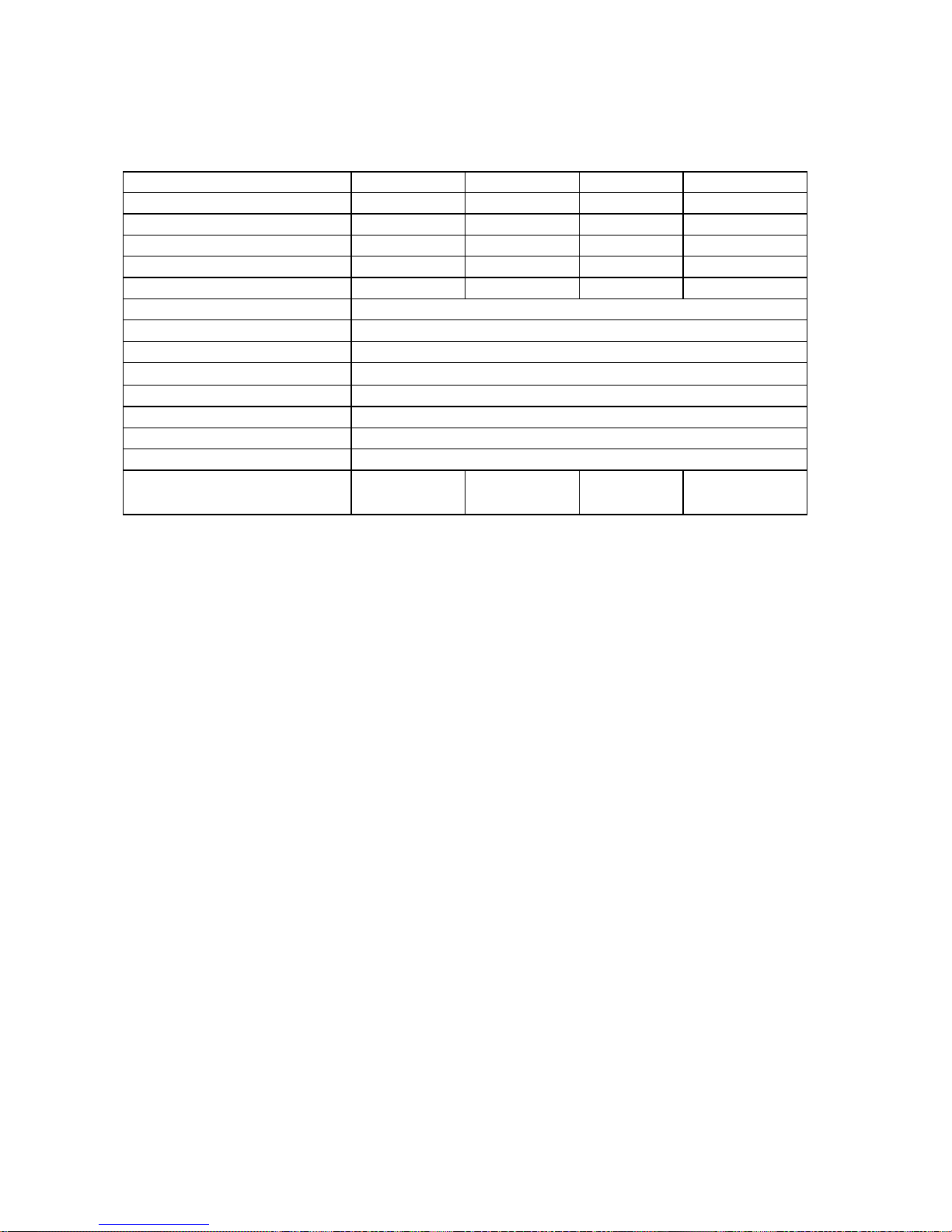
4 USER MANUAL
____________________________________________________________________________________________________________________
3. Technical data
Type
AGN50
AGN100
AGN200
AGN220
Capacity (Max)
50g
100g
200g
220g
Min load (Min)
10mg
10mg
10mg
10mg
Reading unit (d)
0,1mg
0,1mg
0,1mg
0,1mg
Verification unit (e)
1mg
1mg
1mg
1mg
Tare range
-50g
-100g
-200g
-220g
Accuracy class
I
Working temperature
+18 ÷ +33 °C
Weighing time
<6s
Pan dimension
90mm
Balance dimension (with legs)
215(235 with legs)x345x350mm
Weighing chamber dimensions
175x140x230mm
Power supply
~230V 50Hz 6VA / =12V 1,2A
Balance weight
6,5kg
Recommended calibration weight
(OIML)
E2 100g
E2 100g
E2 200g
E2 200g
Caution:
E1 and E2 are international symbols of calibration weight classes according to
O.I.M.L. Some requirements for weight accuracy are connected with those classes.
Page 5
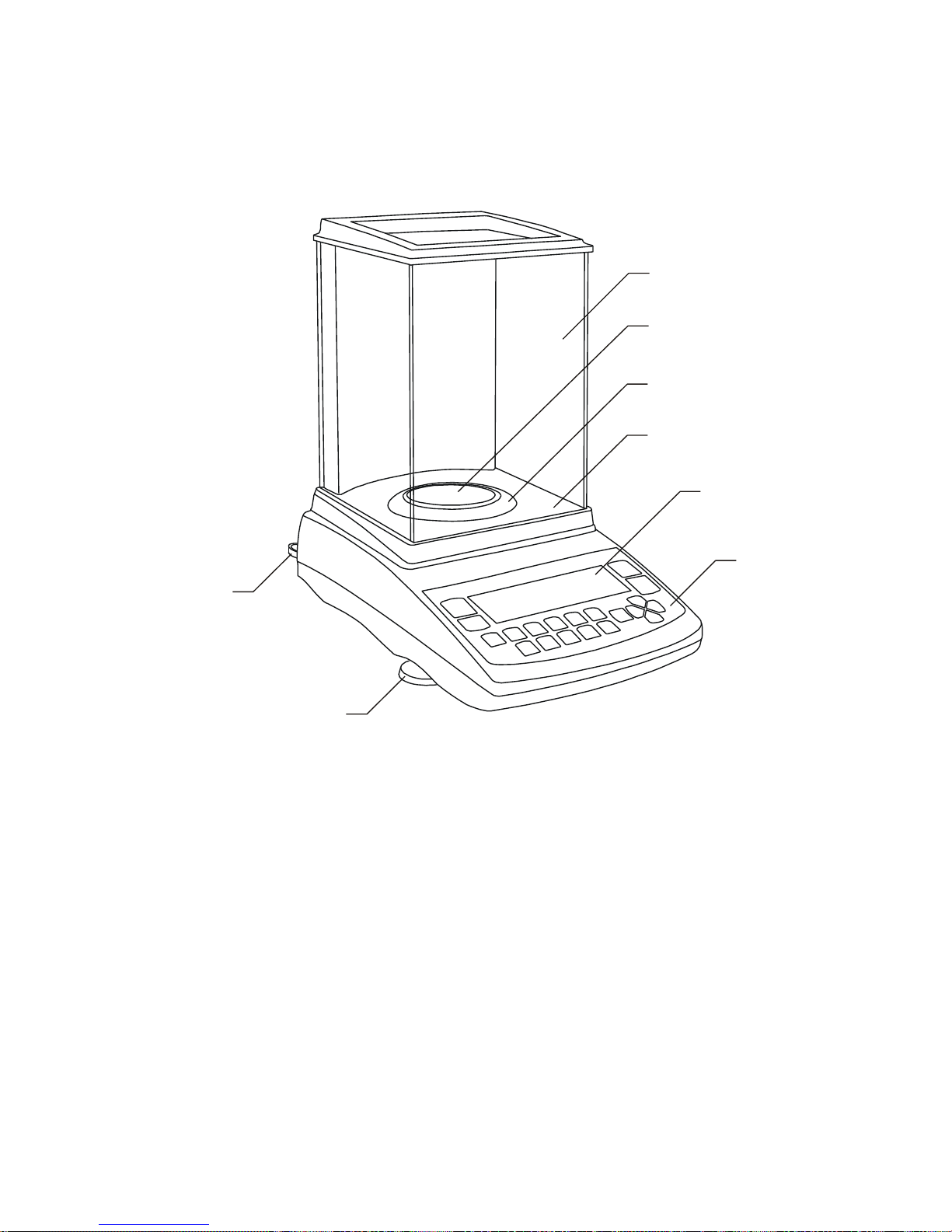
USER MANUAL 5
____________________________________________________________________________________________________________________
4. General balance view
1 – pan
2 – pan support
3 – pan ring
4 – floor of weighing chamber
5 – keys
6 – rotating legs
7 – water level
8 – graphical display
9 – weighing chamber
7
6
1
2
8
4
3
5
9
Page 6
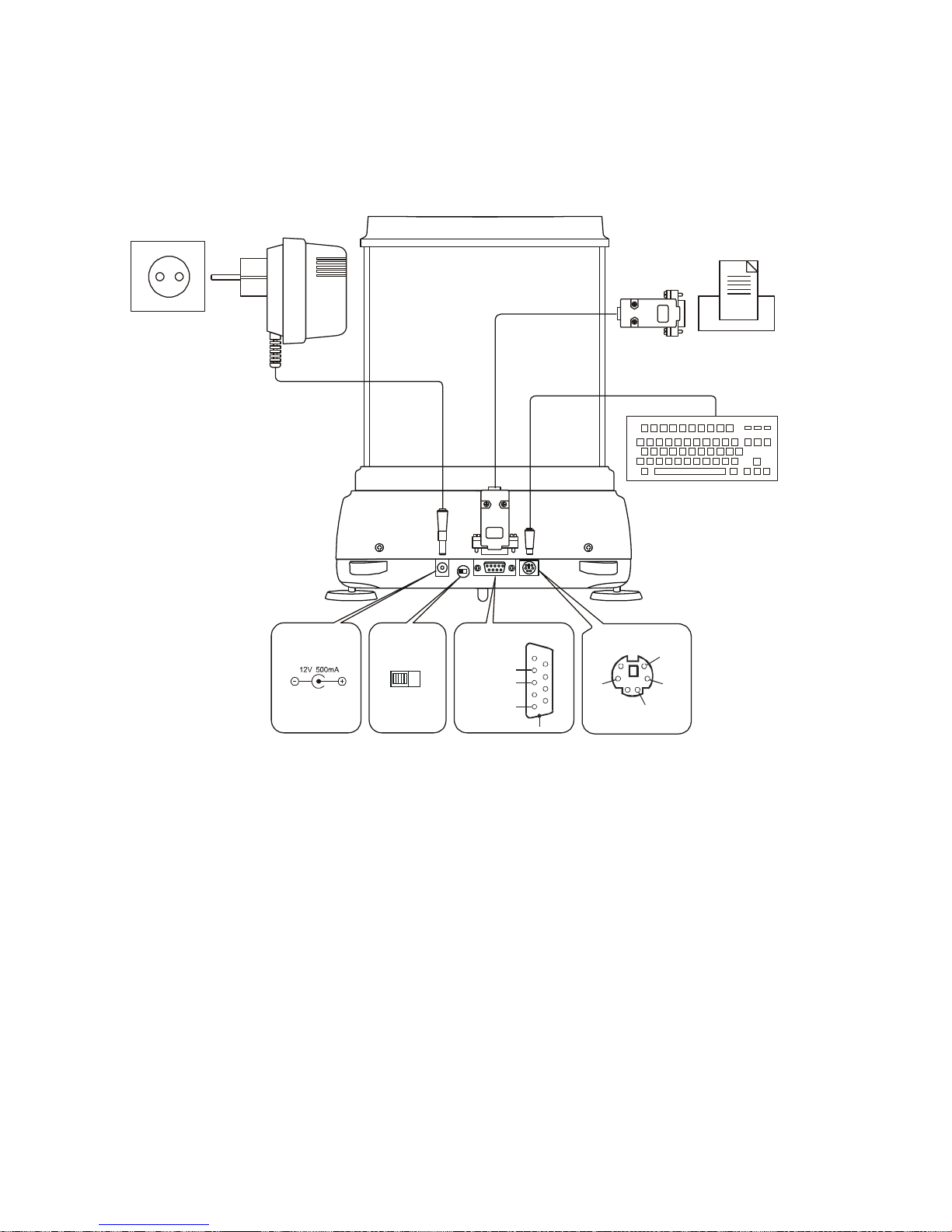
6 USER MANUAL
____________________________________________________________________________________________________________________
Connectors view:
Feeder
~230V/50Hz
Printer
or computer
ON
OFF
Adjustment
switch
RxD (receiver)
TxD (transmitter)
GND
Case
RS232C
Feeder
1
2
3
4
5
6
7
8
9
Data
+5V
masa
PS2
12
3
4
5
6
Keyboard
Page 7

USER MANUAL 7
____________________________________________________________________________________________________________________
5. Keys and indicators
T
- taring (enter mass subtracted from weighed mass
0
- zeroing (option),
ENTER
- confirmation / choosing an option,
.
- decimal point,
1/F1 ... 5/F5
- numeric key / functional key,
6 / 0
- numeric key / zeroing (only for balances for direct sale),
7 /
- numeric key / result printout (transmission),
8 /
- numeric key / internal calibration,
9 / MENU
- numeric key / enter menu,
0 /
- numeric key / change mode of balance work,
∧
- navigation: go to option above,
∨
- navigation: go to option below,
>
- navigation: enter into option,
<
- navigation: exit from option,
I /
- switch on / switch off (standby),
indicator
- shows stabilization of weighing result,
linear indicator
- indicator of balance load (0-100%),
OFF indicator
- appears after the balance is switched off with I / key,
decrease of last
digit
- informs that reading unit value is lower than acceptable
indication error (balances with legal verification, de)
Max, Min, d, e, II
- metrological parameters of the balance.
OFF
Max 100g Min 0,01g e=0,001g d=0,0001
Page 8
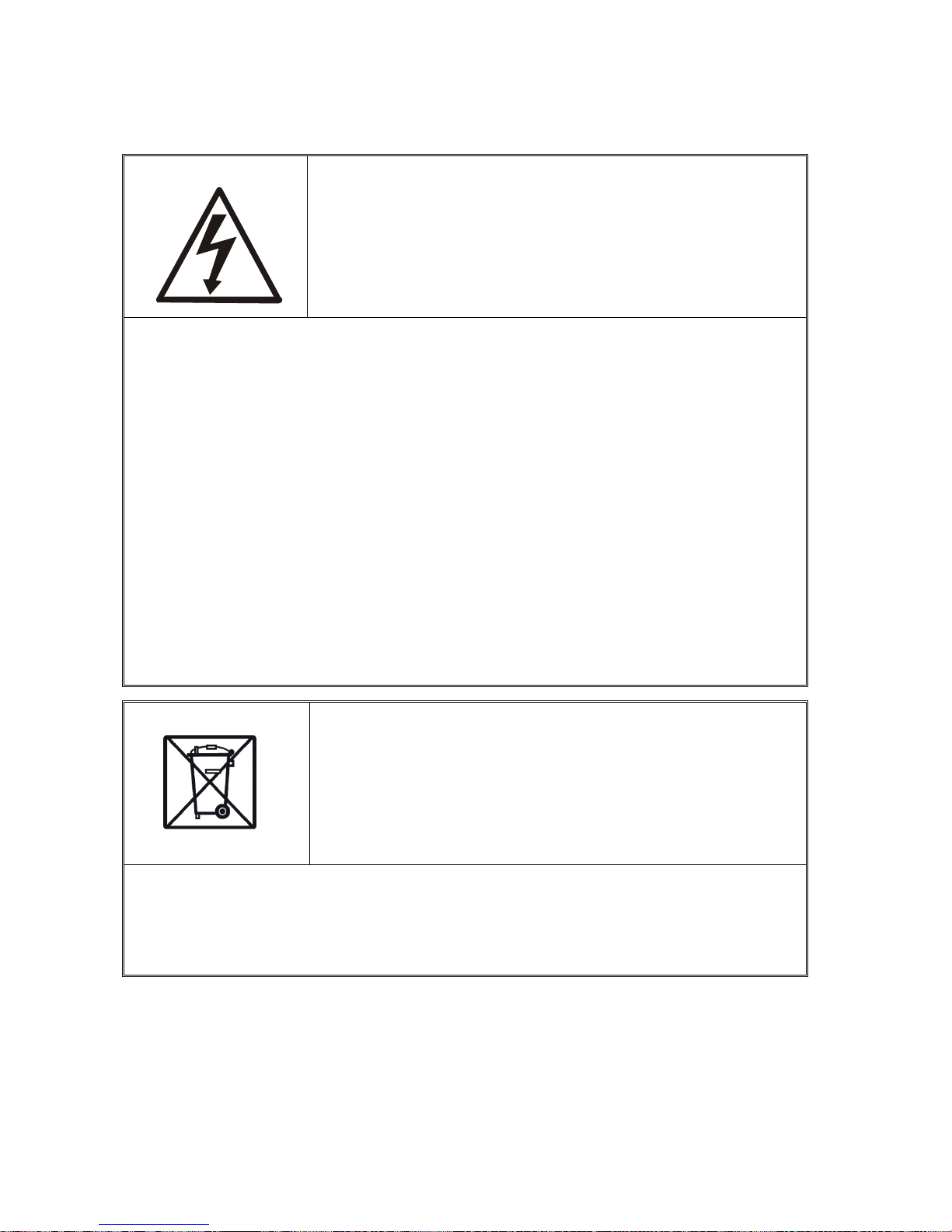
8 USER MANUAL
____________________________________________________________________________________________________________________
6. Safety rules
It is necessary to follow safety rules of work with the
balance shown below. Obeying those rules is the
condition to avoid electrical shock or damage of the
balance or connected peripheral devices.
Repairs and necessary regulations can be done by authorised personnel
only.
To avoid fire risk use a feeder of an appropriate type (supplied with the
balance) and supply voltage have to be compatible with specified
technical data.
Do not use the balance when its cover is opened.
Do not use the balance in explosive conditions.
Do not use the balance in high humidity environment.
If the balance seems not to operate properly, switch it off and do not use
until checked by authorised service.
AGN series balances aren’t destined in home practice.
According to current acts of low about protection of
natural environment, wasted balances should not be put
into waste containers together with ordinary waste.
Wasted balance after operation period can be delivered to units
authorized for gathering wasted electronic devices or to the place where it
was bought.
Page 9
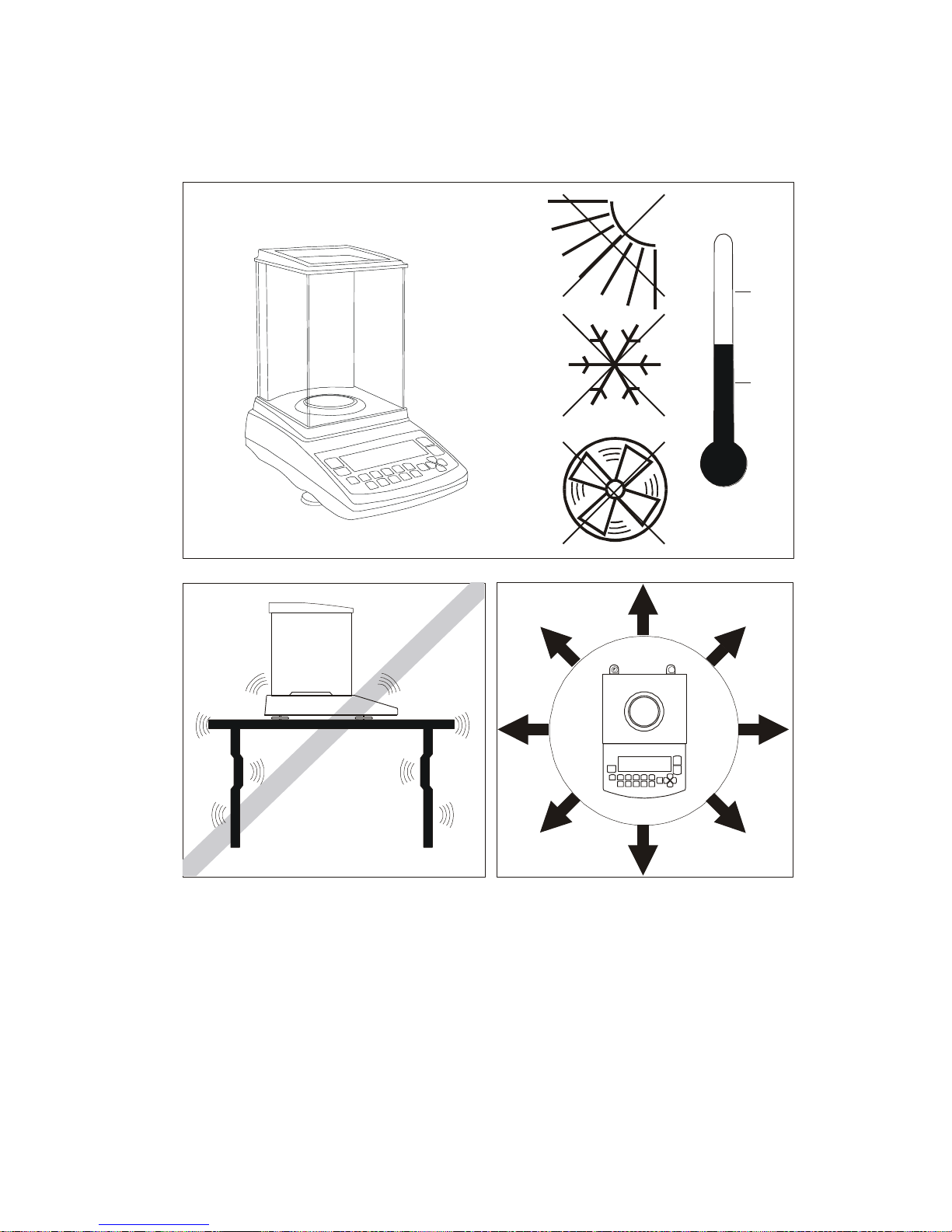
USER MANUAL 9
____________________________________________________________________________________________________________________
7. Preparing working environment
+18°C
+30°C
Location for the balance should be chosen with care in order to limit influence of
the factors that can interrupt working balance. This location has to maintain proper
temperature for working balance and necessary space for its operating. The balance
should stay on stable table made of material that does not influence magnetically
on the balance.
Rapid air blasts, vibrations, dust, rapid temperature changes or air humidity over
75% are not allowed in balance surrounding. The balance should be far from heat
sources and devices emitting strong electromagnetic or magnetic fields.
Page 10
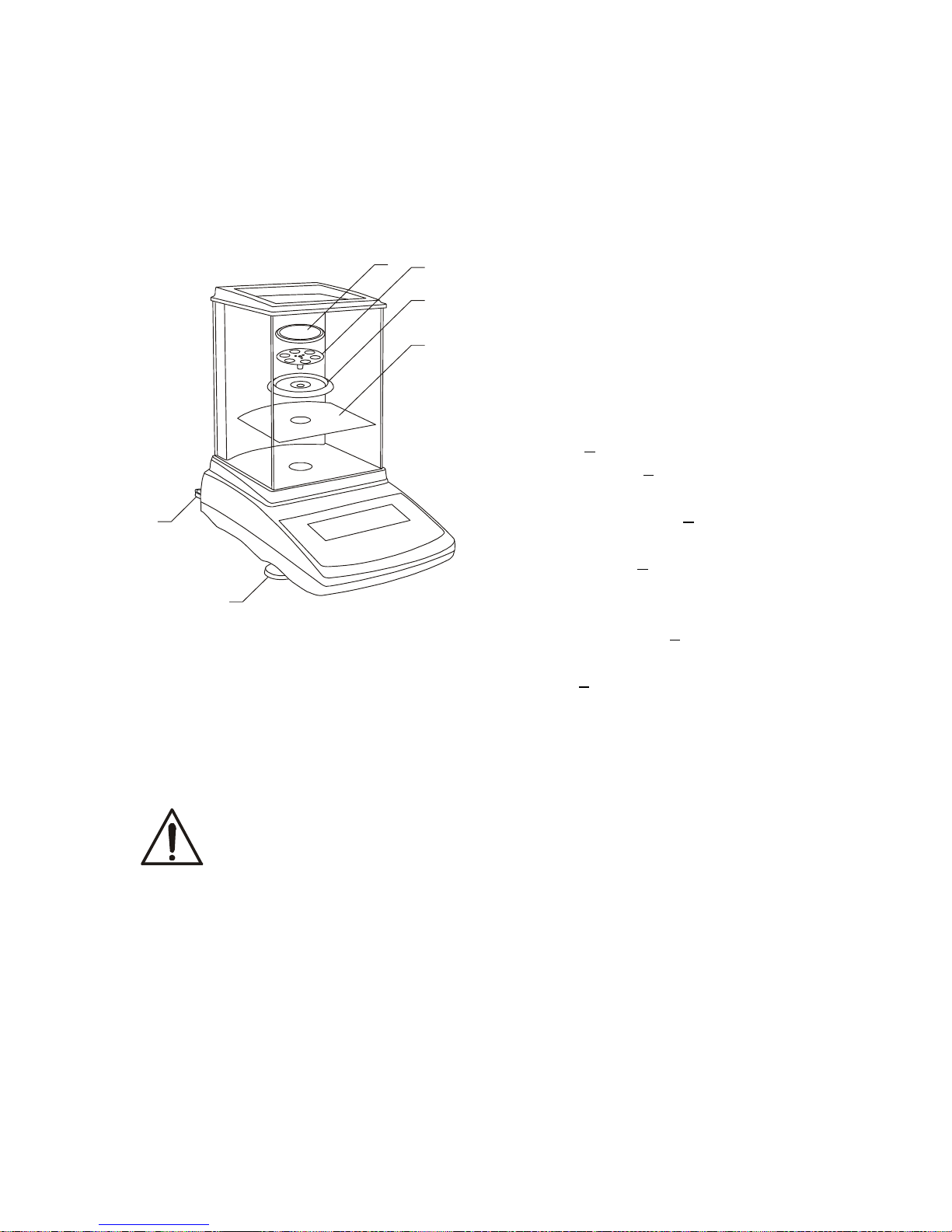
10 USER MANUAL
____________________________________________________________________________________________________________________
8. Preparing balance to work
1. Take the balance, the feeder and
mechanical elements of the pan
out. It is recommended to keep
the original scale package in
order to transport the balance
safely in future.
2. Place the balance on a stable
ground not affected by
mechanical vibrations and
airflows.
3. Level the balance with rotating
legs 6 so that the air bubble in
water level 7 at the back of the
balance is in the middle.
4. Place tin floor 4 of weighing
chamber.
5. Place ring 3 protecting the pan
against hit from a side.
6. Gently insert the mandrel of
pan support 2 into balance
mechanism socket and put the
pan 1 on.
7. Connect feeder output connector into 12V socket at back of the balance.
If the balance was taken from a lower temperature surrounding to a
room with higher temperature, e.g. in winter, moisture can liquefy on
the balance casing. Do not connect power supply to the balance,
because this can cause damage or improper work of the balance. In this
case leave the balance for at least 4 hours unplugged for
acclimatization in the place, where the balance will work.
7
6
1
2
3
4
Page 11
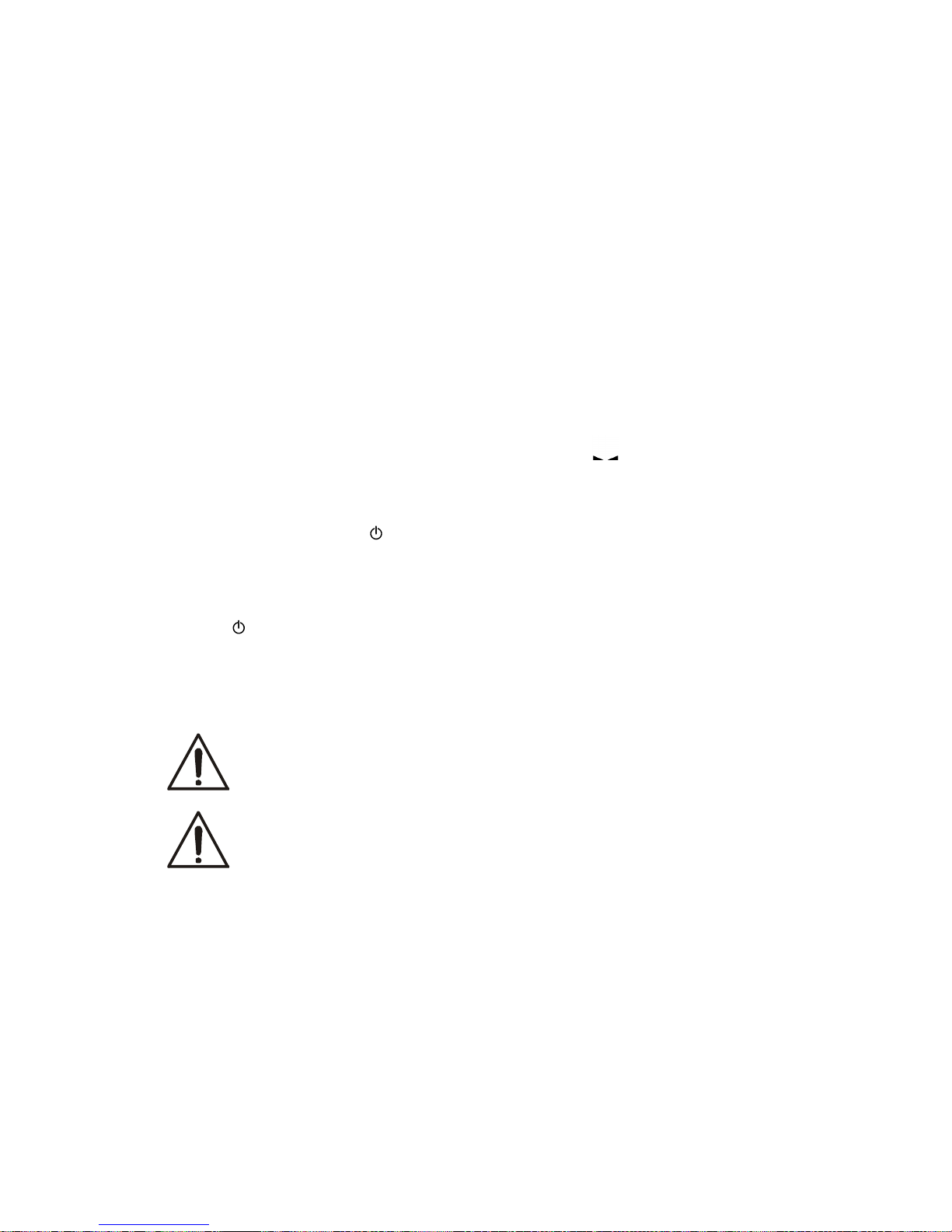
USER MANUAL 11
____________________________________________________________________________________________________________________
9. General operation principles
1. After every change of balance position, level the balance and perform internal
calibration.
2. Weighed sample should be placed in the centre of the pan
3. In direct sale use (d=e), make sure that 0 zero indicator is displayed before
sample is placed on the pan. If not, press 0 key and wait until the balance is
zeroed and zero indicator appears. In other balances the key does not operate.
4. The balance allows taring in the whole measuring range. To tare the balance press
T
key (on the left or on the right). Taring does not extend measuring range,
but only subtracts tare value from mass value of a sample placed on the pan. To
make the control of pan load easier and to avoid crossing measurement range, the
balance has a load indicator calibrated 0÷100% Max.
5. Weighing result should be read when the indicator " " lights, which signalises
stabilisation of a result.
6. When the balance is not used but should be ready to work immediately, it can be
switched off by pressing I/ key. The backlight of balance reading system is then
switched off and the balance enters into "standby" mode, in which the balance
maintains internal temperature and ability to start working with maximum
accuracy. Standby mode is signalled by the OFF indicator. To switch the balance
on press I/ key.
7. Balance mechanism is a precise device sensitive to mechanical shocks and
strokes.
8. The balance cannot be used to weigh ferromagnetic materials due to decrease of
weighing accuracy.
Do not overload the balance more than 20% of maximum capacity.
Do not press the pan with a hand.
For transportation take off the pan and pan support (lift it gently up)
and secure against damages.
Page 12
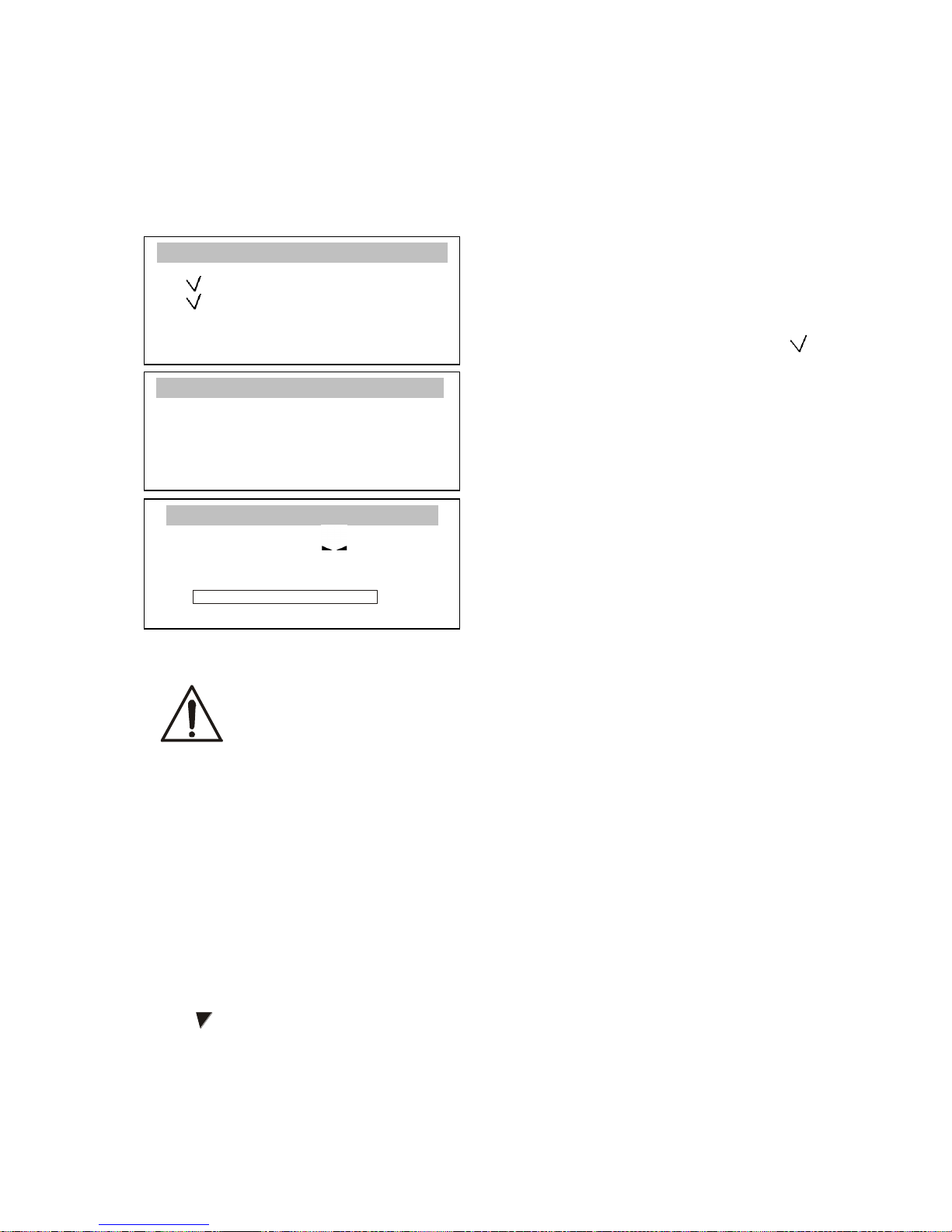
12 USER MANUAL
____________________________________________________________________________________________________________________
10. Start-up
Plug feeder into 230V power supply socket and feeder connector into 12V socket
at back of the balance.
After switching-on, the balance
performs automatic self-tests. All
tests should be successfully
completed what is signalled with
mark.
Afterwards the balance enters
automatically into internal
calibration mode, which is described
with details in next chapter. In
balances that are not legally verified,
calibration can be terminated using
CLR key.
When internal calibration is finished,
the balance enters into normal
weighing mode.
It is recommended before making measurements to wait until
internal temperature of balance stabilize. To accomplish that, the
balance should be turned on for more than 2 hours before
measurements. From the perspective of measurements accuracy
continuous balance operation is beneficial.
11. Internal calibration
The balance is equipped with internal calibration system, which general task is to
maintain required measurement accuracy on the balance.
Internal calibration is the process of putting internal weight on automatically by
balance mechanism and correcting accuracy in balance firmware. The correction is
necessary because of differences between values of gravitational acceleration in
the place where the balance was manufactured and in the place where it is
operated, as well as due to changes of balance level and temperature.
Internal calibration is performed in the following situations:
- when key is pressed,
- after defined time interval (for legally verified balances - 2 hours),
- after temperature change (for legally verified balances – more than 2oC).
In legally verified balances time interval is set to 2 hours and defined temperature
change is 2oC. In not legally verified balances those values can be set as calibration
options. The reason of starting internal calibration is shown as an icon near weight
picture.
Max ... Min ... e= ... d= ..
0.000 g
0% 100%
model INITIALIZATION program version
Processor test
Reading EEPROM
...
...
AUTOCALIBRATION .
Internal calibration :
please wait ...
Page 13

13 USER MANUAL
____________________________________________________________________________________________________________________
In order to perform internal, calibration proceed with the following:
Empty the pan.
Press key twice (double pressing
the key helps to avoid accidental
starting calibration procedure).
During calibration internal weight is
put three times on and obtained
results are compared.
Discrepancy of results is signalled
with a message and causes the
balance being blocked.
Until calibration process is finished
do not perform any operation on the
balance. Any vibrations and shocks
interfere calibration process and may
delay it or deteriorate accuracy of its
result.
When internal calibration is
performed successfully the balance
indicates zero on the display at empty
pan.
Note:
In order to terminate calibration
process in not legally verified
balances press CLR key and wait until
balance mechanism is not settled in
initial position.
Max ... Min ... e= ... d= ...
0.0000 g
0% 100%
CALIBRATION
Internal calibration
( - to confirm)
CALIBRATION
Internal calibration:
taring…
CALIBRATION
Internal calibration:
internal load ...
Page 14
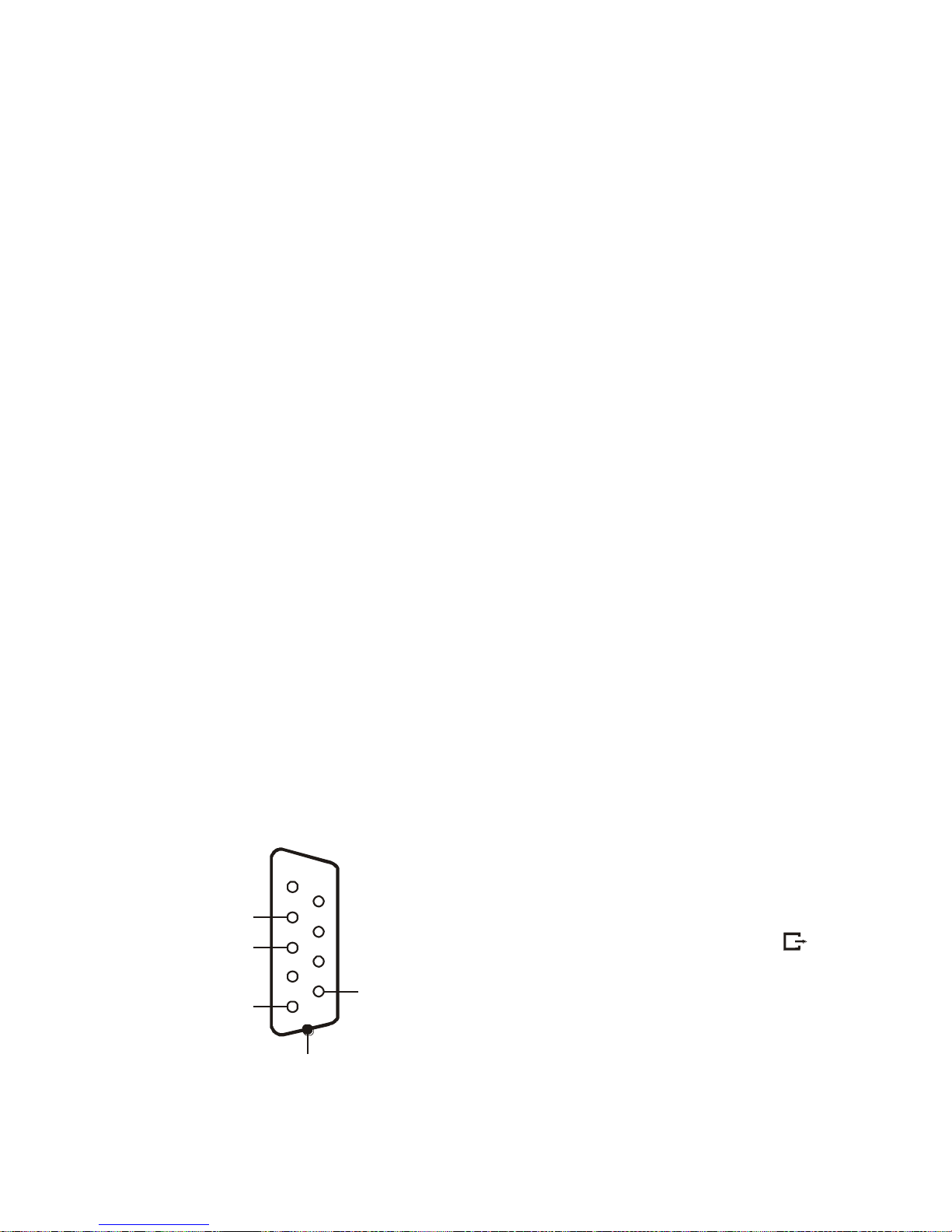
14 INSTRUKCJA OBSŁUGI
_________________________________________________________________________________________________________________
___
12. Checking the balance
In order to confirm correctness of the balance during its operation, before
starting and after finishing every measurement series it is advised to check
weighing accuracy. It can be done by weighing external calibration weight or
other object with exactly known mass.
If exceeding of allowable measurement error is affirmed, the following things
should be checked:
- if the balance stands stable and it is levelled,
- if the balance is exposed on rapid air blasts, vibrations, rapid temperature
changes or air humidity,
- if the balance is not affected directly by heat source, electromagnetic
radiation or magnetic field.
The cause of inaccuracy can be too low temperature of the balance as well,
when it was unplugged from power supply. In this situation leave the balance
switched on for several minutes in order to adjust its internal temperature.
If none of above causes of inaccuracy occurs, calibration with external weight
should be performed to the balance. Recommended external calibration weight
(to buy for additional charge) is given in technical data table. In order to
calibrate the balance with external weight in legally verified balances
verification seals should be removed and another legal verification should be
performed. In this case it is recommended to contact authorized service centre.
Calibration with external weight is described in details in chapter 14.5.
13. Connecting a computer, printer or label printer
The scale is equipped with RS232C,
which can be used to connect external
devices such as computer or a printer.
When cooperating with computer, the
scale sends weighing result after initialize
signal from computer or after pressing
key on the scale.
When cooperating with a printer data is
send automatically after result
stabilisation, but next transmission is
possible after removing previously
weighted sample.
1
6
2
7
3
8
4
9
5
RxD (receive)
TxD (transmission)
GND
+5V(option)
housing
RS232C
Page 15
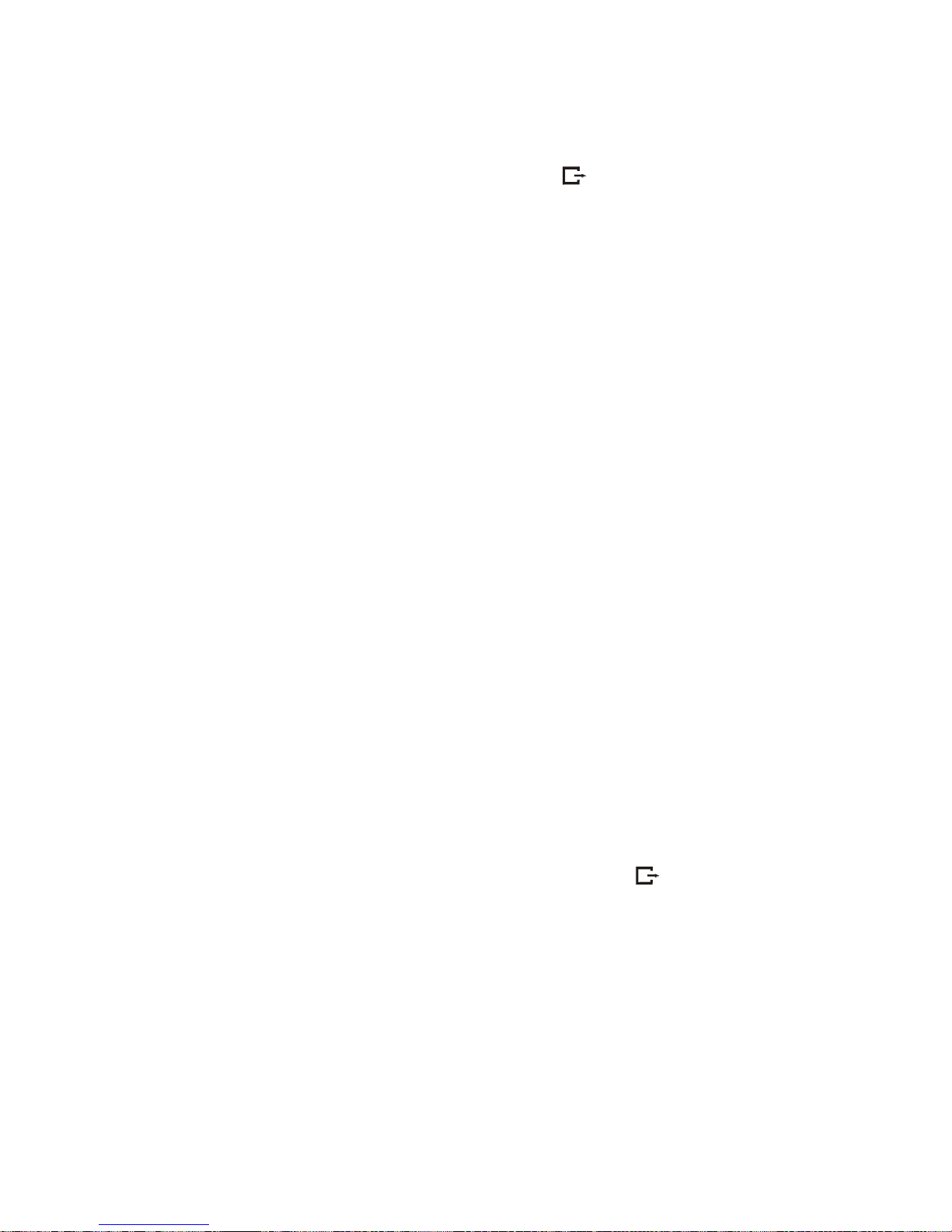
INSTRUKCJA OBSŁUGI 15
_________________________________________________________________________________________________________________
___
When cooperating with label printer after pressing key, the scale sends
instructions set for the label printer. Label number 0001, hour, data (if the clock
is installed and on) and nett weight. During transmission LabEL communicate is
displayed.
The way of sending data and transmission parameters is set using SErIAL
special function.
Set of send data is set using special function PrInt.
The following data can be send:
- Header (scale type, Max, d, e, serial number),
- Operator identification number,
- Successive printout number (measurement),
- Identification number or product bar code,
- Number of pcs (PCS function only),
- Single detail mass (PCS function only),
- Nett weight,
- Tare (package mass),
- Gross weight,
- Total mass (Total function only).
Computer must have a special program for cooperation with data from a scale.
Dedicated programs are also offered by AXIS.
Except RS232C joint, the scale can be equipped with USB or Wi-Fi interface.
Needed controllers and instruction can be found on a CD supplied with Axis
scales.
Detailed protocol description
LonG protocol
Communication parameters: 8 bits, 1 stop bit, no parity, baud rate 4800bps,
initialising signal (data send order) – correspond to press key
ComputerScale: S I CR LF (53h 49h 0Dh 0Ah),
ScaleComputer: scale response according to description below (16 bytes):
Byte
1 - sign „-” or space
Byte
2 - space
Byte
34
-
digit or space
Byte
5÷9
-
digit, decimal point or space
Byte
10 - digit
Byte
11 - space
Byte
12 - k, l, c, p or space
Page 16
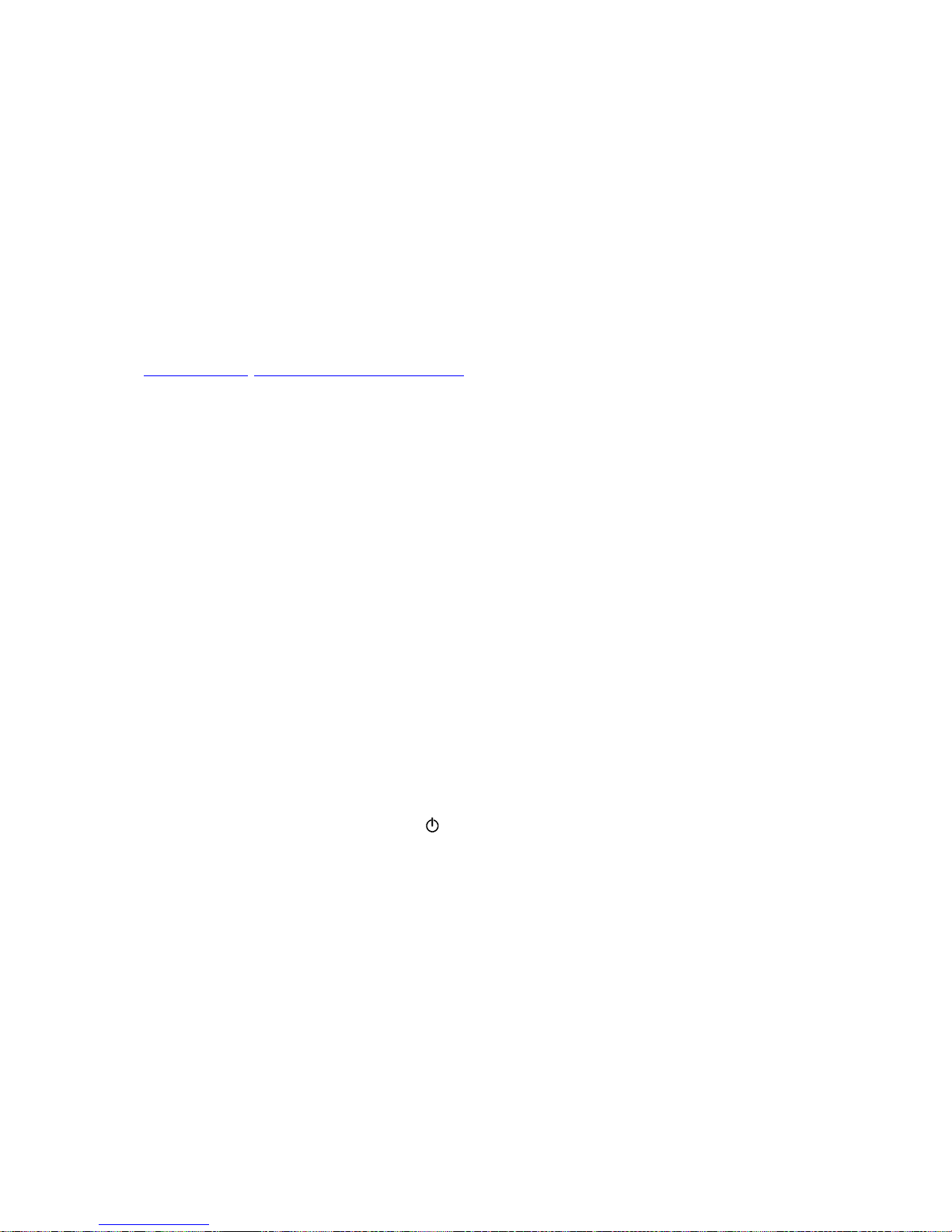
16 INSTRUKCJA OBSŁUGI
_________________________________________________________________________________________________________________
___
Byte
13 - g, b, t, c or %
Byte
14 - space
Byte
15 - CR
Byte
16 - LF
Attention:
Network number different than zero (Port/nr function) changes scale working
mode: communication with a computer is possible after logging the scale in with
02h scale number command. To log the scale out use 03h command.
For example: Using a program to test RS232 interface ( program is available in
www.axis.pl / programy komputerowe ) for scale number 1 please write: $0201
to log in, then SI, and write: $03 to close communication.
Asking about scale presence in system (testing scale connection with
computer):
ComputerScale: S J CR LF (53h 4Ah 0Dh 0Ah),
ScaleComputer: M J CR LF (4Dh 4Ah 0Dh 0Ah),
Displaying a inscription on scale’s display (text communicate from
computer):
ComputerScale: S N n n X X X X X X CR LF (53h 4Eh 0Dh 0Ah),
nn-displaying time in seconds; XXXXXX-signs to display
ScaleComputer: M N CR LF (4Dh 4Eh 0Dh 0Ah),
Scale tarring (calling T key press) :
ComputerScale: S T CR LF (53h 54h 0Dh 0Ah),
ScaleComputer: without response,
Scale zeroing (calling 0 key press):
Computer Scale: S Z CR LF (53h 5Ah 0Dh 0Ah),
Scale Computer: without response,
Scale turning on / off (calling I/ key press):
Computer Scale: S S CR LF (53h 53h 0Dh 0Ah),
Scale Computer: without response,
Entering to special function menu (calling MENU key press):
Computer Scale: S F CR LF (53h 46h 0Dh 0Ah),
Scale Computer: without response,
Setting low threshold value (option):
Computer Scale: S L D1...DN CR LF (53h 4Ch D1...DN 0Dh 0Ah)
D1...DN – threshold value, maximum 8 characters („-” – negative value,
digits, dot – decimal separator), number of digits after dot should be the
same as on scale display,
Scale Computer: without response,
Page 17
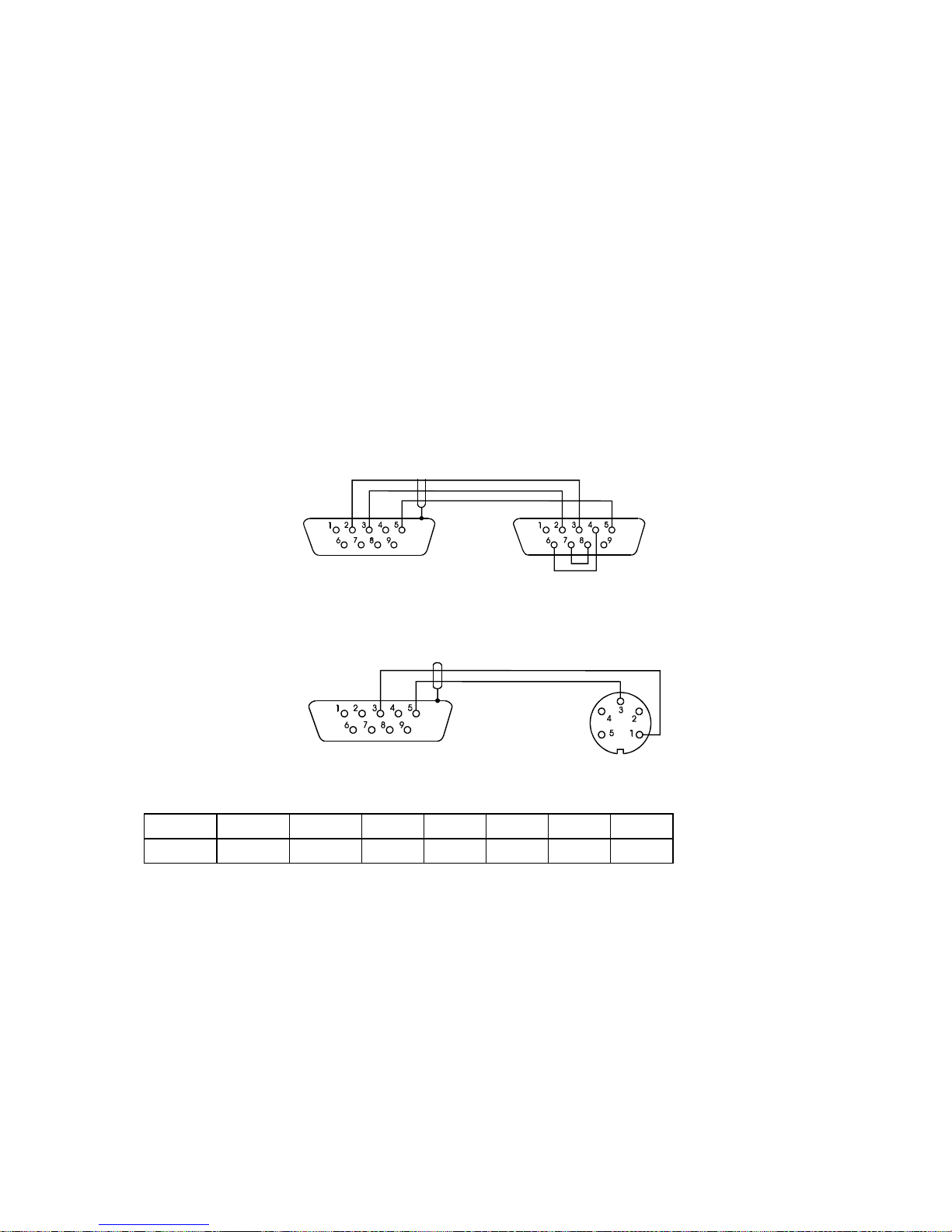
INSTRUKCJA OBSŁUGI 17
_________________________________________________________________________________________________________________
___
Example:
in order to set low threshold 1000g in scale B1.5 (d=0.5g) the following
order should be sent:
S L 1 0 0 0 . 0 CR LF (53h 4Ch 31h 30h 30h 30h 2Eh 30h 0Dh 0Ah),
in order to set low threshold 100kg in scale B150 (d=50g) the following
order should be sent:
S L 1 0 0 . 0 0 CR LF (53h 4Ch 31h 30h 30h 2Eh 30h 30h 0Dh 0Ah),),
Setting high threshold value (option):
Computer Scale: S H D1...DN CR LF (53h 48h D1...DN 0Dh 0Ah),
D1...DN – threshold value (see )
Scale Computer: without response.
Connecting cable WK-1 (scale – computer / 9-pin interface):
Connecting cable WD-1 (scale with AXIS printer):
Setting internal AXIS printer swithces:
SW-1
SW-2
SW-3
SW-4
SW-5
SW-6
SW-7
SW-8
on
off
on
off
off
on
off
off
BALANCE COMPUTER
BALANCE PRINTER
Page 18
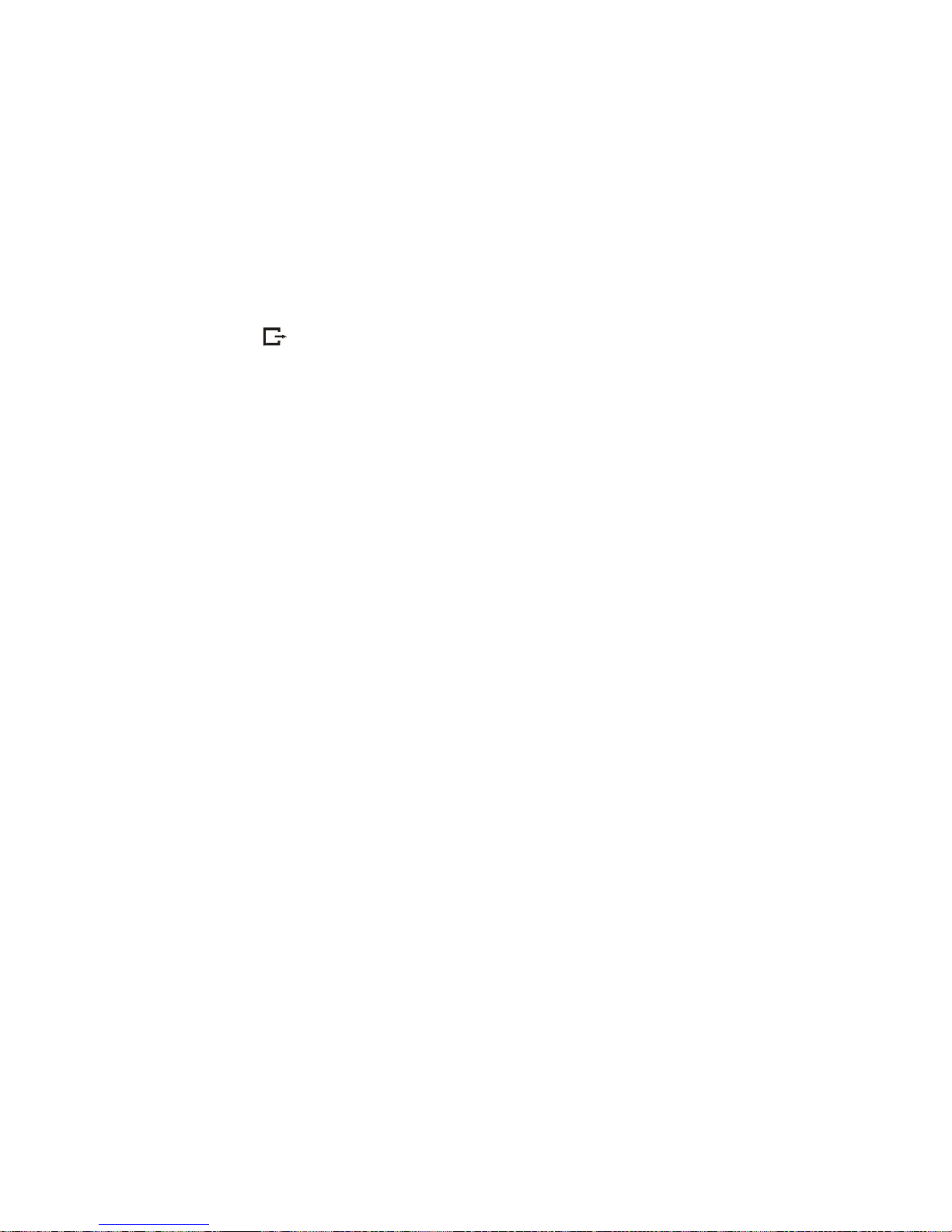
18 INSTRUKCJA OBSŁUGI
_________________________________________________________________________________________________________________
___
ELtron protocol
Transmission parameters: 8 bits, 1 stop bit, no parity, baud rate 9600bps,
After using key in scale:
ScaleLabel printer : set of instruction in EPL-2 language that initialize
label printing:
US
- Steering instruction
FR"0001"
- Label number define instruction
? -
Instruction that starts list of variable signs
mm:gg
- 5 signs: minutes:hour
rrrr.mm.dd
- 10 signs: year.month.day
masa
- 10 signs: scale indication+ mass unit
P1 -
Steering instruction
Attention:
1. Except variable signs constant signs also can be inscribed for example factory
name, product name and so on.
2. In standard one label pattern is possible to prinout (number 0001). Using
bigger amount of patterns (other label numbers) is possible thanks to LAbEL
special function.
3. To achieve label printout, label printer must have inscribed label pattern (label
pattern is created on computer and using computer it is saved to label printer
memory). Label pattern is designed by ZEBRA DESIGNER program which is
supplied together with label printer.
Scales parameters and transmission protocol must corespond to label printer
type.
Page 19

INSTRUKCJA OBSŁUGI 19
_________________________________________________________________________________________________________________
___
14. Special functions
All balances, beside basic metrological functions like weighing and taring, are
equipped with set of special functions. Basic set of special functions is shown
below. In respect of metrology calibration with external weight is important
special function.
To avoid showing too many functions in menu, user can choose which functions
should be displayed in menu and should not. Menu settings function is used for
this.
When Menu key is pressed, the
balance shows special functions
menu. Function activation is
performed with the cursor (dark
background). In factory settings user
can only choose from Menu setting
and Default settings.
In Menu settings window choose the
functions, which should be currently
used in menu. The choice is made by
selecting a function with a cursor and
pressing ENTER key. The functions
selected to use in menu should be
signified with mark.
To quickly go from functions menu to
Menu settings window press key.
For moving the cursor, navigation
keys ∨ and ∧ are used.
- means the function is active
- means the function is inactive
Pressing ENTER key causes opening a
window of function selected with the
cursor. When < key is pressed, the
balance returns to previous window
USER FUNCTIONS&OPT.
Menu settings
Default settings
Exit
USER FUNCTIONS&OPT. / ENABLING
Autotaring
PCS counting
Unit selection
Percent
Calibration
Serial Port
Print settings
Time&Date settings
LCD settings
...
Exit
USER FUNCTIONS&OPT.
Autotaring
PCS counting
Serial Port
Menu settings
Default settings
Exit
Page 20

20 INSTRUKCJA OBSŁUGI
____________________________________________________________________________________________________________________
14.1 Autotaring function
This function automatically keeps zero indication when a pan is empty or zero
indication was forced with T key.
Press Menu key to enter the user
function menu, choose Autotaring and
press ENTER key.
Choose Correction range using ∨
and ∧ keys and press ENTER key.
Enter maximum zero flow to be
automatically corrected by Autotaring
function. Allowed range is 0.5 ÷ 5 (in
balance reading units per second).
Choose Activate option with a cursor
and press ENTER.
Indications that are near to zero will
be automatically corrected and zero
indication will be maintained despite
changing environmental conditions
(temperature, air humidity, etc.)
To stop the function press Menu key to enter user functions menu, choose
Autotaring function and then choose Deactivate option.
USER FUNCTIONS&OPT.
Autotaring
PCS counting
. . .
USER FUNCTIONS&OPT. \ AUTOTARING
1. Activate
2. Correction range: 2.0 d/sec
3. Exit
USER FUNCTIONS&OPT. \ AUTOTARING
1. Activate
2. Correction range: 2.0 d/sec
3. Exit
Max ... Min ... e= ... d= ..
AUT
0.000 g
0% 100%
Page 21

INSTRUKCJA OBSŁUGI 21
____________________________________________________________________________________________________________________
14.2 Pieces counting function
Pieces counting function allows determining the number of items in weighed
sample according to:
1. Reference sample with known number of pieces (unitary mass is not known),
2. Unitary mass of an item.
1. Unitary mass is not known but user has got a sample.
Place a sample with known number of
pieces on the pan.
Press Menu key to enter the user
function menu, choose PCS counting
with the cursor and press ENTER key.
Choose Sample quantity option and
press ENTER key.
Using numeric keys enter the quantity
of pieces in the sample and press
ENTER key.
The balance calculates unitary mass of
an item (unit weight) basing on given
number of pieces and sample weight
and then shows number of pieces on the
display.
If a change of sample parameters is not
required during next use of the function,
start the function choosing Activate
option and pressing ENTER key.
To stop the function press Menu key, choose PCS counting function and then
choose Deactivate option.
Note:
In order to show mass value temporarily and return to pieces indication press
key.
USER FUNCTIONS&OPT.
Autotaring
PCS counting
. . .
USER FUNCTIONS&OPT. \ PCS COUNTING
1.Activate
2.Sample quantity
3.Unit weight : none
4.Exit
USER FUNCTIONS&OPT. \ PCS COUNTING
1.Activate
2. Sample quantity : 12
3. Unit weight
4. Exit
Max ... Min ... e= ... d= ..
PCS
12 pcs
0%
100%
Max ... Min ... e= ... d= .. II
2.000 g
0%
100%
Page 22

22 INSTRUKCJA OBSŁUGI
____________________________________________________________________________________________________________________
2. Unitary mass of an item (unit weight) is well known.
Press Menu key to enter the user
function menu, choose PCS counting
with the cursor and press ENTER key.
Choose Unit weight option with the
cursor and press ENTER key.
Enter unit weight value using numeric
keys and press ENTER to accept it. The
unit weigh value is stored in balance
memory until switching the balance off.
The balance displays pieces quantity.
Note: To correct wrong digits when entering unit weight, press < key to delete the
last number or CLR to leave the function and proceed from the beginning.
USER FUNCTIONS&OPT.
Autotaring
PCS counting
. . .
USER FUNCTIONS&OPT. \ PCS COUNTING
1.Activate
2.Sample quantity
3.Unit weight : 0.198 g
4.Exit
Max ... Min ... e= ... d= ..
0 pcs
0%
100%
USER FUNCTIONS&OPT. \ PCS COUNTING
1.Activate
2.Sample quantity
3.Unit weight : 0.2 g
4.Exit
Page 23

INSTRUKCJA OBSŁUGI 23
14.3 Unit selection function
The function allows choosing the unit of mass indication.
The following units can be selected:
- gram (g)
- kilogram (kg)
- miligram (mg)
- carat: 1ct=0,2g
- pound: 1lb=453,592374g
- grain: 1gr=0,06479891g
- ounce: 1oz=28,349523g
- ounce troy: 1ozt=31,1034763g
- pennyweight: 1dwt=1,55517384g
Press Menu key, choose Unit
selection with the cursor and press
ENTER key.
Press > key to enter unit field.
Using > and < keys choose proper
unit and press ENTER key.
Press < key or choose Exit option to
return to weighing.
USER FUNCTIONS&OPT.
Autotaring
PCS counting
Unit selection
. . .
Exit
USER FUNCTIONS&OPT. \ UNIT SELECTION
1. Unit : gram
2. Exit
g
USER FUNCTIONS&OPT. \ UNIT SELECTION
1. Unit : < gram >
2. Exit
g
Page 24

24 INSTRUKCJA OBSŁUGI
____________________________________________________________________________________________________________________
14.4 Percent function
The function allows replacing indication in mass units with percentage values
according to assigned reference mass.
Put a mass referenced to 100% on the
pan.
Press Menu key, choose Percent with
the cursor and press ENTER key.
Choose Activate option with the
cursor and press ENTER key to
display percentage indication.
To stop the function enter Percent
function menu and use Deactivate
option.
Comments:
1. In order to show mass value in grams temporarily and return to percentage
indication press key.
2. According to a mass referenced to 100% percentage indications will be
displayed in different formats. For reference mass in range 0÷3,5% of balance
capacity, displayed result will be shortened of two decimal places, in range
3,5÷35% - shortened of one decimal place, above 35% - in full accuracy.
USER FUNCTIONS&OPT.
Autotaring
PCS counting
Unit selection
Percent
. . .
USER FUNCTIONS&OPT. \ PERCENT
1. Activate
2. Exit
%
Max ... Min ... e= ... d= .. II
PRO
100.000 %
0%
100%
Max ... Min ... e= ... d= .. II
20.000 g
0%
100%
Page 25

USER MANUAL 25
14.5 Function for calibration with external weight / calibration options
Calibration with external weight should be performed if balance accuracy after
internal calibration is not satisfactory. Calibration weight stated in technical data
table for the balance (or of better accuracy) with valid verification certificate
should be used then.
Calibration of legally verified balance requires violating a mark used to
protect an access to adjustment switch and results in loosing legal
verification. To renew legal verification of the balance, it is necessary
to contact a service centre or notified body.
In legally verified balances performing calibration requires changing adjustment
switch position, which is placed behind protecting mark (sticker) of a notified
body. An access to the switch is possible only after removing the mark. Therefore,
balance calibration causes lost of legal verification and, in consequence, the
necessity of renew legal verification in the nearest notified body or in place where
the balance is used.
Before proceeding with calibration of legally verified balance, adjustment switch
should be set to ON position using thin screwdriver (the balance will display the
message Calibration switch ON! and generate a sound). When calibration process,
described on next page, is finished, the balance will display the message
Calibration switch ON!. Adjustment switch should be set to OFF position using
thin screwdriver (the balance will move to weighing).
ON
OFF
Adjustment
switch
Mark
Page 26

26 INSTRUKCJA OBSŁUGI
____________________________________________________________________________________________________________________
Steps during calibration with external weight:
Press Menu key, choose Calibration
option with the cursor and press
ENTER.
Check if External load value matches
the value of external weight used for
calibration. If not, choose External
load option and enter correct value.
Choose External calibration option
with the cursor and press ENTER.
Wait until taring process is finished.
Put calibration weight matching
displayed value on.
Take off the calibration weight.
Wait until internal calibration is
finished.
The balance is ready to work.
USER FUNCTIONS&OPT.
Autotaring
PCS counting
. . .
Calibration
. . .
USER FUNCTIONS&OPT. \ CALIBRATION
1. External calibration
2. External load : 200g
3. Time of calibration : 2h
4. Temp. of calibration : 2.0oC
5. Report printout
6. Exit
Max ... Min ... e= ... d= ...
0.000 g
0% 100%
CALIBRATION
External calibration:
taring ...
CALIBRATION
External calibration:
Put external load _200.000 g
CALIBRATION
External calibration:
take off ext. load
CALIBRATION
Internal calibration:
please wait ...
Page 27

USER MANUAL 27
Calibration options (internal and external):
Except of Report printout, calibration options are available after
changing position of adjustment switch.
Press MENU key, choose Calibration
option with the cursor and press
ENTER.
External load option allows entering
the value of external weight used for
calibration. Choose External weight
option with the cursor, press ENTER
key and use > and < keys to select
desired value. Several standard values
are available, but it is advised to use
as great weight value as possible.
Time of calibration option allows
defining the time, after which the
balance performs internal calibration
automatically. Temp. of calibration
option allows to define the change of
environment temperature, at which
internal calibration will be performed
automatically. Values of the options
are selected as with external load
above.
If external printer is connected to the
balance, Report printout option allows
obtaining calibration data of the
balance, which proofs that calibration
process was performed correctly and
may be useful for balance diagnostics.
USER FUNCTIONS&OPT.
Autotaring
PCS counting
. . .
Calibration
. . .
USER FUNCTIONS&OPT. \ CALIBRATION
1. External calibration
2. External load : 200g
3. Time of calibration : 2h
4. Temp. of calibration : 2.0oC
5. Report printout
6. Exit
USER FUNCTIONS&OPT. \ CALIBRATION
1. External calibration
2. External load : 200g
3. Time of calibration : 2h
4. Temp. of calibration : 2.0oC
5. Report printout
6. Exit
USER FUNCTIONS&OPT. \ CALIBRATION
1. External calibration
2. External load : 200g
3. Time of calibration : 2h
4. Temp. of calibration : 2.0oC
5. Report printout
6. Exit
Page 28

28 INSTRUKCJA OBSŁUGI
____________________________________________________________________________________________________________________
The form of calibration report printout
- external weight value registered during factory calibration
- internal weight value registered during factory calibration
- external weight value registered during last calibration
- internal weight value registered during last external calibration
- difference between internal weight values: factory value–current value
Date : ... Time: ...
-----------Calibration report-----------
Date of production: ...
Scale type:
Serial number: ...
Program version: ...
Adjustation no.: ...
Date of adjustation:
Temperature of adjust.:
Factory external weight: ...
Factory internal weight: ...
Current external weight: ...
Current internal weight: ...
Weight difference: ...
Page 29

USER MANUAL 29
14.6 Function for setting serial port
To enable cooperation with a printer (or a computer), transmission parameters in
both devices have to be the same.
This function allows to set the following transmission parameters:
- send and receive baud rate (1 200 115 200bps),
- number of bits in single character (7 or 8 bit),
- parity control (none, even, odd),
- protocole type (default protocol is LONG),
- transmission mode (after pressing key if result is stable, after pressing
key independently of stable result, automatically after putting a load on the pan
and weighing result stabilisation, continuous transmission every 0,1s).
Press MENU key, choose Serial Port
with the cursor and press ENTER key.
Check if port interface settings are
compliant with parameters of
connected external device. If not,
using ∨ and ∧ keys move the cursor on
parameter that should be set and press
ENTER key.
Set proper value of parameter using <
and > keys and press ENTER.
Leave the function by pressing MENU
key or using Exit option.
USER FUNCTIONS&OPT.
Autotaring
PCS counting
. . .
Serial port
. . .
SERIAL PORT \ PORT 1
1. Baudrate : 4800
2. Bits : 8-bit
3. Parity : none
4. Protocol : LONG
5. Sending mode : button+stab.
6. Exit
SERIAL PORT \ PORT 1
1. Baudrate : <4800>
2. Bits : 8-bit
3. Parity : none
4. Protocol : LONG
5. Sending mode : button+stab.
6. Exit
USER FUNCTIONS&OPT./SERIAL PORT
1. Port 1
2. Port 2
3. Wyjście
Page 30

30 INSTRUKCJA OBSŁUGI
____________________________________________________________________________________________________________________
If the protocol is set to ELTRON
(cooperation with label printer), in user
function menu Label function activates.
This protocol allows printing scale
indication and optionally date and time
on label printer, as variable texts. Other
data, e.g. company address, product
name, its bar code can appear on label
as constant fields. Label forms used by
user, named as a numeric value (max. 4
digits) should be previously stored in
printer memory according to printer
user manual.
Choosing label form is performed by
entering label number using LAbEL
function.
USER FUNCTIONS&OPT
Autotaring
PCS counting
. . .
Label
Exit
USER FUNCTIONS&OPT \ LABEL
1. Address :
2. Exit
USER FUNCTIONS&OPT \ LABEL
1. Address : 2345
2. Exit
USER FUNCTIONS&OPT \ LABEL
1. Address : 2345
2. Exit
Page 31

USER MANUAL 31
14.7 Print settings function
This function allows to attach the following information to a printout:
- numbers of succesive measurements,
- date and time near each measurement.
Press MENU, choose Print settings
with the cursor and press ENTER key.
Select desired options using ∨ and ∧
keys and pressing ENTER key.
Use numeric keys to fill ID1-3 field
values. To delete last character use <
key.
Header - the entrance to the printout header definition menu; sign indicates if at
least one option in the Header definition menu is checked.
Header definition menu
An element is checked/unchecked if
ENTER key is pressed. Checked
element will appear in a printout
header if the Header element in
Values definition menu is checked
as well.
USER FUNCTIONS&OPT.
Autotaring
PCS counting
. . .
Print settings
. . .
USER FUNCTIONS&OPT. \ PRINT SETTINGS
Header
Values
Footer
ID1
ID2
ID3
Exit
\ PRINT SETTINGS \ HEADER
Blank line
Mode name
Date & time
Balance type
Serial number
ID1
ID2
ID3
Signature
Exit
Page 32

32 INSTRUKCJA OBSŁUGI
____________________________________________________________________________________________________________________
An example of a full header printout:
blank line
--------------- WEIGHING --------------- mode name
Date : 2000-04-25 Time : 22:32 date and time
Scale type : AGNZ200 balance type
Serial number : 123456 serial number
ID1 string ID1
ID2 string ID2
ID3 string ID3
Signature signature
.....................................
Values - the entrance to printout values definition menu; sign indicates if at
least one option in Values definition menu is checked.
Values definition menu
An element is checked/unchecked if
ENTER key is pressed.
Tare, Net and Gross values are
always expressed in grams. The
value LCD result always indicates
display state with an active unit.
An example of a full values printout (without header):
blank line
ID1 string ID1
ID2 string ID2
ID3 string ID3
Measurement number : 1 measurement number
T 0.0000 g tare
N 66.7425 g net
B 66.7425 g gross
LCD 333.7125 ct LCD result
\ PRINT SETTINGS \ VALUES
Header
Blank line
ID1
ID2
ID3
Measur. number
Tare
Net
Gross
LCD result
Exit
Page 33

USER MANUAL 33
____________________________________________________________________________________________________________________
Footer - the entrance to the printout footer definition menu; sign indicates if at
least one option in Footer definition menu is checked.
Footer definition menu
An element is checked/unchecked if
ENTER key is pressed.
An example of a full printout footer :
blank line
------------ PCS COUNTING ------------- mode name
Date : 2000-04-25 Time : 23:05 date and time
Scale type : AGNZ200 balance type
Serial number : 123456 serial number
ID1 string ID1
ID2 string ID2
ID3 string ID3
Signature signature
.....................................
--------------------------------------- separating line
3 empty lines
ID1, ID2, ID2 - strings (max. 20 characters) typed using PS2 keyboard or balance
numeric keypad, which works similarly to mobile keyboard (characters coupled
with relevant key appear in first line of the display after the key is pressed); typed
string is approved with ENTER key, last character can be deleted using < key.
\ PRINT SETTINGS \ FOOTER
Blank line
Mode name
Date & time
Balance type
Serial number
ID1
ID2
ID3
Signature
Dash line 3
3 blank lines
Exit
Page 34

34 INSTRUKCJA OBSŁUGI
____________________________________________________________________________________________________________________
14.8 Time and date setting function
The function allows to set current date and time, used in printouts:
Press MENU, choose Time&date
setting with the cursor and press
ENTER key.
Select desired option using ∨ and ∧
keys and press ENTER.
User can choose from:
Time – entering time,
Data – entering date,
CODE – securing access for changing
data,
12/24 – time format selection (12
hours or 24 hours),
Form. – change data format
(YYYY-MM-DD=year-month-day)
Enter current values using numeric
keys. Press ENTER to accept.
USER FUNCTIONS&OPT.
Autotaring
PCS counting
. . .
Time&date setting
. . .
USER FUNCTIONS&OPT.\TIME&DATE SETTING
1. Time : 09:11:03
2. Date : 2006-03-31
3. Code
4. 12/24 : 24H
5. Form : YYYY-MM-DD
6. Exit
USER FUNCTIONS&OPT.\TIME&DATE SETTING
1. Time: 09:11:03
2. Date : 2006-03-31
3. Code
4. 12/24 : 24H
5. Form : YYYY-MM-DD
6. Exit
Page 35

USER MANUAL 35
____________________________________________________________________________________________________________________
14.9 LCD settings function
This function allows to set contrast and backlight of balance display:
Press MENU, choose LCD settings
with the cursor and press ENTER key.
Choose Contrast option using ∨ and ∧
keys and press ENTER key.
Select desired contrast value using
< and > keys. Press ENTER to accept.
Choose Backlight option using ∨
and ∧ keys and press ENTER key.
Turn display Backlight on or off using
∨ and ∧ keys. Press ENTER to accept.
USER FUNCTIONS&OPT.
Autotaring
PCS counting
. . .
LCD settings
. . .
USER FUNCTIONS&OPT. \ LCD SETTINGS
1. Contrast : 8
2. Backlight : ON
3. Exit
USER FUNCTIONS&OPT. \ LCD SETTINGS
1. Contrast : < > 12
2. Backlight : ON
3. Exit
USER FUNCTIONS&OPT. \ LCD SETTINGS
1. Contrast : 12
2. Backlight : ON
3. Exit
USER FUNCTIONS&OPT. \ LCD SETTINGS
1. Contrast : 12
2. Backlight : <OFF>
3. Exit
Page 36

36 USER MANUAL
____________________________________________________________________________________________________________________
14.10 Recipe function
This function allows for weighing few ingredients in sequence in one vessel, with
the possibility of continuous reading of summary mass value of all ingredients
weighed so far.
Press MENU key to enter the user
functions menu, select Recipe with
cursor and press ENTER.
Using ∨ and ∧ keys, move cursor to
Activation and press ENTER.
The balance is ready for weighing the
successive ingredients, and after each
ingredient it is necessary to press T
key. It will zero the balance indications.
On the left side the sum of previously
weighed ingredients () and their
number (n) is displayed.
To read the total mass of all weighed
ingredients use
key (pressing it
again will cause return to ingredient
weighing).
To finish the function operation, press MENU to enter the user functions menu, select Recipe function, and select
Deactivation option.
USER FUNCTIONS&OPT.
Autotaring
PCS counting
. . .
Recipe
USER FUNCTIONS&OPT. \ RECIPE
1. Activate
2. Reset
3. Exit
USER FUNCTIONS&OPT. \ RECIPE
1. Deactivate
2. Reset
3. Exit
Total weight: 0.000g
Number of ingred.: 0
Max ... Min ... e= ... d= ..
=0.000g
n=0 SUM
0.000 g
0% 100%
Page 37

USER MANUAL 37
____________________________________________________________________________________________________________________
14.11 Animals weighing function
This function allows for weighing of an animal, moving on the balance, by
averaging of momentary values, measured by the balance. The samples number
and sampling time, as well as operation mode are set by the balance operator.
Press MENU key to enter the user
functions menu, select Animals
weighing with cursor and press
ENTER.
Using ∨ and ∧ keys, move cursor to
Samples number, press ENTER and
type in the value with digital keys.
Finish by pressing ENTER.
In the same way set the sampling
time (minimum time is 0.1 s).
Move cursor to Operation mode and
using < and > keys select the process
beginning method:
- manual – after pressing ENTER,
- autom. – after exceeding
Operation threshold.
Confirm by pressing ENTER.
As the Operation threshold value
enter the value, which will be for sure
exceeded after placing the animal on
the balance, e.g. 50% of the smallest
animal weight.
Using ∨ and ∧ keys, move cursor to
Activation and press ENTER.
To finish the function operation,
press MENU to enter the user
functions menu, select Animals
weighing function, and select
Deactivation option
USER FUNCTIONS&OPT.
Autotaring
PCS counting
. . .
Animal weighing
USER FUNCTIONS&OPT. \ ANIMAL
1. Activate
2. Number of samples: 1
3.Sampling time: 0.1 sek
4.Mode: autom.
5.Start treshold: 5.000g
6. Exit
USER FUNCTIONS&OPT. \ ANIMAL
1. Activate
2. Number of samples: 1
3.Sampling time: 0.1 sek
4.Mode: <autom.>
5.Start treshold: 5.000g
6. Exit
Max ... Min ... e= ... d= ..
Result 10.123 g
0% 100%
USER FUNCTIONS&OPT. \ ANIMAL
1. Activate
2. Number of samples: 1
3.Sampling time: 0.1 sek
4.Mode: autom.
5.Start treshold: 5.000g
6. Exit
Page 38

38 USER MANUAL
____________________________________________________________________________________________________________________
14.12 Tare setting function
This function enables to measure gross weight of a sample placed in a container of
a known weigh value (stored in the memory) and to display calculated net weight
of the sample. Tare value may be entered using the keypad or by sampling
container weight from the pan.
Entering tare value using keys:
After pressing MENU key and
choosing function Entering tare
using ENTER key following options
will display:
- Activate –function activation (after
entering tare from scale the option is
automatically activated),
- Tare from scale – scale takes
actual weight from pan as tare,
- Tare value – manual inserting tare
value,
- Out – out from function.
Using keys ∨ and ∧ move coursor on
positions Tare value and by
pressing ENTER confirm choice.
Insert tare value using numerical
keys and confirm using ENTER key.
To activate function choose
Activate option.
The balance will automatically
come back to weighing and above
weighing result a sign NET will
show up.
This function enables to measure
USER FUNCTIONS&OPT.\ TARE SETTING
1. Activate
2. Tare from scale
3. Tare value:
4. Exit
USER FUNCTIONS&OPT.\ TARE SETTING
1. Activate
2. Tare from scale
3. Tare value: 9.8
4. Exit
USER FUNCTIONS&OPT.\ TARE SETTING
1. Activate
2. Tare from scale
3. Tare value: 9.800g
4. Exit
Max ... Min ... e= ... d= ..
NET
10.123 g
0% 100%
Page 39

USER MANUAL 39
____________________________________________________________________________________________________________________
14.13 Force unit function
Function activation causes displaying result in force units (N).
Press MENU key. Using ENTER key
choose Strenght unit function.
Choose Activate option and confirm
using ENTER.
Attention:
Units converting from mass (kg) to force (N) is made for acceleration of gravity
(g=9,80665m/s2):
1N0,101971 kg
USER FUNCTIONS&OPT.\ STRENGHT UNIT
1. Activate
2. Exit
N
Page 40

40 USER MANUAL
____________________________________________________________________________________________________________________
14.14 Maximum and minimum value indication function
This function allows for keeping the maximum value, indicated by the balance, on
the display.
Press MENU key to enter the user
functions menu, select
Maximum/minimal value with cursor
and press ENTER.
Using ∨ and ∧ keys, move cursor to
Activation and press ENTER.
The balance is ready for weighing, but
the display keeps the highest (or
minimal) value, measured since the
function activation or use of Reset
option.
To read the mass, currently placed on
the balance, use key. Reuse of that
key cause return to the maximum
value.
To finish the function operation, press
MENU to enter the user functions
menu, select Maximum value function,
and select Deactivate option.
USER FUNCTIONS&OPT.
Autotaring
PCS counting
. . .
Maximal/minimal value
USER FUNCTIONS&OPT. \ MAXIMAL VALUE
1. Activate
2. Reset
3. Mode : MAX
4. Exit
USER FUNCTIONS&OPT. \ MAXIMAL VALUE
1. Deactivate
2. Reset
3. Mode : MAX
4. Exit
Max ... Min ... e= ... d= ..
0.000 g
0% 100%
Page 41

USER MANUAL 41
____________________________________________________________________________________________________________________
14.15 Anti-disturbance filter function
This function allows using digital filter with selected intensivity during weighing.
Filter reduces the influence of mechanical vibrations (air blasts, base vibrations) on
measurement result.
Press MENU key and choose Filter
activation function.
Choose Filter type position and choose
(using key < and >) filter intensivity
from weak (10) to strongest (40).
Next to start scale working with filter
on choose Activate position using
ENTER key.
USER FUNCTIONS&OPT\FILTER ACTIVATION
1. Activate
2. Filter type : <10>
3. Exit
USER FUNCTIONS&OPT\FILTER ACTIVATION
1. Activate
2. Filter type : 10
3. Exit
Page 42

42 USER MANUAL
____________________________________________________________________________________________________________________
14.16 Language selection function
This function allows for language selection for messages and print purposes.
Press MENU key, select Language
selection with cursor and press
ENTER.
Using ∧ and ∨ keys, select proper
language and press ENTER.
.
USER FUNCTIONS&OPT.
Autotaring
PCS counting
. . .
Language
Exit
USER FUNCTIONS&OPT. \ LANGUAGE
Polish
English
German
Russian
Ukrainian
Czech
Spanish
French
Exit
Page 43

USER MANUAL 43
____________________________________________________________________________________________________________________
14.17 Function of comparing with preset threshold values
This function allows to compare the weighing result with two, previously
programmed values: upper and lower threshold. The comparison result is signalled
with the messages MIN, OK or MAX on the display.
If the weighing result is:
- smaller than lower threshold – the balance signals MIN,
- between thresholds – the balance signals OK and emits acoustic signal,
- bigger than the upper threshold – the balance signals MAX.
- smaller than zero threshold (no load) – none of above messages appears.
Press MENU key to enter the user
functions menu, select Threshold
signalling with cursor and press
ENTER.
Using ∨ and ∧ keys, move cursor to
Zero threshold option and press
ENTER.
Enter the indications value, below
which the balance is considered
unloaded (no signalisation) and press
ENTER.
In the same way enter the values for
Min threshold and Max threshold.
The Outputs mode option is used for
setting the THRESHOLDS connection
operation mode (see below). The
appropriate mode is selected with < and
> keys, confirmation – with ENTER
key.
USER FUNCTIONS&OPT.
Autotaring
PCS counting
. . .
Streshold signalisation
USER FUNCTIONS \ TRESHOLD SIGNAL.
1. Activate
2. Zero treshold : none
3. Min treshold : none
4. Max treshold : none
5. Outputs mode : none
6. Buzzer : none
7. LCD flashing : OFF
8. Exit
USER FUNCTIONS \ TRESHOLD SIGNAL.
1. Activate
2. Zero treshold : 5
3. Min treshold : none
4. Max treshold : none
5. Outputs mode : none
6. Buzzer : none
7. LCD flashing : OFF
8. Exit
USER FUNCTIONS \ TRESHOLD SIGNAL.
1. Activate
2. Zero treshold : 5g
3. Min treshold : 90g
4. Max treshold : 110g
5. Outputs mode : <signalling>
6. Buzzer : stable OK
7. LCD flashing : OFF
8. Exit
Page 44

44 USER MANUAL
____________________________________________________________________________________________________________________
Buzzer option is used for selection of
acoustic signalling method. Selection of
Stable OK option means acoustic signal
activation after indications stabilisation
in range signalled as OK. It is possible
to activate the signal immediately after
exceeding the threshold, or total signal
deactivation.
To start working with thresholds
signalling, move cursor to Activate
option and press ENTER.
After each loading, the result of
comparing with thresholds is
signalled.
To finish the function operation,
press MENU to enter the user
functions menu, select Threshold
signalling function, and select
Deactivation option.
If the balance is equipped with THRESHOLDS control connection, the comparison
result may be used to control the external optical signalling device, or other
external devices.
On the outputs P1 and P2 the short-circuit states appear, which depend on
comparison results of balance indications with threshold values. The available
operation modes are shown on the states chart.
USER FUNCTIONS \ TRESHOLD SIGNAL.
1. Deactivate
2. Zero treshold : 5g
3. Min treshold : 90g
4. Max treshold : 110g
5. Outputs mode : signalling
6. Buzzer : stable OK
7. LCD flashing : OFF
8. Exit
Max ... Min ... e= ... d= ..
100.000 g
0% 100%
USER FUNCTIONS \ TRESHOLD SIGNAL.
1. Activate
2. Zero treshold : 5g
3. Min treshold : 90g
4. Max treshold : 110g
5. Outputs mode : signalling
6. Buzzer : <stable OK>
7. LCD flashing : OFF
8. Exit
USER FUNCTIONS \ TRESHOLD SIGNAL.
1. Activate
2. Zero treshold : 5g
3. Min treshold : 90g
4. Max treshold : 110g
5. Outputs mode : signalling
6. Buzzer : stable OK
7. LCD flashing : OFF
8. Exit
3
2
1
Page 45

INSTRUKCJA OBSŁUGI 45
____________________________________________________________________________________________________________________
THRESHOLDS outputs states chart (with increasing balance load):
1. Signalling device mode:
2. Impulse mode
(approx. 2 sec.):
3. Level mode:
Min
thresholdI
Max
thresholdI
Max
threshold
Min
threshold
Outputs:
P3
P1
P2
zero
treshold
P3
zero
treshold
Min
threshold
2s.
2s.
Max
threshold
Outputs:
P1
P2
P3
zero
treshold
Outputs:
P1
P2
Min
threshold
Max
threshold
Max
treshold
Min
threshold
Page 46

46 INSTRUKCJA OBSŁUGI
____________________________________________________________________________________________________________________
The THRESHOLDS connection contains three transoptor outputs P1, P2 and P3 of
open collector type, with load capacity 25mA/24V. The connected relays are not
supplied from the balance and require additional 24V power supply unit. The
relays inputs must be protected with diodes, e.g. 1N4148.
The balance producer offers ready electronic PCB MS3K/P, which contains
RM96P relays with input voltage DC24V and output: AC250V, 8A.
THRESHOLD connection Scheme for connecting the single relay to
THRESHOLDS connection output
Shield
P1
P2
P3
GND
ScaleScale Relay
Imax < 25mA
Page 47

INSTRUKCJA OBSŁUGI 47
____________________________________________________________________________________________________________________
14.18 Funkcja sumowania ważeń TOTAL
The function allows calculating total weight for series of measurements, which can
be greater than scale capacity. It allows calculating total weight as well as average
value.
Press MENU key to enter user
functions, choose Total calculation
and press ENTER.
Using ∨ and ∧ keys move cursor to
Activate and press ENTER.
Balance is ready for weighting
following pieces. After weighting each
object press T key (manual mode).
This will cause scale indications
zeroing. On the left side of the display
sum of earlier measurements is shown
() and quantity of them (n).
Automatic mode doesn’t require
pressing
T
key after each
measurement.
Printout option enables automatic
printout after each measurement.
In order to readout function report use
key.
USER FUNCTIONS
Autotaring
PCS counting
. . .
Total calculation
USER FUNCTIONS \ TOTAL CALCULATION
1. Activate
2. Reset
3. Mode:
4. Printout:
5. Exit
TOTAL REPORT 2011-09-21 9:20
TOTAL =
Number of meas. =
Average value =
F1 PRINT F3 DONE F5 EXIT
Max ... Min ... e= ... d= ..
=0.000g
n=0 TOT
0.000 g
0% 100%
Page 48

48 INSTRUKCJA OBSŁUGI
____________________________________________________________________________________________________________________
14.19 Statistical calculations function
This function allows for calculations of mean value, standard deviation, relative
standard deviation, maximum and minimum value, and making the histogram of
performed series of measurements.
Press MENU key to enter the user
functions menu, select Statistics with
cursor and press ENTER.
Using keys ∨ and ∧ move cursor to
Operation mode, and using < and >
keys select the process beginning
method:
- manual – after pressing ENTER,
- autom. – after indications
stabilization.
Confirm by pressing ENTER.
When required, move cursor to Print
and select:
- ON – printing of successive
measurements,
- OFF – successive measurements
without printing.
Confirm by pressing ENTER.
The following options enable
inserting maximal quantity of
samples, inserting nominal value and
sample tolerance in %.
Using ∨ and ∧ keys, move cursor to
Activate and press ENTER.
The balance is ready for the series of
samples measurements, for which the
statistical parameters will be
calculated.
To perform the measurement just put
the sample, wait for stabilization and
remove sample. The successive
results are sent to the printer.
USER FUNCTIONS&OPT.
Autotaring
PCS counting
. . .
Statistic
USER FUNCTIONS&OPT.\ STATISTIC
1. Activate
2. Reset
3. Mode: autom.
4. Printout: ON
5. Number of samples
6. Nominal value
7. Tolerance
8. Tare after stat.
USER FUNCTIONS&OPT.\ STATISTIC
1. Activate
2. Reset
3. Mode: <autom.>
4. Printout: ON
5. Exit
Max ... Min ... e= ... d= ..
n=1
AUTO 0.000 g
0% 100%
USER FUNCTIONS&OPT.\ STATISTIC
1. Activate
2. Reset
3.Mode: autom.
4. Printout: ON
5. Exit
Page 49

INSTRUKCJA OBSŁUGI 49
____________________________________________________________________________________________________________________
To read the statistical
parameters, press MENU key. It
will display report STATISTICS
– RESULTS.
The individual measurements
results are printed during
performing (option: Print ON).
After pressing F1 key the
statistical parameters are
printed.
F2 key prints the histogram.
Table on the left shows division
into subranges (i) and numbers
of samples (n) in the individual
subranges. Return to report
displaying takes place after
pressing CLR key.
To finish the function operation, press MENU to enter the user functions menu,
select Statistics function, and select Deactivation option.
STATISTICS – RESULTS 2011-10-04 14:43
Number of samples =
Average value =
Stand. deviation =
Relative deviation =
Minimal value =
Maximal value =
F1 PRINT F2 CHART F3 DONE F5 EXIT
1 7,5476
2 7,5480
3 7,1902
4 6,8227
5 6,4719
------------------------------------------------------
Number of samples = 5
Average value = 7.11608 g
Stand. deviation = 0.93771 g
Relative deviation = 13.18 %
Minimal value = 6.4719 g
Maximal value = 7.5480 g
MIN
0
2
MAX
i
1
2
3
4
5
n
2
1
0
2
1
Page 50

50 INSTRUKCJA OBSŁUGI
____________________________________________________________________________________________________________________
14.20 Grammage function
This function enables to calculate paperweight of 1m2 of paper basing on samples
of known area.
Press T key.
Put on the pan a sample consisting of
one or more paper sectors (pay
attetion that the minimal weight is
100 scale’s readout graduation plots).
Press MENU key to enter function
menu and choose Grammage, then
press ENTER.
Choose position Quantity and press
ENTER, insert quantity and again
press ENTER.
Then choose Area and insert area of
one paper sector.
USER FUNCTIONS&OPTS \ GRAMMAGE
1. Activate
2. Quantity :
3. Area :
4. Exit
USER FUNCTIONS&OPTS \ GRAMMAGE
1. Activate
2. Quantity :
3. Area :
4. Exit
USER FUNCTIONS&OPTS \ GRAMMAGE
1. Activate
2. Quantity :
3. Area :
4. Exit
Max ... Min ... e= ... d= ..
GRMG
0.000 g/m
2
0% 100%
Page 51

INSTRUKCJA OBSŁUGI 51
____________________________________________________________________________________________________________________
14.21 Density measurement function (option)
This function allows for determination of solid body density, upon the basis of
weight in the air and weight of material immersed in liquid of known density,
according to the formula:
m1
ρ = * ρ liquid
m1- m2
where:
m1-mass in the air
m2-mass in the liquid
The measurement consists of two phases:
Phase I – solid body sample measurement in the air
Phase II – measurement with immersion in the liquid
This function also allows for determination of liquid density, upon the basis of
plunger weight (with known density) in the air and tested liquid. The following
formula is used:
m1 - m2
ρ =
V
where:
m1-plunger mass in the air
m2-plunger mass in the liquid
V – plunger volume
The plunger volume is indicated on its hanger.
This measurement also takes place in two phases:
Phase I – plunger measurement in the air
Phase II – measurement with immersion in the liquid
More comprehensive description is delivered with the Hydro Set.
Page 52

52 INSTRUKCJA OBSŁUGI
____________________________________________________________________________________________________________________
14.21.1 Solid body density determination
Suspend the trays and tare scale
pressing button T.
Press button Menu, select Density
measurement with cursor and press
ENTER..
Select Material type with cursor and
press ENTER.. Use > and < keys to
choose solid material and press ENTER
Select Liquid type with cursor and press
ENTER.
When is used distilled water please use
> and < keys and select water. If is
used a different liquid - please choose
different, and press ENTER.
If is used distilled water please write
current temperature of water. This is
necessary to calculate a correct value of
density – require accuracy is 0,5 degree.
If is used a different liquid please write
accurate density value this liquid on the
present temperature.
Finish the procedure pressing ENTER.
USER FUNCTIONS
Autotaring
PCS counting
. . .
Density measurement
. . .
USER FUNCTIONS / DENSITY
1.Activate
2.Material type : solid
3.Liquid type : water 20.0oC
4.Liquid density : 0.99820g/cm3
5.Report printout
6.Exit
USER FUNCTIONS / DENSITY
1.Activate
2.Material type : solid
3.Liquid type : water 20.0oC
4.Liquid density : 0.99820g/cm3
5.Report printout
6.Exit
USER FUNCTIONS / DENSITY
1.Activate
2.Material type : solid
3.Liquid type : < water >
4.Liquid density : 0.99820g/cm3
5.Report printout
6.Exit
USER FUNCTIONS / DENSITY
1.Activate
2.Material type : solid
3.Liquid type : water T= 20.0
4.Liquid density : 0.99820g/cm3
5.Report printout
6.Exit
Page 53

INSTRUKCJA OBSŁUGI 53
____________________________________________________________________________________________________________________
Select Activate with cursor and Press
ENTER.
Press T. to taring scale
Put the examine solid body on upper
tray (measurement in the air) and press
ENTER.
Put the examine solid body on lower
tray (measurement in the liquid) and
press ENTER.
Result of measurement is displayed on
the screen.
Scale enumerated density with the
compensation of influence air density (Density with comp.), too.
Press F1 to printed a result.
Press F5 or ENTER to started next
measurement.
Press F3 to finished density
measurement.
Max ... Min ... e= ... d= .. II
ENTER 10.0907 g
0%
100%
Max ... Min ... e= ... d= .. II
ENTER 8.0912 g
0%
100%
USER FUNCTIONS / DENSITY
1.Activate
2.Material type : solid
3.Liquid type : water T= 20.0oC
4.Liquid density : 0.99820g/cm3
5.Report printout
6.Exit
RESULTS
Mass in the air : 10.0907g
Mass in the liquid : 8.0912g
Mass density : 5.0373g/cm3
Density with comp. : 5.0363g/cm3
F1 PRINT F3 DONE F5 EXIT
Max ... Min ... e= ... d= .. II
>T< 0.0000 g
0%
100%
Page 54

54 INSTRUKCJA OBSŁUGI
____________________________________________________________________________________________________________________
14.21.2 Liquid density determination
Suspend the trays and tare scale
pressing button T.
Press button Menu, select Density
measurement with cursor and press
ENTER..
Select Material type with cursor and
press ENTER.
Use > and < keys to choose Liquid
material and press ENTER.
Use > and < keys to choose Plunger
volume and press ENTER
Please write value of plunger volume
and press ENTER.
Attention: Plunger volume is wrote on
his hanger.
USER FUNCTIONS
Autotaring
PCS counting
. . .
Density measurement
. . .
USER FUNCTIONS / DENSITY
1.Activate
2.Material type : <liquid>
3.Liquid type : water 20.0oC
4.Liquid density : 0.99820g/cm3
5.Report printout
6.Exit
USER FUNCTIONS / DENSITY
1.Activate
2.Material type : solid
3.Liquid type : water 20.0oC
4.Liquid density : 0.99820g/cm3
5.Report printout
6.Exit
USER FUNCTIONS / DENSITY
1.Activate
2.Material type : liquid
3.Plunger volume : 0.00000 cm3
4.Report printout
5.Exit
USER FUNCTIONS / DENSITY
1.Activate
2.Material type : liquid
3.Plunger volume: 5.00000 cm3
4.Report printout
5.Exit
Page 55

INSTRUKCJA OBSŁUGI 55
____________________________________________________________________________________________________________________
Select Activate with cursor and Press
ENTER.
Press T to taring scale
Suspend the plunger (measurement in
the air) and press Enter. Please not
immerse plunger in the liquid on this
stage.
Suspend the plunger and immerse in
beaker with examine liquid
(measurement in the liquid) and press
ENTER.
Result of measurement is displayed on
the screen (Liquid density).
Scale enumerated density with the
compensation of influence air density (Density with comp.), too.
Press F1 to printed a result.
Press F5 or ENTER to started next
measurement.
Press F3 to finished density
measurement.
Max ... Min ... e= ... d= .. II
ENTER 25.5462 g
0%
100%
Max ... Min ... e= ... d= .. II
ENTER 15.5482 g
0%
100%
USER FUNCTIONS / DENSITY
1.Activate
2.Material type : liquid
3.Plunger volume: 5.00000 cm3
4.Report printout
5.Exit
Max ... Min ... e= ... d= .. II
>T< 0.0000 g
0%
100%
RESULTS
Mass in the air : 25.5462g
Mass in the liquid : 15.5482g
Liquid density : 1.9848g/cm3
Density with comp. : 1.9839g/cm3
F1 PRINT F3 DONE F5 EXIT
Page 56

56 INSTRUKCJA OBSŁUGI
____________________________________________________________________________________________________________________
14.21.3 Density measurement report
To print the measurement results, connect the printer to RS232C connection of the
balance. The connection method is described in the instruction manual.
After each measurement the print may
be performed by pressing F1 key (it is
also possible to select Report print
option and press ENTER).
Print example:
Measurement number
=
Mass in the air
= g
Mass in the liquid
= g
Density …
= g/cm3
Density with comp.
= g/ cm3
Water density
= g/cm3
Water temperature
= oC
USER FUNCTIONS / DENSITY
1.Activate
2.Material type : solid
3.Liquid type : water 20.0oC
4.Liquid density : 0.99820g/cm3
5.Report printout
6.Exit
Page 57

USER MANUAL 57
____________________________________________________________________________________________________________________
15. Procell program description (demo version)
Procell is used to forward weighing results from balance to almost any application
working on Windows operating system (e.g. spreadsheet) into place, where active
cursor is set.
In order to write a series of weighing results into Excel table proceed with the
following:
1. Connect the balance to RS232C computer serial port,
2. Run ProCELL,
3. During first start-up close registration window (or contact AXIS to register the
program),
4. Open spreadsheet (ProCELL will be covered by application window),
5. Set the cursor in desired place and press key on the balance several times.
The program automatically detects computer port (COM1-COM4), sets
communication parameters and hides into taskbar at the bottom of the screen (or
into systray). After that only Excel spreadsheet and key on the balance are used.
Page 58

58 INSTRUKCJA OBSŁUGI
____________________________________________________________________________________________________________________
Troubleshooting and maintenance
1. The balance should be kept clean.
2. Take care that no dirt is between the casing and the pan. If a dirt is noticed, take
off the pan (lift it up), clean a dirt and then mount the pan.
3. In case of improper operation caused by a short-lasting lack of power supply,
switch the balance off by unplugging it from the mains, and then after several
seconds switch it on.
4. All repairs of the balance should be performed by authorised service centre.
5. To repair a balance, please contact nearest service centre.
6. Balances can be sent for repair as messenger delivery only in original package,
if not, there is a risk of damaging the balance and loosing guarantee.
Failure messages
Message
Possible cause
Recommendation
"Test ..."
auto-tests are in progress /
damage of electronic unit
wait for 1 minute
" - - - - "
unfinished zeroing /
mechanical damage
wait for 1 minute
check if the balance is placed
on stable ground, not affected
by vibrations
"Internal calibration:
load error"
too small load or overloading
balance mechanism /
mechanical damage
check if there are mounted all
necessary pan elements or if
there is no load on the pan
„Tare range
exceeded”
tare key pressed during zero
indication
balance indications must be
different from zero
„Zeroing range
exceeded”
permissible zeroing range was
exceeded
take a load off the pan
„Weighing range
exceeded”
permissible weighing range
(Max +9e) was exceeded
reduce a load on the pan
„Measuring range
exceeded (+)”
upper limit of measuring range in
analogue-digital converter was
exceeded
take a load off the pan
„Measuring range
exceeded (+)”
lower limit of measuring range in
analogue-digital converter was
exceeded
check if there are mounted all
necessary pan elements
„Unit weigh is too
small”
entered unit weigh is too small
unit weight is too small or
entered number of pieces is too
big
If a failure message still appears, contact authorised service centre.
Page 59

USER MANUAL 59
____________________________________________________________________________________________________________________
Declaration of Conformity
We:
AXIS Spółka z o.o. 80-125 Gdańsk, ul.Kartuska 375B
Confirm with all responsibility that balances:
AGN50, AGN100, AGN200 and AGN220
marked with CE mark comply with the following:
1. EN 55022:2000 Electromagnetic compatibility (EMC) – information
technology equipment – Radio disturbance characteristics - standard
Limits and methods of measurement and IEC 61000-4-3 Electromagnetic compatibility (EMC) - Part 4-3: Testing and
measurement techniques - Radiated, radio-frequency, electromagnetic
field immunity test harmonized with the directive 2004/108/WE
(Electromagnetic compatibility).
Moreover scales with the following markings on the name plate: 15
- the number of the Notified Body responsible for EC verification 1443
- two-digit number of the year of EC verification
- a green metrology sticker with “M” mark
- a protective seal affixed by the Notified Body
comply with the requirements on the Type-Approval Certificate No. TCM 128/07-4511 and are
verified to comply with:
2. EN 45501 norm Metrological aspects of non-automatic weighing instruments and with
2009/23/WE directive.
Additional information
- Conformity evaluation for the Council Directive 89/336/EEC (replaced by 2004/108/WE) was
carried out by Laboratorium Badawcze Oddziału Instytutu Elektrotechniki in Gdańsk,
accredited by PCA,
- Type-Approval Certificate No. TCM 128/07-4511 was issued by Česky Metrologicky Institut
Brno (Notified Body no. 1383).
Per pro Director of AXIS Sp. z o.o.:
Production Manager Jan Kończak ________________ Date: 14-11-2014
Page 60

60 INSTRUKCJA OBSŁUGI
____________________________________________________________________________________________________________________
Notice
