Axis 570, 670 Quick Installation Manual
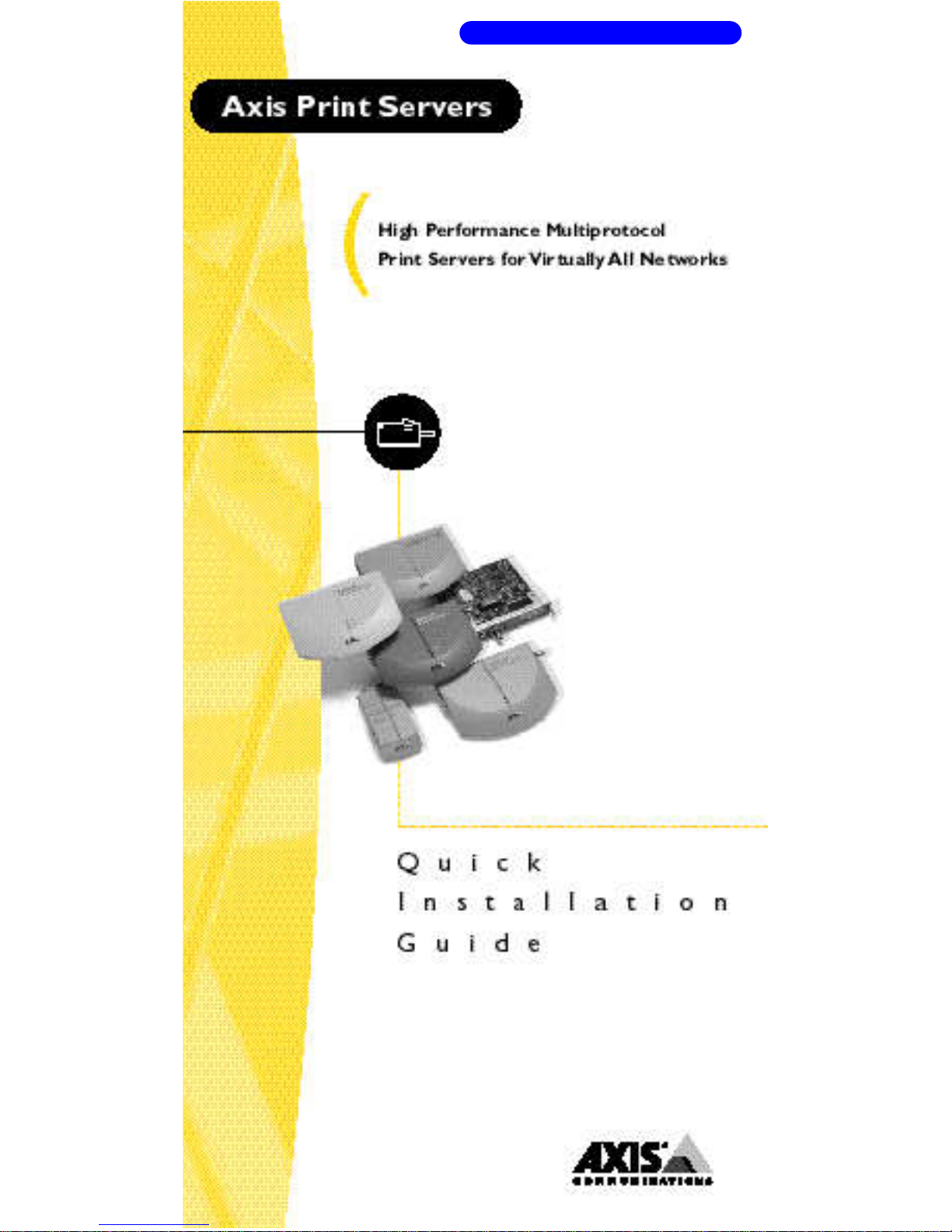
BACK TO AXIS ONLINE
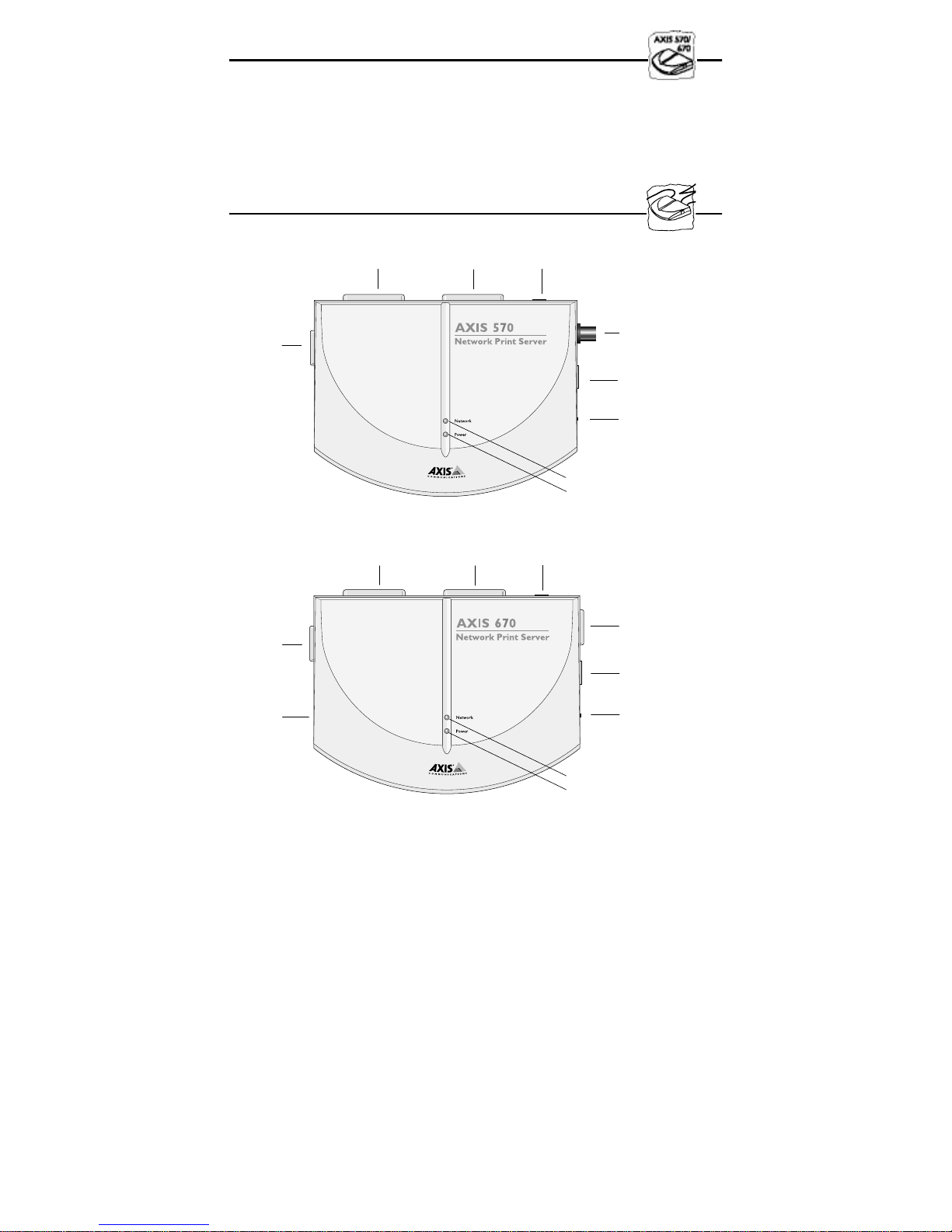
Quick Installation Guide
This guide covers the installation and basic setup procedures for your
AXIS 570/670. If you need more detailed instructions, please refer to
the AXIS 570/670 User’s Manual.
Hardware Installation
COM1
Printer
Connector
COM1
Printer
Connector
Ring Speed
Switch
(recessed)
LPT1 Printer
Connector
AXIS 570 N etwor k Print Ser ve r
LPT1 Printer
Connector
LPT2 Printer
Connector
LPT2 Prin ter
Connector
External Power
Supply Connec tor
Ethernet
10base2
Connector
Ethernet
10baseT
Connector
Test Butto n
Network Indi cator
Power Indi cator
External Power
Supply Connec tor
Token Ring
STP
Connector
Token Ri n g
UTP
Connector
Test Butt on
1. Note the serial number found on the underside label of the AXIS
570/670. You need this number during the network
configuration.
2. Switch off the printer. Remove the AXIS 570/670 power supply.
3. Using a standard printer cable, connect the printer to either the
LPT1, LPT2, or COM1 port of the AXIS 570/670.
4. Connect the AXIS 570/670 to the network using an appropriate
Ethernet or Token Ring cable.
5. For the AXIS 670 only: Slide the Ring Speed switch to 4 or 16, as
appropriate for your Token Ring network.
6. Switch on the printer. Connect the AXIS 570/670 power supply.
7. Ensure that the Network Indicator is flashing. To check the
connections, print a Test Page by depressing the Test Button.
Network Indi cator
Power Indicator
AXIS 670 N etwor k Print Ser ve r
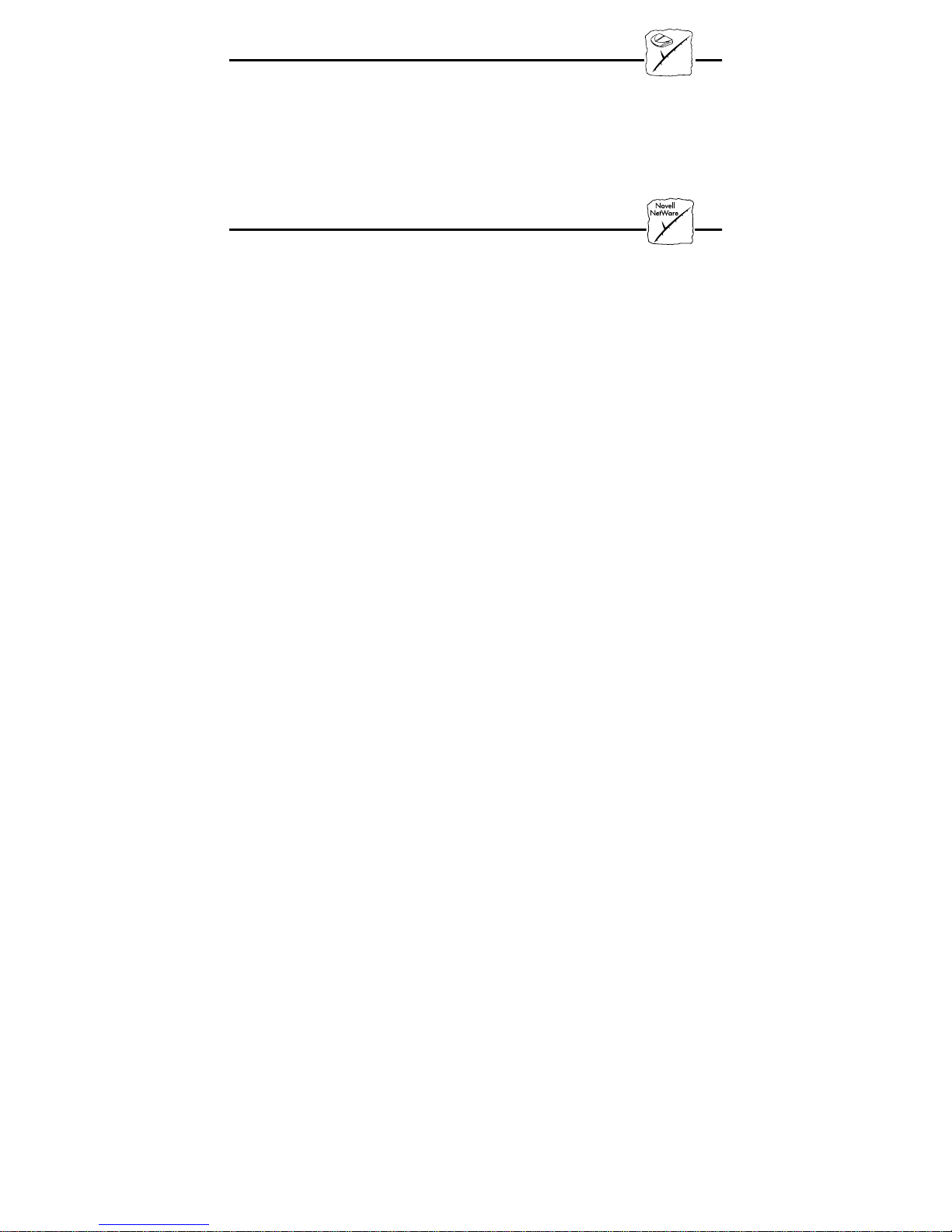
Installing the AXIS 570/670
You should proceed with the following instructions, as appropriate
for your type of network. Refer to all relevant sections if you intend
to use the AXIS 570/670 in a multiprotocol environment.
Netware
By following the instructions detailed below, install your AXIS
570/670 with the AXIS NetPilot™ installation Wizard, supplied on
the AXIS Utilities disk. Please note that the AXIS NetPilot™
software will require a Windows platform that uses either NetWare
or NetBIOS/NetBEUI.
1. Load the AXIS NetPilot™ software by following the instructions
on the label of the AXIS Utilities disk. After loading the software,
double click on the NetPilot™ icon.
2. The AXIS NetPilot™ will scan the network for Axis Network
Print Servers that have not been installed and your AXIS
570/670 will subsequently feature as a New Axis Unit. Select
your AXIS 570/670 from the Contents of ‘New Axis Units’ and
then click the Install icon. The Installation Wizard will then
guide you through the basic installation.
Should you require assistance with any of the operations click the
Help icon and follow the instructions provided in the Help window.
To set up print queues:
1. Select the Network Print Server to be set up by clicking its icon.
2. Choose Network from the Setup menu.
3. A new window will open that allows you to create print queues,
connect the AXIS 570/670 to print queues, and select either
Print Server mode or Remote Printer mode of operation for each
printer.
To set up the advanced operating parameters:
1. Select the Network Print Server to be set up by clicking its icon.
2. Choose Properties from the Setup menu.
3. A set of Property Pages are opened which allow you to set up the
way in which Print Server mode and Remote Printer mode
operate. You can also enable the frame types to be used.
The setup is now completed and you can close the AXIS NetPilot™.
Open a Windows application, e.g. Microsoft Word and then select
Print... to ensure that your printer appears as the default printer.
Make a test printout to verify that the AXIS 570/670 is functioning
correctly.
