Page 1
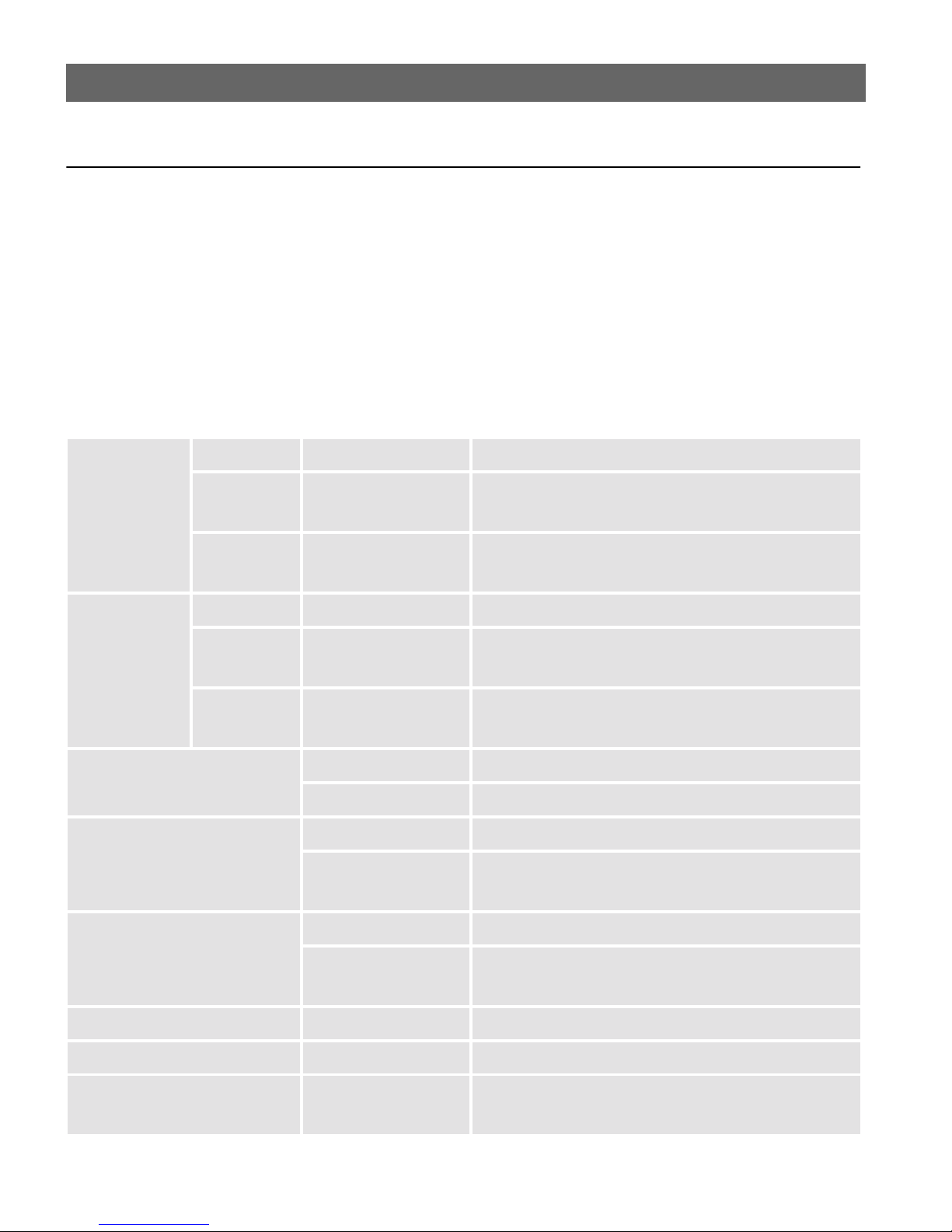
AXIS 5470e/570/670e User’s Guide
Read Me First
To get your print server quickly up and running, follow the instructions below:
• Connect the AXIS 5470e/570/670e to your network and to your printer as described in
Connecting the Printer to the Network, on page 8.
• Proceed to the setup sections that are relevant to your network environment, as described in
the table below.
•Proceed to Management and configuration, on page 43 for information on supported
management and configuration tools.
1
Environment Data
Streams
AS/400 SCS / IPDS SNA 1. AS/400 SNA Printing, on page 10
SCS TN5250E (TCP/IP) 1. Assigning an IP address, on page 9
IPDS PPR/PPD (TCP/IP) 1. Assigning an IP address, on page 9
IBM
Mainframe
NetWare NDPS 1. Setup for NetWare, on page 31
Windows 95/98/NT/2000 NetBIOS/NetBEUI 1. Setup for Windows 95/98, 2000 & NT, on page 27
SCS / IPDS SNA 1. Mainfr ame SNA Printing, on page 18
SCS / IPDS TN3270E (TCP/IP) 1. Assigning an IP address, on page 9
IPDS PPR/PPD (TCP/IP) 1. Assigning an IP address, on page 9
Network
Configuration
Standard NetWare 1. Queue-b a s ed NetWare Printing (IPX), on page 34
Actions
2. AS/400 TN5250E Printing, on page 13
2. AS/400 IPDS over PPR/PPD Pr inting, on page 15
2. Mainfr ame TN3270E Printing , on pa ge 21
2. Mainframe IPDS over PPR/PPD Printing, on page 25
TCP/IP 1. Assigning an IP address, on page 9
Windows 3.1/WfW NetBIOS/NetBEUI 1. Setup for Windows 3.1 & WfW, on pa ge 29
TCP/IP 1. Assigning an IP address, on page 9
OS/2 NetBIOS/NetBEUI 1. Setup for OS/2, on page 35
Macintosh AppleTalk 1. Setup for Macintosh, on page 36
UNIX TCP/IP 1. Assigning an IP address, on page 9
2. Setup for Windows 95/98, 2000 & NT, on page 27
2. Setup for Windows 3.1 & WfW, on pa ge 29
2. Setup for UNIX, on page 39
Page 2
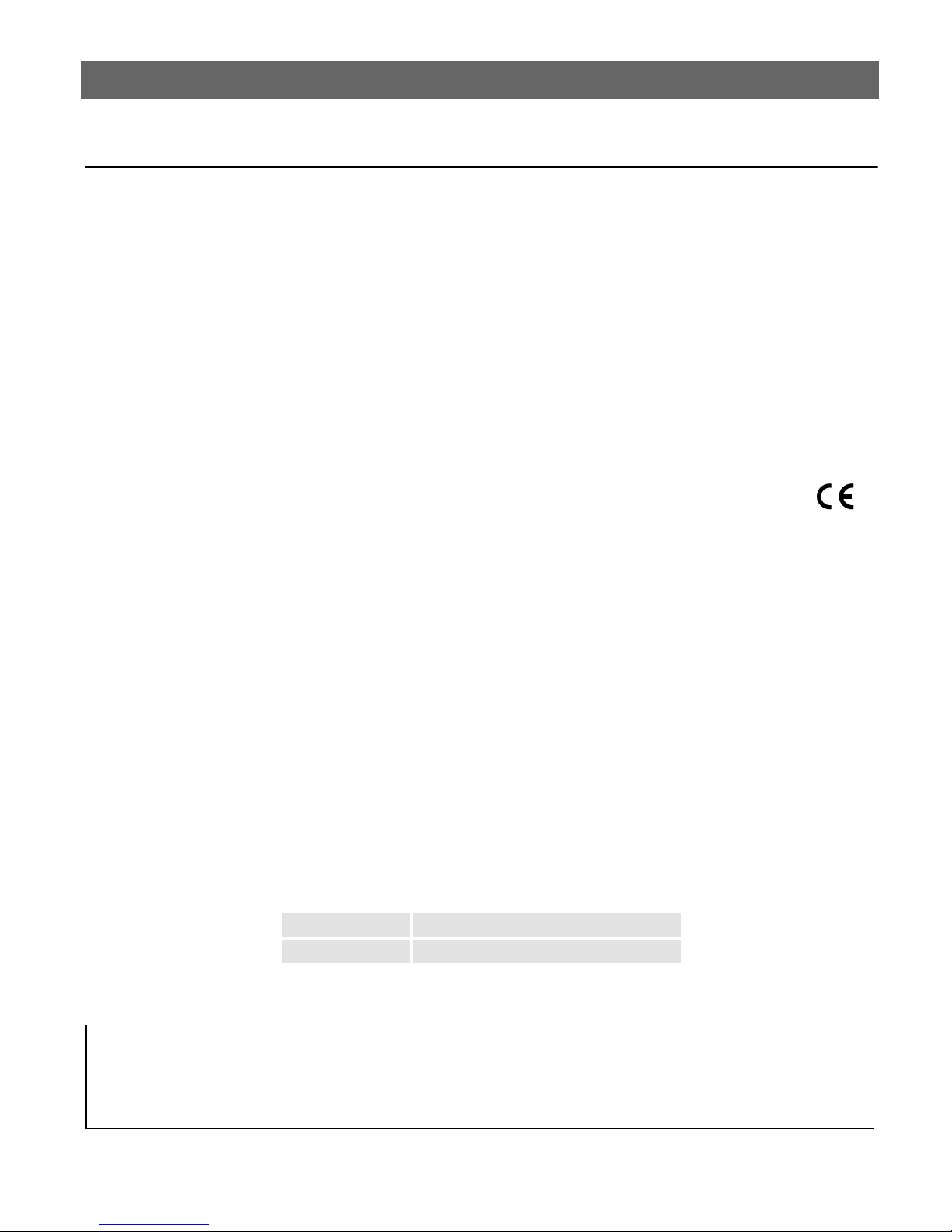
2
AXIS 5470e/570/670e User’s Guide
Safety notices
Take some time to read through the safety not ic es before installing the A XI S 5470e/570/670e. P lease observe all safety markings and
instructions when using this product.
Warning! - must be observed to avoid bodily injuries.
Caution! - must be observed to avoid loss of data or damage to your equipment.
Important: - must be observed to avoid operational impair ment .
Do not proceed any of the above notices, until you have fully understood the implications.
Electromagnetic Compatibility (EMC) USA - This equipment generates and radiates radio frequency energy and if not
installed and used in accordance with the instruction manual, may cause interference to radio communications. It has been tested and
found to comply w i t h the limits for a Clas s A computing devic e pursuant to Subpart B of Part 15 of F C C rules, which are designed to
provide reasonable protection against such interference when operated in a commercial environment. Operation of this equipment in a
residential area is likely to cause interference in which case the user at his own expense will be required to take whatever measures may be
required to correct the interference. Shielded cables should be used with this unit to ensure compliance with the Class A limits.
Europe - This digital equipment fulfils the requirements for radiated emis sion according to limit B of E N 55022/1994,
and the requirements for immunity according to EN50082-1/1992 residential, commercial, and light industry (Compliance is not valid
for unshielded network and printer cables).
Liability - Every care has been taken in the preparation of this manual; if you detect any inaccuracies or omissions, please inform your
local Axis office, which can be found on the cover of this document. Axis Communications AB cannot be held responsible for any
technical or typographical errors and reserves the right to make changes to the product and manuals without prior notice. Axis
Communications AB makes no warranty of any kind with regard to the material contained within this document, including, but not
limited to, the implied warranties of mer ch antabil ity and fitness for a particular purpose. Axis Comm unic ations AB s hall not be liable
nor responsible for incidental or consequential damages in connection with the furnishing, performance or use of this material.
Axis’ Trademarks - NetPilot, Th in W iza rd , A XIS 5470e/570/670e, IP In s taller.
Other Trademark Acknowledgments - Adobe Acrobat Reader, App le, Et herne t, EtherTalk, IBM, LAN Manager, LAN
Server, Macintosh, Microsoft, Novell NetWare, OS/2, OS/400, AS/400, TokenTalk, UNIX, Windows, are registered trademarks of the
respective holders.
Support Services - Should you require technical assistance, please contact your Axis dealer. If your questions cannot be answered
immediately, your Axis dealer will forward your queries through the appro pr iate channels to ensur e you a rapid response.
If you are connected to Internet, you can find on-line manuals, technical support, software updates, application software, corporate
information, etc., on any of the locations listed below.
WWW:
FTP server:
All local Axis Offices are listed on the document cover.
http://www.axis.com
ftp://ftp.axis.com/pub/axis
AXIS 5470e/570/670e User’s Guide Revision 1.0
Part No:17735 Dated: September 2000
Copyright © Axis Communications AB, 2000
Page 3
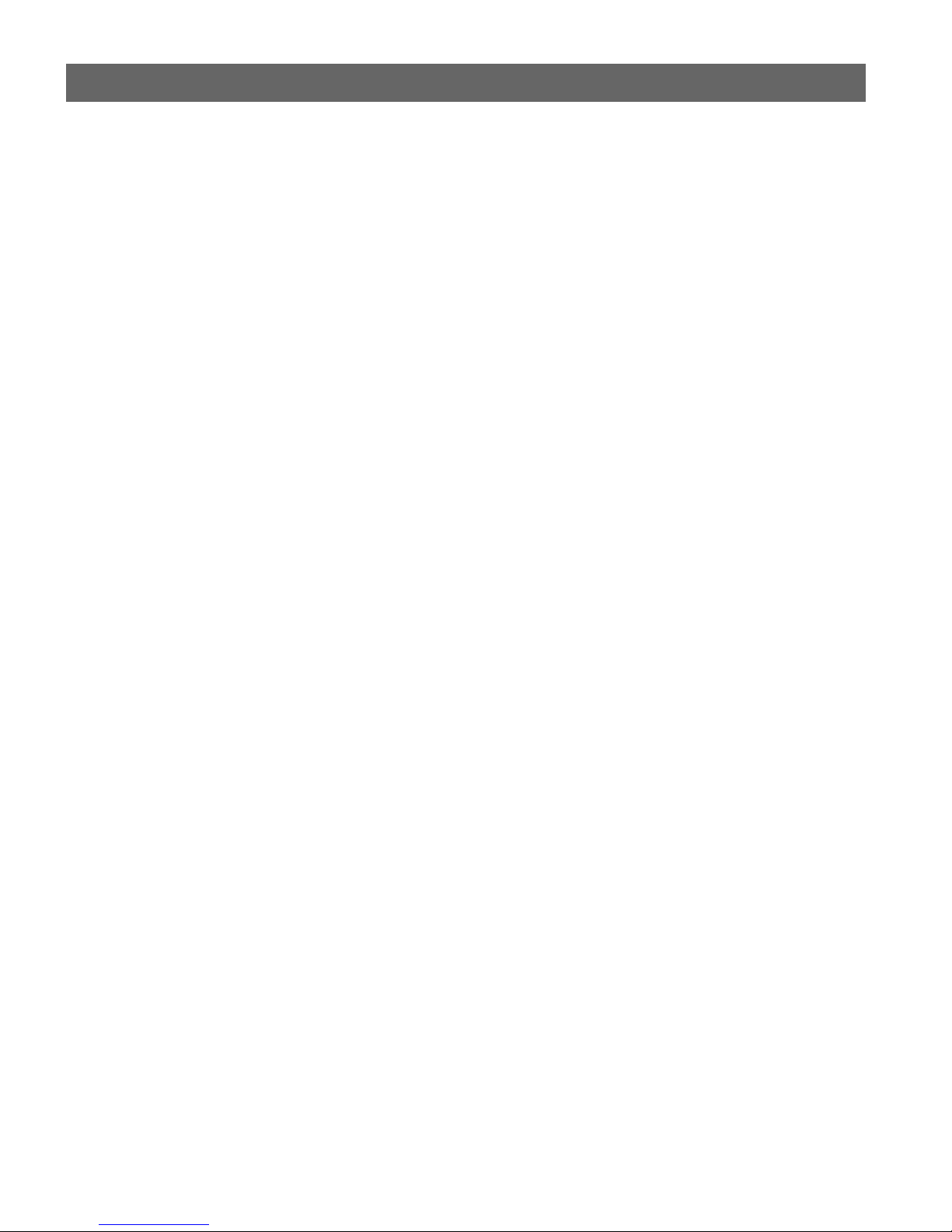
AXIS 5470e/570/670e User’s Guide
Table of Contents
Product Overview . . . . . . . . . . . . . . . . . . . . . . . . . . . . . . . . . . . . . . . . . . . . . . . . . . . . . . . . . . . . . . 4
Connecting the Printer to the Network . . . . . . . . . . . . . . . . . . . . . . . . . . . . . . . . . . . . . . . . . . . . . 8
Assigning an IP address . . . . . . . . . . . . . . . . . . . . . . . . . . . . . . . . . . . . . . . . . . . . . . . . . . . . . . . . . 9
AS/400 SNA Printing . . . . . . . . . . . . . . . . . . . . . . . . . . . . . . . . . . . . . . . . . . . . . . . . . . . . . . . . . . 10
The AS/400 Host System Checklist . . . . . . . . . . . . . . . . . . . . . . . . . . . . . . . . . . . . . . . . . . . . . . 10
Configuring the AXIS 5470e/570/670e . . . . . . . . . . . . . . . . . . . . . . . . . . . . . . . . . . . . . . . . . . . 11
Verifying the communication link . . . . . . . . . . . . . . . . . . . . . . . . . . . . . . . . . . . . . . . . . . . . . . . 12
AS/400 TN5250E Printing . . . . . . . . . . . . . . . . . . . . . . . . . . . . . . . . . . . . . . . . . . . . . . . . . . . . . 13
The AS/400 Host System Checklist . . . . . . . . . . . . . . . . . . . . . . . . . . . . . . . . . . . . . . . . . . . . . . 13
Configuring the AXIS 5470e/570/670e . . . . . . . . . . . . . . . . . . . . . . . . . . . . . . . . . . . . . . . . . . . 13
Verifying the communication link . . . . . . . . . . . . . . . . . . . . . . . . . . . . . . . . . . . . . . . . . . . . . . . 14
AS/400 IPDS over PPR/PPD Printing . . . . . . . . . . . . . . . . . . . . . . . . . . . . . . . . . . . . . . . . . . . . . 15
Configuring the AS/400 Host System . . . . . . . . . . . . . . . . . . . . . . . . . . . . . . . . . . . . . . . . . . . . 15
Configuring the AXIS 5470e/670e . . . . . . . . . . . . . . . . . . . . . . . . . . . . . . . . . . . . . . . . . . . . . . . 16
Verifying the communication . . . . . . . . . . . . . . . . . . . . . . . . . . . . . . . . . . . . . . . . . . . . . . . . . . . 17
Mainframe SNA Printing . . . . . . . . . . . . . . . . . . . . . . . . . . . . . . . . . . . . . . . . . . . . . . . . . . . . . . . 18
Configuring the Mainframe Host System for SNA printing . . . . . . . . . . . . . . . . . . . . . . . . . . . . 18
Configuring the AXIS 5470e/570/670e for SNA Printing . . . . . . . . . . . . . . . . . . . . . . . . . . . . . 19
Verifying the communication link . . . . . . . . . . . . . . . . . . . . . . . . . . . . . . . . . . . . . . . . . . . . . . . 20
Mainframe TN3270E Printing . . . . . . . . . . . . . . . . . . . . . . . . . . . . . . . . . . . . . . . . . . . . . . . . . . . 21
Configuring the Mainframe host . . . . . . . . . . . . . . . . . . . . . . . . . . . . . . . . . . . . . . . . . . . . . . . . 21
Configuring the AXIS 5470e/570/670e . . . . . . . . . . . . . . . . . . . . . . . . . . . . . . . . . . . . . . . . . . . 21
Setting up the TN3270E server . . . . . . . . . . . . . . . . . . . . . . . . . . . . . . . . . . . . . . . . . . . . . . . . . 22
Verifying the Communication . . . . . . . . . . . . . . . . . . . . . . . . . . . . . . . . . . . . . . . . . . . . . . . . . . 24
Mainframe IPDS over PPR/PPD Printing . . . . . . . . . . . . . . . . . . . . . . . . . . . . . . . . . . . . . . . . . . 25
Configuring the Mainframe host . . . . . . . . . . . . . . . . . . . . . . . . . . . . . . . . . . . . . . . . . . . . . . . . 25
Configuring the AXIS 5470e/670e . . . . . . . . . . . . . . . . . . . . . . . . . . . . . . . . . . . . . . . . . . . . . . . 26
Setup for Windows 95/98, 2000 & NT . . . . . . . . . . . . . . . . . . . . . . . . . . . . . . . . . . . . . . . . . . . . 27
TCP/IP Printing using AXIS Print System . . . . . . . . . . . . . . . . . . . . . . . . . . . . . . . . . . . . . . . . . 27
NetBIOS/NetBEUI Printing using AXIS Print Monitor . . . . . . . . . . . . . . . . . . . . . . . . . . . . . . 28
Setup for Windows 3.1 & WfW . . . . . . . . . . . . . . . . . . . . . . . . . . . . . . . . . . . . . . . . . . . . . . . . . . 29
TCP/IP Printing . . . . . . . . . . . . . . . . . . . . . . . . . . . . . . . . . . . . . . . . . . . . . . . . . . . . . . . . . . . . 29
NetBIOS/NetBEUI Printing . . . . . . . . . . . . . . . . . . . . . . . . . . . . . . . . . . . . . . . . . . . . . . . . . . . 29
Setup for NetWare . . . . . . . . . . . . . . . . . . . . . . . . . . . . . . . . . . . . . . . . . . . . . . . . . . . . . . . . . . . . 31
NetWare Using NDPS over IP . . . . . . . . . . . . . . . . . . . . . . . . . . . . . . . . . . . . . . . . . . . . . . . . . . 31
NetWare Using NDPS over IPX . . . . . . . . . . . . . . . . . . . . . . . . . . . . . . . . . . . . . . . . . . . . . . . . 32
Queue-based NetWare Printing (Pure IP) . . . . . . . . . . . . . . . . . . . . . . . . . . . . . . . . . . . . . . . . . 33
Queue-based NetWare Printing (IPX) . . . . . . . . . . . . . . . . . . . . . . . . . . . . . . . . . . . . . . . . . . . . 34
Setup for OS/2 . . . . . . . . . . . . . . . . . . . . . . . . . . . . . . . . . . . . . . . . . . . . . . . . . . . . . . . . . . . . . . . 35
TCP/IP Printing . . . . . . . . . . . . . . . . . . . . . . . . . . . . . . . . . . . . . . . . . . . . . . . . . . . . . . . . . . . . 35
NetBIOS/NetBEUI Printing . . . . . . . . . . . . . . . . . . . . . . . . . . . . . . . . . . . . . . . . . . . . . . . . . . . 35
Setup for Macintosh . . . . . . . . . . . . . . . . . . . . . . . . . . . . . . . . . . . . . . . . . . . . . . . . . . . . . . . . . . . 36
Setup for UNIX . . . . . . . . . . . . . . . . . . . . . . . . . . . . . . . . . . . . . . . . . . . . . . . . . . . . . . . . . . . . . . 39
IPP Printing . . . . . . . . . . . . . . . . . . . . . . . . . . . . . . . . . . . . . . . . . . . . . . . . . . . . . . . . . . . . . . . . . 40
Management and configuration . . . . . . . . . . . . . . . . . . . . . . . . . . . . . . . . . . . . . . . . . . . . . . . . . . 43
Configuration overview . . . . . . . . . . . . . . . . . . . . . . . . . . . . . . . . . . . . . . . . . . . . . . . . . . . . . . . 43
AS/400 Parameter Checklist . . . . . . . . . . . . . . . . . . . . . . . . . . . . . . . . . . . . . . . . . . . . . . . . . . . . 47
3
Page 4
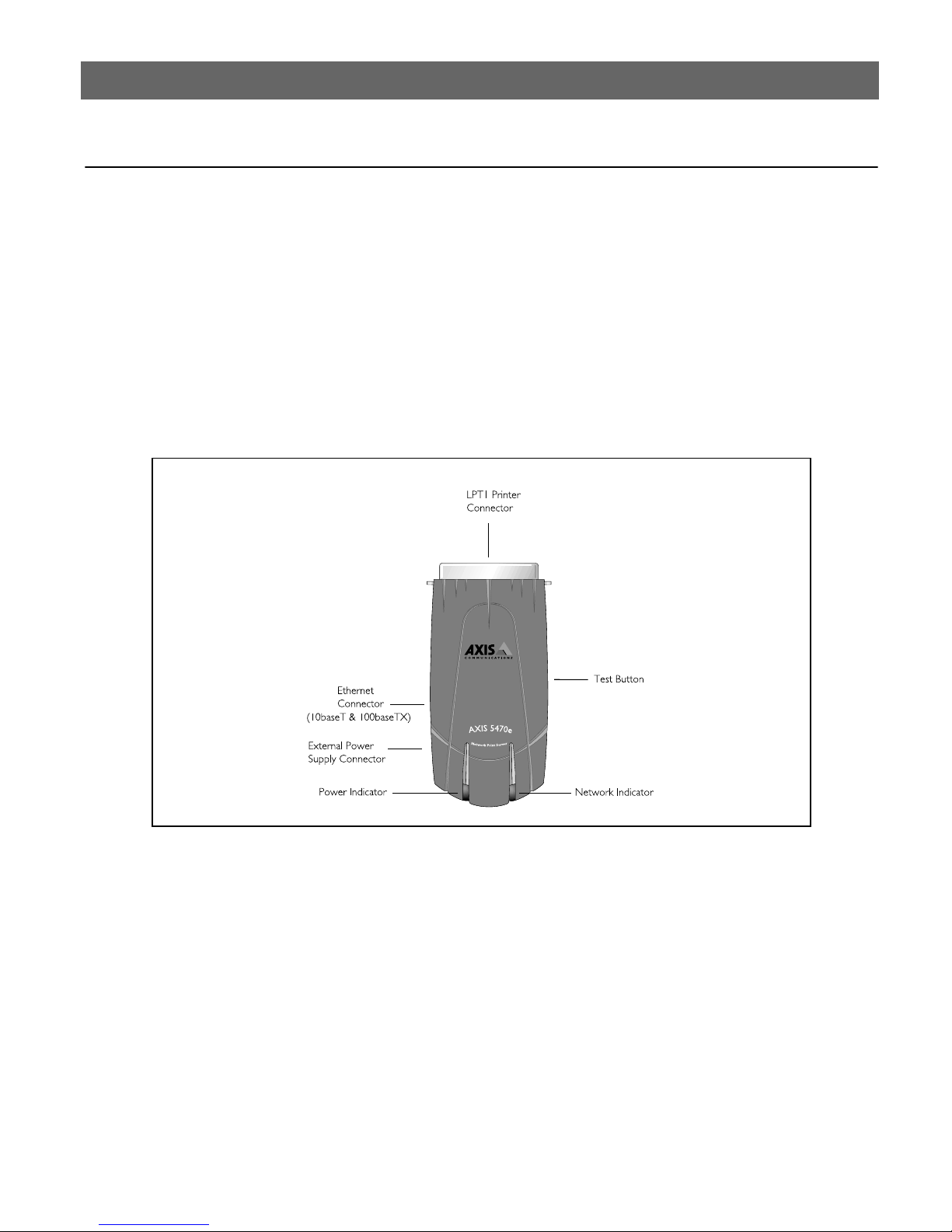
4
Product Overview AXIS 5470e/570/670e User’s Guide
Product Overview
The AXIS 5470e, AXIS 570 and AXIS 670e (collectively referred to as AXIS 5470e/570/670e in
this document) are LAN attached multiprotocol print servers that print IBM and ASCII data
streams to any ASCII printer. Supporting IBM Mainframes, AS/400, NetWare, UNIX, LAN
Server Manager, Windows, OS /2 and Apple EtherTalk, these produc ts are ideal for IBM
Mainframe and AS/400 sites that are migrating from pure IBM networks to LAN environments.
A more comprehensive description of the AXIS 5470e/570/670e is presented in the AXIS
5470e/570/670e User’s Manual which is available from the AXIS Product CD and the AXIS
Website at http://www.axis.com
The AXIS 5470e Network Print Server
Page 5

AXIS 5470e/570/670e User’s Guide Product Overview
The AXIS 570 Network Print Server
5
LPT1 Printer
Connector
COM1
Printer
Connector
The AXIS 670e Network Print Server
LPT1 Pr inter
Connector
COM1
Printer
Connect or
Ring Speed
Switch
(recessed)
LPT2 Print er
Connector
LPT2 Printer
Connector
External Power
Supply Connector
Network Indicator
Power Indicator
External P ower
Supply Connect or
Ethernet
10base2
Connector
Ethernet
10baseT
Connector
Test Button
Token Ring
STP
Connector
Token Ring
UTP
Connector
Test Button
Network Indi cato r
Power Indicator
Page 6
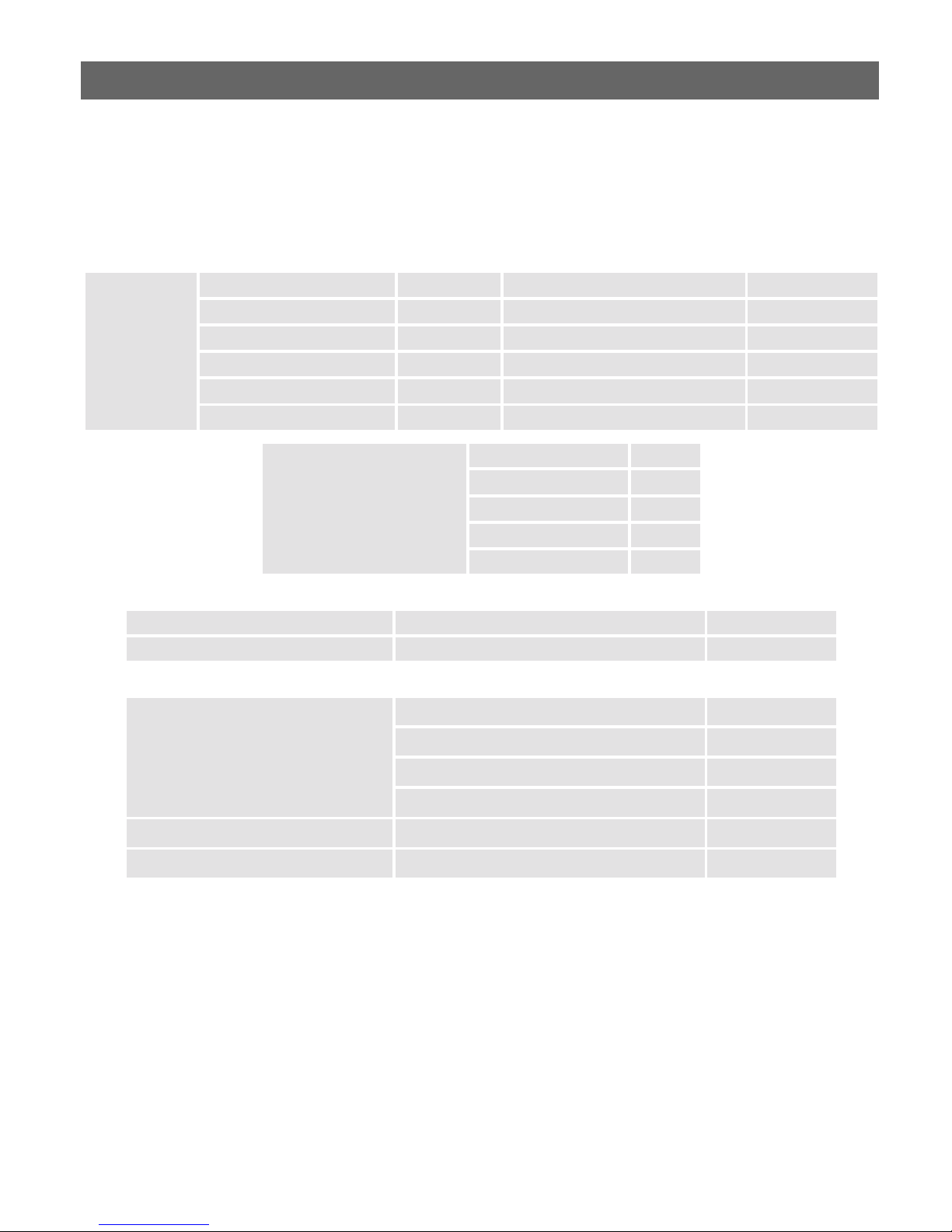
6
Product Overview AXIS 5470e/570/670e User’s Guide
Hardware Inventory
Unpack and check all the items using the following check list. Contact your dealer if anything is
missing or damaged. All packing materials are recyclable.
Hardware Model Supported Data Streams & Protocols Part Number
Print Server
AXIS 5470e Copier SCS+IPDS TCP/IP+SNA , Digital Copier support 0096-021-01
AXIS 5470e IPDS SCS+IPDS TCP/IP+SNA 0096-007-01
AXIS 5470e SNA SCS TCP/IP+SNA 0096-013-01
AXIS 5470e TCP/IP SCS TCP/IP 0096-001-01
AXIS 570 SCS TCP/IP+SNA 0056-1
AXIS 670e SCS+IPDS TCP/IP+SNA 0057-6
Power Supply Type (PS-B)
Media Title Part Number
CD
Printed Materials
Optional accesso r ie s D escr ip t io n Part Number
Cables
Ribbons Self-adhesive velcro ribbons 13282 & 13283
Kits Flash Loading Kit 0041-4
AXIS Product CD Revision no.1.0
AXIS 5470e/570/670e User ’s Gui de 17735
Serial Printer Cable 13281
Parallel Printer Cable 13360
Centronics to Mini-Centro nics Ca ble 16453
Printer Cable Extension 13522
Europe 13267
UK 13268
Australia 13269
USA 13270
Japan 13936
Page 7

AXIS 5470e/570/670e User’s Guide Product Overview
Product Model Summary
Note:
• The AXIS 5470e is available in four versions, distinguished only by various suppor t of the SNA
protocol, supported data streams and Digital Copier support. The table below displays the specific functionality for each version.
• After the installation is completed, you can verify which functionality your version of the AXIS
5470e supports by printing a test page. This is done by pressing the test button once.
7
Featur es
Part no
SNA support
IPDS support
SCS support
3270DS support
TN3270E
TN5250E
Digital Copier
Support
Note:
All models may not be available in all countries in which Axis operates. Please contact your local
sales representative for more information.
Copier IPDS SNA TCP/IP
0096-021-01 0096-007-01 0096-013-01 0096-001-01 0056-1 0057-6
X X X X X
X X X
X X X X X X
X X X X X X
X X X X X X
X X X X X X
X X
AXIS 5470e AXIS 570 AXIS 670e
AXIS Product CD
The AXIS Product CD provides an easy-to-use electronic catalog, that inc ludes all of the latest
AXIS Utilities Softwa re , Pr od uct So ft war e , Whit e Pape r s, Use r Docu ments, Technical References,
etc. It is compatible for use within al l o f the supported Axis computing environments.
You can view the contents of the AXIS Product CD via an Adobe Reader interface or an HTML
interface. Howe ver, all documents presented on the CD are in PDF format.
Note:
If the Adobe Acrobat Reader 3.0 is not installed on to you r system, you can down load it by clicking
the Acrobat Reader button located on the starting page of the AXIS Product CD.
If you do not have access to a CD-drive, please contact your local dealer to receive diskettes
containing the available Axis Utilities software and hard copies of the appropriate documentation.
You can also create your own AXIS Utilities diskettes from the AXIS Product CD interface.
Page 8
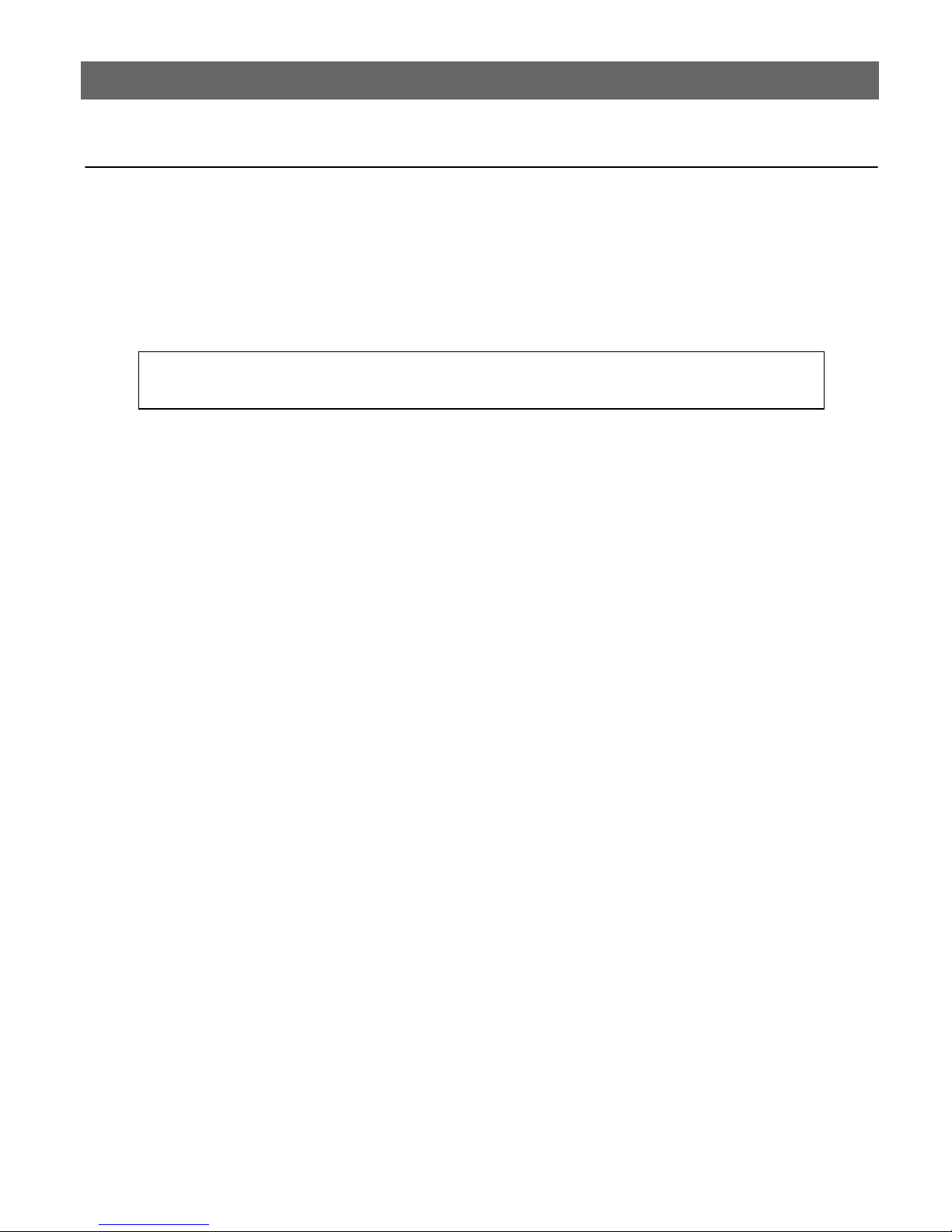
8
Connecting the Printer to the Network AXIS 5470e/570/670e User’s Guide
Connecting the Printer to the Network
Follow the instructions below to connect your printer to the network:
1. Switch off the printer and disconnect the AXIS 5470e/570/670e external power supply.
2. Locate the serial number, found on the underside label of the AXIS 5470e/570/670e, and
write it down. You will need this number during the network configuration.
Note:
Each AXIS 5470e/570/670e is pre-configured with a unique node address that is identical to its
serial number.
3. AXIS 5470e - Connect the AXIS 5470e to your printer, either directly to the parallel printer
port, or using the optional printer cable extension with the optional velcro ribbons.
AXIS 570/670e - Connect the printer to the LPT1, LPT2 or the COM1 port on your AXIS
570/670e using an appropriate printer cable.
4. Conn ect your AXIS 5470e/570/670e to the network using an appropriate network cable. If
you are connecting the AXIS 5470e to a Fast Ethernet network, the twiste d pai r cabl e must be
of category 5 or better.
5. Switch on the printer and connect the external power supply to the AXIS 5470e/570/670e.
The power indicator lights up. If the network indicator starts to flash, the AXIS
5470e/570/670e is correctly connected to the network.
6. Press and release the test button on the AXIS 5470e/570 /670e to print a test pag e. If the AXIS
5470e/570/670e is correctly connected to the printer, the AXIS 5470e/570/670e internal test
page will be printed.
Page 9
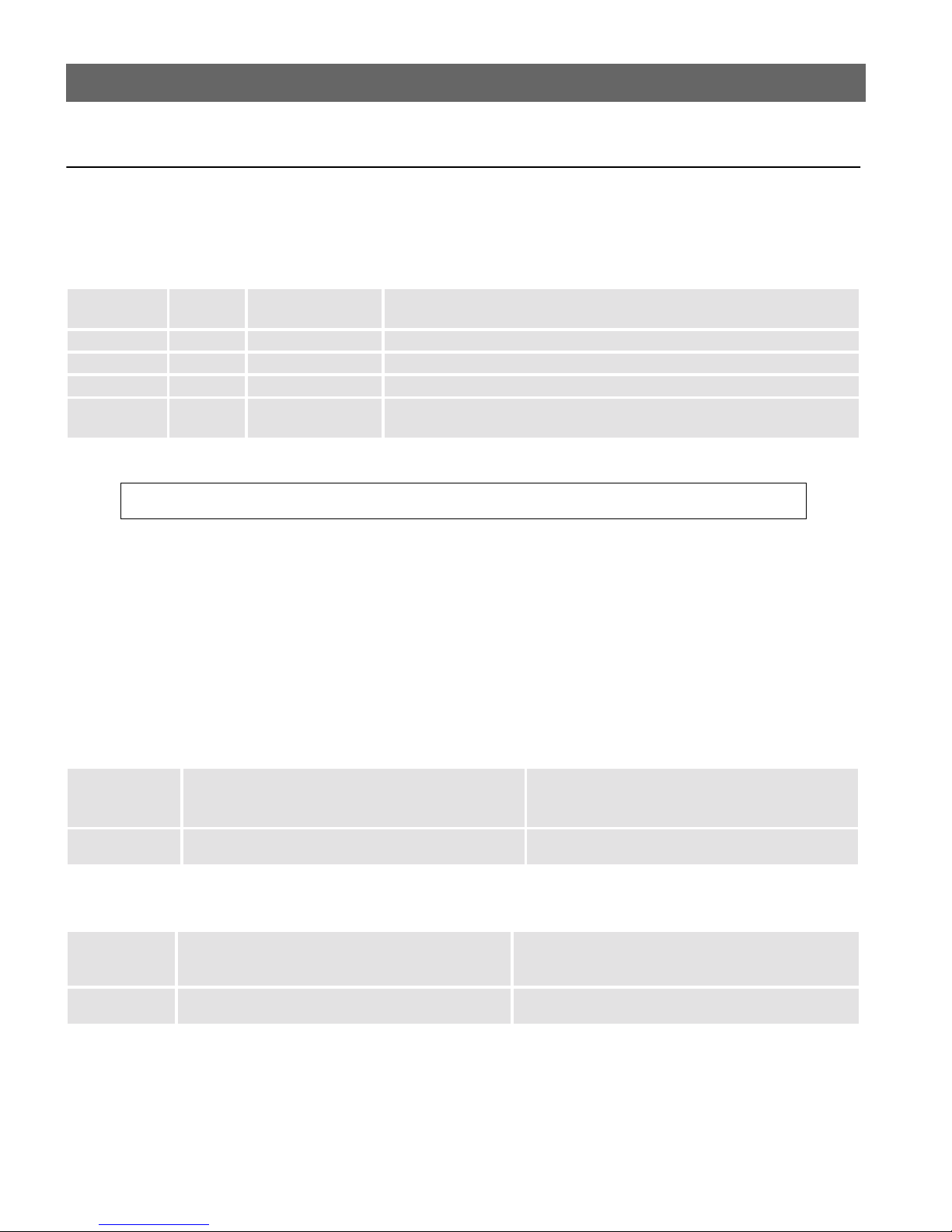
AXIS 5470e/570/670e User’s Guide Assigning an IP address
Assigning an IP address
To establish communication with the TCP / IP network, an IP Address must be assigned to your
AXIS 5470e/570/670e. Choose an appropriate method from the table below:
Server Platform Availability Comments
UNIX Windows
ARP
RARP
BOOTP
DHCP
AXIS IP
Installer
Note:
X X
X Downloads the IP Address to each device automatically
X Similar to RARP, although can operate on the entire network.
X X Automatic but temporary assignment of IP address from a central pool.
X
Refer to Setting the IP address, on page 37, for setting the IP address in the Macintosh environment.
Requires the IP address for each new device to be downloaded individually.
Cannot be used over routers.
An Axis software tool that sets the IP address of each device. AXIS IP Installer
is available on the AXIS Product CD.
9
All methods are enabled by default. This means that if you have a DHCP server running on your
network, the AXIS 5470e/570/670e will receive its IP address immediately after you have
connected it to the network.
As the ARP command is available in all supported environments, it is described in detail in the
table below. Refer to the AXIS 5470e/570/670e User’s Manual for a comprehensive description of
the other methods.
AXIS 5470e & 570 Print Servers:
Syntax Example
Win. 95, 98,
NT & 2000
UNIX arp -s <host name> <Ethernet address> temp
arp -s <Internet address> <Eth erne t add ress>
ping <Internet address>
arp -d <Internet address>
ping <host names>
arp -s 192.168.3.1 91 00-40-8c-10-00-86
ping 192.168.3.191
arp -d <192.168.3.191>
arp -s npsname 00:40:8c:10:00:86 temp
ping npsname
AXIS 670e Print Servers:
Syntax Example
Win. 95, 98,
NT& 2000
UNIX arp -s <host name> <N ode address> temp
arp -s 802.5 <Internet address> <node addres s>
ping <Internet address>
arp -d <Internet address>
ping <host names>
arp -s 802.5 192.168.3.191 00-02-31-48-00-61
ping 192.168.3.191
arp -d <192.168.3.191>
arp -s npsname 00:02:31:48:00:61 temp
ping npsname
If you are using host names, you can map a unique host name to the IP address. Refer to your
system manuals or to your network admini strat or for i nstructio ns on how this is perf ormed on y our
system.
The AXIS 5470e/570/670e supports WINS (Windows Internet Name Service), which is
recommended when setting the IP address using DHCP in Windows environments.
Page 10
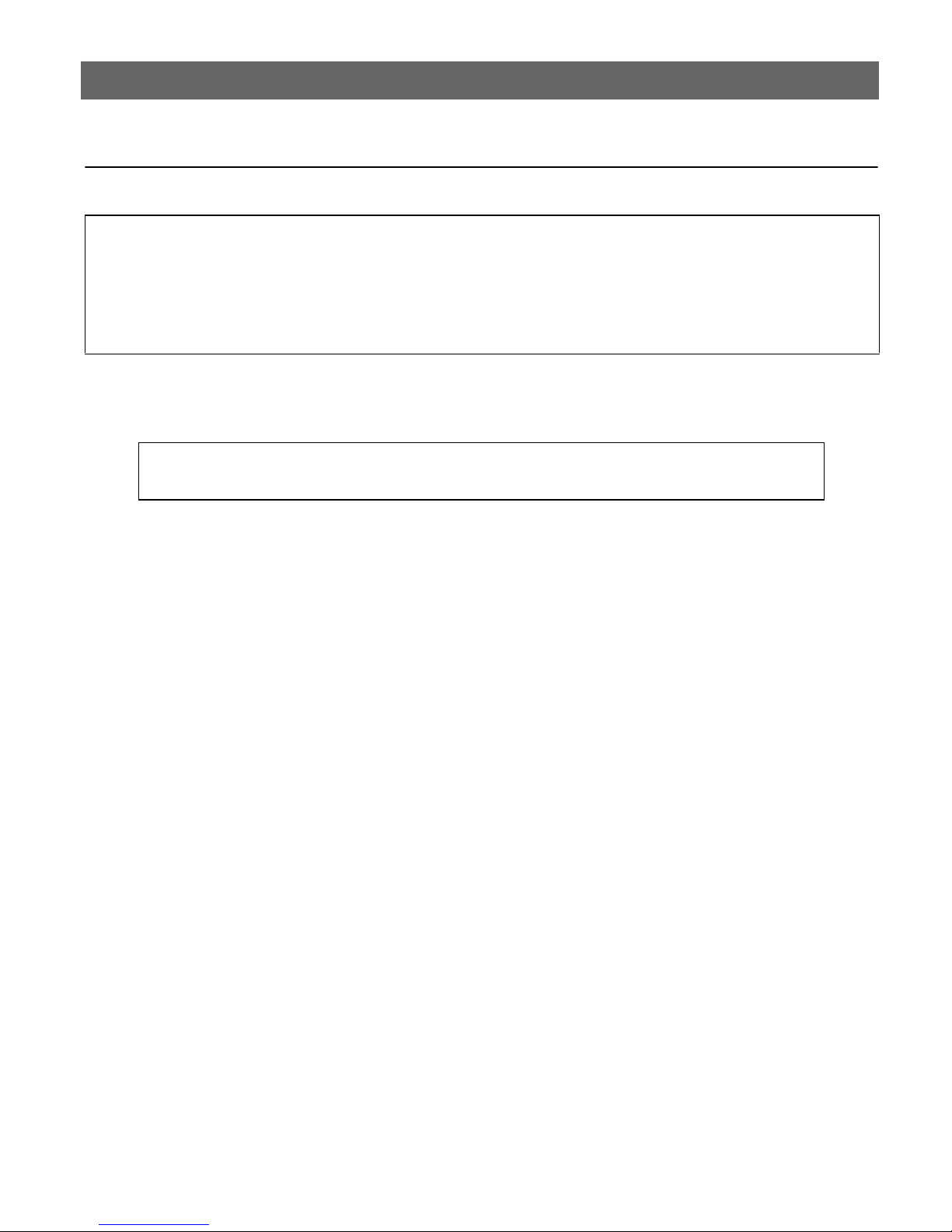
10
AS/400 SNA Printing AXIS 5470e/570/670e User’s Guide
AS/400 SNA Printing
Important!
SNA is not available for all AXIS 5470e units. Please refer to Product Model Summary, on page 7.
If you are using OS/400 Version 3 Release 1or higher, the AS/400 host in 5494 CU Mode will be configured
automatically. The information provided in this section describes this automated configuration procedure.
For information regarding manual configuration, refer to the AXIS Netwo rk Print Servers technical reference that is
supplied on the AXIS Product CD or see the Technical Notes that are available on the Axis Web site.
The AS/400 Host System Checklist
Note:
The AS/400 Parameter Checklist, on page 47 is a table where you can enter the values described in
this section for future reference.
1. Type DSPNETA on the AS/400 command line. For future reference, note the values of the
Local network ID and Default local location parameters. Press F3.
2. AXIS 5470e/570: Type WRKLIND *ELAN (AXIS 670e: WRKLIND *TRLAN)to get a list
of all line descriptions on the system. Type 5 in front of the line description and press Enter.
3. Press F11 to display keywords.
4. For your future reference, note the values of the Local adapter address(ADPTADR)
and Maximum Controllers (MAXCTL) parameters. Press return to view the active
switched controller s display and verify that the number o f controllers does not exceed
MAXCTL.
5. Press Enter repeatedly to display the SSAP list. Make sure there is at least one SSAP entry
dedicated for SNA. For your future reference, note the SSAP value for this entry.
6. Press Enter repeatedly to display the Autocreate controller (AUTOCRTCTL)
parameter. Ensure that the AUTOCRTCTL parameter is set to *YES. Press F3 to return to the
command line.
7. Type DSPSYSVAL QCHRID and press Enter. Note the code page for future reference.
Press F3.
8. Type DSPSYSVAL QAUTOCFG and press Enter. Check that the parameter is set to ON(1).
Press F3.
9. Type DSPSYSVAL QAUTORMT and press Enter. Check that the parameter is set to ON(1).
Press F3.
Page 11
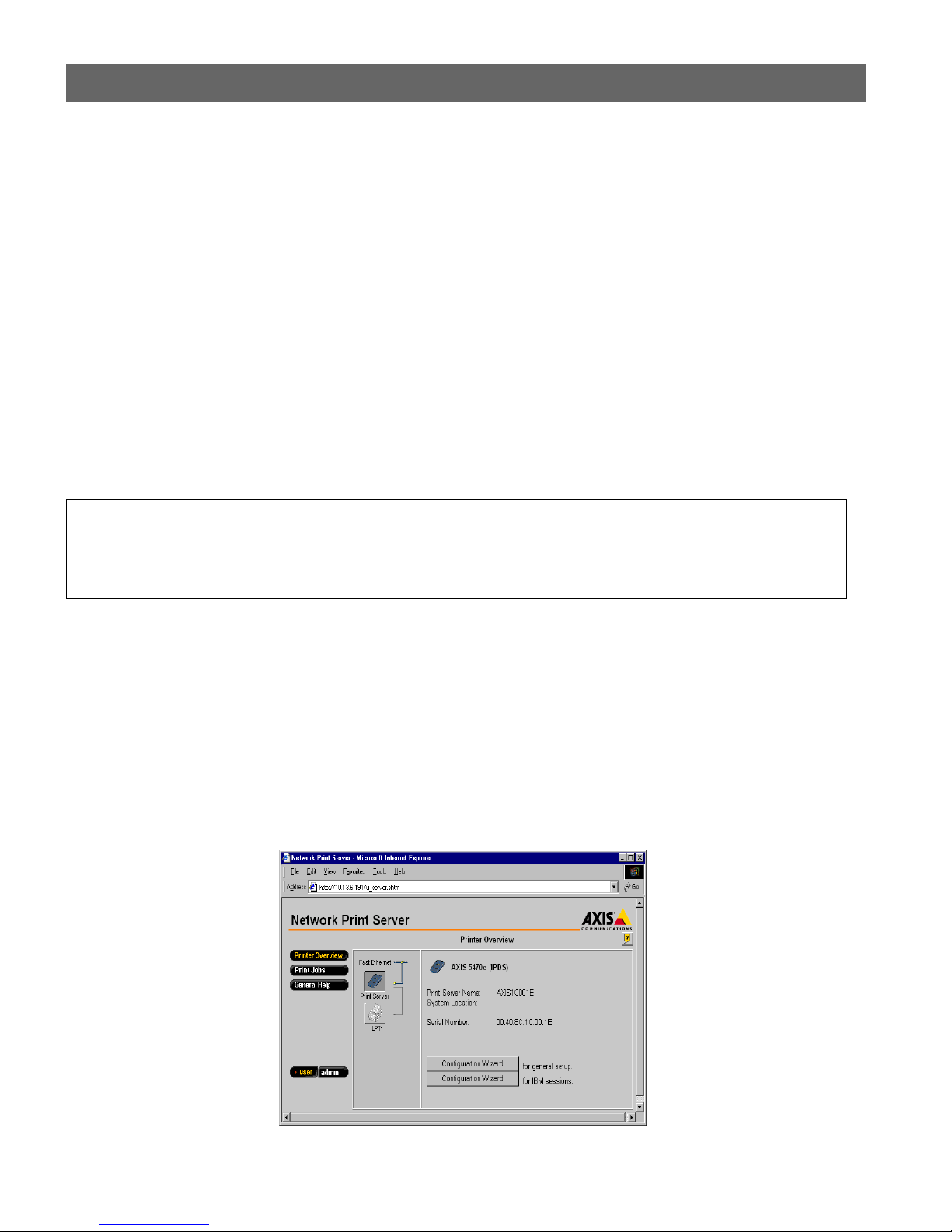
AXIS 5470e/570/670e User’s Guide AS/400 SNA Printing
10. Type DSPMODD QRMTWSC on the command line to check that the mode description exists
on the system. Press F3. Refer to the AXIS 5470e/570/670e User’s Manual for information
regarding the QRMTWS C mod e.
11. Type DSPUSRPRF QUSER. Make sure that the QUSER Status is *ENABLED and has its
Maximum Storage Allowed parameter set to *NOMAX. Press F3.
12. Use the command WRKCFGSTS *CTL xxxx*, where xxxx are the first 4 characters of the
AXIS 5470e/570/670e
LU Name, to delete any previously created Controller and Device
descriptions spec ifi c to yo ur AXIS 54 70e /570 /670e. D e l ete the D evice Descriptions (i nde nted
text) first and then the Cont roller s. You can print a test page if you are unsure of the AXIS
5470e/570/670e
LU Name.
Configuring the AXIS 5470e /570/670e
Important!
To perform the instructions presented in this section, you should first assign an IP address to your AXIS
5470e/570/670e using one of the methods presented in Assigning an IP address, on page 9. If your network does
not support the TCP/IP protocol suite, you can still configure the AXIS 5470e/570/670e using the AXIS
Netpilot™ installation tool which is available on the AXIS Product CD.
11
After you have completed the procedures in The AS/400 Host System Checklist on page 10, follow
the instructions below to configure the AXIS 5470e/570/670e for SNA printing in the AS/400
environment using a Web browser:
1. Start a Web browser, e.g. Internet Explorer or Netscape Navigator.
2. Enter the IP address or the host name of the AXIS 5470e/570/670e in the location field and
press the Enter key on your keyboard. The internal Web pages of the AXIS 5470e/570/670e
will appear.
Page 12
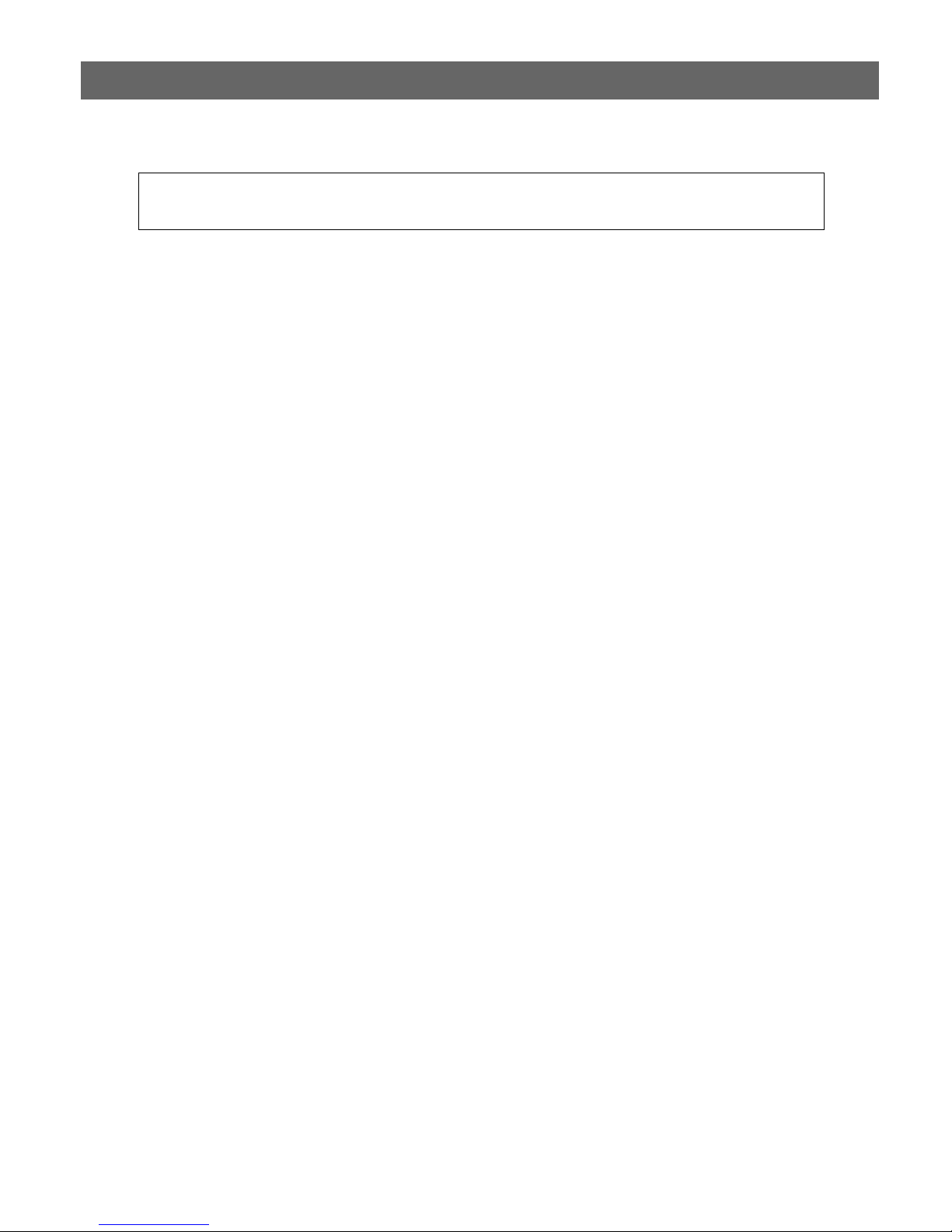
12
AS/400 SNA Printing AXIS 5470e/570/670e User’s Guide
Note:
To protect the admin pages and the Configuration Wizard from unauthorized use, enter a
password (default Pass) in the Root Password field under admin | General Settings.
3. Click th e Configuration Wizard for IBM sessions button.
4. Click th e Add Session button. This will start the Confi guration Wizar d which is a
step-by-step guide through the required IB M configuration settings.
Verifying the communication link
1. Type WRKCFGSTS *CTL xxxx* , where xxxx is the first four characters of the AXIS
5470e/570/670e
LU Name, on the AS/400 command line. The follo wing items ar e di splay ed:
• One APPC controller with the same name as the AXIS 5470e/570/670e
• One APPC device with the same name as the AXIS 5470e/570/670e
controlling session
sessions
(QRMTWSC).
• One twinax controller named
AXIS 5470e/570/670e
• One twinax printer device named
the AXIS 5470e/570/670e
The status of all items should now be
(QRMTWSC) and the currently active (default = 1) printer
xxxxxRMT, where xxxxx is the first five characters of the
LU Name.
xxxxPRT0z where xxxx is the first four characters of
LU Name and z is the printer device number.
ACTIVE or VARIED ON.
LU Name.
LU Name, one
2. Type STRPRTWTR xxxxPRT0z on the AS/400 command line, where xxxxPRT0z is the
printer device name. This will start the writer for this printer device.
3. Press the AXIS 5470e/570/670e test button once to print a test page. Ensure that the SNA
status is defined on the test page as
Idle, Actv or LU-1.
Page 13
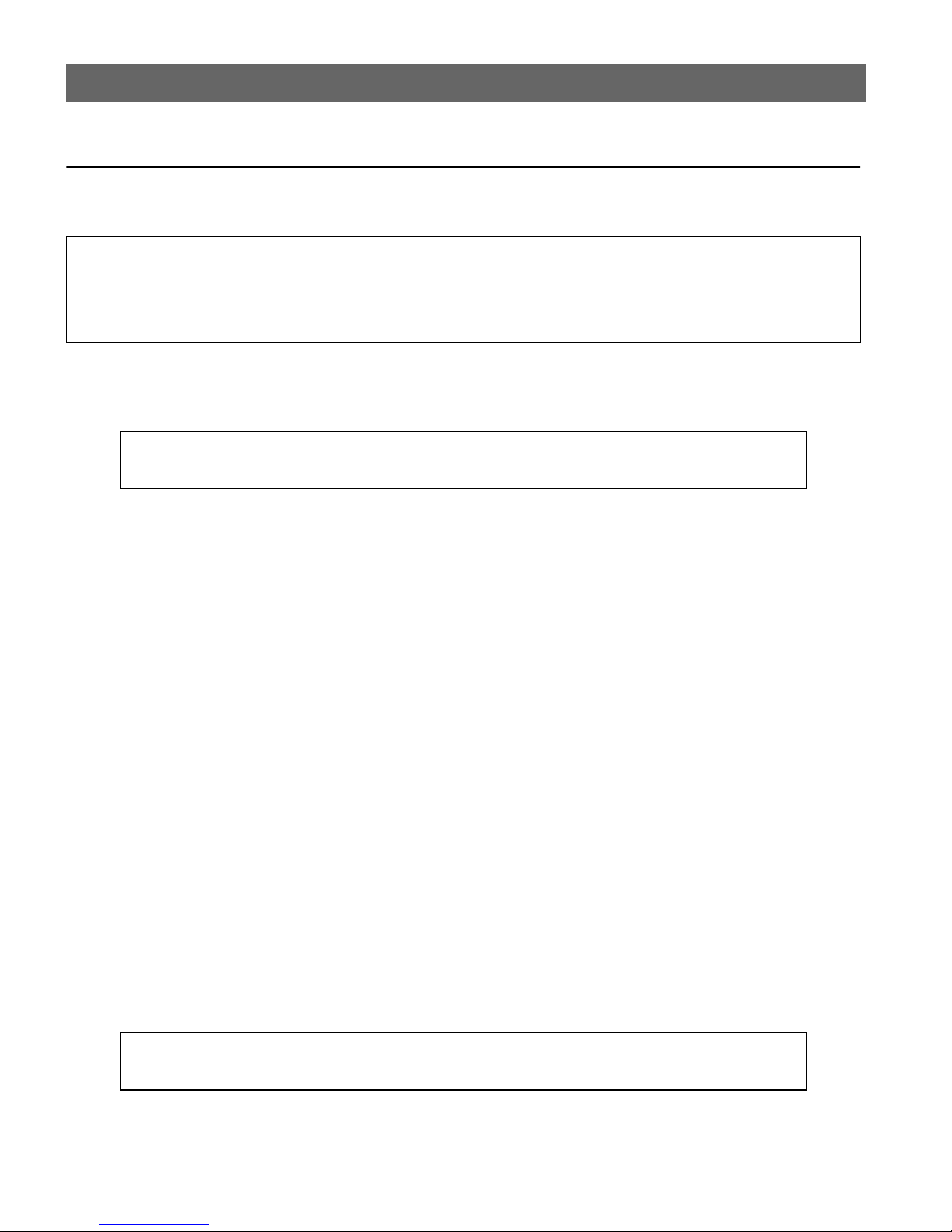
AXIS 5470e/570/670e User’s Guide AS/400 TN5250E Printing
AS/400 TN5250E Printing
Before you begin:
• Make sure that the AS/400 host is running OS/400 V3R2 or higher with TCP/IP support installed and configured.
• Make sure that the latest PTFs are installed. Information about which PTFs to use can be obtained from
http://as400service.rochester.ibm.com/
The AS/400 Host System Checklist
Note:
The AS/400 Parameter Checklist, on page 47 is a table where you can enter the values described in
this section for future reference.
1. Type WRKCTLD *VWS on the AS/400 command line and press Enter. Determine the
number of auto-configured virtual devices on your AS/400 system. Press F3.
13
2. Type DSPSYSVAL QAUTOVRT and press Enter. Make sure that the parameter is greater than
the number of auto-configured virtual devices. Press F3.
3. Type DSPSYSVAL QCHRID and press Enter. Note the system language (code page) for
future reference. Press F3.
4. Type WRKTCPSTS *IFC and press Enter to determine the IP address of the AS/400.
Press F3.
Configuring the AXIS 5470e /570/670e
Follow the instructions below to configure the AXIS 5470e/570/670e for TN5250E printing in
the AS/400 environment using a Web browser:
1. Start a Web browser, e.g. Internet Explorer or Netscape Navigator.
2. Enter the IP address or the host name of the AXIS 5470e/570/670e in the location field and
press the Enter key on your keyboard. The internal Web pages of the AXIS 5470e/570/670e
will appear.
Note:
To protect the admin pages and the Configuration Wizard from unauthorized use, enter a
password (default Pass) in the Root Password field under admin | General Setting s.
Page 14
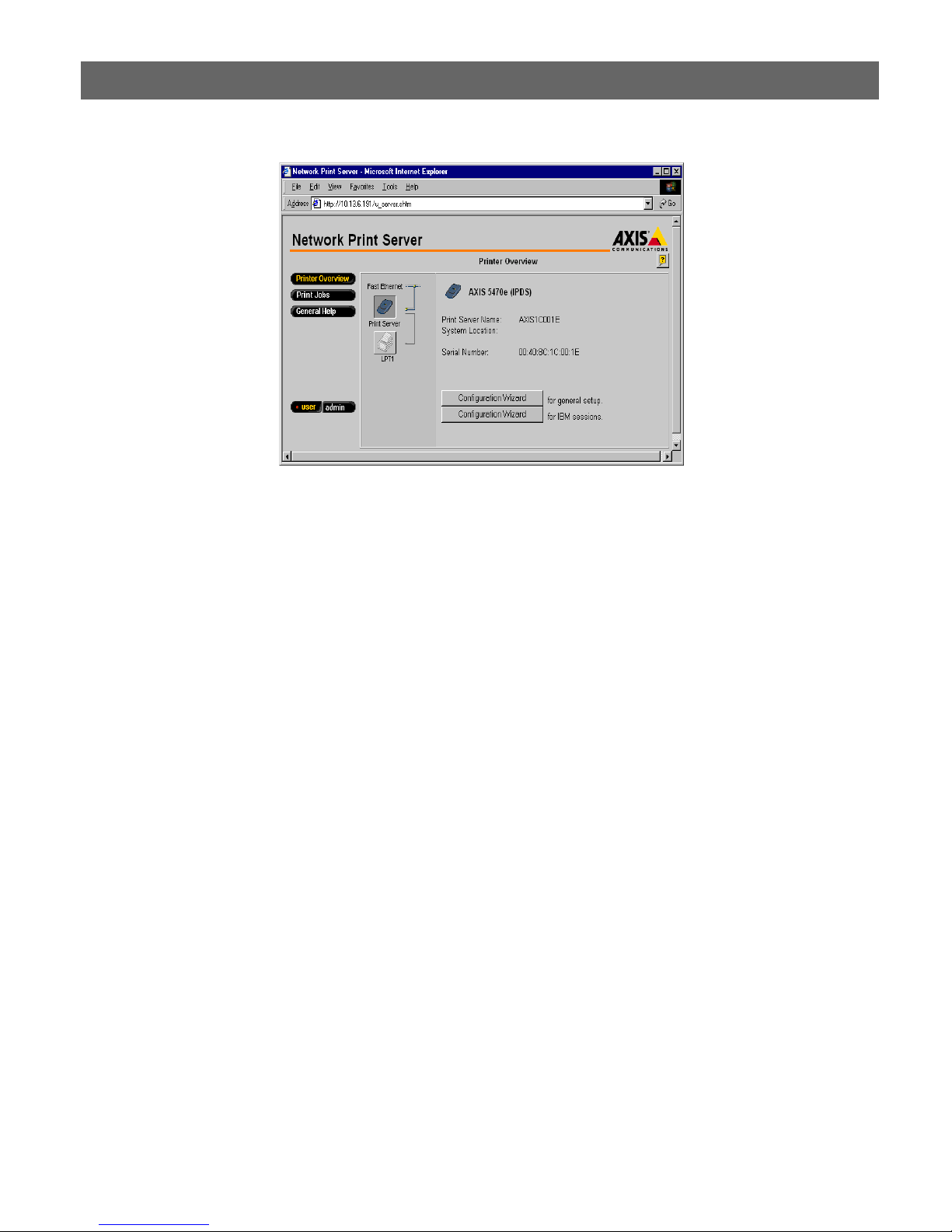
14
AS/400 TN5250E Printing AXIS 5470e/570/670e User’s Guide
3. Click th e Configuration Wizard for IBM sessions button.
4. Click th e Add Session button. This takes you to the Configuration Wizard which is a
step-by-step guide through the required configuration settings.
Verifying the communication link
1. Type WRKCFGSTS *DEV xxxx*, where xxxx are the first four characters of the printer
device name, on the AS/400 command line. A list of printer devices will be displayed. Make
sure that a virtual printer device is active.
2. Direct a printout to this printer devic e to check the integrity of the communication link.
3. Press the AXIS 5470e/570/670e test button once to print a test page. Make sure that the
TN5250E status is defined on the test page as
Idle, Actv or LU-1.
Page 15
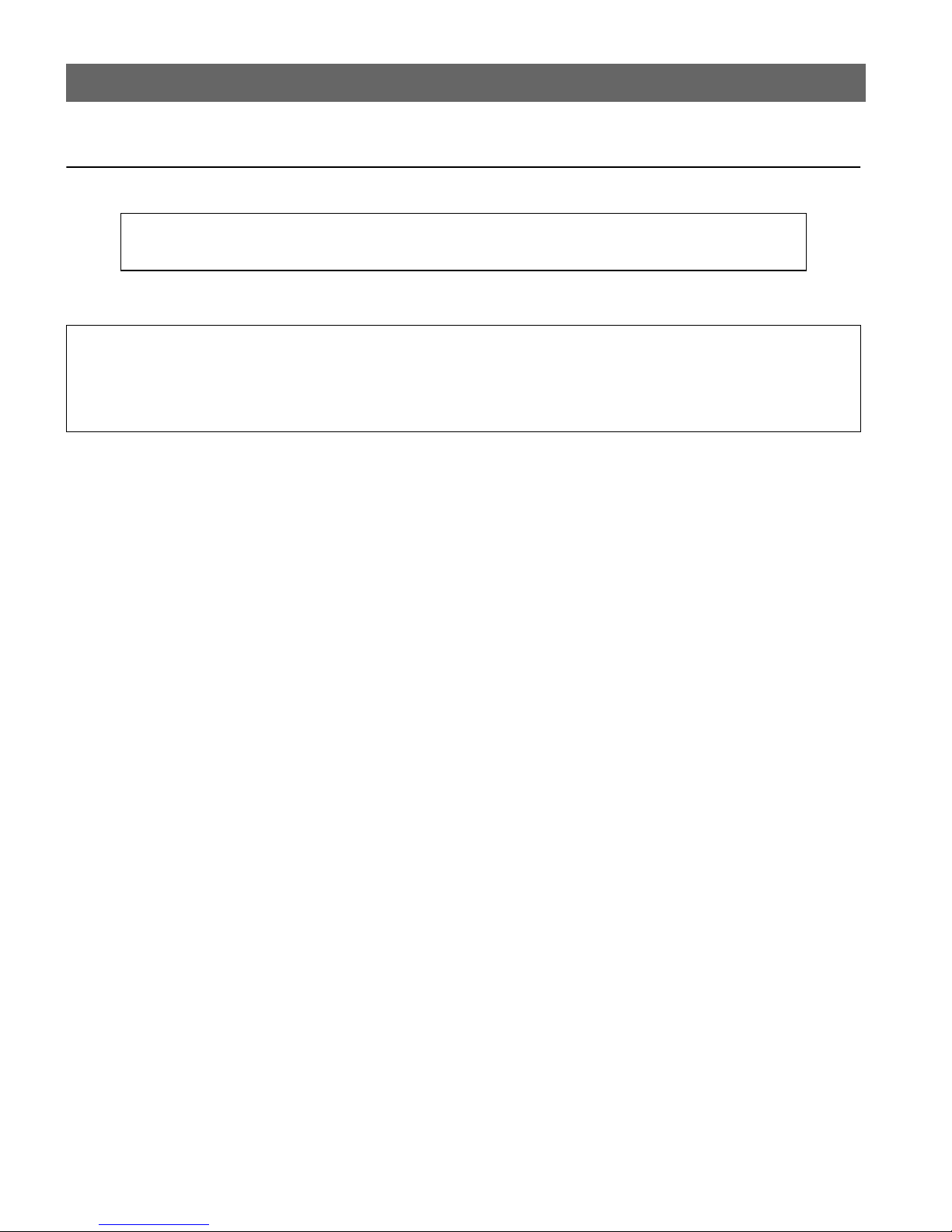
AXIS 5470e/570/670e User’s Guide AS/400 IPDS over PPR/PPD Printing
AS/400 IPDS over PPR/PPD Printing
Note:
AXIS 570 and some AXIS 5470e versions do not support IPDS. Please refer to Product Model
Summary, on page 7.
Before you begin:
• Make sure that the AS/400 host is running OS/400 V3R6 or higher with TCP/IP support installed and configured.
• Make sure that the latest PTFs are installed. Information about which PTFs to use can be obtained from
http://as400service.rochester.ibm.com/
Configuring the AS/400 Host System
When configuring the AS/400 host system you must:
15
• create a printer device description
Creating a Printer Device Description
Follow the instructions below to create a printer device description:
1. Issue the command CRTDEVPRT.
2. Select a name for the printer device and enter it at the
Device Description (DEVD) line.
The name may comprise the letters A-Z and the numerals 0-9, but must begin with a letter. A
maximum of 10 characters are allowed. In the following instructions, the printer device name
will be referred to as AXISPR1.
3. Enter
4. Enter
5. Enter
6. Enter
7. Enter a por t number at the
*LAN at the Device class (DEVCLS) line.
*IPDS at the Device type (TYPE) line.
0 at the Device model (MODEL) line.
*IP at the LAN attachment (LANATTACH) line.
Port number (PORT) line. The Axis print server is
pre-configured with the port numbers 5001, 5002 and 5003 for IPDS printing.
8. Enter a FGID number at the
9. Define the
Remote location (RMTLOCNAME). Use the IP address of the AXIS
5470e/670e.
10. Press the Enter key on your keyboard to create the printer device description.
Font Identifier (FONT) line, e.g. 11 (Courier).
Page 16

16
AS/400 IPDS over PPR/PPD Printing AXIS 5470e/570/670e User’s Guide
Configuring the AXIS 5470e/670e
Follow the instructions below to configure your AXIS 5470e/670e for AS/400 IPDS over
PPR/PPD printing using a standard Web browser:
1. Start a Web browser, e.g. Internet Explorer or Netscape Navigator.
2. Enter the IP address or the host name of the AXIS 5470e/670e in the location field and press
the Enter key on your keyboard. The internal Web pages of the AXIS 5470e/670e wi ll app ear.
Note:
To protect the admin pages and the Configuration Wizard from unauthorized use, enter a
password (default Pass) in the Root Password field under admin | General Settings.
3. Click th e Configuration Wizard for IBM sessions button.
4. Click th e Add Session button. This will start the Confi guration Wizar d which is a
step-by-step guide through the required configuration settings.
Page 17

AXIS 5470e/570/670e User’s Guide AS/400 IPDS over PPR/PPD Printing
Verifying the communication
Follow the instructions below to verify the communication to the AXIS 5470e/670e:
1. Type WRKCFGSTS *DEV AXISPR1 on the AS/400 command line and press Enter. The
previously created printer device will be displayed. The status of the printer device should be
VARIED OFF.
17
2. Vary on the printer device by typing
3. Press F5 to refresh the display. The printer device should now be
1 in the Opt field. Press Enter.
VARIED ON.
4. Start the printe r writer by typing STRPRTWTR AXISPR1 on the AS/400 command line.
Press Enter.
5. Press F5 to refresh the display. The printer device should now be
ACTIVE/WRITER.
6. Direct a printout to thi s p ri n ter device. A successful printout veri fies the communication link
between the AS/400 and the AXIS 5470e/670e.
Page 18

18
Mainframe SNA Printing AXIS 5470e/570/670e User’s Guide
Mainframe SNA Printing
Note:
SNA is only available for AXIS 5470e units with the SNA option. Please refer to Product Model
Summary, on page 7.
Configuring the Mainframe Host System for SNA printing
Important!
When using a concentrator gateway between the host and your print server, it is not necessary to define separate
VTAM Major Node and PU definitions for the AXIS 5470e/570/670e. You will instead be working with the gateway
VTAM definitions. Since the AXIS 5470e/570/670e will appear to the host as one or several LU’s attached to the
gateway PU, you need only add LU definitions to the gateway major node definition and then proceed to step 3
below.
1. Define a VTAM Major Node Definition where the Print Server definitions will be
placed. Using a channel attached 3174 as a gateway to the host, this definition is typically
defined as a Local Major Node. If you are using a remotely attached gateway via a 37X5
communications controller o r a LAN attached 3172 , you will be wor king with a Switched
Major Node definition.
2. Add the Print Server PU and LU definitions to the major node definition.
Note:
For Switched major Node definitio ns you w ill need to:
• Add the IDBLK (default = E07) and IDNUM (default = last 5 digits of the AXIS
5470e/570/670e MAC address) entries to the PU definition.
• Code a PATH definition using the full 12 digit MAC address of the unit.
Example:
An AXIS 5470e/570/670e with a MAC/nod e address 00408C1B06D4 will be defined as:
PA5470e1 PATH DIALNO=010400408C1B06D4, GID=1, PID=1, GRPNM=gggggg
3. Ensure that the corresponding VTAM Logon-mode entries are available and that the
appropriate LU sessio n types (LU1 or LU3) are used.
4. Vary ACTive the VTAM Major Node definition for the AXIS 5470e/570/670e.
Page 19

AXIS 5470e/570/670e User’s Guide Mainframe SNA Printing
Configuring the AXIS 5470e/570/670e for SNA Printing
Important!
To be able to perform the instructions presented in this section, you should first assign an IP address to your AXIS
5470e/570/670e using one of the methods presented in Assigning an IP address, on page 9. If your network does not
support the TCP/IP protocol suite, you can still configure the AXIS 5470e/570/670e using AXIS Netpilot.
Follow the instructions below to configure the AXIS 5470e/570/670e for SNA printing in the
Mainframe environm ent using a Web browser:
1. Start a Web browser, e.g. Internet Explorer or Netscape Navigator.
2. Enter the IP address or the host name of the AXIS 5470e/570/670e in the location field and
press the Enter key on your keyboard. The internal Web pages of the AXIS 5470e/570/670e
will appear.
Note:
To protect the admin pages and the Configuration Wizard from unauthorized use, enter a
password (default Pass) in the Root Password field under admin | General Setting s.
19
3. Click the Configuration Wizard for IBM sessions button.
4. Click the Add Session button. This will start the Configuration Wizar d whic h is a step- by-st ep
guide through the required configu ration settin gs.
Page 20

20
Mainframe SNA Printing AXIS 5470e/570/670e User’s Guide
Verifying the communication link
1. Power on the Print Server and wait for 2 minutes.
2. Press the AXIS 5470e/570/670e test button once to print a test page and ensure that the SNA
status is defined as
The AXIS 5470e/570/670e is now ready for use in the SNA environment.
Notes:
If the LAN media at the remote (Print Server) location differs from that at the host location (e.g.
Remote LAN = Ethernet and Host LAN = Token Ring), the MAC address definitions must be
modified, as outlined below:
Print Server Modifications:
The AXIS 5470e/570/670e Host MAC address (H1_MAC_ADDR) must be bit-order reversed for
each byte,
e.g. if the host address is 08005AB77D49 the converted address will be 10005AEDBE92.
Idle, Actv, LU-1 or LU-3.
Host Modifications:
The required Host modifications are dependent upon the VTAM definition for the Major Node
where the Print Server definition is placed.
• Case 1 - VTAM Major Node definition is a Switched Major Node.
The MAC address of the AX IS 5470e/570/670e mus t be bit-order reversed in the PATH ent ry.
An AXIS 5470e/570/670e with a MAC/node address of 00408C1B06D4 will be defined using
the MAC/node address 00 0231D8602B as follows:
PA5701 PATH DIALNO=0104000231D8602B, GID=1, PID=1, GRPNM=gggggg
• Case 2 - VTAM Major Node definition is a Local Major Node.
When using a channel attached controller as gateway to the host, the MAC address of the
AXIS 5470e/570/670e is configured in the gateway. The address must be reversed, as in case 1
above.
Page 21

AXIS 5470e/570/670e User’s Guide Mainframe TN3270E Printing
Mainframe TN3270E Printing
Communication between the AXIS 5470e/570/670e and Mainframe host is achieved via a
TN3270E server using the TCP/IP transport protocol for the supported data streams, as illustrated
below:
The configuration procedures defined within this section are conse quently presented in the
following thre e stage s:
21
Configuring the Mainframe host
Consult your TN3270E server documentation and make sure that the appropriate VTAM host
system definitions are set up for mainframe-to-TN3270E server SNA communication.
Configuring the AXIS 5470e /570/670e
Follow the instructions belo w to configure the AXIS 5470e/57 0/670e for TN3270e printing in the
Mainframe environm ent using a Web browser:
1. Start a Web browser, e.g. Internet Explorer or Netscape Navigator.
2. Enter the IP address or the host name of the AXIS 5470e/570/670e in the location field and
press the Enter key on your keyboard. The internal Web pages of the AXIS 5470e/570/670e
will appear.
Note:
To protect the admin pages and the Configuration Wizard from unauthorized use, enter a
password (default Pass) in the Root Password field under admin | General Setting s.
Page 22

22
Mainframe TN3270E Printing AXIS 5470e/570/670e User’s Guide
3. Click th e Configuration Wizard for IBM sessions button.
4. Click th e Add Session button. This will start the Confi guration Wizar d which is a
step-by-step guide through the required configuration settings.
Note:
The AXIS 5470e/570/670e supports eight concurrent TN3270E host sessions.
Setting up the TN3270E server
This section describes how to configure Microsoft’s SNA Server.
Note:
For information on how to configure other TN3270E-capable servers, please refer to the AXIS
5470e/570/670e User’s Manual, suppli ed on the AX IS Prod uct CD or t he Technical Notes f eature d
on the AXIS Website at http://www.axis.com
Communication is established in two separate stages, SNA Server-to-Host connection and SNA
Server to AXIS 5470e/570/670e connection, described below:
Stage 1: SNA Server-to-Host Connection
Follow the steps below to set-up a SNA Server-to-Host connection for the AXIS 5470e/570/670e:
1. Start Microsoft SNA Server Manager and click the Servers folder. The Main SNA Server
Manager Window is featured in the illustratio n below.
2. Insert a new Connection to the host under Connections. Refer to the online help for assistance
on how to configure the connection.
3. Select the new connection and Insert a 3270 Application LU (LUA) to this connection.
Page 23

AXIS 5470e/570/670e User’s Guide Mainframe TN3270E Printing
4. Set the LU Number to the LU Number specified in the host.
5. Set the L U Name to the name you want to use for the printer device. This is the same name
that you specify in the TN3270E Printer Name parameter of the AXIS 5470e/570/670e.
6. Click OK.
23
SNA Server Manager Main Window
Stage 2: SNA Server - AXIS 5470e/570/670e connection
1. Select the new LUA and drag it to the TN3270 connection definition (highlighted in the SNA
Server Manager Window above).
2. Select the pro per ties of the LUA.
3. Click on the TN3270 tab in the properties popup window.
4. Select Generic Printer Type.
5. Click on the IP Address List tab.
6. Specify the IP Address of the client(s) that you want to assign to this LU. This is the IP address
of the AXIS 5470e/570/670e, i.e. the same as the INT_ADDR parameter in the Print Server.
7. Click OK.
Page 24

24
Mainframe TN3270E Printing AXIS 5470e/570/670e User’s Guide
Verifying the Communication
Follow the instructions below to verify communication from the AXIS 5470e/570/670e to the
Mainframe host via the SNA Server:
1. Activate the connection you created in step 2 of the above SNA Server - AXIS 5470e/570/670e
connection procedures. The status of the connection sh oul d b e “active”.
2. Make sure the corresponding LU in the host is activated.
3. Activate the TN3270 connection to the AXIS 5470e/570/670e. The LUA should change
status to SSCP.
4. Send a print job from the host.
The AXIS 5470e/570/670e is now ready for use.
Note:
You can check the status of the TN3270E connection by printing a test page from the print server.
This is done by pressing the test button once. Make sure the TN3270E status (St:) line for your
server connection is defined as either:
- SSCP
- LU-1
- LU-3
Page 25

AXIS 5470e/570/670e User’s Guide Mainframe IPDS over PPR/PPD Printing
Mainframe IPDS over PPR/PPD Printing
Note:
Some AXIS 5470e versions are not available with IPDS. Please refer to Product Model Summary, on
page 7.
Configuring the Mainframe host
1. Specify the TCP/IP address spac e name.
2. Define the Communication Control Unit, e.g. 3172, to MVS.
3. Modify the TCP/IP profile on your MVS system, if necessary.
4. V erify the communicati on between the AXIS 5470e/670e and the IBM Mainframe, b y pinging
the AXIS 5470e/670e from the host.
5. Define the AXIS 5470e/670e as a writer-controlled printer to JES2 or to JES3.
JES2 Example:
25
FSS (FSS1) PROC=SAMPPROC,HASPFSSM=HASPFSSM,
PRT1 FSS=FSS1,MODE=FSS,PRMODE=(LINE, PAGE,),
CLASS=C,UCS=0,SEP=NO,SEPDS=NO,CKPTPAGE=100,
START=YES,MARK=NO,TRKCELL=YES
JES3 Example:
FSSDEF,TYPE=WTR,FSSNAME=FSS3,PNAME=SAMPPRO3,SYSTEM=SYS1, TERM=NO
DEVICE,DTYPE=PRTAFP1,JNAME=PRT1,JUNIT=(,SYS1,,ON),FSSNAME=FSS3,
MODE=FSS,PM=(LINE,PAGE,),CHARS=(YES,GT12),
CARRIAGE=(TES,A868),CKPNTPG=100,HEADER=YES,WC=(C)
In the example above JNAME=PRT1 have been used.
6. Define the p rin ter to PSF with a PRINTDEV statement, including the IP address and port
number.
Please, refer to the AXIS 5470e/570/670e User’s manual for a more compreh ensive description o f
the setup procedures. The AXIS 5470e/570/670e User’s Manual is available from the AXIS
Product CD or the Axis Website at http://www.axis.com
Page 26

26
Mainframe IPDS over PPR/PPD Printing AXIS 5470e/570/670e User’s Guide
Configuring the AXIS 5470e/670e
Follow the instructions below to configure your AXIS 5470e/670e for Mainframe IPDS over
PPR/PPD printing using a standard Web browser:
1. Start a Web browser, e.g. Internet Explorer or Netscape Navigator.
2. Enter the IP address or the host name of the AXIS 5470e/670e in the location field and press
the Enter key on your keyboard. The internal Web pages of the AXIS 5470e/670e wi ll app ear.
Note:
To protect the admin pages and the Configuration Wizard from unauthorized use, enter a
password (default Pass) in the Root Password field under admin | General Settings.
3. Click th e Configuration Wizard for IBM sessions button.
4. Click th e Add Session button. This will start the Confi guration Wizar d which is a
step-by-step guide through the required configuration settings.
Page 27

AXIS 5470e/570/670e User’s Guide Setup for Windows 95/98, 2000 & NT
Setup for Windows 95/98, 2000 & NT
TCP/IP Printing using AXIS Print System
AXIS Print System is the preferred utility for installing TCP/IP printers in Windows 95, Windows
98, Windows 2000 and Windows NT 4.0. AXIS Print System allows you to locate and install
network printers. If you c h oose Custom Installation while installing the AXIS Pr int System, you
will be able to set the IP address of the AXIS 5470e/570/670e using the comprised AXIS IP
Installer.
For peer-to-peer printing, AXIS Print System must be installed on all printing clients, while it is
only necessary to install it on the server for client-server printing.
Install the AXIS Print System software, if you have not already done so. The latest AXIS Print
System software is available on the Axis WWW home page at http://www.axis.com/
You will need firmware 6.0 or later in your AXIS 5470e/570/670e print server. AXIS firmware is
available on the AXIS Product CD and the Axis web site. Once installed, the AXIS Print System is
automatically initialized on system start-up.
27
To install a printer with the AXIS Print System, use the Installation Wizard that is available from
the AXIS Print System user interf ace. If you need help, please see the AX IS Print System’s built-in
Help system or refer to the User’s Manual.
Notes:
• For TCP/IP printing in Windows NT 3.5x environments, you should use the AXIS Print Monitor.
• In Windows NT and Windows 2000, the user needs sufficient access rights on the domain
server in order to manage printers on local computers via Axis Print System.
Page 28

28
Setup for Windows 95/98, 2000 & NT AXIS 5470e/570/670e User’s Guide
NetBIOS/NetBEUI Printing using AXIS Print Monitor
For peer-to-peer printing, the AXIS Print Monitor must be installed on all printing clients, while it
is only necessary to install it on the server for client-server printing.
Install the AXIS Print Monitor software, if you have not already done so. It can be downloaded
from the AXIS Product CD and from the AXIS WWW home page at http://www.axis.com/.
Once installed, the AXIS Print Monitor is automatically initialized on system start-up.
Important!
As the AXIS Print Monitor is an integral part of AXIS Print System, you should NOT install an
independent version of AXIS Print Monitor if AXIS Print System is already installed on your client.
To install a printer with the AXIS Print Monitor, use the Add Printer Wizard, available in your
Windows oper a t ing system. The AX IS Print Monitor ’s built-in Help system describes, in
step-by-step fashion, how to install your printers as NetBIOS/NetBEUI, LPR or Raw TCP/IP
printers. If y ou need help, s tart the AXIS Pri nt Monitor He lp syst em from t he AXIS Utili ties fo lder
or see the User’s Manual.
Notes:
• As the AXIS 5470e/570/670e em ulates the be ha vior of a local printer port, you must select the
Local Printer (Windows 95 and Windows 98) or My Computer (Windows NT) alternative
when performing the instructions in the Add Printer Wizard.
• For TCP/IP printing, it is recommended that you use the AXIS Print System Utility.
Page 29

AXIS 5470e/570/670e User’s Guide Setup for Windows 3.1 & WfW
Setup for Windows 3.1 & WfW
TCP/IP Printing
To enable TCP/IP printing in Windows 3.1 and Windows for Workgroups environments, it is
recommended that you use a shareware LPR spooler that can be downloaded from
ftp://ftp.axis.com/pub/axis/software/prt_srv/utility/wlprs/
NetBIOS/NetBEUI Printing
AXIS Print Utility for Windows is the preferred tool for NetBIOS/NetBEUI printing in Windows
3.1 and Windows for Workgroups environments.
Install the AXIS Print Utility for Windows software, if you have not already done so. It can be
downloaded from the software\prt_srv\utility\axpuw\1.04 folder on the AXIS Product CD and
from the Axis WWW home page at http://www.axis.com/
29
Peer-to-peer printing - This print method is recommended for smaller networks and
requires that all users install the AXIS Print Utility for Windows on their workstations. Follow
these steps to install your AXIS 5470e/570/670e for peer-to-peer printing at a Windows for
Workgroups or Windows 3.1 workstation:
1. Double-click the AXIS Print Utility icon.
2. In the Port menu, cl i ck Add. In the NPS Port list, select the AXIS 5470e/570/670e port to be
installed. The ports appear as <name>.LP1, <name>.LP2, and <name>.CM1, where
<name> is either AX followed by the last six d igits of the AXIS 5 470e/570/670e s erial number
or a name you have previously given the AXIS 5470e/570/670e, for example
AX100B35.LP1 or DevDept.LP1.
Note:
LP2 and CM1 are not available for the AXIS 5470e.
3. Accept or change the suggested Windows port name, and type any comments in the
Description field. Make a note of the Windows port name as you will need this later. Click OK
to install the Windows port.
4. In the Port menu, click Connect to bring up the Windows Printers dialog.
5. Select a printer driver from the list of Installed Printers, or click Add>> to install a new driver.
Click Connect...
6. Select the Windows port name, defined in step 3, from the Ports list.
7. Click OK to close the Connect dialog, and Close to close Printers.
Page 30

30
Setup for Windows 3.1 & WfW AXIS 5470e/570/670e User’s Guide
Notes:
Windows 3.1 requires network support such as LAN Server or LAN Manager Workstation
software to be installed in order to redirect a local printer port to a network device.
AXIS Print Utility for Windows must be running when you print thr ough the AXIS 5470e/570/670e.
We strongly recommend that you copy the AXIS Print Utility icon to your StartUp folder.
Client-server printing - T h is print method is suitable for larger networks and requires only
one user to install the AXIS Print Utility for Windows software onto their workstation. The setup
procedure is described below:
1. Install AXIS Print Utility for Windows onto the file server.
2. Set up your AXIS 5470e/570/670e fr om the file server as descri bed in Peer-to-peer printing, on
page 29, but you must additionally check the Share box for your printer.
Your shared printers can now be used by all Windows clients and you do not need to install the
AXIS Print Utility for Windows on the clients.
Important:
The server setup described above should only be made on a Windows for Workgroups
workstation.
Page 31

AXIS 5470e/570/670e User’s Guide Setup for NetWare
Setup for NetWare
NetWare Using NDPS over IP
Important:
If you want to print in NDPS mode, make sure that you have NDPS software installed on your
NetWare file server.
Note:
You can select to install the connected printers as Public or Controlled Access printers.
Having assigned an IP address to the AXIS 5470e /570/670e as desc ribe d in Assigning an IP addres s,
on page 9, you are now ready to install the AXIS 5470e/570/670e for NDPS printing over IP.
Follow the instructions below:
1. Connect the AXIS 5470e/570/670e to the NetWare network, if it is not already connected.
Refer t o Connecting the Printer to the Network, on page 8 for more information.
31
2. Start the NetWare Administrator. Create an NDPS Manager object, if you do not have one
available.
3. Proce ed to create the printer object as a public or c ontr ol le d ac cess printer.
Please refer to the appropriate Novell documentation for instructions on creating NDPS Manager
objects and the NDPS printers.
Notes:
The HP-JETADMIN parameter of the AXIS 5470e/570/670e must be set to YES in order for the
communication between the AXIS 5470e/570/670e and the NDPS gateway to be enabled.
NDPS requires NetWare 4.11, or higher.
During the creation of the printer object, you must choose the IP address of the AXIS
5470e/570/670e.
To print using TCP/IP, Axis print server firmware 6.1 or later is required. In order to print using
IPX/SPX, Axis print server firmware 5.51 or later is needed.
Page 32

32
Setup for NetWare AXIS 5470e/570/670e User’s Guide
NetWare Using NDPS over IPX
Installing the AXIS 5470e/570/670e as a Public Access printer:
1. Make sure that the NDPS Gateway is configured to automatically create a public access
printer.
2. Connect the AXIS 5470e/570/670e to the NetWare network, if it is not already connected.
Refer to Connecting the Printer to the Network, on page 8 for more information.
3. Use the AXIS NetPilot to se t the HP_JETADMIN pa rameter of the AXIS 54 70e/570/670e to
Yes. The HP_JETADMIN parameter must be set to enable communication between the AXIS
5470e/570/670e and the NDPS Gateway. Please refer to Using AXIS NetPilot, on page 45.
Please refer to the appropriate Novell documentation for instructions on creating NDPS M anager
objects and the NDPS printers.
Notes:
You can also set the HP_JETADMIN parameter of the AXIS 5470e/570/670e to Yes via any
standard web browser. Please refer to Using a Standard Web Browser, on page 43.
The Public Access print servers are immediately available for everyone on the network.
The Axis Gateway will appear in NetWare 5.1 and later releases. To use the Axis Gateway with
earlier versions of NetWare, you can download the Axis Gateway Configuration utility from
www.axis.com.
To print using TCP/IP, Axis print server firmware 6.1 or later is required. In order to print using
IPX/SPX, Axis print server firmware 5.51 or later is needed.
Page 33

AXIS 5470e/570/670e User’s Guide Setup for NetWare
Queue-based NetW ar e Printing (Pure IP)
Follow the instructions below to install the AXIS 5470e/570/670e in the NetWare Pure IP
environment:
1. Start the Config ura ti o n Wiz ard from the User mode in the AXIS 5470e/570/670e Web
interface.
2. Clic k your way through the Wizard until reaching the NetW are page.
3. Set the three NDS mode param eters on the NetWare page:
PSERVER NDS Tree
Example:NW5TREE
PSERVER NDS File Server
Example:FILESERVERNAME
33
PSERVER NDS Distinguished Name:
Example:AXISXXXXXX.CONTEXT
4. Use the NetWare Administrator to create the printer, print server and queue objects in the
NDS tree and to link them to each other.
5. Use the Add Printer Wizard on your workstation to install the printer on your client. Note that
only NDS queue based PSERVER printing is supported. When installing, choose Network
Printer and browse to the queue you have just created. Alternatively, choose Local Printer and
select the queue you have just captured.
Any configuration and management of the AXIS 5470e/570/670e can be performed from any
standard Web browser. Please refer to Using a Standard Web Browser, on page 43.
Notes:
• In Pure IP environments, RCONAG6.NLM must be running on at least one file server in the
specifie d tr e e.
• If you have both IPX and IP enabled in your network, you can use AXIS NetPilot to install the
AXIS 5470e/570/670e and to connect print queues. See Queue-based NetWare Printing (IPX),
on page 34.
• Pure IP requires that you run NetWare 5 or higher.
Page 34

34
Setup for NetWare AXIS 5470e/570/670e User’s Guide
Queue-based NetWare Printing (IPX)
AXIS NetPilot is the recommended tool you should use when you are installing the AXIS
5470e/570/670e in the NetWare (IPX) environment. Install the AXIS NetPilot software if you
have not already done so. It is supplied on the AXIS Product CD and can also be downloaded from
the Axis WWW home page on http://www.axis.com/
Note:
The AXIS NetPilot software must be installed on a Windows platform running a NetWare client.
Follow the instructions detailed below to install your AXIS 5470e/570/670e using the AXIS
NetPilot Installation Wizard:
1. Start AXIS NetPilot by double-clicking the AXIS NetPilot icon. The icon is loc a ted in the
folder where AXIS NetPilot was installed.
2. Locate the AXIS 5470e/570/670e in the ‘New Axis Units’ folder. Select it and click the Install
button on the AXIS NetPilot toolbar. If your network is large, it could take a few seconds
before the print server appears in the folder.
3. Choose the with Installation Wizard option and click OK. The Installation Wizard will then
guide you through the installation process. Should you require assistance with any of the
operations click the Help icon and follow the instructions provided in the Help window.
4. After you have completed the installation, you must use the Add Printer Wizard to instal l the
printer on your client. When installing, choose Network Printer and browse to the queu e you
have just created. Alternatively, choose Local Printer and select the queue you have just
captured. When you have completed the instructions on the screen you are ready to print in
your NetWare environment.
Connecting additional print qu eues
Follow the instructions below to enhance your installation by ad ding extra print queues:
1. In the AXIS NetPilot, select the Network Print Server to be set up by clicking its icon.
2. Choose Network from the Setup menu or click the Network button on the toolbar.
3. Select the NetW are tab, select the printer port and click the Connect... button.
4. A new window opens that allows you to create new print queues and connect print queues to
the AXIS 5470e/570/670e.
Page 35

AXIS 5470e/570/670e User’s Guide Setup for OS/2
Setup for OS/2
TCP/IP Printing
The AXIS 5470e/570/670e supports LPR Printing in the OS/2 environment.
Installing the AXIS 5470e/570/670e - Follow the instructions below to install the AXIS
5470e/570/670e using the lprportd service method:
1. Open the OS/2 System window, select TCP/IP and TCP/IP Configuration.
2. Select Printing, type a number, e.g. 3, in the Maximum number of LPD ports field. The
Remote print server and Remote print server's printer fields should remain em pty.
3. Select Autostart, select lprportd, click th e Autostart check box and select Detached.
4. Exit and Save.
35
5. Restart your OS/2 client.
Creating a print queue - Continue with the instructions below to create a print queue:
1. Open the Template group. Create an new printer from T emplates by dragging the Printer icon
to the desktop with the right mouse button.
2. Select a printer driver and double-click the Output port named \PIPE\LPD0.
3. Enter the host name or the IP address of the AXIS 5470e/570/670e in the LPD server field.
4. Enter one of the AXIS 5470e/570/670e logical printer names, e.g. pr1, in the LPD printer
field.
NetBIOS/NetBEUI Printing
AXIS Print Utility for OS/2 is the pr eferred tool for NetBIOS/NetBEUI printing in OS/2
environments. Install the AXIS Print Utility for OS/2 software, if you have not already done so. It
can be downloaded from the AXIS Product CD in the software\prt_srv\utility\axpu\1_16 folder or
from the Axis WWW home page at http://www.axis.com/. Please refer to the AXIS
5470e/570/670e User’s Manual for more information.
Page 36

36
Setup for Macintosh AXIS 5470e/570/670e User’s Guide
Setup for Macintosh
Having connected the AXIS 5470e/570/670e to your network, you are now ready to set up your
AXIS 5470e/570/670e for printing in Macintosh environments using AppleTalk. Basic configuration in AppleTalk is performed simply by opening the Chooser window and selecting a printer.
The method for choosing a printer varies depending on which LaserWriter printer driver versi on
you are using:
• The LaserWriter 7.0 driver assumes that you use a standard Post-Script driver, and cannot take
advantage of any printer-specific features.
• The LaserWriter 8.0 driver uses PPD files that contain printer descrip t ions. This gives you full
control over any features your printer might have.
Follow the instruction below to choose a printer for LaserWriter 8.0 (you will find information on
the LaserWriter 7.0 driver in the AXIS 5470e/570/670e User’s Manual):
1. Open the Chooser from the Apple menu.
2. Click th e LaserWriter, alternatively the LaserWriter 8.0 Ico n.
3. If your network has more than one zone, click the name of the default zone. If your network
has no zones, this box does not appear.
4. Click the name of the printer you want to use. The default printer name is shown as:
AXIS<nnnnnn>_<port>, where <nnnnnn> is the last six digits of the serial number, and
<port> is LPT1, LPT2, or COM1 respectively.
Note:
LPT2 and COM1 are not available for the AXIS 5470e.
5. Click Setup..., and then Select Auto Setup. If the printer, as well as the print server, support
bi-directional printing, the installatio n will be performed automatically. If not, you will be
prompted to select a PPD file matching your printer. Click OK.
6. Click th e Close box. This completes the configuration.
Repeat this procedure for each Macintosh using the AXIS 5470e/570/670e.
In orde r to v e ri fy y o ur co mmun icat i on to th e cho se n po rt, simply print a document fr o m t h e Mac-
intosh computer to the chosen printer. The basic installation can be considered complete if the
print test is satisfactory. The AXIS 5470e/570/670e is now ready for use as a print server.
Page 37

AXIS 5470e/570/670e User’s Guide Setup for Macintosh
Setting the IP address
Follow the step-by step procedure to set the IP address, enabling access to the AXIS
5470e/570/670e via any standard Web browser:
1. Open the Chooser and select a network printer driver, any LaserWriter will do.
2. Select the Axis printer port which name ends with "_CFG" and close the Chooser.
3. Open a text editor, e.g. SimpleText and write a text file containing the following:
INT_ADDR: <IP address>
Example: INT_ADDR: 171.16.2.143
4. Print the above text file. The settings will be stored in the print server.
5. Open the Chooser and select the printer port you wish to use for printing documents. Close
the Chooser when you are finish ed.
Note:
37
The _CFG port disappears 60 minutes after the AXIS 5470e/570/670e has been powered on. If
you want it to reappear, you must restart the AXIS 5470e/570/670e.
Changing the AXIS 5470e/570/670e parameters in AppleTalk.
In AppleTalk, you can change a limited number of the parameters of the AXIS 5470e/570/670e.
You can:
• enable and disable binary data transfers for your printing
• select the type of binary transfer protocol to use
• specify the AppleTalk printer type
• set the IP address
(By assigning an IP address to your AXIS 5470e/570/670e, you have access to all of print server’s
parameters via any standard Web browser or via FTP.)
Page 38

38
Setup for Macintosh AXIS 5470e/570/670e User’s Guide
The following example describes the how to set the AXIS 5470e/570/670e parameters in AppleTalk.
Important:
DO NOT use the parameter val ues from this example when configuring your AXIS
5470e/570/670e. You should select values that are appropriate for your printers and network
settings.
1. Open the Ch ooser.
2. Select a network printer dr iver, any LaserWriter will do.
3. Select the printer port which name ends with "_CFG".
4. Close the Chooser.
5. Open a text editor, e.g. SimpleText. W rite a text file containing the parameters you want to set:
Parameters that you do not want to set should be excluded from the text file. Refer to the
Pa rameter L ist in the AXIS 5470e/570/670e Use r ’s Manual for information about which values
that are valid for each parameter.
6. Print the text file. The settings will be stored in the print server.
7. Open the Ch ooser and select the printer port you wish to use for printing documents.
8. Close the Chooser.
Page 39

AXIS 5470e/570/670e User’s Guide Setup for UNIX
Setup for UNIX
Before you start:
To establish communication with the TCP/IP network, you must assign an IP address to your AXIS
5470e/570/670e Print Server. Refer to Assigning an IP address, on page 9.
Having performed the basic TCP/IP setup procedures, you are now able to print in interactive
mode using FTP or Reverse Telnet protocols. However, if you want to integrate the AXIS
5470e/570/670e into your host s poole r, you c an use the Ax is automati c install ation scri pt axinstall.
This utility software is resid ent o n the AXIS 54 70e /570 /670e and c an be down loa ded to yo ur ho st
using FTP. It can also be downloaded from the software\prt_srv\utility\axinstall\latest folder on the
AXIS Product CD and from the Axis WWW home page at http://www.axis.com/.
Follow the procedure below to download axinstall to your host using FTP:
1. Log in to the AXIS 5470e/570/670e by typing:
ftp <host name> or ftp <IP address> in the UNIX shell window.
39
2. Enter
root as the user id and pass as the password.
3. Download the axinstall utility by typing:
get axinstall
Follow the procedure below to install the AXIS 5470e/570/670e using the axinstall script:
1. Type the command:
sh axinstall in the UNIX shell window.
2. Follow the instructions that appear when the script is started.
When the AXIS 5470e/570/670e is installed, it will appear as it is directly connected to the host
printer spooler.
Page 40

40
IPP Printing AXIS 5470e/570/670e User’s Guide
IPP Printing
With IPP (the Internet Printing P rotocol), a user with an Internet connection can send a document
to any printer connected to the Internet. IPP is platform-independent and can be used to print over
any LAN or WAN that supports TCP/IP. See the AXIS 547 0e/570/670e U ser ’s Manual for detail ed
informatio n on IPP printing.
In order to print to a remote pri n ter using IPP, you need the following:
• An IPP client installed on your computer together with appropriate printer drivers. The
IPP client is a tool that add s destinati on printers to your printer l ist. Wind ows 2000 co mes
with an integrated IPP client. See the AXIS 5470e/570/670e User’s Manual fo r
information on obtaining IPP clients for other operating systems.
• The printer to which you want to send your print job need s to be connected to a server
with IPP functionality; the AXIS 5470e/570/670e fulfills this function as it can receive
remote print jobs. The IPP-functionality of the AXIS 5470e/570/670e print server is
automatically activated upon installation.
Note:
Free AXIS 5470e/570/670e firmware with integrated IPP functionality can be obtained from the
Axis website: http://www.axis.com.
Printing with IPP in Windows 2000
1. Select the IPP printer to which you want to send your document. Choose the destination
printer from the Select Printer field (In File | Print).
If your destination printer does not exist in your Select Printer list, you need to add it. Adding
an IPP-printer to your printer list is described in Adding an IPP printer in Windows 2000, on
page 40.
2. When you press Print, the print job is sent over the Internet to the AXIS 5470e/570/670e
print server, which then forwards the print job to the destination printer.
3. The recipient of the print job can collect the print job at the destination pri n ter.
Adding an IPP printer in Windows 2000
Before you print to an IPP printer you will need to know:
• the http:// addr ess of the p rint serv er. The http:// address contains the IP address or host name
of the print ser ver, the port number (631) and the printer port name.
• the brand and model of the destination printer in order to install the appropriate printer
driver.
• the printer port of the print server to wh ich the printer is connected.
Page 41

AXIS 5470e/570/670e User’s Guide IPP Printing
Example:
The IP address of the print server is 171.16.5.218, the port number is always 631,
the printer is connected to the Ax is print server port LPT1 and the print er is an
HP DeskJet 1120C.
This means that the http:// address of the print sever is:
http://171.16.5.218:631/LPT1
1. Choose File | Print from the document you wish to print.
2. In the Select Printer field, click the Add Printer icon. The Add Printer Wizard will start.
3. The Wizard will ask you if you want to install a local printer or a network printer. Choose
Network Printer and click Next.
4. Enter the http: address of the printer in the URL field, e.g. http://171.16.5.2 18:631/LPT1 and
click Next:
41
Axis print
server
IP-address or
host name
Printer port
name
5. If you do not have a driver correspondi n g to the destination printe r installed on your
computer, the Wizard will prompt you to install one. Click OK.
6. The Installation Wizard wi ll ask you to selec t a pr int e r dr ive r co rr e sp ondi ng t o th e de stination
printer. Select the printer driver from the list and click OK.
7. The Wizard will ask you if you want the printer to be your default destination printer. Make
your choice and click Next to complete the Add Printer Wizard installatio n .
Page 42

42
IPP Printing AXIS 5470e/570/670e User’s Guide
8. The new printer is added to your Select Printer window:
9. You are now ready to print using IPP: spec ify you r new des tination pri nter from t he prin ter list
and click Print.
Please see the IPP section in the AXIS 54 70e/570/6 70e Use r ’s Manual for detailed info r mati on on
IPP and for in structions on in sta lling IPP-prin ters in other operating systems.
Page 43

AXIS 5470e/570/670e User’s Guide Management and configuration
Management and configuration
Configuration overview
The following table shows which configuration and management tools that are available for the
AXIS 5470e/570/670e.
Operating System Protocols Configuration/Management methods
43
IPX/SPX
(NetWare)
TCP/IP
(UNIX, Windows 95/98/NT/2000, Windows
3.1/WfW)
NetBIOS/NetBEUI
(Windows 95/98/NT/2000, Windows
3.1/WfW, OS/2)
AppleTalk Web browser, Mac-FTP, AXIS NetPi lo t via a PC platform in the same network.
AXIS NetPilot, HP JetAdmin, Novell Utilities
Web Browser, AXIS ThinWizard(*),
AXIS Print System(**), FTP, Telnet, SNMP, HP Web JetAdmin
AXIS Print System, AXIS NetPilot
* The AXIS ThinWizard server cannot run in Windows 3.1 or Windows for Workgroups
environments.
** AXIS Print System is the recommended management tool for small office environments.
Note:
Please refer to the AXIS 5470e/570/670e User’s Manual for a comprehensive description of the
supported configuration and management tools.
Using a Standard Web Browser
Having assigned an IP address to your AXIS 5470e/570/670e you can manage and configure your
print server from any standard Web browser.
Follow the procedur es b el ow to ac cess the AXIS 5 470e /570 /670e inte rnal Web management pages:
1. Enter the IP address or host name of the AXIS 5470e/570/670e as a URL in your browser, as
follows:
Examples:
http://192.36.253.96
http://salesdept
2. Press the Enter key on your keyboard.
Page 44

44
Management and configuration AXIS 5470e/570/670e User’s Guide
The Home Page of the AXIS 5470e/570/670e will now be displayed in your browser, where links
to the AXIS 5470e/570/670e Config urati on, Ma nagement, Status , Acco unt, and Help se rvices are
available.
Using AXIS ThinWizard
The AXIS ThinWizard management tool allows you to manage and upgrade multiple ThinServer
products. You can find, monitor and upgrade your Axis print servers remotely in any TCP/IP
network using a standard Web browser.
The internal home pages of Axis ThinServer products integrate directly into AXIS ThinWizard,
giving you direct access to the services described in Using a Standard Web Browser above.
Install AXIS ThinWizard on a desi gnate d se rv e r in your netw or k . The AXIS Th i nWiz a rd sof twar e
is available on the AXIS Product CD, but can also be downloaded from the Axis WWW home
page at http://www.axis.com/.
Follow the instructions below to use AXIS ThinWizard:
1. Start a Web browser from a client in your network.
2. Enter the IP address or the host name of the server, where you installed AXIS ThinWizard.
3. Enter the user id and the password and click the Log in button.
4. The AXIS ThinWizard interface appears. Select a network group from the list. If the list is
empty, you must first create a group. In that case, just click the Network Groups button and
follow the instructions.
Page 45

AXIS 5470e/570/670e User’s Guide Management and configuration
For more inform ation, please refer to t h e A XIS ThinWizard on-line help.
Using AXIS Print System
AXIS Print System is the recommended management tool to use for network printing in Windows
95/98/NT & 2000 in small office environments.
The AXIS Print System software can be downloaded from the AXIS Product CD and from the Axis
WWW home page at http://www.axis.com/. For more info rm ation please refer to the A XIS
5470e/570/670e User’s Manual.
Using AXIS NetPilot
The AXIS NetPilot configuration software provides an alternative tool for conveniently configuring
and monitoring of the AXIS 5470e/570/670e. It can be installed on Windows platforms running
NetBIOS/NetBEUI or NetWare clients running IPX.
The AXIS NetPilot software can be downloaded from the AXIS Product CD and from the Axis
WWW home page at http://www.axis.com/.
45
Using the Test Button
The following operations can be performed by pressing the test bu tton in different sequences .
Please refer to Product Overview, on page 4, to identify the location of the test button.
Printing a test page:
• Press the test button once to print a te st page.
Printing the param et er li st :
• Press the test button twice to print the parameter list.
Resetting the AXIS 5470e/570/670e parameters to the factory default settings:
1. Remove the external power supply to switch off the AXIS 5470e/570/670e.
2. Press and hold down the test button, while you reconnect the external power supply. Continue
to hold down the test button until the network indicator starts to flash at one second intervals.
This should take about 5 seconds.
3. Release th e test button and wait until the network indicator flashes at least five times.
4. Press and hold down the test button again until the network i n dicator remains constantly lit.
5. Restart the AXIS 5470e/570/670e by disconnecting and reconnecting the external power
supply.
Page 46

46
Management and configuration AXIS 5470e/570/670e User’s Guide
Notes:
All parameters except the node address (NODE_ADDR.), the IP address (IP_ADDR.) and DHCP
enabled or disabled (DHCP_ENABLE.) are reset.
Please refer to the User’s Manual for more information about the test button.
Page 47

AXIS 5470e/570/670e User’s Guide Management and configuration
AS/400 Parameter Checklist
This table is a summary of the AS/400 parameters and the corresponding keywords for the SNA
5494, TN5250E and PPR/PPD protocol configurations. In the “My Print Server” column you
can enter the unique configuration values of your print server for future reference. This will be of
help in the conf iguration process. The Information field column contains the names of the Web
page information field s where you enter these values.
Enter the values that are relevant to your network enviro nment in the table below:
47
AS/400 Parameters Keywords Information
Field
SNA 5494
Network Attribute
Local Network ID Local 5494
Network Name
Host Network
Name
Default Local Location Host LU Name
Line Description
Local Adapter Address ADPTADR Host MAC
Address
Maximum Controllers MAXCTL
SSAP for SNA Local SAP Value
System Values
System Language QCHRID
Code page
System Language
TN5250E
TCP/IP
Internet Address Host IP Address
System Values
System Language QCHRID
Code page
System Language
My Print Server
Model:
PPR/PPD
System Values
System Language QCHRID
System Language
Code page
Page 48

48
Management and configuration AXIS 5470e/570/670e User’s Guide
