Axis 540+, 560 User Manual
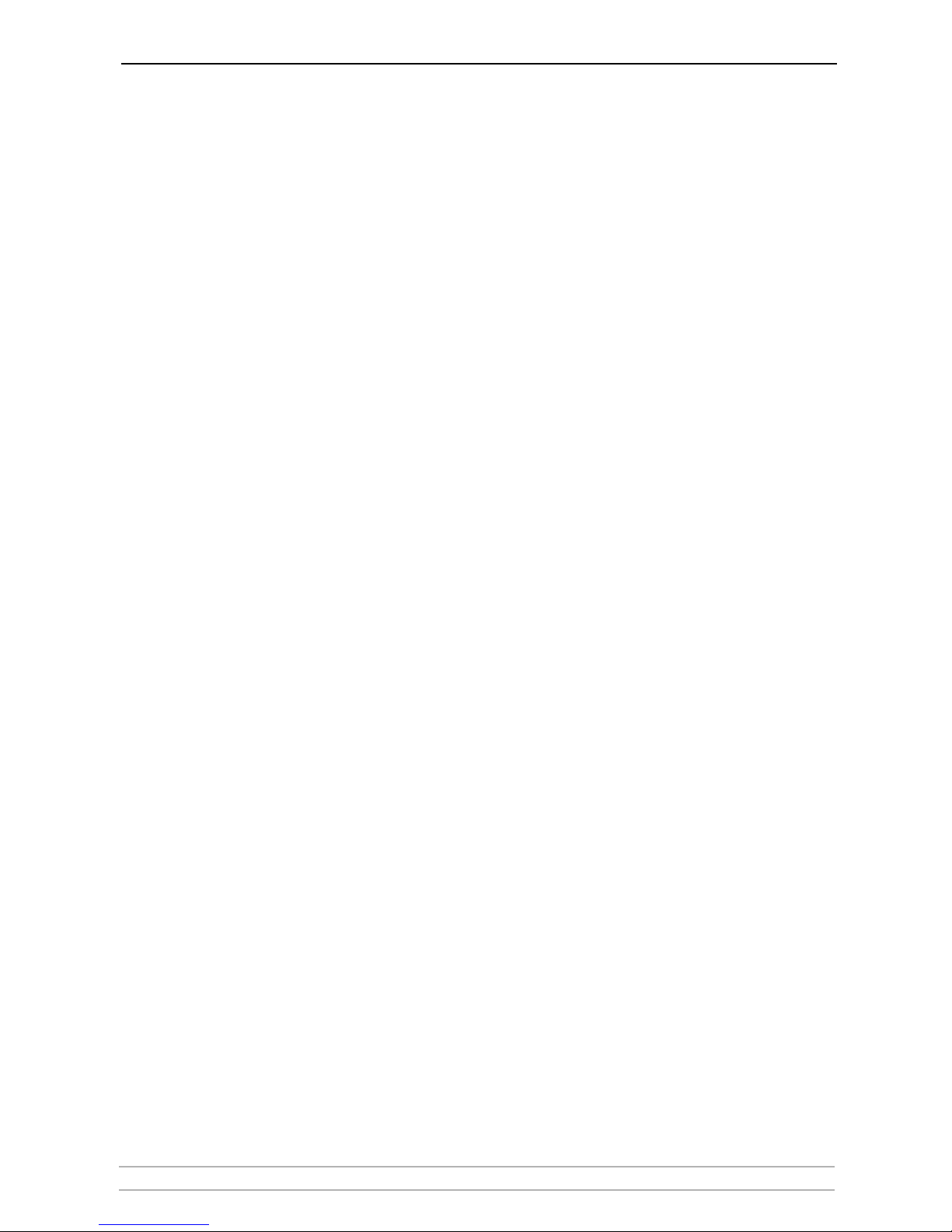
AXIS 540+ / AXIS 560 User’s Manual 1
AXIS 540+/AXIS 560
Network Print Servers
User’s Manual
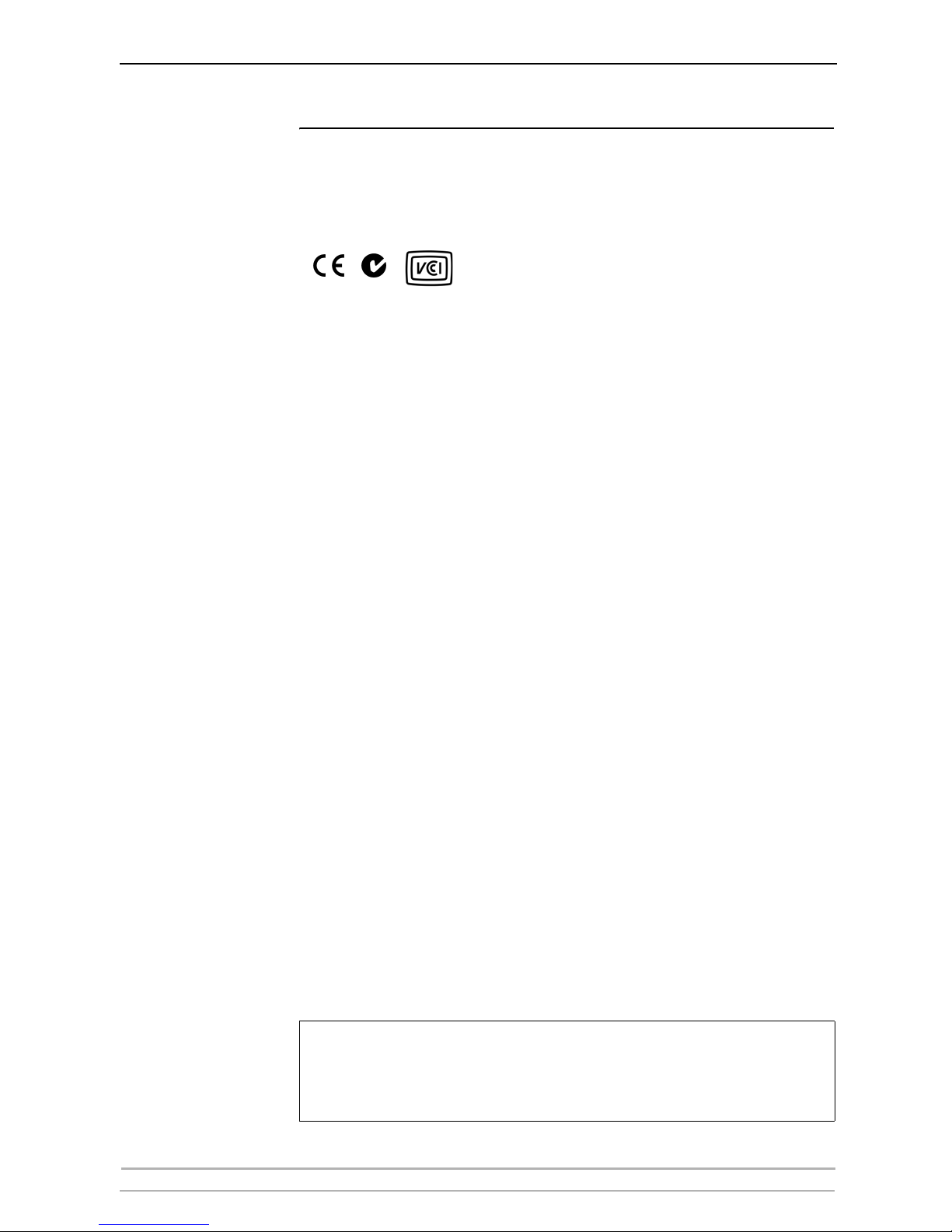
2 AXIS 540+ / AXIS 560 User’s Manual
Regulatory Information
Safety Notices Take some time to read through the safety notices before installing the print server. Please observe all safety markings and
instructions when using this product.
Important: Observe “Important:” in the text to avoid operational impairment. Do not proceed until you have fully understood the
implications.
Electromagnetic Compatibility
(EMC)
USA This equipment has been tested and found to comply with the limits for a Class B digital device, pursuant to Part 15 of the FCC
Rules. These limits are designed to provide reasonable protection against harmful interference in a residential installation. This
equipment generates, uses and can radiate radio frequency energy and, if not installed and used in accordance with the
instructions, may cause harmful interference to radio communications. However, there is no guarantee that interference will not
occur in a particular installation. If this equipment does cause harmful interference to radio or television reception, which can be
determined by turning the equipment off and on, the user is encouraged to try to correct the interference by one or more of the
following measures:
- reorient or relocate the receiving antenna
- increase the separation between the equipment and receiver
- connect the equipment into an outlet on a circuit different from that to which the receiver is connected
- consult the dealer or an experienced radio/TV technician for help. Shielded (STP) network cables must be used with this unit to
ensure compliance with the class B limits..
Europe This digital equipment fulfils the requirements for radiated emission according to limit B of EN55022, and the requirements
for immunity according to EN55024 residential, commercial, and light industry. Compliance is not valid for unshielded
network cables.
Japan This is a class B product based on the standard of the Voluntary Control Council for Interference from Information
Technology Equipment (VCCI). If this is used near a radio or television receiver in a domestic environment, it may cause radio
interference. Install and use the equipment according to the instruction manual. Compliance is not valid for unshielded
network cables.
Australia This electronic device meets the requirements of the Radio communications (Electromagnetic Compatibility) Standard 1998
AS/NZS 3548. Compliance is not valid for unshielded network cables.
Liability Every care has been taken in the preparation of this manual; if you detect any inaccuracies or omissions, please inform your
local Axis office, which can be found on the cover of this document. Axis Communications AB cannot be held responsible for
any technical or typographical errors and reserves the right to make changes to the product and manuals without prior
notice. Axis Communications AB makes no warranty of any kind with regard to the material contained within this document,
including, but not limited to, the implied warranties of merchantability and fitness for a particular purpose. Axis
Communications AB shall not be liable nor responsible for incidental or consequential damages in connection with the
furnishing, performance or use of this material.
Axis’ Trademarks AXIS IP JumpStarter, AXIS ThinWizard, axinstall, AXIS Print Monitor, AXIS AddPrinter.
Other Trademark
Acknowledgments
Adobe Acrobat Reader, Aix, Apple, Debian, Ethernet, EtherTalk, IBM, LAN Manager, LAN Server, Macintosh, Microsoft, Novell
NetWare, OS/2, OS/400, AS/400, Red Hat, Solaris, SuSe, UNIX/Linux, Microsoft Windows, are registered trademarks of the
respective holders.
Support Services Should you require technical assistance, please contact your Axis dealer. If your questions cannot be answered immediately,
your Axis dealer will forward your queries through the appropriate channels to ensure you a rapid response. On the Internet
you can find online manuals, technical support, software updates, application software, corporate information, etc..
Patent information Axis AB has intellectual property rights relating to technology embodied in the product that is described in this document. In
particular, and without limitation, these intellectual property rights may include one or more of the patents listed at
http://www.axis.com/patent.htm and one or more additional patents or pending patent applications in the US and other
countries.
Software Acknowledgments This product includes software developed by the OpenSSL Project for use in the OpenSSL Toolkit.
USER’S MANUAL AXIS 540+/AXIS 560 EN
Part No. 22997, Revision 4.0a
Date: August 2005 - Copyright © Axis Communications AB, 2005
This manual applies to the AXIS 540+/AXIS 560 with firmware version 7.00 or higher.
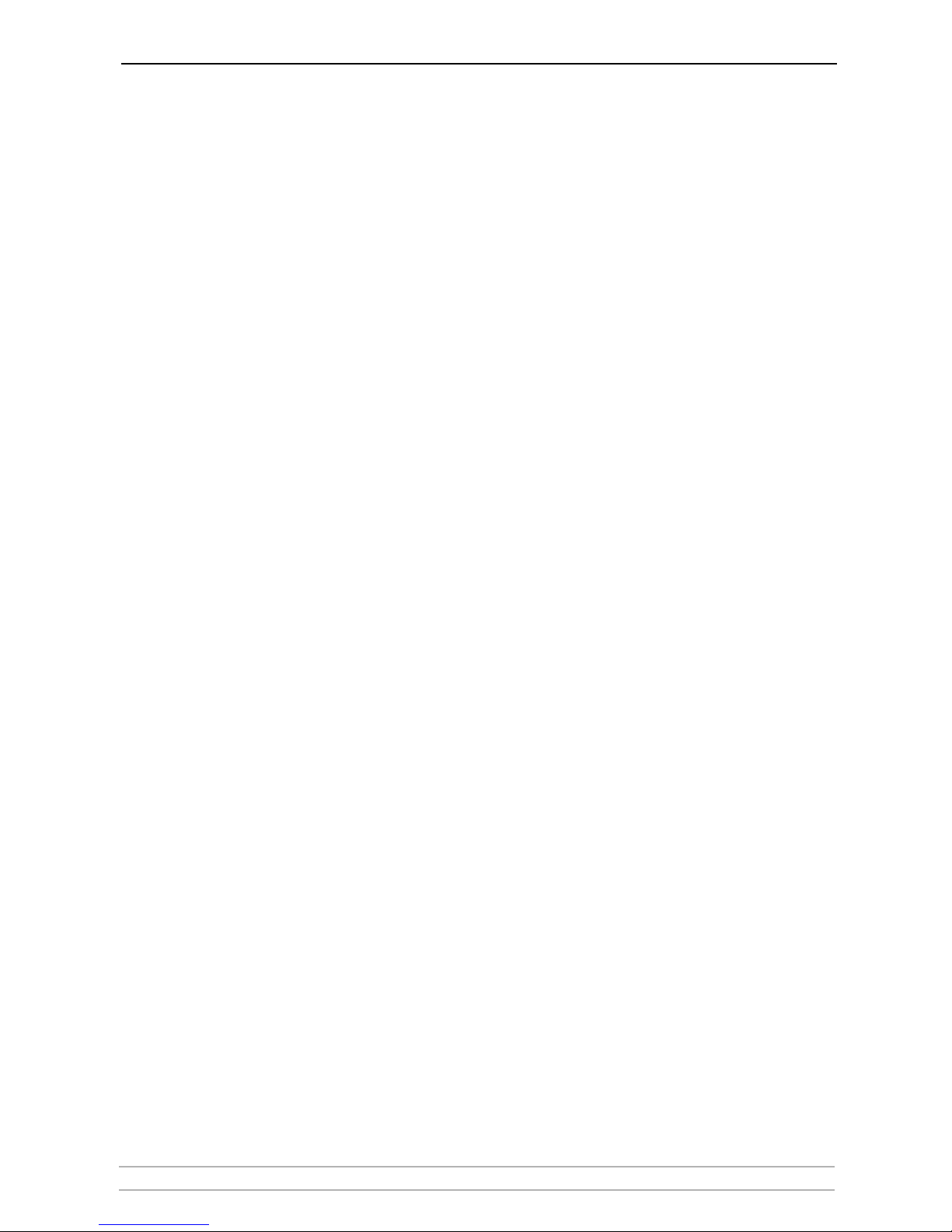
Table of Contents
AXIS 540+ / AXIS 560 User’s Manual 3
Table of Contents
Section 1 Introduction . . . . . . . . . . . . . . . . . . . . . . . . . . . . . . . . . . . . . . . 6
About this Manual . . . . . . . . . . . . . . . . . . . . . . . . . . . . . 6
Supported Environments . . . . . . . . . . . . . . . . . . . . . . . . . 6
About Axis . . . . . . . . . . . . . . . . . . . . . . . . . . . . . . . . . . . . 6
Support Services . . . . . . . . . . . . . . . . . . . . . . . . . . . . . . . 7
Section 2 Product Overview . . . . . . . . . . . . . . . . . . . . . . . . . . . . . . . . . . . 8
Package Contents . . . . . . . . . . . . . . . . . . . . . . . . . . . . . . 8
AXIS Network Product CD . . . . . . . . . . . . . . . . . . . . . . . . 9
Physical Description . . . . . . . . . . . . . . . . . . . . . . . . . . . 10
Features and Benefits . . . . . . . . . . . . . . . . . . . . . . . . . . 11
Section 3 Basic Installation . . . . . . . . . . . . . . . . . . . . . . . . . . . . . . . . . . 13
Quick overview . . . . . . . . . . . . . . . . . . . . . . . . . . . . . . . 13
Connect the Hardware . . . . . . . . . . . . . . . . . . . . . . . . . 13
Assign an IP Address to the Print Server . . . . . . . . . . . . 14
Automatic IP Address Assignment . . . . . . . . . . . . . . . . . 15
Manual IP Address Assignment . . . . . . . . . . . . . . . . . . . 16
Making Network Printers available for printing on your PC
18
Installation Methods . . . . . . . . . . . . . . . . . . . . . . . . . . . 18
Section 4 Adding Printers in Windows . . . . . . . . . . . . . . . . . . . . . . . . . . 19
Adding printers in Windows 2000 / XP / 2003 using AXIS
AddPrinter Wizard . . . . . . . . . . . . . . . . . . . . . . . . . . 20
Adding printers in Windows 2000 / XP / 2003 using
Windows Add Printer Wizard . . . . . . . . . . . . . . . . . . 22
Adding Printers in Windows 2000 / XP / 2003 using the
Microsoft LPR Monitor . . . . . . . . . . . . . . . . . . . . . . . 25
Adding Printers in Windows NT using the Microsoft LPR
Monitor . . . . . . . . . . . . . . . . . . . . . . . . . . . . . . . . . . 26
AXIS Print Monitor Software . . . . . . . . . . . . . . . . . . . . . 28
Adding Printers over TCP/IP in Windows NT using AXIS Print
Monitor . . . . . . . . . . . . . . . . . . . . . . . . . . . . . . . . . . 29
Adding NetBIOS/NetBEUI Printers in Windows 2000 using
AXIS Print Monitor . . . . . . . . . . . . . . . . . . . . . . . . . . 30
Adding Printers over NetBIOS/NetBEUI in Windows NT using
AXIS Print Monitor . . . . . . . . . . . . . . . . . . . . . . . . . . 31
Adding Printers in Windows 98 and Me over TCP/IP using
AXIS Print Monitor . . . . . . . . . . . . . . . . . . . . . . . . . . 32
Adding Printers in Windows 98 and Me over
NetBIOS/NetBEUI using AXIS Print Monitor . . . . . . . 33
Section 5 Adding Printers in Macintosh . . . . . . . . . . . . . . . . . . . . . . . . . 35
Bonjour Printing in Mac OS X . . . . . . . . . . . . . . . . . . . . 35
Installation in Mac OS X using AppleTalk . . . . . . . . . . . 37
Installation of LPR printing in Mac OS X . . . . . . . . . . . . 37
Installation on Mac OS 9.1 or older, using AppleTalk . . . 38
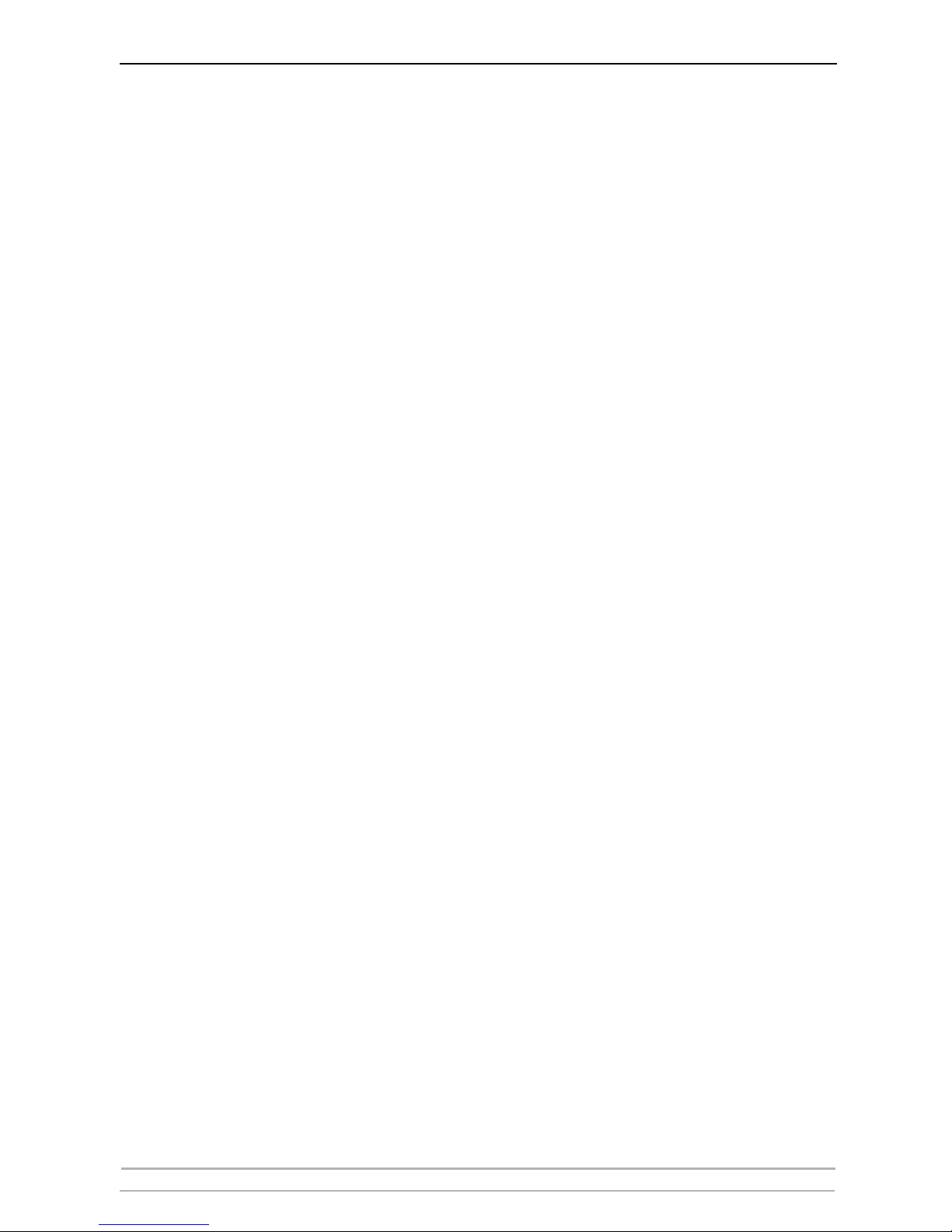
Table of Contents
4 AXIS 540+ / AXIS 560 User’s Manual
Choosing a Printer . . . . . . . . . . . . . . . . . . . . . . . . . . . . . 38
Section 6 Adding Printers in NetWare . . . . . . . . . . . . . . . . . . . . . . . . . . 42
Setup using NDPS . . . . . . . . . . . . . . . . . . . . . . . . . . . . . 43
Setup using iPrint . . . . . . . . . . . . . . . . . . . . . . . . . . . . . 57
Basic Setup with AXIS NetPilot . . . . . . . . . . . . . . . . . . . 61
Advanced Installation using AXIS NetPilot . . . . . . . . . . 62
Basic Queue-based printing over IP . . . . . . . . . . . . . . . . 64
Section 7 Adding Printers in UNIX/Linux . . . . . . . . . . . . . . . . . . . . . . . . 67
Print Tools . . . . . . . . . . . . . . . . . . . . . . . . . . . . . . . . . . . 67
Typical Invocation via a Windows Manager . . . . . . . . . . 68
Typical Invocation from a Terminal Window . . . . . . . . . 69
Debian 3.0 . . . . . . . . . . . . . . . . . . . . . . . . . . . . . . . . . . . 70
Red Hat 7.3 . . . . . . . . . . . . . . . . . . . . . . . . . . . . . . . . . . 71
SuSE 8.0 . . . . . . . . . . . . . . . . . . . . . . . . . . . . . . . . . . . . 73
AXIS axinstall Script . . . . . . . . . . . . . . . . . . . . . . . . . . . 74
Print Methods on TCP/IP Networks . . . . . . . . . . . . . . . . 76
Section 8 Adding Printers in OS/2 . . . . . . . . . . . . . . . . . . . . . . . . . . . . . 78
TCP/IP Printing . . . . . . . . . . . . . . . . . . . . . . . . . . . . . . . 78
NetBIOS/NetBEUI Printing in OS/2 . . . . . . . . . . . . . . . . 79
Section 9 Updating the Firmware . . . . . . . . . . . . . . . . . . . . . . . . . . . . . . 81
Upgrading the Firmware . . . . . . . . . . . . . . . . . . . . . . . . 81
Obtaining the Software . . . . . . . . . . . . . . . . . . . . . . . . . 83
Section 10 Management and Configuration . . . . . . . . . . . . . . . . . . . . . . . 84
Using a Web Browser for Print Server Management . . . 84
Using AXIS ThinWizard for Print Server Management . . 88
Using FTP for Print Server Management . . . . . . . . . . . . 90
Using Telnet . . . . . . . . . . . . . . . . . . . . . . . . . . . . . . . . . 92
Using SNMP . . . . . . . . . . . . . . . . . . . . . . . . . . . . . . . . . 94
Using Novell Utilities . . . . . . . . . . . . . . . . . . . . . . . . . . . 95
Section 11 Configuration Possibilities . . . . . . . . . . . . . . . . . . . . . . . . . . . 97
Autodetect Printer Type . . . . . . . . . . . . . . . . . . . . . . . . . 97
E-mail Notification . . . . . . . . . . . . . . . . . . . . . . . . . . . . 98
IPP (Internet Printing Protocol) . . . . . . . . . . . . . . . . . . . 98
Network Speed . . . . . . . . . . . . . . . . . . . . . . . . . . . . . . 106
Changing Language in the Print Server’s Web Interface . .
107
Section 12 Logical Printers . . . . . . . . . . . . . . . . . . . . . . . . . . . . . . . . . . . 108
Section 13 IP Addressing . . . . . . . . . . . . . . . . . . . . . . . . . . . . . . . . . . . . 115
Section 14 The Test Button . . . . . . . . . . . . . . . . . . . . . . . . . . . . . . . . . . 119
Section 15 Troubleshooting . . . . . . . . . . . . . . . . . . . . . . . . . . . . . . . . . . 120
Section 16 Technical Specification . . . . . . . . . . . . . . . . . . . . . . . . . . . . . 123

Table of Contents
AXIS 540+ / AXIS 560 User’s Manual 5
Section 17 The Parameter List . . . . . . . . . . . . . . . . . . . . . . . . . . . . . . . . 126
AXIS 540+ . . . . . . . . . . . . . . . . . . . . . . . . . . . . . . . . . . 126
AXIS 560 . . . . . . . . . . . . . . . . . . . . . . . . . . . . . . . . . . . 134
SNMP Device Index . . . . . . . . . . . . . . . . . . . . . . . . . . . 144
Section 18 Glossary . . . . . . . . . . . . . . . . . . . . . . . . . . . . . . . . . . . . . . . . 146
Index . . . . . . . . . . . . . . . . . . . . . . . . . . . . . . . . . . . . . . . . . . 151
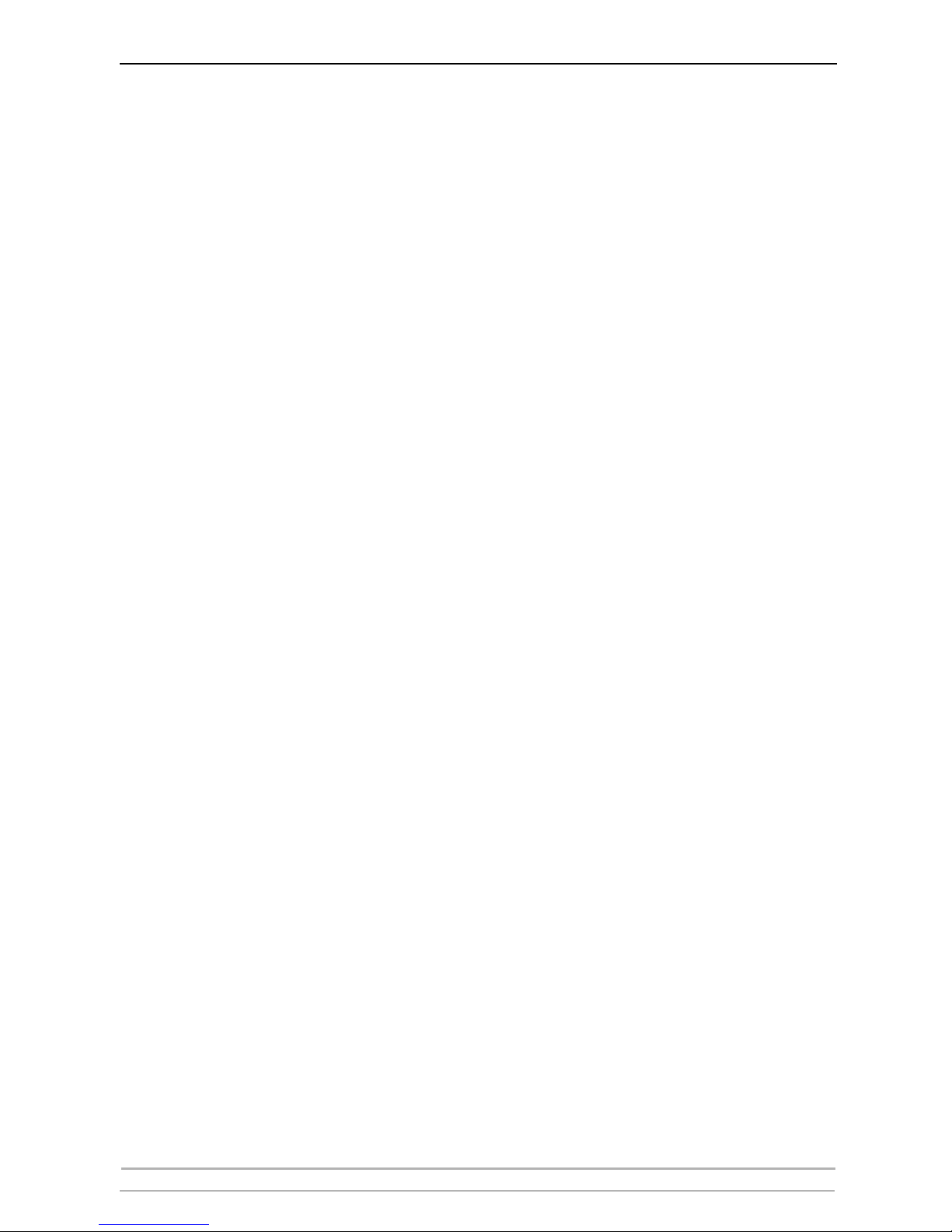
Introduction
6 AXIS 540+ / AXIS 560 User’s Manual
Section 1 Introduction
Thank you for purchasing the AXIS 540+/AXIS 560. This product has
been developed to connect your printers anywhere in your network,
allowing all network users access to shared printer resources.
About this Manual
This manual is applicable for the AXIS 540+/AXIS 560 with firmware
version 7.00 or higher, providing introductory information as well as
detailed instructions on how to set up and manage the print server in
various network environments. It is intended for everyone involved in
installing and managing the print server. To fully benefit from this
manual, you should be familiar with basic networking principles.
These instructions are based on the settings in a new and unconfigured
print server. To reload the default parameters, you can perform a Factory
Default, which will restore most of the settings. See “Performing a Factory
Default” on page 119.
Supported Environments
• Windows
•NetWare
•Macintosh
•OS/2
•UNIX/Linux
About Axis
Axis increases the value of network solutions. The company is an
innovative market leader in network video and print servers. Axis'
products and solutions are focused on applications such as security,
surveillance, remote monitoring and document management. The
products are based on in-house developed chip technology, which is also
sold to third parties.
Axis was founded in 1984 and is listed on the Stockholmsbörsen
(XSSE:AXIS). Axis operates globally with offices in 14 countries and in
cooperation with distributors, system integrators and OEM partners in 70
countries. Markets outside Sweden account for more than 95 % of sales.
Information about Axis can be found at www.axis.com
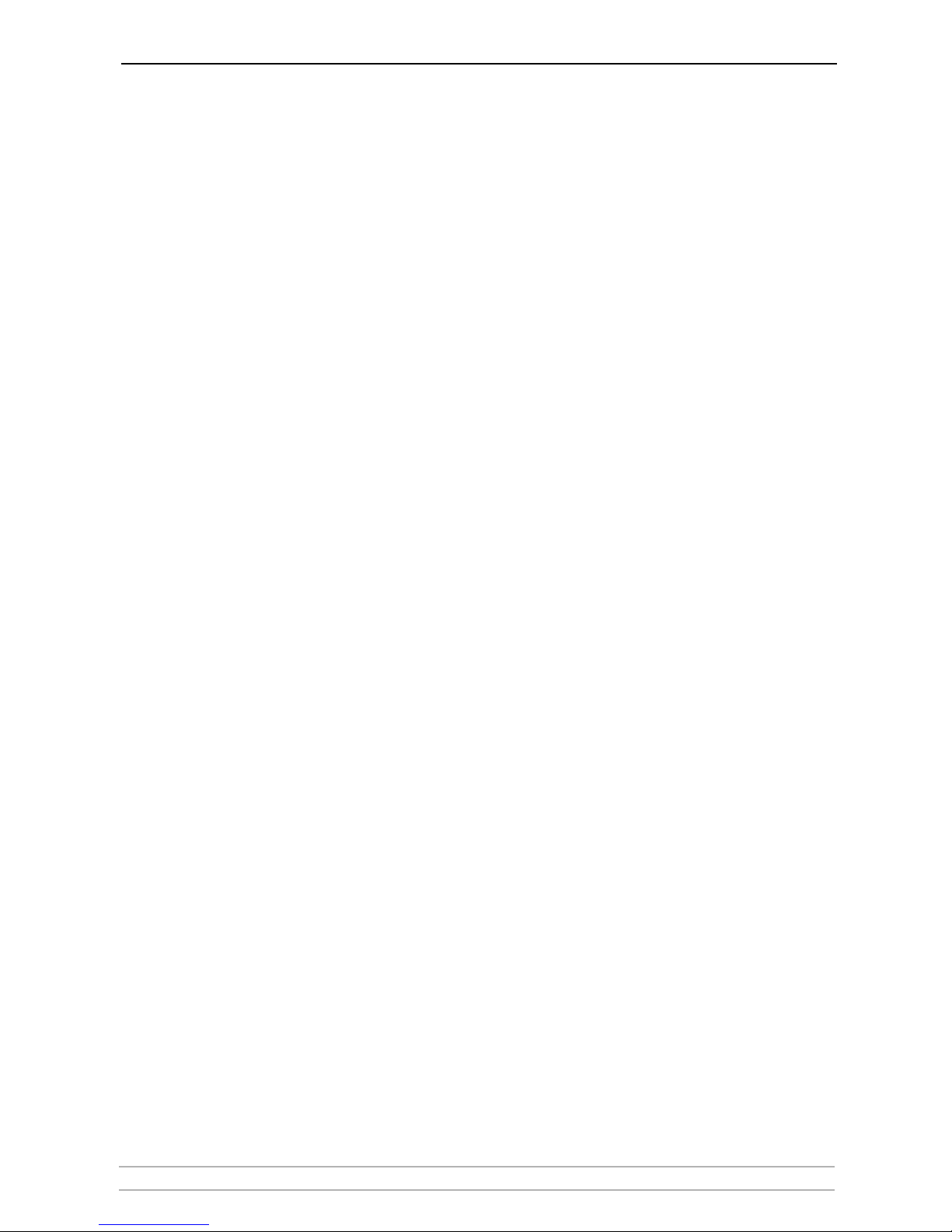
Introduction
AXIS 540+ / AXIS 560 User’s Manual 7
Support Services
Should you require any technical assistance, please contact your Axis
reseller. If your questions cannot be answered immediately, your Axis
reseller will forward your queries through the appropriate channels to
ensure a rapid response.
If you are connected to the Internet, you can:
• Download user documentation and firmware updates
• Find answers to previously resolved problems in the FAQ database.
Search by product, category or phrase
• Report problems to Axis support staff by logging in to your private
support area
• Visit the Axis support Web at www.axis.com/techsup
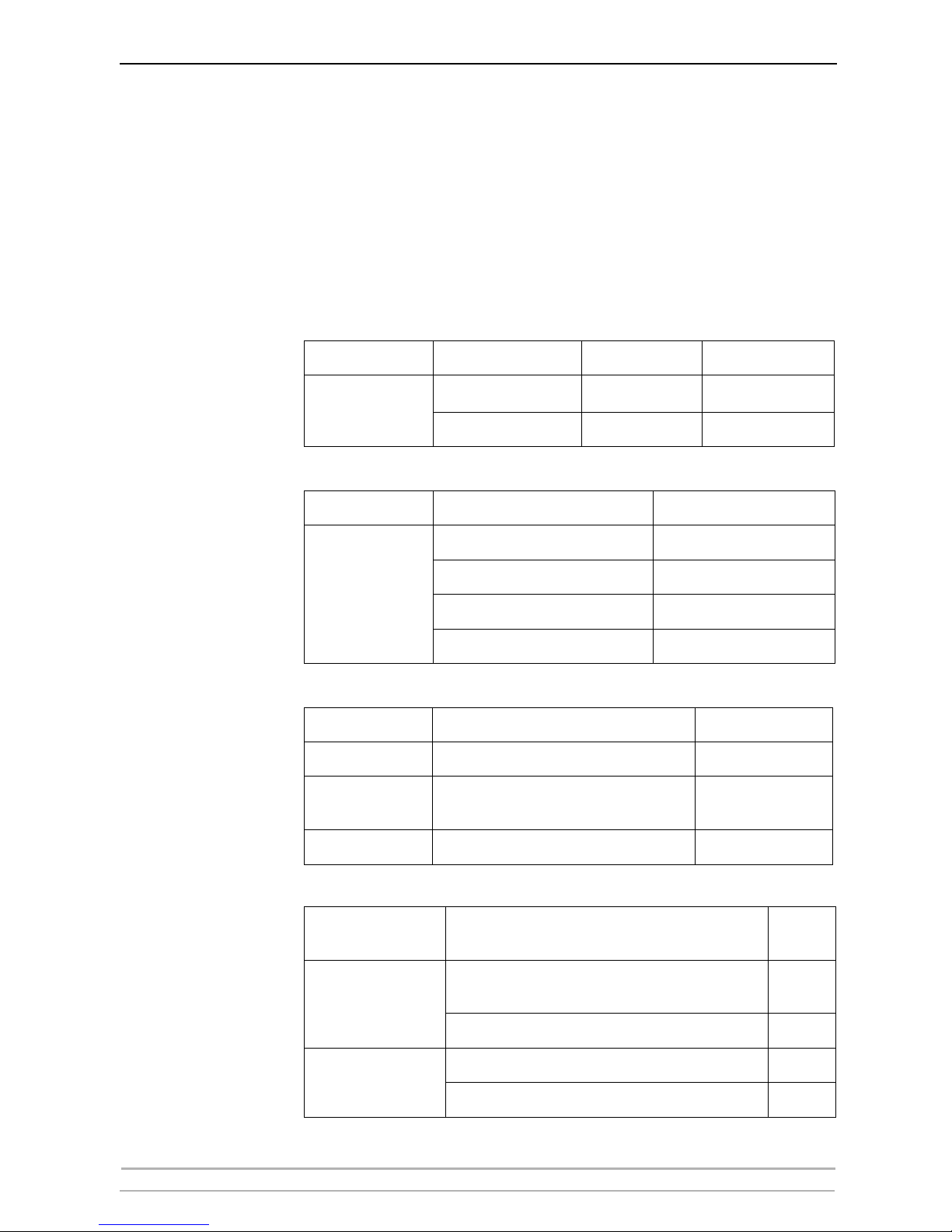
Product Overview
8 AXIS 540+ / AXIS 560 User’s Manual
Section 2 Product Overview
Package Contents
Verify that nothing is missing from the AXIS 540+/AXIS 560 package by
using the check list below. Please contact your dealer if anything is
missing or damaged. All packing materials are recyclable.
Hardware Model Part Number Power Adapter
Axis Print Server
AXIS 540+ 0058-001-02
PS-H
AXIS 560 0053-101-02 PS-H
Power Adapter Model PS-H Part Number
PS-H
Australia 19111
Europe 19108
UK 19109
USA/Japan 19110
Media Title Part Number
CD
AXIS Network Product CD 22965
Warranty sheet
Warranty Axis Servers (USA)
Warranty Axis Servers (other countries)
21681
21680
Printed Material
INSTAL GUIDE AXIS 540+/560 E1 22909
Optional accessories
(not included in box)
Description
Part
Number
AXIS 540+
Self-adhesive velcro ribbons
13282 &
13283
Printer cable extension 13522
AXIS 560
Parallel printer cable 13360
Serial printer cable 13281
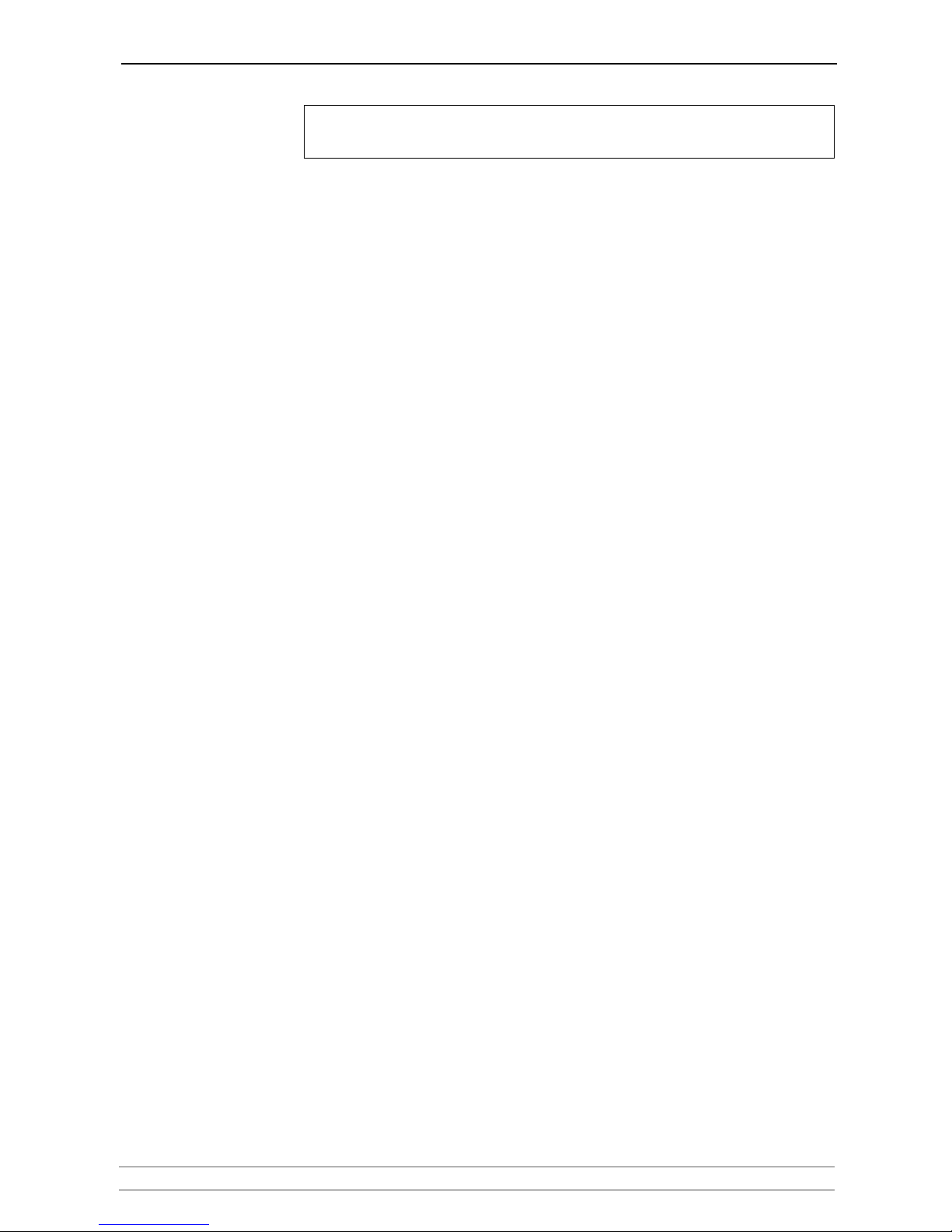
Product Overview
AXIS 540+ / AXIS 560 User’s Manual 9
AXIS Network Product CD
The AXIS Network Product CD provides an easy-to-use electronic catalog,
that includes Axis software, firmware and user documentation. If your
computer is set to French, German, Italian or Spanish, the information
will automatically be presented in that language, otherwise you will see
the English version.
To read the PDF documents you need an Acrobat Reader, which can be
fetched at http://www.adobe.com/products/acrobat/readermain.html
Start-up Procedures
for Windows
If your computer is configured to autostart CDs, the AXIS Network
Product CD will start automatically when inserted into a local CD drive on
Windows 98, Me, NT, 2000 and XP platforms. You can also navigate to
the CD root directory and start the index.htm file from within the
Windows file manager.
Start-up Procedures
for UNIX/Linux,
and Mac OS
Using your preferred file manager application, navigate to the CD root
directory and click index.htm
Latest Version The latest version of Axis documentation, software and firmware is
available on www.axis.com
Ensure that the print server’s Power Adapter is marked with the correct
voltage! Refer to the tables above for details.
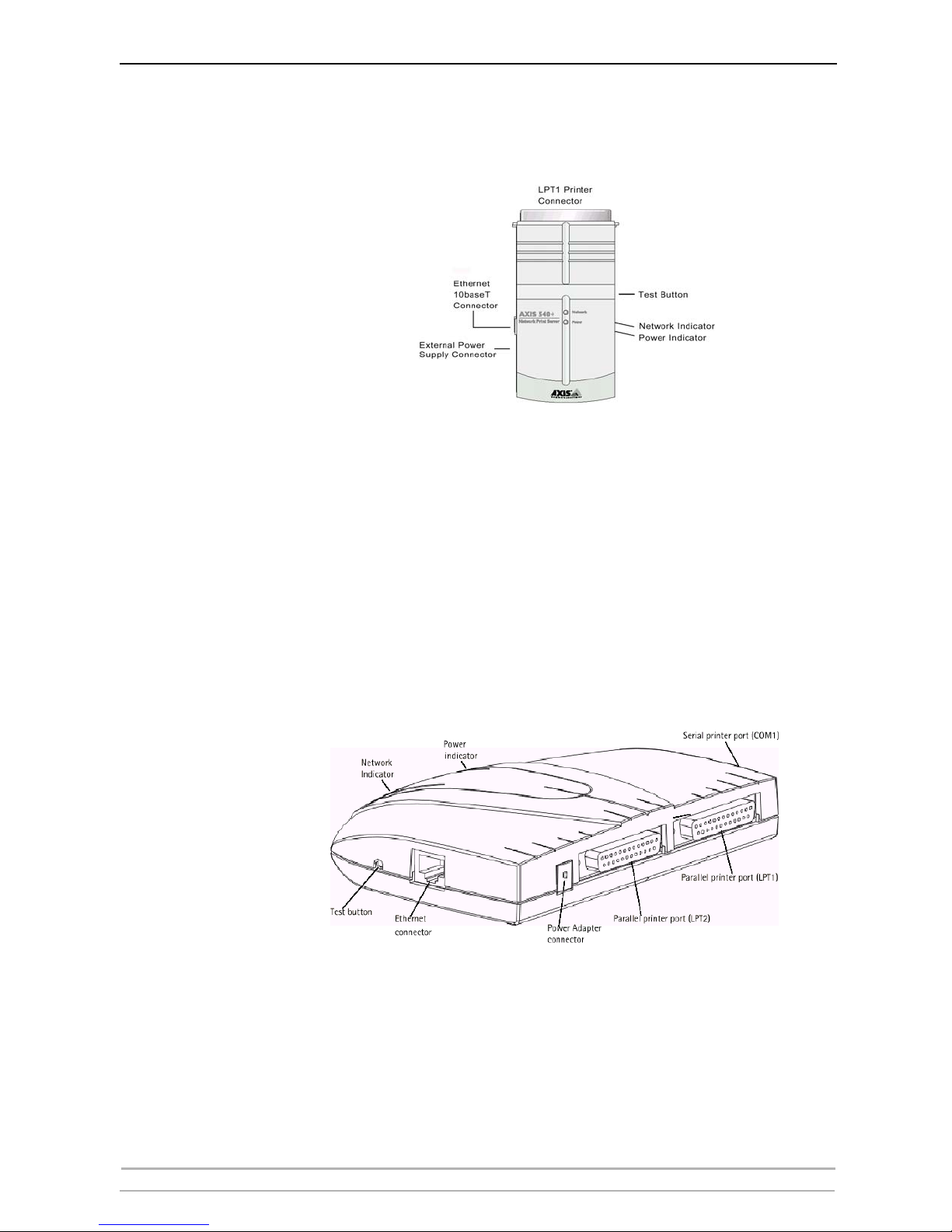
Product Overview
10 AXIS 540+ / AXIS 560 User’s Manual
Physical Description
AXIS 540+
Network Connectors AXIS 540+ is designed for 10 Mbps Ethernet networks and connects to
the network via a twisted pair (10baseT) cable.
Printer Port AXIS 540+ is provided with a single high-speed IEEE 1284 compatible
parallel port (LPT1) that connects directly to any standard printer without
the need of cabling.
Centronics-to-Centronics and Centronics-to-mini Centronics extension
cables may be obtained from your local distributor for use with printers
physically unable to accomodate the print server.
AXIS 560
Network Connectors AXIS 560 is designed for 10 Mbps Ethernet networks and connects to the
network via a twisted pair (10baseT).
Printer Ports AXIS 560 is provided with two high-speed IEEE 1284 compatible parallel
ports (LPT1 and LPT2) and one serial port (COM1). Print data can be
directed to any of the three ports simultaneously, which means that three
different printers can be used at the same time, regardless of protocol.
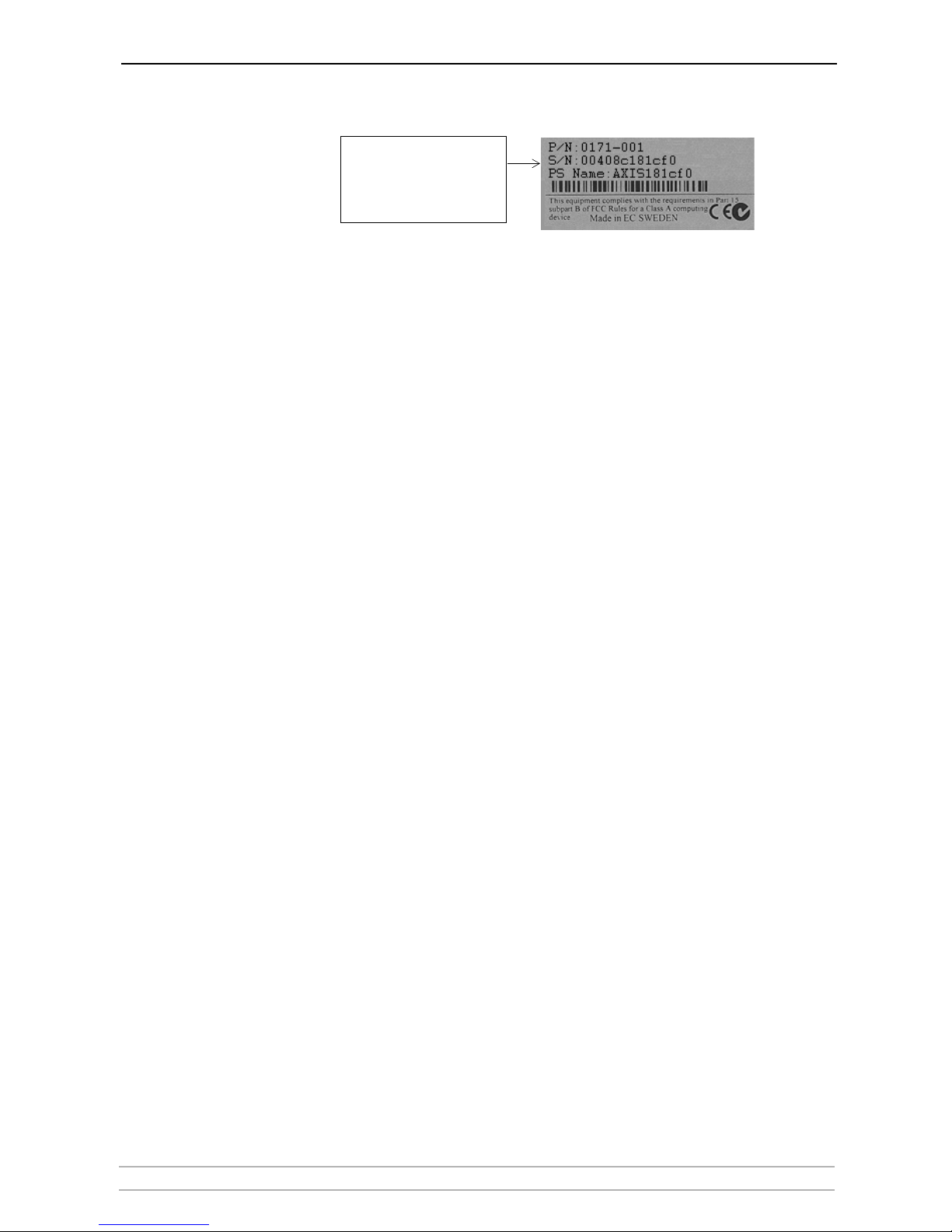
Product Overview
AXIS 540+ / AXIS 560 User’s Manual 11
Backside label of print server
Note: “S/N” can also appear as “Ser. No.” or “Serial no.”
Test Button The test button is used for:
• Printing a test page to check the connection to the printer.
• Printing the parameter list showing the print server settings.
• Performing a Factory Default of the print server, which will restore most
of the parameters and settings to factory default values.
See The Test Button, on page 119 for details.
Network Indicator The network indicator flashes to indicate network activity.
Power Indicator The power indicator is lit while power is applied. If it is not lit, or if it
flashes, there is a problem with the print server or its Power Adapter.
Printer compatibility All printers can be used except host-based printers (also known as CAPT,
GDI, PPA or Windows-based printers).
Configuration and
Management
The print server can be configured and managed from its internal Web
pages. These Web pages offer you a platform independent management
tool that is suitable for all supported network environments. See Using a
Web Browser for Print Server Management, on page 84 for details.
Features and Benefits
Reliability The print server provides high performance and reliability combined with
low power consumption. The electronic circuits are based on the AXIS
ETRAX 100 LX chip, which comprises an integrated 32 bit RISC processor
and associated network controllers.
Flexibility The print server supports printing in all major computer systems and
environments, including five different print methods in the TCP/IP
environment. The integrated IPP (Internet Printing Protocol) function
allows for printing from LAN to LAN via a WAN, such as the Internet.
Easy to Install The print server installs, operates and is managed in a reliable and easy
fashion.
Serial number same as
MAC/Ethernet number; e.g.
00408c181cf0 =
00-40-8c-18-1c-f0 (Windows)
00:40:8c:18:1c:f0 (Unix/Mac)
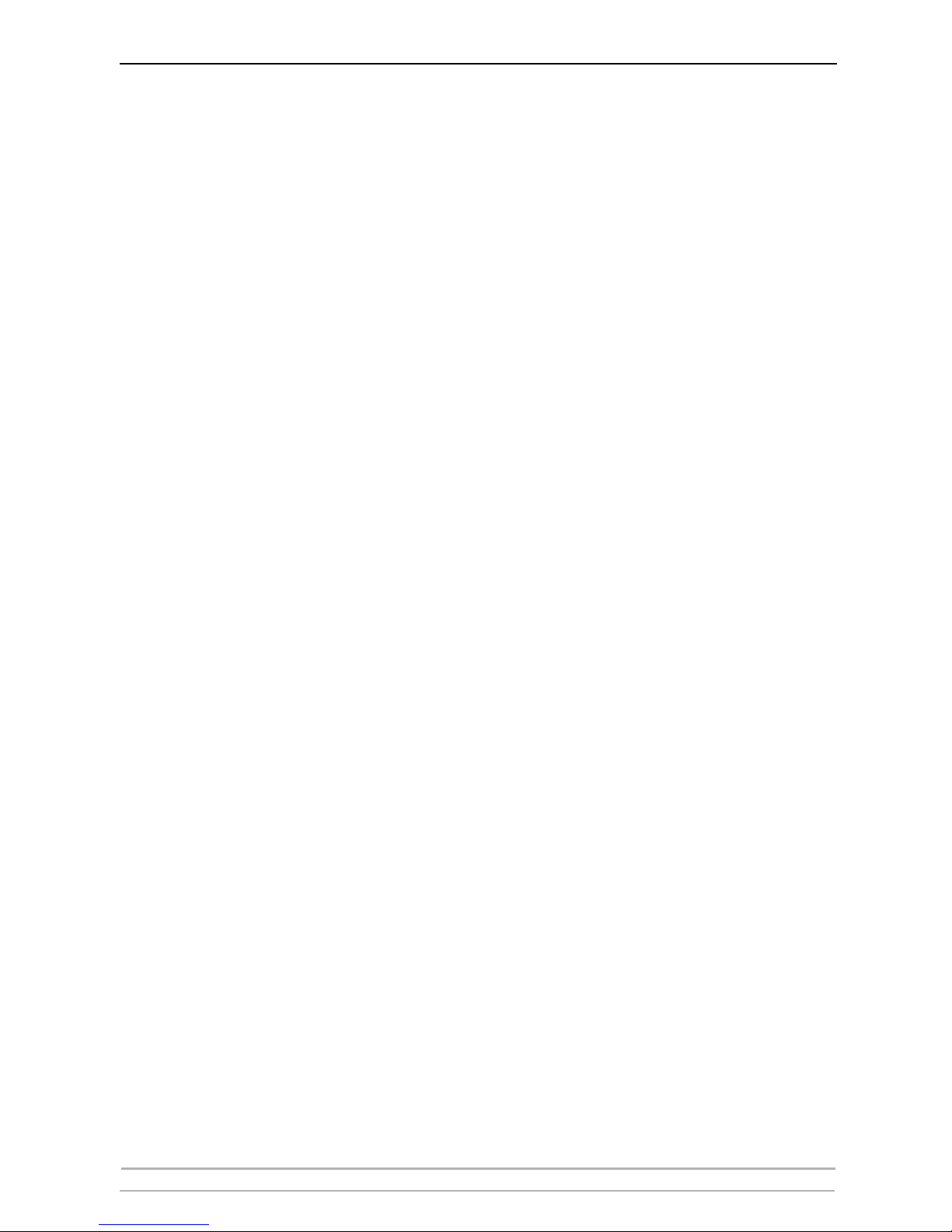
Product Overview
12 AXIS 540+ / AXIS 560 User’s Manual
Security You can assign a password to restrict login and printer access.
Monitoring The internal print server Web pages and AXIS ThinWizard (3.0 and up)
allow you to continuously monitor printer status. The Web pages are used
to monitor single Axis units while AXIS ThinWizard can be used to
monitor multiple Axis units.
Through e-mail notification, the printer administrator can be notified by
e-mail whenever an event that requires human intervention occurs in a
printer. The e-mail contains a short and concise description of the event.
Future Proof The firmware stored in the print server Flash memory can be upgraded
over the network. This allows you to quickly update and enhance its
operational features when new print server software becomes available.
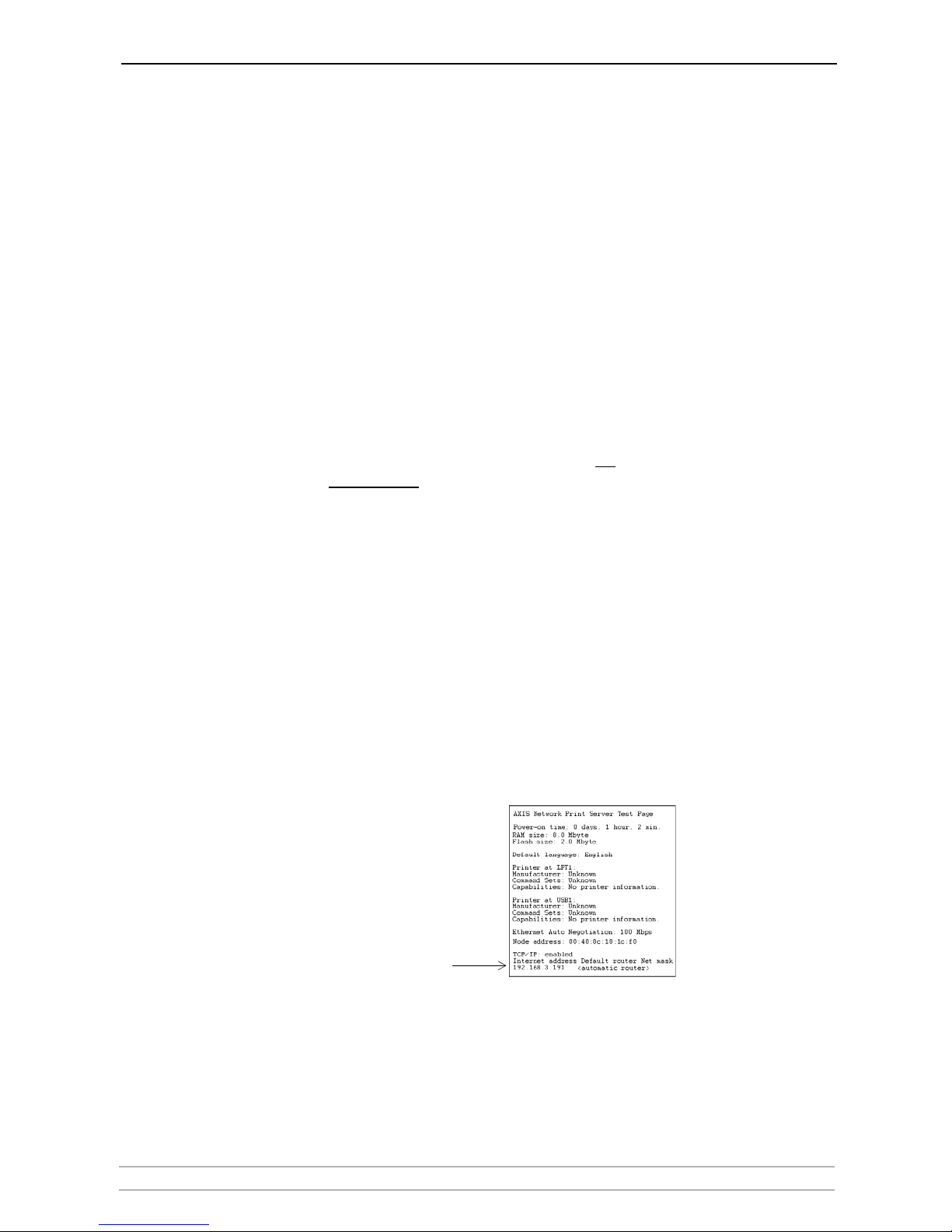
Basic Installation
AXIS 540+ / AXIS 560 User’s Manual 13
Section 3 Basic Installation
Quick overview
Follow these steps to make your printer network ready:
1. Connect the Hardware, on page 13
2. Assign an IP Address to the Print Server, on page 14
3. Making Network Printers available for printing on your PC, on page 18
Connect the Hardware
1. Make sure that the printer is switched off and that the Power Adapter is
disconnected
from the print server.
2. Locate the serial number, found on the underside label of the print server,
and write it down. Example: S/N: 00408c181cf0
3. Connect the printer directly to a port on the print server or using an
appropriate cable.
4. Connect the AXIS 540+/AXIS 560 to your network (Ethernet Connector).
5. Switch on the printer and make sure it is ready for printing (display showing
“Online”, “Ready”, etc.)
6. Connect the Power Adapter to the print server. The Network Indicator will
start flashing when the print server is correctly connected to the network.
7. Wait 1 minute and press the test button once. A test page will be printed
on the connected printer — keep it handy during the installation. The test
page will show the assigned IP address of the print server.
Print server’s
IP address
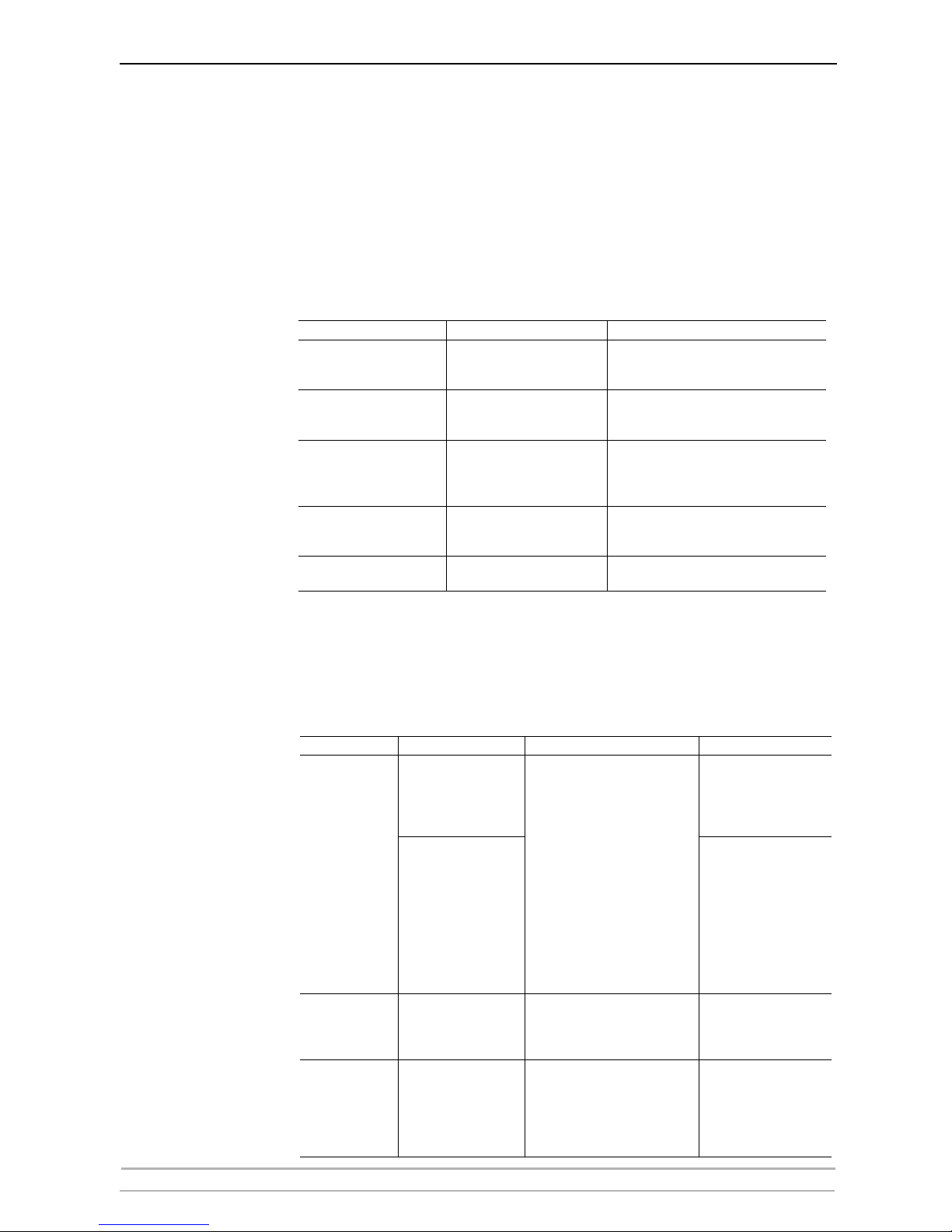
Basic Installation
14 AXIS 540+ / AXIS 560 User’s Manual
Assign an IP Address to the Print Server
Methods for Setting
the IP Address
You can obtain an IP address for your print server by using one of the
following methods, depending on your network operating environment.
See IP Addressing, on page 115 for detailed instructions on IP address
management.
Automatic IP Address
Assignment
Manual IP Address
Assignment
When assigning an IP address manually you need to know the Ethernet
address of the print server. The Ethernet address is based on the print
server’s serial number, found on its underside label. Example: A print
server with the serial number 00408c181cf0 will have the Ethernet
address 00 40 8c 18 1c f0.
Method Server required Comment
AXIS AddPrinter Wizard
See “Adding printers in Windows 2000 / XP
/ 2003 using AXIS AddPrinter Wizard” on
page 20
DHCP DHCP server
Dynamic assignment of IP addresses. See
“Obtain an IP Address with DHCP” on page
15
RARP RARP server
Static assignment of IP addresses. Cannot
be used over routers. See “Obtain an IP Ad-
dress using RARP in UNIX/Linux” on page
16
BOOTP BOOTP server
Static assignment of IP addresses. See
“Obtain an IP Address using BOOTP in UNIX/Linux” on page 15
Auto-IP No server required.
Automatic assignment of IP addresses.
See “Auto-IP Addressing” on page 117
Method Platform Comment See
ARP/Ping
Windows
Requires the IP address for each
device to be downloaded
individually. Cannot be used
over routers.
You must define the Default
Router and Subnet Mask. Log
in to the print server’s Web
pages and select Admin |
Network Settings | Detailed
View | TCP/IP Network|
Default Router and Subnet
Mask. DHCP, Auto-IP, BOOTP
and RARP must first be set to
No.
“Set the IP Address using ARP in Windows
98/NT/
Me/2000/XP/2003” on
page 16
UNIX/Mac OS X
“Set the IP Address using ARP in UNIX/Linux
and Mac OS X” on page
17
AXIS AddPrinter
WIzard
Windows 2000, XP,
2003
Axis software that allows you to
find print servers in your network and assign an IP address to
them.
“Adding printers in Windows 2000 / XP / 2003
using AXIS AddPrinter
Wizard” on page 20
AXIS ThinWizard Windows 2000/XP
Axis software that assists in setting the IP address of multiple
print servers simultaneously.
This software is recommended
for large organizations and enerprise networks.
“Using AXIS ThinWizard
for Print Server Management” on page 88

Basic Installation
AXIS 540+ / AXIS 560 User’s Manual 15
Notes:
Automatic IP Address Assignment
Obtain an IP Address
with DHCP
If you have a DHCP server on your network, your print server will
automatically obtain an IP address when you connect it physically to the
network. The IP address will appear on the test page that is printed when
you press the test button once.
Obtain an IP Address
using BOOTP
in UNIX/Linux
Below is an example of how to set the IP address of the print server using
BOOTP. Append the following entry to your boot table. This is typically
performed by editing the file:
/etc/bootptab
Example:
1. If necessary, update your host table and alias name databases as required
by your system.
2. If it is not already running, start the BOOTP daemon. This is typically
performed using the
bootpd command.
3. Restart the print server to download the IP address, default router address,
and subnet mask. The print server can automatically download a customized
config file from a TFTP server. Just add the name of the config file and the
TFTP server’s IP address to your boot table. The config file is downloaded
immediately after the print server receives its IP address.
4. You have now successfully set the IP address of the print server. Proceed to
“Making Network Printers available for printing on your PC” on page 18.
• The ability to set the IP address with ARP and PING will only be enabled the first 10
minutes after restarting the print server.
• You need root privileges on your UNIX, Linux and Mac OS X system, or administrator
privileges on a Windows NT server to set the IP address using RARP, BOOTP, DHCP and to
add an entry to the ARP table with the command 'arp -s'.
• When assigning an IP address manually, you must utilize a unique IP address that is not
already in use in your network.
<host name>:ht=<hardware type>:vm=<vendor magic>:\
:ha=<hardware address>:ip=<IP address>:\
:sm=<subnet mask>:gw=<gateway field>
npsname:ht=ether:vm=rfc1048:\
:ha=00408c100086:ip=192.168.3.191:\
:sm=255.255.255.0:gw=192.168.1.1
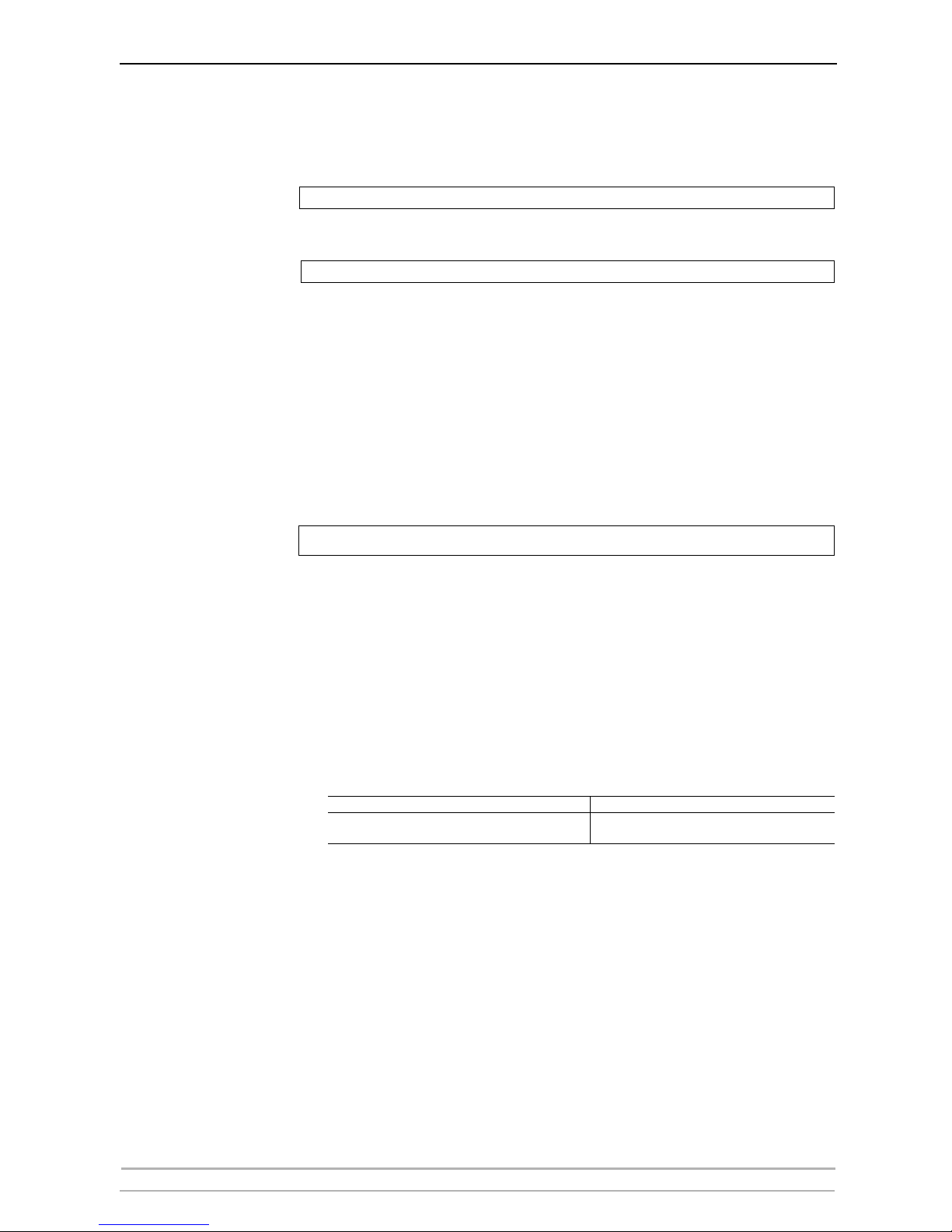
Basic Installation
16 AXIS 540+ / AXIS 560 User’s Manual
Obtain an IP Address
using RARP in
UNIX/Linux
Follow the instructions below to set the IP address using RARP.
Append the following line to your Ethernet Address table. This is typically
located in the
/etc/ethers file:
Example:
1. Update, if necessary, your host table and alias name databases as required
by your system.
2. If it is not already running, start the RARP daemon. This is typically
performed using the
rarpd -a command.
3. Restart the print server to download the IP address.
4. You have now set the IP address of the print server. Continue to “Making
Network Printers available for printing on your PC” on page 18.
Note:
Obtain an IP Address
using Auto-IP
Auto-IP is a scheme where devices allocate themselves an IP address at
random from the industry standard subnet of 169.254.x.x. AXIS print
servers are configured to support Auto-IP by default. See also “Auto-IP
Addressing” on page 117.
Manual IP Address Assignment
Set the IP Address
using ARP in
Windows 98/NT/
Me/2000/XP/2003
1. Open a Command Prompt and enter the following commands:
2. The host will return
reply from 192.168.3.191, or a similar message. This
indicates that the address has been set and that communication is
established.
3. Log in to the print server’s Web pages (see Using a Web Browser for Print
Server Management, on page 84), select Admin | Network Settings |
Detailed View | TCP/IP Network and define Default Router and Subnet
Mask. Make sure you first set DHCP, Auto-IP, BOOTP and RARP to No!
You have now set the IP address of the print server. Continue to “Making
Network Printers available for printing on your PC” on page 18.
<Ethernet address> <host name>
00:40:8c:10:00:86 npsname
You have to restart the print server to download the IP address.
Syntax Example
arp -s <IP address> <Ethernet address>
ping <IP address>
arp -s 192.168.3.191 00-40-8c-10-00-86
ping 192.168.3.191
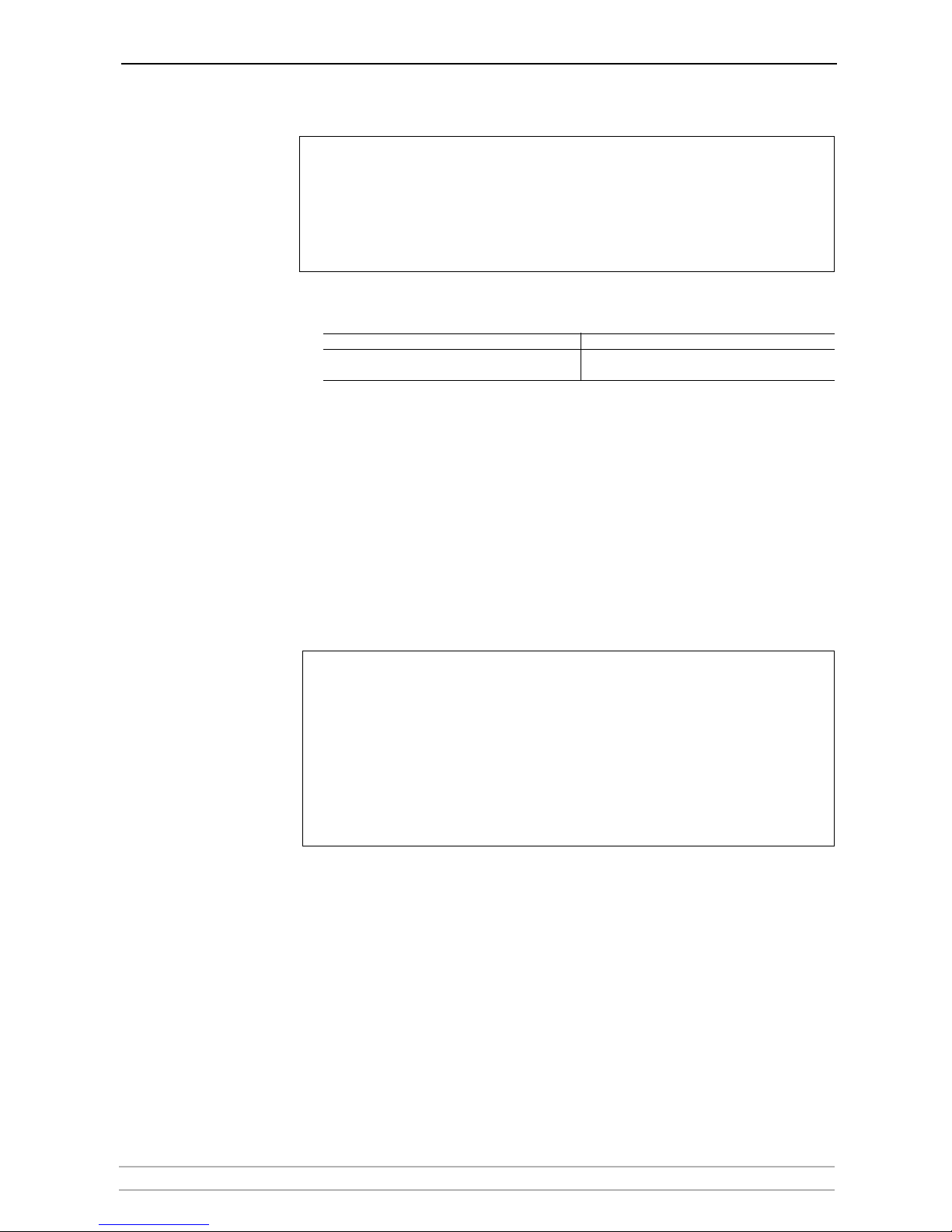
Basic Installation
AXIS 540+ / AXIS 560 User’s Manual 17
Notes:
Set the IP Address
using ARP in
UNIX/Linux and Mac
OS X
1. Open a Terminal and enter the following commands:
2. The host will return
psname is alive, or a similar message. This indicates
that the address has been set and that communication is established.
3. Log in to the print server’s Web pages (see Using a Web Browser for Print
Server Management, on page 84), select Admin | Network Settings |
Detailed View | TCP/IP Network and define Default Router and Subnet
Mask. Make sure you first set DHCP, Auto-IP, BOOTP and RARP to No!
You have now successfully set the IP address of the print server. Continue
to “Making Network Printers available for printing on your PC” on page
18.
Notes:
Set the IP Address
using AXIS AddPrinter
AXIS AddPrinter Wizard is an application that assists in assigning an IP
address to your print server and finding IP addresses already assigned to
Axis servers. Download and install AXIS AddPrinter. AXIS AddPrinter is
available on www.axis.com. See “Adding printers in Windows 2000 / XP
/ 2003 using AXIS AddPrinter Wizard” on page 20.
Using AXIS Thin
Wizard
See Using AXIS ThinWizard for Print Server Management, on page 88 for
instructions on setting IP addresses with AXIS ThinWizard.
• When you execute the ping command for the first time, you will experience a significantly
longer response time than is usual
.
• The ability to set the IP address with ARP and PING will only be enabled the first 10
minutes after restarting the print server.
• By using the arp -d command, the static entry in the arp table is removed from the
host’s cache memory.
Syntax Example
arp -s <IP address> <Ethernet address>
ping <IP address>
arp -s 192.168.3.191 00:40:8c:10:00:86
ping 192.168.3.191
• If the host name has not been mapped to an IP address, simply replace the host name entry
with the IP address.
• The ARP command varies between different UNIX/Linux systems. Some BSD type systems
expect the host name and node address in reverse order. Furthermore IBM AIX systems will
require the additional argument ether.
• When you execute the ping command for the first time, you may experience a
significantly longer response time than is usual
.
• The ability to set the IP address with ARP and PING will only be enabled the first 10
minutes after restarting the print server.
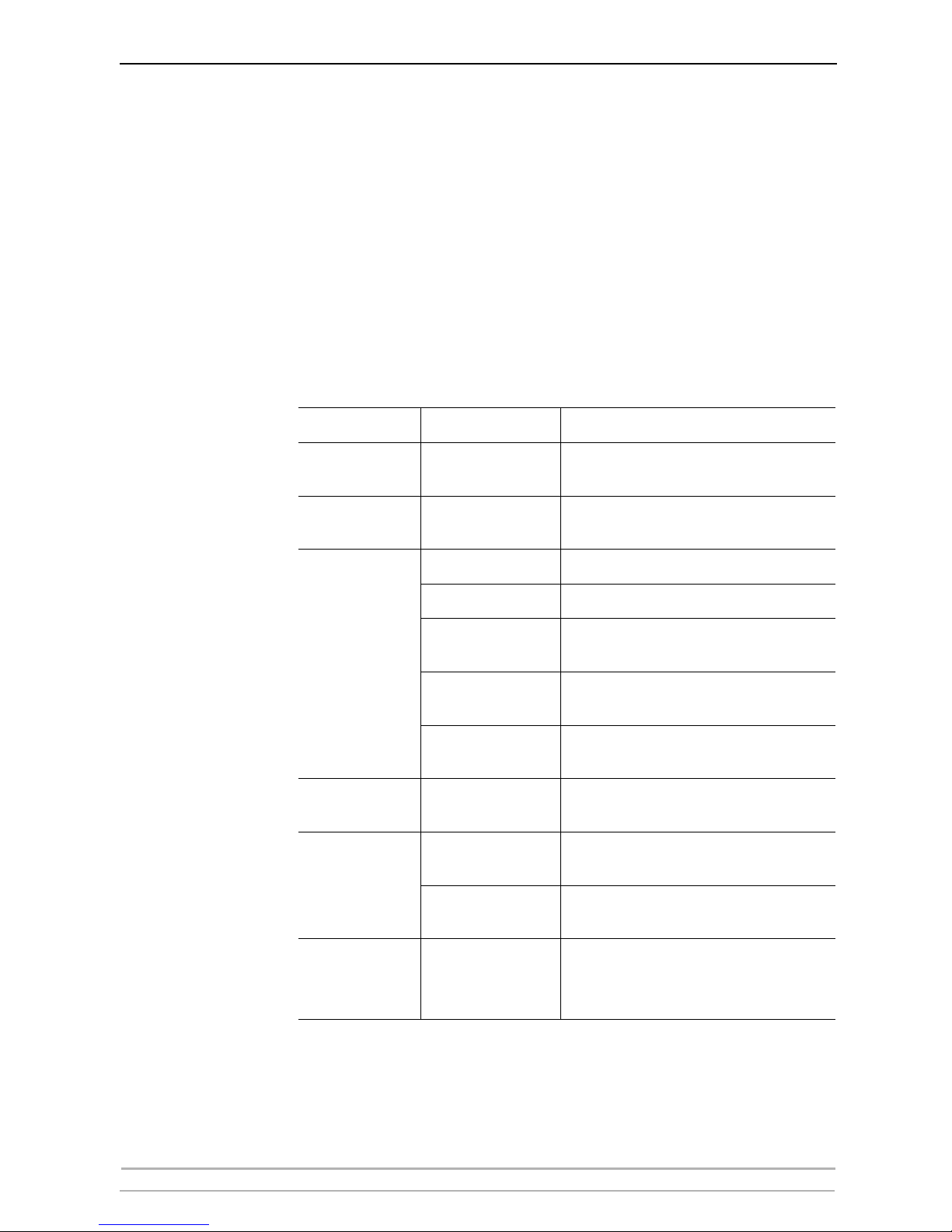
Basic Installation
18 AXIS 540+ / AXIS 560 User’s Manual
Making Network Printers available for printing on your PC
Configuration
Methods
Once you have set the IP address of your print server, your network
printer can be added to any PC on your network. The method that you
choose should be dictated by your printing requirements and your
supported network environments. Select the appropriate method from the
table below:
Installation Methods
Installation and
Integration
Refer to the table below to select the appropriate installation method. All
Axis client software is available on www.axis.com
See “IPP (Internet Printing Protocol)” on page 98 for information on
Internet printing over Local and Wide Area Networks.
Environment
Method/
Client Software
Description
Windows 2000, XP,
2003
Install AXIS AddPrinter
software.
Used for adding network printers to your computer in
Windows 2000, XP, 2003
Windows 98, Me
Install AXIS Print Monitor
software, then use Windows Add Printer Wizard
Used for adding network printers to your computer in
Windows 98, Me
UNIX/Linux
KDE Printtool
Used for installing network printers in Debian and
others
Printconf
Used for installing network printers in Red Hat and
others
YaST2 Printer Configuration Tool
Used for installing network printers in SuSE
Sam Used for installing network printers in HP UX
axinstall
Axis script developed for installing network printers
in UNIX/Linux for printing over PROS, LPR, FTP or Reverse Telnet protocols
NetWare
Pure IP
NetWare Administrator Used for installing network printers in NetWare
NetWare
AXIS Gateway Configuration Utility software
Used for installing and configuring NDPS printers in
NetWare
AXIS NetPilot software
Tool that runs on Windows platforms that use NetWare over IPX./SPX (Queue-mode)
Macintosh
Bonjour and Macintosh
standard methods in native/classic mode
Used for installing network printers in Macintosh
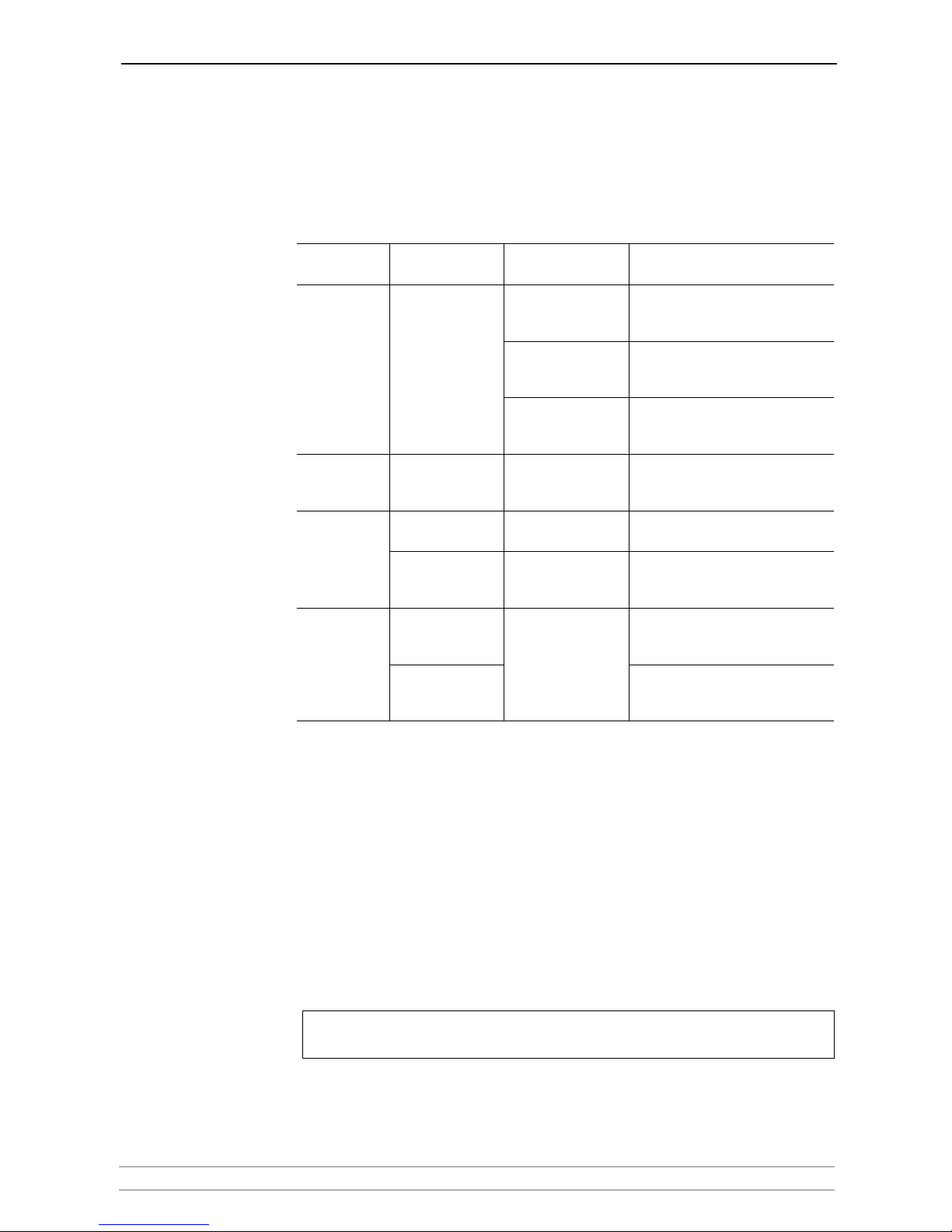
Adding Printers in Windows
AXIS 540+ / AXIS 560 User’s Manual 19
Section 4 Adding Printers in Windows
Overview of
Installation Methods
This section describes how to add network printers to a computer in
Windows. Refer to the table below to determine the most appropriate
installation method according to your computer environment:
If you intend to use the print server in a multi-protocol environment,
refer to the chapters pertaining to the respective operating systems in this
manual.
Client/Server Network For client/server printing, each computer sends print jobs through a
network server computer.
The printer must first be installed on the server computer (from the
AddPrinter Wizard, AXIS Print Monitor) and then shared on the network,
which makes it a network printer. It will then appear as a Network
Printer (in Windows Add Printer Wizard and in AXIS Print Monitor) on
the client computers. Each client computer must install the appropriate
printer drivers in order to print properly.
Peer-to-Peer Network In Peer-to-Peer networks, each computer prints directly to the network
printer. The network printer appears as a Local Printer (in Windows Add
Printer Wizard and in AXIS Print Monitor), and needs to be added to each
Windows
Platform
Protocol Method See...
Windows
2000, XP,
Server 2003
TCP/IP (LPR)
AXIS AddPrinter
software
“Adding printers in Windows 2000 / XP /
2003 using AXIS AddPrinter Wizard” on
page 20
Windows Add Printer
Wizard
“Adding printers in Windows 2000 / XP /
2003 using Windows Add Printer Wizard” on page 22
Microsoft
LPR Monitor
“Adding Printers in Windows 2000 / XP /
2003 using the Microsoft LPR Monitor”
on page 25
Windows 2000 NetBIOS/NetBEUI
AXIS Print Monitor
software
Adding NetBIOS/NetBEUI Printers in
Windows 2000 using AXIS Print Monitor, on page 30
Windows NT
TCP/IP (LPR)
Windows Add Printer
Wizard
Adding Printers in Windows NT using
the Microsoft LPR Monitor, on page 26
NetBIOS/NetBEUI
Windows Add Printer
Wizard
“Adding Printers over NetBIOS/NetBEUI
in Windows NT using AXIS Print Monitor” on page 31
Windows
98/Me
TCP/IP (LPR)
AXIS Print Monitor
software
“Adding Printers in Windows 98 and Me
over TCP/IP using AXIS Print Monitor”
on page 32
NetBIOS/NetBEUI
“Adding Printers in Windows 98 and Me
over NetBIOS/NetBEUI using AXIS Print
Monitor” on page 33
For Windows 98 and Me, it is only necessary to install AXIS Print Monitor on a server for
client/server printing.
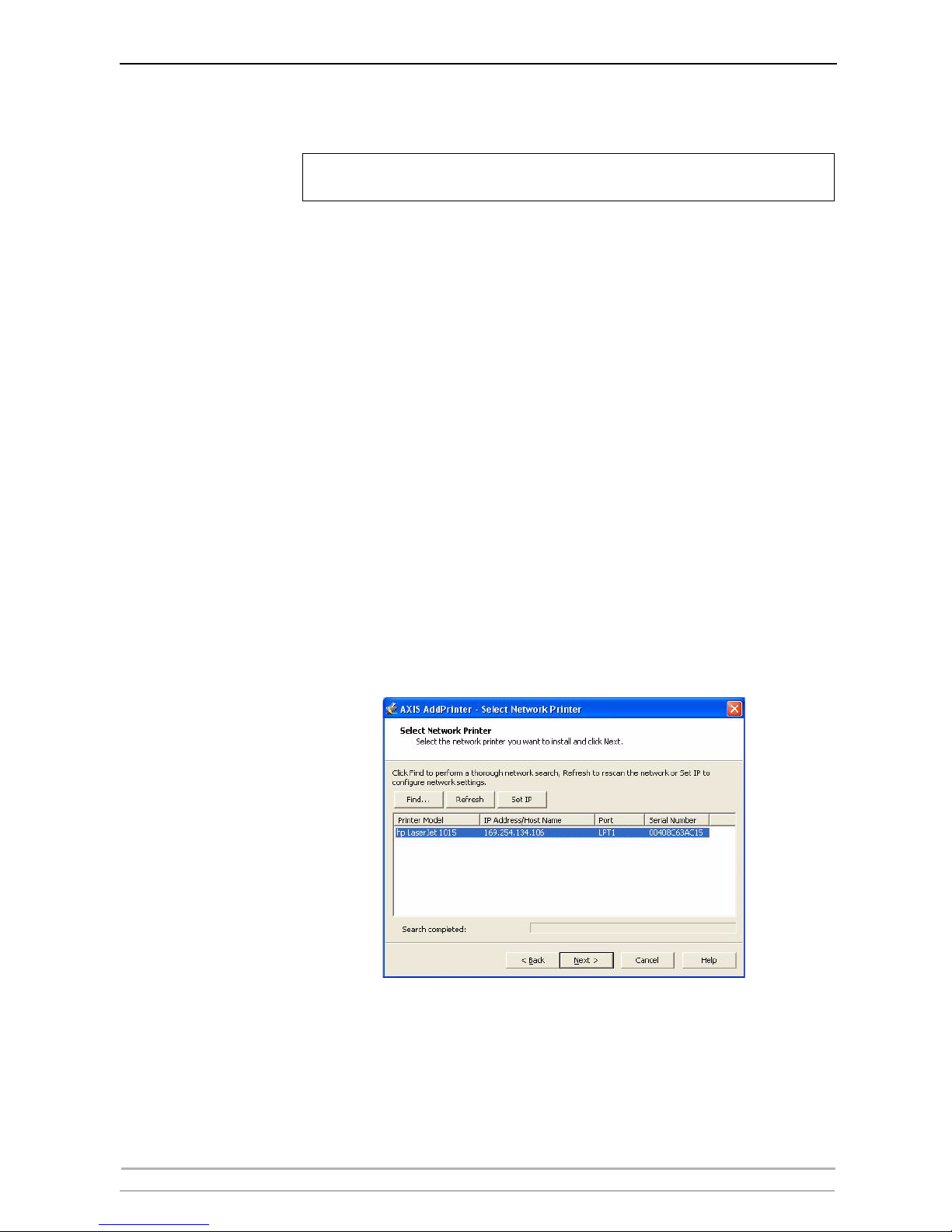
Adding Printers in Windows
20 AXIS 540+ / AXIS 560 User’s Manual
client computer that wants to print. Each client computer must install the
appropriate printer drivers in order to print properly.
SNMP Device Index When using the TCP/IP protocol (and if the printer driver permits), the
print server can use SNMP Status to find out if the printer is ready to
accept a new job. See “SNMP Device Index” on page 144.
Adding printers in Windows 2000 / XP / 2003 using AXIS AddPrinter Wizard
AXIS AddPrinter is a Wizard that locates your network printers and helps
you install them in your Windows environment. When you have
completed the Wizard, the network printer is ready for use. To install a
network printer you must be logged in as an Administrator or be a
member of the Administrators' group.
1. Install AXIS AddPrinter Wizard on all Windows 2000, Windows XP and
Windows Server 2003 workstations that will print via the print server.
2. Before you continue, ensure that the print server is properly connected to
the printer, network and power.
3. Start AXIS AddPrinter. Click Next. The Wizard will perform an automatic
search for all Axis network printers, which is indicated by the progress bar
at the bottom of the screen.
4. Select a printer from the Select Network Printer list and click Next.
If the printer does not appear, see Easy Access to All Network Printers,
below.
In Windows 98 and Me, AXIS Print Monitor must be installed on all (printing) client
computers for Peer-to-Peer printing.
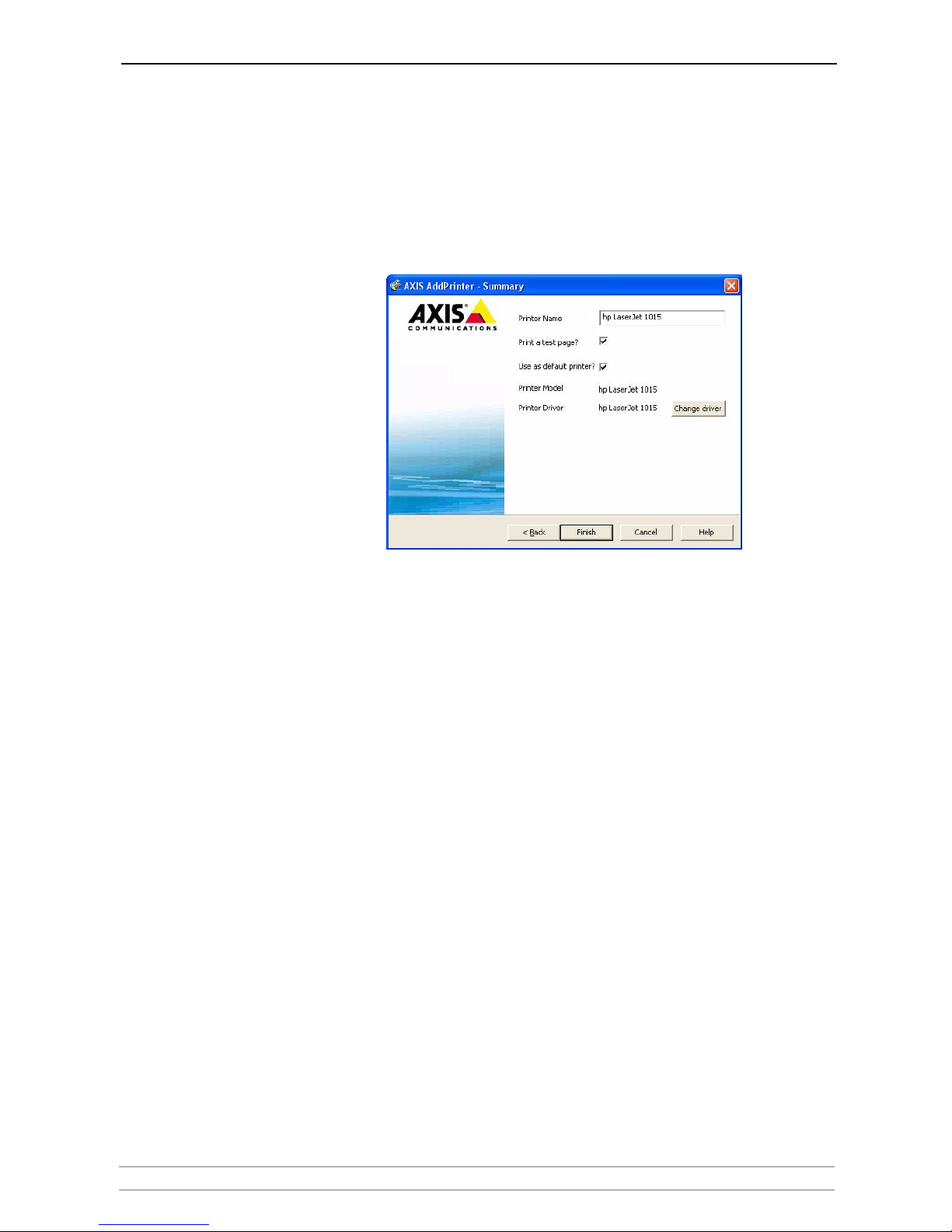
Adding Printers in Windows
AXIS 540+ / AXIS 560 User’s Manual 21
5. The Wizard searches for a suitable printer driver.
If a suitable driver is not found, you will be asked to select a driver, otherwise
the Wizard suggests which Printer Model and Printer Driver to use.
Click Change driver to select another driver, or click Finish to accept and
install the suggested driver.
The installation is complete and you can start using the network printer.
Easy Access to All
Network Printers
The Wizard's Select Network Printer list also provides quick and easy
access to all connected and configured network printers.
Find... If the print server is located outside your local subnet it will not appear in
the list. This may be the case if your router blocks SLP traffic. Click Find.
Enter the IP address or host name displayed on the print server’s Test page
and click OK. Example: 192.168.3.191 or AXIS181cf0
Refresh If the print server has just been switched on, the printer has not had time
to report its presence. This process can take a few minutes. In this case,
Printer Model is stated as No printer connected. Click Refresh to rescan
your local network segment for available print servers and update the
status. If you still do not see the expected values, click Help and select
Troubleshooting.
Set IP To set or change the IP address, select the print server and click Set IP.
Decide whether you want to configure the IP settings manually or want
the Wizard to suggest a static IP address.
Example: Select Suggest... and click OK. Confirm — or modify — the
Wizard’s suggested IP settings. Click OK.
Note: The Suggest... option is only available when the computer has one
network card.
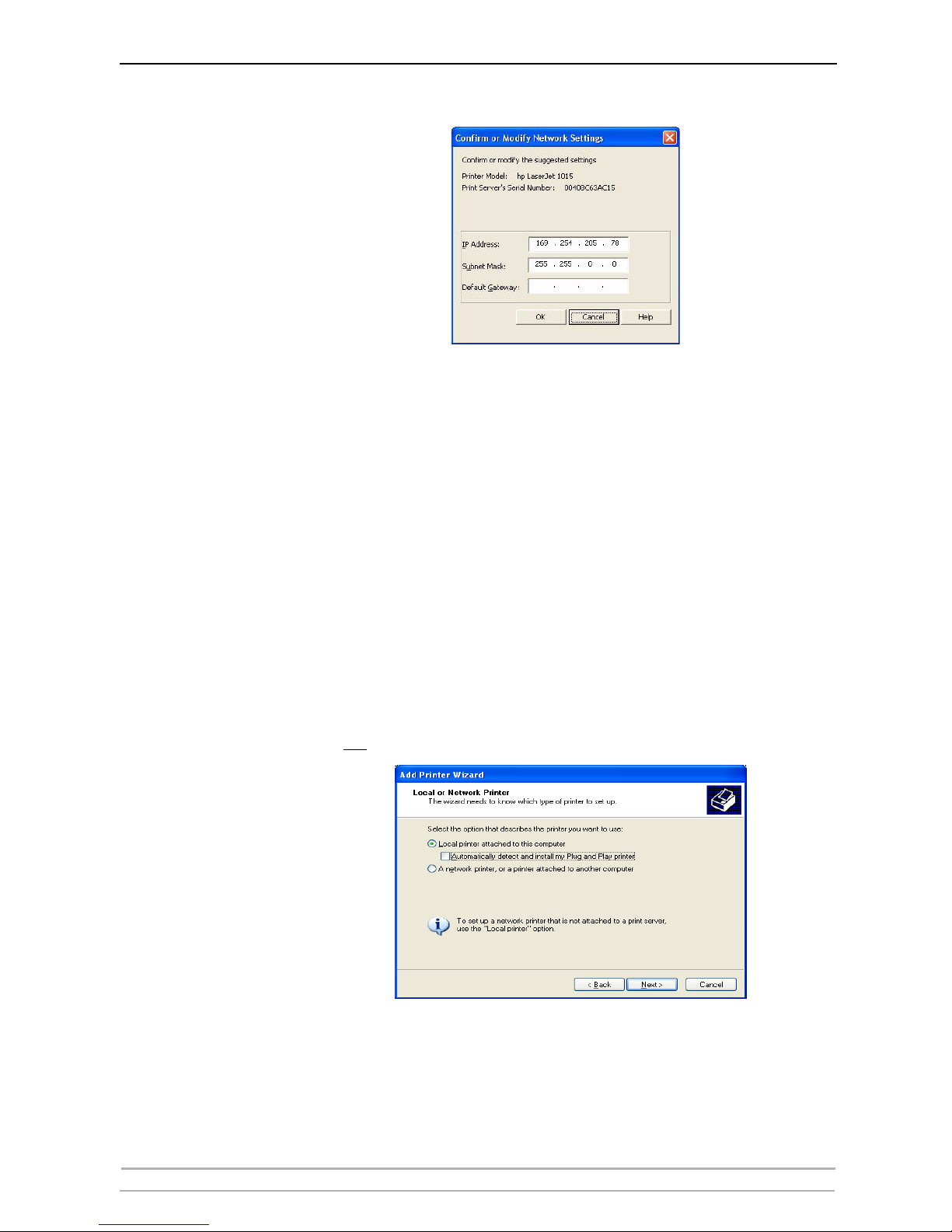
Adding Printers in Windows
22 AXIS 540+ / AXIS 560 User’s Manual
Go Straight to the
Print Server’s Web
Interface
Right-click on a printer in the Select Network Printer list and select Print
server home page to configure the print server from its embedded Web
pages.
Adding printers in Windows 2000 / XP / 2003 using Windows Add Printer Wizard
1. Windows XP/Windows Server 2003:
Go to Start | Printers and Faxes and click the Add a Printer icon to start
the Add Printer Wizard. Click Next.
Windows 2000:
Go to Start | Settings | Printers and click the Add Printer icon to start
the Add Printer Wizard. Click Next.
2. In the Wizard, select Local Printer attached to this computer. Make sure
the Automatically detect and install my Plug and Play printer check box
is not
checked. Click Next.
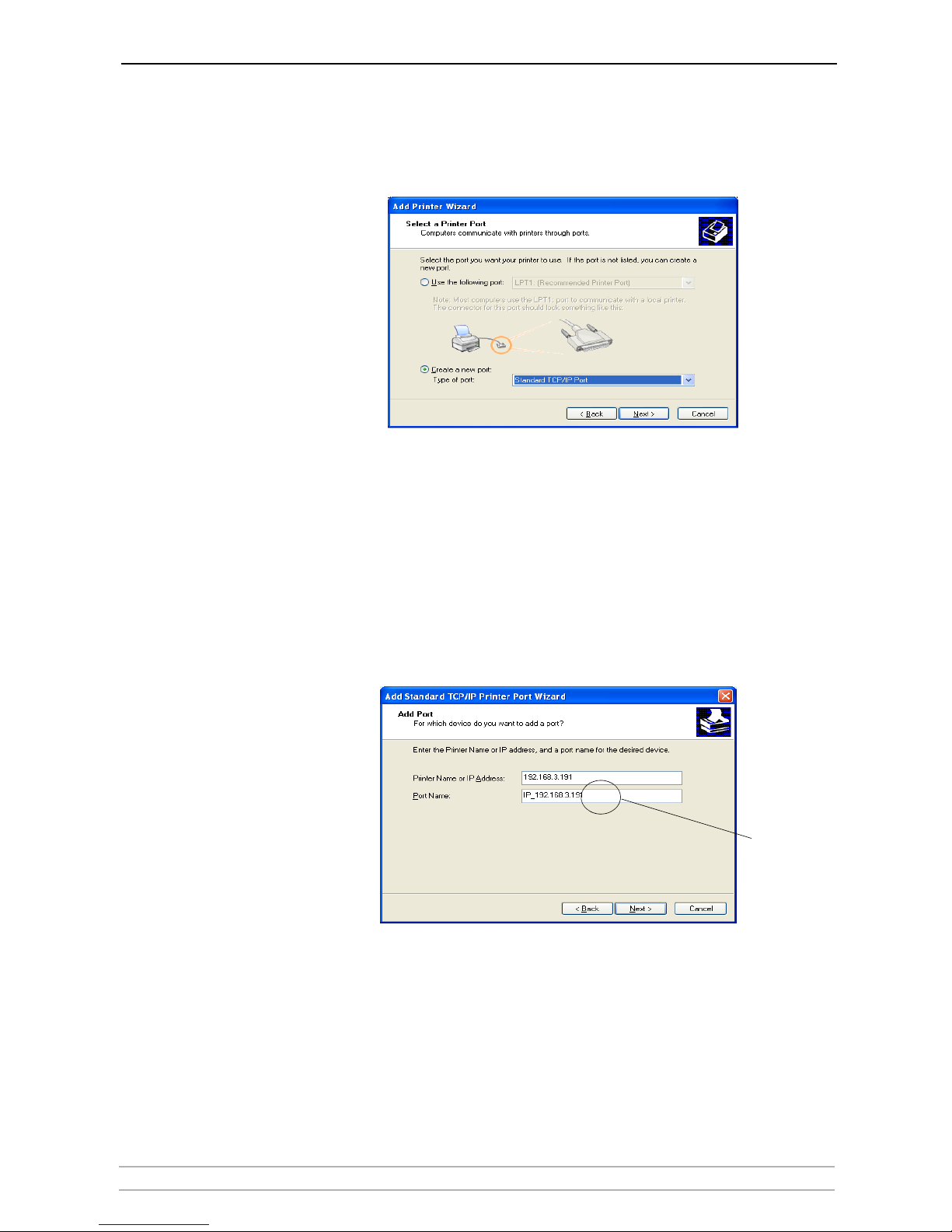
Adding Printers in Windows
AXIS 540+ / AXIS 560 User’s Manual 23
3. Click the Create a new port radio button and select Standard TCP/IP Port
from the list.
Click Next and the Add Standard TCP/IP Printer Port Wizard starts. Click
Next.
4. Enter the IP address of the print server in the Printer Name or IP Address
field
(Example: 192.168.3.191)
The Port Name field will be filled in automatically when you enter the IP
address. Optionally, add the port you want to use as a suffix.
AXIS 540+: _LPT1
AXIS 560: _LPT1, _LPT2 or _COM1
(Example: 192.168.3.191_LPT1) Click Next.
Optional:
Add _Port
as a suffix
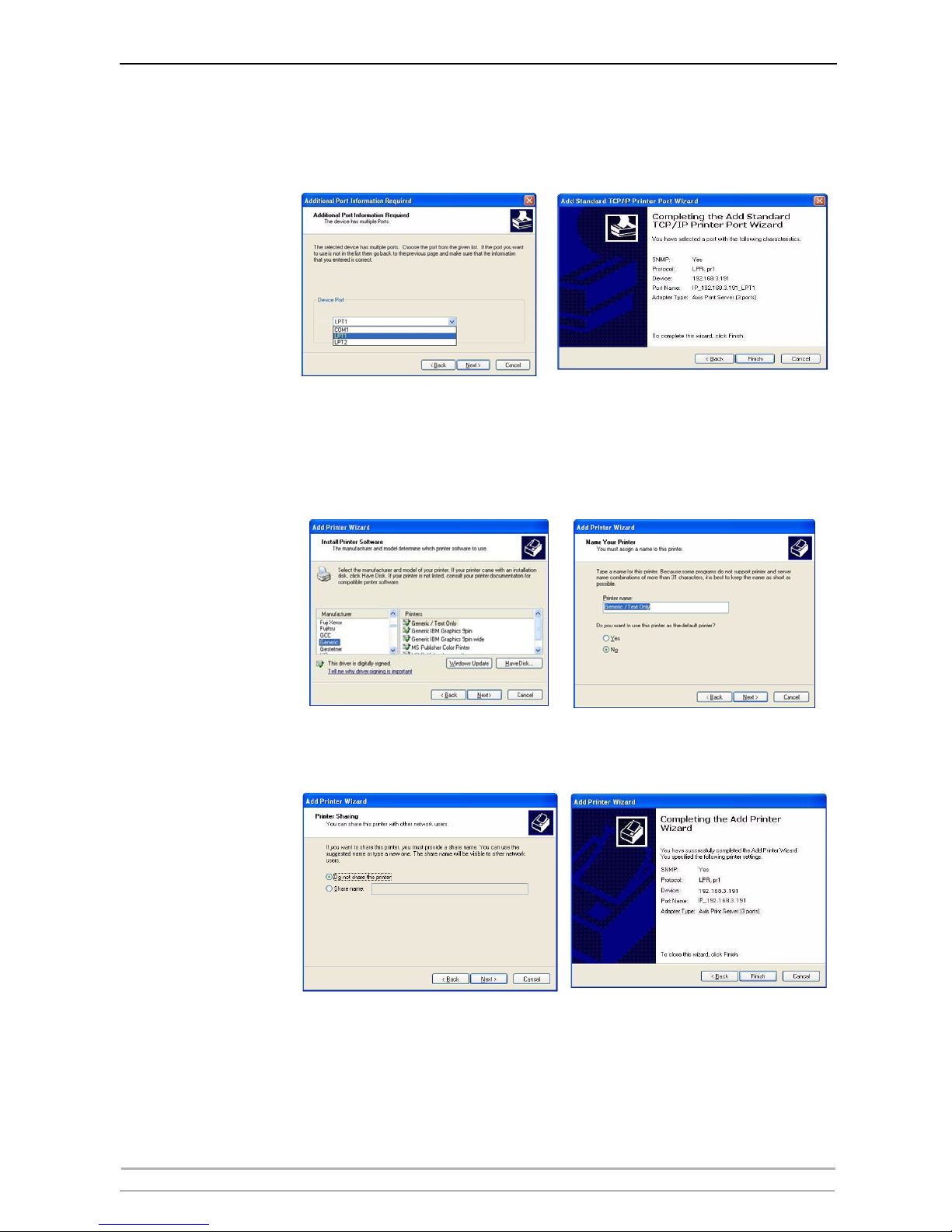
Adding Printers in Windows
24 AXIS 540+ / AXIS 560 User’s Manual
5. If you have an AXIS 560: In the Additional Port Information Required
window, select the Device Port you want to use: LPT1, LPT2 or COM1
Click Next then Finish
.
6. Select Manufacturer and Printer from the driver list or from a directory/file.
Click Next. If you already have the printer’s driver installed, you will be asked
whether to keep it or replace it.
7. Click Next. Supply a name for the printer and choose whether you want to
make it your default printer. Click Next.
8. Choose whether you want to share the printer with other network users,
print a test page, etc. Select the appropriate radio button and click Next and
Finish.
9. Print a test page to verify your installation.
You have now completed the installation.
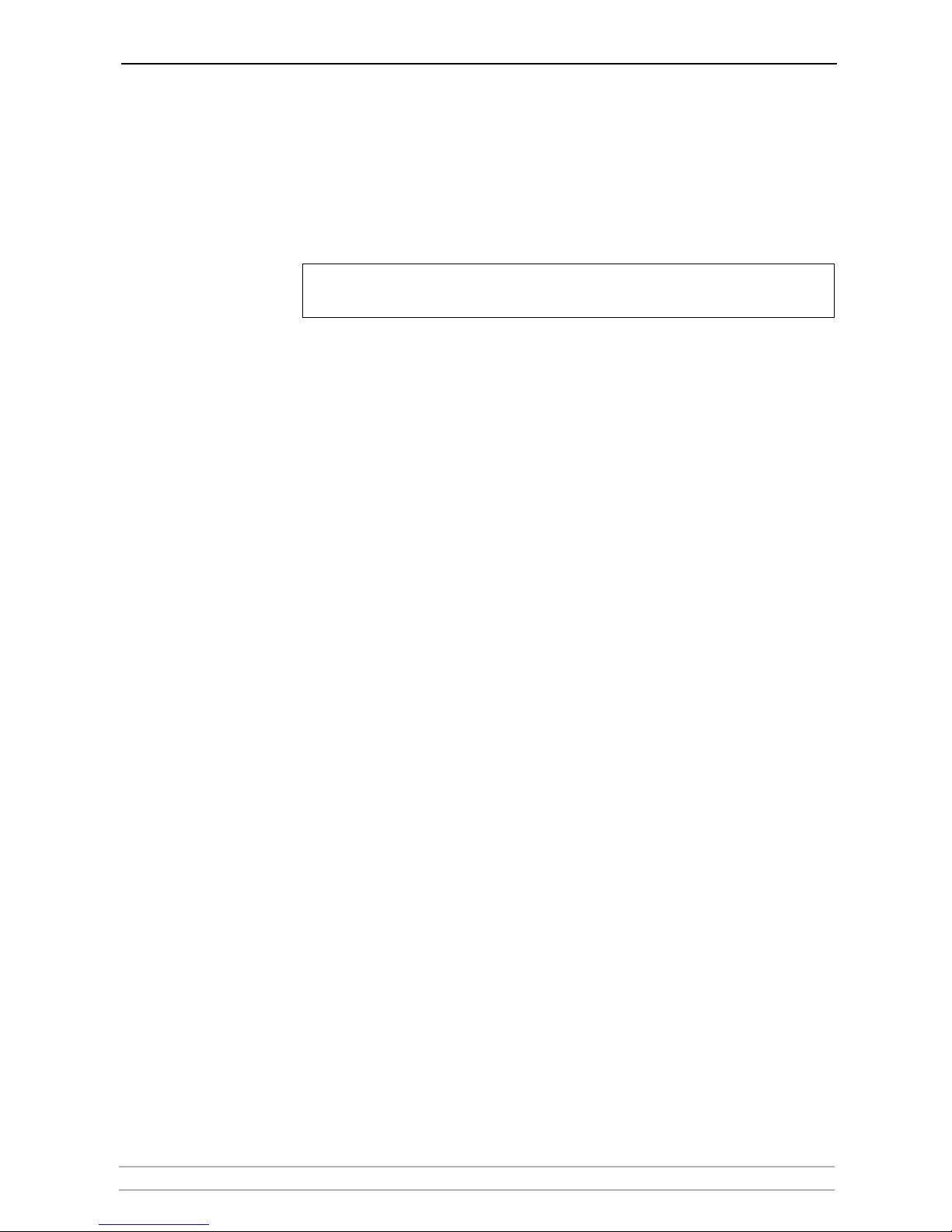
Adding Printers in Windows
AXIS 540+ / AXIS 560 User’s Manual 25
Adding Printers in Windows 2000 / XP / 2003 using the Microsoft LPR Monitor
This section describes how to set up a Windows 2000/XP/2003 server for
LPR printing over the TCP/IP protocol, using the built-in Microsoft LPR
Monitor i.e. Print Services for UNIX.
Note:
Basic Setup If you have not already done so, you should perform the TCP/IP basic
setup procedures prior to installing a printer for LPR printing.
Preparing for
LPR Printing
Follow the following steps to prepare for LPR printing:
1. Open the Control Panel.
2. Click Add/Remove Programs.
3. Click Add/Remove Windows Components.
4. Check Other Network File and Print Services and click Details.
5. Check Print Services for Unix and click OK.
6. Click Next and Finish.
7. Close Add/Remove Programs and the Control Panel.
Installing an LPR
printer
Follow the instructions below to use the standard Windows method for
installing an LPR printer in Windows 2000/XP/2003:
Windows XP/2003: 1. Go to Start | Printers and Faxes and click the Add a Printer icon to start
the Add Printer Wizard. Click Next.
Windows 2000: 1. Go to Start | Settings | Printers and click the Add Printer icon to start
the Add Printer Wizard. Click Next.
2. Select the appropriate radio button: Local Printer. Click Next.
3. Click the Create a new port radio button and select LPR Port from the list.
Click Next.
4. Enter IP address (or host name) of the print server in the field Name and
address of server providing lpr (Example: 192.168.3.191) and enter the port
you want to use in the field Name of printer or print queue on that server
(Example: LPT1, LPT2, COM1). Click OK.
5. End the Wizard in the usual manner: select Manufacturer and Printer,
keep/replace driver, name the printer, make it default or not, share it or not
and finally decide whether you want to print a test page.
See “Alternative Method for LPR Printing” on page 26 for instructions on
how to set up printing over LPR without installing Print Services for Unix.
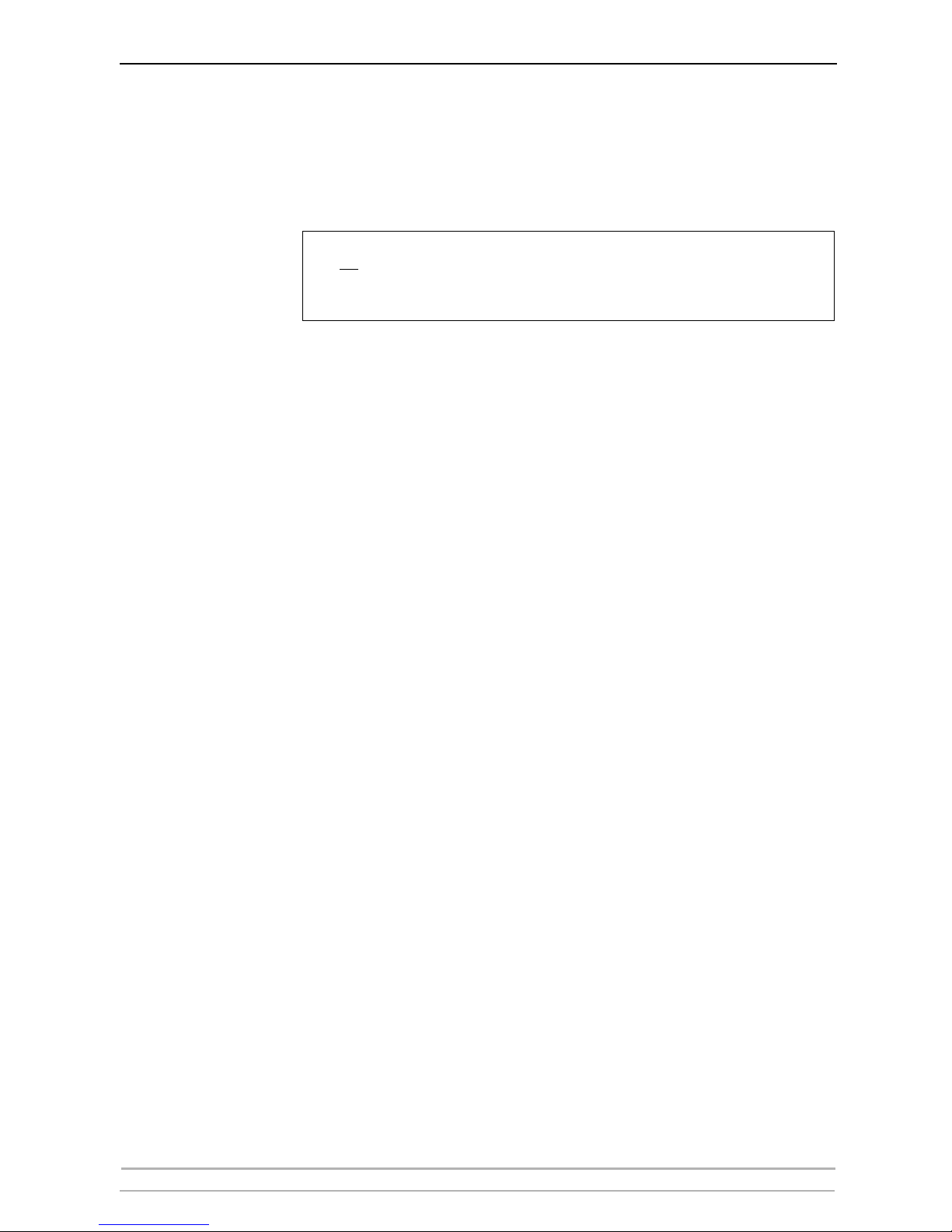
Adding Printers in Windows
26 AXIS 540+ / AXIS 560 User’s Manual
Client/Server Printing Select Network printer instead of Local Printer in Step 2 above if your
print server has already been installed by the administrator on another
computer. Follow the instructions in the Add Printer Wizard to complete
the installation.
Important!
Alternative Method for
LPR Printing
If you wish to print over LPR but do not wish to install Print Services for
Unix you can do this by changing the printing protocol after having
installed the printer using the Standard TCP/IP method, see “Adding
printers in Windows 2000 / XP / 2003 using Windows Add Printer
Wizard” on page 22 for instructions.
Once the printer is installed, follow these instructions to change the
printing protocol:
1. Go to Start | Settings | Printers.
2. Double-click the installed printer.
3. Select Properties from the Printer menu.
4. Click the Ports tab.
5. Click the Configure Port button.
6. Click the LPR radio button and enter the queue name (PR1, PR2...).
7. Click OK to finish.
Adding Printers in Windows NT using the Microsoft LPR Monitor
If you have not already done so, you should perform the TCP/IP basic
setup procedures prior to installing a printer for LPR printing.
Preparing for
LPR Printing
In the Control Panel, double-click the Network icon. Select the Services
tab. If the TCP/IP Printing entry appears, then TCP/IP is already installed.
Close the Network folder and go on to Installing an LPR printer, below.
First, prepare for LPR printing:
1. Open the Control Panel and double-click the Network icon.
2. Select Protocols.
3. Add TCP\IP Protocol.
4. Select Services.
5. Add Microsoft TCP\IP Printing.
• Make sure that the Automatically detect and install my Plug and Play printer checkbox
is not
checked
• Press F1 to access the Windows online help system if you need additional help when
installing a printer/print server using this method.
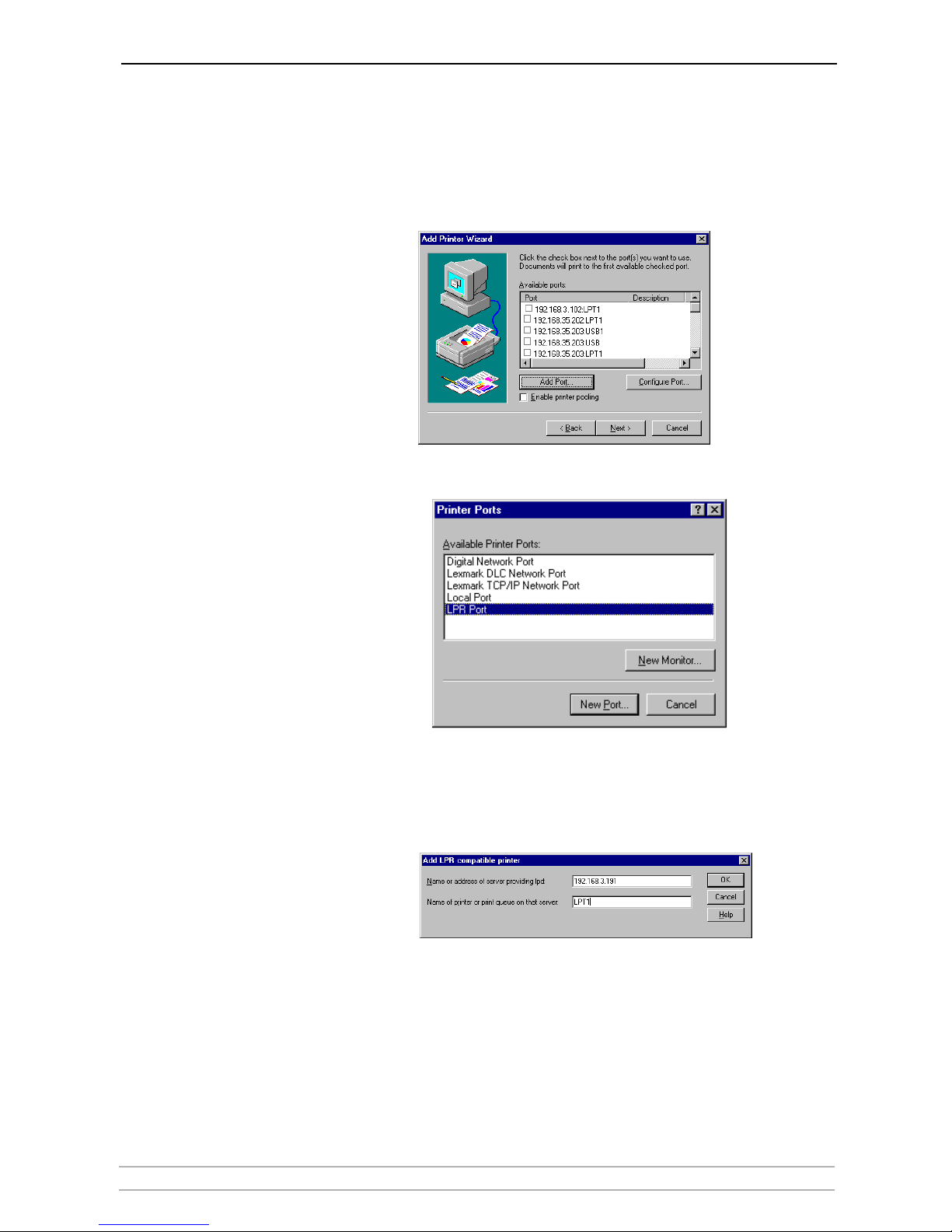
Adding Printers in Windows
AXIS 540+ / AXIS 560 User’s Manual 27
Installing a Network
printer
1. Go to Start | Settings | Printers | Add Printer. Select My Computer and
click Next.
2. From the Available Ports list, choose the appropriate printer port, which will
appear as the IP address or host name of the print server. If it doesn’t appear
in the list, click Add Port.
3. Choose LPR Port from Available Printer Ports and click New Port.
4. Type the print server’s IP address (or host name) in the field Name or address
of server providing lpd (Example: 192.168.3.191). Enter which port to use
in the field Name of printer or print queue on that server (Example: LPT1).
Click OK and then Close.
5. The added print server will now appear in the Available Ports list. Click Next,
choose a driver and finish the installation as usual.
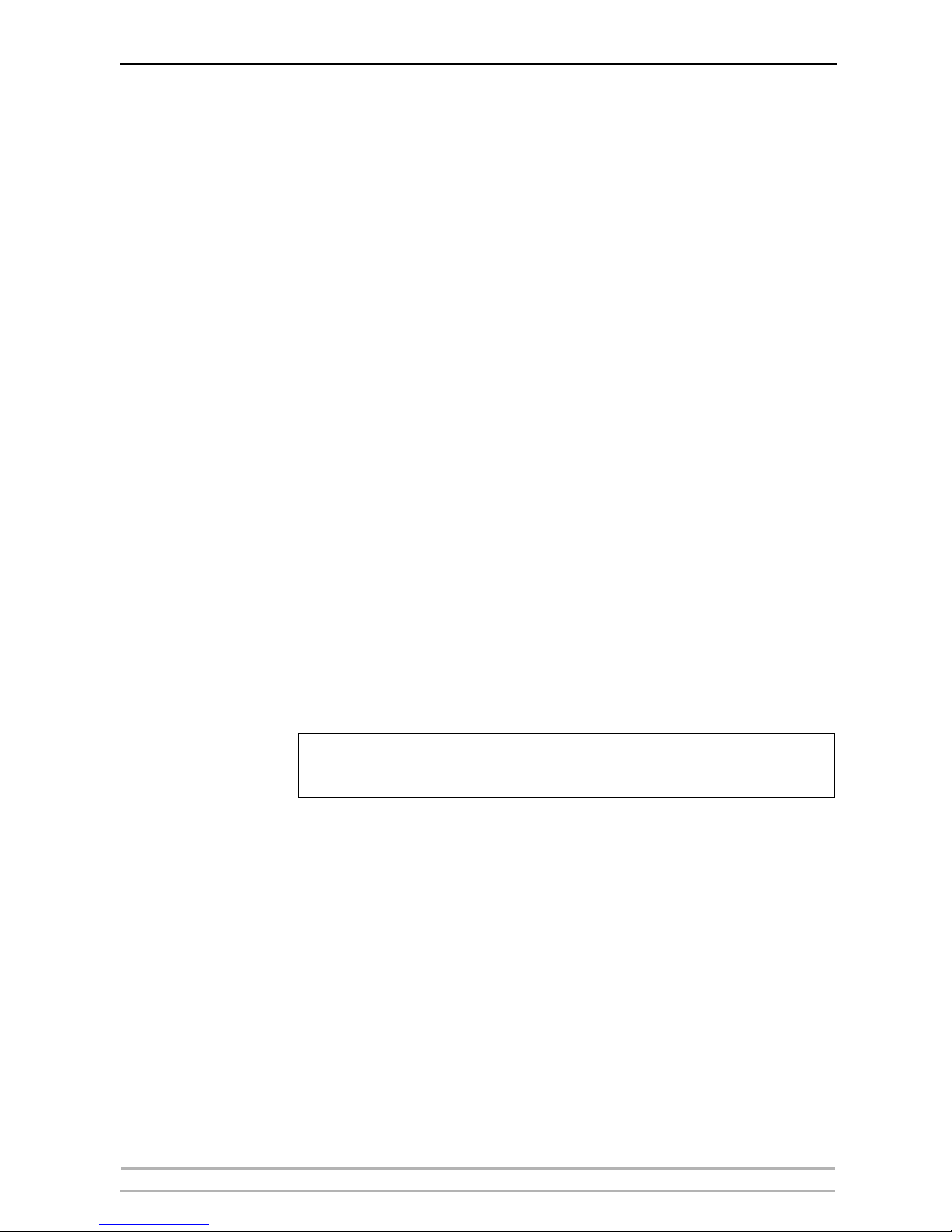
Adding Printers in Windows
28 AXIS 540+ / AXIS 560 User’s Manual
AXIS Print Monitor Software
AXIS Print Monitor is the recommended tool to use for network printing
in Windows 98 and Me environments. AXIS Print Monitor is available
free of charge on www.axis.com
AXIS Print Monitor
Overview
AXIS Print Monitor allows the print server to be connected in the same
simple fashion as connecting a local printer. Once installed, it is
automatically initialized upon system startup. AXIS Print Monitor has
been developed for peer-to-peer printing, allowing your print jobs to be
sent directly to the print server.
Printing Environments AXIS Print Monitor supports printing over TCP/IP (LPR and Raw TCP) and
NetBIOS/NetBEUI. To enable printing in these environments, please
ensure that the desired printing protocols are running on your client.
Peer-to-Peer Printing The AXIS Print Monitor needs to be installed on each workstation to
perform peer-to-peer printing. Once installed, the AXIS Print Monitor
allows you to access all network printers, just as if they were connected
directly to your workstation.
Client/Server Printing AXIS Print Monitor needs only to be installed on one server to perform
client/server printing. The installed printers must be configured to be
shared to allow clients to use them. Pop-up messages should not be
enabled on the server as they will not be displayed on the client
platforms.
Note:
AXIS Print Monitor can also be used for DOS printing. Please refer to the AXIS Print Monitor’s
Readme file for instructions. The Readme file is located in the same folder where AXIS Print
Monitor is installed on your PC.
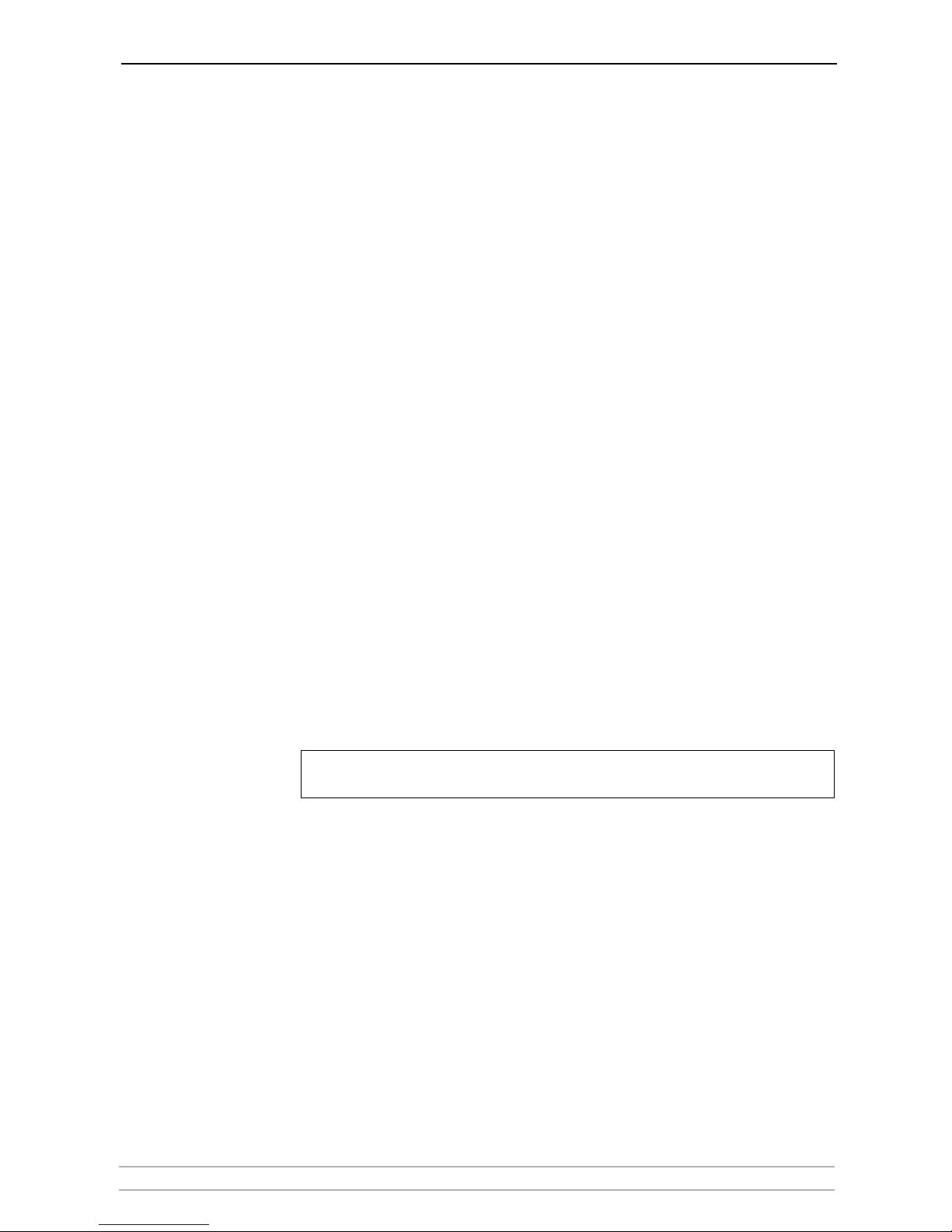
Adding Printers in Windows
AXIS 540+ / AXIS 560 User’s Manual 29
Adding Printers over TCP/IP in Windows NT using AXIS Print Monitor
1. Install AXIS Print Monitor on all workstations that will print via the print
server. AXIS Print Monitor is available free of charge on www.axis.com
2. To start the Add Printer Wizard, select Settings | Printers from the Start
menu and double-click the Add Printer icon.
3. The Wizard asks you to select My Computer or Network printer server.
Select My Computer, click Next.
4. Click Add Port... In the Available Ports dialog, select AXIS Port and click New
Port...
5. Select LPR (TCP/IP) as your choice of protocol and click OK.
6. Enter the IP address or the host name of your print server (Example: enter
an IP address: 192.168.3.191 or a host name: AXIS181636).
In the Logical Printer Name field, enter the port you wish to use; LPT1, LPT2
or COM1. Click OK, click Close.
7. Select Manufacturer, Printers, choose a printer name and if you want to use
the printer as your default printer. Choose if you want to share the printer
and print a test page. Click Finish.
8. You may now configure the port, as described below.
Configure the Port: 1. Select Settings | Printers from the Start menu and highlight the printer
you wish to configure. Select File | Properties | Ports and click Configure
Port.
2. Choose whether error condition pop-up messages are to be displayed by
checking the box in the Configure AXIS Ports dialog. Define the frequency
at which the error messages should be displayed after retry. Click OK.
Even if the desired printer is available in the Manufacturers and Printers lists, you are advised
to use the print driver provided with the printer. This assures you of the latest driver software.
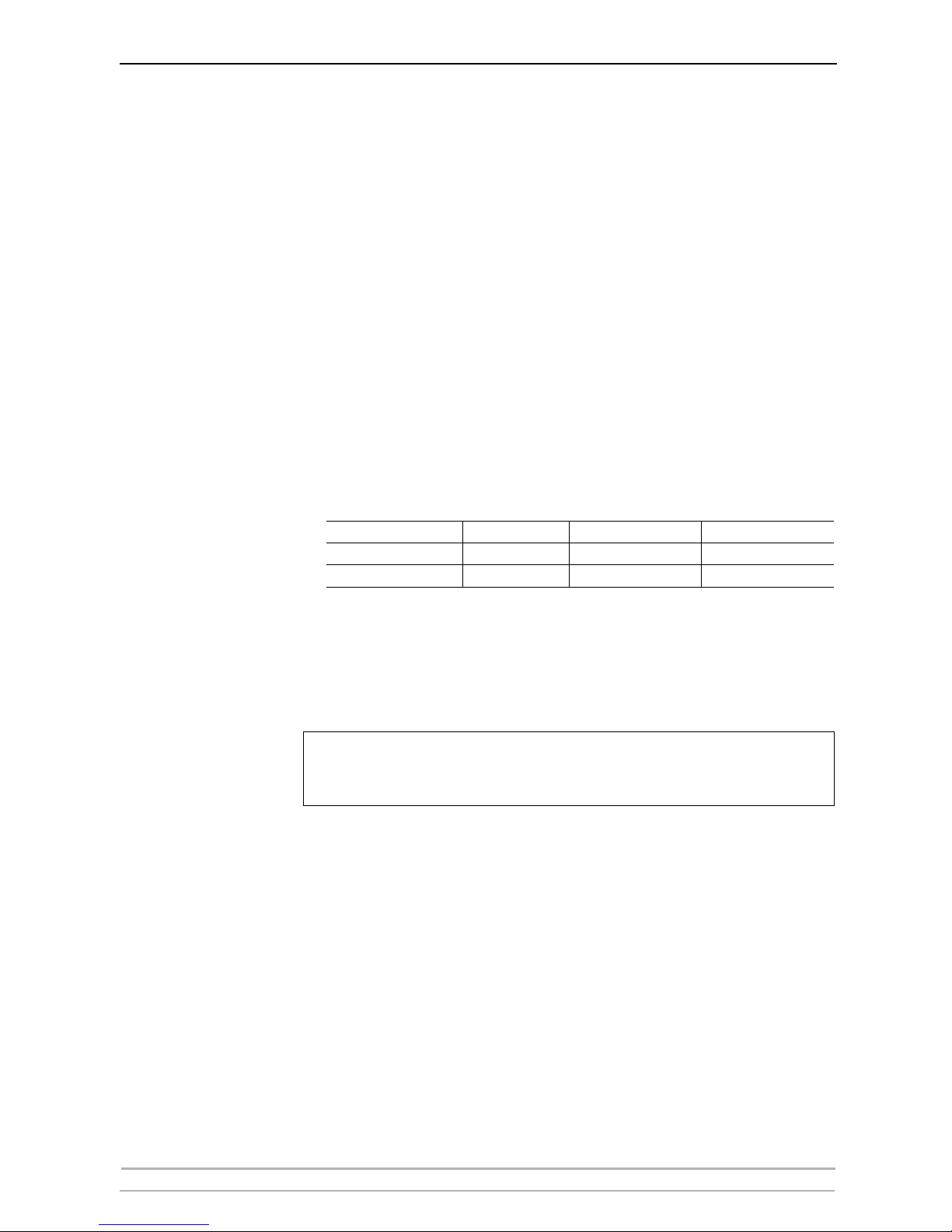
Adding Printers in Windows
30 AXIS 540+ / AXIS 560 User’s Manual
Adding NetBIOS/NetBEUI Printers in Windows 2000 using AXIS Print Monitor
See to it that the NetBEUI protocol is installed on your client. Follow the
procedure below to install Axis Printer Ports from a Windows 2000
workstation:
1. To start the Add Printer Wizard, select Settings | Printers from the Start
menu and double-click the Add Printer icon. Start the installation by
clicking Next.
2. The Wizard asks you to select Local printer or Network printer. Select Local
printer. Click Next.
3. Click Create a new port. In the Available Ports dialog, select AXIS Port and
click Next.
4. Select NetBIOS/NetBEUI as your choice of network protocol and click OK.
5. Select the AXIS Port you want to add from the list of available ports. The
port appears as <name>.<port> (Example: AX100086.LP1). The <port> is
taken from the table below. Click OK.
6. Choose the appropriate printer driver for your printer. Click Next and
proceed directly to step 9. It is only necessary to perform steps 7 - 8 if your
printer does not appear in the list.
Note:
7. Click the Have Disk... button. Insert the printer driver diskette/CD that was
provided with your printer, select the appropriate diskette/CD drive and click
OK.
8. Select the printer driver you want to install and click Next.
9. Enter an appropriate name for your printer and click Next.
10. Choose whether you want to share the printer with other network users and
click Next.
11. Choose whether you want to print a test page, click Next and then Finish.
Ports available
Parallel port 1
Parallel port 2 Serial port
AXIS 540+ LP1 — —
AXIS 560 LP1 LP2 CM1
Even if the desired printer is available in the Manufacturers and Printers
lists, you are advised to use the printer driver provided with the printer. This
assures you of the latest driver software.
