Page 1

AXISQ3615-VENetworkCamera
UserManual
Page 2

AboutthisDocument
Thismanualisintendedforadministratorsandusersof
AXISQ3615-VEFixedDomeNetworkCamera,andisapplicableto
rmware6.15andlater.Itincludesinstructionsforusingandmanaging
theproductonyournetwork.Previousexperienceofnetworking
willbeofusewhenusingthisproduct.SomeknowledgeofUNIXor
Linux-basedsystemsmayalsobeusefulwhendevelopingshellscripts
andapplications.Laterversionsofthisdocumentwillbepostedat
www.axis.com.Seealsotheproduct’sonlinehelp,availablethrough
theweb-basedinterface.
LegalConsiderations
Videosurveillancecanberegulatedbylawsthatvaryfromcountryto
country.Checkthelawsinyourlocalregionbeforeusingthisproduct
forsurveillancepurposes.
Thisproductincludesone(1)H.264decoderlicense.Topurchase
furtherlicenses,contactyourreseller.
Liability
Everycarehasbeentakeninthepreparationofthisdocument.Please
informyourlocalAxisofceofanyinaccuraciesoromissions.Axis
CommunicationsABcannotbeheldresponsibleforanytechnicalor
typographicalerrorsandreservestherighttomakechangestothe
productandmanualswithoutpriornotice.AxisCommunicationsAB
makesnowarrantyofanykindwithregardtothematerialcontained
withinthisdocument,including,butnotlimitedto,theimplied
warrantiesofmerchantabilityandtnessforaparticularpurpose.Axis
CommunicationsABshallnotbeliablenorresponsibleforincidentalor
consequentialdamagesinconnectionwiththefurnishing,performance
oruseofthismaterial.Thisproductisonlytobeusedforitsintended
purpose.
IntellectualPropertyRights
AxisABhasintellectualpropertyrightsrelatingtotechnologyembodied
intheproductdescribedinthisdocument.Inparticular,andwithout
limitation,theseintellectualpropertyrightsmayincludeoneormore
ofthepatentslistedatwww.axis.com/patent.htmandoneormore
additionalpatentsorpendingpatentapplicationsintheUSandother
countries.
Thisproductcontainslicensedthird-partysoftware.Seethemenuitem
“About”intheproduct’suserinterfaceformoreinformation.
ThisproductcontainssourcecodecopyrightAppleComputer,
Inc.,underthetermsofApplePublicSourceLicense2.0(see
www.opensource.apple.com/apsl).Thesourcecodeisavailablefrom
https://developer.apple.com/bonjour/
EquipmentModications
Thisequipmentmustbeinstalledandusedinstrictaccordancewiththe
instructionsgivenintheuserdocumentation.Thisequipmentcontains
nouser-serviceablecomponents.Unauthorizedequipmentchangesor
modicationswillinvalidateallapplicableregulatorycertications
andapprovals.
TrademarkAcknowledgments
AXISCOMMUNICATIONS,AXIS,ETRAX,ARTPECandVAPIXare
registeredtrademarksortrademarkapplicationsofAxisABinvarious
jurisdictions.Allothercompanynamesandproductsaretrademarksor
registeredtrademarksoftheirrespectivecompanies.
Apple,Boa,Apache,Bonjour,Ethernet,InternetExplorer,Linux,
Microsoft,Mozilla,Real,SMPTE,QuickTime,UNIX,Windows,Windows
VistaandWWWareregisteredtrademarksoftherespectiveholders.
JavaandallJava-basedtrademarksandlogosaretrademarksor
registeredtrademarksofOracleand/oritsafliates.UPnP
certicationmarkoftheUPnP
SD,SDHCandSDXCaretrademarksorregisteredtrademarksofSD-3C,
LLCintheUnitedStates,othercountriesorboth.Also,miniSD,microSD,
miniSDHC,microSDHC,microSDXCarealltrademarksorregistered
trademarksofSD-3C,LLCintheUnitedStates,othercountriesorboth.
TM
ImplementersCorporation.
TM
isa
RegulatoryInformation
Europe
ThisproductcomplieswiththeapplicableCEmarkingdirectives
andharmonizedstandards:
•ElectromagneticCompatibility(EMC)Directive2014/30/EU.See
ElectromagneticCompatibility(EMC)onpage2.
•LowVoltage(LVD)Directive2014/35/EU.SeeSafetyonpage3.
•RestrictionsofHazardousSubstances(RoHS)Directive201 1/65/EU.
SeeDisposalandRecyclingonpage3.
Acopyoftheoriginaldeclarationofconformitymaybeobtainedfrom
AxisCommunicationsAB.SeeContactInformationonpage3.
ElectromagneticCompatibility(EMC)
Thisequipmenthasbeendesignedandtestedtofulllapplicable
standardsfor:
•Radiofrequencyemissionwheninstalledaccordingtothe
instructionsandusedinitsintendedenvironment.
•Immunitytoelectricalandelectromagneticphenomenawhen
installedaccordingtotheinstructionsandusedinitsintended
environment.
USA
Thisequipmenthasbeentestedusingashieldednetworkcable(STP)
andfoundtocomplywiththelimitsforaClassBdigitaldevice,
pursuanttopart15oftheFCCRules.Theselimitsaredesigned
toprovidereasonableprotectionagainstharmfulinterferenceina
residentialinstallation.Thisequipmentgenerates,usesandcanradiate
radiofrequencyenergyand,ifnotinstalledandusedinaccordance
withtheinstructions,maycauseharmfulinterferencetoradio
communications.However,thereisnoguaranteethatinterference
willnotoccurinaparticularinstallation.Ifthisequipmentdoes
causeharmfulinterferencetoradioortelevisionreception,which
canbedeterminedbyturningtheequipmentoffandon,theuseris
encouragedtotrytocorrecttheinterferencebyoneormoreofthe
followingmeasures:
•Reorientorrelocatethereceivingantenna.
•Increasetheseparationbetweentheequipmentandreceiver.
•Connecttheequipmentintoanoutletonacircuitdifferentfrom
thattowhichthereceiverisconnected.
•Consultthedealeroranexperiencedradio/TVtechnicianforhelp.
Theproductshallbeconnectedusingashieldednetworkcable(STP)
thatisproperlygrounded.
Canada
ThisdigitalapparatuscomplieswithCANICES-3(ClassB).Theproduct
shallbeconnectedusingashieldednetworkcable(STP)thatis
properlygrounded.Cetappareilnumériqueestconformeàlanorme
CANNMB-3(classeB).Leproduitdoitêtreconnectéàl'aided'uncâble
réseaublindé(STP)quiestcorrectementmisàlaterre.
Europe
ThisdigitalequipmentfulllstherequirementsforRFemission
accordingtotheClassBlimitofEN55022.Theproductshallbe
connectedusingashieldednetworkcable(STP)thatisproperly
grounded.
Thisproductfulllstherequirementsforemissionandimmunity
accordingtoEN50121-4andIEC62236-4railwayapplications.
Thisproductfulllstherequirementsforimmunityaccording
toEN61000-6-1residential,commercialandlight-industrial
environments.
Thisproductfulllstherequirementsforimmunityaccordingto
EN61000-6-2industrialenvironments.
Thisproductfulllstherequirementsforimmunityaccordingto
EN55024ofceandcommercialenvironments.
Australia/NewZealand
ThisdigitalequipmentfulllstherequirementsforRFemission
accordingtotheClassBlimitofAS/NZSCISPR22.Theproductshall
beconnectedusingashieldednetworkcable(STP)thatisproperly
grounded.
Japan
この装置は、クラスB情報技術装置です。この装置は、家
庭環境で使⽤することを⽬的としていますが、この装置が
ラジオやテレビジョン受信機に近接して使⽤されると、受
信障害を引き起こすことがあります。取扱説明書に従って
正しい取り扱いをして下さい。本製品は、シールドネット
ワークケーブル(STP)を使⽤して接続してください。また
適切に接地してください。
Korea
이기기는가정용(B급)전자파적합기기로서주로가정에
서사용하는것을목적으로하며,모든지역에서사용할수
Page 3

있습니다.적절히접지된STP(shieldedtwistedpair)케이
블을사용하여제품을연결하십시오.
Safety
ThisproductcomplieswithIEC/EN/UL60950-1and
IEC/EN/UL60950-22,SafetyofInformationTechnology
Equipment.Theproductshallbegroundedeitherthroughashielded
networkcable(STP)orotherappropriatemethod.
Battery
TheAxisproductusesa3.0VCR2032lithiumbatteryasthepower
supplyforitsinternalreal-timeclock(RTC).Undernormalconditions
thisbatterywilllastforaminimumofveyears.
LowbatterypoweraffectstheoperationoftheRTC,causingittoreset
ateverypower-up.Whenthebatteryneedsreplacing,alogmessage
willappearintheproduct’sserverreport.Formoreinformationabout
theserverreport,seetheproduct´ssetuppagesorcontactAxissupport.
Thebatteryshouldnotbereplacedunlessrequired,butifthebattery
doesneedreplacing,contactAxissupportatwww.axis.com/techsupfor
assistance.
Lithiumcoincell3.0Vbatteriescontain1,2-dimethoxyethane;ethylene
glycoldimethylether(EGDME),CASno.1 10-71-4.
WARNING
•Riskofexplosionifthebatteryisincorrectlyreplaced.
•Replaceonlywithanidenticalbatteryorabatterywhichis
recommendedbyAxis.
•Disposeofusedbatteriesaccordingtolocalregulationsor
thebatterymanufacturer'sinstructions.
DisposalandRecycling
Whenthisproducthasreachedtheendofitsusefullife,disposeof
itaccordingtolocallawsandregulations.Forinformationabout
yournearestdesignatedcollectionpoint,contactyourlocalauthority
responsibleforwastedisposal.Inaccordancewithlocallegislation,
penaltiesmaybeapplicableforincorrectdisposalofthiswaste.
Europe
•ndanswerstoresolvedproblemsintheFAQdatabase.Search
byproduct,category ,orphrase
•reportproblemstoAxissupportstaffbyloggingintoyourprivate
supportarea
•chatwithAxissupportstaff
•visitAxisSupportatwww.axis.com/techsup/
LearnMore!
VisitAxislearningcenterwww.axis.com/academy/forusefultrainings,
webinars,tutorialsandguides.
Thissymbolmeansthattheproductshallnotbedisposedof
togetherwithhouseholdorcommercialwaste.Directive2012/19/EU
onwasteelectricalandelectronicequipment(WEEE)isapplicablein
theEuropeanUnionmemberstates.Topreventpotentialharmto
humanhealthandtheenvironment,theproductmustbedisposed
ofinanapprovedandenvironmentallysaferecyclingprocess.For
informationaboutyournearestdesignatedcollectionpoint,contact
yourlocalauthorityresponsibleforwastedisposal.Businessesshould
contacttheproductsupplierforinformationabouthowtodispose
ofthisproductcorrectly .
ThisproductcomplieswiththerequirementsofDirective201 1/65/EUon
therestrictionoftheuseofcertainhazardoussubstancesinelectrical
andelectronicequipment(RoHS).
China
Thisproductcomplieswiththerequirementsofthelegislative
actAdministrationontheControlofPollutionCausedbyElectronic
InformationProducts(ACPEIP).
ContactInformation
AxisCommunicationsAB
Emdalavägen14
22369Lund
Sweden
Tel:+46462721800
Fax:+4646136130
www.axis.com
Support
Shouldyourequireanytechnicalassistance,pleasecontactyourAxis
reseller.Ifyourquestionscannotbeansweredimmediately,your
resellerwillforwardyourqueriesthroughtheappropriatechannelsto
ensurearapidresponse.IfyouareconnectedtotheInternet,youcan:
•downloaduserdocumentationandsoftwareupdates
Page 4

AXISQ3615-VENetworkCamera
TableofContents
SafetyInformation..........................................6
HazardLevels...................................................6
OtherMessageLevels............................................6
HardwareOverview..........................................7
ConnectorsandButtons..........................................8
LEDIndicators..................................................8
AccesstheProduct..........................................10
AccessfromaBrowser...........................................10
AccessfromtheInternet..........................................10
SettheRootPassword...........................................11
PTZMode......................................................11
CameraOrientation..............................................11
Congurecapturemode..........................................12
SetPowerLineFrequency.........................................12
AboutPTRZ....................................................12
TheLiveViewPage..............................................13
MediaStreams.............................................16
HowtoStreamH.264............................................16
MJPEG........................................................16
AXISMediaControl(AMC)........................................16
AlternativeMethodsofAccessingtheVideoStream....................17
SetUptheProduct..........................................18
BasicSetup....................................................18
Video.....................................................19
SetUpVideoStreams............................................19
Aboutstreamproles............................................21
AboutONVIFmediaproles.......................................21
CameraSettings................................................22
ViewArea.....................................................24
Aboutoverlays..................................................25
PrivacyMask...................................................27
SetPTRZandfocus..............................................27
Setfocusandzoom..............................................27
Setfocusandzoomlimits.........................................28
ConguretheLiveViewPage.................................29
DefaultViewerforBrowsers.......................................29
ViewerSettings.................................................29
UserDenedLinks...............................................30
PTZ(PanTiltZoom).........................................31
Aboutpresetpositions...........................................31
Gatekeeper....................................................31
Aboutguardtours...............................................32
Advanced......................................................33
Detectors..................................................34
Aboutcameratampering.........................................34
Howtoconguretamperingdetection..............................34
Howtocongureanactionrulefortamperingalarm...................34
ShockDetection................................................34
Applications...............................................35
ApplicationLicenses.............................................35
UploadApplication..............................................35
ApplicationConsiderations........................................35
AXISVideoMotionDetection.................................37
Considerations..................................................37
StartandStoptheApplication.....................................37
CongureApplication............................................37
UsingtheApplicationinanActionRule.............................40
Events....................................................42
SetUpActionRules.............................................42
AddRecipients..................................................44
CreateSchedules................................................45
4
Page 5

AXISQ3615-VENetworkCamera
TableofContents
SetUpRecurrences..............................................46
Recordings.................................................47
FindRecordings.................................................47
PlayRecording..................................................47
ExportVideoClip................................................48
ContinuousRecording............................................48
Languages.................................................49
SystemOptions.............................................50
Security.......................................................50
Date&Time....................................................52
Network.......................................................53
Storage.......................................................58
Maintenance...................................................60
Support.......................................................61
Advanced......................................................62
ResettoFactoryDefaultSettings...................................62
Troubleshooting............................................63
ChecktheFirmware.............................................63
UpgradetheFirmware...........................................63
Symptoms,PossibleCausesandRemedialActions.....................63
TechnicalSpecications......................................66
PerformanceConsiderations.......................................68
5
Page 6

AXISQ3615-VENetworkCamera
SafetyInformation
SafetyInformation
HazardLevels
DANGER
Indicatesahazardoussituationwhich,ifnotavoided,willresultindeathorseriousinjury .
WARNING
Indicatesahazardoussituationwhich,ifnotavoided,couldresultindeathorseriousinjury.
CAUTION
Indicatesahazardoussituationwhich,ifnotavoided,couldresultinminorormoderateinjury.
NO
TICE
NO NO
TICE TICE
Indicatesasituationwhich,ifnotavoided,couldresultindamagetoproperty.
OtherMessageLevels
Important
Indicatessignicantinformationwhichisessentialfortheproducttofunctioncorrectly.
Note
Indicatesusefulinformationwhichhelpsingettingthemostoutoftheproduct.
6
Page 7

AXISQ3615-VENetworkCamera
HardwareOverview
HardwareOverview
1
Networkconnector
2
SDcardslot
3
Controlbutton
4
Bracket
5
Spring
7
Page 8

AXISQ3615-VENetworkCamera
HardwareOverview
6
Mountingbracket
7
Sidelid
8
Conduitadapter
9
Lockingclip
10
Groundingscrew
11
Unitcasing
12
LEDindicator
13
Domecover
14
Weathershield
ConnectorsandButtons
Fortechnicalspecications,seepage66.
NetworkConnector
RJ45EthernetconnectorwithPoweroverEthernet(PoE).
NO
TICE
NO NO
TICE TICE
Theproductshallbeconnectedusingashieldednetworkcable(STP).Allcablesconnectingtheproducttothenetworkshall
beintendedfortheirspecicuse.Makesurethatthenetworkdevicesareinstalledinaccordancewiththemanufacturer’s
instructions.Forinformationaboutregulatoryrequirements,seeElectromagneticCompatibility(EMC)onpage2.
SDcardslot
NO
TICE
NO NO
TICE TICE
•RiskofdamagetoSDcard.Donotusesharptools,metalobjectsorexcessiveforcewheninsertingorremovingthe
SDcard.Useyourngerstoinsertandremovethecard.
•Riskofdatalossandcorruptedrecordings.DonotremovetheSDcardwhiletheproductisrunning.Disconnectpoweror
unmounttheSDcardfromtheAxisproduct’swebpagesbeforeremoval.
ThisproductsupportsmicroSD/microSDHC/microSDXCcards(notincluded).
ForSDcardrecommendations,seewww.axis.com
ControlButton
Forlocationofthecontrolbutton,seeHardwareOverviewonpage7.
Thecontrolbuttonisusedfor:
•Resettingtheproducttofactorydefaultsettings.Seepage62.
•ConnectingtoanAXISVideoHostingSystemservice.Seepage54.Toconnect,pressandholdthebuttonforabout3
secondsuntiltheStatusLEDashesgreen.
•ConnectingtoAXISInternetDynamicDNSService.Seepage54.Toconnect,pressandholdthebuttonforabout3seconds.
LEDIndicators
Note
•TheStatusLEDcanbeconguredtoashwhileaneventisactive.
•TheStatusLEDcanbeconguredtoashforidentifyingtheunit.GotoSetup>SystemOptions>Maintenance.
StatusLED
Unlit
Indication
Connectionandnormaloperation.
8
Page 9

AXISQ3615-VENetworkCamera
HardwareOverview
GreenShowssteadygreenfor10secondsfornormaloperationafterstartupcompleted.
Amber
Amber/RedFlashesamber/redifnetworkconnectionisunavailableorlost.
Steadyduringstartup.Flashesduringrmwareupgrade.
9
Page 10

AXISQ3615-VENetworkCamera
AccesstheProduct
AccesstheProduct
ToinstalltheAxisproduct,seetheInstallationGuidesuppliedwiththeproduct.
Theproductcanbeusedwithmostoperatingsystemsandbrowsers.Werecommendthefollowingbrowsers:
•InternetExplorer
•Safari
•Chrome
ToviewstreamingvideoinInternetExplorer,allowinstallationofAXISMediaControl(AMC)whenprompted.
TheAxisproductincludesone(1)H.264decoderlicenseforviewingvideostreams.ThelicenseisautomaticallyinstalledwithAMC.
Theadministratorcandisabletheinstallationofthedecoderstopreventinstallationofunlicensedcopies.
Note
•QuickTime
®
withOSX
TM
®
withWindows
®
orFirefox
TM
®
withotheroperatingsystems.
isalsosupportedforviewingH.264streams.
®
AccessfromaBrowser
1.Startawebbrowser.
2.EntertheIPaddressorhostnameoftheAxisproductinthebrowser’sLocation/Addresseld.
ToaccesstheproductfromaMaccomputer(OSX),gotoSafari,clickonBonjourandselecttheproductfromthe
drop-downlist.
IfyoudonotknowtheIPaddress,useAXISIPUtilitytolocatetheproductonthenetwork.Forinformationabout
howtodiscoverandassignanIPaddress,seethedocumentAssignanIPAddressandAccesstheVideoStreamonAxis
Supportwebatwww.axis.com/techsup
Note
ToshowBonjourasabrowserbookmark,gotoSafari>Preferences.
3.Enteryourusernameandpassword.Ifthisisthersttimetheproductisaccessed,therootpasswordmustrstbe
congured.Forinstructions,seeSettheRootPasswordonpage11.
4.Theproduct’sLiveViewpageopensinyourbrowser.
Note
ThecontrolsandlayoutoftheLiveViewpagemayhavebeencustomizedtomeetspecicinstallationrequirementsand
userpreferences.Consequently,someoftheexamplesandfunctionsfeaturedheremaydifferfromthosedisplayedin
yourownLiveViewpage.
AccessfromtheInternet
Onceconnected,theAxisproductisaccessibleonyourlocalnetwork(LAN).ToaccesstheproductfromtheInternetyoumust
congureyournetworkroutertoallowincomingdatatrafctotheproduct.Todothis,enabletheNAT-traversalfeature,which
willattempttoautomaticallyconguretheroutertoallowaccesstotheproduct.ThisisenabledfromSetup>SystemOptions>
Network>TCP/IPAdvanced.
Formoreinformation,seeNATtraversal(portmapping)forIPv4onpage56.SeealsoAXISInternetDynamicDNSServiceat
www.axiscam.net
ForTechnicalnotesonthisandothertopics,visittheAxisSupportwebatwww.axis.com/techsup
10
Page 11

AXISQ3615-VENetworkCamera
AccesstheProduct
SettheRootPassword
ToaccesstheAxisproduct,youmustsetthepasswordforthedefaultadministratoruserroot.ThisisdoneintheCongureRoot
Passworddialog,whichopenswhentheproductisaccessedforthersttime.
Topreventnetworkeavesdropping,therootpasswordcanbesetviaanencryptedHTTPSconnection,whichrequiresanHTTPS
certicate.HTTPS(HypertextTransferProtocoloverSSL)isaprotocolusedtoencrypttrafcbetweenwebbrowsersandservers.The
HTTPScerticateensuresencryptedexchangeofinformation.SeeHTTPSonpage51.
Thedefaultadministratorusernamerootispermanentandcannotbedeleted.Ifthepasswordforrootislost,theproductmustbe
resettothefactorydefaultsettings.SeeResettoFactoryDefaultSettingsonpage62.
TosetthepasswordviaastandardHTTPconnection,enteritdirectlyinthedialog.
TosetthepasswordviaanencryptedHTTPSconnection,followthesesteps:
1.ClickUseHTTPS.
Atemporarycerticate(validforoneyear)iscreated,enablingencryptionofalltrafctoandfromtheproduct,andthe
passwordcannowbesetsecurely.
2.Enterapasswordandthenre-enterittoconrmthespelling.
3.ClickOK.Thepasswordhasnowbeencongured.
PTZMode
PTZmodeissetthersttimetheAxisproductisaccessedandcanonlybechangedbyresettingtheproducttofactorydefault
settings.TheproductcanuseeitherOpticalzoomforinstallationorOpticalZoomformonitoring.ThedefaultmodeisOptical
zoomforinstallation.Inthismodeopticalzoomisdisabledformonitoring,butitispossibletoenableviewareasanddigital
PTZ.TheGatekeeperfunctionisnotavailableinthismode.
SelectOpticalzoomformonitoringtouseopticalzoomonlyformonitoring(suchasforGatekeeper).InthismodedigitalPTZ
andviewareasaredisabled.
CameraOrientation
Thissettingisdenedthersttimetheproductisaccessed.DependingonhowtheAxisproductisinstalled,selectceilingorwall.
Tochangethesesettings,theproductmustberestoredtotheoriginalfactorydefaultsettings.Toresetorrestoretheproduct,goto
Setup>SystemOptions>Maintenanceintheproduct’swebpages.Forinformationaboutresetandrestore,seeMaintenanceon
page60.
11
Page 12

AXISQ3615-VENetworkCamera
AccesstheProduct
Congurecapturemode
CapturemodedenesthemaximumresolutionandmaximumframerateavailableintheAxisproduct.Thecapturemodesettingalso
affectsthecamera’sangleofview.
Selectthedesiredcapturemodefromthedrop-downlistandclickOK.
Ifyouselectanothercapturemodethandefault,theproductneedstorebootforthechangestotakeeffect.
SeealsoCaptureModeonpage22.
SetPowerLineFrequency
PowerlinefrequencyissetthersttimetheAxisproductisaccessedandcanonlybechangedfromPlainCong(seepage62)
orbyresettingtheproducttofactorydefault.
Selectthepowerlinefrequency(50Hzor60Hz)usedatthelocationoftheAxisproduct.Selectingthewrongfrequencymaycause
imageickeriftheproductisusedinuorescentlightenvironments.
Note
Powerlinefrequencyvariesdependingongeographicregion.TheAmericasusuallyuse60Hz,whereasmostotherpartsof
theworlduse50Hz.Localvariationscouldapply.Alwayscheckwiththelocalauthorities.
AboutPTRZ
ThePTRZfeatureisonlyintendedforinstallationpurposes.ThePTRZpageappearsinthesetupsequencewhenstartingthecamera
forthersttime,orafteraresettofactorydefault.TochangethePTRZsettings,seeSetPTRZandfocusonpage27.
WiththePTRZ(Pan,Tilt,Roll,Zoom)featureyoucanremotelymoveyourcamerainseveraldirectionstocompletetheinstallation
withoutphysicallyadjustingthecamera.
Pan-thesidetosidemovementofthecamera
Tilt-theupordownmovementofthecamera
Roll-therotationofthelensaboutitscenter
Zoom-makestheimagelargerandnearer,orsmallerandfurtheraway.
12
Page 13

AXISQ3615-VENetworkCamera
AccesstheProduct
Theillustrationshowshowthedirectionspan,tilt,androllaffecttheliveviewimage.
TheLiveViewPage
ThecontrolsandlayoutoftheLiveViewpagemayhavebeencustomizedtomeetspecicinstallationrequirementsanduser
preferences.Consequently,someoftheexamplesandfunctionsfeaturedheremaydifferfromthosedisplayedinyourownLiveView
page.Thefollowingprovidesanoverviewofeachavailablecontrol.
ControlsontheLiveViewPage
ClicktheViewsizebuttonstoshowtheimageinfullsize(rightbutton)ortoscaledowntheimageto
tthebrowserwindow(leftbutton).
ClickWDRontoenableWDRinintensebacklightconditions.ClickWDRofftodisableWDRinlow
lightconditionsforoptimalexposure.
SelectastreamprolefortheLiveViewpagefromtheStreamProledrop-downlist.Forinformation
abouthowtocongurestreamproles,seepage21.
UsetheManualTriggerbuttontotriggeranactionrulefromtheLiveViewpage.Forinformationabout
howtocongureandenablethebutton,seeManualTriggeronpage14.
13
Page 14

AXISQ3615-VENetworkCamera
AccesstheProduct
ClickSnapshottosaveasnapshotofthevideoimage.Thisbuttonisprimarilyintendedforusewhen
theAXISMediaControlviewertoolbarisnotavailable.EnablethisbuttonfromLiveViewCong>
ActionButtons.
Theproduct’sheateriscontrolledbytheambienttemperatureandisturnedonandoffautomatically.
Ifrequired,theheatercanbeactivatedmanuallybyclickingtheHeaterbutton.Toshowthebutton,
gotoSetup>LiveViewCong.UnderActionButtons,selectShowheaterbuttonandspecifythe
numberofminutestheheatershouldbeactivated.
EnableordisabletheGatekeeperbyselectingOnorOfffromthedrop-downlist.Formoreinformation
abouttheGatekeeper,seepage31.
ManualTrigger
TheManualTriggerisusedtotriggeranactionrulefromtheLiveViewpage.Themanualtriggercanforexamplebeusedto
validateactionsduringproductinstallationandconguration.
Tocongurethemanualtrigger:
1.GotoSetup>Events.
2.ClickAddtoaddanewactionrule.
3.FromtheTriggerdrop-downlist,selectInputSignal.
4.Fromtheseconddrop-downlist,selectManualTrigger.
5.Selectthedesiredactionandconguretheothersettingsasrequired.
Formoreinformationaboutactionrules,seeEventsonpage42.
ToshowthemanualtriggerbuttonsintheLiveViewpage:
1.GotoSetup>LiveViewCong.
2.UnderActionButtons,selectShowmanualtriggerbutton.
AXISMediaControlviewertoolbar
TheAXISMediaControlviewertoolbarisavailableinInternetExploreronly.SeeAXISMediaControl(AMC)onpage16formore
information.Thetoolbardisplaysthefollowingbuttons:
ThePlaybuttonconnectstotheAxisproductandstartsplayingamediastream.
TheStopbuttonstopsthemediastream.
TheSnapshotbuttontakesasnapshotofthevideoimage.
ClicktheViewFullScreenbuttonandthevideoimagewilllltheentirescreen.PressESC(Escape)onthecomputer
keyboardtocancelfullscreenview.
TheRecordbuttonisusedtorecordthecurrentvideostreamonyourcomputer.Thelocationwheretherecordingissaved
canbespeciedintheAMCControlPanel.EnablethisbuttonfromLiveViewCong>ViewerSettings.
14
Page 15

AXISQ3615-VENetworkCamera
AccesstheProduct
PTZControls
Note
ThesecontrolsareavailableifdigitalPTZisenabledintheselectedviewarea,seeViewAreaonpage24.
ClicktheEmulatejoystickmodebuttonandclickintheimagetomovethecameraviewinthedirectionofthe
mousepointer.
ClicktheCentermodebuttonandclickintheimagetocenterthecameraviewonthatposition.
Thecentermodebuttoncouldalsobeusedtozoominonaspecicarea.Clickintheimageanddragtodrawa
rectanglesurroundingtheareatobemagnied.Tozoomout,rotatethemousewheel.
ClicktheCtrlpanelbuttontoopenthePTZcontrolpanelwhichprovidesadditionalPTZcontrols.
User-denedbuttonscanalsoappearintheControlpanel.SeeControlsonpage33.
Toviewaspecicviewareaorpresetposition,selectitfromtheSourcelist.
PanandTiltbars–Usethearrowstopanandtiltthecameraview ,orclickonapositiononthebartosteerthecameraviewto
thatposition.
Zoombar–Usethearrowstozoominandout,orclickonapositiononthebartozoomtothatposition.
ThePTZcontrolscanbedisabledunderPTZ>Advanced>Controls,seeControlsonpage33.
15
Page 16

AXISQ3615-VENetworkCamera
MediaStreams
MediaStreams
TheAxisproductprovidesseveralvideostreamformats.Yourrequirementsandthepropertiesofyournetworkwilldeterminethe
typeyouuse.
TheLiveViewpageintheproductprovidesaccesstoH.264andMotionJPEGvideostreams,andtothelistofavailablestream
proles.Otherapplicationsandclientscanaccessvideostreamsdirectly,withoutgoingviatheLiveViewpage.
HowtoStreamH.264
H.264can,withoutcompromisingimagequality,reducethesizeofadigitalvideolebymorethan80%comparedwiththeMotion
JPEGformatandasmuchas50%morethantheMPEG-4standard.Thismeansthatmuchlessnetworkbandwidthandstoragespace
arerequiredforavideole.Orseenanotherway,muchhighervideoqualitycanbeachievedforagivenbitrate.
Decidingwhichcombinationofprotocolsandmethodstousedependsonyourviewingrequirements,andonthepropertiesof
yournetwork.TheavailableoptionsinAXISMediaControlare:
UnicastRTP
RTPoverRTSP
RTPoverRTSPoverHTTP
MulticastRTP
AXISMediaControlnegotiateswiththeAxisproducttodeterminethetransportprotocoltouse.Theorderofpriority,listedinthe
AMCControlPanel,canbechangedandtheoptionsdisabled,tosuitspecicrequirements.
Note
H.264islicensedtechnology.TheAxisproductincludesoneH.264viewingclientlicense.Installingadditionalunlicensed
copiesoftheclientisprohibited.Topurchaseadditionallicenses,contactyourAxisreseller.
Thisunicastmethod(RTPoverUDP)isused
forliveunicastvideo,especiallywhenitis
importanttohaveanup-to-datevideostream,
evenifsomeframesaredropped.
Thisunicastmethod(RTPtunneledoverRTSP)
isusefulasitisrelativelysimpletocongure
rewallstoallowRTSPtrafc.
Thisunicastmethodcanbeusedtotraverse
rewalls.Firewallsarecommonlyconguredto
allowtheHTTPprotocol,thusallowingRTPto
betunneled.
Thismethod(RTPoverUDP)shouldbeusedforlivemulticastvideo.Thevideostreamisalways
up-to-date,evenifsomeframesaredropped.
Multicastingprovidesthemostefcientusageofbandwidthwhentherearelargenumbersof
clientsviewingsimultaneously.Amulticastcannothowever,passanetworkrouterunlessthe
routerisconguredtoallowthis.ItisnotpossibletomulticastovertheInternet,forexample.
Notealsothatallmulticastviewerscountasoneunicastviewerinthemaximumtotalof10
simultaneousconnections.
Unicastingisusedforvideo-on-demand
transmissionsothatthereisnovideotrafc
onthenetworkuntilaclientconnectsand
requeststhestream.
Notethatthereareamaximumof10
simultaneousunicastconnections.
MJPEG
ThisformatusesstandardJPEGstillimagesforthevideostream.Theseimagesarethendisplayedandupdatedataratesufcient
tocreateastreamthatshowsconstantlyupdatedmotion.
TheMotionJPEGstreamusesconsiderableamountsofbandwidth,butprovidesexcellentimagequalityandaccesstoeveryimage
containedinthestream.TherecommendedmethodofaccessingMotionJPEGlivevideofromtheAxisproductistousetheAXIS
MediaControlinInternetExplorerinWindows.
AXISMediaControl(AMC)
AXISMediaControl(AMC)inInternetExplorerinWindowsistherecommendedmethodofaccessinglivevideofromtheAxisproduct.
16
Page 17

AXISQ3615-VENetworkCamera
MediaStreams
TheAMCControlPanelcanbeusedtocongurevariousvideosettings.PleaseseetheAXISMediaControlUser’sManualformore
information.
TheAMCControlPanelisautomaticallyinstalledonrstuse,afterwhichitcanbecongured.OpentheAMCControlPanelfrom:
•WindowsControlPanel(fromtheStartscreenorStartmenu)
•Alternatively,right-clickthevideoimageinInternetExplorerandclickSettings.
AlternativeMethodsofAccessingtheVideoStream
YoucanalsoaccessvideoandimagesfromtheAxisproductinthefollowingways:
•MotionJPEGserverpush(ifsupportedbytheclient,ChromeorFirefox,forexample).ThisoptionmaintainsanopenHTTP
connectiontothebrowserandsendsdataasandwhenrequired,foraslongasrequired.
•WindowsMediaPlayer.ThisrequiresAXISMediaControlandtheH.264decodertobeinstalled.Thefollowingpaths
canbeused:
•QuickTime
Note
•<ip>=IPaddress
•TheAxisproductsupportsQuickTime6.5.1andlater.
•QuickTimemayaddlatencytothevideostream.
•ItmaybepossibletouseotherplayerstoviewtheH.264streamusingthepathsabove,althoughAxisdoesnotguarantee
this.
TM
.Thefollowingpathscanbeused:
17
Page 18

AXISQ3615-VENetworkCamera
SetUptheProduct
SetUptheProduct
TheAxisproductcanbeconguredbyuserswithadministratororoperatorrights.Toopentheproduct’sSetuppages,clickSetupin
thetopright-handcorneroftheLiveViewpage.
•Administratorshaveunrestrictedaccesstoallsettings.
•Operatorshaverestrictedaccesstosettings,seeUsersonpage50
Seealsotheonlinehelp
.
BasicSetup
BasicSetupprovidesshortcutstothesettingsthatshouldbemadebeforeusingtheAxisproduct:
1.Users.Seepage50.
2.TCP/IP.Seepage53.
3.Date&Time.Seepage52.
4.VideoStream.Seepage19.
5.PTRZ&Focus.SeeSetPTRZandfocusonpage27.
TheBasicSetupmenucanbedisabledfromSystemOptions>Security>Users.
18
Page 19

AXISQ3615-VENetworkCamera
Video
Video
ItispossibletocongurethefollowingvideofeaturesinyourAxisproduct:
•Videostream.Seepage19.
•Streamproles.Seepage21.
•ONVIFMediaProles.Seepage21.
•Camerasettings.Seepage22.
•Viewareas.Seepage24.
•Overlayimage.Seepage25.
•Privacymask.Seepage27.
•Focusandzoom.Seepage27.
•PTRZ&Focus.SeeSetPTRZandfocusonpage27.
SetUpVideoStreams
Tosetuptheproduct’svideostreams,gotoVideo>VideoStream.
Thevideostreamsettingsaredividedintothefollowingtabs:
•Image.Seepage19.
•H.264.Seepage20.
•MJPEG.Seepage21.
PixelCounter
Thepixelcountershowsthenumberofpixelsinanareaoftheimage.Thepixelcounterisusefulinsituationswherethereis
aspecicsizerequirement,forexampleinfacerecognition.
Thepixelcountercanbeused:
•Whensettingupavideostream,seeSetUpVideoStreamsonpage19.UnderPreview,clickOpenandselecttheShow
pixelcounteroptiontoenabletherectangleintheimage.Usethemousetomoveandresizetherectangle,orenterthe
numberofpixelsintheWidthandHeighteldsandclickApply.
•Whensettingfocus,seeSetfocusandzoomonpage27.SelecttheShowpixelcounteroptiontoenabletherectangle
intheimage.Usethemousetomoveandresizetherectangle,orenterthenumberofpixelsintheWidthandHeight
eldsandclickApply.
•WhenaccessingtheLiveViewpageinInternetExplorerwithAXISMediaControl(AMC)inWindows.Right-clickinthe
imageandselectPixelcounter.Usethemousetomoveandresizetherectangle.
Image
ThedefaultimagesettingscanbeconguredunderVideo>VideoStream.SelecttheImagetab.
Thefollowingsettingsareavailable:
•Resolution.Selectthedefaultresolution.
19
Page 20

AXISQ3615-VENetworkCamera
Video
•Compression.Thecompressionlevelaffectstheimagequality,bandwidthandlesizeofsavedimages;thelowerthe
compression,thehighertheimagequalitywithhigherbandwidthrequirementsandlargerlesizes.
•Mirrorimage.Ifrequired,theimagecanbemirrored.
•Rotateimage.Ifrequired,theimagecanberotated.
•Maximumframerate.Toavoidbandwidthproblems,theframerateallowedtoeachviewercanbeLimitedtoaxed
amount.Alternatively,theframeratecanbesetasUnlimited,whichmeanstheAxisproductalwaysdeliversthehighest
frameratepossibleunderthecurrentconditions.
•Overlaysettings.SeeAboutoverlaytextonpage25.
ClickSavetoapplythenewsettings.
H.264
H.264,alsoknownasMPEG-4Part10/AVC,isavideocompressionstandardthatprovideshighqualityvideostreamsatlowbitrates.
AnH.264videostreamconsistsofdifferenttypesofframessuchasI-framesandP-frames.AnI-frameisacompleteimagewhereas
P-framesonlycontainthedifferencesfrompreviousframes.
TheH.264streamsettingscanbeconguredfromtheVideo>VideoStreampage.SelecttheH.264tab.Thesettingsdenedinthis
pagewillapplytoallH.264streamsthatdonotuseastreamprole.
TheGOPlengthisthenumberofframesbetweentwoconsecutiveI-frames.IncreasingtheGOPlengthmaysaveconsiderablyon
bandwidthrequirementsinsomecases,butmayalsohaveanadverseaffectonimagequality.
TheAxisproductsupportsthefollowingH.264prole(s):
•Baseline.TheBaselineproleisrecommendedforclientsthatdon’tsupportCABACentropycoding.
•Main.TheMainproleprovideshighercompressionwithmaintainedvideoqualitycomparedtotheBaselineprolebut
requiresmoreprocessingpowertodecode.
•High.TheHighproleprovidesreducedbitrateandhighercompressionwithmaintainedvideoqualitycomparedtothe
Mainprolebutrequiresmoreprocessingpowertodecode.
ThebitratecanbesetasVariablebitrate(VBR)orMaximumbitrate(MBR).VBRadjuststhebitrateaccordingtotheimage
complexity,usingupmorebandwidthforincreasedactivityintheimage,andlessforlowerimageactivity.Whentheactivityin
thesceneincreases,thebitratewouldusuallyincreaseaswell.Ifthereisasurplusinbandwidth,thismaynotbeanissueand
selectingVariablebitrate(VBR)willbesufcient.Butifbandwidthislimited,itisrecommendedtocontrolthebitratebyselecting
Maximumbitrate(MBR).Whentheactivityinthesceneincreases,VBRadjuststhebitrateaccordingtothecomplexity,usingup
morebandwidthforincreasedactivityinthescene,andlessforlowersceneactivity.MBRallowsyoutosetatargetbitratethat
limitsthebandwidthconsumption.
TheMBRtargetbitrateworksliketheceilingofatent.Itlimitsthebitrate,whilemaintainingsomeexibility.Thebitrate
maybounceupanddownwithinthesettargetbutwhenitnearsthesettargetvalue,thelimitationkicksin.However,because
MBRwillalwaysprioritizeacontinuousvideostream,itallowstemporaryovershootsfromthetargetbitrate.Becausesettinga
targetvaluepreventsthebitratefromincreasing,framerateandimagequalityareaffectednegatively.Topartlycompensatefor
this,selectwhichvariableshallbeprioritized,framerateorimagequality.Notsettingaprioritymeansthatframerateand
imagequalityareequallyaffected.
Thecurrentbitratecanbesettoappearastextoverlay.UnderOverlaySettings,selectIncludetextandenterthemodier
#bintheeld.
Toapplythesettings,clickSave.
Axis’ZipstreamTechnology
Zipstreamisabitrate-reductiontechnologyoptimizedforvideosurveillance.ZipstreamreducestheaveragebitrateintheH.264
streambyremovingunnecessarydataandmakesitpossibletoallowhigherresolutions,reducestoragecostortokeeprecordingsfor
alongertime.Toreducethebitrate,Zipstreamreducesthenumberofbitsintheareasoftheimagethatarelessinterestingfroma
20
Page 21

AXISQ3615-VENetworkCamera
Video
videosurveillanceperspective,forexamplethebackground.Imagedetailsthatareimportantforforensicvideoanalysis,forexample
facesandlicenseplates,arepreservedwithenoughnumberofbits.
TheseZipstreamstrengthoptionsareavailable:
•Off.Zipstreamdisabled.
•LowestZipstreamstrength.Lowbandwidthreduction.Novisiblequalitydegradationinmostscenes
•MediumZipstreamstrength.Mediumbandwidthreduction.Limitedvisualqualitydegradationinnotprioritizedareasin
somescenes
•HighestZipstreamstrength.Highbandwidthreduction.Visiblequalitydegradationinnotprioritizedareasinmanyscenes
LowestZipstreamstrengthisthedefaultsettingfortheproduct.Thiscongurationisverysafetouseinallapplicationswhilestill
reducingthebitrate.
Forcloud-connectedcamerasorcamerasusingedgestoragethatneedtolimitthebitrateforincreasedstoragetimeitis
recommendedtoselecttheHighestZipstreamstrength.Thissettingisverygoodtocombinewithmotiondetectiontriggeringand
variablebitrate(VBR)wherethebitrateisallowedtoadapttochangesincomplexityinthescene.
Axis’ZipstreamTechnologyforH.264conformstotheH.264standardandiscompatiblewiththird-partyclientsandVMSsolutions
thatdecodeH.264video.
ThebitratecontrollerbuiltintotheproductcanbecombinedwithZipstreamtoenforceamaximumbitrate(MBR)limit.Axis
CommunicationsrecommendsusingVBRorMBRwitharatherhighbitratelimittoenablethefullpotentialofAxis’Zipstream
Technology.
MJPEG
Sometimestheimagesizeislargeduetolowlightorcomplexscenery.Adjustingthemaximumframesizehelpstocontrolthe
bandwidthandstorageusedbytheMotionJPEGvideostreaminthesesituations.SettingtheframesizetotheDefaultsetting
providesconsistentlygoodimagequalityattheexpenseofincreasedbandwidthandstorageusageinlowlight.Limitingtheframe
sizeoptimizesbandwidthandstorageusage,butmaygivepoorimagequality.Topreventincreasedbandwidthandstorageusage,
themaximumframesizeshouldbesettoanoptimalvalue.
Aboutstreamproles
Astreamproleisasetofpredenedstreamsettingsincludingresolution,compression,framerateandoverlaysettings.Stream
prolescanbeused:
•Whensettinguprecordingusingactionrules.SeeEventsonpage42.
•Whensettingupcontinuousrecording.SeeContinuousRecordingonpage48.
•IntheLiveViewpage–selectthestreamprolefromtheStreamproledrop-downlist.
Tocreateanewproleormodifyanexistingprole,gotoSetup>Video>StreamProles.
ToselectadefaultstreamprolefortheLiveViewpage,gotoSetup>LiveViewCong.
AboutONVIFmediaproles
AnONVIFmediaproleconsistsofasetofcongurationsthatcanbeusedtochangemediastreamsettings.ONVIFmediaproles
canbeusedbyaclienttoconguremediastreamproperties.
TheONVIFMediaProlespagelistsallpreconguredproles.Theseprolesareincludedintheproductforquicksetup.Youcan
add,modifyorremoveONVIFmediaprolesfromthispage.
21
Page 22

AXISQ3615-VENetworkCamera
Video
CameraSettings
TheVideo>CameraSettingspageprovidesaccesstoadvancedimagesettingsfortheAxisproduct.
CaptureMode
CapturemodedenesthemaximumresolutionandmaximumframerateavailableintheAxisproduct.Acapturemodewithalarge
maximumresolutionhasareducedmaximumframerateandviceversa.Thecapturemodesettingalsoaffectsthecamera’sangleof
viewastheeffectivesizeoftheimagesensordiffersbetweencapturemodes.
Capturemodeissetthersttimetheproductisaccessed.SelectthedesiredcapturemodeandclickOK.
Important
Changingcapturemodewhentheproducthasbeenconguredisnotrecommendedasmostothersettingswillbeeither
removedorreset.
Tochangecapturemode,followthesesteps:
1.GotoSetup>Video>CameraSettings.
2.Selectthenewcapturemode.
3.ClickSave.
Note
Whenthecapturemodeischanged,thecameraneedstorebootforthechangestotakeeffect.
ImageAppearance
TochangeImageAppearancegotothemenusunderSetup>Video>CameraSettings.
IncreasingtheColorlevelincreasesthecolorsaturation.Thevalue100givesmaximumcolorsaturationandthevalue0gives
minimumcolorsaturation.
TheimageBrightnesscanbeadjustedintherange0–100,whereahighervalueproducesabrighterimage.
IncreasingtheSharpnesscanincreasebandwidthusage.Asharperimagemightincreaseimagenoiseespeciallyinlowlight
conditions.Alowersettingreducesimagenoise,butthewholeimagewillappearlesssharp.
TheContrastchangestherelativedifferencebetweenlightanddark.Itcanbeadjustedusingtheslidebar.
LocalContrastappliescontrasttoaspecicareaoftheimage.Usetheslidertoadjustthecontrast,whereahighervalueproduces
animagewithhighcontrastbetweenthedarkandlightareasandissuitableforsceneswithwidedynamicrange.
ImageCorrection
TochangethesesettingsgotoSetup>Video>CameraSettings.
ElectronicImageStabilization(EIS)
Whenmonitoringanenvironmentthatissubjecttovibrationssuchasatrainstation,orwhenthecameraismountedonapole,
imagesmayappearunsteady.Toautomaticallyimproveimagestability,selectElectronicimagestabilization(EIS)fromVideo&
Audio>CameraSettings.
BarrelDistortionCorrection
Barreldistortionisalenseffectthatcausesanimagetolookcurved.Theextentofdistortiondependsonthezoomlevel.
Toeditbarreldistortionsettings,clickEditfromVideo>CameraSettings>ImageCorrection.IntheBarrelDistortionCorrection
window,adjusttheslidertocorrectthedistortion,usingthegridforassistance.Ahighervalue(Full)impliesthattheimagewidthis
22
Page 23

AXISQ3615-VENetworkCamera
Video
retainedattheexpenseofimageheightandresolution.Asmallervalue(Crop)impliesthatimageheightandresolutionare
retainedattheexpenseofimagewidth.
WhiteBalance
TochangethissettinggotoSetup>Video>CameraSettings
Whitebalanceisusedtomakecolorsintheimageappearthesameregardlessofthecolortemperatureofthelightsource.TheAxis
productcanbesettoautomaticallyidentifythelightsourceandcompensateforitscolor.Alternatively,selectthetypeoflight
sourcefromthedrop-downlist.Foradescriptionofeachavailablesetting,seetheonlinehelp
ThewhitebalancewindowisenabledfortheAutomaticandAutomaticoutdooroptionsthatappearintheWhitebalancedrop-down
list.Selectoneoftheoptionsfromthedrop-downlisttosetthewhitebalancewindowproperties.SelectAutomatictousethe
defaultsettingsfortheAutomaticandAutomaticoutdooroptions(intheWhitebalancedrop-downlist).SelectCustomtomanually
setareferencewindowforwhitebalanceintheviewarea.
WideDynamicRange
Widedynamicrange(WDR-ForensicCapture)providesbalancedimagesinsceneswhenthereisaconsiderablecontrastbetween
lightanddarkareasintheimage.Thecameraautomaticallyhandlesthetransitionbetweensuchscenesandlow-lightconditions.In
rarelightconditionsdisablingWDRmightgiveabetterimage.
.
Important
UseWDRincombinationwithautomaticexposurecontrol.Otherexposuresettingscouldgiveundesirableresults.
Note
WDRisonlyavailableifyouhaveselectedacapturemodethatsupportsWDR.SeeCongurecapturemodeonpage12.
ExposureSettings
Exposureistheamountoflightthecamera’ssensorcapturesforascene.Toomuchlightresultsinawashedoutimageandtoo
littlelightresultsinadarkimage.
Exposurevalue-UsetheExposurevalueslidertoadjusttheoverallbrightnessoftheimage.
Exposurecontrol-Selectasuitableoptiontocontrolexposure.
FormostscenestheAutomaticoptionwillprovidethebestresults.Theshutterspeedisautomaticallysettoproduceoptimum
imagequality.
Iftheimageickersthatcanbecausedbyuorescentlampsorotherlightsources.Toreduceickerintheimage,selecttheFlicker
optionthatmatchesthepowerlinefrequency.
TheHoldcurrentoptionlocksthecurrentexposuresettings.
Maxexposuretime-Shutterspeed,alsocalled‘exposuretime’standsforthelengthoftimethecamerashutterisopen,thereby
exposingthecamerasensortolight.Ifshutterspeedisfastitcanfreezeactioneffectively.Ifshutterspeedisslow,itcancause
movingobjectstoappearblurred.Decreasingtheexposuretimewillreducemotionblur.
Exposurezones-Thissettingdetermineswhichpartoftheimageisusedtocalculatetheexposure.Formostsituations,theAuto
settingcanbeused.
YoucanselectapredenedareabydeningIncludeandExcludewindowswithintheimage.Excludewindowsexcludeareasthatare
toobrightordark,andIncludewindowsincludeareasinthescenethathavebetterlightingwhichwillcontributetotheexposuredata.
TheremustbeatleastoneIncludewindow.TherecanbeatotaloftenIncludeandExcludewindowstotailortheexposurezone.
NotethatanExcludewindowiseffectiveonlywhenplacedinsideanincludewindow.
Tip:IfanareaisextremelybrightdrawanIncludewindowtocoverthewholeareaanddeneExcludewindowswithinitto
blockoutthebrightareas.
Shutter&Gain
NormalLight-UsetheslidertosetthePrioritybetweenLowmotionblurandLownoise.Whenprioritizinglownoise(slider
allthewaytotheleft)theAxisproductwillautomaticallydecreaseshutterspeedasbrightnessdecreases.Whentheshutter
speedreaches1/30stheAxisproductwillincreasegainuntilthesetmaximumgainfornormallightisreached.SelecttheMax
23
Page 24

AXISQ3615-VENetworkCamera
Video
gainvaluefromthedrop-downlist.Thisdenestheupperlimitforgaininthecontextofnormallight.Maxfastshuttersets
shutterspeedlimitinnormallightconditions.Dependingonascenario,theshutterspeedlimitmayneedtobedened.Thisis
donethroughSystemOptions>Advanced>PlainCong.
LowLight-UsetheslidertosetthePrioritybetweenLowmotionblurandLownoise.Whenprioritizinglowmotionblur(slider
allthewaytotheright)thecamerawillautomaticallyincreasegainasbrightnessdecreases.Whenthegainreachestheset
maximumgainforlowlight,thecamerawilldecreaseshutterspeeduntilthesetmaximumshutterforlowlightisreached.
Thisisthedefaultprioritysettingforlowlight.
Irisadjustment
SelectEnableautomaticirisadjustmenttoautomaticallycompensateforchanginglightconditions.Thisoptionisnotavailable
ifaxedirisisused.
UsetheIrisadjustmentslidertosetthepreferredF-value.Thescalerepresentstheamounttheirisisopen.Ifsetto0,theirisis
openedasmuchaspossible.Ifsetto100,theirisisclosedasmuchaspossible.TheactualF-valueisshownbelowtheslider.If
automaticirisadjustmentisenabled,theiriswillstayatthispositionaslongaslightconditionsarefavorable.Iflightconditions
change,theiriswilladjustitselftothebestirissettings.Ifautomaticirisadjustmentisdisabled,theiriswilllockontheset
positionregardlessoflightconditions
Day/Night
TheIRcutlterpreventsinfrared(IR)lightfromreachingtheimagesensor.Inpoorlightingconditions,forexampleatnight,orwhen
usinganexternalIRlamp,settheIRcutltertoOff.Thisincreaseslightsensitivityandallowstheproductto“see”infraredlight.The
imageisshowninblackandwhitewhentheIRcutlterisoff.
IfusingautomaticExposurecontrol,settheIRcutltertoAutotoautomaticallyswitchbetweenOnandOffaccordingtothe
lightingconditions.
TheDay/Nightshiftlevelbarhelpsdeterminewhenthecamerawillshiftfromdaymodetonightmode.Normally,thecamera
automaticallychangesmodefromdaytonightwhenverydark(level100intheslider).BysettingDay/Nightshiftleveltoa
lowervalue,thecamerawillchangetonightmodeearlier.
ViewArea
Aviewareaisacroppedpartofthefullview.EachviewareaistreatedasavideosourceinLiveViewandhasitsownvideo
streamandPTZsettings.
Whensettingupaviewareaitisrecommendedthatthevideostreamresolutionisthesamesizeasorsmallerthantheviewarea
size.Settingthevideostreamresolutionlargerthantheviewareasizeimpliesdigitallyscaledupvideoaftersensorcapture,
requiringmorebandwidthwithoutaddingimageinformation.
Toenable,gotoVideo>CameraSettingsandselectEnableViewAreas.
Toaddanewviewarea:
1.GotoVideo>ViewArea.
2.ClickAdd.
3.ThenewviewareaappearsunderSelectedviewarea.EnteradescriptivenameintheNameeld.
4.SelectanAspectratioandaVideostreamresolution.
5.Anewviewareacoversthewholeimage.Usethemousetomoveandresizetheviewarea.
6.SelectEnablePTZtoenabledigitalPTZfortheviewarea.
7.ClickSavetosavethesettings.
Tomodifyaviewarea,selecttheviewareainthelistandmodifythesettingsasrequired.ClickSave.
24
Page 25

AXISQ3615-VENetworkCamera
Video
Toremoveaviewarea,selecttheviewareaandclickRemove.
Note
ThePTZfunctionalityisusefulduringinstallationoftheAxisproduct.Useaviewareatocropoutaspecicpartofthe
fullview.
Note
ViewareaswillbedisabledifOpticalzoomformonitoringisselected.SeePTZModeonpage1 1.
Aboutoverlays
Overlaysaresuperimposedoverthevideostream.Theyareusedtoprovideextrainformationduringrecordings,suchasatimestamp,
orduringproductinstallationandconguration.
Aboutoverlaytext
Anoverlaytextcanincludethecurrentdateandtime,oratextstring.Whenusingatextstring,so-calledmodierscanbeusedto
displayforexamplethecurrentbitrateorthecurrentframerate.
Youcanchoosebetweenthefollowingtextoverlaysizes:
Size
Small
Medium16pixels28pixels
Large21pixels36pixels
Itisalsopossibletodisplaytextwhenanactionruleistriggered,seeHowtoincludeoverlaytextinanactionruleonpage25.
TextheightBackgroundheight
10pixels20pixels
Howtoincludeoverlaytext
1.GotoVideo>VideoStreamandselecttheImagetab.
2.Toincludedateandtime,selectIncludedateandIncludetime.
3.Toincludeatextstring,selectIncludetextandenterthetextintheeld.Modierscanbeused,seeFileNaming&
Date/TimeFormatsintheonlinehelp
4.Selectsize,color,andplacementofthetextstring.
5.ClickSave.
Tomodifythedateandtimeformat,gotoSystemOptions>Date&Time.SeeDate&Timeonpage52.
.
Howtoincludeoverlaytextinanactionrule
Note
Todisplayoverlaytextinmultipleviewareas,overlaytextmustbeenabledineachviewarea.
1.GotoVideo>VideoStreamandselecttheImagetab.
2.UnderOverlaySettings,selectIncludetext.
3.Enterthemodier#D.Whentheruleistriggered,#Disreplacedbythetextspeciedintheactionrule.
Additionaltextinthiseldwillbedisplayedalsowhentheactionruleisnotactive.
4.GotoEvents>ActionRulesandcreateyouractionrule.
25
Page 26

AXISQ3615-VENetworkCamera
Video
5.FromtheActionslist,selectOverlayText.
6.EnterthetexttodisplayintheTexteld.
7.SpecifytheDuration.Thetextcanbedisplayedwhiletheruleisactiveorforaxednumberofseconds.
Aboutoverlayimages
Anoverlayimageisastaticimagesuperimposedoverthevideostream.Theimage,forexampleacompanylogo,isrstuploadedto
theAxisproductandthenusedtoprovideextrainformationortomaskapartoftheimage.
Imagespecications:
•TheuploadedimageshouldbeaWindows24-bitBMPimagewithmaximum250colors.
•Theimagewidthandheight,inpixels,mustbeexactlydivisiblebyfour.
•Theimagecannotbelargerthanthemaximumimageresolution.
•Ifyoucombineatextoverlaywithandimageoverlay ,thetextoverlayalwaystakespresidenceovertheoverlayimagein
height.Atextoverlayalwaysstretchesacrossthewholevideoimagewhichmeansyoucannotshrinktheoverlaystripto
makeroomforanimage.Forinformationaboutthedifferenttextoverlayheights,seeAboutoverlaytext.
Sinceitisstatic,thepositionandsizeofanoverlayimageremainsthesameregardlessofresolutionandpan,tiltorzoommovements.
Toalwayscoveraselectedpartofthemonitoredarea,useaprivacymask.SeePrivacyMaskonpage27.
Howtouploadanoverlayimage
1.GotoVideo>OverlayImage.
2.ClickBrowseandbrowsetothele.
3.ClickUpload.
4.TheTransparencySettingspageisnowdisplayed:
-Tomakeacolorintheoverlayimagetransparent,selectUsetransparencyandentertheRGBhexadecimalvalue
forthecolor.Example:Tomakewhitetransparent,enterFFFFFF.
Formoreexamplesofhexadecimalvalues,seetheonlinehelp
-Toscaletheimageautomatically,selectScalewithresolution.Theimagewillbescaleddowntotthe
resolutionusedbytheAxisproduct.
5.ClickSave.
.
Howtoincludeanoverlayimage
1.GotoVideo>OverlayImage.
2.SelecttheimagetousefromtheUseoverlayimagelistandclickSave.
3.GotoVideo>VideoStreamandselecttheImagetab.
4.UnderOverlaySettings,selectIncludeoverlayimageatthecoordinates.
5.Tocontroltheimage’sposition,entertheX(horizontal)andY(vertical)coordinates.TheX=0andY=0positionis
thetopleftcorner.Ifapartoftheimageispositionedoutsidethevideoimage,theoverlayimagewillbemovedso
thatthewholeimageisvisible.
6.ClickSave.
26
Page 27

AXISQ3615-VENetworkCamera
Video
PrivacyMask
Aprivacymaskisanareaofsolidcolorthatprohibitsusersfromviewingpartsofthemonitoredarea.Privacymaskscannotbe
bypassedviatheVAPIX®ApplicationProgrammingInterface(API).
ThePrivacyMaskList,Video>PrivacyMask,showsallthemasksthatarecurrentlyconguredintheAxisproductandindicates
iftheyareenabled.
SincethePan/Tilt/Zoomcoordinatesdeneitssizeandposition,aprivacymaskisdynamicinrelationtothemonitoredarea.This
meansthatregardlessoftheangleandzoomofthelens,thesameplaceorobjectwillbehidden.Todeneatwhatmagnicationthe
maskshouldbedisplayed,zoomtothedesiredlevelandclickSetlevel.
Youcanaddanewmask,re-sizethemaskwiththemouse,chooseacolorforthemask,andgivethemaskaname.
Formoreinformation,seetheonlinehelp
Important
Addingmanyprivacymasksmayaffecttheproduct’sperformance.
.
SetPTRZandfocus
1.GotoVideo>PTRZ&Focus.
2.ClickonthePTRZbuttontoopenthesamewindowthatappearedduringtheinitialsetupoftheproduct.
3.Adjustthecameraaccordingtotheonlineinstructions.
4.Closethewindowwhenyouaresatised.
SeealsoAboutPTRZonpage12
Setfocusandzoom
TheseinstructionsarevalidifyouhaveselectedOpticalzoomforinstallationduringcamerastartup.
1.InstallthecameraasdescribedintheInstallationGuide.
2.GotoVideo>PTRZ&Focus.
3.OntheBasictab,setthezoomlevelusingtheslider.
Clickthe<or>buttontomovethezoompositiononestep.
Clickthe<<or>>buttontomovethezoompositioninmultiplesteps.
Note
Movementsinfrontofthecamerashouldbeavoidedwhenperformingautofocus.
4.ClickPerformautofocus.
5.Iftheautofocuswasnotsatisfying,gototheAdvancedtab.
OntheAdvancedtab,focuscanbeadjustedmanually:
1.ClickOpeniristoopentheiristoitsmaximumposition.Thisgivesthesmallestdepthofeldandprovidesthebest
conditionsforfocusing.
2.FocusissetintheFocuswindow.Usethemousetomoveandresizethefocuswindow.
3.ClickintheFocuspositionbartofocusonadesiredlocation.
27
Page 28

AXISQ3615-VENetworkCamera
Video
Clickthe<or>buttontomovethefocuspositiononestep.
Clickthe<<or>>buttontomovethefocuspositioninmultiplesteps.
4.Whensatised,clickEnableiristoenabletheiris.
SeePTZModeonpage1 1formoreinformation.
Setfocusandzoomlimits
TheseinstructionsarevalidifyouhaveselectedOpticalzoomformonitoringduringcamerastartup.
Tosetfocusandzoomforanewpresetposition:
1.GotoPTZ>PresetPositionsandsetthefocusandzoomforyourpreferredareainthecameraimage.
2.EnteranameforyourpresetpositionintheCurrentpositioneldandselectUsecurrentpositionasHome.
3.ClickAddtoaddyourcurrentpositionasapresetposition.
4.SelectyourpresetpositionintheAvailablepositionsdrop-downlist.
5.ClickGototosetthecamerainyourpresetposition.
6.ClickSave.
Formoreinformationonpresetpositions,seeAboutpresetpositionsonpage31.
Tosetlimitsforfocusandzoom:
1.GotoVideo>PTRZ&Focus.
2.Selectavalueinthedrop-downlistforZoomlimittolimitthecamera’smaximumzoomarea.
ThedigitalzoomlevelisindicatedwiththeletterD.
3.Topreviewthezoomlimit,clickGotothisposition.
4.Selectavalueinthedrop-downlistforFocusnearlimittopreventthecamerafromfocusingonobjectsthataretooclose.
5.ClickSave.
Note
YoucanstillsetfocusandzoominVideo>PTRZ&Focus,butyoursettingsarenotsavedaftercamerarestart.
28
Page 29

AXISQ3615-VENetworkCamera
ConfiguretheLiveViewPage
ConfiguretheLiveViewPage
YoucancustomizetheLiveViewpageandalterittosuityourrequirements.Itispossibletodenethefollowingfeaturesof
theLiveViewpage.
•StreamProle.Seepage21.
•DefaultViewerforBrowser.Seepage29.
•ViewerSettings.Seepage29.
•ActionButtons.ThesearethebuttonsdescribedinControlsontheLiveViewPageonpage13.
•UserDenedLinks.Seepage30.
DefaultViewerforBrowsers
FromLiveViewCong>DefaultViewerselectthedefaultmethodforviewingvideoimagesinyourbrowser.Theproductattempts
toshowthevideoimagesintheselectedvideoformatandviewer.Ifthisisnotpossible,theproductoverridesthesettingsand
selectsthebestavailablecombination.
BrowserViewerDescription
WindowsInternetExplorer
Otherbrowsers
Formoreinformation,pleaseseetheonlinehelp.
AMC
QuickTime
StillimageDisplaysstillimagesonly.ClicktheRefreshbuttoninyourbrowsertoviewa
ServerPush
QuickTime
StillimageDisplaysstillimagesonly.ClicktheRefreshbuttoninyourbrowsertoviewa
RecommendedviewerinInternetExplorer(H.264/MotionJPEG).
H.264.
newimage.
Recommendedviewerforotherbrowsers(MotionJPEG).
H.264.
newimage.
ViewerSettings
Tocongureoptionsfortheviewer,gotoLiveViewCong>ViewerSettings.
•SelectShowviewertoolbartodisplaytheAXISMediaControl(AMC)ortheQuickTimeviewertoolbarunderthevideo
imageinyourbrowser.
•H.264decoderinstallation.TheadministratorcandisableinstallationoftheH.264decoderincludedwithAXISMedia
Control.Thisisusedtopreventinstallationofunlicensedcopies.Furtherdecoderlicensescanbepurchasedfromyour
Axisreseller.
•SelectShowcrosshairinPTZjoystickmodetoenableacrossthatwillindicatethecenteroftheimageinPTZjoystick
mode.
•SelectUsePTZjoystickmodeasdefaulttoenablejoystickmode.Themodecanbechangedtemporarilyfromthe
PTZcontrolpanel.
•SelectEnablerecordingbuttontoenablerecordingfromtheLiveViewpage.Thisbuttonisavailablewhenusingthe
AMCviewer.TherecordingsaresavedtothelocationspeciedintheAMCControlPanel.SeeAXISMediaControl
(AMC)onpage16.
29
Page 30

AXISQ3615-VENetworkCamera
ConfiguretheLiveViewPage
UserDenedLinks
Todisplayuser-denedlinksintheLiveViewpage,selecttheShowcustomlinkoption,givethelinkanameandthenentertheURL
tolinkto.Whendeningaweblinkdonotremovethe'http://'fromtheURLaddress.Customlinkscanbeusedtorunscriptsor
activateexternaldevicesconnectedtotheproduct,ortheycanlinktoawebpage.Customlinksdenedascgilinkswillrunthe
scriptinthebackground,inahiddenframe.Deningthelinkasaweblinkwillopenthelinkinanewwindow.
30
Page 31

AXISQ3615-VENetworkCamera
PTZ(PanTiltZoom)
PTZ(PanTiltZoom)
PTZ(pan,tiltandzoom)isavailableifyouhaveenableddigitalPTZintheselectedviewarea.Formoreinformationonviewareas,
seeViewAreaonpage24.
PTZisavailableifyouhaveselectedOpticalzoomforinstallationasPTZmode.IfOpticalzoomformonitoringhasbeenselectedas
PTZmode,viewareasaredisabled.Formoreinformation,seePTZModeonpage11.
Aboutpresetpositions
Apresetpositionisasavedviewthatcanbeusedtoquicklysteerthecameratoaspecicposition.Apresetpositionconsistsof
thefollowingvalues:
•Panandtiltpositions
•Zoomposition
Eachviewareahasitsownpresetpositions.
Howtoaccessthepresetpositions
Presetpositionscanbeaccessedinseveralways:
•ByselectingthepresetfromtheSourcedrop-downlistintheLiveViewPage.
•Whensettingupactionrules.Seepage42.
•Whensettingupguardtours.Seepage32.
•WhensettinguptheGatekeeper.Seepage31.
Howtoaddapresetposition
1.GotoSetup>PTZ>PresetPositions.
2.Clickintheimageorusethecontrolstosteerthecameraviewtothedesiredposition,seeAboutpresetpositions.
3.EnteradescriptivenameintheCurrentpositioneld.
4.ClickAddtosavethepresetposition.
Toincludethepresetpositionnameintheoverlaytext,gotoVideo,selectIncludeoverlaytextandenterthemodier#Pinthe
eld.Formoreinformationaboutmodiers,seeFileNaming&Date/TimeFormatsintheonlinehelp
.
SettheHomePosition
TheentireviewareaistreatedastheHomepositionwhichisreadilyaccessiblebyclickingtheHomebuttonontheLiveView
pageandinthePresetPositionssetupwindow .
TheproductcanbeconguredtoreturntotheHomepositionwhenthePTZfunctionalityhasbeeninactiveforaspeciedlengthof
time.EnterthelengthoftimeintheReturntohomeaftereldandclickSave.Setthetimetozerotopreventtheproductfrom
automaticallyreturningtotheHomeposition.
Gatekeeper
TheGatekeepermonitorsanareasuchasanentrancegate.Whenmotionisdetectedinthemonitoredarea,theGatekeeperwillsteer
thecameratoaselectedpresetposition.Usingazoomed-inpresetpositioncanmakeitpossibleto,forexample,readalicenseplate
oridentifyaperson.Whenmotionisnolongerdetected,thecamerareturnstoitsHomepositionafteradenedtime.
31
Page 32

AXISQ3615-VENetworkCamera
PTZ(PanTiltZoom)
ToenabletheGatekeeper,gotoPTZ>Gatekeeperandfollowtheonlineinstructions.
Itisalsopossibleto,forexample,recordvideoorsaveimages(takeasnapshot)whiletheGatekeeperisactive.GotoEvents
andsetupanactionrulewithPTZPresetReachedastrigger.
Note
Thisisfeatureisnotavailableifyouhaveselectedopticalzoomforinstallation(seePTZModeonpage11).
Aboutguardtours
Aguardtourdisplaysthevideostreamfromdifferentpresetpositions,one-by-one,inapredeterminedorderoratrandomandfor
congurabletimeperiods.Theenabledguardtourwillkeeprunningaftertheuserhasloggedofforclosedthebrowser.
Note
Forproductsthatsupportlimitedguardtours,thereisaxedminimumviewtimeof10seconds.
Howtocreateaguardtour
1.GotoSetup>PTZ>GuardTour.
2.ClickAdd.
3.Typeaname.
4.Specifythepauselengthbetweenruns.
5.Selectapresetpositionfromthedrop-downlistandclickAdd.
6.Foreachpresetposition,entertheViewTimeinsecondsorminutes.
7.SpecifytheViewOrderofthepresetpositions,orselectRandomvieworder.
8.ClickSave.
Howtoeditaguardtour
1.GotoSetup>PTZ>GuardTour.
2.SelecttheguardtourintheGuardTourList.
3.ClickModify.
Howtodeleteaguardtour
1.GotoSetup>PTZ>GuardTour.
2.SelecttheguardtourintheGuardTourList.
3.ClickRemove.
TourRecording
Theguardtourfunctioninthisproductincludestourrecording,whichallowsrecordingofacustomtourusinganinputdevicesuchas
ajoystick,mouse,keyboardorthroughtheVAPIX®ApplicationProgrammingInterface(API).Arecordedtourisareplayofarecorded
sequenceofPan/Tilt/Zoommovements,includingtheirvariablespeedsandlengths.
1.GotoPTZ>GuardTourandclickAdd.
2.SelectCreatearecordtourandclickOK.
3.Enteradescriptivename.
32
Page 33

AXISQ3615-VENetworkCamera
PTZ(PanTiltZoom)
4.Specifythepauselengthbetweenruns.
5.ClicktostartrecordingthePan/Tilt/Zoommovements.
6.Whensatised,click.
7.ClickOK.
Note
Onlythenameoftherecordedtourandpausebetweenrunscanbemodied.Startinganewrecordingwilloverwritethe
existingguardtour.
TherecordedtourcanbeactivatedfromtheLiveViewandGuardTourpagesorthroughevents.Formoreinformationseethe
onlinehelp
Advanced
Controls
.
AdvancedPTZsettingscanbeconguredunderPTZ>Advanced>Controls.
ThePanelShortcutCommandButtonslistshowstheuser-denedbuttonsthatcanbeaccessedfromtheLiveViewpage’sCtrl
panel.ThesebuttonscanbeusedtoprovidedirectaccesstocommandsissuedusingtheVAPIX®applicationprogramminginterface.
ClickAddtoaddanewshortcutcommandbutton.
ThefollowingPTZcontrolsareenabledbydefault:
•Pancontrol
•Tiltcontrol
•Zoomcontrol
Todisablespeciccontrols,deselecttheoptionsunderEnable/Disablecontrols.
Ifusingmultipleviewareas,deselectingacontrolwillonlydisablethecontrolintheselectedviewarea.
33
Page 34

AXISQ3615-VENetworkCamera
Detectors
Detectors
Aboutcameratampering
CameraTamperingcangenerateanalarmwhenthecameraisrepositioned,orwhenthelensiscovered,spray-paintedorseverely
de-focused.Tosendanalarmsuchasbywayofemail,anactionrulemustbesetup.
Howtoconguretamperingdetection
1.GotoDetectors>CameraTampering.
2.SettheMinimumduration,thatisthetimethatmustelapsebeforeanalarmisgenerated.Increasetimetoprevent
falsealarmsforknownconditionsthataffecttheimage.
3.SelectAlarmfordarkimagesifanalarmshouldbegeneratedwhenlightsaredimmedorturnedoff,orifthelensis
sprayed,covered,orrenderedseverelyoutoffocus.
4.ClickSave.
Howtocongureanactionrulefortamperingalarm
1.GotoEvents>ActionRules.
2.ClickAddtosetupanewactionrule.
3.EnteraNamefortheactionrule.
4.UnderCondition,selectDetectorsfromtheTriggerlist.
5.SelectTamperingfromthelistofdetectors.
6.Optionally,selectascheduleandsetadditionalconditions.
7.Selecttheaction.Example:Tosendanemail,selectSendNoticationandselectaRecipientfromthelistofdened
recipients.
Note
TheWhiletheruleisactiveoptionunderDurationcannotbeusedwithcameratampering,sincecameratamperingdoesnot
haveadurationandonceithasbeentriggereditwillnotautomaticallyreturntoitsuntriggeredstate.
Formoreinformationonactionsrules,seeEventsonpage42.
ShockDetection
EnableShockDetectionfromtheDetectorsmenu.Shockdetectionisused,forexample,togenerateanalarmiftheproductishit
byanobjectoriftheproductistamperedwith.
UsetheShocksensitivityslidertoadjustthesensitivitylevelatwhichtheproductshouldsendanalarm.Lowsensitivityvalue
impliesthattheproductwillgenerateanalarmonlyifthehitispowerful.Ahighsensitivityvalueimpliesthattheproductwill
generateanalarmevenwithmildtampering.
34
Page 35

AXISQ3615-VENetworkCamera
Applications
Applications
AXISCameraApplicationPlatform(ACAP)isanopenplatformthatenablesthirdpartiestodevelopanalyticsandotherapplications
forAxisproducts.Forinformationaboutavailableapplications,downloads,trialsandlicenses,gotowww.axis.com/applications
Note
•TheapplicationAXISVideoMotionDetectionisincludedwiththisproduct.SeeAXISVideoMotionDetectiononpage37.
•Severalapplicationscanrunatthesametimebutsomeapplicationsmightnotbecompatiblewitheachother.Certain
combinationsofapplicationsmightrequiretoomuchprocessingpowerormemoryresourceswhenruninparallel.Verify
thattheapplicationsworktogetherbeforedeployment.
ApplicationLicenses
Someapplicationsneedalicensetorun.Licensescanbeinstalledintwoways:
•Automaticinstallation—requiresaccesstotheInternet
•Manualinstallation—obtainthelicensekeyfromtheapplicationvendoranduploadthekeytotheAxisproduct
Torequestalicense,theAxisproductserialnumber(S/N)isrequired.Theserialnumbercanbefoundontheproductlabelandunder
SystemOptions>Support>SystemOverview.
UploadApplication
Touploadandstartanapplication:
1.GotoSetup>Applications.
2.UnderUploadApplication,clickBrowse.LocatetheapplicationleandclickUploadPackage.
3.Installthelicense(ifapplicable).Forinstructions,seethedocumentationprovidedbytheapplicationvendor.
4.Starttheapplication.GotopageApplications,selecttheapplicationinthelistofinstalledapplicationsandclickStart.
5.Conguretheapplication.Forinstructions,seethedocumentationprovidedbytheapplicationvendor.
Note
•Applicationscanbeuploadedbyproductadministrators.
•ApplicationsandlicensescanbeinstalledonmultipleproductsatthesametimeusingAXISCameraManagement,version
3.10andlater.
Togeneratealoglefortheapplication,gotoApplications.SelecttheapplicationandclickLog.
ApplicationConsiderations
Ifanapplicationisupgraded,applicationsettings,includingthelicense,willberemoved.Thelicensemustbereinstalledand
theapplicationrecongured.
IftheAxisproduct’srmwareisupgraded,uploadedapplicationsandtheirsettingswillremainunchanged,althoughthisisnot
guaranteedbyAxisCommunications.Notethattheapplicationmustbesupportedbythenewrmware.Forinformationabout
rmwareupgrades,seeUpgradetheFirmwareonpage63.
IftheAxisproductisrestarted,runningapplicationswillrestartautomatically.
IftheAxisproductisrestored,uploadedapplicationsremainunchangedbutmustberestarted.Tostarttheapplication,goto
Setup>Applications.SelecttheapplicationinthelistofinstalledapplicationsandclickStart.Forinformationaboutrestoring
theAxisproduct,seeMaintenanceonpage60.
35
Page 36

AXISQ3615-VENetworkCamera
Applications
IftheAxisproductisresettofactorydefault,uploadedapplicationsandtheirsettingsareremoved.Forinformationaboutfactory
default,seeResettoFactoryDefaultSettingsonpage62.
36
Page 37

AXISQ3615-VENetworkCamera
AXISVideoMotionDetection
AXISVideoMotionDetection
AXISVideoMotionDetectionisanapplicationthatdetectsmovingobjectsinthecamera’seldofview.Whenamovingobject
isdetected,AXISVideoMotionDetectionsendsanalarmthatcanbeusedbytheAxisproductorbythird-partysoftwareto
forexample,recordvideoorsendanotication.
AXISVideoMotionDetection3isincludedwiththeAxisproductandisavailableunderSetup>Applications.TouseAXISVideo
MotionDetection,theapplicationmustrstbestarted.Toavoiddetectingunwantedobjects,theapplicationshouldbecongured.
Duringconguration,visualconrmationcanbeusedtohelpunderstandtheeffectofthedifferentlters.Whenvisualconrmation
isenabled,redpolygonsshowwhichobjectstheapplicationdetectsandgreenpolygonsshowwhichobjectstheapplicationignores.
Considerations
BeforeusingAXISVideoMotionDetection3,takethefollowingintoconsideration:
•Smallanddistantobjectsmightnotbedetected.
•Detectionaccuracymaybeaffectedbyweatherconditionssuchasheavyrainorsnow.
•MakesurethatthelightingconditionsarewithintheAxisproduct’sspecication.Addadditionallightingifneeded.
•Makesurethatthecameraisnotsubjecttoexcessivevibrations.Vibrationsmightcausefalsedetections.
StartandStoptheApplication
Tostarttheapplication,selectitintheInstalledApplicationslistontheApplicationspageandclickStart.
Tostoptheapplication,selectitinthelistandclickStop.
CongureApplication
TheapplicationisavailablefromSetup>Applications>MotionDetection3.GotoSettingsandthenclickAXIS AXIS
Detection
Detection Detection
TocongureAXISVideoMotionDetection3,followthesesteps:
Aftermodifyingasetting,clickSavetoapplythechanges.Thevideostreamwillberestartedanditmaytakeafewseconds
beforethechangeisapplied.
settings
settings settings
1.Modifythesizeandpositionoftheincludearea.Thisistheareainwhichmovingobjectswillbedetected.SeeInclude
Areaonpage37.
2.Optionally,addoneormoreexcludeareas.Objectsinanexcludeareawillbeignored.SeeExcludeAreaonpage38.
3.ClickSavetoapplythechanges.
4.Usevisualconrmationtoverifythesettings.SeeVisualConrmationonpage38.
5.Iftoomanyunwantedobjectsaredetected,enableandcongureoneormoreoftheignorelters.SeeIgnoreFilters
onpage39.
toopentheapplication’swebpage.
AXIS
Video
Motion
Video Video
Motion Motion
IncludeArea
Theincludeareaistheareainwhichmovingobjectswillbedetected.Objectsmovingoutsidetheincludeareawillbeignored.
Theobjectwillbedetectedalsoifonlyapartoftheobjectisinsidetheincludearea.
Note
Tomodifytheincludearea,InternetExplorerandAXISMediaControl(AMC)mustbeused.
37
Page 38

AXISQ3615-VENetworkCamera
AXISVideoMotionDetection
Thedefaultincludeareaisasquarethatcoversthewholeimage.Clickontheicontohighlightthearea.
Usethemousetoreshapeandresizetheareasothatitonlycoversthepartoftheimageinwhichmovingobjectsshouldbedetected.
Thedefaultsquarecanbechangedtoapolygonwithupto20points(corners).
•Toaddanewpoint,clickontheincludeareaborder.Dragthepointtothedesiredposition.
•Toremoveapoint,right-clickonthepoint.
•Tomoveapoint,dragthepointtothenewposition.
•Tomovetheentireincludearea,placethemousepointerinsidethearea.Whenthepointerbecomesacross,dragthe
areatothenewposition.
•Toselecttheincludearea,clickontheborder.
Toresettheincludeareatoitsdefaultsize,clickReset.
ExcludeArea
Anexcludeareaisanareainwhichmovingobjectswillbeignored.Useexcludeareasifthereareareasinsidetheincludearea
thattriggeralotofunwanteddetectedobjects.Upto10excludeareascanbeused.
Note
Toaddandmodifyexcludeareas,InternetExplorerandAXISMediaControl(AMC)mustbeused.
Toaddanexcludearea,clickAdd.Thedefaultexcludeareaisarectangleplacedinthecenteroftheimage.Usethemouse
tomove,reshapeandresizetheareasothatitcoversthedesiredpartoftheimage.Thedefaultsquarecanbechangedtoa
polygonwithupto20points(corners).
•Tomovetheexcludearea,placethemousepointerinsidethearea.Whenthepointerbecomesacross,dragthearea
tothenewposition.
•Toaddanewpoint,clickontheexcludeareaborder.Dragthepointtothedesiredposition.
•Toremoveapoint,right-clickonthepoint.
•Tomoveapoint,dragthepointtothenewposition.
•Toselectanexcludearea,clickontheborder.
Toremoveanexcludearea,selecttheareaandthenclickRemove.
Tohighlighttheexcludeareas,clickonthe
icon.
VisualConrmation
Visualconrmationisusedtovalidatethatthesettingsarecorrect,thatis,thatallobjectsthatshouldbedetectedaredetected.
Note
Tousevisualconrmation,InternetExplorerandAXISMediaControl(AMC)mustbeused.
Whenvisualconrmationisenabled,allmovingobjectsfoundbytheapplicationwillbeencircledandfollowedbypolygons.Ared
polygonindicatesthattheobjectisfoundandisdetectedasamovingobject.Agreenpolygonindicatesthattheobjectisfoundbut
isignoredbecauseitisnotintheincludeareaorbecauseofoneoftheignorelters.
Toenablevisualconrmation:
1.SelecttheEnablevisualconrmationoption.
2.ClickSave.
38
Page 39

AXISQ3615-VENetworkCamera
AXISVideoMotionDetection
Note
•Visualconrmationisdisabledafter15minutes.
•Aftermodifyingasetting,clickSavetoapplythechange.Thevideostreamwillberestartedanditmaytakeafewseconds
beforethechangeisapplied.
•Enablingvisualconrmationmayintroducevideolatency.
IgnoreFilters
IfAXISVideoMotionDetection3detectstoomanyunwantedobjects,startbymodifyingtheincludeandexcludeareas.Ifstilltoo
manyobjectsaredetected,useoneormoreoftheignorelters.
Supportedignorelters:
•Swayingobjects—Usedtoignoreobjectsthatonlymoveashortdistance
•Short-livedobjects—Usedtoignoreobjectsthatonlyappearintheimageforashortperiodoftime
•Smallobjects—Usedtoignoresmallobjects
Ignoreltersareappliedtoallmovingobjectsfoundbytheapplicationandshouldbeconguredwithcaretoensurethatno
importantobjectsareignored.
Onlyuseignoreltersifneededanduseasfewltersaspossible.Enableandcongureonelteratatimeandusevisualconrmation
toverifythesettingsbeforeenablinganotherlter.Whenconguringalter,startwithasmallltersize,clickSaveandusevisual
conrmationtoverifythesettings.Ifrequired,increasetheltersizeinsmallstepsuntilthenumberofunwantedobjectsisreduced.
SwayingObjectIgnoreFilter
Theswayingobjectlterisusedtoavoiddetectingobjectsthatonlymoveashortdistance,forexamplemovingtrees,agsandtheir
shadows.Usethelterifsuchobjectscausealotoffalsedetections.Iftheswayingobjectsinthescenearelarge,forexamplelarge
pondsorlargetrees,useexcludeareasinsteadofthelter.Thelterwillbeappliedtoallmovingobjectsinsceneand,ifsetto
avaluetoolarge,importantobjectsmightnotbedetected.
Whentheswayingobjectlterisenabledandtheapplicationndsamovingobject,theobjectwillnotbereportedasdetected(red
polygoninvisualconrmation)untilithastravelledadistancelargerthanthesetltersize.Thealarmsentbytheapplicationwillbe
sentwhentheobjectisdetected.Ifthealarmisusedtostartarecording,congurethepre-triggertimesothattherecordingalso
includesthetimetheobjectmovedinthescenebeforebeingdetected.
Toenablethelter:
1.SelecttheSwayingobjectsoption.
2.Clickonthe
3.Usethemousetoadjusttheltersize.Startwithasmallsize.Objectsmovingadistanceshorterthanthedistancefrom
thecenterofthecrosstooneofthearrowheadswillbeignored.Theltercanbemovedtothelocationofaswaying
objecttomakeiteasiertoadjustthesize.Notethatthelterwillbeappliedtoallobjectsintheimage,notonlytothe
onesatthelocationwherethelterisplaced.
4.ClickSavetoapplythelter.
5.Usevisualconrmationtoverifythesettings.
icontoshowtheltersizeintheimage.
6.Iftheresultisnotsatisfactory,increasetheltersizeinsmallsteps.
Theltersizecanalsobesetbyenteringavaluebetween10and50intheeld.Thevaluecorrespondstothedistancefromthe
centerofthecrosstooneofthearrowheads.Thevalue100impliesthatanobjectmusttravelfromitsinitialpointtoonethirdofthe
imagewidthorheightbeforebeingdetected.Thevalue50implieshalfthatdistance,thatis,theobjectmusttraveladistanceof
onesixthoftheimagewidthorheightbeforebeingdetected.
39
Page 40

AXISQ3615-VENetworkCamera
AXISVideoMotionDetection
Short-LivedObjectIgnoreFilter
Theshort-livedobjectlterisusedtoavoiddetectingobjectsthatonlyappearforashortperiodoftime,suchaslightbeamsfroma
passingcarandquicklymovingshadows.Usethelterifsuchobjectscausealotoffalsedetections.
Whentheshort-livedobjectlterisenabledandtheapplicationndsamovingobject,theobjectwillnotbereportedasdetected
(redpolygoninvisualconrmation)untilthesettimeaspassed.Thealarmsentbytheapplicationwillbesentwhentheobjectis
detected.Ifthealarmisusedtostartarecording,congurethepre-triggertimesothattherecordingalsoincludesthetimethe
objectmovedinthescenebeforebeingdetected.
Toenablethelter:
1.SelecttheShort-livedobjectsoption.
2.Enterthenumberofsecondsintheeld.Thenumberofsecondsistheminimumtimethatmustpassbeforetheobjectis
detected.Startwithasmallnumber.
3.ClickSavetoapplythelter.
4.Usevisualconrmationtoverifythesettings.
5.Iftheresultisnotsatisfactory,increasetheltersizeinsmallsteps.
SmallObjectIgnoreFilter
Thesmallobjectlterisusedtoavoiddetectingobjectsthataretoosmall.Forexample,ifonlymovingcarsshouldbedetected,the
smallobjectltercanbeusedtoavoiddetectingpeopleandanimals.
Ifusingthesmallobjectlter,takeintoconsiderationthatanobjectfarfromthecameraappearssmallerthananobjectclosetothe
camera.Ifthelterissettoignoreobjectsthesizeofaperson,peoplethatareclosetobecameracanstillbedetectedbecause
theyarelargerthantheltersize.
Toenablethelter:
1.SelecttheSmallobjectsoption.
2.Clickonthe
3.Usethemousetoadjusttheltersize.Startwithasmallsize.Movingobjectsthattinsidetherectanglewillbeignored.
Thelterdisplayedintheimagecanbemovedtomakeiteasiertocomparetheltersizewiththesizeofobjects
intheimage.Notethatthelterwillbeappliedtoallobjectsintheimage,alsotoobjectsthatarenotlocatedat
thepositionofthedisplayedlter.
4.ClickSavetoapplythelter.
5.Usevisualconrmationtoverifythesettings.
6.Iftheresultisnotsatisfactory,increasetheltersizeinsmallsteps.
Theltersizecanalsobesetbyenteringthewidthandheightintheelds.Thewidthandheightarethemaximumwidthand
maximumheightoftheobjectstoignoreandaremeasuredinpercentoftheimagewidthandheight.Valuesbetween5and100
canbeused.
icontoshowtheltersizeintheimage.
UsingtheApplicationinanActionRule
ThefollowingexampleshowshowtoconguretheAxisproducttorecordvideowhenAXISVideoMotionDetection3detectsmotion.
1.InsertanSDcardintheAxisproduct,orgotoSetup>SystemOptions>StorageintheAxisproduct’swebpagesand
conguretheproducttouseanetworkshare.
2.Optionally,gotoSetup>Video>StreamProlesandcreateastreamproletouseforrecording.
3.GotoSetup>Events>ActionRulesandclickAddtocreateanewactionrule.
40
Page 41

AXISQ3615-VENetworkCamera
AXISVideoMotionDetection
4.FromtheTriggerdrop-downlist,selectApplicationsandthenselectVMD3.
5.Congureothersettingsasrequired.Forexample,toonlyrecordvideoduringcertaintimeperiods,selectaSchedule.
6.UnderActions,selectRecordVideofromtheTypedrop-downlist.
7.Selectthestreamproleandstoragedevicetouseandcongurethepre-andpost-triggertimes.
8.MakesurethattheruleisenabledandthenclickOK.
Note
ToappearintheTriggerlist,theapplicationmustbestartedanditsstatusmustbeIdleorRunning.
41
Page 42
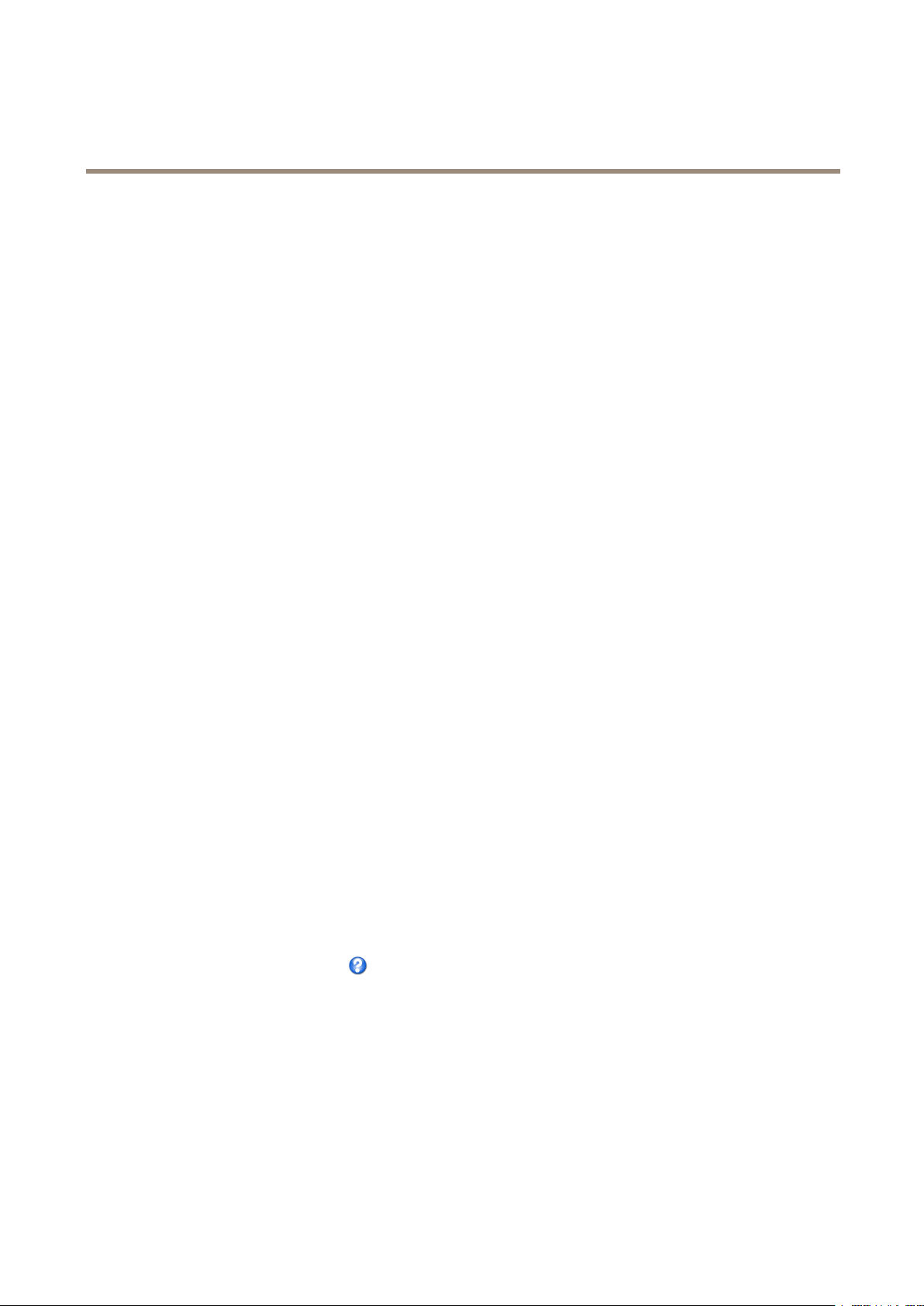
AXISQ3615-VENetworkCamera
Events
Events
TheEventpagesallowyoutoconguretheAxisproducttoperformactionswhendifferenteventsoccur.Forexample,theproduct
canstartarecordingorsendanemailnoticationwhenmotionisdetected.Thesetofconditionsthatdeneshowandwhen
theactionistriggerediscalledanactionrule.
SetUpActionRules
Anactionruledenestheconditionsthatmustbemetfortheproducttoperformanaction,forexamplerecordvideoorsendan
emailnotication.Ifmultipleconditionsaredened,allofthemmustbemettotriggertheaction.
Formoreinformationaboutavailabletriggersandactions,seeTriggersonpage42andActionsonpage43.
Thefollowingexampledescribeshowtosetupanactionruletorecordvideotoanetworkshareifthereismovementinthe
camera’seldofview.
Setupmotiondetectionandaddanetworkshare:
1.GotoApplicationstostartandcongureAXISVideoMotionDetection3.SeeAXISVideoMotionDetection.
2.GotoSystemOptions>Storageandsetupthenetworkshare.Seepage60.
Setuptheactionrule:
1.GotoEvents>ActionRulesandclickAdd.
2.SelectEnableruleandenteradescriptivenamefortherule.
3.SelectApplicationsfromtheTriggerdrop-downlistandthenselectVMD3
4.Optionally,selectaScheduleandAdditionalconditions.Seebelow.
5.UnderActions,selectRecordVideofromtheTypedrop-downlist.
6.SelectaStreamproleandconguretheDurationsettingsasdescribedbelow.
7.SelectNetworkSharefromtheStoragedrop-downlist.
Tousemorethanonetriggerfortheactionrule,selectAdditionalconditionsandclickAddtoaddadditionaltriggers.Whenusing
additionalconditions,allconditionsmustbemettotriggertheaction.
Topreventanactionfrombeingtriggeredrepeatedly,aWaitatleasttimecanbeset.Enterthetimeinhours,minutesandseconds,
duringwhichthetriggershouldbeignoredbeforetheactionrulecanbeactivatedagain.
TherecordingDurationofsomeactionscanbesettoincludetimeimmediatelybeforeandaftertheevent.SelectPre-triggertime
and/orPost-triggertimeandenterthenumberofseconds.WhenWhiletheruleisactiveisenabledandtheactionistriggered
againduringthepost-triggertime,therecordingtimewillbeextendedwithanotherpost-triggertimeperiod.
Formoreinformation,seetheonlinehelp
.
Triggers
Availableactionruletriggersandconditionsinclude:
•Applications–Useinstalledapplicationstotriggertherule.SeeApplicationsonpage35.
-VMD3–TriggertherulewhenAXISVideoMotionDetectiondetectsamovingobject.SeeAXISVideoMotion
Detection.
•Detectors
42
Page 43

AXISQ3615-VENetworkCamera
Events
-Day/NightMode–Triggertherulewhentheproductswitchesbetweendaymode(IRcutlteron)andnight
mode(IRcutlteroff).Thiscanforexamplebeusedtocontrolanexternalinfrared(IR)lightconnected
toanoutputport.
-LiveStreamAccessed–Triggertherulewhenanystreamisaccessedandduringedgestorageplayback.
Thiscanforexamplebeusedtosendnotications.
-ShockDetection–TriggertherulewhentheAxisproductdetectsithasbeentiltedorhit.SeeShockDetection
onpage34.
-Tampering–Triggertherulewhentamperingisdetected.SeeAboutcameratamperingonpage34.
•Hardware
-Network–Triggertheruleifnetworkconnectionislostorrestored.Thiscanforexamplebeusedtostart
recordingtotheSDcard.
-Temperature–Triggertheruleifthetemperaturefallsoutsideorinsidetheoperatingrangeoftheproduct.This
canforexamplebeusedtosendmaintenancenotications.
•InputSignal
-ManualTrigger–TriggertheruleusingtheManualTriggerbuttonintheLiveViewpage.SeeControlson
theLiveViewPageonpage13.Thiscanforexamplebeusedtovalidateactionsduringproductinstallation
andconguration.
-VirtualInputs–canbeusedbyaVMS(VideoManagementSystem)totriggeractions.Virtualinputscan,for
example,beconnectedtobuttonsintheVMSuserinterface.
•PTZ
-Moving–TriggertherulewhenthecameraviewmovesduetoaPTZoperation.Thiscanforexamplebeused
asanadditionalconditiontopreventanactionruletriggeredbymotiondetectiontorecordvideowhilethe
cameraviewmovesduetoaPTZoperation.
-PresetReached–Triggertherulewhenthecamerastopsatapresetposition.Thiscanbeforexamplebeused
withtheSendImagesactiontouploadimagesfromthepresetposition.
•Storage
-Disruption–Triggertheruleifstorageproblemsaredetected,forexampleifthestoragedeviceisunavailable,
removed,full,lockedorifotherreadorwriteproblemsoccur.Thiscanforexamplebeusedtosendmaintenance
notications.
-Recording–TriggerstherulewhentheAxisproductrecordstothestoragedevice.Therecordingstatustrigger
canbeusedtonotifytheoperator,forexamplebyashingLEDlights,iftheproducthasstartedorstoppedto
recordtothestoragedevice.Notethat,thistriggercanbeusedonlyforedgestoragerecordingstatus.
•System
-SystemReady–Triggertherulewhentheproducthasbeenstartedandallservicesarerunning.Thiscanfor
examplebeusedtosendanoticationwhentheproductrestarts.
•Time
-Recurrence–Triggertheruleperiodically.SeeSetUpRecurrencesonpage46.Thiscanforexamplebeusedto
uploadanimageevery5minutes.
Actions
Availableactionsinclude:
-UseSchedule–Triggertheruleaccordingtotheselectedschedule.SeeCreateSchedulesonpage45.
43
Page 44
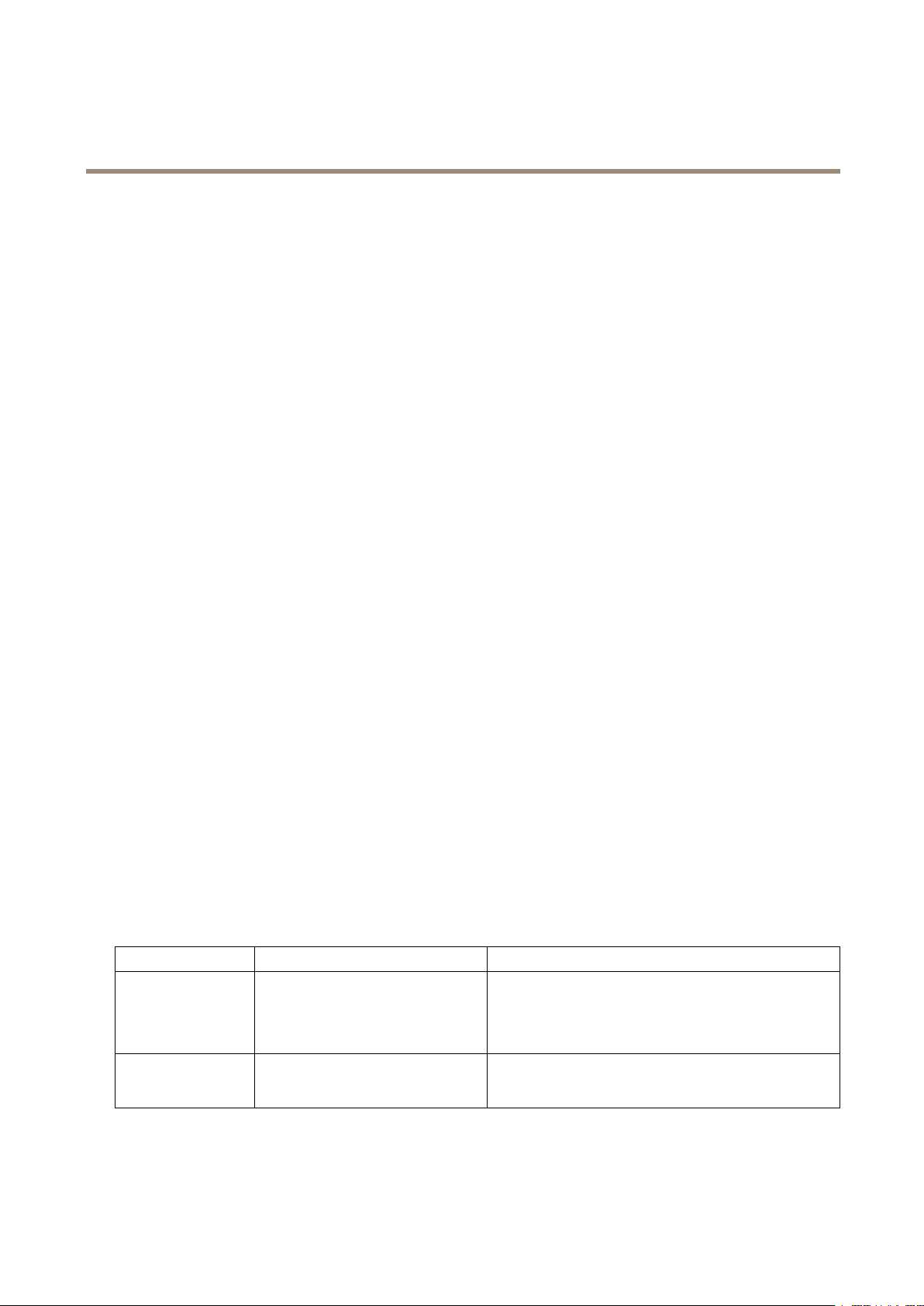
AXISQ3615-VENetworkCamera
Events
•Day/NightVisionMode–Setdaymode(IRcutlteron)ornightmode(IRcutlteroff).
•OverlayText–Displayanoverlaytext.SeeHowtoincludeoverlaytextinanactionruleonpage25.
•PTZControl
-PresetPosition–Gotoapresetposition.
-GuardTour–Startaguardtour.SeeAboutguardtoursonpage32.
•RecordVideo–Recordvideotoaselectedstorage.
•SendImages–Sendimagestoarecipient.
•SendNotication–Sendanoticationmessagetoarecipient.
•SendSNMPTrap–SendanSNMPtrapmessagetotheoperator.MakesurethatSNMPisenabledandcongured
underSystemOptions>Network>SNMP.
•SendVideoClip–Sendavideocliptoarecipient.
•StatusLED–FlashtheLEDindicator.Thiscanforexamplebeusedtovalidatetriggerssuchasmotiondetectionduring
productinstallationandconguration.
•WDRMode–TheWDRModecanbeturnedonoroffwhentheactionruleistriggered.
AddRecipients
Theproductcansendmedialesandmessagestonotifyusersaboutevents.Beforetheproductcansendmedialesornotication
messages,youmustdeneoneoremorerecipients.Forinformationaboutavailableoptions,seeRecipientTypesonpage44.
Toaddarecipient:
1.GotoEvents>RecipientsandclickAdd.
2.Enteradescriptivename.
3.SelectarecipientType.
4.Entertheinformationneededfortherecipienttype.
5.ClickTesttotesttheconnectiontotherecipient.
6.ClickOK.
RecipientTypes
Thefollowingrecipientsareavailable:
RecipientUsewithactionNotes
Email
SendImages
SendNotication
Anemailrecipientcancontainmultipleemailaddresses.
SendVideoClip
FTP
SendImages
SendVideoClip
44
Page 45

AXISQ3615-VENetworkCamera
Events
SFTPSendImages
HTTP
NetworkShareSendImages
TCPSendNotication
SendVideoClip
SendImages
SendNotication
SendVideoClip
SendVideoClip
EncryptedletransferusingSSHFileTransportProtocol
(SFTP).SFTPisamoresecuremethodthanFTPbutle
transfermightbeslower,especiallyforlargelessuchashigh
resolutionvideo.
SpecifylogininformationfortheSFTPserverandtheserver’s
publickeyMD5ngerprint(32hexadecimaldigits).
TheSFTPrecipientsupportsSFTPserversusingSSH-2with
RSAandDSAhostkeytypes.RSAisthepreferredmethod.To
useDSA,disabletheRSAkeyontheSFTPserver.
Anetworksharecanalsobeusedasastoragedevicefor
recordedvideo.GoSystemOptions>Storagetocongure
anetworksharebeforesettingupacontinuousrecordingor
anactionruletorecordvideo.Formoreinformationabout
storagedevices,seeStorageonpage58.
SetUpEmailRecipients
Emailrecipientscanbeconguredbyselectingoneofthelistedemailproviders,orbyspecifyingtheSMTPserver,portand
authenticationusedby,forexample,acorporateemailserver.
Note
Someemailprovidershavesecurityltersthatpreventusersfromreceivingorviewinglargeamountofattachments,from
receivingscheduledemailsandsimilar .Checktheemailprovider’ssecuritypolicytoavoiddeliveryproblemsandlocked
emailaccounts.
Tosetupanemailrecipientusingoneofthelistedproviders:
1.GotoEvents>RecipientsandclickAdd.
2.EnteraNameandselectEmailfromtheTypelist.
3.EntertheemailaddressestosendemailstointheToeld.Usecommastoseparatemultipleaddresses.
4.SelecttheemailproviderfromtheProviderlist.
5.EntertheuserIDandpasswordfortheemailaccount.
6.ClickTesttosendatestemail.
Tosetupanemailrecipientusingforexampleacorporateemailserver,followtheinstructionsabovebutselectUserdenedas
Provider.EntertheemailaddresstoappearassenderintheFromeld.SelectAdvancedsettingsandspecifytheSMTPserver
address,portandauthenticationmethod.Optionally,selectUseencryptiontosendemailsoveranencryptedconnection.Theserver
certicatecanbevalidatedusingthecerticatesavailableintheAxisproduct.Forinformationonhowtouploadcerticates,see
Aboutcerticatesonpage52.
CreateSchedules
Schedulescanbeusedasactionruletriggersorasadditionalconditions,forexampletorecordvideoifmotionisdetectedoutside
ofcehours.Useoneofthepredenedschedulesorcreateanewscheduleasdescribedbelow.
Tocreateanewschedule:
45
Page 46

AXISQ3615-VENetworkCamera
Events
1.GotoEvents>SchedulesandclickAdd.
2.Enteradescriptivenameandtheinformationneededforadaily,weekly ,monthlyoryearlyschedule.
3.ClickOK.
Tousethescheduleinanactionrule,selecttheschedulefromtheScheduledrop-downlistintheActionRuleSetuppage.
SetUpRecurrences
Recurrencesareusedtotriggeractionrulesrepeatedly,forexampleevery5minutesoreveryhour.
Tosetuparecurrence:
1.GotoEvents>RecurrencesandclickAdd.
2.Enteradescriptivenameandrecurrencepattern.
3.ClickOK.
Tousetherecurrenceinanactionrule,rstselectTimefromtheTriggerdrop-downlistintheActionRuleSetuppageandthen
selecttherecurrencefromtheseconddrop-downlist.
Tomodifyorremoverecurrences,selecttherecurrenceintheRecurrencesListandclickModifyorRemove.
46
Page 47

AXISQ3615-VENetworkCamera
Recordings
Recordings
TheAxisproductcanbeconguredtorecordvideocontinuouslyoraccordingtoanactionrule:
•Tostartacontinuousrecording,seepage48.
•Tosetupactionrules,seepage42.
•Toaccessrecordings,seeFindRecordingsonpage47.
•Toplayrecordings,seePlayRecordingonpage47.
•Toexportarecordingasavideoclip,seeExportVideoCliponpage48.
•Tocongurecameracontrolledstorage,seeStorageonpage58.
FindRecordings
RecordingsstoredontheSDcardornetworksharecanbeaccessedfromtheRecordings>Listpage.Thepagelistsallrecordingson
thestoragedeviceandshowseachrecording’sstartdateandtime,durationandtheeventthattriggeredtherecording.
Note
Therecording’sstartdateandtimeissetaccordingtotheAxisproduct’sdateandtimesettings.IftheAxisproductis
conguredtouseatimezonedifferentfromthelocaltimezone,makesuretoconguretheRecordingtimeltersaccording
totheproduct’stimezone.DateandtimesettingsareconguredunderSystemOptions>Date&Time,seeDate&Time
onpage52.
Tondarecording,followthesesteps:
1.GotoRecordings>List.
2.Toreducethenumberofrecordingsdisplayed,selectthedesiredoptionsunderFilter:
Recordingtime–ListrecordingsthatstartedbetweentheFromandTotimes.
Event–Listrecordingsthatweretriggeredbyaspecicevent.Selectcontinuoustolistcontinuousrecordings.
Storage–Listrecordingsfromaspecicstoragedevice.
Sort–Specifyhowrecordingsshouldbesortedinthelist.
Results–Specifythemaximumnumberofrecordingstodisplay.
3.Toapplythelters,clicktheFilterbutton.Someltersmaytakealongtimetocomplete.
4.TherecordingsaredisplayedintheRecordinglist.
Toplayarecording,selecttherecordingandclickPlay.SeealsoPlayRecordingonpage47.
Toviewdetailedinformationaboutarecording,selecttherecordingandclickProperties.
Toexportarecordingorapartofarecordingasavideoclip,selecttherecordingandclickExport.SeealsoExportVideoClipon
page48.
Toremovearecordingfromthestoragedevice,selecttherecordingandclickRemove.
PlayRecording
RecordingsontheSDcardornetworksharecanbeplayeddirectlyfromtheAxisproduct’swebpages.
47
Page 48

AXISQ3615-VENetworkCamera
Recordings
Toplayarecording,followthesesteps:
1.GotoRecordings>List.
2.Toreducethenumberofrecordingsdisplayed,selectthedesiredoptionsunderFilterandclicktheFilterbuttonto
applythelters.SeealsoFindRecordingsonpage47.
3.SelecttherecordingandclickPlay.Therecordingwillbeplayedinanewbrowserwindow.
ExportVideoClip
RecordingsontheSDcardornetworksharecanbeexportedasvideoclips.Itispossibletoexportacompleterecordingora
partofarecording.
Note
TheexportedrecordingisaMatroskavideole(.mkv).ToplaytherecordinginWindowsMediaPlayer,AXISMatroskaFile
Splittermustbeinstalled.AXISMatroskaFileSplittercanbedownloadedfromwww.axis.com/techsup/software
Toexportavideoclip,followthesesteps:
1.GotoRecordings>List.
2.Toreducethenumberofrecordingsdisplayed,selectthedesiredoptionsunderFilterandclicktheFilterbuttonto
applythelters.SeealsoFindRecordingsonpage47.
3.SelecttherecordingandclickExport.TheExportRecordingdialogopens.
4.Bydefault,thecompleterecordingisselected.Toexportapartoftherecording,modifythestartandstoptimes.
5.Optionally,enteralenamefortherecording.
6.ClickExport.
Note
Recordingscanalsobeexportedfromtheplaybackwindow .
ContinuousRecording
TheAxisproductcanbeconguredtocontinuouslysavevideotoastoragedevice.Forinformationaboutstoragedevices,seeStorage
onpage58.Topreventthediskfrombecomingfull,itisrecommendedtocongurethedisktoautomaticallyremoveoldrecordings.
Ifanewstreamproleisselectedwhilearecordingisongoing,therecordingwillbestoppedandsavedintherecordinglistanda
newrecordingwiththenewstreamprolewillstart.Allpreviouscontinuousrecordingswillremainintherecordinglistuntilthey
areremovedmanuallyorthroughautomaticremovalofoldrecordings.
Tostartacontinuousrecording,followthesesteps:
1.GotoRecordings>Continuous.
2.SelectEnabled.
3.SelectthetypeofstoragedevicefromtheStoragelist.
4.SelectaStreamproletouseforcontinuousrecordings.
5.ClickSavetosaveandstarttherecording.
48
Page 49

AXISQ3615-VENetworkCamera
Languages
Languages
MultiplelanguagescanbeinstalledintheAxisproduct.Allwebpagesincludingtheonlinehelpwillbedisplayedintheselected
language.Toswitchlanguages,gotoSetup>Languagesandrstuploadthenewlanguagele.Browseandlocatetheleandclick
theUploadLanguagebutton.SelectthenewlanguagefromthelistandclickSave.
Note
•Resettingtheproducttofactorydefaultsettingswilleraseanyuploadedlanguagelesandresettheproductlanguageto
English.
•ClickingtheRestorebuttonontheMaintenancepagewillnotaffectthelanguage.
•Armwareupgradewillnotaffectthelanguageused.Howeverifyouhaveuploadedanewlanguagetotheproductand
laterupgradethermware,itmayhappenthatthetranslationnolongermatchestheproduct'swebpages.Inthiscase,
uploadanupdatedlanguagele.
•Alanguagealreadyinstalledintheproductwillbereplacedwhenacurrentoralaterversionofthelanguageleisuploaded.
49
Page 50

AXISQ3615-VENetworkCamera
SystemOptions
SystemOptions
Security
Users
UseraccesscontrolisenabledbydefaultandcanbeconguredunderSystemOptions>Security>Users.Anadministratorcan
setupotherusersbygivingthemusernamesandpasswords.Itisalsopossibletoallowanonymousviewerlogin,whichmeans
thatanybodymayaccesstheLiveViewpage.
Theuserlistdisplaysauthorizedusersandusergroups(accesslevels):
•ViewershaveaccesstotheLiveViewpage
•Operatorshaveaccesstoallsettingsexcept:
-creatingandmodifyingPTZpresets
-creatingandmodifyingPTZcontrolsettings
-creatingandmodifyingprivacymasksettings
-uploadingapplicationsandlanguageles
-anyofthesettingsincludedintheSystemOptions
•Administratorshaveunrestrictedaccesstoallsettings.Theadministratorcanadd,modifyandremoveotherusers.
Note
NotethatwhentheoptionEncrypted&unencryptedisselected,thewebserverwillencryptthepassword.Thisisthedefault
optionforanewunitoraunitresettofactorydefaultsettings.
UnderHTTP/RTSPPasswordSettings,selectthetypeofpasswordtoallow.Youmayneedtoallowunencryptedpasswordsifthereare
viewingclientsthatdonotsupportencryption,orifyouupgradedthermwareandexistingclientssupportencryptionbutneed
tologinagainandbeconguredtousethisfunctionality.
UnderUserSettings,selecttheEnableanonymousviewerloginoptiontoallowanonymoususersaccesstotheLiveViewpage.
SelecttheEnableanonymousPTZcontrollogintoallowanonymoususersaccesstothePTZcontrols.
DeselecttheEnableBasicSetupoptiontohidetheBasicSetupmenu.BasicSetupprovidesquickaccesstosettingsthatshouldbe
madebeforeusingtheAxisproduct.
ONVIF
ONVIF(OpenNetworkVideoInterfaceForum)isaglobalinterfacestandardthatmakesiteasierforendusers,integrators,consultants,
andmanufacturerstotakeadvantageofthepossibilitiesofferedbynetworkvideotechnology.ONVIFenablesinteroperability
betweendifferentvendorproducts,increasedexibility ,reducedcostandfuture-proofsystems.
BycreatingauseryouautomaticallyenableONVIFcommunication.UsetheusernameandpasswordwithallONVIFcommunication
withtheproduct.Formoreinformationseewww.onvif.org
IPAddressFilter
IPaddresslteringisenabledontheSystemOptions>Security>IPAddressFilterpage.Onceenabled,thelistedIPaddressare
allowedordeniedaccesstotheAxisproduct.SelectAlloworDenyfromthelistandclickApplytoenableIPaddressltering.
Theadministratorcanaddupto256IPaddressentriestothelist(asingleentrycancontainmultipleIPaddresses).
50
Page 51

AXISQ3615-VENetworkCamera
SystemOptions
HTTPS
HTTPS(HyperTextTransferProtocoloverSecureSocketLayer,orHTTPoverSSL)isawebprotocolprovidingencryptedbrowsing.
HTTPScanalsobeusedbyusersandclientstoverifythatthecorrectdeviceisbeingaccessed.Thesecuritylevelprovidedby
HTTPSisconsideredadequateformostcommercialexchanges.
TheAxisproductcanbeconguredtorequireHTTPSwhenusersfromdifferentusergroups(administrator,operator ,viewer)login.
TouseHTTPS,anHTTPScerticatemustrstbeinstalled.GotoSystemOptions>Security>Certicatestoinstallandmanage
certicates.SeeAboutcerticatesonpage52.
ToenableHTTPSontheAxisproduct:
1.GotoSystemOptions>Security>HTTPS
2.SelectanHTTPScerticatefromthelistofinstalledcerticates.
3.Optionally,clickCiphersandselecttheencryptionalgorithmstouseforSSL.
4.SettheHTTPSConnectionPolicyforthedifferentusergroups.
5.ClickSavetoenablethesettings.
ToaccesstheAxisproductviathedesiredprotocol,intheaddresseldinabrowser,enterhttps://fortheHTTPSprotocol
andhttp://fortheHTTPprotocol.
TheHTTPSportcanbechangedontheSystemOptions>Network>TCP/IP>Advancedpage.
IEEE802.1X
IEEE802.1Xisastandardforport-basedNetworkAdmissionControlprovidingsecureauthenticationofwiredandwirelessnetwork
devices.IEEE802.1XisbasedonEAP(ExtensibleAuthenticationProtocol).
ToaccessanetworkprotectedbyIEEE802.1X,devicesmustbeauthenticated.Theauthenticationisperformedbyanauthentication
server,typicallyaRADIUSserver,examplesofwhichareFreeRADIUSandMicrosoftInternetAuthenticationService.
InAxisimplementation,theAxisproductandtheauthenticationserveridentifythemselveswithdigitalcerticatesusingEAP-TLS
(ExtensibleAuthenticationProtocol-TransportLayerSecurity).ThecerticatesareprovidedbyaCerticationAuthority(CA).
Youneed:
•aCAcerticatetoauthenticatetheauthenticationserver.
•aCA-signedclientcerticatetoauthenticatetheAxisproduct.
Tocreateandinstallcerticates,gotoSystemOptions>Security>Certicates.SeeAboutcerticatesonpage52.ManyCA
certicatesarepreinstalled.
ToallowtheproducttoaccessanetworkprotectedbyIEEE802.1X:
1.GotoSystemOptions>Security>IEEE802.1X.
2.SelectaCACerticateandaClientCerticatefromthelistsofinstalledcerticates.
3.UnderSettings,selecttheEAPOLversionandprovidetheEAPidentityassociatedwiththeclientcerticate.
4.ChecktheboxtoenableIEEE802.1XandclickSave.
Note
Forauthenticationtoworkproperly ,thedateandtimesettingsintheAxisproductshouldbesynchronizedwithanNTP
server.SeeDate&Timeonpage52.
51
Page 52

AXISQ3615-VENetworkCamera
SystemOptions
Aboutcerticates
Certicatesareusedtoauthenticatedevicesonanetwork.Typicalapplicationsincludeencryptedwebbrowsing(HTTPS),network
protectionviaIEEE802.1Xandsecureuploadofimagesandnoticationmessagesforexampleviaemail.Twotypesofcerticates
canbeusedwiththeAxisproduct:
Server/Clientcerticates-ToauthenticatetheAxisproduct.AServer/Clientcerticatecanbeself-signedorissuedbyaCerticate
Authority(CA).Aself-signedcerticateofferslimitedprotectionandcanbeusedbeforeaCA-issuedcerticatehasbeenobtained.
CAcerticates-Toauthenticatepeercerticates,forexamplethecerticateofanauthenticationserverincasetheAxisproductis
connectedtoanIEEE802.1Xprotectednetwork.TheAxisproductisshippedwithseveralpreinstalledCAcerticates.
Note
•Iftheproductisresettofactorydefault,allcerticates,exceptpreinstalledCAcerticates,willbedeleted.
•Iftheproductisresettofactorydefault,allpreinstalledCAcerticatesthathavebeendeletedwillbereinstalled.
Howtocreateaself-signedcerticate
1.GotoSetup>SystemOptions>Security>Certicates.
2.ClickCreateself-signedcerticateandprovidetherequestedinformation.
HowtocreateandinstallaCA-signedcerticate
1.Createaself-signedcerticate,seeHowtocreateaself-signedcerticateonpage52.
2.GotoSetup>SystemOptions>Security>Certicates.
3.ClickCreatecerticatesigningrequestandprovidetherequestedinformation.
4.CopythePEM-formattedrequestandsendtotheCAofyourchoice.
5.Whenthesignedcerticateisreturned,clickInstallcerticateanduploadthecerticate.
HowtoinstalladditionalCAcerticates
1.GotoSetup>SystemOptions>Security>Certicates.
2.ClickInstallcerticateanduploadthecerticate.
Date&Time
TheAxisproduct’sdateandtimesettingsareconguredunderSystemOptions>Date&Time.
CurrentServerTimedisplaysthecurrentdateandtime(24hclock).Thetimecanbedisplayedin12hclockinthetextoverlay(see
below).
Tochangethedateandtimesettings,selectthepreferredTimemodeunderNewServerTime:
•Synchronizewithcomputertime–Setsdateandtimeaccordingtothecomputer’sclock.Withthisoption,dateand
timearesetonceandwillnotbeupdatedautomatically.
•SynchronizewithNTPServer–ObtainsdateandtimefromanNTPserver.Withthisoption,dateandtimesettingsare
updatedcontinuously.ForinformationonNTPsettings,seeNTPCongurationonpage55.
IfusingahostnamefortheNTPserver,aDNSservermustbecongured.SeeDNSCongurationonpage55.
•Setmanually–Allowsyoutomanuallysetdateandtime.
IfusinganNTPserver,selectyourTimezonefromthedrop-downlist.Ifrequired,checkAutomaticallyadjustfordaylightsaving
timechanges.
52
Page 53

AXISQ3615-VENetworkCamera
SystemOptions
TheDate&TimeFormatUsedinImagesisthedateandtimeformatdisplayedasatextoverlayinthevideostream.Usethe
predenedformatsorseeFileNaming&Date/TimeFormatsintheonlinehelpforinformationonhowtocreatecustomdateand
timeformats.Toincludedateandtimeintheoverlaytext,gotoVideoandselectIncludedateandIncludetime.
Network
BasicTCP/IPSettings
TheAxisproductsupportsIPversion4andIPversion6.Bothversionscanbeenabledsimultaneously,andatleastoneversion
mustalwaysbeenabled.
IPv4AddressConguration
Bydefault,theAxisproductissettouseIPv4(IPversion4)andtoobtaintheIPaddressautomaticallyviaDHCP.TheIPv4settingsare
conguredunderSystemOptions>Network>TCP/IP>Basic.
DHCP(DynamicHostCongurationProtocol)allowsnetworkadministratorstocentrallymanageandautomatetheassignmentof
IPaddresses.DHCPshouldonlybeenabledifusingdynamicIPaddressnotication,oriftheDHCPcanupdateaDNSserver.Itis
thenpossibletoaccesstheAxisproductbyname(hostname).
IfDHCPisenabledandtheproductcannotbeaccessed,runAXISIPUtilitytosearchthenetworkforconnectedAxisproducts,orreset
theproducttothefactorydefaultsettings(seepage62)andthenperformtheinstallationagain.
TouseastaticIPaddress,checkUsethefollowingIPaddressandspecifytheIPaddress,subnetmaskanddefaultrouter.
IPv6AddressConguration
IfIPv6(IPversion6)isenabled,theAxisproductwillreceiveanIPaddressaccordingtothecongurationinthenetworkrouter .
ToenableIPv6,gotoSystemOptions>Network>TCP/IP>Basic.OthersettingsforIPv6shouldbeconguredinthenetworkrouter.
ARP/Ping
Theproduct’sIPaddresscanbeassignedusingARPandPing.Forinstructions,seeAssignIPAddressUsingARP/Pingonpage53.
TheARP/Pingserviceisenabledbydefaultbutisautomaticallydisabledtwominutesaftertheproductisstarted,orassoonasanIP
addressisassigned.Tore-assignIPaddressusingARP/Ping,theproductmustberestartedtoenableARP/Pingforanadditional
twominutes.
Todisabletheservice,gotoSystemOptions>Network>TCP/IP>BasicandcleartheoptionEnableARP/PingsettingofIPaddress.
Pingingtheproductisstillpossiblewhentheserviceisdisabled.
AssignIPAddressUsingARP/Ping
Theproduct'sIPaddresscanbeassignedusingARP/Ping.Thecommandmustbeissuedwithin2minutesofconnectingpower.
1.AcquireafreestaticIPaddressonthesamenetworksegmentasthecomputer.
2.Locatetheserialnumber(S/N)ontheproductlabel.
3.Openacommandpromptandenterthefollowingcommands:
Linux/Unixsyntax
arp-s<IPaddress><serialnumber>temp
ping-s408<IPaddress>
Linux/Unixexample
53
Page 54

AXISQ3615-VENetworkCamera
SystemOptions
arp-s192.168.0.12500:40:8c:18:10:00temp
ping-s408192.168.0.125
Windowssyntax(thismayrequirethatyourunthecommandpromptasanadministrator)
arp-s<IPaddress><serialnumber>
ping-l408-t<IPaddress>
Windowsexample(thismayrequirethatyourunthecommandpromptasanadministrator)
arp-s192.168.0.12500-40-8c-18-10-00
ping-l408-t192.168.0.125
4.Checkthatthenetworkcableisconnectedandthenrestarttheproductbydisconnectingandreconnectingpower.
5.ClosethecommandpromptwhentheproductrespondswithReplyfrom192.168.0.125:...orsimilar .
6.Openabrowserandtypehttp://<IPaddress>intheLocation/Addresseld.
ForothermethodsofassigningtheIPaddress,seethedocumentAssignanIPAddressandAccesstheVideoStreamonAxisSupport
webatwww .axis.com/techsup
Note
•ToopenacommandpromptinWindows,opentheStartmenuandtypecmdintheRun/Searcheld.
•TousetheARPcommandinWindows8/Windows7/WindowsVista,right-clickthecommandprompticonandselect
Runasadministrator.
•ToopenacommandpromptinMacOSX,opentheTerminalutilityfromApplication>Utilities.
AXISVideoHostingSystem(AVHS)
AVHSusedinconjunctionwithanAVHSservice,provideseasyandsecureInternetaccesstoliveandrecordedvideoaccessiblefrom
anylocation.FormoreinformationandhelptondalocalAVHSServiceProvidergotowww.axis.com/hosting
TheAVHSsettingsareconguredunderSystemOptions>Network>TCPIP>Basic.ThepossibilitytoconnecttoanAVHSservice
isenabledbydefault.Todisable,cleartheEnableAVHSbox.
One-clickenabled-Pressandholdtheproduct’scontrolbutton(seeHardwareOverviewonpage7)forabout3secondsto
connecttoanAVHSserviceovertheInternet.Onceregistered,AlwayswillbeenabledandtheAxisproductstaysconnectedto
theAVHSservice.Iftheproductisnotregisteredwithin24hoursfromwhenthebuttonispressed,theproductwilldisconnect
fromtheAVHSservice.
Always-TheAxisproductwillconstantlyattempttoconnecttotheAVHSserviceovertheInternet.Onceregisteredtheproductwill
stayconnectedtotheservice.Thisoptioncanbeusedwhentheproductisalreadyinstalledanditisnotconvenienttousethe
one-clickinstallation.
AXISInternetDynamicDNSService
AXISInternetDynamicDNSServiceassignsahostnameforeasyaccesstotheproduct.Formoreinformation,seewww.axiscam.net
ToregistertheAxisproductwithAXISInternetDynamicDNSService,gotoSystemOptions>Network>TCP/IP>Basic.Under
Services,clicktheAXISInternetDynamicDNSServiceSettingsbutton(requiresaccesstotheInternet).Thedomainnamecurrently
registeredatAXISInternetDynamicDNSservicefortheproductcanatanytimeberemoved.
Note
AXISInternetDynamicDNSServicerequiresIPv4.
54
Page 55

AXISQ3615-VENetworkCamera
SystemOptions
AdvancedTCP/IPSettings
DNSConguration
DNS(DomainNameService)providesthetranslationofhostnamestoIPaddresses.TheDNSsettingsareconguredunderSystem
Options>Network>TCP/IP>Advanced.
SelectObtainDNSserveraddressviaDHCPtousetheDNSsettingsprovidedbytheDHCPserver.
Tomakemanualsettings,selectUsethefollowingDNSserveraddressandspecifythefollowing:
Domainname-Enterthedomain(s)tosearchforthehostnameusedbytheAxisproduct.Multipledomainscanbeseparatedby
semicolons.Thehostnameisalwaystherstpartofafullyqualieddomainname,forexample,myserveristhehostnameinthe
fullyqualieddomainnamemyserver.mycompany.comwheremycompany.comisthedomainname.
Primary/SecondaryDNSserver-EntertheIPaddressesoftheprimaryandsecondaryDNSservers.ThesecondaryDNSserveris
optionalandwillbeusediftheprimaryisunavailable.
NTPConguration
NTP(NetworkTimeProtocol)isusedtosynchronizetheclocktimesofdevicesinanetwork.TheNTPsettingsareconguredunder
SystemOptions>Network>TCP/IP>Advanced.
SelectObtainNTPserveraddressviaDHCPtousetheNTPsettingsprovidedbytheDHCPserver.
Tomakemanualsettings,selectUsethefollowingNTPserveraddressandenterthehostnameorIPaddressoftheNTPserver.
HostNameConguration
TheAxisproductcanbeaccessedusingahostnameinsteadofanIPaddress.ThehostnameisusuallythesameastheassignedDNS
name.ThehostnameisconguredunderSystemOptions>Network>TCP/IP>Advanced.
SelectObtainhostnameviaIPv4DHCPtousehostnameprovidedbytheDHCPserverrunningonIPv4.
SelectUsethehostnametosetthehostnamemanually.
SelectEnabledynamicDNSupdatestodynamicallyupdatelocalDNSserverswhenevertheAxisproduct’sIPaddresschanges.
Formoreinformation,seetheonlinehelp
Link-LocalIPv4Address
Link-LocalAddressisenabledbydefaultandassignstheAxisproductanadditionalIPaddresswhichcanbeusedtoaccess
theproductfromotherhostsonthesamesegmentonthelocalnetwork.TheproductcanhaveaLink-LocalIPandastatic
orDHCP-suppliedIPaddressatthesametime.
ThisfunctioncanbedisabledunderSystemOptions>Network>TCP/IP>Advanced.
HTTP
TheHTTPportusedbytheAxisproductcanbechangedunderSystemOptions>Network>TCP/IP>Advanced.Inadditiontothe
defaultsetting,whichis80,anyportintherange1024–65535canbeused.
.
HTTPS
TheHTTPSportusedbytheAxisproductcanbechangedunderSystemOptions>Network>TCP/IP>Advanced.Inadditionto
thedefaultsetting,whichis443,anyportintherange1024–65535canbeused.
ToenableHTTPS,gotoSystemOptions>Security>HTTPS.Formoreinformation,seeHTTPSonpage51.
55
Page 56

AXISQ3615-VENetworkCamera
SystemOptions
NATtraversal(portmapping)forIPv4
Anetworkrouterallowsdevicesonaprivatenetwork(LAN)toshareasingleconnectiontotheInternet.Thisisdonebyforwarding
networktrafcfromtheprivatenetworktothe“outside”,thatis,theInternet.Securityontheprivatenetwork(LAN)isincreased
sincemostroutersarepre-conguredtostopattemptstoaccesstheprivatenetwork(LAN)fromthepublicnetwork(Internet).
UseNATtraversalwhentheAxisproductislocatedonanintranet(LAN)andyouwishtomakeitavailablefromtheother(WAN)side
ofaNATrouter.WithNATtraversalproperlycongured,allHTTPtrafctoanexternalHTTPportintheNATrouterisforwardedto
theproduct.
NATtraversalisconguredunderSystemOptions>Network>TCP/IP>Advanced.
Note
•ForNATtraversaltowork,thismustbesupportedbytherouter.TheroutermustalsosupportUPnP
•Inthiscontext,routerreferstoanynetworkroutingdevicesuchasaNATrouter,Networkrouter,InternetGateway,
Broadbandrouter,Broadbandsharingdevice,orasoftwaresuchasarewall.
TM
.
Enable/Disable-Whenenabled,theAxisproductattemptstocongureportmappinginaNATrouteronyournetwork,usingUPnP
NotethatUPnP
UsemanuallyselectedNATrouter-SelectthisoptiontomanuallyselectaNATrouterandentertheIPaddressfortherouterin
theeld.Ifnorouterisspecied,theproductautomaticallysearchesforNATroutersonyournetwork.Ifmorethanonerouteris
found,thedefaultrouterisselected.
AlternativeHTTPport-SelectthisoptiontomanuallydeneanexternalHTTPport.Enteraportintherange1024–65535.Ifthe
porteldisemptyorcontainsthedefaultsetting,whichis0,aportnumberisautomaticallyselectedwhenenablingNATtraversal.
Note
•AnalternativeHTTPportcanbeusedorbeactiveevenifNATtraversalisdisabled.ThisisusefulifyourNATrouterdoesnot
•Ifyouattempttomanuallyenteraportthatisalreadyinuse,anotheravailableportisautomaticallyselected.
•Whentheportisselectedautomaticallyitisdisplayedinthiseld.Tochangethis,enteranewportnumberandclickSave.
FTP
TheFTPserverrunningintheAxisproductenablesuploadofnewrmware,userapplications,etc.TheFTPservercanbedisabled
underSystemOptions>Network>TCP/IP>Advanced.
Note
RTSP
TheRTSPserverrunningintheAxisproductallowsaconnectingclienttostartanH.264stream.TheRTSPportnumbercanbe
changedunderSystemOptions>Network>TCP/IP>Advanced.Thedefaultportis554.
TM
mustbeenabledintheproduct(seeSystemOptions>Network>UPnP).
supportUPnPandyouneedtomanuallycongureportforwardingintheNATrouter.
ThisFTPserverhasnothingtodowiththeproduct’sabilitytotransferimagesviaFTPtootherlocationsandservers.
TM
.
Note
H.264videostreamswillnotbeavailableiftheRTSPserverisdisabled.
SOCKS
SOCKSisanetworkingproxyprotocol.TheAxisproductcanbeconguredtouseaSOCKSservertoreachnetworksontheother
sideofarewallorproxyserver.ThisfunctionalityisusefuliftheAxisproductislocatedonalocalnetworkbehindarewall,and
notications,uploads,alarms,etcneedtobesenttoadestinationoutsidethelocalnetwork(forexampletheInternet).
SOCKSisconguredunderSystemOptions>Network>SOCKS.Formoreinformation,seetheonlinehelp.
56
Page 57

AXISQ3615-VENetworkCamera
SystemOptions
QoS(QualityofService)
QoS(QualityofService)guaranteesacertainlevelofaspeciedresourcetoselectedtrafconanetwork.AQoS-awarenetwork
prioritizesnetworktrafcandprovidesagreaternetworkreliabilitybycontrollingtheamountofbandwidthanapplicationmayuse.
TheQoSsettingsareconguredunderSystemOptions>Network>QoS.UsingDSCP(DifferentiatedServicesCodepoint)values,the
Axisproductcanmarkdifferenttypesoftrafc.
SNMP
TheSimpleNetworkManagementProtocol(SNMP)allowsremotemanagementofnetworkdevices.AnSNMPcommunityisthe
groupofdevicesandmanagementstationrunningSNMP.Communitynamesareusedtoidentifygroups.
AXISVideoMIB(ManagementInformationBase)forvideohardwarecanbeusedtomonitorAxis-specic,hardware-related
issuesthatmayneedadministrativeattention.FormoreinformationaboutAXISVideoMIBandtodownloadMIBles,goto
www.axis.com/techsup
ToenableandcongureSNMPintheAxisproduct,gototheSystemOptions>Network>SNMPpage.
Dependingonthelevelofsecurityrequired,selecttheversiononSNMPtouse.
TrapsareusedbytheAxisproducttosendmessagestoamanagementsystemonimportanteventsandstatuschanges.CheckEnable
trapsandentertheIPaddresswherethetrapmessageshouldbesentandtheTrapcommunitythatshouldreceivethemessage.
Note
IfHTTPSisenabled,SNMPv1andSNMPv2cshouldbedisabled.
TrapsforSNMPv1/v2areusedbytheAxisproducttosendmessagestoamanagementsystemonimportanteventsandstatus
changes.CheckEnabletrapsandentertheIPaddresswherethetrapmessageshouldbesentandtheTrapcommunitythat
shouldreceivethemessage.
Thefollowingtrapsareavailable:
•Coldstart
•Warmstart
•Linkup
•Authenticationfailed
Note
AllAXISVideoMIBtrapsareenabledwhenSNMPv1/v2ctrapsareenabled.Itisnotpossibletoturnonoroffspecictraps.
SNMPv3providesencryptionandsecurepasswords.TousetrapswithSNMPv3,anSNMPv3managementapplicationisrequired.
TouseSNMPv3,HTTPSmustbeenabled,seeHTTPSonpage51.ToenableSNMPv3,checktheboxandprovidetheinitialuser
password.
Note
Theinitialpasswordcanonlybesetonce.Ifthepasswordislost,theAxisproductmustberesettofactorydefault,see
ResettoFactoryDefaultSettingsonpage62.
TM
UPnP
TheAxisproductincludessupportforUPnP
systemsandclientsthatsupportthisprotocol.
TM
UPnP
canbedisabledunderSystemOptions>Network>UPnP
TM
TM
.UPnP
isenabledbydefaultandtheproductisautomaticallydetectedbyoperating
57
Page 58

AXISQ3615-VENetworkCamera
SystemOptions
RTP/H.264
TheRTPportrangeandmulticastsettingsareconguredunderSystemOptions>Network>RTP.
TheRTPportrangedenestherangeofportsfromwhichthevideoportsareautomaticallyselected.Formulticaststreams,only
certainIPaddressesandportnumbersshouldbeused.
SelectAlwaysMulticastVideotostartmulticaststreamingwithoutopeninganRTSPsession.
Bonjour
TheAxisproductincludessupportforBonjour.Bonjourisenabledbydefaultandtheproductisautomaticallydetectedbyoperating
systemsandclientsthatsupportthisprotocol.
BonjourcanbedisabledunderSystemOptions>Network>Bonjour.
Storage
SDCard
NO
TICE
NO NO
TICE TICE
Topreventdatacorruption,theSDcardshouldbeunmountedbeforeremoval.
Note
ForSDcardrecommendationsseewww.axis.com
TheAxisproductsupportsmicroSD/microSDHC/microSDXCcards.
ThefollowingSDcardlesystemsaresupported:
•ext4—recommendedduetoitsresilienceagainstdatalossifthecardisejectedorifthereisabruptpowerloss.Toaccess
datastoredonthecardfromtheWindowsoperatingsystem,athird-partyext4driverorapplicationisrequired.
•vFAT—supportedbymostoperatingsystemsforpersonalcomputers.
TheSDcardismanagedontheSystemOptions>Storagepage.ClickSDCardtoopenStorageManagement.
Ifthecard’sstatusshowsasfailed,clickCheckdisktoseeiftheproblemcanbefoundandthentryRepair.Thisoptionisonly
availableforSDcardswithext4.ForSDcardswithvFAT,useacardreaderorcomputertotroubleshootthecard.
Toavoidllingthecard,itisrecommendedtoremoverecordingscontinuously.UnderGeneralSettings,selectRemoverecordings
olderthanandselectthenumberofdaysorweeks.
Tostopwritingtothecardandprotectrecordingsfrombeingremoved,selectLockunderGeneralSettings.
MountandUnmountSDCard
NO
TICE
NO NO
TICE TICE
Topreventcorruptionofrecordings,theSDcardshouldalwaysbeunmountedbeforeitisejected.
TheSDcardisautomaticallymountedwhenthecardisinsertedintotheAxisproductorwhentheproductisstarted.Amanual
mountisonlyrequiredifthecardhasbeenunmountedandnotejectedandre-inserted.
TounmounttheSDcard:
1.OpentheAxisproduct’swebpagesandgotoSetup>SystemOptions>Storage.
2.ClickSDCard.
3.ClickUnmount.
58
Page 59

AXISQ3615-VENetworkCamera
SystemOptions
4.Thecardcannowberemoved.
FormatSDCard
NO
TICE
NO NO
TICE TICE
FormattingtheSDcardwillremovealldataandrecordingsstoredonthecard.
TheAxisproductcanbeconguredtoautomaticallyformatSDcardsthatareinsertedintotheproduct.Ifautoformatisenabledand
anSDcardisinserted,theproductwillcheckiftheSDcardhastheext4lesystem.Ifthecardhasadifferentlesystem,the
cardwillautomaticallybeformattedtoext4.
Important
Ifautoformatisenabled,onlyuseneworemptySDcards.Anydatastoredonthecardwillbelostwhenthecardisinserted
intotheAxisproduct.
Toenableautomaticformatting,followthesesteps:
1.OpentheAxisproduct’swebpagesandgotoSetup>SystemOptions>Storage.
2.ClickSDCard.
3.UnderGeneralSettings,selectAutoformatto.
4.ClickOKtosavesettings.
AnSDcardinsertedintotheproductcanbemanuallyformattedtooneofthesupportedlesystems.Tomanuallyformatthe
SDcard,followthesesteps:
1.InserttheSDcardintheSDcardslot.
2.OpentheAxisproduct’swebpagesandgotoSetup>SystemOptions>Storage.
3.ClickSDCard.
4.ClickFormatandselectthedesiredlesystem.
5.ClickOKtostartformattingthecard.
EncryptSDCardData
Topreventunauthorizedindividualsandsystemsfromaccessingrecordedvideo,theSDcardcontentcanbeencrypted.Encryption
canonlybeenabledwhenthecardisunmounted.Afterenablingencryption,theSDcardmustbeformattedsothatnounencrypted
dataremainsonthecard.Thecardmustalsobemountedbeforeitcanbeused.
Note
Ifautoformatisenabled,thecardwillbeformattedandmountedautomaticallywhenencryptionisenabled.Theformatand
mountstepsbelowshouldthenbeskipped.
ToencrypttheSDcardcontent:
1.OpentheAxisproduct’swebpagesandgotoSetup>SystemOptions>Storage.
2.ClickSDCardtoopenStorageManagement.
3.IftheSDcardismounted,clickUnmounttounmountthecard.
4.ClickEncrypt.
5.SelectEnableSDcardencryptionandenterapassphrase.
6.BackinStorageManagement,clickFormattoformattheSDcard.
59
Page 60

AXISQ3615-VENetworkCamera
SystemOptions
7.ClickMounttomounttheSDcard.
Itispossibletochangethepassphrasewithoutreformattingthecard.OpenStorageManagement,clickEncryptandentertheold
andnewpassphrases.Thepassphrasecanonlybechangedwhenthecardismounted.Ongoingrecordingswillnotbeaffectedif
thepassphraseischanged.
Todisableencryption,unmounttheSDcardandfollowthestepsabovebutcleartheEnableSDcardencryptionoption.Thecard
mustbeformattedandmountedwhenencryptionhasbeendisabled.
NetworkShare
NetworkshareallowsyoutoaddnetworkstoragesuchasaNAS(network-attachedstorage).TheNASshallbededicatedfor
recordingsanddatafromtheAxisproductsconnectedtothenetwork.ForinformationaboutreferenceNASdevices,goto
www.axis.com/products/axis-camera-companion/support-and-documentation
Note
ForNASrecommendationsseewww.axis.com
Toaddanetworkshare:
1.GotoSystemOptions>Storage.
2.ClickNetworkShare.
3.EntertheIPaddress,DNSorBonjournametothehostserverintheHosteld.
4.EnterthenameoftheshareintheShareeld.Subfolderscannotbeused.
5.Ifrequired,selectThesharerequiresloginandentertheusernameandpassword.
6.ClickConnect.
ToclearallrecordingsanddatafromtheAxisproduct’sfolderonthedesignatedshare,clickClearunderStorageTools.
Toavoidllingtheshare,itisrecommendedtoremoverecordingscontinuously.UnderRecordingSettings,selectRemoverecordings
olderthanandselectthenumberofdaysorweeks.
Tostopwritingtotheshareandprotectrecordingsfrombeingremoved,selectLockunderRecordingSettings.
Maintenance
TheAxisproductprovidesseveralmaintenancefunctions.TheseareavailableunderSystemOptions>Maintenance.
ClickRestarttoperformacorrectrestartiftheAxisproductisnotbehavingasexpected.Thiswillnotaffectanyofthecurrent
settings.
Note
ArestartclearsallentriesintheServerReport.
ClickRestoretoresetmostsettingstothefactorydefaultvalues.Thefollowingsettingsarenotaffected:
•thebootprotocol(DHCPorstatic)
•thestaticIPaddress
•thedefaultrouter
•thesubnetmask
•thesystemtime
•theIEEE802.1Xsettings
60
Page 61

AXISQ3615-VENetworkCamera
SystemOptions
•thefocusposition
•uploadedapplicationsarekeptbutmustberestarted
•thepan/tilt/rollposition
ClickDefaulttoresetallsettings,includingtheIPaddress,tothefactorydefaultvalues.Thisbuttonshouldbeusedwithcaution.The
Axisproductcanalsoberesettofactorydefaultusingthecontrolbutton,seeResettoFactoryDefaultSettingsonpage62.
Toresettheoptics,clickCalibrateunderSystemOptions>Maintenance>Optics.Thismaybenecessaryinsituationswherethe
opticshaslostitscalibrationduringtransportorhasbeenexposedtoextremevibrations.Ifnecessarycongurefocusandzoom
again(seeBasicSetuponpage18).
IfyouarepromptedtocalibratethePTRmechanicsduringanoverviewscan,clickonCalibratePTR.
ToidentifytheproductortesttheStatusLED,clickFlashLEDunderIdentifyandspecifythedurationinseconds,minutesorhours.
Thiscanbeusefulforidentifyingtheproductamongotherproductsinstalledinthesamelocation.
Forinformationaboutrmwareupgrade,seeUpgradetheFirmwareonpage63.
Support
SupportOverview
TheSystemOptions>Support>SupportOverviewpageprovidesinformationontroubleshootingandcontactinformation,
shouldyourequiretechnicalassistance.
SeealsoTroubleshootingonpage63.
SystemOverview
TogetanoverviewoftheAxisproduct’sstatusandsettings,gotoSystemOptions>Support>SystemOverview.Informationthat
canbefoundhereincludesrmwareversion,IPaddress,networkandsecuritysettings,eventsettings,imagesettingsandrecentlog
items.ManyofthecaptionsarelinkstotheproperSetuppage.
Logs&Reports
TheSystemOptions>Support>Logs&Reportspagegenerateslogsandreportsusefulforsystemanalysisandtroubleshooting.If
contactingAxisSupport,pleaseprovideavalidServerReportwithyourquery.
SystemLog-Providesinformationaboutsystemevents.
AccessLog-Listsallfailedattemptstoaccesstheproduct.TheAccessLogcanalsobeconguredtolistallconnectionstothe
product(seebelow).
ServerReport-Providesinformationabouttheproductstatusinapop-upwindow.TheAccessLogisautomaticallyincluded
intheServerReport.
Youcanviewordownloadtheserverreport.Downloadingtheserverreportcreatesa.ziplethatcontainsacompleteserverreport
textleinUTF–8format.SelecttheIncludesnapshotwithdefaultimagesettingsoptiontoincludeasnapshotoftheproduct’sLive
View.Theserverreport.zipleshouldalwaysbeincludedwhencontactingsupport.
ParameterList-Showstheproduct'sparametersandtheircurrentsettings.Thismayproveusefulwhentroubleshootingor
whencontactingAxisSupport.
ConnectionList-Listsallclientsthatarecurrentlyaccessingmediastreams.
CrashReport-Generatesanarchivewithdebugginginformation.Thereporttakesseveralminutestogenerate.
61
Page 62

AXISQ3615-VENetworkCamera
SystemOptions
Advanced
Scripting
Scriptingallowsexperienceduserstocustomizeandusetheirownscripts.
NO
TICE
NO NO
TICE TICE
ImproperusemaycauseunexpectedbehaviorandlossofcontactwiththeAxisproduct.
Axisstronglyrecommendsthatyoudonotusethisfunctionunlessyouunderstandtheconsequences.AxisSupportdoesnotprovide
assistanceforproblemswithcustomizedscripts.
ToopentheScriptEditor ,gotoSystemOptions>Advanced>Scripting.Ifascriptcausesproblems,resettheproducttoits
factorydefaultsettings,seepage62.
Formoreinformation,seewww.axis.com/developer
FileUpload
Files,forexamplewebpagesandimages,canbeuploadedtotheAxisproductandusedascustomsettings.Touploadale,go
toSystemOptions>Advanced>FileUpload.
Uploadedlesareaccessedthroughhttp://<ipaddress>/local/<user>/<filename>where<user>isthe
selectedusergroup(viewer,operatororadministrator)fortheuploadedle.
PlainCong
PlainCongisforadvanceduserswithexperienceofAxisproductconguration.Mostparameterscanbesetandmodiedfrom
thispage.
ToopenPlainCong,gotoSystemOptions>Advanced>PlainCong.AxisSupportdoesnotprovideassistance.
ResettoFactoryDefaultSettings
Important
Resettofactorydefaultshouldbeusedwithcaution.Aresettofactorydefaultwillresetallsettings,includingtheIP
address,tothefactorydefaultvalues.
Note
Theinstallationandmanagementsoftwaretoolsareavailablefromthesupportpagesonwww.axis.com/techsup
Toresettheproducttothefactorydefaultsettings:
1.Disconnectpowerfromtheproduct.
2.Pressandholdthecontrolbuttonandreconnectpower.SeeHardwareOverviewonpage7.
3.Keepthecontrolbuttonpressedfor15–30secondsuntilthestatusLEDindicatorashesamber .
4.Releasethecontrolbutton.TheprocessiscompletewhenthestatusLEDindicatorturnsgreen.Theproducthasbeenreset
tothefactorydefaultsettings.IfnoDHCPserverisavailableonthenetwork,thedefaultIPaddressis192.168.0.90
5.Usingtheinstallationandmanagementsoftwaretools,assignanIPaddress,setthepassword,andaccessthevideostream.
Itisalsopossibletoresetparameterstofactorydefaultviathewebinterface.GotoSetup>SystemOptions>Maintenanceand
clickDefault.
62
Page 63

AXISQ3615-VENetworkCamera
Troubleshooting
Troubleshooting
ChecktheFirmware
Firmwareissoftwarethatdeterminesthefunctionalityofnetworkdevices.Oneofyourrstactionswhentroubleshootingaproblem
shouldbetocheckthecurrentrmwareversion.Thelatestversionmaycontainacorrectionthatxesyourparticularproblem.The
currentrmwareversionintheAxisproductisdisplayedinthepageSetup>BasicSetupandinSetup>About.
UpgradetheFirmware
Important
•Yourdealerreservestherighttochargeforanyrepairattributabletofaultyupgradebytheuser.
•Preconguredandcustomizedsettingsaresavedwhenthermwareisupgraded(providingthefeaturesareavailableinthe
newrmware)althoughthisisnotguaranteedbyAxisCommunicationsAB.
Note
•Aftertheupgradeprocesshascompleted,theproductwillrestartautomatically.Ifrestartingtheproductmanuallyafterthe
upgrade,wait10minutesevenifyoususpecttheupgradehasfailed.
•WhenyouupgradetheAxisproductwiththelatestrmwarefromAxiswebsite,theproductreceivesthelatestfunctionality
available.Alwaysreadtheupgradeinstructionsandreleasenotesavailablewitheachnewreleasebeforeupgrading
thermware.
Toupgradetheproduct’srmware:
1.Downloadthelatestrmwareletoyourcomputer,availablefreeofchargeatwww.axis.com/techsup
2.GotoSetup>SystemOptions>Maintenanceintheproduct’swebpages.
3.UnderUpgradeServer,clickBrowseandlocatetheleonyourcomputer.
4.ClickUpgrade.
5.Waitapproximately10minuteswhiletheproductisbeingupgradedandrestarted.Thenaccesstheproduct.
6.GotoSetup>BasicSetuptoverifythermwareupgrade.
AXISCameraManagementcanbeusedformultipleupgrades.Seewww .axis.comformoreinformation.
Symptoms,PossibleCausesandRemedialActions
ProblemssettingtheIPaddress
WhenusingARP/Ping
Theproductislocatedona
differentsubnet
Trytheinstallationagain.TheIPaddressmustbesetwithintwominutesafterpowerhasbeen
appliedtotheproduct.EnsurethePinglengthissetto408.Forinstructions,seeAssignIPAddress
UsingARP/Pingonpage53.
IftheIPaddressintendedfortheproductandtheIPaddressofthecomputerusedtoaccessthe
productarelocatedondifferentsubnets,youwillnotbeabletosettheIPaddress.Contactyour
networkadministratortoobtainanIPaddress.
63
Page 64

AXISQ3615-VENetworkCamera
Troubleshooting
TheIPaddressisbeingused
byanotherdevice
PossibleIPaddressconict
withanotherdeviceonthe
samesubnet
Theproductcannotbeaccessedfromabrowser
Cannotlogin
TheIPaddresshasbeen
changedbyDHCP
Certicateerrorwhenusing
IEEE802.1X
DisconnecttheAxisproductfromthenetwork.RunthePingcommand(inaCommand/DOS
window,typepingandtheIPaddressoftheproduct):
ThestaticIPaddressintheAxisproductisusedbeforetheDHCPserversetsadynamicaddress.
ThismeansthatifthesamedefaultstaticIPaddressisalsousedbyanotherdevice,theremay
beproblemsaccessingtheproduct.
WhenHTTPSisenabled,ensurethatthecorrectprotocol(HTTPorHTTPS)isusedwhenattempting
tologin.Youmayneedtomanuallytypehttporhttpsinthebrowser’saddresseld.
Ifthepasswordfortheuserrootislost,theproductmustberesettothefactorydefaultsettings.
SeeResettoFactoryDefaultSettingsonpage62.
IPaddressesobtainedfromaDHCPserveraredynamicandmaychange.IftheIPaddresshas
beenchanged,useAXISIPUtilityorAXISCameraManagementtolocatetheproductonthe
network.Identifytheproductusingitsmodelorserialnumber,orbytheDNSname(ifthename
hasbeencongured).
Ifrequired,astaticIPaddresscanbeassignedmanually.Forinstructions,seethedocumentAssign
anIPAddressandAccesstheVideoStreamonAxisSupportwebatwww .axis.com/techsup.
Forauthenticationtoworkproperly,thedateandtimesettingsintheAxisproductshouldbe
synchronizedwithanNTPserver .SeeDate&Timeonpage52.
•Ifyoureceive:Replyfrom<IPaddress>:bytes=32;time=10...
thismeansthattheIPaddressmayalreadybeinusebyanotherdeviceonthenetwork.
ObtainanewIPaddressfromthenetworkadministratorandreinstalltheproduct.
•Ifyoureceive:Requesttimedout,thismeansthattheIPaddressisavailable
forusewiththeAxisproduct.Checkallcablingandreinstalltheproduct.
Theproductisaccessiblelocallybutnotexternally
RoutercongurationTocongureyourroutertoallowincomingdatatrafctotheAxisproduct,enabletheNAT-traversal
Firewallprotection
Defaultroutersrequired
ProblemswithstreamingH.264
ProblemswithAXISMedia
Control(InternetExplorer
only)
NoH.264displayedinthe
client
MulticastH.264only
accessiblebylocalclients
NomulticastH.264
displayedintheclient
featurewhichwillattempttoautomaticallyconguretheroutertoallowaccesstotheAxis
product,seeNATtraversal(portmapping)forIPv4onpage56.TheroutermustsupportUPnP
ChecktheInternetrewallwithyournetworkadministrator.
CheckifyouneedtoconguretheroutersettingsfromSystemOptions>Network>TCP/IP>
Basic.
ToenabletheupdatingofvideoimagesinInternetExplorer,setthebrowsertoallowActiveX
controls.Also,makesurethatAXISMediaControlisinstalledonyourcomputer.
CheckthattherelevantH.264connectionmethodsandcorrectinterfaceareenabledintheAMC
ControlPanel(streamingtab).SeeAXISMediaControl(AMC)onpage16.
IntheAMCControlPanel,selecttheH.264tabandclickSettodefaultH.264decoder.
CheckthatRTSPisenabledunderSystemOptions>Network>TCP/IP>Advanced.
Checkifyourroutersupportsmulticasting,oriftheroutersettingsbetweentheclientandthe
productneedtobecongured.TheTTL(TimeToLive)valuemayneedtobeincreased.
CheckwithyournetworkadministratorthatthemulticastaddressesusedbytheAxisproduct
arevalidforyournetwork.
Checkwithyournetworkadministratortoseeifthereisarewallpreventingviewing.
TM
.
64
Page 65

AXISQ3615-VENetworkCamera
Troubleshooting
PoorrenderingofH.264
images
Colorsaturationisdifferent
inH.264andMotionJPEG
Lowerframeratethan
expected
Videoandimageproblems,general
Imageunsatisfactory
Ensurethatyourgraphicscardisusingthelatestdriver.Thelatestdriverscanusuallybe
downloadedfromthemanufacturer’swebsite.
Modifythesettingsforyourgraphicsadapter.Refertotheadapter’sdocumentationformore
information.
SeePerformanceConsiderationsonpage68.
Reducethenumberofapplicationsrunningontheclientcomputer.
Limitthenumberofsimultaneousviewers.
Checkwiththenetworkadministratorthatthereisenoughbandwidthavailable.
CheckintheAMCControlPanel(H.264tag)thatvideoprocessingisNOTsettoDecodeonly
keyframes.
Lowertheimageresolution.
SetaCaptureModethatprioritizesframerate.Changingthecapturemodetoprioritizeframerate
willlowerthemaximumresolution.SeeCaptureModeonpage22.
Themaximumframespersecondisdependentontheutilityfrequency(60/50Hz)oftheAxis
product.SeeTechnicalSpecicationsonpage66.
CheckthevideostreamandcamerasettingsunderSetup>Video>VideoStreamandSetup>
Video>CameraSettings.
Storageanddiskmanagementproblems
Storagedisruption
Videocannotberecorded
SDcardcannotbemountedReformattheSDcardandthenclickMount.
Astoragedisruptionalarmissentifastoragedeviceisunavailable,removed,full,lockedorifother
readorwriteproblemsoccur.Toidentifythesourceoftheproblem,checktheSystemLogunder
SystemOptions>Support>Logs&Reports.Dependingontheproblem,itmightbenecessaryto
re-mountthestoragedevice.
Forinformationonhowtosetupastoragedisruptionalarm,seeEventsonpage42.
CheckthattheSDcardisnotwriteprotected(thatis,readonly).
NO
TICE
NO NO
TICE TICE
Formattingthecardwillremoveallcontent,includingallrecordings,fromtheSDcard.
65
Page 66

AXISQ3615-VENetworkCamera
TechnicalSpecifications
TechnicalSpecifications
Camera
Imagesensor
LensVarifocal,4.1–9mm,F1.6
DayandnightAutomaticallyremovableinfrared-cutlter
Minimum
illumination
Shuttertime
Cameraangle
adjustment
ProgressivescanRGBCMOS1/1.9”
Horizontaleldofview:100°–46°
Verticaleldofview:60°–29°
Remotefocusandzoom,P-Iriscontrol,IRcorrected
HDTV1080p25/30fpswithWDR-forensiccaptureandLightnder:
Color:0.1lux,F1.6;B/W:0.02lux,F1.6
HDTV1080p50/60fps:
Color:0.2lux,F1.6;B/W:0.03lux,F1.6
1/52500sto2s
Pan370degrees
Tilt+/-81degrees
Roll+/-1 10degrees
Video
Video
compression
Resolutions
Framerate
Video
streaming
Multi-view
streaming
Imagesettings
Pan/Tilt/Zoom
Network
SecurityPasswordprotection,IPaddressltering,HTTPS
Supported
protocols
H.264(MPEG-4Part10/AVC)Baseline,MainandHighProles
MotionJPEG
1920x1200to160x90
HDTV1080p(1920x1080)withWDR:25/30fpswithpowerlinefrequency50/60Hz
HDTV1080p(1920x1080)withoutWDR:50/60fpswithpowerlinefrequency50/60Hz
WUXGA(1920x1200)withoutWDR:25/30fpswithpowerlinefrequency50/60Hz
Multiple,individuallycongurablestreamsinH.264andMotionJPEG
Axis'ZipstreamtechnologyinH.264
Controllableframerateandbandwidth
VBR/MBRH.264
2individuallycroppedoutviewareas
Compression,Color,Brightness,Sharpness,Contrast,Whitebalance,Exposurecontrol,Exposurezone,WDR–
forensiccapture:Upto120dBdependingonscene,Noisereduction,Finetuningofbehavioratlowlight,Rotation:
0°,90°,180°,270°includingCorridorFormat,Textandimageoverlay,Privacymask,Mirroringofimages,Electronic
imagestabilization,Barreldistortioncorrection
2.2xopticalzoomand2xdigitalzoom
DigitalPTZ
OpticalzoomanddigitalPTZpresetpositions
authentication,Useraccesslog,CentralizedCerticateManagement
IPv4/v6,HTTP,HTTPS
(MIB-II),DNS,DynDNS,NTP,RTSP ,RTP,SFTP,TCP,UDP,IGMP ,RTCP,ICMP,DHCP,ARP,SOCKS,SSH
a
,SSL/TLS
a
,QoSLayer3DiffServ,FTP,CIFS/SMB,SMTP,Bonjour,UPnP
a
encryption,IEEE802.1X
a
networkaccesscontrol,Digest
TM
,SNMPv1/v2c/v3
Systemintegration
Application
Programming
Interface
OpenAPIforsoftwareintegration,includingVAPIX®andAXISCameraApplicationPlatform;specications
atwww.axis.com
AXISVideoHostingSystem(AVHS)withOne-ClickConnection
ONVIFProleS,specicationatwww.onvif.org
66
Page 67

AXISQ3615-VENetworkCamera
TechnicalSpecifications
Analytics
Eventtriggers
Eventactions
Data
streaming
Built-in
installation
aids
General
Casing
SustainabilityPVCfree
Memory512MBRAM,256MBFlash
Power
Connectors
Storage
Operating
conditions
Storage
conditions
Approvals
Dimensions
Weight
Included
accessories
Optional
accessories
AXISVideoMotionDetection3,Activetamperingalarm
SupportforAXISCameraApplicationPlatformenablinginstallationofAXISPerimeterDefender,
AXISDigitalAutotrackingandthird-partyapplications,seewww.axis.com/acap
Analytics,Edgestorageevents,Shockdetection
Fileupload:FTP ,SFTP,HTTP,HTTPSnetworkshareandemail
Notication:email,HTTP,HTTPSandTCP
Videorecordingtoedgestorage,Pre-andpost-alarmvideobuffering,ZoomordigitalPTZpreset,Overlaytext,Send
SNMPtrap
Eventdata
Pan/tilt/roll:Designedtowithstandatleast200fullcycles,Autoroll,Remotezoom,Remotefocus,Pixelcounter
IP66-,IP67-,IP6K9K-andNEMA4X-rated,IK10impact-resistantcasingwithpolycarbonatedome,aluminumbase
anddehumidifyingmembrane
Color:WhiteNCSS1002-B
Forrepaintinginstructionsofcasingandimpactonwarranty,contactyourAxispartner.
PoweroverEthernet(PoE)IEEE802.3af/802.3atType1Class3
Typical4.5W,max10.4W
RJ4510BASE-T/100BASE-TXPoE
SupportformicroSD/microSDHC/microSDXCcard
Supportforrecordingtodedicatednetwork-attachedstorage(NAS)
ForSDcardandNASrecommendationsseewww.axis.com
-40°Cto60°C(-40°Fto140°F)
Humidity10–100%RH(condensing)
-40°Cto65°C(-40°Fto149°F)
EMC
EN55022ClassB,EN50121-4,IEC62236-4,EN55024,EN61000-6-1,EN61000-6-2,FCCPart15SubpartBClassB,
ICES-003ClassB,VCCIClassB,RCMAS/NZSCISPR22ClassB,KCCKN32ClassB,KN35
Safety
IEC/EN/UL60950-22
Environment
IEC60068-2-1,IEC60068-2-2,IEC60068-2-6,IEC60068-2-14,IEC60068-2-27,IEC60068-2-78,
IEC/EN60529IP66/67,ISO20653IP6K9K,NEMA250Type4X,IEC/EN62262IK10
Depth:166mm(69/16in)
Depthwithweathershield:224mm(813/16in)
ø198mm(713/16in)
2.3kg(5.1lb)withweathershield
AXISConnectorGuardA,Safetyhookwire,InstallationGuide,Windowsdecoder1-userlicense,Resistorx®L-key,
Weathershield,Mountingbracket,Drilltemplate,Cablegasket,AxisU-shapeconduitadapter
AXIST94V01LRecessedMount,AXIST94V01DPendantKit,AXIST98A17-VECabinets,AxisPoleMounts,
AxisCeilingMounts,AxisWallMounts,AXIST90BIlluminators,AXISACIConduitAdapter3/4"NPS,
AXISQ36-VESmokedDome,AXISSurveillancemicroSDXC™Card
Formoreaccessories,seewww.axis.com
67
Page 68

AXISQ3615-VENetworkCamera
TechnicalSpecifications
Video
management
software
Languages
Warranty
a.ThisproductincludessoftwaredevelopedbytheOpenSSLProjectforuseintheOpenSSLToolkit.(www.openssl.org),and
cryptographicsoftwarewrittenbyEricYoung(eay@cryptsoft.com).
Environmentalresponsibility:
www.axis.com/environmental-responsibility
AXISCameraCompanion,AXISCameraStation,VideomanagementsoftwarefromAxis’ApplicationDevelopment
Partnersavailableonwww.axis.com/techsup/software
English,German,French,Spanish,Italian,Russian,SimpliedChinese,Japanese,Korean,Portuguese,Traditional
Chinese
Axis3-yearwarrantyandAXISExtendedWarrantyoption,seewww.axis.com/warranty
PerformanceConsiderations
Whensettingupyoursystem,itisimportanttoconsiderhowvarioussettingsandsituationswillaffectperformance.Somefactors
affecttheamountofbandwidth(thebitrate)required,otherscanaffecttheframerate,andsomeaffectboth.Iftheloadonthe
CPUreachesitsmaximum,thiswillalsoaffecttheframerate.
Thefollowingfactorsareamongthemostimportanttoconsider:
•Highimageresolutionand/orlowercompressionlevelsresultinimagescontainingmoredata.Bandwidthaffected.
•AccessbylargenumbersofMotionJPEGand/orunicastH.264clients.Bandwidthaffected.
•Simultaneousviewingofdifferentstreams(resolution,compression)bydifferentclients.Effectonframerateand
bandwidth.
•AccessingMotionJPEGandH.264videostreamssimultaneously.Framerateandbandwidthaffected.
•Heavyusageofeventsettingsaffecttheproduct’sCPUload.Framerateaffected.
•UsingHTTPSmayreduceframerate,inparticularifstreamingMotionJPEG.
•Heavynetworkutilizationduetopoorinfrastructure.Bandwidthaffected.
•Viewingonpoorlyperformingclientcomputerslowersperceivedperformance.Framerateaffected.
•RunningmultipleAXISCameraApplicationPlatform(ACAP)applicationssimultaneouslymayaffecttheframerateand
thegeneralperformance.
68
Page 69

UserManualVer.M1.13
AXISQ3615-VENetworkCamera
©AxisCommunicationsAB,2016
Date:June2016
PartNo.1565336
