Page 1
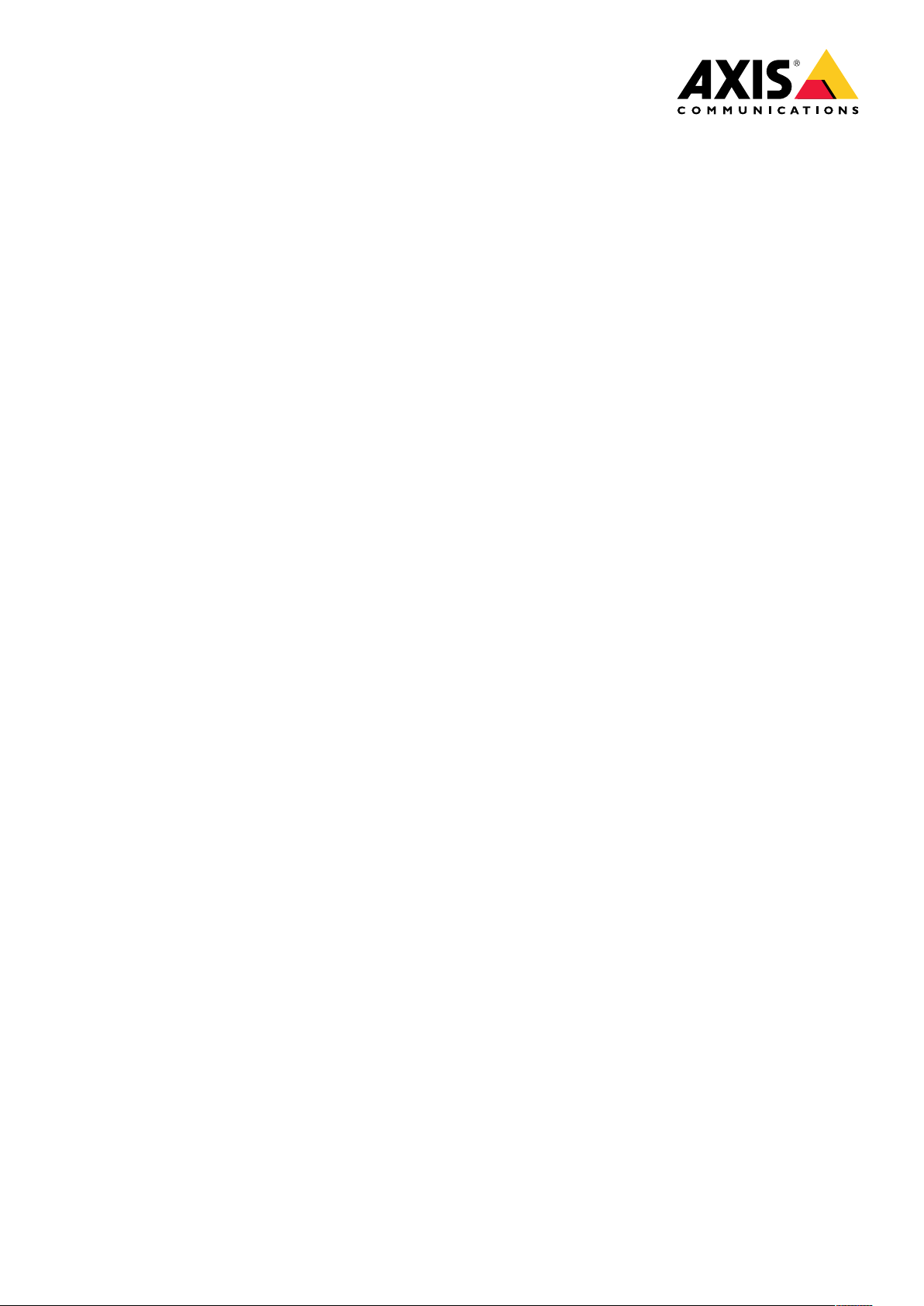
AXISQ16NetworkCameraSeries
AXISQ1645NetworkCamera
AXISQ1647NetworkCamera
UserManual
Page 2
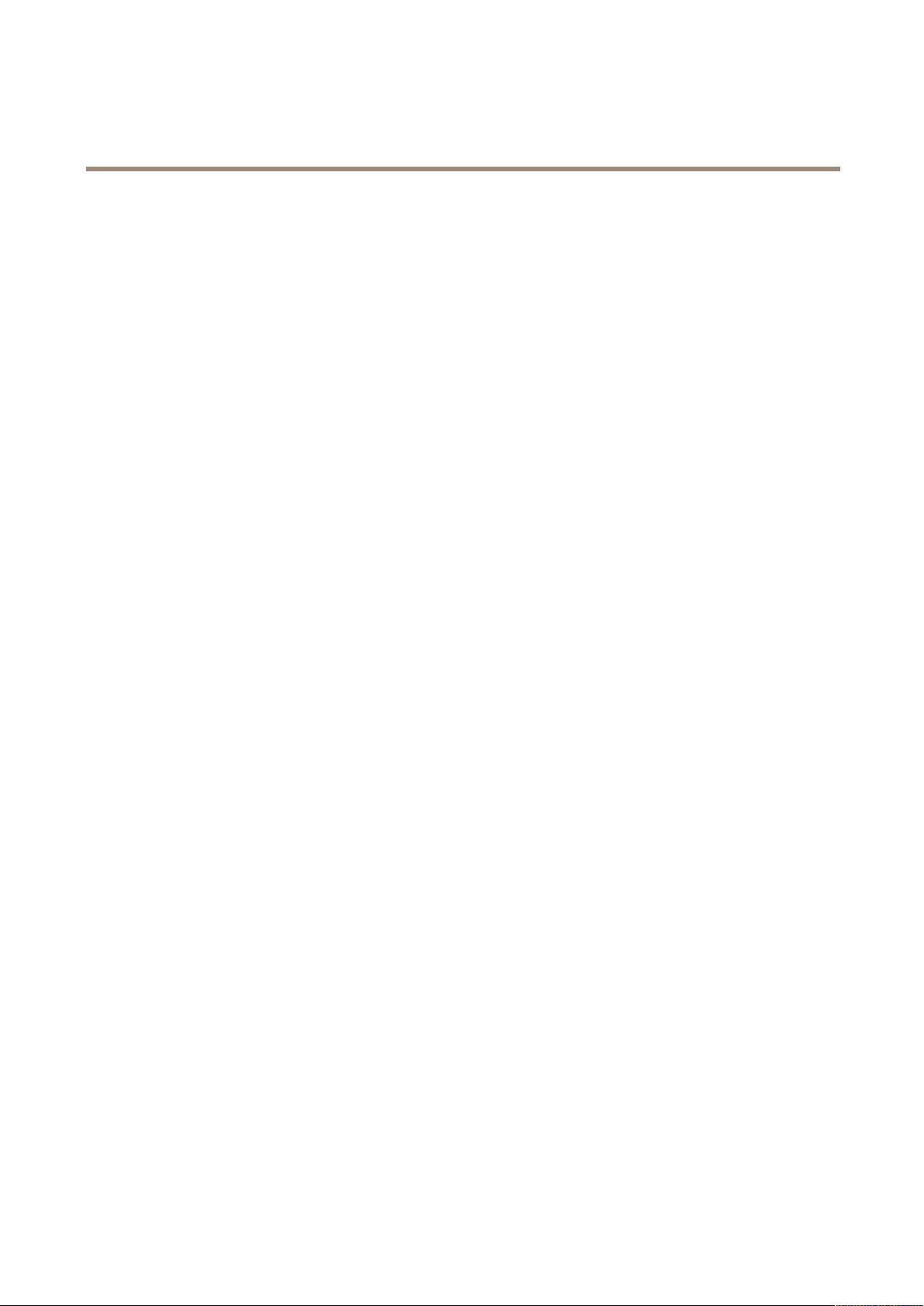
AXISQ16NetworkCameraSeries
TableofContents
Aboutthismanual..........................................3
Productoverview...........................................4
Productoverview................................................4
Howtochooselens..............................................5
Setup.....................................................6
Abouttheproduct'sbuilt-inhelp...................................6
Aboutlong-distanceconnections...................................6
Imagequality...................................................6
Overlays.......................................................12
PTZ(PanTiltZoom)..............................................13
Streamingandstorage...........................................13
Events........................................................15
Applications....................................................18
Troubleshooting............................................19
Howtoresettofactorydefaultsettings.............................19
Howtocheckthecurrentrmware.................................19
Howtoupgradethermware.....................................19
Technicalissues,cluesandsolutions................................20
Performanceconsiderations.......................................21
Specications..............................................22
SDcardslot....................................................
Buttons.......................................................
Connectors....................................................
23
24
24
2
Page 3
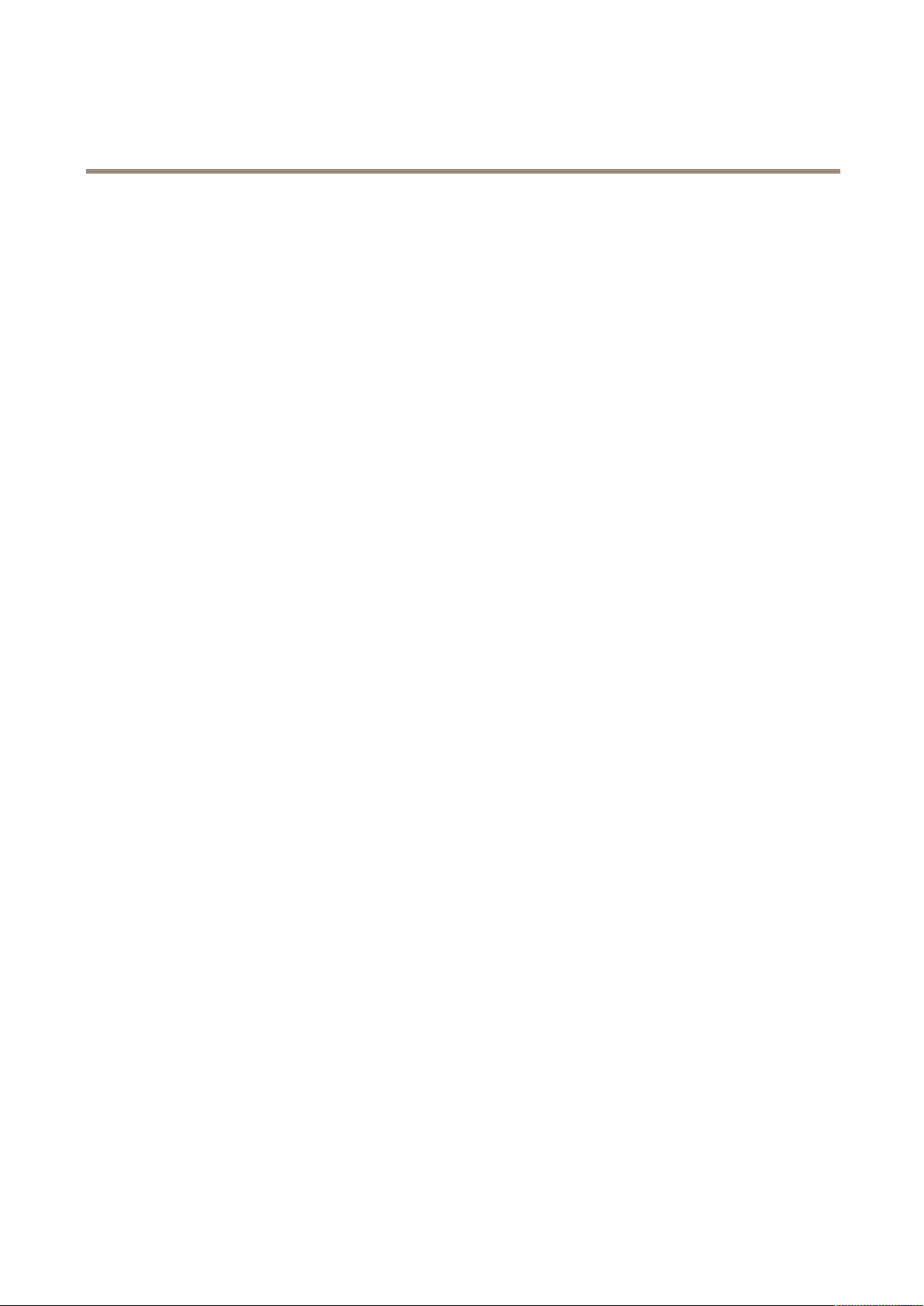
AXISQ16NetworkCameraSeries
Aboutthismanual
Aboutthismanual
Thisusermanualdescribesmultipleproducts.Someoftheinstructionsmaynotberelevantforyourproduct.
3
Page 4
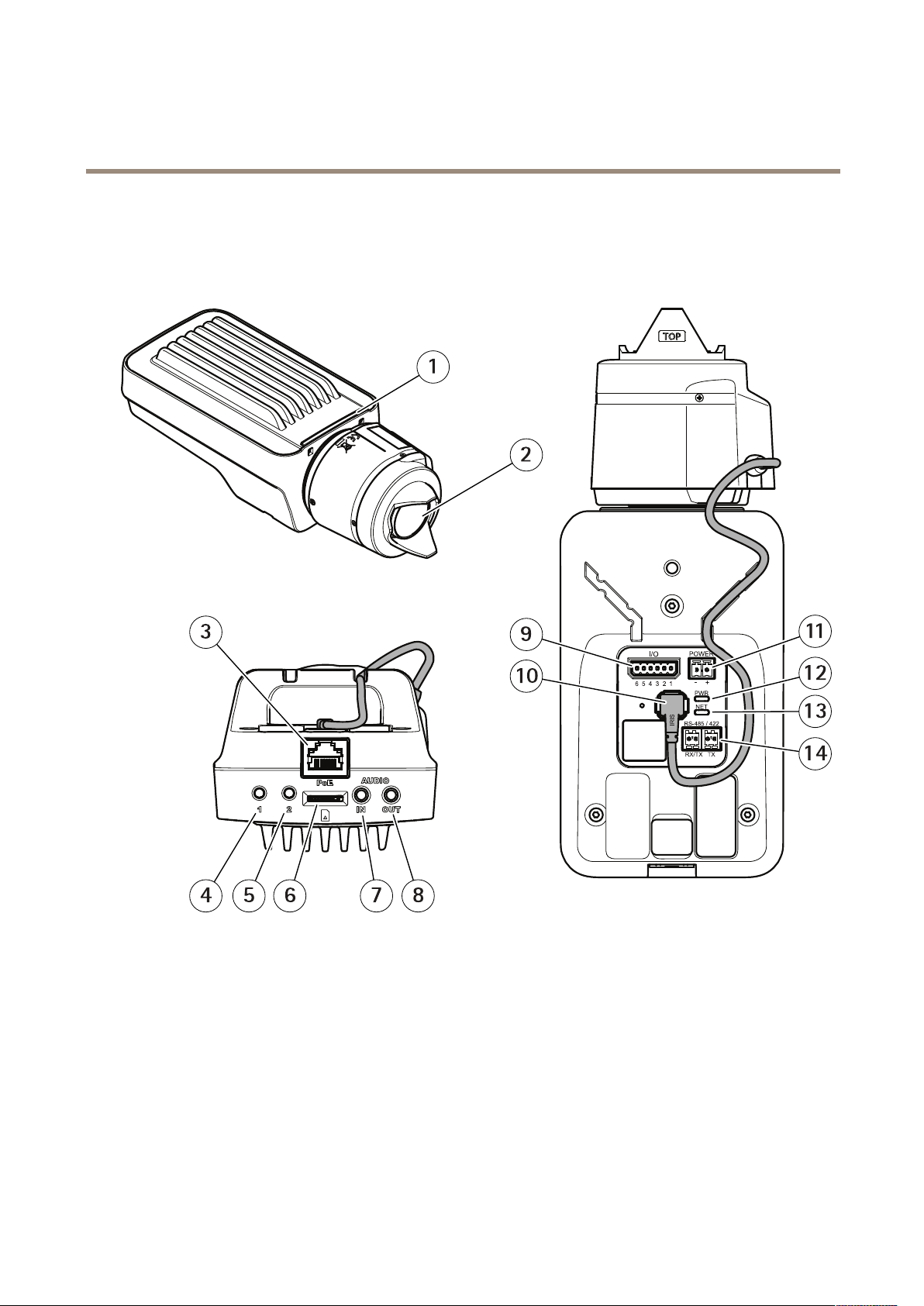
AXISQ16NetworkCameraSeries
Productoverview
Productoverview
Productoverview
1
StatusLEDindicator
2
Lens
3
Networkconnector(PoE)
4
Controlbutton(1)
5
Functionbutton(2)
6
microSDCardslot
7
Audioin
8
Audioout
9
I/Oconnector
10
Irisconnector
11
Powerconnector
12
PowerLEDindicator
13
NetworkLEDindicator
14
RS485/RS422connector
4
Page 5
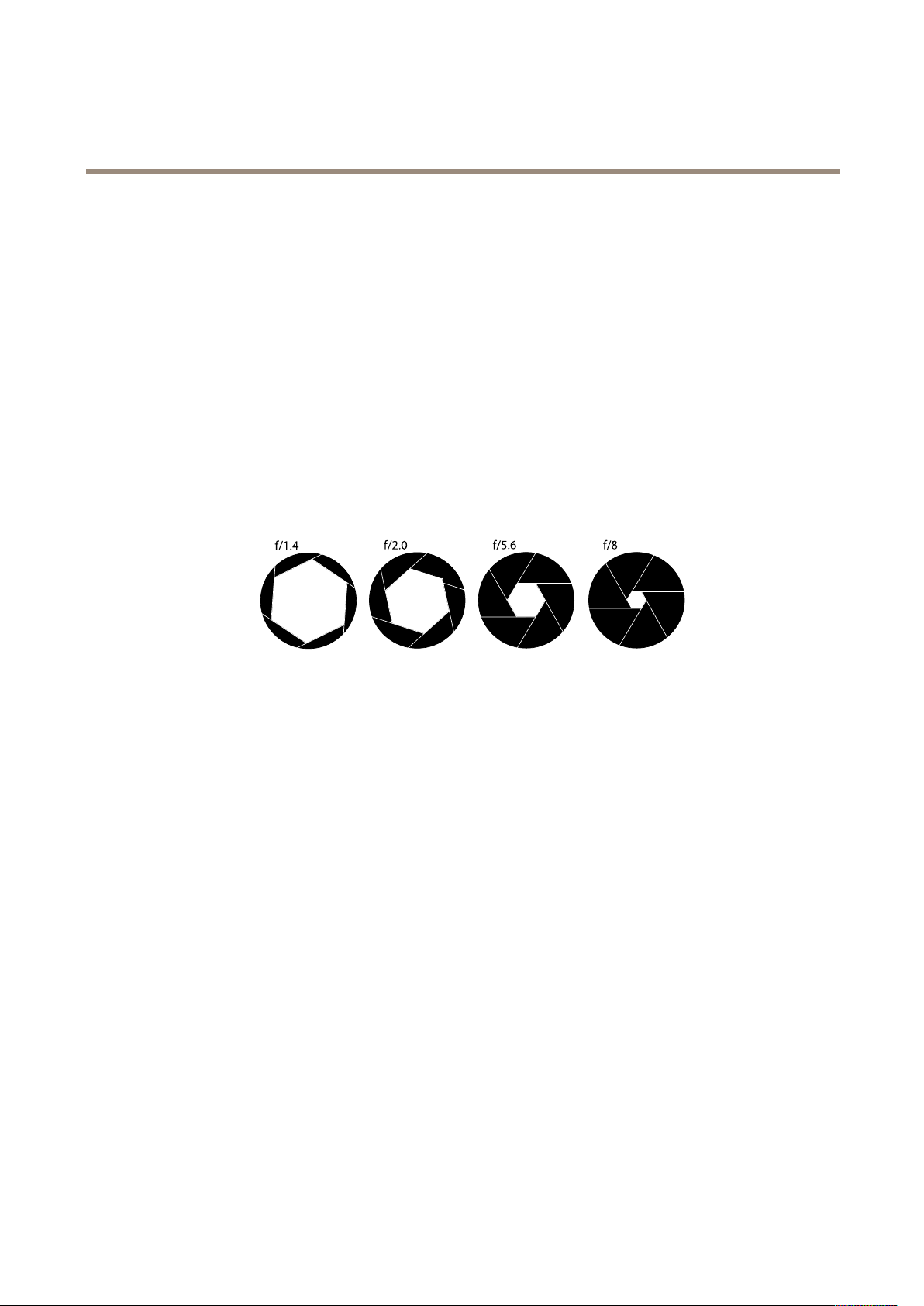
AXISQ16NetworkCameraSeries
Productoverview
Howtochooselens
Thereismorethanonelensoptionforyourcamera.Whichlenstochoosedependsonthesurveillancerequirements.Thelenseshave
differentcapabilitieswhenitcomestolightsensitivityandeldofview.Seetheproduct’sdatasheetforlensalternatives.
Aboutdepthofeldandsensorsize
Thedepthofelddependsonthelensaperture,thesizeoftheimagesensorandthedistancetothescene.Thelowerthef-number
andlargerthesensor,theshallowerdepthofeld.Duetothelargesensor,thedepthofeldismoreshallowinthisparticular
productthanintraditionalsurveillancecameras.Depthofeldbecomesshallowerindarkconditions,duetothefactthattheiris
opensuptoprovideenoughlighttothesensor.
Findoutmoreataxis.com/learning/web-articles/lenses-for-network-video-cameras
Aboutfocusandlightsensitivity
Thefocuspointisaffectedbytheaperture(f-stop)ofthelens.Thelowerthef-stopvalue,themorelightreachestheimagesensor.
Thesmallertheaperture,thedeeperdepthofeldwhichmayleadtoanunwantedabsolutefocuspoint.Duringlowlightconditions,
whentheapertureisaslargeaspossible,thedepthofelddecreasesandtheimagemaythereforeappearunfocused.
Examplesofaperturesfordifferentf-numbers.
Tocalculatethedistancebetweenthecameraandtheobjectofinterestinrelationtoscenedimensions,resolution,andfocallength,
usethelenscalculatortool,gotoaxis.com/tools/lens-calculator
5
Page 6
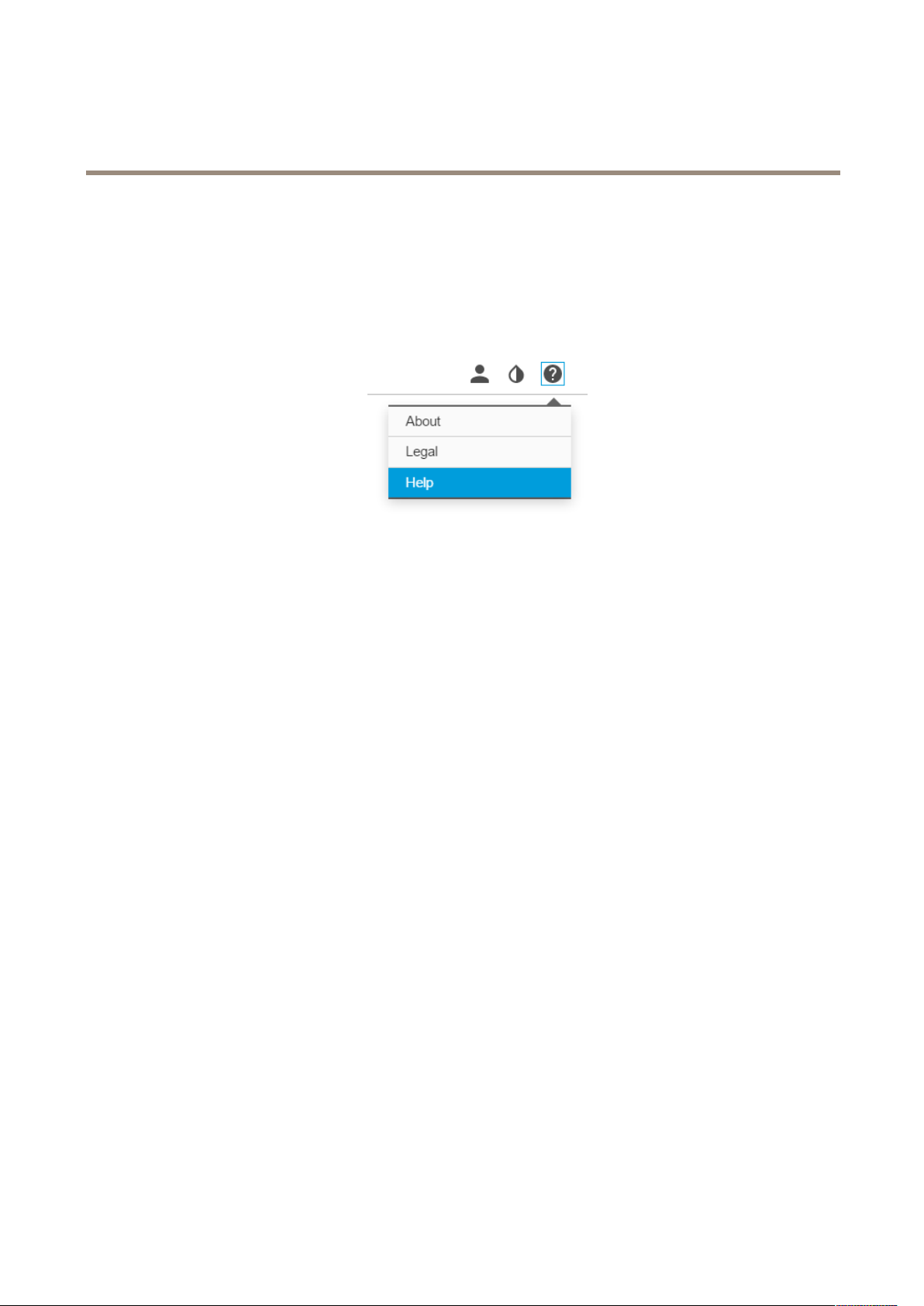
AXISQ16NetworkCameraSeries
Setup
Setup
Abouttheproduct'sbuilt-inhelp
Youcanaccessthebuilt-inhelpfromtheproduct’swebpage.Thehelpprovidesmoredetailedinformationontheproduct’s
featuresandtheirsettings.
Aboutlong-distanceconnections
Thisproductsupportsber-opticcableinstallationsthroughamediaconverter.Fiber-opticcableinstallationsofferanumber
ofbenetssuchas:
•Long-distanceconnection
•Highspeed
•Longlifetime
•Largecapacityofdatatransmission
•Electromagneticinterferenceimmunity
Findoutmoreaboutber-opticcableinstallationsonwww.axis.com/technologies/ber-optics.Forinformationabouthowtoinstall
themediaconverterseetheInstallationGuideforthisproduct.
Imagequality
Aboutcapturemodes
Acapturemodeconsistsofaresolutionandthecorrespondingframerateavailableintheproduct.Thecapturemodesetting
affectsthecamera’seldofviewandaspectratio.
Thelowerresolutioncapturemodeiscroppedoutfromthehighestresolution.
6
Page 7
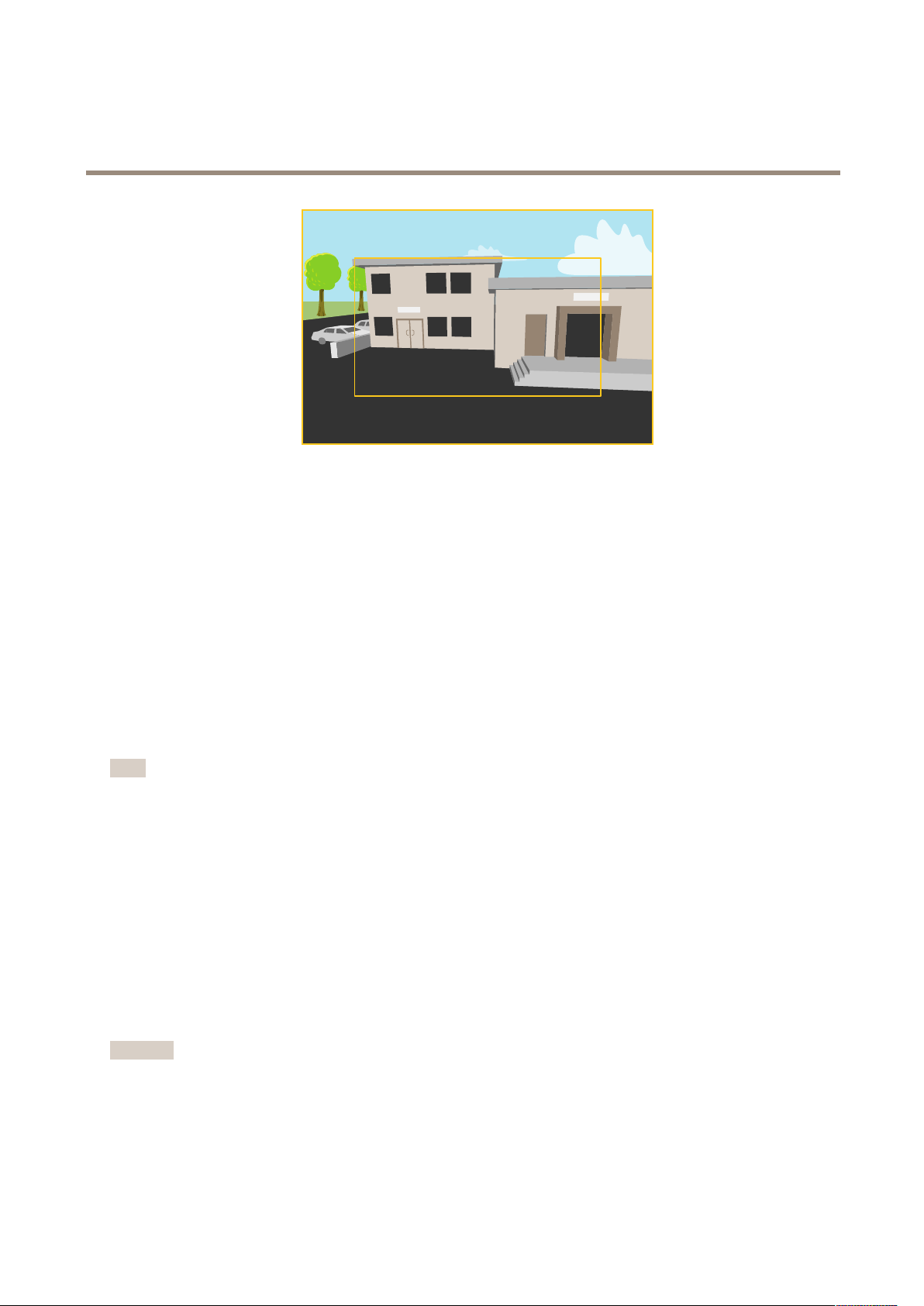
AXISQ16NetworkCameraSeries
Setup
Theimageshowshowtheeldofviewandaspectratiocanchangebetweentwodifferentcapturemodes.
Howtoselectcapturemode
Whichcapturemodetochoosedependsontherequirementsofframerateandresolutionforthespecicsurveillancesetup.For
specicationsaboutavailablecapturemodes,seetheproduct’sdatasheet.Tondthelatestversionofthedatasheet,gotoaxis.com
Howtoreplacethelens
1.Stopallrecordingsanddisconnectpowerfromtheproduct.
2.Disconnectthelenscableandremovethestandardlens.
3.Attachthenewlensandconnectthelenscable.
4.Reconnectthepower.
5.Logintotheproduct’swebpage,gototheImagetabandthenselecttheP-Irislensyouhaveinstalled.
Note
IfyouuseaDCirislens,selectGenericDCIris.
6.Forthechangestotakeeffect,youneedtorestartthedevice.GotoSystem>MaintenanceandclickRestart.
7.Adjustthezoomandfocus.
Howtohidepartsoftheimagewithprivacymasks
Whatisaprivacymask?
Aprivacymaskisauser-denedareathatpreventsusersfromviewingapartofthemonitoredarea.Inthevideostream,privacy
masksappearasblocksofsolidcolor.
You’llseetheprivacymaskonallsnapshots,recordedvideo,andlivestreams.
YoucanusetheVAPIX®applicationprogramminginterface(API)toturnofftheprivacymasks.
Important
Usingmultipleprivacymasksmayaffecttheproduct’sperformance.
Howtocreateaprivacymask
Tocreateaprivacymask,gotoSettings>Privacymask.
7
Page 8
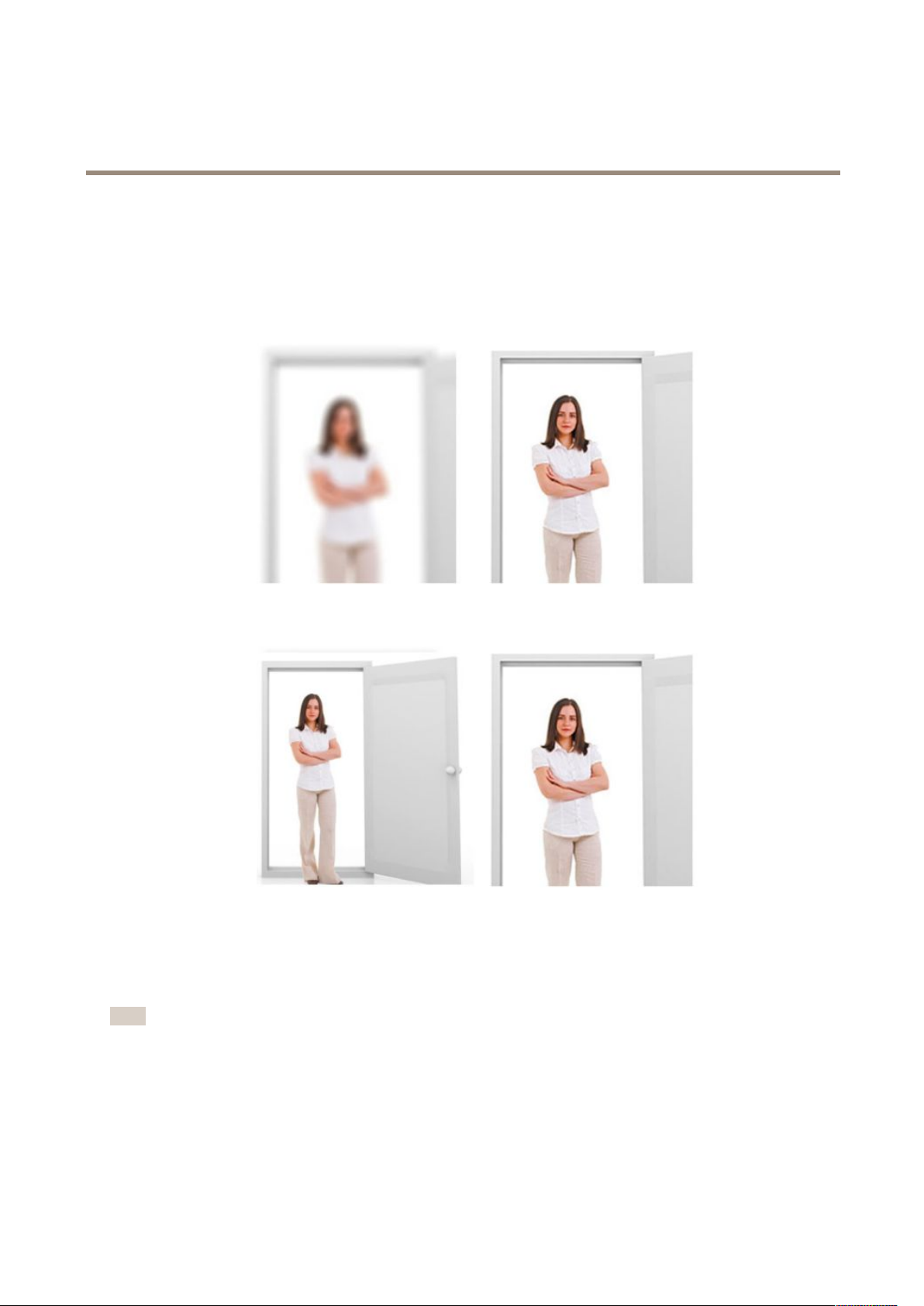
AXISQ16NetworkCameraSeries
Setup
Howtofocus
Aboutremotefocusandzoom
Theremotefocusandzoomfunctionalityallowsyoutomakefocusandzoomadjustmentstoyourcamerafromacomputer.Itisa
convenientwaytoensurethatthescene’sfocus,viewingangleandresolutionareoptimizedwithouthavingtovisitthecamera’s
installationlocation.
Left:nofocus.Right:remotefocusapplied.
Left:nozoom.Right:remotezoomapplied.
Howtoreducemotionblurinlow-lightconditions
Toreducemotionblurinlow-lightconditions,youcanadjustoneormoreofthefollowingsettings:
Note
Imagenoisewillincreaseifyouincreasethegain.
•Increaseshutterspeedandgain.GotoSettings>Image>ExposureandsetMaxshuttertoalowervalue,andMaxgain
toahighervalue.
Ifyouarestillexperiencingmotionblur,youcantryoneofthefollowing:
•Increasethelightlevelinthescene.
8
Page 9
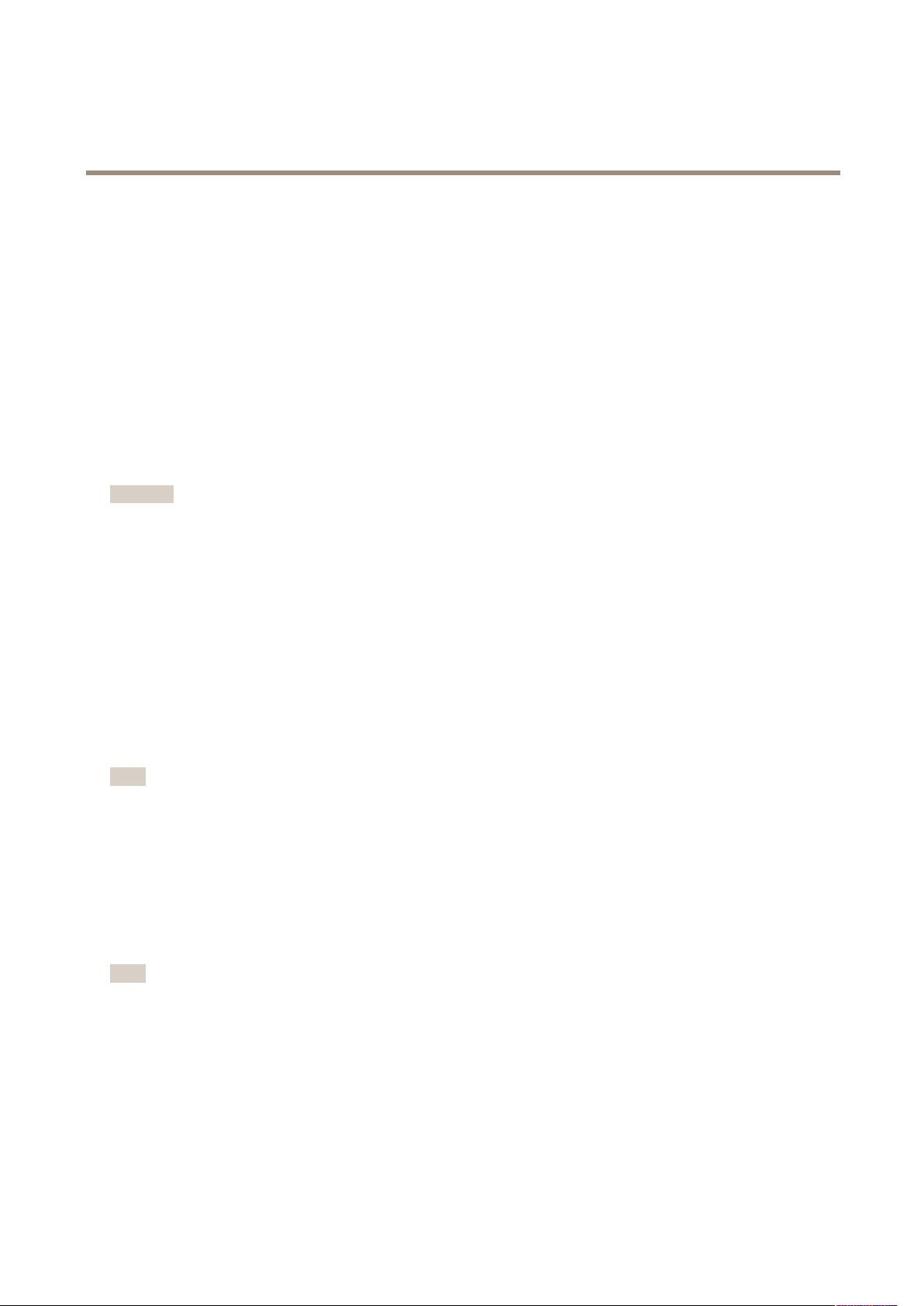
AXISQ16NetworkCameraSeries
Setup
•Mountthecamerasothatobjectsmovetowarditorawayfromitratherthansideways.
HowtobenetfromIRlightinlow-lightconditionsusingnightmode
Yourcamerausesvisiblelighttodelivercolorimagesduringtheday.Aslightdiminishes,youcansetthecameratoautomatically
shifttonightmode.Innightmodethecamerausesbothvisiblelightandnear-infraredlighttodeliverblack-and-whiteimages.
Sincethecamerausesmoreoftheavailablelightitcandeliverbrighter,moredetailed,images.
1.GotoSettings>Image>Dayandnight,andmakesurethattheIRcutlterissettoAuto.
Howtoselectexposuremode
Therearedifferentexposuremodeoptionsinthecamerathatadjustsaperture,shutterspeed,andgaintoimproveimagequalityfor
specicsurveillancescenes.GotoSettings>Image>Exposureandselectbetweenthefollowingexposuremodes:
Howtomaximizedetailsinanimage
Important
Ifyoumaximizedetailsinanimage,bitrateincreasesandmightleadtoreducedframerate.
•Makesuretoselectcapturemodethathasthehighestresolution.
•Setcompressionaslowaspossible.
•SelectMJPEGstreaming.
•TurnofftheZipstreamfunctionality.
HowtostabilizeashakyimagewithElectronicImageStabilization(EIS)
EIScanbeusedinenvironmentswheretheproductismountedinanexposedlocationandsubjecttovibrations,forexample,wind
orpassingtrafc.TurnonEIStogetasmootherandsteadierimagewithoutblur.
EISalsoreducesthelesizeofthecompressedimageandlowersthebitrateofthevideostream.
Note
WhenEISisturnedontheimageiscroppedslightly,loweringthemaximumresolution.
1.GotoSettings>Image.
2.TurnonEIS.
Howtocompensateforbarreldistortion
Barreldistortionisaphenomenonwherestraightlinesappearincreasinglybentclosertotheedgesoftheframe.Awideeldofview
willoftencreatebarreldistortioninanimage.Barreldistortioncorrectionwillcompensateforthisdistortion.
Note
Barreldistortioncorrectionaffectstheimageresolutionandeldofview.
1.GotoSettings>Image.
2.TurnonBarreldistortioncorrection(BDC).
3.Setthelevelofcorrectionthatgivesyouthebestimage.
Howtomonitorlongandnarrowareas
Usecorridorformattobetterutilizethefulleldofviewinalongandnarrowarea,forexampleastaircase,hallway ,road,ortunnel.
9
Page 10

AXISQ16NetworkCameraSeries
Setup
1.Dependingonyourproduct,turnthecameraorthe3-axislensinthecamera90°or270°.
2.Ifyourproductdoesn’trotatetheviewautomatically,logintotheproduct’swebpageandgotoSettings>Stream>
Orientation.Rotatetheview90°or270°.
Findoutmoreataxis.com/axis-corridor-format
Howtoenhancefacialrecognition
Tobetterrecognizethefaceofapersonpassingbythecamera,youcansettheoptimalpixelresolutionwiththecamera’spixel
counter.
1.GotoSettings>System>Orientationandclick.
2.Adjustthesizeandplacementoftherectangleinthecamera’sliveviewaroundtheareaofinterest,forexamplewhere
thefacesofpassingpersonsareexpectedtoappear.Youcanthenseethenumberofpixelsrepresentedbythesidesof
therectangle.
Note
Youcanuseanobjectofaknownsizeintheviewasareferencetodecidehowmuchresolutionisneededforrecognition.
10
Page 11
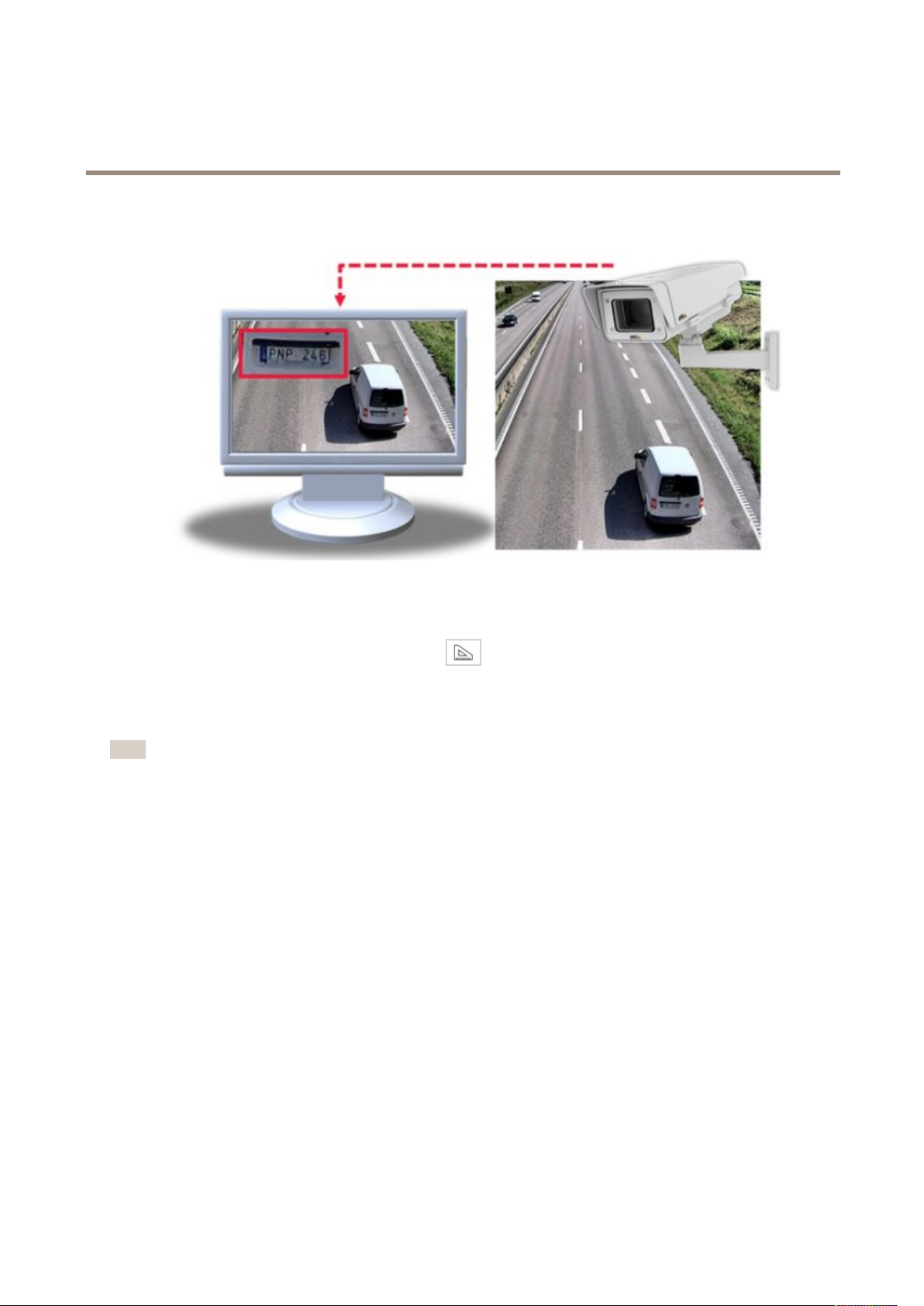
AXISQ16NetworkCameraSeries
Setup
Howtoenhancelicenseplaterecognition
Tobetterrecognizethelicenseplateofacarpassingbythecamera,youcanapplyandadjustanumberofthings.
Oneoptionistousethepixelcounterinyourcameratosettheoptimalpixelresolution:
1.GotoSettings>System>Orientationandclick
2.Adjustthesizeandplacementoftherectangleinthecamera’sliveviewaroundtheareaofinterest,forexample
wherethelicenseplatesofpassingcarsareexpectedtoappear.Youcanthenseethenumberofpixelsrepresentedby
thesidesoftherectangle.
Note
Youcanuseanobjectofaknownsizeintheviewasareferencetodecidehowmuchresolutionisneededforrecognition.
Inaddition,youcantrytoadjustthefollowingtooptimizelicenseplaterecognition:
•Shutterspeed
•Gain
•Zoom
.
Aboutviewarea
Aviewareaisacroppedpartofthefullview.Youcanstreamandstoreviewareasinsteadofthefullviewtominimizebandwidth
andstorageneeds.IfyouenablePTZforaviewarea,youcanpan,tiltandzoomwithinit.Byusingviewareasyoucanremoveparts
ofthefullview,forexample,thesky.
Whenyousetupaviewarea,werecommendyoutosetthevideostreamresolutiontothesamesizeasorsmallerthantheviewarea
size.Ifyousetthevideostreamresolutionlargerthantheviewareasizeitimpliesdigitallyscaledupvideoaftersensorcapture,
whichrequiresmorebandwidthwithoutaddingimageinformation.
Howtohandlesceneswithstrongbacklight
Tomakebothdarkandbrightareasoftheimagevisible,turnonWDR.
1.GotoSettings>Image.
11
Page 12

AXISQ16NetworkCameraSeries
Setup
2.TurnonWDRunderWidedynamicrange.
ImagewithoutWDR.
ImagewithWDR.
Note
IfyouuseWDR,youmayexperiencesomeWDRartifactsintheimage.
FindoutmoreaboutWDRandhowtouseitataxis.com/web-articles/wdr
Overlays
Aboutoverlays
Overlaysaresuperimposedoverthevideostream.Theyareusedtoprovideextrainformationduringrecordings,suchasatimestamp,
orduringproductinstallationandconguration.
Howtoshowatextoverlaywhenthecameradetectsmotion
Thisexampleexplainshowtodisplaythetext“Motiondetected”whenthecameradetectsmotion:
MakesuretheAXISVideoMotionDetectionapplicationisrunning:
1.GotoSettings>Apps>AXISVideoMotionDetection.
2.Starttheapplicationifitisnotalreadyrunning.
3.Makesureyouhavesetuptheapplicationaccordingtoyourneeds.
Addtheoverlaytext:
4.GotoSettings>Overlay.
12
Page 13
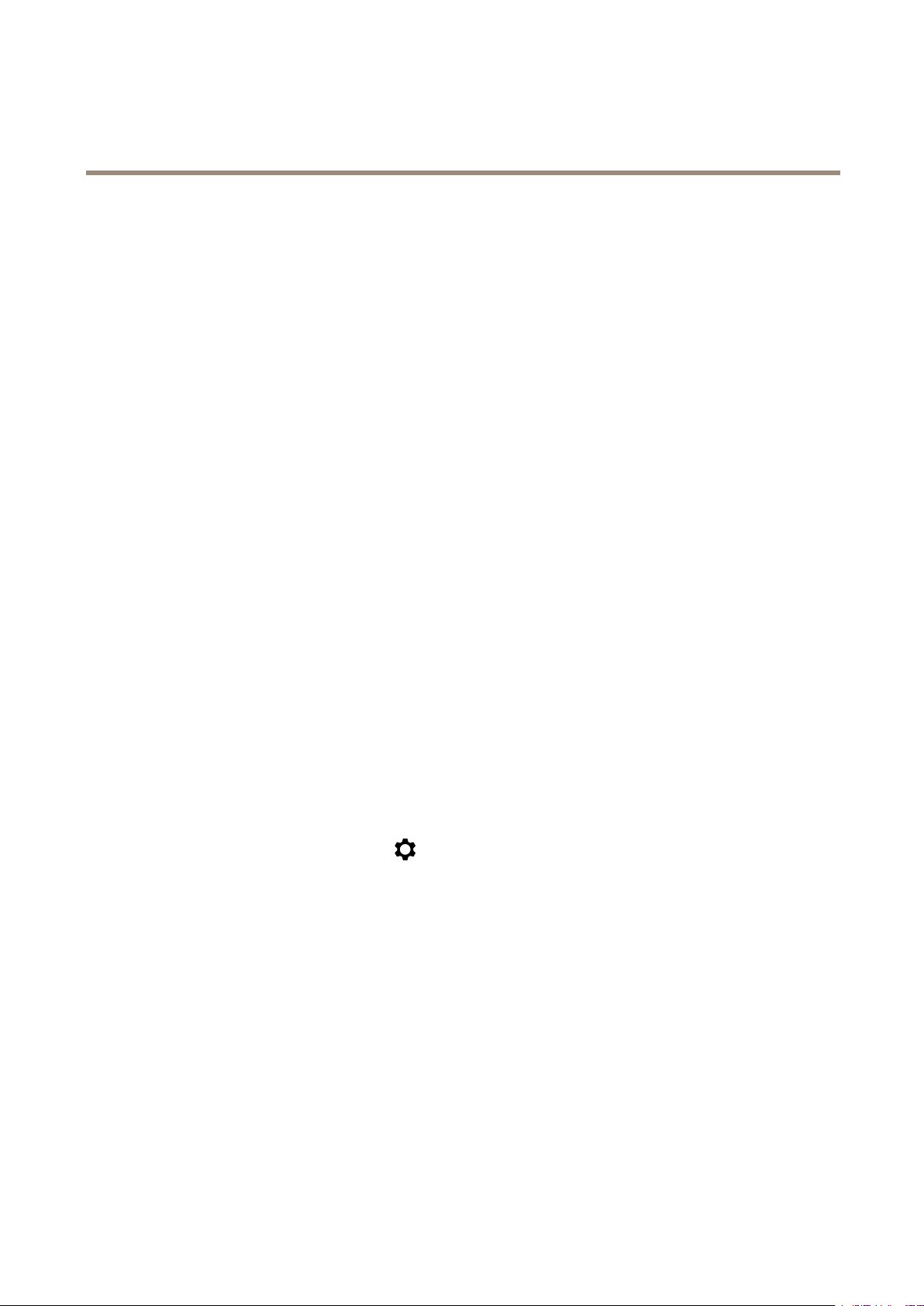
AXISQ16NetworkCameraSeries
Setup
5.Enter#Dinthetexteld.
6.Choosealignment,textsizeandappearance.
7.Includethetextoverlay.
Createanactionrule:
8.GotoSystem>Events>Actionrules.
9.CreateanactionrulewithAXISVideoMotionDetectionastrigger.
10.Fromthelistofactions,selectOverlaytext.
11.Type“Motiondetected”.
12.Settheduration.
PTZ(PanTiltZoom)
Howtolimitpan,tilt,andzoommovements
Inthisexample,thecameraissurveillingaparkinglotwithnearbyapartmentbuildings.Setpan,tiltandzoomlimitstoensure
privacyforresidents.
Tolimitpan,tiltandzoommovements,gotoSettings>PTZ>Limits.
Aboutguardtours
Aguardtourdisplaysthevideostreamfromdifferentpresetpositionseitherinapredeterminedorrandomorder ,andforcongurable
periodsoftime.Oncestarted,aguardtourcontinuestorununtilstopped,evenwhentherearenoclients(webbrowsers)viewingthe
images.
Howtocreateaguardtourwithpresetpositions
1.GotoSettings>PTZ>Guardtours
2.Click+.
3.SelectPresetposition.
4.Toedittheguardtour’sproperties,click
5.Typeanamefortheguardtourandspecifythepauselengthinminutesbetweeneachtour.
6.Ifyouwanttheguardtourtogotothepresetpositionsinarandomorder,turnonShufe.
7.ClickDone.
8.ClickAddtoaddthepresetpositionsthatyouwantinyourguardtour .
9.ClickDonetoexittheguardtoursettings.
10.Toscheduletheguardtour,gotoSystem>Events.
Streamingandstorage
Howtochoosevideocompressionformat
Decidewhichcompressionmethodtousebasedonyourviewingrequirements,andonthepropertiesofyournetwork.The
availableoptionsare:
13
Page 14

AXISQ16NetworkCameraSeries
Setup
MotionJPEG
MotionJPEGorMJPEGisadigitalvideosequencethatismadeupofaseriesofindividualJPEGimages.Theseimagesarethen
displayedandupdatedataratesufcienttocreateastreamthatshowsconstantlyupdatedmotion.Fortheviewertoperceivemotion
videotheratemustbeatleast16imageframespersecond.Fullmotionvideoisperceivedat30(NTSC)or25(PAL)framespersecond.
TheMotionJPEGstreamusesconsiderableamountsofbandwidth,butprovidesexcellentimagequalityandaccesstoeveryimage
containedinthestream.
H.264orMPEG-4Part10/AVC
Note
H.264isalicensedtechnology.TheAxisproductincludesoneH.264viewingclientlicense.Installingadditionalunlicensed
copiesoftheclientisprohibited.Topurchaseadditionallicenses,contactyourAxisreseller.
H.264can,withoutcompromisingimagequality,reducethesizeofadigitalvideolebymorethan80%comparedtotheMotion
JPEGformatandbyasmuchas50%comparedtotheMPEG-4standard.Thismeansthatlessnetworkbandwidthandstoragespace
arerequiredforavideole.Orseenanotherway,highervideoqualitycanbeachievedforagivenbitrate.
Howtoreducebandwidthandstorage
Important
Ifyoureducethebandwidthitcanresultinlossofdetailsinthepicture.
1.GotoliveviewandselectH.264.
2.GotoSettings>Stream.
3.Dooneormoreofthefollowing:
-TurnontheZipstreamfunctionalityandselectthedesiredlevel.
-TurnondynamicGOPandsetahighGOPlengthvalue.
-Increasethecompression.
-TurnondynamicFPS.
Howtosetupnetworkstorage
Tostorerecordingsonthenetwork,youneedtosetupnetworkstorage:
1.GotoSettings>System>Storage.
2.ClickSetupunderNetworkstorage.
3.EntertheIPaddressofthehostserver.
4.Enterthenameofthesharedlocationonthehostserver.
5.Movetheswitchifthesharerequiresalogin,andenterusernameandpassword.
6.ClickConnect.
Howtoaddaudiotoyourrecording
Editthestreamprolewhichisusedfortherecording:
1.GotoSettings>System>Streamproles.
2.SelectthestreamproleandclickModify.
14
Page 15
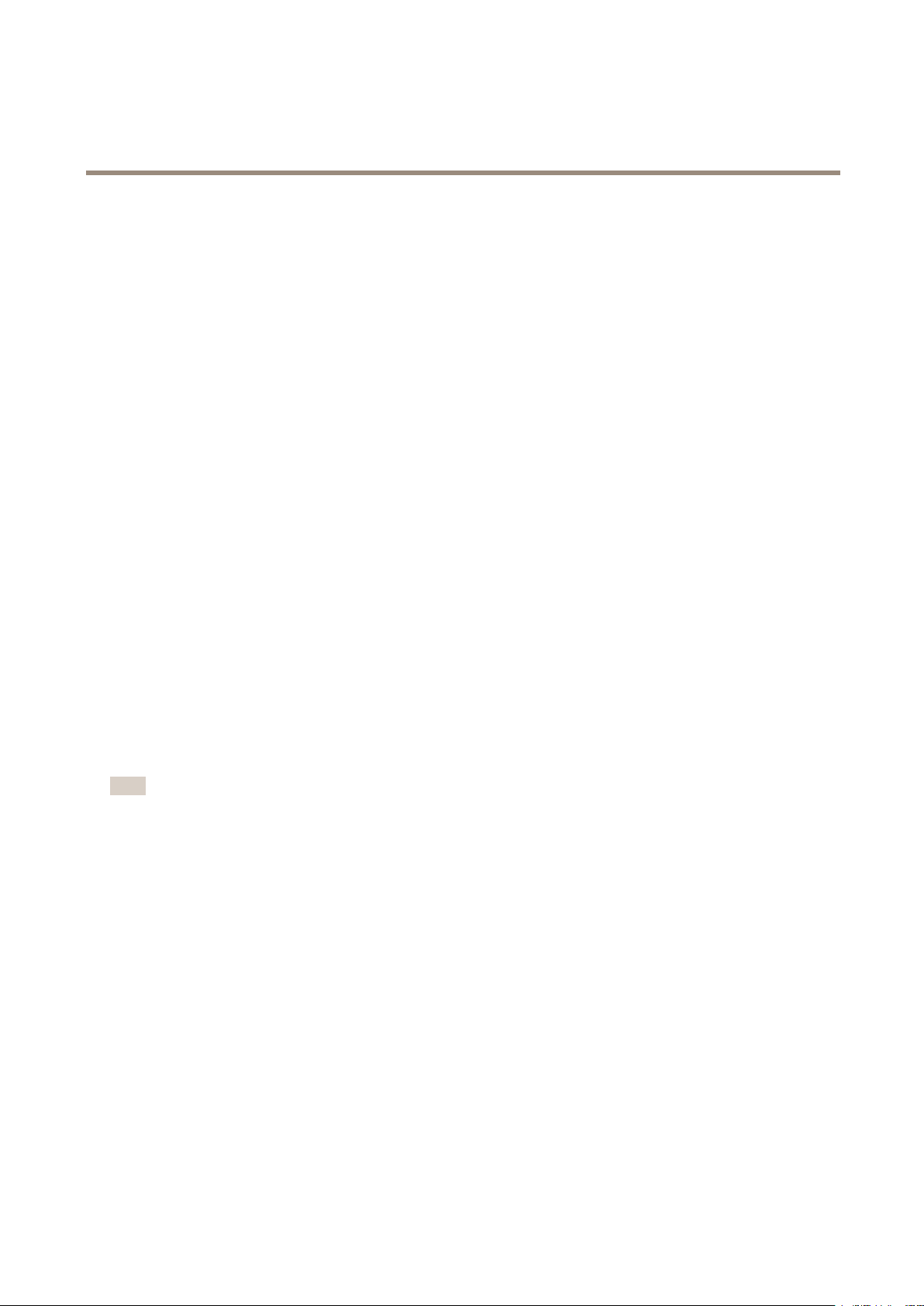
AXISQ16NetworkCameraSeries
Setup
3.IntheAudiotab,selecttheAudiostreamcheckboxandselectOnfromthedrop-downlist.
4.ClickOk.
Howtorecordandwatchvideo
Torecordvideoyoumustrstsetupnetworkstorage,seeHowtosetupnetworkstorageonpage14,orhaveanSDcardinstalled.
1.Gotothecamera’sliveview.
2.ClickonRecordoncetostartrecordingandonemoretimetostoprecording.
Towatchyourrecording:
1.ClickonStorage>Gotorecordings.
2.Selectyourrecordinginthelistanditwillplayautomatically.
Events
Aboutevents
Theeventpagesallowyoutocongureyourproducttoperformactionswhendifferenteventsoccur.Forexample,theproduct
canstartarecordingorsendanemailnoticationwhenmotionisdetected.Thesetofconditionsthatdeneshowandwhen
theactionistriggerediscalledanactionrule.
Howtotriggeranaction
1.GotoSettings>System>Eventstosetupanactionrule.Theactionruledeneswhenthecamerawillperformcertain
actions.Actionrulescanbesetupasscheduled,recurring,orforexample,triggeredbymotiondetection.
2.SelectwhatTriggermustbemettotriggertheaction.Ifyouspecifymorethanonetriggerfortheactionrule,all
ofthemmustbemettotriggertheaction.
3.SelectwhichActionthecamerashouldperformwhentheconditionsaremet.
Note
Ifyoumakechangestoanactiveactionrule,theactionruleneedstoberestartedforthechangestotakeeffect.
Howtorecordvideowhenthecameradetectsmotion
ThisexampleexplainshowtosetupthecameratostartrecordingtotheSDcardvesecondsbeforeitdetectsmotionandto
stoponeminuteafter.
MakesuretheAXISVideoMotionDetectionapplicationisrunning:
1.GotoSettings>Apps>AXISVideoMotionDetection.
2.Starttheapplicationifitisnotalreadyrunning.
3.Makesureyouhavesetuptheapplicationaccordingtoyourneeds.
Createanactionrule:
4.GotoSettings>System>Eventsandaddanactionrule.
5.Typeanamefortheactionrule.
6.Fromthelistoftriggers,selectApplicationsandthenselectAXISVideoMotionDetection(VMD).
7.Fromthelistofactions,selectRecordvideo.
15
Page 16

AXISQ16NetworkCameraSeries
Setup
8.Selectanexistingstreamproleorcreateanewone.
9.Setthepre-triggertimeto5seconds.
10.Setthepost-triggertimeto60seconds.
11.SelectSDcardfromthelistofstorageoptions.
12.ClickOk.
Howtodirectthecameratoapresetpositionwhenthecameradetectsmotion
Thisexampleexplainshowtosetupthecameratogotoapresetpositionwhenitdetectsmotionintheimage.
MakesuretheAXISVideoMotionDetectionapplicationisrunning:
1.GotoSettings>Apps>AXISVideoMotionDetection.
2.Starttheapplicationifitisnotalreadyrunning.
3.Makesureyouhavesetuptheapplicationaccordingtoyourneeds.
Addapresetposition:
4.GotoSettings>PTZandsetwhereyouwantthecameratobedirectedbycreatingapresetposition.
Createanactionrule:
5.GotoSettings>System>Events>Actionrulesandaddanactionrule.
6.Typeanamefortheactionrule.
7.Fromthelistoftriggers,selectApplicationsandthenselectAXISVideoMotionDetection(VMD).
8.Fromthelistofactions,selectPTZControlandthenselectPresetPosition.
9.Selectthepresetpositionyouwantthecameratogoto.
10.ClickOk.
Howtorecordvideowhenthecameradetectsloudnoises
ThisexampleexplainshowtosetupthecameratostartrecordingtotheSDcardvesecondsbeforeitdetectsloudnoiseandto
stoponeminuteafter.
Makesureaudioturnedon:
1.Setupthestreamproletoincludeaudio,seeHowtoaddaudiotoyourrecordingonpage14.
Makesuretheaudiodetectionissetup:
2.GotoSettings>System>Detectors>Audiodetection.
3.Adjustthealarmlevelaccordingtoyourneeds.
Createanactionrule:
4.GotoSettings>System>Eventsandaddanactionrule.
5.Typeanamefortheactionrule.
6.Fromthelistoftriggers,selectDetectorsandthenselectAudioDetection.
7.Fromthelistofactions,selectRecordvideoandthenselectPresetPosition.
16
Page 17
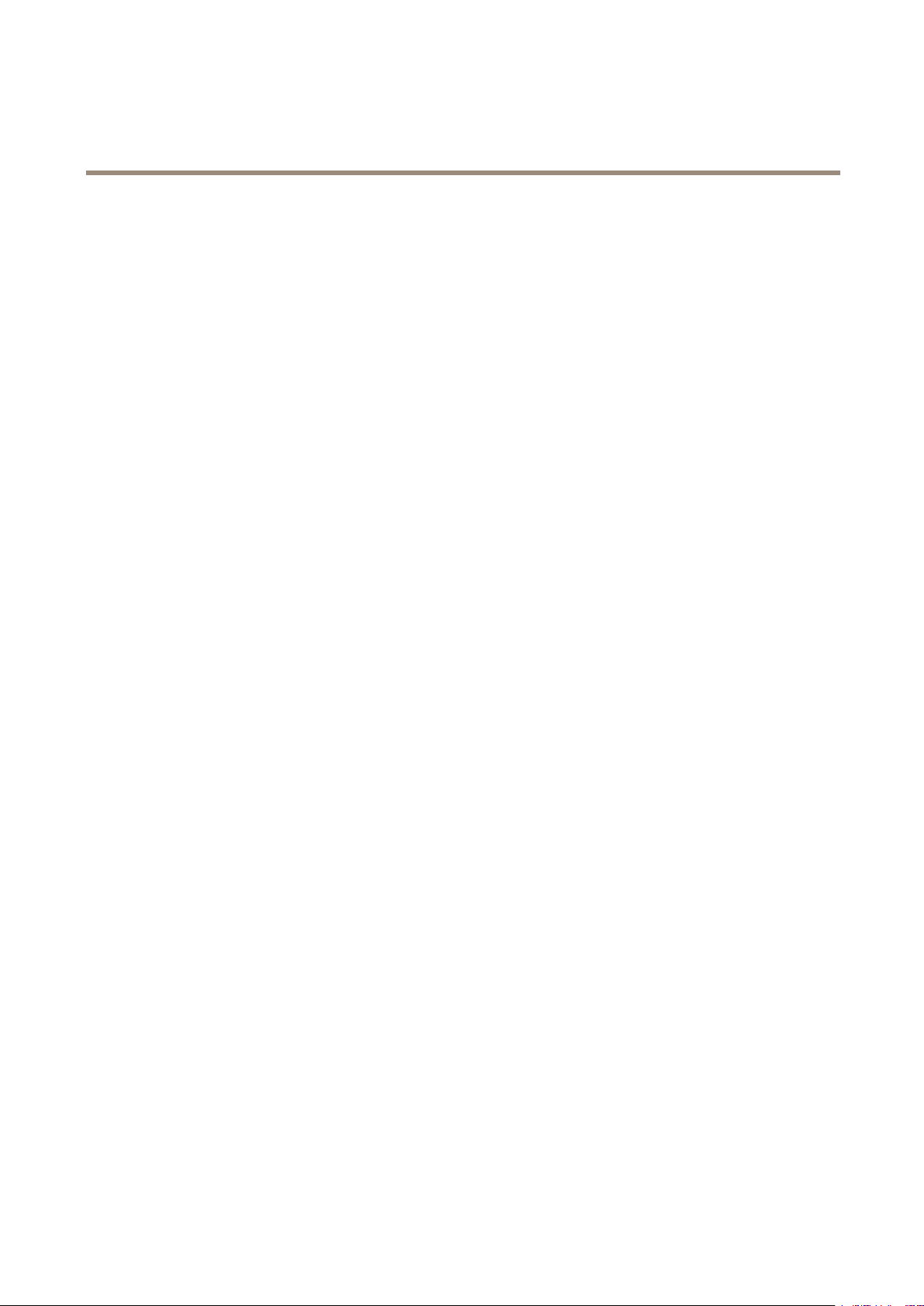
AXISQ16NetworkCameraSeries
Setup
8.Selectthestreamprolewhereaudiohasbeenturnedonorcreateanewone.
9.Setthepre-triggertimeto5seconds.
10.Setthepost-triggertimeto60seconds.
11.SelectSDcardfromthelistofstorageoptions.
12.ClickOk.
Howtorecordvideowhenthecameradetectsimpact
Shockdetectionallowsthecameratodetecttamperingcausedbyvibrationorshock.Vibrationcausedbytheenvironmentoran
objectcantriggeranactiondependingontheshocksensitivityrange,whichcanbesetfrom0to100.Inthisscenario,someoneis
throwingrocksatthecameraduringafterhoursandyouwouldliketoreceiveavideoclipoftheevent.
1.GotoSettings>System>Detectors.
2.Enableshockdetectionandsetshocksensitivityvalue.
3.ClickSave.
Createanactionrule:
4.GotoSettings>System>Eventsandaddanactionrule.
5.Typeanamefortheactionrule.
6.Fromthelistoftriggers,selectDetectorsandthenselectShockdetection.
7.Fromthelistofschedules,selectAfterHours.
8.Fromthelistofactions,selectSendVideoClip.
9.Selectanexistingstreamproleorcreateanewone.
10.Setthepre-triggertimeto5seconds.
11.Setthepost-triggertimeto60seconds.
12.Selectanexistingrecipientorcreateanewone.
13.ClickOk.
Howtoautomaticallysendanemailifsomeonespraypaintsthelens
1.GotoSystem>Detectors.
2.SelectAlarmfordarkimages.Thiswilltriggeranalarmifthelensissprayed,covered,orrenderedseverelyoutoffocus.
3.SettheMinimumduration.Thevalueindicatesthetimethatmustpassbeforeanemailissent.
4.ClickSave.
Createanactionrule:
5.GotoEvents>Actionrulesandaddanactionrule.
6.Enteranamefortheactionrule.
7.Fromthelistoftriggers,selectDetectorsandthenselectTampering.
8.Fromthelistofactions,selectSendNoticationandthenselectarecipientfromthelistorclickNewRecipient
tocreateanewrecipient.
17
Page 18

AXISQ16NetworkCameraSeries
Setup
9.EnterSubjectandMessagefortheemail.
10.ClickOk.
Applications
Aboutapplications
AXISCameraApplicationPlatform(ACAP)isanopenplatformthatenablesthirdpartiestodevelopanalyticsandotherapplications
forAxisproducts.Tondoutmoreaboutavailableapplications,downloads,trialsandlicenses,gotoaxis.com/applications
TondtheusermanualsforAxisapplications,gotoaxis.com
Note
•Itisrecommendedtorunoneapplicationatatime.
•Avoidrunningapplicationswhenthebuilt-inmotiondetectionisactive.
18
Page 19

AXISQ16NetworkCameraSeries
Troubleshooting
Troubleshooting
Howtoresettofactorydefaultsettings
Important
Resettofactorydefaultshouldbeusedwithcaution.Aresettofactorydefaultresetsallsettings,includingtheIPaddress,to
thefactorydefaultvalues.
Toresettheproducttothefactorydefaultsettings:
1.Disconnectpowerfromtheproduct.
2.Pressandholdthecontrolbuttonwhilereconnectingpower.SeeProductoverviewonpage4.
3.Keepthecontrolbuttonpressedfor15–30secondsuntilthestatusLEDindicatorashesamber.
4.Releasethecontrolbutton.TheprocessiscompletewhenthestatusLEDindicatorturnsgreen.Theproducthasbeenreset
tothefactorydefaultsettings.IfnoDHCPserverisavailableonthenetwork,thedefaultIPaddressis192.168.0.90
5.UsetheinstallationandmanagementsoftwaretoolstoassignanIPaddress,setthepassword,andaccessthevideostream.
Theinstallationandmanagementsoftwaretoolsareavailablefromthesupportpagesonaxis.com/support
Itisalsopossibletoresetparameterstofactorydefaultthroughthewebinterface.GotoSettings>System>Maintenanceand
clickDefault.
Howtocheckthecurrentrmware
Firmwareisthesoftwarethatdeterminesthefunctionalityofnetworkdevices.Oneofyourrstactionswhentroubleshootinga
problemshouldbetocheckthecurrentrmwareversion.Thelatestversionmaycontainacorrectionthatxesyourparticular
problem.
Tocheckthecurrentrmware:
1.Gototheproduct’swebpage.
2.Clickonthehelpmenu.
3.ClickAbout.
Howtoupgradethermware
Important
Preconguredandcustomizedsettingsaresavedwhenthermwareisupgraded(providedthatthefeaturesareavailablein
thenewrmware)althoughthisisnotguaranteedbyAxisCommunicationsAB.
Important
Makesuretheproductremainsconnectedtothepowersourcethroughouttheupgradeprocess.
Note
Whenyouupgradetheproductwiththelatestrmware,theproductreceivesthelatestfunctionalityavailable.Alwaysread
theupgradeinstructionsandreleasenotesavailablewitheachnewreleasebeforeupgradingthermware.Tondthelatest
rmwareandthereleasenotes,gotoaxis.com/support/rmware
1.Downloadthelatestrmwareletoyourcomputer,availablefreeofchargeataxis.com/support/rmware
19
Page 20

AXISQ16NetworkCameraSeries
Troubleshooting
2.Logintotheproductasanadministrator.
3.GotoSettings>System>Maintenance.Followtheinstructionsonthepage.Whentheupgradehasnished,the
productrestartsautomatically.
AXISDeviceManagercanbeusedformultipleupgrades.Findoutmoreataxis.com/products/axis-device-manager
Technicalissues,cluesandsolutions
Ifyoucan’tndwhatyou’relookingforhere,trythetroubleshootingsectionataxis.com/support
Problemsupgradingthermware
FirmwareupgradefailureIfthermwareupgradefails,theproductreloadsthepreviousrmware.Themostcommonreason
ProblemssettingtheIPaddress
Theproductislocatedona
differentsubnet
TheIPaddressisbeingused
byanotherdevice
isthatthewrongrmwarelehasbeenuploaded.Checkthatthenameofthermwarele
correspondstoyourproductandtryagain.
IftheIPaddressintendedfortheproductandtheIPaddressofthecomputerusedtoaccessthe
productarelocatedondifferentsubnets,youcannotsettheIPaddress.Contactyournetwork
administratortoobtainanIPaddress.
DisconnecttheAxisproductfromthenetwork.Runthepingcommand(inaCommand/DOS
window,typepingandtheIPaddressoftheproduct):
PossibleIPaddressconict
withanotherdeviceonthe
samesubnet
Theproductcannotbeaccessedfromabrowser
Cannotlogin
TheIPaddresshasbeen
changedbyDHCP
Certicateerrorwhenusing
IEEE802.1X
Theproductisaccessiblelocallybutnotexternally
Routerconguration
Firewallprotection
ThestaticIPaddressintheAxisproductisusedbeforetheDHCPserversetsadynamicaddress.
ThismeansthatifthesamedefaultstaticIPaddressisalsousedbyanotherdevice,theremay
beproblemsaccessingtheproduct.
WhenHTTPSisenabled,ensurethatthecorrectprotocol(HTTPorHTTPS)isusedwhenattempting
tologin.Youmayneedtomanuallytypehttporhttpsinthebrowser’saddresseld.
Ifthepasswordfortheuserrootislost,theproductmustberesettothefactorydefaultsettings.
SeeHowtoresettofactorydefaultsettingsonpage19.
IPaddressesobtainedfromaDHCPserveraredynamicandmaychange.IftheIPaddresshasbeen
changed,useAXISIPUtilityorAXISDeviceManagertolocatetheproductonthenetwork.Identify
theproductusingitsmodelorserialnumber,orbytheDNSname(ifthenamehasbeencongured).
Ifrequired,astaticIPaddresscanbeassignedmanually.Forinstructions,gotoaxis.com/support
Forauthenticationtoworkproperly,thedateandtimesettingsintheAxisproductmustbe
synchronizedwithanNTPserver.GotoSettings>System>Dateandtime
CheckthatyourrouterallowsincomingdatatrafctotheAxisproduct.Theroutermustsupport
UPnP
ChecktheInternetrewallwithyournetworkadministrator.
•Ifyoureceive:Replyfrom<IPaddress>:bytes=32;time=10...
thismeansthattheIPaddressmayalreadybeinusebyanotherdeviceonthenetwork.
ObtainanewIPaddressfromthenetworkadministratorandreinstalltheproduct.
•Ifyoureceive:Requesttimedout,thismeansthattheIPaddressisavailable
forusewiththeAxisproduct.Checkallcablingandreinstalltheproduct.
®
.
20
Page 21

AXISQ16NetworkCameraSeries
Troubleshooting
Problemswithstreaming
MulticastH.264only
accessiblebylocalclients
NomulticastH.264
displayedintheclient
PoorrenderingofH.264
images
Colorsaturationisdifferent
inH.264andMotionJPEG
Lowerframeratethan
expected
Checkifyourroutersupportsmulticasting,oriftheroutersettingsbetweentheclientandthe
productneedtobecongured.TheTTL(TimeToLive)valuemayneedtobeincreased.
CheckwithyournetworkadministratorthatthemulticastaddressesusedbytheAxisproduct
arevalidforyournetwork.
Checkwithyournetworkadministratortoseeifthereisarewallpreventingviewing.
Ensurethatyourgraphicscardisusingthelatestdriver .Thelatestdriverscanusuallybe
downloadedfromthemanufacturer’swebsite.
Modifythesettingsforyourgraphicsadapter.Gototheadapter’sdocumentationformore
information.
•SeePerformanceconsiderationsonpage21.
•Reducethenumberofapplicationsrunningontheclientcomputer.
•Limitthenumberofsimultaneousviewers.
•Checkwiththenetworkadministratorthatthereisenoughbandwidthavailable.
•Lowertheimageresolution.
•Logintotheproduct’swebpageandsetacapturemodethatprioritizesframerate.
Changingthecapturemodetoprioritizeframeratemightlowerthemaximum
resolutiondependingontheproductusedandcapturemodesavailable.
•Themaximumframespersecondisdependentontheutilityfrequency(60/50Hz)of
theAxisproduct.
Performanceconsiderations
Whensettingupyoursystem,itisimportanttoconsiderhowvarioussettingsandsituationsaffecttheperformance.Somefactors
affecttheamountofbandwidth(thebitrate)required,otherscanaffecttheframerate,andsomeaffectboth.Iftheloadonthe
CPUreachesitsmaximum,thisalsoaffectstheframerate.
Thefollowingfactorsarethemostimportanttoconsider:
•Highimageresolutionorlowercompressionlevelsresultinimagescontainingmoredatawhichinturnaffectsthe
bandwidth.
•RotatingthelensmanuallywillresultinbetterperformancecomparedtorotatingtheimagefromtheGUI.
•AccessbylargenumbersofMotionJPEGorunicastH.264clientsaffectsthebandwidth.
•Simultaneousviewingofdifferentstreams(resolution,compression)bydifferentclientsaffectsbothframerateand
bandwidth.
Useidenticalstreamswhereverpossibletomaintainahighframerate.Streamprolescanbeusedtoensurethat
streamsareidentical.
•AccessingMotionJPEGandH.264videostreamssimultaneouslyaffectsbothframerateandbandwidth.
•Heavyusageofeventsettingsaffectstheproduct’sCPUloadwhichinturnaffectstheframerate.
•UsingHTTPSmayreduceframerate,inparticularifstreamingMotionJPEG.
•Heavynetworkutilizationduetopoorinfrastructureaffectsthebandwidth.
•Viewingonpoorlyperformingclientcomputerslowersperceivedperformanceandaffectsframerate.
•RunningmultipleAXISCameraApplicationPlatform(ACAP)applicationssimultaneouslymayaffecttheframerateand
thegeneralperformance.
21
Page 22

AXISQ16NetworkCameraSeries
Specifications
Specifications
Tondthelatestversionoftheproduct’sdatasheet,gototheproductpageonaxis.comandlocateSupport&Documentation.
LEDIndicators
Note
•TheStatusLEDcanbeconguredtobeunlitduringnormaloperation.Tocongure,gotoSettings>System>Plain
cong.Seetheonlinehelpformoreinformation.
•TheStatusLEDcanbeconguredtoashwhileaneventisactive.
StatusLED
GreenSteadygreenfornormaloperation.
Amber
Note
TheNetworkLEDcanbedisabledsothatitdoesnotashwhenthereisnetworktrafc.Tocongure,gotoSettings>
System>Plaincong.Seetheonlinehelpformoreinformation.
NetworkLEDIndication
Green
Amber
UnlitNonetworkconnection.
Note
ThePowerLEDcanbeconguredtobeunlitduringnormaloperation.Tocongure,gotoSettings>System>Plain
cong.Seetheonlinehelpformoreinformation.
PowerLEDIndication
Green
Amber
Indication
Steadyduringstartup.Flasheswhenrestoringsettings.
Steadyforconnectiontoa100Mbit/snetwork.Flashesfornetworkactivity.
Steadyforconnectiontoa10Mbit/snetwork.Flashesfornetworkactivity.
Normaloperation.
Flashesgreen/amberduringrmwareupgrade.
StatusLEDbehaviorforfocusassistant
Note
OnlyvalidforoptionalP-iris,DC-irisormanualirislenses.
ThestatusLEDasheswhentheFocusAssistantisactive.
Color
RedTheimageisoutoffocus.
AmberTheimageisclosetofocus.
Green
Indication
Adjustthelens.
Thelensneedsnetuning.
Theimageisinfocus.
22
Page 23

AXISQ16NetworkCameraSeries
Specifications
Buzzersignalforfocusassistant
Note
OnlyvalidforoptionalP-iris,DC-irisormanualirislenses.
BuzzerLens
Fastinterval
MediumintervalLessoptimallyadjusted
Slowinterval
StatusLEDbehaviorandbuzzersignalforlevelingassistant
Forinformationonthefunctionbuttonusedforlevelingthecamera,seepage24.
Optimallyadjusted
Poorlyadjusted
Color
Fixedgreen
FlashinggreenFastbeepsAlmostlevel
FlashingorangeMediumbeepsNotlevel
Flashingred
Buzzersignalforfocusassistant
Note
OnlyvalidforoptionalP-iris,DC-irisormanualirislenses.
BuzzerLens
Fastinterval
MediumintervalLessoptimallyadjusted
Slowinterval
StatusLEDbehaviorandbuzzersignalforlevelingassistant
Forinformationonthefunctionbuttonusedforlevelingthecamera,seepage24.
Pressandholdthefunctionbutton(2)formorethantwosecondstolevelthecamera.
•Whenthecameraislevel,bothLEDsaresteadygreen,andthebeepiscontinuous.
Buzzer
Continuousbeep
Slowbeeps
Optimallyadjusted
Poorlyadjusted
Cameraposition
Level
Farfromlevel
•Whenthecameraisnotlevel,theLEDsashacombinationofred,greenandorange,andthebeepoccursatslowintervals.
BothLEDsbrieyashgreentoindicatethatthelevelingisgettingbetter.
SDcardslot
NO
TICE
NO NO
TICE TICE
•RiskofdamagetoSDcard.Donotusesharptools,metalobjects,orexcessiveforcewheninsertingorremovingthe
SDcard.Useyourngerstoinsertandremovethecard.
•Riskofdatalossandcorruptedrecordings.DonotremovetheSDcardwhiletheproductisrunning.UnmounttheSDcard
fromtheproduct’swebpagebeforeremoval.
23
Page 24

AXISQ16NetworkCameraSeries
Specifications
ThisproductsupportsmicroSD/microSDHC/microSDXCcards.
ForSDcardrecommendations,seeaxis.com
trademarksorregisteredtrademarksofSD-3C,LLCintheUnitedStates,othercountriesorboth.
microSD,microSDHC,andmicroSDXCLogosaretrademarksofSD-3CLLC.microSD,microSDHC,microSDXCare
Buttons
Controlbutton
Forlocationofthecontrolbutton,seeProductoverviewonpage4.
Thecontrolbuttonisusedfor:
•Resettingtheproducttofactorydefaultsettings.Seepage19.
•ConnectingtoanAXISVideoHostingSystemservice.See.Toconnect,pressandholdthebuttonforabout3seconds
untiltheStatusLEDashesgreen.
•ConnectingtoAXISInternetDynamicDNSService.See.Toconnect,pressandholdthebuttonforabout3seconds.
Functionbutton
Note
FocusassistantisonlyvalidforoptionalP-iris,DC-irisormanualirislenses.
Thefunctionbuttonhasmultiplefunctions:
•Levelingassistant–Thisfunctionhelpstoensurethecameraislevel.Pressthebuttonforabout3secondstostartthe
levelingassistantandpressagaintostopthelevelingassistant.ThestatusLEDandbuzzersignalassistlevelingof
thecamera,seeStatusLEDbehaviorandbuzzersignalforlevelingassistantonpage23.Thecameraislevelwhenthe
buzzerbeepscontinuously.
•Focusassistant–Thisfunctionisusedforenablingthefocusassistant.Toenablethefocusassistant,pressandvery
quicklyreleasethebutton.Pressagaintostopthefocusassistant.Tondoutmore,seetheInstallationGuide.
Connectors
Networkconnector
RJ45EthernetconnectorwithPoweroverEthernet(PoE).
Audioconnector
TheAxisproducthasthefollowingaudioconnectors:
•Audioin(pink)–3.5mminputforamonomicrophone,oraline-inmonosignal.
•Audioout(green)–3.5mmoutputforaudio(linelevel)thatcanbeconnectedtoapublicaddress(PA)systemoran
activespeakerwithabuilt-inamplier.Itisrecommendedtouseastereoconnectorforaudioout.
3.5mmaudioconnectors
24
Page 25

AXISQ16NetworkCameraSeries
1
2
3
A
B
D
S
G
Specifications
1Tip2Ring
AudioInput
Balanced:‘Hot’signalMicrophone/Linein
Balanced:‘Cold’signalMicrophone/Line
in
Unbalanced:Microphone/Linein
Unbalanced:Unused
AudioOutput
Lineout,monoLineout,mono
Theinternalmicrophoneisusedbydefault;theexternalmicrophoneisusedwhenconnected.Itispossibletodisabletheinternal
microphonebyconnectingaplugtothemicrophoneinput.
I/Oconnector
UsetheI/Oconnectorwithexternaldevicesincombinationwith,forexample,motiondetection,eventtriggering,andalarm
notications.Inadditiontothe0VDCreferencepointandpower(DCoutput),theI/Oconnectorprovidestheinterfaceto:
Digitalinput-Forconnectingdevicesthatcantogglebetweenanopenandclosedcircuit,forexamplePIRsensors,door/window
contacts,andglassbreakdetectors.
Digitaloutput-ForconnectingexternaldevicessuchasrelaysandLEDs.ConnecteddevicescanbeactivatedbytheVAPIX®
ApplicationProgrammingInterfaceorfromtheproduct’swebpage.
6-pinterminalblock
3Sleeve
Ground
Ground
I/OConnector
1
0VDC(-)
2
DCoutput12V,max50mA
3
A
B
Example:pushbutton
I/Oconguredasinput
I/Oconguredasoutput
25
Page 26

AXISQ16NetworkCameraSeries
Specifications
FunctionPinNotes
DCground
DCoutput
(InputorOutput)
1
2
3–6
Canbeusedtopowerauxiliaryequipment.
Note:Thispincanonlybeusedaspowerout.
Digitalinput–Connecttopin1toactivate,orleaveoating
(unconnected)todeactivate.
Digitaloutput–Connecttopin1toactivate,orleaveoating
(unconnected)todeactivate.Ifusedwithaninductiveload,e.g.,a
relay,connectadiodeinparallelwiththeload,toprotectagainst
voltagetransients.
Specications
0VDC
12VDC
Maxload=50mA
0tomax30VDC Congurable
0tomax30VDC,opendrain,
100mA
Powerconnector
2-pinterminalblockforDCpowerinput.UseaSafetyExtraLowVoltage(SELV)compliantlimitedpowersource(LPS)witheither
aratedoutputpowerlimitedto≤100Woraratedoutputcurrentlimitedto≤5A.
RS485/RS422connector
Two2-pinterminalblocksforRS485/RS422serialinterfaceusedtocontrolauxiliaryequipmentsuchaspan-tiltdevices.
Theserialportcanbeconguredtosupport:
•Two-wireRS485halfduplex
•Four-wireRS485fullduplex
•Two-wireRS422simplex
•Four-wireRS422fullduplexpointtopointcommunication
FunctionPinNotes
RS485BaltRS485/422RX(B)
RS485AaltRS485/422RX(A)
RS485/RS422TX(B)
RS485/RS422TX(A)
1
2
3
4
RXpairforallmodes(combinedRX/TXfor2-wireRS485)
TXpairforRS422and4-wireRS485
26
Page 27

AXISQ16NetworkCameraSeries
Specifications
Important
Themaximumcablelengthis30m(98ft).
27
Page 28

UserManualVer.M1.14
AXISQ16NetworkCameraSeries
©AxisCommunicationsAB,2017-2018
Date:April2018
PartNo.T10102404
