Page 1

VTA-7570T
5.7” QVGA Windows○R CE-based
SCADA HMI
User’s Manual
Page 2

Disclaimers
The information in this manual has been carefully checked and is
believed to be accurate. AXIOMTEK Co., Ltd. assumes no
responsibility for any infringements of patents or other rights of third
parties, which may result from its use.
AXIOMTEK assumes no responsibility for any inaccuracies that may
be contained in this document. AXIOMTEK makes no commitment to
update or to keep current the information contained in this manual.
AXIOMTEK reserves the right to make improvements to this
document and/or product at any time and without notice.
No part of this document may be reproduced, stored in a retrieval
system, or transmitted, in any form or by any means, electronic,
mechanical, photocopying, recording, or otherwise, without the prior
written permission of AXIOMTEK Co., Ltd.
Copyright 2009 by AXIOMTEK Co., Ltd.
All rights reserved.
January 2009, Version A1
Printed in Taiwan
ii
Page 3

Safety Approvals
u CE Marking
u FCC Class A
FCC Compliance
This equipment has been tested and complies with the limits for a
Class A digital device, pursuant to Part 15 of the FCC Rules. These
limits are designed to provide reasonable protection against harmful
interference in a residential installation. If not installed and used in
accordance with proper instructions, this equipment might generate or
radiate radio frequency energy and cause harmful interference to
radio communications. However, there is no guarantee that
interference will not occur in a particular installation. If this equipment
does cause harmful interference to radio or television reception, which
can be determined by turning the equipment off and on, the user is
encouraged to try to correct the interference by one or more of the
following measurers:
1. Reorient or relocate the receiving antenna.
2. Increase the separation between the equipment and
receiver.
3. Connect the equipment into an outlet on a circuit different
from that to which the receiver is connected.
4. Consult the dealer or an experienced radio/TV technician
for help.
Shielded interface cables must be used in order to comply with
emission limits.
iii
Page 4

Safety Precautions
Before getting started, read the following important cautions.
1. The VTA-7570T does not come equipped with an operating
system. An operating system must be loaded first before
installing any software into the computer.
2. Be sure to ground yourself to prevent static charge when
installing the internal components. Use a grounding wrist strap
and place all electronic components in any static-shielded
devices. Most electronic components are sensitive to static
electrical charge.
3. Disconnect the power cord from the VTA-7570T before
making any installation. Be sure both the system and the
external devices are turned OFF. Sudden surge of power
could ruin sensitive components. Make sure the VTA-7570T is
properly grounded.
4. The brightness of the flat panel display decreases with usage.
However, hours of use vary depending on the application
environment.
5. Turn OFF the system power before cleaning. Clean the
system using a cloth only. Do not spray any liquid cleaner
directly onto the screen. The VTA-7570T comes with a touch
screen. Although the touch screen is chemical resistant, it is
recommended that you spray the liquid cleaner on a cloth first
before wiping the screen. In case your system comes without
the touch screen, you must follow the same procedure and not
spray any cleaner on the flat panel directly.
6. Avoid using sharp objects to operate the touch screen.
Scratches on the touch screen may cause malfunction or
internal failure to the touch screen.
7. The flat panel display is not susceptible to shock or vibration.
When assembling the VTA-7570T, make sure it is securely
installed.
iv
Page 5

1. Do not open the system’s back cover. If opening the cover for
maintenance is a must, only a trained technician is allowed to
do so. Integrated circuits on computer boards are sensitive to
static electricity. To avoid damaging chips from electrostatic
discharge, observe the following precautions:
ü Before handling a board or integrated circuit, touch an
unpainted portion of the system unit chassis for a few seconds.
This will help to discharge any static electricity on your body.
ü When handling boards and components, wear a
wrist-grounding strap, available from most electronic
component stores.
Trademarks Acknowledgments
AXIOMTEK is a trademark of AXIOMTEK Co., Ltd.
IBM, PC/AT, PS/2, VGA are trademarks of International Business
Machines Corporation.
Intel and Pentium are trademarks of Intel Corporation.
MS-DOS, Microsoft C and Quick BASIC are trademarks of Microsoft
Corporation.
VIA is a trademark of VIA Technologies, Inc.
SST is a trademark of Silicon Storage Technology, Inc.
UMC is a trademark of United Microelectronics Corporation.
Other brand names and trademarks are the properties of their
respective owners.
v
Page 6

This page does not contain any information.
vi
Page 7
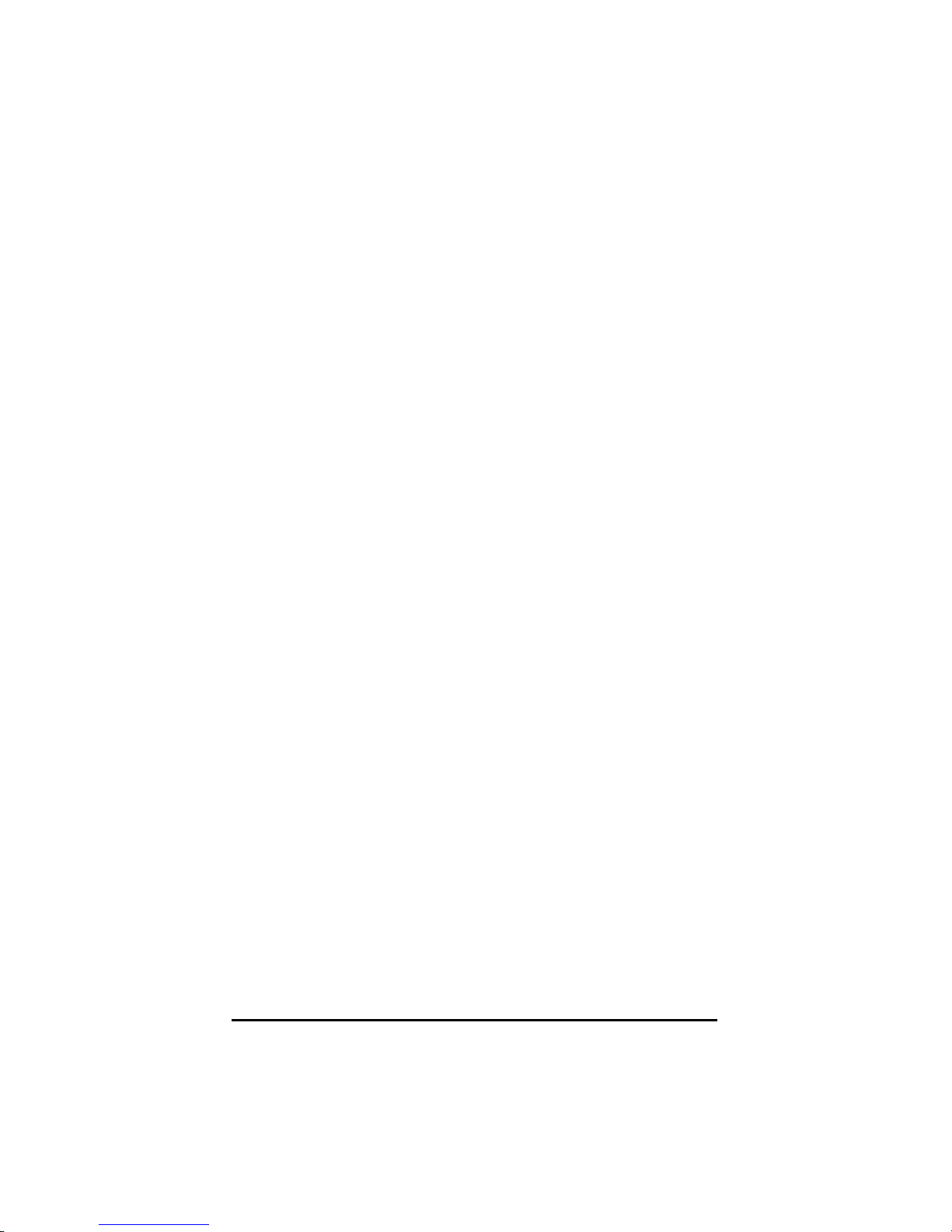
Table of Contents
Disclaimers.......................................................................ii
Safety Approvals..............................................................iii
FCC Compliance..............................................................iii
Safety Precautions...........................................................iv
CHAPTER 1 INTRODUCTION.............................................1
1.1 General Description............................................1
1.2 Specifications......................................................2
1.2.1 Main CPU board...............................................2
1.2.2 I/O System.......................................................2
1.2.3 System Specification........................................3
1.2.4 Software Specification......................................3
1.3 Dimensions.........................................................3
1.4 I/O Outlets...........................................................5
1.5 Package list........................................................6
CHAPTER 2 HARDWARE INSTALLATION..........................7
2.1 CompactFlash Card Installation..........................7
2.2 PC/104 Installation..............................................8
2.3 Serial Port Interface............................................9
2.4 Ethernet............................................................10
2.5 Mounting Way : Panel mount............................11
CHAPTER 3 PHOENIX-AWARD BIOS UTILITY.................12
3.1 Entering Setup..................................................12
3.2 Control Keys.....................................................13
3.3 Getting Help......................................................13
3.4 The Main Menu.................................................14
3.5 Standard CMOS Setup Menu............................15
3.6 Advanced BIOS Features.................................18
3.7 Advanced Chipset Features..............................21
3.8 Integrated Peripherals.......................................23
3.9 Power Management Setup................................28
3.10 PnP/PCI Configuration Setup............................30
3.11 PC Health Status..............................................32
Table of Contents
vii
Page 8

3.12 Load Optimized Defaults...................................33
3.13 Set Supervisor/User Password.........................34
3.14 Save & Exit Setup.............................................35
3.15 Exit Without Saving...........................................36
CHAPTER 4 HMI RUNTIME USER GUIDE........................38
viii
Table of Contents
Page 9

VTA-7570T User’s Manual
CHAPTER 1
INTRODUCTION
This chapter contains the general information and the detail
specifications of the VTA-7570T. Chapter 1 includes the following
sections:
n General Description
n System Specification
n Dimensions
n I/O Outlets
n Package List
1.1 General Description
The VTA-7570T is a 5.7” fanless TFT QVGA touch panel computer. It
is equipped with CISI-based low power consumption processor, AMD
LX800.
By supporting the option of external battery set, the VTA-7570T can
continue system operation if a main power shortage ever happens. In
addition, the PC/104 and Mini-PCI slots are reserved for expansion
availability.
The VTA-7570T supports CompactFlash card and is the best choice
for applications of factory automation, machinery maker, building
automation and semi-conductor.
Introduction
1
Page 10

VTA-7570T User’s Manual
1.2 Specifications
1.2.1 Main CPU board
n CPU: AMD LX800 500MHz
n System Chipset: AMD LX + CS5536AD
n BIOS: Phoenix-Award 4Mbit with RPL/PXE Ethernet Boot
ROM, Smartview and customer CMOS backup.
n System Memory: One 184-pin DDR DIMM
Maximum up to 1GB
1.2.2 I/O System
n Standard I/O:
− 2 x serial ports (1 x RS-232, 1 x RS-232/422/485)
− 2 x USB Ports 2.0 compliant
n Ethernet:
Equipped with 1 x RJ-45 for 10/100 base-T
n Audio:
Realtek AC’97 codec audio (Line-out)
n Expansion:
Equipped with 1 x Mini-PCI & 1 x PC/104
n Compact Flash Socket:
One Compact Flash Type II Socket
2
Introduction
Page 11

1.2.3 System Specification
n 5.7” QVGA TFT LCD
n Disk drive housing:
− 1 x Compact Flash Type II Socket
n DC 24V power supply
n Heat dispensing design
n Net weight:
− 2.0 Kgs
n Dimension (main body size):
− 208.5 x 167.3 x 66.5 mm
n Operating temperature:
− O° to 45°C ; Relative umidity:50%
n Relative humidity:
− 10% to 85% @ 40° C, non-condensing
n Altitude:
− 10,000 ft. (3,000 meters)
n Vibration (operating):
− 5 to 500 Hz, 1 G random
n Shock (operating):
− 10 G peak acceleration (11 msec. duration)
VTA-7570T User’s Manual
1.2.4 Software Specification
n Operating System
− Windows CE.NET 6.0
n HMI Software
− WinPC32 Pro
1.3 Dimensions
The following diagrams show the dimensions and outlines of
VTA-7570T.
Introduction
3
Page 12

VTA-7570T User’s Manual
4
Introduction
Page 13

VTA-7570T User’s Manual
1.4 I/O Outlets
The following figure shows the I/O locations of the VTA-7570T.
1:
Power Switch
2:
DC power connector
3:
COM 2 (RS-232)
4:
COM 1 (RS-232/422/485)
5:
PC/104 slot
Introduction
6:
LAN
7:
USB 2.0 x 2
8:
Line-out
9:
CompactFlash card
5
Page 14

VTA-7570T User’s Manual
1.5 Package list
When you receive the VTA-7570T, there are following items in the
package. If you can not find it, please contact AXIOMTEK distributors.
1. VTA-7570T x 1
2. Panel mount kit x 6
3. Driver CD x1
6
Introduction
Page 15

VTA-7570T User’s Manual
CHAPTER 2
HARDWARE INSTALLATION
The VTA-7570T provides rich I/O ports and flexible expansions for you
to meet different demand such as PCMCIA, WLAN module and so on.
The chapter will show you how to install the hardware. It includes:
n CompactFlash Card
n PC/104
n Serial Port
n Ethernet
n Mounting Way
2.1 CompactFlash Card Installation
VTA-7570T offers one CF slot for users to install CompactFlash card.
Hardware Installation
7
Page 16

VTA-7570T User’s Manual
Please refer to the following instructions and illustration:
1. Remove the rubber cover at left-side.
2. Install CompactFlash card in the VTA-7570T.
2.2 PC/104 Installation
The VTA-7570T offers a convenient expansion for users to install
PC/104 module such as PCMCIA, WLAN, COM port card and so on.
8
Hardware Installation
Page 17

Please follow the steps:
1. Unscrew screws to remove the bracket.
2. Install PC/104 module.
VTA-7570T User’s Manual
2.3 Serial Port Interface
The VTA-7570T has two onboard serial ports, COM1
(RS-232/422/485) & COM2 (RS-232).
Hardware Installation
9
Page 18

VTA-7570T User’s Manual
The pin assignments are listed below:
Description
1 Data Carrier Detect (DCD)
2 Receive Data (RXD)
3 Transmit Data (TXD)
4 Data Terminal Ready (DTR)
5 Ground (GND)
6 Data Set Ready (DSR)
7 Request to Send (RTS)
8 Clear to Send (CTS)
9 Ring Indicator (RI)
In addition, COM1 can be set for RS-232/422/485 by jumper. The
jump setting is listed as below:
COM1 JP12 JP10 JP11
RS-232 (default) 1-2 3-5, 4-6 3-5, 4-6
RS-422 3-4, 7-8 1-3, 2-4 1-3, 2-4
RS-485 5-6, 7-8 1-3, 2-4 1-3, 2-4
COM2 COM1
2.4 Ethernet
The VTA-7570T provides an NE2000 compatible Ethernet (RJ-45)
interface. For network connection, just plug in one cable end of the
10
Hardware Installation
Page 19

VTA-7570T User’s Manual
VTA-7570T 10/100 Base-T Hub into the standard RJ-45 connector.
The pin assignment of the RJ-45 is listed below;
Pin
1 TX+ (Data transmission positive
2 TX- (Data transmission negative)
3 Rx+(Data reception positive)
4 RJ45 termination
5 RJ45 termination
6 Rx- (Data reception negative)
7 RJ45 termination
8 RJ45 termination
Signal
1
234567
RJ-45
8
2.5 Mounting Way : Panel mount
The VTA-7570T is designed for panel mount application. To mount the
VTA-7570T, the standard set of mounting kit (included in the system
packaging) is needed.
Hardware Installation
11
Page 20

VTA-7570T User’s Manual
CHAPTER 3
PHOENIX-AWARD BIOS UTILITY
The Phoenix-Award BIOS provides users with a built-in Setup
program to modify basic system configuration. All configured
parameters are stored in a battery-backed-up RAM (CMOS RAM) to
save the Setup information whenever the power is turned off.
3.1 Entering Setup
There are two ways to enter the Setup program. You may either turn
ON the computer and press <Del> immediately, or press the <Del>
and/or <Ctrl>, <Alt>, and <Esc> keys simultaneously when the
following message appears at the bottom of the screen during POST
(Power on Self Test).
TO ENTER SETUP PRESS DEL KEY
If the message disappears before you respond and you still want to
enter Setup, please restart the system to try it again. Turning the
system power OFF and ON, pressing the “RESET” button on the
system case or simultaneously pressing <Ctrl>, <Alt>, and <Del> keys
can restart the system. If you do not press keys at the right time and
the system doesn’t boot, an error message will pop out to prompt you
the following information:
PRESS <F1> TO CONTINUE, <CTRL-ALT-ESC> OR <DEL> TO ENTER SETUP
12
PHOENIX-AWARD BIOS UTILITY
Page 21

3.2 Control Keys
Up arrow
Down arrow
Left arrow
Right arrow
Esc key
PgUp/“+” key
PgDn/“−“ key
F1 key
(Shift) F2 key
F3 key
F4 key
F5 key
F6 key
F7 key
F8 key
F9 key
F10 key
Move cursor to the previous item
Move cursor to the next item
Move cursor to the item on the left hand
Move to the item in the right hand
Main Menu -- Quit and delete changes into CMOS
Status Page Setup Menu and Option Page Setup
Menu -- Exit current page and return to Main Menu
Increase the numeric value or make changes
Decrease the numeric value or make changes
General help, only for Status Page Setup Menu and
Option Page Setup Menu
Change color from total 16 colors. F2 to select color
forward, (Shift) F2 to select color backward
Reserved
Reserved
Restore the previous CMOS value from CMOS, only
for Option Page Setup Menu
Load the default CMOS value from BIOS default
table, only for Option Page Setup Menu
Load the Setup default, only for Option Page Setup
Menu
Reserved
Reserved
Save all the CMOS changes, only for Main Menu
VTA-7570T User’s Manual
3.3 Getting Help
l Main Menu
The online description of the highlighted setup function is displayed at the
bottom of the screen.
l Status Page Setup Menu/Option Page Setup Menu
Press <F1> to pop out a small Help window that provides the description
of using appropriate keys and possible selections for highlighted items.
Press <F1> or <Esc> to exit the Help Window.
PHOENIX-AWARD BIOS UTILITY
13
Page 22

VTA-7570T User’s Manual
3.4 The Main Menu
Once you enter the Award BIOS CMOS Setup Utility, the Main Menu
appears on the screen. In the Main Menu, there are several Setup
functions and a couple of Exit options for your selection. Use arrow
keys to select the Setup Page you intend to configure then press
<Enter> to accept or enter its sub-menu.
NOTE If your computer can not boot after making and saving
system changes with Setup, the Award BIOS will reset
your system to the CMOS default settings via its built-in
override feature.
It is strongly recommended that you should avoid changing the
chipset’s defaults. Both Award and your system manufacturer have
carefully set up these defaults that provide the best performance and
reliability.
14
PHOENIX-AWARD BIOS UTILITY
Page 23

VTA-7570T User’s Manual
3.5 Standard CMOS Setup Menu
The Standard CMOS Setup Menu displays basic information about
your system. Use arrow keys to highlight each item, and use <PgUp>
or <PgDn> key to select the value you want in each item.
l Date
The date format is <day>, <date> <month> <year>. Press <F3> to show
the calendar.
day
date
month It is from January to December.
year It shows the current year of BIOS.
It is determined by the BIOS and read only, from Sunday
to Saturday.
It can be keyed with the numerical/ function key, from 1
to 31.
l Time
This item shows current time of your system with the format <hour>
<minute> <second>. The time is calculated based on the 24-hour
military-time clock. For example, 1 p.m. is 13:00:00.
PHOENIX-AWARD BIOS UTILITY
15
Page 24

VTA-7570T User’s Manual
l IDE Primary Master/Primary Slave
These items identify the types of each IDE channel installed in the
computer. There are 45 predefined types (Type 1 to Type 45) and 2
user’s definable types (Type User) for Enhanced IDE BIOS. Press
<PgUp>/<+> or <PgDn>/<−> to select a numbered hard disk type, or
directly type the number and press <Enter>. Please be noted your drive’s
specifications must match the drive table. The hard disk will not work
properly if you enter improper information. If your hard disk drive type
does not match or is not listed, you can use Type User to manually define
your own drive type.
If selecting Type User, you will be asked to enter related information in
the following items. Directly key in the information and press <Enter>.
This information should be provided in the documentation from your hard
disk vendor or the system manufacturer.
If the HDD interface controller supports ESDI, select “Type 1”.
If the HDD interface controller supports SCSI, select “None”.
If the HDD interface controller supports CD-ROM, select “None”.
CYLS.
HEADS
PRECOMP
If there is no hard disk drive installed, select NONE and press <Enter>.
number of cylinders
number of heads
write precom
LANDZONE
SECTORS
MODE
landing zone
number of sectors
HDD access mode
l Video
Select the display adapter type for your system.
16
PHOENIX-AWARD BIOS UTILITY
Page 25

VTA-7570T User’s Manual
l Halt On
This item determines whether the system will halt or not, if an error is
detected while powering up.
No errors
The system booting will halt on any errors detected.
(default)
All errors
All, But
Keyboard
All, But
Diskette
All, But
Disk/Key
Whenever BIOS detects a non-fatal error, the
system will stop and you will be prompted.
The system booting will not stop for a keyboard
error; it will stop for other errors.
The system booting will not stop for a disk error; it
will stop for other errors.
The system booting will not stop for a keyboard or
disk error; it will stop for other errors.
Press <Esc> to return to the Main Menu page.
PHOENIX-AWARD BIOS UTILITY
17
Page 26

VTA-7570T User’s Manual
3.6 Advanced BIOS Features
This section allows you to configure and improve your system, to set
up some system features according to your preference.
l First/Second/Third Boot Device
These items let you select the 1st, 2nd, and 3rd devices that the system will
search for during its boot-up sequence. The wide range of selection
includes Floppy, LS120, ZIP100, HDD0~3, SCSI, and CDROM.
l Boot Other Device
This item allows users to enable or disable the boot device not listed in
the First/Second/Third boot devices option above. The default setting is
“Enabled”.
l Boot Up NumLock Status
Set the the Num Lock status when the system is powered on.
The default value is “On”.
18
PHOENIX-AWARD BIOS UTILITY
Page 27

VTA-7570T User’s Manual
l Gate A20 Option
The default value is “Fast”.
Normal
Fast
The A20 signal is controlled by keyboard controller
or chipset hardware.
Default: Fast. The A20 signal is controlled by Port
92 or chipset specific method.
l Typematic Rate Setting
This item determines the typematic rate of the keyboard. The default
value is “Disabled”.
Enabled Enable typematic rate and typematic delay
Disabled
programming.
Disable typematic rate and typematic delay
programming. The system BIOS will use default value
of these 2 items, controlled by keyboard.
l Typematic Rate (Chars/Sec)
This option refers to character numbers typed per second by the
keyboard. The default value is “6”.
6 6 characters per second
8 8 characters per second
10 10 characters per second
12 12 characters per second
15 15 characters per second
20 20 characters per second
24 24 characters per second
30 30 characters per second
l Typematic Delay (Msec)
This option defines how many milliseconds must elapse before a
held-down key begins generating repeat characters. The default value is
“250”.
250 250 msec
500 500 msec
750 750 msec
1000 1000 msec
PHOENIX-AWARD BIOS UTILITY
19
Page 28

VTA-7570T User’s Manual
l Security Option
This item allows you to limit access to the system and Setup, or just to
Setup. The default value is “Setup”.
System
Setup
If a wrong password is entered at the prompt, the system
will not boot, the access to Setup will be denied, either.
If a wrong password is entered at the prompt, the system
will boot, but the access to Setup will be denied.
NOTE To disable the security, select PASSWORD
SETTING at Main Menu and then you will be
asked to enter a password. Do not type anything,
just press <Enter> and it will disable the security.
Once the security is disabled, the system will
boot and you can enter Setup freely.
l Small Logo(EPA) Show
If enabled, the EPA logo will appear during system booting up; if disabled,
the EPA logo will not appear.
Press <Esc> to return to the Main Menu page.
20
PHOENIX-AWARD BIOS UTILITY
Page 29

VTA-7570T User’s Manual
3.7 Advanced Chipset Features
This section contains completely optimized chipset’s features on the
board that you are strongly recommended to leave all items on this
page at their default values unless you are very familiar with the
technical specifications of your system hardware.
l CPU Frequency
Use this item to set the CPU Frequency with these options: Auto,
333MHz, 400MHz, 433MHz and 500MHz. The default setting is “Auto”.
l Memory Frequency
This item helps you set main memory frequency. When using an external
graphics card, it can be adjusted to enable the best performance for your
system.
l CAS Latency Time
You can select CAS latency time to HCLKs 2, 3, or Auto. The
board designer should have set up these values in accordance
with the installed DRAM. Do not change these values unless you
PHOENIX-AWARD BIOS UTILITY
21
Page 30

VTA-7570T User’s Manual
have to change the specifications of the installed DRAM or CPU.
l Video Memory Size
The available options are “8M”, “16M”, “32M”, “64M”, “128M” and “254M”.
l Output Display
This item allows you to choose the output for your system display.
Configuration options are “CRT”, “Flat Panel” and “Panel & CRT”. The
default value is “Panel & CRT”.
l Flat Panel Configuration
Scroll to this item and press <Enter> to view the Flat Panel Configuration
sub menu.
Ø Resolution
Select the resolution for LVDS panel.
Ø Data Bus Type
Select the Data Bus Type for LVDS panel.
Ø Refresh Rate
Select the refresh rate for LVDS panel.
Ø HSYNC Polarity
The available options are “HI” and “LOW”.
22
PHOENIX-AWARD BIOS UTILITY
Page 31

VTA-7570T User’s Manual
Ø VSYNC Polarity Active
The available options are “HI” and “LOW”.
Ø SHFCLK Active Period
Select the shift clock (SHFCLK) to be either free running, or
active only during the display period. Some TFT panels
recommend keeping the shift clock running during the
retrace time.
Ø LP Active Period
Select the polarity of the LDE/MOD pin. This can be used
for panels that require an active low timing LDE interface
signal.
Press <Esc> twice to return to the Main Menu page.
3.8 Integrated Peripherals
This section allows you to configure your SuperIO Device, IDE
Function and Onboard Device.
PHOENIX-AWARD BIOS UTILITY
23
Page 32

VTA-7570T User’s Manual
l Super IO Device
Scroll to this item and press <Enter> to view the sub menu
Super IO Device.
Ø Onboard Serial Port 1/2/3
Select an address and corresponding interrupt for the serial
port. Options: 3F8/IRQ4, 2F8/IRQ3, 3E8/IRQ10, 2E8/IRQ11,
338/IRQ5, 238/IRQ7, Auto and Disabled.
Press <Esc> to return to the Integrated Peripherals page.
24
PHOENIX-AWARD BIOS UTILITY
Page 33

VTA-7570T User’s Manual
l IDE Function Setup
Scroll to this item and press <Enter> to view the sub menu
IDE Function Setup.
Ø Master/Slave Drive PIO Mode
The four IDE PIO (Programmed Input/Output) fields let you
set a PIO mode (0-4) for each of the four IDE devices that
the onboard IDE interface supports. Modes 0 to 4 provide
successively increased performance. In Auto mode, the
system automatically determines the best mode for each
device.
Ø IDE Primary/Secondary Master/Slave UDMA
Select the mode of operation for the IDE drive. Ultra
DMA-33/66/100/133 implementation is possible only if your
IDE hard drive supports it and the operating environment
includes a DMA driver. If your hard drive and system
software both support Ultra DMA-33/66/100/133, select
Auto to enable UDMA mode by BIOS.
Ø IDE DMA transfer access
Automatic data transfer between system memory and IDE
device with minimum CPU intervention. This improves data
throughput and frees CPU to perform other tasks.
Ø IDE HDD Block Mode
Block mode is also called block transfer, multiple
commands, or multiple sector read/write. If your IDE hard
drive supports block mode (most new drives do), select
Enabled for automatic detection of the optimal number of
PHOENIX-AWARD BIOS UTILITY
25
Page 34

VTA-7570T User’s Manual
block read/writes per sector the drive can support.
Press <Esc> to return to the Integrated Peripherals page.
l Onboard Device
Scroll to this item and press <Enter> to view the sub menu
Onboard Device.
Ø Onboard Audio
Use this item to enable or disable the onboard Audio
function.
Ø Onboard USB1.1
Enable this item if you are using the EHCI (USB1.1)
controller in the system.
Ø Onboard USB 2.0
Enable this item if you are using the EHCI (USB2.0)
controller in the system.
Ø Onboard Lan Boot ROM
Use this item to enable or disable the Boot ROM function of
the onboard LAN chip when the system boots up.
Press <Esc> to return to the Integrated Peripherals page.
26
PHOENIX-AWARD BIOS UTILITY
Page 35

VTA-7570T User’s Manual
l ITE8888 Configure
Scroll to this item and press <Enter> to view the sub menu
ITE8888 Configure.
Press <Esc> twice to return to the Main Menu page.
PHOENIX-AWARD BIOS UTILITY
27
Page 36

VTA-7570T User’s Manual
3.9 Power Management Setup
The Power Management Setup allows you to save energy of your
system effectively. It will shut down the hard disk and turn OFF video
display after a period of inactivity.
l ACPI Function
This item allows you to enable/disable the Advanced Configuration and
Power Management (ACPI). The function is always “Enabled”.
l Power Management
This option allows you to select the type of power Management. Options
are: “APM”, “ACPI”.
** PM Timers **
l Standby Mode
After the selected period of system inactivity, the fixed disk drive and the
video shut off while all other devices still operate at full speed.
28
PHOENIX-AWARD BIOS UTILITY
Page 37

VTA-7570T User’s Manual
l Suspend Mode
After a selected period of system inactivity (1 minute to 1 hour), all
devices except the CPU shut off. The default value is “Disabled”.
Disabled
1/2/4/6/8/10/2
0/30/40
Min/1 Hr
The System will never enter the SUSPEND mode.
It defines continuous idle time before the system
entering the SUSPEND mode.
If any item defined in (J) is enabled and active, the
SUSPEND timer will be reloaded.
l HDD Power Down
If HDD activity is not detected for a specified length of time in this
field, the hard disk drive will be powered down while other devices
remain active.
l Moden Use IRQ
If you want an incoming call on a modem to automatically resume
the system from a powersaving mode, use this item to specify the
interrupt request line (IRQ) used by the modem. You might have to
connect the fax/modem to the board Wake On Modem connector
for working this feature.
Press <Esc> to return to the Main Menu page.
PHOENIX-AWARD BIOS UTILITY
29
Page 38

VTA-7570T User’s Manual
3.10 PnP/PCI Configuration Setup
This section describes the configuration of PCI (Personal Computer
Interconnect) bus system, which allows I/O devices to operate at
speeds close to the CPU speed while communicating with other
important components. This section covers very technical items that
only experienced users could change default settings.
l PNP OS Installed
Select Yes if the system operating environment is Plug-and-Play aware
(e.g., Windows 95). The default value is “No”.
l Init Display First
This item allows you to decide whether PCI Slot or AGP to be the first
primary display card.
l Reset Configuration Data
Normally, you leave this item Disabled. Select Enabled to reset Extended
System Configuration Data (ESCD) when you exit Setup or if installing a
new add-on cause the system reconfiguration a serious conflict that the
operating system can not boot. Options are: “Enabled, Disabled”.
l Resources Controlled By
The Phoenix-Award Plug and Play BIOS can automatically configure all
30
PHOENIX-AWARD BIOS UTILITY
Page 39

VTA-7570T User’s Manual
boot and Plug and Play-compatible devices. If you select Auto, all
interrupt request (IRQ), DMA assignment, and Used DMA fields
disappear, as the BIOS automatically assigns them. The default value is
“Manual”.
l IRQ Resources
When resources are controlled manually, assign each system interrupt to
one of the following types in accordance with the type of devices using
the interrupt:
1. Legacy ISA Devices compliant with the original PC AT bus
specification, requiring a specific interrupt (such as IRQ4 for serial
port 1).
2. PCI/ISA PnP Devices compliant with the Plug and Play standard,
whether designed for PCI or ISA bus architecture.
The default value is “PCI/ISA PnP”.
l DMA Resources
When resources are controlled manually, assign each system DMA
channel as one of the following types, depending on the type of device
using the interrupt:
Legcy ISA Devices compliant with the original PC AT bus specification,
requiring a specific DMA channel.
PCI/ISA PnP Devices compliant with the Plug and Play standard,
whether designed for PCI or ISA bus architecture.
The default value is “PCI/ISA PnP”.
l PCI/VGA Palette Snoop
Some non-standard VGA display cards may not show colors properly.
This item allows you to set whether MPEG ISA/VESA VGA Cards can
work with PCI/VGA or not. When enabled, a PCI/VGA can work with a
MPEG ISA/VESA VGA card; when disabled, a PCI/VGA cannot work with
a MPEG ISA/VESA Card.
Press <Esc> to return to the Main Menu page.
PHOENIX-AWARD BIOS UTILITY
31
Page 40

VTA-7570T User’s Manual
3.11 PC Health Status
This section supports hardware monitoring that lets you monitor those
parameters for critical voltages, temperatures and fan speed of the
board.
l Current SYSTEM Temp
Show you the current system temperature.
l Current CPU Temp
The current system CPU temperature will be automatically detected by
the system.
l Vcore 2.5V/3.3V/+12V/VBAT(V)
Show you the voltage of 2.5V/3.3V/+12V/VBAT.
Press <Esc> to return to the Main Menu page.
32
PHOENIX-AWARD BIOS UTILITY
Page 41

VTA-7570T User’s Manual
3.12 Load Optimized Defaults
This option allows you to load your system configuration with default
values. These default settings are optimized to enable high
performance features.
To load CMOS SRAM with SETUP default values, please enter “Y”. If
not, please enter “N”.
PHOENIX-AWARD BIOS UTILITY
33
Page 42

VTA-7570T User’s Manual
3.13 Set Supervisor/User Password
You can set a supervisor or user password, or both of them. The
differences between them are:
1. Supervisor password: You can enter and change the options on
the setup menu.
2. User password: You can just enter, but have no right to change
the options on the setup menu.
When you select this function, the following message will appear at
the center of the screen to assist you in creating a password.
ENTER PASSWORD
Type a maximum eight-character password, and press <Enter>. This
typed password will clear previously entered password from the
CMOS memory. You will be asked to confirm this password. Type this
password again and press <Enter>. You may also press <Esc> to
abort this selection and not enter a password.
To disable the password, just press <Enter> when you are prompted
to enter a password. A message will confirm the password is getting
disabled. Once the password is disabled, the system will boot and you
can enter Setup freely.
PASSWORD DISABLED
When a password is enabled, you have to type it every time you enter
the Setup. It prevents any unauthorized persons from changing your
system configuration.
Additionally, when a password is enabled, you can also require the
BIOS to request a password every time the system reboots. This
would prevent unauthorized use of your computer.
You decide when the password is required for the BIOS Features
Setup Menu and its Security option. If the Security option is set to
“System”, the password is required during booting up and entry into
the Setup; if it is set as “Setup”, a prompt will only appear before
entering the Setup.
34
PHOENIX-AWARD BIOS UTILITY
Page 43
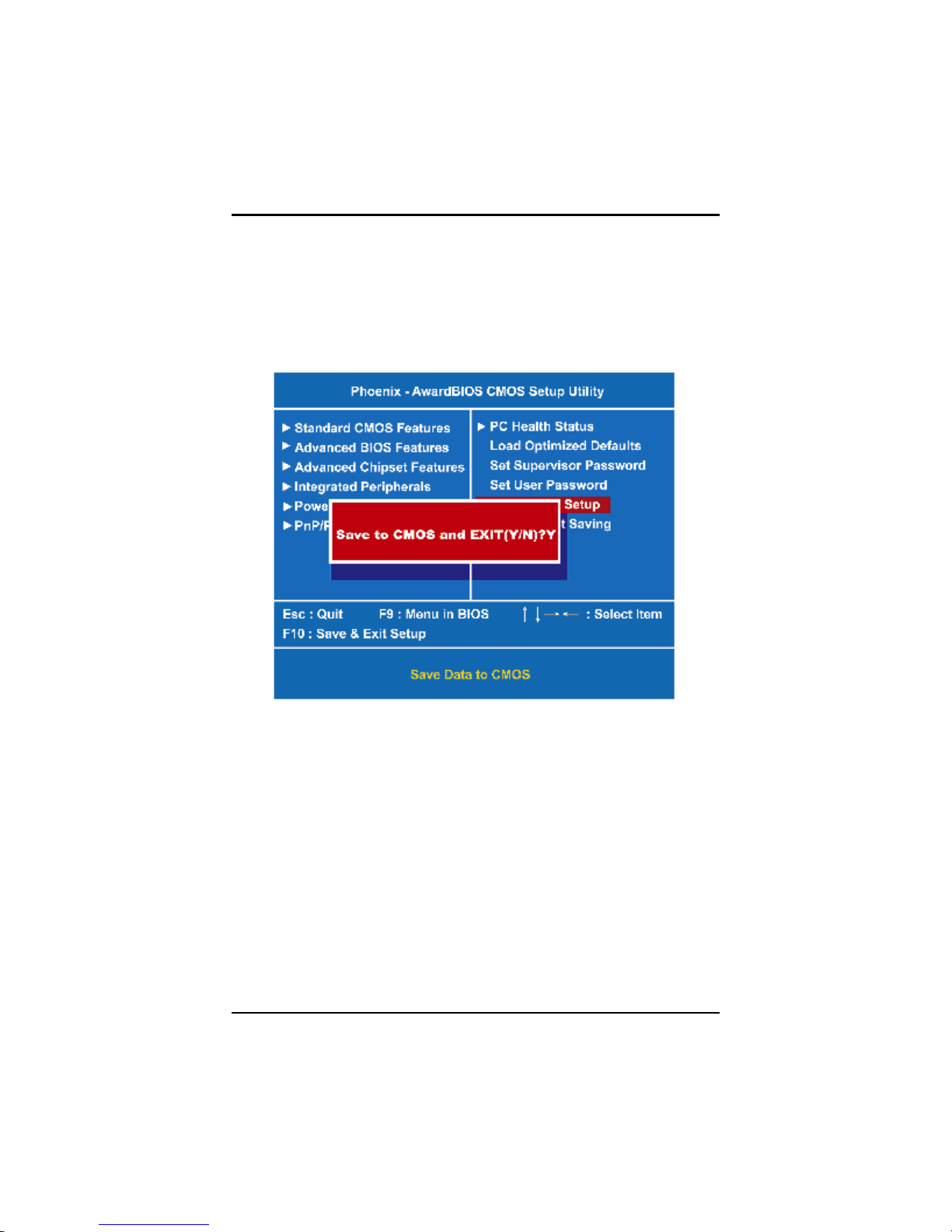
VTA-7570T User’s Manual
3.14 Save & Exit Setup
This section allows you to determine whether or not to accept your
modifications. Type “Y” to quit the setup utility and save all changes
into the CMOS memory. Type “N” to bring you back to the Setup
utility.
PHOENIX-AWARD BIOS UTILITY
35
Page 44
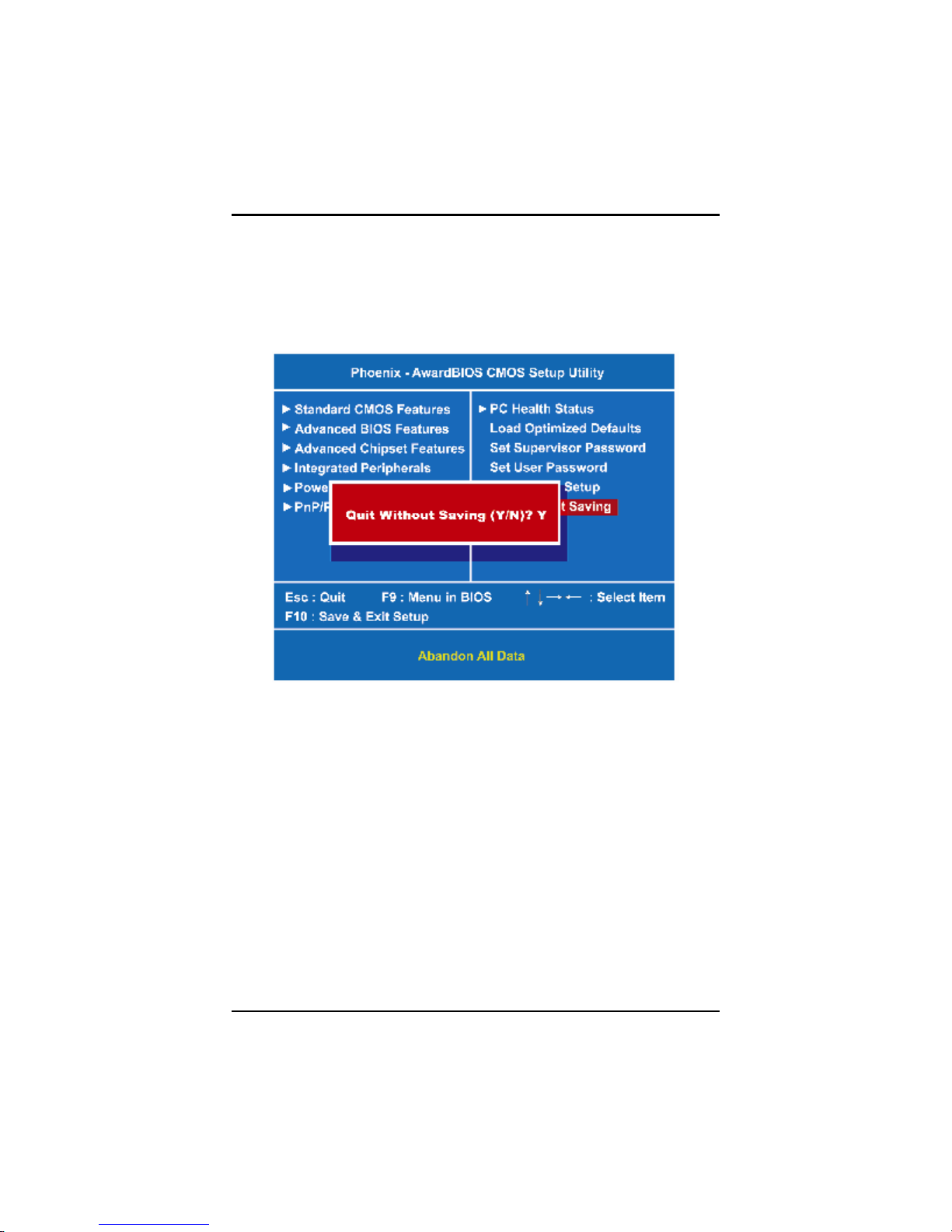
VTA-7570T User’s Manual
3.15 Exit Without Saving
Select this option to exit the Setup utility without saving changes you
have made in this session. Type “Y”, and it will quit the Setup utility
without saving your modifications. Type “N” to return to the Setup
utility.
36
PHOENIX-AWARD BIOS UTILITY
Page 45

MEMO
VTA-7570T User’s Manual
PHOENIX-AWARD BIOS UTILITY
37
Page 46

VTA-7570T User’s Manual
CHAPTER 4
HMI RUNTIME USER GUIDE
The AXIOMTEK HMI series is a PC-based industrial flat panel
computer with a high luminance LCD and touch screen for most HMI
applications. The HMI series products equipped with powerful
processors feature low power consumption and low heat emissions
especially for industrially rugged environments. It provides an
integrated and cost saving solution for allowing optimum adaptation to
HMI and SCADA communications requirements.
If you do not download the project into the HMI device, the HMI
system will automatically enter the Run-time Shell mode. In this shell,
you can setup the network IP address or DHCP, calibrate the touch
screen, adjust the system time, manipulate the project and enter the
WinCE OS.
In Run-time Shell, End User can do everything about setting runtime
project and OS environment. If user needs to do more diagnosis
action, they can enter WinCE OS to operate it.
When the project is downloaded into HMI devices, the system will
popup the Progress Bar first.
Before the runtime project is launched, you can press ESC key or use
mouse pass through the Progress Bra to terminate auto-run process.
Then, the system will enter the Run-time Shell. If user does not do
anything, the system can automatically launch the downloaded project.
38
HMI RUNTIME USER GUIDE
Page 47

Run-time Shell introduction
1.Startup Screen
VTA-7570T User’s Manual
HMI RUNTIME USER GUIDE
39
Page 48

VTA-7570T User’s Manual
2. Click Network button to setup the Ethernet setting
40
HMI RUNTIME USER GUIDE
Page 49

VTA-7570T User’s Manual
3. Click Screen button to do the calibration of the touch screen
HMI RUNTIME USER GUIDE
41
Page 50

VTA-7570T User’s Manual
4. Project Setting – manipulate the runtime project
Click the “Project Backup” button to backup your runtime project into
USB or internal storage.
42
HMI RUNTIME USER GUIDE
Page 51

VTA-7570T User’s Manual
Click the “Project Restore” to resort the backup project from internal
storage or USB disk.
HMI RUNTIME USER GUIDE
43
Page 52

VTA-7570T User’s Manual
c.) Click the “Startup Setting” to setup the autorun application. You can
setup the GDS parameter and loaded GPX project.
44
HMI RUNTIME USER GUIDE
Page 53

VTA-7570T User’s Manual
5. Click the “Update” then the "Update Option” dialog will popup
a.) Update OS – Copy the USB NK.bin into \HDD to update the CE
OS. It is only useful in x86 based HMI.
b.) Update App – Click this button to upgrade the WINPC32Pro
runtime application.
HMI RUNTIME USER GUIDE
45
Page 54

VTA-7570T User’s Manual
6. Click the “Time Setting” to setup the system time. The system time
is stored in RTC device.
46
HMI RUNTIME USER GUIDE
Page 55

VTA-7570T User’s Manual
7. Click the “Utility” button, the Utility Option dialog will appear. Here
are six functions.
HMI RUNTIME USER GUIDE
47
Page 56

VTA-7570T User’s Manual
System Setup – click this button to enter the SysSetup application
shown as following.
Configuration: you can setup the language, resolution, wallpaper and
OS environment.
WINPC32 Setup: you can setup the autorun project and parameter.
RS-232: Test the COM-Ports utility
CallC: Review the user extension DLLs of the runtime project
48
HMI RUNTIME USER GUIDE
Page 57

VTA-7570T User’s Manual
Click the “Register” to process the registration. Please send the
Registration key back to supporter or get the unlock form the
Registration Web Site.
HMI RUNTIME USER GUIDE
49
Page 58

VTA-7570T User’s Manual
c.) Click the “Save setting” button to store the registry setting into
HDD. If you change the autorun setting and OS environment, you
should press this button to save the setting. The same function is also
implemented in SysSetup.exe and Register.exe.
50
HMI RUNTIME USER GUIDE
Page 59

VTA-7570T User’s Manual
d.) Click the “Control Panel” to enter the OS control panel.
HMI RUNTIME USER GUIDE
51
Page 60

VTA-7570T User’s Manual
e.) Click the “Command Line” to enter the console mode. User can
use the CE utility in this console. For example, the ping.exe tests the
network.
f.) Click the “Reboot” to reboot the HMI device.
52
HMI RUNTIME USER GUIDE
Page 61

VTA-7570T User’s Manual
HMI RUNTIME USER GUIDE
53
Page 62

VTA-7570T User’s Manual
8. Click the “OS” to enter WinCE OS. It requires the root account
password. In general, this function is provided for power user and
maintainer.
54
HMI RUNTIME USER GUIDE
Page 63
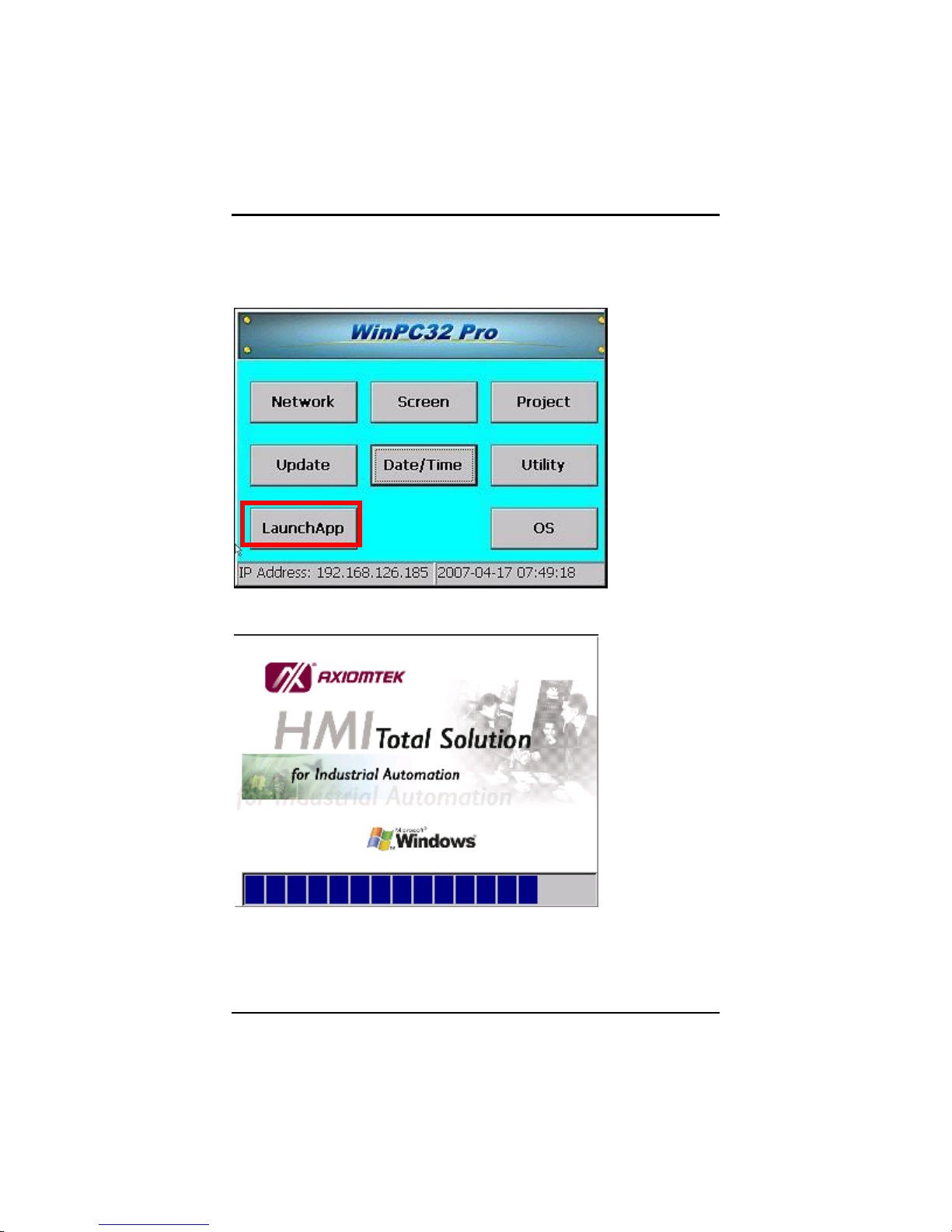
9. Click “LaunchApp” to run exist project
VTA-7570T User’s Manual
HMI RUNTIME USER GUIDE
55
Page 64

VTA-7570T User’s Manual
56
HMI RUNTIME USER GUIDE
Page 65

VTA-7570T User’s Manual
Windows CE Utility
Windows CE utilities provided by AXIOMTEK including
SystemSetup, GDS, GPX, Simulate Browser (have been included),
GDS, GPX, WordPad and SystemSetup already have shortcut on
desktop.
Or, user can through Startà ProgramàWINPC32 Pro to access
WINPC32 PRO CE run time application and utilities.
HMI RUNTIME USER GUIDE
57
Page 66

VTA-7570T User’s Manual
The GDE Server (Global Data Exchange Server) is the WINPC32 Pro
system run-engine. It operates the communicating PLCs, reading and
writing the hardware signals and updating the memory status.
GDS has several setting for different hardware. The setting consists of
Run Type, CLK Type, hardware IRQ and hardware port address. For
WINPC32 Pro, users only need to use default setting to execute run
time engine.
GPX in Windows CE is like PC’s site Graphic Builder run time version
of WINPC32 Pro. The biggest different between PC site and CE site is
user only can “OPEN”, “LOAD” (GPX Run-Mode) and “CLOSE” *.GPX
file. All edit function will be disabled in Windows CE environment.
58
HMI RUNTIME USER GUIDE
Page 67

VTA-7570T User’s Manual
In GPX Run-Mode, user can use (ATL+U) / (ATL + F4) to quit the
GPX.
User Program Auto Startup Setting
In Windows CE, user can use System Setup (SysSetup.exe)
utility to setting auto run program.
HMI RUNTIME USER GUIDE
59
Page 68

VTA-7570T User’s Manual
For example, we want to show a PowerPoint slice when system
startup. Please press “Add” button and select Application file path.
(PPT Viewer was located in \windows\presviewer.exe).
60
HMI RUNTIME USER GUIDE
Page 69

VTA-7570T User’s Manual
Specific full file path argument of PowerPoint data file.
Press “OK”.
HMI RUNTIME USER GUIDE
61
Page 70

VTA-7570T User’s Manual
User can see presviewer.exe already been added in this List, press
OK to Exit. Before we restart the Windows CE device, do not forget
“Save Setting” to save the modification.
62
HMI RUNTIME USER GUIDE
Page 71

VTA-7570T User’s Manual
After system reboot, we can see the presentation document.
HMI RUNTIME USER GUIDE
63
