Page 1
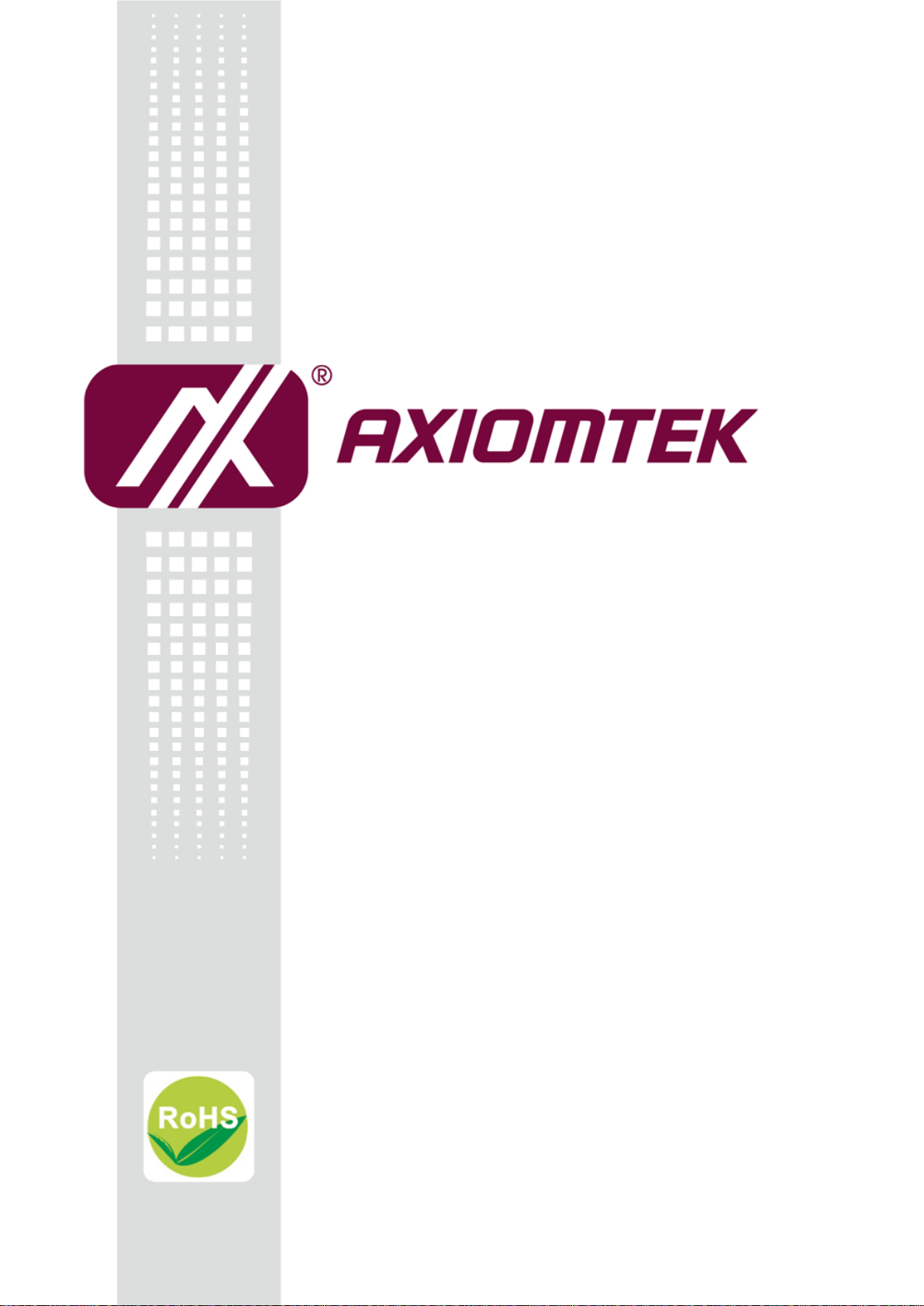
UST500-517-FL Series
Embedded System
User’s Manual
Page 2
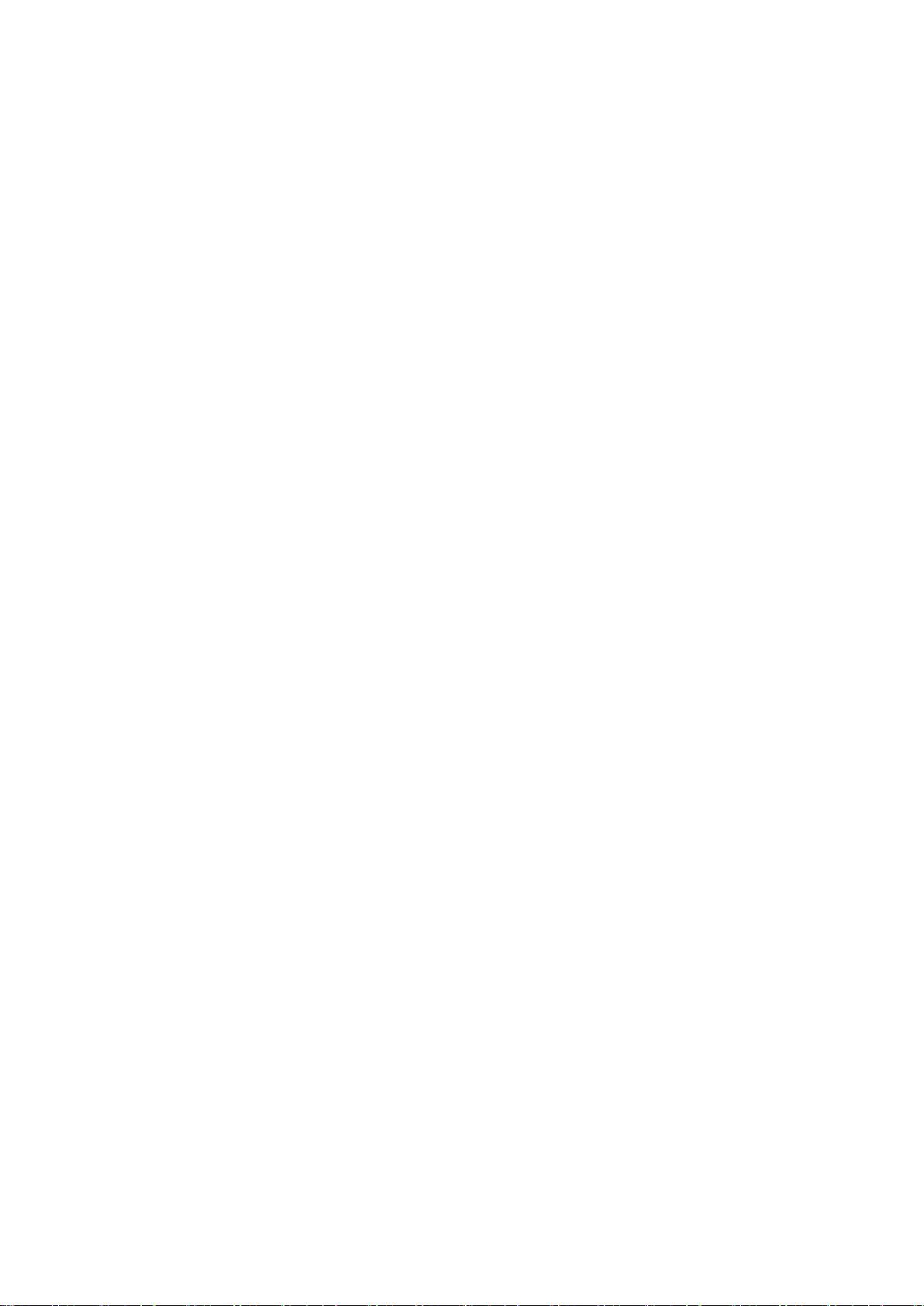
ii
Disclaimers
This manual has been carefully checked and believed to contain accurate information.
Axiomtek Co., Ltd. assumes no responsibility for any infringements of patents or rights of any
third party, or any liability arising from such uses.
Axiomtek does not warrant or assume any legal liability or responsibility for the accuracy,
completeness or usefulness of any information in this document. Axiomtek does not make any
commitment to update any information in this manual.
Axiomtek reserves the right to change or revise this document and/or product at any time
without notice.
No part of this document may be reproduced, stored in a retrieval system, or transmitted in
any forms or by any means, electronic, mechanical, photocopying, recording, among others,
without prior written permissions of Axiomtek Co., Ltd.
Copyright 2019 Axiomtek Co., Ltd.
All Rights Reserved
January 2019, Version A2
Printed in Taiwan
Page 3
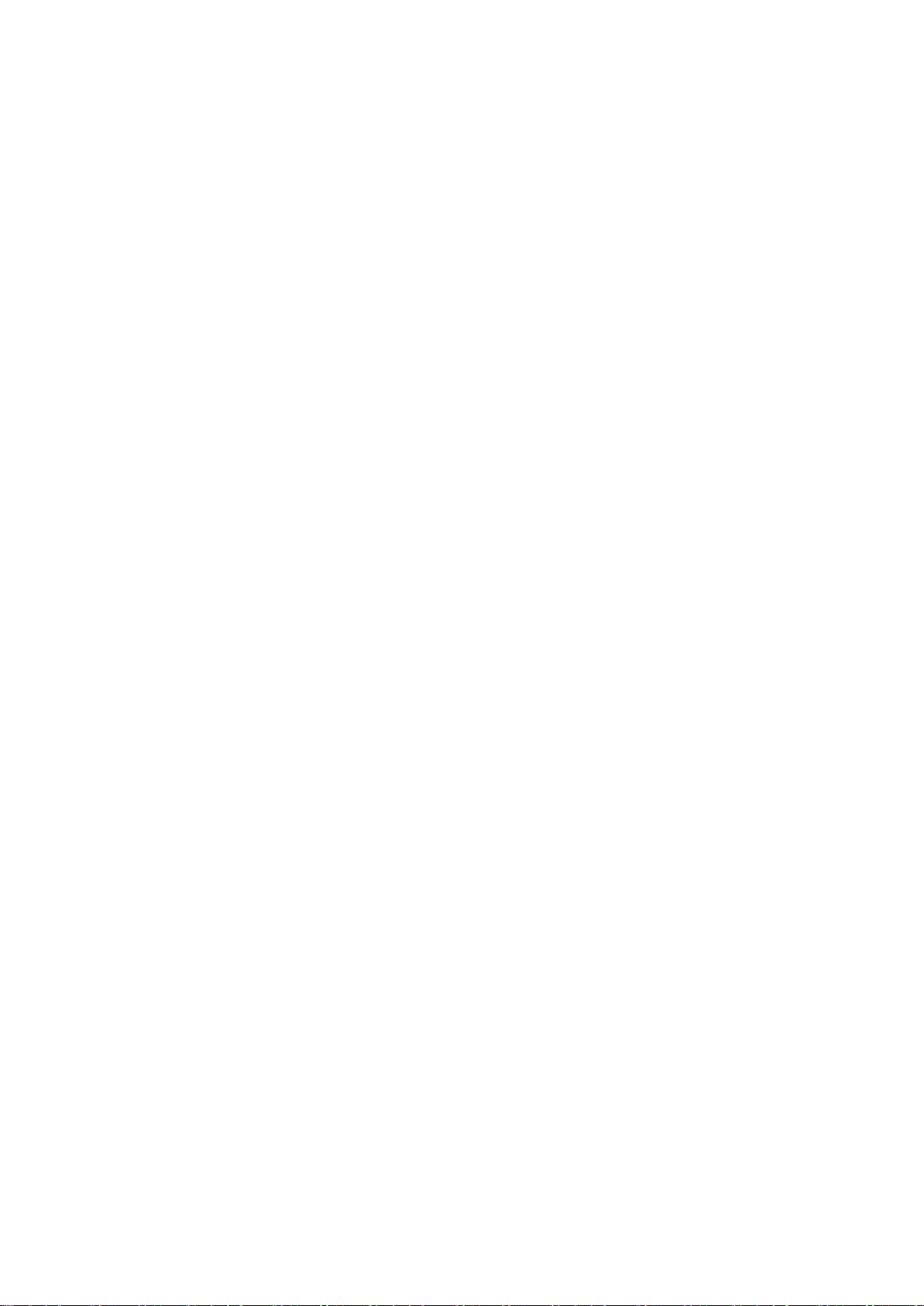
iii
Safety Precautions
Before getting started, please read the following important safety precautions.
1. The UST500-517-FL does not come with an operating system which must be loaded first
before installation of any software into the computer.
2. Be sure to ground yourself to prevent static charge when installing any internal
components. Use a grounding wrist strap and place all electronic components in any
static-shielded devices. Most electronic components are sensitive to static electrical
charge.
3. Disconnect the power cord from the UST500-517-FL prior to making any installation. Be
sure both the system and all external devices are turned OFF. Sudden surge of power
could ruin sensitive components. Make sure the UST500-517-FL is properly grounded.
4. Make sure the voltage of the power source is correct before connecting it to any power
outlet.
5. Turn OFF system power before cleaning. Clean the system using a cloth only. Do not
spray any liquid cleaner directly onto the screen.
6. Do not leave equipment in an uncontrolled environment where the storage temperature
is below -40℃ or above 80℃ as it may damage the equipment.
7. Do not open the system’s back cover. If opening the cover for maintenance is a must,
only a trained technician is allowed to do so. Integrated circuits on computer boards are
sensitive to static electricity. To avoid damaging chips from electrostatic discharge,
observe the following precautions:
Before handling a board or integrated circuit, touch an unpainted portion of the
system unit chassis for a few seconds. This will help discharge any static electricity on
human body.
When handling boards and components, wear a grounding wrist strap available from
most electronic component stores.
Page 4
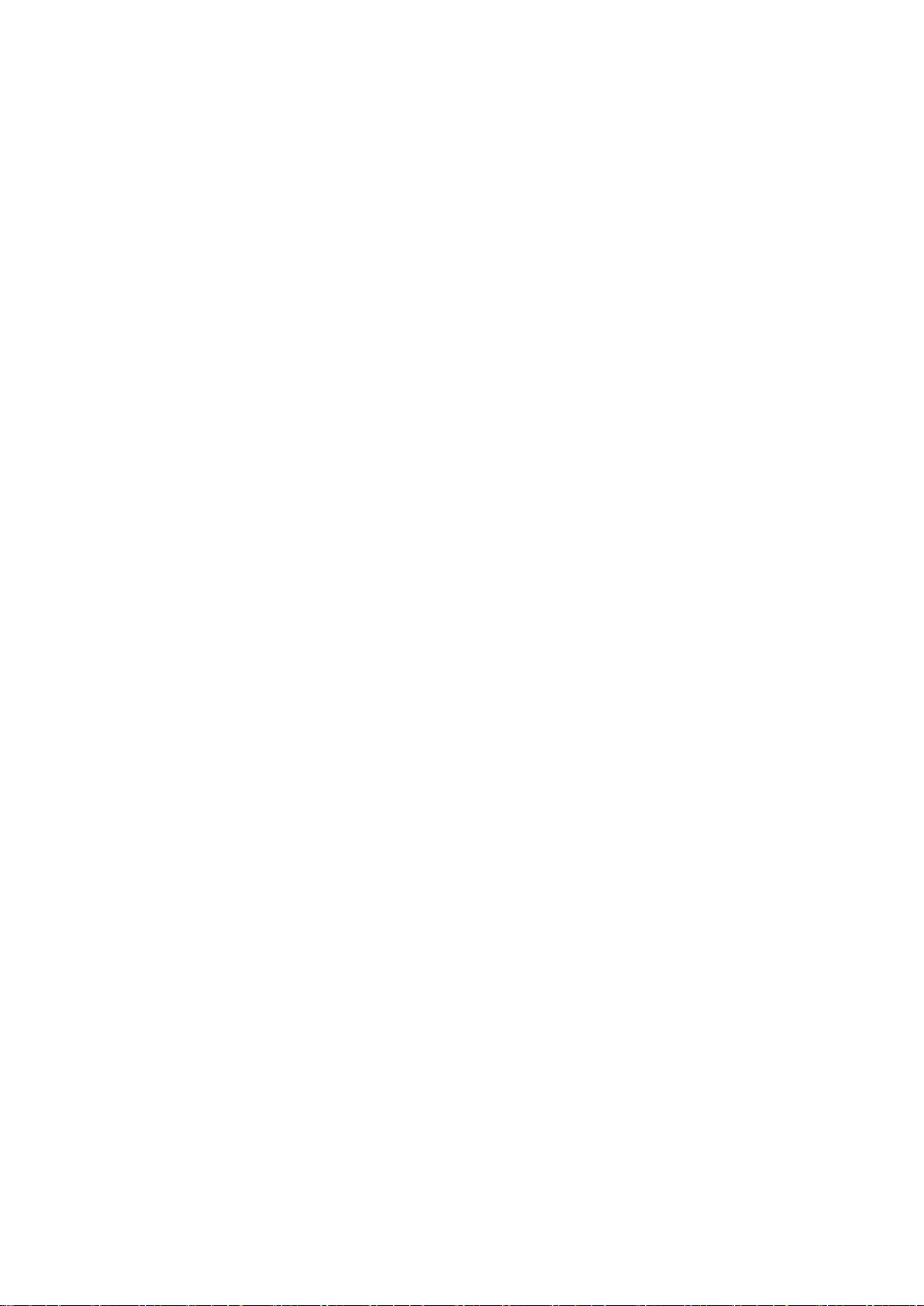
iv
Classifications
1. Degree of production against electric shock: not classified
2. Degree of protection against ingress of water: IP40
3. Equipment not suitable for use in the presence of a flammable anesthetic mixture with air,
oxygen or nitrous oxide.
4. Mode of operation: Continuous
Page 5
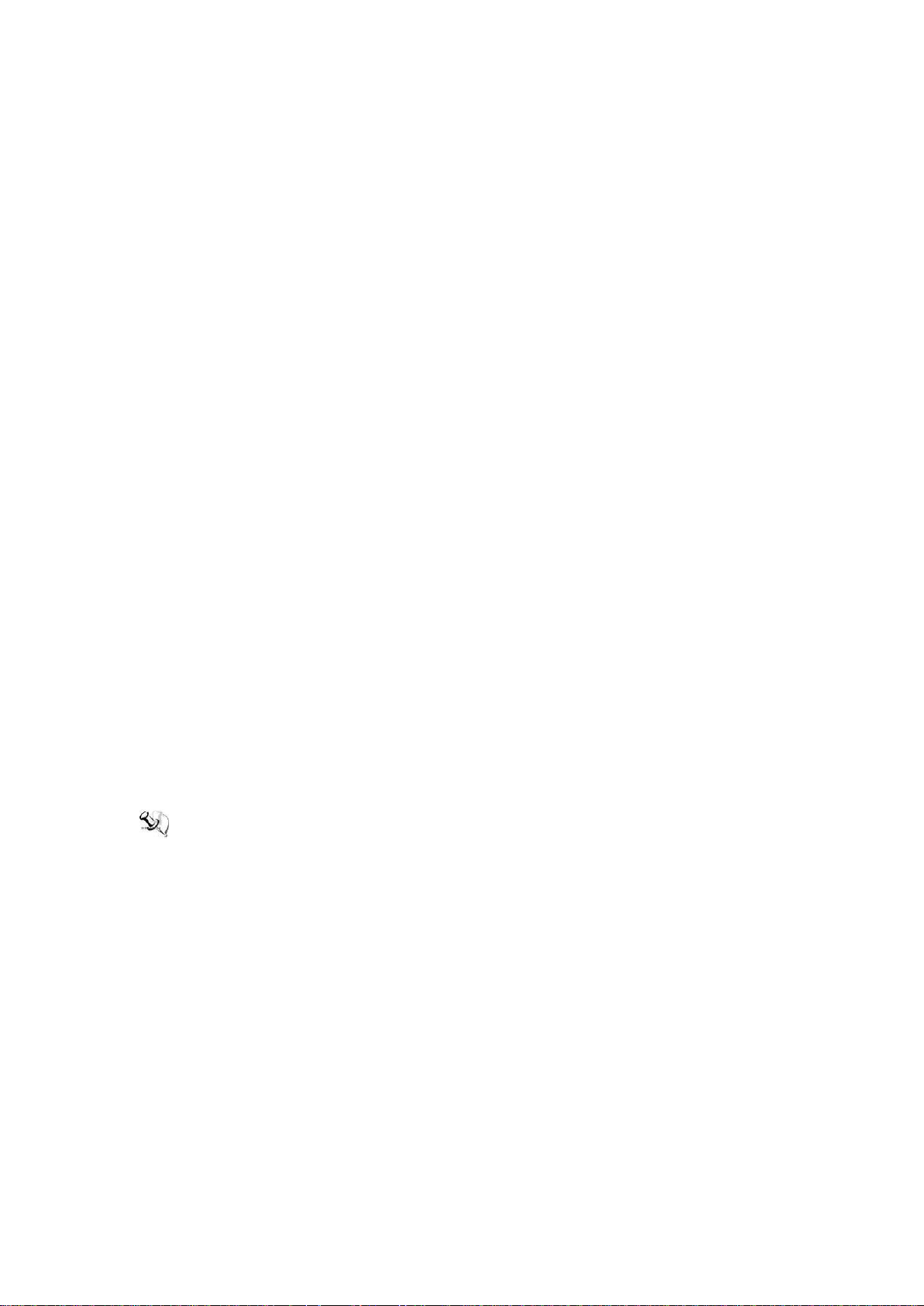
v
General Cleaning Tips
Please keep the following precautions in mind while understanding the details fully before and
during any cleaning of the computer and any components within.
A piece of dry cloth is ideal to clean the device.
1. Be cautious of any tiny removable components when using a vacuum cleaner to absorb
dirt on the floor.
2. Turn the system off before clean up the computer or any components within.
3. Avoid dropping any components inside the computer or getting circuit board damp or wet.
4. For cleaning, be cautious of all kinds of cleaning solvents or chemicals which may cause
allergy to certain individuals.
5. Keep foods, drinks or cigarettes away from the computer.
Cleaning Tools:
Although many companies have created products to help improve the process of cleaning
computer and peripherals, users can also use house hold items accordingly for cleaning.
Listed below are items available for cleaning computer or computer peripherals.
Pay special attention to components requiring designated products for cleaning as mentioned
below.
Cloth: A piece of cloth is the best tool to use when rubbing up a component. Although
paper towels or tissues can be used on most hardware as well, it is recommended to use
a piece of cloth.
Water or rubbing alcohol: A piece of cloth may be somewhat moistened with water or
rubbing alcohol before being rubbed on the computer. Unknown solvents may be harmful
to plastic parts.
Vacuum dust, dirt, hair, cigarette and other particles out of a computer can be one of the
best methods of cleaning a computer. Over time these items may restrict the airflow in a
computer and cause circuitry to corrode.
Cotton swabs: Cotton swabs moistened with rubbing alcohol or water are applicable to
reach areas in keyboard, mouse and other areas.
Foam swabs: If possible, it is better to use lint free swabs such as foam swabs.
【Note】: It is strongly recommended that the user should shut down the system before
starting to clean any single component.
Please follow the steps below:
1. Close all application programs;
2. Close operating software;
3. Turn off power switch;
4. Remove all devices;
5. Pull out the power cable.
Page 6
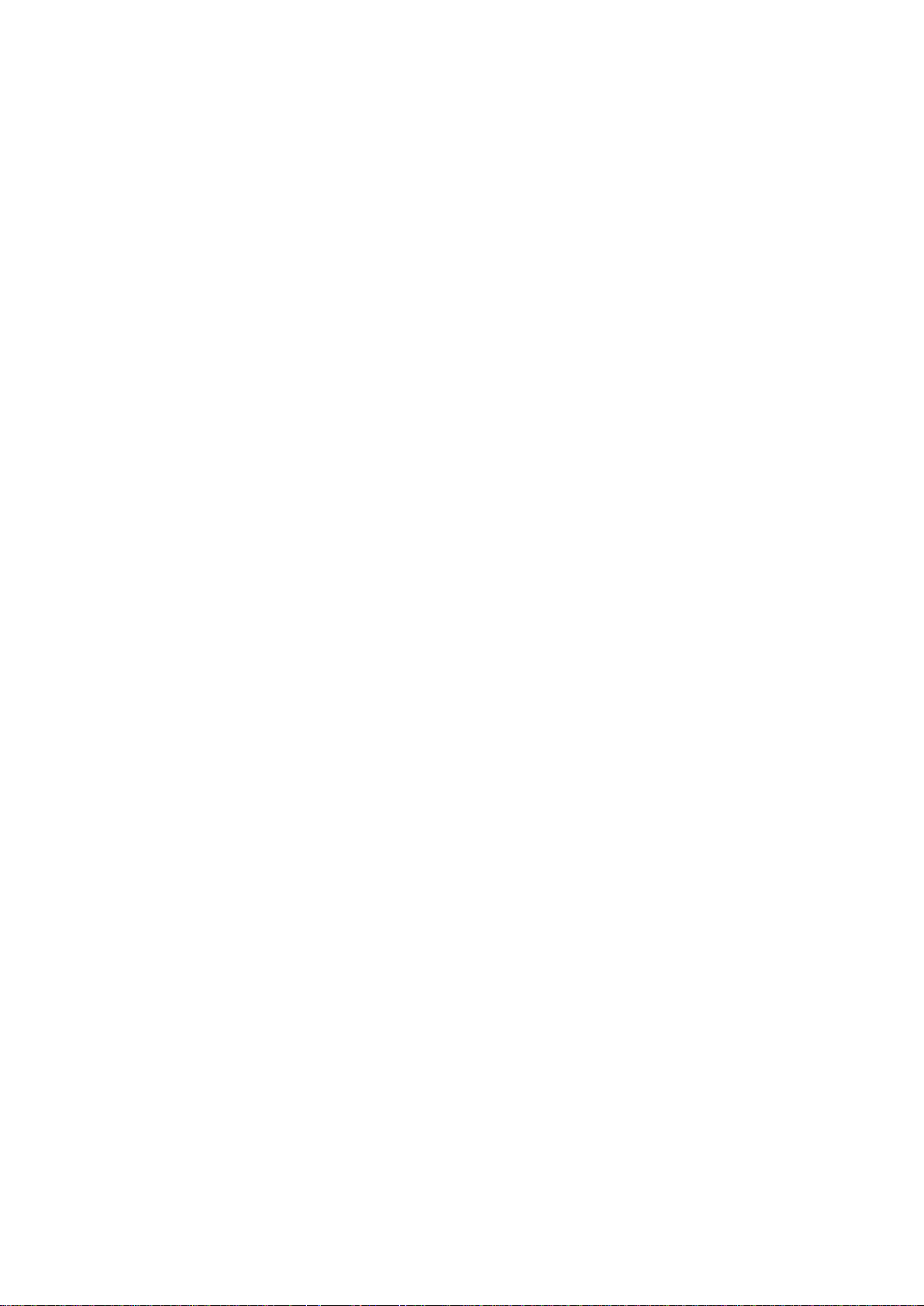
vi
Scrap Computer Recycling
Please inform the nearest Axiomtek distributor as soon as possible for suitable solutions in
case computers require maintenance or repair; or for recycling in case computers are out of
order.
Trademarks Acknowledgments
Axiomtek is a trademark of Axiomtek Co., Ltd.
IBM, PC/AT, PS/2, VGA are trademarks of International Business Machines Corporation.
Intel® and Pentium® are registered trademarks of Intel Corporation.
MS-DOS, Microsoft C and QuickBasic, Windows 10, Windows 8.1, Windows 8, Windows 7,
Windows XPE, Windows XP, Windows CE embedded, Linux are trademarks of Microsoft
Corporation.
Other brand names and trademarks are the properties and registered brands of their
respective owners.
Page 7

vii
Table of Contents
Disclaimers ............................................................................................................. ii
Safety Precautions ................................................................................................ iii
Classifications ....................................................................................................... iv
General Cleaning Tips ........................................................................................... v
Scrap Computer Recycling ................................................................................... vi
SECTION 1 INTRODUCTION ........................................................................ 1
1.1 General Descriptions ................................................................ ......... 1
1.2 System Specifications ....................................................................... 2
1.2.1 CPU ................................................................................................................... 2
1.2.2 System Specifications ..................................................................................... 4
1.2.3 Driver CD Contents .......................................................................................... 4
1.3 Dimensions ........................................................................................ 5
1.3.1 UST500-517-FL-16RJ-4SATA-TDC Dimensions ............................................ 5
1.3.2 UST500-517-FL-8RJ8M12-4SATA-TDC Dimensions ..................................... 6
1.4 I/O Outlets .......................................................................................... 7
1.5 Packing List ........................................................................................ 8
1.6 Model List ........................................................................................... 9
SECTION 2 HARDWARE INSTALLATION .................................................. 11
2.1 Installing of CPU ................................ .............................................. 11
2.2 Installing of SO-DIMM...................................................................... 14
2.3 Installing of thermal pad ................................................................. 15
2.4 Installing of 2.5” SATA Device ........................................................ 16
2.5 Installing of Mini PCIe Module ........................................................ 17
2.6 Installing 4G/3G Module ................................ .................................. 19
2.7 Installing the Wall Mount Kit ........................................................... 23
2.8 Installing the Cable Fixing Plate ..................................................... 24
2.8.1 Installing the HDMI Cable Fixing Plate ........................................................ 24
2.8.2 Audio Cable Installation ................................................................................ 24
SECTION 3 DIP SWITCH & CONNECTOR SETTINGS .............................. 25
3.1 Summary of DIP Switch Settings .................................................... 25
3.2 Connectors ..................................................................................... 26
3.2.1 DC-in Phoenix Power Connector ................................................................. 26
3.2.2 HDMI Connector ............................................................................................. 27
3.2.3 DVI-D ............................................................................................................... 28
3.2.4 VGA ................................................................................................................. 28
3.2.5 Serial Port Connector(COM1~COM2) .......................................................... 29
3.2.6 Ethernet Connector (LAN1~LAN16) ............................................................. 29
3.2.7 USB 3.0 Connector ........................................................................................ 30
3.2.8 Audio Connector ............................................................................................ 31
3.2.9 Digital I/O ........................................................................................................ 31
3.2.10 ATX Power On/OFF ....................................................................................... 31
3.2.11 Reset Button ................................................................................................. 31
Page 8
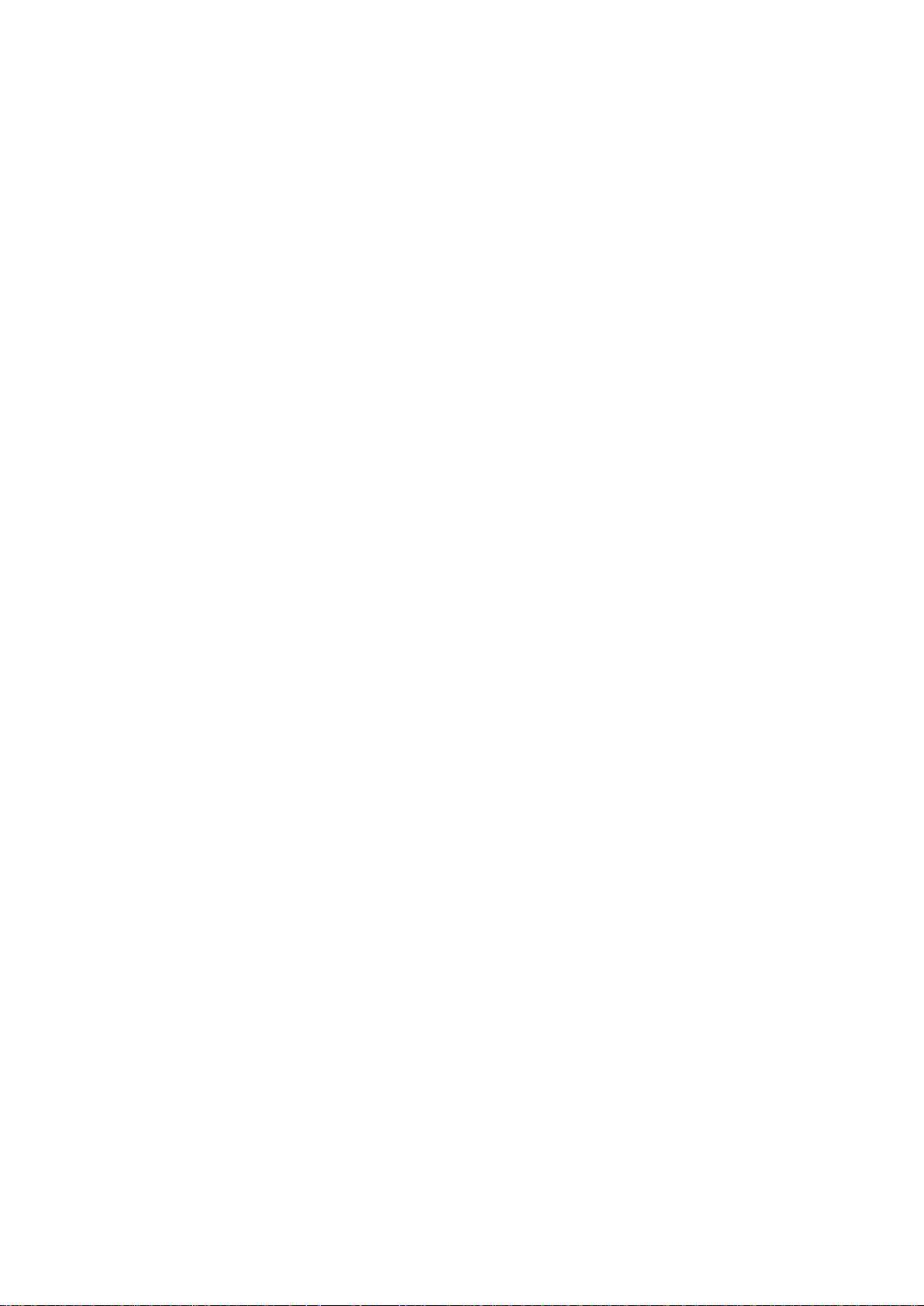
viii
3.2.12 SATA Connector (SATA 1~4) ......................................................................... 32
3.2.13 SATA Power Connector ................................................................................. 32
3.2.14 SIM Card Slots (S1~S2) ................................................................................. 32
3.2.15 Full-Size PCI Express Mini Card Slot (CN10 & CN12) ................................ 33
3.2.16 Half-Size Mini Card Slot (CN15 & CN16) ...................................................... 35
SECTION 4 BIOS SETUP UTILITY .............................................................. 37
4.1 Starting ........................................................................................... 37
4.2 Navigation Keys ............................................................................... 37
4.3 Main Menu ........................................................................................ 38
4.4 Advanced Menu ................................................................................ 39
4.5 Chipset Menu ................................................................................... 54
4.6 Boot Menu ........................................................................................ 59
4.7 Save & Exit Menu ............................................................................. 60
APPENDIX A WATCHDOG TIMER .............................................................. 63
About Watchdog Timer .................................................................................. 63
Sample Program .............................................................................................. 63
APPENDIX B DIGITAL I/O ........................................................................... 65
APPENDIX C CONFIGURING SATA FOR RAID ......................................... 69
Page 9
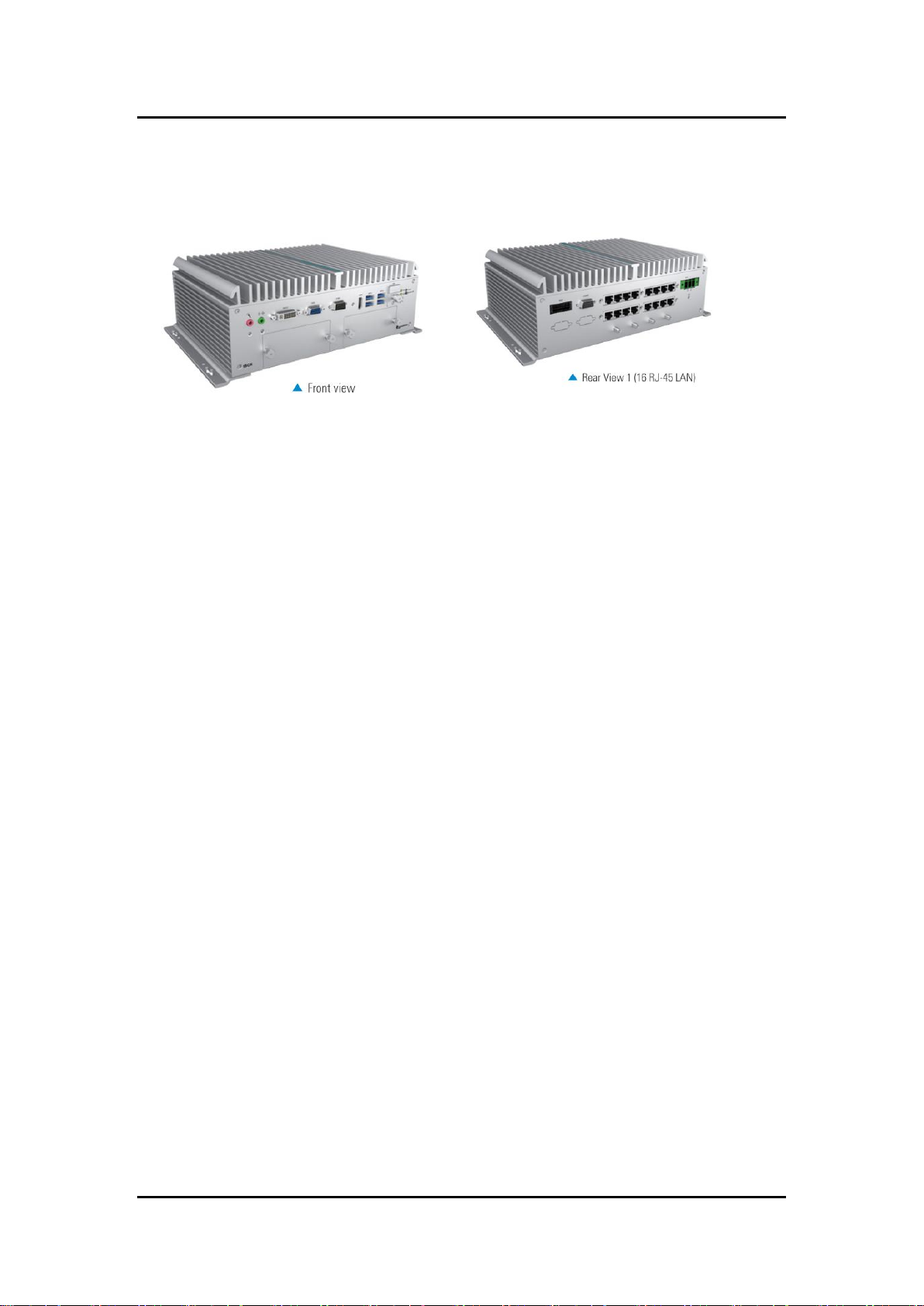
UST500-517-FL Series user’s Manual
1
SECTION 1
INTRODUCTION
This section contains general information and detailed specifications of the UST500-517FL.Section 1 consist of the following sub-sections:
General Descriptions
System Specifications
Dimensions
I/O Outlets
Packing List
Model List
1.1 General Descriptions
The UST500-517-FL is a fanless embedded system powered by 7
th
/ 6th generation Intel
Core™ i7/i5/i3 and Celeron® processor (formally codenamed: Kaby Lake / Skylake) processor
and comes with flexible I/O design. To fulfill different application needs, the flexible embedded
system supports WE8S, WES7, Windows® 10 and Linux, and can be wall-mounted or Din-rail
mounted as an optional request.
The UST500-517-FL is built with an IP40-rated heavy-duty aluminum extrusion, enabling
reliable operation in harsh environments. Moreover, it features a wide range of 9 to 36V DC
power input with power protection and -40 °C to +70 °C extended operating temperature. To
help minimize deployment time, this fanless embedded PC supports one optional I/O door for
customers to easily install additional I/O output, making it perfectly suitable for any industrial
grade applications.
®
Introduction
Page 10
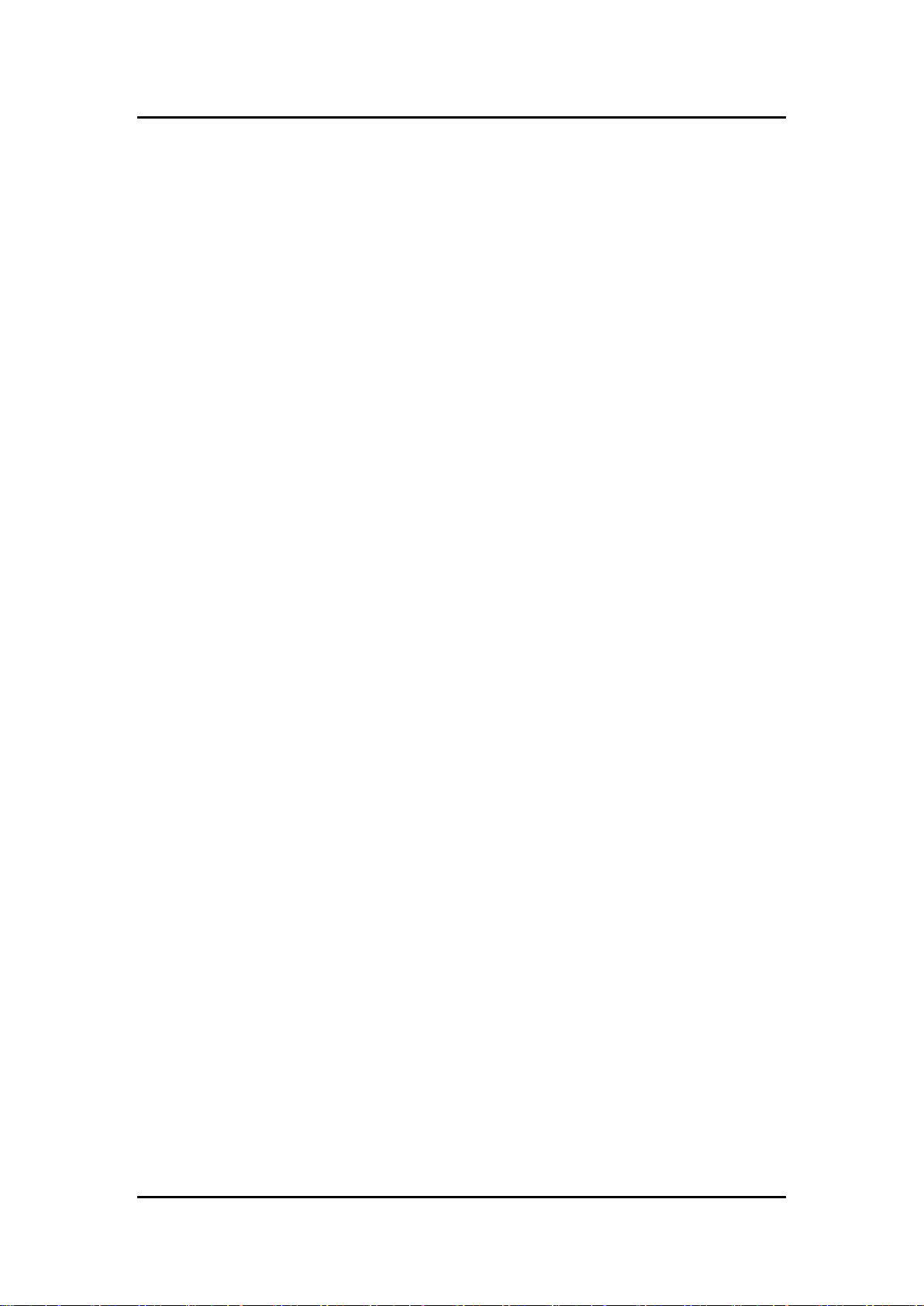
UST500-517-FL Series user’s Manual
2
Features
LGA1151 socket 7
th
/ 6th generation Intel® Core™ i7/i5/i3 & Celeron®
processor (Kaby Lake / Skylake) with Intel®Q170
Supporting wide range of DC power input from 9 to 36VDC
One DVI-D ,one HDMI and VGA with triple view supported
Multiple flexible I/O modules supported
Reliable and Stable Design
The UST500-517-FL embedded system supports 7th / 6th generation Intel® Core™ i7/i5/i3
and Celeron® processors, high flexibility and multi-functional design is the best solution
for any industrial field applications.
Flexible Connectivity
The UST500-517-FL comes with rich I/O interfaces including two RS-232/422/485 ports,
four USB 3.0 ports, 6-CH digital I/O, and sixteen GbE LAN ports.
Embedded O.S. Supported
With Skylake processor , UST500-517-FL can support W IN 7/8/10 and Linux; with
Kabylake processor, UST500-517-FL can support Windows® 10 64 Bit.
1.2 System Specifications
1.2.1 CPU
CPU
LGA1151 socket 7th / 6th generation Intel® Core™ i7/i5/i3 & Celeron® processor,
CPU TDP max. up to 35W/65W
Intel® Core™ I7-6700TE/ 7700T/7700 processor
Intel® Core™ I5-6500TE/ 7500T/7500 processor
Intel® Core™ I3-6100TE/ 7101TE processor
Intel® Celeron
Chipset
Intel
BIOS
American Megatrends Inc. UEFI (Unified Extensible Firmware Interface) BIOS.
System Memory
Two 260-pin unbuffered DDR4-2133 MHz SO-DIMM socket, up to 32 GB at
®
Q170
the maximum for 6th generation Intel® Core™ processor
Two 260-pin unbuffered DDR4-2400 MHz SO-DIMM socket, up to 32 GB at
the maximum for 7th generation Intel® Core™ processor
®
G3900TE / G4400TE processor
Introduction
Page 11
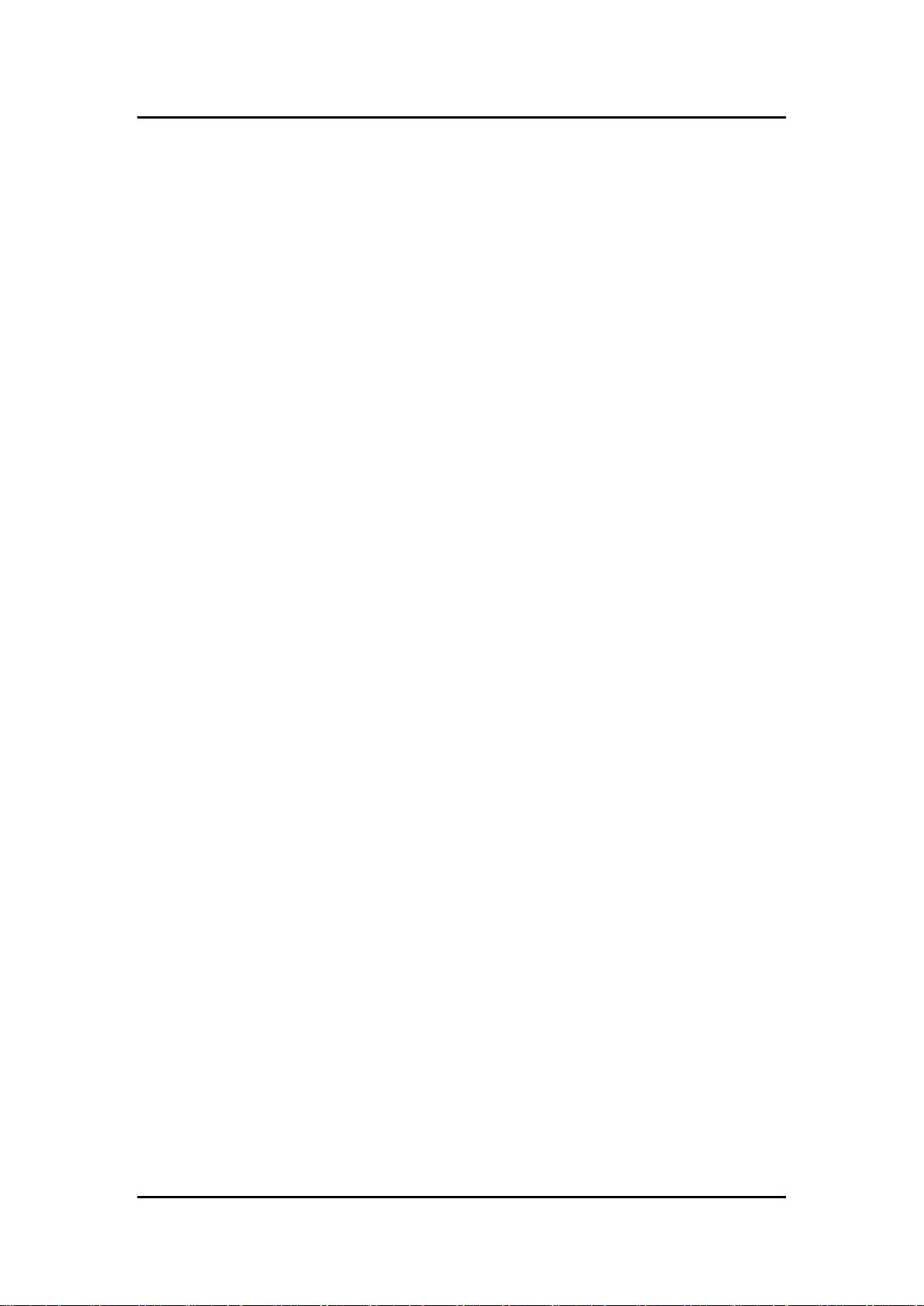
UST500-517-FL Series user’s Manual
3
I/O System
Display
1 x HDMI (Resolution:4K/2K@60Hz)
1 x DVI-D (Resolution:4K/2K@60Hz)
1 x VGA (Resolution: 1920X1200@@60Hz)
Ethernet
16 x 10/100/1000 RJ45 Ethernet ports (16 x I211-AT)
8 x 10/100/1000 RJ45 and 8 x 10/100/1000 M12 Ethernet ports(16 x I211-AT)
USB Ports
4 x USB USB 3.0
Serial Ports
2 x RS-232/422/485 (COM1~2)
DIO
Isolated programmable 4ports DI/ 2ports DO
Audio
1 x Audio (Mic-in/Line-out)
Mini Card Interface
2 x full-size PCI Express Mini Card Slots (USB + PCI Express signal)
1 x half-size PCI Express Mini Card Slots(mSATA+USB + PCI Express signal)
1 x half-size USB Mini Card Slots
Storage
2/4 x 2.5” SATA HDD/SSD drive tray1 x mSATA (optional)
2 x SIM slot
Indicator
1 x Green LED as indicator for PWR status
1 x Green LED as indicator for HDD active
2 x Green LED as indicator for programmable
Switch
1 x AT Quick switch
1 x Reset switch
Antenna
5 x SMA type connector openings for antenna
Introduction
Page 12
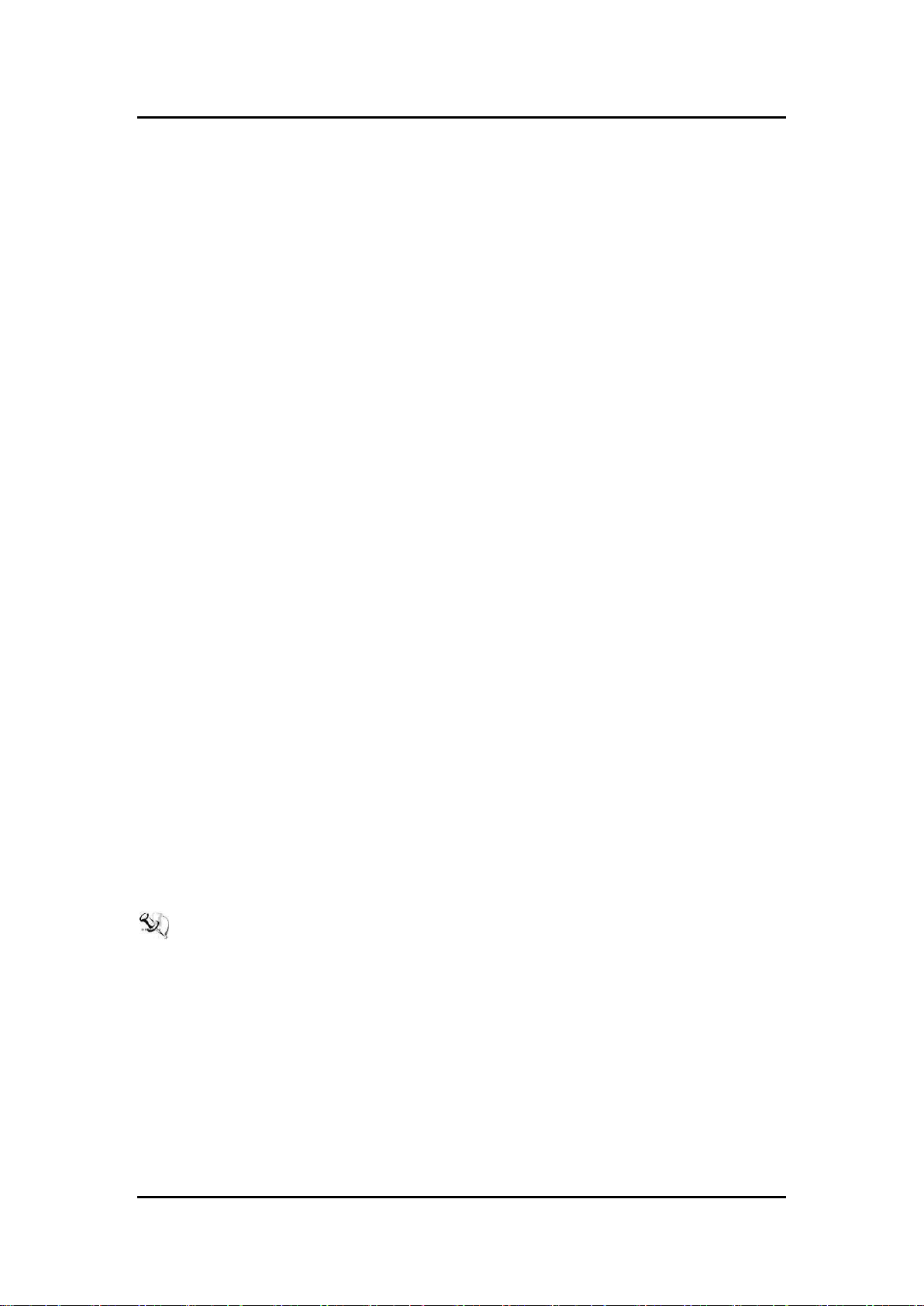
UST500-517-FL Series user’s Manual
4
1.2.2 System Specifications
Watchdog Timer
1~255 seconds or minutes; up to 255 levels.
Power Supply
9~36VDC input (typical 24VDC input)
Operation Temperature
-40 °C ~+70 °C (-40 °F ~ 158 °F), with W.T. SSD & Memory : Skylake/ Kaby
Lake
Storage Temperature
-40 °C ~+85 °C (-40 °F ~ 185 °F)
Humidity
10% ~ 95% (non-condensation)
Vibration Endurance
2Grm with SSD (5-500Hz, X, Y, Z directions)
Weight
4.92 kg (10.85 lb ) without package
5.75 kg (12.68 lb ) with package
Dimension
4 SATA drive trays: 280 mm (11.02”) (W ) x 210.5 mm (8.27”) (D) x 99.2 mm
(3.91”) (H)
1.2.3 Driver CD Contents
Ethernet
Chipset
Graphic
Serial Port
USB 3.0
Intel
Audio
User’s Manual
Quick Manual
®
ME
【Note】: All specifications and images are subject to change without notice.
Introduction
Page 13

UST500-517-FL Series user’s Manual
5
1.3 Dimensions
The following diagrams show the dimensions and outlines of the UST500-517-FL.
1.3.1 UST500-517-FL-16RJ-4SATA-TDC Dimensions
Introduction
Page 14
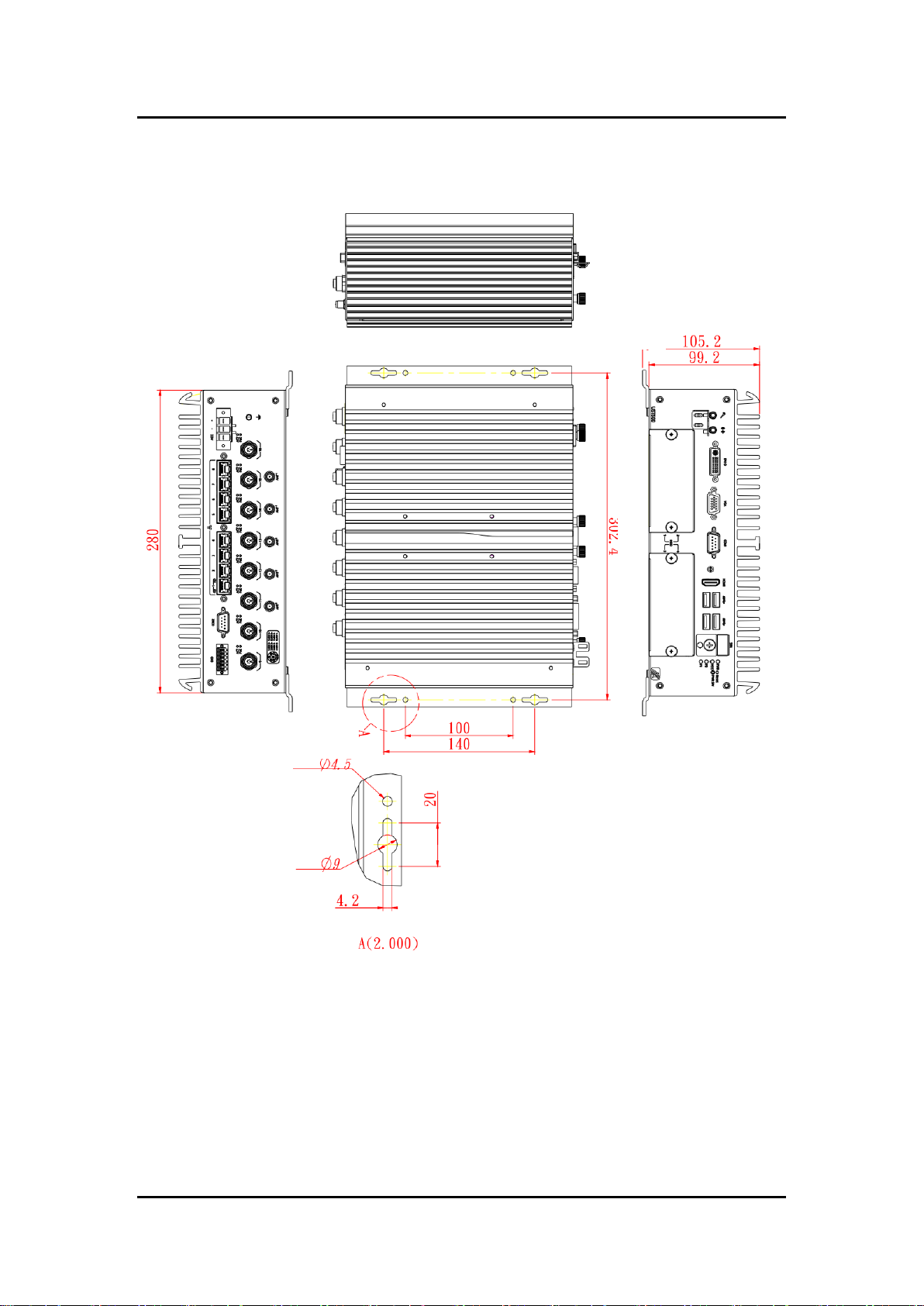
UST500-517-FL Series user’s Manual
6
1.3.2 UST500-517-FL-8RJ8M12-4SATA-TDC Dimensions
Introduction
Page 15
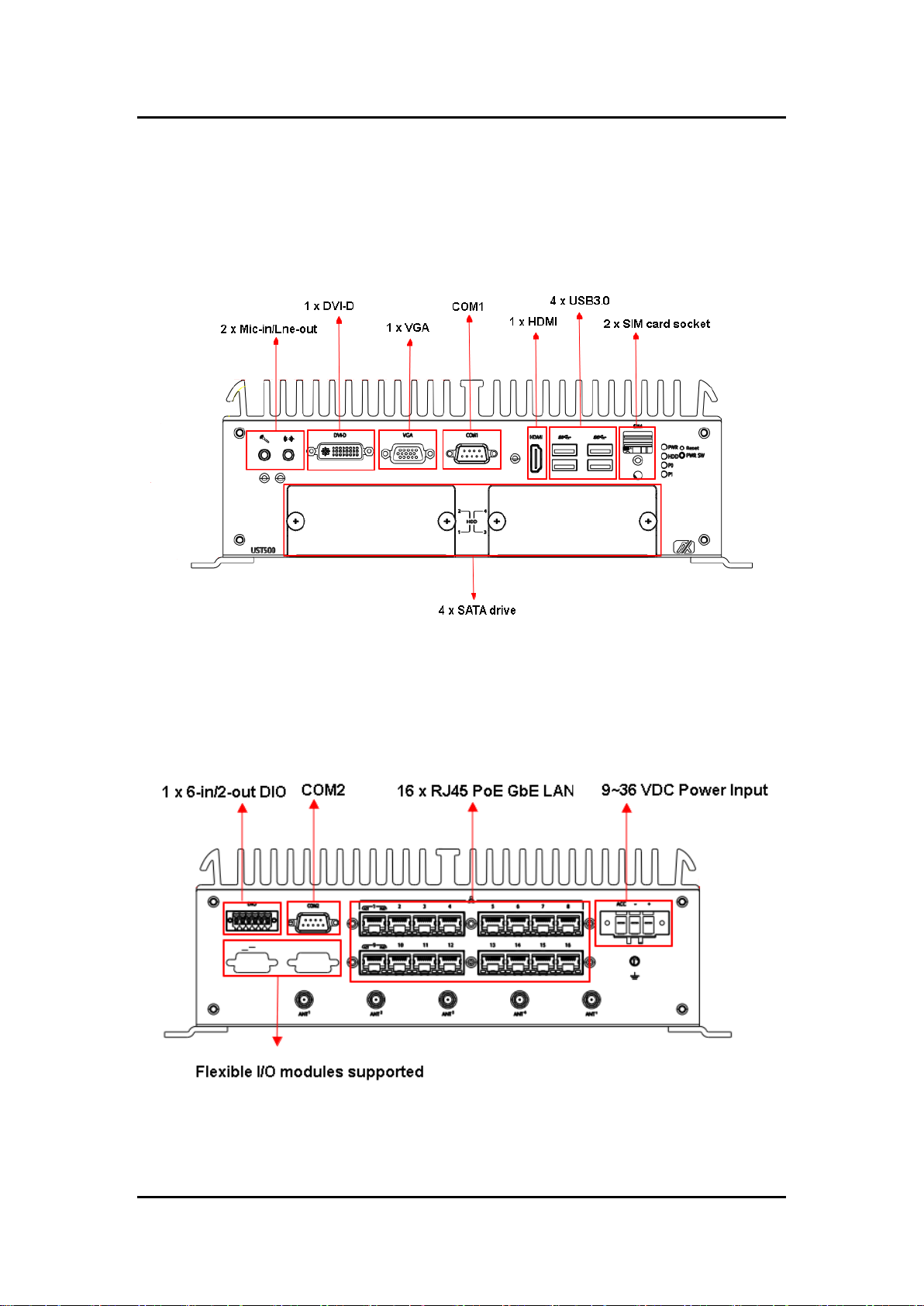
UST500-517-FL Series user’s Manual
7
1.4 I/O Outlets
The following figures show I/O outlets on the UST500-517-FL.
Front View
Rear View
UST500-517-FL-16RJ-4SATA-TDC
Introduction
Page 16
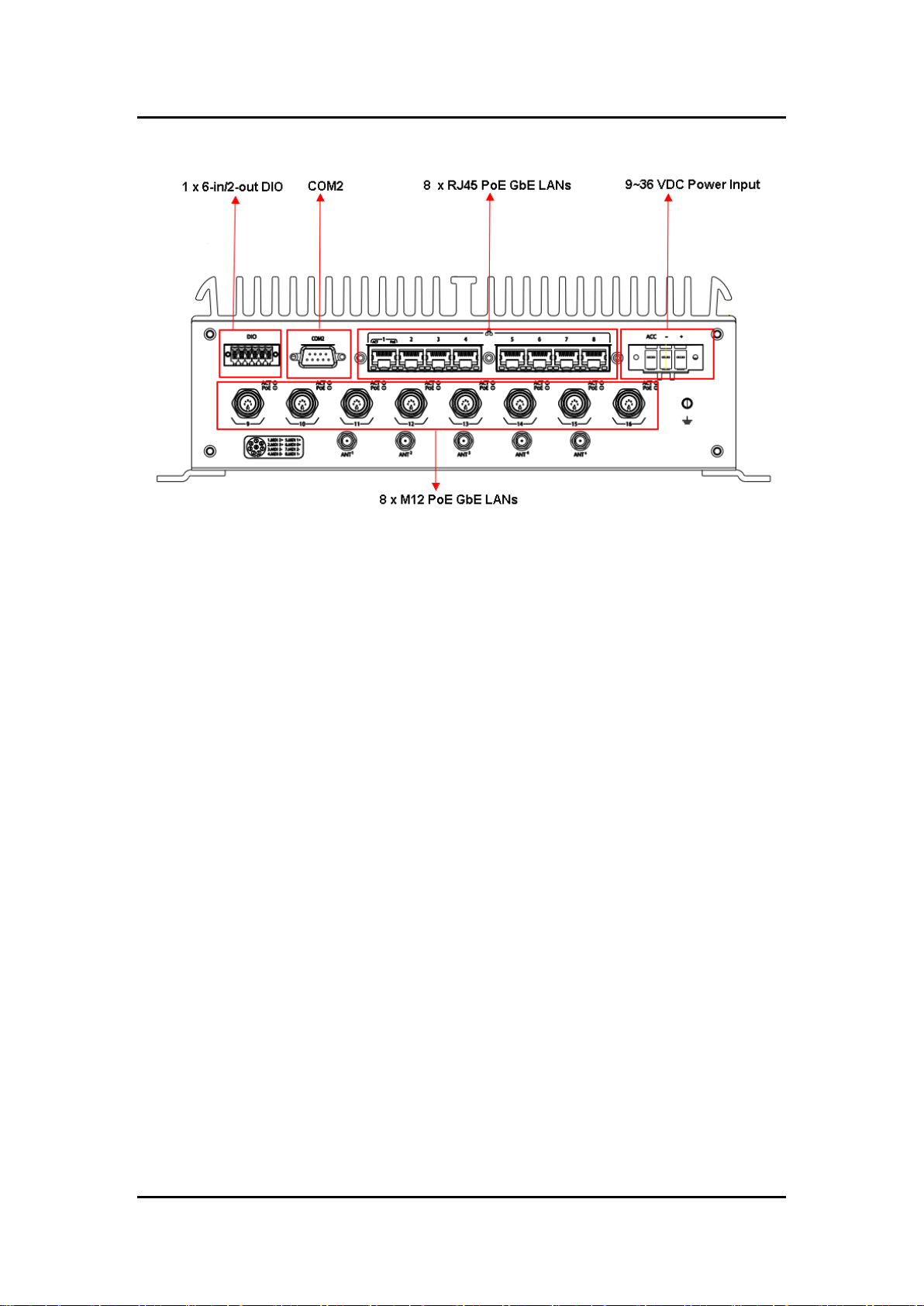
UST500-517-FL Series user’s Manual
8
UST500-517-FL-8RJ8M12-4SATA-TDC
1.5 Packing List
The UST500-517-FL comes with the following bundle package:
UST500-517-FL System Unit x 1
Quick Installation Guide x 1
DVD x 1 (For Drivers and Manual)
CPU Grease x 1
Audio Cable Fixed x 1
HDMI Cable Fixed x 1
Cable Fixed screws x 3
Cable tie x 3
HDD screws x 16
Terminal Block x 1
Programming DI/DO Connector x 1
Wall mount kit x1
Wall mount kit screw (round head) x 4
Mini Card Slot screw x 8
Introduction
Page 17
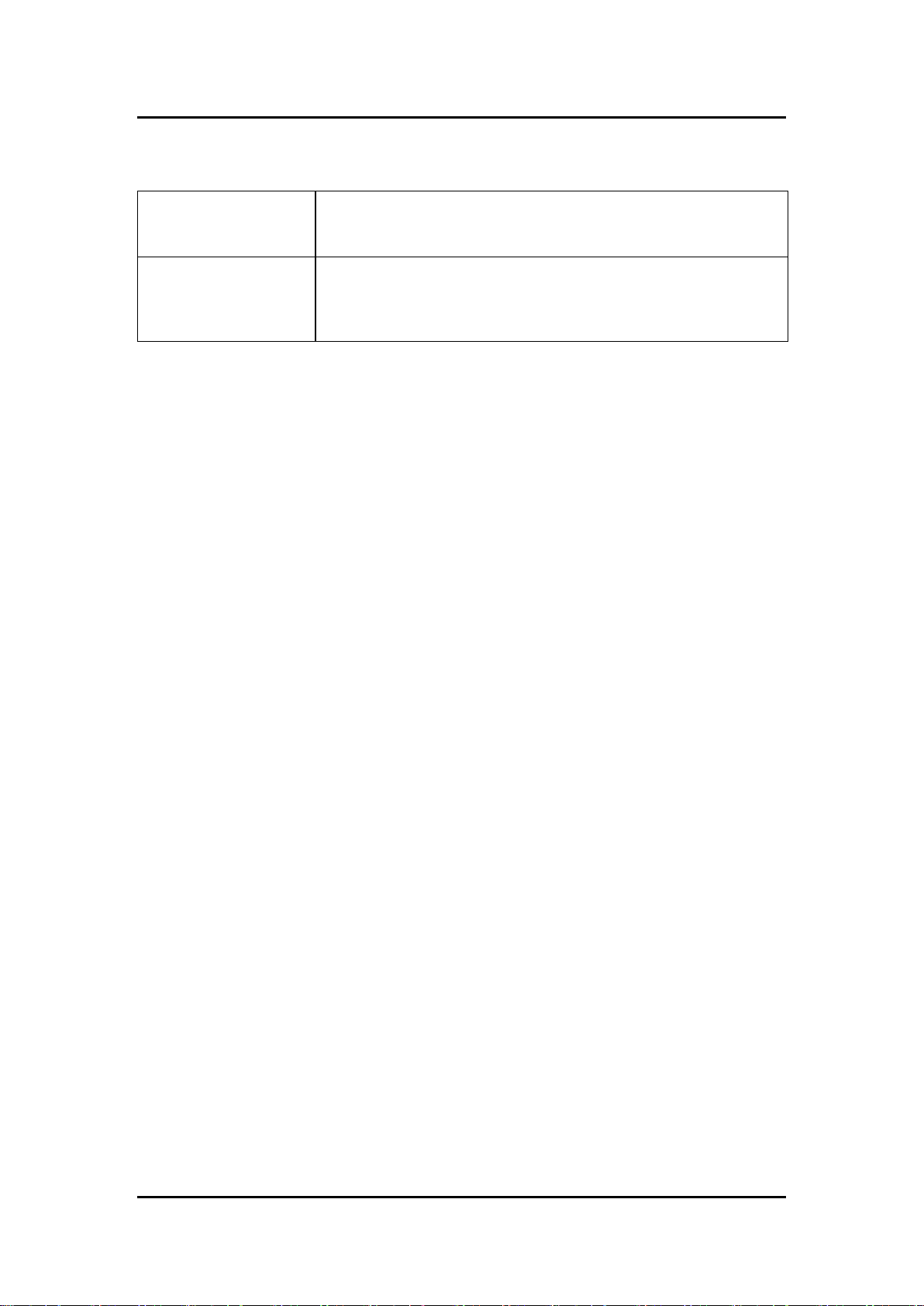
UST500-517-FL Series user’s Manual
9
UST500-517-FL-16RJ4SATA-TDC
Fanless embedded system with 6/7th gen Intel® desktop processor
(LGA1151), Q170, VGA, DVI-D, HDMI, 6-in/2-out DIO, 2 COM, 4
USB 3.0, 16 RJ-45 PoE GbE LAN, 4 SATA drives and ACC ignition.
UST500-517-FL8RJ8M12-4SATA-TDC
Fanless embedded system with 6/7th gen Intel® desktop processor
(LGA1151), Q170, VGA, DVI-D, HDMI, 6-in/2-out DIO, 2 COM, 4
USB 3.0,8 M12 & 8 RJ-45 PoE GbE LAN, 4 SATA drives and ACC
ignition.
1.6 Model List
Please contact an Axiomtek distributor immediately if any of the abovementioned item is
missing.
Introduction
Page 18
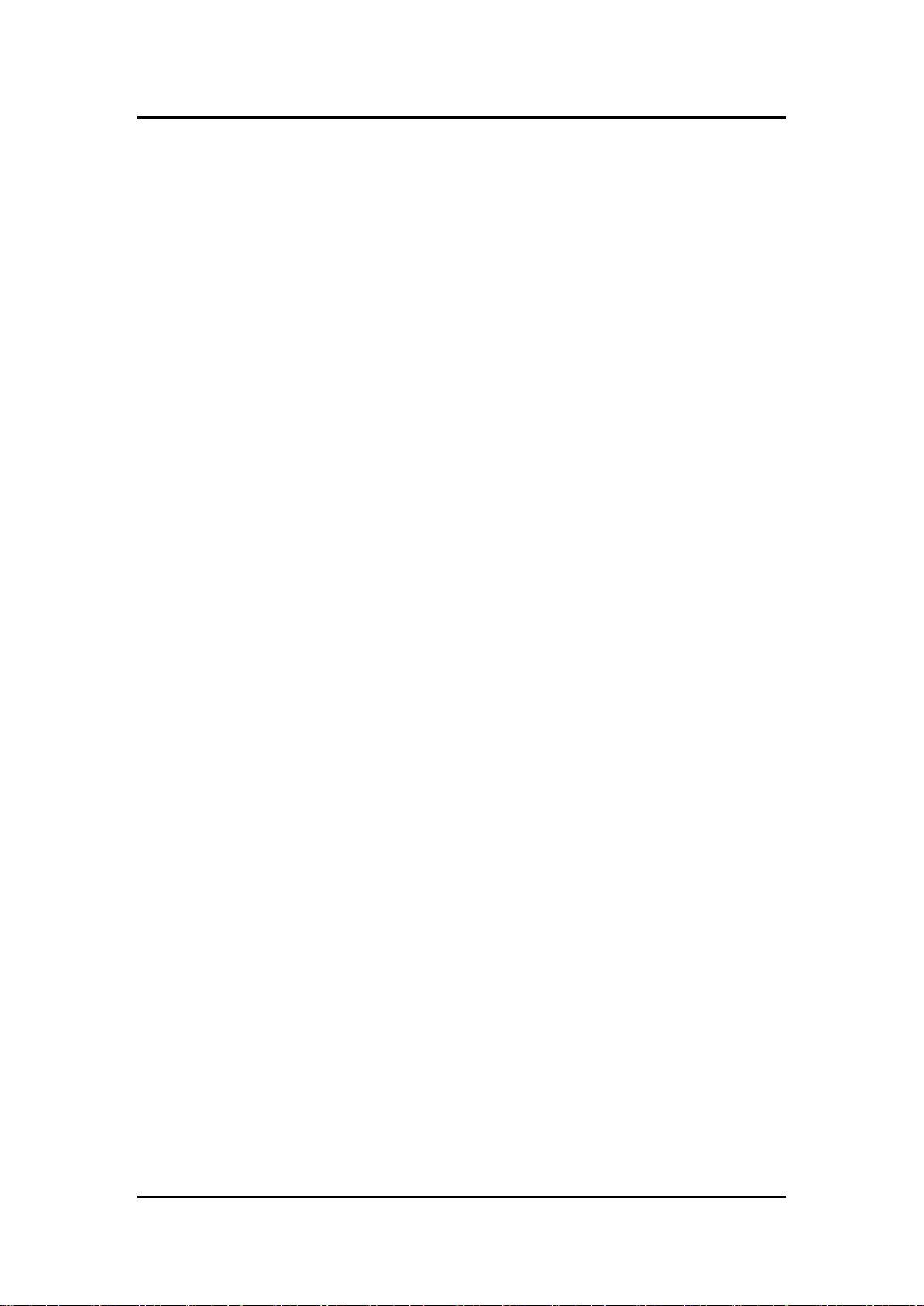
UST500-517-FL Series user’s Manual
10
This page is intentionally left blank.
Introduction
Page 19

UST500-517-FL Series user’s Manual
11
SECTION 2
HARDWARE INSTALLATION
The UST500-517-FL is convenient for various hardware configurations, such as CPU, DRAM,
HDD (Hard Disk Drive), SSD (Solid State Drive), and PCI Express Mini card modules. Section
2 contains guidelines for hardware installation.
2.1 Installing of CPU
Step 1 Turn off the system and unplug the power cord.
Step 2 Loosen all screws to remove the top cover.
Step 3 Take the protective cover down carefully.
Hardware Installation
Page 20
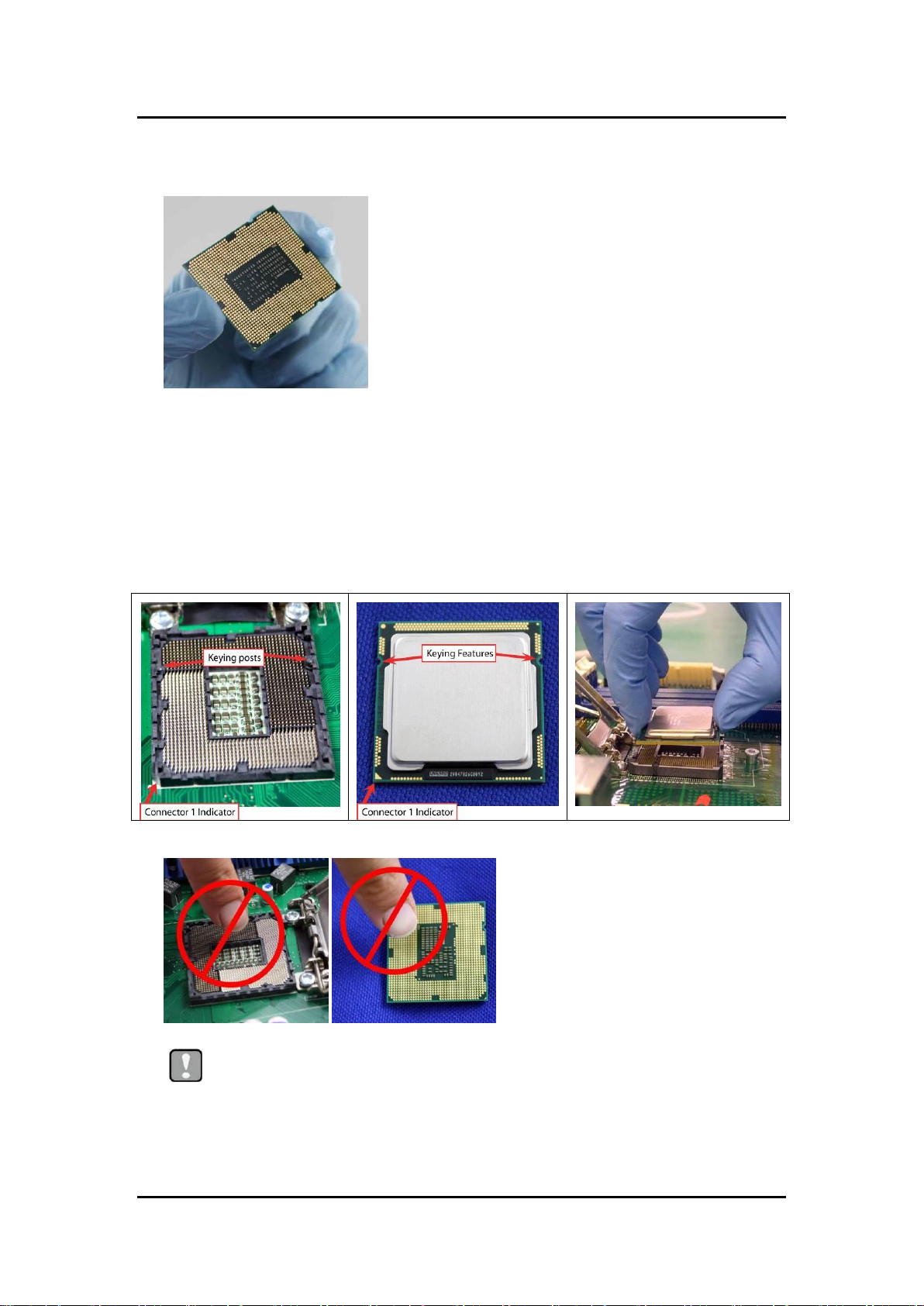
UST500-517-FL Series user’s Manual
12
Caution
To avoid damage, never touch the fragile contacts of the socket and the
processor at any time during installation.
Step 4 CPU installation steps:
Lift the processor package from shipping media by grasping the substrate edges.
Scan the processor package gold pads for any presence of foreign material.
Locate connection 1 indicator on the processor which aligns with connection 1 indicator
chamfer on the socket, and notice processor keying features that line up with posts along
socket walls.
Grasp the processor with the thumb and index finger along the top and bottom edges.
The socket will have cutouts for your fingers to fit into.
Carefully place the processor into the socket body vertically.
Hardware Installation
Page 21
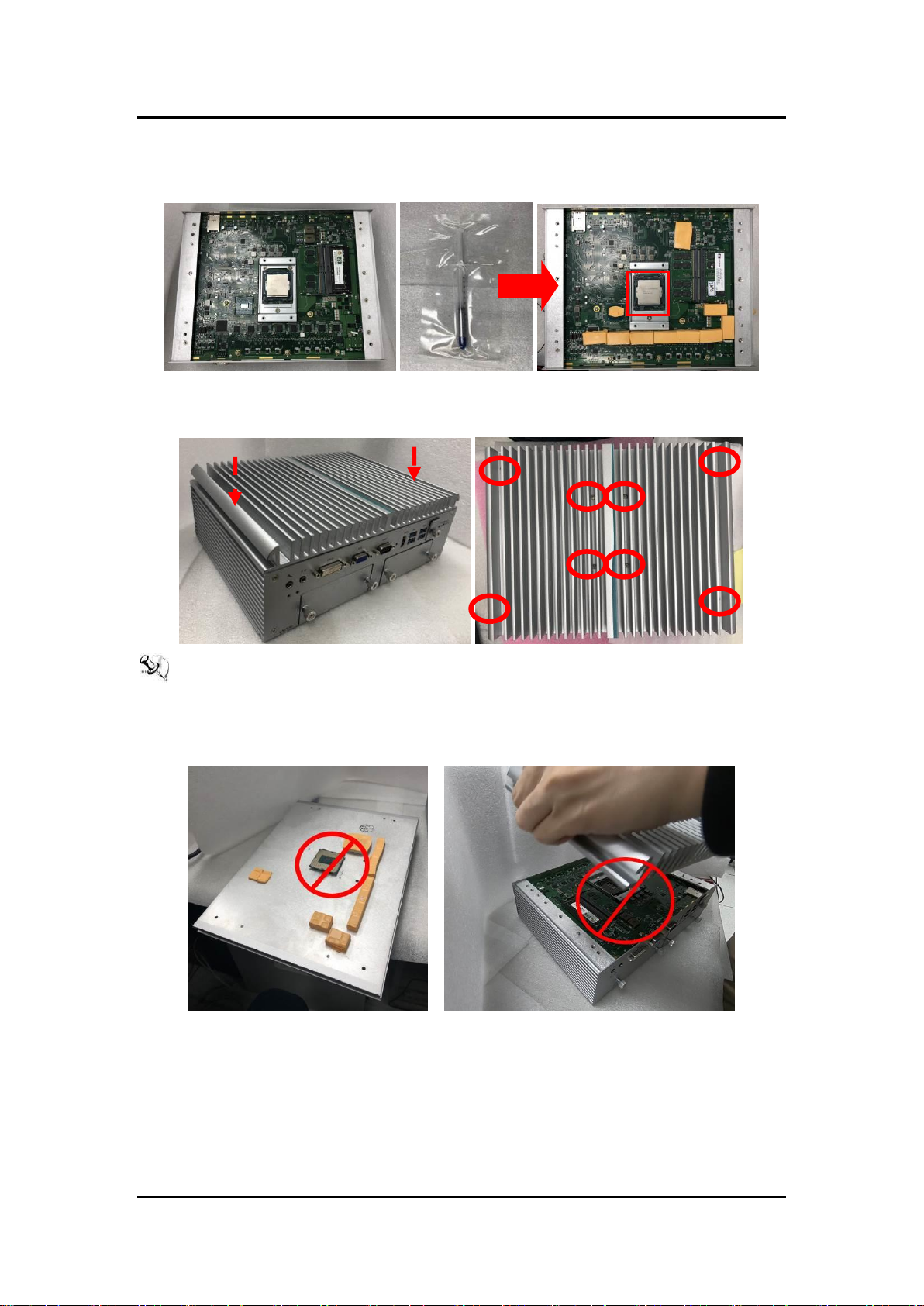
UST500-517-FL Series user’s Manual
13
Step 5 When installing the CPU, pay attention to the CPU’ s orientation and
align the arrow mark on the CPU with the arrow key on the socket (Step
4).And apply the thermal grease evenly on top of the processor.
Step 6 Put the top cover and fasten four screws back onto the system.
【Note】 When removing the top cover to change accessories, the CPU will stick on the
underside of the cover. To avoid damaging the CPU by squeezing, please take it
down carefully by holding the edges of the CPU and follow section 2.1 to
reinstall..
Hardware Installation
Page 22
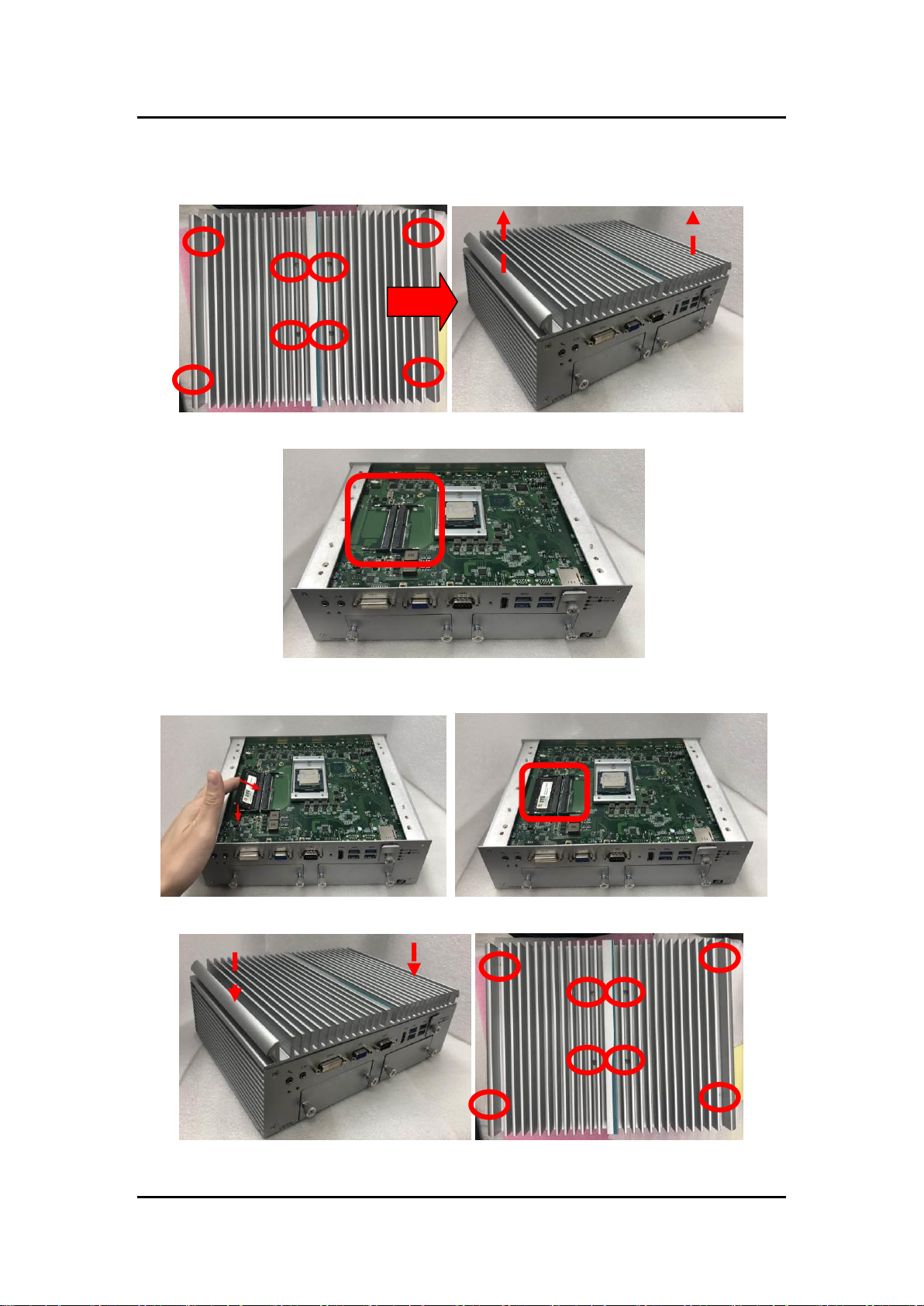
UST500-517-FL Series user’s Manual
14
2.2 Installing of SO-DIMM
Step 1 Turn off the system and unplug the power cord.
Step 2 Loosen all screws to remove the top cover.
Step 3 Located the dual SO-DIMM sockets on the main board.
Step 4 Insert the gold colored contact of the memory module into the socket
and push the module’s two end latches down until locked.
Step 5 Put the top cover and fasten all screws back onto the system.
Hardware Installation
Page 23

UST500-517-FL Series user’s Manual
15
2.3 Installing of thermal pad
Step 1 Turn off the system and unplug the power cord.
Step 2 Loosen all screws to remove the top cover.
Step 3 Put the thermal pads on the secant locations.
【Note】 It is suggested that the thermal pads be put on the motherboard’s
corresponding positions as shown.
Hardware Installation
Page 24

UST500-517-FL Series user’s Manual
16
2.4 Installing of 2.5” SATA Device
Step 1 Turn off the system and unplug the power cord.
Step 2 Loosen all of the SATA drive tray’s screws.
Step 3 Extract the SATA drive tray. Each drive tray can install two storage
drives.
Step 4 Turn the SATA drive tray upside down to install SSD/HDD and fasten
the eight screws to secure the SATA drive tray.
Hardware Installation
Page 25
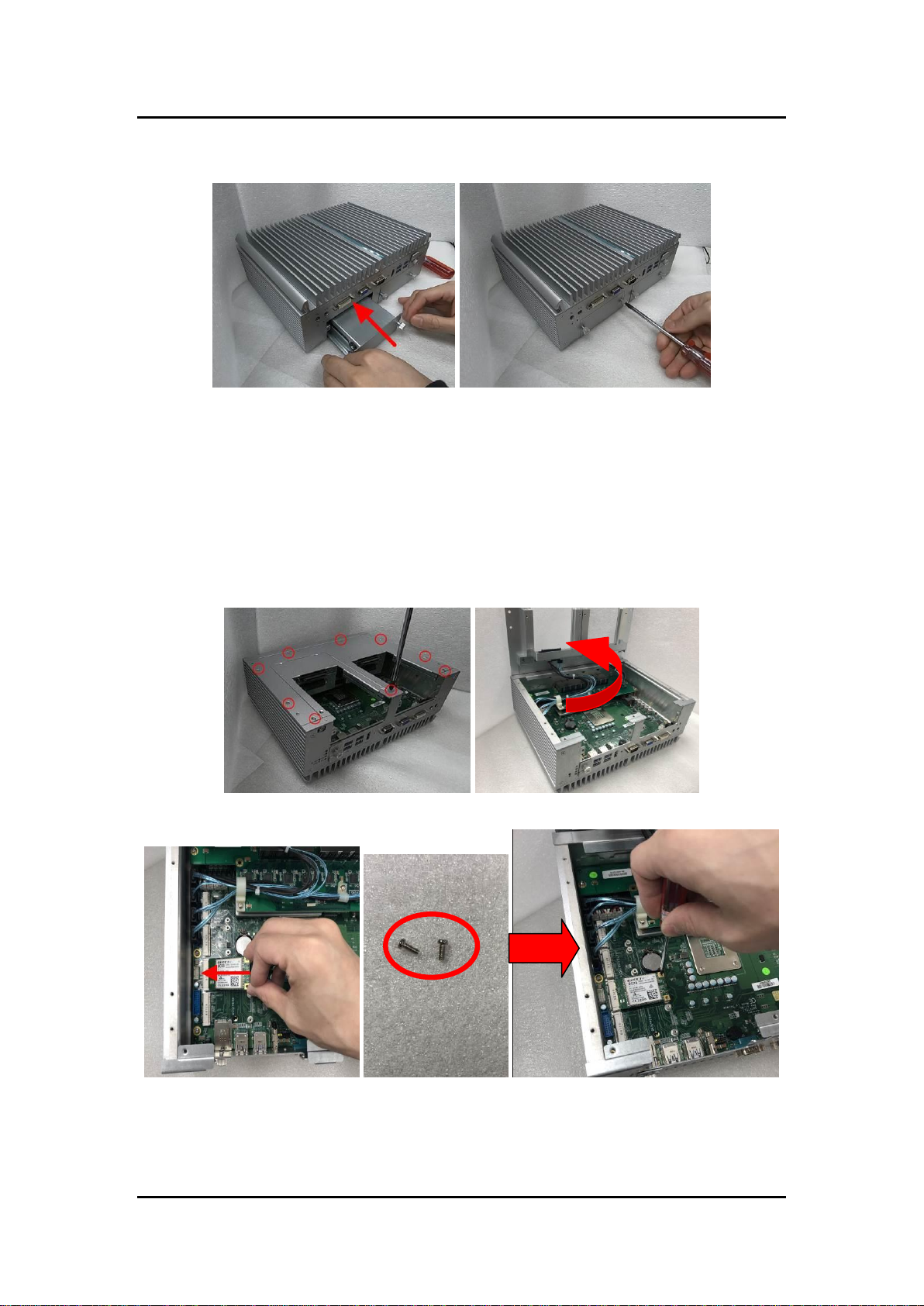
UST500-517-FL Series user’s Manual
17
Step 5 Slide the secured SATA drive tray back into the system and fasten the
screws tight to complete the installation.
2.5 Installing of Mini PCIe Module
Step 1 Turn off the system and unplug the power cord.
Step 2 Turn the system upside down and loosen the SATA tray screws.
Step 3 Extract the SATA tray on the left side as shown.
Step 4 Loosen all screws and open the cover carefully.
Step 5 Insert the PCIe card and fasten the screws as shown
Hardware Installation
Page 26

UST500-517-FL Series user’s Manual
18
Step 6 Secure the cover back to original position and fasten all screws tight.
Step 7 Slide the secured SATA tray back and fasten screws tight to complete
the installation.
Hardware Installation
Page 27

UST500-517-FL Series user’s Manual
19
2.6 Installing 4G/3G Module
Step 1 Turn off the system and unplug the power cord.
Step 2 Turn the system upside down, and loosen the SATA tray screws
Step 3 Extract all SATA trays.
Step 4 Loosen nine bottom cover screws as shown and open the cover
carefully
Step 5 Insert the wireless module(3G/4G/BT/GPS module etc.) into the slot
with the marking “PCIe / USB”.
Step 6 For instance, insert the 3G module and screws it tight.
Hardware Installation
Page 28

UST500-517-FL Series user’s Manual
20
Step 7 Remove the black plastic antenna plug cover from the rear panel.
Step 8 Connect the RF cable to the connector of the 3G module marked
with“MAIN”.
Step 9 Take plastic spacers to RF cable (Figure 1) (Figure 2) and make the
other end of the RF cable through the antenna hole (Figure 3).
(Figure 1)
(Figure 2) (Figure 3)
Hardware Installation
Page 29

UST500-517-FL Series user’s Manual
21
Step 10 Setting another plastic spacers(Figure 5) and screw it tight with the
fastening nutsparts(Figure 4 )(Figure 6) (Figure 7).
(Figure 4)
(Figure 5) (Figure 6)
(Figure 7)
Step11 Put the cover back onto the system, and fasten nine bottom screws
tight.
Step12 Slide and secure SATA trays back to complete the installation.
Hardware Installation
Page 30

UST500-517-FL Series user’s Manual
22
Step13 Turn the system upside down, and screw the RF antenna tight.
Step14 Loosen the SIM cover screws and insert the SIM card.
【Note】 The system provides two PCIe slots for SIM card installation. Pay attention to
the orientation when inserting a SIM card: The SIM card’s contacts must face
downward when the card is being inserted into the SIM1 slot; the card’s
contacts must face upward when it is being inserted into the SIM2 slot.
Hardware Installation
Page 31

UST500-517-FL Series user’s Manual
23
2.7 Installing the Wall Mount Kit
Step 1 Turn off the system and unplug the power cord.
Step 2 Turn the system upside down to locate four screw holes reserved for
the wall mount at the bottom.
Step 3 Take the wall mount with the high side facing up and fasten screws
tightly as below shown to complete the installation.
Hardware Installation
Page 32

UST500-517-FL Series user’s Manual
24
2.8 Installing the Cable Fixing Plate
2.8.1 Installing the HDMI Cable Fixing Plate
Step 1 Turn off the system and unplug the power cord.
Step 2 To fasten the HDMI cable fixing plate to the system, position the hole
on the plate against the hole on the system, insert the screw into the
holes, and turn the screw tightly to fasten the plate, as shown below.
Step 3 Insert the HDMI cable through the loop of the plate, and then use a
cable tie to bind the HDMI cable together.
2.8.2 Audio Cable Installation
Step 1 Turn off the system and unplug the power cord.
Step 2 To fasten the audio cable fixing plate to the system, position the hole
on the plate against the hole on the system, insert the screw into the
holes, and turn the screw tightly to fasten the plate, as shown below.
Step 3 Insert the audio cable through the loop of the plate, and then use a
cable tie to bind the audio cable together
Hardware Installation
Page 33

UST500-517-FL Series user’s Manual
25
SW2
Descriptions
Settings
SW2 (1)
For CN15 mSATA mode (Defaults)
Default: SW2 switches PIN1 ON
ON
SW2 (1)
For CN15 PCIe mode (Optional)
Default: SW2 switches PIN1 Off
OFF
SW2 (2)
Restore BIOS Optimal Defaults
Default: SW2 switches PIN2 ON
ON
SW2 (2)
BIOS Normal Operation
(Default Setting)
OFF
SECTION 3
DIP SWITCH & CONNECTOR SETTINGS
Proper DIP Switch settings configure the UST500-517-FL to meet various application needs.
Hereby all jumper settings along with their default settings are listed for devices onboard.
3.1 Summary of DIP Switch Settings
Proper DIP Switch settings configure the UST500-517-FL to meet various application
purposes. The table below lists all jumpers and their default settings.
Dip Switch & Connector Settings
Page 34

UST500-517-FL Series user’s Manual
26
External Connectors
Sections
DC-in Phoenix Power Connector
3.2.1
HDMI Connector
3.2.2
DVI-D Connector
3.2.3
VGA
3.2.4
Serial Port Connector
3.2.5
Ethernet Connector
3.2.6
USB 3.0 Connector
3.2.7
Audio Connector
3.2.8
Digital I/O Connector
3.2.9
ATX Power On/Off Button
3.2.10
Rest Button
3.2.11
Internal Connectors
Sections
Serial ATA (SATA) Connector
3.2.12
SATA Power Connector
3.2.13
SIM Card Slot (S1~S2)
3.2.14
Full-Size Express Mini Card slot (CN10,CN12)
3.2.15
Half-Size Express Mini Card slot (CN15,CN16)
3.2.16
Pins
Signals
1
DC+
2
GND
3
ACC (Accessory Power)
3.2 Connectors
Please refer to pin assignments below:
3.2.1 DC-in Phoenix Power Connector
The system supports the 9~36V (Default 12/24V) Phoenix DC-in connector for
system power input.
Dip Switch & Connector Settings
Page 35

UST500-517-FL Series user’s Manual
27
Pins
Signals
Pins
Signals
1
HDMI OUT_DATA2+
11
GND
2
GND
12
HDMI OUT Clock-
3
HDMI OUT_DATA2-
13
N.C.
4
HDMI OUT_DATA1+
14
N.C.
5
GND
15
HDMI OUT_SCL
6
HDMI OUT_DATA1-
16
HDMI OUT_SDA
7
HDMI OUT_DATA0+
17
GND
8
GND
18
+5V
9
HDMI OUT_DATA0-
19
HDMI_HTPLG
10
HDMI OUT Clock+
【 Note 】 When not using ACC, please refer to the connection mode
illustrated below. When system up to 150w, suggest to use
16AWG power wire
(ACC connects to DC+ to disable the ACC function)
3.2.2 HDMI Connector
The HDMI (High-Definition Multimedia Interface) is a compact digital interface which
is capable of transmitting high-definition video and high-resolution audio over a
single cable.
Dip Switch & Connector Settings
Page 36

UST500-517-FL Series user’s Manual
28
Pins
Signals
Pins
Signals
1
TMDS Data 2-
2
TMDS Data 2+
3
GND
4
CRT_SPD_Clock
5
CRT_SPD_Data
6
DVI_SPD_Clock
7
DVI_SPD_Data
8
Analog Vsync
9
TMDS Data 1-
10
TMDS Data 1+
11
GND
12
N.C
13
N.C
14
+5V
15
GND
16
Hot Plug Detect
17
TMDS Data 0-
18
TMDS Data 0+
19
GND
20
N.C
21
N.C
22
GND
23
TMDS Clock+
24
TMDS Clock-
C1
Analog RED
C2
Analog Green
C3
Analog Blue
C4
Analog Hsync
C5
GND
Pins
Signals
Pins
Signals
1
Red
2
Green
3
Blue
4
N.C.
5
GND
6
GND
7
GND
8
GND
9
VCC
10
GND
11
N.C.
12
DDC DATA
13
Horizontal Sync
14
Vertical Sync
15
DDC CLK
3.2.3 DVI-D
3.2.4 VGA
Dip Switch & Connector Settings
Page 37

UST500-517-FL Series user’s Manual
29
Pins
RS-232
RS-422
RS-485
1
DCD, Data carrier detect
TX-
Data-
2
RXD, Receive data
TX+
Data+
3
TXD, Transmit data
RX+
NC
4
DTR, Data terminal ready
RX-
NC
5
GND, ground
GND, ground
GND, ground
6
DSR, Data set ready
NC
NC
7
RTS, Request to send
NC
NC
8
CTS, Clear to send
NC
NC
9
RI, Ring indicator
NC
NC
10
NC
NC
NC
Pins
LAN Signal
Pins
LAN Signal
L1
MDI0+
L5
MDI2+
L2
MDI0-
L6
MDI2-
L3
MDI1+
L7
MDI3+
L4
MDI1-
L8
MDI3-
A
Activity link LED (Orange)
OFF: No link
Blinking: Link established; data activity
detected
B
PoE LED
Green: PoE Activity LED
3.2.5 Serial Port Connector(COM1~COM2)
The system has four serial ports. COM1~COM2 are RS-232/422/485 ports. Please refer to
Chapter 4 for detailed BIOS settings.
3.2.6 Ethernet Connector (LAN1~LAN16)
RJ45
The UST500-517-FL-16RJ-4SATA-TDC board has sixteen RJ-45 connectors for
LAN1~LAN16 Ethernet (Intel i211-AT) connectivity.
The UST500-517-FL-8RJ8M12-4SATA-TDC board has eight RJ-45 connectors for
LAN1~LAN8 Ethernet (Intel i211-AT) connectivity.
Dip Switch & Connector Settings
Page 38

UST500-517-FL Series user’s Manual
30
Pins
Signal USB Port 0
Pins
Signal USB Port 1
1
USB_VCC (+5V level
standby power)
10
USB_VCC (+5V level standby
power)
2
USB_Data-
11
USB_Data-
3
USB_Data+
12
USB_Data+
4
GND
13
GND
5
SSRX-
14
SSRX-
6
SSRX+
15
SSRX+
7
GND
16
GND
8
SSTX-
17
SSTX-
9
SSTX+
18
SSTX+
Pins
LAN Signal
Pins
LAN Signal
1
MDI 2+
5
MDI 1+
2
MDI 3+
6
MDI 0+
3
MDI 3-
7
MDI 2-
4
MDI 0-
8
MDI 1-
ACT
Activity link LED(Orange)
OFF: No link
Blinking: Link established; data activity
detected
PoE
PoE LED
Green: PoE Activity LED
M12 A Code
The UST500-517-FL-8RJ8M12-4SATA-TDC board has eight M12 connectors for
LAN9~LAN16 Ethernet (Intel i211-AT) connectivity
3.2.7 USB 3.0 Connector
The Universal Serial Bus connectors are compliant with USB 3.0 (5 GB/s), ideal for
connecting USB peripherals such as scanners, cameras and other USB devices.
Dip Switch & Connector Settings
Page 39

UST500-517-FL Series user’s Manual
31
Pins
Signals
1
Line Out
2
Microphone In
Pins
Signals
Pins
Signals
1
COM+
7
IN 0
2
OUT0
8
IN 1
3
OUT1
9
IN 2
4
COM-
10
IN 3
5
DIO_GND
11
IN 4
6
Ext Power
12
GN5
Functions
Descriptions
On
Turn on/off system
Off
Keep system status
Functions
Descriptions
On
Reset system
Off
Keep system status
3.2.8 Audio Connector
These two audio jacks ideal are for Audio Mic-In and Audio Line-out.
3.2.9 Digital I/O
The UST500-517-FL is supported an isolated 6-in/2-out Digital I/O (DIO)
NOTE: Please refer to Appendix B for more information about Digital I/O
3.2.10 ATX Power On/OFF
The ATX power button is on the I/O side. It allows users to control power on/off state of the
UST500-517-FL.
3.2.11 Reset Button
The reset button allows users to reset UST500-517-FL.
Dip Switch & Connector Settings
Page 40

UST500-517-FL Series user’s Manual
32
Pins
Signals
1
GND
2
SATA_TX+
3
SATA_TX-
4
GND
5
SATA_RX-
6
SATA_RX+
7
GND
Pins
Signals
1
+5V level
2
GND
Pins
Signals
1
PWR
2
RST
3
CLK
4
NC 5 GND
6
VPP
7
I/O 8 NC
3.2.12 SATA Connector (SATA 1~4)
These Serial Advanced Technology Attachment (Serial ATA or SATA) connectors are for
high-speed SATA interfaces. They are computer bus interfaces for connecting to devices such
as hard disk drives. This board has two SATA 3.0 ports with 6Gb/s performance.
3.2.13 SATA Power Connector
Use CN8、CN9 for interfacing to SATA 2.5" HDD power supply.
3.2.14 SIM Card Slots (S1~S2)
The UST500-517-FL includes one SIM slots on the front side of the system for inserting
SIM Card. It is mainly used in 3G/LTE wireless network application on CN10 and
CN12.
Dip Switch & Connector Settings
Page 41

UST500-517-FL Series user’s Manual
33
Pins
Signals
Pins
Signals
1
WAKE#
2
+3.3VSB
3
No use
4
GND
5
No use
6
+1.5V
7
CLKREQ#
8
No use
9
GND
10
No use
11
REFCLK-
12
No use
13
REFCLK+
14
No use
15
GND
16
No use
17
No use
18
GND
19
No use
20
W_DISABLE#
21
GND
22
PERST#
23
PCIE20_RXN
24
+3.3VSB
25
PCIE20_RXP
26
GND
27
GND
28
+1.5V
29
GND
30
SMB_CLK
31
PCIE20_TXN
32
SMB_DATA
33
PCIE20_TXP
34
GND
35
GND
36
USBP_10N
37
GND
38
USBP_10P
39
+3.3VSB
40
GND
41
+3.3VSB
42
No use
43
GND
44
No use
45
No use
46
No use
47
No use
48
+1.5V
49
No use
50
GND
51
No use
52
+3.3VSB
3.2.15 Full-Size PCI Express Mini Card Slot (CN10 & CN12)
The UST500-517-FL supports dual full-size PCI-Express Mini Card slots.CN10 and CN12
apply to either PCI-Express or USB 2.0 signals, and comply with PCI-Express Mini Card Spec.
V1.2.
CN10
Dip Switch & Connector Settings
Page 42

UST500-517-FL Series user’s Manual
34
Pins
Signals
Pins
Signals
1
WAKE#
2
+3.3VSB
3
No use
4
GND
5
No use
6
+1.5V
7
CLKREQ#
8
No use
9
GND
10
No use
11
REFCLK-
12
No use
13
REFCLK+
14
No use
15
GND
16
No use
17
No use
18
GND
19
No use
20
W_DISABLE#
21
GND
22
PERST#
23
PCIE19_RXN
24
+3.3VSB
25
PCIE19_RXP
26
GND
27
GND
28
+1.5V
29
GND
30
SMB_CLK
31
PCIE19_TXN
32
SMB_DATA
33
PCIE19_TXP
34
GND
35
GND
36
USB_D8-
37
GND
38
USB_D8+
39
+3.3VSB
40
GND
41
+3.3VSB
42
No use
43
GND
44
No use
45
No use
46
No use
47
No use
48
+1.5V
49
No use
50
GND
51
No use
52
+3.3VSB
CN12
Dip Switch & Connector Settings
Page 43

UST500-517-FL Series user’s Manual
35
Pins
Signals
Pins
Signals
1
WAKE#
2
+3.3VSB
3
No use
4
GND
5
No use
6
+1.5V
7
CLKREQ#
8
No use
9
GND
10
No use
11
REFCLK-
12
No use
13
REFCLK+
14
No use
15
GND
16
No use
17
No use
18
GND
19
No use
20
W_DISABLE#
21
GND
22
PERST#
23
PCIE18_RXN/mAT
A5_RXN
24
+3.3VSB
25
PCIE18_RXP/mAT
A5_RXP
26
GND
27
GND
28
+1.5V
29
GND
30
SMB_CLK
31
PCIE18_TXN/mAT
A5_TXN
32
SMB_DATA
33
PCIE18_TXP/mAT
A5_TXP
34
GND
35
GND
36
USB_D8-
37
GND
38
USB_D8+
39
+3.3VSB
40
GND
41
+3.3VSB
42
No use
43
GND
44
No use
45
No use
46
No use
47
No use
48
+1.5V
49
No use
50
GND
51
No use
52
+3.3VSB
3.2.16 Half-Size Mini Card Slot (CN15 & CN16)
CN15 applies to PCI-Express and SATA (mSATA) signals and complies with PCI-Express Mini
Card Spec. V1.2. Thus, users can install an mSATA card into this slot. Please refer to chapter 3.1
DIP Switch Mode.
CN16 only applies to USB 2.0 signals and complies with PCI-Express Mini Card Spec. V1.2.
CN15
Dip Switch & Connector Settings
Page 44

UST500-517-FL Series user’s Manual
36
Pins
Signals
Pins
Signals
1
WAKE#
2
+3.3VSB
3
No use
4
GND
5
No use
6
+1.5V
7
CLKREQ#
8
No use
9
GND
10
No use
11
No use
12
No use
13
No use
14
No use
15
GND
16
No use
17
No use
18
GND
19
No use
20
W_DISABLE#
21
GND
22
PERST#
23
No use
24
+3.3VSB
25
No use
26
GND
27
GND
28
+1.5V
29
GND
30
SMB_CLK
31
No use
32
SMB_DATA
33
No use
34
GND
35
GND
36
USBP_11N
37
GND
38
USBP_11N
39
+3.3VSB
40
GND
41
+3.3VSB
42
No use
43
GND
44
No use
45
No use
46
No use
47
No use
48
+1.5V
49
No use
50
GND
51
No use
52
+3.3VSB
CN16
Dip Switch & Connector Settings
Page 45

UST500-517-FL Series user’s Manual
37
Hot Keys
Descriptions
Left/Right
The Left and Right <Arrow> keys allow users to select a setup screen.
Up/Down
The Up and Down <Arrow> keys allow users to select a setup screen or
sub-screen.
+ Plus/Minus
The Plus and Minus <Arrow> keys allow users to change the field value of a
particular setup item.
Tab
The <Tab> key allows users to select setup fields.
F1
The <F1> key allows users to display the General Help screen.
F2
The <F2> key allows users to Load Previous Values.
F3
The <F3> key allows users to Load Optimized Defaults.
F4
The <F4> key allows users to save any changes they made and exit the
Setup. Press the <F4> key to save any changes.
Esc
The <Esc> key allows users to discard any changes they made and exit the
Setup. Press the <Esc> key to exit the setup without saving any changes.
Enter
The <Enter> key allows users to display or change the setup option listed
for a particular setup item. The <Enter> key can also allow users to display
the setup sub- screens.
SECTION 4
BIOS SETUP UTILITY
This section provides users with detailed descriptions in terms of how to set up basic
system configurations through the BIOS setup utility.
4.1 Starting
To enter the setup screens, follow the steps below:
1. Turn on the computer and press the <Del> key immediately.
2. After press the <Del> key, the main BIOS setup menu displays. Users can access to other
setup screens, such as the Advanced and Chipset menus, from the main BIOS setup menu.
It is strongly recommended that users should avoid changing the chipset’s defaults. Both AMI and
system manufacturer have carefully set up these defaults that provide the best performance and
reliability.
4.2 Navigation Keys
The BIOS setup/utility uses a key-based navigation system called hot keys. Most of the BIOS
setup utility hot keys can be used at any time during the setup navigation process. These keys
include <F1>, <F2>, <Enter>, <ESC>, <Arrow> keys, and so on.
【 Note】: Some of the navigation keys differ from one screen to another.
BIOS Setup Utility
Page 46

UST500-517-FL Series user’s Manual
38
4.3 Main Menu
The Main Menu screen is the first screen users see when entering the setup utility. Users can
always return to the Main setup screen by selecting the Main tab. System Time/Date can be set up
as described below. The Main BIOS setup screen is also shown below.
BIOS Information
Display the auto-detected BIOS information.
System Language
Choose the system default language.
System Date/Time
Use this option to change the system time and date. Highlight System Time or System Date using
the <Arrow> keys. Enter new values through the keyboard. Press the <Tab> key or the <Arrow>
keys to move between fields. The date must be entered in MM/DD/YY format. The time is entered
in HH:MM:SS format.
Access Level
Display the access level of current user.
BIOS Setup Utility
Page 47

UST500-517-FL Series user’s Manual
39
4.4 Advanced Menu
The Advanced menu also allows users to set configuration of the CPU and other system devices.
Users can select any items in the left frame of the screen to go to sub menus:
► CPU Configurations
► NCT6102D Super IO Configurations
► NCT6102D HW Monitor
► SATA Configurations
► PCH-FW Configuration
► USB Configuration
► Utility Configurations
► NCT6106D DIO Configurations
► PoE Configurations
For items marked with “”, please press <Enter> for more options.
BIOS Setup Utility
Page 48

UST500-517-FL Series user’s Manual
40
CPU Configurations
This screen shows the CPU version and its detailed information.
Intel Virtualization Technology
It allows a hardware platform to run multiple operating systems separately and simultaneously,
enabling one system to virtually function as several systems.
BIOS Setup Utility
Page 49

UST500-517-FL Series user’s Manual
41
NCT6106D Super IO Configurations
Use this screen to select options for the NCT6106D Super IO Configurations, and change the
value of the selected option. A description of the selected item appears on the right side of the
screen. For items marked with “”, please press <Enter> for more options
The default setting for all Serial Ports are RS232.
You can change the setting by selecting the value you want in each COM Port Type.
Supports RS422 & RS485 mode and high speed mode
Serial Port 1~2 (COM1~2) Configurations
Use these items to set parameters related to serial ports 1~2.
BIOS Setup Utility
Page 50

UST500-517-FL Series user’s Manual
42
Serial Port 1
Select Mode
Use this option to set RS-232/RS-422/RS-485 mode.
BIOS Setup Utility
Page 51

43
Serial Port 2
UST500-517-FL Series user’s Manual
BIOS Setup Utility
Page 52

UST500-517-FL Series user’s Manual
44
NCT6106D Hardware Monitor
This screen displays the temperature of system and CPU and system voltages (VCORE, +3.3V,
+12V and +5V).
BIOS Setup Utility
Page 53

45
SATA Configuration
UST500-517-FL Series user’s Manual
SATA Mode Selection
AHCI (Advanced Host Controller Interface) mode is how SATA controller(s) operate.
Serial ATA Port 0~5
It shows the device installed in connector SATA0~5
BIOS Setup Utility
Page 54

UST500-517-FL Series user’s Manual
46
PCH-FW Configuration
This screen shows ME Firmware information.
BIOS Setup Utility
Page 55

47
USB Configurations
This screen specifies USB settings.
UST500-517-FL Series user’s Manual
USB Devices
Display all detected USB devices.
BIOS Setup Utility
Page 56

UST500-517-FL Series user’s Manual
48
Utility Configuration
BIOS flash utility is a tool for flash BIOS on setup menu. Follow the step to flash BIOS.
1.
Create a folder and rename it to Axiomtek on the root of USB storage (Ex: X:\Axiomtek)
2.
Copy the BIOS file to the Axiomtek folder (Ex: X:\Axiomtek\SBC87517X.005) (Note : The
BIOS file name must contain the word SBC87517)
3.
Enter the BIOS flash utility and locate the BIOS file
4.
Push “Start flash system BIOS”
BIOS Setup Utility
Page 57

UST500-517-FL Series user’s Manual
49
BIOS Setup Utility
Page 58

UST500-517-FL Series user’s Manual
50
BIOS Setup Utility
Page 59

51
NCT6106D DIO Configurations
Use this screen to display DIO polarity and level
UST500-517-FL Series user’s Manual
BIOS Setup Utility
Page 60

UST500-517-FL Series user’s Manual
52
POE Configuration
Power over Ethernet (PoE) describes any of several standard or ad-hoc systems which pass
electric power along with data on twisted pair Ethernet cabling.
This menu allows users to set the power and enable/disable a specific port.
Current Power Budget
Display current total power budget on all ports.
Set Power Budget
Set disconnection power level of a specific power (Max:200).
Save Current Setting to POE
Save the current setting from menu into the POE non-volatile memory and these user values
become the defaults after any reset.
Load Default Setting
Restore to default setting and save to POE, Default : Power Budget 120w, all ports enabled.
BIOS Setup Utility
Page 61

UST500-517-FL Series user’s Manual
53
Port1~Port#
Enable/Disable a specific POE port.
BIOS Setup Utility
Page 62

UST500-517-FL Series user’s Manual
54
4.5 Chipset Menu
The Chipset menu allows users to change the advanced chipset settings. Users can select
any of the items in the left frame of the screen to go to the sub menus:
► System Agent (SA) Configurations
For items marked with “”, please press <Enter> for more options.
BIOS Setup Utility
Page 63

55
System Agent (SA) Configurations
UST500-517-FL Series user’s Manual
Graphics Configuration
Use this item to configure internal graphics controller.
Memory Configuration
Use this item to refer to the information related to system memory.
BIOS Setup Utility
Page 64

UST500-517-FL Series user’s Manual
56
Graphic Configurations
Primary IGFX Boot Display
Select the video device which will be activated during POST (Power-On Self-Test).
The default is Auto.
BIOS Setup Utility
Page 65

57
Memory Configurations
This screen shows the system memory information.
UST500-517-FL Series user’s Manual
BIOS Setup Utility
Page 66

UST500-517-FL Series user’s Manual
58
Security Menu
Administrator Password
This item indicates whether an administrator password has been set (installed or uninstalled).
User Password
This item indicates whether a user password has been set (installed or uninstalled).
BIOS Setup Utility
Page 67

UST500-517-FL Series user’s Manual
59
4.6 Boot Menu
The Boot menu allows users to change boot options of the system.
Setup Prompt Timeout
Use this item to set up number of seconds to wait for setup activation key where
65535(0xFFFF) means indefinite waiting.
Bootup NumLock State
Use this item to select the power-on state for the keyboard NumLock.
Boot Option Priorities
These are settings for boot priority. Specify the boot device priority sequence from the
available devices.
BIOS Setup Utility
Page 68

UST500-517-FL Series user’s Manual
60
4.7 Save & Exit Menu
The Save & Exit menu allows users to load system configurations with optimal or fail-safe
default values.
Save Changes and Exit
When users have completed the system configuration changes, select this option to leave
Setup and return to Main Menu. Select Save Changes and Exit from the Save & Exit menu
and press <Enter>. Select Yes to save changes and exit.
Discard Changes and Exit
Select this option to quit Setup without making any permanent changes to the system
configurations and return to Main Menu. Select Discard Changes and Exit from the Save &
Exit menu and press <Enter>. Select Yes to discard changes and exit.
Save Changes and Reset
When users have completed the system configuration changes, select this option to leave
Setup and reboot the computer so the new system configurations take effect. Select Save
Changes and Reset from the Save & Exit menu and press <Enter>. Select Yes to save
changes and reset.
Discard Changes and Reset
Select this option to quit Setup without making any permanent changes to the system
configuration and reboot the computer. Select Discard Changes and Reset from the Save &
Exit menu and press <Enter>. Select Yes to discard changes and reset.
BIOS Setup Utility
Page 69

UST500-517-FL Series user’s Manual
61
Save Changes
When completed the system configuration changes, select this option to save changes. Select
Save Changes from the Save & Exit menu and press <Enter>. Select Yes to save changes.
Discard Changes
Select this option to quit Setup without making any permanent changes to the system
configurations. Select Discard Changes from the Save & Exit menu and press <Enter>. Select
Yes to discard changes.
Restore Defaults
It automatically sets all Setup options to a complete set of default settings when users select
this option. Select Restore Defaults from the Save & Exit menu and press <Enter>.
Save as User Defaults
Select this option to save system configuration changes done so far as User Defaults. Select
Save as User Defaults from the Save & Exit menu and press <Enter>.
Restore User Defaults
It automatically sets all Setup options to a complete set of User Defaults when users select
this option. Select Restore User Defaults from the Save & Exit menu and press <Enter>.
Boot Override
Select a drive to immediately boot that device regardless of the current boot order.
BIOS Setup Utility
Page 70

UST500-517-FL Series user’s Manual
62
This page is intentionally left blank.
BIOS Setup Utility
Page 71

UST500-517-FL Series user’s Manual
63
STEP
Sample code
Note
1. Enter configuration mode
O 2E 87
O 2E 87
Un-lock super I/O
Un-lock super I/O
2. Select logic device
O 2E 07
O 2F 08
Select logic register
Switch to WDT device
3. Enable WDT device
O 2E 30
O 2F 01
Select register
Enable WDT
4. Set time unit
O 2E F0
O 2F M
Select logic register
M = 08h (Minute) ,
M = 00h (Second)
5. Set timer
O 2E F1
O 2F 0A
Select logic register
Set timer (where 0A (hex) = 10sec)
APPENDIX A
WATCHDOG TIMER
About Watchdog Timer
Software stability is a major issue in most applications. Some embedded systems are not
watched by humans for 24 hours. It is usually too slow to wait for someone to reboot when a
computer hangs. The system needs to be able to reset automatically when things go wrong.
The watchdog timer gives us solutions in this regard.
The watchdog timer is a counter that triggers a system to reset when it counts down to zero
from a preset value. The software starts the counter with an initial value and must reset it
periodically. If the counter ever reaches zero, it means the software has crashed, the system
will reboot.
Sample Program
The following example enables configurations using debug tool.
Enable Watchdog timer
Watchdog Timer
Page 72

UST500-517-FL Series user’s Manual
64
STEP
Sample code
Note
1. Enter configuration mode
O 2E 87
O 2E 87
Un-lock super I/O
Un-lock super I/O
2. Select logic device
O 2E 07
O 2F 08
Select logic register
Switch to WDT device
3. Disable WDT device
O 2E 30
O 2F 00
Select register
Disable WDT
Disable Watchdog timer
Watchdog Timer
Page 73

UST500-517-FL Series user’s Manual
65
APPENDIX B
DIGITAL I/O
Digital I/O Specification
Digital Input:
Input channels: 4, sink/source type
Input voltage: 0 to 30VDC at 25Hz
Input level for dry contacts:
Logic level 0: close to ground
Logic level 1: open
Input level for wet contacts:
Logic level 1: +/-3VDC max.
Logic level 0: +/- 10VDC min. to +/-30VDC max. (source to digital input)
Digital output:
output channels: 4, sink type
output current: 200mA max. per channel
on-state voltage:12~ 24VDC nominal
Isolation: 3.75 KV
Max voltage on COM+: 30VDC
Digital I/O Software Programming
Super IO GPIO4 Group, Location: Address F1h
GPIO40~41 is output,GPIO42~47 is input
Digital I/O
Page 74

UST500-517-FL Series user’s Manual
66
Digital Input Wiring
Digital I/O
Page 75

67
Digital Output Wiring
UST500-517-FL Series user’s Manual
About Programmable Digital I/O
LED UST500-517-FL supports Isolated digital I/O which allows user to
4DI or 2DO. Please refer to Driver CD for sample code and demo tool.
【
Note】DIO Status Bit1~2 are DO. When select it, can check DO active low.LED bit1
correspond to front side P0 LED, LED bit2 correspond to front side P1 LED,
When select it, can check LED off.
Digital I/O
Page 76

UST500-517-FL Series user’s Manual
68
Digital I/O
Page 77

UST500-517-FL Series user’s Manual
69
APPENDIX C
CONFIGURING SATA FOR RAID
Configuring SATA Hard Drive(s) for RAID (Controller: Intel® Q170)
Before you begin the SATA configuration, please prepare four SATA hard drives (to ensure
optimal performance, it is recommended that you use two hard drives with the identical model
and capacity). If you do not want to create RAID with the SATA controller, you may prepare
only one hard drive.
Please follow the steps below to configure SATA hard drive(s):
1. Install SATA hard drive(s) in your system.
2. Enter the BIOS Setup to configure SATA controller mode and boot sequence.
3. Configure RAID using the RAID BIOS.
1. Installing SATA hard drive(s) in your system.
Connect one end of the SATA signal cable to the rear of the SATA hard drive, and the other
end to an available SATA port on the board. Then, connect the power connector of power
supply to the hard drive.
2. Configuring SATA controller mode and boot sequence by the BIOS Setup.
You have to make sure whether the SATA controller is configured correctly by system BIOS
Setup and set up BIOS boot sequence for the SATA hard drive(s).
Configuring SATA For RAID
Page 78

UST500-517-FL Series user’s Manual
70
2.1. Turn on your system, and then press the <Del> button to enter BIOS Setup during running
POST (Power-On Self-Test). If you want to create RAID, just go to the Advanced Settings
menu\SATA Configuration, select the “SATA Mode Selection”, and press <Enter> for
more options.
A list of options appears. Please select “Intel RST Premium”.
2.2. Save and exit the BIOS Setup.
Configuring SATA For RAID
Page 79

UST500-517-FL Series user’s Manual
71
3. Configuring RAID by the RAID BIOS.
Enter the RAID BIOS setup utility to configure a RAID array. Skip this step and proceed if you
do not want to create a RAID.
3.1. After the POST memory testing and before the operating system booting, a message
"Press <Ctrl-I> to enter Configuration Utility" shows up. Press <Ctrl + I> to enter the RAID
BIOS setup utility.
3.2. After you press <Ctrl + I>, the Create RAID Volume screen will appear. If you want to
create a RAID array, select the Create RAID Volume option in the Main Menu and press
<Enter>.
Configuring SATA For RAID
Page 80

UST500-517-FL Series user’s Manual
72
3.3. After entering the Create Volume Menu screen, you can type the disk array name with
1~16 letters (letters cannot be special characters) in the item “Name:”.
3.4. When finished, press <Enter> to select a RAID level. There are three RAID levels: RAID0,
RAID1, RAID5 and RAID10. Select a RAID level and press <Enter>.
Configuring SATA For RAID
Page 81

UST500-517-FL Series user’s Manual
73
3.5. Set the stripe block size. The KB is the standard unit of stripe block size. The stripe block
size can be 4KB to 128KB. After the setting, press <Enter> for the array capacity.
3.6. After setting all the items on the menu, select Create Volume and press <Enter> to start
creating the RAID array.
Configuring SATA For RAID
Page 82

UST500-517-FL Series user’s Manual
74
3.7. When prompting the confirmation, press <Y> to create this volume, or <N> to cancel the
creation.
After the creation is completed, you will see detailed information about the RAID array in the
Disk/Volume Information section, including RAID mode, disk block size, disk name, disk
capacity, etc.
Configuring SATA For RAID
Page 83

UST500-517-FL Series user’s Manual
75
Delete RAID volume
If you want to delete a RAID volume, select the Delete RAID Volume option in Main Menu.
Press <Enter> and follow on-screen instructions.
Please press <Esc> to exit the RAID BIOS utility. Now, you can proceed to install a SATA
driver controller and the operating system.
Configuring SATA For RAID
