Page 1
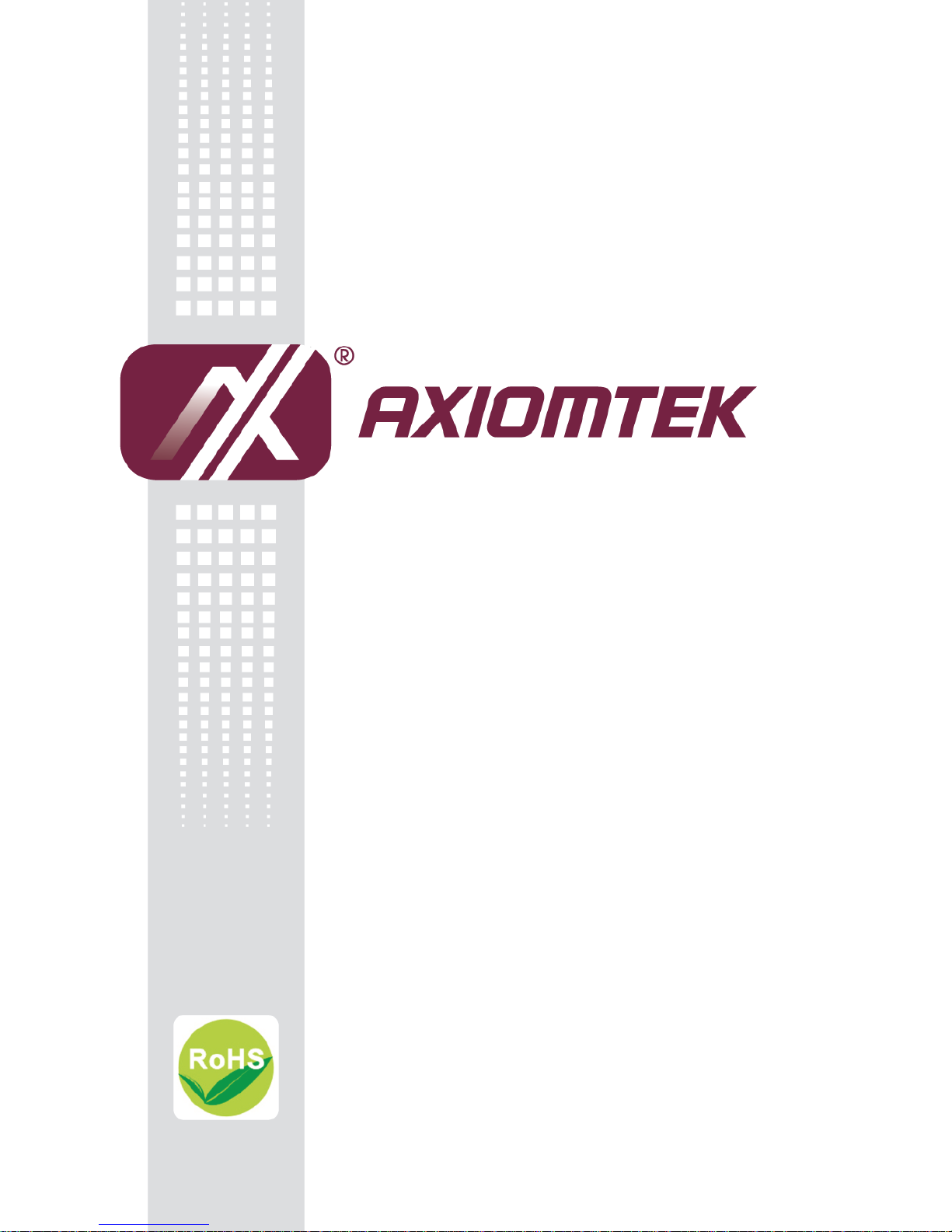
tBOX330-870-FL Series
Embedded System
User’s Manual
Page 2
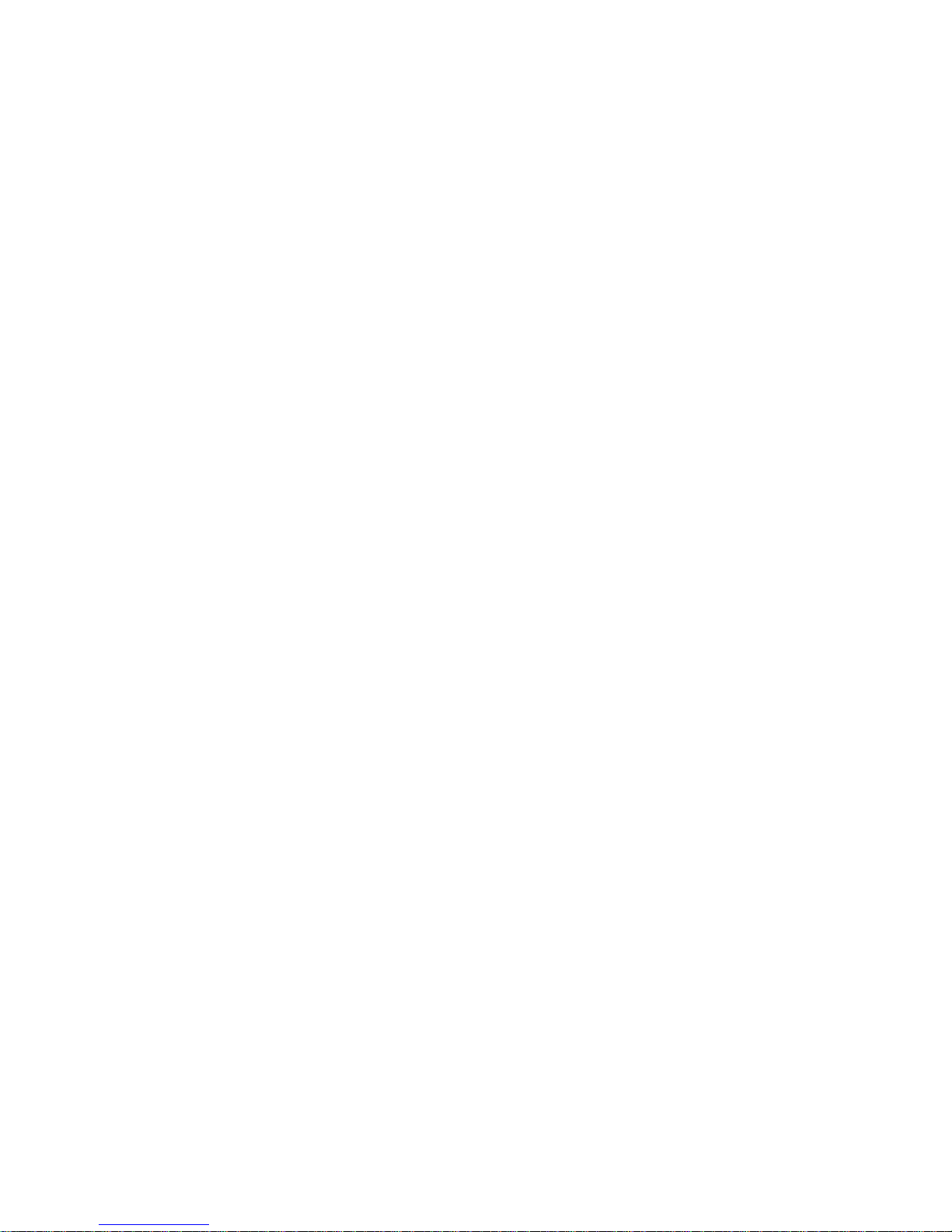
ii
Disclaimers
This manual has been carefully checked and believed to contain accurate information.
Axiomtek Co., Ltd. assumes no responsibility for any infringements of patents or any third
party’s rights, and any liability arising from such use.
Axiomtek does not warrant or assume any legal liability or responsibility for the accuracy,
completeness or usefulness of any information in this document. Axiomtek does not make
any commitment to update the information in this manual.
Axiomtek reserves the right to change or revise this document and/or product at any time
without notice.
No part of this document may be reproduced, stored in a retrieval system, or transmitted, in
any form or by any means, electronic, mechanical, photocopying, recording, or otherwise,
without the prior written permission of Axiomtek Co., Ltd.
Copyright 2014 Axiomtek Co., Ltd.
All Rights Reserved
Dec. 2014, Version A1
Printed in Taiwan
Page 3
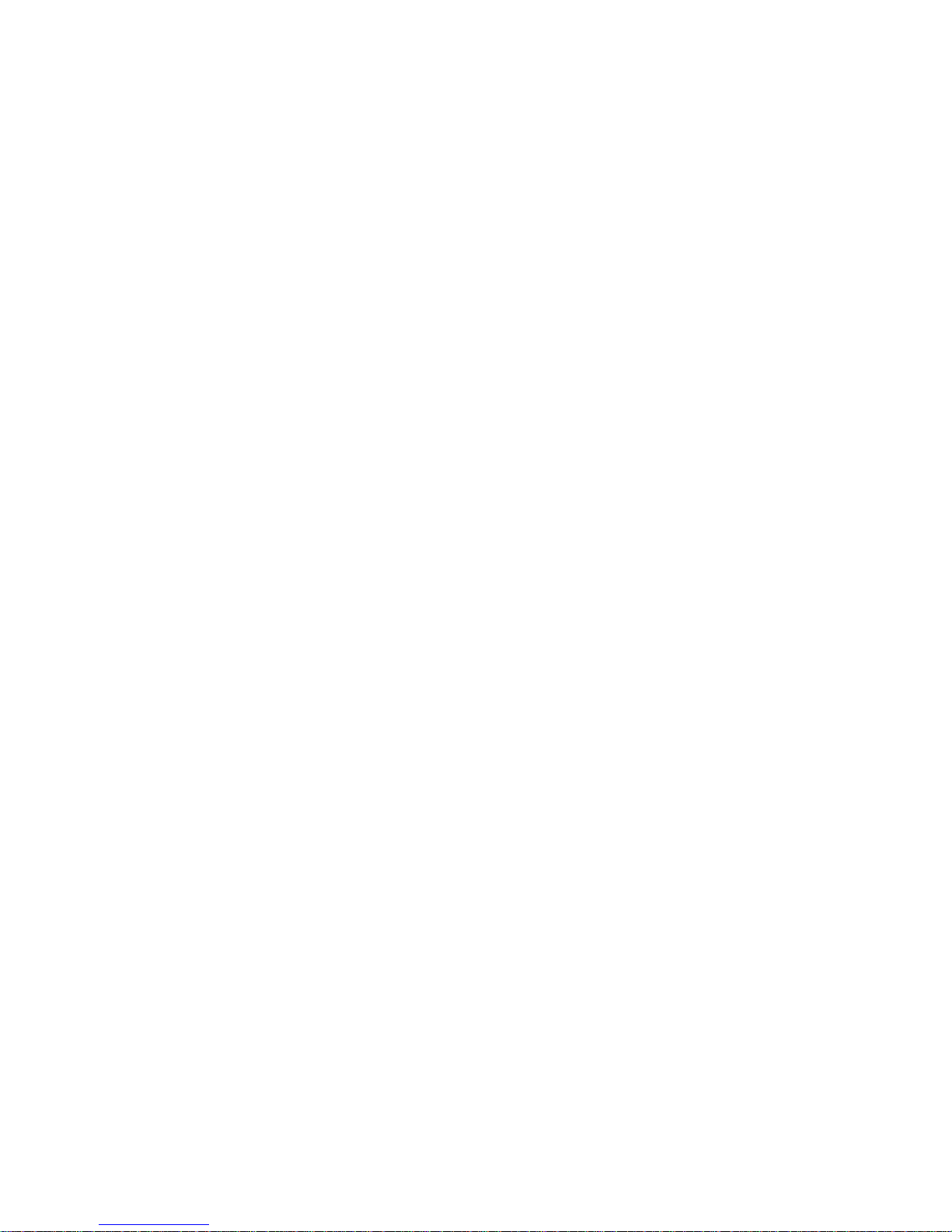
iii
Safety Precautions
Before getting started, please read the following important safety precautions.
1. User should not modify any unmentioned jumper setting without Axiomtek FAE’s
instruction. Any modification without instruction might cause system to become
damage
2. The tBOX330-870-FL does not come equipped with an operating system. An
operating system must be loaded first before installing any software into the
computer.
3. Be sure to ground yourself to prevent static charge when installing the internal
components. Use a grounding wrist strap and place all electronic components in any
static-shielded devices. Most electronic components are sensitive to static electrical
charge.
4. Disconnect the power cord from the tBOX330-870-FL before making any installation.
Be sure both the system and the external devices are turned OFF. Sudden surge of
power could ruin sensitive components. Make sure the tBOX330-870-FL is properly
grounded.
5. Make sure the voltage of the power source is correct before connecting the
equipment to the power outlet.
6. Turn OFF the system power before cleaning. Clean the system using a cloth only.
Do not spray any liquid cleaner directly onto the screen.
7. Do not leave this equipment in an uncontrolled environment where the storage
temperature is below -40℃ or above 85℃. It may damage the equipment.
8. Do not open the system’s back cover. If opening the cover for maintenance is a must,
only a trained technician is allowed to do so. Integrated circuits on computer boards
are sensitive to static electricity. To avoid damaging chips from electrostatic
discharge, observe the following precautions:
Before handling a board or integrated circuit, touch an unpainted portion of the
system unit chassis for a few seconds. This will help to discharge any static
electricity on your body.
When handling boards and components, wear a wrist-grounding strap, available
from most electronic component stores.
Page 4
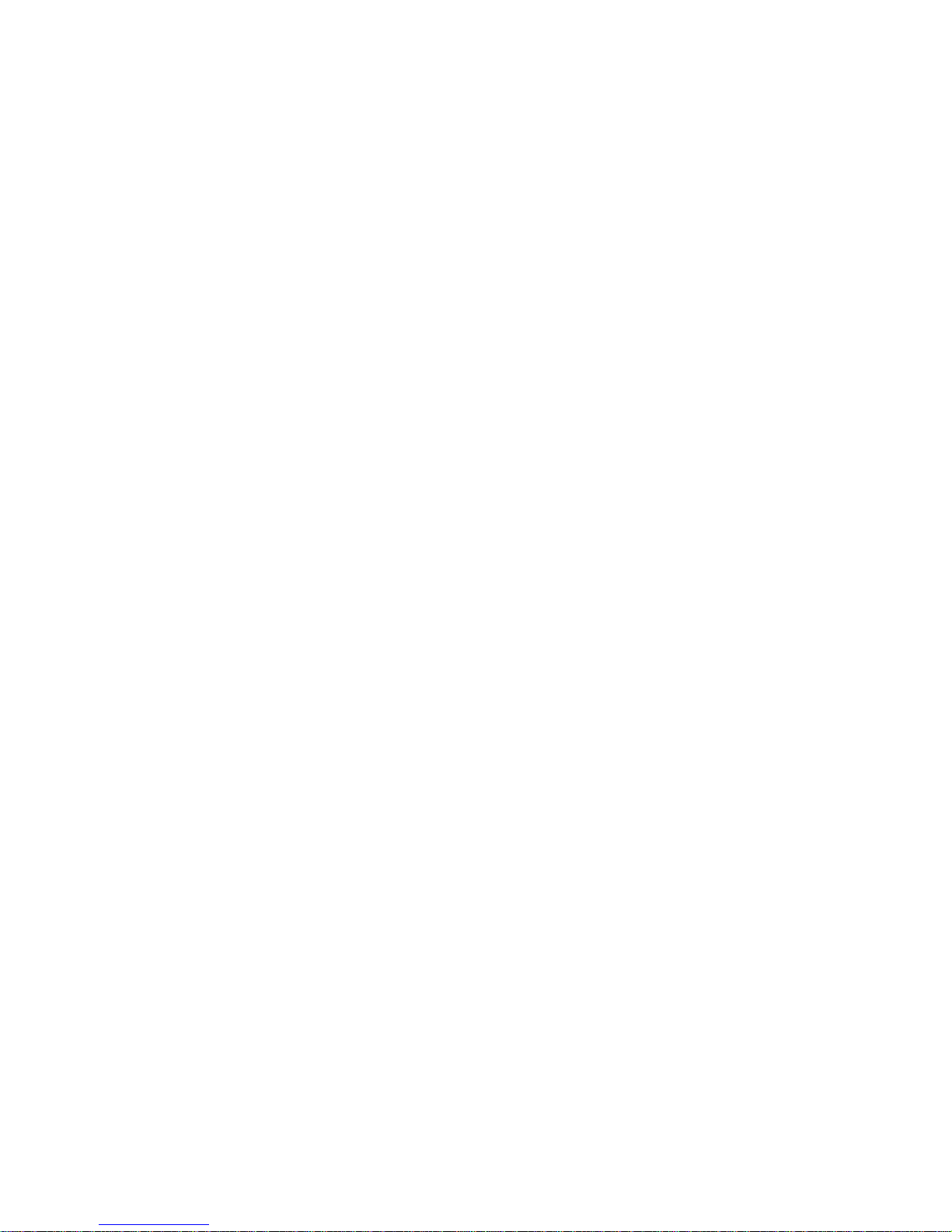
iv
Classification
1. Degree of production against electric shock: not classified
2. Degree of protection against the ingress of water: IP40
3. Equipment not suitable for use in the presence of a flammable anesthetic mixture
with air or with oxygen or nitrous oxide.
4. Mode of operation: Continuous
General Cleaning Tips
You may need the following precautions before you begin to clean the computer. When you
clean any single part or component for the computer, please read and understand the details
below fully.
When you need to clean the device, please rub it with a piece of dry cloth.
1. Be cautious of the tiny removable components when you use a vacuum cleaner to
absorb the dirt on the floor.
2. Turn the system off before you start to clean up the component or computer.
3. Never drop the components inside the computer or get circuit board damp or wet.
4. Be cautious of all kinds of cleaning solvents or chemicals when you use it for the
sake of cleaning. Some individuals may be allergic to the ingredients.
5. Try not to put any food, drink or cigarette around the computer.
Page 5
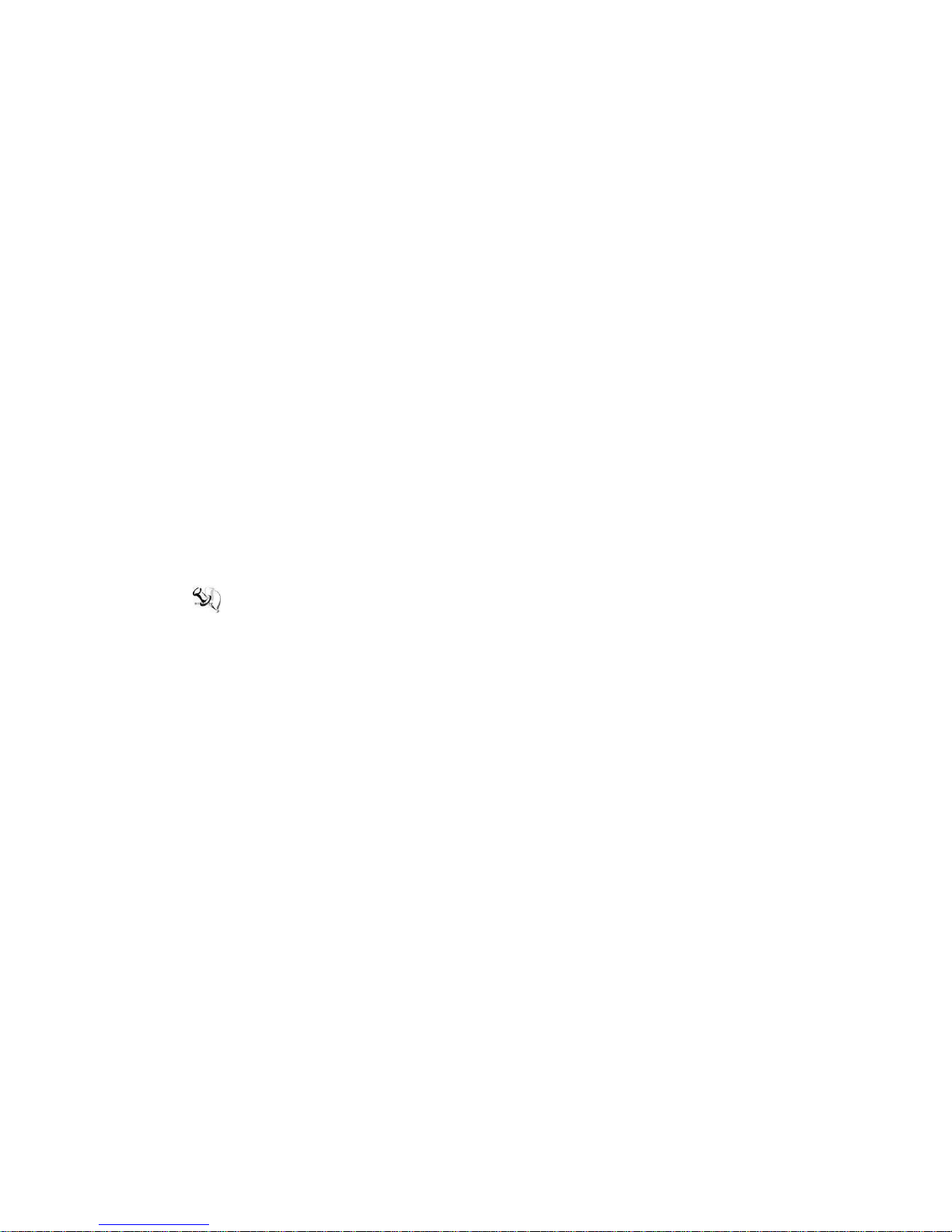
v
Cleaning Tools:
Although many companies have created products to help improve the process of cleaning
your computer and peripherals users can also use household items to clean their computers
and peripherals. Below is a listing of items you may need or want to use while cleaning your
computer or computer peripherals.
Keep in mind that some components in your computer may only be able to be cleaned using
a product designed for cleaning that component, if this is the case it will be mentioned in the
cleaning.
Cloth: A piece of cloth is the best tool to use when rubbing up a component. Although
paper towels or tissues can be used on most hardware as well, we still recommend
you to rub it with a piece of cloth.
Water or rubbing alcohol: You may moisten a piece of cloth a bit with some water or
rubbing alcohol and rub it on the computer. Unknown solvents may be harmful to the
plastics parts.
Vacuum cleaner: Absorb the dust, dirt, hair, cigarette particles, and other particles
out of a computer can be one of the best methods of cleaning a computer. Over time
these items can restrict the airflow in a computer and cause circuitry to corrode.
Cotton swabs: Cotton swaps moistened with rubbing alcohol or water are excellent
tools for wiping hard to reach areas in your keyboard, mouse, and other locations.
Foam swabs: Whenever possible it is better to use lint free swabs such as foam
swabs.
NOTE: We strongly recommended that you should shut down the system before you
start to clean any single components.
Please follow the steps below:
1. Close all application programs
2. Close operating software
3. Turn off power switch
4. Remove all device
5. Pull out power cable
Page 6
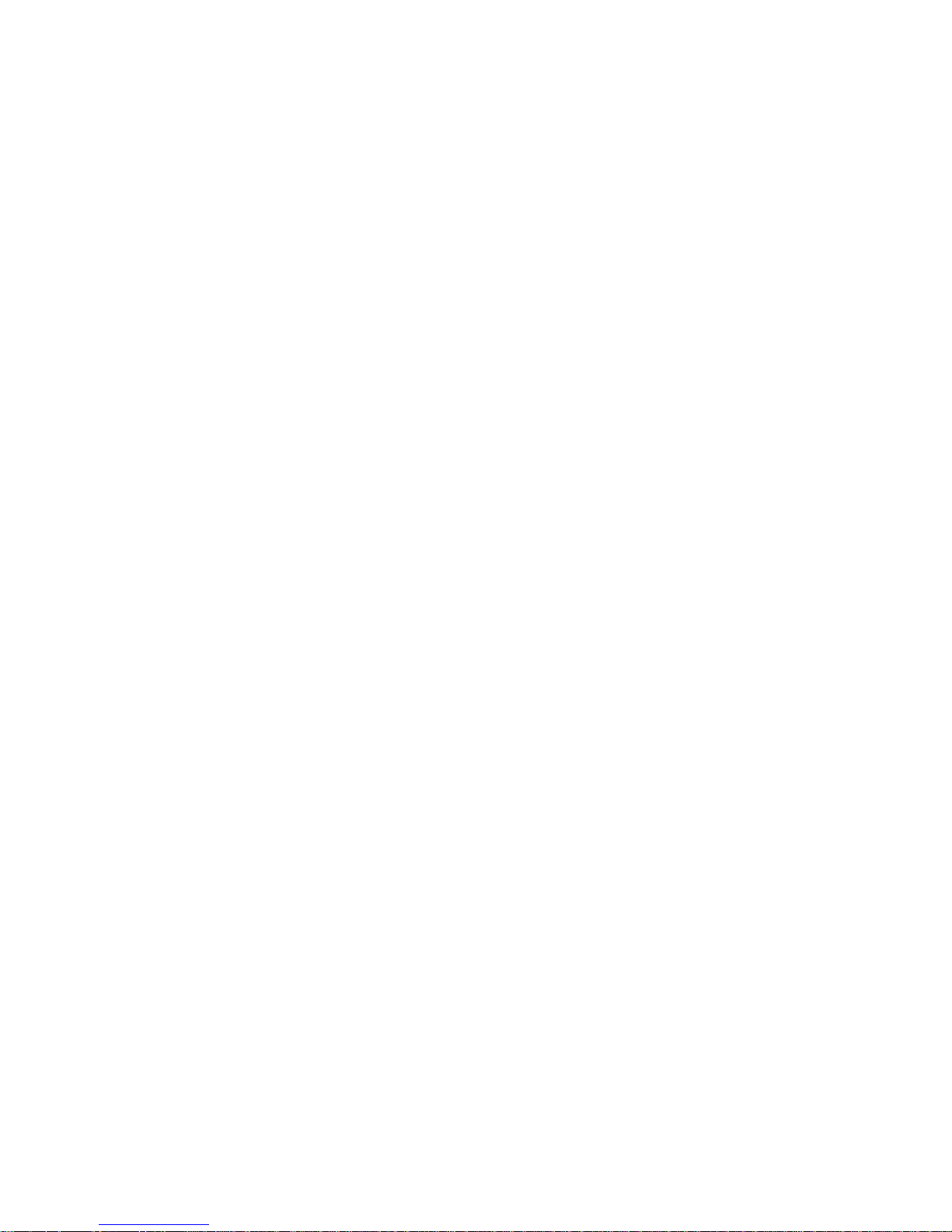
vi
Scrap Computer Recycling
If the computer equipments need the maintenance or are beyond repair, we strongly
recommended that you should inform your Axiomtek distributor as soon as possible for the
suitable solution. For the computers that are no longer useful or no longer working well,
please contact your Axiomtek distributor for recycling and we will make the proper
arrangement.
Trademarks Acknowledgments
Axiomtek is a trademark of Axiomtek Co., Ltd.
Windows® is a trademark of Microsoft Corporation.
AMI® is a registered trademark of American Megatrends Inc.
IBM, PC/AT, PS/2, VGA are trademarks of International Business Machines Corporation.
Intel® and Atom™ are trademarks of Intel Corporation.
Winbond is a trademark of Winbond Electronics Corp.
Other brand names and trademarks are the properties and registered brands of their
respective owners.
Page 7
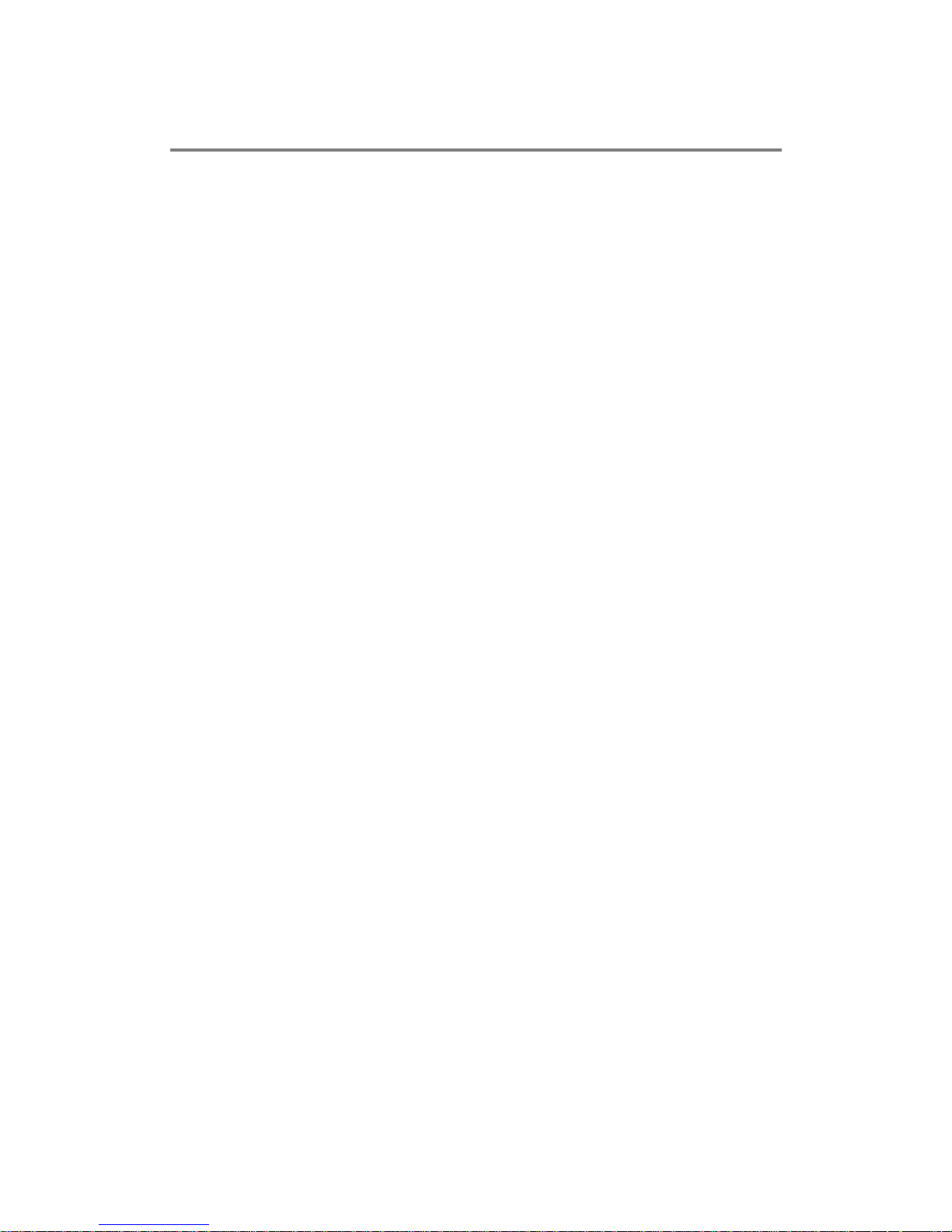
vii
Table of Contents
Disclaimers .............................................................................................................. ii
Safety Precautions ................................................................................................. iii
Classification ................................ ................................................................ ......... iv
CHAPTER 1 INTRODUCTION .............................................................................. 1
1.1 General Description ............................................................................ 1
1.2 System Specifications ........................................................................ 2
1.2.1 CPU .................................................................................................................... 2
1.2.2 System I/O ......................................................................................................... 2
1.2.3 System Specification ........................................................................................ 2
1.2.4 Driver CD Content ............................................................................................. 3
1.3 Dimensions ......................................................................................... 4
1.4 I/O Outlets ............................................................................................ 5
1.5 Packing List ......................................................................................... 6
CHAPTER 2 HARDWARE INSTALLATION ...................................................... 7
2.1 Installing the swappable HDD/SSD or CFast™ Card ......................... 7
2.2 Installing the Express Mini Card ........................................................ 8
CHAPTER 3 CONNECTOR ..................................................................................... 9
3.1 Connectors .......................................................................................... 9
3.1.1 VGA & DVI Connector ...................................................................................... 9
3.1.2 Serial Port Connector ..................................................................................... 10
3.1.3 USB3.0 Stack Ports ........................................................................................ 10
3.1.4 LED Indicators................................................................................................. 11
3.1.5 DC Power Input connector ............................................................................. 11
3.1.6 LAN Connector (LAN1~ LAN4) ...................................................................... 11
3.1.7 Digital I/O Connector ...................................................................................... 12
3.1.8 SIM Card Connector ....................................................................................... 12
3.1.9 PCI-Express Mini Card Connector ................................................................ 13
3.1.10 CFast™ Socket ................................................................................................. 14
3.1.11 Antenna opening ............................................................................................ 14
3.1.12 USB2.0 Stack ports ......................................................................................... 15
3.1.13 CANBus Connector ........................................................................................ 15
3.1.14 HDD tray locker ............................................................................................... 15
3.1.15 Remote switch Connector ............................................................................. 16
CHAPTER 4 AMI BIOS SETUP UTILITY .......................................................... 17
4.1 Starting .............................................................................................. 17
4.2 Navigation Keys ................................................................................ 18
4.3 Main Menu ......................................................................................... 19
4.4 Advanced Menu ................................................................................ 20
4.5 Chipset Menu .................................................................................... 27
4.6 Boot Menu ......................................................................................... 30
4.7 Security Menu ................................................................................... 31
4.8 Save & Exit Menu .............................................................................. 32
APPENDIX A WATCHDOG TIMER................................................................... 33
APPENDIX B DIGITAL I/O .................................................................................. 35
Page 8

viii
This page is intentionally left blank.
Page 9
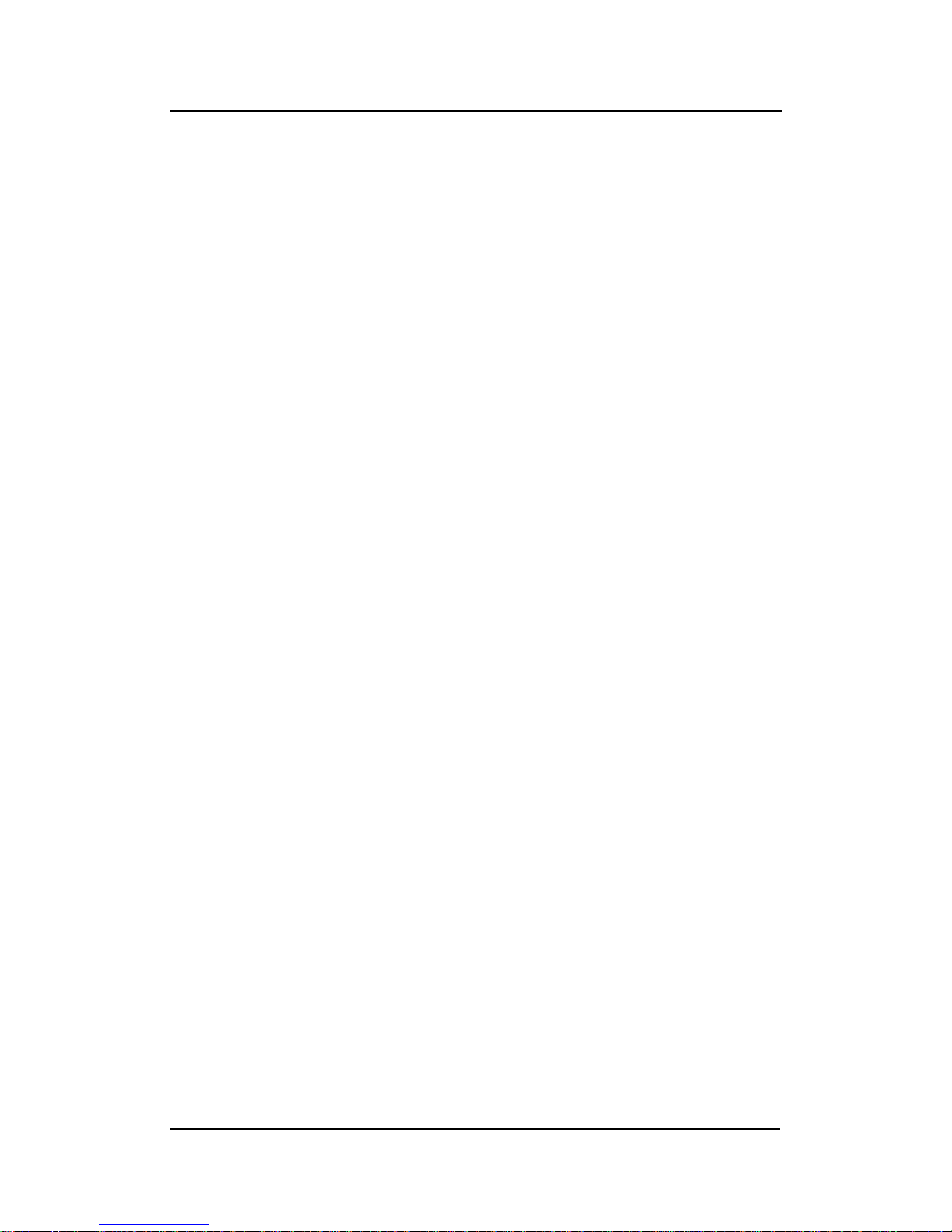
tBOX330-870-FL Series User’s Manual
Introduction
1
CHAPTER 1
INTRODUCTION
This chapter contains general information and detailed specifications of the tBOX330-870-FL.
The Chapter 1 includes the following sections:
General Description
System Specification
Dimensions
I/O Outlets
Package List
1.1 General Description
The tBOX330-870-FL is an embedded system that supports 3rd Gen. Intel® Core™ i7-3517UE
processor (1.7 up to 2.8 GHz) or i3-3217UE processor (1.6 GHz) onboard, to provide
Windows® 7 Embedded, Windows® 7, Windows® WinCE Embedded and Linux, optimized for
the most endurable operation. It features fanless design with rich I/O, supports onboard 4GB
DDR3 memory, and enhanced system dependability by built-in Watchdog Timer.
Features
3rd Generation Intel
®
Core™ i (17W) processor onboard
Intel
®
QM77 PCH
High performance DDR3-1600 4GB memory onboard
IEC60945, DNV 2.4 certificate
Fanless with operating temperature range of -40°C ~ +70°C
Isolated RS-232/422/485, CANbus and DIO
Supports USB 3.0 and SATA3
2x removable & lockable 2.5” SATA drive bays and 1x CFast
™
3x internal mini PCIe slots and 1x SIM socket
Lockable I/O ports, LAN and USB connectors
Comply to fire protection of vehicles Europe standard PrCEN TS 45545-2
Reliable and Stable Design
The tBOX330-870-FL adopts the advanced cooling system and supporting CFast
™
,
which makes it especially suitable for vibration environments, the best for industrial
automation, digital signage and gaming application.
Embedded O/S Supported
The tBOX330-870-FL is not only supported Windows
®
7, but also embedded O/S,
such as Windows® 7 Embedded, WinCE and Linux. For storage device, the
tBOX330-870-FL is supported 2x 2.5" SATA drive bays, and 1x CFast™ slot.
Page 10
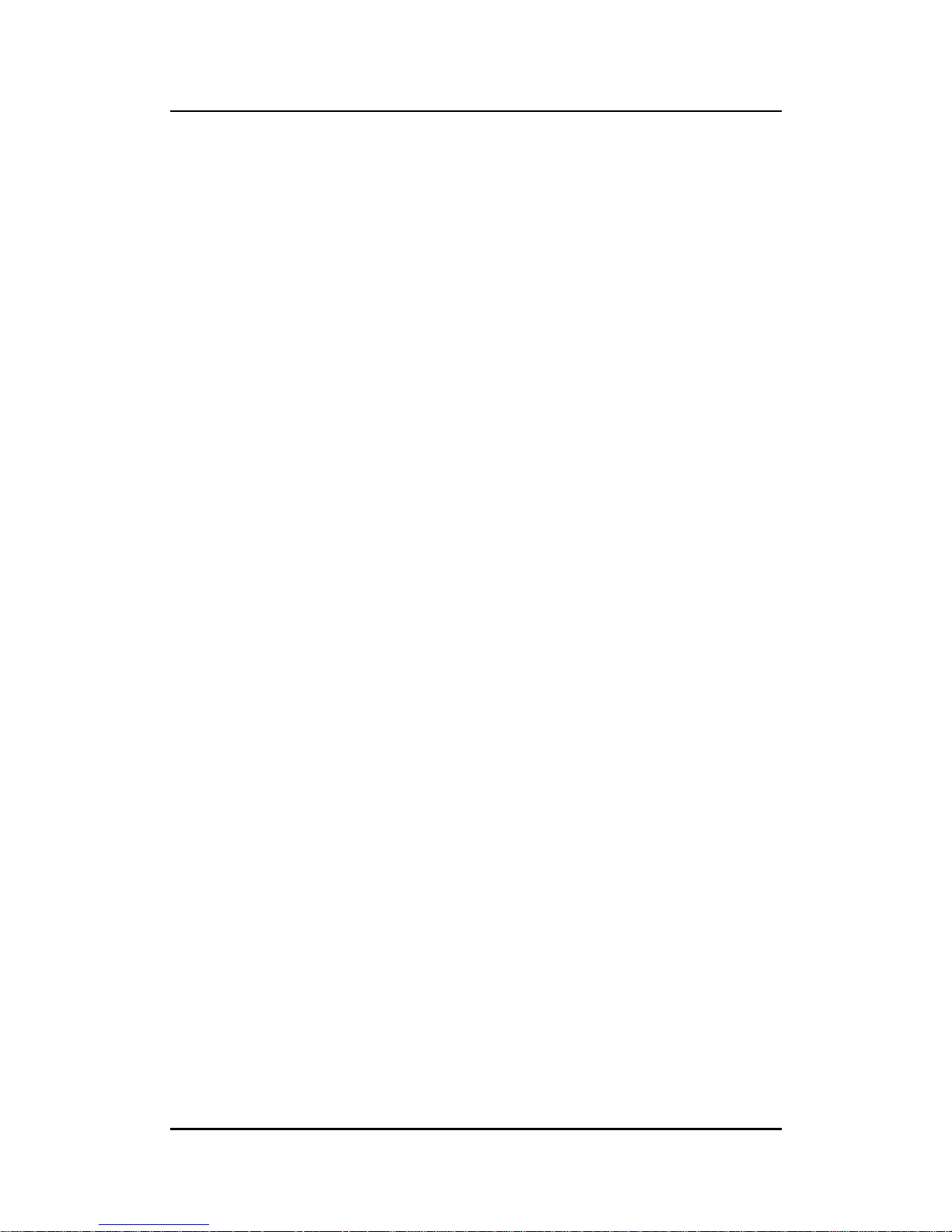
tBOX330-870-FL Series User’s Manual
Introduction
2
1.2 System Specifications
1.2.1 CPU
CPU
Onboard Intel
®
Core™ i7-3517UE processor (4M Cache, 1.7 up to 2.8 GHz)
Onboard Intel
®
Core™ i3-3217UE processor (3M Cache, 1.6 GHz)
BIOS
American Megatrends Inc. BIOS.
“Load Optimized Default” to backup customized Setting in the BIOS flash chip to
prevent from CMOS battery fail
System Memory
Onboard 4GB DDR3-1600 Memory
Graphics
Integrated Intel
®
HD Graphics 4000 for DVI, VGA
1.2.2 System I/O
3x 9-pin D-sub male connectors, COM1~3 for isolated RS-232/422/485
1x 9-pin D-sub male connector, isolated CANbus
1x 15-pin D-sub female connector for VGA
1x DVI-D female connector
2x screw audio connectors (Mic-IN/Line-OUT)
4x isolated RJ-45 connectors for 10/100/1000Base-T
2x USB 2.0 connectors(rear side) and 2x USB 3.0 connectors(front side)
1x isolated 4-in/4-out DIO connector
1x 24VDC power input connector
1.2.3 System Specification
Watchdog Timer
Reset supported; 255 levels, 1~255 sec.
Power Supply
24VDC-in power supply
Power Rate:1.8A@24Vdc
Operation Temperature
-40℃ ~ 70℃ (- 40ºF ~ 158ºF)
Storage Temperature
-40℃ ~ 85℃ (- 40ºF ~ 176ºF)
Humidity
5% ~ 95% (non-condensation)
Vibration Endurance
5Grms w/ SSD,CFast (5 ~ 500Hz, X, Y, Z directions)
Page 11
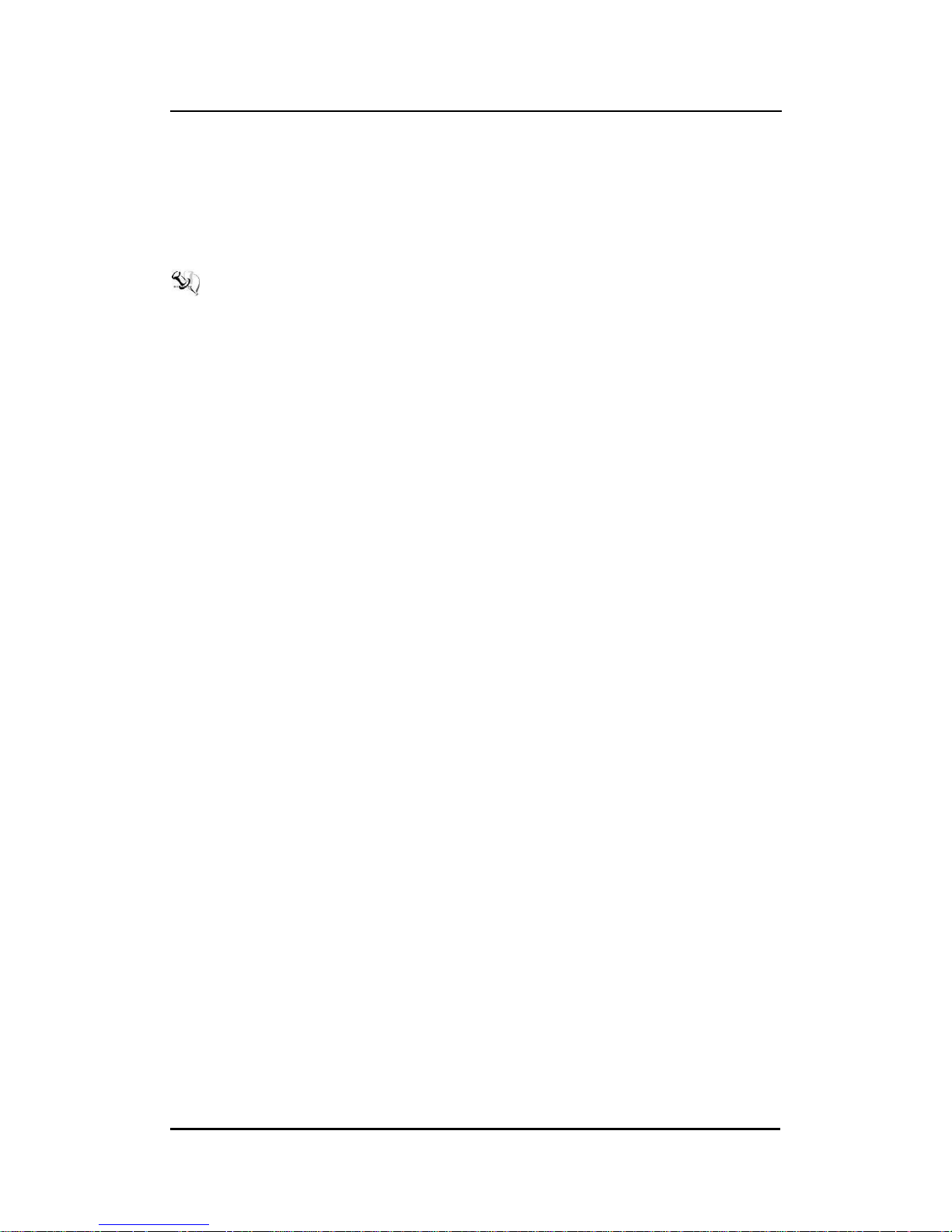
tBOX330-870-FL Series User’s Manual
Introduction
3
Weight
5.5kg (12.12lb) without package
6.5kg (14.33lb) with package
Dimensions
288.5mm(W) x 211.3mm(D) x 85.75mm(H)
NOTE: All specifications and images are subject to change without notice.
1.2.4 Driver CD Content
Chipset Driver
Graphic Drivers
Audio Drivers
Ethernet Driver
User Manual
Quick Manual
CANBUS Command User Manual
CANBUS Programmer’s Guide
CANBUS Library
AXCAN CANBUS diagnostic tool
Page 12
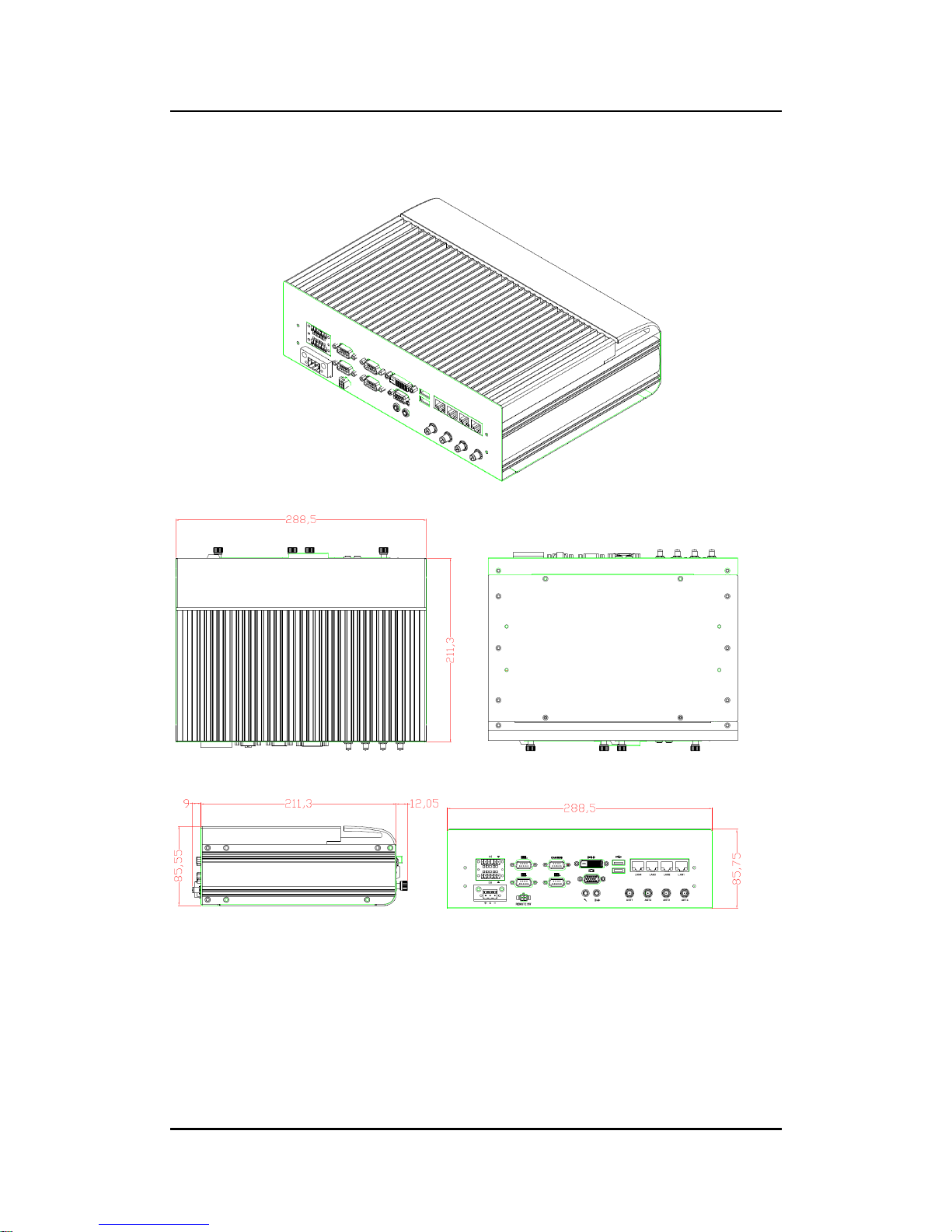
tBOX330-870-FL Series User’s Manual
Introduction
4
1.3 Dimensions
The following diagrams show you dimensions and outlines of the tBOX330-870-FL.
Page 13
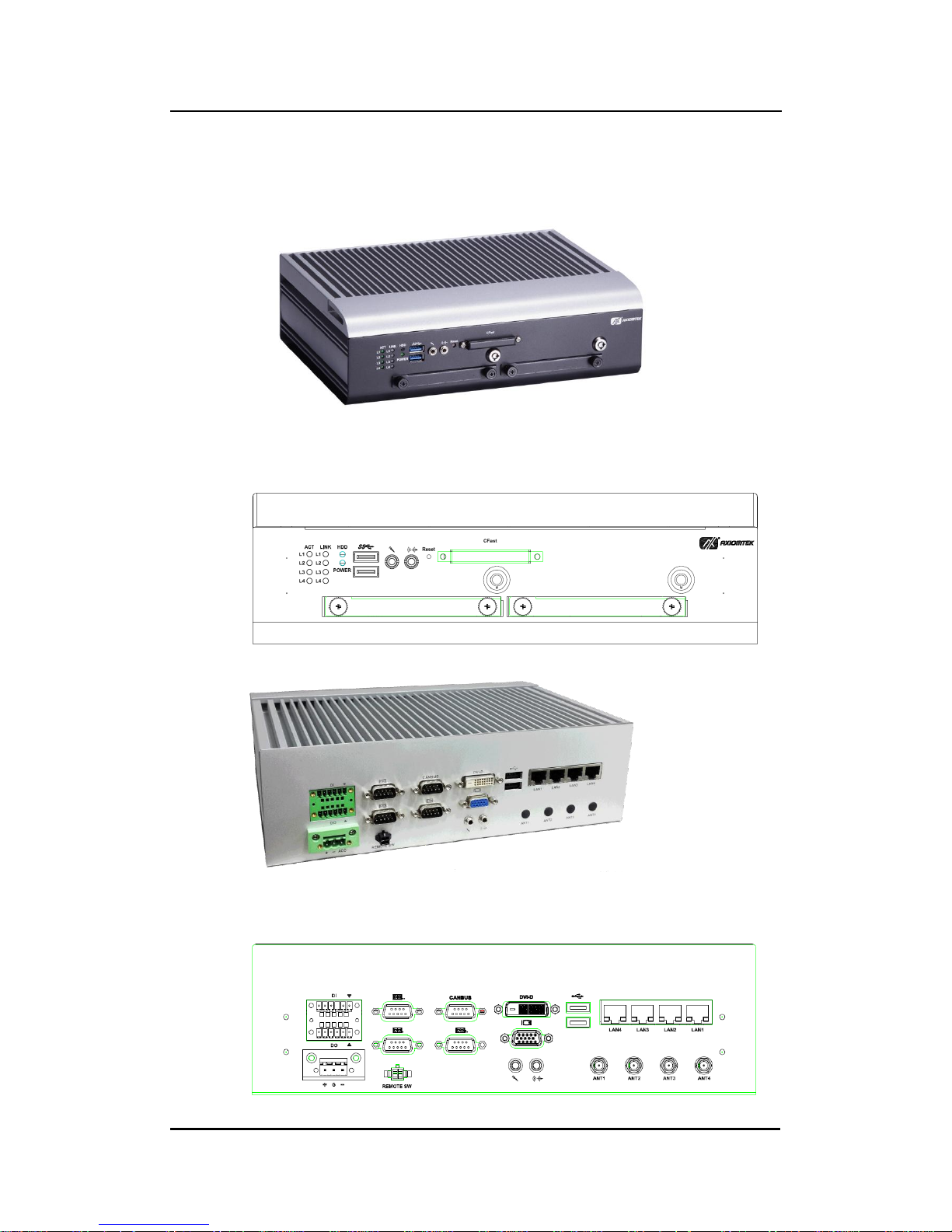
tBOX330-870-FL Series User’s Manual
Introduction
5
1.4 I/O Outlets
The following figures show you I/O outlets on front view of the tBOX330-870-FL.
Front View
Front View Drawing
Rear View
Rear View Drawing
Page 14
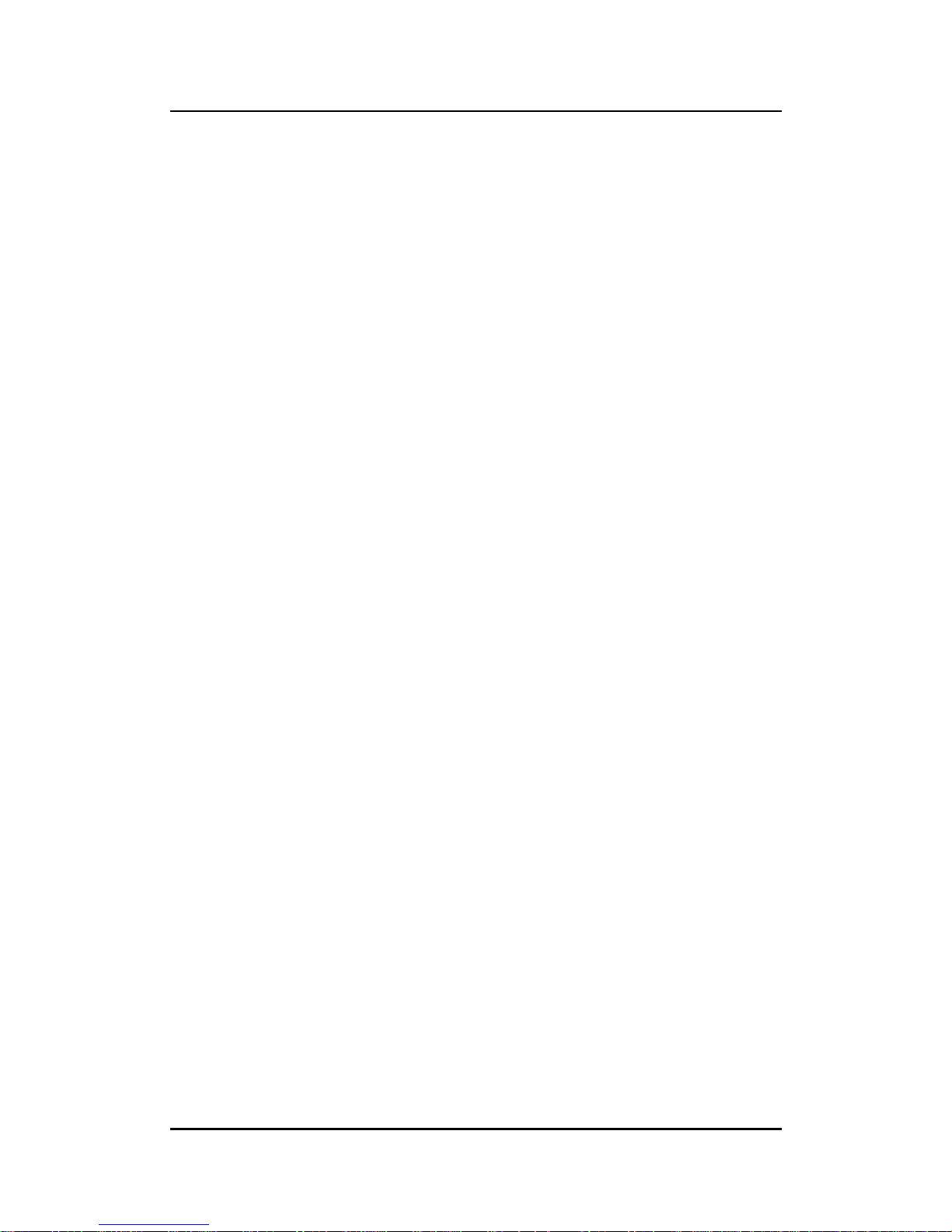
tBOX330-870-FL Series User’s Manual
Introduction
6
1.5 Packing List
The package bundled with your tBOX330-870-FL should contain the following items:
tBOX330-870-FL System Unit x 1
tBOX330-870-FL Quick Manual x 1
CD x 1 (For Driver and User’s Manual)
Screws pack
Foot pad x4
Wall-mount Brackets
DIO female connector
HDD/SSD (optional)
CFast (optional)
Express Mini Card Module (optional)
If you can not find this package or any items are missing, please contact Axiomtek distributors
immediately.
Page 15

tBOX330-870-FL Series User’s Manual
Hardware Installation
7
CHAPTER 2
HARDWARE INSTALLATION
The tBOX330-870-FL is convenient for your various hardware configurations, such as HDD
(Hard Disk Drive), CFast™ card and mini PCIe card. The chapter 2 will show you how to install
the hardware.
2.1 Installing the swappable HDD/SSD or CFast™ Card
Step 1 Turn off the system, and unplug the power cord. Locate thumb screw at the
front side, unlock and loosen screws.
Step 2 Assemble the HDD/SSD bracket together with the SATA HDD/SSD
Step 3 Slide CFast card or HDD/SSD into slot cautiously
Step 4 Fasten screws of HDD/CFast bracket
Page 16

tBOX330-870-FL Series User’s Manual
Hardware Installation
8
2.2 Installing the Express Mini Card
Step 1 Turn off the system, and unplug the power cord.
Step 2 Turn the system upside down to locate screws at the bottom, loosen screws
to remove the bottom cover.
one slot contains an internal SIM card slot which can support
2G/3G/4G modules.
Step 3 Slide SIM or Mini card into slot cautiously.
Step 4 Fasten the screws.
Step 5 Close the cover on the chassis, and fasten all screws.
Page 17

tBOX330-870-FL Series User’s Manual
Jumper Setting & Connector
9
CHAPTER 3
CONNECTOR
3.1 Connectors
Connectors are connected the CPU board with other parts of the system. Loose or improper
connection might cause problems. Make sure all connectors are properly and firmly
connected before your turn on the system.
3.1.1 VGA & DVI Connector
DB15 connector commonly is used for the CRT Monitor.
Pin
Signal
Pin
Signal
Pin
Signal
1
Red
2
Green
3
Blue
4
N.C.
5
GND
6
GND
7
GND
8
GND
9
VCC
10
GND
11
N.C.
12
DDC DATA
13
Horizontal Sync
14
Vertical Sync
15
DDC CLK
DVI-D connector is for the digital visual interface display.
Pin
Signal
Pin
Signal
1
TX2-
2
TX2+
3
Ground
4
No use
5
No use
6
DVI_SPD_CLK
7
DVI_SPD DATA
8
No use
9
TX1-
10
TX1+
11
Ground
12
No use
13
No use
14
VGAVCC
15
Ground
16
FPDETECT
17
TX0-
18
TX0+
19
Ground
20
NO use
21
No use
22
Ground
23
TXC+
24
TXC-
CN19B
Page 18

tBOX330-870-FL Series User’s Manual
Jumper Setting & Connector
10
3.1.2 Serial Port Connector
The COM1~COM3 port connector is a standard DB-9 connector.The pin assignment of RS232/RS-422/RS-485 is listed on the following table. If you need COM port to support RS-422
or RS-485, please set it up in BIOS settings.
Pin
RS-232
RS-422
RS-485
1
DCD, Data carrier detect
TX-
Data-
2
RXD, Receive data
TX+
Data+
3
TXD, Transmit data
RX+
NC
4
DTR, Data terminal ready
RX-
NC
5
GND, ground
GND, ground
GND, ground
6
DSR, Data set ready
NC
NC
7
RTS, Request to send
NC
NC
8
CTS, Clear to send
NC
NC
9
RI, Ring indicator
NC
NC
COM
3.1.3 USB3.0 Stack Ports
Pin
Signal USB Port 0
Pin
Signal USB Port 1
1
USB_VCC (+5V level
standby power)
10
USB_VCC (+5V level
standby power)
2
USB_Data2-
11
USB_Data3-
3
USB_Data2+
12
USB_Data3+
4
GND
13
GND
5
SSRX2-
14
SSRX3-
6
SSRX2+
15
SSRX3+
7
GND
16
GND
8
SSTX2-
17
SSTX3-
9
SSTX2+
18
SSTX3+
Page 19

tBOX330-870-FL Series User’s Manual
Jumper Setting & Connector
11
3.1.4 LED Indicators
Status\LED
ACT( L1~L4)
LINK(L1~L4)
HDD
POWER
LAN Linked
Bright
100Mbps
Green LED
1000Mbps
Yellow LED
HDD Active
Flash
Power on
Bright
3.1.5 DC Power Input connector
There are three pins of the DC-in connector as below table
Pin
Description
Definination
1 + For DC power in V+.
2 G For ACC (Ignition)
3 - For DC power in V-.
3.1.6 LAN Connector (LAN1~ LAN4)
The RJ-45 LAN connectors which support 10/100/1000Mbps
Pin
Description
LAN
1
MDI0+
2
MDI0-
3
MDI1+
4
MDI2+
5
MDI2-
6
MDI1-
7
MDI3+
8
MDI3-
Page 20

tBOX330-870-FL Series User’s Manual
Jumper Setting & Connector
12
3.1.7 Digital I/O Connector
The tBOX330-870-FL is supported an isolated 4-in/4-out Digital I/O (DIO)
Pin
Signal
Pin
Signal
1
EXT POWER
7
COM+
2
IN0 8 OUT0
3
IN1 9 OUT1
4
IN2
10
OUT2
5
IN3
11
OUT3
6
GND
12
COM-
NOTE: Please refer to Appendix B for more information about Digital I/O
3.1.8 SIM Card Connector
The SIM Card slot is an ISO 7816 standard 6-pin connector for PCI Express Mini
Card.
Pin
Signal
LOCK
OPEN
C1
C2
C3
C5
C6
C7
C1
SIM_PWR
C2
SIM_RESET
C3
SIM_CLK
C5
GND
C6
SIM_VPP
C7
SIM_DATA
Page 21

tBOX330-870-FL Series User’s Manual
Jumper Setting & Connector
13
3.1.9 PCI-Express Mini Card Connector
The PCI Express Mini Card connectors are supported 1x PCI Express lane and 2x
USB 2.0 lanes. A PCI Express Mini Card can be applied either PCI Express or USB
2.0. It’s very helpful that we designed USB 2.0 and PCI Express lane in the same
slot once it was been an inteface migration. We provide a convient and low cost
solution for you by this friendly design.
Pin
Signal
Pin
Signal
1
WAKE#
2
+3.3VSB
3
No use
4
GND
5
No use
6
+1.5V
7
CLKREQ#
8
No use
9
GND
10
No use
11
REFCLK-
12
No use
13
REFCLK+
14
No use
15
GND
16
No use
17
No use
18
GND
19
No use
20
+3.3VSB
21
GND
22
PERST#
23
PE_RXN4
24
+3.3VSB
25
PE_RXP4
26
GND
27
GND
28
+1.5V
29
GND
30
SMB_CLK
31
PE_TXN4
32
SMB_DATA
33
PE_TXP4
34
GND
35
GND
36
USB_D3-
37
GND
38
USB_D3+
39
+3.3VSB
40
GND
41
+3.3VSB
42
LED_WWAN#
43
GND
44
LED_WLAN#
45
No use
46
LED_WPAN#
47
No use
48
+1.5V
49
No use
50
GND
51
No use
52
+3.3VSB
Page 22

tBOX330-870-FL Series User’s Manual
Jumper Setting & Connector
14
3.1.10 CFast™ Socket
The tBOX330-870-FL is equipped with a CFast™ slot via SATA lane, and supported
DMA mode. The socket is especially designed to avoid incorrect installation of the
CFast™ card. Please make sure the system power is off while you are installing/
uninstalling CFast™ card.
Pin
Description
Pin
Description
1
GND
13
N.C 2 SATA_TX+
14
GND
3
SATA_TX-
15
N.C
4
GND
16
CFAST_LED#
5
SATA_RX-
17
N.C
6
SATA_RX+
18
N.C 7 GND
19
N.C
8
N.C
20
+3.3V Level
9
GND
21
+3.3V Level
10
N.C
22
GND
11
N.C
23
GND
12
N.C
24
N.C
3.1.11 Antenna opening
Profile opening is reserved for Wi-Fi/3G/4G antennas.
Page 23

tBOX330-870-FL Series User’s Manual
Jumper Setting & Connector
15
3.1.12 USB2.0 Stack ports
Pin
Signal USB Port 0
Pin
Signal USB Port 6
USB
1
USB VCC
(+5V level)
5
USB VCC
(+5V level)
2
USB #0_D-
6
USB #6_D-
3
USB #0_D+
7
USB #6_D+
4
Ground (GND)
8
Ground (GND)
3.1.13 CANBus Connector
Pin
Signal
1
N.C.
2
CAN_L
Low-Level CAN Voltage I/O
3
GND
CAN side GND
4
N.C.
5
N.C.
6
GND
CAN side GND
7
CAN_H
High-Level CAN Voltage I/O
8
N.C.
9
N.C.
3.1.14 HDD tray locker
Lock and secure the swappable HDD/SSD bay.
Stauts
Diagram
Unlocked
Locked
Page 24

tBOX330-870-FL Series User’s Manual
Jumper Setting & Connector
16
3.1.15 Remote switch Connector
Remote switch is ideal for a remote botton which can act as an ATX power on/off
botton.
Pin
Signal
Description
1
NC
2
Switch Signal
Low Active. Act as PC’s ATX switch when external switch
installed (Pin 3 Active)
**Internal pull up resister did not connect to any power
source
3
Ext. SW Sensor
Low Active. To detect external power swtich install or not.
** Internal pull up resister did not connect to any power
source
4
GND
Page 25

tBOX330-870-FL Series User’s Manual
AMI BIOS Setup Utility
17
CHAPTER 4
AMI BIOS SETUP UTILITY
This chapter provides users with detailed description about how to set up basic system
configuration through the AMI BIOS setup utility.
4.1 Starting
To enter the setup screens, follow the steps as below:
1. Turn on the computer and press the <Del> key immediately.
2. After pressing the <Delete> key, the main BIOS setup menu displays. You can access
to other setup screens from the main BIOS setup menu, such as the Chipset and Power
menus.
Page 26

tBOX330-870-FL Series User’s Manual
AMI BIOS Setup Utility
18
4.2 Navigation Keys
The BIOS setup/utility uses a key-based navigation system called hot keys. Most of the BIOS
setup utility hot keys can be used at any time during the setup navigation process.
These keys include <F1>, <F10>, <Enter>, <ESC>, <Arrow> keys, and so on.
NOTE: Some of navigation keys differ from one screen to another.
Hot Keys
Description
Left/Right
The Left and Right <Arrow> keys allow you to select a setup screen.
Up/Down
The Up and Down <Arrow> keys allow you to select a setup screen or subscreen.
+ Plus/Minus
The Plus and Minus <Arrow> keys allow you to change the field value of a
particular setup item.
Tab
The <Tab> key allows you to select setup fields.
F1
The <F1> key allows you to display the General Help screen.
F10
The <F10> key allows you to save any changes you have made and exit Setup.
Press the <F10> key to save your changes.
Esc
The <Esc> key allows you to discard any changes you have made and exit the
Setup. Press the
<Esc> key to exit the setup without saving your changes.
Enter
The <Enter> key allows you to display or change the setup option listed for a
particular setup item. The <Enter> key can also allow you to display the setup
sub- screens.
Page 27

tBOX330-870-FL Series User’s Manual
AMI BIOS Setup Utility
19
4.3 Main Menu
System Time/Date
Use this option to change the system time and date. Highlight System Time or System Date
using the <Arrow> keys. Enter new values through the keyboard. Press the <Tab> key or the
<Arrow> keys to move between fields. The date must be entered in MM/DD/YY format. The
time is entered in HH:MM:SS format.
Page 28

tBOX330-870-FL Series User’s Manual
AMI BIOS Setup Utility
20
4.4 Advanced Menu
The Advanced menu allows users to set configuration of the CPU and other system
devices. You can select any of the items in the left frame of the screen to go to the
sub menus:
► ACPI Settings
► CPU Configuration
► SATA Configuration
► USB Configuration
► NCT6106D Super IO Configuration
► NCT6106D H/W Monitor
► WatchDog Configuration
For items marked with “”, please press <Enter> for more options.
Page 29

tBOX330-870-FL Series User’s Manual
AMI BIOS Setup Utility
21
ACPI Settings
Select options for the ACPI Configuration, and change the value of the selected
option. A description of the selected item appears on the right side of the screen.
ACPI Sleep State
Allow you to select the Advanced Configuration and Power Interface (ACPI) state to be used
for system suspend. Here are the options for your selection, S1 (CPU Stop Clock) and S3
(Suspend to RAM).
Page 30

tBOX330-870-FL Series User’s Manual
AMI BIOS Setup Utility
22
CPU Configuration
This screen shows the CPU Configuration.
Page 31

tBOX330-870-FL Series User’s Manual
AMI BIOS Setup Utility
23
SATA Configuration
Set SATA configuration.
SATA Controller(S)
Enable or disable the integrated SATA controllers. (Default: Enabled)
SATA Mode
Choose the SATA operation mode. Here are the options for your selection, IDE
Mode, AHCI Mode.
SATA Controller Speed
Change the SATA transfer rate
Serial-ATA Port 0-2
Control the onboard SATA port. Here are the options for your selection, enabled and
disabled.
Page 32

tBOX330-870-FL Series User’s Manual
AMI BIOS Setup Utility
24
USB Configuration
This screen shows the USB Device.
This is for supporting USB device on legacy OS, the system will automatically detect
any USB device is connected with the computer and enable USB legacy mode.
Page 33

tBOX330-870-FL Series User’s Manual
AMI BIOS Setup Utility
25
NCT6106D Super IO Configuration
Set up options for the Super IO Configuration, and change the value of the selected option
Serial Port 0-3 configuration
1. Serial port:
This option used to select RS-232/422/485 function.
Page 34

tBOX330-870-FL Series User’s Manual
AMI BIOS Setup Utility
26
NCT6106D H/W Monitor
This screen shows the Hardware Health Configuration.
WatchDog Configuration
After the system stopped working for a while, it will be reset automatically by the Watchdog
Timer. You may set up Watchdog Timer in system reset mode by this option.
Page 35

tBOX330-870-FL Series User’s Manual
AMI BIOS Setup Utility
27
4.5 Chipset Menu
The Chipset menu allows users to change the advanced chipset settings.
Page 36

tBOX330-870-FL Series User’s Manual
AMI BIOS Setup Utility
28
System Agent (SA) Configuration
1. Graphics Configuration
This option allows users to change the integrated graphic device settings.
Primary IGFX Boot Display
Select the video device which will be activated during POST.
DVMT Pre-Allocated
Pre-allocated memory is the small amount of system memory made available at boot time by
the system BIOS for video. Pre-allocated memory is also known as locked memory. This is
because it is "locked" for video use only and as such, is invisible and unable to be used by the
operating system.
DVMT Total GFx Mem
Allow you to allocate a fixed amount of system memory as graphics memory. Here are the
options for your selection, 128MB, 256MB and Maximum DVMT.
Page 37

tBOX330-870-FL Series User’s Manual
AMI BIOS Setup Utility
29
2. Memory Configuration
This screen shows the memory information.
Page 38

tBOX330-870-FL Series User’s Manual
AMI BIOS Setup Utility
30
4.6 Boot Menu
The Boot menu allows users to change boot options of the system. You can select
any of the items in the left frame of the screen to go to the sub menus:
Setup Prompt Timeout
Set the timeout for idle time of booting post while system power on.
Bootup NumLock State
This option provides NumLock activation while system power on, the default setting
is on.
Quiet Boot
Enable or disable the Quite Boot status. The default setting is disabled.
Fast Boot
Enable or disable the Fast Boot status. The default setting is disabled.
GateA20 Active
Boot Option Priorities
This option provides you to specify the overall boot order from the available devices.
Page 39

tBOX330-870-FL Series User’s Manual
AMI BIOS Setup Utility
31
4.7 Security Menu
The security menu allows users to change the security settings for the system.
Supervisor Password
This item indicates whether a supervisor password has been set. It will show “Installed” while
the password has been set, or show “Not Installed”.
User Password
This item indicates whether a user password has been set. It will show “Installed” while the
password has been set, or show “Not Installed”.
Change Supervisor Password
Select this option and press <Enter> to access the sub menu. You can use the sub menu to
change the supervisor password.
Change User Password
Select this option and press <Enter> to access the sub menu. You can use the sub menu to
change the user password.
Page 40

tBOX330-870-FL Series User’s Manual
AMI BIOS Setup Utility
32
4.8 Save & Exit Menu
This option allows users to operate optimized settings, customized settings and
restore default settings for system configuration.
Save Changes and Exit
When you have completed the system configuration changes, select this option to leave
Setup and reboot the computer so the new system configuration parameters can take effect.
Select Save Changes and Exit from the Exit menu and press <Enter>. Select Ok to save
changes and exit.
Discard Changes and Exit
Select this option to quit Setup without making any permanent changes to the system
configuration. Select Discard Changes and Exit from the Exit menu and press <Enter>. Select
Ok to discard changes and exit.
Discard Changes
This option assist you to adndon all the values changes you set.
Load Optimal Defaults
It automatically sets all Setup options to a complete set of default settings when you select
this option. The Optimal settings are designed for maximum system performance, but may not
work best for all computer applications. In particular, do not use the Optimal Setup options if
your computer is experiencing system configuration problems. Select Load Optimal Defaults
from the Exit menu and press <Enter>.
Load Fail-Safe Defaults
It automatically sets all Setup options to a complete set of default settings when you select
this option. The Fail-Safe settings are designed for maximum system stability, but not
maximum performance. Select the Fail-Safe Setup options if your computer is experiencing
system configuration problems.
Select Load Fail-Safe Defaults from the Exit menu and press <Enter>. Select Ok to load FailSafe defaults.
Page 41

tBOX330-870-FL Series User’s Manual
Watchdog Timer
33
APPENDIX A
WATCHDOG TIMER
What is Watchdog Timer
The integrated Watchdog Timer can be set up by programming. There are 1~255
levels available. As long as the vaule of timer is set, after enabling, the countdown
of the value is starting. It needs to reset or disable watchdog, otherwise auto-reset
will be running when the value is counted to 0.
How to Use the Watchdog Timer
(Following is example to enable configuration by using debug tool)
Enable WDT
1.Enable configuration
-O 2E 87
-O 2E 87
2. Select Logic device:
-O 2E 07
-O 2F 08
3. WDT Device Enable
-O 2E 30
-O 2F 01
5. Set timer unit
-O 2E F0
-O 2F 00 (00: Sec; 08: Minute)
4. Set base timer:
-O 2E F1
-O 2F 0A Set Reset Time (Ex.0A:10 Sec)
Disable WDT
1.Enable configuration
-O 2E 87
-O 2E 87
2. Select Logic device:
-O 2E 07
-O 2F 08
3. WDT Device Disable
-O 2E 30
-O 2F 00
Page 42

tBOX330-870-FL Series User’s Manual
Watchdog Timer
34
Sample of Watchdog application
Assume there is program A which needs to maintain running in a system. The value
of Watchdog Timer must be set bigger than the running time of program A. Then,
after the running time of program A is finished, either to disable or to reset
watchdog timer.
When program A has problems to make system shut down, the system can be
rebooted by Watchdog timer when the value of watchdog timer is countdowned to 0.
The below flowchart can be referred to edit program A
Page 43

tBOX330-870-FL Series User’s Manual
Digital I/O
35
APPENDIX B
DIGITAL I/O
Digital I/O Specification
Digital Input:
Input channels: 4, sink/source type
Input voltage: 0 to 30VDC at 25Hz
Input level for dry contacts:
Logic level 0: close to ground
Logic level 1: open
Input level for wet contacts:
Logic level 1: +/-3VDC max.
Logic level 0: +/- 10VDC min. to +/-30VDC max. (source to digital input)
Digital output:
output channels: 4, sink type
output current: 200mA max. per channel
on-state voltage:12~ 24VDC nominal
max. voltage on COM+: 30VDC
Digital I/O Software Programming
I2C to GPIO PCA9554PW GPIO Group0[3:0] is Output, Group0[7:4] is Intput.
I2C address: 0b0100100x.
Registers:
Register 0: Input Group0 register.
Register 2: Output Group0 register.
Page 44

tBOX330-870-FL Series User’s Manual
Digital I/O
36
Digital Input Wiring
SW2
SW3
SW4
XIN3
XIN2
XIN1
EXT_POWER
DIO_GND
XIN4
Logic level 0: close to ground
Logic level 1: open
DRY contact
SW1
SW1
SW2
SW4
Logic level 1: +/-3VDC max.
Logic level 0: +/- 10VDC min. to +/-30VDC max
WET contact
XIN2
XIN1
EXT_POWER
DIO_GND
XIN4
XIN3
SW3
+ Vdc Max:+30V
Digital Output Wiring
Loading
- Vdc +
Max:+30V
Loading
Loading
Loading
I max=200mA
Sink type
XOUTCOM+
XOUT1
XOUT2
XOUT3
XOUT4
XOUTCOM-
