Page 1
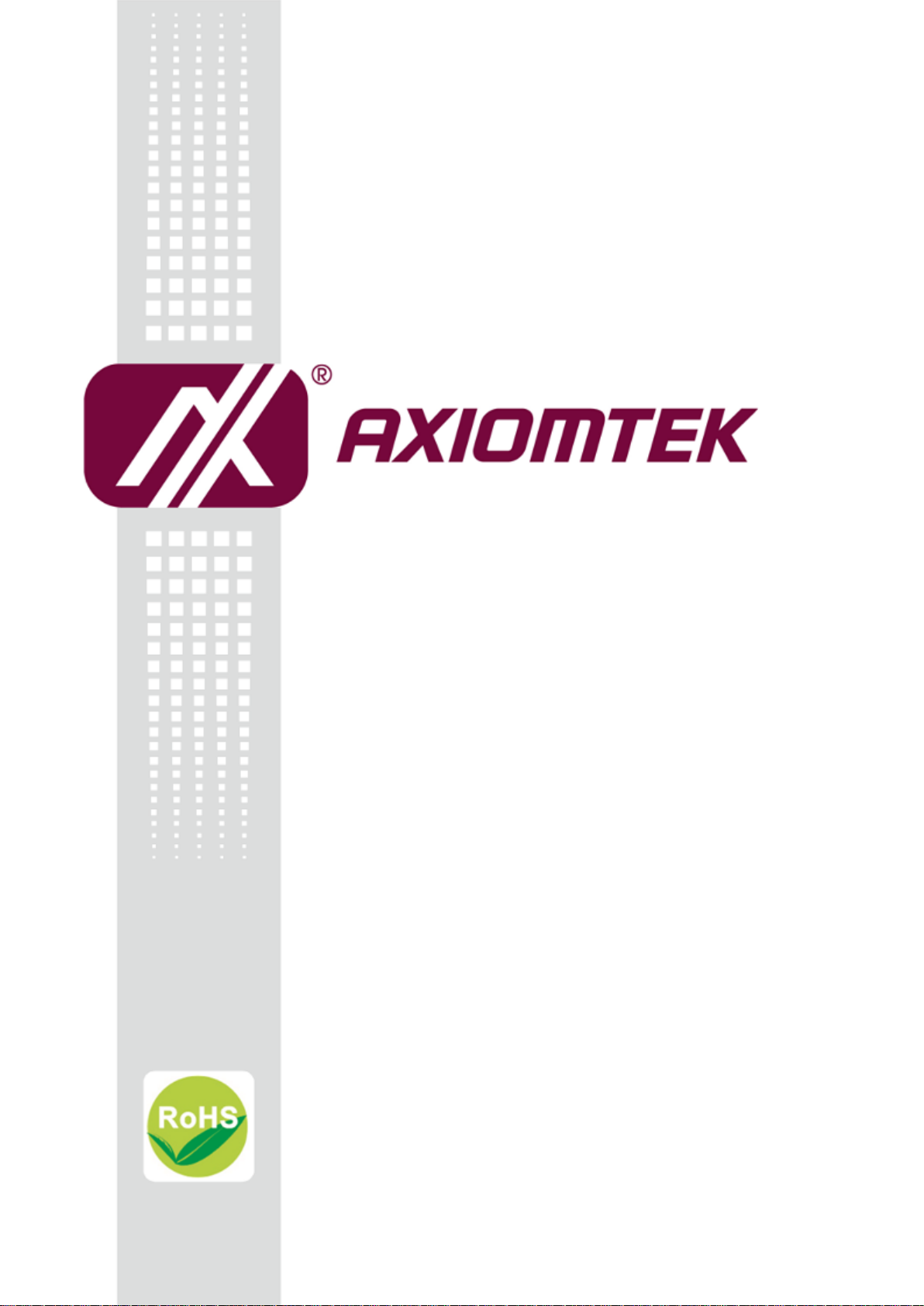
tBOX300-510-FL Series
Embedded System
User’s Manual
Page 2
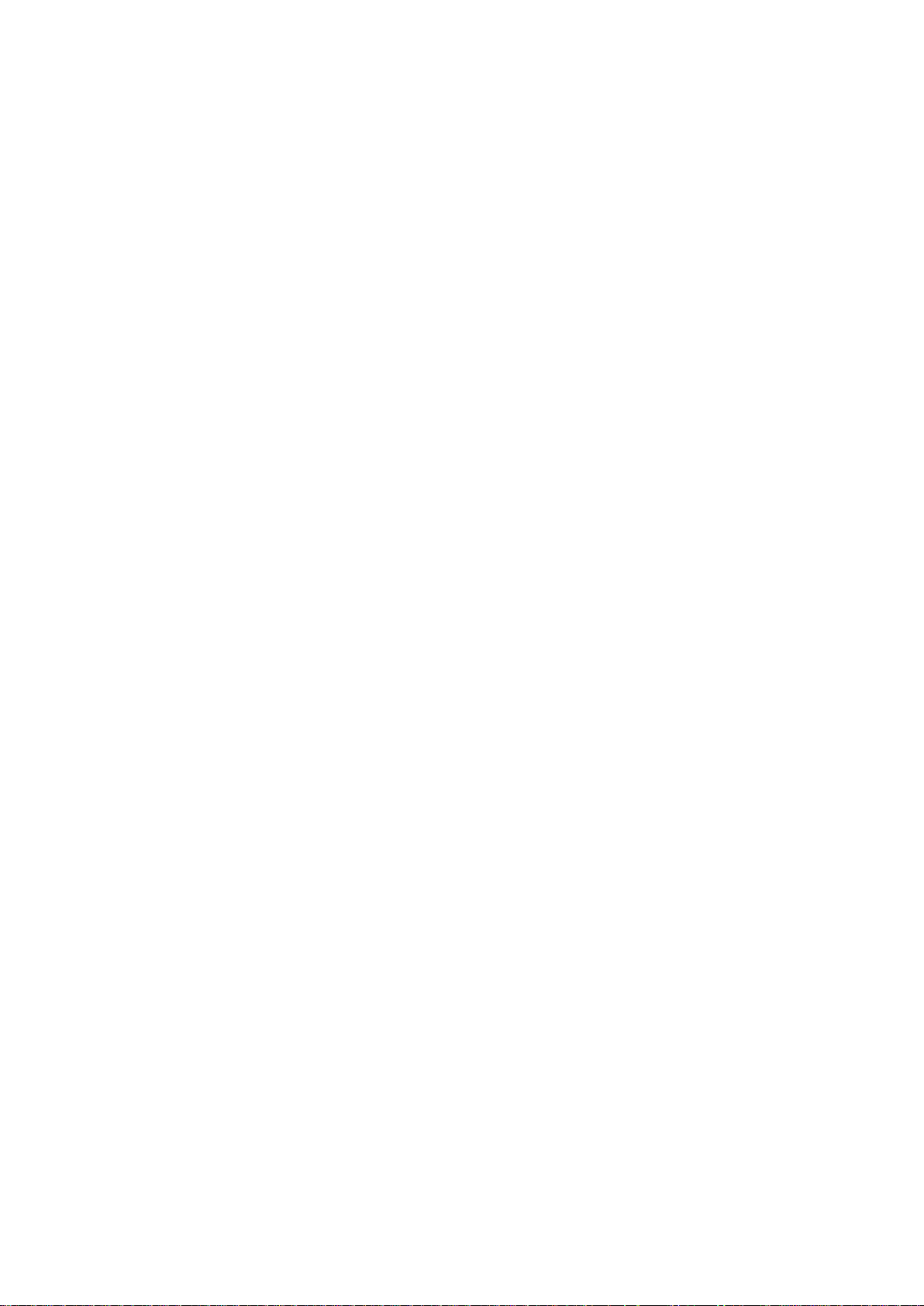
ii
Disclaimers
This manual has been carefully checked and believed to contain accurate information.
Axiomtek Co., Ltd. assumes no responsibility for any infringements of patents or rights of any
third party, and any liability arising from such use.
Axiomtek does not warrant or assume any legal liability or responsibility for the accuracy,
completeness or usefulness of any information in this document. Axiomtek does not make
any commitment to update the information in this manual.
Axiomtek reserves the right to change or revise this document and/or product at any time
without notice.
No part of this document may be reproduced, stored in a retrieval system, or transmitted, in
any form or by any means, electronic, mechanical, photocopying, recording, or otherwise,
without the prior written permission of Axiomtek Co., Ltd.
Copyright 2018 Axiomtek Co., Ltd.
All Rights Reserved
December 2018, Version A1
Printed in Taiwan
Page 3
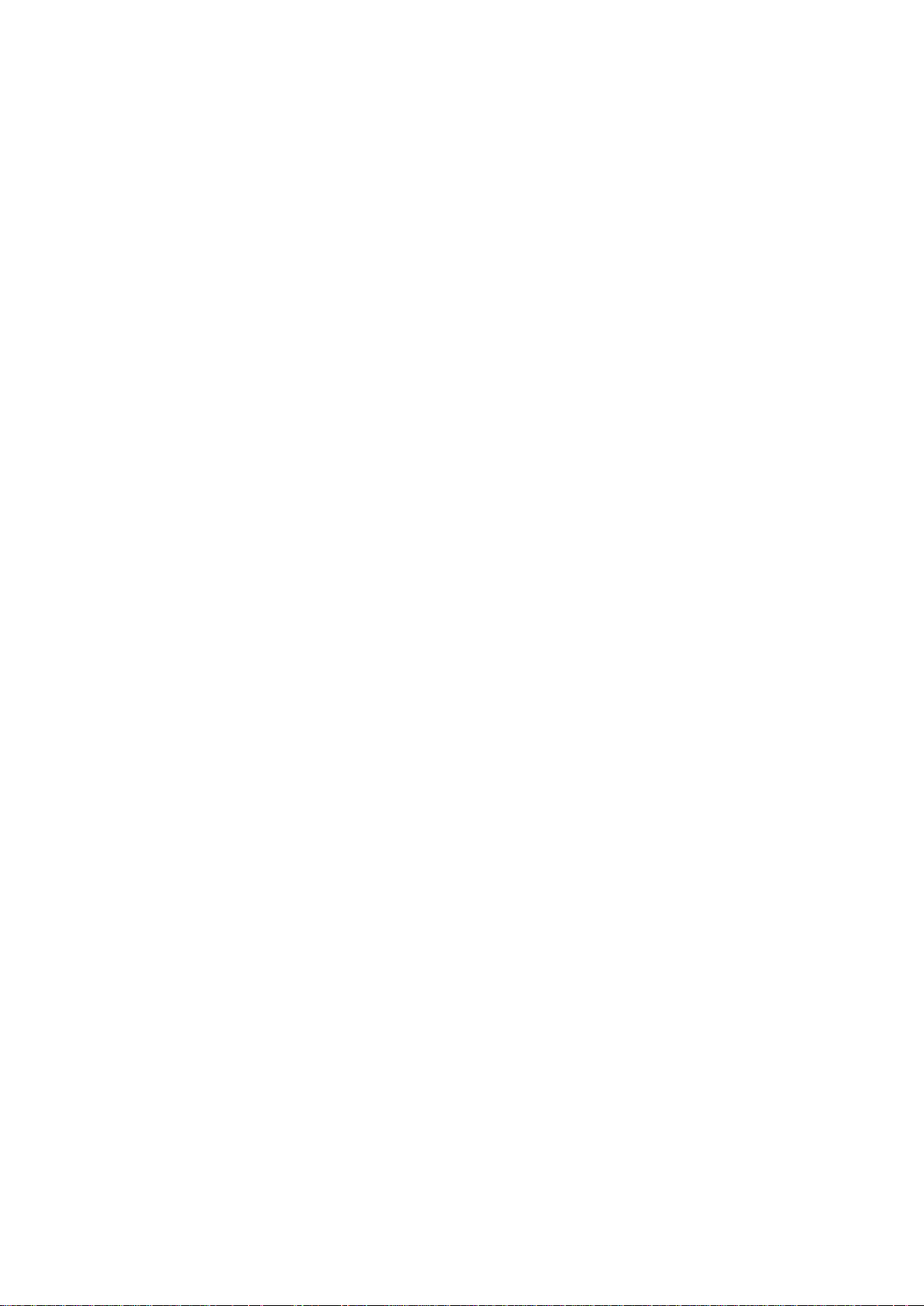
iii
Safety Precautions
Before getting started, please read the following important safety precautions.
1. User should not modify any unmentioned jumper setting without Axiomtek FAE’s
instruction. Any modification without instructions might damage the system.
2. The tBOX300-510-FL does not come equipped with an operating system. An
operating system must be loaded first before installing any software into the
computer.
3. Be sure to ground yourself to prevent static charge when installing the internal
components. Use a grounding wrist strap and place all electronic components in any
static-shielded devices. Most electronic components are sensitive to static electrical
charge.
4. Disconnect the power cord from the tBOX300-510-FL before making any installation.
Be sure both the system and the external devices are turned OFF. Sudden surge of
power could ruin sensitive components. Make sure the tBOX300-510-FL is properly
grounded.
5. Make sure the voltage of the power source is correct before connecting the
equipment to the power outlet.
6. Turn OFF the system power before cleaning. Clean the system using a cloth only.
Do not spray any liquid cleaner directly onto the screen.
7. Do not leave this equipment in an uncontrolled environment where the storage
temperature is below -40°C or above 85°C. It may damage the equipment.
8. Do not open the system’s back cover. If opening the cover for maintenance is a must,
only a trained technician is allowed to do so. Integrated circuits on computer boards
are sensitive to static electricity. To avoid damaging chips from electrostatic
discharge, observe the following precautions:
Before handling a board or integrated circuit, touch an unpainted portion of the
system unit chassis for a few seconds. This will help to discharge any static
electricity on a human body.
When handling boards and components, wear a grounding wrist strap, available
from most electronic component stores.
Page 4
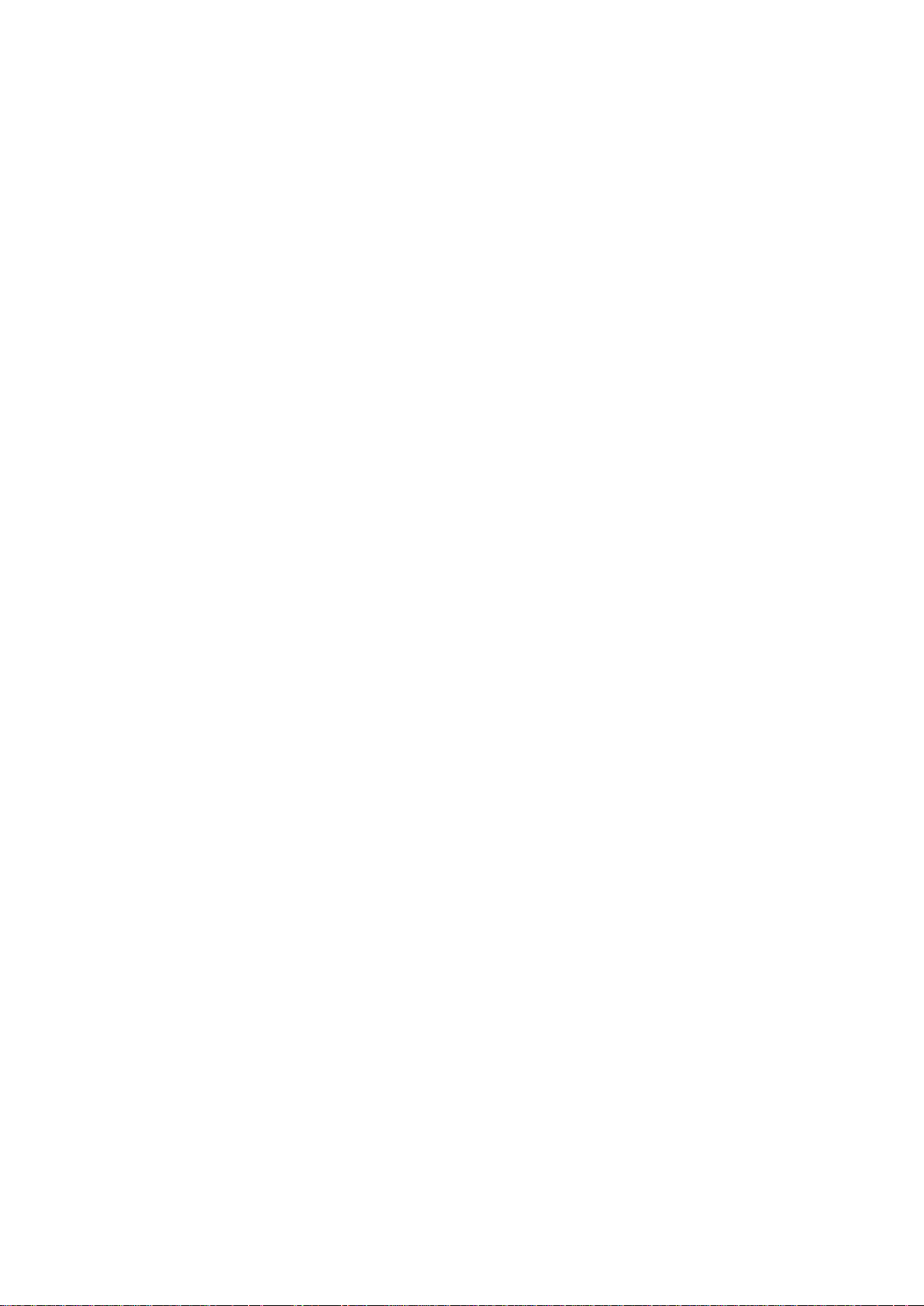
iv
Classification
1. Degree of production against electric shock: not classified
2. Degree of protection against the ingress of water: IP30
3. Equipment not suitable for use in the presence of a flammable anesthetic mixture
with air or with oxygen or nitrous oxide.
4. Mode of operation: Continuous
General Cleaning Tips
You may need the following precautions before you begin to clean the computer. When you
clean any single part or component for the computer, please read and understand the details
below fully.
When you need to clean the device, please rub it with a piece of dry cloth.
1. Be cautious of the tiny removable components when you use a vacuum cleaner to
absorb the dirt on the floor.
2. Turn the system off before you start to clean up the component or computer.
3. Never drop the components inside the computer or get circuit board damp or wet.
4. Be cautious of all kinds of cleaning solvents or chemicals when you use it for the
sake of cleaning. Some individuals may be allergic to the ingredients.
5. Try not to put any food, drink or cigarette around the computer.
Page 5
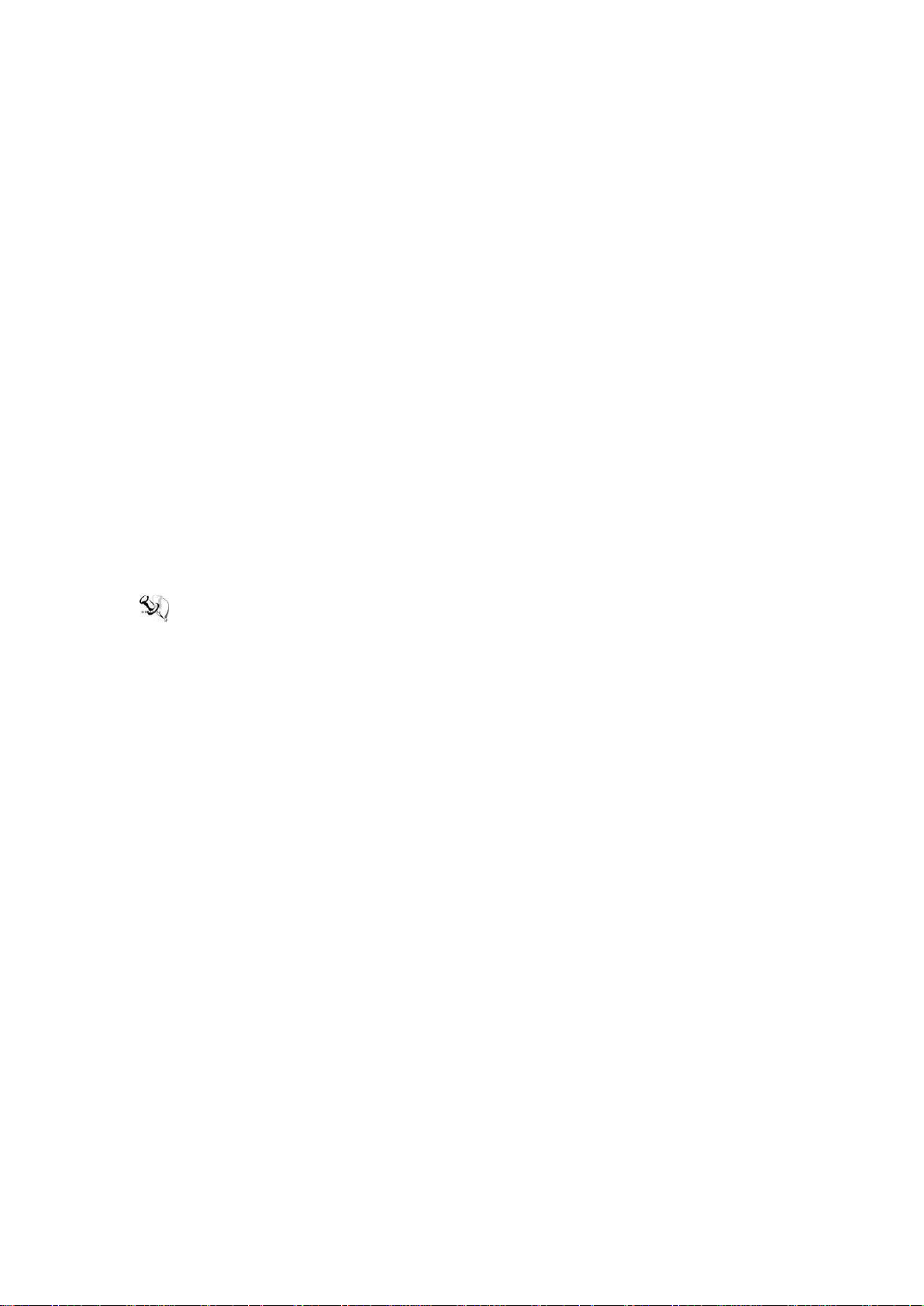
v
Cleaning Tools:
Although many companies have created products to help improve the process of cleaning
your computer and peripherals users can also use household items to clean their computers
and peripherals. Below is a listing of items you may need or want to use while cleaning your
computer or computer peripherals.
Keep in mind that some components in your computer may only be cleaned using a product
designed for cleaning the same types of components. Please read the instructions that come
with a cleaning product to avoid misusage.
Cloth: A piece of cloth is the best tool to use when rubbing up a component. Although
paper towels or tissues can be used on most hardware as well, we still recommend
using a piece of cloth to rub hardware parts.
Water or rubbing alcohol: You may moisten a piece of cloth a bit with some water or
rubbing alcohol and rub it on the computer. Unknown solvents may be harmful to the
plastics parts.
Vacuum cleaner: Using a vacuum cleaner to suck dust, dirt, hair, cigarette particles, and
other particles out of a computer can be one of the best methods of cleaning a
computer. Over time these items can restrict the airflow in a computer and cause the
circuitry to corrode.
Cotton swabs: Cotton swabs moistened with rubbing alcohol or water are excellent tools
for wiping hard-to-reach areas in your keyboard, mouse, and other locations.
Foam swabs: Whenever possible it is better to use lint-free swabs such as foam swabs.
NOTE: We strongly recommend that you should shut down the system before you start to
clean any single component.
Please follow the steps below:
1. Close all application programs.
2. Close operating software.
3. Turn off power switch.
4. Remove all devices.
5. Pull out the power cable.
Page 6
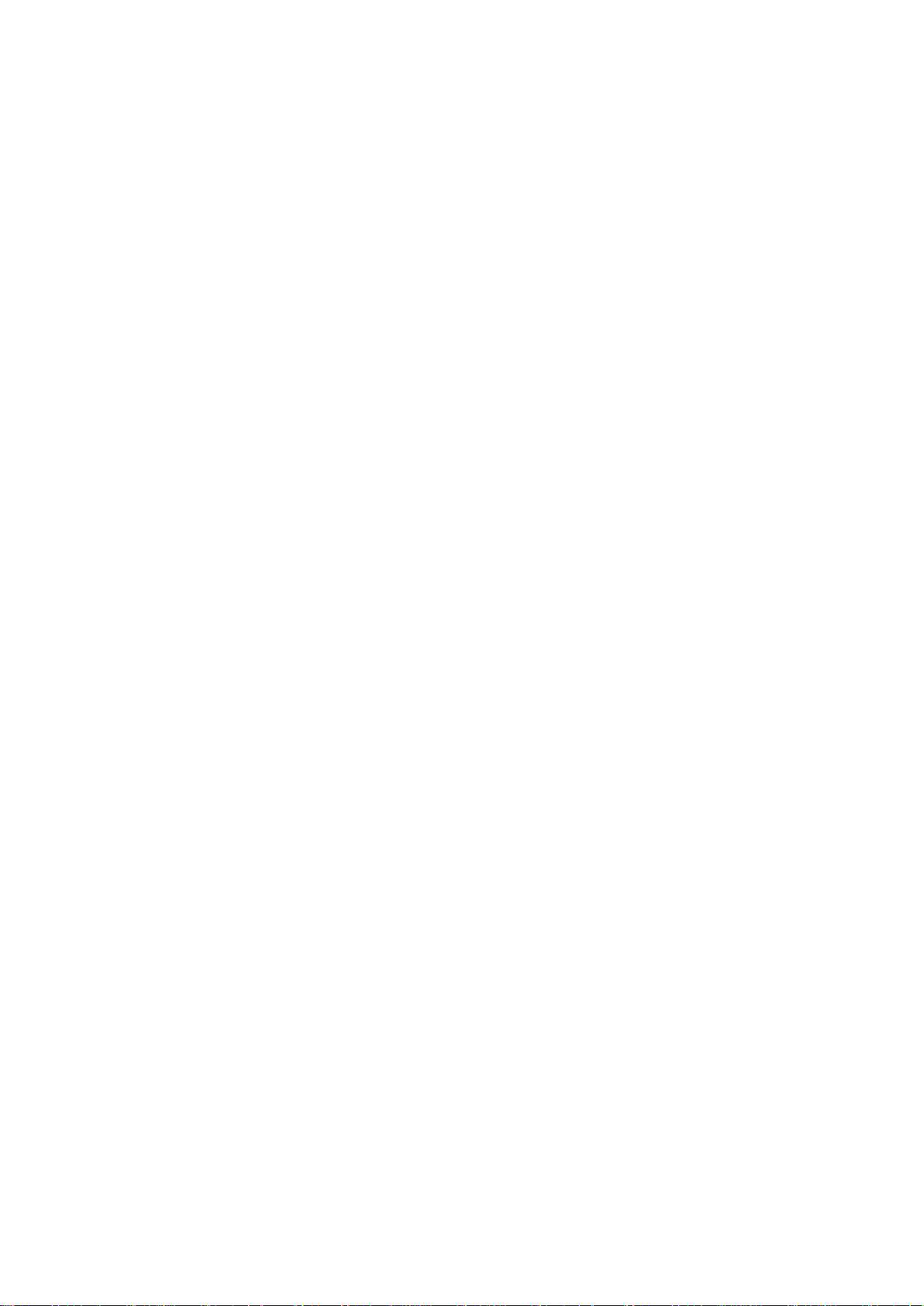
vi
Scrap Computer Recycling
Please inform the nearest Axiomtek distributor as soon as possible for suitable solutions in
case computers require maintenance or repair; or for recycling in case computers are out of
order or no longer in use.
Trademarks Acknowledgments
Axiomtek is a trademark of Axiomtek Co., Ltd.
Windows® is a trademark of Microsoft Corporation.
AMI® is a registered trademark of American Megatrends Inc.
IBM, PC/AT, PS/2, VGA are trademarks of International Business Machines Corporation.
Intel® and Atom™ are trademarks of Intel Corporation.
Winbond is a trademark of Winbond Electronics Corp.
Other brand names and trademarks are the properties and registered brands of their
respective owners.
Page 7
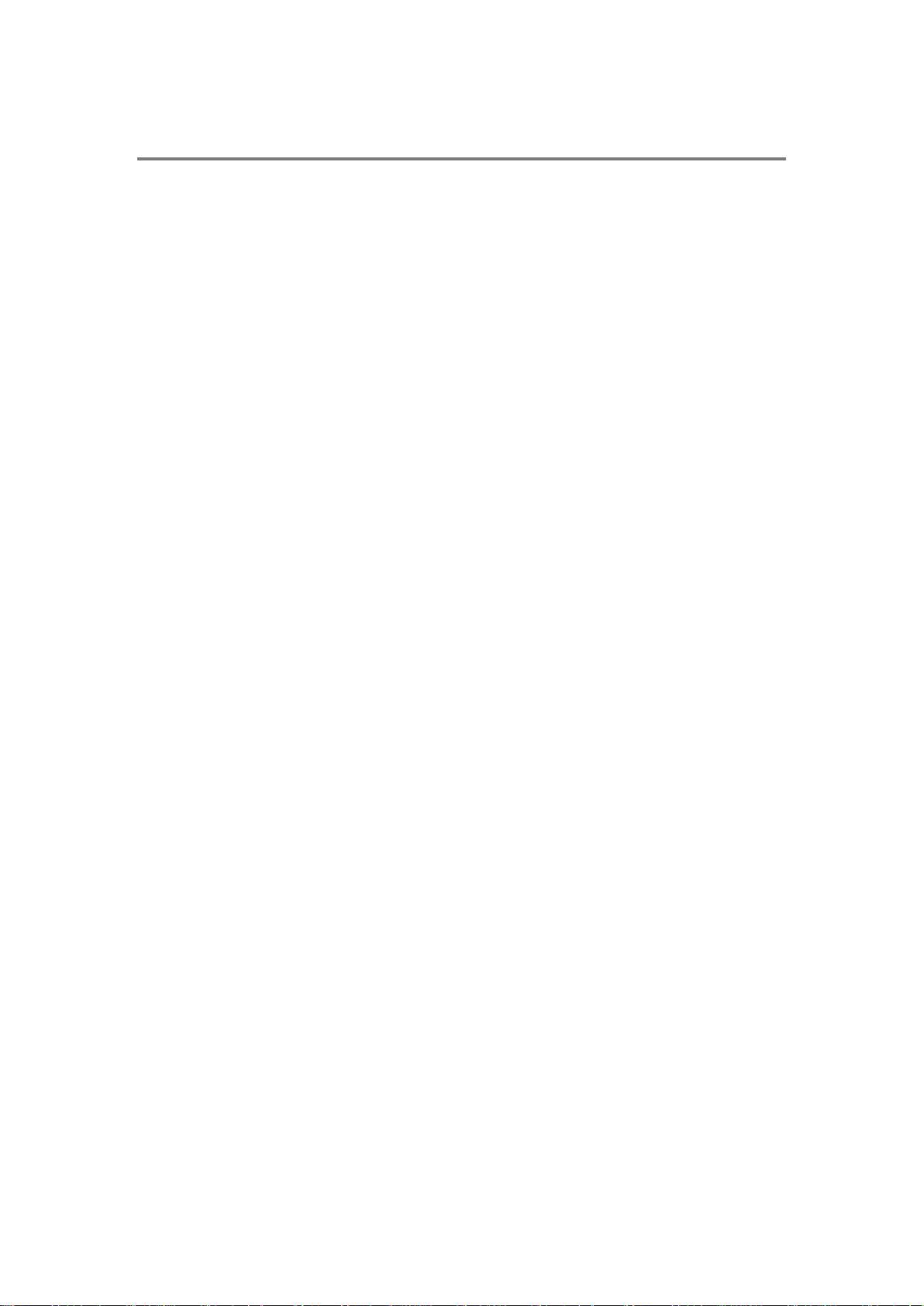
vii
Table of Contents
Safety Precautions ................................................................................................. iii
Classification .......................................................................................................... iv
CHAPTER 1 INTRODUCTION ........................................................................ 1
1.1 General Description ...................................................................................... 1
1.2 System Specifications .................................................................................. 2
1.2.1 CPU ................................................................................................................. 2
1.2.2 System I/O...................................................................................................... 2
1.2.3 System Specification .................................................................................... 2
1.2.4 Driver CD Content ......................................................................................... 3
1.3 Dimensions .................................................................................................... 4
1.4 I/O Outlets ...................................................................................................... 6
1.5 Packing List ................................................................................................... 7
CHAPTER 2 HARDWARE INSTALLATION ................................................... 9
2.1 Installing the Swappable HDD/SSD & Value-added Module (VAM) ............ 9
2.2 Installing the DDR module and Express Mini Card ................................... 10
CHAPTER 3 CONNECTOR AND JUMPER SETTINGS ............................... 13
3.1 Connectors .................................................................................................. 13
3.1.1 DVI Connector ............................................................................................. 13
3.1.2 Serial Port Connector ................................................................................. 14
3.1.3 USB3.0 Stack Ports ..................................................................................... 14
3.1.4 Front View LED Indicators ......................................................................... 15
3.1.5 Rear View LED Indicators .......................................................................... 15
3.1.6 DC Power Input Connector ........................................................................ 15
3.1.7 LAN Connector (LAN1~ LAN4) .................................................................. 16
3.1.8 SIM Card Connector ................................................................................... 16
3.1.9 PCI-Express Mini Card Connector ............................................................ 17
3.1.10 Antenna Opening ........................................................................................ 18
3.1.11 HDD Tray Locker ......................................................................................... 18
3.1.12 Remote Switch Connector ......................................................................... 18
3.1.13 Value-Added Module Specification ........................................................... 19
3.2 Jumper Settings .......................................................................................... 20
CHAPTER 4 AMI BIOS SETUP UTILITY ...................................................... 21
4.1 Starting ........................................................................................................ 21
4.2 Navigation Keys .......................................................................................... 22
4.3 Main Menu ................................................................................................... 23
4.4 Advanced Menu........................................................................................... 24
4.5 Chipset Menu .............................................................................................. 33
4.6 Security Menu ............................................................................................. 35
4.7 Boot Menu ................................................................................................... 36
4.8 Save & Exit Menu ........................................................................................ 37
CHAPTER 5 RAID DRIVER AND TOOL INSTALLATION ........................... 39
5.1 Installing RAID Driver ................................................................................. 40
Page 8
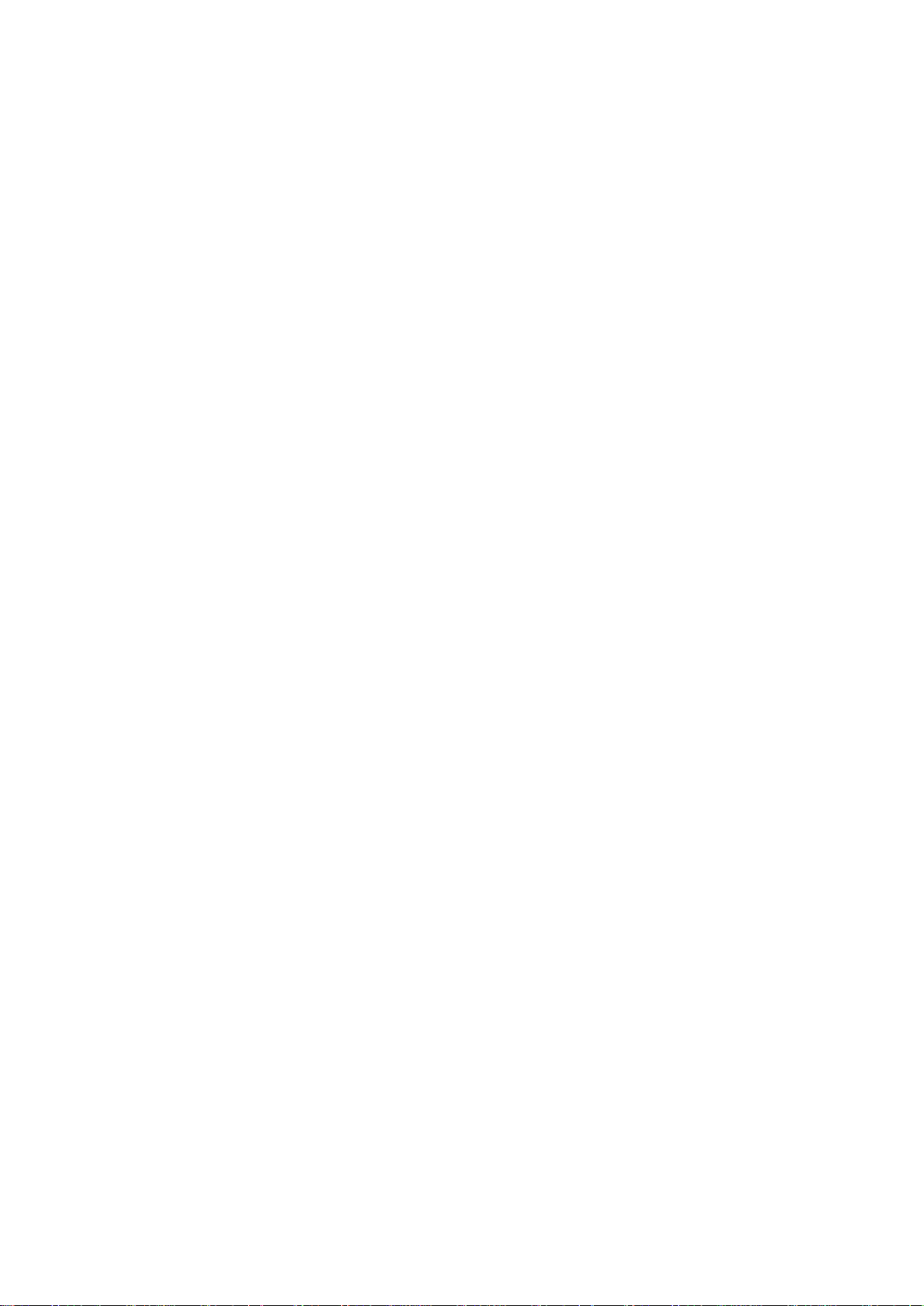
viii
5.2 Installing RAID Manager Tool ..................................................................... 43
CHAPTER 6 USING RAID MANAGER TOOL .............................................. 45
6.1 Overview ...................................................................................................... 45
6.2 Creating RAID .............................................................................................. 46
6.3 Deleting RAID .............................................................................................. 47
6.4 RAID Rebuilding .......................................................................................... 48
6.5 Marvell BIOS Utility ..................................................................................... 50
APPENDIX A WATCHDOG TIMER .............................................................. 51
Page 9
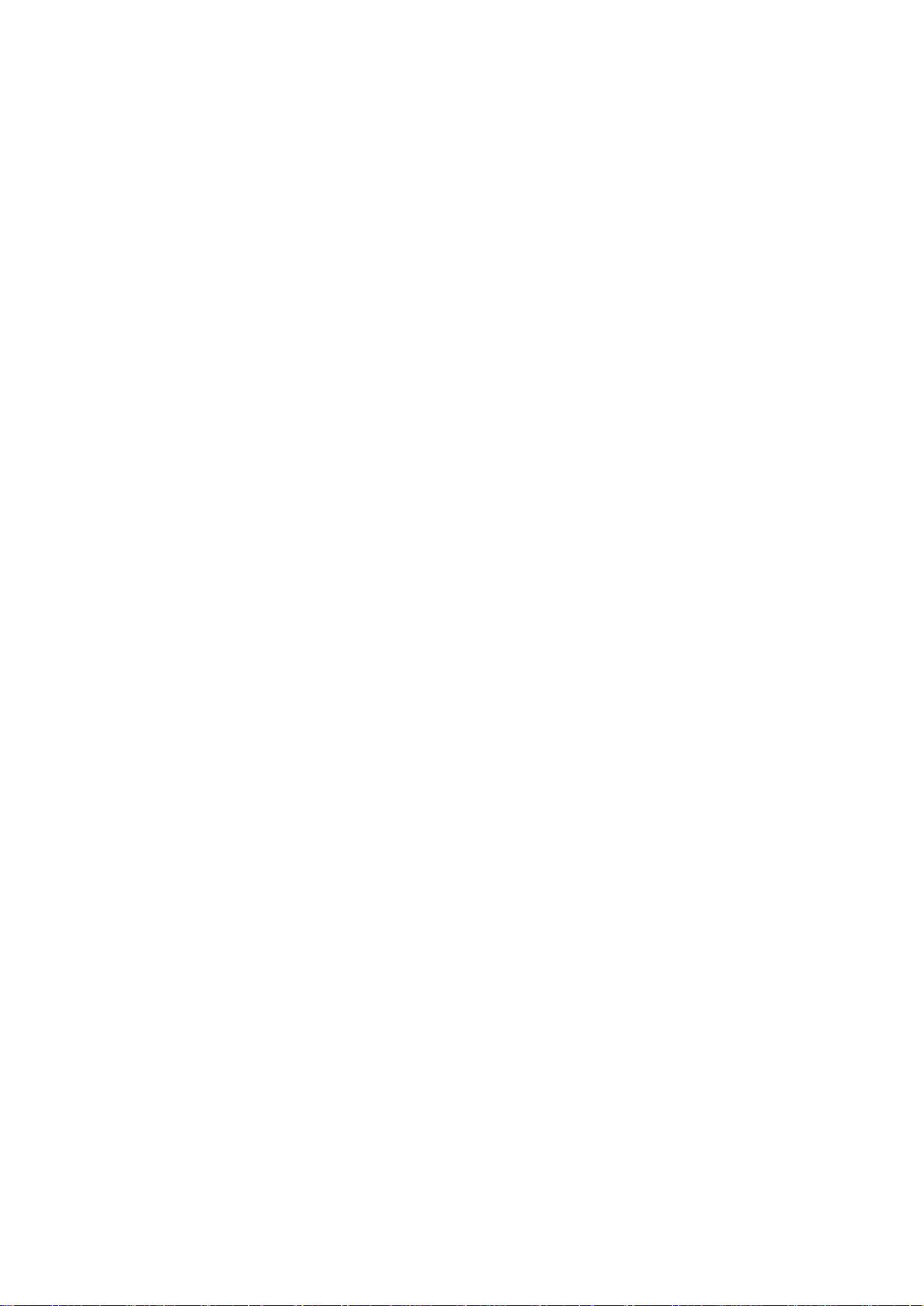
ix
This page is intentionally left blank.
Page 10
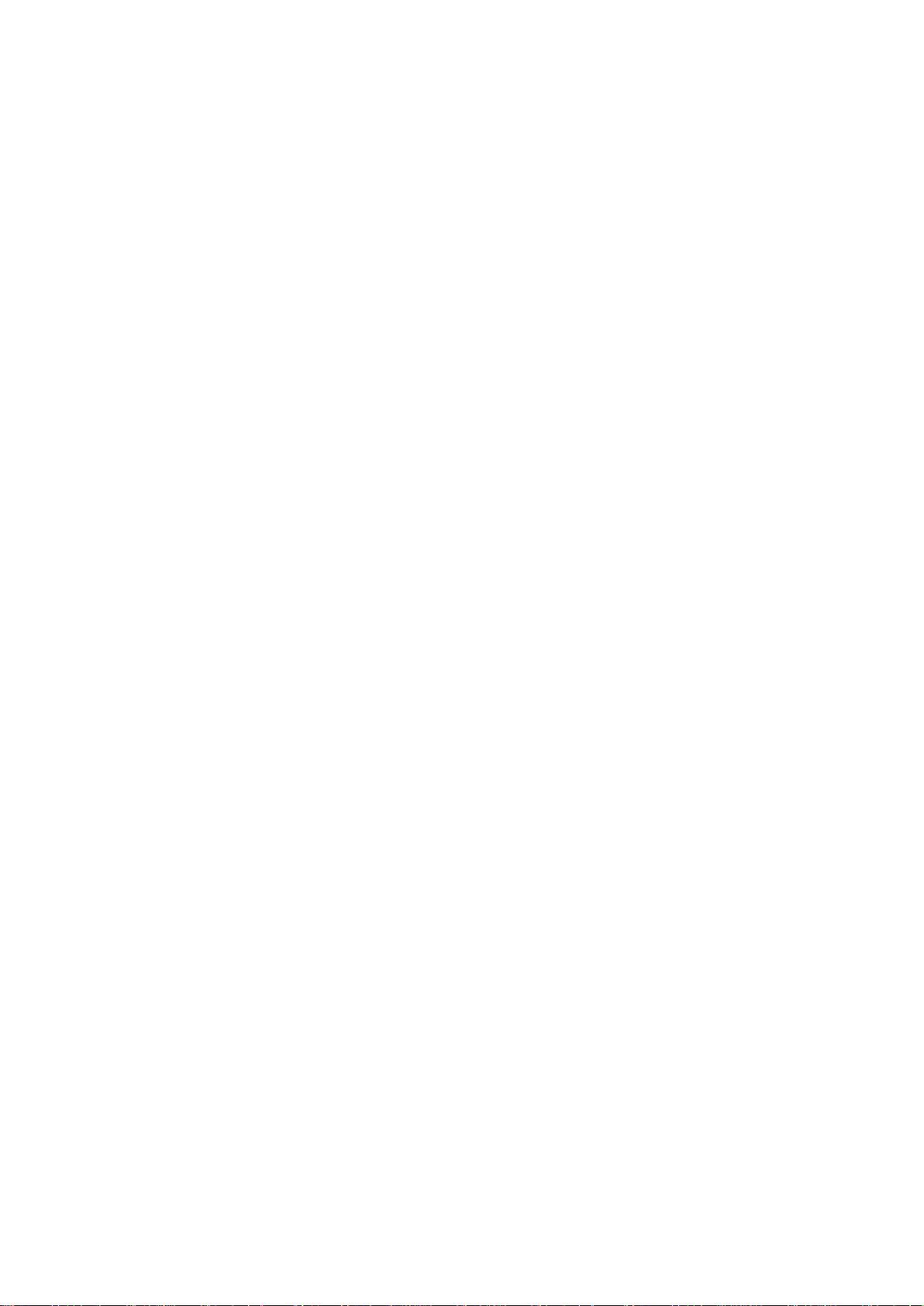
Page 11

tBOX300-510-FL Series User’s Manual
1
CHAPTER 1
INTRODUCTION
This chapter contains general information and detailed specifications of the tBOX300-510-FL.
Chapter 1 includes the following sections:
General Description
System Specification
Dimensions
I/O Outlets
Package List
1.1 General Description
The tBOX300-510-FL is an embedded system powered by the 7th Gen. Intel® Celeron 3965U / Core™ i3-7100U / i5-7300U / i7-7600U processor (2.2 up to 2.8 GHz) onboard
and supports Windows® 10 and Linux. It has been built for the most endurable operation with
optimal fanless design and rich I/O, supports SO-DIMM up to 32GB and Marvell Hardware
RAID 0/1/10, and includes a built-in Watchdog Timer to deliver enhanced system reliability.
Features
7th Generation Intel
Support SO-DIMM DDR4-2133 up to 32GB
CE , FCC, IEC 60945, EN 50155 certified
Fanless with operating temperature range of -25°C ~ +70°C with W.T. SSD,
0°C ~ +60°C with HDD, -25°C ~ +60°C with VAM701/703
1 COM Port RS-232/422/485.
Supports USB 3.0 and SATA3
4x removable & lockable 2.5” SATA drive bays.
3x internal mini PCIe slot and 2x SIM socket
Supports 1 Port 10/100/1000 Base-T Ethernet LAN connectors
Complies with European standard for vehicle fire protection: PrCEN TS 45545-2
Reliable and Durable Design
The tBOX300-510-FL adopts an advanced cooling system and supports mSATA,
which makes it especially suitable for environments subject to vibration and the best
solution for industrial automation, digital signage, and gaming applications.
Embedded O/S Supported
The tBOX300-510-FL supports not only Windows
as Windows® 10 Embedded and Linux. For storage devices, the tBOX300-510-FL
supports 4x 2.5" SATA drive bays and 1x mSATA slot.
®
Core™ i (15W) processor onboard
®
10 but also embedded O/S such
Introduction
Page 12
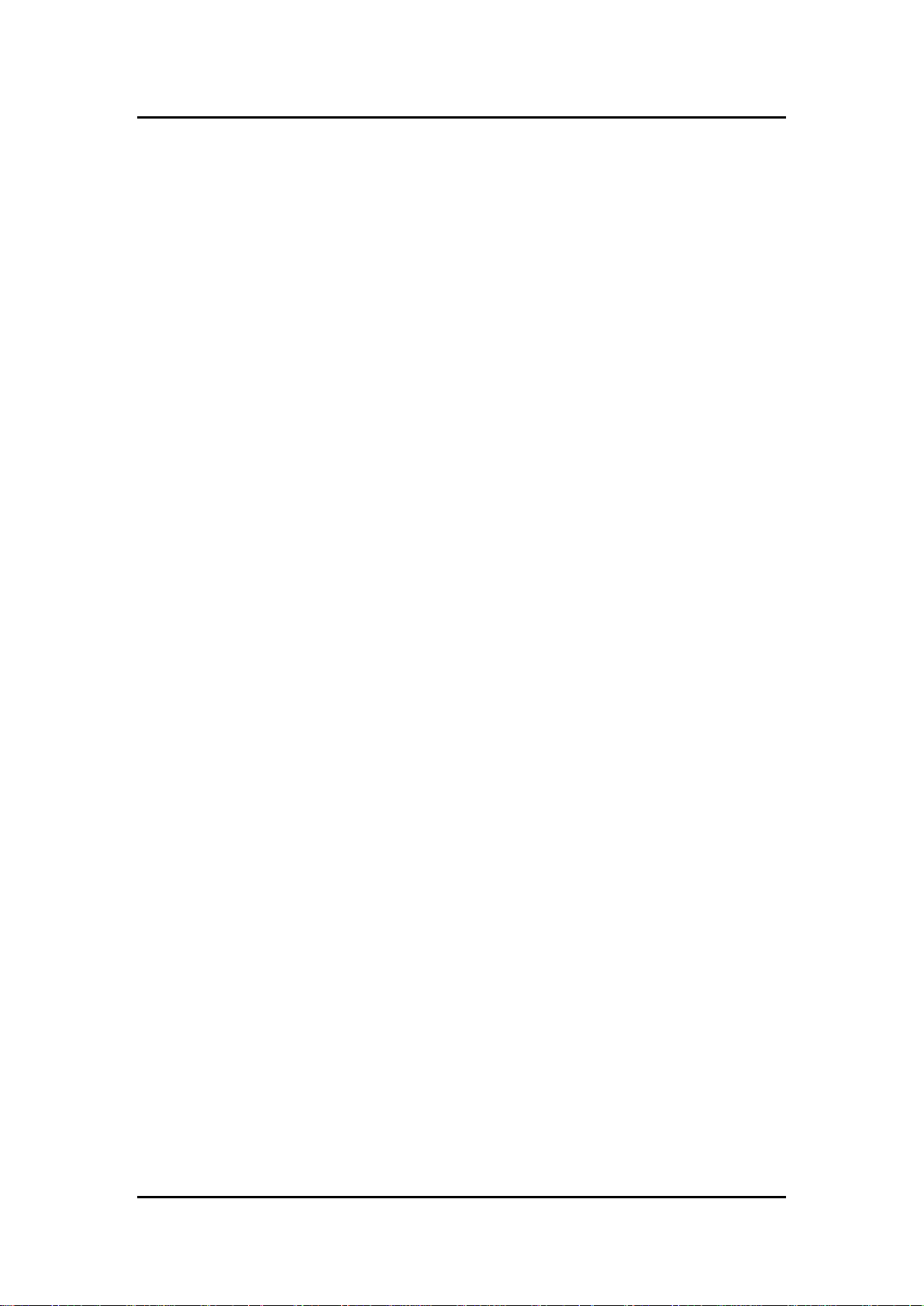
tBOX300-510-FL Series User’s Manual
2
1.2 System Specifications
1.2.1 CPU
CPU
Onboard Intel
processor (2.2 up to 2.8 GHz) processor (2M / 3M Cache 2.2GHz up to 2.8 GHz)
BIOS
American Megatrends Inc. BIOS.
“Load Optimized Default” to back up customized settings in the BIOS flash chip to
prevent CMOS battery fail.
System Memory
DDR4 SO-DIMM socket up to DDR4-2133 Memory
Graphics
Integrated Intel
1.2.2 System I/O
Front Side
1x DVI-I female connector
2x Screw audio connectors (MIC-IN/LINE-OUT)
1x RJ-45 10/100/1000 Mbps Ethernet
4x USB 3.0
1x DB9 serial console for RS232/422/485
1x Remote power switch
1x Reset button
Rear Side
1 x M12 or terminal block DC-in (optional)
4x Antenna opening
1 x PoE power supply input (optional)
1 x modular IO slot (for value-added module)
®
Core™ Celeron-3965U / Core™ i3-7100U / i5-7300U / i7-7600U
®
HD Graphics 620 for DVI-I
1.2.3 System Specification
Watchdog Timer
Reset supported; 255 levels, 1~255 sec.
Power Supply
24-110 VDC-in power supply
Power Rate:3A@24VDC; 0.65A@110VDC
Power Rate:6A@24VDC (W/ PSU)
Operation Temperature
-25°C ~ +70°C (- 13ºF ~ 158ºF) with W.T. SSD
-25°C ~ +55°C (-13°F ~ +131°F) with HDD
-25°C ~ +60°C (- 13ºF ~ 140ºF) with VAM701/703
Introduction
Page 13
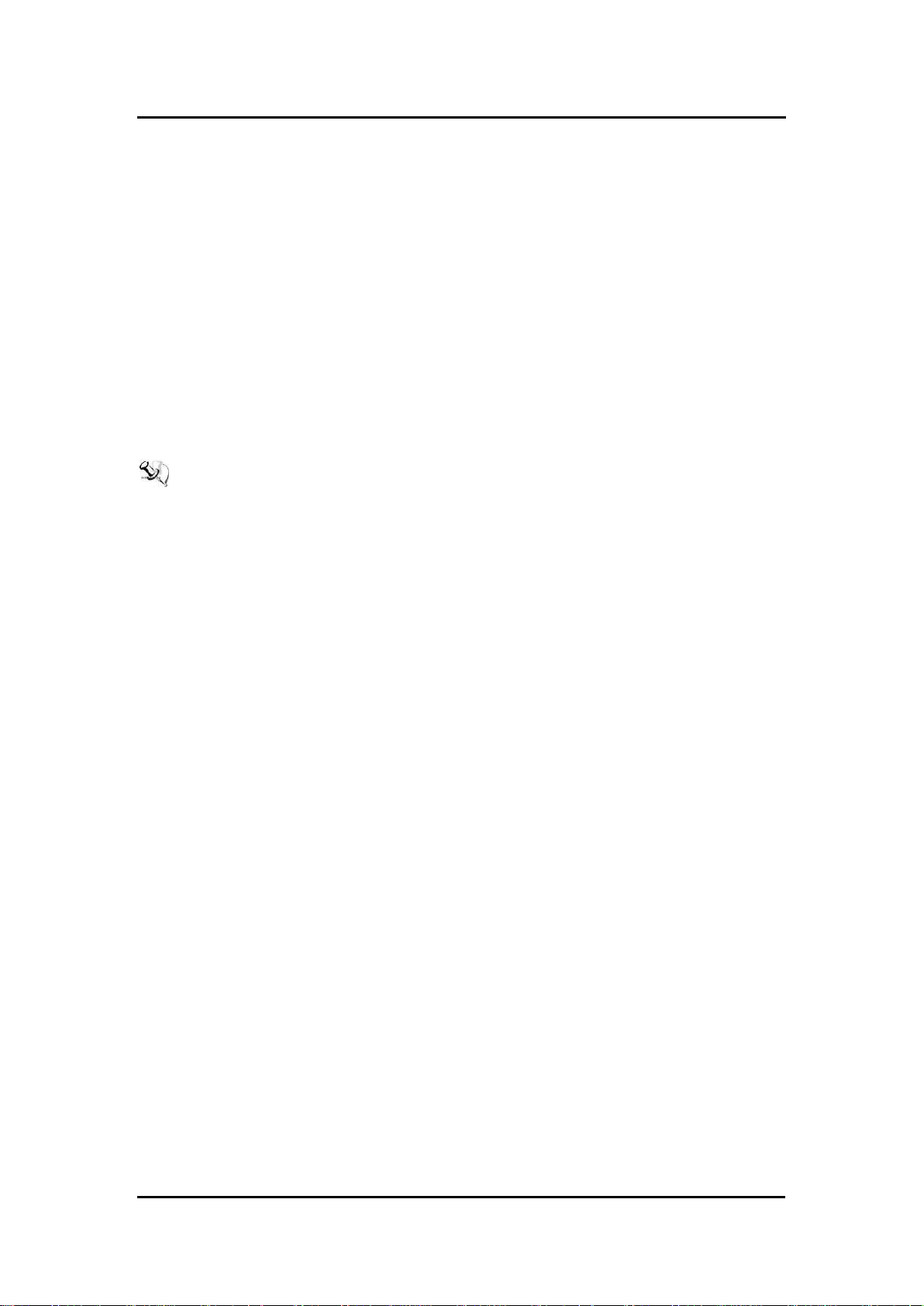
tBOX300-510-FL Series User’s Manual
3
Storage Temperature
-40°C ~ +85°C (- 40ºF ~ 176ºF)
Humidity
5% ~ 95% (non-condensation)
Vibration Endurance
3Grms w/ SSD (5 ~ 500Hz, X, Y, Z direction; random)
1Grms w/ HDD (5 ~ 500Hz, X, Y, Z direction; random)
Weight
5.5 kg (12.1lb) without package
6.8kg (14.96lb) with package
Dimensions
321mm(12.64”)(W) x 210.2mm(8.28”)(D) x 105.33mm(4.17”)(H)
NOTE: All specifications and images are subject to change without notice.
1.2.4 Driver CD Content
Chipset Driver
Graphics Driver
Audio Driver
Ethernet Driver
ME Driver
RAID Driver
RAID Manager Tool
VAM Module Driver
Introduction
Page 14
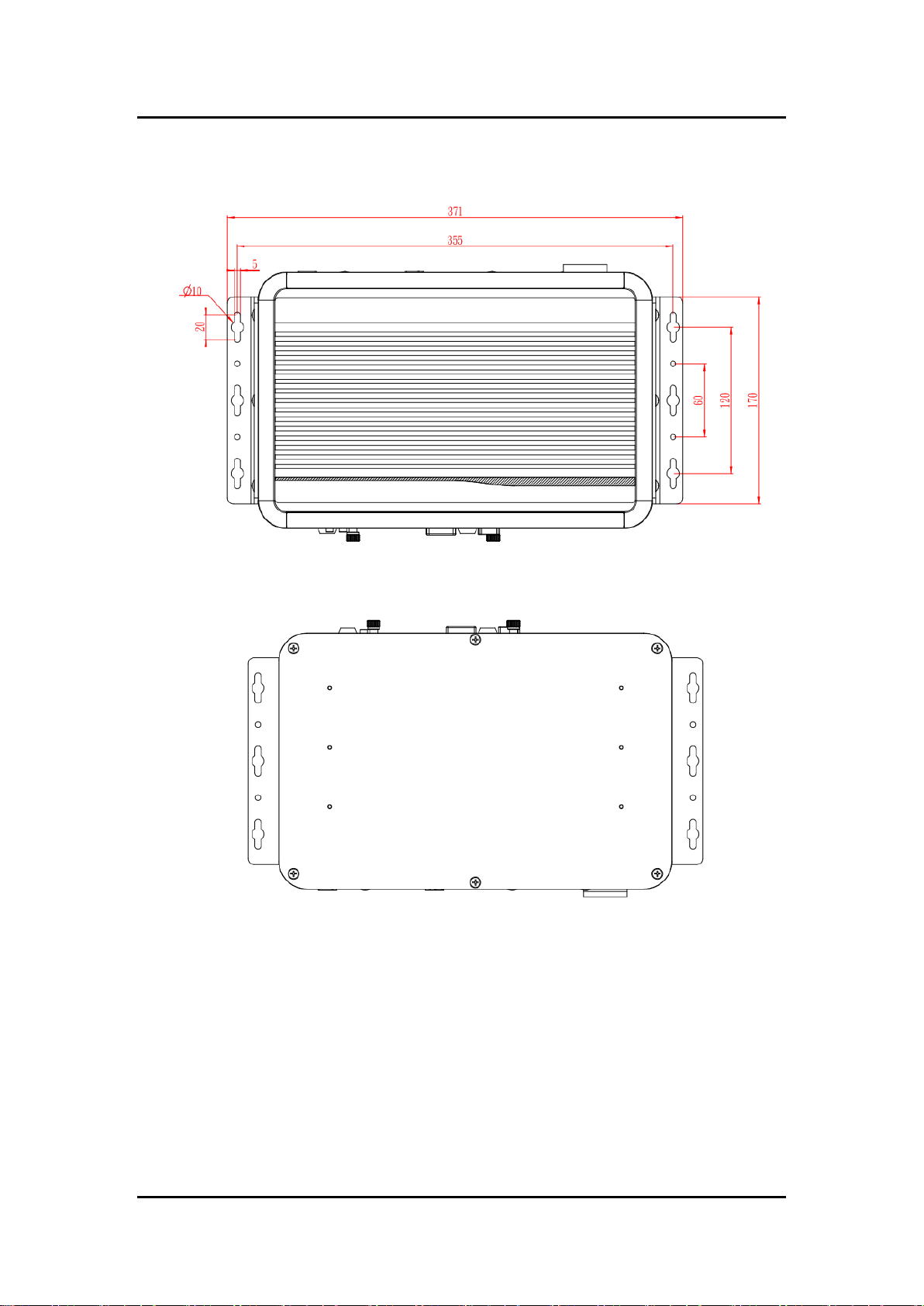
tBOX300-510-FL Series User’s Manual
4
1.3 Dimensions
The following diagrams show the dimensions and outlines of the tBOX300-510-FL.
▲ Top View
▲ Bottom View
Introduction
Page 15
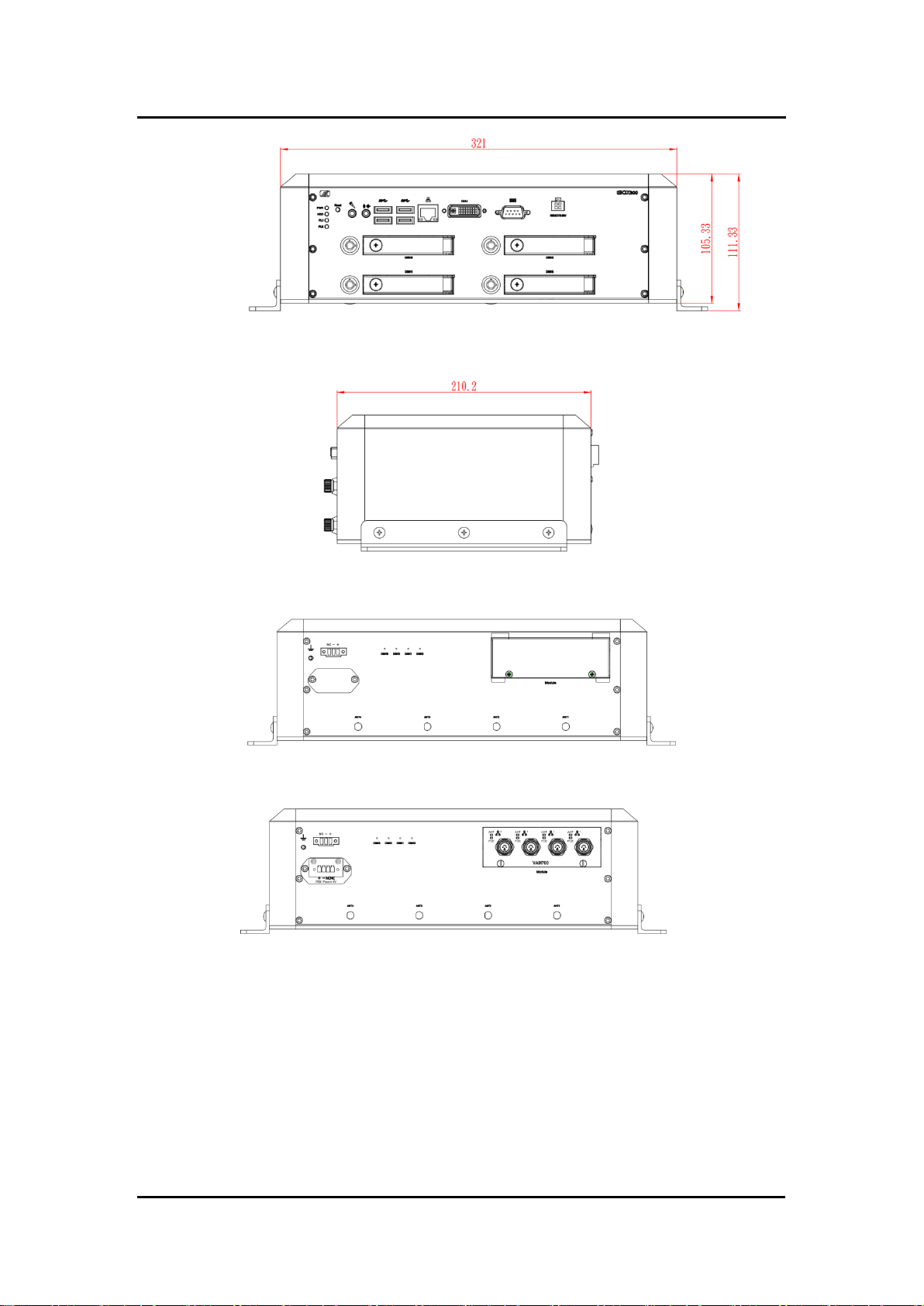
tBOX300-510-FL Series User’s Manual
5
▲ Front View
▲ Side View
▲ Rear View: Terminal block DC-IN (w/o VAM)
▲ Rear View: Terminal block DC-IN (w/ VAM701)
Introduction
Page 16

tBOX300-510-FL Series User’s Manual
6
▲ Rear View: M12 DC-IN (w/o VAM)
▲ Rear View: M12 DC-IN (w/ VAM701)
1.4 I/O Outlets
The following figures show the I/O outlets on the front and rear views of the tBOX300-510-FL.
Front View
Rear View
Introduction
Page 17

tBOX300-510-FL Series User’s Manual
7
1.5 Packing List
The package bundled with your tBOX300-510-FL should contain the following items:
tBOX300-510-FL system unit x 1
tBOX300-510-FL Quick Installation Guide x 1
DVD x 1 (for drivers )
Screw pack x 1
Foot pad x 4
Wall-mount bracket x 2
DRAM thermal pad x 4
HDD Mylar x 8
SATA drive key x 4
Power terminal block or M12 power cable x 1 (optional)
Remote switch cable x1 (optional)
HDD/SSD/mSATA (optional)
Express Mini Card module (optional)
Wireless module x 1 (optional)
Value-added module x 1 (optional)
NOTE: Please contact your local distributor if any of the above-mentioned items is missing
or damaged. DO NOT apply power to the board if any component is damaged.
Introduction
Page 18
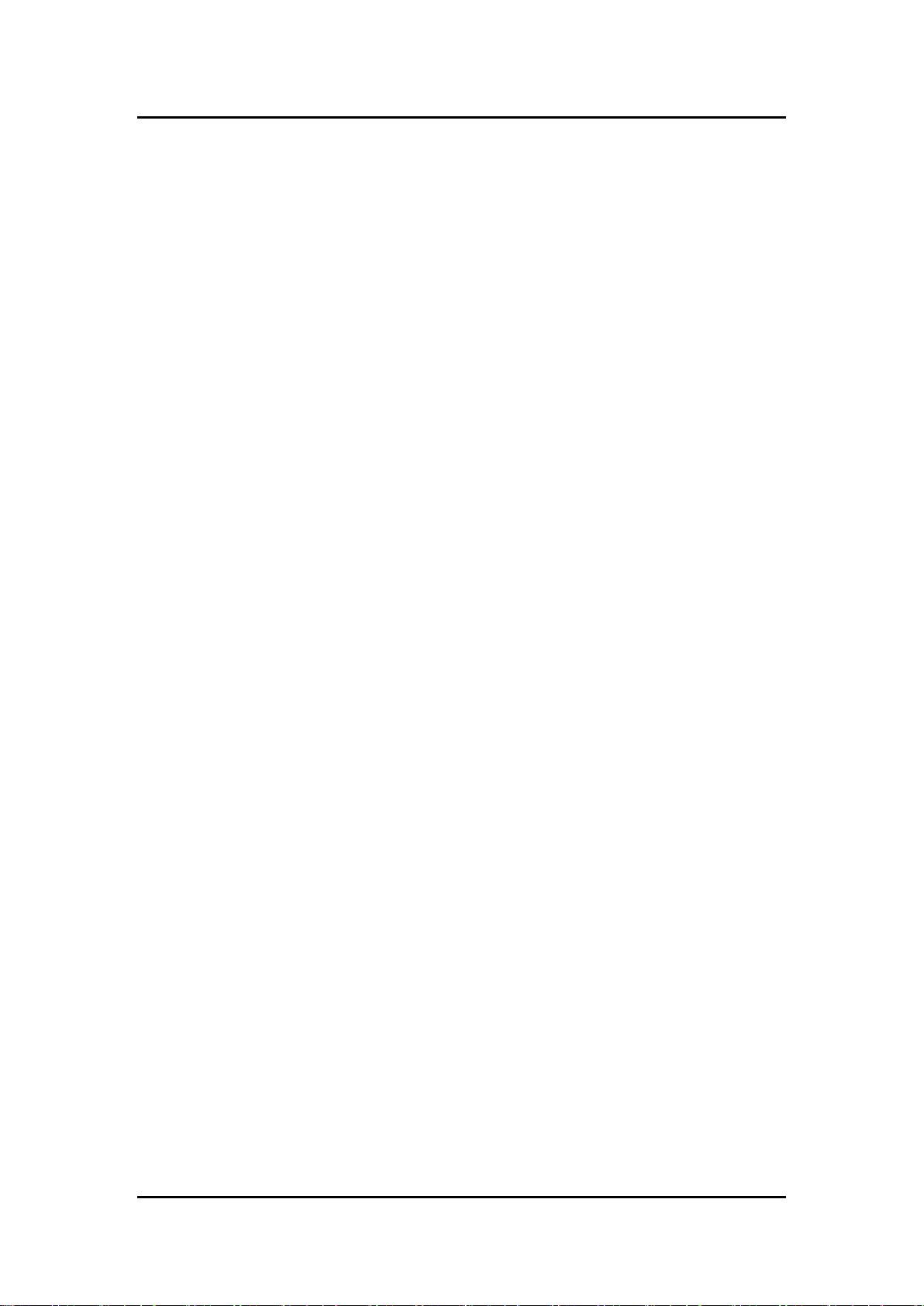
tBOX300-510-FL Series User’s Manual
8
This page is intentionally left blank.
Introduction
Page 19

tBOX300-510-FL Series User’s Manual
9
CHAPTER 2
HARDWARE INSTALLATION
The tBOX300-510-FL is designed for easy hardware configurations, such as the HDD (Hard
Disk Drive), DRAM and mini PCIe card. Chapter 2 will show you how to install the hardware.
2.1 Installing the Swappable HDD/SSD & Value-added Module (VAM)
Step 1 Attach a piece of Mylar on the back of an HDD/SSD as shown.
Step 2 As shown in the picture, slide the HDD/SSD into the SATA tray. Insert
screws into each side of the SATA drive through the corresponding holes.
Step 3 Install the SATA drive into the slot and fasten the screw to lock the SATA
drive to complete the installation.
Hardware Installation
Page 20

tBOX300-510-FL Series User’s Manual
10
Step 4 Unscrew the rear side screws (x2) and then remove the value-added module
slot cover.
.
Step 5 Insert the value-added module (VAM) as shown below. Make sure the
module is on the track and slide the module fully into the slot. Secure the
module by fastening the screws.
2.2 Installing the DDR module and Express Mini Card
Step 1 Make sure system power is off and unplug the power cord.
Step 2 Turn the tBOX300-510-FL upside down, loosen the cover screws and lift the
bracket as shown.
Step 3 Loosen the screws as shown below to remove the cover and put the thermal
pad on the slot.
Hardware Installation
Page 21

tBOX300-510-FL Series User’s Manual
11
Step 4 Install the DDR module with caution and put the thermal pad on the DDR
module again. Than screw the DDR cover to finish the installation.
For the Express Mini card:
Step 1 Slide a SIM or Mini card into their respective slot with caution.
Step 2 Fasten the screws to complete the installation.
Hardware Installation
Page 22

tBOX300-510-FL Series User’s Manual
12
Model name
Specification
Note
VAM700
4 x M12 A-coded GbE
VAM701
4 x M12 A-coded GbE (PoE/PoE+)
w/ external power supply unit
(PSU)
VAM702
4 x RJ-45 GbE
VAM703
4 x RJ-45 GbE (PoE/PoE+)
w/ external power supply unit
(PSU)
VAM100
4 x 4-wire isolated RS-232/422/485
VAM101
4 x isolated CANbus 2.0A/B
VAM200
8-in/8-out isolated DIO
VAM400
Video & Audio-in + 1x PCI Express
Mini Card slot + 2x SIM card slot +
1x capture card
VAM600
2x PCI Express Mini Card slot +
2x SIM card slot
Model name
Spec
Note
PSU120-259
Power supply output 53V
24VDC input only
For the value-added modules
For the external power supply unit
Hardware Installation
Page 23

tBOX300-510-FL Series User’s Manual
13
Pin
Signal
Pin
Signal
1
TMDS Data 2-
2
TMDS Data 2+
3
GND
4
CRT_SPD_Clock
5
CRT_SPD_Data
6
DVI_SPD_Clock
7
DVI_SPD_Data
8
Analog Vsync
9
TMDS Data 1-
10
TMDS Data 1+
11
GND
12
N.C
13
N.C.
14
+5V
15
GND
16
Hot Plug Detect
17
TMDS Data 0-
18
TMDS Data 0+
19
GND
20
N.C
21
N.C
22
GND
23
TMDS Clock+
24
TMDS Clock-
C1
Analog RED
C2
Analog Green
C3
Analog Blue
C4
Analog Hsync
C5
GND
CHAPTER 3
CONNECTOR AND JUMPER SETTINGS
3.1 Connectors
Connectors connect the CPU board with the other parts of the system. Loose or improper
connection might cause problems. Make sure all connectors are properly and firmly
connected before your turn on the system.
3.1.1 DVI Connector
DVI-I
Connector and jumper settings
Page 24

tBOX300-510-FL Series User’s Manual
14
Pin
Signal USB Port 0
Pin
Signal USB Port 1
1
USB_VCC (+5V level
standby power)
10
USB_VCC (+5V level
standby power)
2
USB_Data2-
11
USB_Data3-
3
USB_Data2+
12
USB_Data3+
4
GND
13
GND
5
SSRX2-
14
SSRX3-
6
SSRX2+
15
SSRX3+
7
GND
16
GND
8
SSTX2-
17
SSTX3-
9
SSTX2+
18
SSTX3+
Pin
RS-232
RS-422
RS-485
1
DCD, Data carrier detect
TX-
Data-
2
RXD, Receive data
TX+
Data+
3
TXD, Transmit data
RX+
NC
4
DTR, Data terminal ready
RX-
NC
5
GND, ground
GND, ground
GND, ground
6
DSR, Data set ready
NC
NC
7
RTS, Request to send
NC
NC
8
CTS, Clear to send
NC
NC
9
RI, Ring indicator
NC
NC
10
NC
NC
NC
3.1.2 Serial Port Connector
The COM1 port connector is a DB9 connector. The pin assignment of RS-232/RS-422/RS485 is listed in the following table. If you need a COM port to support RS-422 or RS-485,
please set it up in BIOS settings.
COM
3.1.3 USB3.0 Stack Ports
Connector and jumper settings
Page 25

tBOX300-510-FL Series User’s Manual
15
LED Indicator
Function
PWR/ Green
Power on
HDD/ Blue
HDD activity
PL1/ Green
Programmable
PL2/ Green
Programmable
LED Indicator
Function
Orange
HDD ready
Flashing
Data access
Pin
Marine/ Railway
1
NC
2
-
3
+
Pin
Signal
1
VCC
2
VCC
3
System GND
4
System GND
5
Chassis GND
Pin
PoE Power
1
VCC
2
System GND
3
NC 4 NC
1
2
4
3
5
3.1.4 Front View LED Indicators
3.1.5 Rear View LED Indicators
3.1.6 DC Power Input Connector
The DC-in connector has three pins as shown in the table below.
The DC-in power input connector is an M12 A-code Male 5Pin connector.
The DC-in connector has four pins as shown in the table below (W/ PSU-120).
Connector and jumper settings
Page 26

tBOX300-510-FL Series User’s Manual
16
Pin
Signal
LOCK
OPEN
C1
C2
C3
C5
C6
C7
C1
SIM_PWR
C2
SIM_RESET
C3
SIM_CLK
C5
GND
C6
SIM_VPP
C7
SIM_DATA
Pin
Description
10/100Base-T
1000Base-T
1
Transmit Data+ or Bidirectional
TX+
BI_DA+
2
Transmit Data- or Bidirectional
TX-
BI_DA-
3
Receive Data+ or Bidirectional
RX+
BI_DB+
4
Not Connected or Bidirectional
N.C.
BI_DC+
5
Not Connected or Bidirectional
N.C.
BI_DC-
6
Receive Data- or Bidirectional
RX-
BI_DB-
7
Not Connected or Bidirectional
N.C.
BI_DD+
8
Not Connected or Bidirectional
N.C.
BI_DD-
B
Speed LED
OFF/Green
Orange
A
Activity Link LED (Orange)
OFF: No Link
Blinking: Data activity detected
3.1.7 LAN Connector (LAN1~ LAN4)
The RJ-45 LAN connectors can support 10/100/1000Mbps.
Ethernet (optional)
3.1.8 SIM Card Connector
The SIM Card slot is an ISO 7816 standard 6-pin connector used in conjunction with a PCI
Express Mini Card.
Connector and jumper settings
Page 27

tBOX300-510-FL Series User’s Manual
17
Pin
Signal
Pin
Signal
1
WAKE#
2
+3.3VSB
3
No use
4
GND
5
No use
6
+1.5V
7
CLKREQ#
8
No use
9
GND
10
No use
11
REFCLK-
12
No use
13
REFCLK+
14
No use
15
GND
16
No use
17
No use
18
GND
19
No use
20
+3.3VSB
21
GND
22
PERST#
23
PE_RXN4
24
+3.3VSB
25
PE_RXP4
26
GND
27
GND
28
+1.5V
29
GND
30
SMB_CLK
31
PE_TXN4
32
SMB_DATA
33
PE_TXP4
34
GND
35
GND
36
USB_D3-
37
GND
38
USB_D3+
39
+3.3VSB
40
GND
41
+3.3VSB
42
LED_WWAN#
43
GND
44
LED_WLAN#
45
No use
46
LED_WPAN#
47
No use
48
+1.5V
49
No use
50
GND
51
No use
52
+3.3VSB
3.1.9 PCI-Express Mini Card Connector
The PCI Express Mini Card connector supports 1x PCI Express lane and 2x USB 2.0 lanes. A
PCI Express Mini Card can be applied to either PCI Express or USB 2.0. This friendly design
of integrating USB 2.0 and PCI Express lanes into the same slot provides a convenient and
low-cost solution for migration between the two interfaces.
Connector and jumper settings
Page 28

tBOX300-510-FL Series User’s Manual
18
Status
Diagram
Unlocked
Locked
Pin
Signal
Description
1
NC
N/A
2
Switch Signal
Low Active. Acts as the PC’s ATX switch when an external
switch is installed (Pin 3 Active)
**The internal pull-up resister is not connected to any
power source.
3
Ext. SW Sensor
Low Active. Detects whether an external power switch is
installed or not.
** The internal pull-up resister is not connected to any
power source.
4
GND
3.1.10 Antenna Opening
Profile opening is reserved for Wi-Fi/3G/4G antennas.
3.1.11 HDD Tray Locker
The HDD tray locker is used to lock and secure the swappable HDD/SSD bay.
3.1.12 Remote Switch Connector
The remote switch is ideal for controlling a remote button which can act as an ATX power
on/off button.
Connector and jumper settings
Page 29

19
3.1.13 Value-Added Module Specification
Module
Description
1,2
The system offers two expansion I/O
module slots to support the functions of the
value-added modules (VAM) listed in the
table below. For detailed specifications,
please refer to the quick manual of each
individual module.
Item
Spec & Figure
Item
Spec & Figure
#1
VAM700/701: 4x M12 A-coded Gb
Ethernet with PoE (optional)
#2
VAM702/703: 4x RJ-45 Gb Ethernet
with PoE (optional)
#3
VAM100: 4x 4-wire isolated RS-
232/422/485
#4
VAM200: 8-in/8-out isolated DIO
#5
VAM400: Video & Audio-in + mini
PCIe capture card
#6
VAM101: 4x isolated CANbus
2.0A/B
#7
VAM600: Mini PCI Express + SIM
tBOX300-510-FL Series User’s Manual
Connector and jumper settings
Page 30

tBOX300-510-FL Series User’s Manual
20
Description
Function
Jumper Setting
JP2
Normal(Default)
Clear CMOS
Short 1-2
Short 2-3
VDDM
Settings
Normal
Short 1-2 (Default)
Clear CMOS
Short 2-3
3.2 Jumper Settings
Proper jumper settings configure the tBOX300-510-FL to meet your application purpose. We
are herewith listing a summary table of all jumpers and default settings for onboard devices,
respectively.
The JP2 jumper is used to clear the CMOS memory if incorrect settings are made in the
Setup Utility.
This figure marks the location of the JP2 jumper on the motherboard.
Connector and jumper settings
Page 31

tBOX300-510-FL Series User’s Manual
21
CHAPTER 4
AMI BIOS SETUP UTILITY
This chapter provides detailed descriptions of how to set up basic system configuration
through the AMI BIOS setup utility.
4.1 Starting
To enter the setup screens, follow the steps below:
1. Turn on the computer and press the <Del> key immediately.
2. After pressing the <Del> key, the main BIOS setup menu displays. You can access
other setup screens from the main BIOS setup menu, such as the Chipset and Power
menus.
AMI BIOS Setup Utility
Page 32

tBOX300-510-FL Series User’s Manual
22
Hot Keys
Description
Left/Right
The Left and Right <Arrow> keys allow you to select a setup screen.
Up/Down
The Up and Down <Arrow> keys allow you to select a setup screen or subscreen.
+ Plus/Minus
The Plus and Minus <Arrow> keys allow you to change the field value of a
particular setup item.
Tab
The <Tab> key allows you to select setup fields.
F1
The <F1> key allows you to display the General Help screen.
F10
The <F10> key allows you to save any changes you have made and exit Setup.
Press the <F10> key to save your changes.
Esc
The <Esc> key allows you to discard any changes you have made and exit the
Setup.
Press the <Esc> key to exit the setup without saving your changes.
Enter
The <Enter> key allows you to display or change the setup option listed for a
particular setup item. The <Enter> key can also allow you to display the setup
sub- screens.
4.2 Navigation Keys
The BIOS setup/utility uses a key-based navigation system called hot keys. Most of the BIOS
setup utility hot keys can be used at any time during the setup navigation process.
These keys include <F1>, <F10>, <Enter>, <ESC>, <Arrow> keys, and so on.
NOTE: Some of the navigation keys may differ from one screen to another.
AMI BIOS Setup Utility
Page 33

23
4.3 Main Menu
tBOX300-510-FL Series User’s Manual
System Time/Date
Use this option to change the system time and date. Highlight System Time or System Date
using the <Arrow> keys. Enter new values through the keyboard. Press the <Tab> key or the
<Arrow> keys to move between fields. The date must be entered in MM/DD/YY format. The
time is entered in HH:MM:SS format.
AMI BIOS Setup Utility
Page 34

tBOX300-510-FL Series User’s Manual
24
4.4 Advanced Menu
The Advanced menu allows users to set the configurations of the CPU and other system
devices. You can select any of the items in the left frame of the screen to go to the sub menus:
► MiniCard Switch
► CPU Configuration
► SATA And RST Configuration
► PCH-FW Configuration
► USB Configuration
► Serial Port Console Redirection
► F81803 Super IO Configuration
► Hardware Monitor
For items marked with “”, please press <Enter> for more options.
Mini Card Switch
Select the PCIe / mSATA function.
AMI BIOS Setup Utility
Page 35

25
CPU Configuration
This screen shows the CPU configuration.
tBOX300-510-FL Series User’s Manual
AMI BIOS Setup Utility
Page 36

tBOX300-510-FL Series User’s Manual
26
SATA Configuration
Set SATA configuration.
SATA Controller(S)
Enable or disable the integrated SATA controllers (Default: Enabled).
SATA Mode Selection
Choose the SATA operation mode. Determines SATA controllers operate AHCI or Intel RST
Premium. (Default: AHCI)
AMI BIOS Setup Utility
Page 37

tBOX300-510-FL Series User’s Manual
27
PCH-FW Configuration
Configure Intel® Active Management Technology Parameters.
Display ME firmware version and ME firmware SKU.
AMI BIOS Setup Utility
Page 38

tBOX300-510-FL Series User’s Manual
28
USB Configuration
This screen shows the USB devices connected to the system.
This is for supporting USB devices on legacy OS. The system will automatically detect any
USB device connected to the computer and enable the USB legacy mode.
AMI BIOS Setup Utility
Page 39

tBOX300-510-FL Series User’s Manual
29
Serial Port Console Redirection
The settings specify how the host computer and the remote computer (which the user is using)
will exchange data. Both computers should have the same or compatible settings.
AMI BIOS Setup Utility
Page 40

tBOX300-510-FL Series User’s Manual
30
F81803 Super IO Configuration
Set up options for the Super IO configuration, and change the value of the selected option.
AMI BIOS Setup Utility
Page 41

31
Serial Port 1 configuration
tBOX300-510-FL Series User’s Manual
Serial Port
Enable/Disable a serial port.
COM Port Type
This option is used to select an RS-232/422/485 function.
AMI BIOS Setup Utility
Page 42

tBOX300-510-FL Series User’s Manual
32
Hardware Monitor
This screen shows the hardware health configuration.
AMI BIOS Setup Utility
Page 43

tBOX300-510-FL Series User’s Manual
33
4.5 Chipset Menu
The Chipset menu allows users to change the advanced chipset settings.
AMI BIOS Setup Utility
Page 44

tBOX300-510-FL Series User’s Manual
34
System Agent (SA) Configuration
Memory Configuration
This screen shows the memory information.
AMI BIOS Setup Utility
Page 45

tBOX300-510-FL Series User’s Manual
35
4.6 Security Menu
The security menu allows users to change the security settings for the system.
Administrator Password
This item indicates whether an administrator password has been set. It will show “Installed”
when a password has been set or “Not Installed” if no password has been set yet.
User Password
This item indicates whether a user password has been set. It will show “Installed” when the
password has been set, or show “Not Installed” if no password has been set yet.
Change Supervisor Password
Select this option and press <Enter> to access the sub menu. You can use the sub menu to
change the supervisor password.
Change User Password
Select this option and press <Enter> to access the sub menu. You can use the sub menu to
change the user password.
AMI BIOS Setup Utility
Page 46

tBOX300-510-FL Series User’s Manual
36
4.7 Boot Menu
The Boot menu allows users to change boot options of the system. You can select any of the
items in the left frame of the screen to go to the sub menus:
Setup Prompt Timeout
Set the timeout length to wait before entering the Setup menu during system power-on.
Bootup NumLock State
Use this item to select the power-on state for the NumLock. The default setting is on.
Launch PXE OpROM policy
Controls the execution of UEFI and Legacy PXE OpROM.
Boot Option Priorities
Use this option to specify the overall boot order from the available devices.
AMI BIOS Setup Utility
Page 47

tBOX300-510-FL Series User’s Manual
37
4.8 Save & Exit Menu
This option allows users to operate optimized settings, customized settings and restore
default settings for system configuration.
Save Changes and Exit
When you have completed the system configuration changes, select this option to leave
Setup and continue start-up procedures, so the new system configuration parameters can
take effect. Select Save Changes and Exit from the Save & Exit menu and press <Enter>.
Select Ok to save changes and exit.
Discard Changes and Exit
Select this option to quit Setup and continue start-up procedures without making any
permanent changes to the system configuration. Select Discard Changes and Exit from the
Save & Exit menu and press <Enter>. Select Ok to discard changes and exit.
Save Changes and Reset
When you have completed the system configuration changes, select this option to leave
Setup and reboot the computer, so the new system configuration parameters can take effect.
Select Save Changes and Reset from the Save & Exit menu and press <Enter>. Select Ok to
save changes and reset.
Discard Changes and Reset
Select this option to quit Setup and reboot the computer without making any permanent
changes to the system configuration. Select Discard Changes and Reset from the Save & Exit
menu and press <Enter>. Select Ok to discard changes and reset.
AMI BIOS Setup Utility
Page 48

tBOX300-510-FL Series User’s Manual
38
Save Changes
This option allows you to save all the values and changes you set.
Discard Changes
This option allows you to abandon all the values and changes you set.
Restore Defaults
It automatically sets all Setup options to a complete set of default settings when you select
this option. The Defaults settings are original BIOS settings. Select Restore Defaults from the
Save & Exit menu and press <Enter>.
Save as User Defaults
Select this option to save all current Setup options as user default settings. The User Defaults
settings are designed for you to set up your own requests. Select Save as User Defaults from
the Save & Exit menu and press <Enter>.
Restore User Defaults
It automatically sets all Setup options to a complete set of user default settings when you
select this option. After selecting Save as User Defaults to save your own settings, you can
restore all your Setup options by selecting Restore User Defaults. Select Restore User
Defaults from the Save & Exit menu and press <Enter>. Select Ok to restore your user default
settings.
AMI BIOS Setup Utility
Page 49

tBOX300-510-FL Series User’s Manual
39
CHAPTER 5
RAID DRIVER AND TOOL INSTALLATION
This section will guide you to install the Raid Manager Tool software. Just follow the onscreen
instructions step by step. Before you start, please be reminded to run the installer as
administrator.
RAID Driver and Tool Installation
Page 50

tBOX300-510-FL Series User’s Manual
40
5.1 Installing RAID Driver
1. Open the “06.Raid driver” folder, double click “MSUSetup_v4.1.0.2031” and click “Next” to
continue.
2. Select “I accept the terms of the License Agreement” and click “Next” to continue.
RAID Driver and Tool Installation
Page 51

tBOX300-510-FL Series User’s Manual
41
3. Select “Command Line Interface” and “Flash Command Line Interface”. Click “Next” to
continue.
4. Confirm the installation location on your computer and click “Install” to start installation.
RAID Driver and Tool Installation
Page 52

tBOX300-510-FL Series User’s Manual
42
5. Please wait when you see the following screen.
6. When installation is completed, click “Finish” to exit.
RAID Driver and Tool Installation
Page 53

tBOX300-510-FL Series User’s Manual
43
5.2 Installing RAID Manager Tool
1. Open the “07.Raid manager tool” folder, double click “Setup.exe” and click “Next” to
continue.
2. Confirm the installation location on your computer and select the user type. Click “Next” to
continue.
RAID Driver and Tool Installation
Page 54

tBOX300-510-FL Series User’s Manual
44
3. Click “Next” to start installation.
4. After installation is completed, please reboot your system to activate the software.
RAID Driver and Tool Installation
Page 55

tBOX300-510-FL Series User’s Manual
45
CHAPTER 6
USING RAID MANAGER TOOL
6.1 Overview
This section describes how to control raid functions by using Raid Manager Tool.
NOTE: For better operating experience, we strongly recommend that you use RAID
Manager Tool, instead of MarvellTray.
Open Raid Manager Tool by clicking its desktop shortcut.
Then the first page appears.
Using RAID Manager Tool
Page 56

tBOX300-510-FL Series User’s Manual
46
6.2 Creating RAID
1. Click “Create Raid”.
2. Click the HDDs that you want to create RAID. Select the RAID level (supporting RAID
0/1/10) and key in the RAID name. Click “Create”.
3. RAID function is created successfully.
NOTE: Go to Windows build-in tool Disk Management to initialize this new virtual disk
before using it.
Using RAID Manager Tool
Page 57

tBOX300-510-FL Series User’s Manual
47
6.3 Deleting RAID
1. Select “Virtual Disk/My VDX”(X is 1 or 0) and Click “Delete Raid”.
2. RAID function is deleted successfully.
Using RAID Manager Tool
Page 58

tBOX300-510-FL Series User’s Manual
48
6.4 RAID Rebuilding
1. Auto Rebuilding: Insert a new hard drive and RAID will be rebuilt automatically.
2. Manual Rebuilding:
A. Select “Virtual Disk/My VDX”(X is 1 or 0) you want to rebuild and click “Start”
B. Click on the HDD that you want to rebuild and click “Rebuild”.
C. RAID function is rebuilt successfully.
Using RAID Manager Tool
Page 59

49
3. Other functions for Rebuilding:
A. You can click “Stop” if you need to stop Rebuild.
B. You can click “Pause” if you need to pause Rebuild.
tBOX300-510-FL Series User’s Manual
Using RAID Manager Tool
Page 60

tBOX300-510-FL Series User’s Manual
50
6.5 Marvell BIOS Utility
Press Ctrl+M to enter the Marvell BIOS utility to configure a RAID array if you need to control
RAID function before booting the operating system. Marvell BIOS Utility shares the same
RAID functions below as RAID Manager Tool:
A. Create RAID
B. Delete RAID
C. RAID Rebuilding
Using RAID Manager Tool
Page 61

tBOX300-510-FL Series User’s Manual
51
APPENDIX A
WATCHDOG TIMER
What is Watchdog Timer?
The integrated Watchdog Timer can be set up by programming. There are 1~255 levels
available. The Watchdog Timer is a counter that triggers a system reset when it counts down
to zero from a preset value. The software that starts the Watchdog Timer with an initial value
must reset the timer periodically. If the Watchdog Timer ever reaches zero which means the
software has crashed, the system will reboot.
How to Use the Watchdog Timer
(The following is an example of enabling configuration using a debug tool.)
Enable WDT
Enable configuration:
O 2E 87 ; Un-lock super I/O
O 2E 87
Select logic device:
O 2E 07
O 2F 07
WDT device enable:
O 2E 30
O 2F 01
Activate WDT:
O 2E F0
O 2F 80
Set base timer:
O 2E F6
O 2F M ; M = time value
00h~FFh: Time-out disable~ Time-out occurs
after 255 seconds when N=71h.
Set Second or Minute :
O 2E F5
O 2F N ; N=71h or 79h
N=71h, the time base is set to second.
N=79h, the time base is set to minute.
Watchdog Timer
Page 62

tBOX300-510-FL Series User’s Manual
52
Sample of Watchdog application
Assume that program A must be kept running for a specified period of time:
1. Initialize the Watchdog Timer with a countdown time value bigger than the running time of
program A.
2. If program A has no problems when its running time has passed, it will disable or reset the
Watchdog Timer before its countdown time has reached zero.
3. If program A is running and experiencing any problem that causes the system to stop
working, the Watchdog Timer will automatically reboot the system when countdown time
has reached zero.
Refer to the below flowchart of editing program A.
Watchdog Timer
