Page 1
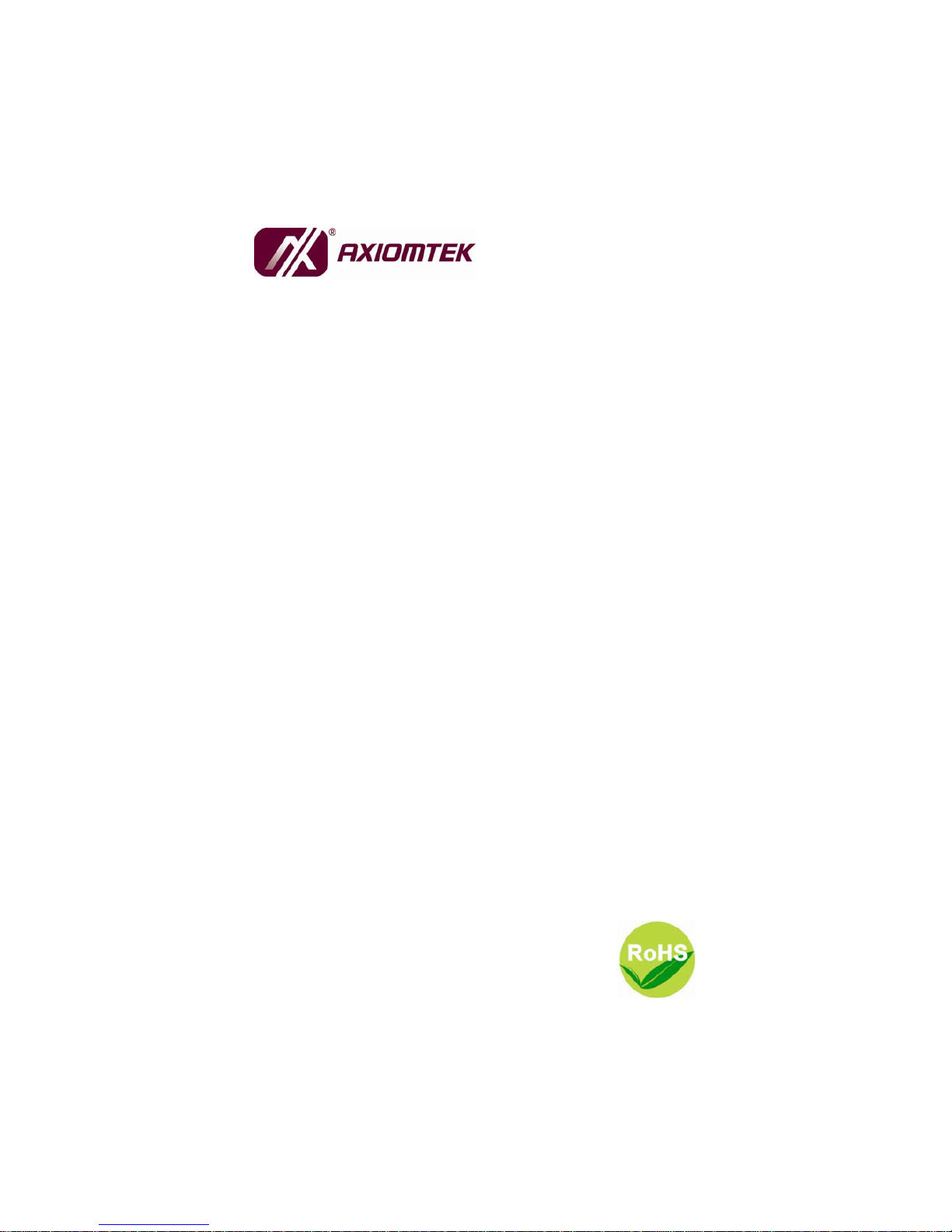
SBC81700 Series
VIA V4 C7/Eden PICMG 1.0 Full-Size
Single Board Computer
User’s Manual
Page 2
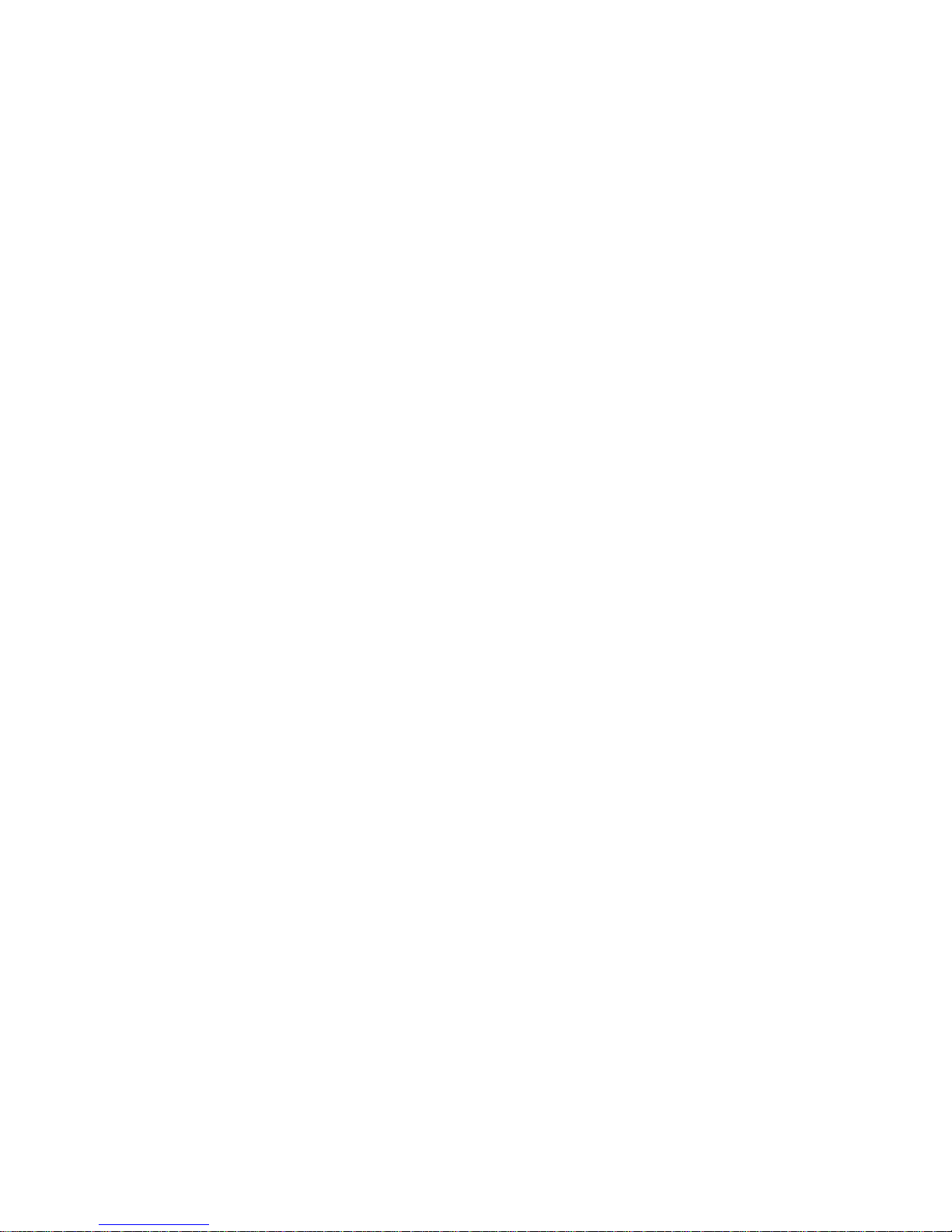
ii
Disclaimers
This manual has been carefully checked and believed to contain
accurate information. AXIOMTEK Co., Ltd. assumes no responsibility
for any infringements of patents or any third party’s rights, and any
liability arising from such use.
AXIOMTEK does not warrant or assume any legal liability or
responsibility for the accuracy, completeness or usefulness of any
information in this document. AXIOMTEK does not make any
commitment to update the information in this manual.
AXIOMTEK reserves the right to change or revise this document
and/or product at any time without notice.
No part of this document may be reproduced, stored in a retrieval
system, or transmitted, in any form or by any means, electronic,
mechanical, photocopying, recording, or othe rw ise, witho ut the pri or
written permission of AXIOMTEK Co., Ltd.
CAUTION
If you replace wrong batteries, it causes the danger of explosion. It is
recommended by the manufacturer that you follow the manufacturer’s
instructions to only replace the same or equivalent type of battery,
and dispose of used ones.
©Copyright 2008 AXIOMTEK Co., Ltd.
All Rights Reserved
September 2008, Version A1
Printed in Taiwan
Page 3
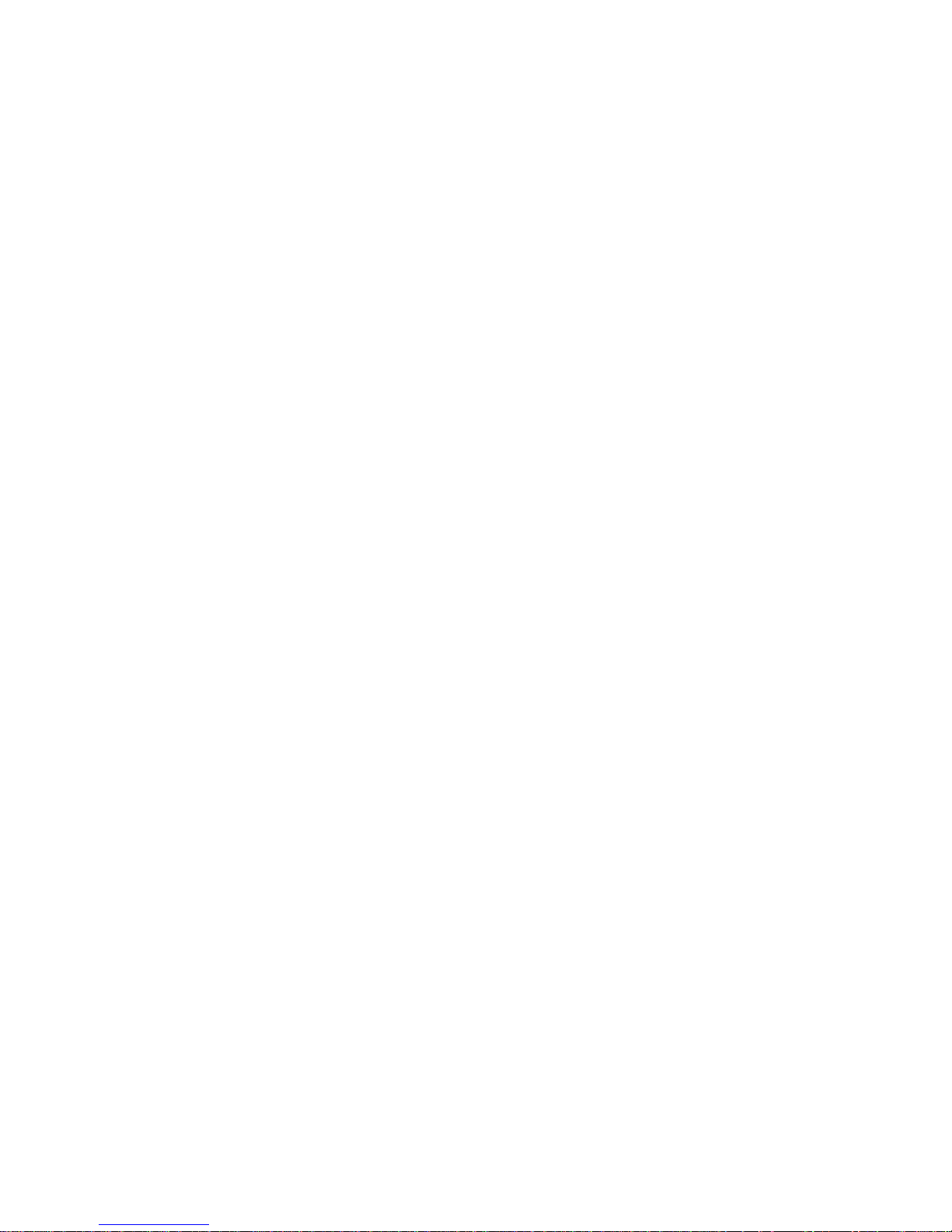
iii
ESD Precautions
Computer boards have integrated circuits sensitive to static electricity.
To prevent chipsets from electrostatic discharge damage, please take
care of the following jobs with precautions:
Do not remove boards or integrated circuits from their anti-static
packaging until you are ready to install them.
Before holding the board or integrated circuit, touch an unpainted
portion of the system unit chassis for a few seconds. It
discharges static electricity from your body.
Wear a wrist-grounding strap, available from most electronic
component stores, when handling boards and components.
Trademarks Acknowledgments
AXIOMTEK is a trademark of AXIOMTEK Co., Ltd.
Windows
®
is a trademark of Microsoft Corporation.
Phoenix & AWARD are trademarks of Phoenix Technology Ltd.
IBM, PC/AT, PS/2, VGA are trademarks of International Business
Machines Corporation.
VIA is a trademark of VIA Technologies, Inc.
Winbond is a trademark of Winbond Electronics Corp.
Realtek is a trademark of Realtek Semi-Conductor Co., Ltd.
Other brand names and trademarks are the properties and registered
brands of their respective owners.
Page 4
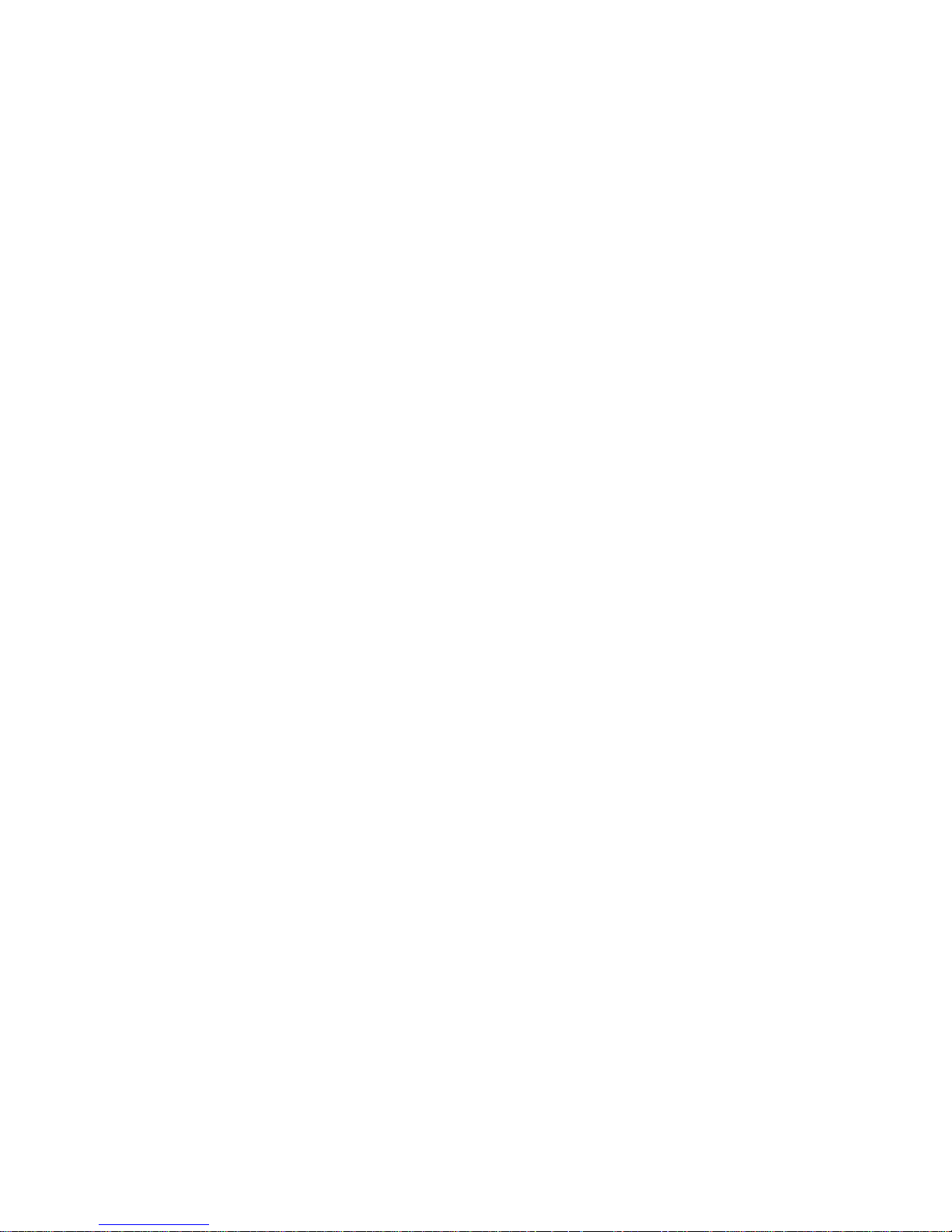
iv
Table of Contents
Disclaimers........................................................................................................... ii
ESD Precautions ................................................................................................. iii
CHAPTER 1 INTRODUCTION..................................................................................... 1
1.1 Specifications.......................................................................................... 2
1.2 Utilities Supported................................................................................... 4
1.3 I/O Bracket .............................................................................................. 5
CHAPTER 2 JUMPERS AND CONNECTORS............................................................ 6
2.1 Board Dimensions................................................................................... 6
2.2 Board Layouts......................................................................................... 7
2.3 Jumper Settings ...................................................................................... 8
2.3.1 Audio Line-Out/Speaker Out Jumper (JP1)...................................... 8
2.3.2 Power Suppy Selection Jumper (JP2).............................................. 9
2.3.3 COM2 Mode Select Jumpers (JP3, JP4, JP5)................................. 9
2.3.4 CMOS Clear Jumper (JP6) ............................................................ 10
2.4 Connectors............................................................................................ 11
2.4.1 Audio Connector (AUDIO1)............................................................ 12
2.4.2 Front Panel Connector (CN1)......................................................... 12
2.4.3 ACPI Connector (CN3)................................................................... 13
2.4.4 Serial Port Interface (CN5, CN7).................................................... 14
2.4.5 USB 1 ~4 Connectors (CN6, CN2)................................................. 14
2.4.6 LAN External LED Connectors (CN9, CN12)................................. 15
2.4.7 Ethernet RJ-45 Connectors with LED (CN10, CN13)..................... 16
2.4.8 SATA Connector (CN11)................................................................ 16
2.4.9 VGA Connector (CN15).................................................................. 17
2.4.10 Keyboard & Mouse External Connectors (CN16, CN17)................ 17
2.4.11 Fan Connectors (FAN1, FAN2)...................................................... 18
2.4.12 FDD Connector (FDD1).................................................................. 18
2.4.13 IDE Connectors (IDE1, IDE2)......................................................... 19
2.4.14 Parallel Port (LPT1)........................................................................ 19
CHAPTER 3 HARDWARE DESCRIPTION................................................................ 21
3.1 Microprocessors.................................................................................... 21
3.2 BIOS...................................................................................................... 21
3.3 System Memory..................................................................................... 21
3.4 I/O Port Address Map............................................................................ 22
CHAPTER 4 PHOENIX-AWARD BIOS UTILITY....................................................... 23
4.1 Entering Setup....................................................................................... 23
4.2 Control Keys.......................................................................................... 24
4.3 Getting Help .......................................................................................... 24
4.4 The Main Menu...................................................................................... 25
4.5 Standard CMOS Setup Menu................................................................ 26
4.6 Advanced BIOS Features...................................................................... 29
4.7 Advanced Chipset Features.................................................................. 34
4.8 Integrated Peripherals........................................................................... 39
4.9 Power Management Setup.................................................................... 44
Page 5
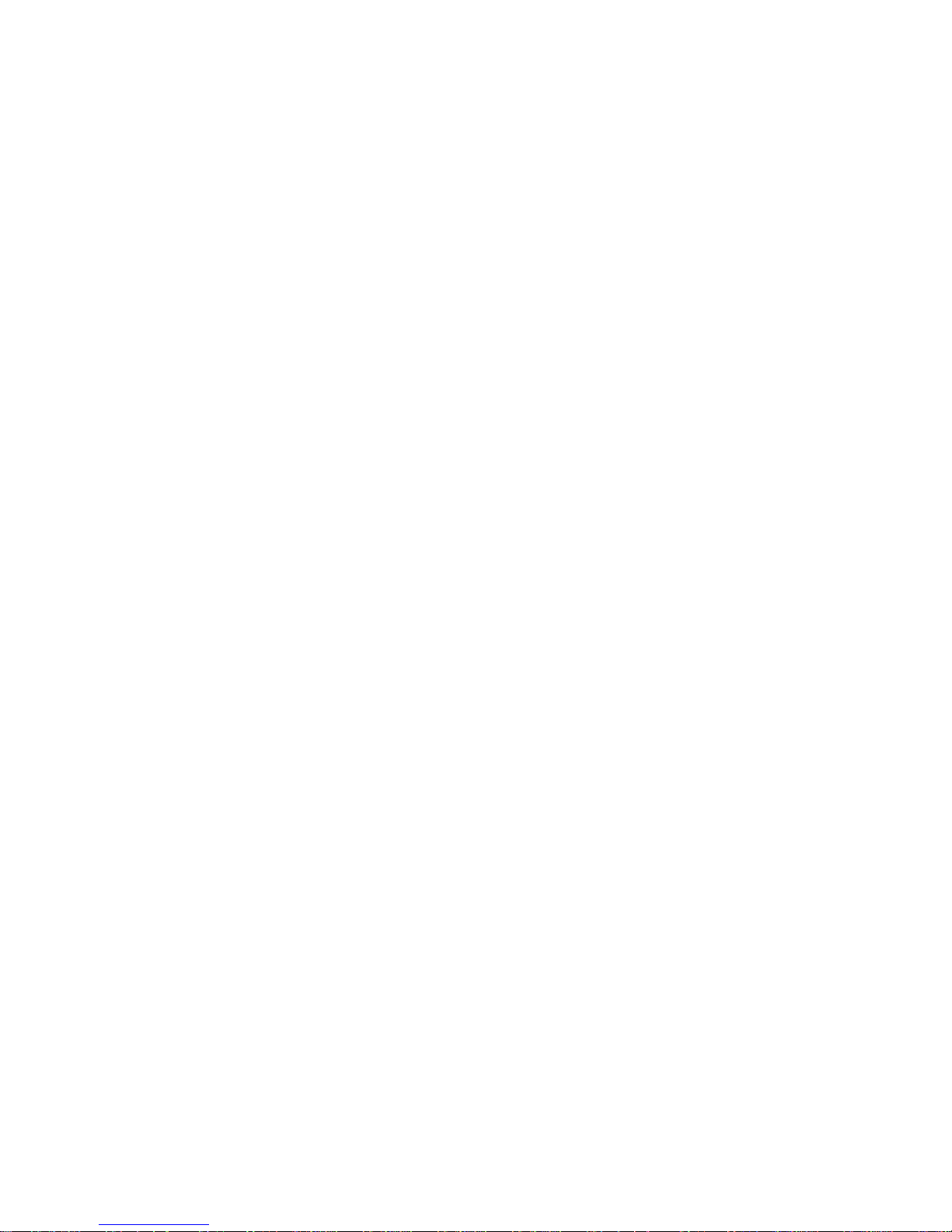
v
4.10 PnP/PCI Configuration Setup................................................................ 48
4.11 PC Health Status................................................................................... 50
4.12 Frequency/Voltage Control.................................................................... 51
4.13 Load Optimized Defaults ....................................................................... 52
4.14 Set Supervisor/User Password.............................................................. 53
4.15 Save & Exit Setup ................................................................................. 54
4.16 Exit Without Saving............................................................................... 55
APPENDIX A WATCHDOG TIMER ........................................................................... 57
APPENDIX B PCI IRQ ROUTING.............................................................................. 59
Page 6
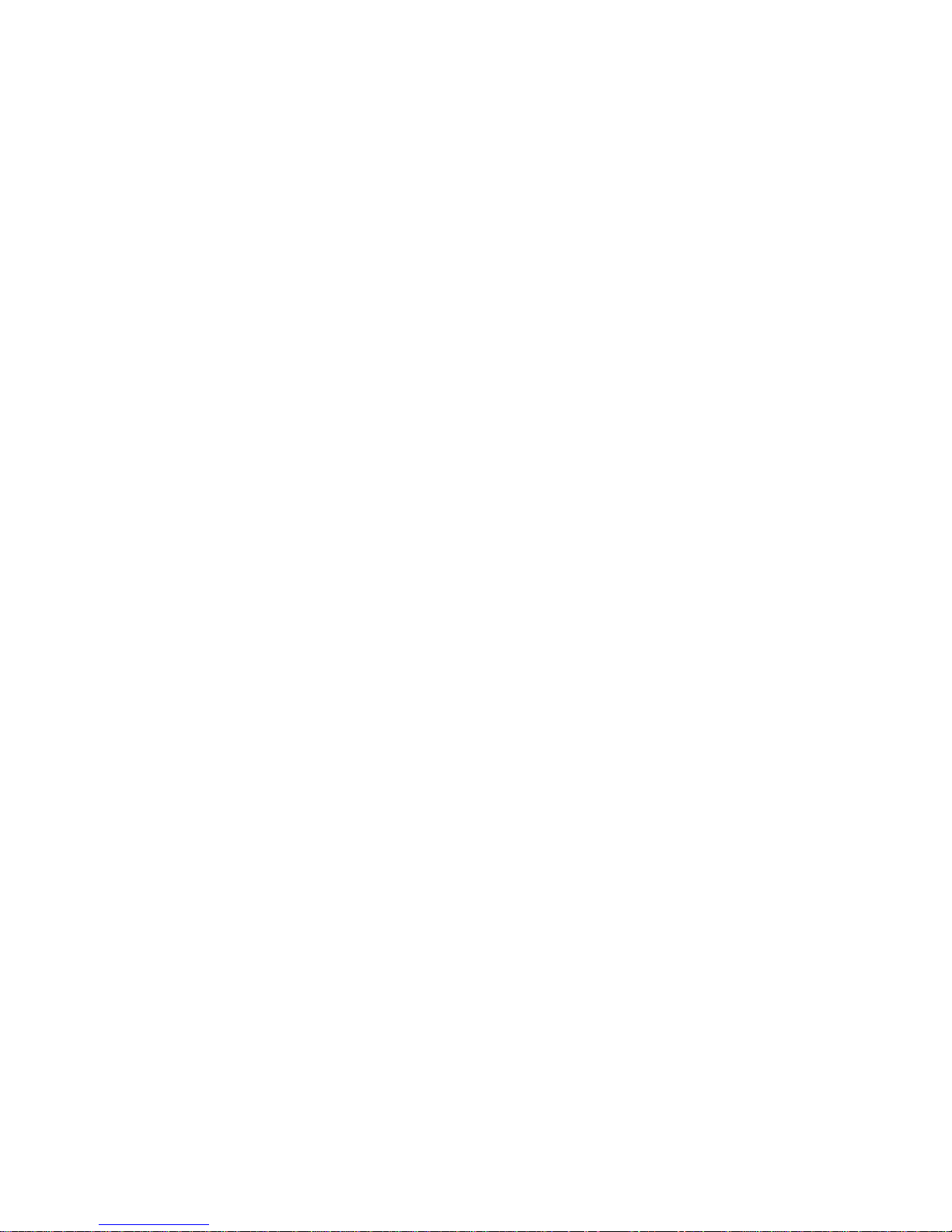
vi
MEMO
Page 7
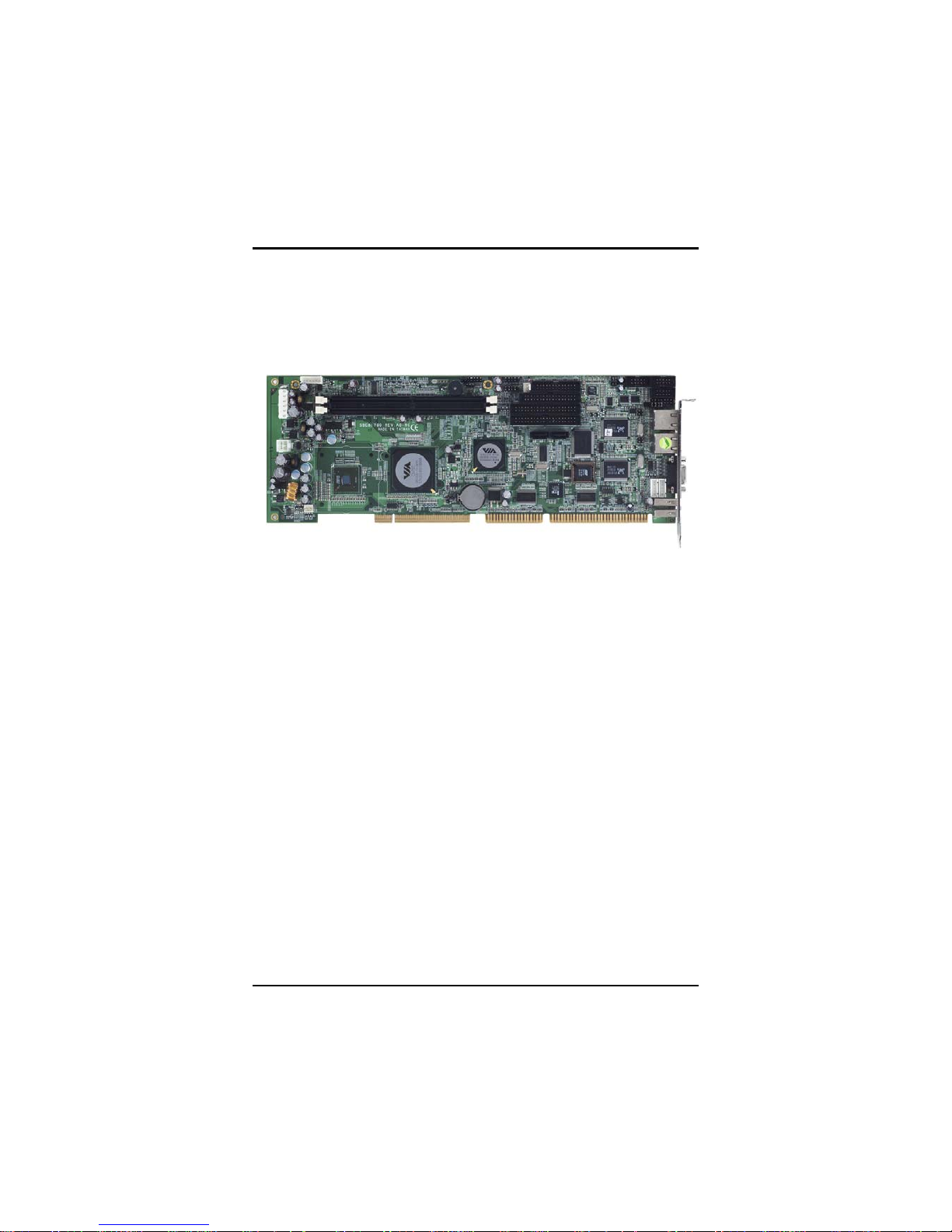
SBC81700 VIA V4 SBC User’s Manual
Introduction
1
CHAPTER 1
INTRODUCTION
The SBC81700 PICMG 1.0 full-size Single Board Computer supports
VIA V4 C7/Eden processors, at differential host clock of 400 MHz.
The board integrates chipsets VIA CN700 + VT8237R-Plus and
ITE8888G that deliver low power consumption and cost effective and
stable legacy bus interfaces, multiple I/O functions for interactive
applications and various embedded computing solutions. There are
two 240-pin DDR2 DIMM sockets for dual channel DDR2 400/533,
maximum memory capacity up to 2GB. The board also features
Ethernet 10/100Mb, Dual PCI LAN, two-channel PATA-133 support
up to four devices, two serial ATA-150 ports and built-in six USB 2.0
high speed compliant that can achieve the best stability and reliability
for industrial applications.
Page 8

SBC81700 VIA V4 SBC User’s Manual
Introduction
2
1.1 Specifications
z CPU
VIA V4 C7/Eden processors
z System Chipse t
VIA CN700 + VT8237R-Plus
z Front-Side Bus
Differential Host Clock of 400 MHz
z BIOS
Phoenix-Award PnP Flash BIOS
z System Mem o ry
Two 240-pin DDR2 DIMM sockets
Maximum up to 2GB DDR2 memory
z L2 Cache
Integrated in CPU
z Onboard Multi-I/O
Parallel Port -- 26-pin 2.54 pitch box-header with
SPP/EPP/ECP supported
Serial Port
10-pin 2.54 pitch box-header for RS-232
10-pin 2.54 pitch box-header for RS-232/422/485
with jumper selectable, RS-485 with auto-flow control
Floppy controller –34-pin 2.54 pitch box-header to support
two drives (1.44MB for each)
z USB Interface
Six USB ports compliant with USB Spec. Rev. 2.0
z VGA Controller
Chipset
Optimized Unified Memory Architecture (UMA)
Supports 16 / 32 / 64 MB Frame Buffers size
Graphics engine clocks up to 200 MHz decoupled
Page 9
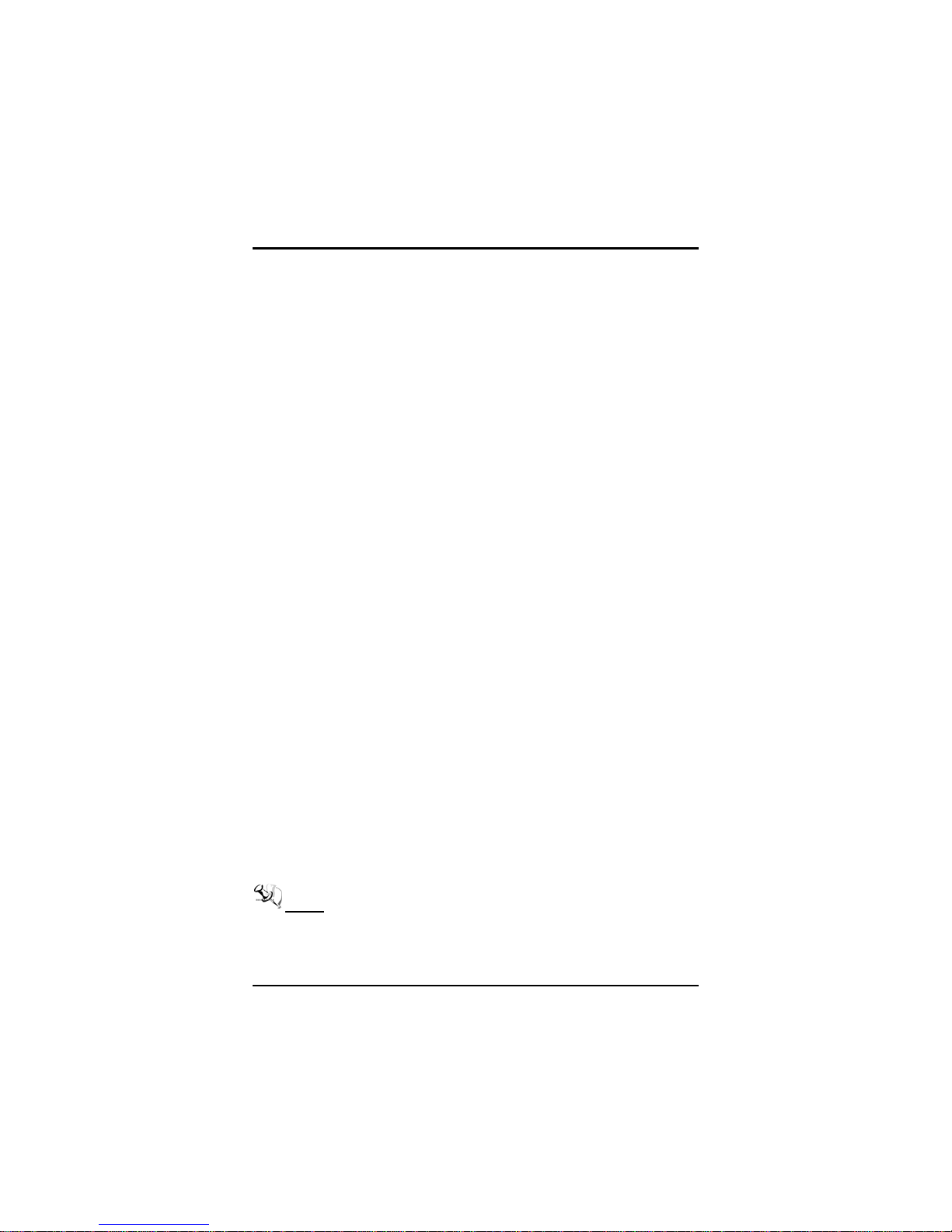
SBC81700 VIA V4 SBC User’s Manual
Introduction
3
from memory clock
Internal AGP 8x performance
Two 128-bit internal data paths between North Bridge
and graphics core for frame buffer and texture/
command access
PCI v2.2 Host Bus compliant
AGP v3.5 compliant
Memory Size -- Supports 16 / 32 / 64 MB Frame Buffers
size
Resolution -- Supports CRT resolutions up to 1600 x 1200
Analog Output Interface
CRT display interface with 24-bit true-color RAMDAC
up to 300 MHz pixel rate with gamma correction
capability
With 15-pin D-Sub connector on the rear I/O
z Ethernet
The LAN1/LAN2: dual Realtek RTL8100C 10/100 Base-T
Fast Ethernet controller
Via PCI bus
Wake-on-LAN support
z Serial ATA
Built-in two SATA-150 ports
z Hardware Monitoring
Monitoring temperatures, voltages, and cooling fan status
z Watchdog Timer
Reset supported
1~255 seconds; up to 255 levels
z Dimensions: 338 x 122 mm
NOTE All specifications and images are subject to change
without notice.
Page 10

SBC81700 VIA V4 SBC User’s Manual
Introduction
4
1.2 Utilities Supported
z Chipset Utility and Drivers
z VGA Drivers
z Ethernet Utility and Drivers
Page 11
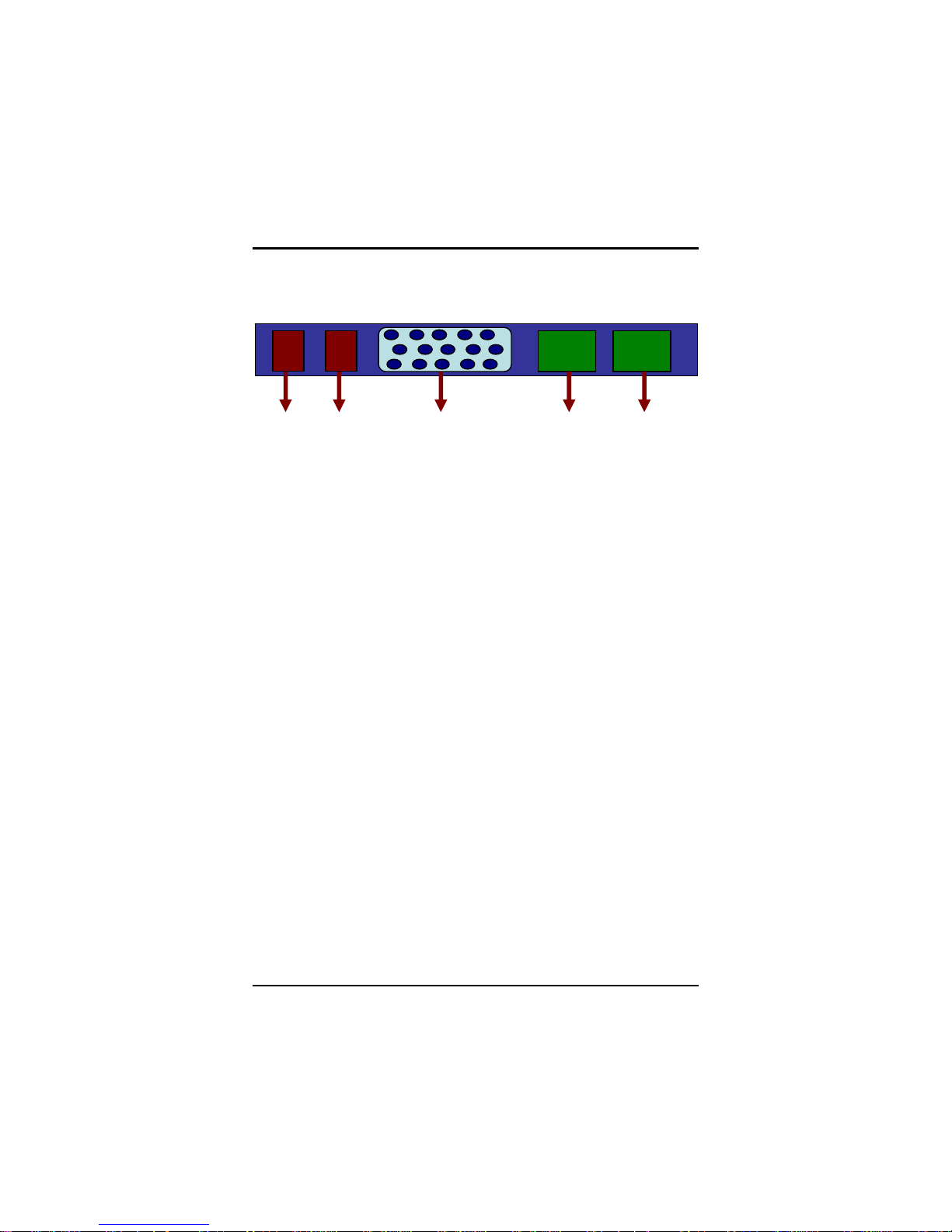
SBC81700 VIA V4 SBC User’s Manual
Introduction
5
1.3 I/O Bracket
USB1 USB2 VGA Port LAN1 LAN2
Page 12

SBC81700 VIA V4 SBC User’s Manual
Jumpers and Connectors
6
CHAPTER 2
JUMPERS AND CONNECTORS
2.1 Board Dimensions
Page 13

SBC81700 VIA V4 SBC User’s Manual
Jumpers and Connectors
7
2.2 Board Layouts
Component Side
Page 14

SBC81700 VIA V4 SBC User’s Manual
Jumpers and Connectors
8
2.3 Jumper Settings
Proper jumper settings configure the SBC81700 to meet your
application purpose.
Jumper Default Setting Jumper Setting
JP1
Audio Line Out/Speaker Out: Line out
(Optional)
Short 1-3, 2-4
JP2 Power Supply Selection: ATX power supply Short 2-3
JP3 COM2 Mode Select: RS-232 Short 1-2
JP4 COM2 Mode Select: RS-232 Short 3-5, 4-6
JP5 COM2 Mode Select: RS-232 Short 3-5, 4-6
JP6 Cl ea r CMOS Setting: No rmal Short 1-2
2.3.1 Audio Li ne-Out/ Speaker Out Jumper (JP1)
This jumper makes the selection of Audio output.
Description Function Jumper Setting
Line Out
(Default)
Audio Output
Selection
Speak Out
Note This is an optional jumper, not mounted as a default design.
Page 15
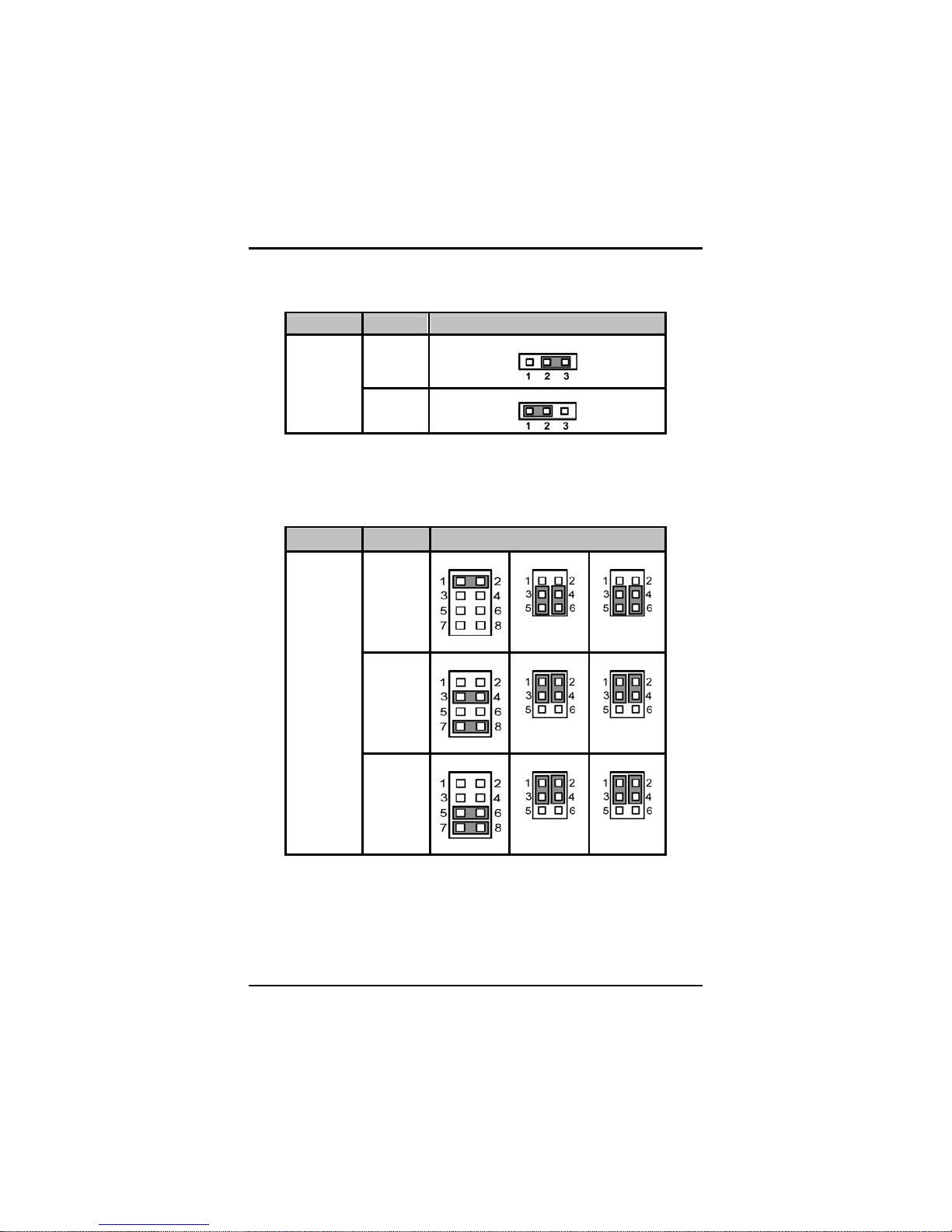
SBC81700 VIA V4 SBC User’s Manual
Jumpers and Connectors
9
2.3.2 Power Suppy Selection Jumper (JP2)
Description Function Jumper Setting
ATX
POWER
(Default)
Power
Supply
Selection
AT
POWER
2.3.3 COM2 Mode Select Jum pers (JP3, JP4, JP5)
These jumpers select the COM2 port’s communication mode to
operate RS-232 or RS-422/485.
Description Function Jumper Setting
RS-232
(Default)
JP3
JP4
JP5
RS-422
JP3 JP4
JP5
COM2 Mode
Select
RS-485
JP3
JP4
JP5
Page 16
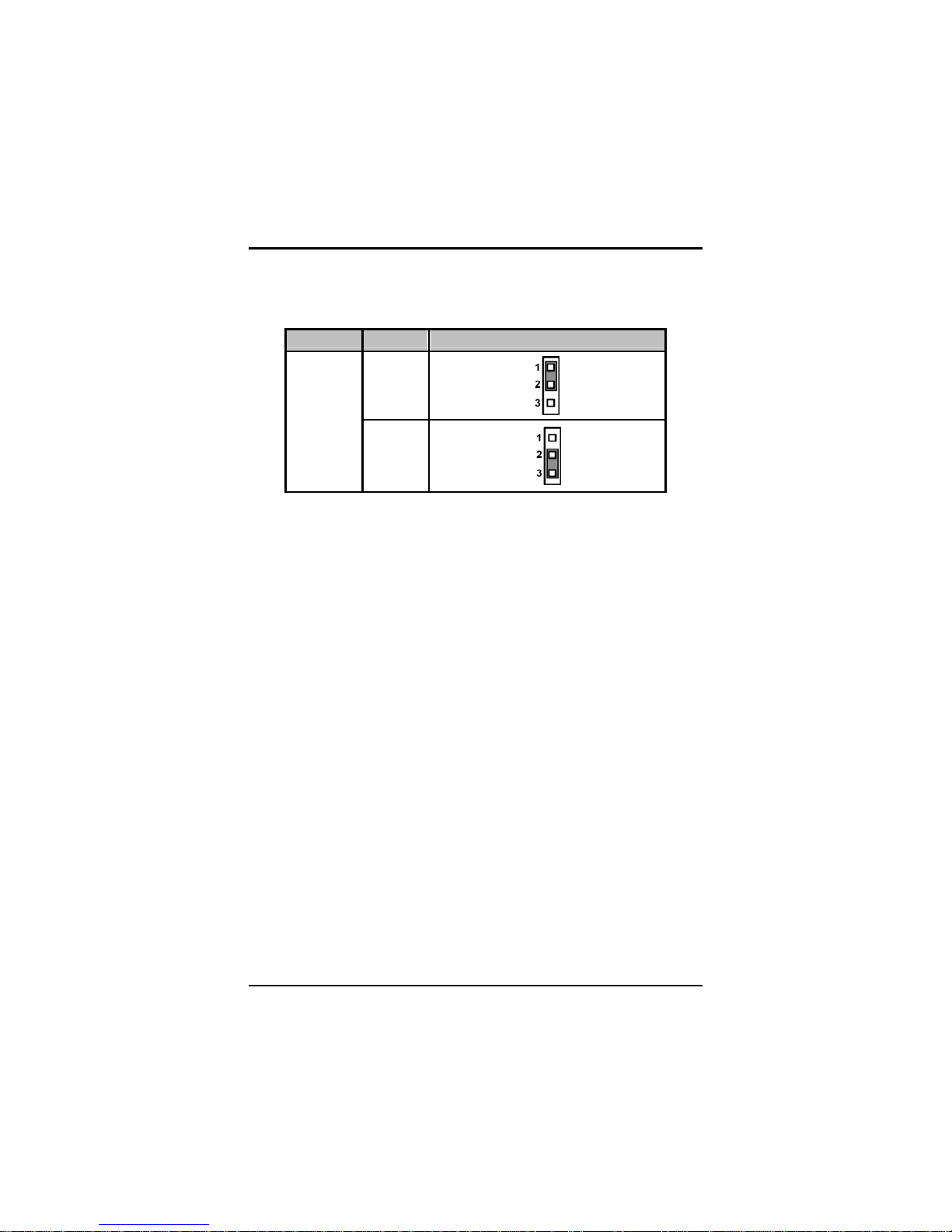
SBC81700 VIA V4 SBC User’s Manual
Jumpers and Connectors
10
2.3.4 CMOS Clear Jumper (JP6)
You may need to use this jumper is to clear the CMOS memory if
incorrect BIOS settings.
Description Function Jumper Setting
Normal
(Default)
CMOS Clear
Clear
CMOS
Page 17
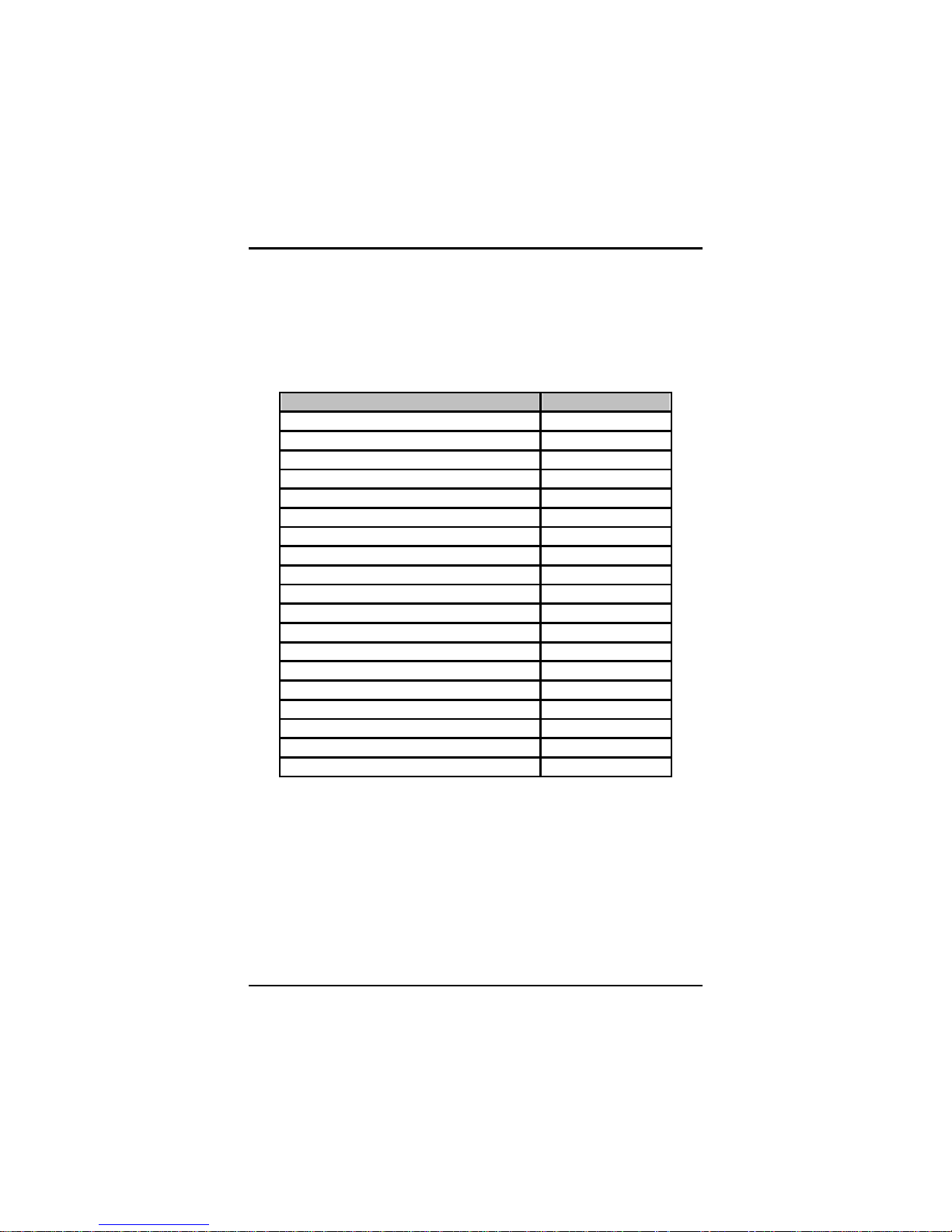
SBC81700 VIA V4 SBC User’s Manual
Jumpers and Connectors
11
2.4 Connectors
Connectors connect the CPU card with other parts of the system.
Loose or improper connection might cause problems. Make sure all
connectors are properly and firmly connected.
Here is a summary table shows you all connectors on the board.
Connectors Label
Audio Connector (optional) AUDIO1
Flat Panel Bezel Connector CN1
ACPI Connector CN3
Com1 Connector CN5
Com2 Connector CN7
USB1/2 Connector CN6
USB3/4 Connector CN2
LAN External LED Connectors CN9, CN12
LAN Connectors CN10, CN13
SATA Connector CN11
VGA Connector CN15
Keyboard External Connector CN16
Mouse External Connector CN17
USB5/6 Connectors CN20, CN18
FAN Power connectors FAN1, FAN2
DDRII DIMMs DIMM1, DIMM2
Floppy Connector FDD1
IDE Connectors IDE1, IDE2
LPT Port Connector LPT1
Page 18
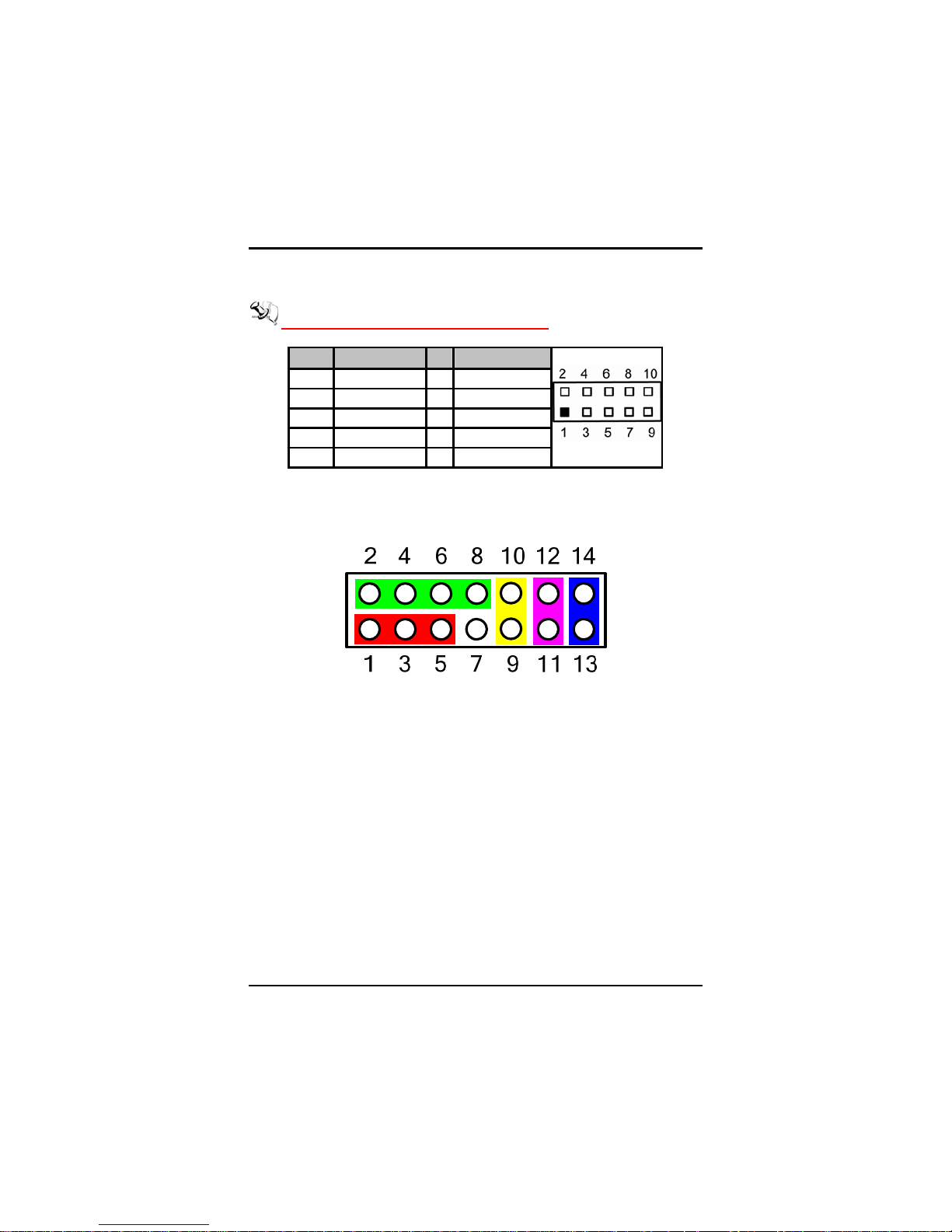
SBC81700 VIA V4 SBC User’s Manual
Jumpers and Connectors
12
2.4.1 Audio Connector (AUDIO1)
AUDIO1 is a 10-pin connector to support the audio interface.
Note It is optional function by request.
Pin Signal Pin Signal
1 MIC-IN 2 GND
3 Line In L 4 GND
5 Line In R 6 GND
7 Audio Out L 8 GND
9 Audio Out R 10 GND
2.4.2 Front Panel Connector (CN1)
Power LED
Pins 1, 3, 5 connect the system power LED indicator to the system
power switch on the case. Pin 1 is assigned to +, and pin 5 to -. The
Power LED lights up when the system is powered ON.
External Speaker and Internal Buzzer Connector
This 4-pin connector (Pin 2, 4, 6, 8) can be connected to the casemounted speaker unit or internal buzzer. While connecting the CPU
card to an internal buzzer, please short pins 2-4; while connecting
to an external speaker, you need to set pins 2-4 to Open and
connect the speaker cable to pin 8 (+) and pin 2 (-).
ATX Power On/Off Button
This 2-pin connector (Pin 9, 10) connects the front panel’s ATX
power button to the CPU card, which allows users to control ATX
Page 19

SBC81700 VIA V4 SBC User’s Manual
Jumpers and Connectors
13
power supply to be power on/off.
System Reset Switch
This 2-pin connector (Pin 11, 12) can be connected to the casemounted reset switch that reboots your computer, not turns OFF
the power switch. It is a better way to reboot your system for a
longer life of the system’s power supply.
HDD Activity LED
This connection is linked to hard drive activity LED on the control
panel. LED flashes when HDD is being accessed. The 2-pin
connector (Pin 13, 14) connects the hard disk drive to the front
panel HDD LED, Pin 13 assigned as -, and Pin 14 as +.
2.4.3 ACPI Connector (CN3)
Advanced Configuration and Power Interface (ACPI) defines a flexible
and extensible interface that allows system designers to select
appropriate cost/feature trade-offs for power management. The
interface enables and supports reliable power management through
improved hardware and operating system coordination. The
specification enables new power management technology to evolve
independently in operating systems and hardware while ensuring that
they continue to work together.
CN3 is a 6-pin header connector that provides ACPI interface.
Pin Signal
1 EXTSMI
2 GND
3 POWER
BUTTON
4 GND
5 SUSB
6 +5VSB
12 3 456
Page 20
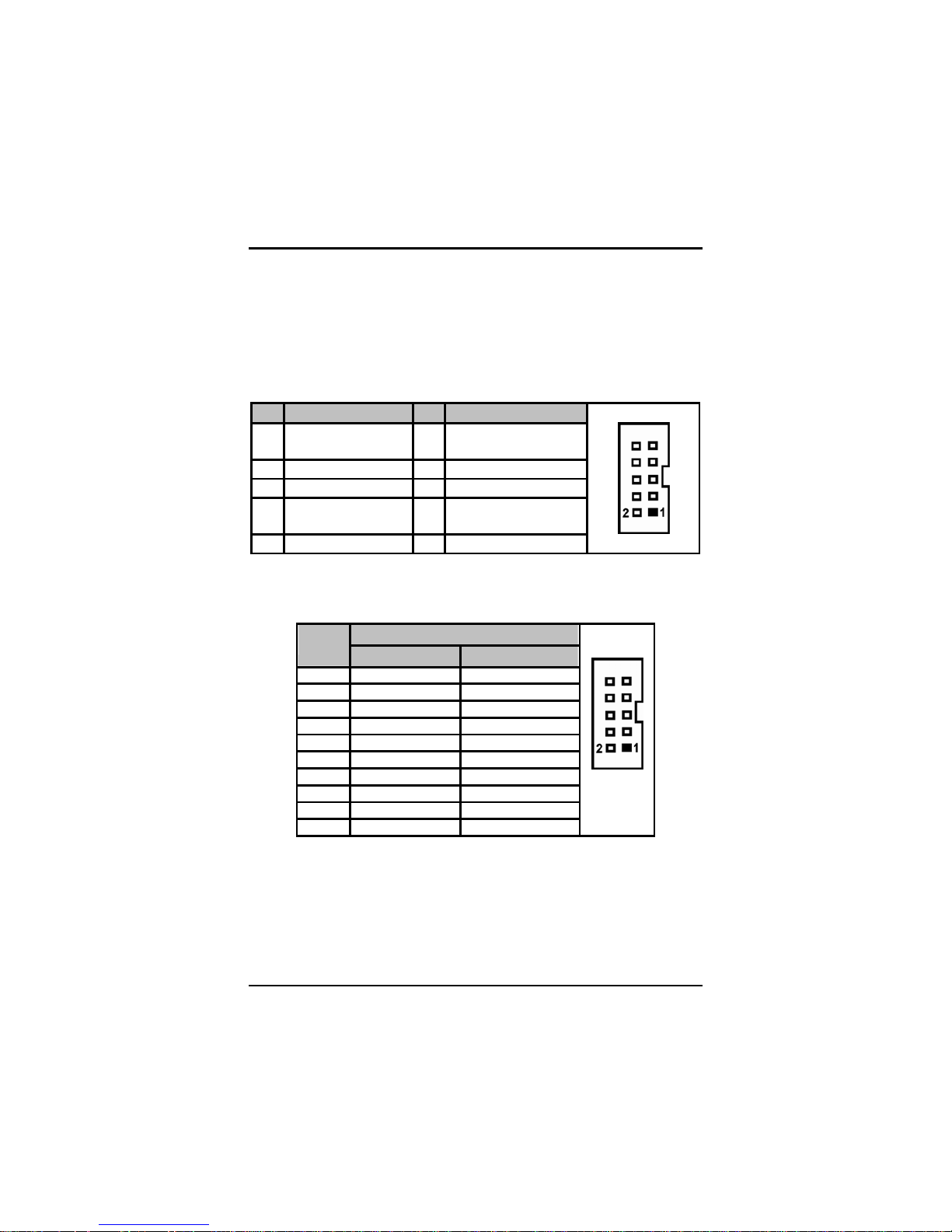
SBC81700 VIA V4 SBC User’s Manual
Jumpers and Connectors
14
2.4.4 Serial Port Interface (CN5, CN7)
The serial interface for the board consists of COM1 port (CN5) and
COM2 (CN7) to support RS-232/RS-422/RS-485.
CN5 & CN7:
The RS-232 pin assignment is listed on the following table.
Pin Signal Pin Signal
1
Data Carrier Detect
(DCD)
2 Data Set Ready (DSR)
3 Receive Data (RXD) 4 Request to Send (RTS)
5 Transmit Data (TXD) 6 Clear to Send (CTS)
7
Data Terminal Ready
(DTR)
8 Ring Indicator (RI)
9 Ground (GND) 10 NC
CN7:
The RS-422/485 pin assignment is listed on the following table.
Signal Name
Pin #
RS-422 RS-485
1 TX- DATA2 No connector No connector
3 TX+ DATA+
4 No connector No connector
5 RX+ No connector
6 No connector No connector
7 RX- No connector
8 No connector No connector
9 GND GND
10 No connector No connector
2.4.5 USB 1 ~4 Connectors (CN6, CN2)
These Universal Serial Bus (USB) connectors on this board are for
installing versatile USB interface peripherals. These are 10-pin
standard USB connectors.
Page 21
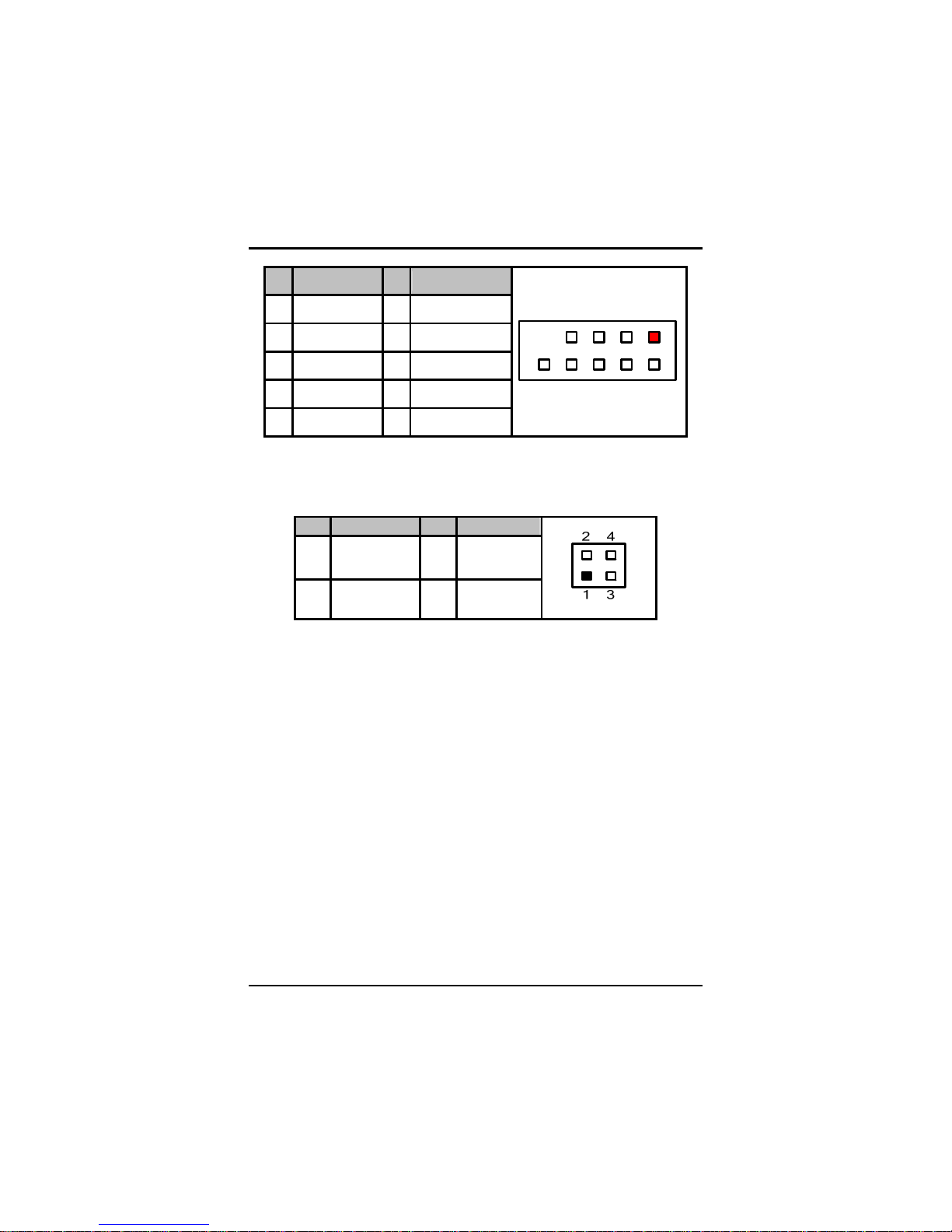
SBC81700 VIA V4 SBC User’s Manual
Jumpers and Connectors
15
Pin Signal Pin Signal
1 +5V 2 +5V
3 D0- 4 D15 D0+ 6 D1+
7 Ground (GND) 8 Ground (GND)
9 NC 10 Ground (GND)
1
2
10
2.4.6 LAN External LED Connectors (CN9, CN12)
Pin Signal Pin Signal
1 LAN_ACT- 2 +3.3VSB
3 LAN_LINK- 4 LAN_LINK+
Page 22
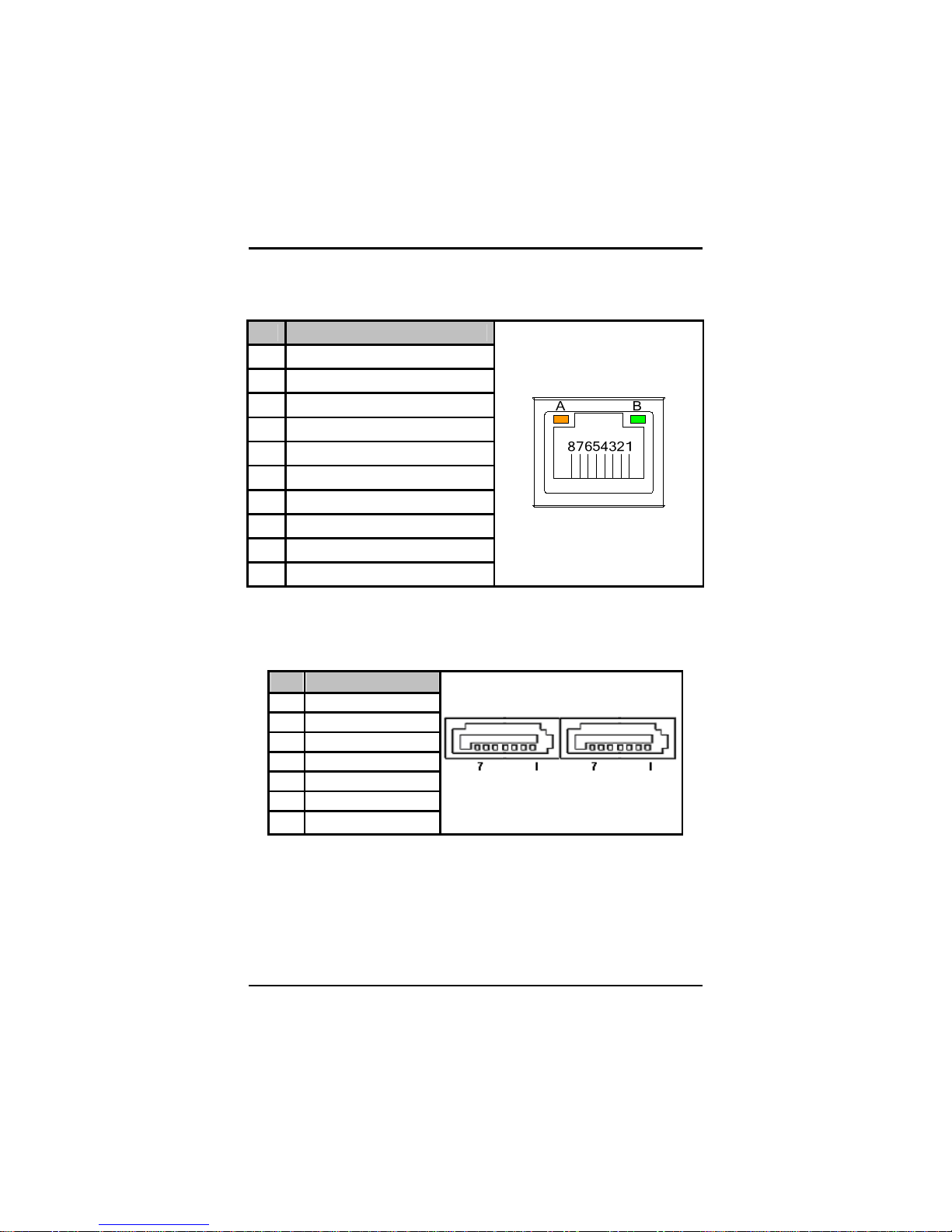
SBC81700 VIA V4 SBC User’s Manual
Jumpers and Connectors
16
2.4.7 Ethernet RJ-45 Connectors with LED (CN10,
CN13)
The RJ-45 connector CN10 and CN13 are for Ethernet.
Pin Signal
1 Tx+ (Data transmission positive)
2
Tx- (Data transmis sion negative)
3
Rx+(Data reception positive)
4 RJ45 termination
5 RJ45 termination
6
Rx- (Data reception negative)
7
RJ45 termination
8
RJ45 termination
A
Active LED
B 100 LAN LED
2.4.8 SATA Connector (CN11)
This SATA connector is for high-speed SATA interface ports and it can
be connected to hard disk devices.
Pin Signal
1 GND
2 SATA_TX+
3 SATA_TX4 GND
5 RX6 RX+
7 GND
Page 23

SBC81700 VIA V4 SBC User’s Manual
Jumpers and Connectors
17
2.4.9 VGA Connector (CN15)
The VGA connector CN15 is a standard 15-pin connector commonly
used for the CRT VGA display.
2.4.10 Keyboard & Mouse External Connectors (CN16,
CN17)
The board provides the Keyboard and Mouse interface with two 5-pin
connectors CN16 and CN17.
Pin Signal
1 Clock
2 Data
3 N.C
4 GND
5 Power
1
2
5
4
3
Pin Signal Pin Signal Pin Signal
1 Red 2 Green 3 Blue
4 N.C 5 AGND 6 AGND
7 AGND 8 AGND 9 +5V
10 AGND 11 N.C 12 DDC DATA
13 Horizontal Sync 14 Vertical Sync 15 DDC CLK
Page 24

SBC81700 VIA V4 SBC User’s Manual
Jumpers and Connectors
18
2.4.11 Fan Connectors (FAN1, FAN2)
A CPU fan is always needed for cooling CPU heat. FAN1 is a fan
connector for the system, and FAN2 for CPU.
Pin Signal
1 Ground
2 +12V
3 Sensor
2.4.12 FDD Connector (FDD1)
The board provides a 34-pin header type connector, FDD1, supporting
up to two floppy drives. The floppy drives may be any one of the
following types: 5.25" 360KB/1.2MB and 3.5" 720KB/1.44MB/2.88MB.
Pin Signal Pin Signal Pin Signal
1 GND 2 Reduce write current 3 GND
4 N/C 5 GND 6 N/C
7 GND 8 Index # 9 GND
10 Motor enable A # 11 GND 12 Drive select B #
13 GND 14 Drive select A # 15 GND
16 Motor enable B # 17 GND 18 Direction #
19 GND 20 STEP # 21 GND
22 Write data # 23 GND 24 Write gate #
25 GND 26 Track 0 # 27 GND
28 Write protect # 29 GND 30 Read data #
31 GND 32 Side 1 select # 33 GND
34 Disk change #
Page 25

SBC81700 VIA V4 SBC User’s Manual
Jumpers and Connectors
19
2.4.13 IDE Connectors (IDE1, IDE2)
Pin Signal Pin Signal Pin Signal
1 Reset # 2 GND 3 Data 7
4 Data 8 5 Data 6 6 Data 9
7 Data 5 8 Data 10 9 Data 4
10 Data 11 11 Data 3 12 Data 12
13 Data 2 14 Data 13 15 Data 1
16 Data 14 17 Data 0 18 Data 15
19 GND 20 N.C 21 N.C
22 GND 23 IOW # 24 GND
25 IOR # 26 GND 27 IOCHRDY
28 N.C 29 N.C 30 GND-Default
31 Interrupt 32 N.C 33 SA1
34 N.C 35 SA0 36 SA2
37 HDC CS0 # 38 HDC CSI # 39 HDD Active #
40 GND
2.4.14 Parallel Port (LPT1)
There is a multi-mode parallel port LPT1 that supports the following
modes:
1. Standard mode:
IBM PC/XT, PC/AT and PS/2™ compatible with bi-directional
parallel port
2. Enhanced mode:
Enhance parallel port (EPP) compatible with EPP 1.7 and EPP 1.9
(IEEE 1284 compliant)
3. High speed mode:
Microsoft and Hewlett Packard extended capabilities port (ECP)
IEEE 1284 compliant
Page 26
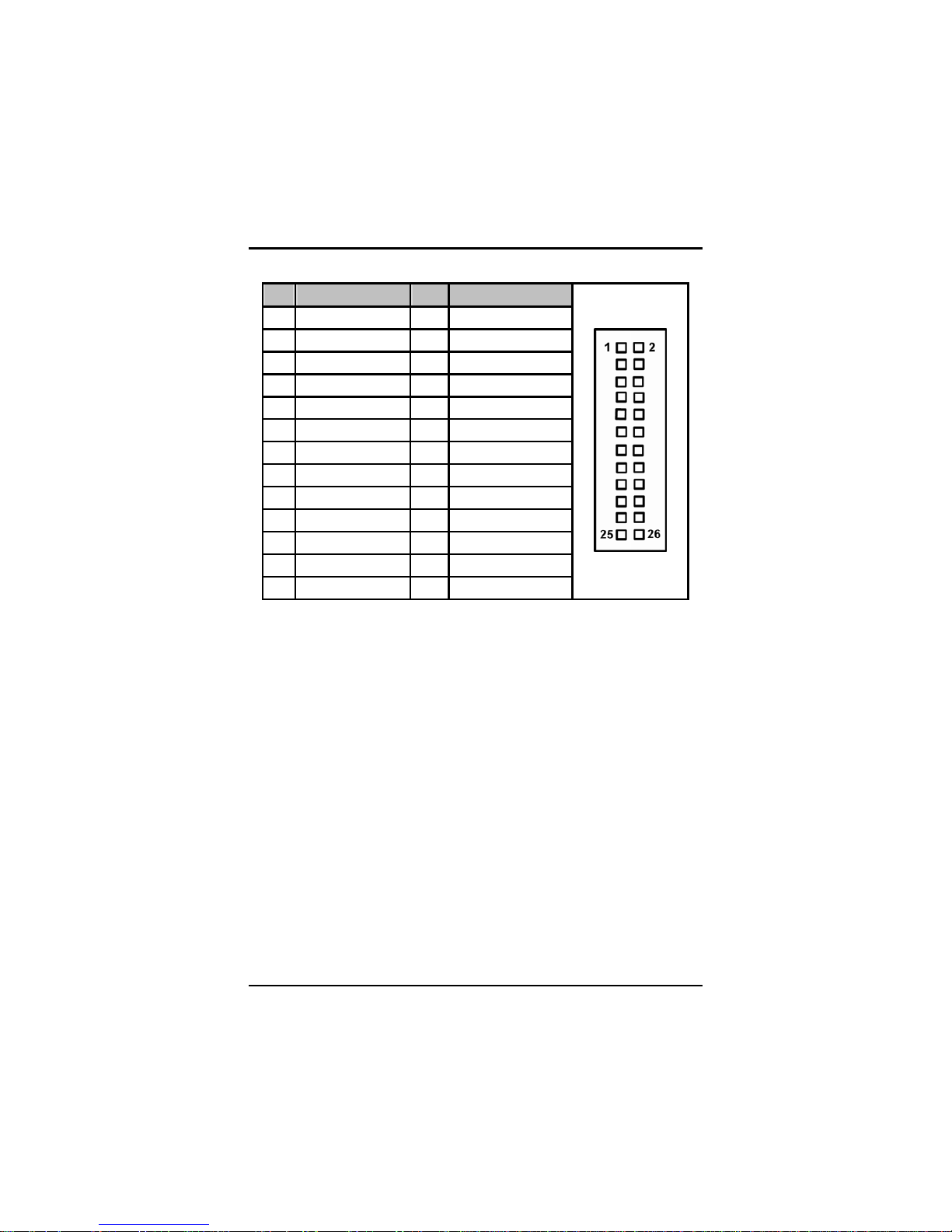
SBC81700 VIA V4 SBC User’s Manual
Jumpers and Connectors
20
Pin Signal Pin Signal
1 Strobe# 2 Auto Form Feed#
3 Data 0 4 Error#
5 Data 1 6 Initialize#
7 Data 2 8 Printer Select In#
9 Data 3 10 GND
11 Data 4 12 GND
13 Data 5 14 GND
15 Data 6 16 GND
17 Data 7 18 GND
19 Acknowledge# 20 GND
21 Busy 22 GND
23 Paper Empty# 24 GND
25 Printer Select 26 NC
Page 27
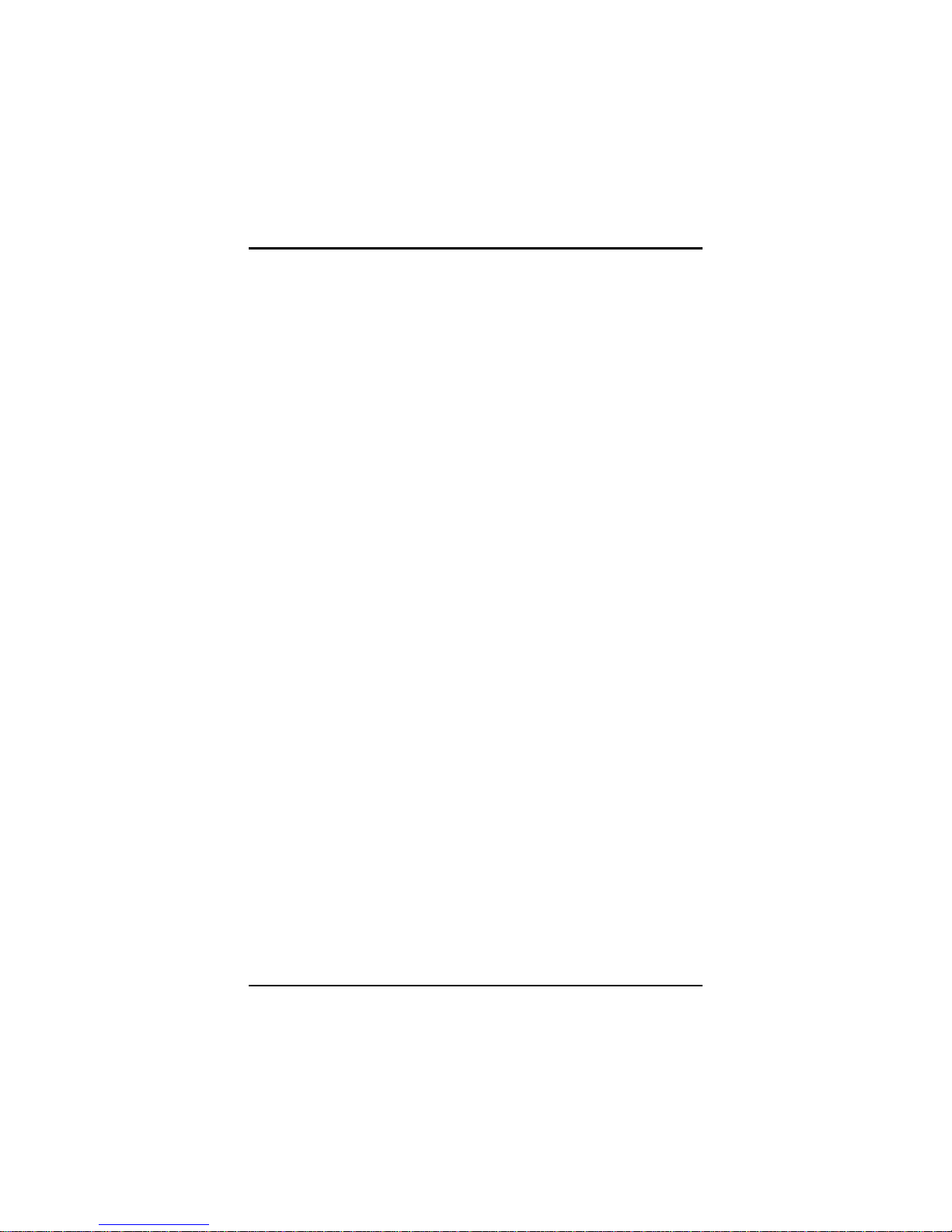
SBC81700 VIA V4 SBC User’s Manual
Hardware Description
21
CHAPTER 3
HARDWARE DESCRIPTION
3.1 Microprocessors
The SBC81700 Series supports VIA V4 C7/Eden processors, which
make your system operated under Windows
®
XP and Linux
environments. The system performance depends on the
microprocessor. Make sure your installed microprocessor with all
correct settings that prevent the CPU from damages.
3.2 BIOS
The SBC81700 Series uses Phoenix-Award Plug and Play BIOS with
a single 4Mbit Flash.
3.3 System Memory
The SBC81700 Series industrial CPU card supports two 240-pin
DDR2 DIMM sockets for a maximum memory of 2GB DDR2 SDRAMs.
The memory module can come in sizes of 64 MB, 128 MB, 256 MB,
512 MB, 1 GB and 2 GB.
Page 28

SBC81700 VIA V4 SBC User’s Manual
Hardware Description
22
3.4 I/O Port Address Map
The VIA V4 C7/Eden CPUs can communicate via I/O ports. There are
total 1KB port addresses available for assignment to other devices via
I/O expansion cards.
Address Devices
000-01F DMA controller #1
020-03F Interrupt controller #1
040-05F Timer
060-06F Keyboard controller
070-07F Real time clock, NMI
080-09F DMA page register
0A0-0BF Interrupt controller #2
0C0-0DF DMA controller #2
0F0 Clear math coprocessor busy signal
0F1 Reset math coprocessor
0F8-0FF Math processor
1F0-1F8 Fixed disk controller
250-25F HR I/O
300-31F Prototype card
380-38F SDLC #2
3A0-3AF SDLC #1
3B0-3BF MDA video card (including LPT1)
3C0-3CF EGA card
3D0-3DF CGA card
3F8-3FF Serial port #1 (COM1)
3E8-3EF Serial port #3 (COM3)
2F8-2FF Serial port #2 (COM2)
2E8-2EF Serial port #4 (COM4)
3F0-3FF Super I/O
Page 29
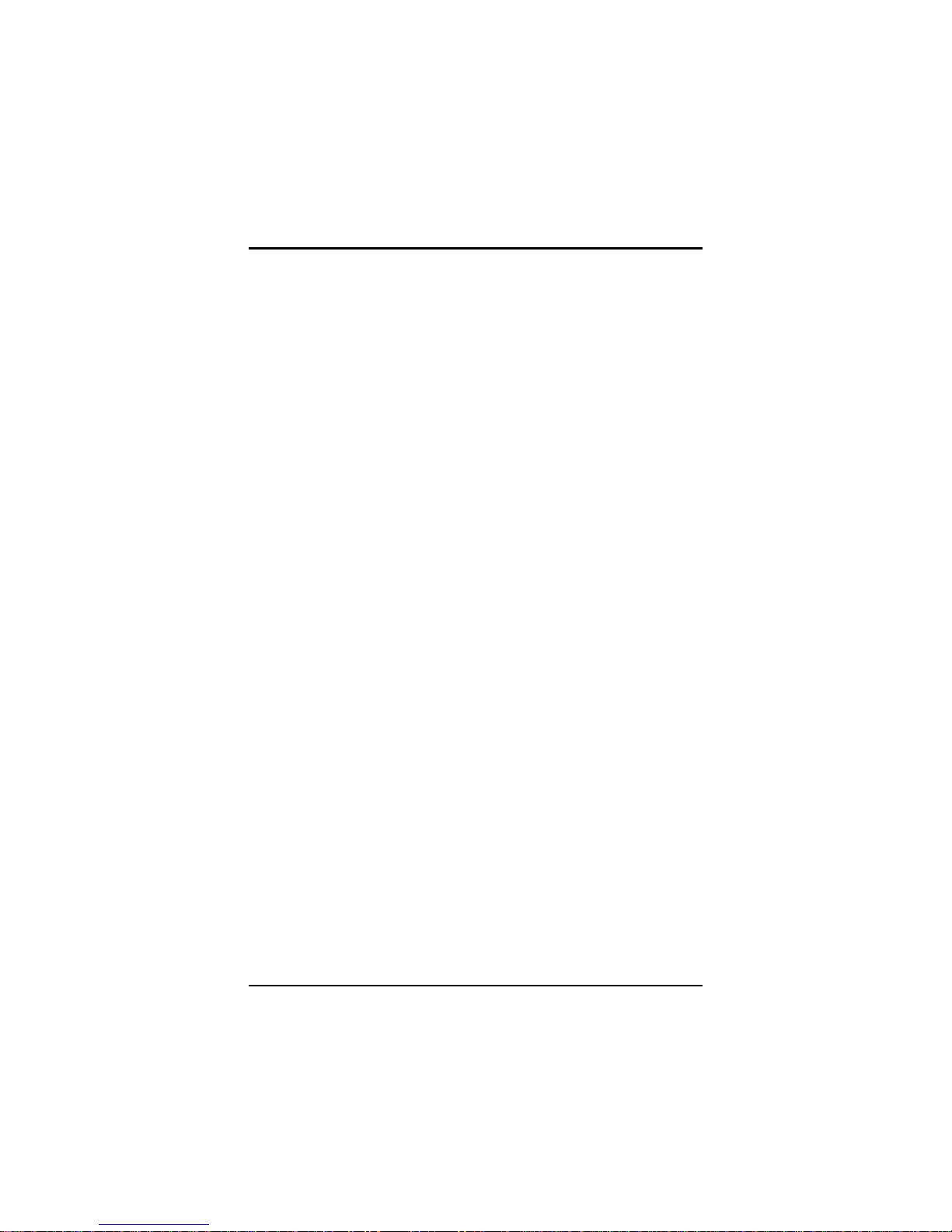
SBC81700 VIA V4 SBC User’s Manual
Phoenix-Award BIOS Utility
23
CHAPTER 4
PHOENIX-AWARD BIOS UTILITY
The Phoenix-Award BIOS provides users with a built-in Setup program
to modify basic system configuration. All configured parame ters are
stored in a battery-backed-up RAM (CMOS RAM) to save the Setup
information whenever the power is turned off.
4.1 Entering Setup
There are two ways to enter the Setup program. You may either turn
ON the computer and press <Del> immediately, or press the <Del>
and/or <Ctrl>, <Alt>, and <Esc> keys simultaneously when the
following message appears at the bottom of the screen during POST
(Power on Self Test).
TO ENTER SETUP PRESS DEL KEY
If the message disappears before you respond and you still want to
enter Setup, please restart the system to try it again. Turning the
system power OFF and ON, pressing the “RESET” button on the
system case or simultaneously pressing <Ctrl>, <Alt>, and <Del> keys
can restart the system. If you do not press keys at the right time and
the system doesn’t boot, an error message will pop out to prompt you
the following information:
PRESS <F1> TO CONTINUE, <CTRL-ALT-ESC> OR <DEL> TO ENTER SETUP
Page 30

SBC81700 VIA V4 SBC User’s Manual
Phoenix-Award BIOS Utility
24
4.2 Control Keys
Up arrow
Move cursor to the previous item
Down arrow
Move cursor to the next item
Left arrow
Move cursor to the item on the left hand
Right arrow
Move to the item in the right hand
Esc key
Main Menu -- Quit and delete changes into CMOS
Status Page Setup Menu and Option Page Setup
Menu -- Exit current page and return to Main Menu
PgUp/“+” key
Increase the numeric value or make changes
PgDn/“−“ key
Decrease the numeric value or make changes
F1 key
General help, only for Status Page Setup Menu and
Option Page Setup Menu
(Shift) F2 key
Change color from total 16 colors. F2 to select color
forward, (Shift) F2 to select color backward
F3 key
Reserved
F4 key
Reserved
F5 key
Restore the previous CMOS value from CMOS, only
for Option Page Setup Menu
F6 key
Load the default CMOS value from BIOS default
table, only for Option Page Setup Menu
F7 key
Load the Setup default, only for Option Page Setup
Menu
F8 key
Reserved
F9 key
Reserved
F10 key
Save all the CMOS changes, only for Main Menu
4.3 Getting Help
z Main Menu
The online description of the highlighted setup function is displayed
at the bottom of the screen.
z Status Page Setup Menu/Option Page Setup Menu
Press <F1> to pop out a small Help window that provides the
description of using appropriate keys and poss ible selections for
highlighted items. Press <F1> or <Esc> to exit the Help Window.
Page 31
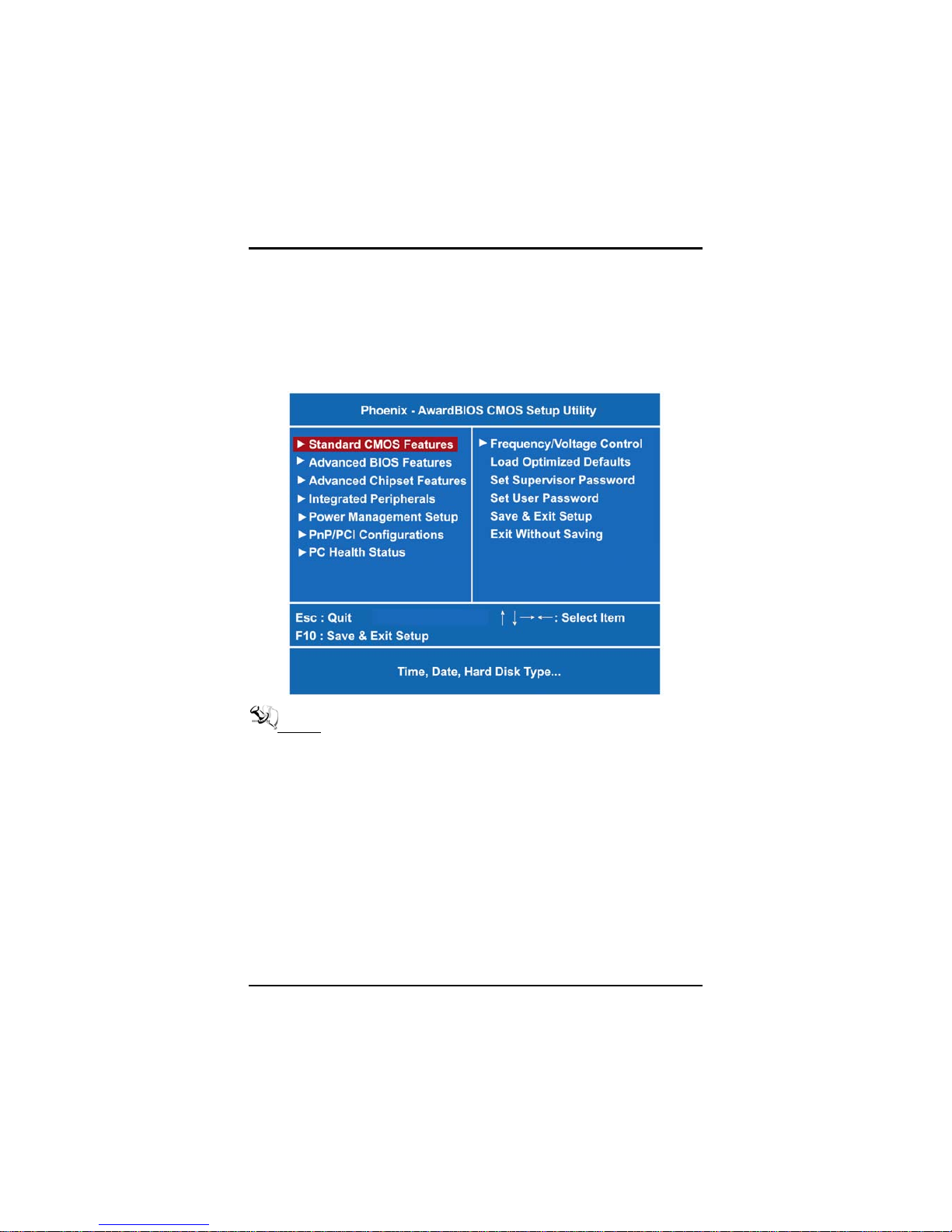
SBC81700 VIA V4 SBC User’s Manual
Phoenix-Award BIOS Utility
25
4.4 The Main Menu
Once you enter the Award BIOS CMOS Setup Utility, the Main Menu
appears on the screen. In the Main Menu, there are several Setup
functions and a couple of Exit options for your selection. Use arrow
keys to select the Setup Page you intend to configure then press
<Enter> to accept or enter its sub-menu.
NOTE If your computer can not boot after making and saving
system changes with Setup, the Award BIOS will reset
your system to the CMOS default settings via its built-in
override feature.
It is strongly recommended that you should avoid changing the
chipset’s defaults. Both Award and your system manufacturer have
carefully set up these defaults that provide the best perfo rma nce an d
reliability.
Page 32
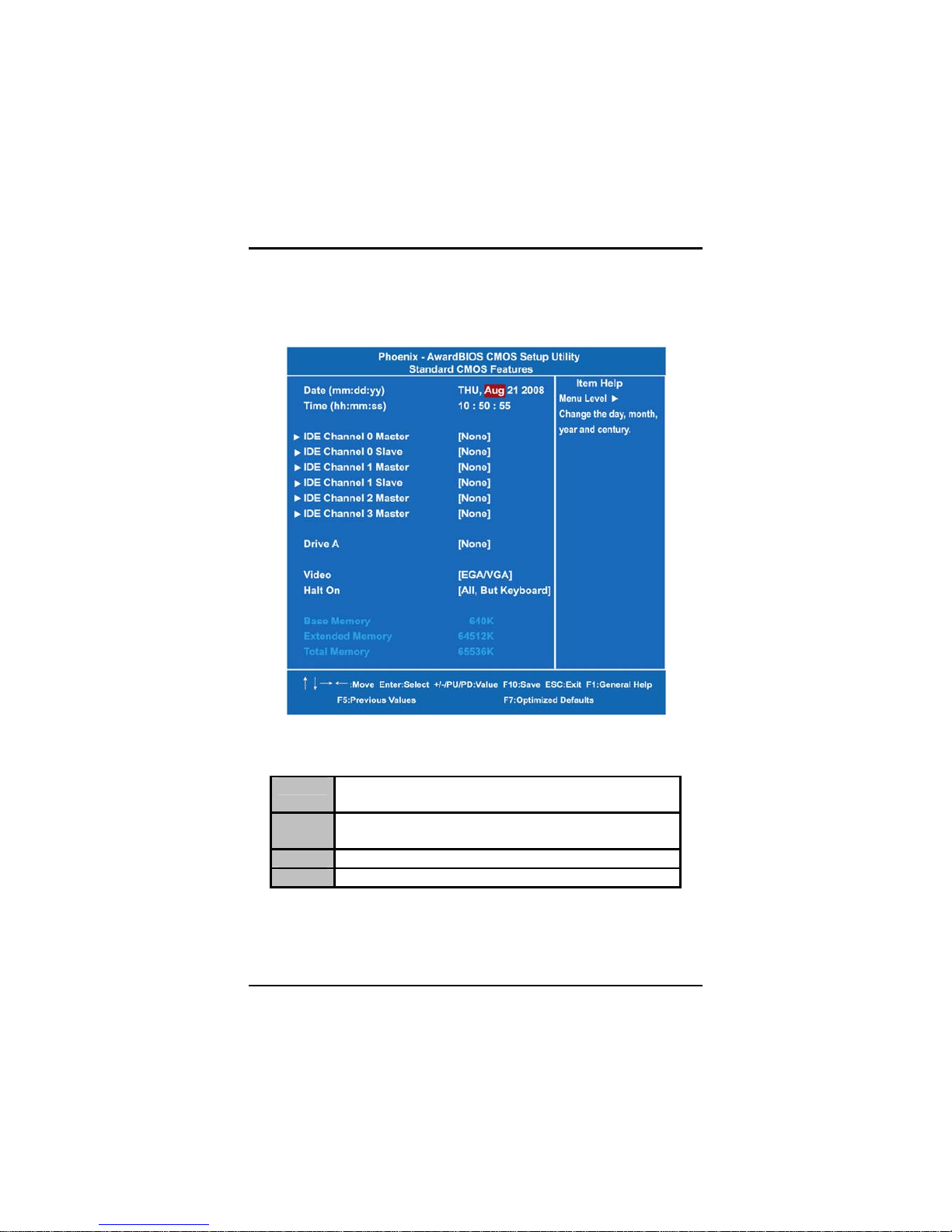
SBC81700 VIA V4 SBC User’s Manual
Phoenix-Award BIOS Utility
26
4.5 Standard CMOS Setup Menu
The Standard CMOS Setup Menu displays basic information about
your system. Use arrow keys to highlight each item, and use <PgUp>
or <PgDn> key to select the value you want in each item.
z Date
The date format is <day>, <date> <month> <year>. Press <F3> to
show the calendar.
day
It is determined by the BIOS and read only, from Sunday
to Saturday.
date
It can be keyed with the numerical/ function key, from 1 to
31.
month
It is from January to December.
year
It shows the current year of BIOS.
z Time
This item shows current time of your system with the format <hour>
<minute> <second>. The time is calculated based on the 24-hour
military-time clock. For example, 1 p.m. is 13:00:00.
Page 33

SBC81700 VIA V4 SBC User’s Manual
Phoenix-Award BIOS Utility
27
z IDE Primary Master/Primary Slave
The categories identify the types of one channel that have been
installed in the computer. There are 45 predefined types and 2
users definable types are for Enhanced IDE BIOS. Type 1 to Type
45 is predefined. Type User is user-definable.
Press <PgUp>/<+> or <PgDn>/<−> to select a numbered hard disk
type or type the number and press <Enter>. Note that the
specifications of your drive must match with the drive table. The
hard disk will not work properly if you enter improper information
within this category. If your hard disk drive type does not match or
is not listed, you can use Type User to define your own drive type
manually.
If you select Type User, related information is asked to be entered
to the following items. Enter the information directly from the
keyboard and press <Enter>. This information should be provided
in the documentation from your hard disk vendor or the system
manufacturer.
If the controller of HDD interface is ESDI, select “Type 1”.
If the controller of HDD interface is SCSI, select “None”.
If the controller of HDD interface is CD-ROM, select “None”.
CYLS.
number of cylinders
LANDZONE
landing zone
HEADS
number of heads
SECTORS
number of sectors
PRECOMP
write precom
MODE
HDD access mode
If there is no hard disk drive installed, select NONE and press
<Enter>.
z Dive A type
The item identifies the types of floppy disk installed in the compu ter.
None
No floppy drive installed
360K, 3.5 in
3.5 inch PC-type standard drive; 360Kb Mini ITXcity
1.2M, 3.5 in 3.5 inch AT-type high-density drive; 1.2MB Mini
ITXcity
720K, 3.5 in
3.5 inch double-sided drive; 720Kb Mini ITXcity
1.44M, 3.5 in
3.5 inch double-sided drive; 1.44MB Mini ITXcity
2.88M, 3.5 in
3.5 inch double-sided drive; 2.88MB Mini ITXcity
z Video
Select the display adapter type for your system.
Page 34
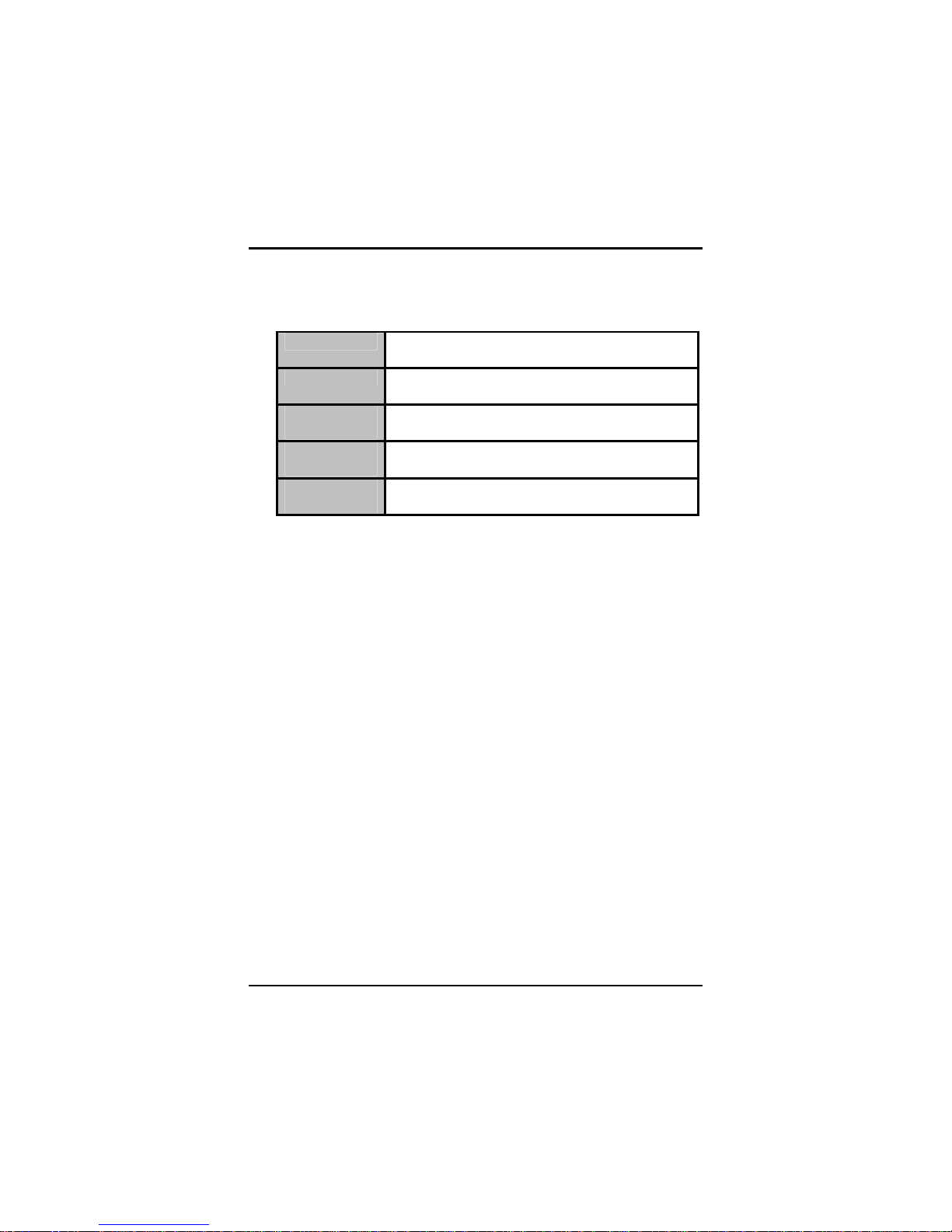
SBC81700 VIA V4 SBC User’s Manual
Phoenix-Award BIOS Utility
28
z Halt On
This field determines whether the system will halt if an error is
detected during power up.
No errors
The system boot will halt on any error detected.
(default)
All errors
Whenever the BIOS detect a non-fatal error, the
system will stop and you will be prompted.
All, But
Keyboard
The system boot will not stop for a keyboard error; it
will stop for all other errors.
All, But
Diskette
The system boot will not stop for a disk error; it will
stop for all other errors.
All, But
Disk/Key
The system boot will not stop for a keyboard or disk
error; it will stop for all other errors.
Press <Esc> to return to the Main Menu page.
Page 35
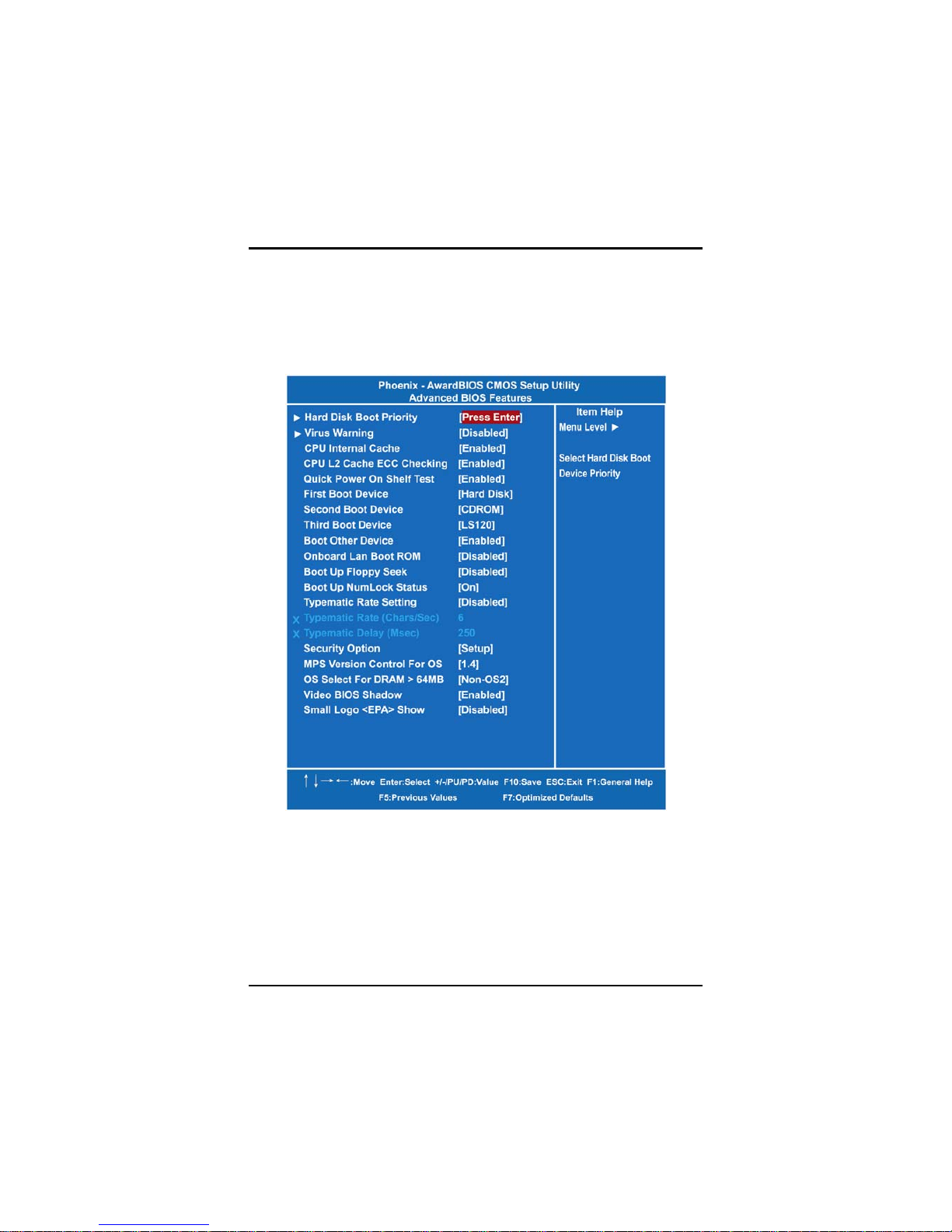
SBC81700 VIA V4 SBC User’s Manual
Phoenix-Award BIOS Utility
29
4.6 Advanced BIOS Features
This section allows you to configure and improve your system, to set
up some system features according to your preference.
Page 36

SBC81700 VIA V4 SBC User’s Manual
Phoenix-Award BIOS Utility
30
z Hard Disk Boot Priority
Scroll to this item and press <Enter> to view the sub menu to
decide the disk boot priority.
Press <Esc> to return to the Advanced BIOS Features page.
z Virus Warning
This option flashes on the screen. During and after the system boot
up, any attempt to write to the boot sector or partition table of the
hard disk drive will halt the system with the following message. You
can run an anti-virus program to locate the problem. The default
setting is “Disabled”.
! WARNING !
Disk boot sector is to be modified
Type “Y” to accept write or “N” to abort write
Award Software, Inc.
Enabled
Activates automatically when the system
boots up causing a warning message to
appear when there is an attempt to access
the boot sector or hard disk partition table.
Page 37

SBC81700 VIA V4 SBC User’s Manual
Phoenix-Award BIOS Utility
31
Disabled
No warning message will appear when
attempts to access the boot sector or hard
disk partition table are made.
NOTE This function is only available with DOS and other
operating systems that do not trap INT13.
z CPU Internal Cache
This option speeds up memory access. However, it depends on the
CPU/chipset design. The default setting is “Enabled”. The “CPU
Internal Cache” item won’t appear on the menu, when CPU doesn’t
have a built-in internal cache.
Enabled
Enable cache
Disabled
Disable cache
z CPU L2 Cache ECC Chec king
When enabled, this allows ECC checking of the CPU’s L2 cache.
By default, this field is “Enabled”.
z Quick Power On Self Test
This option speeds up Power on Self Test (POST) after you turn on
the system power. If set as Enabled, BIOS will shorten or skip
some check items during POST. The default setting is “Enabled”.
Enabled
Enable Quick POST
Disabled
Normal POST
z First/Second/Third Boot Device
These items allow the selection of the 1
st
, 2nd, and 3rd devices that
the system will search for during its boot-up sequence. The wide
range of selection includes Floppy, LS120, ZIP100, HDD0 ~3, SCSI,
and CDROM.
z Boot Other Device
This item allows the user to enable/disable the boot device not
listed on the First/Second/Third boot devices option above. The
default setting is “Enabled”.
Page 38

SBC81700 VIA V4 SBC User’s Manual
Phoenix-Award BIOS Utility
32
z Onboard Lan Boot ROM
This item allows you to decide to boot from whether LAN1 or LAN2.
The options available are “LAN1“, “LAN2“, and “Disabled“.
z Boot Up Floppy Seek
During POST, BIOS will determine the floppy disk drive type, 40 or
80 tracks. 360Kb type is 40 tracks while 720Kb, 1.2MB and
1.44MB are all 80 tracks. The default value is “Enabled”.
Enabled
BIOS searches for floppy disk drive to determine if it is
40 or 80 tracks. Note that BIOS can not tell from 720K,
1.2M or 1.44M drives type as they are all 80 tracks.
Disabled
BIOS will not search for the type of floppy disk drive by
track number. There will be no warning message
displayed if the drive installed is 360K.
z Boot Up NumLock Status
Selects power on state for NumLock. The default value is “On”.
z Typematic Rate Setting
This determines the typematic rate of the keyboard. The default
value is “Disabled”.
Enabled
Enable typematic rate and typematic delay
programming
Disabled
Disable typematic rate and typematic delay
programming. The system BIOS will use default value
of these 2 items and the default is controlled by
keyboard.
z Typematic Rate (Chars/Sec)
This option refers to the number of characters the keyboard can
type per second. The default value is “6”.
6
6 characters per second
8
8 characters per second
10
10 characters per second
12
12 characters per second
15
15 characters per second
20
20 characters per second
24
24 characters per second
30
30 characters per second
Page 39
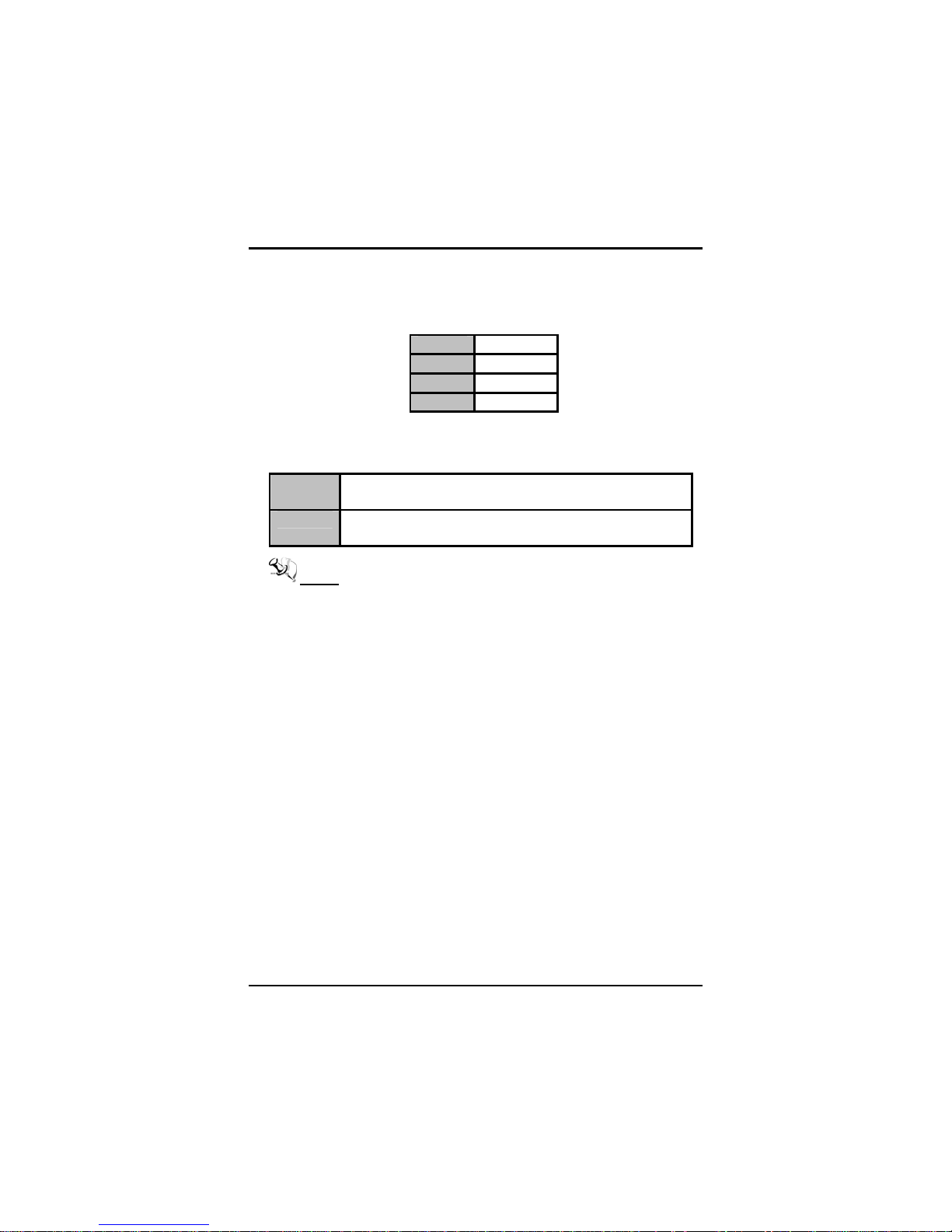
SBC81700 VIA V4 SBC User’s Manual
Phoenix-Award BIOS Utility
33
z Typematic Delay (Msec)
This option sets the display time interval from the first to the
second character when holding a key. The default value is “250”.
250
250 msec
500
500 msec
750
750 msec
1000
1000 msec
z Security Option
This item allows you to limit access to the system and Setup, or
just to Setup. The default value is “Setup”.
System
The system will not boot and access to Setup will be
denied if the incorrect password is entered at the prompt.
Setup
The system will boot, but access to Setup will be denied if
the correct password is not entered at the prompt.
NOTE To disable security, select PASSWORD SETTING
at Main Menu and then you will be asked to enter
password. Do not type anything, just press
<Enter> and it will disable security. Once the
security is disabled, the system will boot and you
can enter Setup freely.
z MPS Version Control For OS
This item specifies the version of the Multiprocessor Specification
(MPS). Version 1.4 has extended configuration tables to improve
support for multiple PCI bus configurations an d provide future
expandability.
z Video BIOS Shadow
Enable this parameter to turn on BIOS ROM shadowing for the
block of memory normally used for standard VGA video ROM code.
z Small Logo (EPA) Show
If enabled, the EPA logo will appear during system booting up; if
disabled, the EPA logo will not appear.
Press <Esc> to return to the Main Menu page.
Page 40
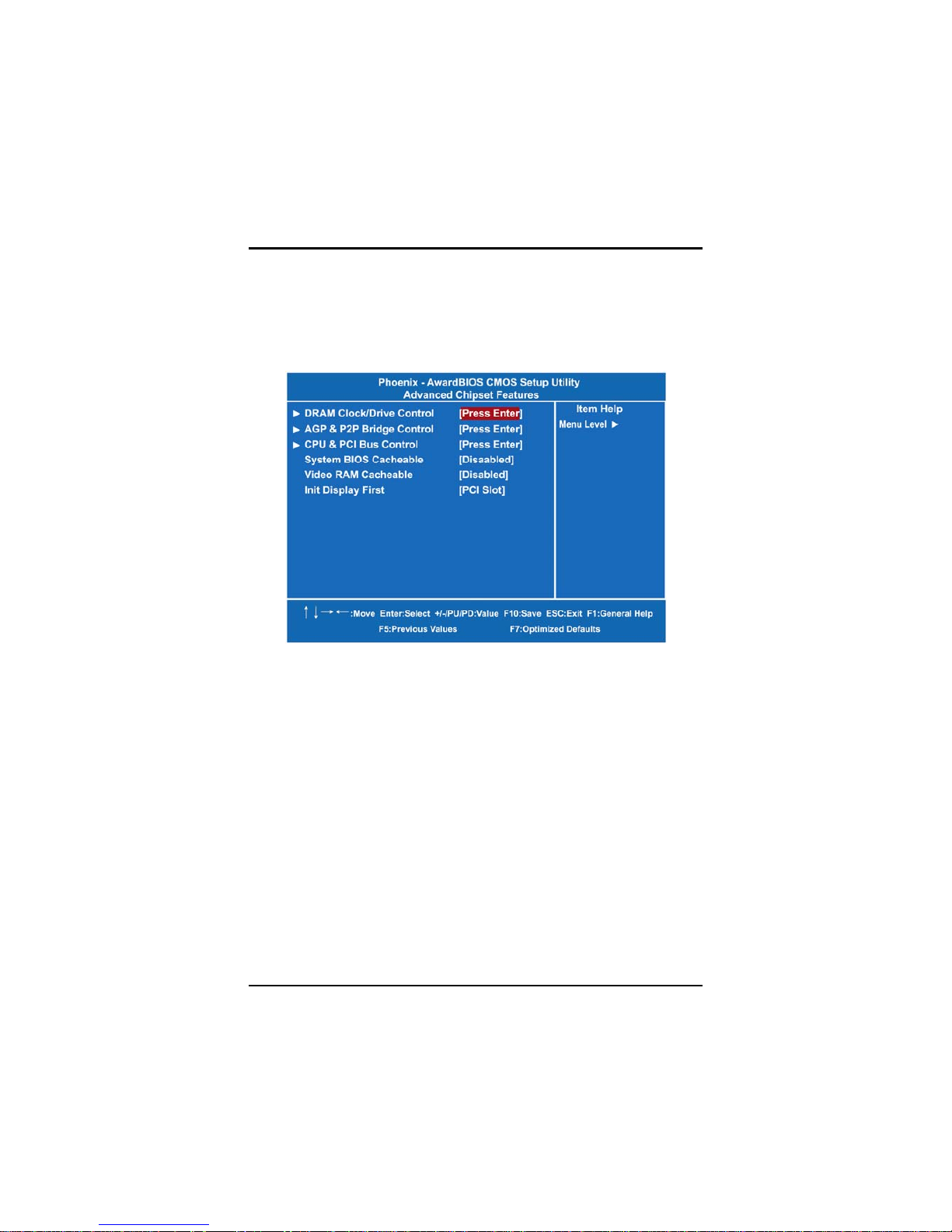
SBC81700 VIA V4 SBC User’s Manual
Phoenix-Award BIOS Utility
34
4.7 Advanced Chipset Features
Since the features in this section are related to the chipset on the CPU
board and are completely optimized, you are not recommen ded to
change the default settings in this setup table unless you are well
oriented with the chipset features.
Page 41
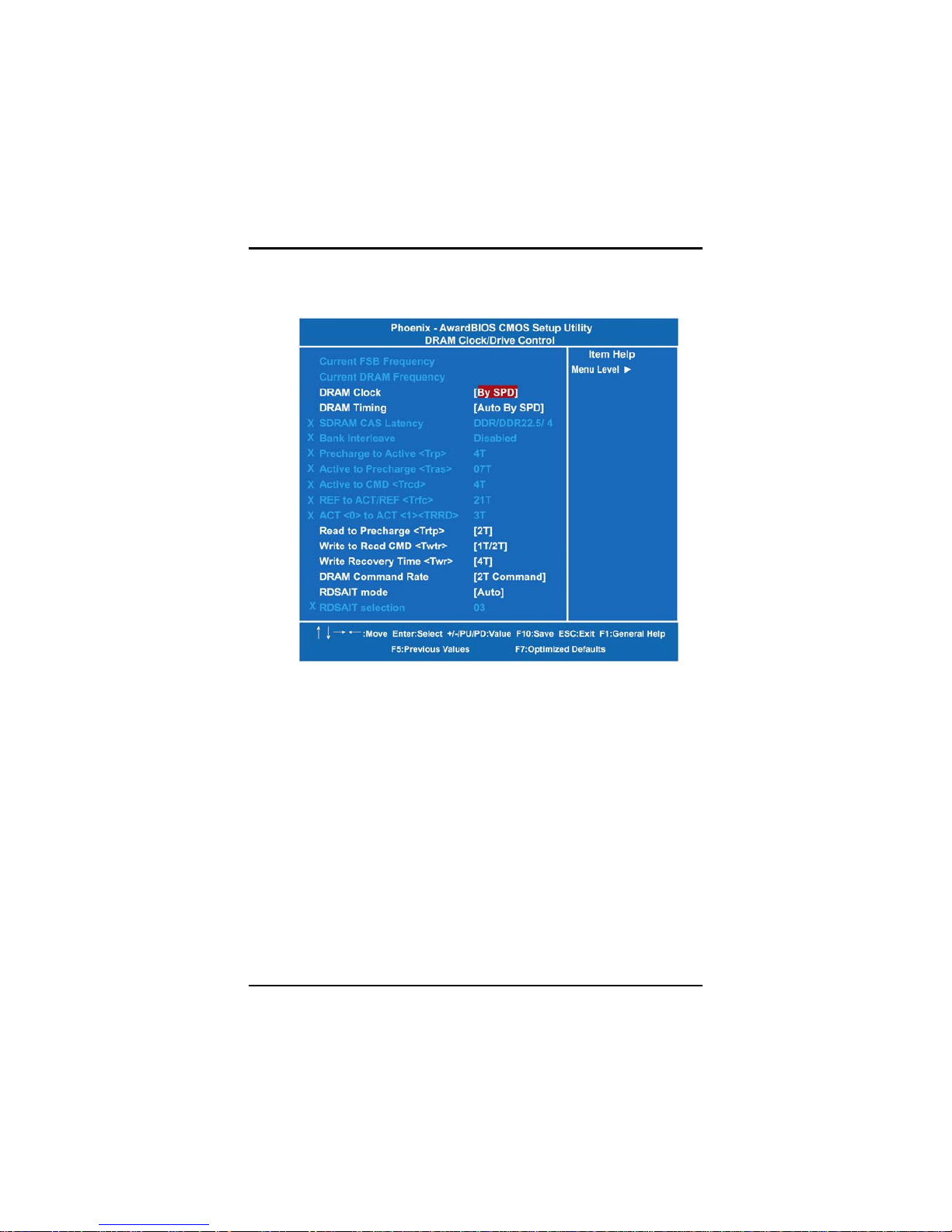
SBC81700 VIA V4 SBC User’s Manual
Phoenix-Award BIOS Utility
35
z DRAM Clock/ Drive Control
Scroll to this item and press <Enter> to view the sub menu DRAM
Clock/Drive Control.
¾ Current FSB/DRAM Frequency
Those two items are read-only to show the current FSB and
DRAM.
¾ DRAM Clock
Use this item to adjust memory speed. Option By SPD
(Serial Detect Presence) makes it possible to do an
automatic selecti on .
¾ DRAM Timing
Use this item to increase the timing of the memory. This is
related to the cooling of memory.
¾ SDRAM CAS Latency
When synchronous DRAM is installed, the DRAM timing
determines the CAS latency’s clock cycles. It is strongly
recommended to keep this item at default value specified by
the system designer.
¾ Bank Interleave
Select 2-Bank or 4-Bank interleave for 64-Mb SDRAM.
Page 42

SBC81700 VIA V4 SBC User’s Manual
Phoenix-Award BIOS Utility
36
¾ Read to Precharge (Trtp)
Use this item to adjust time interval between a read and a
precharge command.
¾ Write to CMD (Twtr)
The default time setting is 1T/2T.
¾ Write Recovery Time (Twr)
Use this item to specify the time (in cycles of clock)
necessarily inserted between the operation of valid writing
memory and a cooling report.
¾ DRAM Command Rate
Use this item to manually define the chipset-to-memory
latency values.
¾ RDSAIT Mode
This item is to select the RDSAIT mode auto or manual.
Press <Esc> to return to the Advanced Chipset Features page.
Page 43
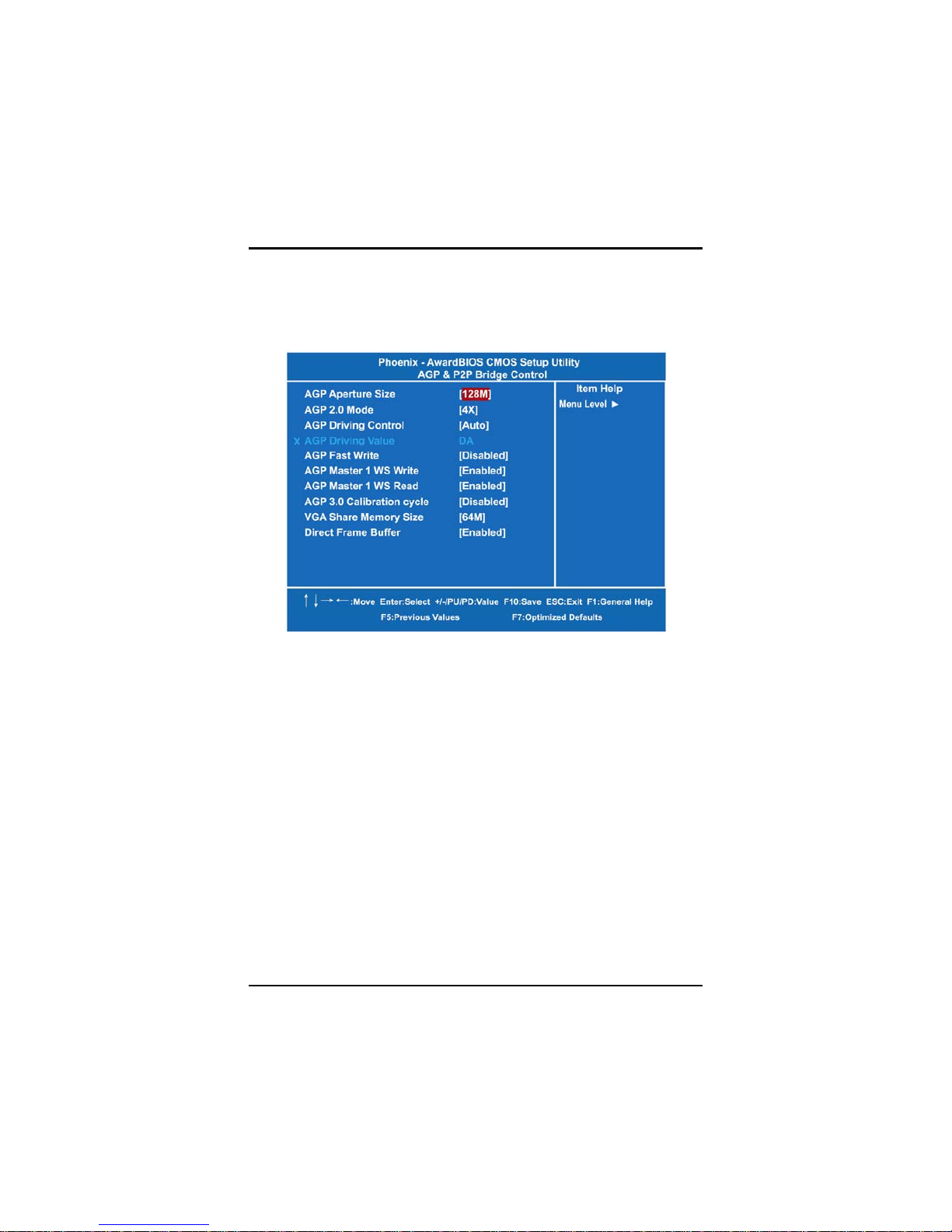
SBC81700 VIA V4 SBC User’s Manual
Phoenix-Award BIOS Utility
37
z AGP & P2P Bridge Control
Use this item to set AGP and P2P Bridge controls for allocating
system RAM amount to AGP for video purposes. Scroll to this item
and press <Enter> to view the sub menu AGP & P2P Bridge
Control.
¾ AGP Aperture Size
This item controls the memory space allocation to AGP for
display. The aperture is a portion of the PCI memory
address range dedicated to graphics memory address space.
¾ AGP 2.0 Mode
This item decides the AGP Mode of the integrated graphics.
¾ AGP Master 1 WS Write
When this item is enabled, the write to the AGP (Accelerated
Graphics Port) will be executed with one wait state.
¾ AGP Master 1 WS Read
When this item is enabled, the read to the AGP (Accelerated
Graphics Port) will be executed with one wait state.
¾ VGA Share Memory Size
This item controls the amount of the system memory
allocated to the integrated graphics processor when the
system boots up.
Press <Esc> to return to the Advanced Chipset Features page.
Page 44

SBC81700 VIA V4 SBC User’s Manual
Phoenix-Award BIOS Utility
38
z CPU & PCI Bus Control
Use this item to enable the immediate Write to PCI Bus, or disable
it for a later execution. Scroll to this item and press <Enter> to view
the sub menu CPU & PCI Bus Control.
¾ PCI Master 0 WS Write
When this item is enabled, the writes to the PCI bus will be
executed with zero wait state.
¾ PCI Delay Transaction
The chipset has an embedded 32-bit posted write buffer to
support delay transactions cycles. Select “Enabled” to
support compliance with PCI specification version 2.1.
Press <Esc> to return to the Advanced Chipset Features page.
z System BIOS Cacheable
Use this item to enable or disable the sys tem BIOS cache.
z Video RAM Cacheable
Use this item to enable or disable the video RAM cache.
Page 45

SBC81700 VIA V4 SBC User’s Manual
Phoenix-Award BIOS Utility
39
z Init Display First
This item allows you to decide whether PCI Slot or AGP to be the
first primary display card.
Press <Esc> to return to the Main Menu page.
4.8 Integrated Peripherals
This section allows you to configure your SuperIO Device, IDE
Function and Onboard Device.
Page 46

SBC81700 VIA V4 SBC User’s Manual
Phoenix-Award BIOS Utility
40
z VIA OnChip IDE Device
Scroll to this item and press <Enter> to view the sub menu VIA
OnChip IDE Device.
¾ OnChip SATA
Enable this item to set the SATA channel to IDE Mode.
¾ IDE DMA transfer access
Automatic data transfer between system memory and IDE
device with minimum CPU intervention. This improves data
throughput and frees CPU to perform other tasks.
¾ OnChip IDE Channel 0/1
The board supports two channel of ordinary IDE interface.
Select “Enabled” to activate each channel separately.
¾ IDE Prefetch Mode
Selecting “Enabled” reduces latency between each drive
read/write cycle, but may cause instability in IDE
subsystems that cannot support such fast performance. If
you are getting disk drive errors, try setting this value to
Disabled. This field does not appear when the Internal
PCI/IDE field, above, is Disabled.
¾ IDE Master/Slave PIO
The four IDE PIO (Programmed Input/Output) fields let you
set a PIO mode (0-4) for each of the four IDE devices that
Page 47

SBC81700 VIA V4 SBC User’s Manual
Phoenix-Award BIOS Utility
41
the onboard IDE interface supports. Modes 0 to 4 provide
successively increased performance. In Auto mode, the
system automatically determines the best mode for each
device.
¾ IDE Master/Slave UDMA
Select the mode of operation for the IDE drive. Ultra DMA33/66/100/133 implementation is possible only if your IDE
hard drive supports it and the operating environment
includes a DMA driver. If your hard drive and your system
software both support Ultra DMA-33/66/100/133, select Auto
to enable UDMA mode by BIOS.
¾ IDE HDD Block Mode
Block mode is also called block transfer, mu ltiple command s,
or multiple sectors read/write. If your IDE hard drive
supports block mode (most new drives do), select
Enabled for automatic detection of the optimal number of
block read/writes per sector the drive can support.
Press <Esc> to return to the Integrated Peripherals page.
Page 48
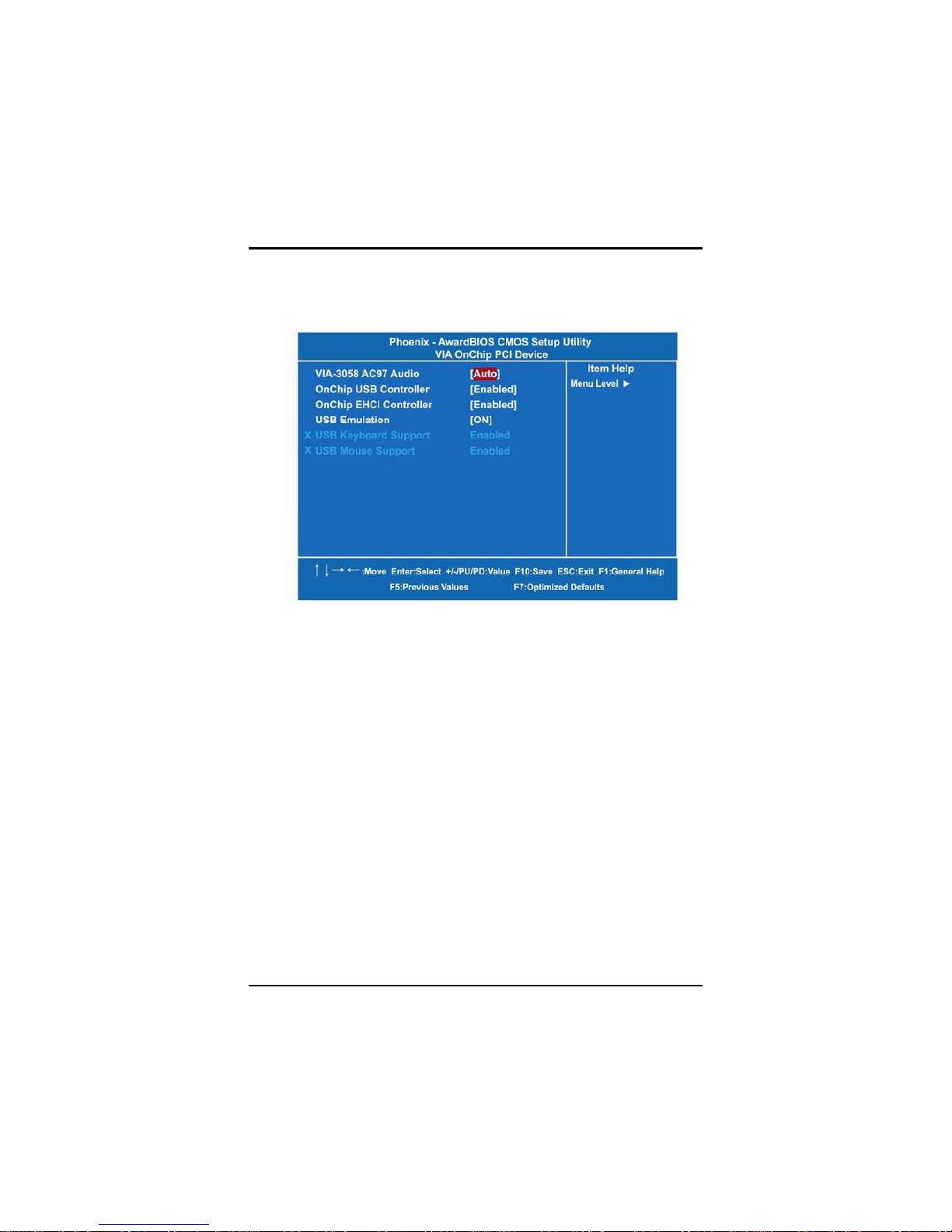
SBC81700 VIA V4 SBC User’s Manual
Phoenix-Award BIOS Utility
42
z VIA OnChip PCI Device
Scroll to this item and press <Enter> to view the sub menu VIA
OnChip PCI Device.
¾ VIA-3058 AC97 Audio
Set this item Auto to enable VIA-3058 AC97 Audio chipset.
¾ OnChip USB Controller
Enable this item if you are using the USB in the system. You
should disable this item if a higher-level co ntroller is added.
¾ OnChip EHCI Controller
Enable this item if you are using the EHCI (USB2.0)
controller in the system.
¾ USB Emulation
Enable this item to boot the hard drive by a USB device.
¾ USB Keyboard Support
Enable this item if the system has a Universal Serial Bus
(USB) controller, and you have a USB keyboard.
¾ USB Mouse Support
Enable this item to boot the hard drive by a USB mouse.
Press <Esc> to return to the Integrated Peripherals page.
Page 49

SBC81700 VIA V4 SBC User’s Manual
Phoenix-Award BIOS Utility
43
z Super IO Device
Scroll to this item and press <Enter> to view the sub menu Super
IO Device.
¾ Onboard FDC Controller
Select Enabled if your system has a floppy disk controller
(FDC) installed on the system board and you wish to use it.
If you install and-in FDC or the system has no floppy drive,
select Disabled in this field. The options available are
Enabled, Disabled.
¾ Onboard Serial Port 1 / 2
Select an address and corresponding interrupt for the serial
port. Options: 3F8/IRQ4, 2E8/IRQ3, 3E8/IRQ4, 2F8/IRQ3,
Disabled, Auto.
¾ Onboard Parallel Port
This item allows you to determine access onboard parallel
port controller with which I/O address. The options available
are 378H/IRQ7, 278H/IRQ5, 3BC/IRQ7, Disabled.
¾ Parallel Port Mode
Select an operating mode for the onboard parallel (printer)
port. Select Normal unless your hardware and software
require one of the other modes offered in this field. The
options available are EPP1.9, ECP, SPP, ECPEPP1.7, and
EPP1.7.
Page 50
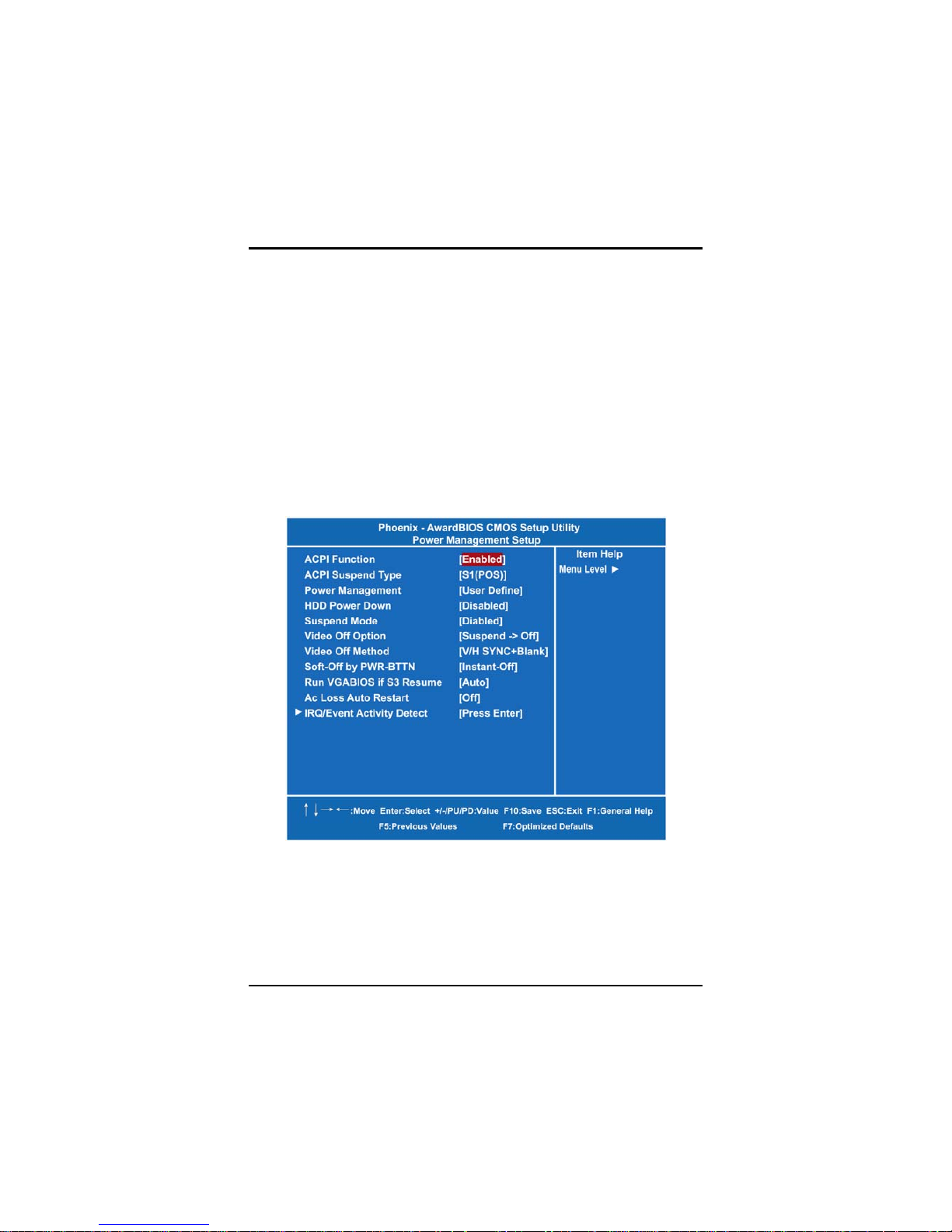
SBC81700 VIA V4 SBC User’s Manual
Phoenix-Award BIOS Utility
44
¾ EPP Mode Select
Select EPP port type 1.7 or 1.9.
¾ ECP Mode Use DMA
Select a DMA channel for the parallel port for use during
ECP mode.
Press <Esc> twice to return to the Main Menu.
4.9 Power Management Setup
The Power Management Setup allows you to save energy of your
system effectively. It will shut down the hard disk and turn OFF video
display after a period of inactivity.
z ACPI Function
This item allows you to enable/disable the Advanced Configuration
and Power Management (ACPI). The function is always Enabled.
Page 51

SBC81700 VIA V4 SBC User’s Manual
Phoenix-Award BIOS Utility
45
z ACPI Suspend Type
This item specifies the power saving modes for ACPI function. If
your operating system supports ACPI, such as Windows 98SE,
Windows ME and Windows 2000, you can choose to enter the
Standby mode in S1 (POS) or S3 (STR) fashion through the setting
of this field. Options are:
[S1(POS)] The S1 sleep mode is a low power state. In this
state, no system context is lost (CPU or chipset) and
hardware maintains all system contexts.
[S3(STR)] The S3 sleep mode is a lower power state where
the information of system configuration and open
applications/files is saved to main memory that remains
powered while most other hardware components turn off to
save energy. The information stored in memory will be used
to restore the system when a “wake up” event occurs.
z Power Management
This option allows you to select the type of power Management.
The options available are APM, ACPI.
z HDD Power Down
If HDD activity is not detected for the length of time specified in this
field, the hard disk drive will be powered down while all other
devices remain active.
z Suspend Mode
After the selected period of system inactivity (1 minute to 1 hour),
all devices except the CPU shut off. The default value is “Disabled”.
Disabled
System will never enter SUSPEND mode
1/2/4/6/8/10/2
0/30/40
Min/1 Hr
Defines the continuous idle time before the system
entering SUSPEND m ode.
If any item defined in (J) is enabled & active,
SUSPEND timer will be reloaded
z Video Off Opti o n
This setting is used to control the mode in which the monitor will
shut down. Setting options are:
Always On
Monitor remains on during power-saving modes.
Suspend Æ
Off
Monitor blanked when system enters Suspend mode.
Susp, StbyÆ
Off
Monitor blanked when system enters either Suspend
o
r Standby mode.
Page 52
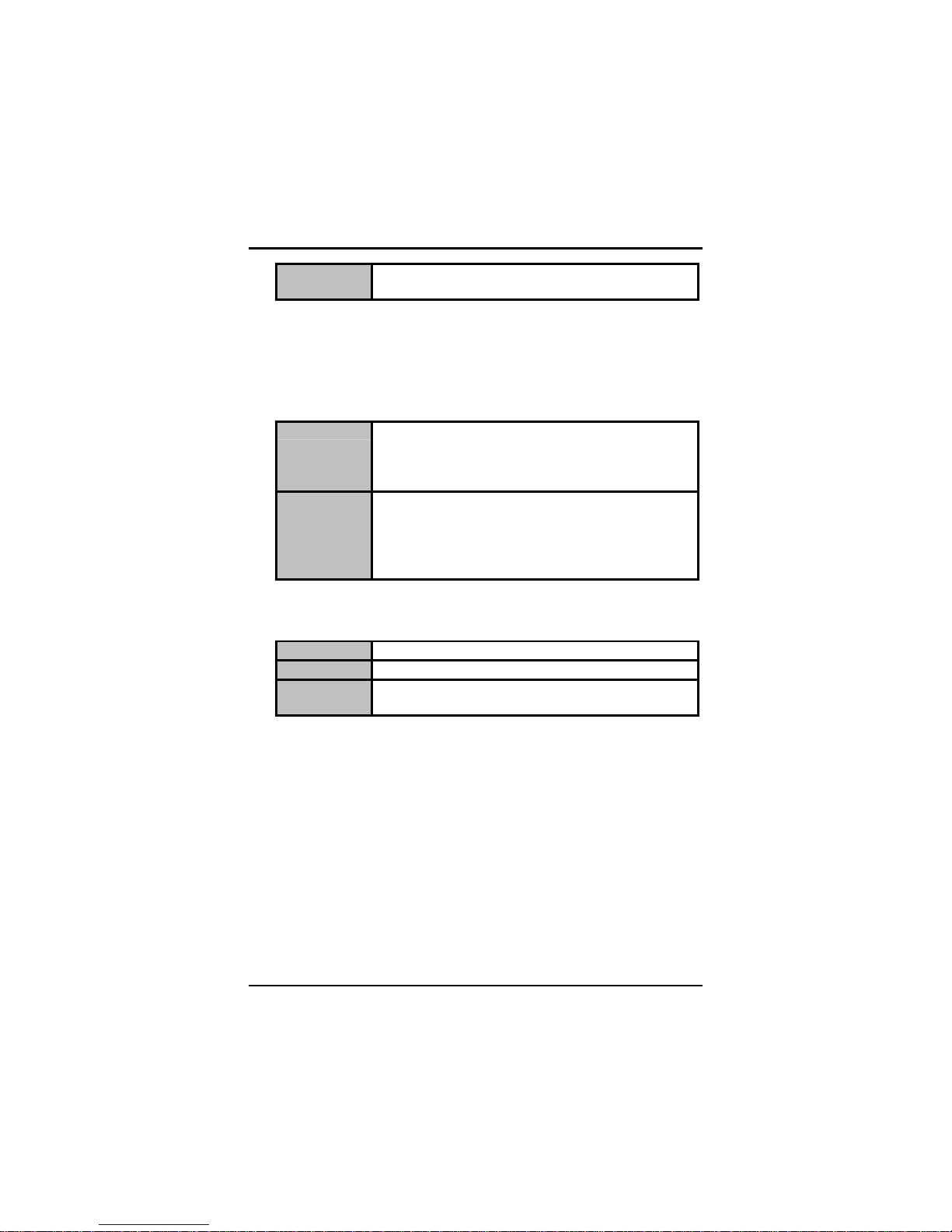
SBC81700 VIA V4 SBC User’s Manual
Phoenix-Award BIOS Utility
46
All Modes Æ
Off
Monitor blanked when system enters any power saving.
z Video Off Method
This setting determines the manner in wh ich th e mon itor is b lanke d.
z Soft-Off by PWRBTN
This option only works with systems using an ATX power supply. It
also allows the user to define which type of soft power OFF
sequence the system will follow. The default value is “Instant-Off”.
Instant-Off
This option follows the conventional manner systems
perform when power is turned OFF. Instant-Off is a soft
power OFF sequence requiring only the switching of the
power supply button to OFF
Delay 4 Sec.
Upon turning OFF system from the power switch, this
option will delay the complete system power OFF
sequence by approximately 4 seconds. Within this delay
period, system will temporarily enter into Suspend Mode
enabling you to restart the system at once.
z Ac Loss Auto Restart
This setting specifies whether your system will reboot after a power
failure or interrupt occurs. Available settings are:
Off
Leaves the computer in the power off state.
On
Leaves the computer in the power on state.
Former-sts
Restores the system to the status before power failure or
interrupt occurred.
Page 53

SBC81700 VIA V4 SBC User’s Manual
Phoenix-Award BIOS Utility
47
z IRQ/Event Activity Detect
Scroll to this item and press <Enter> to view the sub menu
IRQ/Event Activity Detect.
Press <Esc> twice to return to the Main Menu page.
Page 54

SBC81700 VIA V4 SBC User’s Manual
Phoenix-Award BIOS Utility
48
4.10 PnP/PCI Configuration Setup
This section describes configuring the PCI bus system. PCI, or
Personal Computer Interconnect, is a system which allows I/O devices
to operate at speeds nearing the speed the CPU itself uses when
communicating with its own special components. This section covers
some very technical items and it is strongly recommended that only
experienced users should make any changes to the default settings.
z PNP OS Installed
Select Yes if the system operating environment is Plug-and-Play
aware (e.g., Windows 95). The default value is “No”.
z Reset Configuration Data
Normally, you leave this field Disabled. Select Enabled to reset
Extended System Configuration Data (ESCD) when you exit Setup
or if you have installed a new add -on and the system
reconfiguration has caused such a serious conflict that the
operating system can not boot. The options available are Enabled
and Disabled.
z Resources Controlled By
The Award Plug and Play BIOS can automatically configure all the
Page 55
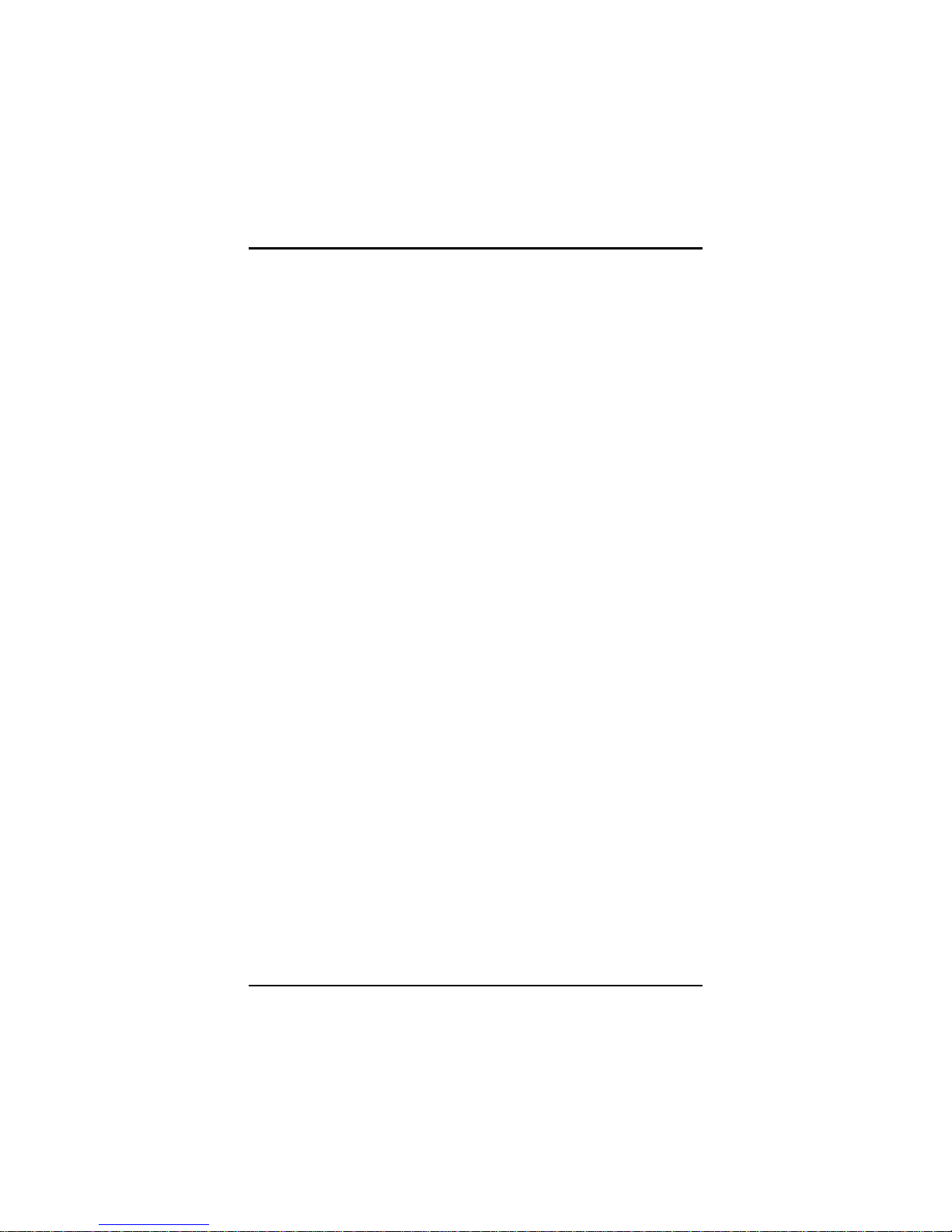
SBC81700 VIA V4 SBC User’s Manual
Phoenix-Award BIOS Utility
49
boot and Plug and Play-compatible devices. If you select Auto, all
the interrupt request (IRQ), DMA assignment, and Used DMA fields
disappear, as the BIOS automatically assigns them. The default
value is “Manual”.
z IRQ Resources
When resources are controlled manually, assign each system
interrupt as one of the following types, depending on the type of
device using the interrupt:
1. Legacy ISA Devices compliant with the original PC AT bus
specification, requiring a specific interrupt (such as IRQ4 for serial port
1).
2. PCI/ISA PnP Devices compliant with the Plug and Play standard,
whether designed for PCI or ISA bus architecture.
The default value is “PCI/ISA PnP”.
z DMA Resources
When resources are controlled manually, assign each system DMA
channel as one of the following types, depending on the type of
device using the interrupt:
1. Legacy ISA Devices compliant with the original PC AT bus
specification, requiring a specific DMA channel.
2. PCI/ISA PnP Devices compliant with the Plug and Play standard,
whether designed for PCI or ISA bus architecture.
The default value is “PCI/ISA PnP”.
z PCI/VGA Palette Snoop
Some non-standard VGA display cards may not show colors
properly. This field allows you to set whether MPEG ISA/VESA
VGA Cards can work with PCI/VGA or not. When enabled, a
PCI/VGA can work with a MPEG ISA/VESA VGA card. When
disabled, a PCI/VGA cannot work with a MPEG ISA/VESA Card.
z Assign IRQ For VGA
The Enabled item allows the BIOS to auto-route an IRQ for use by
a VGA card.
z Assign IRQ For USB
It enables or disables IRQ allocation for the USB (Universal Serial
Bus). Enable this if you are using a USB device.
Press <ESC> to return to the Main Menu page.
Page 56
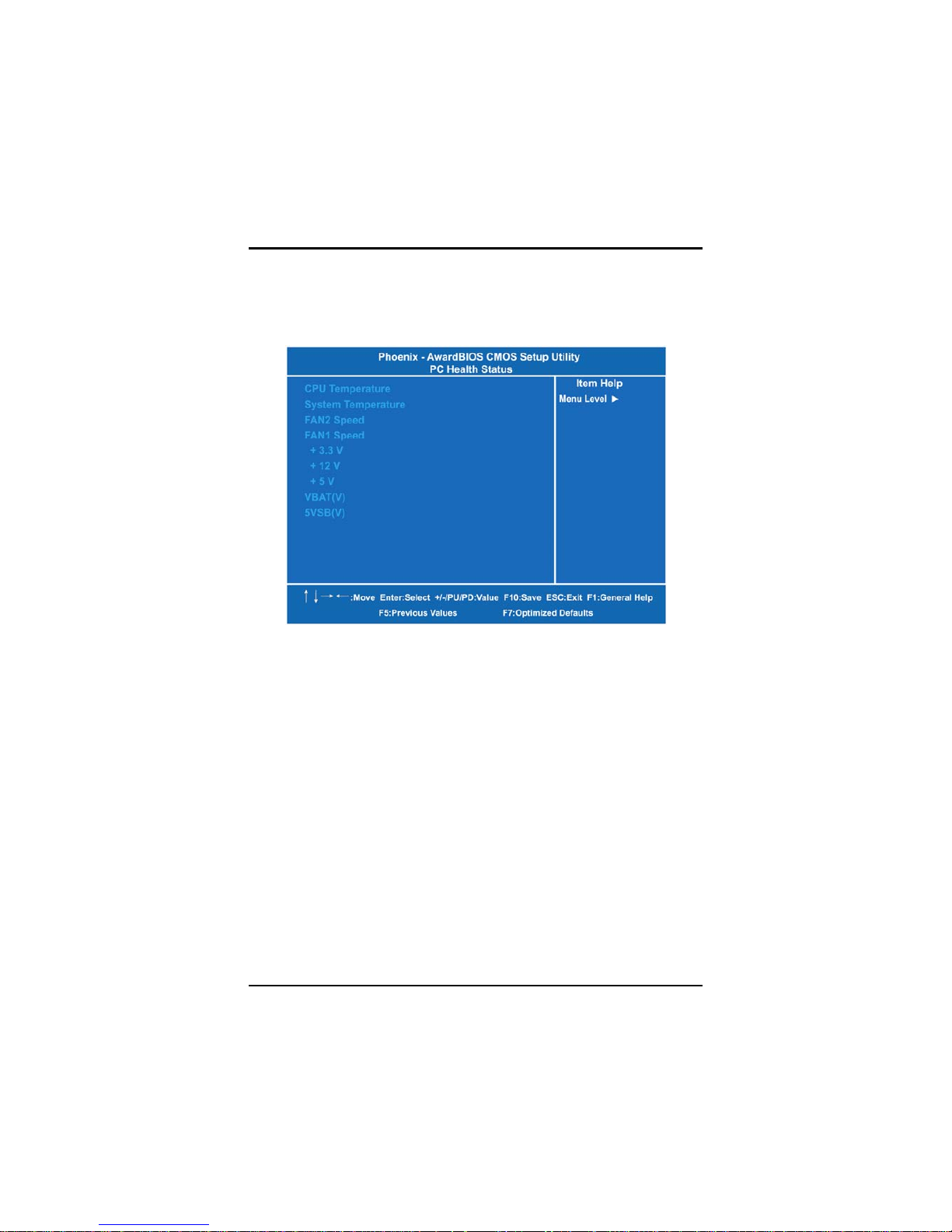
SBC81700 VIA V4 SBC User’s Manual
Phoenix-Award BIOS Utility
50
4.11 PC Health Status
This section supports hardware monitoring that lets you monitor those
parameters for critical voltages, temperatures and fan speed of the
board.
z Current CPU Temperature
These read-only fields reflect the functions of the hardware thermal
sensor that monitors the chip blocks and system temperatures to
ensure the system is stable.
z Current SYSTEM Temperature
Show you the current system1 temperature.
z Current CPU FAN Speed
These optional and read-only items show current speeds in RPM
(Revolution Per Minute) for the CPU fan and chassis fan as
monitored by the hardware monitoring IC.
Press <ESC> to return to the Main Menu page.
Page 57

SBC81700 VIA V4 SBC User’s Manual
Phoenix-Award BIOS Utility
51
4.12 Frequency/Voltage Control
This section is to control the CPU frequency and Supply Voltage,
DIMM OverVoltage and AGP voltage.
z CPU Clock Ratio
Use this item to select a multiplier to set the CPU frequency.
z Auto Detect PCI Clk
The enabled item can automatically disable the clock source for a
PCI slot which does not have a module in it, reducing EMI
(ElectroMagnetic Interference).
z Spread Spectrum
If spread spectrum is enabled, EMI (ElectroMagnetic Interference)
generated by the system can be significantly reduced.
Press <ESC> to return to the Main Menu page.
Page 58
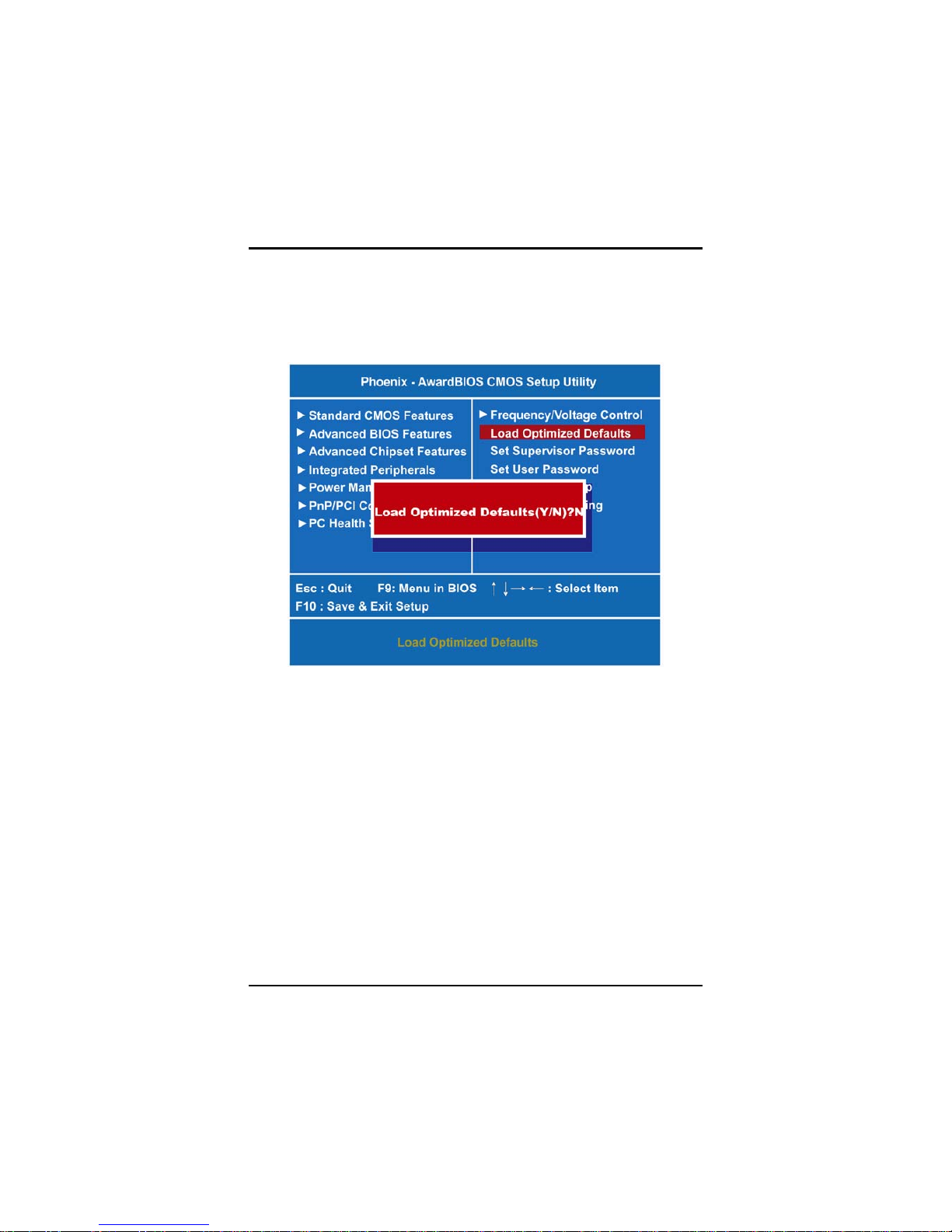
SBC81700 VIA V4 SBC User’s Manual
Phoenix-Award BIOS Utility
52
4.13 Load Optimized Defaults
This option allows you to load the default values to your system
configuration. These default settings are optimal an d enab le all hig h
performance features.
To load SETUP defaults value to CMOS SRAM, enter “Y”. If not, enter
“N”.
Page 59
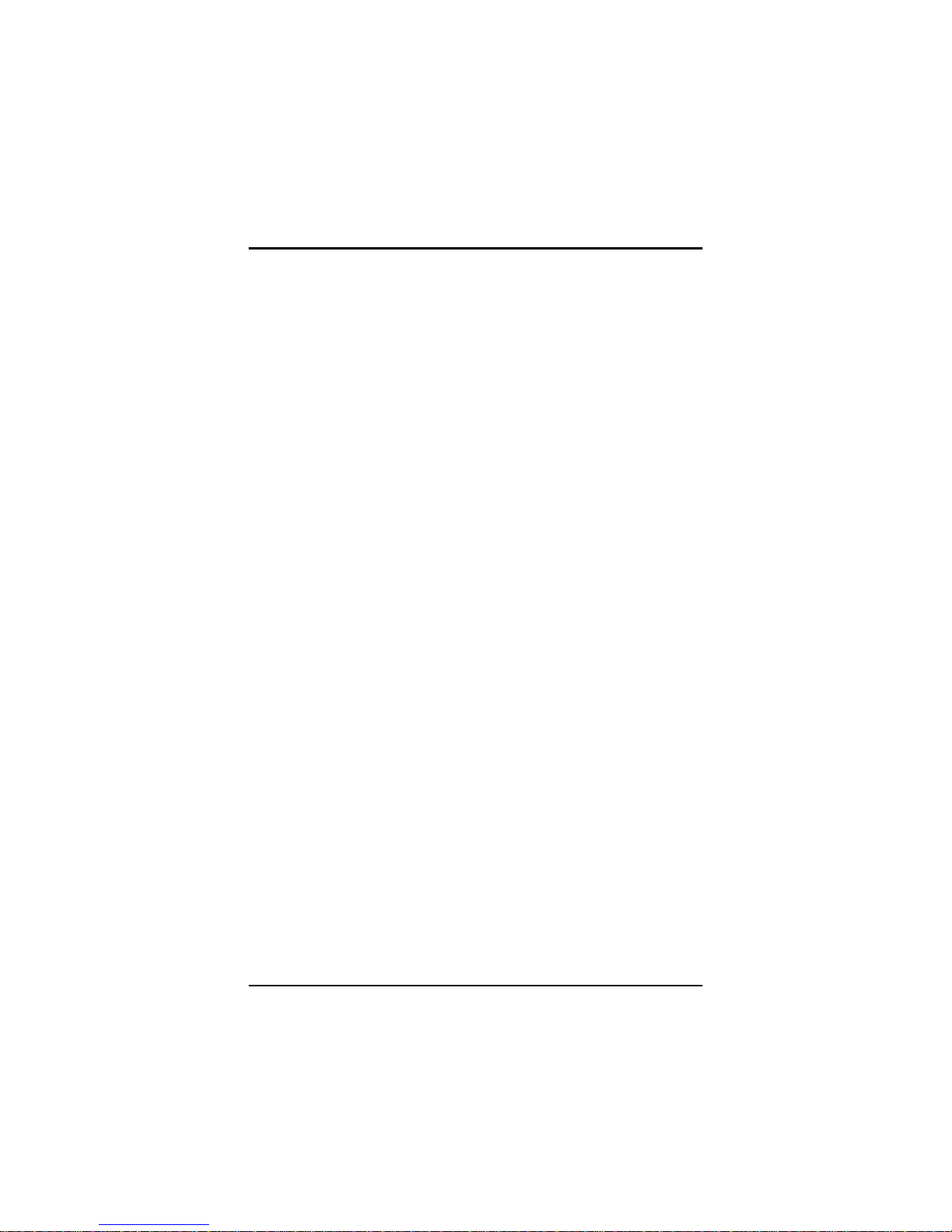
SBC81700 VIA V4 SBC User’s Manual
Phoenix-Award BIOS Utility
53
4.14 Set Supervisor/User Password
You can set a supervisor or user password, or both of them. The
differences between them are:
1. Supervisor password: You can enter and change the options on
the setup menu.
2. User password: You can just enter, but have no right to change
the options on the setup menu.
When you select this function, the following message will appear at the
center of the screen to assist you in creating a password.
ENTER PASSWORD
Type a maximum eight-character password, and press <Enter>. This
typed password will clear previously entered password from the CMOS
memory. You will be asked to confirm this password. Type this
password again and press <Enter>. You may also press <Esc> to
abort this selection and not enter a password.
To disable the password, just press <Enter> when you are prompted to
enter a password. A message will confirm the password is getting
disabled. Once the password is disabled, the system will boot and you
can enter Setup freely.
PASSWORD DISABLED
When a password is enabled, you have to type it every time you enter
the Setup. It prevents any unauthorized persons from changing your
system configuration.
Additionally, when a password is enabled, you can also require the
BIOS to request a password every time the system reboots. This would
prevent unauthorized use of your computer.
You decide when the password is required for the BIOS Features
Setup Menu and its Security option. If the Security option is set to
“System”, the password is required during booting up and entry into the
Setup; if it is set as “Setup”, a prompt will only appear before entering
the Setup.
Page 60

SBC81700 VIA V4 SBC User’s Manual
Phoenix-Award BIOS Utility
54
4.15 Save & Exit Setup
This allows you to determine whether or not to acce pt the modifica tions.
Typing “Y” quits the setup utility and saves all changes into the CMOS
memory. Typing “N” brigs you back to Setup utility.
Page 61
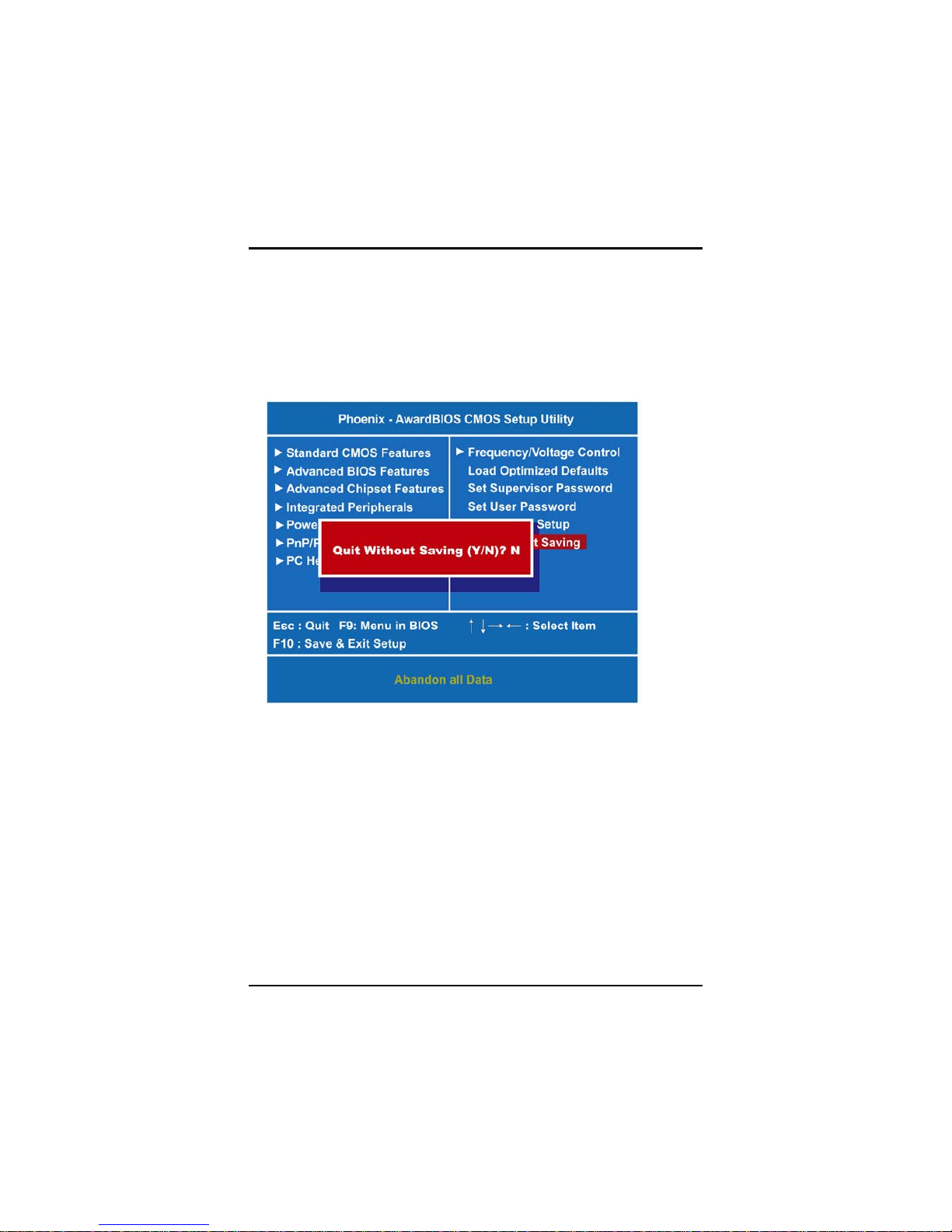
SBC81700 VIA V4 SBC User’s Manual
Phoenix-Award BIOS Utility
55
4.16 Exit Without Saving
Select this option to exit the Setup utility without saving the changes
you have made in this session. Typing “Y” will quit the Setup utility
without saving the modifications. Typing “N” will return you to Setup
utility.
Page 62
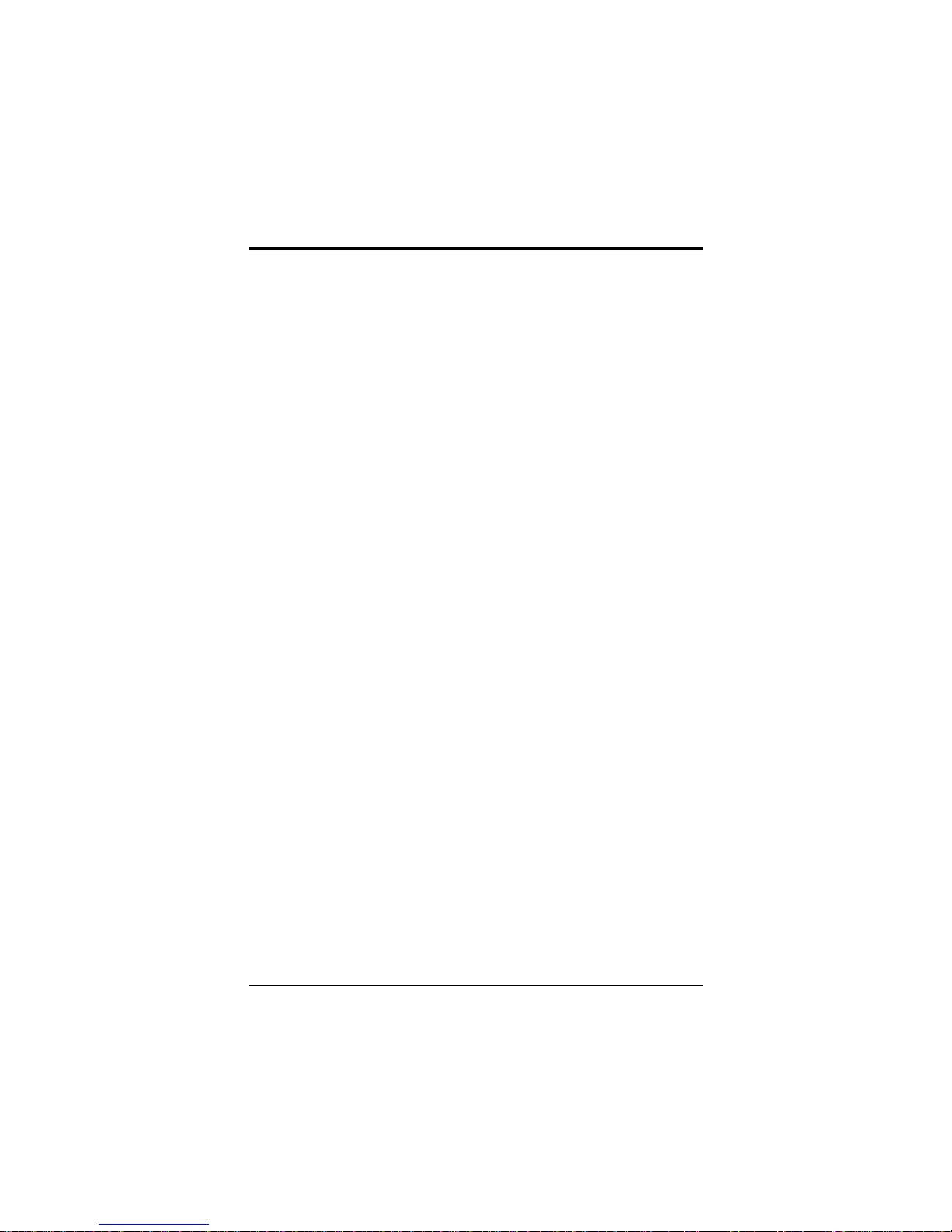
SBC81700 VIA V4 SBC User’s Manual
Phoenix-Award BIOS Utility
56
MEMO
Page 63
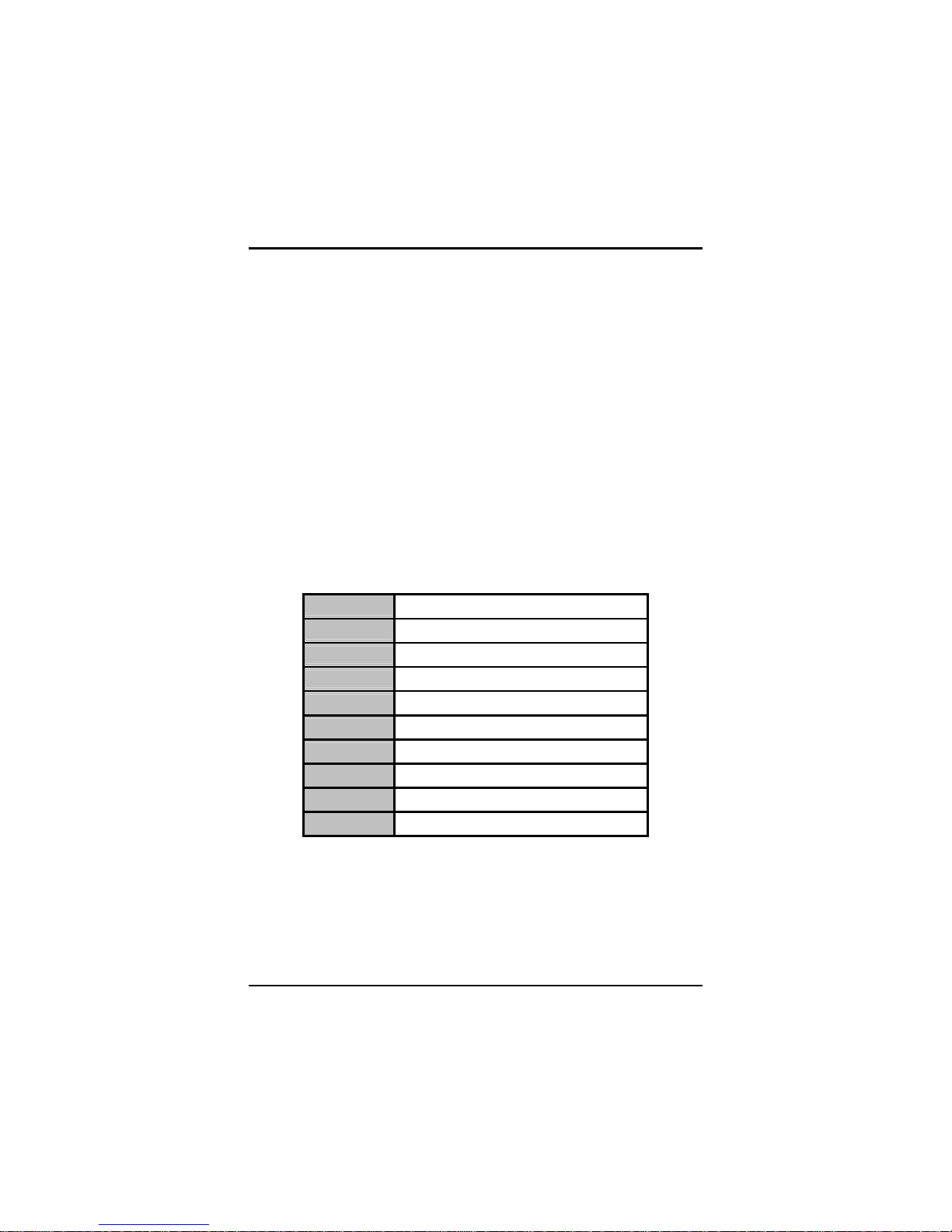
SBC81700 VIA V4 SBC User’s Manual
Watchdog Timer
57
APPENDIX A
WATCHDOG TIMER
Watchdog Timer Setting
After the system stops working for a while, it can be auto-reset by the
Watchdog Timer. The integrated Watchdog Timer can be set up in the
system reset mode by program.
z Timeout Value Range
1 to 255
Second
z Program Sample
Watchdog Timer can be set to system reset after 5-second
timeout.
2E, 87
2E, 87
2E, 07
2F, 08
Logical Device 8
2E, 29
Set WDT Function Enable
2F, 20
2E, 30
Activate WDT
2F, 01
2E, F4
Set Value
2F, 05 Set 5 second of timeout
Page 64
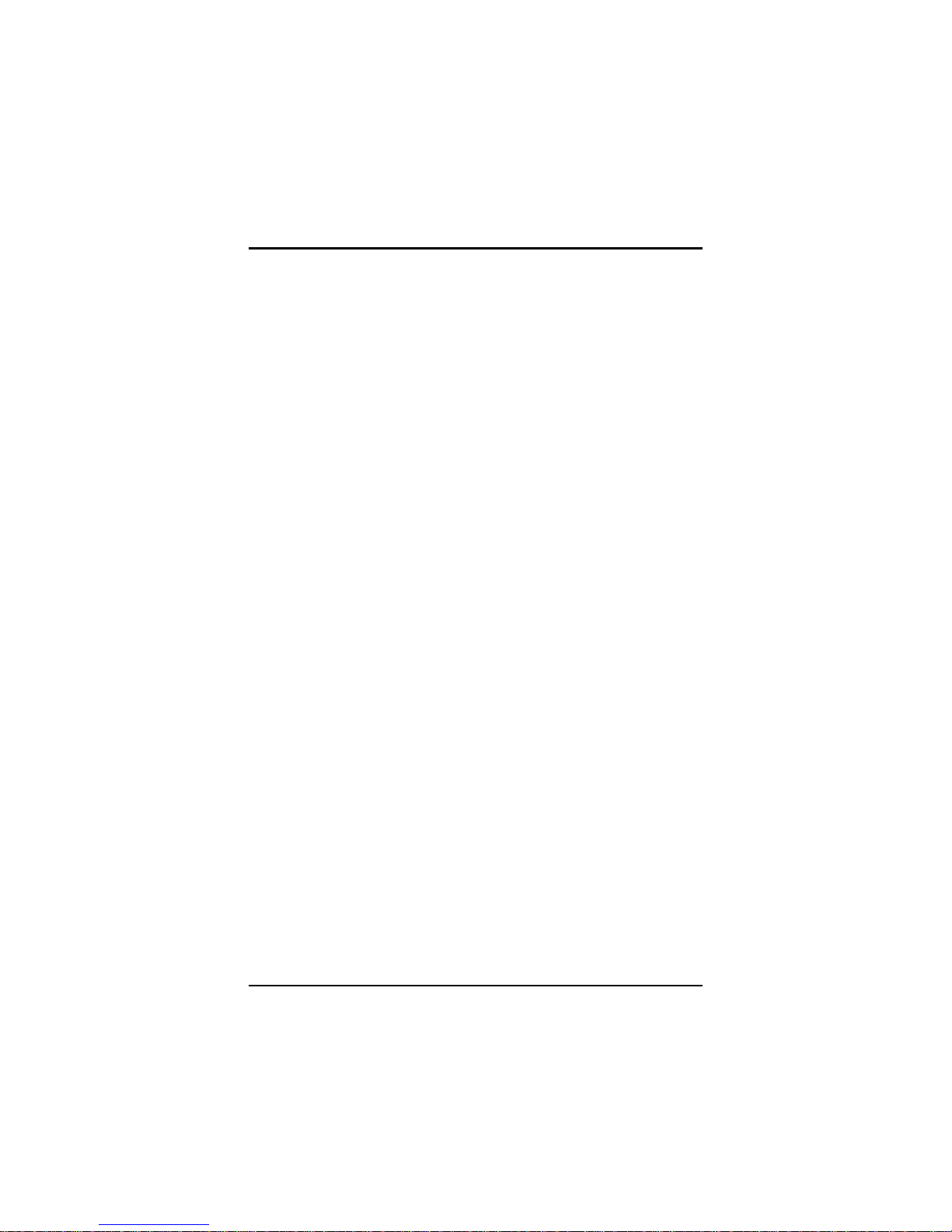
SBC81700 VIA V4 SBC User’s Manual
Watchdog Timer
58
Watchdog Timer
Start
↓
Un-Lock WDT: O 2E 87; Un-lock super I/O
O 2E 87; Un-lo ck super I/O
↓
Select Logic device:
O 2E 07
O 2F 08
↓
Set WDT Function:
O 2E 29
O 2F 20
↓
Activate WDT: O 2E 30
O 2F 01
↓
Set base timer: O 2E F4
O 2F M; M=00, 01, 02…FF (Hex), Value=0 to 255
↓
WDT counting
↓
Re-set timer: O 2E F4
O 2F M; M=00, 01, 02…FF
↓
IF No re-set timer : WDT time-out, generate RESET
IF to disable WDT O 2E 30
O 2F 00; Can be disable at any time
Page 65

SBC81700 VIA V4 SBC User’s Manual
PCI IRQ Routing
59
APPENDIX B
PCI IRQ ROUTING
PICMG PCI IRQ Routing
Device ID Slot Int
PCI Slot 0 31 0 BCDA
PCI Slot 1 30 1 CDAB
PCI Slot 2 29 2 DABC
PCI Slot 3 NC NC NC
Page 66
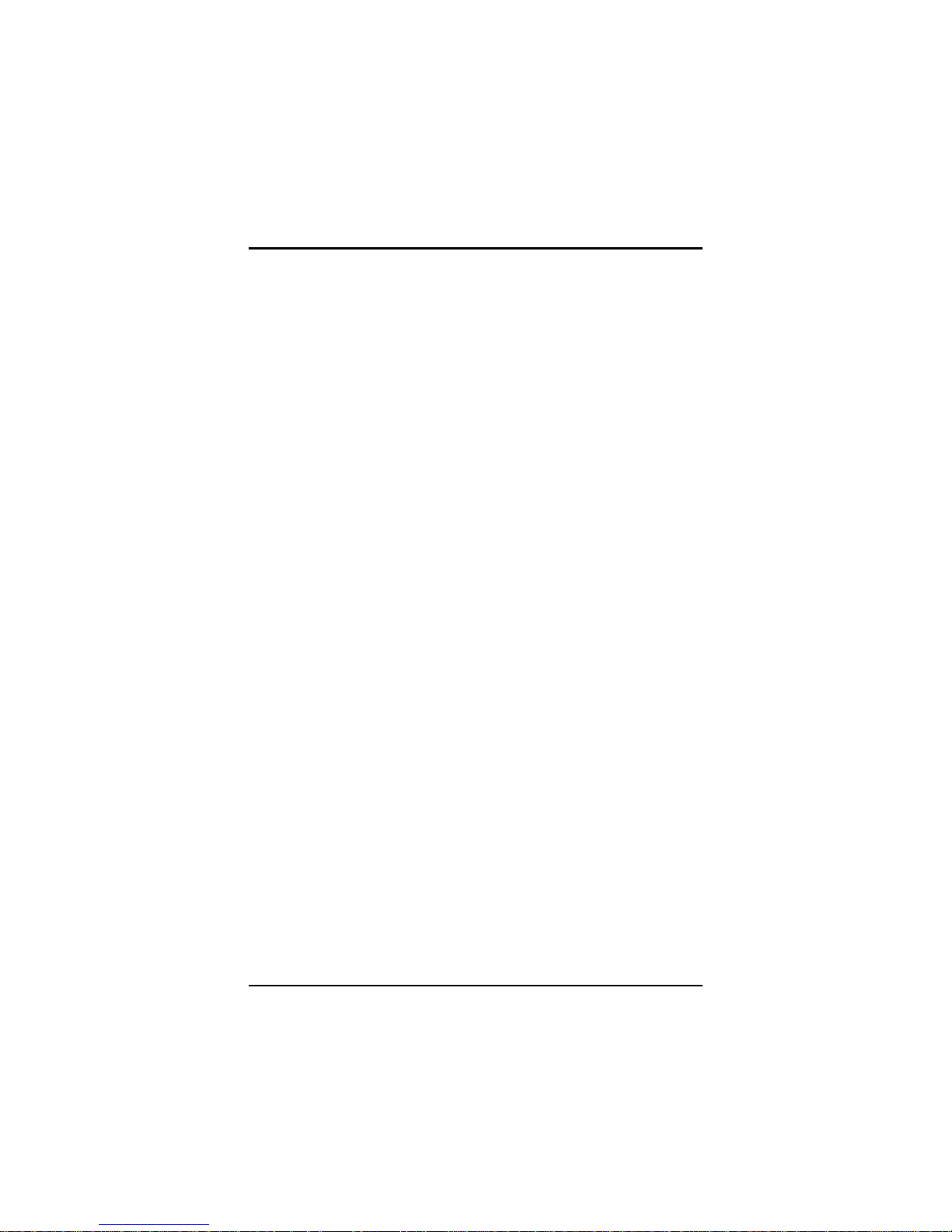
SBC81700 VIA V4 SBC User’s Manual
PCI IRQ Routing
60
MEMO
