Page 1

rBOX630-FL
Linux
Software User’s Manual
Page 2
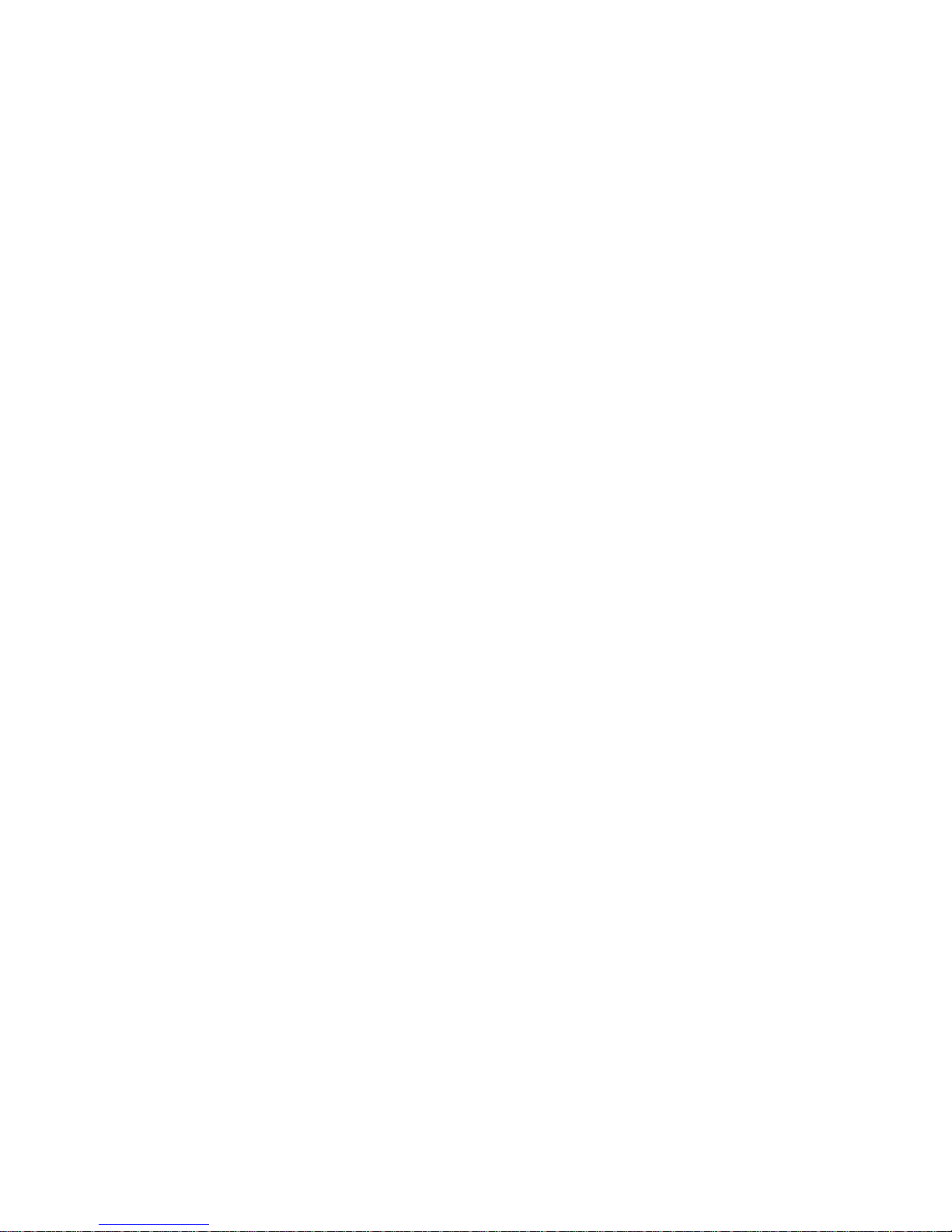
ii
Disclaimers
This manual has been carefully checked and believed to contain accurate information.
Axiomtek Co., Ltd. assumes no responsibility for any infringements of patents or any third
party’s rights, and any liability arising from such use.
Axiomtek does not warrant or assume any legal liability or responsibility for the accuracy,
completeness or usefulness of any information in this document. Axiomtek does not make any
commitment to update the information in this manual.
Axiomtek reserves the right to change or revise this document and/or product at any time
without notice.
No part of this document may be reproduced, stored in a retrieval system, or transmitted, in
any form or by any means, electronic, mechanical, photocopying, recording, or otherwise,
without the prior written permission of Axiomtek Co., Ltd.
Trademarks Acknowledgments
Axiomtek is a trademark of Axiomtek Co., Ltd.
Windows® is a trademark of Microsoft Corporation.
Other brand names and trademarks are the properties and registered brands of their
respective owners.
Copyright 2016 Axiomtek Co., Ltd.
All Rights Reserved
April 2016, Version A2
Printed in Taiwan
Page 3
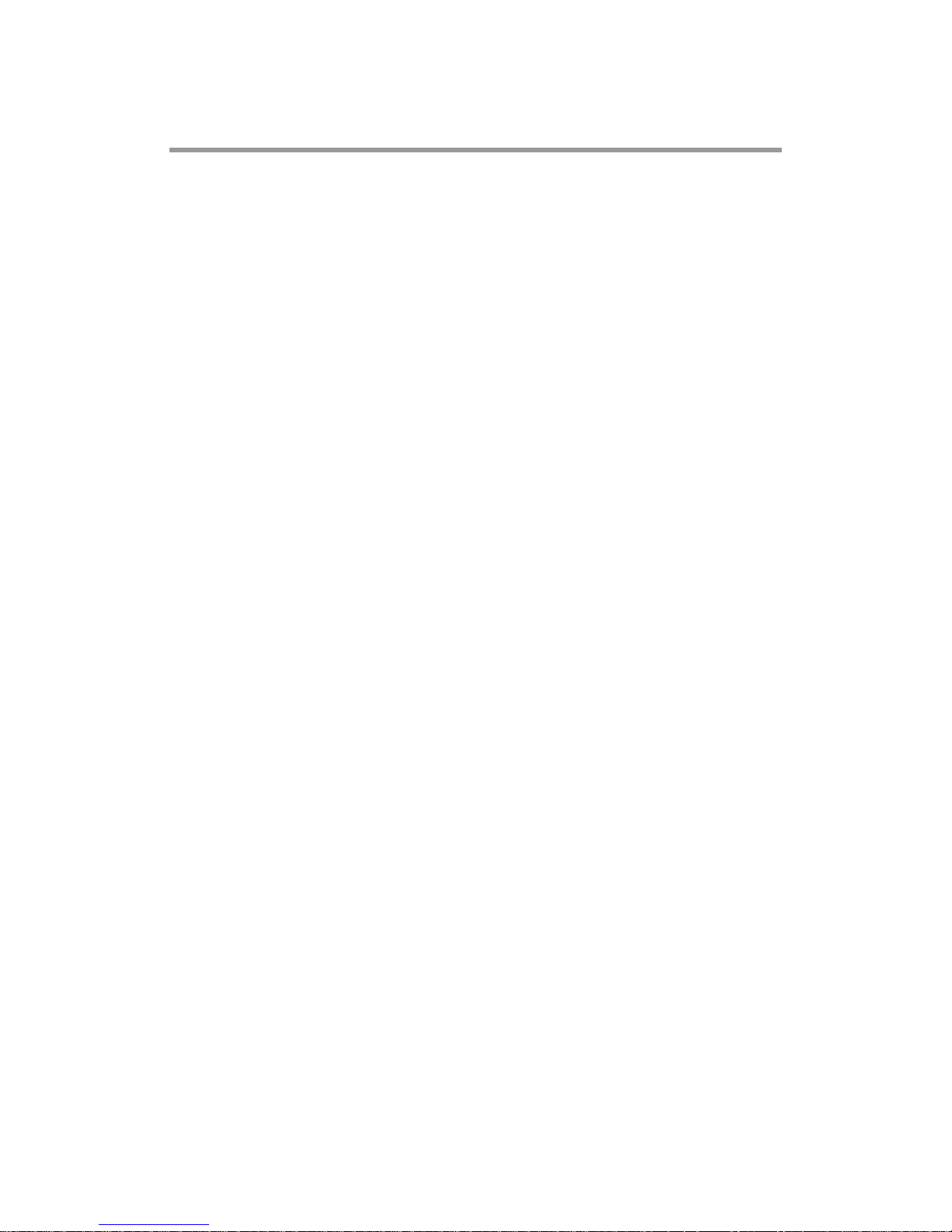
iii
Table of Contents
Disclaimers ..................................................................................................... ii
Chapter 1 Introduction ............................................. 1
1.1 Specifications ...................................................................................... 2
Chapter 2 Getting Started ....................................... 5
2.1 Connecting the rBOX630 .................................................................... 5
2.1.1 Serial Console ............................................................................................. 6
2.1.2 SSH over Ethernet ...................................................................................... 8
2.2 How to Develop a Sample Program ................................................. 10
2.2.1 Install Yocto Toolchain ............................................................................... 10
2.2.2 Setting Up the Cross-Development Environment ...................................... 11
2.2.3 Write and Compile Sample Program .......................................................... 11
2.3 How to Put and Run a Sample Program .......................................... 12
2.3.1 Via FTP (Default disable) .......................................................................... 12
2.3.2 Via USB Flash Drive .................................................................................. 13
2.3.3 Via TFTP ................................................................................................... 14
Chapter 3 The Embedded Linux ............................ 15
3.1 Embedded Linux Image Managing .................................................. 15
3.1.1 System Version ......................................................................................... 15
3.1.2 System Time .............................................................................................. 15
3.1.3 Internal RTC Time ..................................................................................... 15
3.1.4 External RTC Time .................................................................................... 16
3.1.5 Adjusting System Time .............................................................................. 16
3.2 Networking ......................................................................................... 17
3.2.1 FTP – File Transfer Protocol ..................................................................... 17
3.2.2 TFTP – Trivial File Transfer Protocol ......................................................... 17
3.2.3 NFS – Network File System ...................................................................... 17
Chapter 4 Programming Guide .............................. 19
4.1 librb217 API Functions ..................................................................... 19
4.2 librb217 API Examples ...................................................................... 24
4.2.1 Get Board ID and Power Status ................................................................ 24
4.2.2 COM Port Configuration ............................................................................ 24
4.2.3 Watchdog Timer ........................................................................................ 25
4.2.4 Digital Input and Output............................................................................. 26
4.2.5 LEDs Control ............................................................................................. 26
4.3 CAN Bus ............................................................................................. 27
Page 4
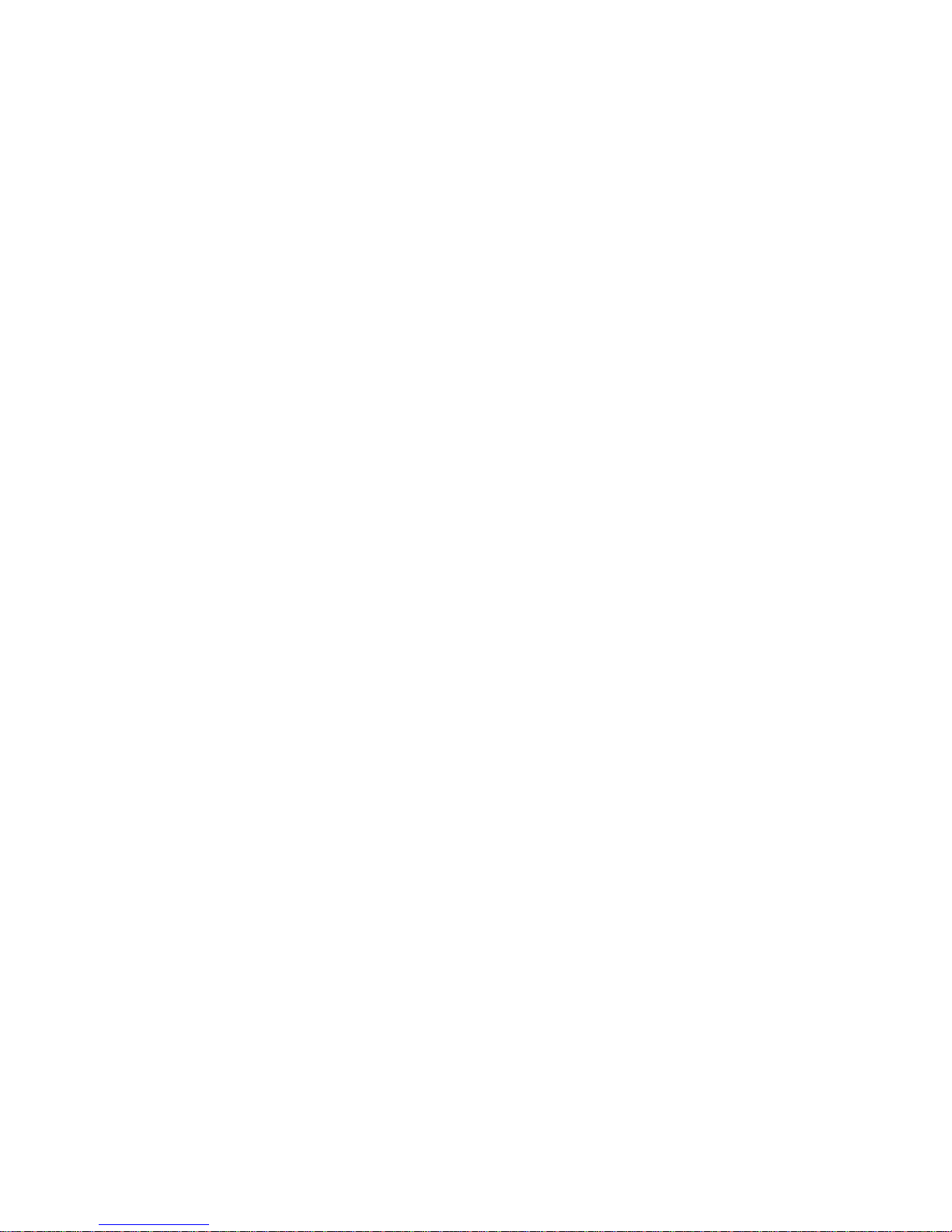
iv
4.4 Compile Demo Program ................................................................... 29
4.4.1 Install Yocto Toolchain ............................................................................... 29
4.4.2 Run demo program ................................................................................... 29
Chapter 5 Board Support Package (BSP) .............. 31
5.1 Host Development System Installation ........................................... 31
5.1.1 Install Host System .................................................................................... 31
5.1.2 Install Yocto development ......................................................................... 32
5.1.3 Build and Install Yocto toolchain ................................................................ 33
5.2 U-Boot for rBOX630 .......................................................................... 34
5.2.1 Booting the System with an NFS Filesystem ............................................ 34
5.2.2 Booting the System from eMMC (rBOX630 default) .............................. 35
5.2.3 Booting the System from SD CARD .......................................................... 35
5.3 Additional Information ...................................................................... 36
5.3.1 Create a Bootable SD CARD for rBOX630 ............................................... 36
Page 5

rBOX630 Linux
Introduction 1
Chapter 1
Introduction
The extreme compact rBOX630 supports the low power RISC-based module (iMX6) processor
with extended temperature range of -40°C to +70°C for using in wide range operating
environments. Multiple built-in serial ports, high-speed LANs and USB 2.0 ports enable fast
and efficient data computation, communication and acquisition. Its digital I/O feature provides
users with the convenience of digital devices connection. Besides, the industrial grade
IP40-rated rBOX630 meets Safety Agency requirements and has passed heavy industrial CE
and FCC testing.
This user’s manual is for the embedded Linux preinstalled in rBOX630. The embedded Linux
is derived from Linux Yocto Board Support Package, which is based on Linux Kernel 3.0.35
and our hardware patches to suit rBOX630.
Software structure
The preinstalled embedded Linux image is located in eMMC Flash memory which is
partitioned and formatted to accommodate boot loader, kernel and root filesystem. It follows
standard Linux architecture to allow user to easily develop and deploy application software that
follows Portable Operating System Interface (POSIX).
To facilitate user program in monitoring and controlling I/O device such as DIO, CAN,
Watchdog Timer, the rBOX630 includes ‘librb217.so’ shared library.
In addition to ext3 and ext4 file system, this embedded Linux kernel is compiled with support
for NFS, including server-side, client-side functionality and ‘Root file system on NFS’. Using an
NFS root mount we have several advantages such as:
The root file system is not size-restricted by the device’s storage like Flash memory.
Change made to application files during development is immediately available to the
target device.
For connectivity, this image includes most popular internet protocols, some servers and utilities
not only making it easy for downloading/uploading files (Linux kernel, application program) or
for debugging, but also communicating to outside world via Ethernet, WiFi and 3G.
For the convenience of manipulating embedded Linux, this image includes lots of popular
packages such as busybox, udev, etc.
Page 6
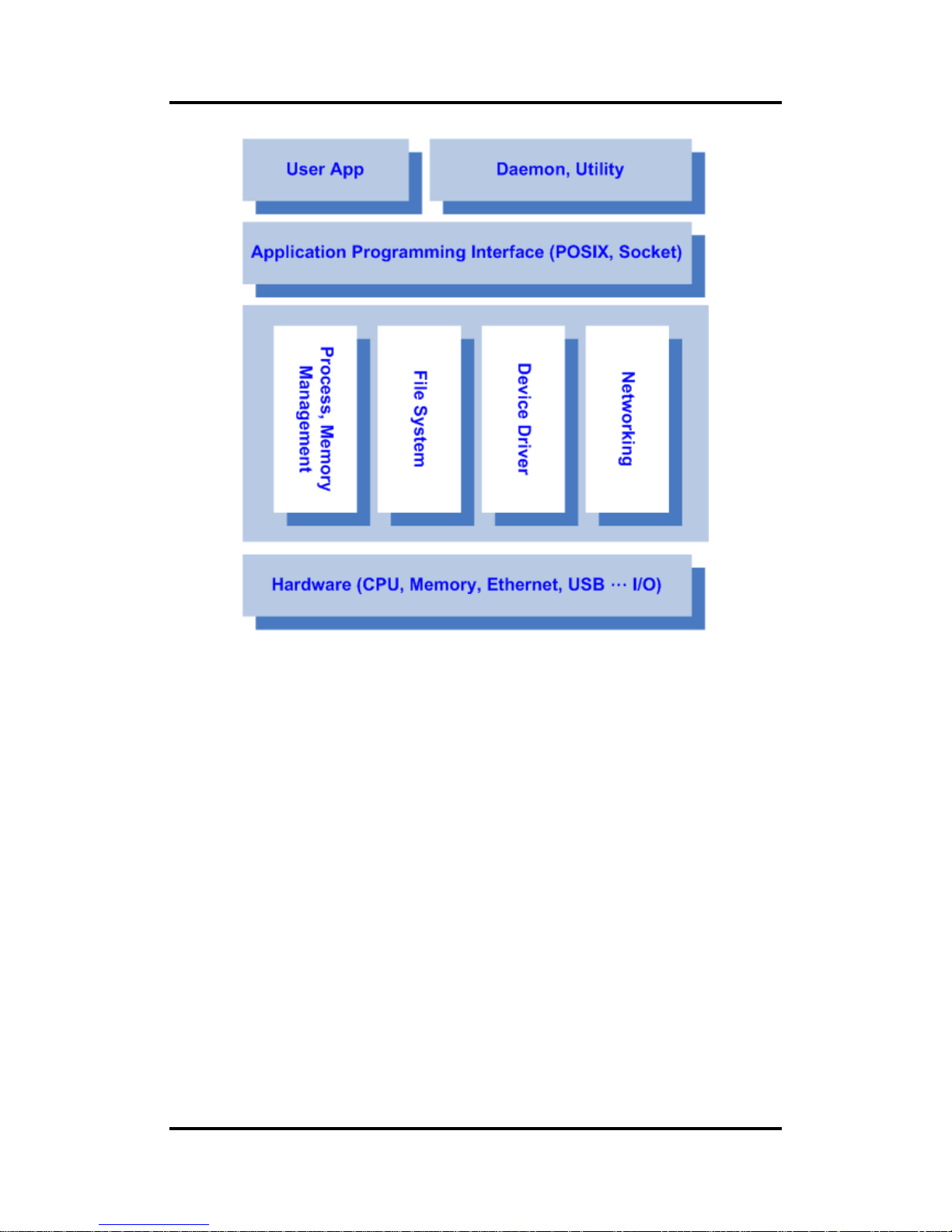
rBOX630 Linux
2 Introduction
1.1 Specifications
OS: Linux
Kernel: 3.0.35 (with Freescale and Axiomtek hardware modified patch)
Support Protocol Types
ICMP.
TCP/IP.
UDP, DHCP, Telnet, HTTP, HTTPS, SSL, SMTP, ARP, NTP, DNS, PPP, PPPoE,
FTP, TFTP, NFS.
Shell
Bash
File system
NFS, ext3, ext4
Daemons
Telnetd: Telnet server daemon
FTPD: FTP server daemon
Page 7
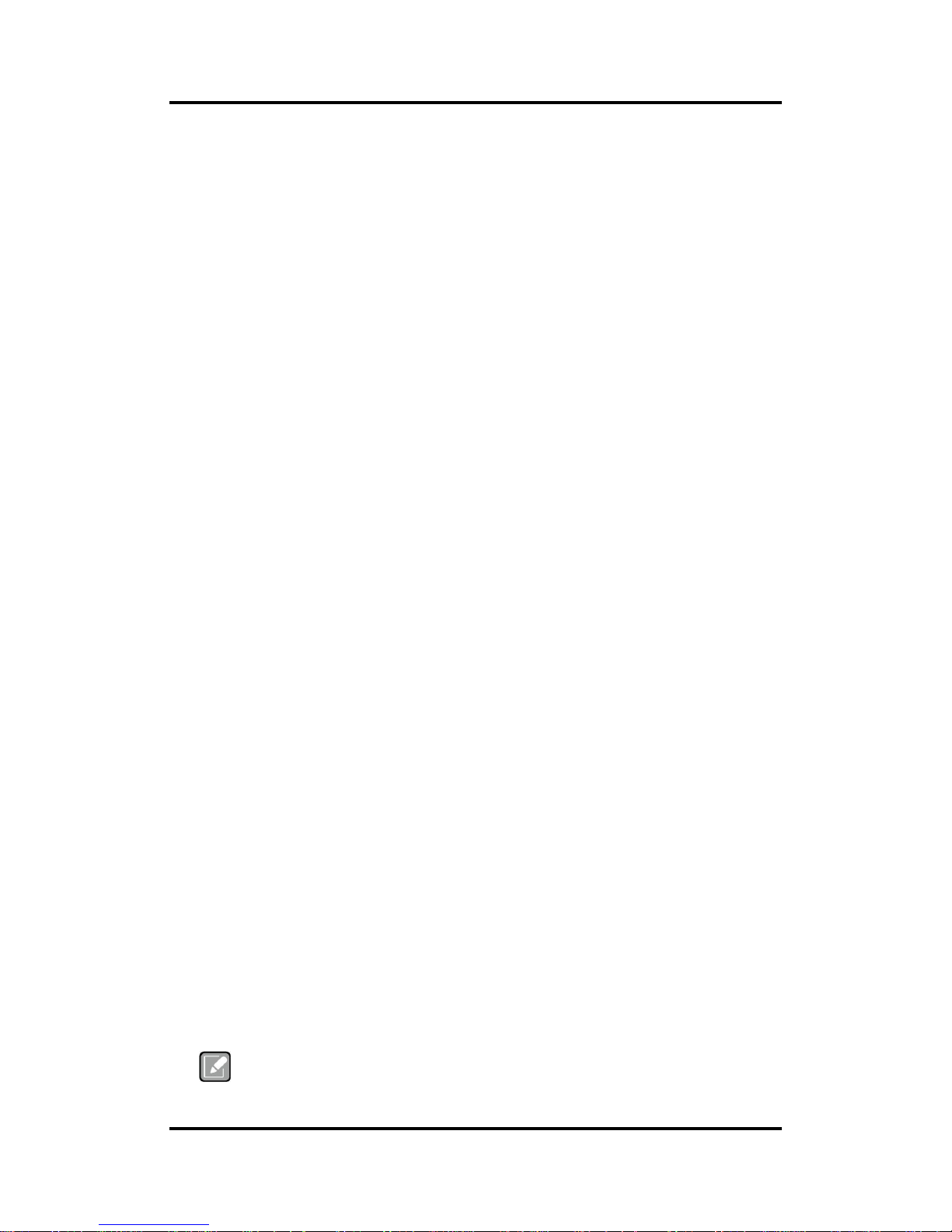
rBOX630 Linux
Introduction 3
Utilities
Telnet: Telnet client program
FTP: FTP client program
TFTP: Trivial File Transfer Protocol client
Packages
busybox: Small collection of standard Linux command-line utilities
udev: A device manager for Linux kernel
dosfstools : Utilities for making and checking MS-DOS FAT file system
e2fsprogs: A set of utilities for maintaining the ext2, ext3 and ext4 file systems
ethtool: A Linux command for displaying or modifying the Network Interface
Controller (NIC) parameters
i2c-tools : A heterogeneous set of I2C tools for Linux
procps : Utilities to report on the state of the system, including the states of running
processes, amount of memory
wireless-tools: A package of Linux commands (simple text-based utilities/tools)
intended to support and facilitate the configuration of wireless devices using the
Linux Wireless Extension
Development Environment
Host OS/ development OS: Ubuntu 14.04 LTS
Toolchain/ cross compiler: ARM, gcc-4.8.1 (Yocto project 1.5.4 Dora)
HW’s Lib (Hardware’s Library)
WiFi (Optional)
- Detect signal strength
- Set AP connection
- Set web, wpa, wpa2
- Support search AP
Digital I/O
- Read digital input
- Write digital output
CAN
- Support open/write/read/close functions
3G
- Set number connection
- Support user name/password
- Detect signal strength
GPS
- Detect signal strength
- Support satellite positioning
Watch Dog Timer
- Enable
- Clean
- Set timer
COM
- RS-232/422/485 mode setting
Note
All specifications and images are subject to change without notice.
Page 8
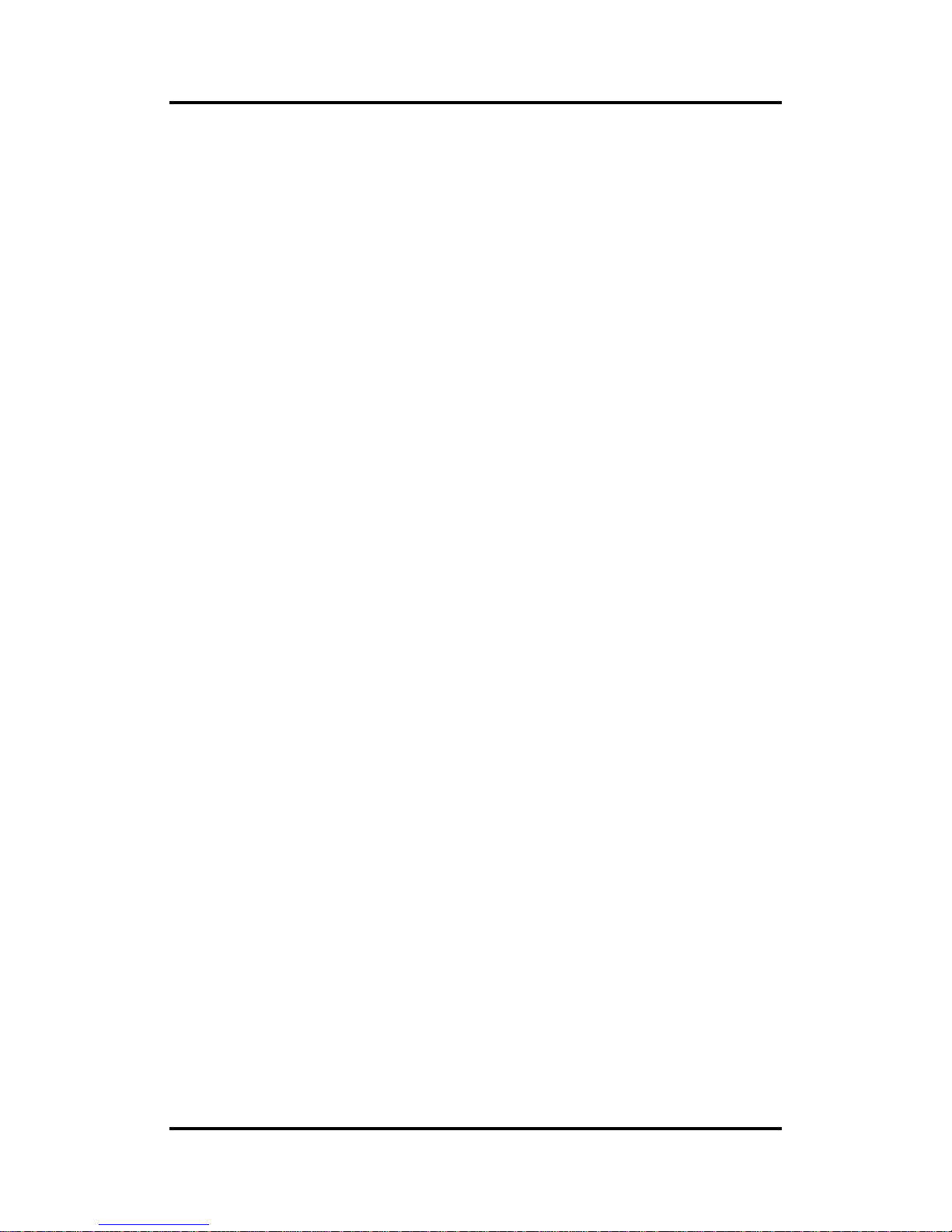
rBOX630 Linux
4 Introduction
This page is intentionally left blank.
Page 9
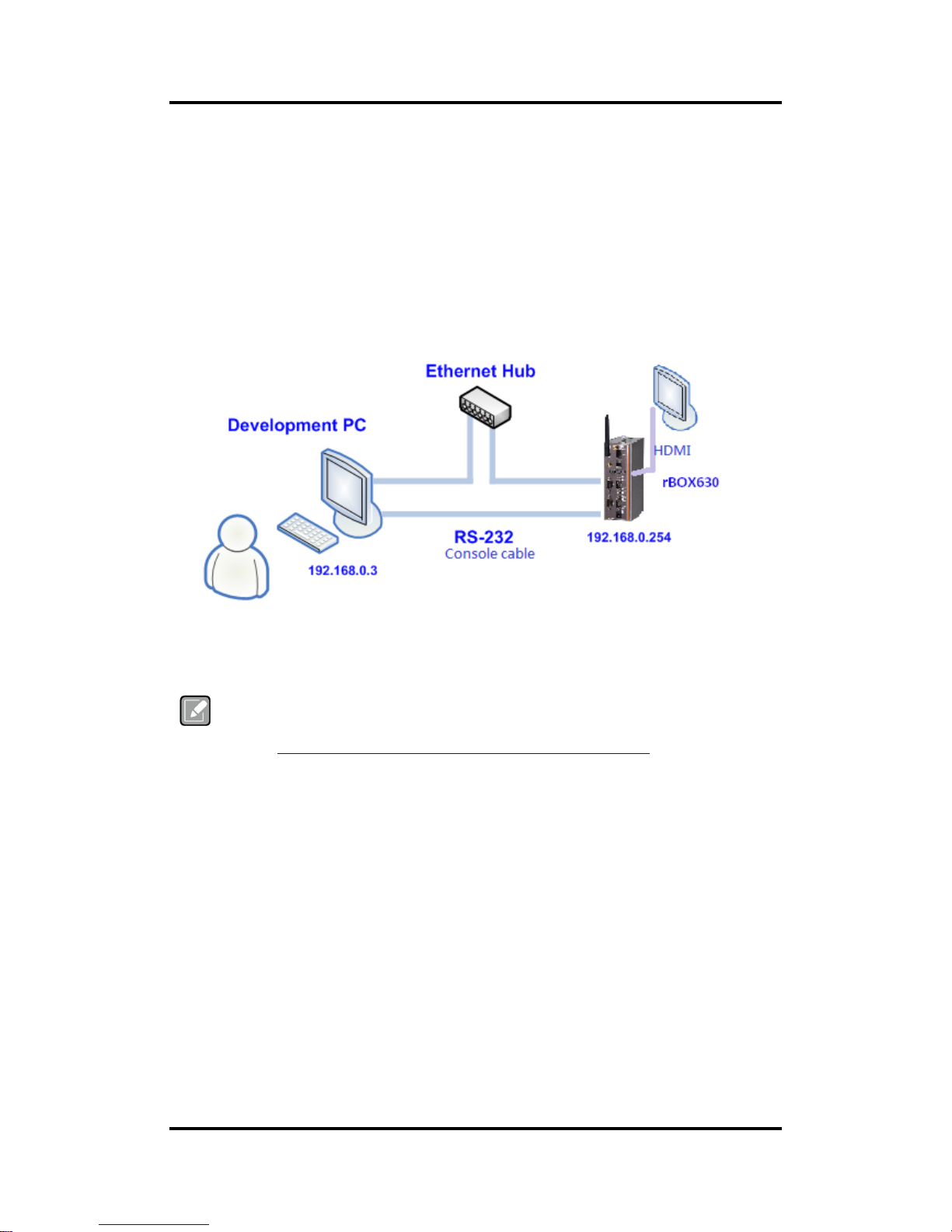
rBOX630 Linux
Getting Started 5
Chapter 2
Getting Started
2.1 Connecting the rBOX630
You can connect the rBOX630 to personal computer (PC) in two ways:
Serial RS-232 console
SSH over Ethernet
Note
Please download below data from Axiomtek’s website as below list if you have the
demand.
- BSP support package.
http://www.axiomtek.com/products/ViewProduct.asp?view=8947
Page 10
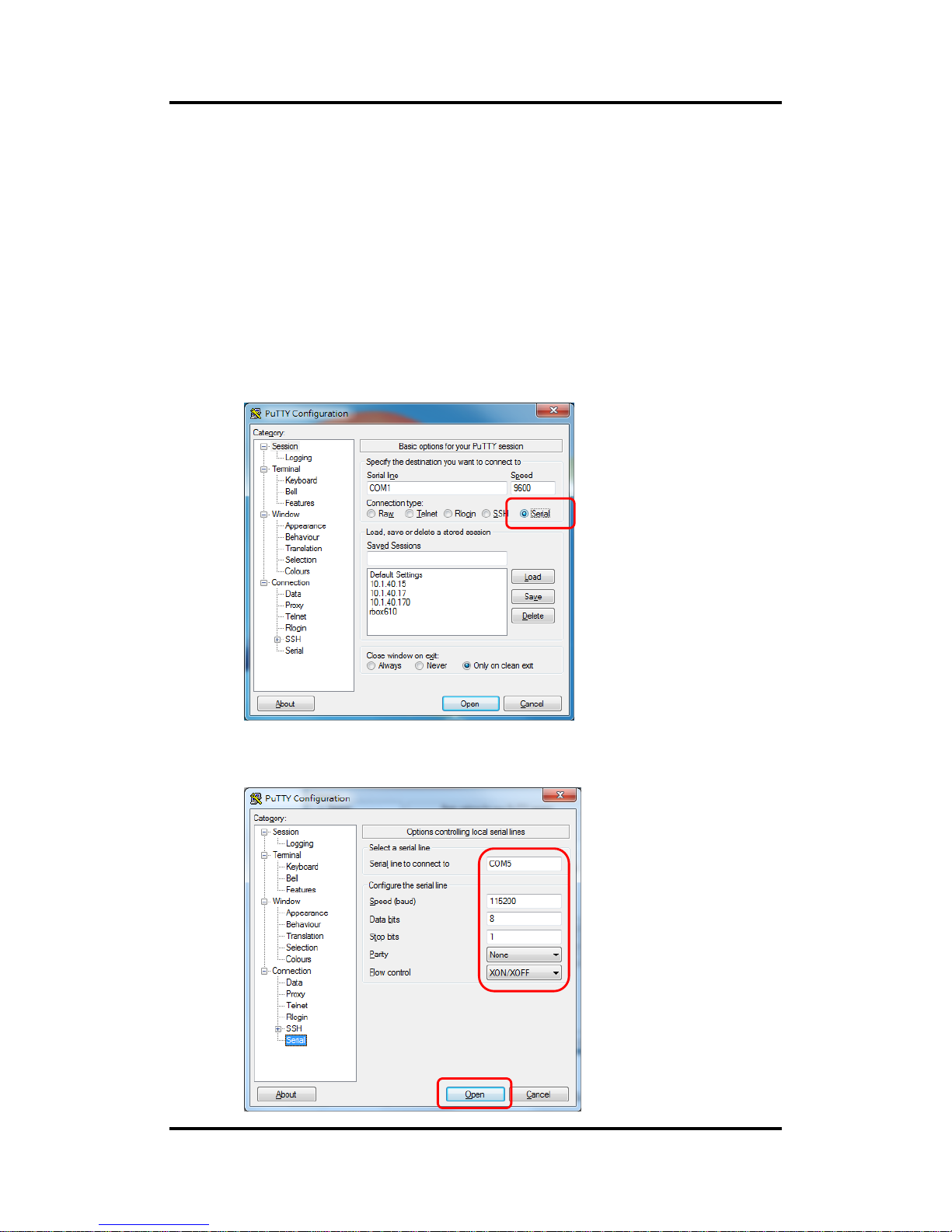
rBOX630 Linux
6 Getting Started
2.1.1 Serial Console
The serial console is a convenient interface for connecting rBOX630 to PC. First
of all, it is very important to make sure that your desktop connects to rBOX630 by
console cable. Please set the system as follows:
Baudrate: 115200 bps
Parity: None
Data bits: 8
Stop bit: 1
Flow Control: None
Here we use PuTTY to setup and link to the rBOX630. Learn how to do it with these step
by step instructions:
1. Open PuTTY and choose ‘Serial’ as the connection type.
2. Configure the serial port correctly (see image below). Click Open and power on the
rBOX630.
Page 11
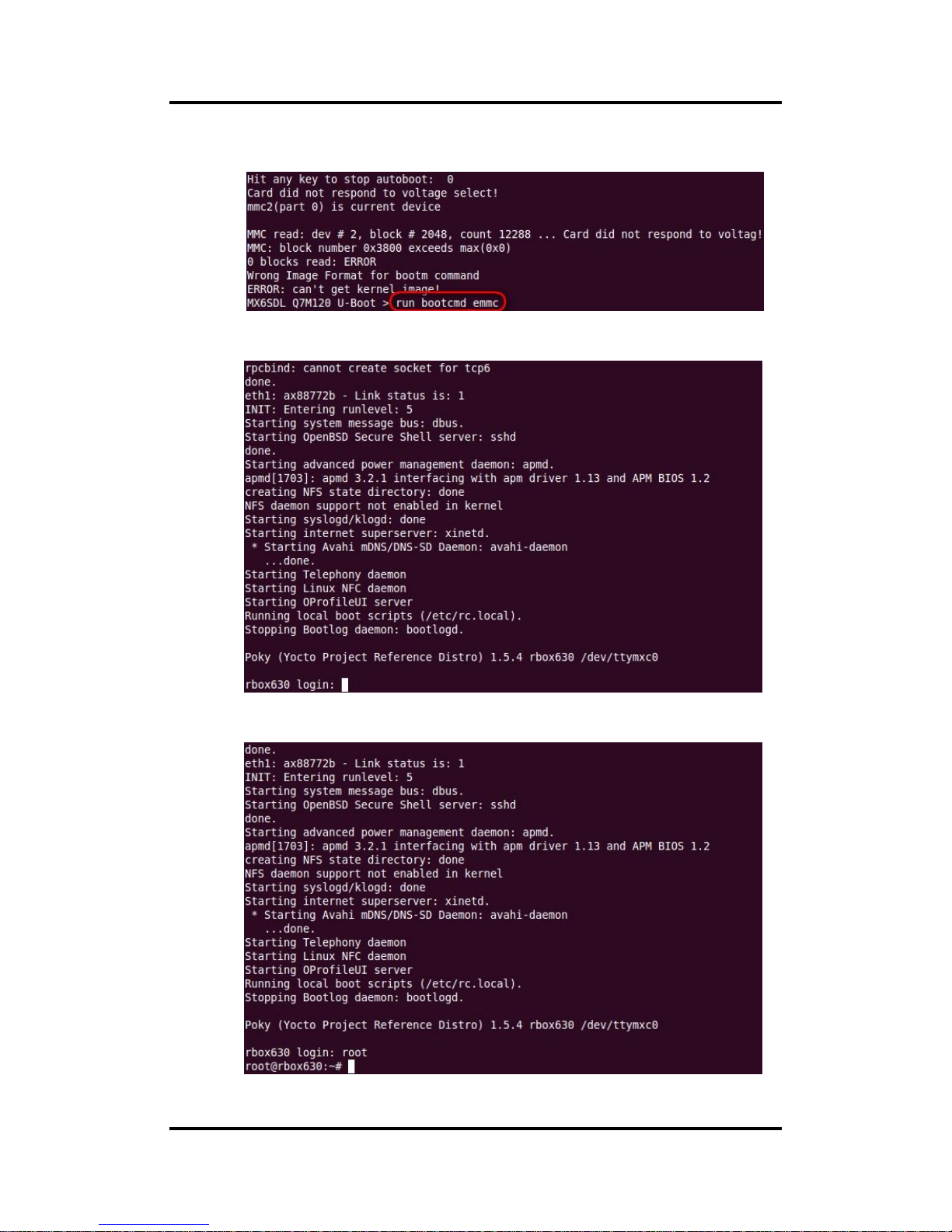
rBOX630 Linux
Getting Started 7
3. The Bootloader default booting system setup to SD Card, If you don’t have
bootable SD Card and want boot from eMMC, Try type this command on u-boot.
4. If connection is established successfully, you should see the following image.
5. To login, please enter ‘root’ (with no password).
Page 12
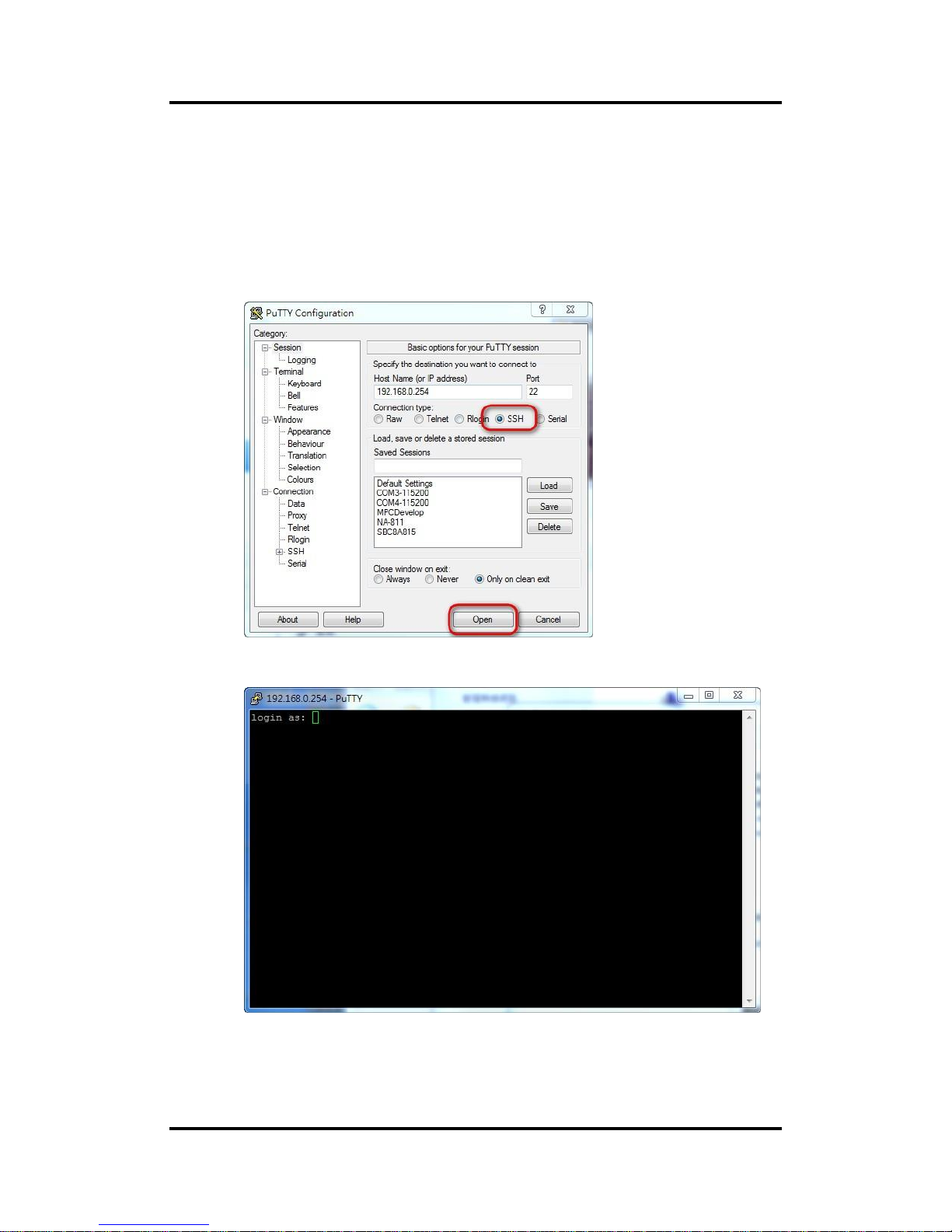
rBOX630 Linux
8 Getting Started
2.1.2 SSH over Ethernet
Now, we are going to connect the rBOX630 to PC over Ethernet. The following
illustrations show how to do it under Windows® and Linux environment.
Note: rBOX630 LAN2 default IP address is 192.168.0.254.
For Windows
®
users:
1. Here we also use PuTTY to setup and link. Open PuTTY and choose ‘SSH’ as the
connection type. Then set the IP address to 192.168.0.254 and click Open.
2. If connection is established successfully, you should see the following image.
Page 13

rBOX630 Linux
Getting Started 9
3. To login rBOX630, please enter ‘root’ (with no password).
For Linux users:
1. Open terminal and keyin ‘ssh’ command.
2. After the connection is established successfully.
Page 14

rBOX630 Linux
10 Getting Started
2.2 How to Develop a Sample Program
In this section, learn how to develop a sample program for rBOX630 with the following step by
step instructions. The sample program is named ‘hello.c’.
2.2.1 Install Yocto Toolchain
Before you develop and compile sample program, you should install Yocto toolchain into
development PC. You can follow below step to install Yocto toolchain or refer to Chapter
5 Board Support Package to build the toolchain for rBOX630.
1. Host Ubuntu version.
Ubuntu10.04 32-bit (i686):
Ubuntu10.04 64-bit (x86_64):
2. Copy the toolchain script to home directory.
i686 for 32-bit machines or x86_64 for 64-bit machines.
3 Execute the toolchain script and press Enter to install to default directory.
32-bit machines:
$sh poky-eglibc-i686-meta-toolchain-gmae-cortexa9hf-vfp-neon-toolchain-gmae-1.5.4.sh
64-bit machines:
$sh poky-eglibc-x86_64-meta-toolchain-gmae-cortexa9hf-vfp-neon-toolchain-gmae-1.5.4.sh
4 Check the directory.
Page 15

rBOX630 Linux
Getting Started 11
5 Wait to installation.
6 Press your password.
7 Install finish.
2.2.2 Setting Up the Cross-Development Environment
Before you can develop using the cross-toolchain, you need to set up the
cross-development environment, and then you can find this script in the directory you
chose for installation.
~$ source /opt/poky/1.5.4/environment-setup-cortexa9hf-vfp-neon-poky-linux-gnueabi
2.2.3 Write and Compile Sample Program
~$ mkdir -p example
~$ cd example
Use vi to edit hello.c.
~$ vi hello.c
#include<stdio.h>
int main()
{
printf(“hello world\n”);
return 0;
}
To compile the program, please do:
~$ arm-poky-linux-gnueabi-gcc hello.c -o hello
After compiling, enter the following command and you can see the ‘hello’ execution file.
~$ ls -l
Page 16

rBOX630 Linux
12 Getting Started
2.3 How to Put and Run a Sample Program
In this section, we provide 3 methods showing how to put the ‘hello’ program into rBOX630 and
execute it.
2.3.1 Via FTP (Default disable)
The rBOX630 has a built-in FTP server. Users can put ‘hello’ program to rBOX630 via
FTP by following the steps below.
1. Enable FTPD daemon
Use vi to create /etc/xinetd.d/ftpd file
Restart Internet server
~# /etc/init.d/xinetd reload
~# /etc/init.d/xinetd restart
2. ~$ ftp 192.168.0.254 (without username and password)
3. ftp> bin
Page 17

rBOX630 Linux
Getting Started 13
4. ftp> put hello
If the operation is successful, you can see ‘hello’ program at rBOX630’s /home/root
directory.
5. ~# chmod +x hello
6. Run the ‘hello’ program.
~# ./hello
2.3.2 Via USB Flash Drive
Another method of putting ‘hello’ program into rBOX630 is via USB flash drive. Please
follow the instructions below.
1. From the PC, copy ‘hello’ program to USB flash drive.
2. Attach USB flash drive to rBOX630.
3. ~# cp /media/sda1/hello /home/root
4. ~# cd /home/root
5. ~# chmod +x hello
6. ~# ./hello
Page 18

rBOX630 Linux
14 Getting Started
2.3.3 Via TFTP
Originally the Host Development System Installation already has TFTP server installed.
You can put the ‘hello’ program into rBOX630 via TFTP. Please follow the instructions
below.
1. ~$ cp hello /tftpboot
2. ~# tftp -g -r hello 192.168.0.3 (tftp server IP)
3. ~# chmod +x hello
4. Run the ‘hello’ program.
~# ./hello
Page 19

rBOX630 Linux
The Embedded Linux 15
Chapter 3
The Embedded Linux
3.1 Embedded Linux Image Managing
3.1.1 System Version
This section describes how to determine system version information including kernel
and root filesystem version.
Check kernel version with the following command:
~# uname -r
Check root filesystem with the login screen:
3.1.2 System Time
System time is the time value loaded from RTC each time the system boots up. Read
system time with the following command:
~# date
3.1.3 Internal RTC Time
The internal RTC time is read from i.MX processor internal RTC. Note that this time
value is not saved, when system power is removed.
Read internal RTC time with the following command:
~# hwclock -r --rtc=/dev/rtc1
Page 20

rBOX630 Linux
16 The Embedded Linux
3.1.4 External RTC Time
The external RTC time is read from RS5C372 external RTC. When system power is
removed, this time value is kept as RS5C372 is powered by battery.
Read external RTC time with the following command:
~# hwclock -r
3.1.5 Adjusting System Time
Manually setting up the system time.
~# date -s YYYYMMDDHHmm.SS
Write sync time to internal RTC
$ hwclock -w --rtc=/dev/rtc1
Write sync time to external RTC
$ hwclock -w
Page 21

rBOX630 Linux
The Embedded Linux 17
3.2 Networking
3.2.1 FTP – File Transfer Protocol
FTP is a standard network protocol used to transfer files from one host to another host
over TCP-based network.
The rBOX630 comes with a built-in FTP server. Section 2.1 shows the steps to put ‘hello’
program to rBOX630 via FTP.
3.2.2 TFTP – Trivial File Transfer Protocol
TFTP is a lightweight protocol of transfer files between a TFTP server and TFTP client
over Ethernet. To support TFTP, this embedded Linux image has built-in TFTP client, so
does its accompanying bootloader U-boot.
In Chapter 5, there are descriptions of TFTP server installation and kernel boot up
process via TFTP. Section 2.3.3 shows you how to transfer file between server and
client.
3.2.3 NFS – Network File System
NFS enables you to export a directory on an NFS server and mount that directory on
remote client machine as if it were a local file system. Using NFS on target machine, we
can have access to a huge number of files, libraries, and utilities during development
and debugging, as well as booting up kernel.
This embedded Linux kernel is compiled with support for NFS, including server-side,
client-side functionality and ‘Root file system on NFS’. Section 5.1 and 5.2.1 show how
to boot up embedded Linux with an NF S support.
Page 22

rBOX630 Linux
18 The Embedded Linux
This page is intentionally left blank.
Page 23

rBOX630 Linux
Programming Guide 19
Chapter 4
Programming Guide
We release a set of application programming interface (API) functions for users to
access/control hardware. With these API functions, users can more easily design their own
software. This chapter includes detailed description of each API function and step-by-step
code samples showing how it works.
4.1 librb217 API Functions
The rBOX630 BSP includes ‘librb217.so’ shared library for users to access I/O and read back
system information. This shared library is kept in BSP, you can find it in
rBOX630-rb_lib-x.x.x.tar.bz2 of AxTools. Extract the compressed file, then besides the shared
library you can also see a demo folder containing API header file and example programs.
Summary table of available API functions
No.
Function
Description
1
Get_BoardID()
Get board ID.
2
Get_PowerStatus()
Get power status.
3
Set_LEDStatus()
Set ACT/RDY LED status.
4
Set_ALARMLED()
Set ALARM LED status
5
Get_COMType()
Get COM port communication mode type.
6
Set_COMType()
Set COM port communication mode type.
7
Set_COMTermination()
Set termination of specified COM port.
8
CPLD_Get_WDTCounter()
Get watchdog timer counter value.
9
CPLD_WDT_Enable()
Enable watchdog timer. Also used it to reset WDT
counter.
10
CPLD_WDT_Disable()
Disable watchdog timer.
11
CPLD_WDTStatus()
Detect watchdog timer status.
12
Get_DI()
Read high or low state on digital input channels.
13
Get_DO()
Read high or low state on digital output channels.
14
Set_DO()
Set digital output channels to high or low state.
15
Set_CANTermination()
Set termination of specified CAN port.
Page 24

rBOX630 Linux
20 Programming Guide
Function: Get_BoardID()
Function
__u16 Get_BoardID(void);
Description
Get board ID.
Arguments
None.
Return
Board ID (in 2 bytes pattern).
Others
None.
Function: Get_PowerStatus()
Function
int Get_PowerStatus(int number);
Description
Get power status.
Arguments
number: Power number.
0: Power1.
1: Power2.
Return
0: Power fails.
1: Power is OK.
Others
None.
Function: Set_LEDStatus()
Function
int Set_LEDStatus(int onoff);
Description
Set ACT/RDY LED status.
Arguments
onoff: System LED status.
1: On.
0: Blink.
Return
0: No error.
1: Function fails.
Others
None.
Function: Set_ALARMLED ()
Function
int Set_ALARMLED(int onoff);
Description
Set ALARM LED status.
Arguments
onoff: Alarm LED status.
1: On.
0: Off.
Return
0: No error.
1: Function fails.
Others
None.
Page 25

rBOX630 Linux
Programming Guide 21
Function: Get_COMType()
Function
int Get_COMType(int number);
Description
Get COM port communication mode type.
Arguments
number: COM port number.
1: COM1.
2: COM2.
3: COM3.
4: COM4.
Return
0: Reserved.
1: RS232 Enable.
2: RS422/RS485_4W Enable.
3: RS485_2W Enable.
Others
None.
Function: Set_COMType()
Function
int Set_COMType(int number, int type);
Description
Set COM port communication mode type.
Arguments
number: COM port number.
1: COM1.
2: COM2.
3: COM3.
4: COM4.
type: COM port mode type
0: Reserved.
1: RS232 Enable.
2: RS422/RS485_4W Enable.
3: RS485_2W Enable.
Return
0: No error.
1: Function fails.
Others
None.
Page 26

rBOX630 Linux
22 Programming Guide
Function: Set_COMTermination()
Function
int Set_COMTermination(int number, int onoff);
Description
Set termination of specified COM port.
Arguments
number: COM port number.
1: COM1.
2: COM2.
3: COM3.
4: COM4.
onoff: Enable or disable termination.
1: Enable termination.
0: Disable termination.
Return
0: No error.
1: Function fails.
Others
None.
Function: CPLD_Get_WDTCounter()
Function
__u8 CPLD_Get_WDTCounter(void);
Description
Get watchdog timer counter value.
Arguments
None
Return
0~255 where 1 unit ~= 250ms.
Others
None.
Function: CPLD_WDT_Enable()
Function
int CPLD_WDT_Enable(__u8 timeout);
Description
Enable watchdog timer. Also use it to reset WDT counter.
Arguments
timeout: Timeout value. The range is from 0 to 255 where 1 unit ~= 250ms.
Return
0: No error.
1: Function fails.
Others
None.
Function: CPLD_WDT_Disable()
Function
int CPLD_WDT_Disable(void);
Description
Disable watchdog timer.
Arguments
None.
Return
0: No error.
1: Function fails.
Others
None.
Page 27

rBOX630 Linux
Programming Guide 23
Function: CPLD_WDTStatus()
Function
__u8 CPLD_WDTStatus(void);
Description
Detect watchdog timer status.
Arguments
None.
Return
0: If watchdog timer has not been triggered, return value = 0.
1: If watchdog timer has been triggered, return value = 1.
Others
None.
Function: Get_DI()
Function
int Get_DI(__u8 *data);
Description
Read high or low state on digital input channels.
Arguments
data: This function will store digital input data in this argument.
Return
0: No error.
1: Function fails.
Others
None.
Function: Get_DO()
Function
int Get_DO(__u8 *data);
Description
Read high or low state on digital output channels.
Arguments
data: This function will store digital output data in this argument.
Return
0: No error.
1: Function fails.
Others
None.
Function: Set_DO()
Function
int Set_DO(__u8 data);
Description
Set digital output channels to high or low state.
Arguments
data: Data to be written to digital output channels.
Return
0: No error.
1: Function fails.
Others
None.
Page 28

rBOX630 Linux
24 Programming Guide
Function: Set_CANTermination()
Function
int Set_CANTermination(int number, int onoff);
Description
Set termination of specified CAN port.
Arguments
number: CAN port number.
0: CAN0.
1: CAN1.
onoff: Enable or disable termination.
1: Enable termination.
0: Disable termination.
Return
0: No error.
1: Function fails.
Others
None.
4.2 librb217 API Examples
Note
Before using the API functions, remember to include header file librb217.h.
4.2.1 Get Board ID and Power Status
Use these system API functions to read boardID, check power status, and etc.
printf("This Board Device ID: %x\n\n", Get_BoardID());
printf("Check Power 1 status: ");
if(Get_PowerStatus(1) == 1) printf("Good!!\n\n");
else printf("Fail!!\n\n");
printf("Check Power 2 status: ");
if(Get_PowerStatus(2) == 1) printf("Good!!\n\n");
else printf("Fail!!\n\n");
4.2.2 COM Port Configuration
The COM port related API functions enable users to configure specified COM port
communication mode to RS-232, 4-wired RS-422/485 and 2-wired RS-485.
printf("Read COM1 type: ");
if(Get_COMType(1) == 1) printf(" RS232\n\n");
else if(Get_COMType(1) == 2) printf(" RS422\n\n");
else if(Get_COMType(1) == 3) printf(" RS485\n\n");
else printf(" RSVD\n\n");
printf("Set COM2 to RS485..\n");
Set_COMType(2, 3);
printf("Read COM2 type: ");
if(Get_COMType(2) == 1) printf(" RS232\n\n");
else if(Get_COMType(2) == 2) printf(" RS422\n\n");
else if(Get_COMType(2) == 3) printf(" RS485\n\n");
else printf(" RSVD\n\n")
Page 29

rBOX630 Linux
Programming Guide 25
4.2.3 Watchdog Timer
Software stability is major issue in most application. Some embedded systems are not
watched by human for 24 hours. It is usually too slow to wait for someone to reboot
when system hangs. The systems need to be able to reset automatically when things go
wrong. The watchdog timer gives us solution.
The watchdog timer is a counter that triggers a system reset when it counts down to zero
from a preset value. The software starts counter with an initial value and must reset it
periodically. If the counter ever reaches zero which means the software has crashed, the
system will reboot. With these API functions, you can enable, disable, set watchdog
timer value to 0 from 255 where 1 unit ~= 250ms, and etc..
Begin
Enable and Initialize
Watchdog Timer
Program “A”
Disable Watchdog
Timer
Next
Next
Next
Next
Begin
Enable and Initialize
Watchdog Timer
Program “A”
Reset Watchdog
Timer
Next
Next
Next
Next
printf("Enable CPLD WDT 30 sec..\n");
CPLD_WDT_Enable(120);
printf("CPLD WDT Counter: [%.2f] sec\n\n",(float)
CPLD_Get_WDTCounter()/4);
printf("Delay 5 sec..\n");
sleep(5);
printf("CPLD WDT Counter: [%.2f] sec\n\n",(float)
CPLD_Get_WDTCounter()/4);
printf("Disable CPLD WDT..\n");
CPLD_WDT_Disable();
Page 30

rBOX630 Linux
26 Programming Guide
4.2.4 Digital Input and Output
The digital related API functions allow users to set digital output signals to high or low
and detect signal state from each digital channel.
unsigned char xch;
Get_DI(&xch);
printf("Current Digital-Input Data is %2X\n",xch);
Set_DO(0xAA);
Get_DO(&xch);
printf("Current Digital-Output Data is %2X\n",xch);
4.2.5 LEDs Control
Four different LEDs are supported by rBOX630: ACT/RDY LED, ALARM LED and
Minicard strength, linked LED. Use the LED API functions to control LED on/off state.
printf("Turn on ACT/RDY LED ..\n");
Set_LEDStatus(1);
sleep(2);
printf("Turn off(blinking) ACT/RDY LED ..\n");
Set_LEDStatus(0)
printf("Turn on ALARM LED ..\n");
Set_ALARMLED(1);
Set_3GSLEDGreen();
sleep(2);
printf("Turn off ALARM LED ..\n");
Set_ALARMLED(0);
Use sysfs filesystem to control Minicard LED on/off state.
Turn on linked LED
~# echo 0 > /sys/class/leds/card1-link/brightness
Turn off linked LED
~# echo 255 > /sys/class/leds/card1-link/brightness
Turn on strength LED Green
~# echo 0 > /sys/class/leds/card1-good/brightness
Turn off strength LED Green
~# echo 255 > /sys/class/leds/card1-good/brightness
Turn on strength LED Amber
~# echo 0 > /sys/class/leds/card1-poor/brightness
Turn off strength LED Amber
~# echo 255 > /sys/class/leds/card1-poor/brightness
Page 31

rBOX630 Linux
Programming Guide 27
4.3 CAN Bus
The Controller Area Network (CAN) bus is a serial bus protocol that usually used in connecting
intelligent industrial device networks and building smart automatic control systems. Use the
SocketCAN API to read and write to CAN bus on rBOX630. An example program showing how
it works is provided below.
#include <stdio.h>
#include <stdlib.h>
#include <unistd.h>
#include <string.h>
#include <net/if.h>
#include <sys/types.h>
#include <sys/socket.h>
#include <sys/ioctl.h>
#include <linux/can.h>
#include <linux/can/raw.h>
#define SIOCSCANBAUDRATE 0x89F0
int main(void)
{
int s,s1;
int nbytes;
struct sockaddr_can addr,addr1;
struct can_frame frame,frame1;
struct ifreq ifr,ifr1;
int xBitRate=500000;
Page 32

rBOX630 Linux
28 Programming Guide
char *ifname = "can0";
char *ifname1 = "can1";
if((s = socket(PF_CAN, SOCK_RAW, CAN_RAW)) < 0) {
perror("Error while opening socket");
return -1;
}
if((s1 = socket(PF_CAN, SOCK_RAW, CAN_RAW)) < 0) {
perror("Error while opening socket");
return -1;
}
strcpy(ifr.ifr_name, ifname);
strcpy(ifr1.ifr_name,ifname1);
ioctl(s, SIOCGIFINDEX, &ifr);
ioctl(s1,SIOCGIFINDEX, &ifr1);
addr.can_family = AF_CAN;
addr.can_ifindex = ifr.ifr_ifindex;
ifr.ifr_ifru.ifru_ivalue = xBitRate;
ioctl(s, SIOCSCANBAUDRATE, &ifr);
addr1.can_family = AF_CAN;
addr1.can_ifindex = ifr1.ifr_ifindex;
ifr.ifr_ifru.ifru_ivalue = xBitRate;
ioctl(s1, SIOCSCANBAUDRATE, &ifr1);
printf("%s at index %d\n", ifname, ifr.ifr_ifindex);
printf("%s at index %d\n", ifname1, ifr1.ifr_ifindex);
if(bind(s, (struct sockaddr *)&addr, sizeof(addr)) < 0) {
perror("Error in socket bind");
return -2;
}
if(bind(s1, (struct sockaddr *)&addr1, sizeof(addr1)) < 0) {
perror("Error in socket bind");
return -2;
}
frame.can_id = 0x123;
frame.can_dlc = 2;
frame.data[0] = 0x11;
frame.data[1] = 0x22;
write(s, &frame, sizeof(struct can_frame));
printf("Wrote data[0]:%2x,data[1]:%2x\n",frame.data[0],frame.data[1]);
read(s1, &frame1, sizeof(struct can_frame));
printf("Read data[0]:%2x,data[1]:%2x\n",frame1.data[0],frame1.data[1]);
return 0;
}
Page 33

rBOX630 Linux
Programming Guide 29
4.4 Compile Demo Program
4.4.1 Install Yocto Toolchain
Before you develop and compile sample program, you should install Yocto toolchain into
development PC. To do so, refer to Chapter 5 Board Support Package.
To compile and build demo program for rBOX630, please do:
Change to your project directory.
~$ cd ~/Project
Set up the cross-development environment.
~$ source /opt/poky/1.5.4/environment-setup-cortexa9hf-vfp-neon-poky-linux-gnueabi
Extract driver source to your project directory.
~$ tar jxf rBOX630-rb_lib-x.x.x.tar.bz2 -C ~/Project
Change to rb_lib/demo directory.
~$ cd ~/Project/rb_lib/demo
Build the demo program.
~$ make
Then you should have example programs such as open_comport, wdt, cpld, diotest, and
commode.
4.4.2 Run demo program
Refer to section 2.3 for detailed information.
Page 34

rBOX630 Linux
30 Programming Guide
This page is intentionally left blank.
Page 35

rBOX630 Linux
Board Support Package (BSP) 31
Chapter 5
Board Support Package (BSP)
5.1 Host Development System Installation
5.1.1 Install Host System
1. Download Ubuntu 14.04 LTS iso image.
2. Install Ubuntu 14.04.
3. Install host packages needed by Yocto development as follows:
~$ sudo apt-get install wget git-core unzip texinfo libsdl1.2-dev gawk diffstat
~$ sudo apt-get install build-essential chrpath sed cvs subversion coreutils
~$ sudo apt-get install texi2html docbook-utils python-pysqlite2 help2man
~$ sudo apt-get install make gcc g++ desktop-file-utils libgl1-mesa-dev
~$ sudo apt-get install libglu1-mesa-dev mercurial autoconf
~$ sudo apt-get install automake groff curl lzop asciidoc xterm
4. Install and configure TFTP server:
After tftpd is installed, configure it by editing /etc/xinetd.d/tftp. Change the default
export path (it is either /usr/var/tftpboot or /var/lib/tftpboot) to /. Or change the
default export path to whatever directory you want to download from. Then reboot
the hardware.
$ sudo aptitude -y install tftp tftpd xinetd
$ sudo vi /etc/xinetd.d/tftp
Page 36

rBOX630 Linux
32 Board Support Package (BSP)
Then restart the TFTP server.
$ sudo /etc/init.d/xinetd restart
5. Install and configure NFS server:
$ sudo aptitude -y install nfs-common nfs-kernel-server portmap
To configure nfs server, add lines to /etc/exports as follows:
/tools/rootfs *(rw,sync,no_root_squash)
$ sudo vi /etc/exports
Create a symbolic link to root filesystem which your build.
$ sudo mkdir /tools
$ sudo ln -s ~/Project/rootfs /tools/rootfs
Then restart the NFS server.
$ sudo /etc/init.d/nfs-kernel-server restart
5.1.2 Install Yocto development
1. Setting up the repo utility.
Create a bin folder in the home directory.
~$ mkdir ~/bin (this step may not be needed if the bin folder already exists)
~$ curl http://commondatastorage.googleapis.com/git-repo-downloads/repo >
~/bin/repo
~$ chmod a+x ~/bin/repo
Add the following line to the .bashrcfile to ensure that the ~/binfolder is in your
PATH variable.
export PATH=~/bin:$PATH
2. Setting up the Git environment
~$ git config --global user.name “Your Name”
~$ git config --global user.email “Your Email”
3. Download the Freescale’s Yocto BSP source
~$ mkdir fsl-community-bsp
~$ cd fsl-community-bsp
~$ repo init -u https://github.com/Freescale/fsl-community-bsp-platform -b dora
~$ repo sync
4. Extract Axiomtek’s Yocto BSP source
~$ tar zxvf meta-axiomtek-x.x.x.tar.gz -C fsl-community-bsp/sources
5. Update bblayers.conf
~$ vi fsl-community-bsp/sources/base/conf/bblayers.conf
And add this line after ${BSPDIR}/sources/meta-fsl-demos \
${BSPDIR}/sources/meta-axiomtek \
6. First build
Change to fsl-community-bsp directory
~$ cd fsl-community-bsp
Create your local branch
~$ repo start <new branch name> --all
Choose your board
~$ MACHINE=rbox630 source setup-environment build
Start to build image
~$ bitbake rbox-image-test
Page 37

rBOX630 Linux
Board Support Package (BSP) 33
5.1.3 Build and Install Yocto toolchain
1. Build the toolchain for rBOX630 from Yocto development.
Change to Yocto development directory.
~$ cd fsl-community-bsp
~$ source setup-environment build
~$ bitbake meta-toolchain-sdk
After these steps to generate the toolchain into the Build Directory.
2. Install the toolchain into your host system /opt directory.
~$ ./tmp/deploy/sdk/poky-eglibc-x86_64-meta-toolchain-cortexa9hf-vfp-neon-toolc
hain-1.5.4.sh
Page 38

rBOX630 Linux
34 Board Support Package (BSP)
5.2 U-Boot for rBOX630
5.2.1 Booting the System with an NFS Filesystem
By default, U-Boot is configured to boot from SD CARD. To boot from NFS, first you
must set some configurations. Press any key to break from the boot progress and set
configurations.
Setup TFTP server IP:
MX6SDL Q7M120 U-Boot > setenv serverip 192.168.1.101
Setup board IP address:
MX6SDL Q7M120 U-Boot > setenv ipaddr 192.168.1.103
Run boot from NFS server:
MX6SDL Q7M120 U-Boot > run bootcmd_net
NOTE: If the MAC address has not burned into fuse, you must set the MAC address to
use network in U-Boot.
MX6SDL Q7M120 U-Boot > setenv ethaddr xx:xx:xx:xx:xx:xx
Page 39

rBOX630 Linux
Board Support Package (BSP) 35
5.2.2 Booting the System from eMMC (rBOX630 default)
MX6SDL Q7M120 U-Boot > run bootcmd_emmc
5.2.3 Booting the System from SD CARD
MX6SDL Q7M120 U-Boot > run bootcmd_sd
Page 40

rBOX630 Linux
36 Board Support Package (BSP)
5.3 Additional Information
5.3.1 Create a Bootable SD CARD for rBOX630
1. Copying the Boot Loader image.
~$ sudo dd if=./u-boot.bin of=/dev/sdb bs=512 seek=2 skip=2 conv=fsync
The first 1KB of the SD card, that includes the partition table, will be preserved
2. Copying the Kernel image.
~$ sudo dd if=./uImage of=/dev/sdb bs=512 seek=2048 conv=fsync
This will copy uImage to the media at offset 1MB
3. Copying the Root File System (rootfs).
First, a partition table must be created.
To create a first partition FAT32 format for Windows PC easy access, after offset
16384 (in sectors of 512 bytes) , and Second partition Linux format for Root
filesystem enter the following command:
~$ sudo fdisk /dev/sdb
Type the following parameters (each followed by <Enter>):
u [switch the unit to sectors instead of cylinders]
d [repeat this until no partition is reported by the ‘p’ command]
n [create a new partition]
p [create a primary partition]
1 [the first partition]
16384 [starting at offset sector #16384, i.e. 8MB, which leaves enough space for
the kernel, the boot loader and its configuration data]
+1G [create 1G size for FAT32]
t [change a partition’s system id]
b [choice W95 FAT32 type]
n [create a new partition]
p [create a primary partition]
2 [the second partition]
2113536 [starting after offset sector #2113536]
<enter> [using the default value will create a partition that spans to the last sector
of the medium]
w [this writes the partition table to the medium and fdisk exits]
Page 41

rBOX630 Linux
Board Support Package (BSP) 37
Page 42

rBOX630 Linux
38 Board Support Package (BSP)
Run the following command to format the partition
~$ sudo mkfs.vfat /dev/sdb1
~$ sudo mkfs.ext3 /dev/sdb2
Copy the target file system to the partition
~$ mkdir /home/user/mountpoint
~$ sudo mount /dev/sdb2 /home/user/mountpoint
Extract rootfs package to certain directory
~$ sudo tar zxf rootfs.tar.gz -C /home/user/mountpoint
Note
Make sure that the device node is correct for the SD CARD. i.e. sdb or sdc
