Page 1

PICO840/842
Intel® AtomTM E3845/E3827
Intel® Celeron® J1900/N2807
Processors Pico-ITX Board
User’s Manual
Page 2
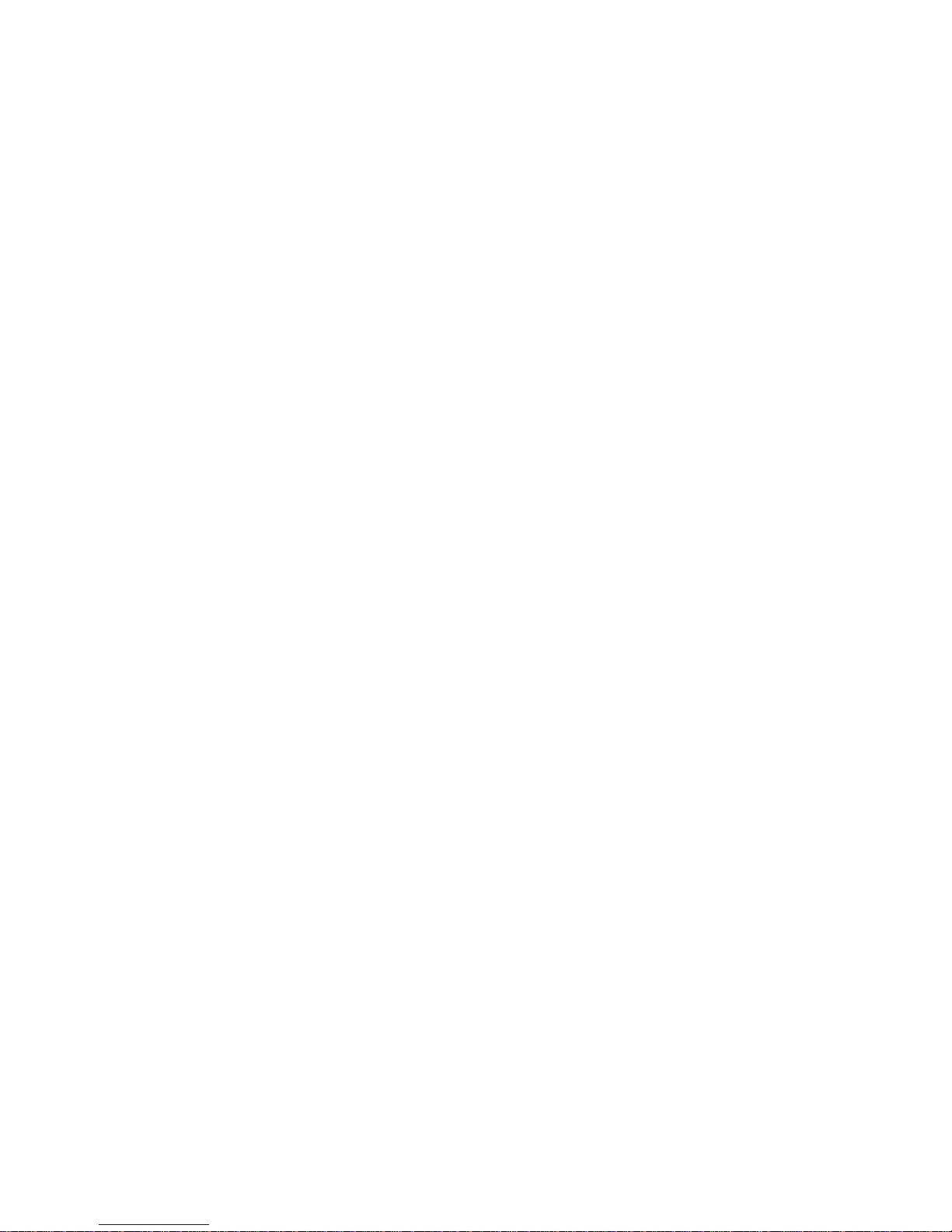
ii
Disclaimers
This manual has been carefully checked and believed to contain accurate information.
Axiomtek Co., Ltd. assumes no responsibility for any infringements of patents or any third
party’s rights, and any liability arising from such use.
Axiomtek does not warrant or assume any legal liability or responsibility for the accuracy,
completeness or usefulness of any information in this document. Axiomtek does not make any
commitment to update the information in this manual.
Axiomtek reserves the right to change or revise this document and/or product at any time
without notice.
No part of this document may be reproduced, stored in a retrieval system, or transmitted, in
any form or by any means, electronic, mechanical, photocopying, recording, or otherwise,
without the prior written permission of Axiomtek Co., Ltd.
CAUTION
If you replace wrong batteries, it causes the danger of explosion. It is recommended by the
manufacturer that you follow the manufacturer’s instructions to only replace the same or
equivalent type of battery, and dispose of used ones.
Copyright 2015 Axiomtek Co., Ltd.
All Rights Reserved
September 2015, Version A2
Printed in Taiwan
Page 3

iii
ESD Precautions
Computer boards have integrated circuits sensitive to static electricity. To prevent chipsets
from electrostatic discharge damage, please take care of the following jobs with precautions:
Do not remove boards or integrated circuits from their anti-static packaging until you are
ready to install them.
Before holding the board or integrated circuit, touch an unpainted portion of the system
unit chassis for a few seconds. It discharges static electricity from your body.
Wear a wrist-grounding strap, available from most electronic component stores, when
handling boards and components.
Trademarks Acknowledgments
Axiomtek is a trademark of Axiomtek Co., Ltd.
Windows® is a trademark of Microsoft Corporation.
AMI is a trademark of American Megatrend Inc.
IBM, PC/AT, PS/2, VGA are trademarks of International Business Machines Corporation.
Intel® and Pentium® are trademarks of Intel Corporation.
Other brand names and trademarks are the properties and registered brands of their
respective owners.
Page 4
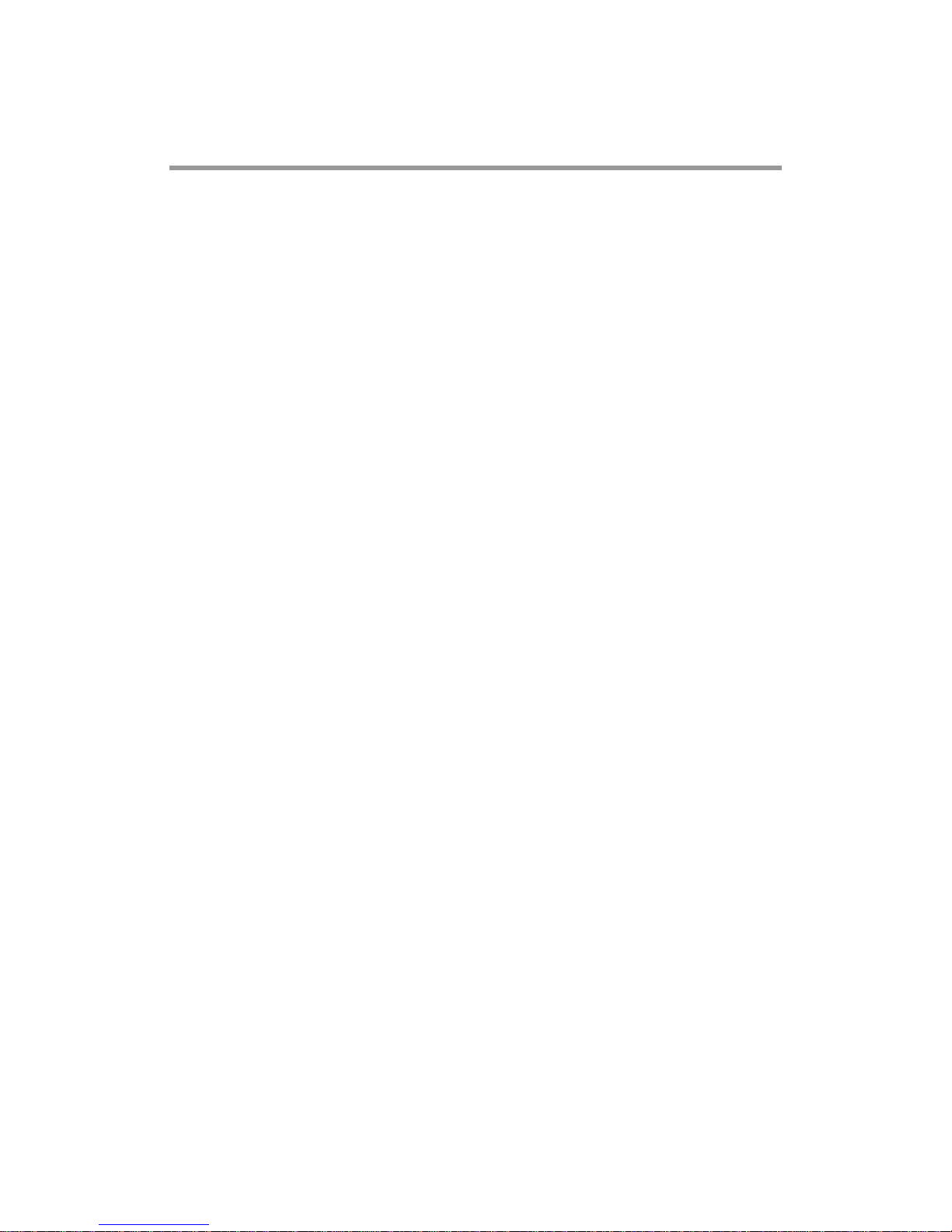
iv
Table of Contents
Disclaimers ..................................................................................................... ii
ESD Precautions ........................................................................................... iii
Chapter 1 Introduction ............................................. 1
1.1 Features ............................................................................................... 2
1.2 Specifications ...................................................................................... 2
1.3 Utilities Supported .............................................................................. 3
Chapter 2 Board and Pin Assignments .................... 5
2.1 Board Dimensions and Fixing Holes ................................................. 5
2.2 Board Layout ....................................................................................... 7
2.3 Assembly Drawing .............................................................................. 9
2.4 Jumper and Switch Settings ............................................................ 12
2.4.1 LVDS Voltage Selection (JP1 and JP2) .................................................... 13
2.4.2 LVDS Brightness Control Mode Setting (JP4) .......................................... 13
2.4.3 Restore BIOS Optimal Defaults (JP5) ....................................................... 13
2.4.4 Auto Power On (SW1) ............................................................................... 13
2.5 Connectors ........................................................................................ 14
2.5.1 VGA Connector (CN1) ............................................................................... 15
2.5.2 HDMI Connector (CN2) ............................................................................. 15
2.5.3 DC Power Jack w/ Screw (CN3) ............................................................... 15
2.5.4 SMBus Connector (CN4) .......................................................................... 16
2.5.5 LVDS Connector (CN6) ............................................................................. 16
2.5.6 Power LED Header (CN7) ......................................................................... 18
2.5.7 SATA Power Connector (CN8) .................................................................. 18
2.5.8 External Speaker and Internal Buzzer Header (CN9) ............................... 18
2.5.9 Inverter Connector (CN10) ........................................................................ 18
2.5.10 Fan Power Connector (CN11) ................................................................... 19
2.5.11 Board to Board Connectors (CN12 and CN13) ......................................... 19
2.5.12 Ethernet Port (LAN1) ................................................................................. 20
2.5.13 SATA Connector (SATA1) .......................................................................... 20
2.5.14 CMOS Battery Connector (BAT1) ............................................................. 21
2.5.15 Full-size PCI-Express Mini Card and mSATA Connector (SCN1) ............. 21
Chapter 3 I/O Board ................................................ 23
3.1 AX93283 Specifications .................................................................... 23
3.2 AX93283 Dimensions and Fixing Holes .......................................... 23
Page 5
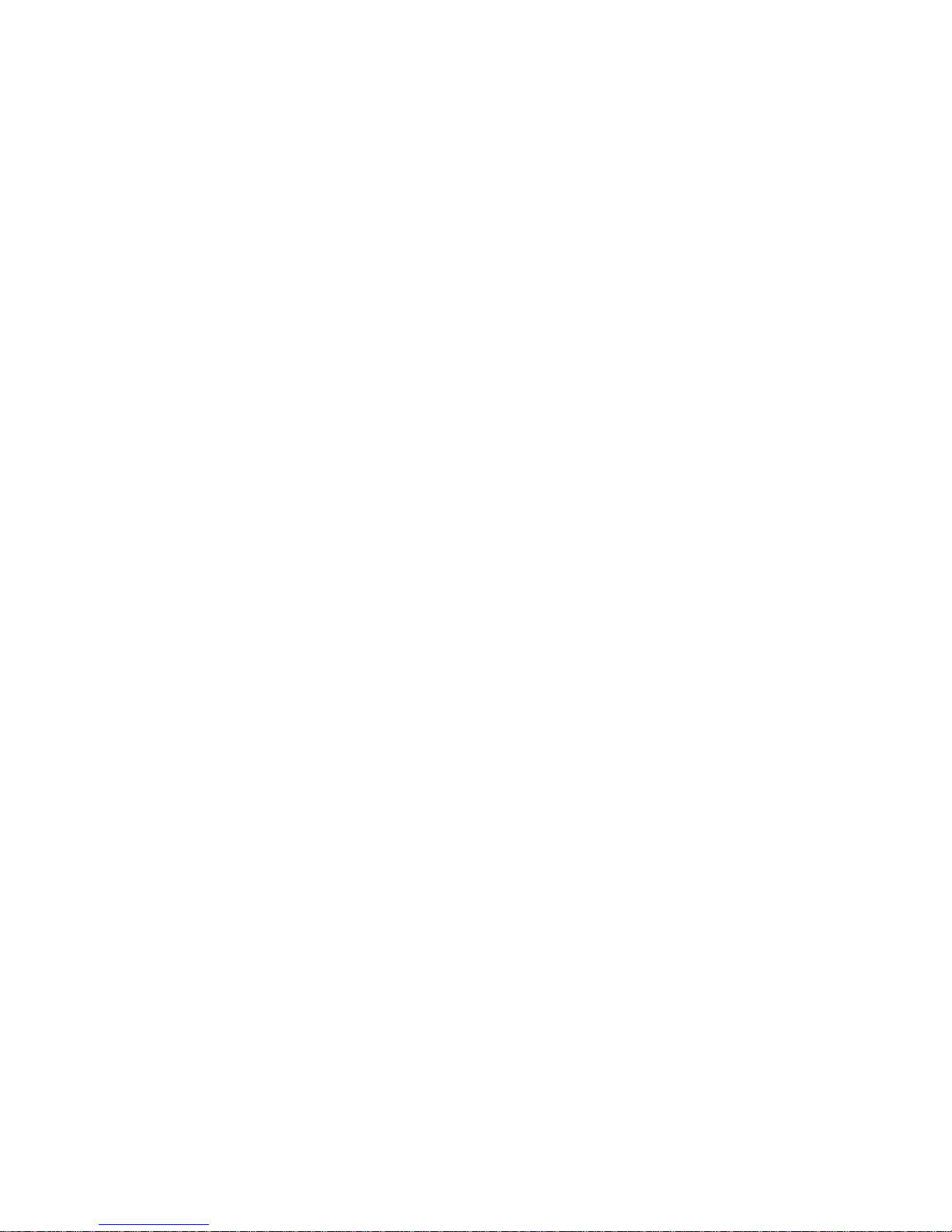
v
3.3 AX93283 Board Layout ..................................................................... 24
3.4 AX93283 Jumper Settings ................................ ................................ 25
3.4.1 COM1 Data/Power Selection (JP1 and JP2) ............................................ 25
3.5 AX93283 Connectors, Switches and LED ....................................... 26
3.5.1 System Reset Switch (CN1) ...................................................................... 26
3.5.2 Audio Jack (CN2) ...................................................................................... 26
3.5.3 COM1 Connector (CN3) ............................................................................ 27
3.5.4 COM2 Connector (CN4) ............................................................................ 27
3.5.5 System Power Switch (CN5) ..................................................................... 27
3.5.6 Board to Board Connectors (CN9 and CN10) ........................................... 28
3.5.7 USB Connectors (USB1 and USB2) ......................................................... 29
3.5.8 Power and HDD LED Indicator (D1) ......................................................... 29
Chapter 4 Hardware Description ........................... 31
4.1 Microprocessors ............................................................................... 31
4.2 BIOS ................................................................................................... 31
4.3 System Memory ................................................................................. 31
4.4 I/O Port Address Map ........................................................................ 32
4.5 Interrupt Controller (IRQ) Map ......................................................... 33
4.6 Memory Map ...................................................................................... 36
Chapter 5 AMI BIOS Setup Utility .......................... 37
5.1 Starting ............................................................................................... 37
5.2 Navigation Keys ................................................................................ 37
5.3 Main Menu .......................................................................................... 39
5.4 Advanced Menu ................................................................................. 40
5.5 Chipset Menu ..................................................................................... 52
5.6 Security Menu .................................................................................... 55
5.7 Boot Menu .......................................................................................... 56
5.8 Save & Exit Menu .............................................................................. 57
Appendix A Watchdog Timer ................................... 59
A.1 About Watchdog Timer ..................................................................... 59
A.2 How to Use Watchdog Timer ............................................................ 59
A.3 Sample Program ................................................................................ 60
Appendix B BIOS Flash Utility ................................ 63
Page 6

vi
This page is intentionally left blank.
Page 7

PICO840/842 Pico-ITX Board
Introduction 1
Chapter 1
Introduction
The PICO840 is a Pico-ITX board with Intel® AtomTM E3845/E3827 processors. Meanwhile
PICO842, a 3.5’ board, supports Intel® Celeron® J1900/N2807 processors. Both of them
deliver outstanding system performance through high-bandwidth interfaces, multiple I/O
functions for interactive applications and various embedded computing solutions.
The PICO840/842 have one 204-pin unbuffered SO-DIMM socket for DDR3L 1333/1066MHz
SO-DIMM memory, maximum memory capacity up to 8GB. It also features one Gigabit/Fast
Ethernet, one SATA port with transfer rates up to 3Gb/s, four USB 2.0 high speed compliant,
and built-in high definition audio codec that can achieve the best stability and reliability for
industrial applications. Additionally, it provides you with unique embedded features, such as
two serial ports in RS-232/422/485 and Pico-ITX form factor that applies an extensive array of
PC peripherals. The board can be enhanced by its built-in watchdog timer function, a special
industrial feature not commonly seen on other motherboards.
Page 8
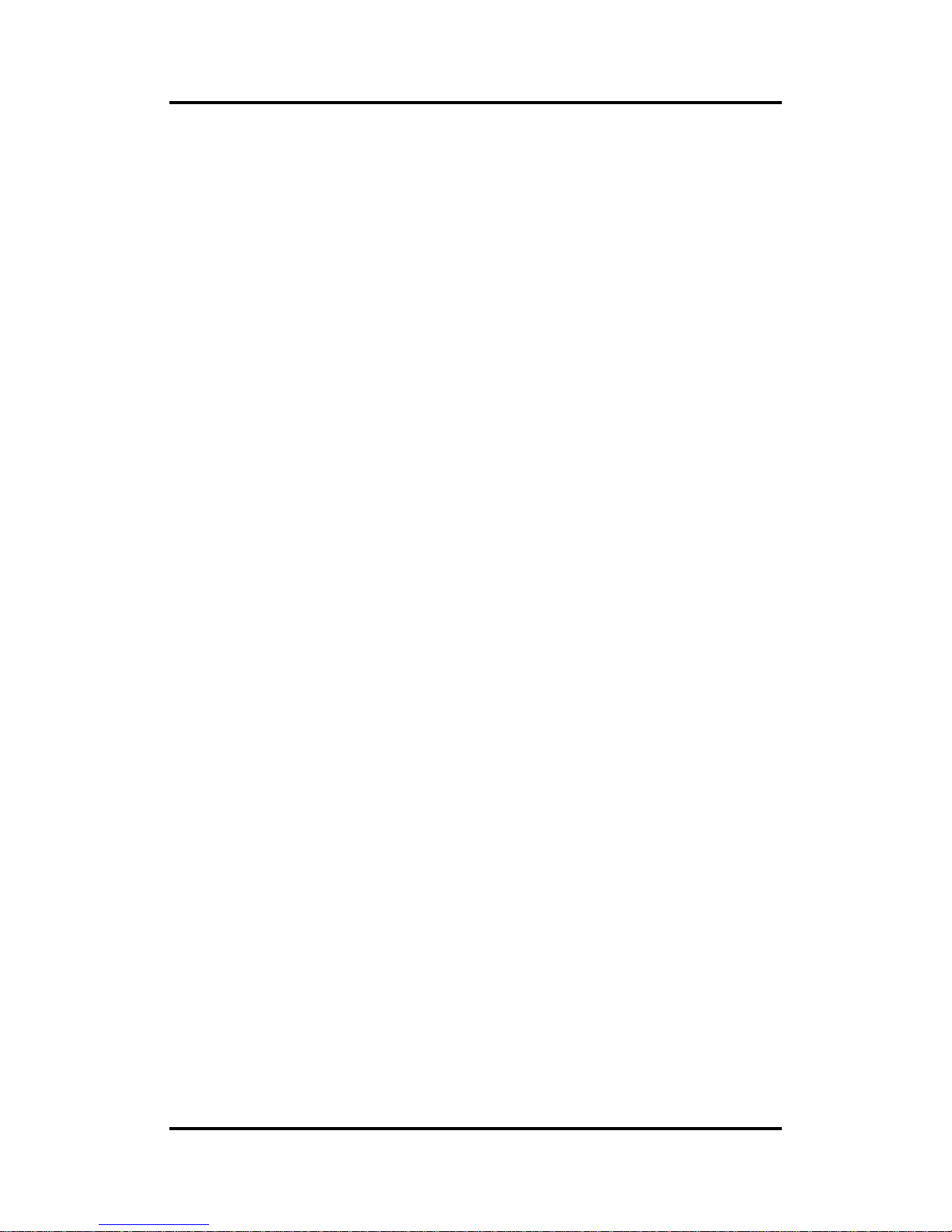
PICO840/842 Pico-ITX Board
2 Introduction
1.1 Features
PICO840 - Intel
®
AtomTM quad core E3845 (1.91GHz) and dual core E3827 (1.75GHz)
PICO842 - Intel
®
Celeron® quad core J1900 (2GHz) and dual core N2807 (1.58GHz)
1 DDR3L SO-DIMM supports up to 8GB memory capacity
4 USB 2.0 ports
2 COM ports
+12V only DC-in
1 PCI-Express Mini Card w/ mSATA supported
1.2 Specifications
CPU
PICO840
- Intel® AtomTM quad core E3845 1.91GHz.
- Intel® AtomTM dual core E3827 1.75GHz.
PICO842
- Intel® Celeron® quad core J1900 2GHz.
- Intel® Celeron® dual core N2807 1.58GHz
Thermal Solution
Fanless but with reserved fan connector.
Operating Temperature
PICO840: -40°C~70°C
PICO842: -20°C~70°C.
BIOS
American Megatrends Inc. UEFI (Unified Extensible Firmware Interface) BIOS.
16Mbit SPI Flash, DMI, Plug and Play.
PXE Ethernet Boot ROM.
System Memory
One 204-pin unbuffered DDR3L SO-DIMM socket.
Maximum up to 8GB DDR3L 1333/1066MHz memory.
Onboard Multi I/O
Controller: Fintek F81803U.
Serial Ports: Two ports for RS-232/422/485.
Serial ATA
One SATA-300 connector.
mSATA supported (Optional)
USB Interface
Four USB ports with fuse protection and complies with USB Spec. Rev. 2.0.
Display
A standard 15-pin D-Sub VGA connector which is co-layout with a HDMI connector.
One 2x20-pin connector for 18/24-bit single/dual channel LVDS and one 8-pin
inverter connector. LVDS resolution is up to 1920x1200 in 24-bit dual channel.
Page 9
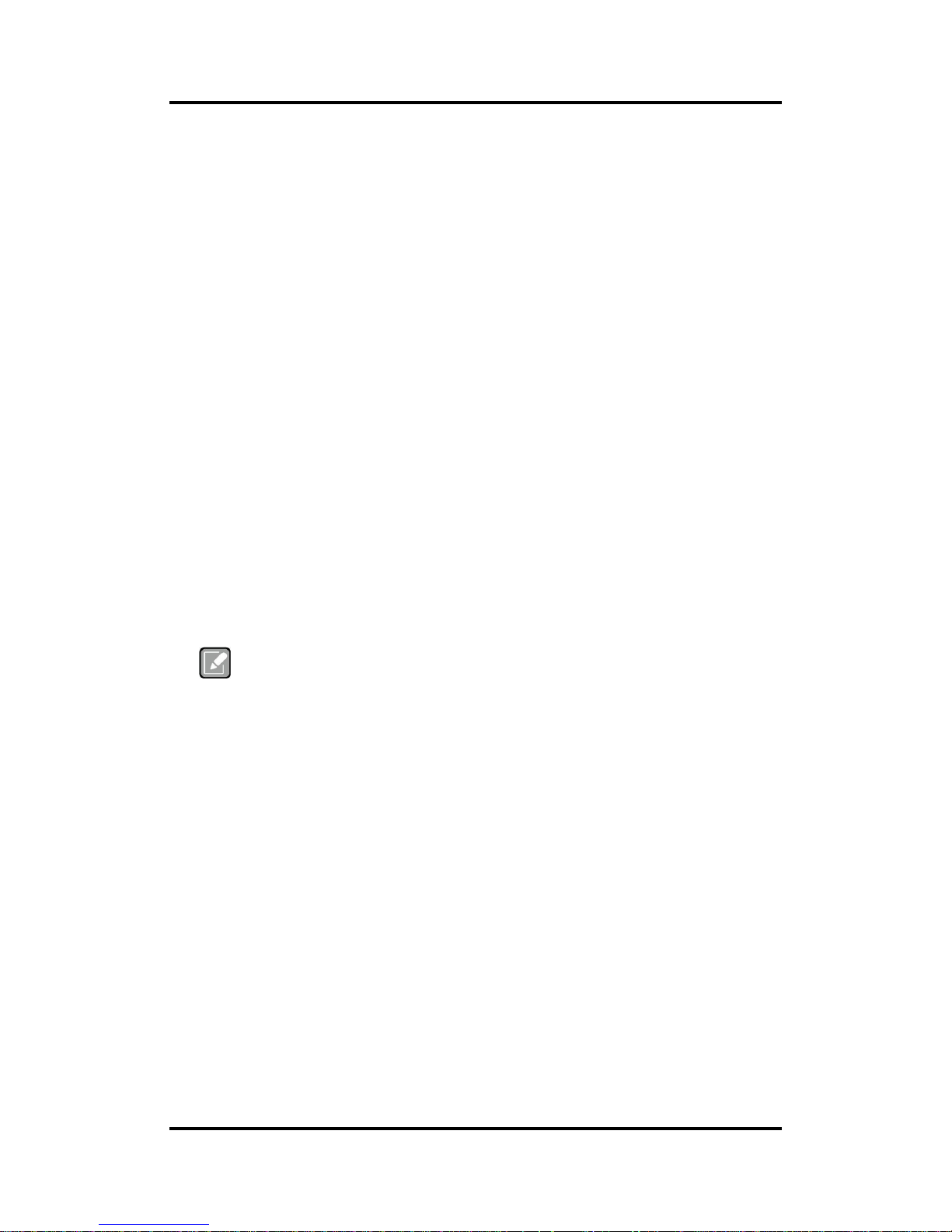
PICO840/842 Pico-ITX Board
Introduction 3
Trusted Platform Module (TPM)
Controller: ST ST33TPM12LPC via LPC bus interface.
Complies with TPM1.2 main and PC client specification.
Watchdog Timer
1~255 seconds or minutes; up to 255 levels.
Ethernet
One port with Intel
®
i210IT for Gigabit/Fast Ethernet.
One RJ-45 connector.
Audio
HD audio compliant with Realtek ALC662.
MIC-in and line-out.
Expansion Interface
One full-size PCI-Express Mini Card socket complies with PCI-Express Mini Card
Spec. V1.2.
Power Input
DC power jack connector, co-layout with 1x2-pin right angle connector.
+12V only DC-in.
AT auto power on function supported.
Power Management
ACPI (Advanced Configuration and Power Interface).
Form Factor
Pico-ITX form factor.
Note
All specifications and images are subject to change without notice.
1.3 Utilities Supported
Chipset and graphics driver
Ethernet driver (i210IT)
Audio driver
Trusted Execution Engine
Sideband Fabric Device
Page 10
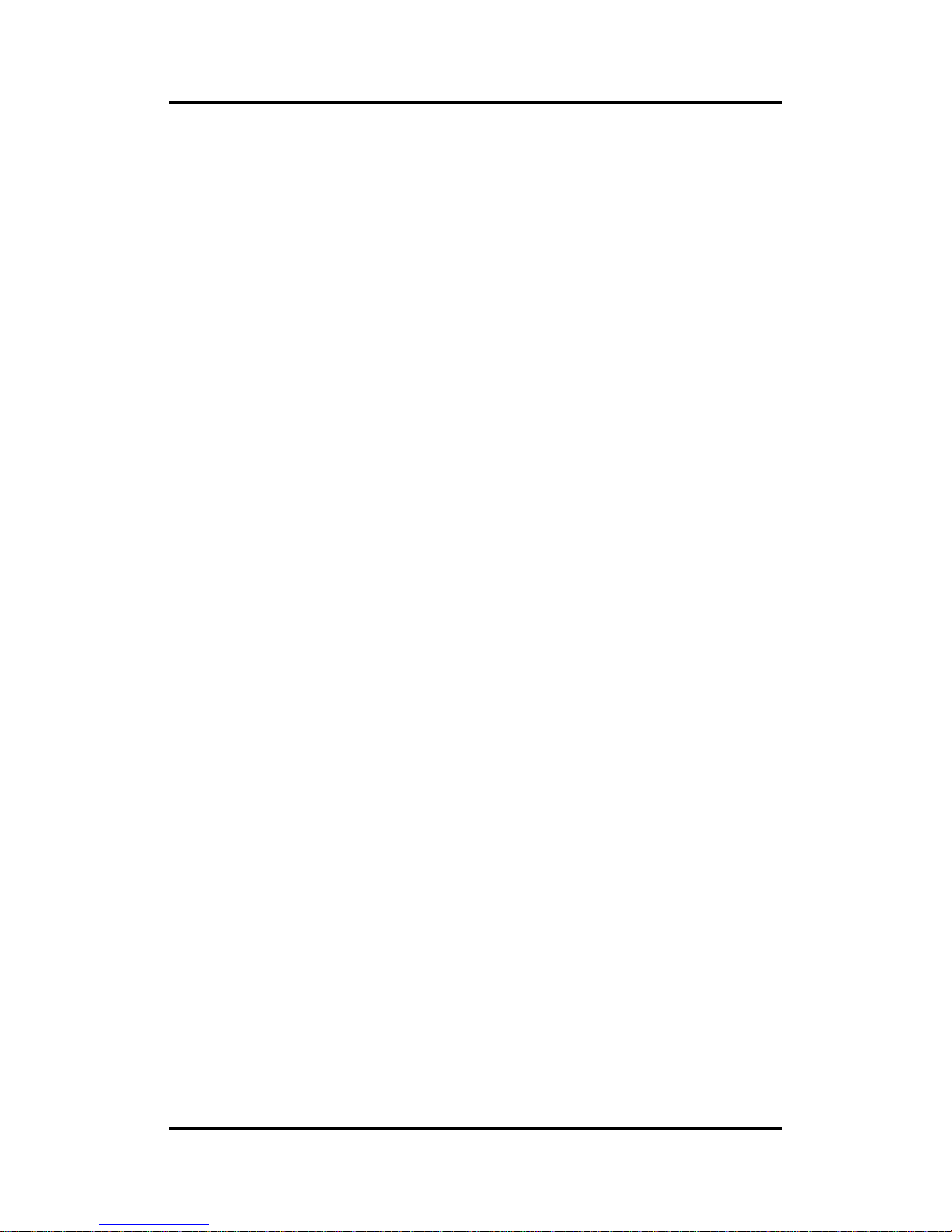
PICO840/842 Pico-ITX Board
4 Introduction
This page is intentionally left blank.
Page 11
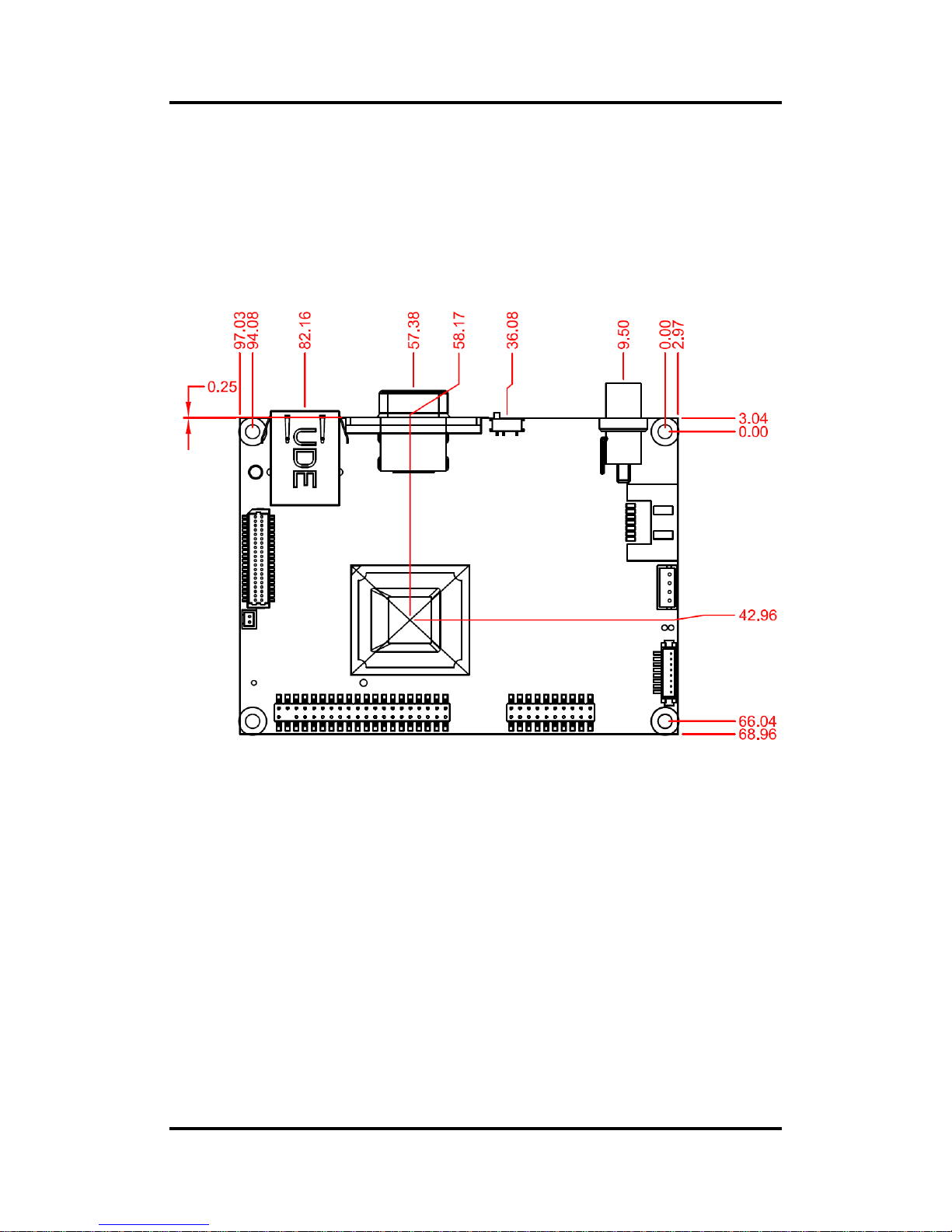
PICO840/842 Pico-ITX Board
Board and Pin Assignments 5
Chapter 2
Board and Pin Assignments
2.1 Board Dimensions and Fixing Holes
Top View
Page 12
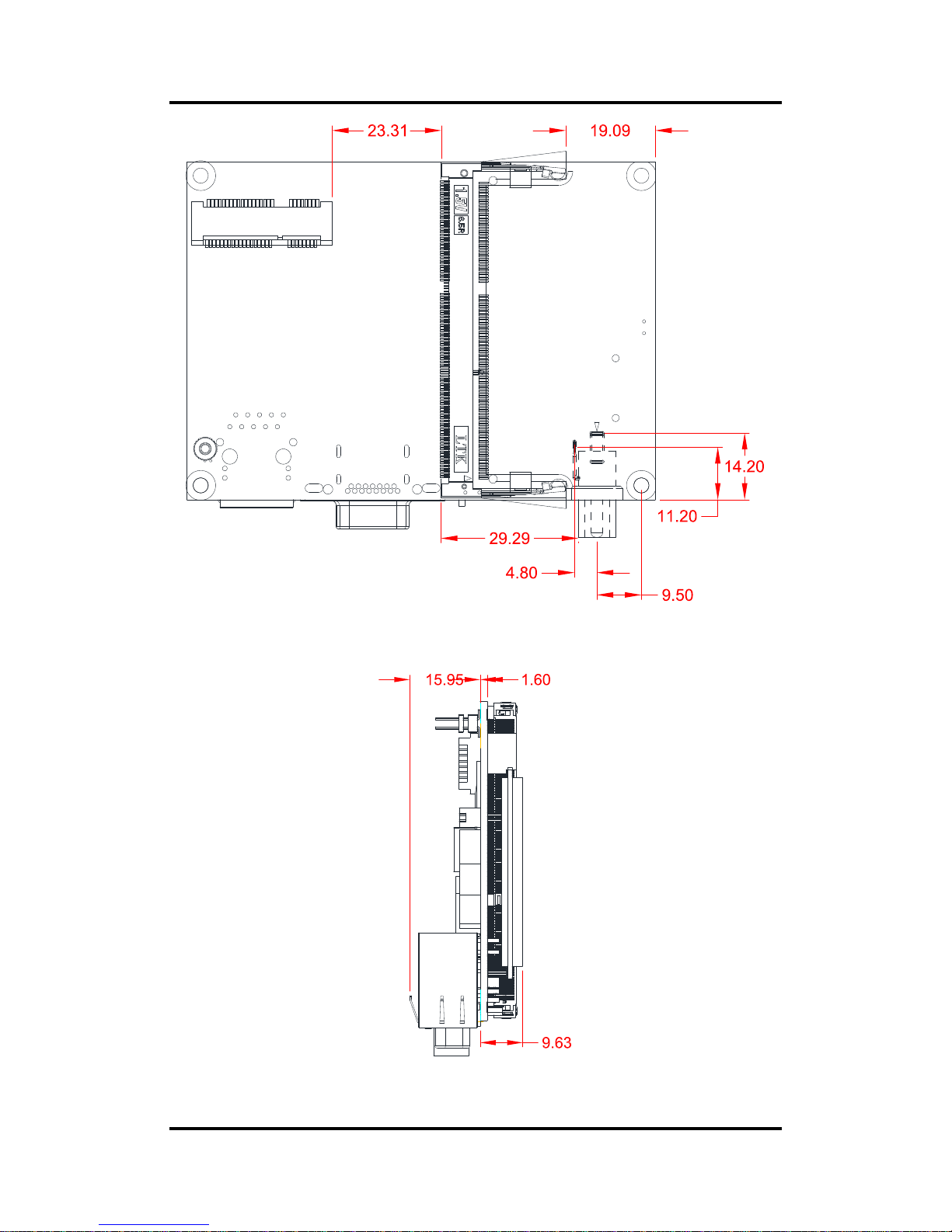
PICO840/842 Pico-ITX Board
6 Board and Pin Assignments
Bottom View
Side View
Page 13
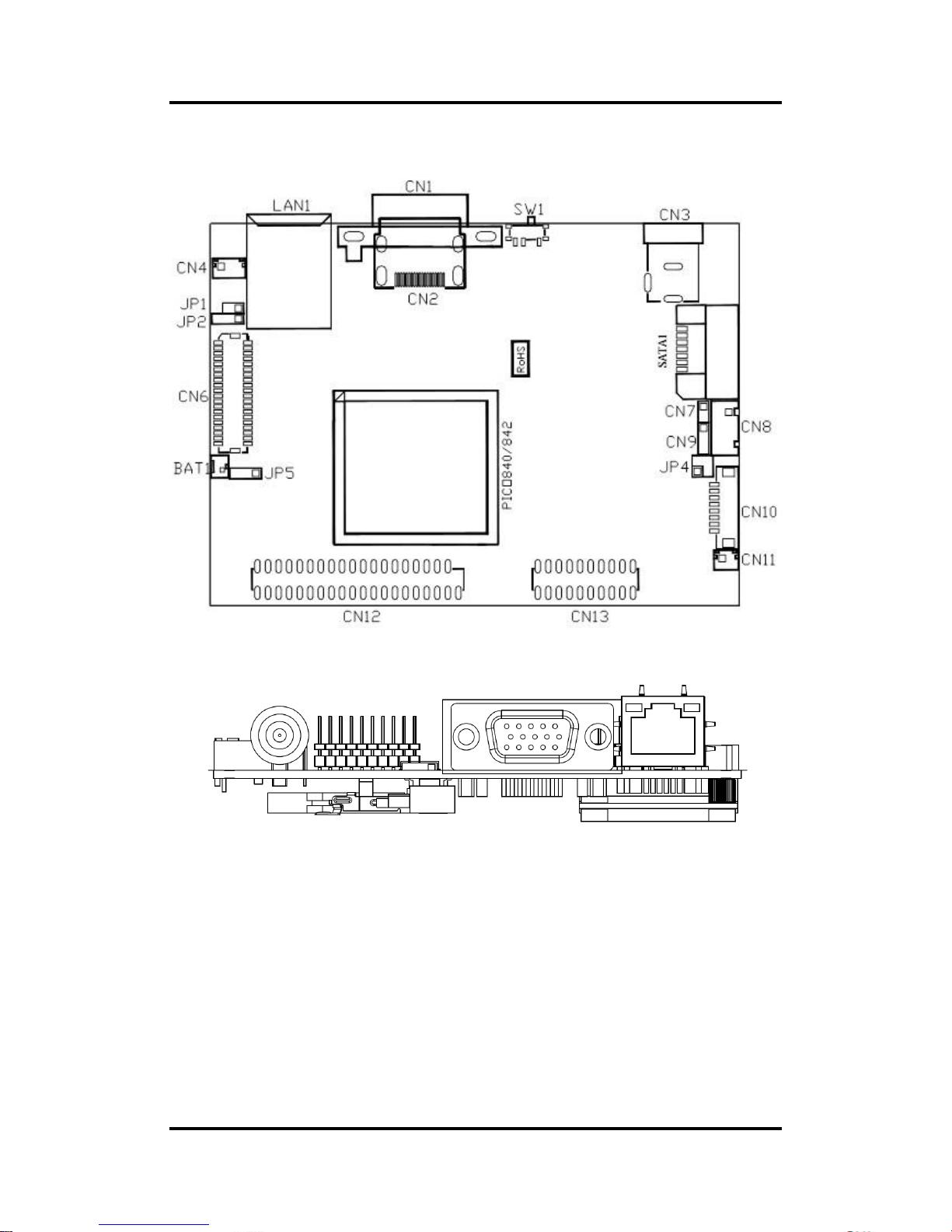
PICO840/842 Pico-ITX Board
Board and Pin Assignments 7
2.2 Board Layout
Top View
Side View
Page 14
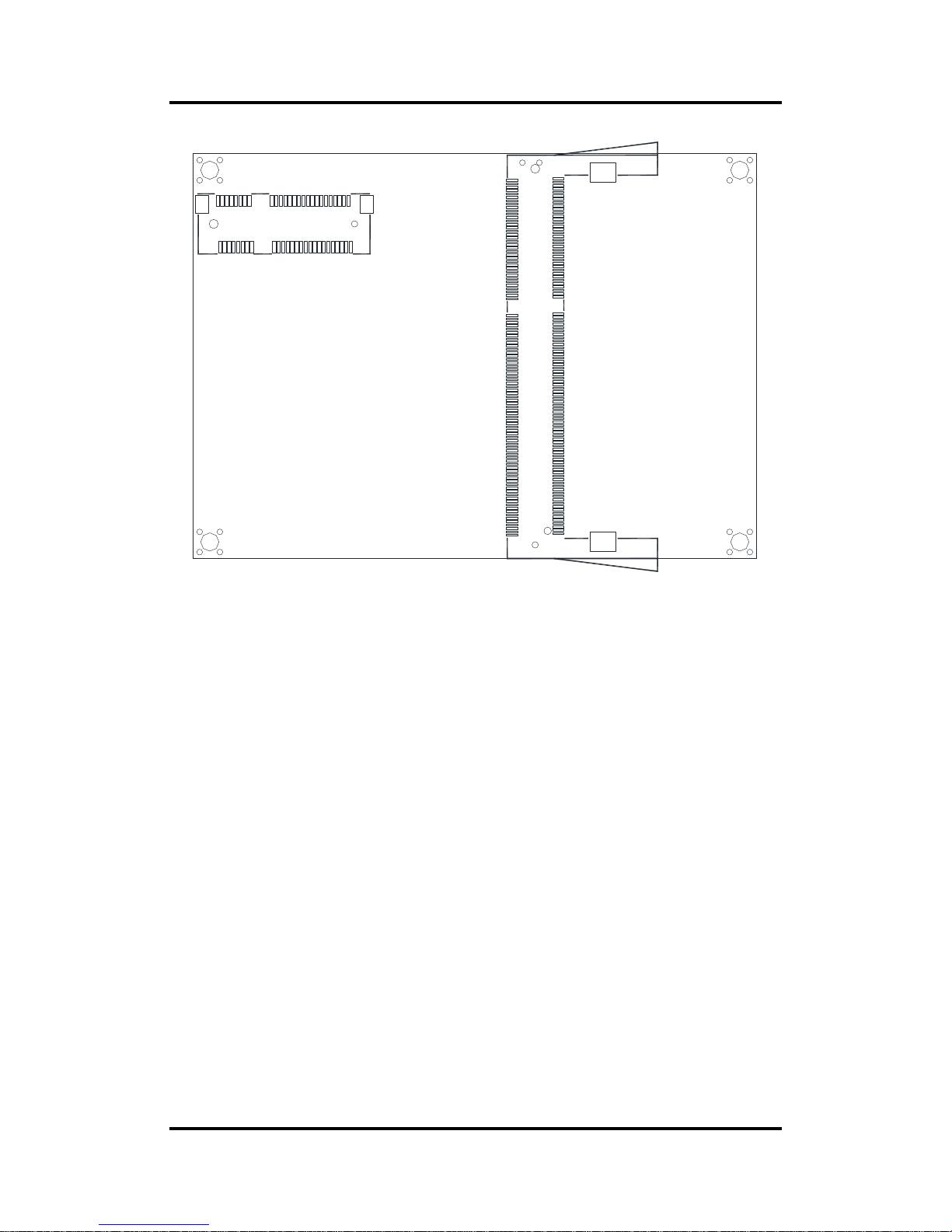
PICO840/842 Pico-ITX Board
8 Board and Pin Assignments
SSODIMM1
SCN1
Bottom View
Page 15
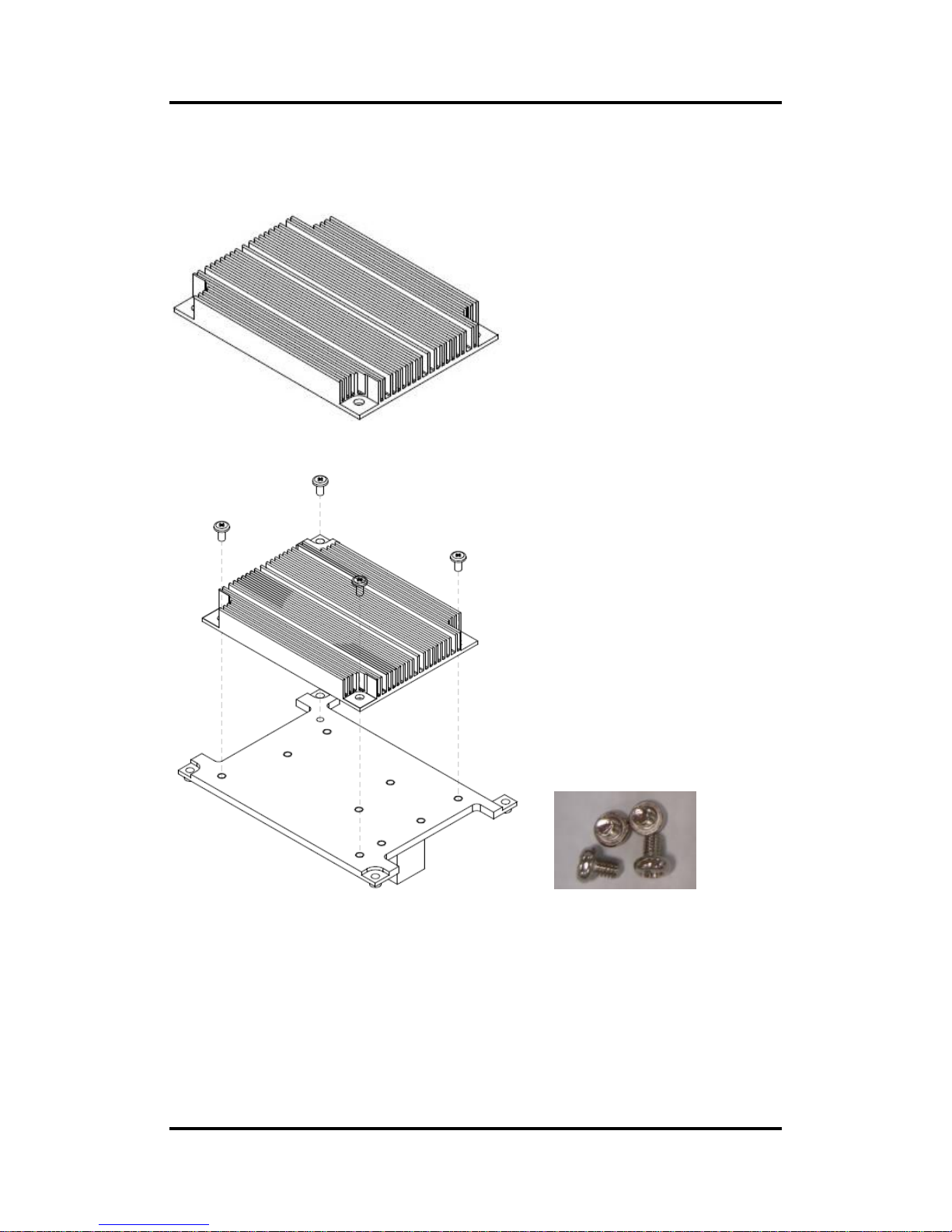
PICO840/842 Pico-ITX Board
Board and Pin Assignments 9
2.3 Assembly Drawing
Heatsink for PICO840/842 (see image below):
First of all, use the following four screws to secure heatsink on heatspreader.
x4
Page 16

PICO840/842 Pico-ITX Board
10 Board and Pin Assignments
For thermal dissipation, a heatspreader enables the PICO840/842’s components to dissipate
heat efficiently. Images below illustrate how to install the heat spreader.
Installing Heatspreader
The PICO840/842 has four assembly holes for installing heatspreader plate. Align and firmly
secure the heatspreader plate to the PICO840/842. Be careful not to over-tighten the screws.
x4 x4 x4
Page 17

PICO840/842 Pico-ITX Board
Board and Pin Assignments 11
Installing Heatspreader and AX93283 I/O Board
Gently insert I/O board into CN12 and CN13. Align and firmly secure the heatspreader plate
and I/O board to PICO840/842. Be careful not to over-tighten the screws. See chapter 3 for
more details of AX93283 I/O board.
x4 x2 x2 x4
Page 18
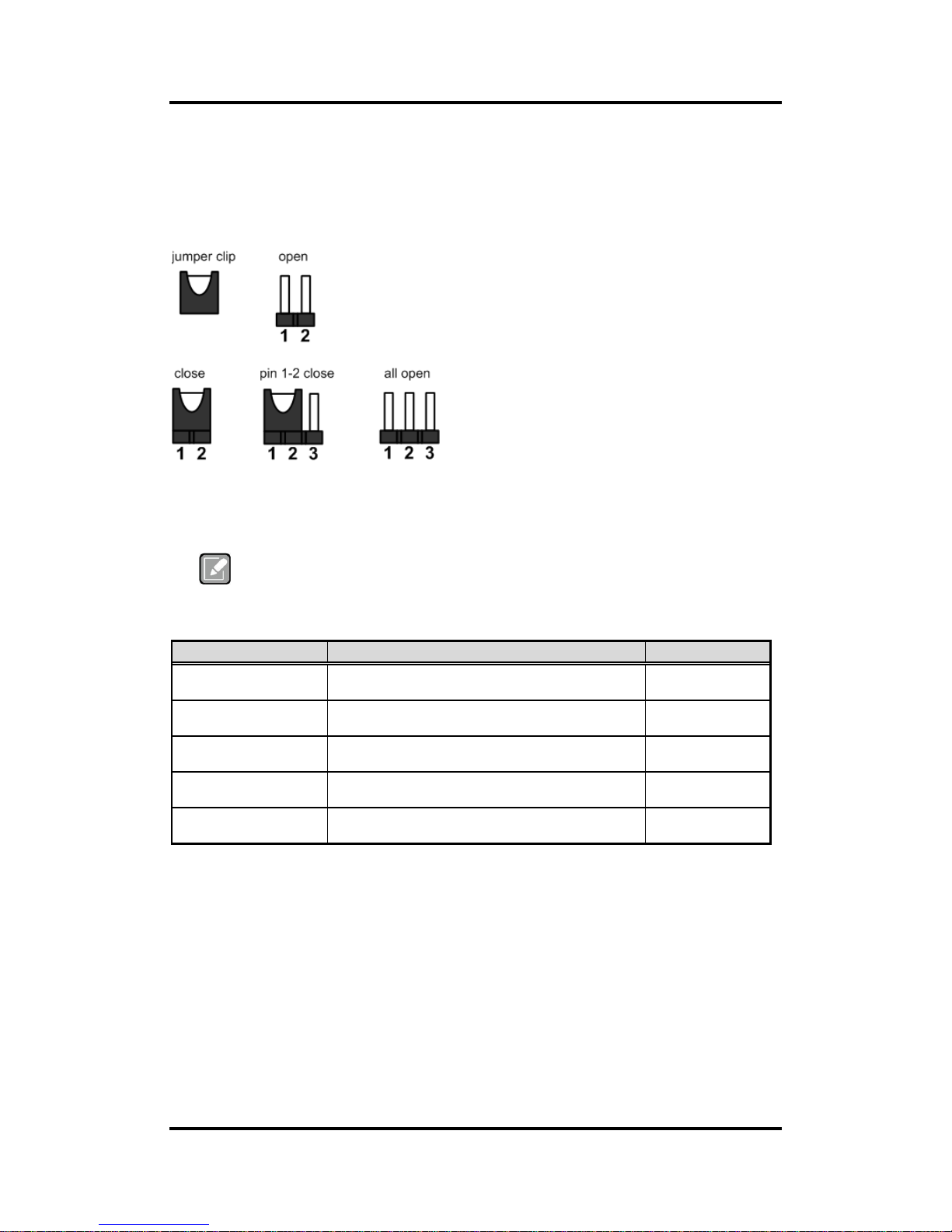
PICO840/842 Pico-ITX Board
12 Board and Pin Assignments
2.4 Jumper and Switch Settings
Jumper is a small component consisting of jumper clip and jumper pins. Install jumper clip on 2
jumper pins to close. And remove jumper clip from 2 jumper pins to open. Below illustration
shows how to set up jumper.
Properly configure jumper and switch settings on the PICO840/842 to meet your application
purpose. Below you can find a summary table of jumpers, switch and onboard default settings.
Note
Once the default jumper or switch setting needs to be changed, please do it under
power-off condition.
Jumper and Switch
Description
Setting
JP1
LVDS +12V Voltage Selection
Default: N/A
1-2 Open
JP2
LVDS +3.3V/+5V Voltage Selection
Default: +3.3V
1-2 Close
JP4
LVDS Brightness Control Mode Setting
Default: PWM Mode
1-2 Close
JP5
Restore BIOS Optimal Defaults
Default: Normal Operation
1-2 Close
SW1
Auto Power On
Default: Disable
1-2 Close
Page 19
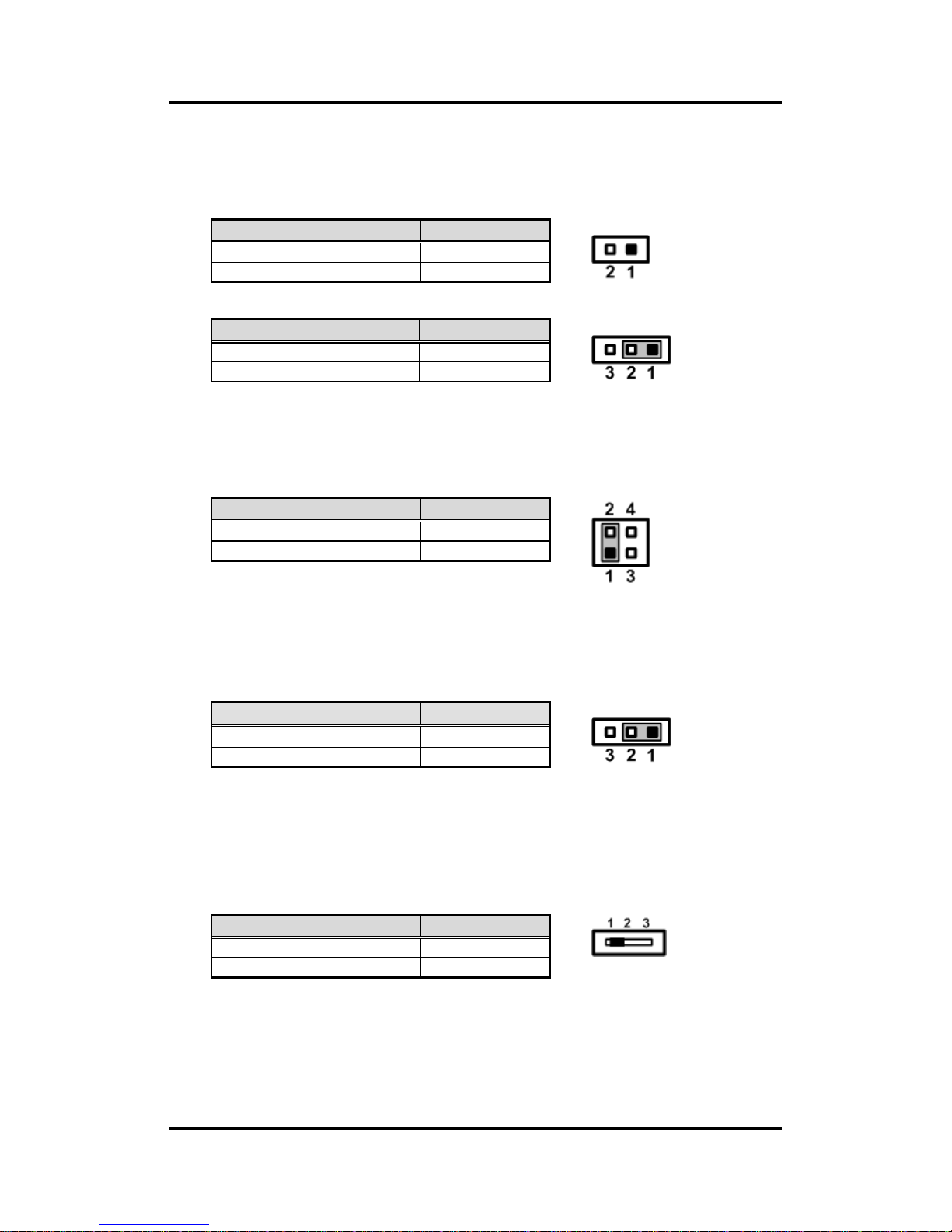
PICO840/842 Pico-ITX Board
Board and Pin Assignments 13
2.4.1 LVDS Voltage Selection (JP1 and JP2)
The board supports voltage selection for flat panel displays. Use these jumpers to set
LVDS connector (CN6) pin 1~6 VCCM to +3.3V, +5V or +12V. To prevent hardware
damage, before connecting please make sure that input voltage of flat panel is correct.
JP1
JP2
2.4.2 LVDS Brightness Control Mode Setting (JP4)
The JP4 enables you to select PWM or voltage control mode for inverter connector
(CN10). These two control modes are for adjusting the brightness of LVDS panel.
2.4.3 Restore BIOS Optimal Defaults (JP5)
Put jumper clip to pin 2-3 for a few seconds then move it back to pin 1-2. Doing this
procedure can restore BIOS optimal defaults.
2.4.4 Auto Power On (SW1)
If SW1 is enabled for power input, the system will be automatically power on without
pressing soft power button. If SW1 is disabled for power input, it is necessary to
manually press soft power button to power on the system.
Function
JP1 Setting
+12V level
Close
N/A
Open
Function
JP2 Setting
+3.3V level (Default)
1-2 close
+5V level
2-3 close
Function
Setting
PWM mode (Default)
1-2 close
Voltage mode
3-4 close
Function
Setting
Normal (Default)
1-2 close
Restore BIOS optimal defaults
2-3 close
Function
Setting
Disable auto power on (Default)
1-2 close
Enable auto power on
2-3 close
Page 20
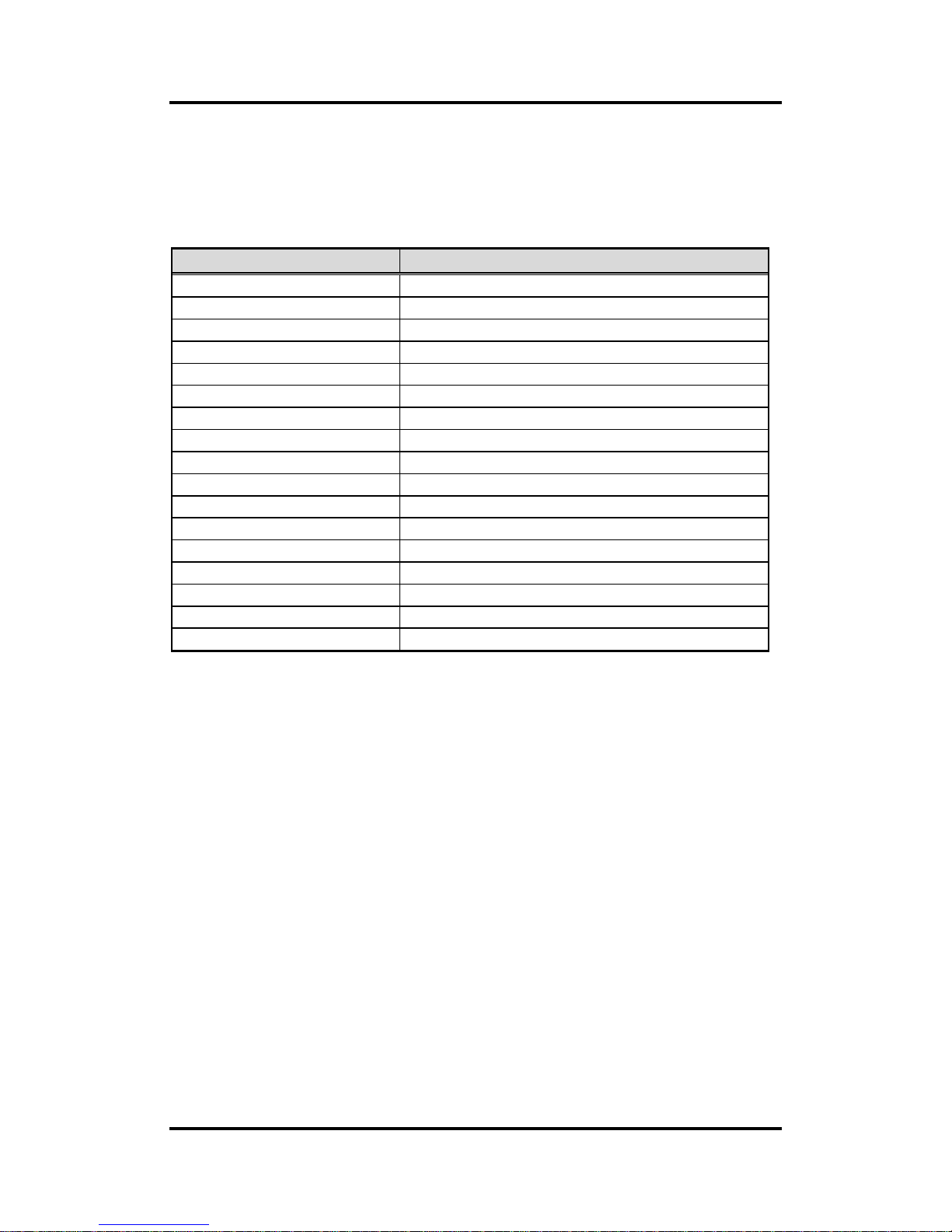
PICO840/842 Pico-ITX Board
14 Board and Pin Assignments
2.5 Connectors
Signals go to other parts of the system through connectors. Loose or improper connection
might cause problems, please make sure all connectors are properly and firmly connected.
Here is a summary table which shows all connectors on the hardware.
Connector
Description
CN1
VGA Connector
CN2
HDMI Connector
CN3
DC Power Jack w/ Screw
CN4
SMBus Connector
CN6
LVDS Connector
CN7
Power LED Header
CN8
SATA Power Connector
CN9
External Speaker and Internal Buzzer Header
CN10
Inverter Connector
CN11
Fan Power Connector
CN12
40-pin Board to Board Connector
CN13
20-pin Board to Board Connector
LAN1
Ethernet Port
SATA1
SATA Connector
BAT1
CMOS Battery Connector
SCN1
Full-size PCI-Express Mini Card and mSATA Connector
SSODIMM1
DDR3L SO-DIMM Connector
Page 21
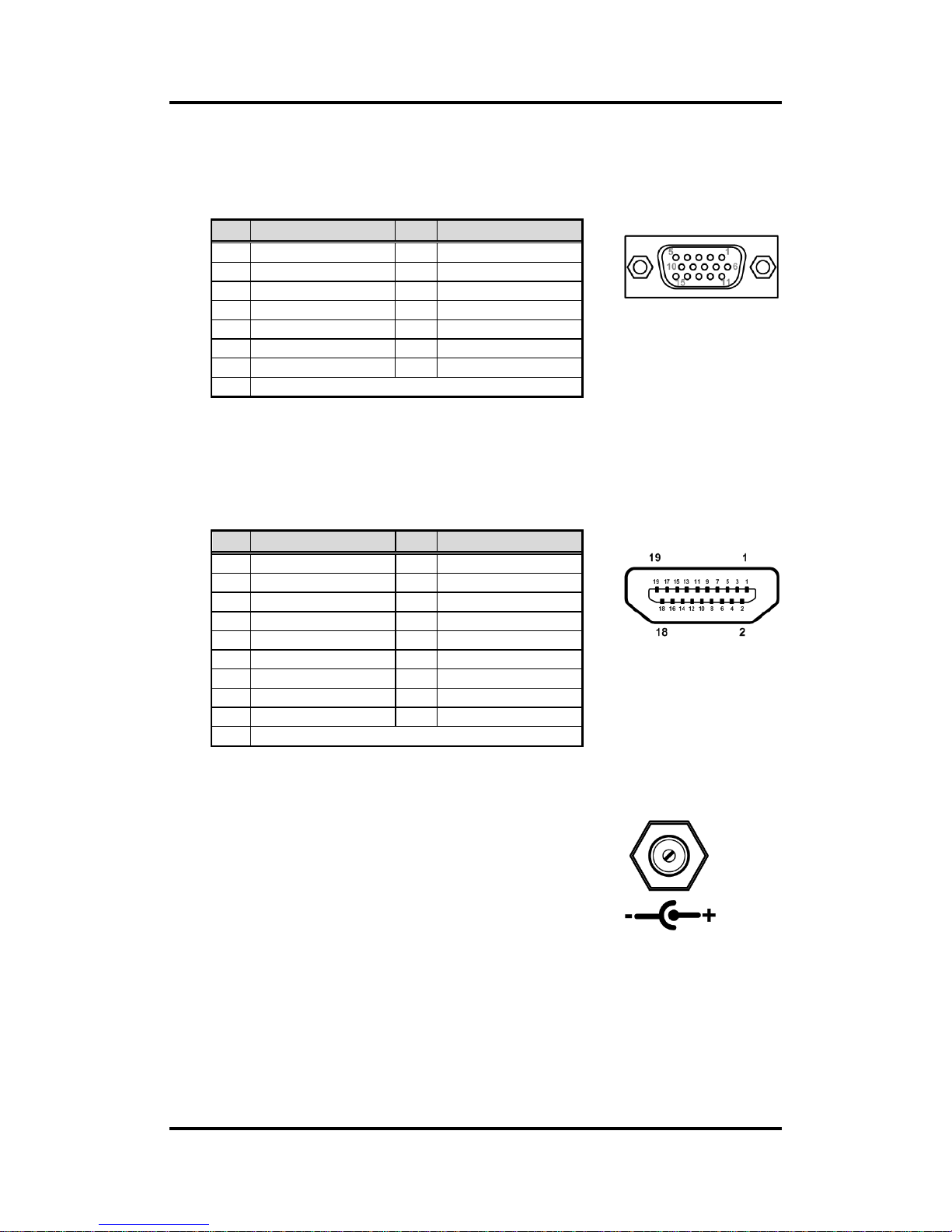
PICO840/842 Pico-ITX Board
Board and Pin Assignments 15
2.5.1 VGA Connector (CN1)
The CN1 is a standard 15-pin D-Sub connector which is co-layout with HDMI connector
(CN2). It is commonly used for VGA display. This VGA interface configuration can be
configured via software utility.
2.5.2 HDMI Connector (CN2)
The HDMI (High-Definition Multimedia Interface) is a compact digital interface which is
capable of transmitting high-definition video and high-resolution audio over a single
cable.
2.5.3 DC Power Jack w/ Screw (CN3)
The CN3 is a DC power jack with screw. Firmly insert at
least 60W adapter into this connector. Loose connection
may cause system instability and make sure all
components/devices are properly installed before
connecting this power jack
Pin
Signal
Pin
Signal
1
RED
2
GREEN
3
BLUE
4
N.C 5 GND
6
CRT_DETE
7
GND
8
GND
9
CRT_VCC
10
GND
11
N.C
12
DDC_DATA
13
Hsync
14
Vsync
15
DDC_CLK
Pin
Signal
Pin
Signal
1
HDMI OUT_DATA2+
2
GND
3
HDMI OUT_DATA2-
4
HDMI OUT_DATA1+
5
GND
6
HDMI OUT_DATA1-
7
HDMI OUT_DATA0+
8
GND
9
HDMI OUT_DATA0-
10
HDMI OUT_Clock+
11
GND
12
HDMI OUT_Clock-
13
N.C.
14
N.C.
15
HDMI OUT_SCL
16
HDMI OUT_SDA
17
GND
18
+5V
19
HDMI_HTPLG
Page 22
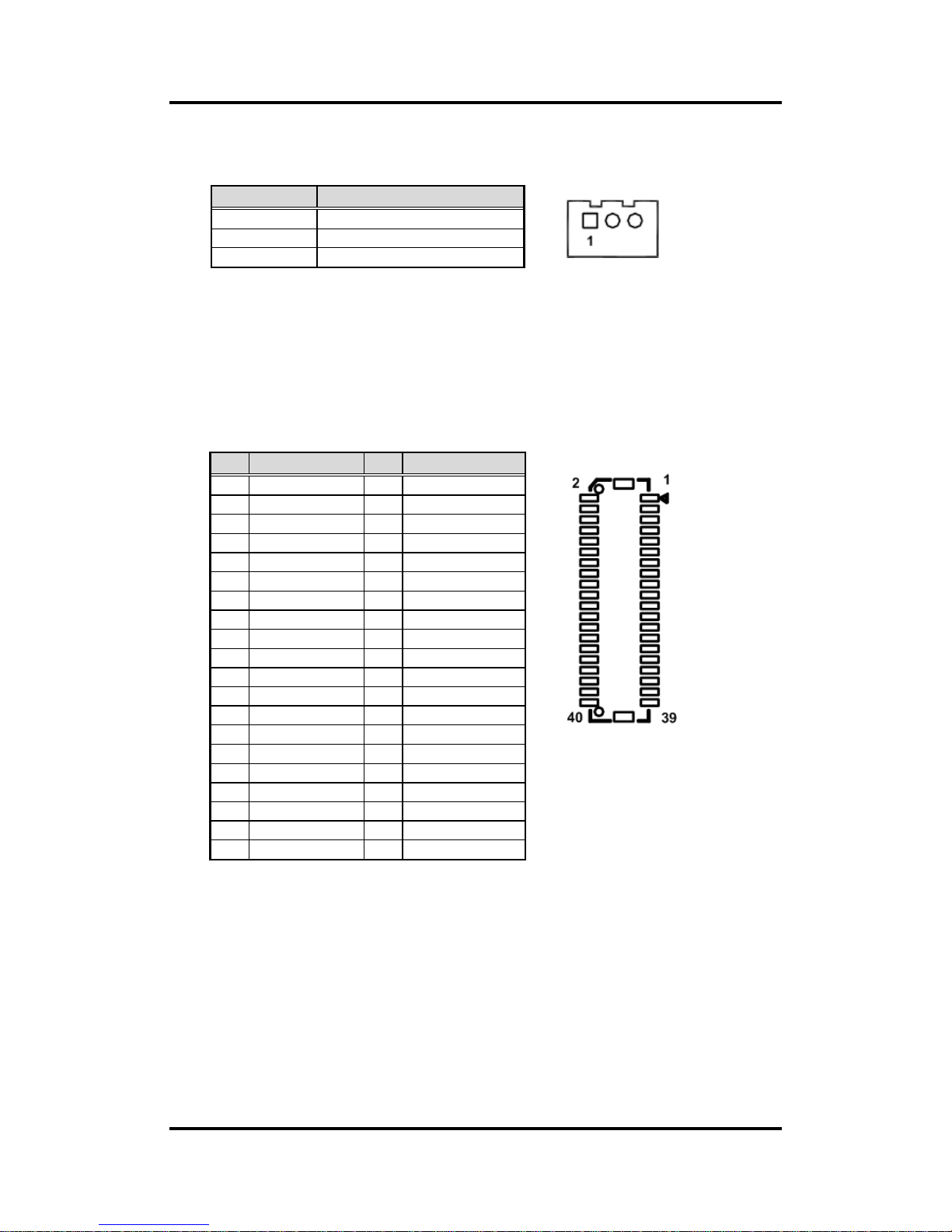
PICO840/842 Pico-ITX Board
16 Board and Pin Assignments
2.5.4 SMBus Connector (CN4)
This connector is for SMBus (System Management Bus) interface.
2.5.5 LVDS Connector (CN6)
This board has a 2x20-pin connector for LVDS LCD interface. It is strongly
recommended to use the matching JST SHDR-40VS-B connector for LVDS interface.
Pin 1~6 VCCM can be set to +3.3V, +5V or +12V by setting JP2 or JP1 (see section
2.4.1).
18-bit single channel
Pin
Signal
1
SMBus clock
2
SMBus data
3
GND
Pin
Signal
Pin
Signal
1
VCCM
2
VCCM
3
VCCM
4
VCCM
5
VCCM
6
VCCM
7
N.C 8 N.C 9 GND
10
GND
11
N.C
12
N.C
13
N.C
14
N.C
15
GND
16
GND
17
N.C
18
N.C
19
N.C
20
N.C
21
GND
22
GND
23
Channel A D0-
24
N.C
25
Channel A D0+
26
N.C
27
GND
28
GND
29
Channel A D1-
30
N.C
31
Channel A D1+
32
N.C
33
GND
34
GND
35
Channel A D2-
36
Channel A CLK-
37
Channel A D2+
38
Channel A CLK+
39
GND
40
GND
Page 23

PICO840/842 Pico-ITX Board
Board and Pin Assignments 17
24-bit single channel 18-bit dual channel
24-bit dual channel
Pin
Signal
Pin
Signal
1
VCCM
2
VCCM
3
VCCM
4
VCCM
5
VCCM
6
VCCM
7
N.C 8 N.C
9
GND
10
GND
11
N.C
12
N.C
13
N.C
14
N.C
15
GND
16
GND
17
N.C
18
N.C
19
N.C
20
N.C
21
GND
22
GND
23
Channel A D0-
24
N.C
25
Channel A D0+
26
N.C
27
GND
28
GND
29
Channel A D1-
30
Channel A D3-
31
Channel A D1+
32
Channel A D3+
33
GND
34
GND
35
Channel A D2-
36
Channel A CLK-
37
Channel A D2+
38
Channel A CLK+
39
GND
40
GND
Pin
Signal
Pin
Signal
1
VCCM
2
VCCM
3
VCCM
4
VCCM
5
VCCM
6
VCCM
7
N.C 8 N.C
9
GND
10
GND
11
N.C
12
Channel B D0-
13
N.C
14
Channel B D0+
15
GND
16
GND
17
Channel B CLK-
18
Channel B D1-
19
Channel B CLK+
20
Channel B D1+
21
GND
22
GND
23
Channel A D0-
24
Channel B D2-
25
Channel A D0+
26
Channel B D2+
27
GND
28
GND
29
Channel A D1-
30
N.C
31
Channel A D1+
32
N.C
33
GND
34
GND
35
Channel A D2-
36
Channel A CLK-
37
Channel A D2+
38
Channel A CLK+
39
GND
40
GND
Pin
Signal
Pin
Signal
1
VCCM
2
VCCM
3
VCCM
4
VCCM
5
VCCM
6
VCCM
7
N.C
8
N.C
9
GND
10
GND
11
Channel B D3-
12
Channel B D0-
13
Channel B D3+
14
Channel B D0+
15
GND
16
GND
17
Channel B CLK-
18
Channel B D1-
19
Channel B CLK+
20
Channel B D1+
21
GND
22
GND
23
Channel A D0-
24
Channel B D2-
25
Channel A D0+
26
Channel B D2+
27
GND
28
GND
29
Channel A D1-
30
Channel A D3-
31
Channel A D1+
32
Channel A D3+
33
GND
34
GND
35
Channel A D2-
36
Channel A CLK-
37
Channel A D2+
38
Channel A CLK+
39
GND
40
GND
Page 24

PICO840/842 Pico-ITX Board
18 Board and Pin Assignments
2.5.6 Power LED Header (CN7)
The CN7 is for power LED interface.
2.5.7 SATA Power Connector (CN8)
The CN8 is a 4-pin 2.0mm pitch wafer connector which is compliant with JST
B4B-PH-K-S for SATA power interface.
2.5.8 External Speaker and Internal Buzzer Header (CN9)
Pin 1, 2 and 3 connect the case-mounted speaker unit or internal buzzer. While
connecting the CPU board to an internal buzzer, please set pin 2 and 3 closed (default);
while connecting to an external speaker, you need to set pins 2 and 3 opened and
connect the speaker cable to pin 1(+) and pin 2(-).
2.5.9 Inverter Connector (CN10)
This is a DF13-8S-1.25C 8-pin connector for inverter. We strongly recommend you to
use the matching DF13-8S-1.25C connector to avoid malfunction.
Pin
Signal
1
+5V 2 GND
Pin
Signal
1
+12V
2
GND
3
GND
4
+5V
Pin
Signal
1
EXT SPK+
2
EXT SPK-
3
Buzzer
Pin
Signal
1
VBL1 (+12V level)
2
VBL1 (+12V level)
3
VBL2 (+5V level)
4
VBL_ENABLE
5
GND
6
GND
7
GND
8
VBL Brightness Control
Page 25

PICO840/842 Pico-ITX Board
Board and Pin Assignments 19
2.5.10 Fan Power Connector (CN11)
The CN11 is a 2.5mm pitch wafer connector which is compliant with JST B2B-ZH-K-S for
fan power interface.
1 2
2.5.11 Board to Board Connectors (CN12 and CN13)
The pin assignments of CN12 are given as follows.
2 40
1 39
Pin
Signal
1
+5V 2 GND
Pin
Signal
Pin
Signal
1
MIC 2 LINE_OUT_L
3
LINE_IN_L
4
LINE_OUT_R
5
LINE_IN_R
6
GND
7
GND
8
GND
9
GND
10
GND
11
USB1_PWR
12
USB1_PWR
13
USB0_DATA-
14
USB1_DATA-
15
USB0_DATA+
16
USB1_DATA+
17
GND
18
GND
19
GND
20
GND
21
USB2_PWR
22
USB2_PWR
23
USB2_DATA-
24
USB3_DATA-
25
USB2_DATA+
26
USB3_DATA+
27
GND
28
GND
29
GND
30
GND
31
+5V
32
PS_ON
33
RESET
34
GND
35
+5V
36
+12V
37
HDD_LED
38
+12V
39
GND
40
Ni
Page 26

PICO840/842 Pico-ITX Board
20 Board and Pin Assignments
1
The pin assignments of CN13 are given as follows.
2 20
1 19
Note
It is suggested to insert AX93283 I/O board into CN12 and CN13 (see
chapter 3 for details of AX93283).
2.5.12 Ethernet Port (LAN1)
The board has one RJ-45 Ethernet connector. Connection can be established by
plugging one end of the Ethernet cable into this RJ-45 connector and the other end
(phone jack) to a 1000/100/10-Base-T hub.
2.5.13 SATA Connector (SATA1)
This Serial Advanced Technology Attachment (Serial ATA or SATA) connector is for
high-speed SATA interface port. It is a computer bus interface for connecting to devices
such as hard disk drives.
Pin
Signal
Pin
Signal
1
DCD2
2
DSR2
3
RXD2
4
RTS2
5
TXD2
6
CTS2
7
DTR2
8
RI2 9 GND
10
+5V
11
DCD1
12
DSR1
13
RXD1
14
RTS1
15
TXD1
16
CTS1
17
DTR1
18
RI1
19
GND
20
+5V
Pin
Signal
Pin
Signal
L1
MDI0P
L5
MDI2P
L2
MDI0N
L6
MDI2N
L3
MDI1P
L7
MDI3P
L4
MDI1N
L8
MDI3N
A
Active LED (Yellow)
B
100 LAN LED (Green) / 1000 LAN LED
(Orange)
Pin
Signal
1
GND
2
TXP
3
TXN
4
GND
5
RXN
6
RXP 7 GND
Page 27

PICO840/842 Pico-ITX Board
Board and Pin Assignments 21
1
2.5.14 CMOS Battery Connector (BAT1)
This connector is for CMOS battery interface.
2.5.15 Full-size PCI-Express Mini Card and mSATA Connector
(SCN1)
This is a full-size PCI-Express Mini Card connector on the bottom side applying to either
PCI-Express or USB 2.0 or SATA (mSATA). It complies with PCI-Express Mini Card Spec.
V1.2. It can also support mSATA cards. Please refer to BIOS setting in section 5.4 to
enable or disable mSATA support.
Pin
Signal
1
+3.3V
2
GND
Pin
Signal
Pin
Signal
1
WAKE#
2
+3.3VSB
3
No use
4
GND
5
No use
6
+1.5V
7
CLKREQ#
8
No use
9
GND
10
No use
11
REFCLK-
12
No use
13
REFCLK+
14
No use
15
GND
16
No use
17
No use
18
GND
19
No use
20
W_DISABLE#
21
GND
22
PERST#
23
PE_RXN3/
SATA_RXP
24
+3.3VSB
25
PE_RXP3/
SATA_RXN
26
GND
27
GND
28
+1.5V
29
GND
30
SMB_CLK
31
PE_TXN3/
SATA_TXN
32
SMB_DATA
33
PE_TXP3/
SATA_TXP
34
GND
35
GND
36
USB_D8-
37
GND
38
USB_D8+
39
+3.3VSB
40
GND
41
+3.3VSB
42
No use
43
GND
44
No use
45
No use
46
No use
47
No use
48
+1.5V
49
No use
50
GND
51
No use
52
+3.3VSB
Page 28

PICO840/842 Pico-ITX Board
22 Board and Pin Assignments
This page is intentionally left blank.
Page 29

PICO840/842 Pico-ITX Board
AX93283 I/O Board 23
Chapter 3
I/O Board
The AX93283 is an I/O expansion board which is suggested to insert carefully into CN12 and
CN13 of PICO840/842. Its specifications and detailed information are given in this chapter.
3.1 AX93283 Specifications
Size
29.25mm x 118mm
Features
Supports audio jack (MIC-in/line-out).
Four USB 2.0.
Serial Ports: Two ports for RS-232/422/485.
Power-on, reset and red/green LED.
Note
All specifications and images are subject to change without notice.
3.2 AX93283 Dimensions and Fixing Holes
Top View
Page 30

PICO840/842 Pico-ITX Board
24 AX93283 I/O Board
Bottom View
3.3 AX93283 Board Layout
Top View
Side View
Page 31

PICO840/842 Pico-ITX Board
AX93283 I/O Board 25
3.4 AX93283 Jumper Settings
Properly configure jumper settings on the AX93283 I/O board to meet your application purpose.
Below you can find a summary table of all jumpers and onboard default settings.
Note
Once the default jumper setting needs to be changed, please do it under power-off
condition.
Jumper
Description
Setting
JP1
COM1 Data/+12V Power Selection
Default: RS-232 Data
CN3 Pin 18: RI
1-2 Close
JP2
COM1 Data/+5V Power Selection
Default: RS-232 Data
CN3 Pin 10: DCD
1-2 Close
3.4.1 COM1 Data/Power Selection (JP1 and JP2)
The COM1 port has +12V level power capability on RI and +5V level on DCD by setting
JP1 and JP2, respectively. When this port is set to +12V or +5V level, please make sure
its communication mode is RS-232 (see section 5.4).
Function
JP1 Setting
Data: Set CN3 pin 18 to RI (Default)
1-2 close
Power: Set CN3 pin 18 to +12V level
2-3 close
Function
JP2 Setting
Data: Set CN3 pin 10 to DCD (Default)
1-2 close
Power: Set CN3 pin 10 to +5V level
2-3 close
Page 32

PICO840/842 Pico-ITX Board
26 AX93283 I/O Board
3.5 AX93283 Connectors, Switches and LED
Signals go to other parts of the system through connectors. Loose or improper connection
might cause problems, please make sure all connectors are properly and firmly connected.
Here is a summary table which shows all connectors, switches and LED on the hardware.
Connector/Switch/LED
Description
CN1
System Reset Switch
CN2
Audio Jack
CN3
COM1 Connector
CN4
COM2 Connector
CN5
System Power Switch
CN9
40-pin Board to Board Connector
CN10
20-pin Board to Board Connector
USB1~USB2
USB 2.0 Connectors
D1
Power and HDD LED indicator
3.5.1 System Reset Switch (CN1)
This switch reboots your computer without turning off the power supply. It is a better way
to reboot your system for a longer life of the system power supply.
3.5.2 Audio Jack (CN2)
This is audio jack with HD audio support. Install audio driver, and then attach audio
devices to CN2.
Function
Description
On
Reset system
Off
Keep system status
Pin Color
Signal
Green
Line-out
Pink
MIC-in
Page 33

PICO840/842 Pico-ITX Board
AX93283 I/O Board 27
CN3
CN4
3.5.3 COM1 Connector (CN3)
CN3 is the lower connector of the double-deck DB-9 connector. Only COM1 comes with
power capability on DCD and RI pins by setting jumpers (see section 3.4.1). The pin
assignments of RS-232/422/485 are listed in table below. If you need COM1 port to
support RS-422 or RS-485, please refer to section 5.4.
3.5.4 COM2 Connector (CN4)
CN4 is the upper connector of the double-deck DB-9 connector. The pin assignments of
RS-232/422/485 are listed in table below. If you need COM2 port to support RS-422 or
RS-485, please refer to section 5.4.
3.5.5 System Power Switch (CN5)
This switch is for turning on/off the system power.
Pin
RS-232
RS-422
RS-485
10
DCD
TX-
Data-
11
RXD
TX+
Data+
12
TXD
RX+
N.C
13
DTR
RX-
N.C.
14
GND
No use
No use
15
DSR
No use
No use
16
RTS
No use
No use
17
CTS
No use
No use
18
RI
No use
No use
Pin
RS-232
RS-422
RS-485
1
DCD
TX-
Data-
2
RXD
TX+
Data+
3
TXD
RX+
N.C 4 DTR
RX-
N.C. 5 GND
No use
No use
6
DSR
No use
No use
7
RTS
No use
No use
8
CTS
No use
No use
9
RI
No use
No use
Function
Description
On
Turn on/off system
Off
Keep system status
Page 34

PICO840/842 Pico-ITX Board
28 AX93283 I/O Board
3.5.6 Board to Board Connectors (CN9 and CN10)
The pin assignments of CN9 are given as follows.
1 39
2 40
Pin
Signal
Pin
Signal
1
MIC 2 LINE_OUT_L
3
LINE_IN_L
4
LINE_OUT_R
5
LINE_IN_R
6
GND
7
GND
8
GND
9
GND
10
GND
11
USB1_PWR
12
USB1_PWR
13
USB0_DATA-
14
USB1_DATA-
15
USB0_DATA+
16
USB1_DATA+
17
GND
18
GND
19
GND
20
GND
21
USB2_PWR
22
USB2_PWR
23
USB2_DATA-
24
USB3_DATA-
25
USB2_DATA+
26
USB3_DATA+
27
GND
28
GND
29
GND
30
GND
31
+5V
32
PS_ON
33
RESET
34
GND
35
+5V
36
+12V
37
HDD_LED
38
+12V
39
GND
40
Ni
Page 35

PICO840/842 Pico-ITX Board
AX93283 I/O Board 29
The pin assignments of CN10 are given as follows.
1 19
2 20
Note
Please gently insert CN9 and CN10 into CN12 and CN13 of PICO840/842.
3.5.7 USB Connectors (USB1 and USB2)
The board comes with two double-deck Universal Serial Bus (compliant with USB 2.0
(480Mbps)) connectors on the rear I/O which are for installing USB peripherals such as
keyboard, mouse, scanner, etc.
1 2 3 4
5 6 7 8
3.5.8 Power and HDD LED Indicator (D1)
The red LED is linked to Hard Disk Drive (HDD) activity signal. LED flashes every time
when HDD is accessed.
The power LED (green) lights up and remain steady while the system is powered on.
Pin
Signal
Pin
Signal
1
DCD2
2
DSR2
3
RXD2
4
RTS2
5
TXD2
6
CTS2
7
DTR2
8
RI2 9 GND
10
+5V
11
DCD1
12
DSR1
13
RXD1
14
RTS1
15
TXD1
16
CTS1
17
DTR1
18
RI1
19
GND
20
+5V
Pin
Signal
Pin
Signal
1
+5V 5 +5V 2 USB1/3_DATA-
6
USB2/4_DATA-
3
USB1/3_DATA+
7
USB2/4_DATA+
4
GND
8
GND
LED Color
Description
Red
Hard disk drive activity
Green
Power on/off
Page 36

PICO840/842 Pico-ITX Board
30 AX93283 I/O Board
This page is intentionally left blank.
Page 37

PICO840/842 Pico-ITX Board
Hardware Description 31
Chapter 4
Hardware Description
4.1 Microprocessors
The PICO840 supports Intel® AtomTM E3845/E3827 processors and PICO842 supports Intel®
Celeron® J1900/N2807 processors, which enable your system to operate under Windows® 7
and Windows® 8.1 environments. The system performance depends on the microprocessor.
Make sure all correct settings are arranged for your installed microprocessor to prevent the
CPU from damages.
4.2 BIOS
The PICO840/842 uses AMI Plug and Play BIOS with a single 16Mbit SPI Flash.
4.3 System Memory
The PICO840/842 supports one 204-pin DDR3L SO-DIMM socket for maximum memory
capacity up to 8GB DDR3L SDRAMs. The memory module comes in sizes of 1GB, 2GB, 4GB
and 8GB.
Page 38

PICO840/842 Pico-ITX Board
32 Hardware Description
4.4 I/O Port Address Map
Total 1KB port addresses are available for assigning to other devices via I/O expansion cards.
Page 39

PICO840/842 Pico-ITX Board
Hardware Description 33
4.5 Interrupt Controller (IRQ) Map
The interrupt controller (IRQ) mapping list is shown as follows:
Page 40

PICO840/842 Pico-ITX Board
34 Hardware Description
Page 41

PICO840/842 Pico-ITX Board
Hardware Description 35
Page 42

PICO840/842 Pico-ITX Board
36 Hardware Description
4.6 Memory Map
The memory mapping list is shown as follows:
Page 43

PICO840/842 Pico-ITX Board
AMI BIOS Setup Utility 37
Chapter 5
AMI BIOS Setup Utility
The AMI UEFI BIOS provides users with a built-in setup program to modify basic system
configuration. All configured parameters are stored in a flash chip to save the setup information
whenever the power is turned off. This chapter provides users with detailed description about
how to set up basic system configuration through the AMI BIOS setup utility.
5.1 Starting
To enter the setup screens, follow the steps below:
1. Turn on the computer and press the <Del> key immediately.
2. After you press the <Del> key, the main BIOS setup menu displays. You can access the
other setup screens from the main BIOS setup menu, such as the Advanced and Chipset
menus.
Note
If your computer cannot boot after making and saving system changes with BIOS
setup, you can restore BIOS optimal defaults by setting JP5 (see section 2.4.3).
It is strongly recommended that you should avoid changing the chipset’s defaults. Both AMI
and your system manufacturer have carefully set up these defaults that provide the best
performance and reliability.
5.2 Navigation Keys
The BIOS setup/utility uses a key-based navigation system called hot keys. Most of the BIOS
setup utility hot keys can be used at any time during the setup navigation process. These keys
include <F1>, <F2>, <Enter>, <ESC>, <Arrow> keys, and so on.
Note
Some of the navigation keys differ from one screen to another.
Page 44

PICO840/842 Pico-ITX Board
38 AMI BIOS Setup Utility
Hot Keys
Description
Left/Right
The Left and Right <Arrow> keys allow you to select a setup screen.
Up/Down
The Up and Down <Arrow> keys allow you to select a setup screen or
sub-screen.
+ Plus/Minus
The Plus and Minus <Arrow> keys allow you to change the field value of a
particular setup item.
Tab
The <Tab> key allows you to select setup fields.
F1
The <F1> key allows you to display the General Help screen.
F2
The <F2> key allows you to Load Previous Values.
F3
The <F3> key allows you to Load Optimized Defaults.
F4
The <F4> key allows you to save any changes you have made and exit
Setup. Press the <F4> key to save your changes.
Esc
The <Esc> key allows you to discard any changes you have made and exit
the Setup. Press the <Esc> key to exit the setup without saving your
changes.
Enter
The <Enter> key allows you to display or change the setup option listed for a
particular setup item. The <Enter> key can also allow you to display the
setup sub- screens.
Page 45

PICO840/842 Pico-ITX Board
AMI BIOS Setup Utility 39
5.3 Main Menu
When you first enter the setup utility, you will enter the Main setup screen. You can always
return to the Main setup screen by selecting the Main tab. System Time/Date can be set up as
described below. The Main BIOS setup screen is shown below.
BIOS Information
Display the BIOS information.
System Language
Choose the system default language.
System Date/Time
Use this option to change the system time and date. Highlight System Time or System
Date using the <Arrow> keys. Enter new values through the keyboard. Press the <Tab>
key or the <Arrow> keys to move between fields. The date must be entered in MM/DD/YY
format. The time is entered in HH:MM:SS format.
Access Level
Display the access level of current user.
Page 46

PICO840/842 Pico-ITX Board
40 AMI BIOS Setup Utility
5.4 Advanced Menu
The Advanced menu also allows users to set configuration of the CPU and other system
devices. You can select any of the items in the left frame of the screen to go to the sub menus:
► ACPI Settings
► F81803 Super IO Configuration
► F81803 HW Monitor
► CPU Configuration
► IDE Configuration
► Trusted Computing
► USB Configuration
► Utility Configuration
For items marked with “”, please press <Enter> for more options.
Page 47

PICO840/842 Pico-ITX Board
AMI BIOS Setup Utility 41
ACPI Settings
ACPI Sleep State
Select the ACPI (Advanced Configuration and Power Interface) sleep state. Configuration
options are Suspend Disabled and S3 (Suspend to RAM). The default setting is S3
(Suspend to RAM); this option selects ACPI sleep state the system will enter when
suspend button is pressed.
Page 48

PICO840/842 Pico-ITX Board
42 AMI BIOS Setup Utility
F81803 Super IO Configuration
You can use this screen to select options for the Super IO Configuration, and change the
value of the selected option. A description of the selected item appears on the right side of
the screen. For items marked with “”, please press <Enter> for more options.
Serial Port 1~2 Configuration
Use these items to set parameters related to serial port 1~2.
Page 49

PICO840/842 Pico-ITX Board
AMI BIOS Setup Utility 43
Serial Port 1 Configuration
Serial Port
Enable or disable serial port 1. The optimal setting for base I/O address is 3F8h and for
interrupt request address is IRQ4.
COM Port Type
Use this option to set RS-232/422/485 mode.
Page 50

PICO840/842 Pico-ITX Board
44 AMI BIOS Setup Utility
Serial Port 2 Configuration
Serial Port
Enable or disable serial port 2. The optimal setting for base I/O address is 2F8h and for
interrupt request address is IRQ3.
COM Port Type
Use this option to set RS-232/422/485 mode.
Page 51

PICO840/842 Pico-ITX Board
AMI BIOS Setup Utility 45
F81801 H/W Monitor
This screen monitors hardware health status.
This screen displays the temperature of system and CPU, system voltages (VCORE and
+5V).
Page 52

PICO840/842 Pico-ITX Board
46 AMI BIOS Setup Utility
CPU Configuration
This screen shows the CPU Configuration.
Socket 0 CPU Information
This item is for CPU information.
Intel Virtualization Technology
Enable or disable Intel Virtualization Technology. When enabled, a Virtual Machine Mode
can utilize the additional hardware capabilities. It allows a platform to run multiple
operating systems and applications independently, hence enabling a single computer
system to work as several virtual systems.
Page 53

PICO840/842 Pico-ITX Board
AMI BIOS Setup Utility 47
Socket 0 CPU Information
This screen shows CPU information.
Page 54

PICO840/842 Pico-ITX Board
48 AMI BIOS Setup Utility
IDE Configuration
In the IDE Configuration menu, you can see the currently installed hardware in the SATA
ports. During system boot up, the BIOS automatically detects the presence of SATA
devices.
Serial-ATA (SATA)
Enable or disable the SATA Controller feature. The default is Enabled.
SATA Mode
Determine how SATA controller(s) operate. Operation mode options are IDE Mode and
AHCI (Advanced Host Controller Interface) Mode. The default is AHCI Mode.
Serial-ATA Port 0~1
Enable or disable the onboard SATA port 0~1.
MiniCard Switch
This option appears only after SATA Port 1 is enabled. The default is PCIE. If you need to
insert mSATA card to SCN1 (see section 2.5.15), please change setting to mSATA.
Page 55

PICO840/842 Pico-ITX Board
AMI BIOS Setup Utility 49
Trusted Computing
This screen provides function for specifying the TPM settings.
Security Device Support
Enable or disable BIOS support for security device. The default setting is Disabled.
TPM State
Once the Security Device Support is Enabled, TPM can be used by the operating system.
Current Status Information
Display current TPM status information.
Page 56

PICO840/842 Pico-ITX Board
50 AMI BIOS Setup Utility
USB Configuration
USB Devices
Display all detected USB devices.
Legacy USB Support
Enable or disable support for USB device on legacy operating system. The default setting
is Enabled. Auto option disables legacy support if no USB devices are connected. Disable
option will keep USB devices available only for EFI applications.
Page 57

PICO840/842 Pico-ITX Board
AMI BIOS Setup Utility 51
Utility Configuration
BIOS Flash Utility
BIOS flash utility configuration. For more detailed information, please refer to Appendix B.
Page 58

PICO840/842 Pico-ITX Board
52 AMI BIOS Setup Utility
5.5 Chipset Menu
The Chipset menu allows users to change the advanced chipset settings. You can select any
of the items in the left frame of the screen to go to the sub menus:
► North Bridge
► South Bridge
For items marked with “”, please press <Enter> for more options.
Page 59

PICO840/842 Pico-ITX Board
AMI BIOS Setup Utility 53
North Bridge
This screen allows users to configure parameters of North Bridge chipset.
LVDS Panel Type
Select LVDS panel resolution.
Memory Information
Show the information related to system memory.
Page 60

PICO840/842 Pico-ITX Board
54 AMI BIOS Setup Utility
South Bridge
This screen allows users to configure parameters of South Bridge chipset.
Audio Controller
Control detection of the Audio device.
Disabled - Audio will be unconditionally disabled.
Enabled - Audio will be unconditionally enabled.
Page 61

PICO840/842 Pico-ITX Board
AMI BIOS Setup Utility 55
5.6 Security Menu
The Security menu allows users to change the security settings for the system.
Administrator Password
Set administrator password.
User Password
Set user password.
Page 62

PICO840/842 Pico-ITX Board
56 AMI BIOS Setup Utility
5.7 Boot Menu
The Boot menu allows users to change boot options of the system.
Setup Prompt Timeout
Number of seconds to wait for setup activation key. 65535(0xFFFF) means indefinite
waiting.
Bootup NumLock State
Use this item to select the power-on state for the keyboard NumLock.
Quiet Boot
Select to display either POST output messages or a splash screen during boot-up.
Legacy PXE OpROM
Enable or disable the Preboot eXecution Environment (PXE) boot ROM function of the
onboard LAN chip during system boots up.
Boot Option Priorities
These are settings for boot priority. Specify the boot device priority sequence from the
available devices.
Page 63

PICO840/842 Pico-ITX Board
AMI BIOS Setup Utility 57
5.8 Save & Exit Menu
The Save & Exit menu allows users to load your system configuration with optimal or fail-safe
default values.
Save Changes and Exit
When you have completed the system configuration changes, select this option to leave
Setup and return to Main Menu. Select Save Changes and Exit from the Save & Exit menu
and press <Enter>. Select Yes to save changes and exit.
Discard Changes and Exit
Select this option to quit Setup without making any permanent changes to the system
configuration and return to Main Menu. Select Discard Changes and Exit from the Save &
Exit menu and press <Enter>. Select Yes to discard changes and exit.
Save Changes and Reset
When you have completed the system configuration changes, select this option to leave
Setup and reboot the computer so the new system configuration parameters can take
effect. Select Save Changes and Reset from the Save & Exit menu and press <Enter>.
Select Yes to save changes and reset.
Discard Changes and Reset
Select this option to quit Setup without making any permanent changes to the system
configuration and reboot the computer. Select Discard Changes and Reset from the Save
& Exit menu and press <Enter>. Select Yes to discard changes and reset.
Save Changes
When you have completed the system configuration changes, select this option to save
changes. Select Save Changes from the Save & Exit menu and press <Enter>. Select Yes
to save changes.
Page 64

PICO840/842 Pico-ITX Board
58 AMI BIOS Setup Utility
Discard Changes
Select this option to quit Setup without making any permanent changes to the system
configuration. Select Discard Changes from the Save & Exit menu and press <Enter>.
Select Yes to discard changes.
Restore Defaults
It automatically sets all Setup options to a complete set of default settings when you select
this option. Select Restore Defaults from the Save & Exit menu and press <Enter>.
Save as User Defaults
Select this option to save system configuration changes done so far as User Defaults.
Select Save as User Defaults from the Save & Exit menu and press <Enter>.
Restore User Defaults
It automatically sets all Setup options to a complete set of User Defaults when you select
this option. Select Restore User Defaults from the Save & Exit menu and press <Enter>.
Boot Override
Select a drive as boot device and bypass the current boot priority order.
Launch EFI Shell from filesystem device
Attempt to launch EFI Shell application (Shellx64.efi) from one of the available filesystem
devices.
Page 65

PICO840/842 Pico-ITX Board
Watchdog Timer 59
Appendix A
Watchdog Timer
A.1 About Watchdog Timer
Software stability is major issue in most application. Some embedded systems are not
watched by human for 24 hours. It is usually too slow to wait for someone to reboot when
computer hangs. The systems need to be able to reset automatically when things go wrong.
The watchdog timer gives us solution.
The watchdog timer is a counter that triggers a system reset when it counts down to zero from
a preset value. The software starts counter with an initial value and must reset it periodically. If
the counter ever reaches zero which means the software has crashed, the system will reboot.
A.2 How to Use Watchdog Timer
The I/O port base addresses of watchdog timer are 2E (hex) and 2F (hex). The 2E (hex) and
2F (hex) are address and data port respectively.
Assume that program A is put in a loop that must execute at least once every 10ms. Initialize
watchdog timer with a value bigger than 10ms. If the software has no problems; watchdog
timer will never expire because software will always restart the counter before it reaches zero.
Begin
Enable and Initialize
Watchdog Timer
Program “A”
Disable Watchdog
Timer
Next
Next
Next
Next
Begin
Enable and Initialize
Watchdog Timer
Program “A”
Reset Watchdog
Timer
Next
Next
Next
Next
Page 66

PICO840/842 Pico-ITX Board
60 BIOS Flash Utility
A.3 Sample Program
Assembly sample code :
;Enable WDT:
mov dx,2Eh
mov al,87 ;Un-lock super I/O
out dx,al
out dx,al
;Select Logic device:
mov dx,2Eh
mov al,07h
out dx,al
mov dx,2Fh
mov al,07h
out dx,al
;Enable WDT base address:
mov dx,2Eh
mov al,30h
out dx,al
mov dx,2Fh
mov al,01h
out dx,al
;Activate WDT:
mov dx,2Eh
mov al,0F0h
out dx,al
mov dx,2Fh
mov al,80h
out dx,al
;Set base timer :
mov dx,2Eh
mov al,0F6h
out dx,al
mov dx,2Fh
mov al,Mh ;M=00h,01h,...FFh (hex),Value=0 to 255
out dx,al ;(see below
Note
)
;Set Second or Minute :
mov dx,2Eh
mov al,0F5h
out dx,al
mov dx,2Fh
mov al,Nh ;N=71h or 79h(see below
Note
)
out dx,al
Note:
If N=71h, the time base is set to second.
M = time value
00: Time-out Disable
01: Time-out occurs after 1 second
02: Time-out occurs after 2 seconds
03: Time-out occurs after 3 seconds
.
.
FFh: Time-out occurs after 255 seconds
Page 67

PICO840/842 Pico-ITX Board
Watchdog Timer 61
If N=79h, the time base is set to minute.
M = time value
00: Time-out Disable
01: Time-out occurs after 1 minute
02: Time-out occurs after 2 minutes
03: Time-out occurs after 3 minutes
.
.
FFh: Time-out occurs after 255 minutes
Page 68

PICO840/842 Pico-ITX Board
62 BIOS Flash Utility
This page is intentionally left blank.
Page 69

PICO840/842 Pico-ITX Board
BIOS Flash Utility 63
Appendix B
BIOS Flash Utility
The BIOS Flash utility is a new helpful function in BIOS setup program. With this function you
can easily update system BIOS without having to enter operating system. In this appendix you
may learn how to do it in just a few steps. Please read and follow the instructions below
carefully.
1. In your USB flash drive, create a new folder and name it “Axiomtek”, see figure below.
2. Copy BIOS ROM file (e.g. PICO84X.005) to “Axiomtek” folder.
3. Insert the USB flash drive to your system.
4. Enter BIOS setup menu and go to Advanced\Utility Configuration. Select BIOS Flash
Utility and press <Enter>.
PICO84X.005
Page 70

PICO840/842 Pico-ITX Board
64 BIOS Flash Utility
5. BIOS automatically detect all USB drive(s) attached to the system. In this example only
one USB drive is attached to the system. That’s why, you can see only one device is
displayed in figure below.
6. Select the USB drive containing BIOS ROM file you want to update using the <> or
<> key. Then press <Enter> to get into “Axiomtek” folder.
7. Now you can see the BIOS ROM file on the screen, press <Enter> to select.
8. Select Start to flash system BIOS option to begin updating procedure.
PICO84X.005
Page 71

PICO840/842 Pico-ITX Board
BIOS Flash Utility 65
9. Please wait while BIOS completes the entire flash update process: erase data, write new
data and verify data.
10. When you see the following figure, press <Enter> to finish the update process. After that
the system will shut down and restart immediately.
