Page 1
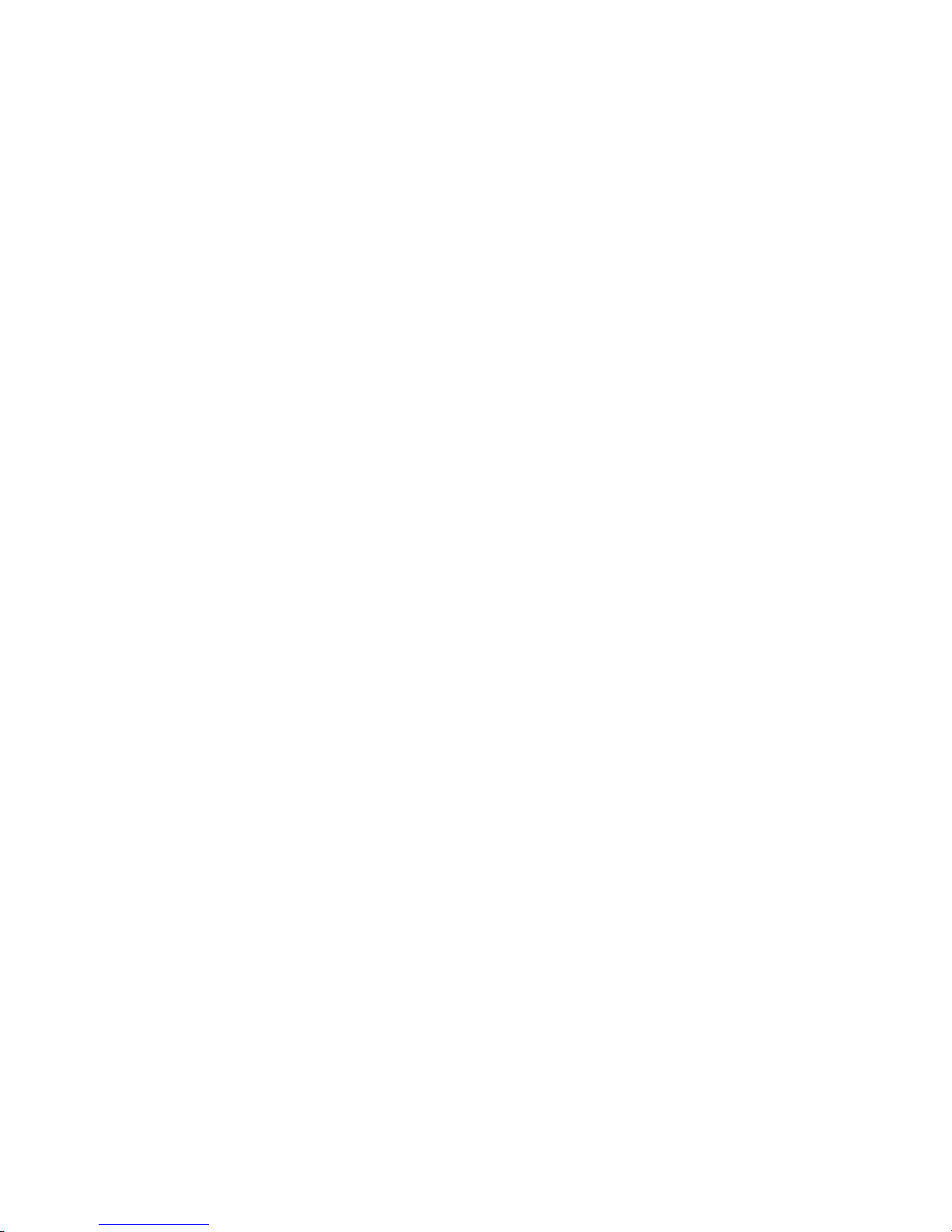
PANEL5150-675
All-in-One
15.0” Super Slim
PANEL PC
User’s Manual
Page 2
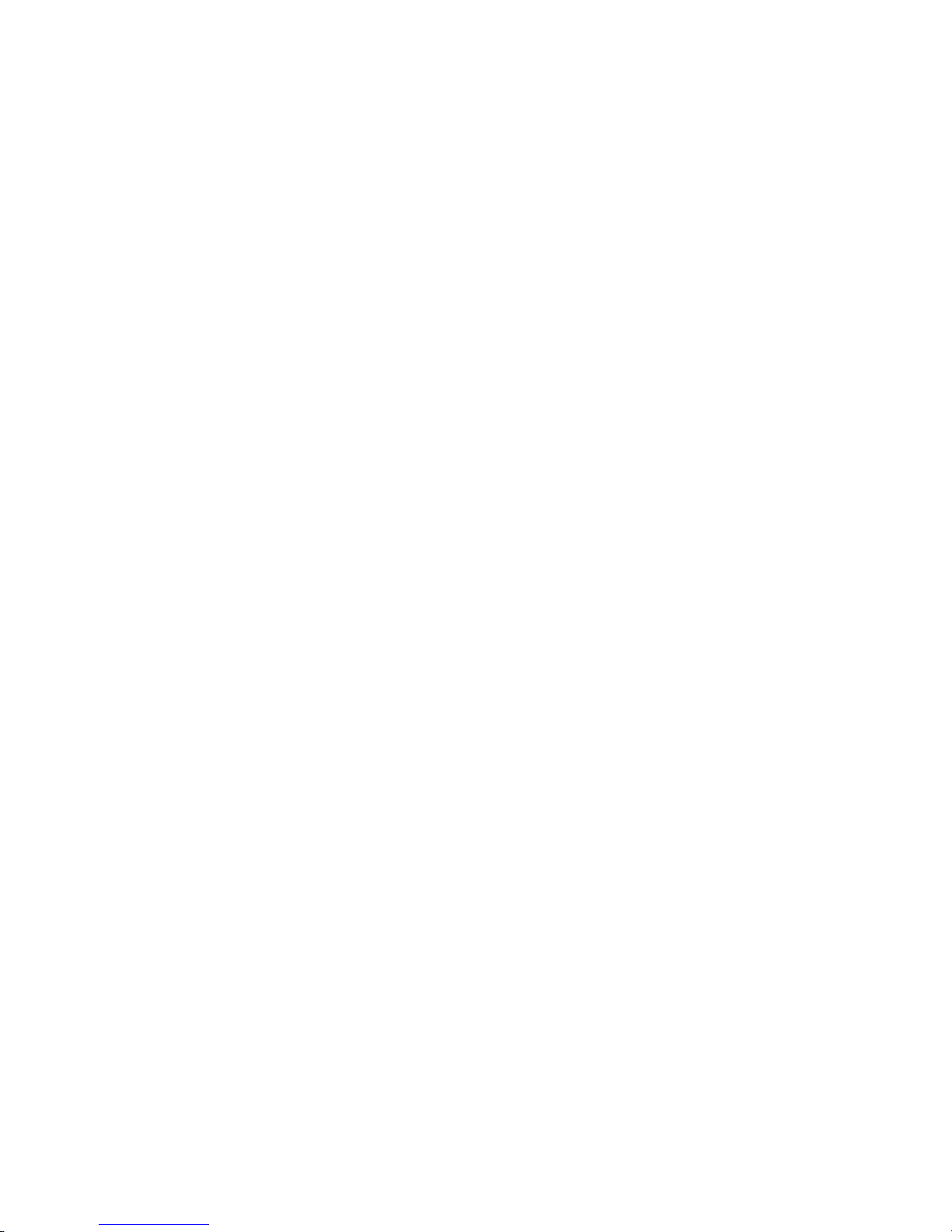
ii
Disclaimers
The information in this manual has been carefully checked and is believed to be
accurate. AXIOMTEK Co., Ltd. assumes no responsibility for any infringements of
patents or other rights of third parties, which may result from its use.
AXIOMTEK assumes no responsibility for any inaccuracies that may be contained in
this document. AXIOMTEK makes no commitment to update or to keep current the
information contained in this manual.
AXIOMTEK reserves the right to make improvements to this document and/or
product at any time and without notice.
No part of this document may be reproduced, stored in a retrieval system, or
transmitted, in any form or by any means, electronic, mechanical, photocopying,
recording, or otherwise, without the prior written permission of AXIOMTEK Co.,
Ltd.
Copyright 2004 by AXIOMTEK Co., Ltd.
All rights reserved.
April 2005, Version A2
Printed in Taiwan
Page 3
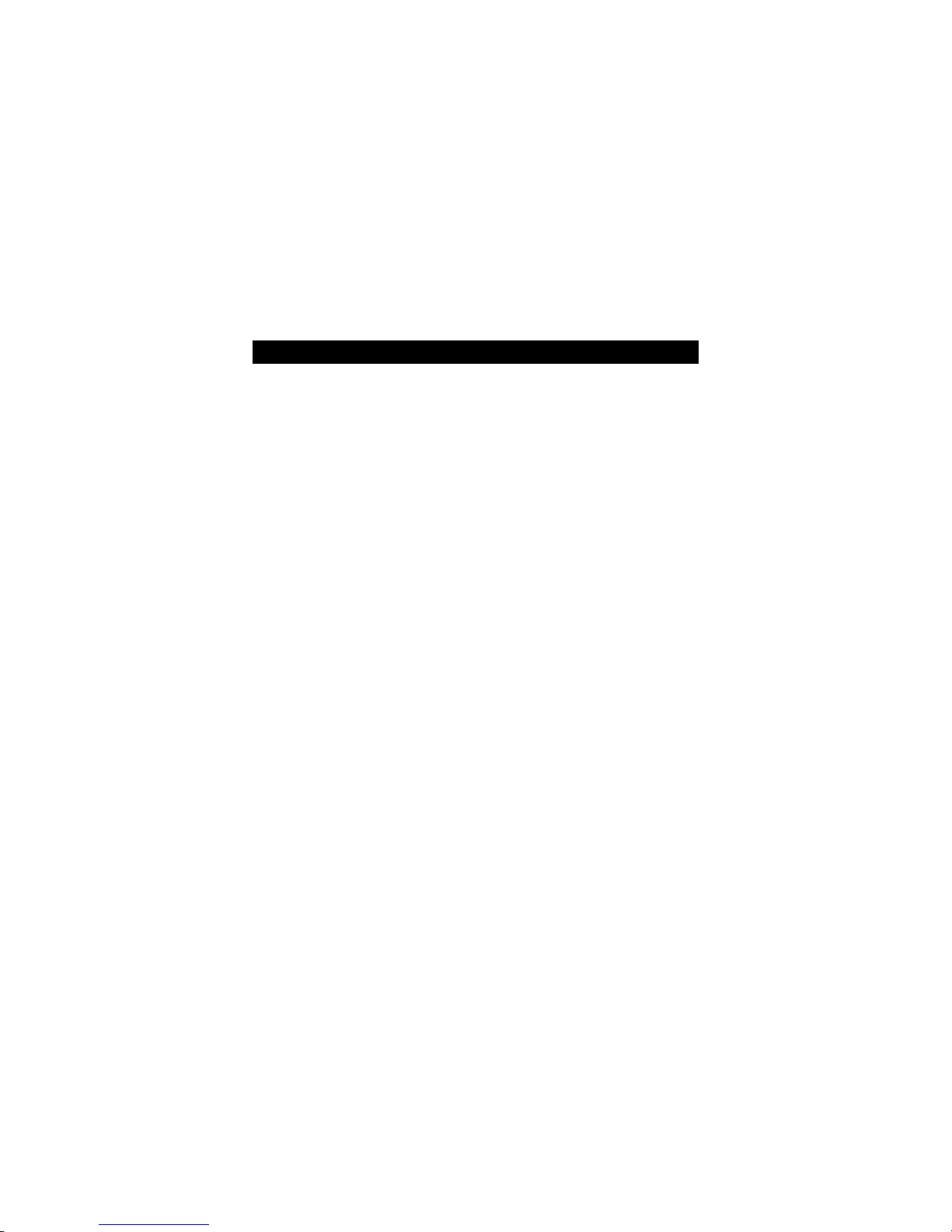
iii
Safety Approvals
CE Marking
FCC Class A
FCC Compliance
This equipment has been tested and complies with the limits for a
Class A digital device, pursuant to Part 15 of the FCC Rules. These
limits are designed to provide reasonable protection against harmful
interference in a residential installation. If not installed and used in
accordance with proper instructions, this equipment might genera te or
radiate radio frequency energy and cause harmful interference to
radio communications. However, there is no guarantee that
interference will not occur in a particular installation. If this equipment
does cause harmful interference to radio or television reception, which
can be determined by turning the equipment off and on, the user is
encouraged to try to correct the interference by one or more of the
following measurers:
1. Reorient or relocate the receiving antenna.
2. Increase the separation between the equipment and
receiver.
3. Connect the equipment into an outlet on a circuit
different from that to which the receiver is connected.
4. Consult the dealer or an experienced radio/TV
technician for help.
Shielded interface cables must be used in order to comply with
emission limits.ou
Page 4

iv
Safety Precautions
Before getting started, read the follo wing important cau tions.
1. The PANEL5150-675 does not come equipped with an
operating system. An operating system must be loaded
first before installing any software into the computer.
2. Be sure to ground yourself to prevent static charge when
installing the internal components. Use a grounding wrist
strap and place all electronic components in any
static-shielded devices. Most electronic c omponents are
sensitive to static electrical charge.
3. Disconnect the power cord from the PANEL5150-675
before making any installation. Be sure both the system
and the external devices are turned OFF. Sudden surge
of power could ruin sensitive components. Make sure the
PANEL5150-675 is properly grounded.
4. The brightness of the flat panel display decreases with
usage. However, hours of use vary depending on the
application environment.
5. Turn OFF the system power before cleaning. Clean the
system using a cloth only. Do not spray any liquid cleaner
directly onto the screen. The PANEL5150-675 may come
with or w/o a touchscreen. Although the touchscreen is
chemical resistant, it is recommended that you spray the
liquid cleaner on a cloth fi rst be fore wi ping t he scree n. In
case your system comes without the touchscreen, you
must follow the same procedure and not spray any
cleaner on the flat panel directly.
6. Avoid using sharp objects to operate the touchscreen.
Scratches on the touchscreen may cause malfunction or
internal failure to the tou c h sc re e n.
7. The flat panel display is not susceptible to shock or
vibration. When assembling the PANEL5150-675, make
sure it is securely installed.
Page 5
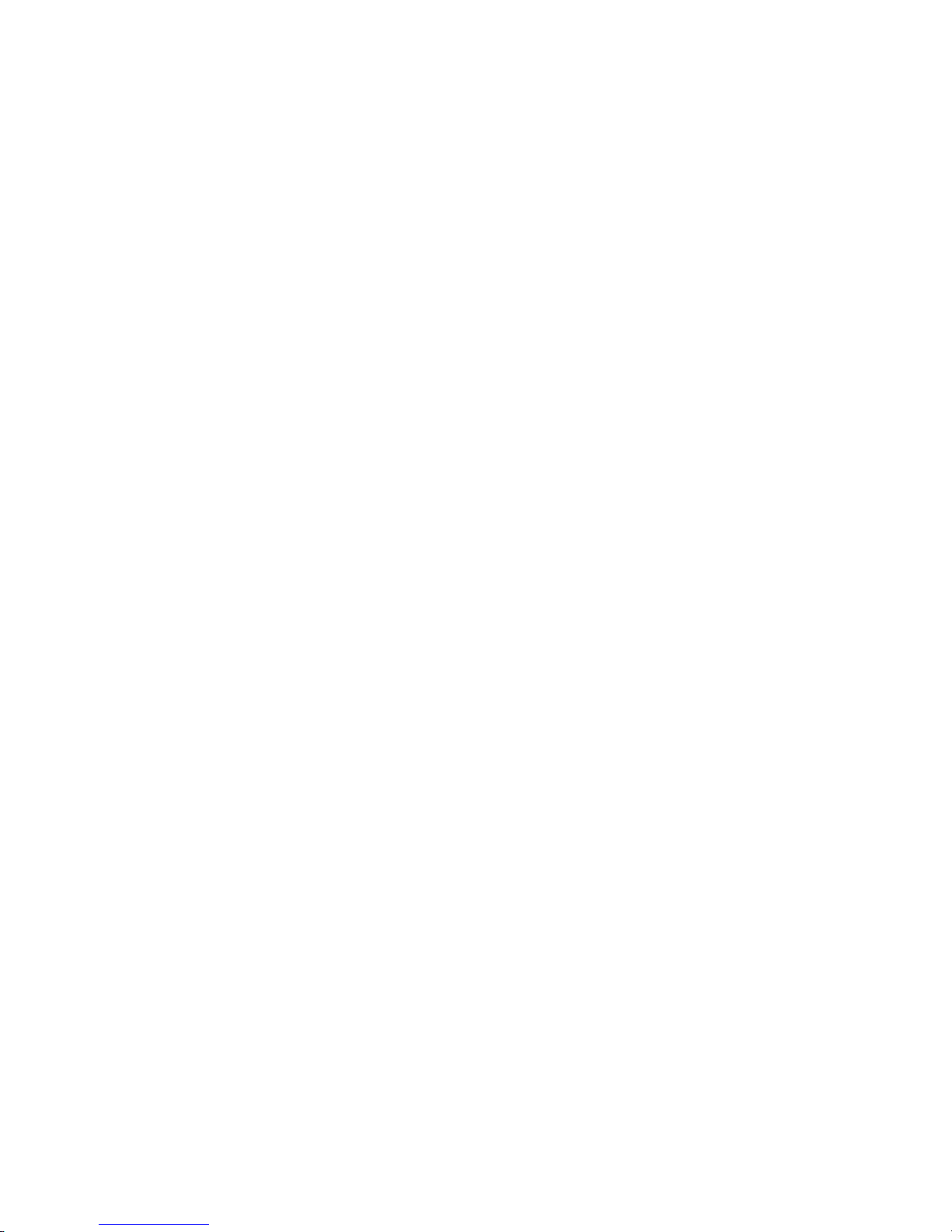
v
8. Do not open the system’s back cover. If opening the
cover for maintenance is a must, only a trained
technician is allowed to do so. Integrated circuits on
computer boards are sensitive to static electricity. To
avoid damaging chips from electrostatic discharge,
observe the following precautions:
Before handling a board or integrated circuit, touch an
unpainted portion of the system unit chassis for a few
seconds. This will help to discharge any static electricity on
your body.
When handling boards and components, wear a
wrist-grounding strap, available from most electronic
component stores.
Trademarks Acknowledgments
AXIOMTEK is a trademark of AXIOMTEK Co., Ltd.
IBM, PC/AT, PS/2, VGA are trademarks of International
Business Machines Corporation.
Intel and Pentium are trademarks of Intel Corporation.
MS-DOS, Microsoft C and QuickBASIC are trademarks of
Microsoft Corporation.
VIA is a trademark o f VIA Techno logies, Inc .
SST is a trademark of Silicon Storage Technology, Inc.
UMC is a trademark of United Microelectronics
Corporation.
Other brand names and trademarks are the properties of
their respective owners.
Page 6
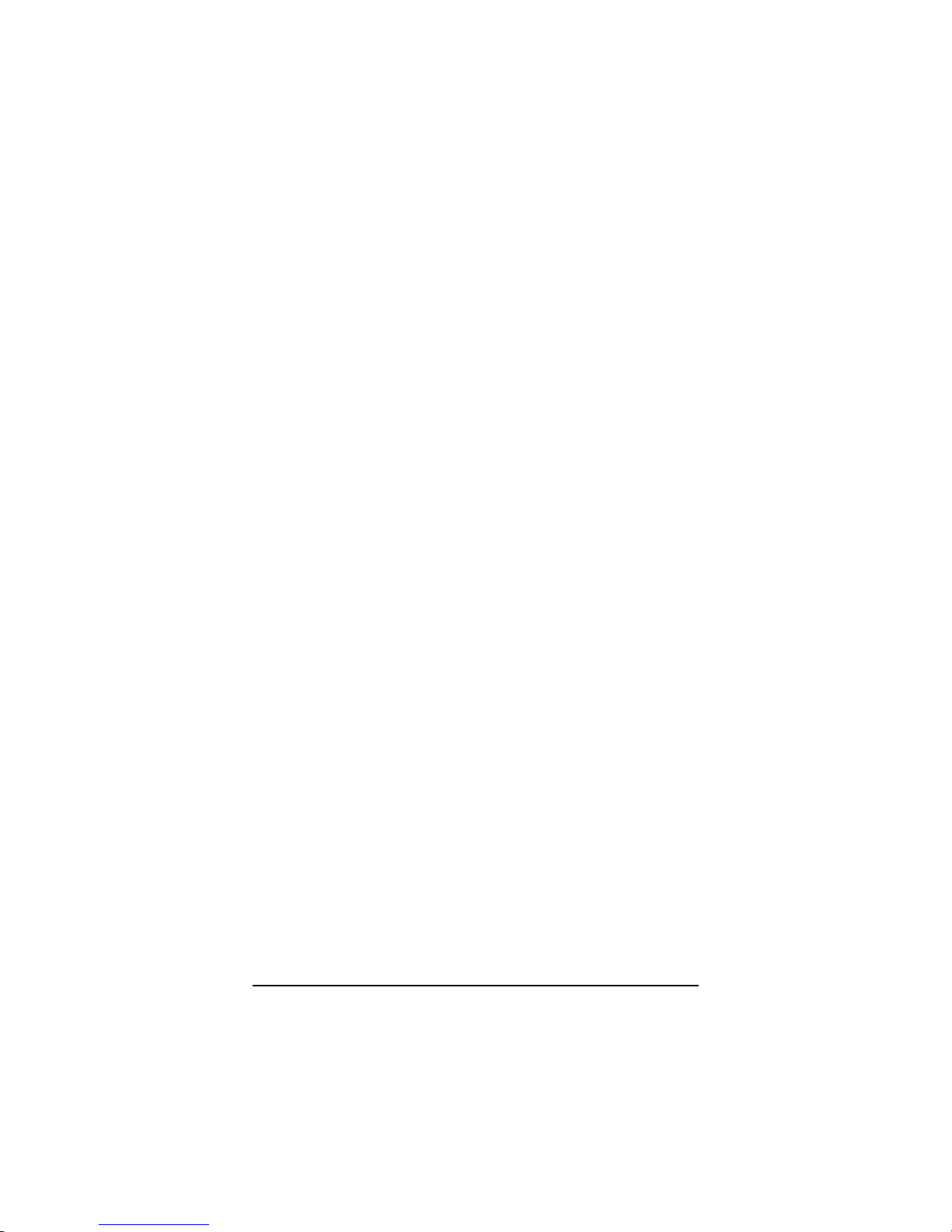
Table of Contents
vi
Table of Contents
TUC h a p t e r 1 IntroductionUT...............................................1
TU
1.1
UT TU
General DescriptionUT............................... ...............1
TU
1.2
UT TU
SpecificationsUT.............................. ..........................2
TU
1.2.1
UT TU
Core System for PANEL5150-675 SBC83675-based
system
UT
................................................................................2
TU
1.2.2
UT TU
I/O SystemUT.......................................... ...................2
TU
1.2.3
UT TU
Built-in PeripheralsUT............................................ ....3
TU
1.2.4
UT TU
System SpecificationUT............................................4
TU1.3UT TUDimensionsUT..................................... .......................5
TU
1.4
UT TU
I/O OutletsUT............................... ...............................7
TU
1.4
UT TU
I/O OutletsUT............................... ...............................8
TU1.5UT TUUtilities SupportedUT ................................................9
TU
C h a p t e r 2 System Installation
UT
................................10
TU
2.1
UT TU
CPU, HDD, and DRAM InstallationUT....................12
TU2.2 FDD InstallationUT ......................................................15
TU
2.3
UT TU
CD-ROM InstallationUT................................ ...........18
TU
2.3.1
UT TU
PackageUT..............................................................18
TU2.4UT TU3 x Serial PortsUT ....................................................22
TU
2.5
UT TU
Parallel PortUT.............................. ...........................23
TU
2.6
UT TU
VGAUT.............................. ................................... .....23
TU2.7UT TUEthernetUT................................................ ................23
TU
2.8
UT TU
Digital I/OsUT................................ ...........................25
TU
2.9
UT TU
KeyboardUT.............................. ................................25
TU2.10UT TURiser Card AssemblyUT............................... ...........26
TU2.11UT TUPS/2 MouseUT .......................... ................................27
TUC h a p t e r 3 Driver InstallationUT..................................28
TU3.1UT TUSystemUT .................................................................28
TU
3.2
UT TU
Touch ScreenUT.............................. ........................29
TU
3.2.1
UT TU
SpecificationUT.......................................................29
TU3.2.2 UT TUDriver Installation- Windows
98/2000/XP/CE.NET/XP-Embedded
UT
.................................30
Page 7
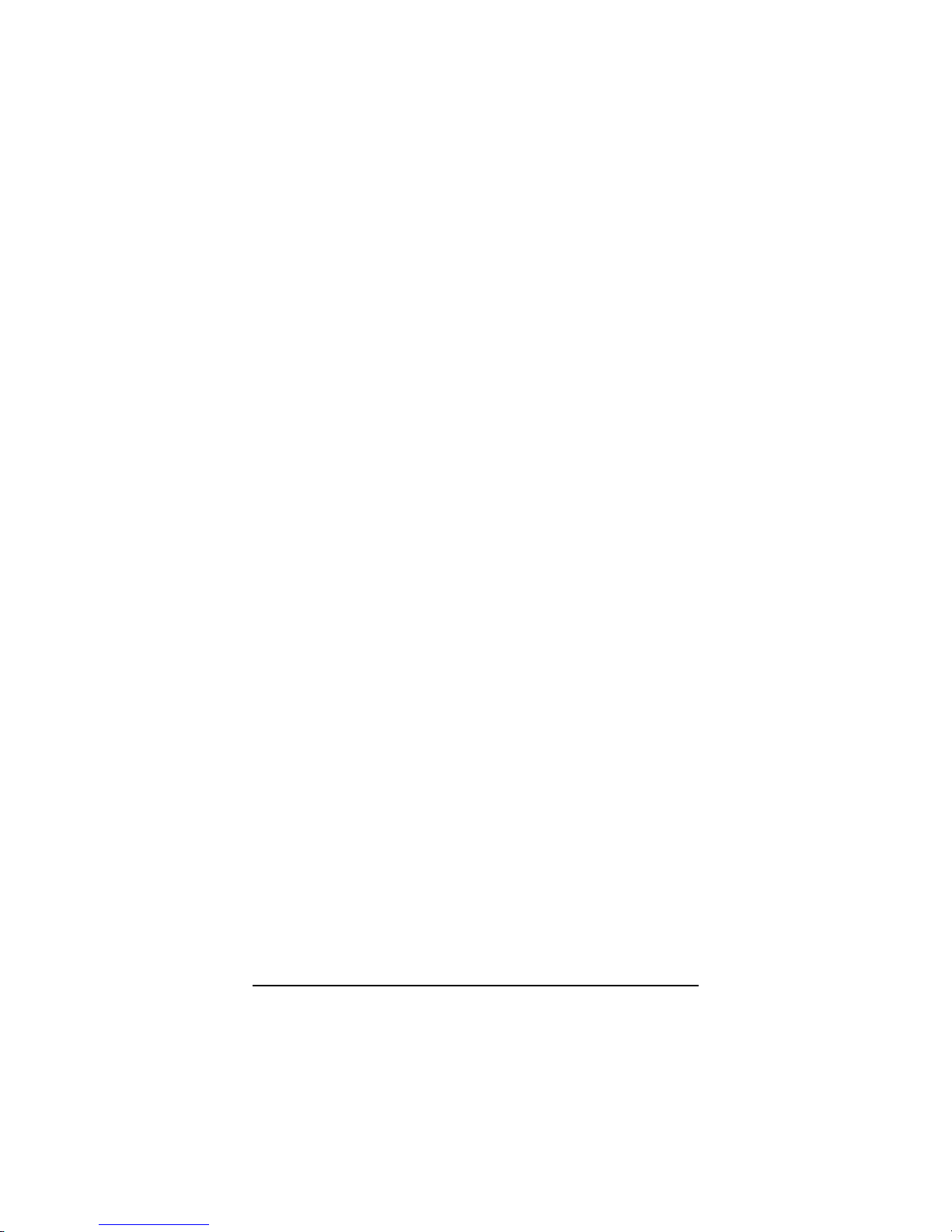
Table of Contents
vii
TU
3.2.3
UT TU
Driver Installation- DOSUT......................................32
TU3.2.4UT TUDriver Installation- LinuxUT.....................................34
TUA p p e n d i x A SBC83675 BIOS SetupUT .....................37
TUA.1UT TUBIOS IntroductionUT ...............................................37
TU
A.2
UT TU
BIOS SetupUT............................... ...........................37
TU
A.2.1
UT TU
Standard CMOS SetupUT.......................................39
TU
A.2.2
UT TU
Advanced BIOS FeaturesUT..................................44
TU
A.2.3
UT TU
Advanced Chipset FeaturesUT.............................51
TU
A.2.4
UT TU
Integrated PeripheralsUT.......................................56
TU
A.2.5
UT TU
Power Management SetupUT...............................61
TUA.2.6UT TUPNP/PCI ConfigurationUT .......................................65
TU
A.2.7
UT TU
PC Health StatusUT..................................................67
TUA.2.8UT TUFrequency/Voltage ControlUT ..............................68
TU
A.2.9
UT TU
Load Fail-Safe DefaultsUT......................................69
TUA.2.10UT TUSet Supervisor/User PasswordUT ...........................70
TU
A.2.11
UT TU
Save & Exit SetupUT................................................72
TU
A.2.12
UT TU
Exit Without SavingUT.............................................73
TUA p p e n d i x B Power Supply SpcificationsUT............75
TUB.1UT TUAT 100W Power SupplyUT ......................................75
TU
B.1.1
UT TU
Output SpecificationsUT.........................................75
TU
B.1.2
UT TU
Input SpecificationsUT............................................75
TU
B.1.3
UT TU
General SpecificationsUT......................................76
TU
B.1.4
UT TU
Environmental SpecificationsUT............................76
TUB.1.5UT TUInternational StandardsUT .....................................76
TU
Safety StandardsUT................................................................76
TUEMI StandardsUT ............................................................ .........76
TU
EMS StandardsUT....................................................................76
TUB.2UT TUOptional DC Power SuppliesUT .............................77
TU
B.2.1
UT TU
+18~56V 100W DC Power SupplyUT......................77
Page 8

Page 9

PANEL5150-675 15.0” All-in-One PANEL PC User’s Manual
Introduction
1
C h a p t e r 1
Introduction
This chapter contains the general information and the detail
specifications of the PANEL5150-675. Chapter 1 includes the
following sections:
General Description
System Specification
Dimensio ns
I/O Outlet s
Utilities Supported
1.1 General Description
The PANEL5150-675 super slim industrial PANEL PC is mainly
designed for industrial automation and some space-constricted
embedded applications. For some space-concerned industries, a
traditional PC with a separate main system, display monitor and
keyboard is too complex for system integration.
Ruggedly designed Industrial Panel PC, the PANEL5150-675, is an
all-in-one system which is 100% IBM PC/AT compatible. It include s
integrated 15.0” TFT LCD, touch screen, super I/Os, Ethernet, and
packs special industrial features like watchdog timer, CMOS double
backup. The industrial-graded PANEL5150-675 can be easily applied
to any embedded applications. It allows the s ystem to continuously
operate in any hostile industrial environments where stability and
reliability is a must. Common applications of the PANEL5150-675
include tooling machine, POI terminal, stand-alone KIOSK, medical
instrument, mobile communication device and banking system - to
name just a few.
Designed by the Industrial PC experts, the PANEL5150-675 is virtually
the ultimate one-step solution for your space-limited applications.
Page 10

PANEL5150-671 15.1” All-in-One PANEL PC User’s Manual
Introduction
2
1.2 Specifications
1.2.1 Core Syst em for PANEL5150-675
SBC83675-based system
CPU: I ntel Celeron 533MHz ~ 1.3G M Hz;
Intel Pentium III 550 ~ 1.4G MHz
VIA Cyrix-III/C3 Family at 100/133MHz FSB
System Chipset: VIA VT8606(Twist-T) + VT82C686B
BIOS: Phoenix-Award BIOS, 4Mbit with RPL/PXE LAN boot
ROM, SmartView and customer BIOS backup.
System Memory: One 168-pin DIMM Socket
Maximum of 512MB SDRAM
ECC/parity
L2 Cache: Integrated in CPU
Bus Clock: 66/100/133 MHz
Watchdog Timer: Generates a system reset or NMI by
jumper selectable; software
programmable Time interval; 64 levels,
0.5~8 / 5~80 / 50~800 / 100~1600 seconds
1.2.2 I/O System
Stan dard I/O:
4 x serial ports with power;
3 x RS-232, 1 x
RS-232/422/485 jumper
selectable
1 x parallel port,
SPP/EPP/E CP
1 x Keyboard Interface
1 x PS/2 Mous e Inte rface
2 x USB Ports 1.1 co mpliant
Digital I/O: Input x 4, Output x 4
Et hernet:
- Realtek RTL 8100C PCI Bus 10/100M Base-T
- Wake-On-LAN
- RJ-45 interface equipped
Page 11
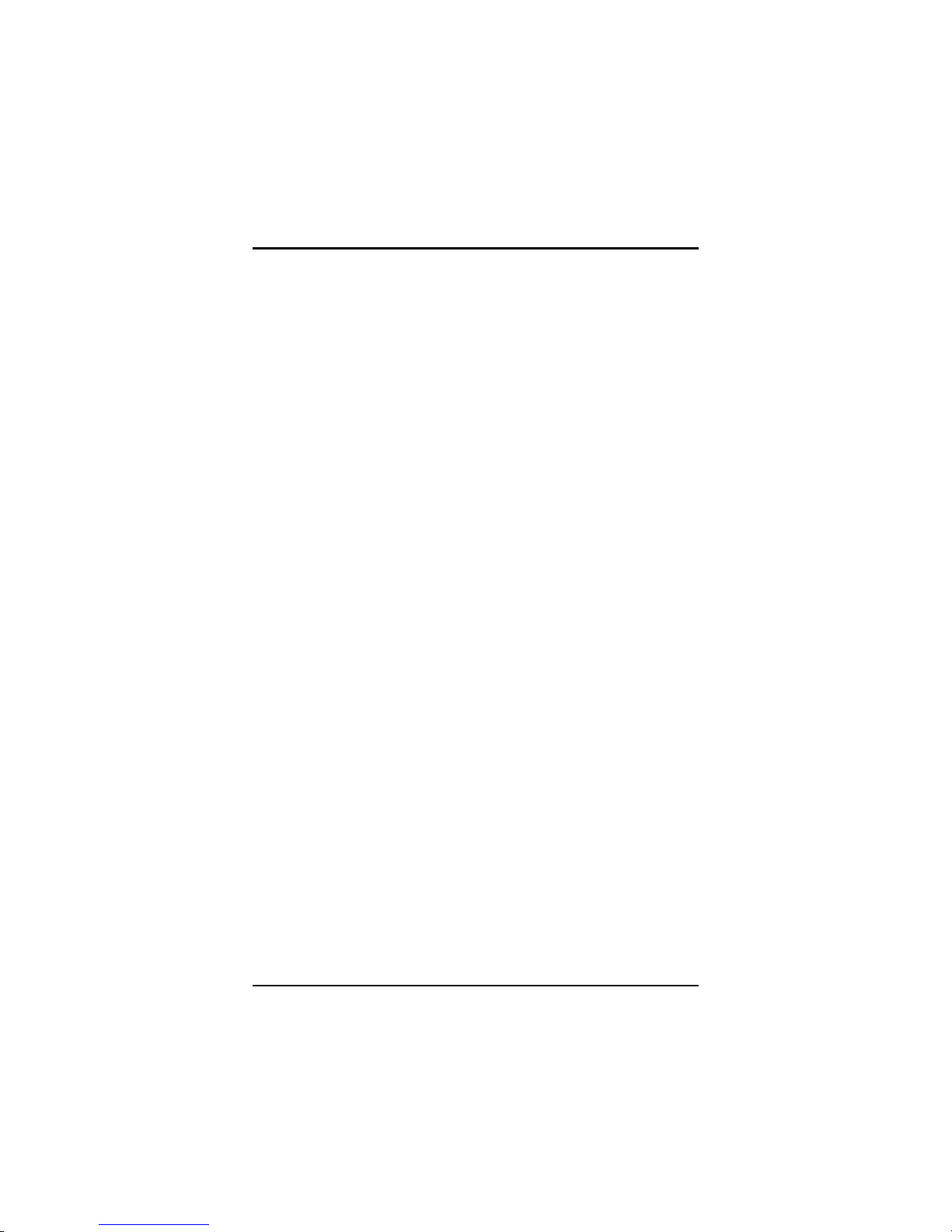
PANEL5150-675 15.0” All-in-One PANEL PC User’s Manual
Introduction
3
Audio:
- AC-97 Codec
- 32-bit Sound Blaster and sound Pro compatible
- 16-bit stereo ADC and DAC
- PC97/PC98 and WHQL specifications
- Full-duplex operation for simultaneous record and
playback
- Internal MIC-in, Line-in, Speaker/Line-out interface
reserved
VGA/ Flat Panel Controller:
- VIA Twiste r chip with int egrate d S3 Pro Sa vage 4
2D/3D/Video a ccel erator
- 8/16/32MB fram e buffer sh aring sys tem memory
- Supports up to 1280 X 1024 256-color resolution on
noninterlaced CRT monitors, and 1024 x 768 16 bit-color on
LCD panel monitors
1.2.3 Built-in Peripherals
15.0” TFT LCD
15.0” anti-glare analog resistive touch screen with RS-
232 controller sharing COM3
Slim Floppy Drive
System cooling fan
100W AC power supply
Page 12
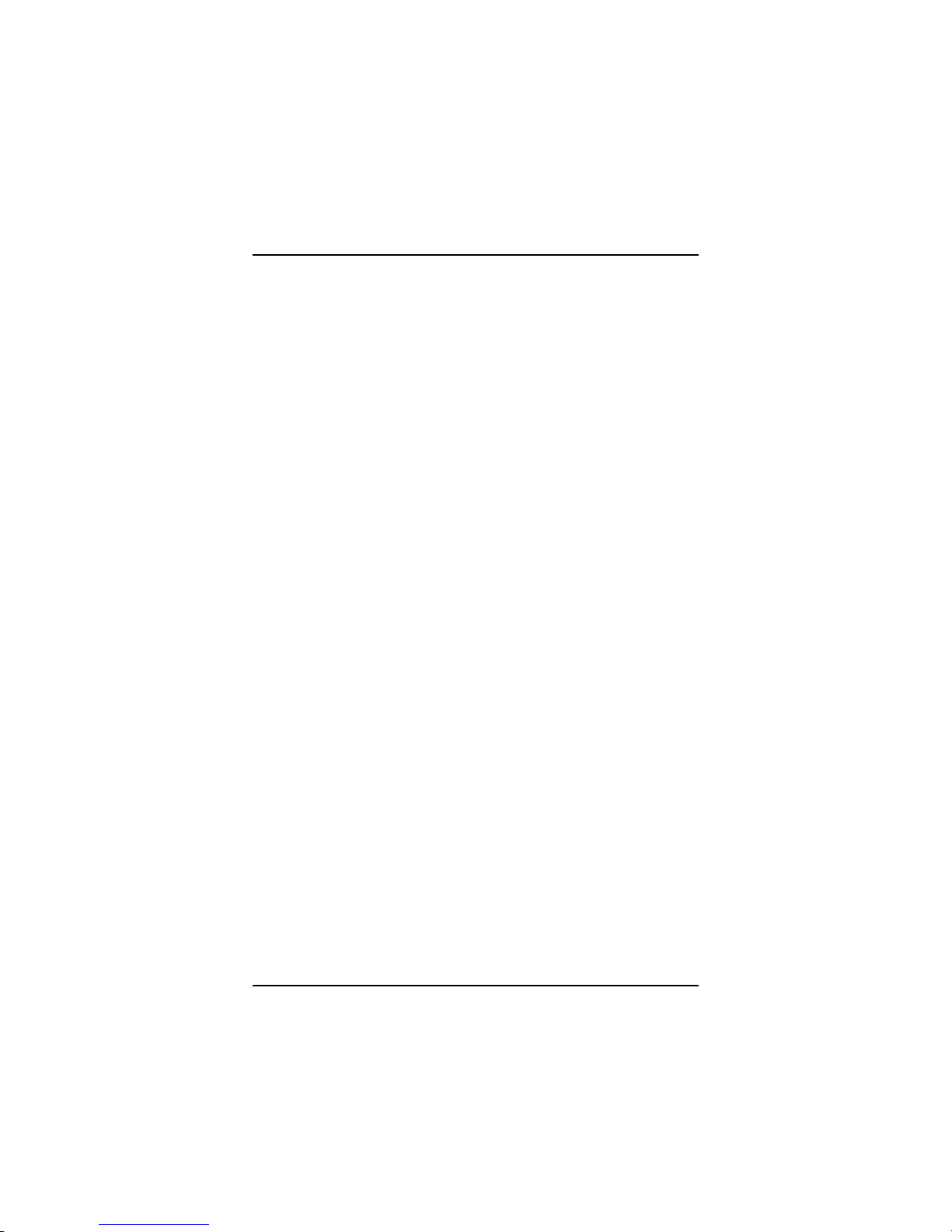
PANEL5150-671 15.1” All-in-One PANEL PC User’s Manual
Introduction
4
1.2.4 System Specification
15.0” TFT with 1024 x 768 resolution
NEMA 4/12 sealed front panel
24X slim type CD-ROM drive (Optional)
Slim floppy disk drive
Heat dispensing design
Two free slots for PCI/ISA and ISA expansion, or two
free slots for PCI/ISA and PCI expansion
This slot only comes s tandard wi th the rise r card
assembly.
Net weight:
7.7 Kgs (without the riser card assembly mounted)
8.8 Kgs. (with the riser card assembly mounted)
Dimension (main body size):
5150-675:
414 x 339 x 145.7 mm (with the riser card assembly mounted)
414 x 339 x 91.50 mm (without the riser card assembly
mounted)
Operating Temper ature Range:
0P
o
P
C ~ 45P
o
P
C
Relative Humidity:
5% ~ 95%; non-condensing
Page 13
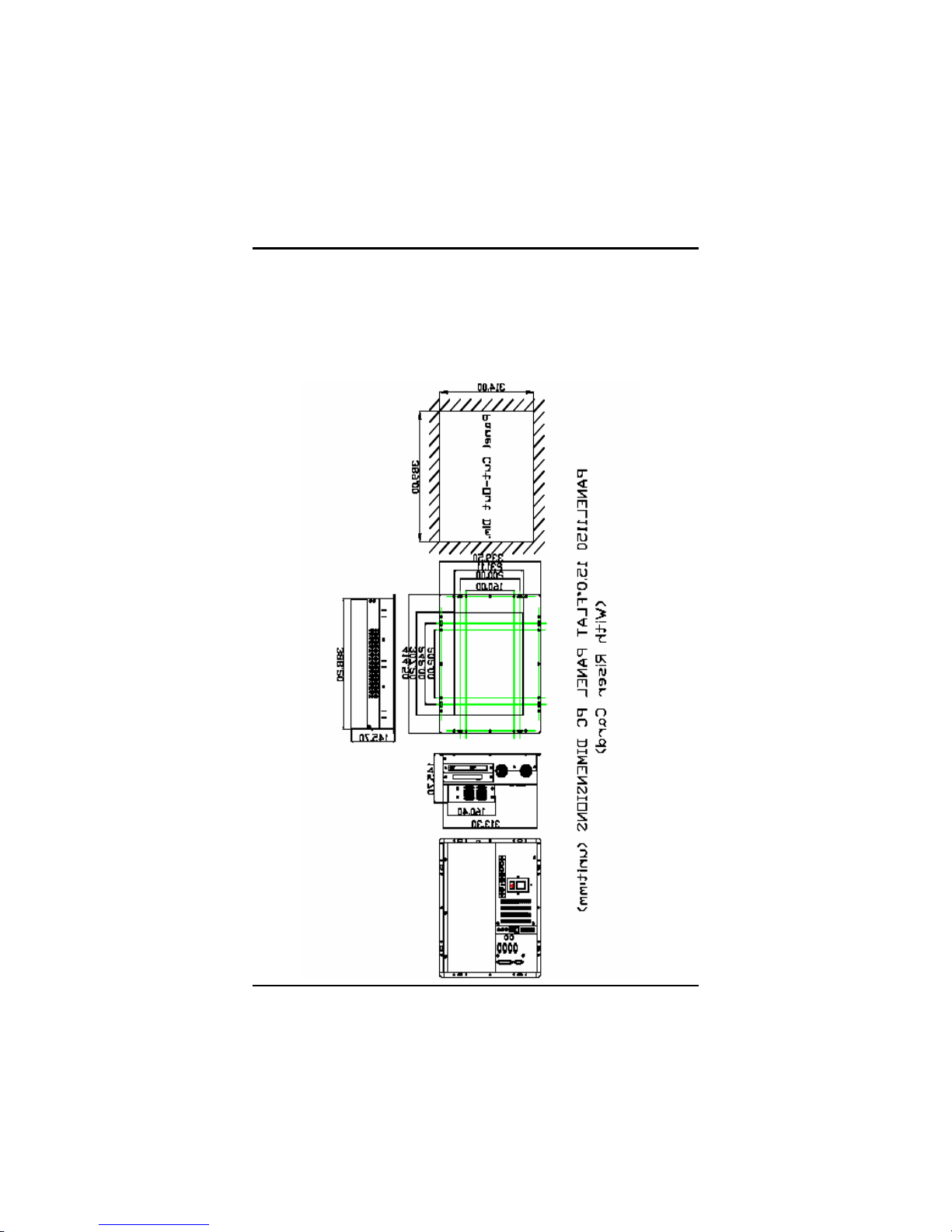
PANEL5150-675 15.0” All-in-One PANEL PC User’s Manual
Introduction
5
1.3 Dimensions
The following diagrams show the dimensions and outlines of
P ANEL5150-675.
Page 14
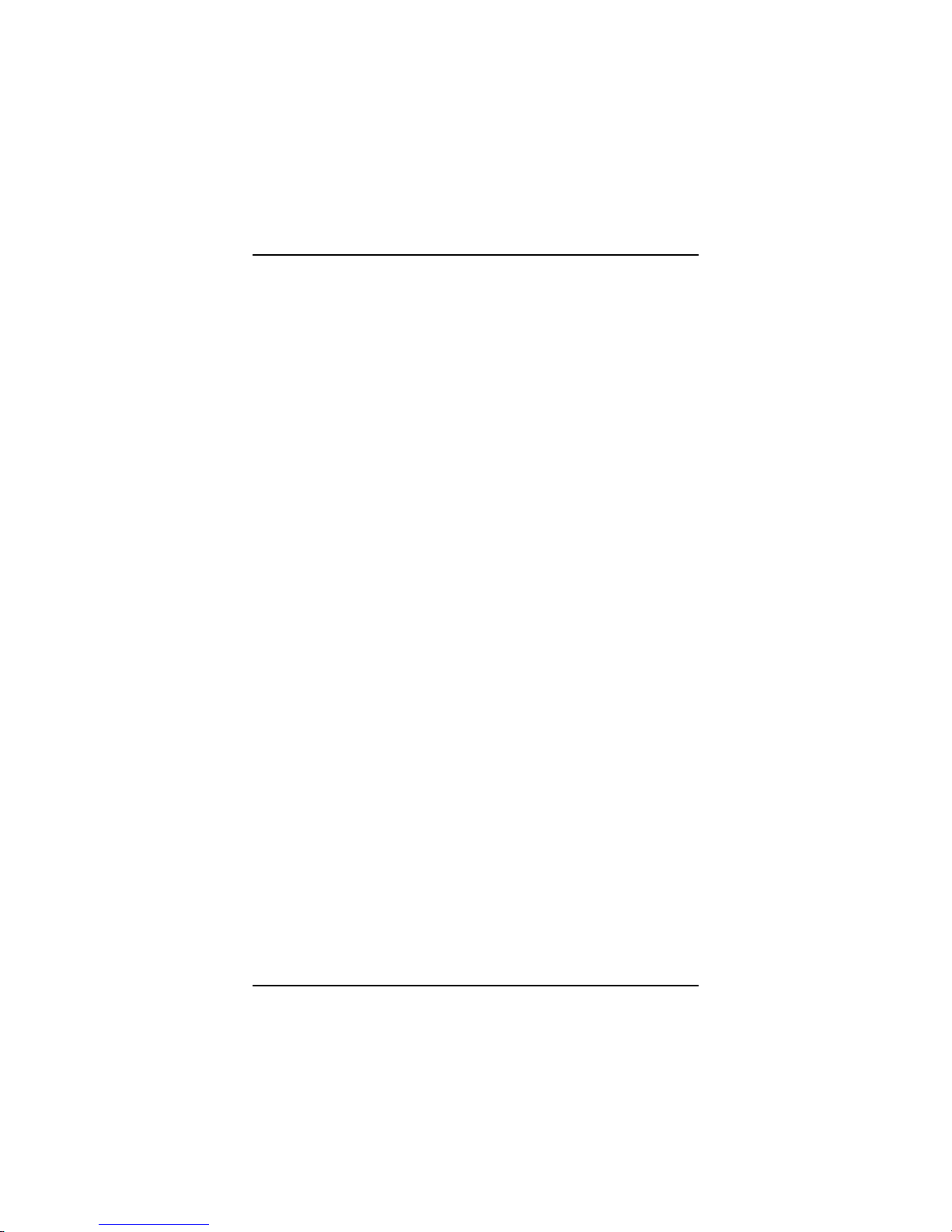
PANEL5150-671 15.1” All-in-One PANEL PC User’s Manual
Introduction
6
Page 15
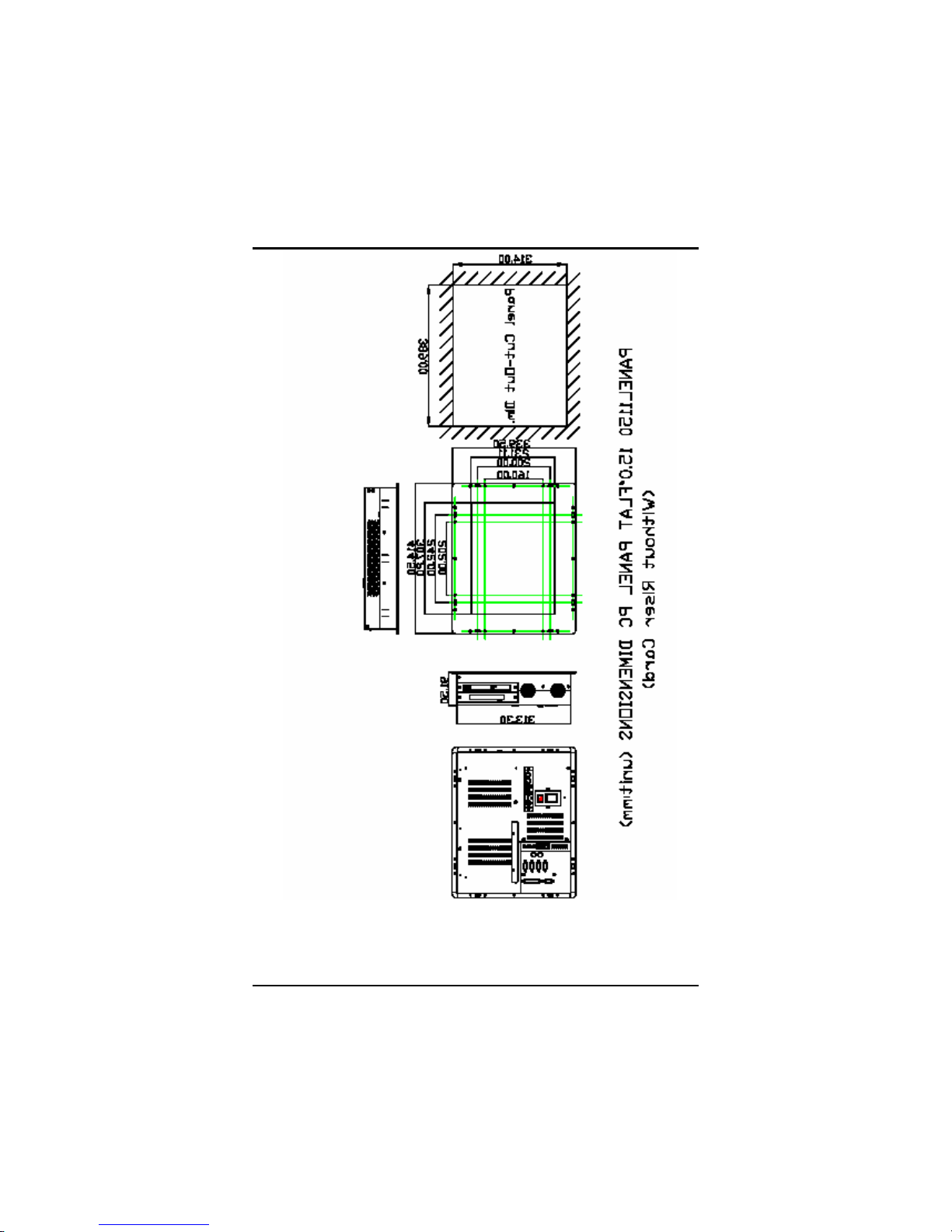
PANEL5150-675 15.0” All-in-One PANEL PC User’s Manual
Introduction
7
Page 16
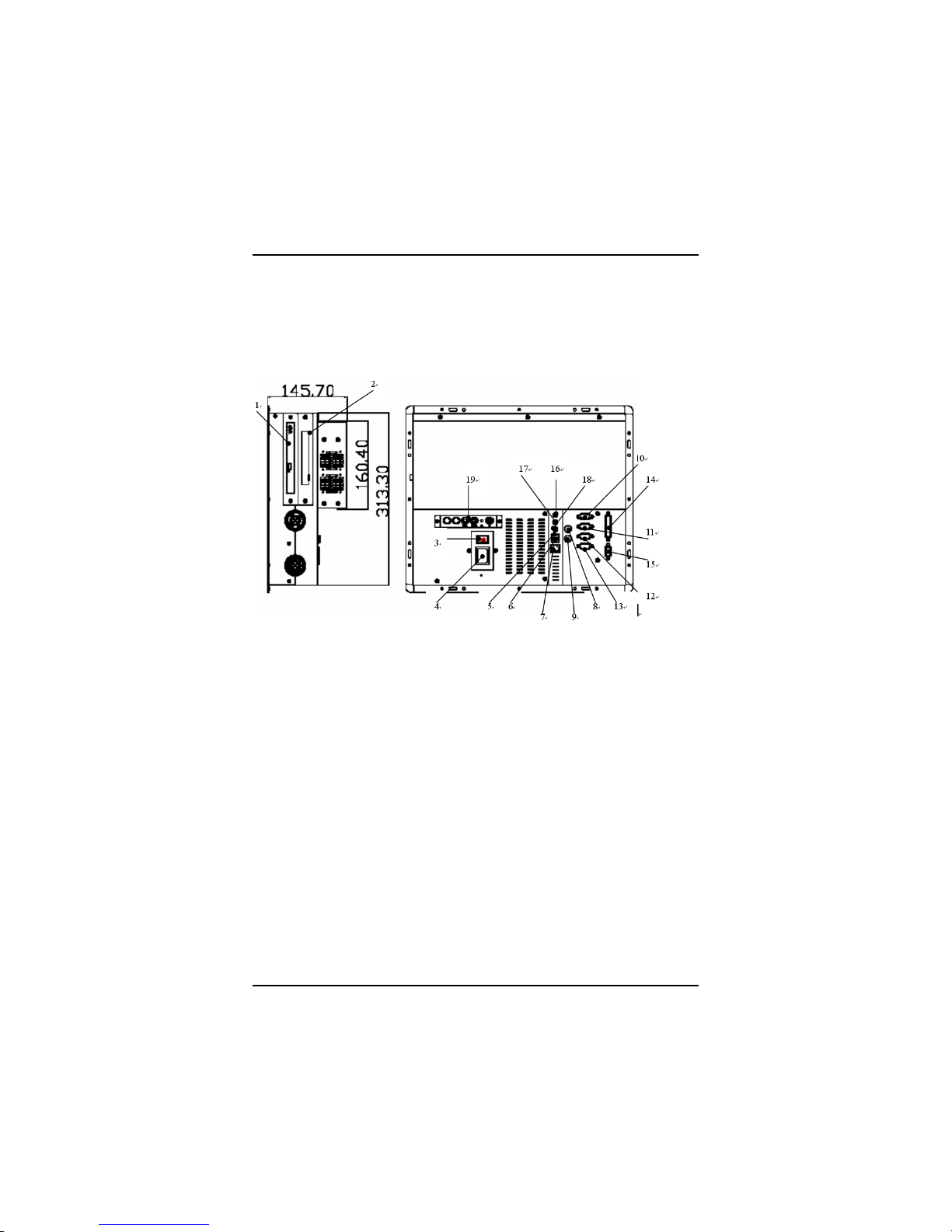
PANEL5150-671 15.1” All-in-One PANEL PC User’s Manual
Introduction
8
1.4 I/O Outlets
The following figure shows the I/O locations of the PANEL5150-675.
Most of the I/O connectors are located on the back panel of the
P ANEL5150-675.
1:
CD-ROM
11:
COM1
2:
Slim FDD
12:
COM2
3:
Power Switch
13:
COM4
4:
AC inlet
14:
PRN (Parallel Port)
5:
USB v1.1
6:
USB v1.1
15:
DIO (4Channel Digital
Inputs/Outputs)
7:
LAN (RJ45)
16:
Line-In
8:
Keyboard
17:
MIC
9:
Mouse
18:
Line-Out
10:
VGA Port
19:
OSD(On Screen
Display)
Page 17
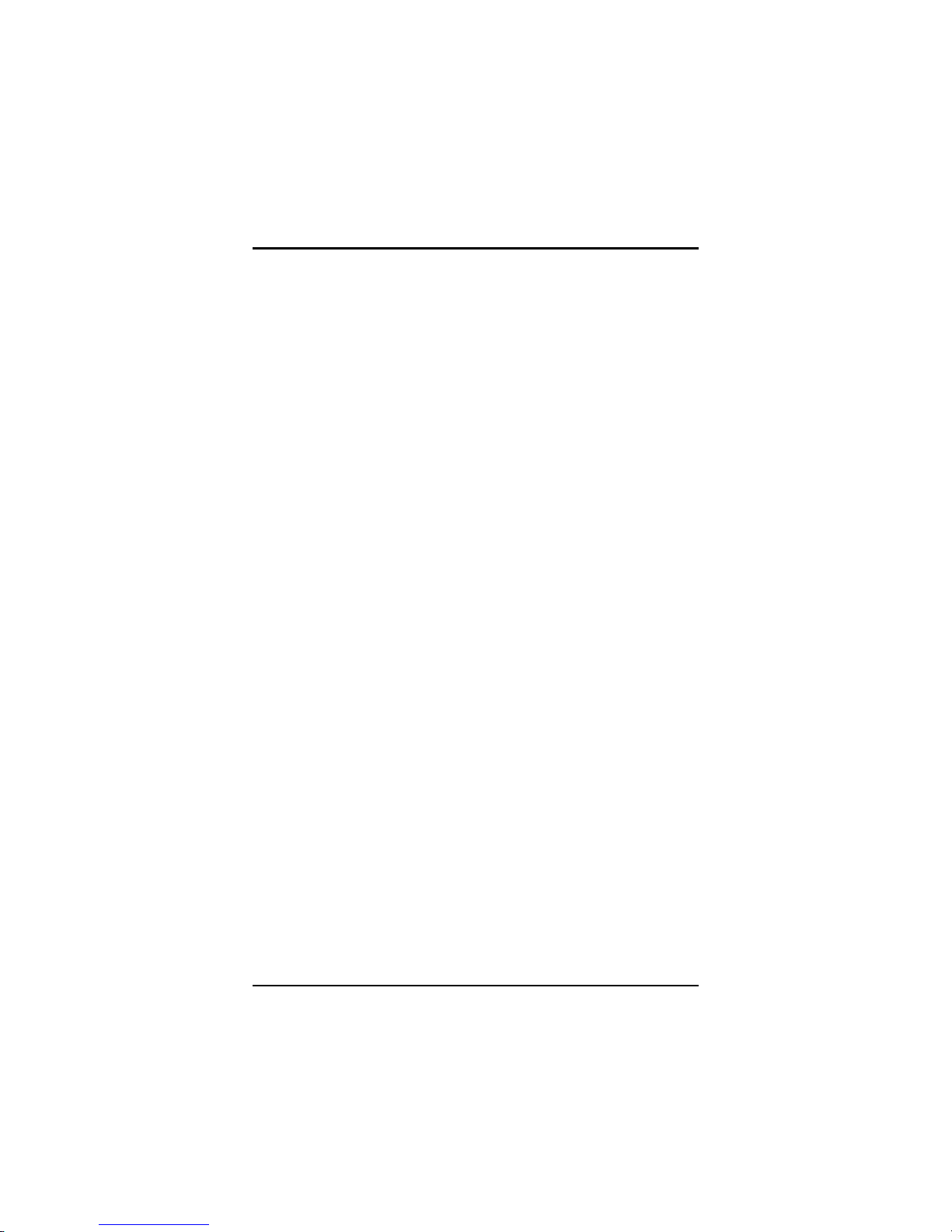
PANEL5150-675 15.0” All-in-One PANEL PC User’s Manual
Introduction
9
1.5 Utilities Supported
Watchdog Utility
Ethernet Utility
VGA Drivers
Touch screen Utility
Page 18
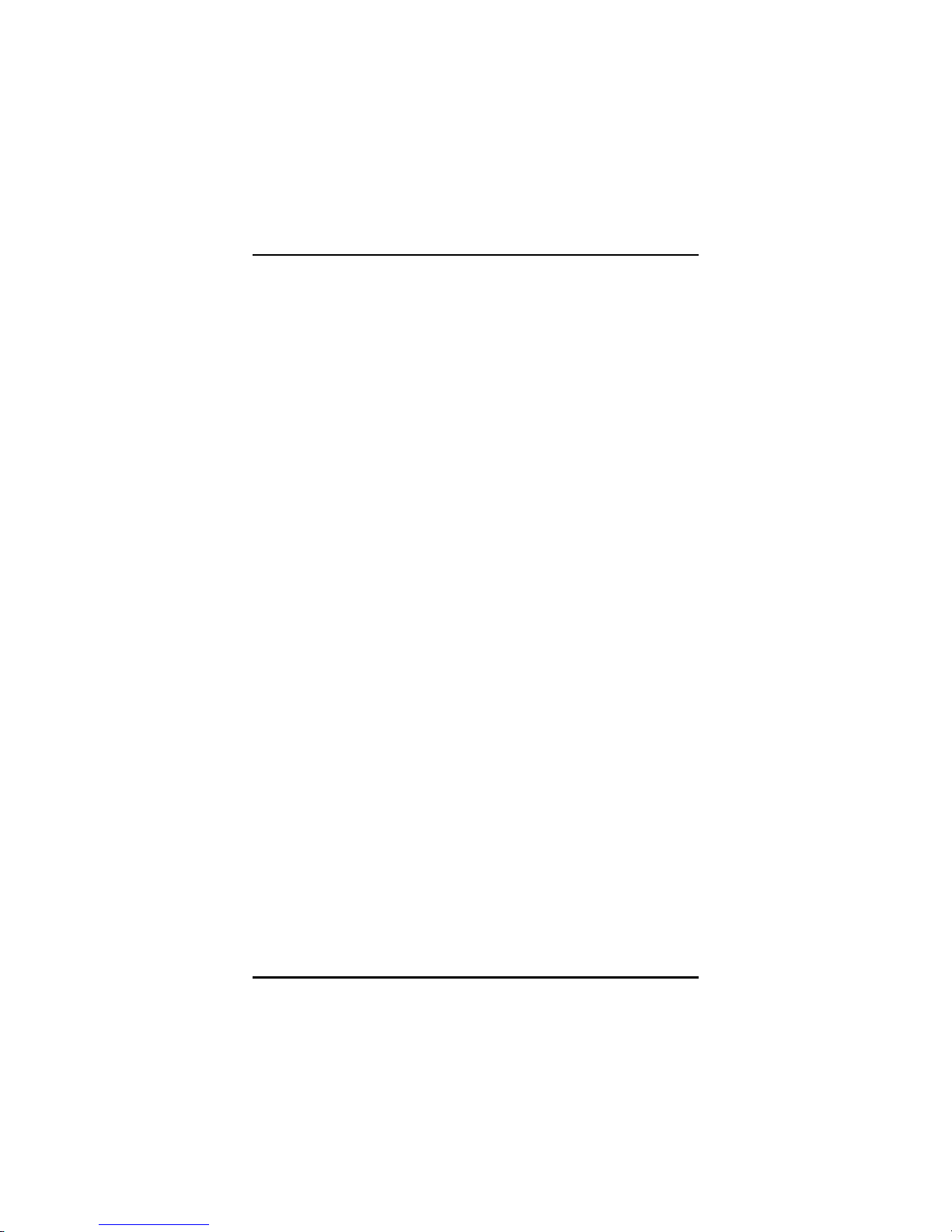
PANEL5150-671 15.1” All-in-One PANEL PC User’s Manual
System Installation
10
C h a p t e r 2
System Installation
This chapter describes the system installation and the cable
connection to the I/O connectors. See system board User’s Manual
that came with your PANEL PC packaging for more details. Sections
in this chapter includes
CPU
DRAM
HDD
3 x Serial
Ports
Parallel Port
VGA
Ethernet
Digital I/O
Keyboard
PS/2 Mouse
Expansio n
Slot
System O/S
and
Software
Installation
The PANEL5150-675 has a Pentium III little board with a free ISA and
PCI slots inside the riser card assembly. It already builds in a Pentium
III CPU, relevant DRAM and a 3.5” HDD (or Dual 2.5” optional HDD).
These are all standard and the system is ready to play. System
performance can be increased by upgrading to a higher performance
CPU, higher capacity DRAM modules and hard disk drive. The user
can use the I/O ports located at the backside of the chassis to connect
external peripheral devices, such as a monito r, serial devices, parallel
printer…etc.
NOTE:
Make sure the power cord is disconnected before any
installation. To install any internal device such as CPU,
DRAM and HDD, take out the rear chassis cover first.
Page 19
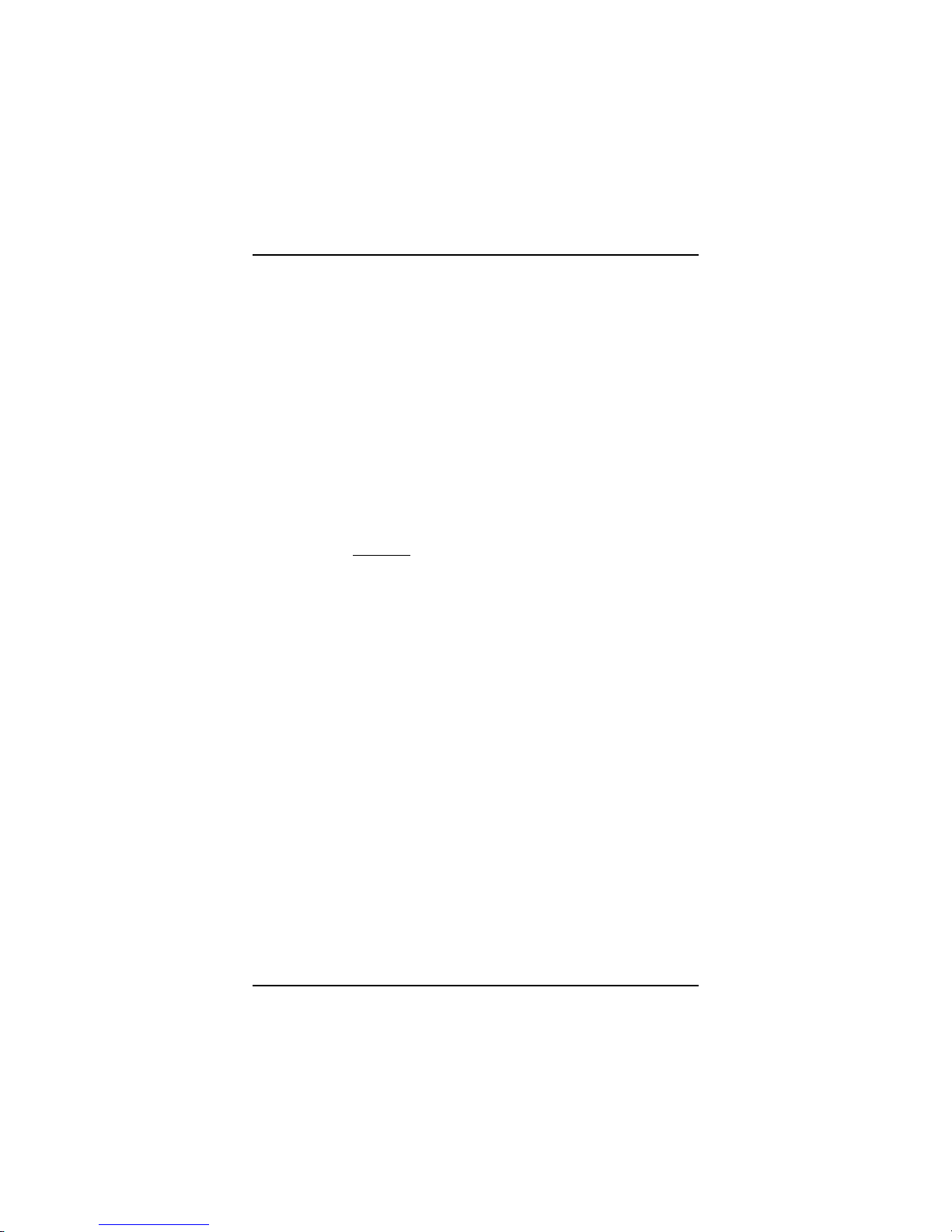
PANEL5150-671 15.1” All-in-One PANEL PC User’s Manual
System Installation
12
2.1 CPU, HDD, and DRAM Installation
The standard PANEL5150-675 system was designed Pentium III /
Celeron level CPUs, and a 3.5” (or Dual 2.5”) hard disk drives. The
build-in CPU board, SBC83675, provides one 168-pin DIMM socket
that supports system memory up to 512MB.
When upgrading the CPU, HDD, or DRAM, refer to the following
illustration and instructions:
1. Remove the 3 screws securing the riser card assembly’s
back cover. Take off the cover by sliding it outward and
pulling it upwards as pointed by the arrows. If your system
does not come with a riser card assembly, proceed to
step 2.
2. Another
U6 screwsU, located on the upper perimeter (3) and
lower half (3), needs to be removed. These screws are the
screws bolting the system’s rear cover to the main unit.
3. Before you take off the system’s rear cover, you must to
separate carefully the OSD cable from the control board
.
4. Now you may take off completely the system’s rear cover
(along with the riser card assembly).
5. See the illustration for the exact locations of your HDD,
CPU and DRAM sockets.
6. After making the necessary upgrades or modifications to
your HDD, CPU, and DRAM, restore the system back to its
original form by following instructions 5 to 1.
Page 20
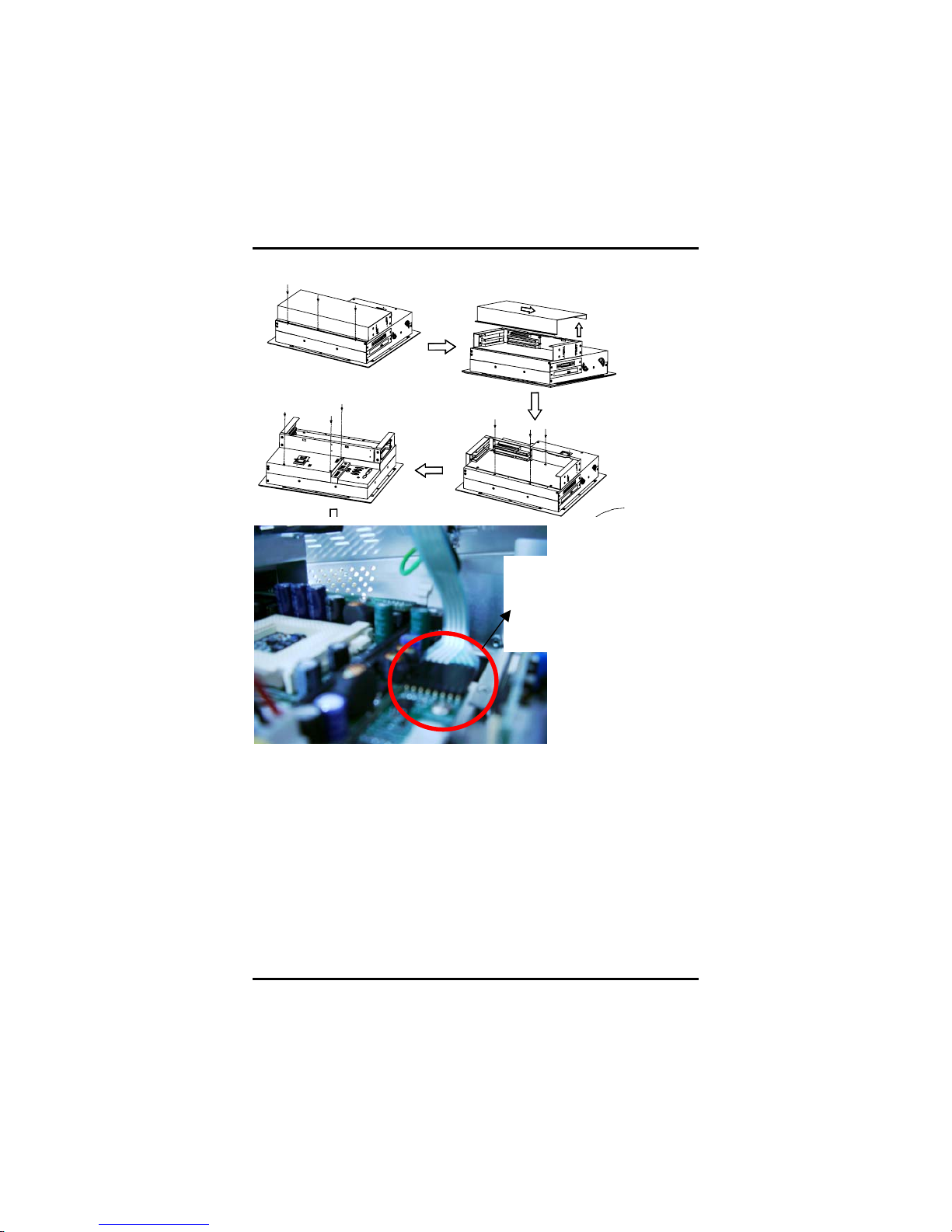
PANEL5150-675 15.0” All-in-One PANEL PC User’s Manual
System Installation
13
To separate carefully
the OSD cable from
the control board.
Page 21
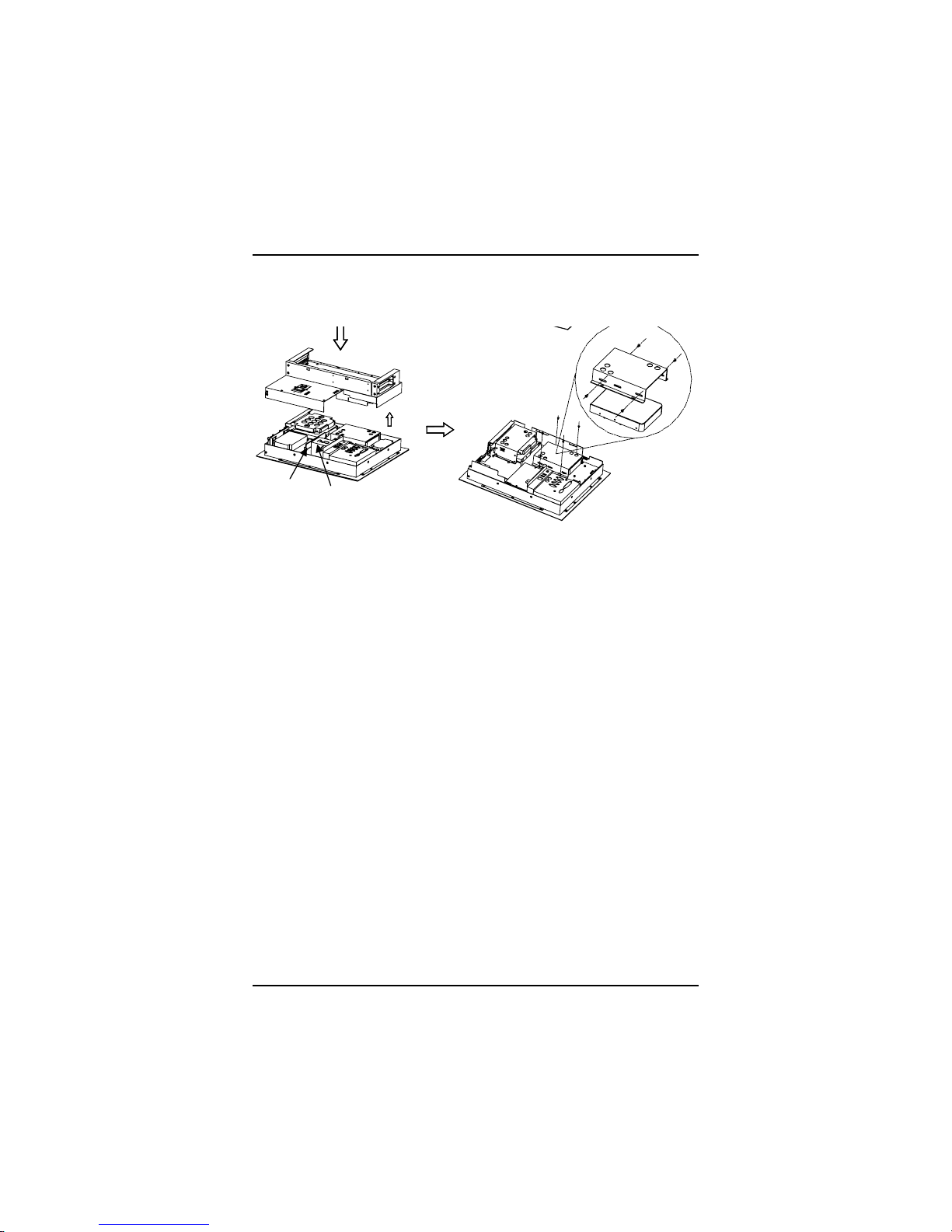
PANEL5150-671 15.1” All-in-One PANEL PC User’s Manual
System Installation
14
CPU
DRAM
HDD
Bracket
Page 22
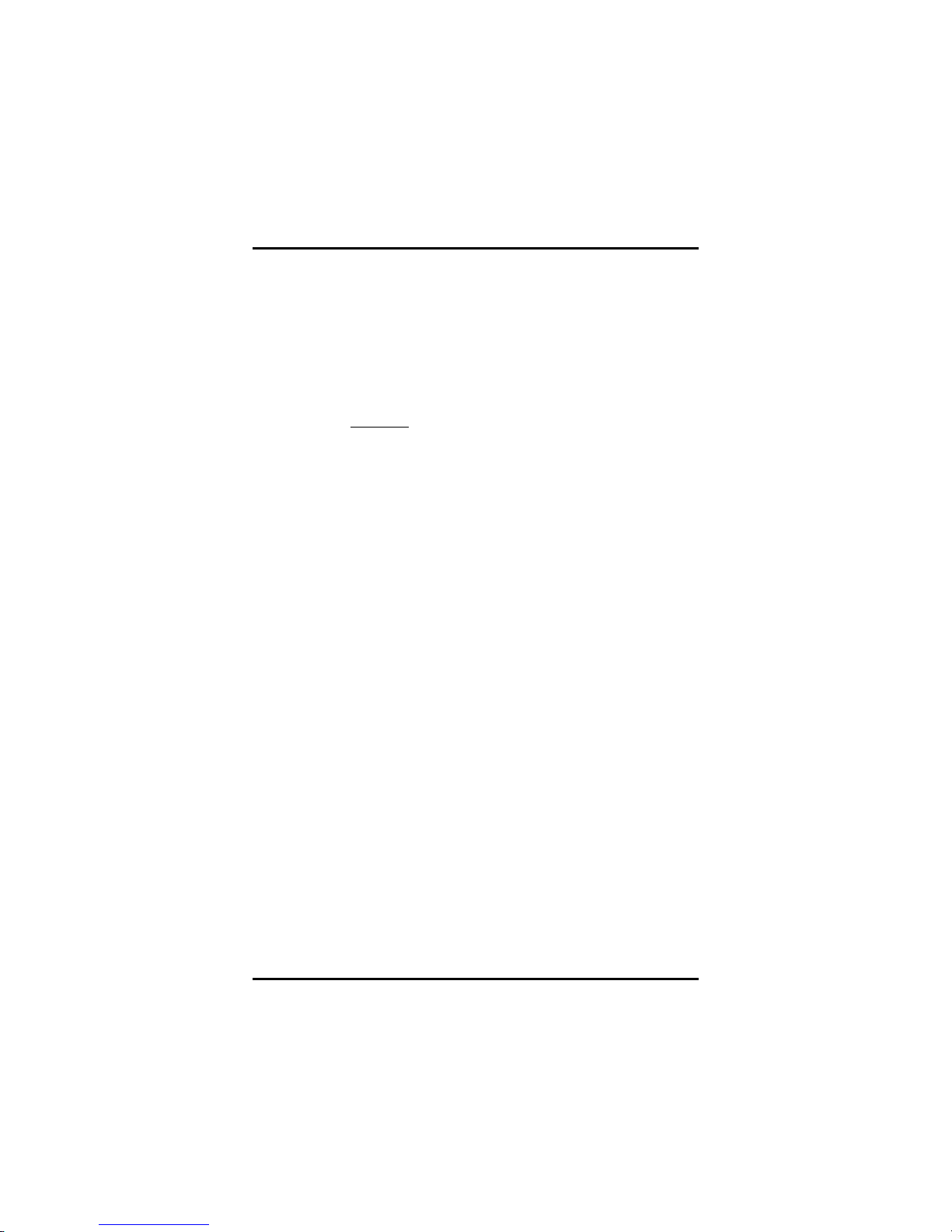
PANEL5150-675 15.0” All-in-One PANEL PC User’s Manual
System Installation
15
2.2 FDD Installation
When upgrading the CD-ROM or FDD, refer to the following
illustration and instructions:
1. Remove the 3 screws securing the riser card assembly’s
back cover. Take off the cover by sliding it outward and
pulling it upwards as pointed by the arrows. If your system
does not come with a riser card assembly, proceed to
step 2.
2. Another
U6 screwsU, located on the upper perimeter (3) and
lower half (3), needs to be removed. These screws are the
screws bolting the system’s rear cover to the main unit.
3.
Before you take off the system’s rear cover, you must to
separate carefully the OSD cable from the control board.
4. Now you may take off completely the system’s rear cover
(along with the riser card assembly).
5. See the illustration for the exact locations of your CD-ROM
and FDD slots. There are 2 screws mounted on the cover
of each slot. Remove these screws . Store the covers at a
safe place for future use.
6. Mount the FDD and CD-ROM drives as shown on the
illustration. Make sure to secure the drives using all 8
screws located on both sides of the expansion bay.
7. After completing the installation, restore the system back
to its original form by following instructions 4 to 1.
Page 23
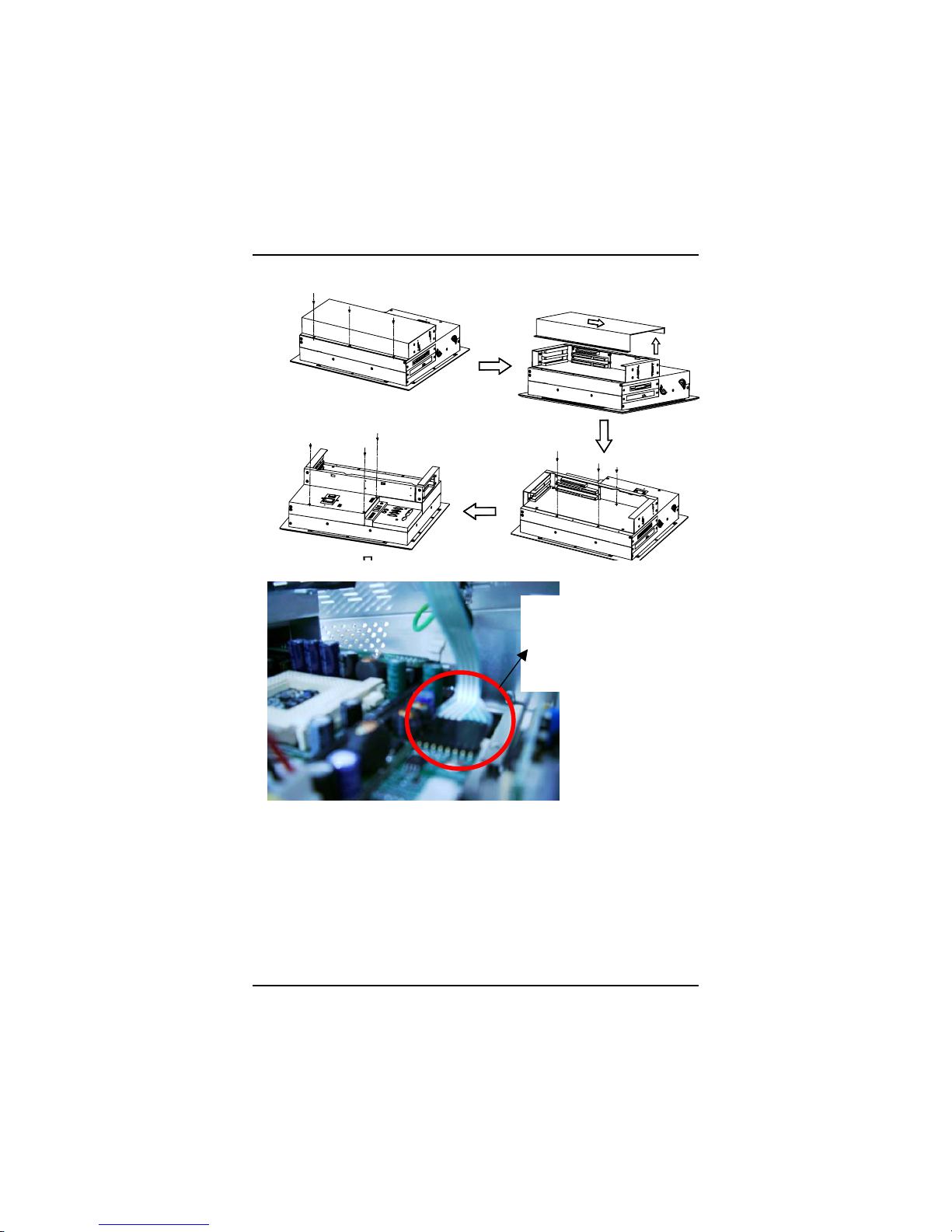
PANEL5150-671 15.1” All-in-One PANEL PC User’s Manual
System Installation
16
To separate carefully
the OSD cable from
the control board
.
Page 24
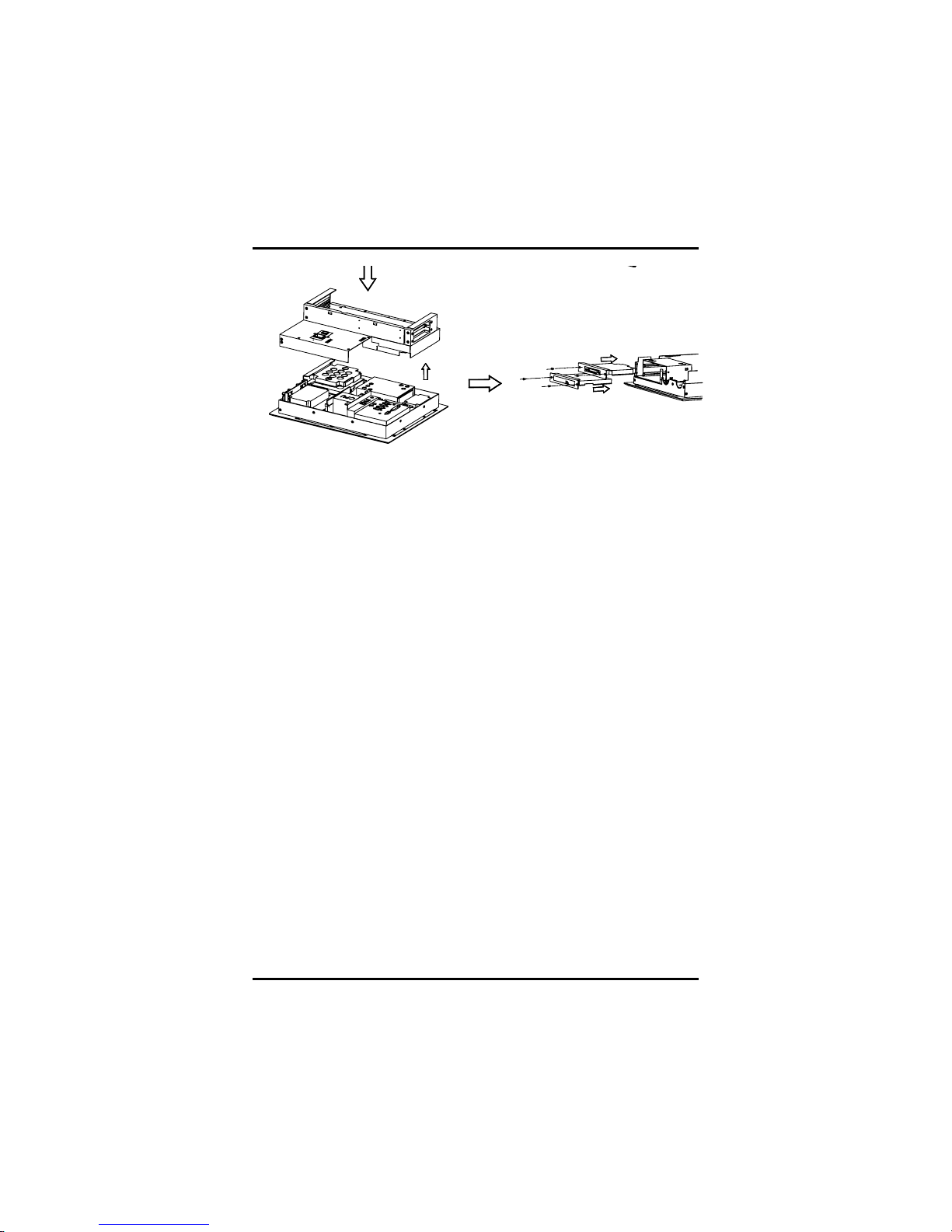
PANEL5150-675 15.0” All-in-One PANEL PC User’s Manual
System Installation
17
Page 25
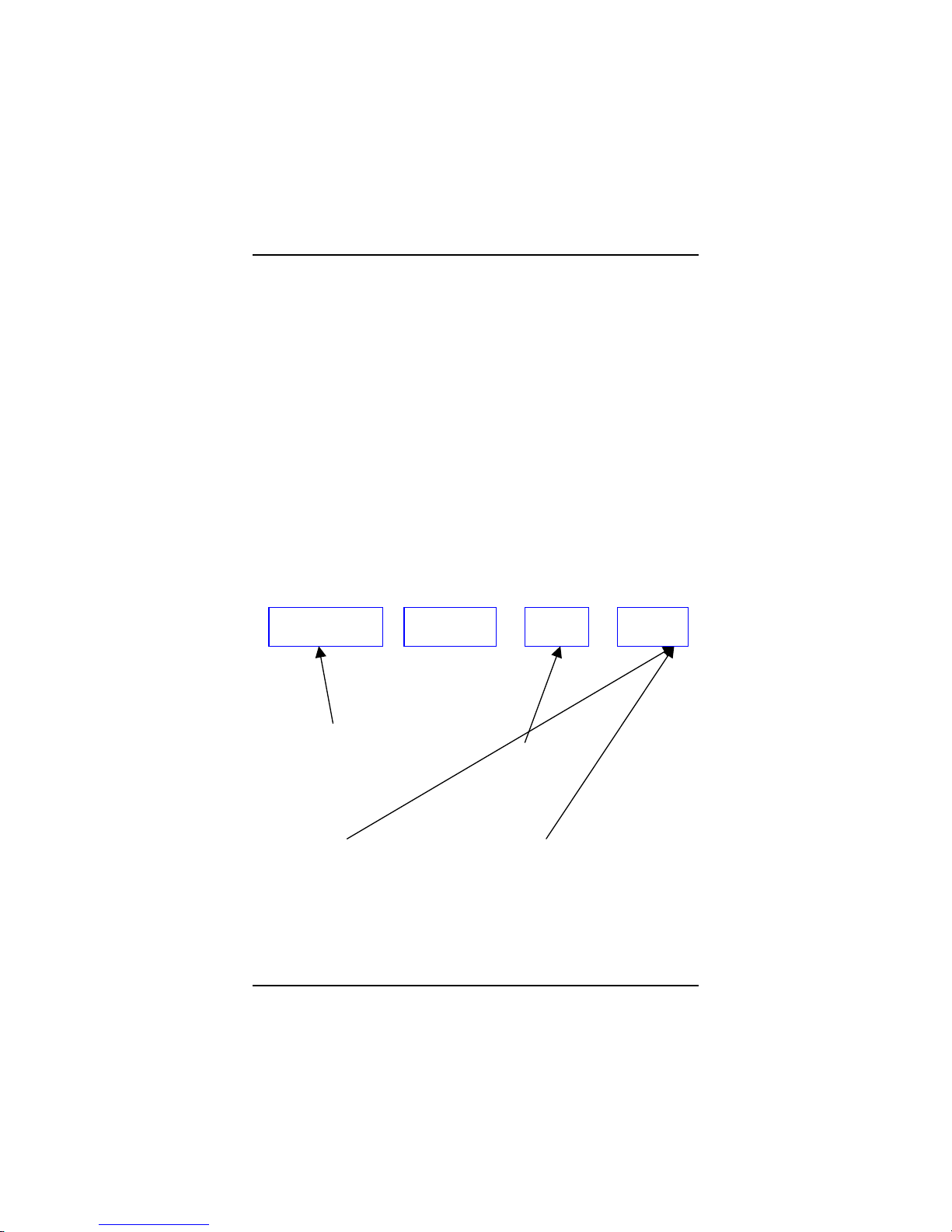
PANEL5150-671 15.1” All-in-One PANEL PC User’s Manual
System Installation
18
2.3 CD-ROM Installation
In order to reduce the unnecessary cost burden for the customer,
AXIOMTEK offers the CD-ROM Kit as an optional accessory.
Customer can install the CD-ROM by themselves with the following
simple steps.
Note: There is t he electrical limitation, so it is only installed one from
Axiomtek’s standard CD-ROM kit.
2.3.1 Package
There are four major components in the package:
Sl im CD-ROM Drive
C D-ROM FPC Cabl e
CD-ROM Holder
Scre ws
Slim CD-ROM FPC Cable Holder Screws
Page 26
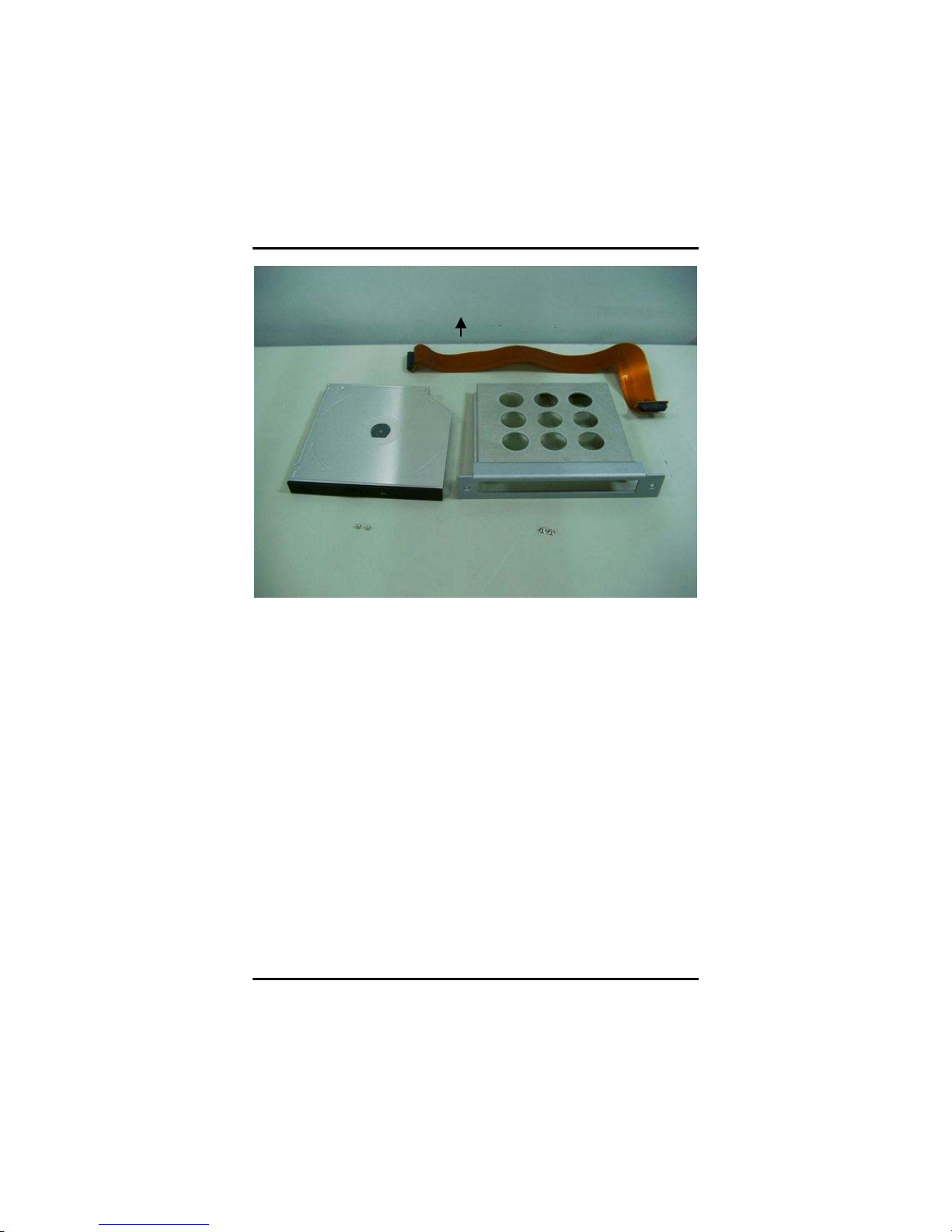
PANEL5150-675 15.0” All-in-One PANEL PC User’s Manual
System Installation
19
Page 27

PANEL5150-671 15.1” All-in-One PANEL PC User’s Manual
System Installation
20
1. Remove the 3 screws securing the riser card assembly’s
back cover. Take off the cover by sliding it outward and
pulling it upwards as pointed by the arrows. If your system
does not come with a riser card assembly, proceed to step
2.
2. Another
U
6 screwsU, located on the upper perimeter (3) and
lower half (3), needs to be removed. These screws are the
screws bolting the system’s rear cover to the main unit.
3. Before you take off the system’s rear cover, you must to
separate carefully the OSD cable from the control board
.
4. Now you may take off completely the system’s rear cover
(along with the riser card assembly).
5. Remove the HDD holders.
6. Slide the CD-ROM to the Holder and fasten by two screws on
both sides.
7. Slide the CD-ROM Holder to the Panel1150 and fasten the hold
to the chassis by two screws.
8. Connect the FPC Cable to both CD-ROM and the I/O board. (as
the following figure)
9. After completing the installation, restore the system back to its
original form by following instructions 3 to 1.
Page 28

PANEL5150-675 15.0” All-in-One PANEL PC User’s Manual
System Installation
21
Connection to CD-ROM Connection to I/O Board
Page 29

PANEL5150-671 15.1” All-in-One PANEL PC User’s Manual
System Installation
22
2.4 3 x Serial Ports
The PANEL5150-675 provides four onboard serial ports installed on
the back bottom side of the chassis. For systems, COM1 and COM2
are RS-232 and COM4 is RS-232/422/485. Each serial port is with
+5V/+12V power capabilities on both Pin 1 and Pin 9, ready to
accommodate a wide array of serial devices, such as fax modem,
scanner, serial mouse and touch screen...etc. If the touch screen
option is included, its controller will share COM3.
COM1 to COM4 are all D-SUB 9-pin connectors. To connect any
serial devices, just plug in the device connector to the 9-pin D-SUB. In
terms of transmission distance, the RS-422/485 will perform better
than RS-232. In this case, COM2 is suggested to be set to
RS-422/485 and the related jumpers have to be set cor rectly first (see
the system board User’s Manual). The RS-422/485 pin assignment is
listed as follows;
Signal Name
Pin #
R2-422 RS-485
1 TX- DATA-
2 No connector No connector
3 TX+ DATA+
4 No connector No connector
5
RX+ No connector
6
No connector No connector
7
RX- No connector
8 No connector No connector
9 GND GND
123 4 5
6789
10 No connector No connector
Page 30

PANEL5150-675 15.0” All-in-One PANEL PC User’s Manual
System Installation
23
2.5 Parallel Port
The printer interface is a 25-pin D-SUB connector. To connect any
parallel device, just plug in the device connector to the 25-pin D-SUB.
2.6 VGA
The PANEL5150-675 has an analog RGB interface connector. It is
able to connect to an expansion CRT monitor, and the system can
display on both the flat panel and the CRT simultaneously.
2.7 Ethernet
The PANEL5150-675 provides an NE2000 compatible Ethernet
(RJ-45) interface. For network connection, just plug in one cable end
of the PANEL5150-675 100-Base-T Hub into the standard RJ-45
connector. The pin assignment of the RJ-45 is listed below;
Page 31

Page 32

PANEL5150-671 15.1” All-in-One PANEL PC User’s Manual
System Installation
24
RJ-45 Connector Pin Assignment
Pin Description
RJ-45
1
234567
8
1
2
3
6
others
Tx+ (Data transmission positive)
Tx- (Data transmission negative)
Rx+(Data reception positive)
Rx- (Data reception negative)
Not use
Page 33

PANEL5150-675 15.0” All-in-One PANEL PC User’s Manual
System Installation
25
2.8 Digital I/Os
The PANEL5150-675 provides a digital I/O of 4-channel inputs/outputs
for simple automation control. For example, it can be used to control
the opening and closing of the cash drawer on a POS system. It can
also be used for UPS control. It comes with a 15-pin D-SUB connector,
and its pin position and pin assignment is shown on the following
page.
Digital I/O Pin Assignment
P1
OUT 1
P9
GND
P2 OUT 2 P10 GND
P3
OUT 3
P11
IN1
P4
OUT4
P12
IN2
P5
GND
P13
IN3
P6
GND
P14
IN4
P7 GND P15 GND
6 7 8 9 10
11 12 13 14 15
12345
P8
GND
2.9 Keyboard
The PANEL5150-675 provides a standard PS/2 keyboard connector.
Page 34

PANEL5150-671 15.1” All-in-One PANEL PC User’s Manual
System Installation
26
2.10 Riser Card Assembly
The PANEL5150-675 can be equipped with an optional riser card for
PCI or ISA slots expansion. There are 2 riser card options available
for PANEL5150-675, 1PCI/2ISA or 2PCI/2ISA. The riser card
assembly directly plugs its riser card onto the PISA slot on SBC83675.
This makes the PANEL5150-675 flexible for versatile applications.
When no riser card assembly is needed, a metal cover is placed on
the PISA slot opening.
The riser card assembly is made up of two sections: the main cabinet
and the cover. The main cabinet has 3 internal and 3 external screws
that secure the cabinet tightly on the PANEL5150-675. The cover on
the other hand, also has 6 screws that hold it to the main cabinet, 3 on
each side.
The riser card assembly can accommodate both half-size and/or
full-size expansion cards. To install the riser card and riser card
assembly onto the main unit, refer to the following figure and
instructions below:
1. Take off the rear cover of the riser card assembly by
pushing it sideways and then pulling it up, as shown by the
arrows.
2. There are 4 screw holes located at the bottom of the
assembly that indicate the ri ser card placement. Fasten the
riser card as shown in the figure.
3. Pl ug either an ISA o r PCI card into t he ISA or PCI sl ot on the
riser card and screw the expansion card to the metal
opening piece. All the connectors of the expansion card
will come out from the opening along the side for further
connection.
4. Plug the riser card into the onboard PCI and ISA slots.
5. Mount the riser card assembly onto the main system by
fastening 4 screws, working from within the riser card
assembly.
Page 35

PANEL5150-675 15.0” All-in-One PANEL PC User’s Manual
System Installation
27
6. Slide the riser card assembly’s rear cover back into place.
Screw the lid back to the main section by fastening 3 more
screws located on top of the cover.
2.11 PS/2 Mouse
The PANEL5150-675 has one PS/2 mouse connector. A simple
plug-in will make the connection.
Page 36

PANEL5150-671 15.1” All-in-One PANEL PC User’s Manual
Driver Installation
28
C h a p t e r 3
Driver Installation
3.1 System
PANEL5150-675 could support with Windows 95, Windows 98 or
Windows 2000/XP. To facilitate installation system driver, you should
read the instructions in this chapter carefully before you attempt
installation.
1. Insert Driver CD and select the \P5150-675\Driver\..
2. Select all files and follow the install procedure and press OK.
Page 37

PANEL5150-675 15.0” All-in-One PANEL PC User’s Manual
Driver Installation
29
3.2 Touch Screen
3.2.1 Specification
Touch Scree n:
For 8-wire analog resisti ve type
Touch Screen Controller:
DMC9000
Communications:
RS-232
Baud Rate:
19200 baud rate fixed
Resolution:
1024 x 1024 (10-bit A/D converter inside)
Power Input:
5V to 12V DC
Power Consum ption:
12V: 27mA+ i where (i = v/touch screen sheet R)
5V: 23mA+ i where (i = v/touch screen sheet R)
Board Size:
6.0 x 2.0 cm
Portrait:
Support 90o to 270o screen rotation
Static Protection:
ESD device option
Others:
Touch activate indication LED on board
Page 38

PANEL5150-671 15.1” All-in-One PANEL PC User’s Manual
Driver Installation
30
3.2.2 Driver Installation- Windows
98/2000/XP/C E.NET/XP- Embedded
The touch screen of PANEL5150-675 provides a driver for use with
Windows 95, Windows 98 or Windows 2000/XP. To facilitate
installation of the touch screen driver, you should read the instructions
in this chapter carefully before you attempt installation.
1. Insert Driver CD and select the D:\P5150-675\Driver\Touch
screen\Windows 9x or 2k or XP or CE\Setup.exe
2. Follow the install procedure and press OK.
3. Click Start menu and select “PenMount Utilities”. You can see
PenMount Control Panel
Page 39

PANEL5150-675 15.0” All-in-One PANEL PC User’s Manual
Driver Installation
31
4. Select the “Standard Calibrate” tab
5. Calibration:
To adjust the display with touch panel, click “Calibration” and follow
the calibrate point to do calibration; there are five points on screen for
calibration.
6. Press OK.
Page 40

PANEL5150-671 15.1” All-in-One PANEL PC User’s Manual
Driver Installation
32
3.2.3 Driver Installation- DOS
Using “INSTALL.EXE” utility to install PenMount
software driver.
1. Insert Driver CD and select the D:\P5150-675\Driver\Touch
screen\DOS\ Install.exe
2. Press ENTER key to install the drivers to drive C or use
keyboard to key-in the hard disc drive that you plan to install the
driver.
3. The driver will ask “Do you want to modify your Autoexec.bat to
initialize PenMount? (Y/N)” Suggest you choose “YES” for
generating the initialization instructions in AUTOEXEC.BAT files.
Then follow up the instructions to complete the installation.
Identify the communication port and IRQ number
1. For the first time installation, or changing PenMount Touch
Screen’s COM port, use PMDETECT (e.g.
C:\PENMOUNT\PMDETECT) to check the COM port and IRQ
number. PMDETECT will save the correct data to PMOUSE.CFG
file for further use.
The driver detects your communication COM port and IRQ number
from COM1 IRQ4, COM2 IRQ3, COM3…. to COM4 IRQ15.
PenMount driver can find the COM port and IRQ number
automatically. The screen will then show:
PenMount is initialized successfully!!!
Create file “pmouse.cfg”. Success.
PenMount internal settings:
Comm. Port: COM<n> IRQ<n>
..........
1. PMDETECT program is able to skip the IRQ number detecting if
you Touchscreen Driver Installation 13 do not need to detect the
specified IRQ number. For example, you do not need to detect
IRQ5, and the command is:
Page 41

PANEL5150-675 15.0” All-in-One PANEL PC User’s Manual
Driver Installation
33
C:\PENMOUNT\PMDETECT -N5
If you do not need to detect IRQ5 and IRQ9, the command is:
C:\PENMOUNT\PMDETECT -N5 -N9
Do Calibration
1. To adjust the touch screen mapping properly to display screen,
use PM.BAT (C:\PENMOUNT\PM) to do calibration. Choose “1”
DO CALIBRATION (adjust screen mapping).
2. The message on screen asks you to s elect video mode number.
Select
by keyboard to start the calibration, touch the upper-center point, then
right-center point, bottom-center point and left-center point in
sequence. After calibration, the data is shown in the screen, press any
key to continue the progres s.
3. After the calibr ation, suggest you to test touch screen and display
mapped results by choose “3” DRAWING TEST under PM.BAT
Initializing the PenMo unt driver
If you don’t have the initialization commands in AUTOEXEC.BAT,
initialize PenMount C:\PENMOUNT\PMINIT) controller before you use
the PenMount Touch Screen. The display will show the in itialization
message:
PenMount V7.06 Copyright(c) SALT International Corp.
Test:COM<n> IRQ<n> (<n> is the number after PMDETECT done)
PenMount communication settings: COM<N> IRQ<n> Baud Rate:
<xxxx>
... ... ... ... ... ... ... ... ... ...
Demonstration
To demonstrate or test touch screen operation, selecting “3”
DRAWING
TEST in PM.BAT file of Utility Directory. Drawing on screen.The other
demonstration program called “ICECREAM.EXE” in the
“PENMOUNT” directory can also be applied.
Page 42

PANEL5150-671 15.1” All-in-One PANEL PC User’s Manual
Driver Installation
34
3.2.4 Driver Installation- Linux
Install PenMount driver
1. Insert Driver CD and select the D:\P5150-675\Driver\Touch\Linux
XFree86 4.x.x Driver V2.1\Driver\penmount_drv.o
2. Follow the install procedure and press OK.
3. Please reboot system.
4. Click Start menu and select “PenMount Utilities”. You can see
PenMount Control Panel
Advance Setup
1. Before install the Touch Screen Driver, please open the file in
Linux
File /etc/rc.local
Page 43

PANEL5150-675 15.0” All-in-One PANEL PC User’s Manual
Driver Installation
35
2. Key-in the following words.
Setserial /dev/ttyS2 port 0x3e8 irq 10 (set COM3 as touch
screen port)
3. Save and exit.
4. Please reboot.
5. After reset system, Insert Driver CD.
Do Calibration
1. Insert Driver CD and select the D:\P5150-675\Driver\Touch\Linux
XFree86 4.x.x Driver V2.1\Calibration\ pencal-2.00
2. Follow the install procedure and press OK.
3. Please reboot system.
Page 44

PANEL5150-671 15.1” All-in-One PANEL PC User’s Manual
Driver Installation
36
This page does not contain any information.
Page 45

PANEL5150-675 15.0” All-in-One PANEL PC User’s Manual
SBC83675 SIOS Setup
37
A p p e n d i x A
SBC83675 BIOS Setup
The board used in the PANEL5150-675 is SBC83675. The different
settings available in the Award BIOS that comes with the
SBC83675
.
Also contained here are instructions on how to set up the BIOS
configuration.
A.1 BIOS Introduction
The Award BIOS (Basic Input/Output System) installed in the system
ROM supports Intel processors in a standard IBM-AT compatible I/O
system. The BIOS provides critical low-level support for standard
devices such as disk drives, serial and parallel ports. It also adds virus
and password protection as well as special support for detailed
fine-tuning of the chipset controlling the entire system.
A.2 BIOS Setup
The Award BIOS provides a Setup utility program for specifying the
system configurations and settings. The BIOS ROM of the system
stores the Setup utility. When the computer is turned ON, the Award
BIOS is immediately activated. The following message will appear on
the screen.
Press <DEL> to Enter Setup
Then, press the <Del> key immediately to enter the Setup utility. The
delay of pressing the <Del> key will cause POST (Power On Self Test)
to continue with the test routines, thus preventing invoking th e Setup.
In this case, the system has to be restarted for entering the BIO setup
by pressing the ”Reset” button or simultaneously pressing the <Ctrl>,
<Alt> and <Delete> keys. Besides, turning the system OFF first and
then ON again can also restart the system.
When entering the Setup utility, the Main Menu screen will appear on
the screen. Various setup functions and exit choices can be selected
from this menu.
Page 46

PANEL5150-671 15.1” All-in-One PANEL PC User’s Manual
SBC83675 BIOS Setup
38
In general, the arrow keys are used to highlight items, <Enter> to
select, the <PgUp> and <PgDn> keys to change entries, <F1> for
help and <Esc> to quit.
CMOS Setup Utility-Copyright © 1984-2001 Award Software
Standard CMOS Features Frequency/Voltage Control
Advanced BIOS Features Load Optimized Defaults
Advanced Chipset Features Set Supervisor Password
Integrated Peripherals Set User Password
Power Management Setup Save & Exit Setup
PnP/PCI Configurations Exit Without Saving
PC Health Status
Esc : Quit F9 : Menu in BIOS : Select Item
F10 : Save & Exit Setup
F6 : SAVE CMOS TO BIOS F7 : LOAD CMOS FROM BIOS
Time, Date, Hard Disk Type…
The section below the setup items in the Main Menu displays the
control keys for this menu. Another section located at the bottom of
the Main Menu, just below the control keys section, displays
information on the currently highlighted item in the list.
NOTE:
If the computer cannot boot after making and saving
system changes with Setup, the Award BIOS, via its built-in
override feature, resets your system to the CMOS default
settings.
Avoid making any changes to the chipset defaults are strongly
recommanded. These defaults have been carefully chosen by both
Award and the system manufacturer to provide the absolute maximum
performance and reliability.
Page 47

PANEL5150-675 15.0” All-in-One PANEL PC User’s Manual
SBC83675 SIOS Setup
39
A.2.1 Standard CMOS Setup
“Standard CMOS Setup” is used to record some basic hardware
configurations in the computer system and set the system clock and
error handling. If the motherboard is already installed in a working
system, there is no need to enter this option . However, the Standard
CMOS option has to be setup in any of the following situations: the
system hardware configurations are changed, the onboard battery
fails, and the configuration stored in the CMOS memory is lost or
damaged.
Phoenix – AwardBIOS CMOS Setup Utility
Standard CMOS Features
Date (mm:dd:yy) Wed, Aug 7 2002 Item Help
Time (hh:mm:ss) 13 : 9 : 11
Menu Level
IDE Primary Master None
IDE Primary Slave None Change the
IDE Secondary Master None Day, month,
IDE Secondary Slave None Year and
Century
Drive A 1.44M, 3.5 in.
LCD Type T9 800x600 TFT
Screen Expansion Enable
TV Type NTSC
Display Type During Post VGA Default
Display Type After Post VGA Default
Halt on All, But keyboard
Base Memory 640K
Extended Memory 65535K
: Move Enter: Select +/- /PU/PD: Va lue F10: Save E SC: Exit F1 :
General Help
F5: Previous Values F6: Fail-Safe Defaults F7: Optimized Defaults
At the bottom of the menu are the control keys for the use of this
menu. The <F1> key can be pressed in each item field to display the
relevant information for help. The memory display at the lower
right-hand side of the menu is read-only. It will adjust automatically
according to the memory changed. The following pages describe each
item of this menu.
Page 48

PANEL5150-671 15.1” All-in-One PANEL PC User’s Manual
SBC83675 BIOS Setup
40
Date
The date format is <day>, <date> <month> <year>. Press <F3> to
show the calendar.
day
The day of week, from Sun to Sat, determined by the
BIOS, is read only
date
The date, from 1 to 31 (or the maximum allowed in the
month), can key in the numerical / function key
month
The month, Jan through Dec.
year
The year, depends on the year of BIOS
Time
The time format is <hour> <minute> <second> accepting either function
key or numerical key. The time is calculated based on the 24-hour
military-time clock. For example, 1 p.m. is 13:00:00.
IDE Primary Master/Primary Slave/Secondary
Master/Secondary Slave
This category identifies the type of the channel that is installed in the
computer. There are 45 predefined types and 2 user definable types for
Enhanced IDE BIOS. Type 1 to Type 45 are predefined. Type User is
user-definable.
Press <PgUp>/<+ > or <PgDn>/<> to select a numbered hard disk type
or type the number and press <Enter>. Note that the specifications of
the drive in the system must match with the drive table. The hard disk will
not work properly if the improper information within this category is
entered. If the disk drive type does not match or is not listed, the Type
User is used to define the drive type manually.
If the Type User is selected, related information has to be entered. Enter
the information directly from the keyboard and press <Enter>. This
information should be provided in the documentation from the hard disk
vendor or the system manufacturer.
If the controller of HDD interface is ESDI, select “Type 1”.
If the controller of HDD interface is SCSI, select “None”.
If the controller of HDD interface is CD-ROM, select “None”.
CYLS.
number of
cylinders
LANDZONE
landing zone
HEADS
number of heads
SECTORS
number of
sectors
PRECOMP
write precom
MODE
HDD access
mode
Page 49

PANEL5150-675 15.0” All-in-One PANEL PC User’s Manual
SBC83675 SIOS Setup
41
If there is no hard disk drive installed, select NONE and press <Enter>.
Page 50

PANEL5150-671 15.1” All-in-One PANEL PC User’s Manual
SBC83675 BIOS Setup
42
Drive A type/Drive B type
The category identifies the types of floppy disk drive A or drive B installed
in the computer.
None
No floppy drive installed
360K, 5.25 in
5.25 inch PC-type standard drive; 360Kb capacity
1.2M, 5.25 in
5.25 inch AT-type high-density drive; 1.2MB
capacity
720K, 3.5 in
3.5 inch double-sided drive; 720Kb capacity
1.44M, 3.5 in
3.5 inch double-sided drive; 1.44MB capacity
2.88M, 3.5 in
3.5 inch double-sided drive; 2.88MB capacity
Select Display Device
This item selection includes Auto, CRT, LCD and CRT+LCD
LCD Type
This item selection includes:
T0 640x480 TFT T1 800x600 TFT
T2 1024x768 TFT T3 1280x1024 TFT
T4 640x480 DSTN T5 800x600 DSTN
T6 1024x768 DSTN T7 1024x768 TFT
T8 640x480 TFT T9 800x600 TFT
T10 1024x768 TFT T11 1280x1024 TFT
T12 1400x1050 DSTN T13 800x600 DSTN
T14 1024x768 DSTN T15 1280x1024 DSTN
Display Type During Post
This item selection includes VGA DEFAULT, CRT, LCD, CRT+LCD
Display Type After Post
This item selection includes VGA DEFAULT, CRT, LCD, CRT+LCD,
Page 51

PANEL5150-675 15.0” All-in-One PANEL PC User’s Manual
SBC83675 SIOS Setup
43
Halt On
This field determines whether the system will halt if an error is detected
during power up.
No errors
The system boot will halt on any error
detected. (default)
All errors
Whenever the BIOS detects a non-fatal
error, the system will stop and you will be
prompted.
All, But
Keyboard
The system boot will not stop for a
keyboard error; it will stop for all other
errors.
All, But Diskette
The system boot will not stop for a disk
error; it will stop for all other errors.
All, But Disk/ Key
The system boot will not stop for a
keyboard or disk error; it will stop for all
other errors.
Page 52

PANEL5150-671 15.1” All-in-One PANEL PC User’s Manual
SBC83675 BIOS Setup
44
A.2.2 Advanced BIOS Features
This section is used to configure and improve the system and set up
some system features according to the user’s preference.
Phoenix – AwardBIOS CMOS Setup Utility
Advanced BIO S Features
Virus Warning Disabled Item Help
CPU Internal Cache Enabled
External Cache Enabled Menu Level
CPU L2 Cache ECC Checking Enabled
Processor Number Feature Enabled Allows you to
Quick Power On Self Test Enabled choose the VIRUS
First Boot Device HDD-0 warning feature
Second Boot Device Floppy for IDE Hard disk
Third Boot Device LS120 boot sector
Boot Other Device Enabled protection. If this
Onboard Lan boot Rom Disable
Swap Floppy Drive Disabled function is enable
Boot Up Floppy Seek Enabled and someone
Boot Up NumLock Status On attempts to write
Gate A20 Option Fast data into this area,
Typematic Rate Setting Disabled BIOS will show
Typematic Rate (Chars/Sec) 6 a warning
Typematic Delay (Msec) 250 message on
Security Option Setup screen and alarm
OS Select For DRAM > 64MB Non-OS2 beep
Video BIOS Shadow Enabled
C8000-CBFFF Shadow Disabled
CC000-CFFFF Shadow Disabled
D0000-D3FFF Shadow Disabled
D4000-D7FFF Shadow Disabled
D8000-DBFFF Shadow Disabled
DC000-DFFFF Shadow Disabled
Small Logo(EPA) Show Disabled
: Move Enter: Sele ct +/-/PU/PD: Value F10: Sa ve ESC: E xit F1:
General Help
F5: Previous Values F6: Fail-Safe Defaults F7: Optimized Defaults
Page 53

PANEL5150-675 15.0” All-in-One PANEL PC User’s Manual
SBC83675 SIOS Setup
45
Virus Warning
This item protects the boot sector and partition table of the hard disk
against accidental modifications. If an attempt is made, the BIOS will
halt the system and display a warning message. If this occurs, the user
can either continue the operation or run an anti-virus program to locate
and remove the problem.
NOTE: Many disk diagnostic programs, which attempt to access
the boot sector table, can cause the virus warning. Thus,
disable the Virus Warning feature while running any of
these programs..
CPU Internal Cache / External Cache
Cache memory is additional memory that is much faster than
conventional DRAM (system memory). CPUs from 486-type and up
contain internal cache memory, and most, but not all, modern PCs have
additional (external) cache memory. When the CPU requests data, the
system transfers the requested data from the main DRAM into cache
memory, for even faster access by the CPU. These items are used to
enable (speed up memory access) or disable the cache function. By
default, these are Enabled.
CPU L2 Cache ECC Checking
When enabled, this allows ECC checking of the CPU’s L2 cache. By
default, this field is Enabled.
Processor Number Feature
When a Pentium
P
P
III CPU is installed, the system automatically detects it
and displays this item.
Quick Power On Self Test
This option speeds up Power On Self Test (POST) after turning on the
system power. If it is set as Enabled, BIOS will shorten or skip some
check items during POST. The default setting is “Enabled”.
Enabled Enable Quick POST
Disabled Normal POST
First/Second/Third Boot Device
These items allow th e selection of the 1
P
st
P
, 2
P
nd
P
, and 3
P
rd
P
devices that the
system will search for during its boot-up sequence. The wide range of
Page 54

PANEL5150-671 15.1” All-in-One PANEL PC User’s Manual
SBC83675 BIOS Setup
46
selection includes Floppy, LS120, ZIP100, HDD0~3, SCSI, CDROM,
USB Floppy, USB CDROM ,USB HDD,and LAN.
Page 55

PANEL5150-675 15.0” All-in-One PANEL PC User’s Manual
SBC83675 SIOS Setup
47
Boot Other Device
This item allows the user to enable/disable the boot device not listed on
the First/Second/Third boot devices option above. The default setting is
Enabled.
Onboard Lan boot rom
Choice Enable when you need boot on Lan Funtion ,Like
PXE ,RPL …….
Swap Floppy Drive
This allows you to det erm ine w heth er t o ena bl e Swa p Flo pp y Driv e or no t.
When enabled, the BIOS swaps floppy drive assignments so that Drive A
becomes Drive B, and Drive B becomes Drive A. By default, this field is
set to “Disabled”.
Boot Up Floppy Seek
During POST, BIOS will determine the floppy disk drive type, 40 or 80
tracks. 360Kb type is 40 tracks while 720Kb, 1.2MB and 1.44MB are all
80 tracks. The default value is “Enabled”.
Enabled
BIOS searches for floppy disk drive to determine if it is 40
or 80 tracks. Note that BIOS can not tell from 720K, 1.2M
or 1.44M drive type as they are all 80 tracks.
Disabled
BIOS will not search for the type of floppy disk drive by
track number. There will be no warning message displayed
if the drive installed is 360K.
Boot Up NumLock Status
This option enables and disables the numberlock function of the keypad.
The default value is “On”.
On
Keypad functions confine with numbers
Off
Keypad functions convert to special functions (i.e., left/right
arrow keys)
Page 56

PANEL5150-671 15.1” All-in-One PANEL PC User’s Manual
SBC83675 BIOS Setup
48
Gate A20 Option
The default value is “Fast”.
Normal
The A20 signal is controlled by keyboard controller or
chipset hardware.
Fast
Default: Fast. The A20 signal is controlled by Port 92 or
chipset specific method.
Typematic Rate Setting
This determines the typematic rate of the keyboard. The default value is
“
Disabled”.
Enabled
Enable typematic rate and typematic delay programming
Disabled
Disable typematic rate and typematic delay programming.
The system BIOS will use default value of these 2 items
and the default is controlled by keyboard.
Typematic Rate (Chars/Sec)
This option refers to the number of characters the keyboard can type per
second. The default value is “6”.
6 6 characters per second
8 8 characters per second
10
10 characters per second
12 12 characters per second
15 15 characters per second
20
20 characters per second
24 24 characters per second
30 30 characters per second
Typematic Delay (Msec)
This option sets the display time interval from the first to the second
character when holding a key. The default value is “250”.
250 250 msec
500
500 msec
750 750 msec
Page 57

PANEL5150-675 15.0” All-in-One PANEL PC User’s Manual
SBC83675 SIOS Setup
49
1000
1000 msec
Page 58

PANEL5150-671 15.1” All-in-One PANEL PC User’s Manual
SBC83675 BIOS Setup
50
Security Option
This item limits the access to the system and Setup, or just to Setup.
The default value is “Setup”.
System
The system will not boot and access to Setup will be denied if
the incorrect password is entered at the prompt.
Setup
The system will boot, but access to Setup will be denied if the
correct password is not entered at the prompt.
NOTE: To disable security, select PASSWORD SETTING at
Main Menu and then password is asked to enter.
Do not type anything, just press <Enter> and it will
disable security. Once the security is disabled, the
system will boot and you can enter Setup freely.
OS Select for DRAM > 64MB
This segment is specifically created for OS/2 when DRAM is larger than
64MB. If the operating system is OS/2 and DRAM used is larger the
64MB, “OS 2” has to be selected; otherwise (under non-OS2), default is
“NON-OS2”.
Video BIOS Shadow
Video shadowing increases the video speed by copying the video BIOS
into RAM. However, it is still optional depending on the chipset design.
The default value of this option is “Enabled”.
Enabled Video BIOS shadowing is enabled
Disabled Video BIOS shadowing is disabled
C8000 - CBFFF Shadow/DC000 - DFFFF Shadow
Shadowing ROM reduces available memory between 640KB and
1024KB. These fields determine whether optional ROM is copied to RAM
or not.
Page 59

PANEL5150-675 15.0” All-in-One PANEL PC User’s Manual
SBC83675 SIOS Setup
51
A.2.3 Advanced Chipset Features
Since the features in this section are related to the chipset on the
CPU board and are completely optimized, changing the default
settings in this setup table are not recommended unless the user is
well oriented with the chipset features.
Phoenix – AwardBIOS CMOS Setup Utility
Advanced Chipse t Features
DRAM Timing By SPD Enabled Item Help
X DRAM Clock Host CLK
X SDRAM Cycle Length 3 Menu Level
X Bank Interleave Disabled
Memory Hole Disabled
P2C/C2P Concurrency Enabled
System BIOS Cacheable Disabled
Video RAM Cacheable Disabled
Frame Buffer Size 16M
AGP Aperture Size 64M
AGP-4X Mode Enabled
AGP Driving Control Auto
AGP Driving Value DA
OnChip USB Enabled
USB Keyboard Support Disabled
OnChip Sound Auto
OnChip Modem Disabled
CPU to PCI Write Buffer Enabled
PCI Dynamic Bursting Enabled
PCI Master 0 WS Write Enabled
PCI Delay Transaction Disabled
PCI#2 Access #1 Retry Enabled
AGP Master 1 WS Write Disabled
AGP Master 1 WS Read Disabled
: Move Enter: Se lect +/-/PU/PD : Value F10: S ave ESC: E xit F1:
General Help
F5: Previous Values F6: Fail-Safe Defaults F7: Optimized Defaults
Page 60

PANEL5150-671 15.1” All-in-One PANEL PC User’s Manual
SBC83675 BIOS Setup
52
DRAM Timing By SPD
This item is selected depending on whether the board has paged DRAMs
or EDO (extended data output) DRAMs.
DRAM Clock
The DRAM clock value is set depending on whether the board has paged
DRAMs or EDO (extended data output) DRAMs. The available choices
are 66 MHz and Hos t CLK.
SDRAM Cycle Length
When synchronous DRAM is installed, the number of clock cycles of CAS
latency depends on the DRAM timing. Do not reset this field from the
default value specified by the system designer. The default setting is 3.
Memory Hole
To improve performance, certain space in memory is reserved for ISA
cards. This memory must be mapped into the memory space below
16MB. The available choices are 15M-16M and Disabled.
P2C/C2P Concurrency
This item enables or disables the PCI to CPU and CPU to PCI
concurrency. By default, this field is set to Enabled.
System BIOS Cacheable
Selecting “Enabled” allows caching of the system BIOS ROM at
F0000h-FFFFFh, resulting in better system performance. However, if
any program writes to this memory area, a system error may result.
The choice: Enabled, Disabled.
Video RAM Cacheable
Selecting “Enabled” allows caching of the A/B segment, resulting in
better system performance.
The choice: Enabled, Disabled.
AGP Aperture Size
The field sets aperture size of the graphics. The aperture is a portion of
the PCI memory address range dedicated for graphics memory address
space. Host cycles that hit the aperture range are forwarded to the AGP
Page 61

PANEL5150-675 15.0” All-in-One PANEL PC User’s Manual
SBC83675 SIOS Setup
53
without any translation.
The choice: 4M, 8M, 16M, 32M, 64M, 128M and 256M.
Page 62

PANEL5150-671 15.1” All-in-One PANEL PC User’s Manual
SBC83675 BIOS Setup
54
OnChip USB
This should be enabled if the system has a USB installed on the system
board and the USB will be used. Even when equipped, if a higher
performance controller is added, this feature should be disabled.
The choice: Enabled, Disabled.
USB Keyboard Support
Select “Enabled” if the system contains a Universal Serial Bus (USB)
controller and you have a USB keyboard.
The choice: Enabled, Disabled.
CPU to PCI Write Buffer
When this field is “Enabled”, writes from the CPU to the PCI bus are
buffered to compensate for the speed differences between the CPU and
the PCI bus. When “Disabled”, the writes are not buffered and the CPU
must wait until the write is complete before starting another write cycle.
PCI Dynamic Bursting
This item is to enable/ disable the PCI dynamic bursting function.
PCI Master 0 WS Write
When “Enabled”, writes to the PCI bus are executed with zero wait
states.
PCI Delay Transaction
The chipset has an embedded 32-bit posted write buffer to support delay
transactions cycles. Select “Enabled” to support compliance with PCI
specification version 2.1. The default setting is Disabled.
PCI#2 Access #1 Retry
When “Disabled”, PCI#2 will not be disconnected until access finishes
(default). When “Enabled”, PCI#2 will be disconnected if max retries
are attempted without success.
AGP Master 1 WS Write
When “Enabled”, writes to the AGP (Accelerated Graphics Port) are
executed with one wait states.
Page 63

PANEL5150-675 15.0” All-in-One PANEL PC User’s Manual
SBC83675 SIOS Setup
55
AGP Maste r 1 WS Read
When “Enabled”, read to the AGP (Accelerated Graphics Port) are
executed with one wait states.
Page 64

PANEL5150-671 15.1” All-in-One PANEL PC User’s Manual
SBC83675 BIOS Setup
56
A.2.4 Integrated Peripherals
This option sets the hard disk configuration, mode and port.
Phoenix – AwardBIOS CMOS Setup Utility
Integrated Peripherals
OnChip IDE Channel0 Enabled Item Help
OnChip IDE Channel1
Enabled
IDE Prefetch Mode Enabled Menu Level
Primary Master PIO Auto
Primary Slave PIO Auto
Secondary Master PIO Auto
Secondary Slave PIO Auto
Primary Master UDMA Auto
Primary Slave UDMA Auto
Secondary Master UDMA Auto
Secondary Slave UDMA Auto
Init Display First PCI Slot
IDE HDD Block Mode Enabled
Onboard FDD Controller Enabled
Onboard Serial Port 1 3F8/IRQ4
Onboard Serial Port 2 2F8/IRQ3
UART 2 Mode Standard
IR Function Duplex Half
TX, RX inverting enable No, Yes
Onboard Parallel Port 378/IRQ7
Onboard Parallel Mode Normal
X ECP Mode Use DMA 3
X Parallel Port EPP Type EPP1.9
Onboard Legacy Audio Disabled
X Sound Blaster Disabled
X SB I/O Base Address 220H
X SB IRQ Select IRQ 5
X SB DMA Select DMA 1
X MPU-401 Disabled
X MPU-401 I/O Address 330-333H
: Move Enter: Se lect +/-/PU/PD : Value F10: S ave ESC: E xit F1:
General Help
F5: Previous Values F6: Fail-Safe Defaults F7: Optimized Defaults
Page 65

PANEL5150-675 15.0” All-in-One PANEL PC User’s Manual
SBC83675 SIOS Setup
57
OnChip IDE Channel0
The integrated peripheral controller contains an IDE interface with
support for two IDE channels. Select Enabled to activate each channel
separately.
IDE Prefetch Mode
The onboard IDE drive interfaces supports IDE prefetching for faster
drive accesses. If you install a primary and/or secondary add-in IDE
interface, set this field to Disabled if the interface does not support
prefetching.
Primary Master/Slave PIO
The four IDE PIO (Programmed Input/Output) fields let you set a PIO
mode (0-4) for each of the two IDE devices that the onboard IDE
interface supports. Modes 0 through 4 provide successively increased
performance. In Auto mode, the system automatically determines the
best mode for each device. The options available are Auto, Mode 0,
Mode 1, Mode 2, Mode 3, and Mode 4.
Primary Master/Slave UDMA
Ultra DMA 66/100 implementation is possible only if your IDE hard drive
supports it and the operating environment includes a DMA driver
(Windows 95 OSR2 or a third-party IDE bus master driver). If your hard
drive and your system software support Ultra DMA 33/66/100, select
Auto to enable BIOS support. The options available are Auto, Mode 0,
Mode 1, and Mode 2.
Init Display First
This item allows you to decide to active whether PCI Slot or AGP first.
The options available are PCI Slot, AGP.
IDE HDD Block Mode
This field allows your hard disk controller to use the fast block mode to
transfer data to and from your hard disk drive.
Onboard FDD Controller
Select Enabled if your system has a floppy disk controller (FDC) installed
on the system board and you wish to use it. If you install and-in FDC or
the system has no floppy drive, select Disabled in this field. The options
available are Enabled, Disabled.
Page 66

PANEL5150-671 15.1” All-in-One PANEL PC User’s Manual
SBC83675 BIOS Setup
58
Onboard Serial Port 1/Port 2
Select an address and corresponding interrupt for the first and second
serial ports. The options available are 3F8/IRQ4, 2E8/IRQ3, 3E8/IRQ4,
2F8/IRQ3, Disabled, Auto.
UART 2 Mode
The second serial port offers these infrared interface modes:
IrDA
ASKIR IrDA-compliant serial infrared port
Normal (default value)
NOTE:
The UART Mode Select will not appear on the
menu once you disable the setting of Onboard
Serial Port 2.
When UART Mode Select is set as ASKIR or IrDA, the options RxD, TxD
Active and IR Transmittion delay will appear.
IR Function Duplex
This item allows you to select the IR half/full duplex funcion.
TX,RX inverting enable
This item allow you to enable the TX, RX inverting which depends on
different H/W requirement. This field is not recommended to change its
default setting for avoiding any error in your system.
Onboard Parallel Port
This item allows you to determine access onboard parallel port controller
with which I/O address. The options available are 378H/IRQ7,
278H/IRQ5, 3BC/IRQ7, Disabled.
Onboard Parallel Port Mode
Select an operating mode for the onboard parallel (printer) port. Select
Normal unless your hardware and software require one of the other
modes offered in this field. The options available are EPP1.9, ECP, SPP,
ECPEPP1.7, EPP1.7.
ECP Mode Use DMA
Select a DMA channel for the parallel port for use during ECP mode.
Page 67

PANEL5150-675 15.0” All-in-One PANEL PC User’s Manual
SBC83675 SIOS Setup
59
Parallel Port EPP Type
Select EPP port type 1.7 or 1.9.
Page 68

PANEL5150-671 15.1” All-in-One PANEL PC User’s Manual
SBC83675 BIOS Setup
60
Onboard Serial Port 3
This item allows you to determine access onboard serial port 3 with
which I/O address. The options available are
3F8H/2F8H/3E8H/2E8H/Disabled.
Serial Port 3 Use IRQ
Select an corresponding interrupt for the 3P
rd.
P
serial port. The options
available are IRQ10/11/3/4/5/7/9.
Onboard Serial Port 4
This item allows you to determine access onboard serial port 4 with
which I/O address. The options available are
3F8H/2F8H/3E8H/2E8H/Disabled.
Serial Port 4 Use IRQ
Select an corresponding interrupt for the 4
P
th
P
. serial port. The options
available are IRQ10/11/3/4/5/7/9.
Page 69

PANEL5150-675 15.0” All-in-One PANEL PC User’s Manual
SBC83675 SIOS Setup
61
A.2.5 Power Management Setup
The Power Management Setup is to save energy of the system
effectively. It will shut down the hard disk and turn OFF video display
after a period of inactivity.
Phoenix – AwardBIOS CMOS Setup Utility
Power Management Setup
ACPI Function Disabled Item Help
Power Management Press Enter
PM Control by APM Yes Menu Level
Video Off Option Suspend -> Off
Video Off Method V/H SYNC+Blank
MODEM Use IRQ 3
Soft-Off by PWRBTN Instant-Off
Wake Up Events Press Enter
: Move Enter: Select +/-/PU/PD: Value F10: Save ESC: Exit F1:
General Help
F5: Previous Values F6: Fail-Safe Defaults F7: Optimized Defaults
ACPI Function
This item is to enable/disable the Advanced Configuration and Power
Interface (ACPI).
The choice: Enabled, Disabled.
Power Management
This item is to select the Power Management mode.
The choice: User Define, Min Saving, Max Saving.
PM Control by APM
When enabled, an Advanced Power Management device will be
activated to enhance the Max. Power Saving mode and stop the CPU
internal clock. If Advance Power Management (APM) is installed on the
system, selecting “Yes” gives better power savings. If the Max. Power
Page 70

PANEL5150-671 15.1” All-in-One PANEL PC User’s Manual
SBC83675 BIOS Setup
62
Saving is not enabled, this will be preset to “No”.
Page 71

PANEL5150-675 15.0” All-in-One PANEL PC User’s Manual
SBC83675 SIOS Setup
63
Video Off Option
When enabled, this feature allows the VGA adapter to operate in a power
saving mode.
Always On
Monitor will remain on during power saving
modes.
Suspend --> Off
Monitor blanked when the system enters the
Suspend mode.
Susp,Stby --> Off
Monitor blanked when the system enters either
Suspend or Standby modes.
All Modes --> Off
Monitor blanked when the system enters any
power saving mode.
Video Off Me thod
This determines the manner in which the monitor is blanked.
V/H SYNC +
Blank
This causes the system to turn off the vertical and
horizontal synchronization ports and write blanks to
the video buffer.
DPMS
Select this option if your monitor supports the Display
Power Management Signaling (DPMS) standard of the
Video Electronics Standards to select video power
management values.
Blank Screen This option only writes blanks to the video buffer.
Video Off Method
In suspending, this item is to select the CRT closed method under APM
mode.
The choice: Blank Screen, V/H SYNC+Blank, DPMS
MODEM Use IRQ
APM 1.2 function used only.
The choice: NA, 3, 4, 5, 7, 9, 10, 11
Page 72

PANEL5150-671 15.1” All-in-One PANEL PC User’s Manual
SBC83675 BIOS Setup
64
Soft-off by PWRBTN
This only works with the system using an ATX power supply. It also
allows user to define the type of soft power OFF sequence for the system
to follow.
Instant-Off
(default)
This option follows the conventional manner systems perform
when power is turned OFF. Instant-Off is a soft power OFF
sequence requiring only the switching of the power supply
button to OFF.
Delay 4 Sec.
Upon turning OFF system from the power switch, this option
will delay the complete system power OFF sequence by
approximately 4 seconds. Within this delay period, system will
temporarily enter into Suspend Mode enabling you to restart
the system at once.
Wake Up Events
An input signal on the network 2 awakens the system from a soft-off
state.
Page 73

PANEL5150-675 15.0” All-in-One PANEL PC User’s Manual
SBC83675 SIOS Setup
65
A.2.6 PNP/PCI Configuration
This section describes the PCI bus system configuration. PCI or
Personal Computer Interconnect is a system which allows I/O devices
to operate at speeds nearing the speed of the CPU when
communicating with its own special components. This section covers
some very technical items, and it is strongly recommended th at only
experienced users should make changes to the default settings.
Phoenix – AwardBIOS CMOS Setup Utility
PnP/PCI Configurations
PNP OS Installed No Item Help
Reset Configuration Data Disabled
Menu Level
Resources Controlled By Auto (ESCD)
XIRQ Resources Press Enter Select Yes if you are
XDMA Resources Press Enter using a Plug and play
capable operating
PCI/VGA Palette Snoop Disabled system select No if
Assign IRQ For VGA Enabled you need the BIOS to
Assign IRQ For USB Enabled configure non-boot
devices
: Move Enter: Sele ct +/-/PU/PD: Value F10: Sa ve ESC: E xit F1:
General Help
F5: Previous Values F6: Fail-Safe Defaults F7: Optimized Defaults
PNP OS Installed
This item is to determine install PnP OS or not. The options available are
Yes and No.
Reset Configuration Data
Normally, this field is “Disabled”. Select “Enabled” to reset Extended
System Configuration Data (ESCD). When exiting Setup or installed a
new add-on, the system reconfiguration has caused such a serious
conflict that the operating system cannot boot. The options available
are Enabled and Disabled.
configure all of the boot and Plug and Play compatible devices. However,
this capability means absolutely nothing unless you are using a Plug and
Play operating system such as Windows95. The options available are
Auto and Manual.
Page 74

PANEL5150-671 15.1” All-in-One PANEL PC User’s Manual
SBC83675 BIOS Setup
66
Resource controlled by
The Award Plug and Play BIOS has the capacity to automatically
configure all of the boot and the Plug and Play compatible devices.
However, this capability means absolutely nothing unless using a Plug
and Play operating system such as Windows98. The options available
are Auto and Manual.
IRQ Resources
When resources are controlled manually, assign each system interrupt a
type, depending on the type of device using the interrupt.
DMA Resources
When resources are controlled manually, assign each system DMA
channel as one of the following types, depending on the type of device
using the interrupt:
1.
Legacy ISA Devices compliant with the original PC AT
bus specification, requiring a specific DMA channel.
2.
PCI/ISA PnP Devices compliant with the Plug and Play
standard, whether designed for PCI or ISA bus
architecture.
The default value is “PCI/ISA PnP”.
PCI/VGA Palette Snoop
Leave this field at “Disabled”.
The choice: Enabled, Disabled.
Assign IRQ For USB/VGA
This item is to enable or disable the IRQ assignment for USB/VGA. The
options available are Enabled, Disabled
Page 75

PANEL5150-675 15.0” All-in-One PANEL PC User’s Manual
SBC83675 SIOS Setup
67
A.2.7 PC Health Status
This section is to monitor the current hardware status of the CPU fan
speeds and the core voltages. This is available only if there is
hardware monitoring mechanism onboard.
Phoenix – AwardBIOS CMOS Setup Utility
PC Health Status
Current CPU FAN1 Speed
Current CPU FAN2 Speed
Vcore
2.5V
3.3V
5V
12V
: Move Enter: Se lect +/-/PU/PD : Value F10: S ave ESC: E xit F1:
General Help
F5: Previous Values F6: Fail-Safe Defaults F7: Optimized Defaults
Current CPUFAN Speed
These optional and read-only fields show the current speeds in RPM
(revolution per minute) for the CPU fan and chassis fan as monitored by
the hardware monitoring IC.
2.5V/3.3V/5V/12V
Show the voltage of 2.5V/3.3V/5V/12V
Page 76

PANEL5150-671 15.1” All-in-One PANEL PC User’s Manual
SBC83675 BIOS Setup
68
A.2.8 Frequency/Voltage Control
CMOS Setup Utility-Copyright © 1984-2001 Award Softw are
Frequency/ Voltage C ontrol
Auto Detect DIMM/PCI Clk Enabled
Spread Spectrum Disabled Menu Level
CPU Host/PCI Clock Default
: Move Enter: Se lect +/-/PU/PD : Value F10: S ave ESC: E xit F1:
General Help
F5: Previous Values F6: Fail-Safe Defaults F7: Optimized Defaults
Auto Detect DIMM/PCI Clk
When enabled, this item will auto detect if the DIMM and PCI socket have
devices and will send clock signal to DIMM and PCI devices. When
disabled, it will send the clock signal to all DI MM and PCI socket.
The choice: Enabled, Disabled.
Spread Spectrum
This item is to enable/disable the spread spectrum modulate.
The choice: Enabled, Disabled.
Page 77

PANEL5150-675 15.0” All-in-One PANEL PC User’s Manual
SBC83675 SIOS Setup
69
A.2.9 Load Fail-Safe Defaults
This option is to load the troubleshooting default values permanently
stored in the BIOS ROM. These default settings are non-optimal and
disable all high-performance features.
Phoenix – AwardBIOS CMOS Setup Utility
Standard CMOS Features Frequency/Voltage Control
Advanced BIOS Features Load Fail-Safe Defaults
Advanced Chipset Features Load Optimized Defaults
Integrated Peripherals Set Supervisor Password
Power Ma
PnP/PCI C
Load Fail-Safe Defaults (Y/N)? N
PC Health Status Exit Without Saving
Esc : Quit : Select Item
F10 : Save & Exit Setup
Load Fail-Safe Defaults
To load BIOS defaults value to CMOS SRAM, enter “Y”. If not, enter
“N”.
Page 78

PANEL5150-671 15.1” All-in-One PANEL PC User’s Manual
SBC83675 BIOS Setup
70
A.2.10 Set Supervisor/User Password
Either supervisor or user password, or both of them can be set in this
option. The differences between them are:
1.
supervisor password:
can enter and change the options of
the setup menus.
2.
user password:
just can enter but do not have the right to
change the optio n s of the setup menus.
When this function is selected, the following message will appear at
the center of the screen for creating a passw o rd.
ENTER PASSWORD:
Type the password with eight chara cters at most, and press <Enter>.
The password typed will now clear any previously entered password
from CMOS memory. Then, confirm the password by typing the
password again and pressing <Enter>. Or, not enter a password and
abort the selection by pressing <Esc>.
To disable the password by pressing <Enter> without typing in any
password when the message “Enter Password” is showed. Then,
message below will appear to confirm that the password has been
disabled.
PASSWORD DISABLED.
Once the password is disabled, the system will boot and enter Setup
freely.
When a password is enabled, it has to be typed to enter the Setup
every time. This prevents any unauthorized person from changing the
system configuration.
Additionally when a password is enabled, the BIOS can also set to
request a password every time the system reboots. This would
prevent unauthorized use of the computer.
The user can determine when the password is required within the
BIOS Features Setup Menu and its Security option. If the Security
option is set to “System”, the password is required during boot up and
entry into Setup. If it set as “Setup”, prompting will only occur prior to
entering Setup.
Page 79

PANEL5150-675 15.0” All-in-One PANEL PC User’s Manual
SBC83675 SIOS Setup
71
Page 80

PANEL5150-671 15.1” All-in-One PANEL PC User’s Manual
SBC83675 BIOS Setup
72
A.2.11 Save & Exit Setup
This is to determine whether or not to accept the modifications. Typing
“Y” quits the setup utility and saves all changes into the CMOS
memory . Typing “N” brigs back to Setup utility.
Phoenix – AwardBIOS CMOS Setup Utility
Standard CMOS Features
Frequency/Voltage Control
Advanced BIOS Features Load Fail-Safe Defaults
Advanced Chipset Features Load Optimized Defaults
Integrated Peripherals Set Supervisor Password
Power Man
PnP/PCI Con
SAVE to CMOS and EXIT (Y/N)? Y
PC Health Status Exit Without Saving
Esc : Quit : Select Item
F10 : Save & Exit Setup
Page 81

PANEL5150-675 15.0” All-in-One PANEL PC User’s Manual
SBC83675 SIOS Setup
73
A.2.12 Exit Without Saving
Select this option to exit the Setup utility without saving the changes
made in this session. T yping “Y” will quit the Setup utility without
saving the modifications. Typing “N” will return to Setup utility.
Phoenix – AwardBIOS CMOS Setup Utility
Standard CMOS Features Frequency/Voltage Control
Advanced BIOS Features Load Fail-Safe Defaults
Advanced Chipset Features Load Optimized Defaults
Integrated Peripherals Set Supervisor Password
Power Man
PnP/PCI Con
Quit Without Saving (Y/N)? N
PC Health Status Exit Without Saving
Esc : Quit : Select Item
F10 : Save & Exit Setup
Abandon all Datas
Page 82

PANEL5150-671 15.1” All-in-One PANEL PC User’s Manual
SBC83675 BIOS Setup
74
Page 83

PANEL5150-675 15.0” All-in-One PANEL PC User’s Manual
Power Supply Specifications
75
A p p e n d i x B
Power Supply Specifications
The power supply used in the PANEL5150-675 is a 100W open frame
power supply. The specifications and features of this special power
supply are listed in the following sections.
B.1 AT 100W Power Supply
This Power Supply is a triple output 110 watts power supply.
B.1.1 Output Specifications
Load Range
Output Min. load Max. load Voltage accuracy
+5V 0A 15A 4.95V to 5.05V
+12V 0A 5A 11.40V to 12.60V
-12V 0A 0.5A -11.40V to -12.60V
Tota l output power
The max. power is 120W that works with 18CFM air forced
cooling
Line regulation: less than +/- 0.5%
Ripp le and noise: 1% pk~pk max.
B.1.2 Input Specifications
Input voltage range: 90~264 VAC
Inrush cur rent: 3.0A at 115VAC or 6.0A at 230VAC (cold
start)
Input frequency: 47~63 Hz
Page 84

PANEL5150-671 15.1” All-in-One PANEL PC User’s Manual
Power Supply Specifications
76
B.1.3 General Specifications
Effi ciency: 80% typ.
B.1.4 Environmental Specifications
Op erating temperature range: 0C to 50C
Stor age temperature range: -40C to +85C
Humi dity, non-condensing: 5% ~ 95%
B.1.5 International Standards
Safety Standards
Desi gned to meet the following standards:
UL 60950, CSA 22.2 NO. 234, VDE EN 60 950
EMI Standards
Desi gned to meet the following limits:
FCC docket 20780 curve “B”, EN55022 “B”, EN 61000-3-2
EMS Standards
Desi gned to meet the following standards:
EN61000-4-2 6KV contact discharge, 8KV air discharge criteria A
EN61000-4-3 10V/m criteria A
EN61000-4-4 2KV criteria A
EN61000-4-5 2KV criteria A
EN61000-4-6 3V criteria A
EN61000-4-11 30% dips 10ms criteria B
60% dips 100ms criteria C
95% dips 5000ms criteria C
Page 85

PANEL5150-675 15.0” All-in-One PANEL PC User’s Manual
Power Supply Specifications
77
B.2 Optional DC Power Supplies
B.2.1 +18~56 V 100W DC Power Suppl y
Input Specifications
Input voltage range: +18~56VB
DC
B
Input current: 8A @ +18VB
DC
B max.
Input pr otec tion: FUSE, 12A/125V.
Output Specifications
Load Range:
MODEL NO. SDU-100BQ1
INPUT V1 V2 V3 V4
VOLTAGE +5V +12V -5V -12V
MIN.LOAD 0.5A 0A 0A 0A
MAX.LOAD 15A 3.5A 0.5A 0.5A
REGULATION +5%~-4% +5%~-5% +5%~-4% +8%~-5%
RIPPLE&NOISE
(MAX)
60mV 120mV 100mV 150Mv
Output maximum 100 watts. (Forced air cooling)
The output voltage load regulation is less than the
values in the above ta ble by changing each output
load ±40% from 60% of rated load, and keep another
output at 60% of rat ed load.
ELECTRONIC CHAR ACTERISTI CS :
Power efficiency:
72% (Typ.) While 48V DC input and full load condition.
RISE TIME :
20mS MAX.
Over voltage protection:
Output over voltage protecti on:
+5V +5.8V ~+7.0V
+12V +13.8V ~+17.5V
Page 86

PANEL5150-671 15.1” All-in-One PANEL PC User’s Manual
Power Supply Specifications
78
Short circuit protection:
When output short to ground, the power supply will
shutdown and auto recovery when fault condition
has been removed.
Over load pr otecti on:
When output power over 115% to 180% of 100W, the
power supply will shutdown and auto recovery when
fault condition has been removed.
MECHANICAL DATA :
Outline dimension: W 84×L 133.5×H 38 mm
Cooling:
Natural cooling, when exceed 80 watts load, a
16CFM (min.) DC fan required.
SAFETY :
This product is design to comply with the following
standards:
UL 60950 3rd edition (2000) standard.
CSA C22.2 NO.60950 3rd edition (2000) standard.
TUV EN 60950 3rd edition (2000) standard.
IEC 60950 3rd edition (1999) standard.
EMKO-TSE (74-SEC) 207/94 standard.
EMC :
This product is design to comply with the following
standards:
FCC CFR part 15 subpart J class B limit
EN 50081-1:1997 emission standard
EN 55022: 1997 class B limit.
CNS 13438 class B.
