Page 1

PANEL1153-841
15” TFT Expandable Intel® Core™ 2 Duo
Industrial Panel PC with 2 PCI
User’s Manual
Page 2
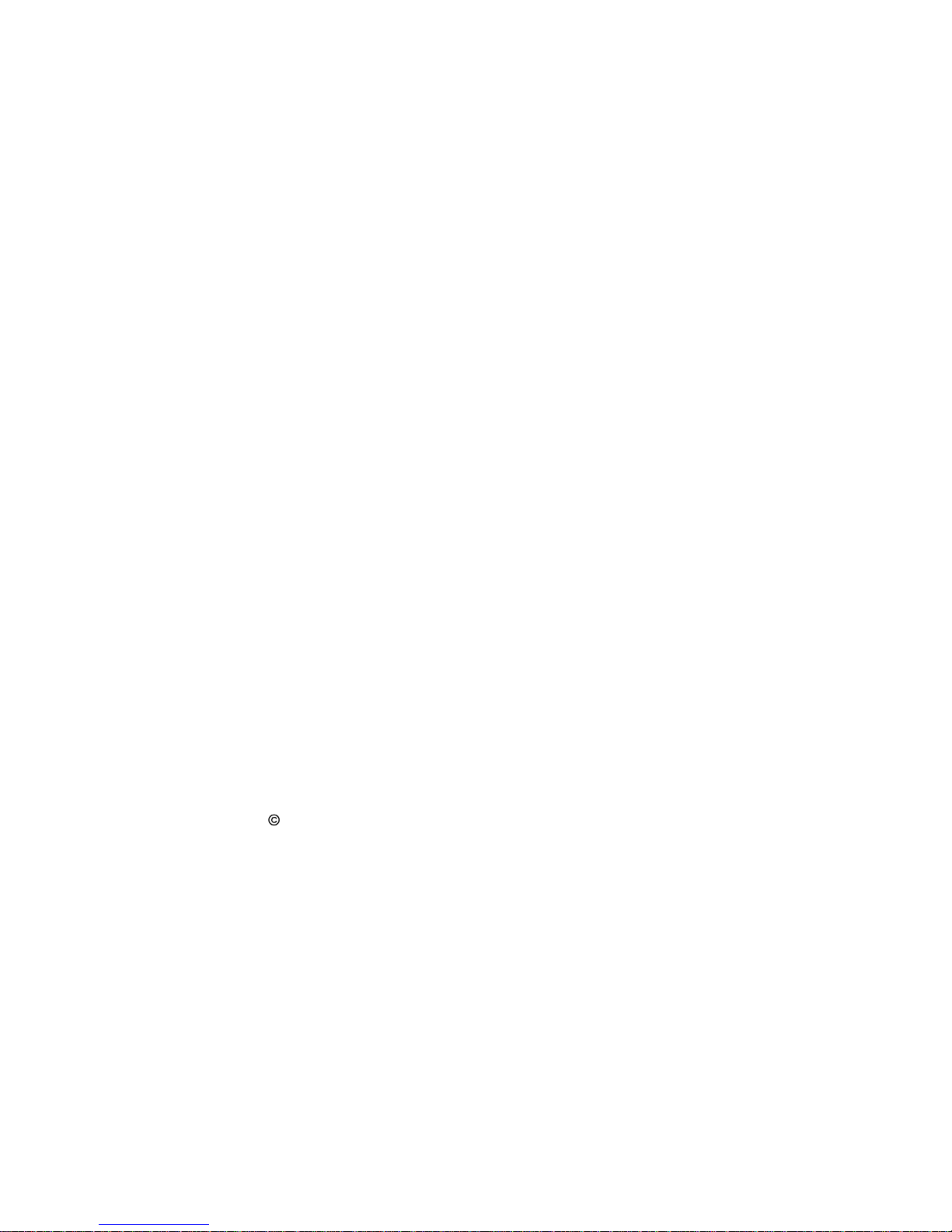
ii
Disclaimers
This manual has been carefully checked and believed to contain
accurate information. AXIOMTEK Co., Ltd. assumes no responsibility
for any infringements of patents or any third party’s rights, and any
liability arising from such use.
AXIOMTEK does not warrant or assume any legal liability or
responsibility for the accuracy, completeness or usefulness of any
information in this document. AXIOMTEK does not make any
commitment to update the information in this manual.
AXIOMTEK reserves the right to change or revise this document
and/or product at any time without notice.
No part of this document may be reproduced, stored in a retrieval
system, or transmitted, in any form or by any means, electronic,
mechanical, photocopying, recording, or otherwise, without the prior
written permission of AXIOMTEK Co., Ltd.
Copyright 2008 AXIOMTEK Co., Ltd.
All Rights Reserved
August 2008, Version A2
Printed in Taiwan
Page 3
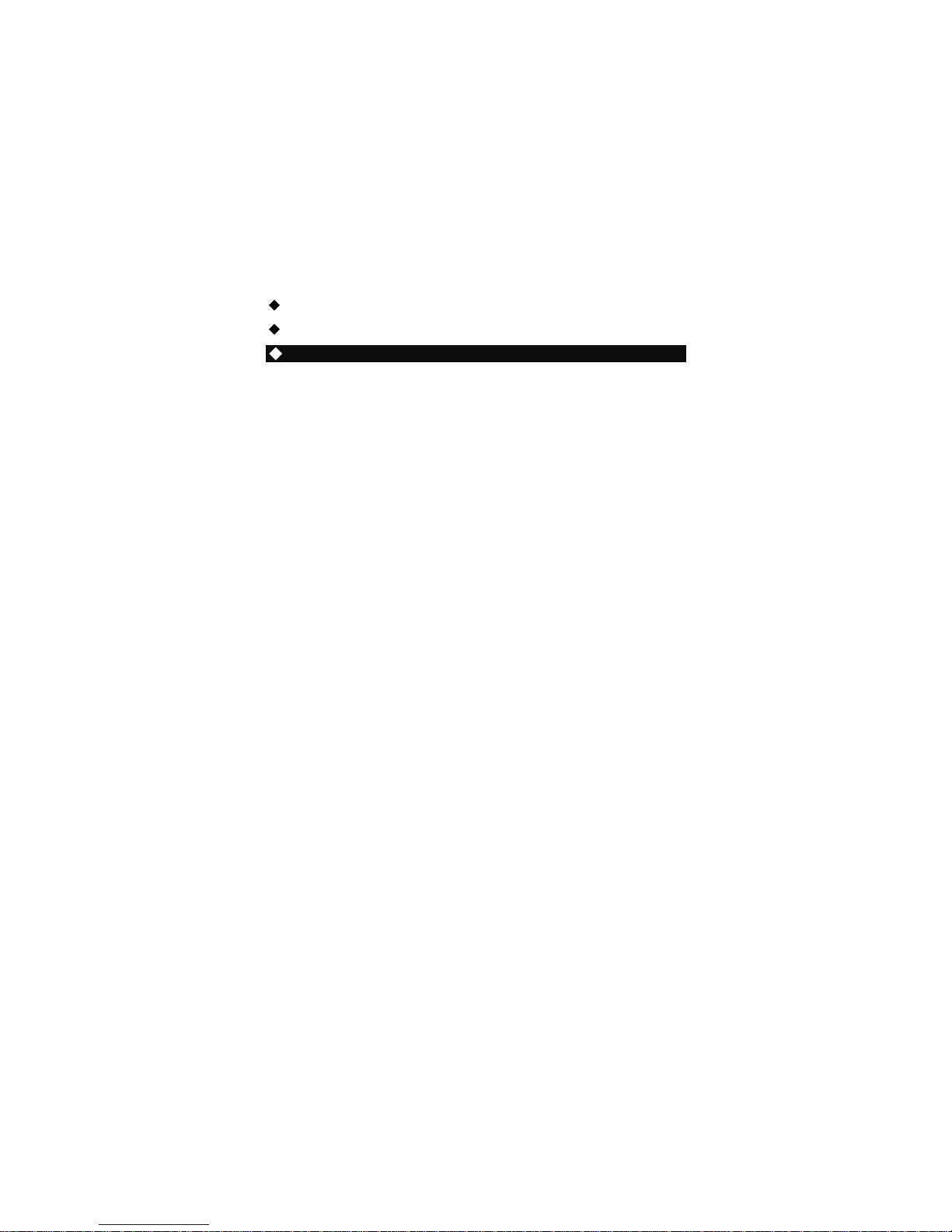
iii
Safety Approvals
CE Marking
FCC Class A
FCC Compliance
This equipment has been tested in compliance with the limits for a
Class A digital device, pursuant to Part 15 of the FCC Rules. These
limits are meant to provide reasonable protection against harmful
interference in a residential installation. If not installed and used in
accordance with proper instructions, this equipment might generate or
radiate radio frequency energy and cause harmful interference to
radio communications. However, there is no guarantee that
interference will not occur in a particular installation. If this equipment
does cause harmful interference to radio or television reception, which
can be determined by turning the equipment off and on, the user is
encouraged to try to correct the interference by one or more of the
following methods:
1. Reorient or relocate the receiving antenna.
2. Increase the separation between the equipment and receiver.
3. Connect the equipment to another outlet of a circuit that
doesn’t connect with the receiver.
4. Consult the dealer or an experienced radio/TV technician for
help.
Shielded interface cables must be used in order to comply with the
emission limits.
Page 4
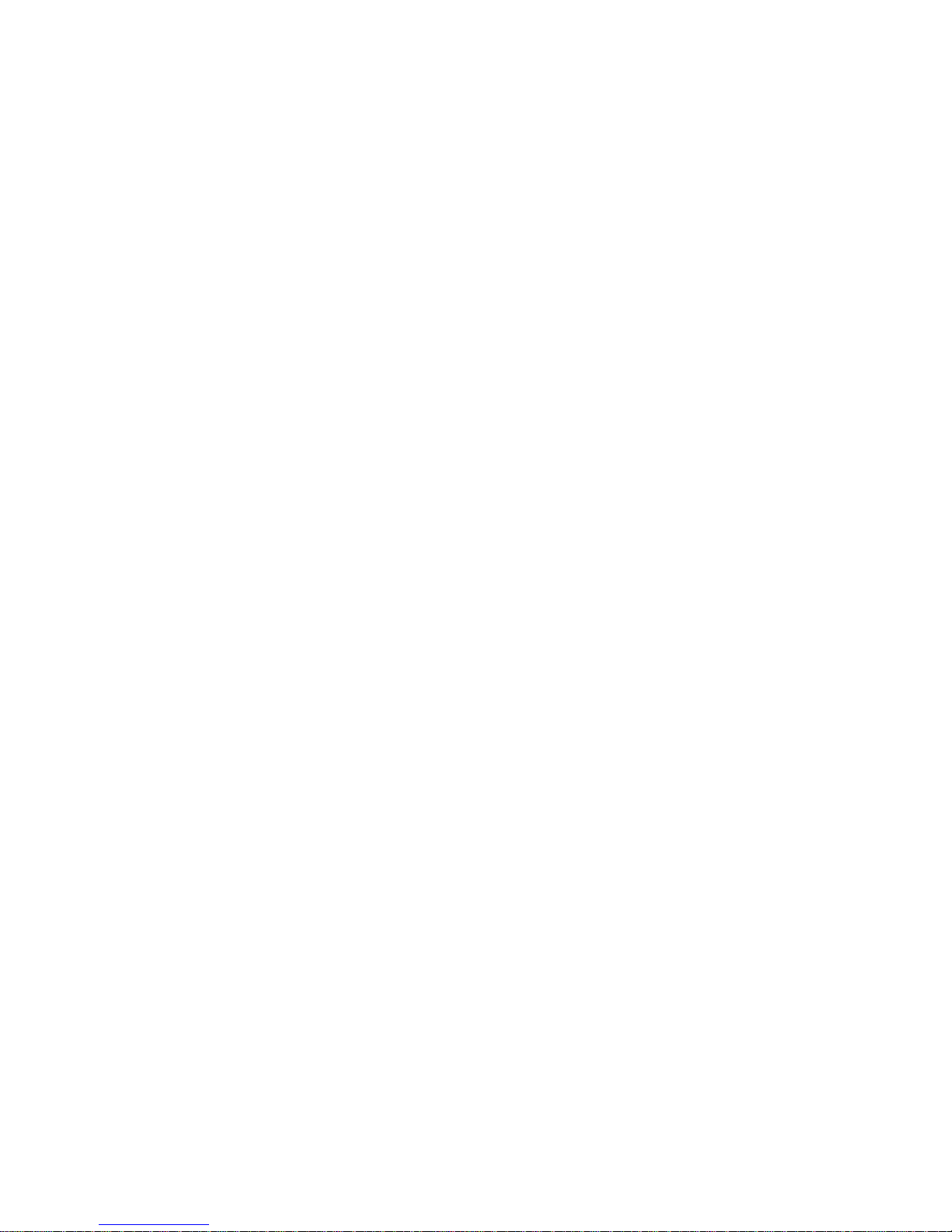
iv
Safety Precautions
Before getting started, please read the following important safety
precautions.
1. The PANEL1153-841 Series does not come equipped with
an operating system. An operating system must be loaded
first before installing any software into the computer.
2. Be sure to ground yourself to prevent static charge when
installing the internal components. Use a grounding wrist
strap and place all electronic components in any staticshielded devices. Most electronic components are sensitive
to static electrical charge.
3. Disconnect the power cord from the PANEL1153-841 Series
before any installation. Be sure both the system and external
devices are turned OFF. A sudden surge of power could ruin
sensitive components that the PANEL1153-841 Series must
be properly grounded.
4. The brightness of the flat panel display will be getting weaker
as a result of frequent usage. However, the operating period
varies depending on the application environment.
5. Turn OFF the system power before cleaning. Clean the
system using a cloth only. Do not spray any liquid cleaner
directly onto the screen. The PANEL1153-841 Series may
come with or w/o a touchscreen. Although the touchscreen is
chemical resistant, it is recommended that you spray the
liquid cleaner on a cloth first before wiping the screen. In
case your system comes without the touchscreen, you must
follow the same procedure and not spray any cleaner on the
flat panel directly.
6. Avoid using sharp objects to operate the touchscreen.
Scratches on the touchscreen may cause malfunction or
internal failure to the touchscreen.
7. The flat panel display is not susceptible to shock or vibration.
When assembling the PANEL1153-841 Series, make sure it
is securely installed.
8. Do not open the system’s back cover. If opening the cover
for maintenance is a must, only a trained technician is
allowed to do so. Integrated circuits on computer boards are
sensitive to static electricity. To avoid damaging chips from
electrostatic discharge, observe the following precautions:
Page 5
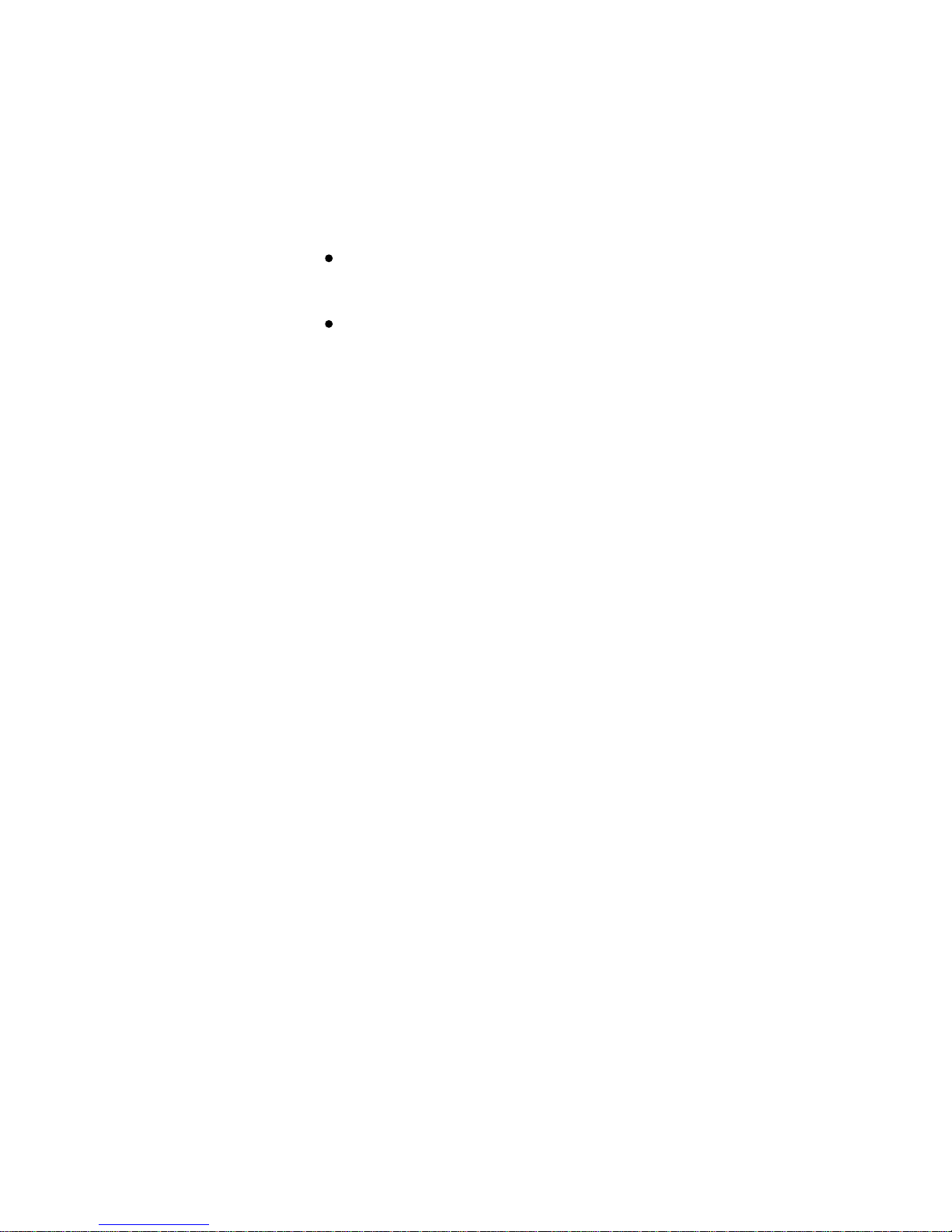
v
Before handling a board or integrated circuit, touch an
unpainted portion of the system unit chassis for a few
seconds. This will help to discharge any static
electricity on your body.
When handling boards and components, wear a wrist-
grounding strap, available from most electronic
component stores.
Trademarks Acknowledgments
AXIOMTEK is a trademark of AXIOMTEK Co., Ltd.
IBM, PC/AT, PS/2, VGA are trademarks of International
Business Machines Corporation.
Intel® and Pentium® are registered trademarks of Intel Corporation.
MS-DOS, Microsoft C and QuickBASIC are trademarks of Microsoft
Corporation.
VIA is a trademark of VIA Technologies, Inc.
SST is a trademark of Silicon Storage Technology, Inc.
UMC is a trademark of United Microelectronics Corporation.
Other brand names and trademarks are the properties and registered
brands of their respective owners.
Page 6
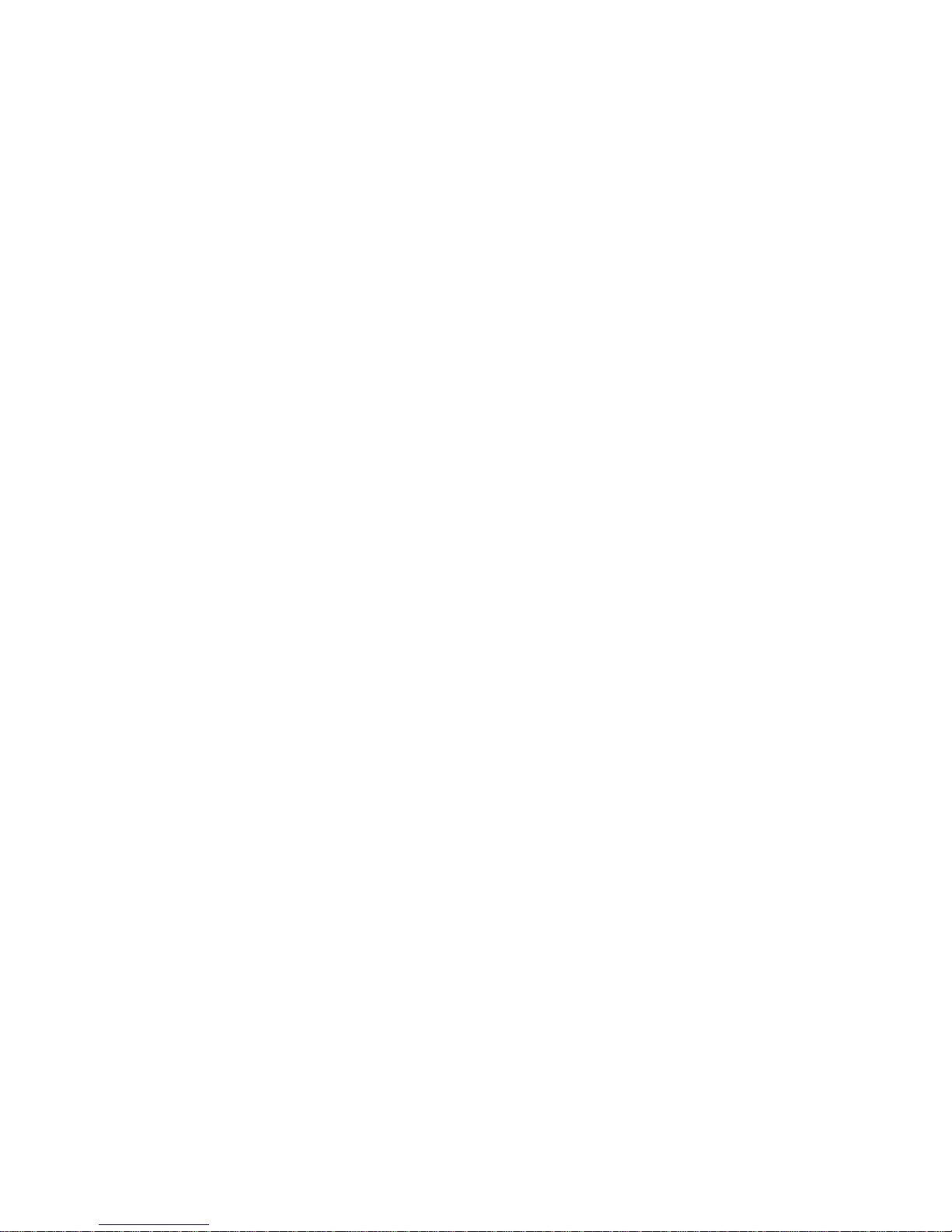
vi
Table of Contents
Disclaimers...........................................................................................................ii
Safety Approvals.................................................................................................iii
Safety Precautions...............................................................................................iv
C h a p t e r 1Introduction ..................................................................1
1.1General Description..........................................................................2
1.2System Specifications......................................................................3
1.2.1Main CPU Board..............................................................................3
1.2.2 I/O System.......................................................................................3
1.2.3 System Specification.......................................................................4
1.3Dimensions.......................................................................................5
1.4Front View and I/O Outlets...............................................................7
1.4.1 Front View.......................................................................................7
1.4.2 I/O Outlets.......................................................................................8
1.5Package List.....................................................................................9
C h a p t e r 2Hardware Installation...............................................11
2.1Installing the CPU and DRAM........................................................11
2.2Installing the the Hard Disk Drive...................................................14
2.3CD-ROM Installation......................................................................20
2.4Add-on Card Installation.................................................................21
2.5Serial Port Interface........................................................................23
2.6DVI-I...............................................................................................23
2.7Ethernet..........................................................................................25
2.8Mountings Way – Panel.................................................................26
C h a p t e r 3Phoenix-Award BIOS Utility ...................................27
3.1Entering Setup................................................................................27
3.2Control Keys...................................................................................28
3.3Getting Help...................................................................................28
3.4The Main Menu..............................................................................29
3.5Standard CMOS Setup Menu.........................................................30
3.6Advanced BIOS Features...............................................................32
3.7Advanced Chipset Features...........................................................38
3.8Integrated Peripherals....................................................................40
3.9Power Management Setup.............................................................45
3.10PnP/PCI Configuration Setup.........................................................50
3.11PC Health Status............................................................................52
3.12Frequency/Voltage Control.............................................................53
3.13Load Optimized Defaults................................................................54
3.14Set Supervisor/User Password......................................................55
3.15Save & Exit Setup..........................................................................56
3.16Exit Without Saving........................................................................57
C h a p t e r 4 Driver Installation......................................................59
Page 7
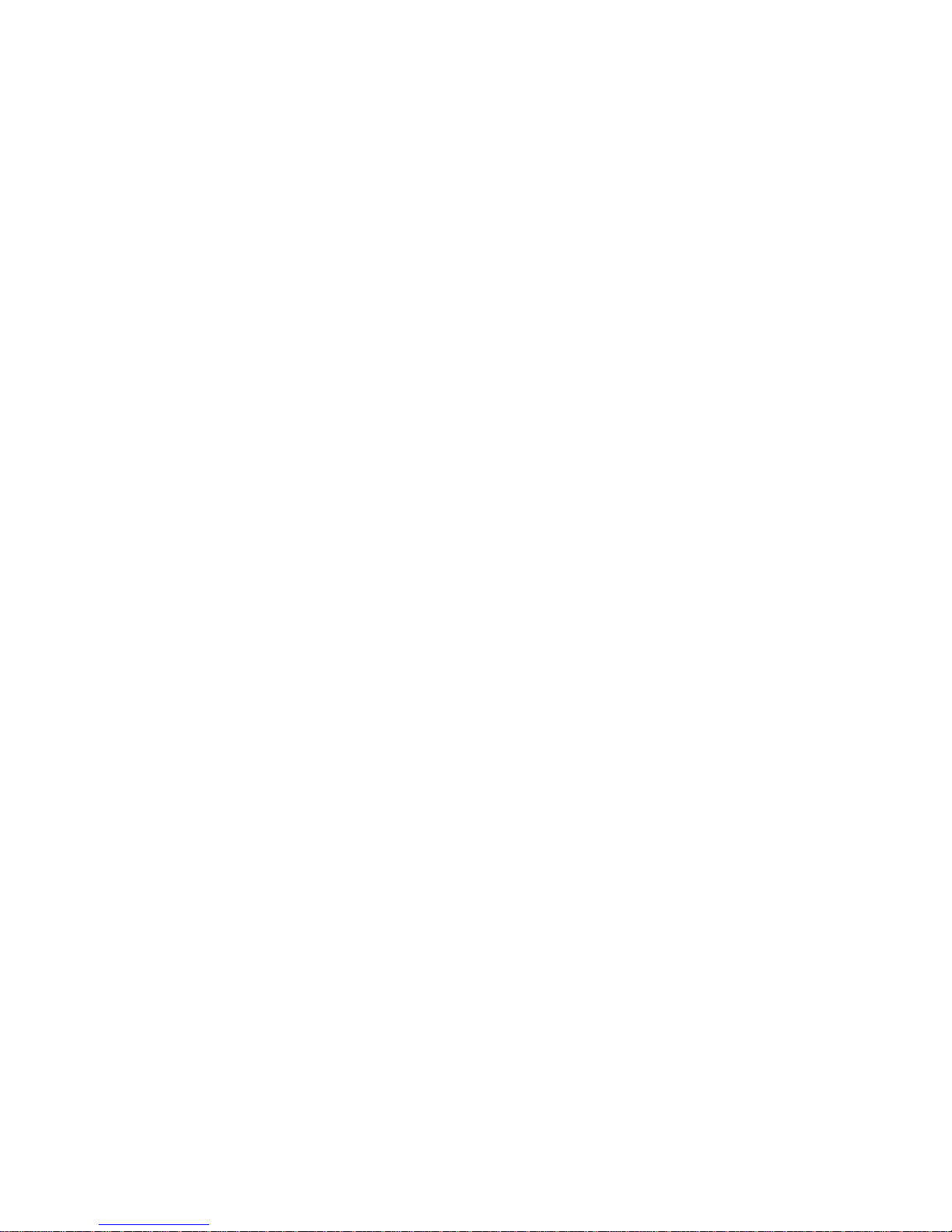
vii
4.1System...........................................................................................59
4.2Touch Screen.................................................................................60
4.2.1Specification...................................................................................60
4.2.2Driver Installation – Windows 2000/XP/Vista..................61
4.2.3Driver Installation - DOS..................................................64
A p p e n d i x Power Supply Specification....................................67
Page 8
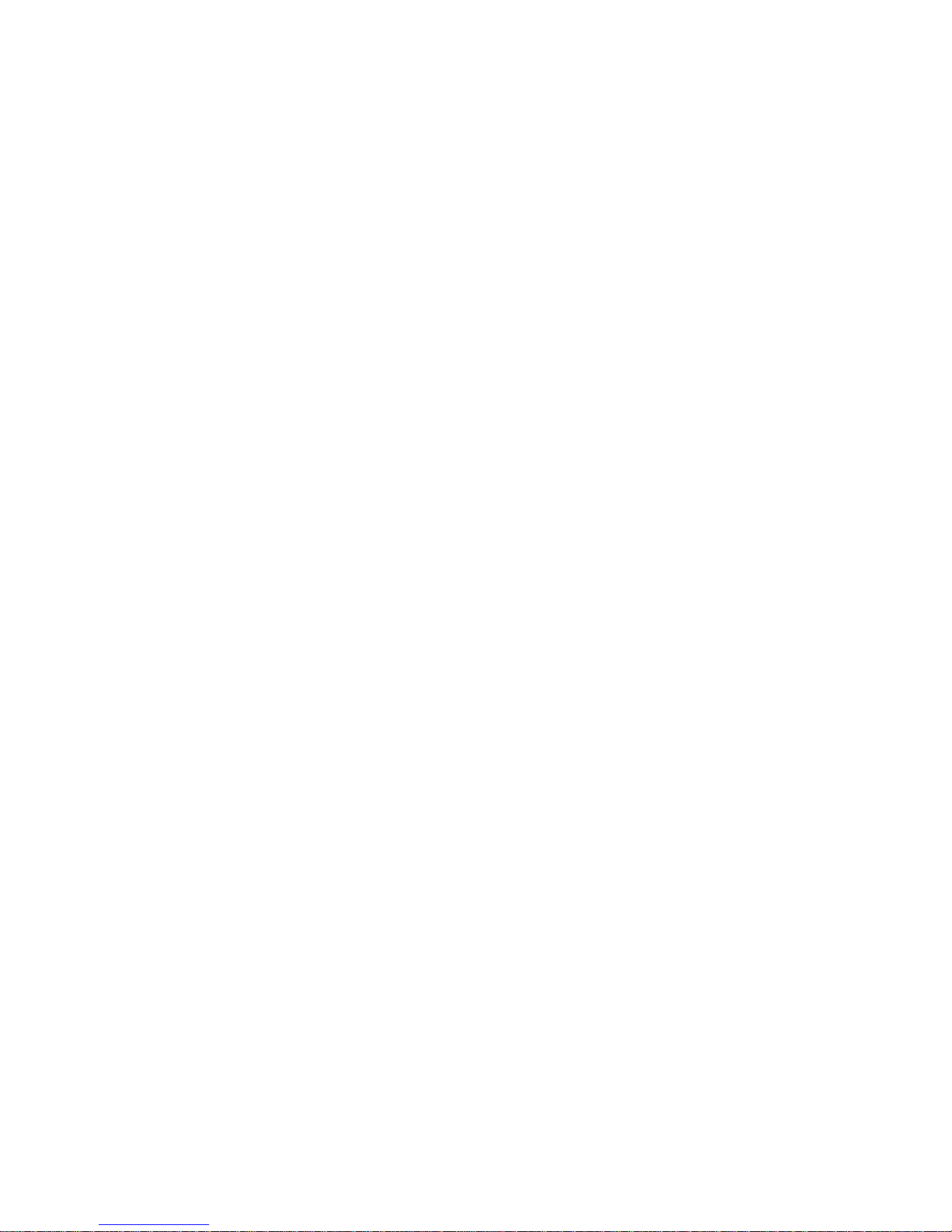
viii
MEMO
Page 9
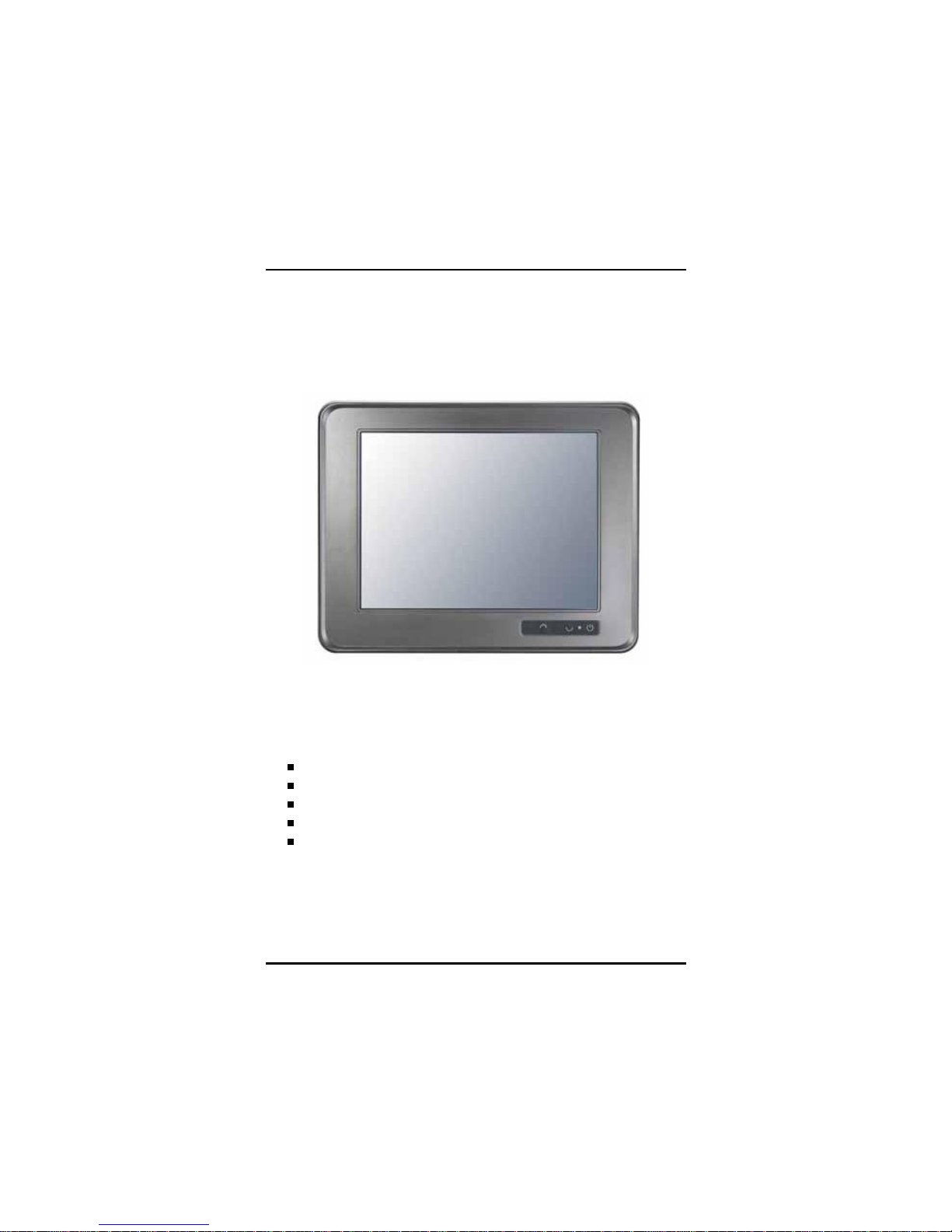
PANEL1153-841 User’s Manual
Introduction
1
C h a p t e r 1
Introduction
This chapter contains general information and detailed specifications
of the PANEL1153-841. Chapter 1 includes the following sections:
General Description
System Specification
Dimensions
Front View & I/O Outlets
Package List
Page 10
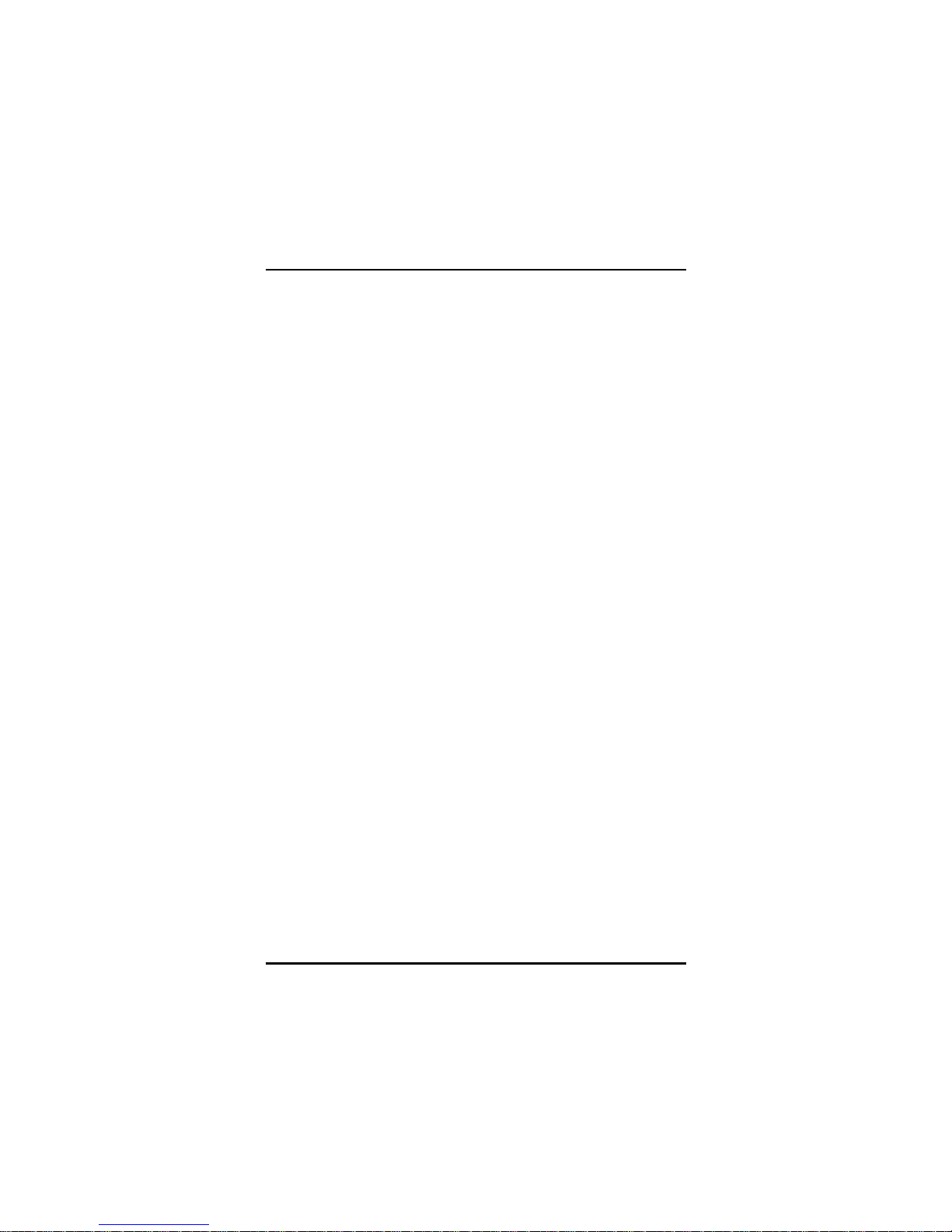
PANEL1153-841 User’s Manual
Introduction
2
1.1 General Description
The PANEL1153-841 is a 15” Industrial panel PC which features
Intel® Core™2 Duo processor and Intel® Q965 chipset to provide
powerful computing performance. This panel PC also offers the
expansion ability with two PCI slots. It adopts built-in speaker and
WLAN module for wireless connectivity. Further, the PANEL1153-841
fits in with Aluminum IP65/NEMA4 compliant front bezel.
Powerful computing: Intel® Core™2 Duo processor
The PANEL1153-841 features Intel® Core™2 Duo with a maximum of
FSB 1066 MHz and Intel® Q965+ICH8 chipset. It features two 1394a
ports, two gigabit Ethernet ports and up to 4GB of dual-channel DDR2
system memory which deliver high computing capability for high
performance-demanding applications.
Expandable for 2 PCI slots
The PANEL1153-841 has two PCI slots for expansion purpose. User
can easily plug in standard half-size PCI cards such as motion card,
communication card and so on.
Speaker & WLAN antenna supported
The PANEL1153-841 features built-in speaker, optional WLAN
module and antenna for wireless network connectivity.
This ideal industrial-grade panel computer PANEL1153-841 can be
applied to the several of industrial or commercial projects, such as
transportation, factory automation, HMI machine controller, Point Of
Sales, KIOSK and more. Moreover, PANEL1153-841 provides highly
reliable and highly flexible industrial-grade products in all-in-one
solutions.
Page 11
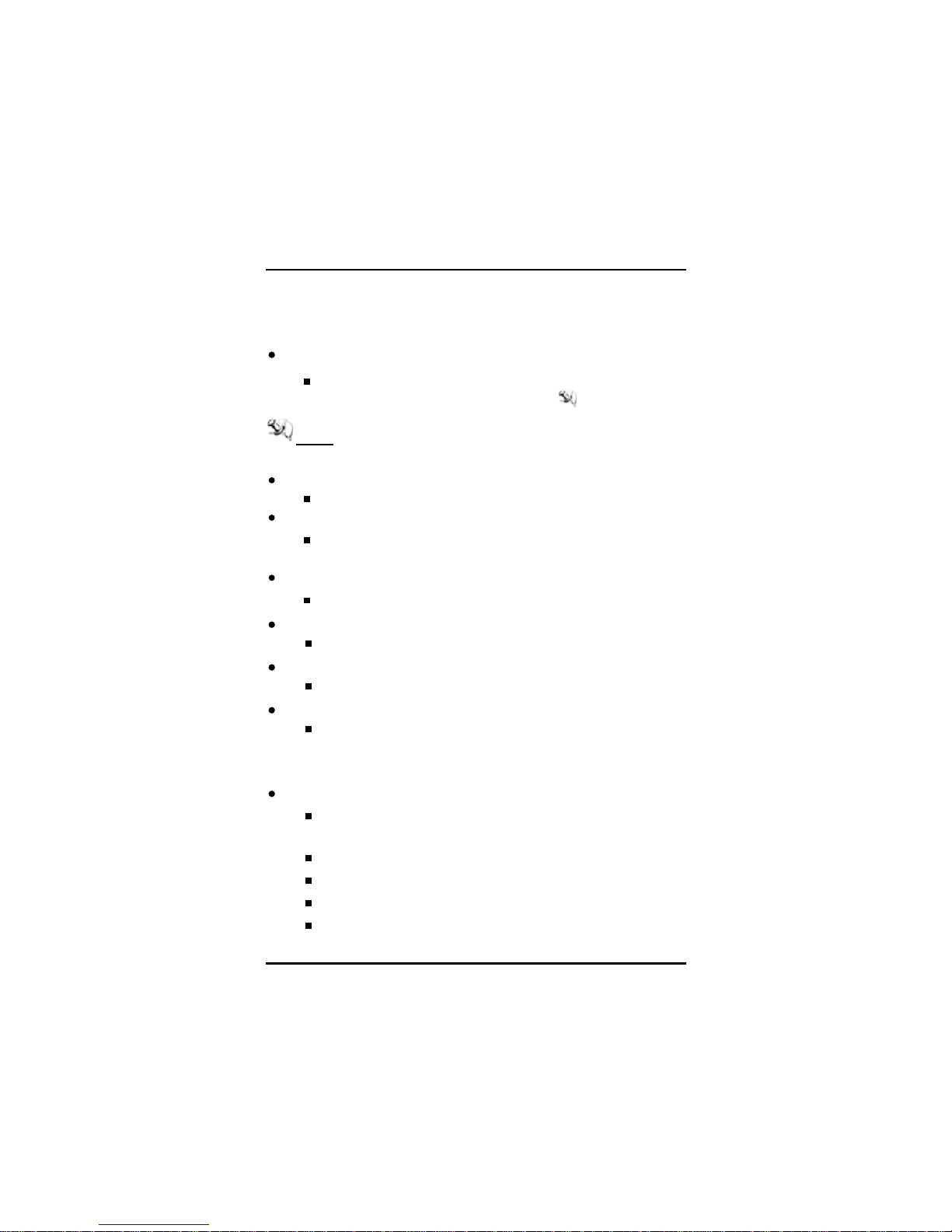
PANEL1153-841 User’s Manual
Introduction
3
1.2 SystemSpecifications
1.2.1Main CPU Board
CPU
Socket LGA775 for Intel® CoreTM 2 Duo/CoreTM Solo
Processor with FSB 533/800/1066 MHz
NOTE It doesn’t support the processor with FSB 1333 MHz,
and it is not recommended to use Quad-Core CPU.
System Chipset
Intel® Q965 + ICH8
BIOS
Phoenix-Award BIOS, 16Mbit with RPL/PXE LANBootROM,
SmartView and Customer CMOS Backup
System Memory
Two 240-pin DDR2 DIMM maximum up to 4GB
L2 Cache
Integrated in CPU
Bus Clock
533/800/1066 MHz
Watchdog Timer
Up to 255 levels as Reset feature
1.2.2I/OSystem
Standard I/O
Three serial ports with power, two RS-232 and one RS232/422/485
One PS/2 for Keyboard and Mouse Interface
Four USB Ports 2.0 compliant
Two IEEE1394a Ports
One DVI-I Output
Page 12
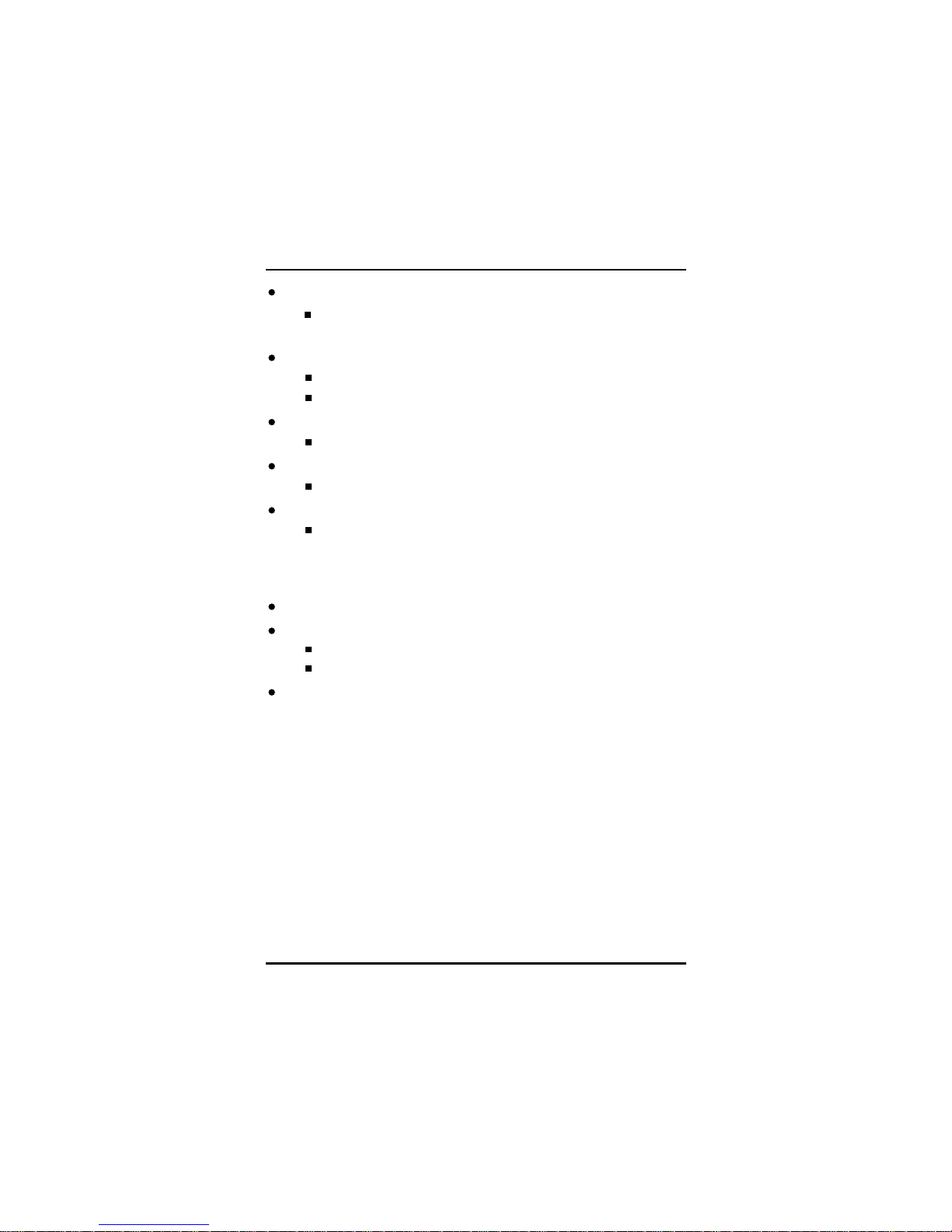
PANEL1153-841 User’s Manual
Introduction
4
Ethernet
First port with i82566DM Gigabit Ethernet PHY, Second port
with RTL8111B for Gigabit/Fast Ethernet
Audio
HD Audio for two channels output
MIC-In, Line-Out
Storage
Four SATA-300 interface
Box-Header
One 26-pin for shared LPT/FDD(optional)
Expansion Slot
Two 32-bit PCI Master slots
1.2.3 System Specification
15” TFT LCD
Disk Drive Housing
One built-in slim type CD-ROM dive,
One internal 3.5” drive (Optional 2 X 3.5” or 2 X 2.5” HDD)
AC Power Supply (100V ~ 240V)
Page 13
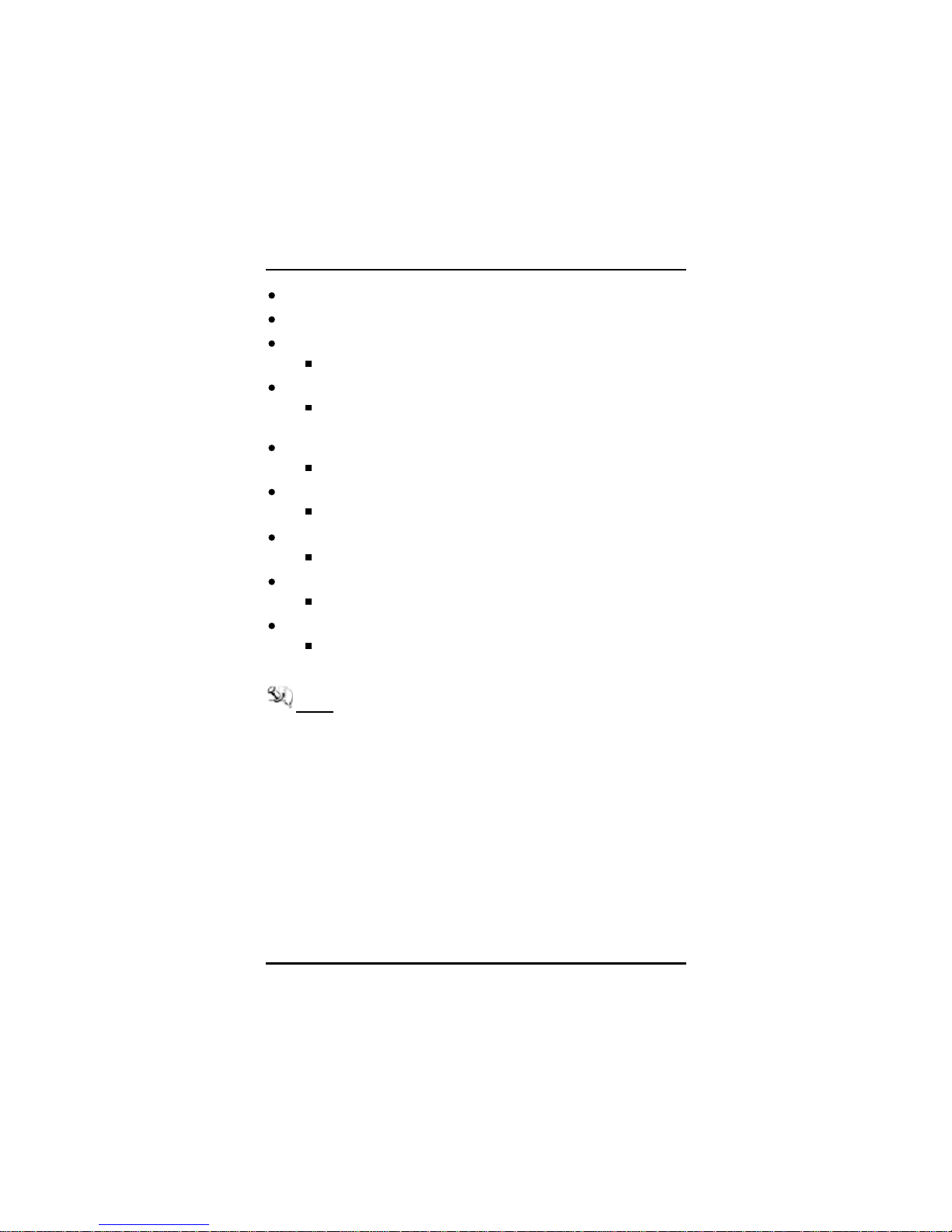
PANEL1153-841 User’s Manual
Introduction
5
Heat Dispensing Design
Two slots for PCI expansion
Net Weight
13 Kgs
Dimension (Main Body Size)
420mm (16.51”)(W) x 150mm (9.14”)(D) x 335mm
(13.19”)(H)
Operation Temperature
0℃to 40℃; Relative Humidity 50%
Relative Humidity
10% to 85% @ 40℃, Non-Condensing
Altitude
10,000 ft. (3,000 meters)
Vibration (Operating)
5 to 500 Hz, 1 G random
Shock (Operating)
10 G peak acceleration (11 msec. duration)
NOTE All specifications and images are subject to change
without notice.
1.3 Dimensions
This diagram shows you dimensions and outlines of the PANEL1153-
841.
Page 14
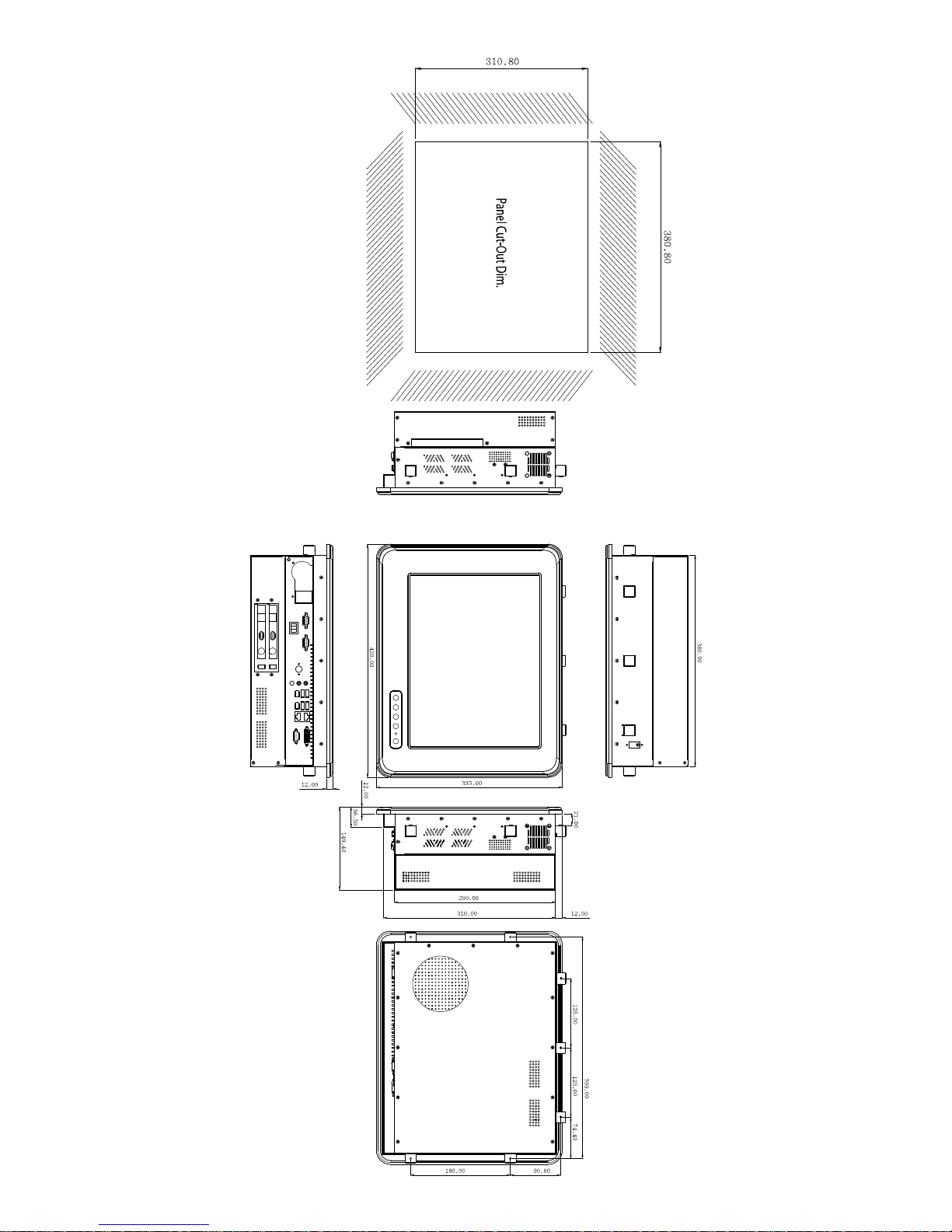
Page 15
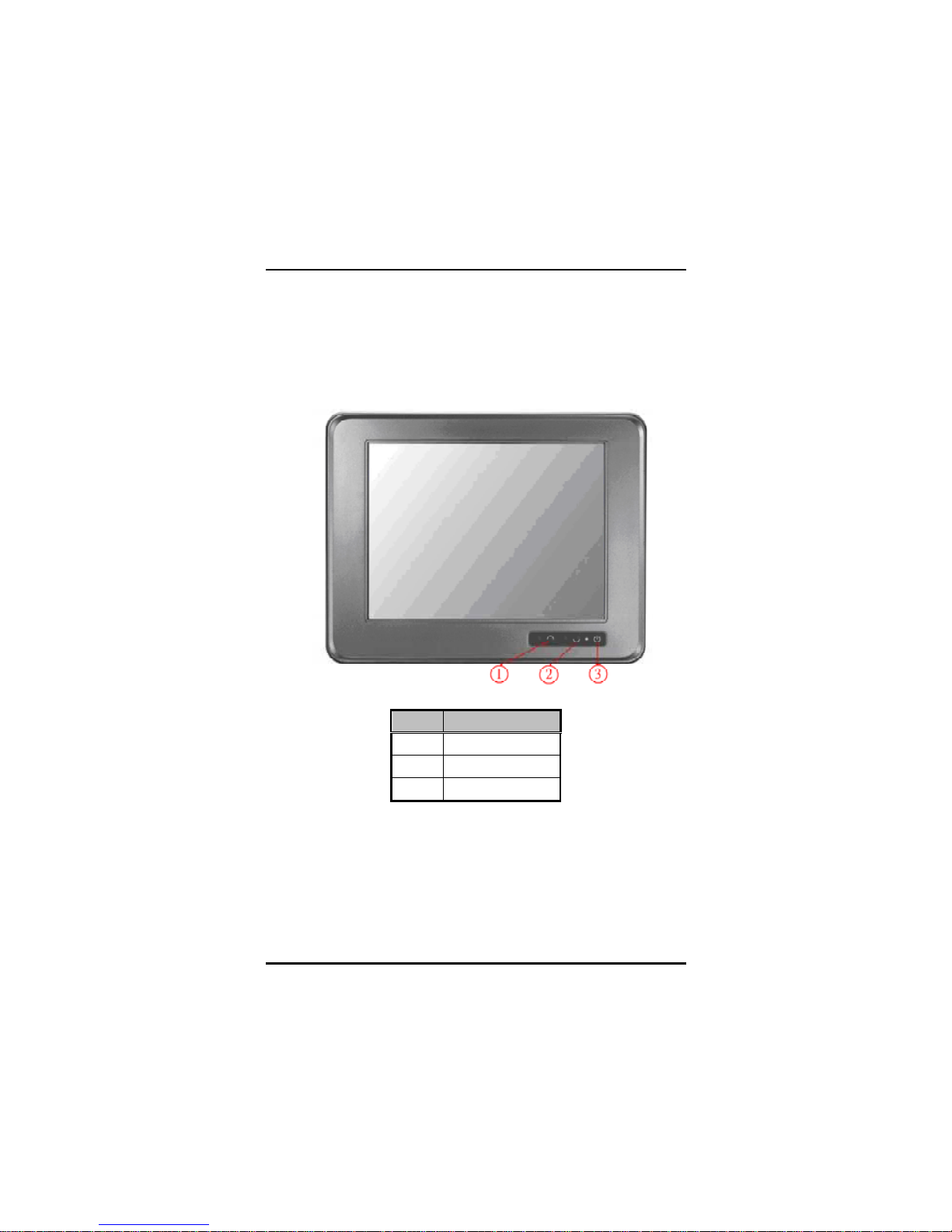
PANEL1153-841 User’s Manual
Introduction
7
1.4Front View and I/O Outlets
1.4.1FrontView
Please refer to the following illustration for features and controls of the
PANEL1153-841 front bezel.
No Function
1
SEL+
2 SEL-
3
Backlight ON/OFF
Page 16
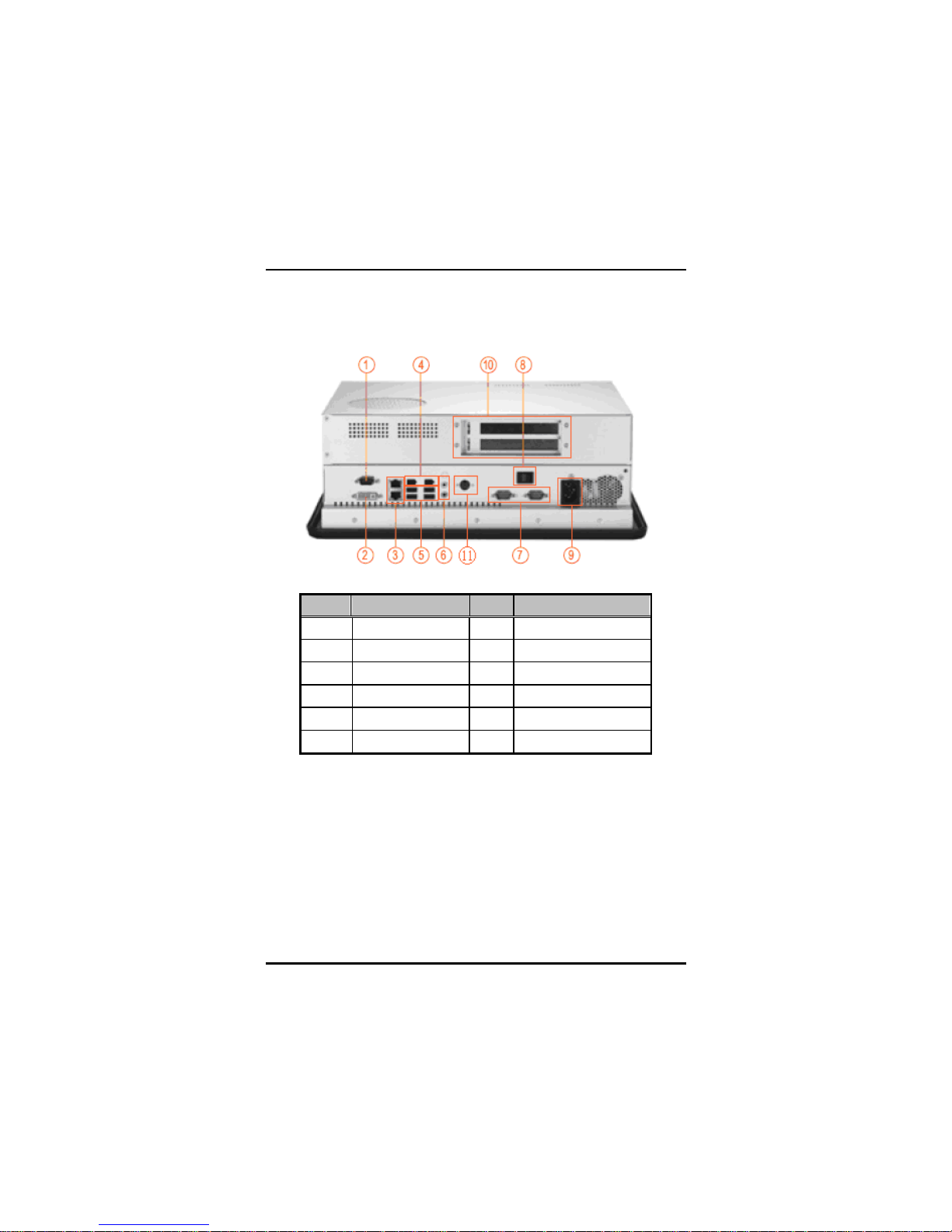
PANEL1153-841 User’s Manual
Introduction
8
1.4.2I/OOutlets
The following figure shows the I/O locations of the PANEL1153-841.
No Connector No Connector
1 COM1 7 COM 2 & COM 3
2
DVI-I
8
Power Switch
3 Giga LAN x 2 9 AC power
4
IEEE 1394a x 2
10
PCI slots x 2
5
USB v2.0 x 4
11
P/S2 Keyboard/Mouse
6 Mic-in, Line-Out
Page 17
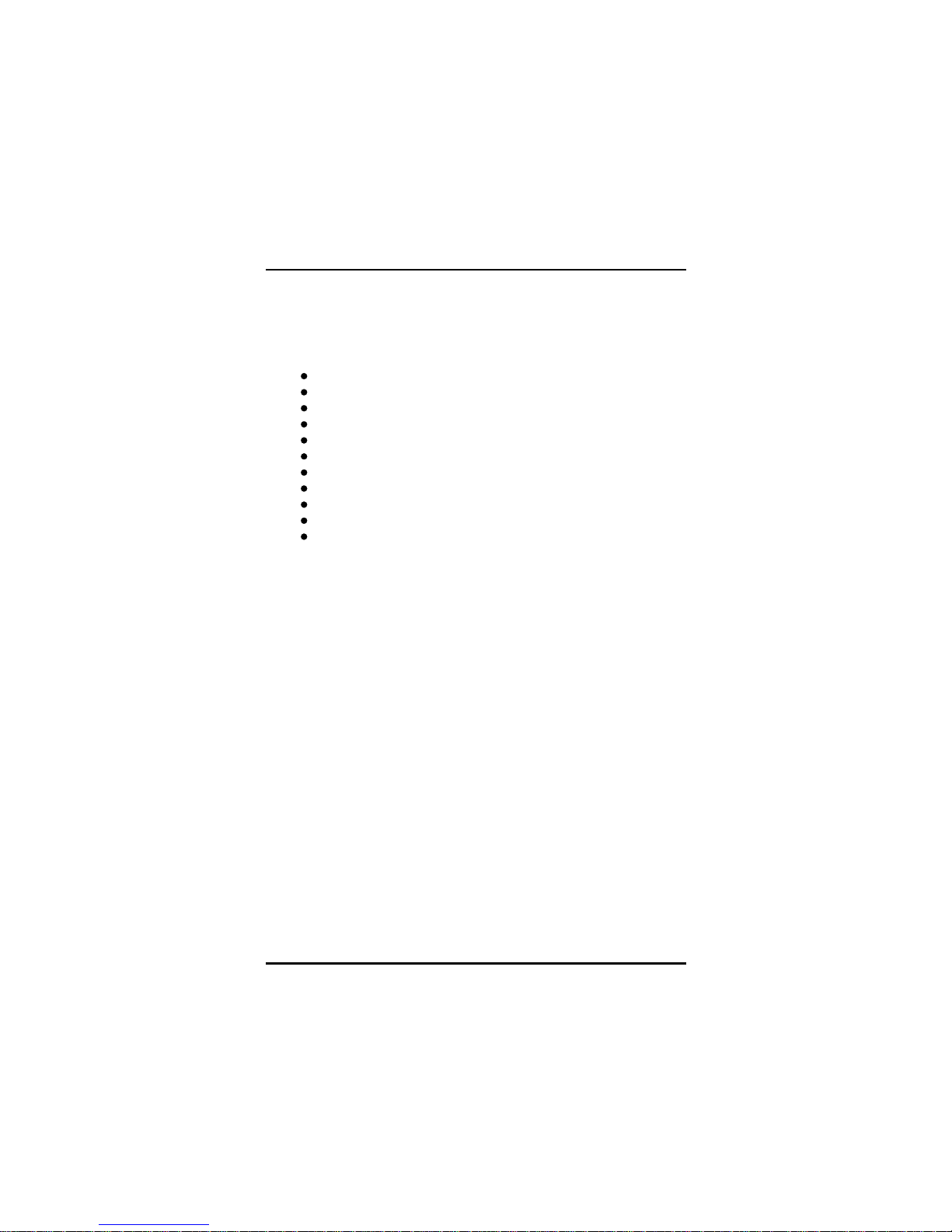
PANEL1153-841 User’s Manual
Introduction
9
1.5 Package List
The package bundled with your PANEL1153-841 should contain the
following items:
P1153-841 x 1
AC power cord x 1
Panel mount kit x 7
Driver CDx1
LGA 775 CPU Cooler x 1
DVI TO VGA Adaptor x 1
PS/2 Splitter – Y Cable x 1
SATA Cable x 1
Dual 3.5” HDD bracket kit with fan x 1 (Optional)
Small HDD Kit for 2.5” HDD (Optional)
VIA WLAN Kit (Optional)
If you can not find this package or any items are missing, please
contact AXIOMTEK distributors immediately.
Page 18
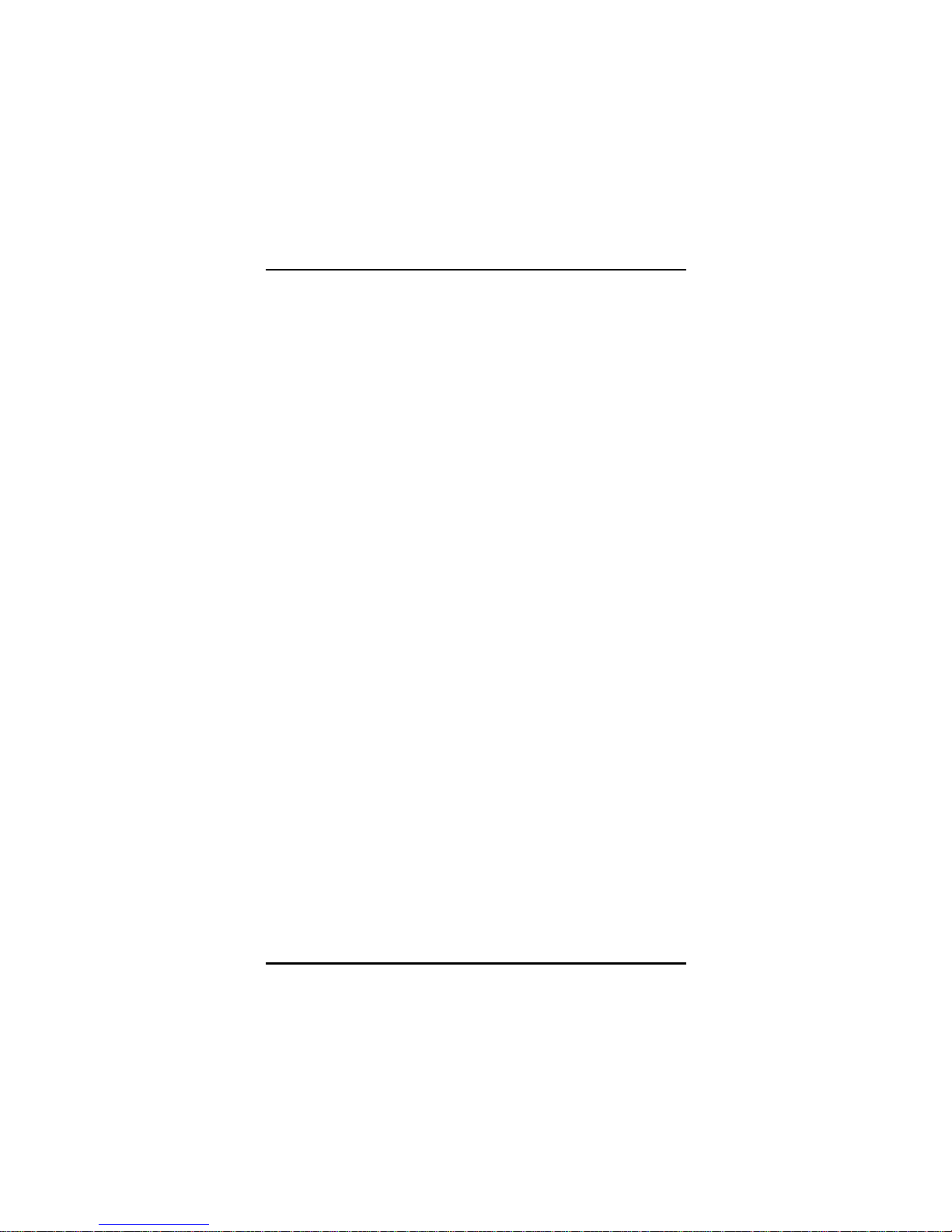
PANEL1153-841 User’s Manual
Introduction
10
MEMO
Page 19
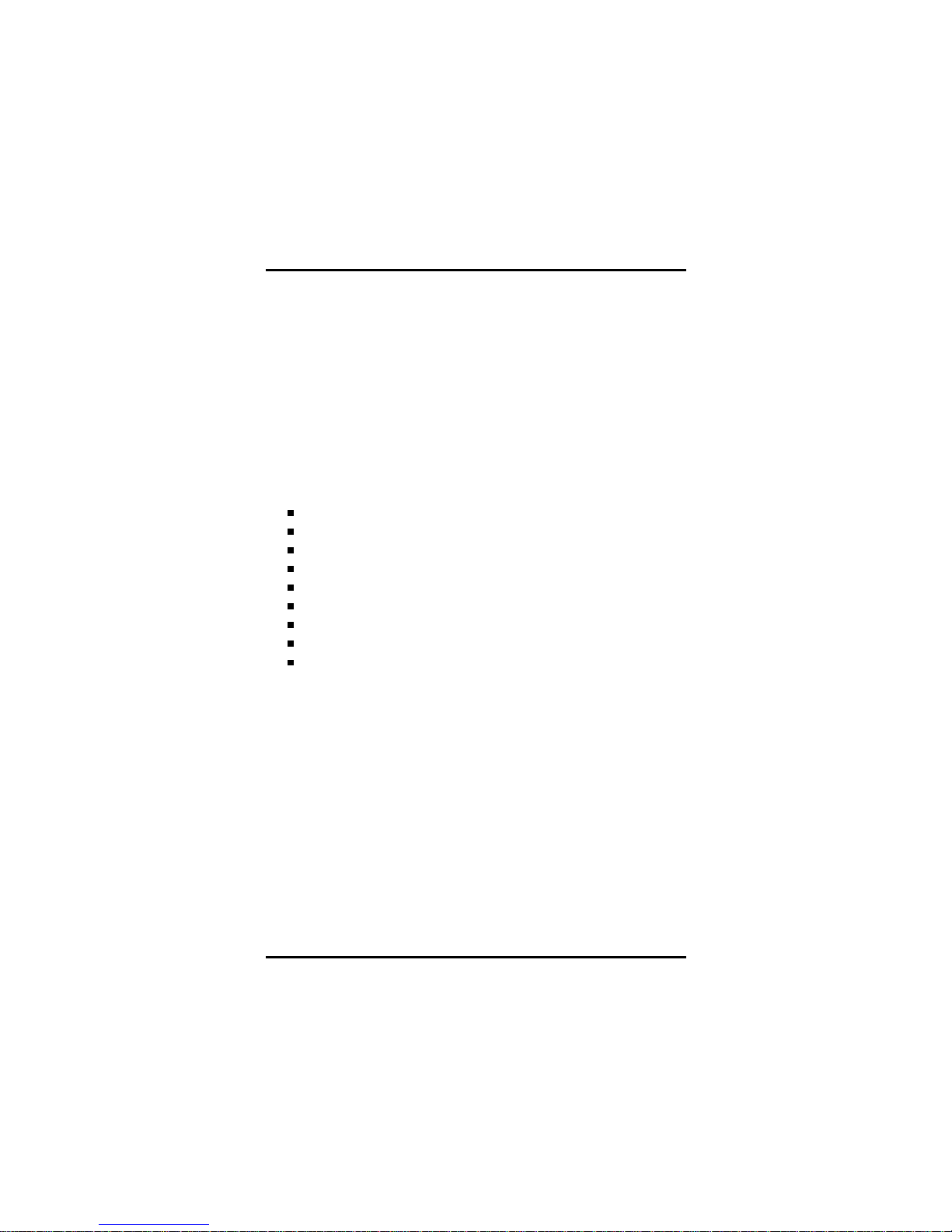
PANEL1153-841 User’s Manual
Hardware Installation
11
C h a p t e r 2
Hardware Installation
The PANEL1153-841 is convenient for your various hardware
configurations in flexible ways, such as CPU (Central Processing
Unit), HDD (Hard Disk Drive), Memory Module (DRAM), CD-ROM,
Add-On card, and more. The chapter 2 will show you how to install
the hardware. It includes:
CPU
DRAM
Hard Disk
CD-ROM
Add-On Card
Serial Port
VGA
Ethernet
Mounting Ways
2.1 Installing the CPU and DRAM
The standard PANEL1153-841 system is designed for Intel® Core
TM
2 Duo processors. The built-in CPU board provides two 240-pin
DDR2 DIMM sockets that support system memory up to 4GB.
Please refer to the instructions below, illustrated with concise images,
to upgrade the CPU, DRAM, PCI step by step:
Page 20
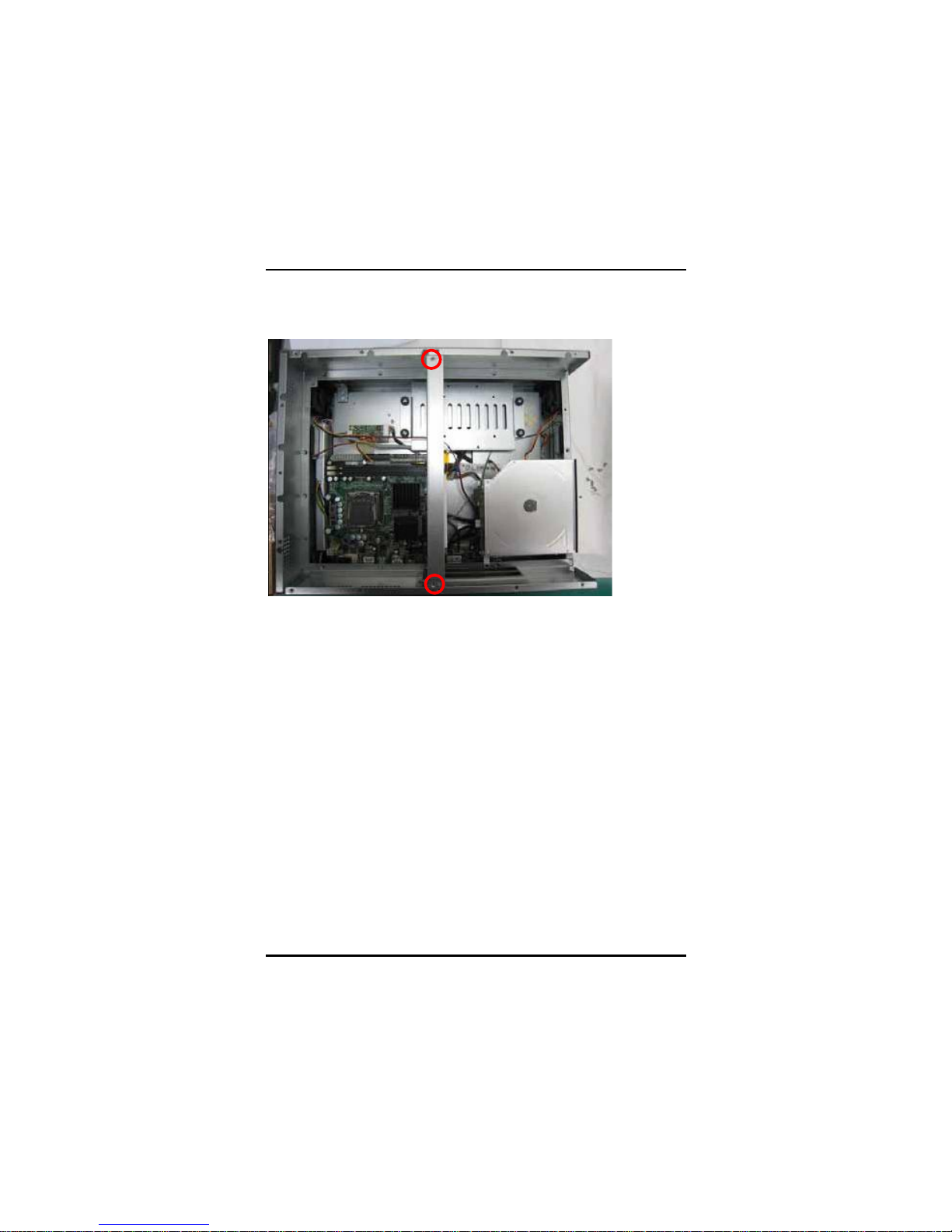
PANEL1153-841 User’s Manual
Hardware Installation
12
Step 1 Unscrew screws to remove the rear chassis.
Step 2 Remove the riser card fix kit.
Page 21

PANEL1153-841 User’s Manual
Hardware Installation
13
Step 3 Install the CPU and DDR DRAM in the PANEL1153-841.
DRAM
CPU
Page 22
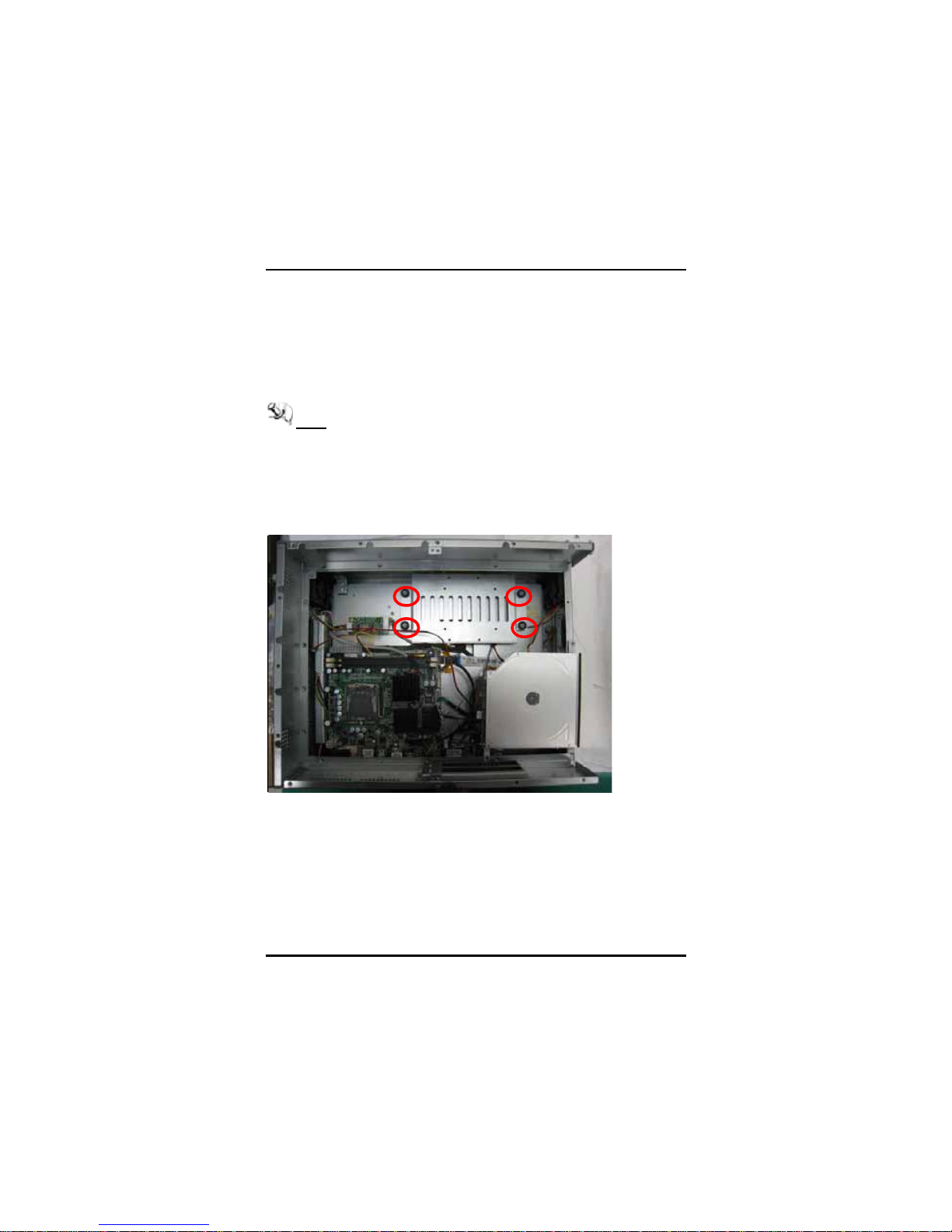
PANEL1153-841 User’s Manual
Hardware Installation
14
2.2Installing the the Hard Disk Drive
The PANEL1153-841 offers a convenient drive bay module for users
to install HDD. The system offers users two 3.5” Hard Disk Drives for
installation. If you want to install one or two 2.5” HDD, the
PANEL1153-841 also provides the 3.5” to 2.5” drive holder to meet
your requirement. Please follow the steps:
Note The hardware limitation is the 2.5” HDD and 3.5” HDD
CAN NOT exist simultaneously.
Step 1 Unscrew screws to remove the rear chassis.
Step 2 Remove the riser card fix kit.
Step 3 Unscrew 4 screws from the HDD drive bracket, and take out
HDD bracket kit to install 3.5” HDD.
Page 23

PANEL1153-841 User’s Manual
Hardware Installation
15
Step 4 The installation is completed.
Installing Dual 3.5” HDD
If installing the dual 3.5” HDD, please follow the steps:
Step 1 Change HDD bracket from 3.5” to dual 3.5”.
Page 24
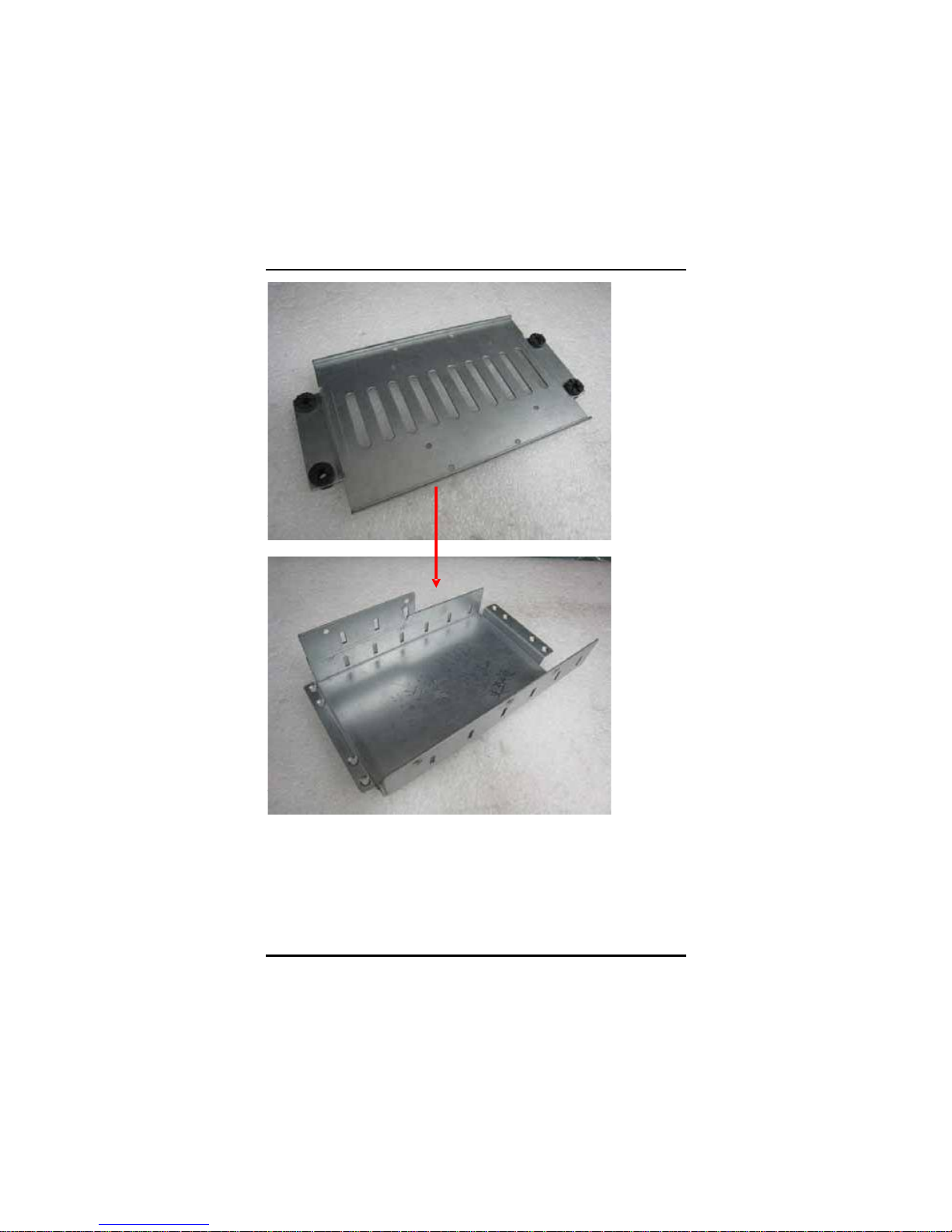
PANEL1153-841 User’s Manual
Hardware Installation
16
Step 2 Fix the Hard Disk to the HDD bracket to complete the
installation.
Page 25

PANEL1153-841 User’s Manual
Hardware Installation
17
Note When installing Dual 3.5” HDD, users must install a fan to
decrease system heat. Installation step as following:
Installing fan when using dual 3.5” HDD
Step 1 Screw the fan to the right side of cover.
(1-1)
Page 26

PANEL1153-841 User’s Manual
Hardware Installation
18
(1-2)
(1-3)
Step 2 Connect power cable of fan to 3 pin fan connector (CN3) in
motherboard.
Page 27

PANEL1153-841 User’s Manual
Hardware Installation
19
If installing the 2.5” HDD, please follow the steps:
Step 1 Set the 2.5” HDD in the HDD bracket kit.
Step 2 Install the HDD in the PANEL1153-841.
Page 28

PANEL1153-841 User’s Manual
Hardware Installation
20
2.3 CD-ROM Installation
The PANEL1153-841 offers a convenient drive bay module for users
to install CD-ROM. When installing the CD-ROM, refer to the following
instructions and illustration:
Step 1 Unscrew screws to remove the rear chassis.
Step 2 Remove the riser card fix kit.
Step 3 Unscrew 3 screws which are around the chassis.
Step 4 The CD-ROM can be taken out.
Page 29

PANEL1153-841 User’s Manual
Hardware Installation
21
2.4Add-on Card Installation
The PANEL1153-841 provides a riser card for PCI slots expansion.
The riser card assembly can accommodate both half-size expansion
cards. To install the riser card, refer to the following figure and
instructions below:
Step 1 Remove the rear chassis.
Setp 2 Remove the riser card fix kit.
Step 3 Remove plates.
Page 30

PANEL1153-841 User’s Manual
Hardware Installation
22
Step 4 Insert the add-on card in the socket firmly until it is
completely seated.
Page 31

PANEL1153-841 User’s Manual
Hardware Installation
23
2.5Serial Port Interface
The PANEL1153-841 has three onboard serial ports, COM1, COM2,
and COM3. COM1 is RS-232(default)/422/485 Port Connector while
COM2 and COM3 are RS-232 Port Connectors.
The connector, COM1, COM2, COM3 are DB-9 connector, and the
following table shows the pin assignments of this connector.
Pin Signal Pin Signal
1
DCD, Data
Carrier Detect
6DSR, Data Set Ready
2
RXD, Receive
Data
7
RTS, Request To
Send
3
TXD, Transmit
Data
8CTS, Clear To Send
4
DTR, Data
Terminal Ready
9
RI/+5V/+12V Ring
Indicator
5GND,Ground
2.6 DVI-I
The PANEL1153-841 has a DVI-I interface connector. It is able to
connect to an expansion CRT monitor, and the system can display on
both the flat panel and the CRT simultaneously.
Pin Signal Pin Signal
1
TX2-
2
TX2+
3
Ground
4
CRT_SPD_CLK
5
CRT_SPD DATA
6
DVI_SPD_CLK
7
DVI_SPD DATA
8
CRT-VSYNC
9
TX1-
10
TX1+
11
Ground
12
NC
13
NC
14
VGAVCC
15
Ground
16
FPDETECT
17
TX0-
18
TX0+
Page 32

PANEL1153-841 User’s Manual
Hardware Installation
24
19
Ground
20
NC
Pin Signal Pin Signal
21
NC
22
Ground
23
TXC+
24
TXC-
C1
CRT-RED
C2
CRT-GREEN
C3
CRT-BLUE
C4
CRT-HSYNC
C5
VGAGND
1
9
17
16
24
8C1
C4C3
C5
C2
C5
NOTE It doesn’t support display in LCD and DVI-D
simultaneously. DVI-D is only available after booting up
in Windows XP.
Page 33

PANEL1153-841 User’s Manual
Hardware Installation
25
2.7 Ethernet
The PANEL1153-841 provides a NE2000 compatible Ethernet(RJ-45)
interfaces. For network connection, just plug in one cable end of the
system’s 10/100/1000-Base-T Hub into a standard RJ-45 connector.
Please refer to detailed pin assignment list below:
Pin Signal
1TX+ (Data transmission positive
2TX- (Data transmission
negative)
3Rx+(Data reception positive)
4RJ45termination
5RJ45termination
6Rx- (Data reception negative)
7RJ45termination
8RJ45termination
1
234567
8
RJ-45
Page 34

PANEL1153-841 User’s Manual
Hardware Installation
26
2.8Mountings Way – Panel
There is one application option for the PANEL1153-841, Panel
mounting.
Panel – Mount Kit Assembley
The PANEL1153-841 is designed for panel mount application. To
mount the PANEL1153-841, the standard set of mounting kit
(included in the system packaging) is needed.
Page 35

PANEL1153-841 User’s Manual
Phoenix-Award BIOS Utility
27
C h a p t e r 3
Phoenix-Award BIOS Utility
The Phoenix-Award BIOS provides users with a built-in Setup program
to modify basic system configuration. All configured parameters are
stored in a battery-backed-up RAM (CMOS RAM) to save the Setup
information whenever the power is turned off.
3.1 Entering Setup
There are two ways to enter the Setup program. You may either turn
ON the computer and press <Del> immediately, or press the <Del>
and/or <Ctrl>, <Alt>, and <Esc> keys simultaneously when the
following message appears at the bottom of the screen during POST
(Power on Self Test).
МС ЫТМЫО НЫМЛР РОЫНН ЬЫФ ХЫЗ
If the message disappears before you respond and you still want to
enter Setup, please restart the system to try it again. Turning the
system power OFF and ON, pressing the “RESET” button on the
system case or simultaneously pressing <Ctrl>, <Alt>, and <Del> keys
can restart the system. If you do not press keys at the right time and
the system doesn’t boot, an error message will pop out to prompt you
the following information:
РОЫНН дЪпв МС ЭСТМЧТЛЫф дЭМОФуЯФМуЫНЭв СО дЬЫФв МС ЫТМЫО НЫМЛР
Page 36

PANEL1153-841 User’s Manual
Phoenix-Award BIOS Utility
28
3.2 Control Keys
Up arrow
Move cursor to the previous item
Down arrow
Move cursor to the next item
Left arrow
Move cursor to the item on the left hand
Right arrow
Move to the item in the right hand
Esc key
Main Menu -- Quit and delete changes into CMOS
Status Page Setup Menu and Option Page Setup
Menu -- Exit current page and return to Main Menu
PgUp/“+” key
Increase the numeric value or make changes
PgDn/“ “ key
Decrease the numeric value or make changes
F1 key
General help, only for Status Page Setup Menu and
Option Page Setup Menu
(Shift) F2 key
Change color from total 16 colors. F2 to select color
forward, (Shift) F2 to select color backward
F3 key
Reserved
F4 key
Reserved
F5 key
Restore the previous CMOS value from CMOS, only
for Option Page Setup Menu
F6 key
Load the default CMOS value from BIOS default table,
only for Option Page Setup Menu
F7 key
Load the Setup default, only for Option Page Setup
Menu
F8 key
Reserved
F9 key
Reserved
F10 key
Save all the CMOS changes, only for Main Menu
3.3 Getting Help
Main Menu
The online description of the highlighted setup function is displayed
at the bottom of the screen.
Status Page Setup Menu/Option Page Setup Menu
Press <F1> to pop out a small Help window that provides the
description of using appropriate keys and possible selections for
highlighted items. Press <F1> or<Esc> to exit the Help Window.
Page 37

PANEL1153-841 User’s Manual
Phoenix-Award BIOS Utility
29
3.4The Main Menu
Once you enter the Award BIOS CMOS Setup Utility, the Main Menu
appears on the screen. In the Main Menu, there are several Setup
functions and a couple of Exit options for your selection. Use arrow
keys to select the Setup Page you intend to configure then press
<Enter> to accept or enter its sub-menu.
NOTE If your computer can not boot after making and saving
system changes with Setup, the Award BIOS will reset
your system to the CMOS default settings via its built-in
override feature.
It is strongly recommended that you should avoid changing the
chipset’s defaults. Both Award and your system manufacturer have
carefully set up these defaults that provide the best performance and
reliability.
Page 38

PANEL1153-841 User’s Manual
Phoenix-Award BIOS Utility
30
3.5Standard CMOS Setup Menu
The Standard CMOS Setup Menu displays basic information about
your system. Use arrow keys to highlight each item, and use <PgUp>
or <PgDn> key to select the value you want in each item.
Date
The date format is <day>, <date> <month> <year>. Press <F3> to
show the calendar.
day
It is determined by the BIOS and read only, from Sunday
to Saturday.
date
It can be keyed with the numerical/ function key, from 1
to 31.
month
It is from January to December.
year
It shows the current year of BIOS.
Time
This item shows current time of your system with the format <hour>
<minute> <second>. The time is calculated based on the 24-hour
military-time clock. For example, 1 p.m. is 13:00:00.
Page 39

PANEL1153-841 User’s Manual
Phoenix-Award BIOS Utility
31
IDE Primary Master/Primary Slave
These items identify the types of each IDE channel installed in the
computer. There are 45 predefined types (Type 1 to Type 45) and
2 user’s definable types (Type User) for Enhanced IDE BIOS.
Press <PgUp>/<+> or <PgDn>/< > to select a numbered hard disk
type, or directly type the number and press <Enter>. Please be
noted your drive’s specifications must match the drive table. The
hard disk will not work properly if you enter improper information. If
your hard disk drive type does not match or is not listed, you can
use Type User to manually define your own drive type.
If selecting Type User, you will be asked to enter related
information in the following items. Directly key in the information
and press <Enter>. This information should be provided in the
documentation from your hard disk vendor or the system
manufacturer.
If the HDD interface controller supports ESDI, select “Type 1”.
If the HDD interface controller supports SCSI, select “None”.
If the HDD interface controller supports CD-ROM, select “None”.
CYLS.
number of cylinders
LANDZONE
landing zone
HEADS
number of heads
SECTORS
number of sectors
PRECOMP
write precom
MODE
HDD access mode
If there is no hard disk drive installed, select NONE and press
<Enter>.
Video
Select the display adapter type for your system.
Halt On
This item determines whether the system will halt or not, if an error
is detected while powering up.
No errors
The system booting will halt on any errors detected.
(default)
All errors Whenever BIOS detects a non-fatal error, the
system will stop and you will be prompted.
All, But
Keyboard
The system booting will not stop for a keyboard
error; it will stop for other errors.
All, But
Diskette
The system booting will not stop for a disk error; it
will stop for other errors.
All, But
Disk/Key
The system booting will not stop for a keyboard or
disk error; it will stop for other errors.
Page 40

PANEL1153-841 User’s Manual
Phoenix-Award BIOS Utility
32
Press <Esc> to return to the Main Menu page.
3.6Advanced BIOS Features
This section allows you to configure and improve your system, to set
up some system features according to your preference.
Page 41

PANEL1153-841 User’s Manual
Phoenix-Award BIOS Utility
33
CPU Feature
Scroll to this item and press <Enter> to view the CPU Feature sub
menu.
Hard Disk Boot Priority
Scroll to this item and press <Enter> to view the sub menuto
decide the disk boot priority.
Page 42

PANEL1153-841 User’s Manual
Phoenix-Award BIOS Utility
34
Virus Warning
This option flashes on the screen. During and after the system boot
up, any attempt to write to the boot sector or partition table of the
hard disk drive will halt the system with the following message. You
can run an anti-virus program to locate the problem. The default
setting is “Disabled”.
!WARNING!
Disk boot sector is to be modified
Type “Y” to accept write or “N” to abort write
Award Software, Inc.
Enabled
It automatically activates while the system
boots up and a warning message appears
for an attempt to access the boot sector or
hard disk partition table.
Disabled
No warning message will appear for
attempts to access the boot sector or hard
disk partition table.
NOTE This function is only available with DOS and other
operating systems that do not trap INT13.
CPU L1 & L2 Cache
These two options speed up memory access.However,itdepends
onthe CPU/chipset design. The default setting is “Enabled”. CPUs
withnobuilt-ininternalcache will not provide the “CPU Internal
Cache” item on the menu.
Enabled
Enable cache
Disabled
Disable cache
Quick Power On Self Test
This option speeds up Power on Self Test (POST) after you turn on
the system power. If set as Enabled, BIOS will shorten or skip some
check items during POST. The default setting is “Enabled”.
Enabled
Enable Quick POST
Disabled
Normal POST
Page 43

PANEL1153-841 User’s Manual
Phoenix-Award BIOS Utility
35
First/Second/Third Boot Device
These items let you select the 1st, 2nd, and 3rd devices that the
system will search for during its boot-up sequence. The wide range
of selection includes Floppy, LS120, ZIP100, HDD0~3, SCSI, and
CDROM.
Boot Other Device
This item allows the user to enable/disable the boot device not
listed on the First/Second/Third boot devices option above. The
default setting is “Enabled”.
Boot Up Floppy Seek
During POST, BIOS will determine the floppy disk drive type, 40 or
80 tracks. 360Kb type is 40 tracks while 720Kb, 1.2MB and
1.44MB are all 80 tracks. The default value is “Enabled”.
Enabled
BIOS searches for floppy disk drive to determine if it is
40 or 80 tracks. Note that BIOS can not tell from 720K,
1.2M or 1.44M drive type as they are all 80 tracks.
Disabled
BIOS will not search for the type of floppy disk drive by
track number. There will be no warning message
displayed if the drive installed is 360K.
Boot Up NumLock Status
Set the the Num Lock status when the system is powered on.
The default value is “On”.
Gate A20 Option
The default value is “Fast”.
Normal
The A20 signal is controlled by keyboard controller
or chipset hardware.
Fast
Default: Fast. The A20 signal is controlled by Port
92 or chipset specific method.
Typematic Rate Setting
This item determines the typematic rate of the keyboard. The
default value is “Disabled”.
Enabled
Enable typematic rate and typematic delay
programming.
Disabled
Disable typematic rate and typematic delay
programming. The system BIOS will use default value
of these 2 items, controlled by keyboard.
Page 44

PANEL1153-841 User’s Manual
Phoenix-Award BIOS Utility
36
Typematic Rate (Chars/Sec)
This option refers to character numbers typed per second by the
keyboard. The default value is “6”.
6
6 characters per second
8
8 characters per second
10
10 characters per second
12
12 characters per second
15
15 characters per second
20
20 characters per second
24
24 characters per second
30
30 characters per second
Typematic Delay (Msec)
This option defines how many milliseconds must elapse before a
held-down key begins generating repeat characters. The default
value is “250”.
250
250 msec
500
500 msec
750
750 msec
1000
1000 msec
Security Option
This item allows you to limit access to the system and Setup, or
just to Setup. The default value is “Setup”.
System
If a wrong password is entered at the prompt, the system
will not boot, the access to Setup will be denied, either.
Setup
If a wrong password is entered at the prompt, the system
will boot, but the access to Setup will be denied.
NOTE To disable the security, select PASSWORD
SETTING at Main Menu and then you will be
asked to enter a password. Do not type anything,
just press <Enter> and it will disable the security.
Once the security is disabled, the system will boot
and you can enter Setup freely.
Page 45

PANEL1153-841 User’s Manual
Phoenix-Award BIOS Utility
37
APIC Mode
Use this item to enable or disable APIC (Advanced Programmable
Interrupt Controller) mode that provides symmetric multiprocessing (SMP) for systems.
MPS Version Control For OS
This item specifies the version of the Multiprocessor Specification
(MPS). Version 1.4 has extended configuration tables to improve
support for multiple PCI bus configurations and provide future
expandability.
Small Logo (EPA) Show
If enabled, the EPA logo will appear during system booting up; if
disabled, the EPA logo will not appear.
Press <Esc> to return to the Main Menu page.
Page 46

PANEL1153-841 User’s Manual
Phoenix-Award BIOS Utility
38
3.7Advanced Chipset Features
This section contains completely optimized chipset’s features on the
board that you are strongly recommended to leave all items on this
page at their default values unless you are very familiar with the
technical specifications of your system hardware.
System BIOS Cacheable
Selecting Enabled allows caching of the system BIOS ROM at
F0000h-FFFFFh,resultingin better system performance. However,
ifanyprogram writes to this memory area, a system error may
result. The default value is “Disabled”.
Memory Hole At 15M-16M
You can reserve this area of system memory for ISA adapter ROM.
When this area is reserved, it cannot be cached. The user
information of peripherals that need to use this area of system
memory usually discusses their memory requirements.
Page 47

PANEL1153-841 User’s Manual
Phoenix-Award BIOS Utility
39
PCI Express Root Port Func
Scroll to this item and press <Enter> to view the sub menu to
decide the PCI Express Port.
Press <Esc> to return to the Advanced Chipset Featurs page.
*** VGA Setting ***
PEG/Onchip VGA Control
Use this item to choose the primary display card.
On-Chip Frame Buffer Size
Use this item to set the VGA frame buffer size.
DVMT Mode
DVMT (Dynamic Video Memory Technology) helps you select the
video mode.
DVMT/Fixed Memory Size
DVMT (Dynamic Video Memory Technology) allows you to select a
maximum size of dynamic amount usage of the video memory. The
system would configure the video memory dependent on your
application.
Page 48

PANEL1153-841 User’s Manual
Phoenix-Award BIOS Utility
40
Boot Display
This item is for Intel define ADD card only.
Press <Esc> to return to the Main Menu page.
3.8 Integrated Peripherals
This section allows you to configure your SuperIO Device, IDE
Function and Onboard Device.
Page 49

PANEL1153-841 User’s Manual
Phoenix-Award BIOS Utility
41
OnChip IDE Device
Scroll to this item and press <Enter> to view the submenuOnChip
IDE Device.
IDE HDD Block Mode
Block mode is also called block transfer, multiple commands,
or multiple sector read/write. If your IDE hard drive supports
block mode (most new drives do), select Enabled for
automatic detection of the optimal number of block
read/writes per sector the drive can support.
IDE DMA transfer access
Automatic data transfer between system memory and IDE
device with minimum CPU intervention. This improves data
throughput and frees CPU to perform other tasks.
On-Chip Primary/Secondary PCI IDE
The integrated peripheral controller contains an IDE
interface with support for two IDE channels. Select Enabled
to activate each channel separately. The default value is
“Enabled”.
NOTE Choosing Disabled for these options
willautomatically remove the IDE
rimaryMaster/Slave PIO and/or IDE Secondary
Page 50

PANEL1153-841 User’s Manual
Phoenix-Award BIOS Utility
42
Master/Slave PIO items on the menu.
IDE Master/Slave PIO
The four IDE PIO (Programmed Input/Output) fields let you
set a PIO mode (0-4) for each of the four IDE devices that
the onboard IDE interface supports. Modes 0 to 4 provide
successively increased performance. In Auto mode, the
system automatically determines the best mode for each
device.
IDE Master/Slave UDMA
Select the mode of operation for the IDE drive. Ultra DMA33/66/100/133 implementation is possible only if your IDE
hard drive supports it and the operating environment
includes a DMA driver. If your hard drive and your system
software both support Ultra DMA-33/66/100/133, select Auto
to enable UDMA mode by BIOS.
SATA Mode
There are these options for you to set up SATA mode: IDE,
RAID or AHCI.
NOTE ICH8DO supports AHCI under Microsoft
Windows VISTA and Microsoft Windows XP.
ICH8 only supports AHCI under Microsoft
Windows VISTA.
LEGACY Mode Support
Legacy mode support allows devices to function in an
operating environment that is not USB-aware.
Press <Esc> to return to the Integrated Peripherals page.
Page 51

PANEL1153-841 User’s Manual
Phoenix-Award BIOS Utility
43
Super IO Device
Scroll to this item and press <Enter> to view the sub menu Super
IO Device.
Onboard FDC Controller
Select Enabled if your system has a floppy disk controller
(FDC) installed on the system board and you wish to use it.
If you install and-in FDC or the system has no floppy drive,
select Disabled in this field. The options available are
Enabled, Disabled.
Onboard Serial Port 1/2/3/4
Select an address and corresponding interrupt for the serial
port. Options: 3F8/IRQ4, 2E8/IRQ3, 3E8/IRQ4, 2F8/IRQ3,
Disabled, Auto.
Serial Port 1/2/3/4 Use IRQ
These items assign which I/O address to access onboard
serial port 1/2/3/4.
Onboard Paralellel Port
This item allows you to determine access onboard parallel
port controller with which I/O address. The options available
are 378H/IRQ7, 278H/IRQ5, 3BC/IRQ7, Disabled. The 3BC
option does not support any EPP modes.
Page 52

PANEL1153-841 User’s Manual
Phoenix-Award BIOS Utility
44
Parallel Port Mode
Select an operating mode for the onboard parallel (printer)
port. Select Normal unless your hardware and software
require one of the other modes offered in this field. The
options available are EPP1.9, ECP, SPP, ECPEPP1.7,
EPP1.7.
ECP Mode Use DMA
Select a DMA channel for the parallel port for use during
ECP mode.
PWRON After PWR-Fail
This item enables your computer to automatically restart or
return to its operating status.
Press <Esc> to return to the Integrated Peripherals page.
Onboard Lan1/Lan2 Boot ROM
Use this item to enable or disable the Boot ROM function of the
onboard LAN1/LAN2 chips when the system boots up.
USB Device Setting
Scroll to this item and press <Enter> to view the sub menu USB
Device Setting. USB (CN16) is not working when USB2.0 Controller
is disabled.
Press <Esc> twice to return to the Main Menu page.
Page 53

PANEL1153-841 User’s Manual
Phoenix-Award BIOS Utility
45
3.9Power Management Setup
The Power Management Setup allows you to save energy of your
system effectively. It will shut down the hard disk and turn OFF video
display after a period of inactivity.
Page 54

PANEL1153-841 User’s Manual
Phoenix-Award BIOS Utility
46
ACPI Function
This item allows you to enable/disable the Advanced Configuration
and Power Management (ACPI). The function is always “Enabled”.
ACPI Suspend Type
This item specifies the powersaving modes for ACPI function. If
your operating system supports ACPI, such as Windows 98SE,
WindowsMEandWindows 2000, you can choose to enter the
Standby mode in S1 (POS) or S3 (STR) fashion through the setting
of this field. Options are:
[S1(POS)]TheS1 sleep mode is a low power state. In this
state, no system context is lost (CPU or chipset) and
hardware maintains all system context.
[S3(STR)] The S3 sleep mode is a lower power state where
the information of system configuration and open
applications/files is saved to main memory that remains
powered while most other hardware components turn off to
save energy. The information stored in memory will be used
Page 55

PANEL1153-841 User’s Manual
Phoenix-Award BIOS Utility
47
to restore the system when a “wake up” event occurs.
Run VGABIOS if S3 Resume
When this item is set Auto, the system will run VGA BIOS if it is
reaumed from the S3 state.
Power Management
This option allows you to select the type (or degree) of power
saving for Doze, Standby, and Suspend modes. The table below
describes each power management mode:
Max Saving
It is maximum power savings, only available for SL
CPUs. The inactivity period is 1 minute in each mode.
User Define
It sets each mode. Select time-out periods in the PM
Timers section.
Min Saving
It is minimum power savings. The inactivity period is 1
hour in each mode (except the hard drive).
Disabled Default value
Video Off Method
This setting determines the manner in which the monitor is blanked.
V/H
SYNC+Blank
Turns OFF vertical and horizontal
synchronization ports and writes blanks to the
video buffer
DPMS
Select this option if your monitor supports the
Display Power Management Signaling (DPMS)
standard of the Video Electronics Standards
Association (VESA). Use the software supplied
for your video subsystem to select video power
management values.
Blank Screen
System only writes blanks to the video buffer.
Video Off In Suspend
This item defines if the video is powered down when the system is
put into suspend mode.
Suspend Type
If this item is set to the default Stop Grant, the CPU will go into Idle
Mode during power saving mode.
Moden Use IRQ
If you want an incoming call on a modem to automatically resume
the system from a powersaving mode, use this item to specify the
interrupt request line (IRQ) used by the modem. You might have to
Page 56

PANEL1153-841 User’s Manual
Phoenix-Award BIOS Utility
48
connect the fax/modem to the board Wake On Modem connector
for working this feature.
Suspend Mode
After the selected period of system inactivity (1 minute to 1 hour),
all devices except the CPU shut off. The default value is “Disabled”.
Disabled
System will never enter SUSPEND mode
1/2/4/6/8/10/2
0/30/40
Min/1 Hr
Defines the continuous idle time before the system
entering SUSPEND mode.
If any item defined in (J) is enabled & active,
SUSPEND timer will be reloaded
HDD Power Down
If HDD activity is not detected for the length of time specified in this
field, the hard disk drive will be powered down while all other
devices remain active.
Soft-Off by PWR-BTTN
This option only works with systems using an ATX power supply. It
also allows the user to define which type of soft power OFF
sequence the system will follow. The default value is “Instant-Off”.
Instant-Off
This option follows the conventional manner systems
perform when power is turned OFF. Instant-Off is a soft
power OFF sequence requiring only the switching of the
power supply button to OFF
Delay 4 Sec.
Upon turning OFF system from the power switch, this
option will delay the complete system power OFF
sequence by approximately 4 seconds. Within this delay
period, system will temporarily enter into Suspend Mode
enabling you to restart the system at once.
Wake-Up by PCI card
If enable this item, the system can automatically resume when the
PCI Modem or PCI LAN card receives an incoming call.
Power On by Ring
This option allows the system to resume or wake up upon detecting
any ring signals coming from an installed modem. The default value
is “Enabled”.
Resume by Alarm
If enable this item, the system can automatically resume after a
fixed time in accordance with the system’s RTC (realtime clock).
Page 57

PANEL1153-841 User’s Manual
Phoenix-Award BIOS Utility
49
** Reload Global Timer Events **
Global Timer (power management) events can prevent the system
from entering a power saving mode or can awaken the system from
such a mode.
Primary/Secondary IDE 0/1
Use this item to configure the IDE devices monitored by the system.
FDD, COM, LPT Port
Use this item to configure the FDD, COM and LPT ports monitored
by the system.
PCI PIRQ[A-D]#
This item can be used to detect PCI device activities; if no activity,
the system will enter the sleep mode.
Press <Esc> to return to the Main Menu page.
Page 58

PANEL1153-841 User’s Manual
Phoenix-Award BIOS Utility
50
3.10PnP/PCI Configuration Setup
This section describes configuring the PCI bus system. PCI, or
Personal Computer Interconnect, is a system which allows I/O devices
to operate at speeds nearing the speed the CPU itself uses when
communicating with its own special components. This section covers
some very technical items and it is strongly recommended that only
experienced users should make any changes to the default settings.
Reset Configuration Data
Normally, you leave this item Disabled. Select Enabled to reset
Extended System Configuration Data (ESCD) when you exit Setup
or if installing a new add-on cause the system reconfiguration a
serious conflict that the operating system can not boot. Options:
Enabled, Disabled.
Resources Controlled By
The Award Plug and Play BIOS can automatically configure all
boot and Plug and Play-compatible devices. If you select Auto, all
interrupt request (IRQ), DMA assignment, and Used DMA fields
disappear, as the BIOS automatically assigns them. The default
value is “Manual”.
IRQ Resources
When resources are controlled manually, assign each system
Page 59

PANEL1153-841 User’s Manual
Phoenix-Award BIOS Utility
51
interrupt to one of the following types in accordance with the type
of devices using the interrupt:
1. Legacy ISA Devices compliant with the original PC AT bus
specification, requiring a specific interrupt (such as IRQ4 for serial port
1).
2. PCI/ISA PnP Devices compliant with the Plug and Play standard,
whether designed for PCI or ISA bus architecture.
The default value is “PCI/ISA PnP”.
PCI/VGA Palette Snoop
Some non-standard VGA display cards may not show colors
properly. This item allows you to set whether MPEG ISA/VESA
VGA Cards can work with PCI/VGA or not. When enabled, a
PCI/VGA can work with a MPEG ISA/VESA VGA card; when
disabled, a PCI/VGA cannot work with a MPEG ISA/VESA Card.
** PCI Express relative items **
Maximum Payload Size
When using DDR SDRAM and Buffer size selection, another
consideration in designing a payload memory is the size of the
buffer for data storage. Maximum Payload Size defines the
maximum TLP (Transaction Layer Packet) data payload size for
the device.
Press <Esc> to return to the Main Menu page.
Page 60

PANEL1153-841 User’s Manual
Phoenix-Award BIOS Utility
52
3.11PC Health Status
This section supports hardware monitering that lets you monitor those
parameters for critical voltages, temperatures and fan speed of the
board.
Shutdown Temperature
It helps you set the maximum temperature they system can reach
before powering down.
Current SYSTEM Temperature
Show you the current system temperature.
Current CPU Temperature
These read-only fields show the functions of the hardware thermal
sensor by CPU thermal diode that monitors the chip blocks to
ensure a stable system.
Vcore +3.3V/+5V/+12V/VBAT(V)/5VSB
Show you the voltage of +3.3V/+5V/+12V.
Press <Esc> to return to the Main Menu page.
Page 61

PANEL1153-841 User’s Manual
Phoenix-Award BIOS Utility
53
3.12 Frequency/VoltageControl
This section is to control the CPU frequency and Supply Voltage,
DIMM OverVoltage and AGP voltage.
CPU Clock Ratio
Use this item to select the CPU’s frequency.
Auto Detect PCI Clk
The enabled item can automatically disable the clock source for a
PCI slot without a module, to reduce EMI (ElectroMagnetic
Interference).
Spread Spectrum
If spread spectrum is enabled, EMI (ElectroMagnetic Interference)
generated by the system can be significantly reduced.
Press <Esc> to return to the Main Menu page.
Page 62

PANEL1153-841 User’s Manual
Phoenix-Award BIOS Utility
54
3.13Load Optimized Defaults
This option allows you to load the default values to your system
configuration. These default settings are optimal and enable all high
performance features.
To load SETUP defaults value to CMOS SRAM, enter “Y”. If not, enter
“N”.
Page 63

PANEL1153-841 User’s Manual
Phoenix-Award BIOS Utility
55
3.14 Set Supervisor/User Password
You can set either supervisor or user password, or both of then. The
differences between are:
1. Supervisor password: can enter and change the options of the
setup menus.
2. User password: just can enter but do not have the right to change
the options of the setup menus.
When you select this function, the following message will appear at the
center of the screen to assist you in creating a password.
ENTER PASSWORD:
Type the password with eight characters at most, and press <Enter>.
The password typed will now clear any previously entered password
from CMOS memory. You will be asked to confirm the password. Type
the password again and press <Enter>. You may also press <Esc> to
abort the selection and not enter a password.
To disable password, just press <Enter> when you are prompted to
enter password. A message will confirm the password being disabled.
Once the password is disabled, the system will boot and you can enter
Setup freely.
PASSWORD DISABLEDò
When a password is enabled, you have to type it every time you enter
Setup. This prevents any unauthorized person from changing your
system configuration.
Additionally when a password is enabled, you can also require the
BIOS to request a password every time the system reboots. This would
prevent unauthorized use of your computer.
You determine when the password is required within the BIOS
Features Setup Menu and its Security option. If the Security option is
set to “System”, the password is required during boot up and entry into
Setup. If set as “Setup”, prompting will only occur prior to entering
Setup.
Page 64

PANEL1153-841 User’s Manual
Phoenix-Award BIOS Utility
56
3.15Save & Exit Setup
This allows you to determine whether or not to accept themodifications.
Typing “Y” quits the setup utility and saves all changes into the CMOS
memory. Typing “N” brigs you back to Setup utility.
Page 65

PANEL1153-841 User’s Manual
Phoenix-Award BIOS Utility
57
3.16Exit Without Saving
Select this option to exit the Setup utility without saving the changes
you have made in this session. Typing “Y” will quit the Setup utility
without saving the modifications. Typing “N” will return you to Setup
utility.
Page 66

PANEL1153-841 User’s Manual
Phoenix-Award BIOS Utility
58
MEMO
Page 67

PANEL1153-841 User’s Manual
Driver Installation
59
C h a p t e r 4
Driver Installation
4.1 System
PANEL1153-841 supports Windows 2000/XP/Vista. To facilitate the
installation of the system driver, please carefully read the instructions in
this chapter before start installing.
1. Here is the path for the system driver:
Panel series\P1153-841\Driver
2. Select all files, follow the installing procedure, and finally press OK.
Page 68

PANEL1153-841 User’s Manual
Driver Installation
60
4.2 Touch Screen
4.2.1 Specification
Touch Screen
5-wire Analog Resistive type
Touch Screen Controller
DMC9000 (10-bit A/D converter inside)
Communications
RS-232
Baud Rate
19200 and 9600 baud selection
Resolution
2048 x 2048
Mode Selection
PnP or non-PnP
Power Input
5V DC
Power Consumption
12V: 23mA+ i where (i = v/touch screen sheet
R)
5V: 20mA+ i where (i = v/touch screen sheet
R)
Mechanical Size
60(L) x 26(W) x 8.3(H)mm
Portrait
Support 90o to 270o screen rotation
Others
Touch activate indication LED on board
Page 69

PANEL1153-841 User’s Manual
Driver Installation
61
4.2.2Driver Installation – Windows 2000/XP/Vista
The PANEL1153-841 provides a driver of the touch screen that users
can install it under operating system Windows 2000/XP/Vista. To
facilitate this touch screen driver installation, users should read the
instructions in this chapter carefully before start the installation.
1.Insert Driver CD and follow the path to select the “Panel
series\P1153-841\Driver \Step5 - Touch\Driver\Windows
2000_XP_Vista Universal Driver\Setup.exe”.
2.Follow the installing procedure and press OK.
3.Click Start menu and select “PenMount Utilities”, and then a
“PenMount Control Panel” pops out.
Note Please choose COM4 for touch screen installation.
Page 70

PANEL1153-841 User’s Manual
Driver Installation
62
4.Select the “Standard Calibrate” tab.
Page 71

PANEL1153-841 User’s Manual
Driver Installation
63
5. Calibration:
To adjust the display with touch panel, click “Calibration” and follow the
calibrate point to do calibration; there are five points on screen for
calibration.
6. Press OK.
Page 72

PANEL1153-841 User’s Manual
Driver Installation
64
4.2.3 Driver Installation - DOS
Using “INSTALL.EXE” Utility to Install PenMount Software
Driver
1. Insert Driver CD and select the Panel series\P1153-
841\Driver\Step5 - Touch\Driver\DOS\Install.exe
2. Press ENTER key to install the drivers to drive C or use keyboard
to key-in the hard disc drive that you plan to install the driver.
3. The driver will ask “Do you want to modify your Autoexec.bat to
initialize PenMount? (Y/N)” Suggest you choose “YES” for
generating the initialization instructions in AUTOEXEC.BAT files.
Then follow up the instructions to complete the installation.
Identify the Communication Port and IRQ Number
1. For the first time installation, or changing PenMount Touch
Screen’s COM port, use PMDETECT (e.g.
C:\PENMOUNT\PMDETECT) to check the COM port and IRQ
number. PMDETECT will save the correct data to PMOUSE.CFG
file for further use.
2. The driver detects your communication COM port and IRQ number
from COM1 IRQ4, COM2 IRQ3, COM3…. to COM4 IRQ15.
PenMount driver can find the COM port and IRQ number
automatically. The screen will then show:
PenMount is initialized successfully!!!
Create file “pmouse.cfg”. Success.
PenMount internal settings:
Comm. Port: COM<n> IRQ<n>
..........
3. PMDETECT program is able to skip the IRQ number detecting if the
Touchscreen Driver Installation 13 does not need to detect the
specified IRQ number. For example, you do not need to detect
IRQ5, and the command is:
C:\PENMOUNT\PMDETECT -N5
4. If you do not need to detect IRQ5 and IRQ9, the command is:
Page 73

PANEL1153-841 User’s Manual
Driver Installation
65
C:\PENMOUNT\PMDETECT -N5 -N9
Do Calibration
1. To adjust the touch screen mapping properly to display screen, use
PM.BAT (C:\PENMOUNT\PM) to do calibration. Choose “1” DO
CALIBRATION (adjust screen mapping).
2. The message pops out to ask if you select the video mode number.
Use keyboard to select starting the calibration, touch the uppercenter point, then right-center point, bottom-center point and leftcenter point in sequence. After the calibration is done, the data will
be shown on the screen, then press any key to continue the
progress.
3. After the calibration, you are suggested to test the touch screen
and display mapped results by choosing “3” DRAWING TEST under
PM.BAT
Initializing the PenMount Driver
If you don’t have the initialization commands in AUTOEXEC.BAT,
initialize PenMount C:\PENMOUNT\PMINIT) controller before you
use the PenMount Touch Screen. The display will show the
initialization message:
PenMount V7.06 Copyright(c) SALT International Corp.
Test:COM<n> IRQ<n> (<n> is the number after PMDETECT
done)
PenMount communication settings: COM<N> IRQ<n> Baud
Rate: <xxxx>
... ... ... ... ... ... ... ... ... ...
Demonstration
To demonstrate or test touch screen operation, please select “3”
DRAWING TEST in PM.BAT file of the Utility Directory. Drawing
will be shown on the screen.The demonstration program
“ICECREAM.EXE” in the “PENMOUNT” directory can be applied,
too.
Page 74

PANEL1153-841 User’s Manual
Driver Installation
66
MEMO
Page 75

PANEL1153-841 User’s Manual
Power Supply Specification
67
A p p e n d i x
Power Supply Specification
Power Supply FSP250-50GUB (250W,
AC100~240V Input)
1.Electrical Requirements
OUTPUT ELECTRICAL REQUIREMENTS
The subject power supply will meet all electrical specifications below,
over the full operation temperature range and dynamic load regulation.
OUTPUT RATING
Output Nominal Regulation Ripple/Noise Min Max
1
+3.3V ±5%50mV0.3A16.8A
2
+5V ±5%50mV0.3A12.0A
3
+12V ±5%120mV1.5A10.0A
4
-12V ±10%120mV0.0A0.8A
5
+5VSB ±5%50mV0.0A2.0A
Note –12V,+3.3V, +5V,+12V will have the regulation to ±10%
when all load take off.
The+3.3Vand+5Vtotaloutput shall not exceed 105 watts. The +3.3.V,
+5V, and +12V total output shall not exceed 230 watts and the total
output for this subject power supply is 250 watts.
Page 76

PANEL1153-841 User’s Manual
Power Supply Specification
68
LOAD CAPACITY SPECIFICATIONS
The cross regulation defined as follows, the voltage regulation limits
DC include DC Output ripple & noise.
LOAD +3.3V +5V +12V -12V +5VSB
Condition_1XXXX2A
Condition_20.5A0.3A1A0A0.1A
Condition_30.5A2A2A0.8A0.1A
Condition_41A2A17A0.1A0.1A
Condition_51A10A4A0.1A0.1A
Condition_64.5A18A12A0.1A0.1A
Condition_712A2A2A0A0.1A
Condition_817A9.7A10.5A0.8A2A
HOLD-UP TIME (@FULL LOAD)
115V / 60Hz : 17 mSec. Minimum.
230V / 50Hz : 17 mSec. Minimum.
OUTPUT RISE TIME
(10% TO 95% OF FINAL OUTPUT VALUE, @FULL LOAD)
+3.3Vdc20ms Maximum
+ 5Vdc20ms Maximum
+ 12Vdc20ms Maximum
+ 5Vsb20ms Maximum
115V-rms or 230V-rms
- 12Vdc20ms Maximum
OVER VOLTAGE PROTECTION
Voltage Source Protection Point
+3.3V 3.76V – 4.8V
+5V 5.6V – 7.0V
+12V 13.0V – 16.5V
Page 77

PANEL1153-841 User’s Manual
Power Supply Specification
69
SHORT CIRCUIT PROTECTION
Output short circuit is defined to be a short circuit load of less than 0.1
ohm.
In the event of an output short circuit condition on +3.3V, +5V or +12V
output, the power supply will shutdown and latch off. The power supply
shall return to normal operation after the short circuit has been
removed and the power switch has been turned off for no more than 2
seconds.
OVERLOAD PROTECTION
Overload currents defined as a 10 amp/sec fault current ramp starting
from full load, applied to the +3.3V, +5V output, shall not cause that
output to exceed 32 amps before the output voltage drops below 0.5
volts and is latched off. The +12V output shall not exceed 20 amps
under the same ramp conditions starting at full load before it is latched
off.
POWER SIGNAL
POWER GOOD @ 115/230V,FULL LOAD
100 –500mSec.
POWER FAIL @115/230V, FULL LOAD
1 mSec. minimum
2.Efficiency
LoadingVoltageFull load
Typical
load
Light load
Required Minimum
Efficiency
115V80%81%80%
Required Minimum
Efficiency
230V81%82%80%
3. Environmental Requirements
Operating temperature range: 10 C to 50 C
Storage temperature range: -20 C to +80 C
Humidity, non-condensing: 5% ~ 95%RH, Non-
Condensing
Page 78

PANEL1153-841 User’s Manual
Power Supply Specification
70
Vibration: 0.25G, 10~250Hz
Shock: -40G, 11mSec for Storage, -10G, 11mSec for
operating
4. Reliability
The power supply reliability, when calculated by MILHDBK;latest revision, are exceed 100,000 hours with all
output at maximum load and an ambient temperature of 25℃.
5. Safety
NEMKO EN 60950
TUV EN60950 OR VDE EN60950
UL 60950
CSA 22.2 NO. 60950
IEC 60950
CE
