Page 1
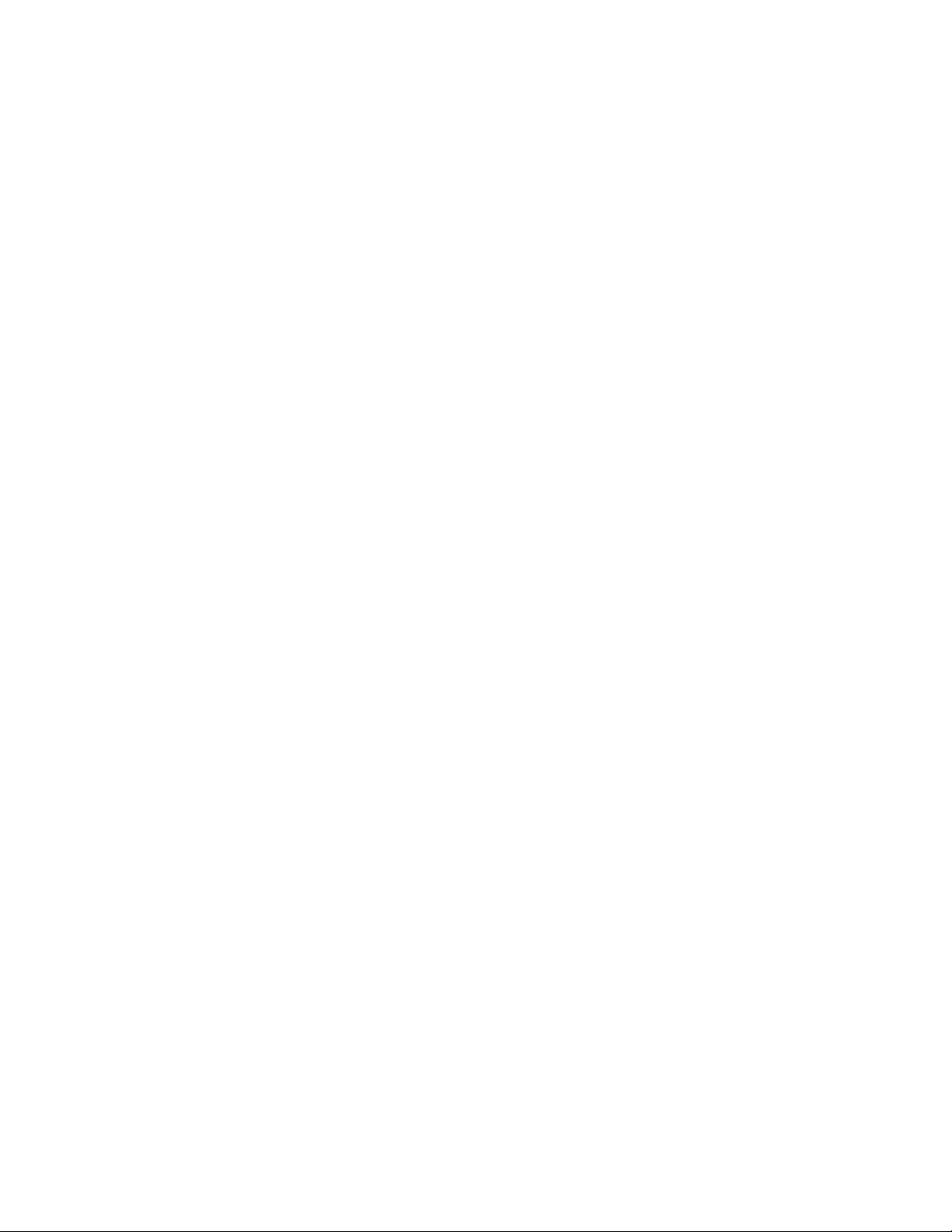
PANEL1127-671
All-in-One
12.1” Super Slim
PANEL PC
User’s Manual
Page 2
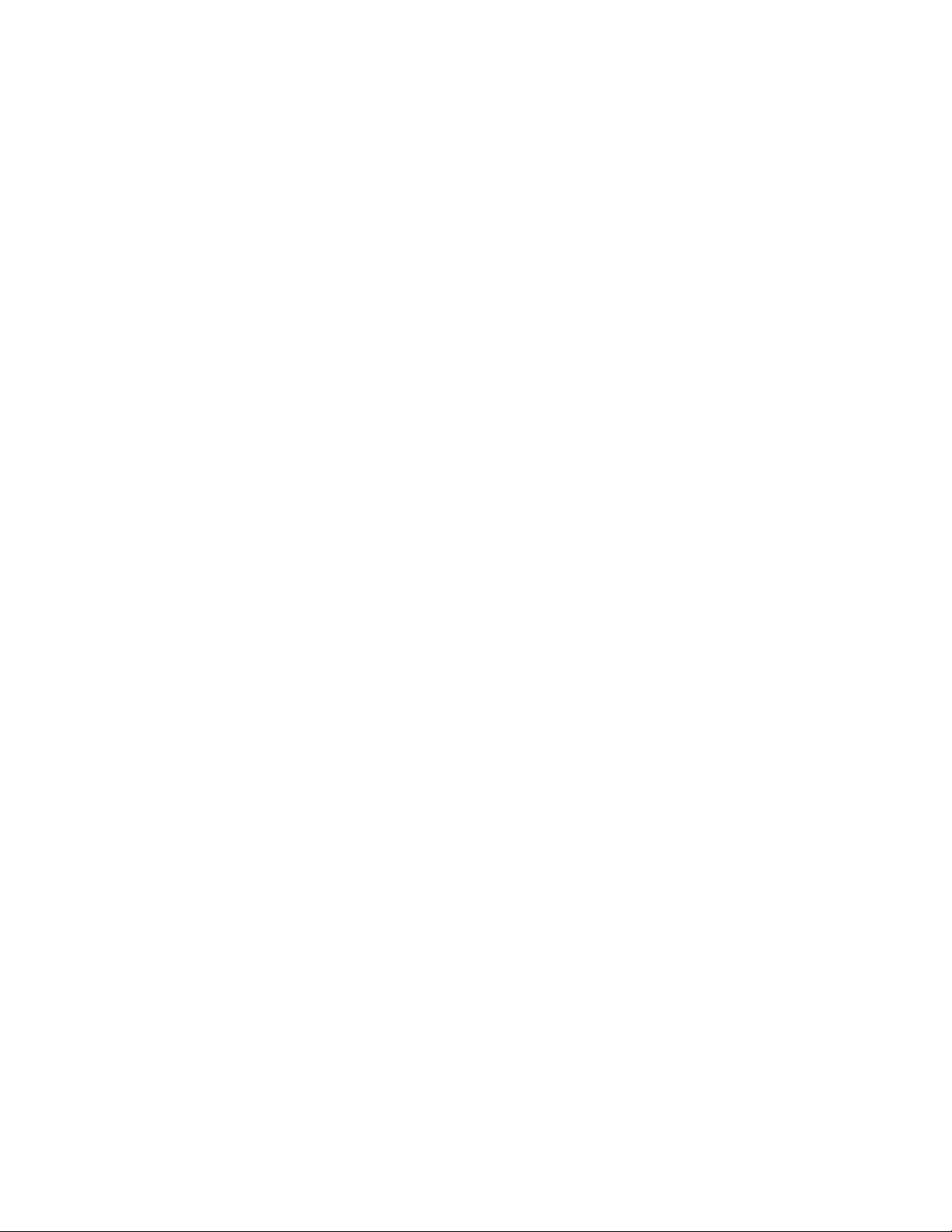
Disclaimers
The information in this manual has been carefully checked and is believed to be
accurate. AXIOMTEK Co., Ltd. assumes no responsibility for any infringements of
patents or other rights of third parties, which may result from its use.
AXIOMTEK assumes no responsibility for any inaccuracies that may be contained in
this document. AXIOMTEK makes no commitment to update or to keep current the
information contained in this manual.
AXIOMTEK reserves the right to make improvements to this document and/or
product at any time and without notice.
No part of this document may be reproduced, stored in a retrieval system, or
transmitted, in any form or by any means, electronic, mechanical, photocopying,
recording, or otherwise, without the prior written permission of AXIOMTEK Co.,
Ltd.
Copyright 2003 by AXIOMTEK Co., Ltd.
All rights reserved.
May 2003, Version A1
Printed in Taiwan
ii
Page 3
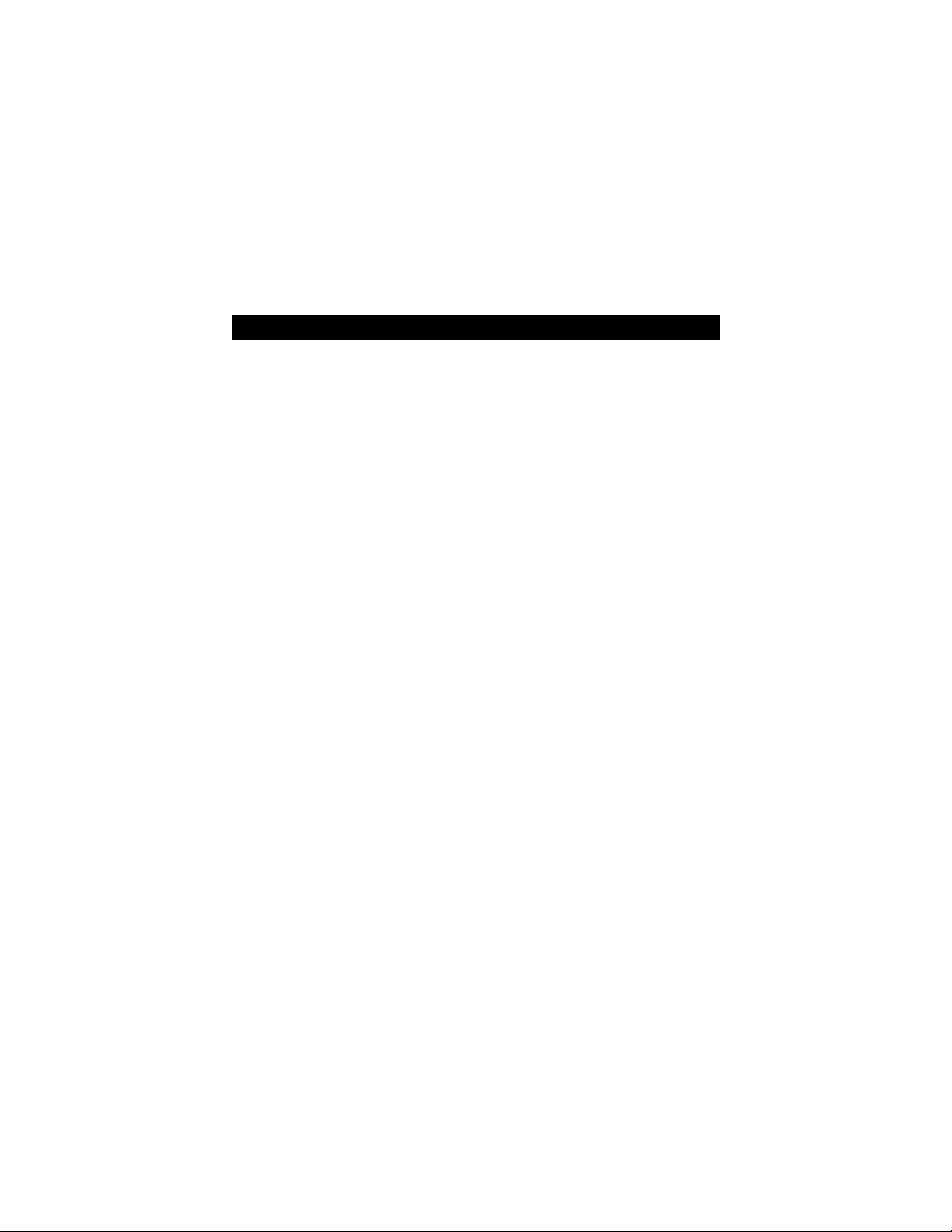
Safety Approvals
CE Marking
FCC Class A
FCC Compliance
This equipment has been tested and complies with the limits for a
Class A digital device, pursuant to Part 15 of the FCC Rules. These
limits are designed to provide reasonable protection against harmful
interference in a residential installation. If not installed and used in
accordance with proper instructions, this equipment might generate or
radiate radio frequency energy and cause harmful interference to
radio communications. However, there is no guarantee that
interference will not occur in a particular installation. If this equipment
does cause harmful interference to radio or television reception, which
can be determined by turning the equipment off and on, the user is
encouraged to try to correct the interference by one or more of the
following measurers:
1. Reorient or relocate the receiving antenna.
2. Increase the separation between the equipment and
receiver.
3. Connect the equipment into an outlet on a circuit
different from that to which the receiver is connected.
4. Consult the dealer or an experienced radio/TV
technician for help.
Shielded interface cables must be used in order to comply with
emission limits.
iii
Page 4
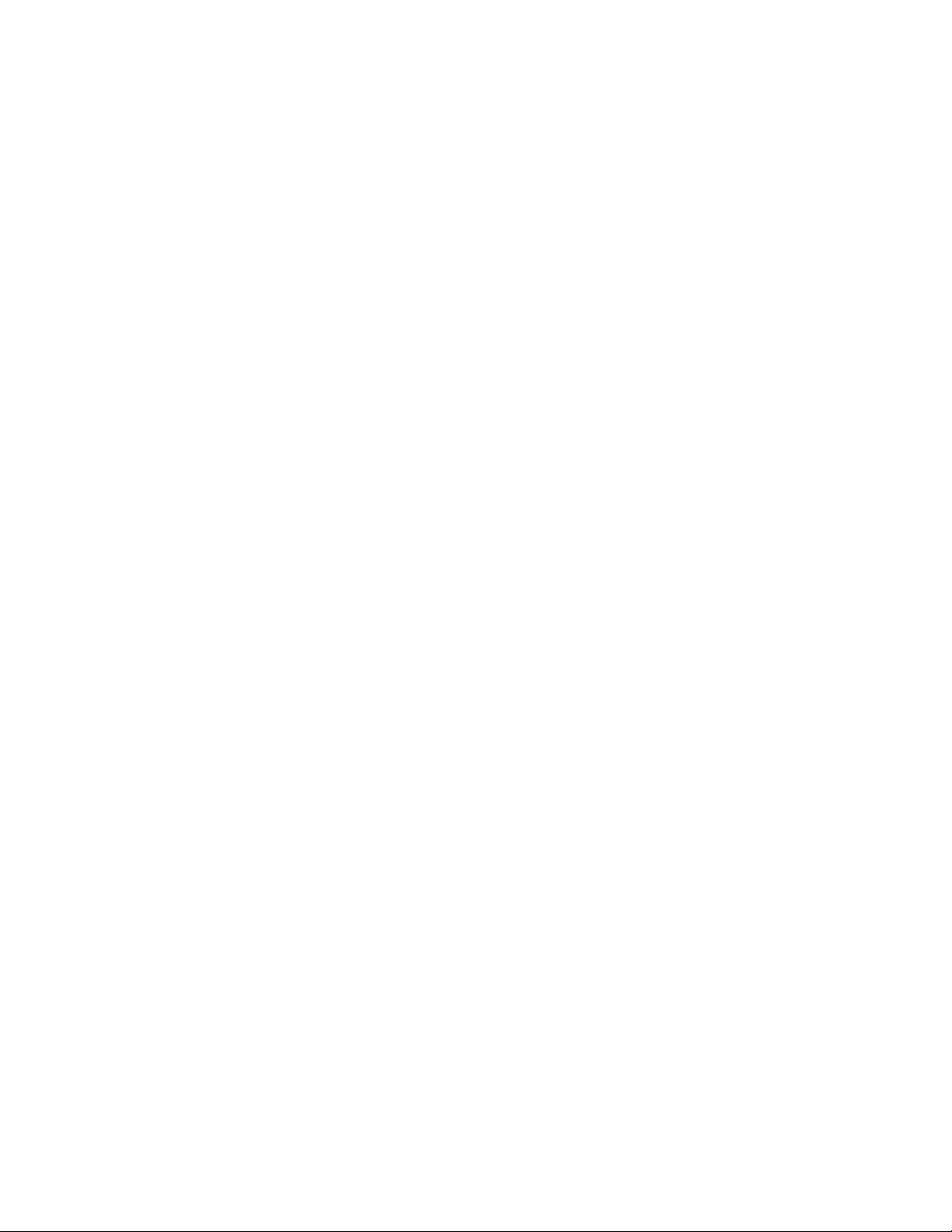
Safety Precautions
Before getting started, read the following important cautions.
1. The PANEL1127-671 does not come equipped with an
operating system. An operating system must be loaded
first before installing any software into the computer.
2. Be sure to ground yourself to prevent static charge when
installing the internal components. Use a grounding wrist
strap and place all electronic components in any
static-shielded devices. Most electronic components are
sensitive to static electrical charge.
3. Disconnect the power cord from the PANEL1127-671
before making any installation. Be sure both the system
and the external devices are turned OFF. Sudden surge
of power could ruin sensitive components. Make sure the
PANEL1127-671 is properly grounded.
4. The brightness of the flat panel display decreases with
usage. However, hours of use vary depending on the
application environment.
5. Turn OFF the system power before cleaning. Clean the
system using a cloth only. Do not spray any liquid cleaner
directly onto the screen. The PANEL1127-671 may come
with or w/o a touchscreen. Although the touchscreen is
chemical resistant, it is recommended that you spray the
liquid cleaner on a cloth first before wiping the screen. In
case your system comes without the touchscreen, you
must follow the same procedure and not spray any
cleaner on the flat panel directly.
6. Avoid using sharp objects to operate the touchscreen.
Scratches on the touchscreen may cause malfunction or
internal failure to the touchscreen.
7. The flat panel display is not susceptible to shock or
vibration. When assembling the PANEL1127-671, make
sure it is securely installed.
iv
Page 5

8. Do not open the system’s back cover. If opening the
cover for maintenance is a must, only a trained
technician is allowed to do so. Integrated circuits on
computer boards are sensitive to static electricity. To
avoid damaging chips from electrostatic discharge,
observe the following precautions:
9 Before handling a board or integrated circuit, touch an
unpainted portion of the system unit chassis for a few
seconds. This will help to discharge any static electricity on
your body.
9 When handling boards and components, wear a
wrist-grounding strap, available from most electronic
component stores.
Trademarks Acknowledgments
AXIOMTEK is a trademark of AXIOMTEK Co., Ltd.
IBM, PC/AT, PS/2, VGA are trademarks of International
Business Machines Corporation.
Intel and Pentium are trademarks of Intel Corporation.
MS-DOS, Microsoft C and QuickBASIC are trademarks of
Microsoft Corporation.
C&T is a trademark of Chips and Technologies, Inc.
SST is a trademark of Silicon Storage Technology, Inc.
UMC is a trademark of United Microelectronics
Corporation.
Other brand names and trademarks are the properties of
their respective owners.
v
Page 6
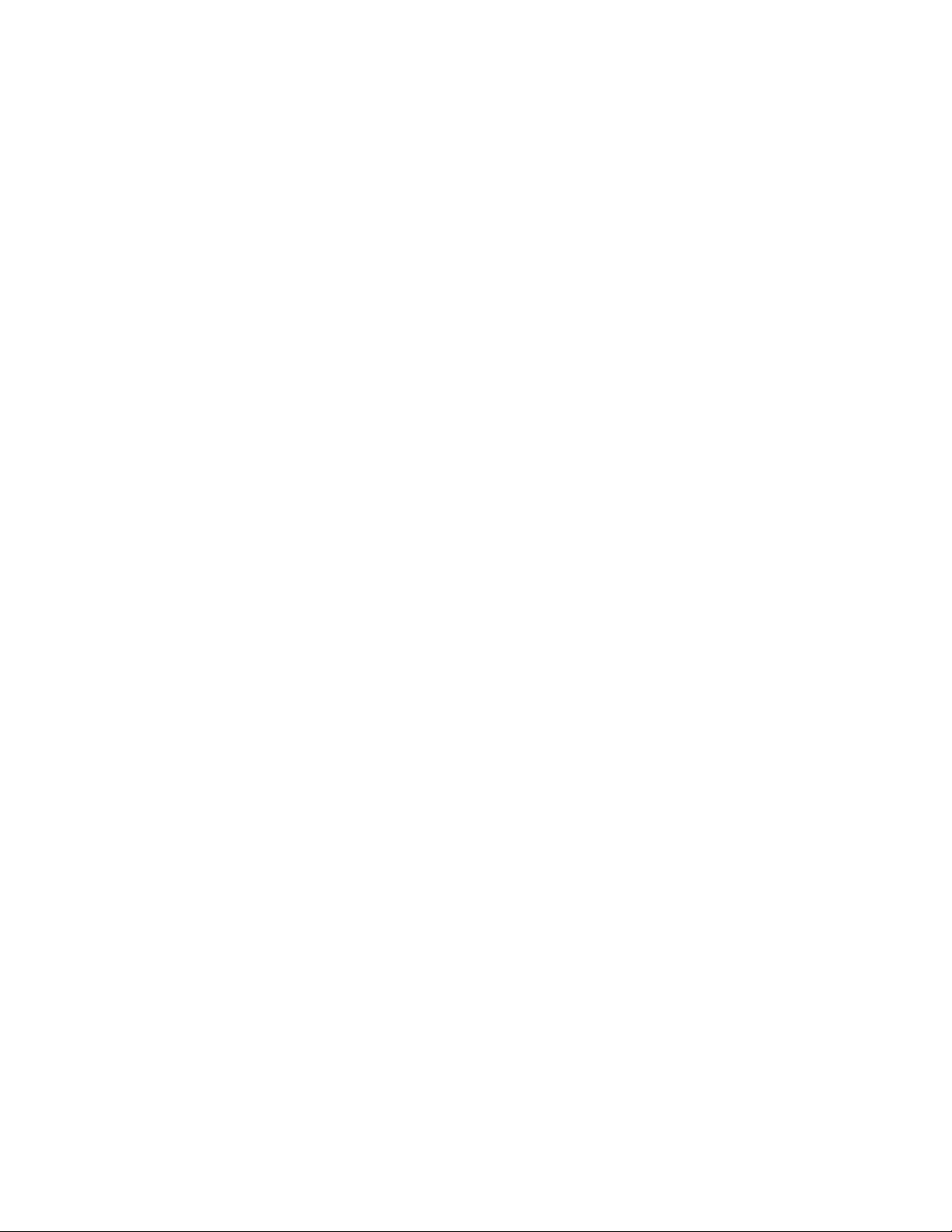
This page does not contain any information.
vi
Page 7
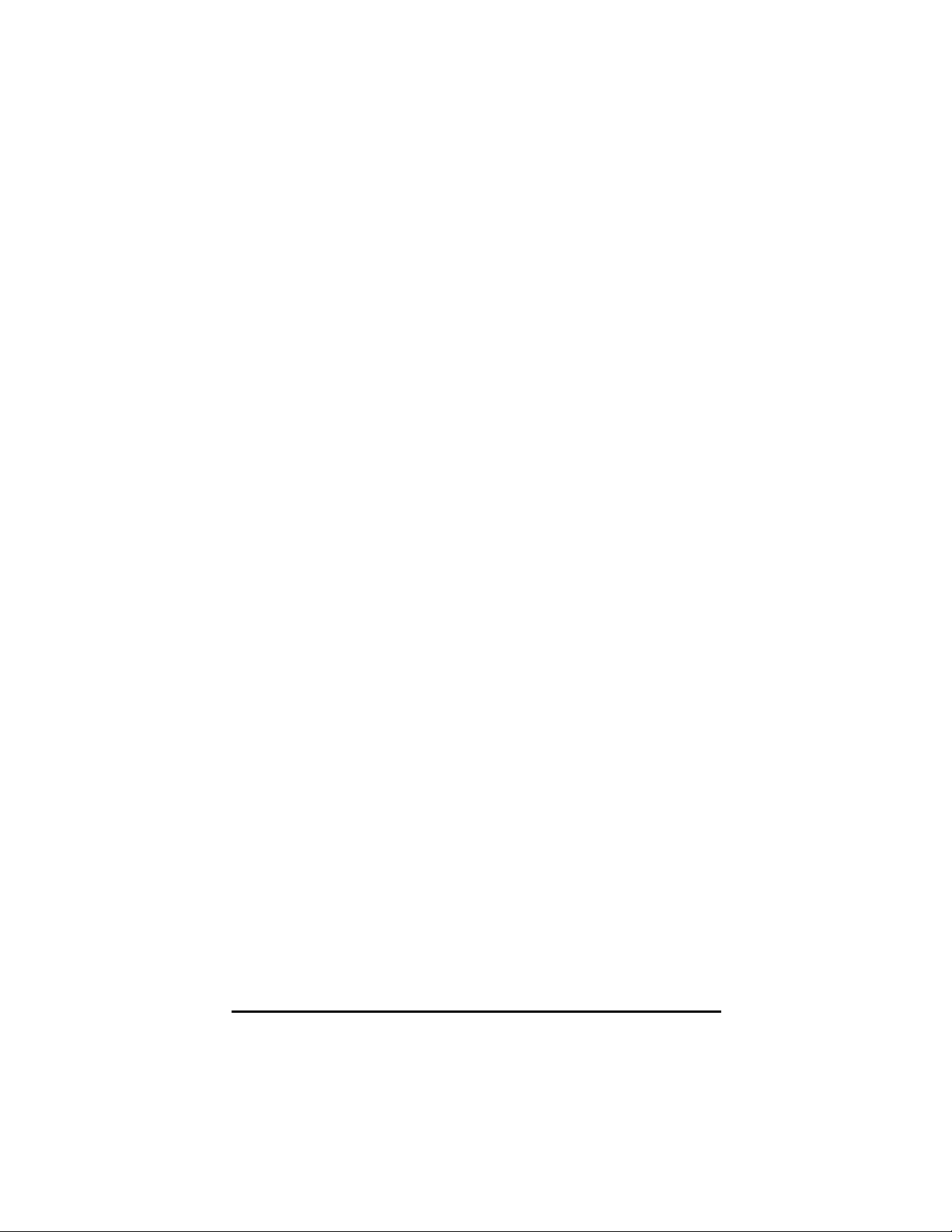
Table of Contents
Chapter 1 Introduction ------------------------------- 1
1.1 General Description ..........................................1
1.2 Specifications ...................................................2
1.2.1 Core System for PANEL1127-671 SBC83671-based
system ......................................................................2
1.2.2 I/O System................................................................ 2
1.2.3 Built-in Peripherals ...................................................3
1.2.4 System Specification ...............................................4
1.3 Dimensions .......................................................5
1.4 I/O Outlets .........................................................6
1.5 Utilities Supported ............................................7
Chapter 2 System Configuration------------------ 9
2.1 System Configuration .......................................9
2.1.1 Front View ................................................................9
2.2 Panel Mount .................................................... 10
Chapter 3 System Installation --------------------11
3.1 CPU, HDD, DRAM and Riser Card Installation 12
3.2 3 x Serial Ports................................................ 14
3.3 Parallel Port .................................................... 14
3.4 VGA ................................................................. 15
3.5 Ethernet........................................................... 15
3.6 Digital I/Os....................................................... 16
3.7 Keyboard ......................................................... 16
3.8 PS/2 Mouse...................................................... 16
3.9 System O/S and Software Installation ............ 17
Appendix A Power Supply Specifications ----19
Appendix B General Care & Maintenance-----25
Table of Contents
vii
Page 8

This page does not contain any information.
viii
Page 9
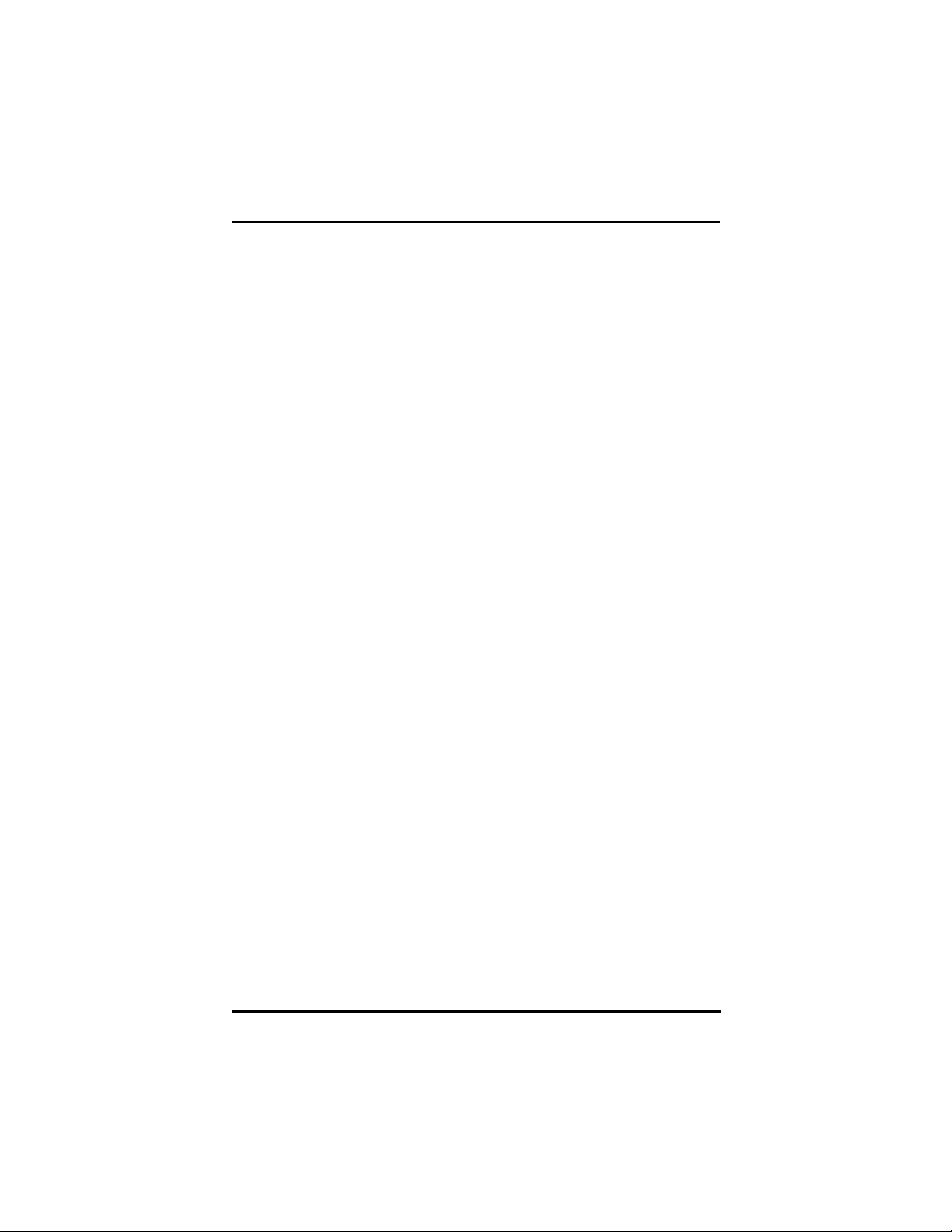
PANEL1127-671 12.1” All-in-One PANEL PC User’s Manual
C h a p t e r 1
Introduction
This chapter contains the general information and the detailed
specifications of the PANEL1127-671. Chapter 1 includes the
following sections:
General Description
System Specification
Dimensions
I/O Outlets
Utilities Supported
1.1 General Description
The PANEL1127-671 super slim industrial PANEL PC is mainly
designed for industrial automation and some space-constricted
embedded applications. For some space-concerned industries, a
traditional PC with a separate main system, display monitor and
keyboard is simply not integrated enough.
Ruggedly designed, the PANEL1127-671 is 100% IBM PC/AT
compatible and it integrates super I/Os, VGA, 12.1” TFT touchscreen,
Ethernet, and packs special industrial features like watchdog timer,
CMOS double backup, all in a single system. The full PC functionality
coupled with its industrial-grade construction easily tailors the system
for any embedded applications and allows the system to endure
continuous operation in any hostile industrial environments where
stability and reliability are a must. Common applications of the
PANEL1127- 671include tooling machine, POI terminal, stand-alone
KIOSK, medical instrument, mobile communication device and
banking system - to name just a few.
Designed by the PC experts for PC professionals, the
PANEL1127-671 is virtually the ultimate one-step solution for your
space-limited applications.
Introduction
1
Page 10

PANEL1127-671 12.1” All-in-One PANEL PC User’s Manual
1.2 Specifications
1.2.1 Core System for PANEL 1127-671 system
with SBC83671
CPU: Intel Celeron 533MHz ~ 1.3G MHz;
Intel Pentium III 550 ~ 1.4G MHz
VIA Cyrix-III/C3 Family at 100/133MHz FSB
System Chipset: VIA VT82C694T,VT82C686B with integrated
real-time clock
BIOS: Award BIOS, Y2K compliant
2Mbit Flash ROM, DMI, Plug and Play
System Memory: One 168-pin DIMM Socket
Maximum of 512MB SDRAM
ECC/parity
L2 Cache: Integrated in CPU
Bus Clock: 66/100/133 MHz
Watchdog Timer: Generates a system reset or NMI by
jumper selectable;
software programmable Time interval ;
64 levels, 0.5~8 / 5~80 / 50~800 / 100~1600
seconds
1.2.2 I/O System
Standard I/O:
− 4 x serial ports with power;
3 x RS-232, 1 x
RS-232/422/485 jumper
selectable
− 1 x parallel port,
SPP/EPP/ECP
− 1 x External FDD Interface
− 1 x Internal HDD Interface
Digital I/O: Input x 4, Output x 4
Ethernet:
− Realtek 8139C PCI Bus 10/100M Base-T
− Wake-On-LAN
2
− 1 x Keyboard Interface
− 1 x PS/2 Mouse Interface
− 1 x CD-ROM Interface
− 2 x USB Ports
Introduction
Page 11
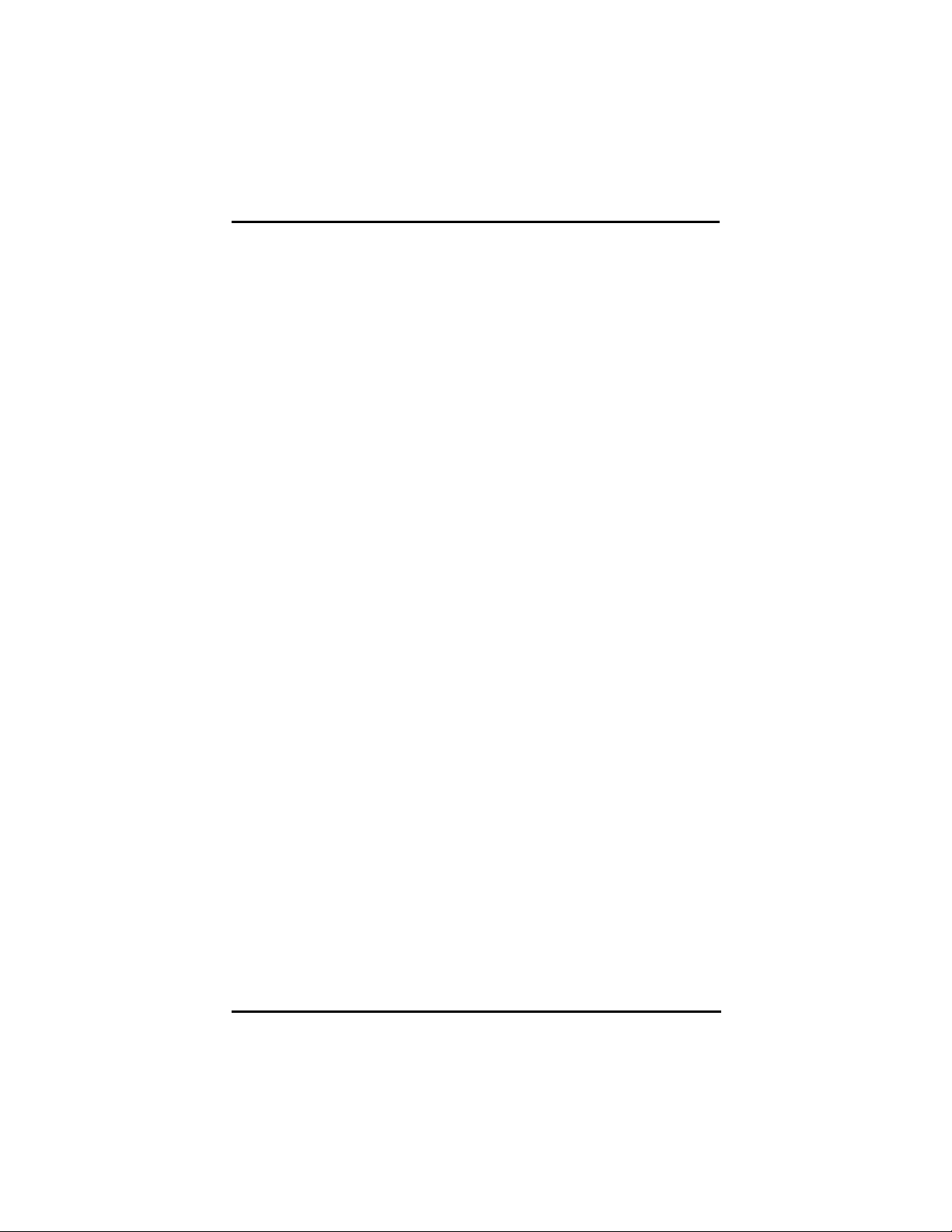
PANEL1127-671 12.1” All-in-One PANEL PC User’s Manual
− RJ-45 interface equipped
VGA/Flat Panel Controller:
− AGP Interface controller with integrated 2MB SDRAM
− VGA chipset:C&T 69000 AGP-1xsupporting CRT/LCD
displays
− Supports up to 1280 X 1024 256-color resolution on
noninterlaced CRT monitors, and 1024 x 768 16 bit-color
on LCD panel monitors
Audio:
− AC-97 Codec
− 32-bit Sound Blaster and sound Pro compatible
− 16-bit stereo ADC and DAC
− PC97/PC98 and WHQL specifications
− Full-duplex operation for simultaneous record and
playback
− Internal MIC-in, Line-in, Speaker/Line-out interface
reserved
1.2.3 Built-in Peripherals
Standard 100W power supply
24x CD-ROM drive
3.5” hard disk
12.1” anti-glare analog resistive touchscreen with RS-
232 controller sharing COM3
System cooling fan
Introduction
3
Page 12

PANEL1127-671 12.1” All-in-One PANEL PC User’s Manual
1.2.4 System Specification
12.1” TFT with 800x 600 resolution
NEMA 4/12 sealed front panel
24X slim type CD-ROM drive
Heat dispensing design
PC/104 expansion Bus
Option One free slot for PCI/ISA expansion
Net weight:
− 5.6 Kgs
Dimension (main body size):
− 340.0 x 280.0 x 111.6 mm
Operating Temperature Range: 0
Relative Humidity: 20% ~ 90%; non-condensing
NOTE:
For more detailed information on the system engine
board used in your PANEL PC, refer to the system board
User’s Manual that came with the system packaging.
o
C ~ 45oC
4
Introduction
Page 13

PANEL1127-671 12.1” All-in-One PANEL PC User’s Manual
1.3 Dimensions
The following diagrams show the dimensions and outlines of
PANEL1127-671.
Introduction
PANEL1127 12.1" Flat PANEL PC Dimensions (unit:mm)
5
Page 14

PANEL1127-671 12.1” All-in-One PANEL PC User’s Manual
1.4 I/O Outlets
The following figure shows the I/O arrangement of the
PANEL1127-671. The backside of the chassis contains most of the
connectors.
1. 24x CD-ROM 10. COM2 port
2. Ethernet RJ45 phone jack 11. COM1 port
3. PS/2 Mouse connector 12. AC socket (Option DC Socket)
4. PS/2 Keyboard connector 13. VGA port
5. External FDD connector 14. Power switch
6. PRN (Parallel port) 15. Line out
7. DIO (4-channel Digital
Inputs/Outputs)
8. COM4 port 17. Line in
9. COM3 port (Reserved for
touchscreen)
16. MIC
18. USB
6
Introduction
Page 15

PANEL1127-671 12.1” All-in-One PANEL PC User’s Manual
1.5 Utilities Supported
z Watchdog Utility
z Ethernet Utility
z VGA Drivers
z Touchscreen Utility
Introduction
7
Page 16

This page does not contain any information.
8
Page 17

PANEL1127-671 12.1” All-in-One PANEL PC User’s Manual
C h a p t e r 2
System Configuration
2.1 System Configuration
2.1.1 Front View
The figure below shows the front views of PANEL1127-671.
1. Power LED 2. HDD LED 3. Ethernet LED
System Configuration
9
Page 18

PANEL1127-671 12.1” All-in-One PANEL PC User’s Manual
2.2 Panel Mount
The PANEL1127-671 is mainly designed for panel mount application.
To mount the PANEL1127-671, the standard set of mounting kit
(included in the system packaging) is needed. Please refer to the
following figure.
10
System Configuration
Page 19

PANEL1127-671 12.1” All-in-One PANEL PC User’s Manual
C h a p t e r 3
System Installation
This chapter describes the installation and the cable connection to the
system connectors. See system board User’s Manual that came with
your PANEL PC packaging for more details. Sections in this chapter
includes
CPU
DRAM
HDD
3 x Serial
Ports
Parallel Port
The PANEL1127-671 has a Pentium III little board with a free ISA and
PCI slots inside the riser card assembly. It already builds in a Pentium
III CPU, relevant DRAM and a 3.5” HDD.These are all standard and
the system is ready to play. System performance can be increased by
upgrading to a higher performance CPU, higher capacity DRAM
modules and hard disk drive. The user can use the I/O ports located
at the backside of the chassis to connect external peripheral devices,
such as a monitor, serial devices, parallel printer…etc.
NOTE:
Make sure the power cord is disconnected before any
installation. To install any internal device such as CPU,
DRAM and HDD, take out the rear chassis cover first.
VGA
Ethernet
Digital I/O
Keyboard
PS/2 Mouse
Expansion
Slot
System O/S
and
Software
Installation
System Installation
11
Page 20

PANEL1127-671 12.1” All-in-One PANEL PC User’s Manual
3.1 CPU, HDD, DRAM and Riser Card
Installation
The standard PANEL1127-671 system already builds in a Pentium III
CPU, and a 3.5” hard disk drive. SBC83671, on the one hand, provide
one 168-pin DIMM socket that supports system memory up to 512MB.
When upgrading the CPU, HDD, DRAM, or Riser Card refer to the
following illustration and instructions:
1. Remove the 7 screws securing the riser card assembly’s back
cover. Take off the cover by sliding it outward and pulling it
upwards as pointed by the arrows for CPU, DRAM, & PCI/ISA
add-cards installation.
Note: To install the add-on cards, you have to remove the
audio and USB ports’ screws first.
2. Another 4 screws, needs to be removed for HDD installation or
Touch Screen control board maintained.
12
System Installation
Page 21

PANEL1127-671 12.1” All-in-One PANEL PC User’s Manual
3. To remove 4 more screws for the HDD installation.
4. After making the necessary upgrades or modifications to your HDD,
CPU, and DRAM, restore the system back to its original form by
following instructions 4 to 1.
System Installation
13
Page 22

PANEL1127-671 12.1” All-in-One PANEL PC User’s Manual
3.2 3 x Serial Ports
The PANEL1127-671 provides four onboard serial ports installed on
the back bottom side of the chassis. For systems, COM1 and COM2
are RS-232 and COM4 is RS-232/422/485. Each serial port is with
+5V/+12V power capabilities on both Pin 1 and Pin 8, ready to
accommodate a wide array of serial devices, such as fax modem,
scanner, serial mouse and touchscreen...etc. If the touchscreen option
is included, its controller will share COM3.
COM1 to COM4 are all D-SUB 9-pin connectors. To attach to any
serial device, just plug in the device connector to the 9-pin D-SUB. In
terms of transmission distance, the RS-422/485 will perform better
than RS-232. In this case, COM2 is suggested to be set to
RS-422/485 and the related jumpers have to be set correctly first (see
the system board User’s Manual). The RS-422/485 pin assignment is
listed as follows;
Signal Name
R2-422 RS-485
12 3 4 5
6789
Pin #
1 TX- DATA-
2 No connector No connector
3 TX+ DATA+
4 No connector No connector
5 RX+ No connector
6 No connector No connector
7 RX- No connector
8 No connector No connector
9 GND GND
10 No connector No connector
3.3 Parallel Port
The printer interface is a 25-pin D-SUB connector. To connect any
parallel device, just plug in the device connector to the 25-pin D-SUB.
14
System Installation
Page 23

PANEL1127-671 12.1” All-in-One PANEL PC User’s Manual
3.4 VGA
The PANEL1127-671 has an analog RGB interface connector. It is
able to connect to an expansion CRT monitor, and the system can
display on both the flat panel and the CRT simultaneously.
3.5 Ethernet
The PANEL1127-671 provides an NE2000 compatible Ethernet
(RJ-45) interface. For network connection, just plug in one cable end
of the PANEL1127-671 100-Base-T Hub into the standard Ethernet
phone jack. The pin assignment of the RJ-45 is listed below;
RJ-45 Connector Pin Assignment
1
234567
RJ-45
8
Pin Description
Tx+ (Data transmission positive)
1
Tx- (Data transmission negative)
2
Rx+(Data reception positive)
3
Rx- (Data reception negative)
6
others
Not use
System Installation
15
Page 24

PANEL1127-671 12.1” All-in-One PANEL PC User’s Manual
3.6 Digital I/Os
The PANEL1127-671 provides a digital I/O of 4-channel inputs/outputs
for simple automation control. For example, it can be used to control
the opening and closing of the cash drawer on a POS system. It can
also be used for UPS control. It comes with a 15-pin D-SUB connector,
and its pin position and pin assignment is shown on the following
page.
Digital I/O Pin Assignment
P1 OUT 1 P9 GND
P2 OUT 2 P10 GND
P3 OUT 3 P11 IN1
12345
6 7 8 9 10
11 12 13 14 15
P4 OUT4 P12 IN2
P5 GND P13 IN3
P6 GND P14 IN4
P7 GND P15 GND
P8 GND
3.7 Keyboard
The PANEL1127-671 provides a standard PS/2 keyboard connector. If
the user would like to use AT keyboard interface, a conversion cable is
also provided to make this connection.
3.8 PS/2 Mouse
The PANEL1127-671 has one PS/2 mouse connector. A simple plug-in
will make the connection.
16
System Installation
Page 25

PANEL1127-671 12.1” All-in-One PANEL PC User’s Manual
3.9 System O/S and Software Installation
The PANEL1127-671 is not equipped with any operating system. It
builds in a 3.5” HDD and 1.5MB Solid State Disk as memory storage
device. As both devices are built in the system chassis, to load any
O/S or application software into the computer, an external device is
needed to act as a bridge. There are three major ways to load
software into the system.
1. Use the External 2.5” FDD
2. Use Ethernet: If the Ethernet bootrom is already included in
the system, the user can boot up the system via bootrom
and download system O/S or application software from
the net.
3. Use Internal 24X CD-ROM/ HDD
System Installation
17
Page 26

This page does not contain any information.
18
Page 27

PANEL1127-671 12.1” All-in-One PANEL PC User’s Manual
A p p e n d i x A
Power Supply Specifications
The power supply used in the PANEL1127-671 is a 100W open frame
power supply. The specifications and features of this special power
supply are listed in the following sections.
Specifications
High efficiency 100W output
Universal input 90 to 264 V
Over voltage protection
Small size 3” X 5” footprint
Continuous short circuit protection
Conductive EMI meets FCC class B
Output Specifications
Voltage Accuracy
+5V
Auxiliary output: +
Total output power
Convection cooled: 100W
Forced air cooling: 125W @ 25CFM
Hold-up time: 50ms typ.
Over voltage protection: approx. 5.8V
Short circuit protection: Continuous
Ripple and noise: 1% pk~pk max.
primary output: + 5%
DC
5%
AC
Input Specifications
Input voltage range: 90~264 VAC
Inrush current: 2.4A at 90VAC or 30A at 264VAC
(cold start)
Input frequency: 47~63 Hz
Line regulation: + 1%
General Specifications
Efficiency: 86% typ.
Power Supply Specifications
19
Page 28

PANEL1127-671 12.1” All-in-One PANEL PC User’s Manual
Environmental Specifications
Operating temperature range: 0° C to 50°C
Storage temperature range: -40°C to +85°C
Humidity, non-condensing: 5% ~ 95%
Altitude: 0 to 10,000 feet
International Standards
Safety Standards
Designed to meet the following standards:
UL 1950, CSA 22.2 NO. 234, VDE EN 60 950
EMI Standards
Designed to meet the following limits:
FCC docket 20780 curve “B”, EN55022 “B”
CE Standards
Designed to meet the following standards:
IEC-801-2 Level 3 8KV air discharge
IEC-801-3 Level 3 3V/M
IEC-801-4 Level 3 2KV
IEC-801-5 Level 3 2KV
20
Power Supply Specifications
Page 29

PANEL1127-671 12.1” All-in-One PANEL PC User’s Manual
Optional DC Power Supplies
+18~56V 100W DC Power Supply
Input Specifications
Input voltage range: +18~56V
Input current: 8A @ +18V
Input protection: FUSE,12A/125V.
DC
Output Specifications
Load Range:
MODEL NO. SDU-100BQ1
INPUT V1 V2 V3 V4
VOLTAGE +5V +12V -5V -12V
MIN.LOAD 0.5A 0A 0A 0A
MAX.LOAD 15A 3.5A 0.5A 0.5A
REGULATION +5%~-4% +5%~-5% +5%~-4% +8%~-5%
RIPPLE&NOISE
(MAX)
60mV 120mV 100mV 150Mv
Output maximum 100 watts. (Forced air cooling)
The output voltage load regulation is less than
the values in the above table by changing each
output load ±40% from 60% of rated load, and
keep another output at 60% of rated load.
DC
max.
ELECTRONIC CHARACTERISTICS :
Power efficiency:
72% (Typ.) While 48V DC input and full load
condition.
RISE TIME :
20mS MAX.
Over voltage protection:
Output over voltage protection:
+5V +5.8V ~+7.0V
+12V +13.8V ~+17.5V
Power Supply Specifications
21
Page 30

PANEL1127-671 12.1” All-in-One PANEL PC User’s Manual
Short circuit protection:
When output short to ground, the power supply
will shutdown and auto recovery when fault
condition has been removed.
Over load protection:
When output power over 115% to 180% of 100W,
the power supply will shutdown and auto
recovery when fault condition has been
removed.
MECHANICAL DATA :
Outline dimension: W 84×L 133.5×H 38 mm
Cooling:
Natural cooling, when exceed 80 watts load, a
16CFM (min.) DC fan required.
SAFETY :
This product is design to comply with the following
standards:
UL 60950 3rd edition (2000) standard.
CSA C22.2 NO.60950 3rd edition (2000) standard.
TUV EN 60950 3rd edition (2000) standard.
IEC 60950 3rd edition (1999) standard.
EMKO-TSE (74-SEC) 207/94 standard.
EMC :
This product is design to comply with the following
standards:
FCC CFR part 15 subpart J class B limit
EN 50081-1:1997 emission standard
EN 55022: 1997 class B limit.
CNS 13438 class B.
22
Power Supply Specifications
Page 31

PANEL1127-671 12.1” All-in-One PANEL PC User’s Manual
EMS
EN 50082-1 (1997) immunity standard:
EN 61000-4-2 : 1995 ESD STANDARD.
EN 61000-4-3 : 1996 RS STANDARD.
EN 61000-4-4 : 1995 EFT STANDARD.
EN 61000-4-5 : 1995 SURGE STANDARD.
EN 61000-4-6 : 1996 CS STANDARD.
EN 61000-4-8 : 1993 H-POWER STANDARD.
ENVIRONMENTAL (AMBIENT) :
Temperature Range: 0℃ ~ 70℃
Derating factor 45℃ ~ 70℃ : 2.5%/℃
Storage: -40℃ TO +85℃.
HUMIDITY :
Operation 20% to 85% RH. (Non condensing)
Storage and shipping 10% to 95% RH. (non
condensing)
M.T.B.F.:
270K hours approximately, according to
MIL-HDBK-217F at 25℃ environment.
WARRANTY:
2 YEARS.
Power Supply Specifications
23
Page 32

This page does not contain any information.
24
Page 33

PANEL1127-671 12.1” All-in-One PANEL PC User’s Manual
A p p e n d i x B
General Care & Maintenance
Aside from the Safety Precautions listed on the front of this User’s
Manual, listed in this appendix are some more additional reminders
and measures users must take when cleaning the LCD panel of
PANEL1127-671.
The following are graphical descriptions of allowable and restricted
cleaning materials. Please remember to wipe off the surface of your
LCD panel using a clean or damp cloth. Both LCD panel and
touchscreen incorporate components that are highly sensitive to water
and strong solutions. Do not use a soaked cloth when wiping off the
dirt as this may cause electrical damages to your LCD panel.
PWR
HDD
T/R
Thinner
Organic solvent
Strong acid
General Care & Maintenance
Neutral
Detergent
PWR
HDD
T/R
25
Page 34

This page does not contain any information.
26
