Page 1
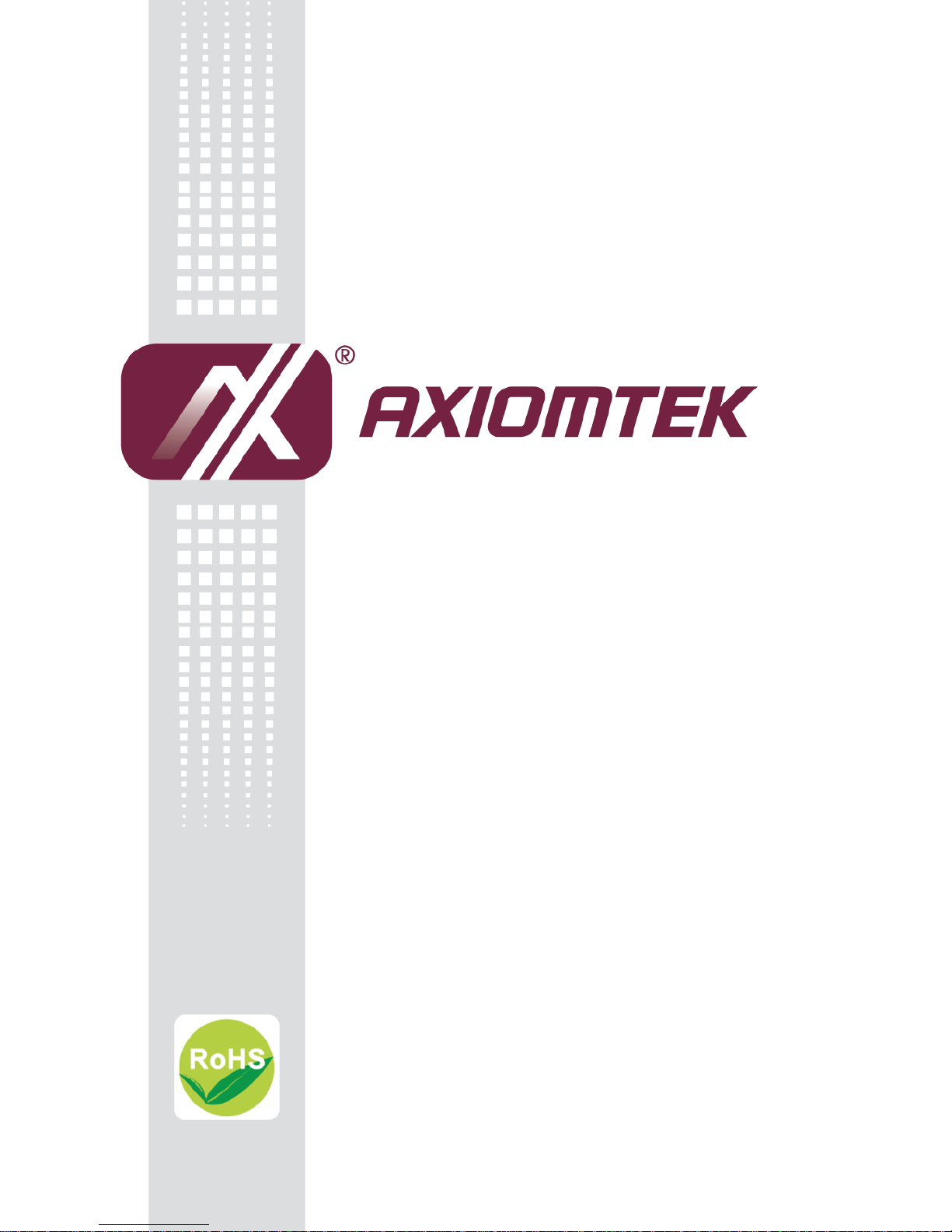
P6157
15” SUN-LIGHT READABLE
INDUSTRIAL TFT LCD MONITOR
User’s Manual
Page 2
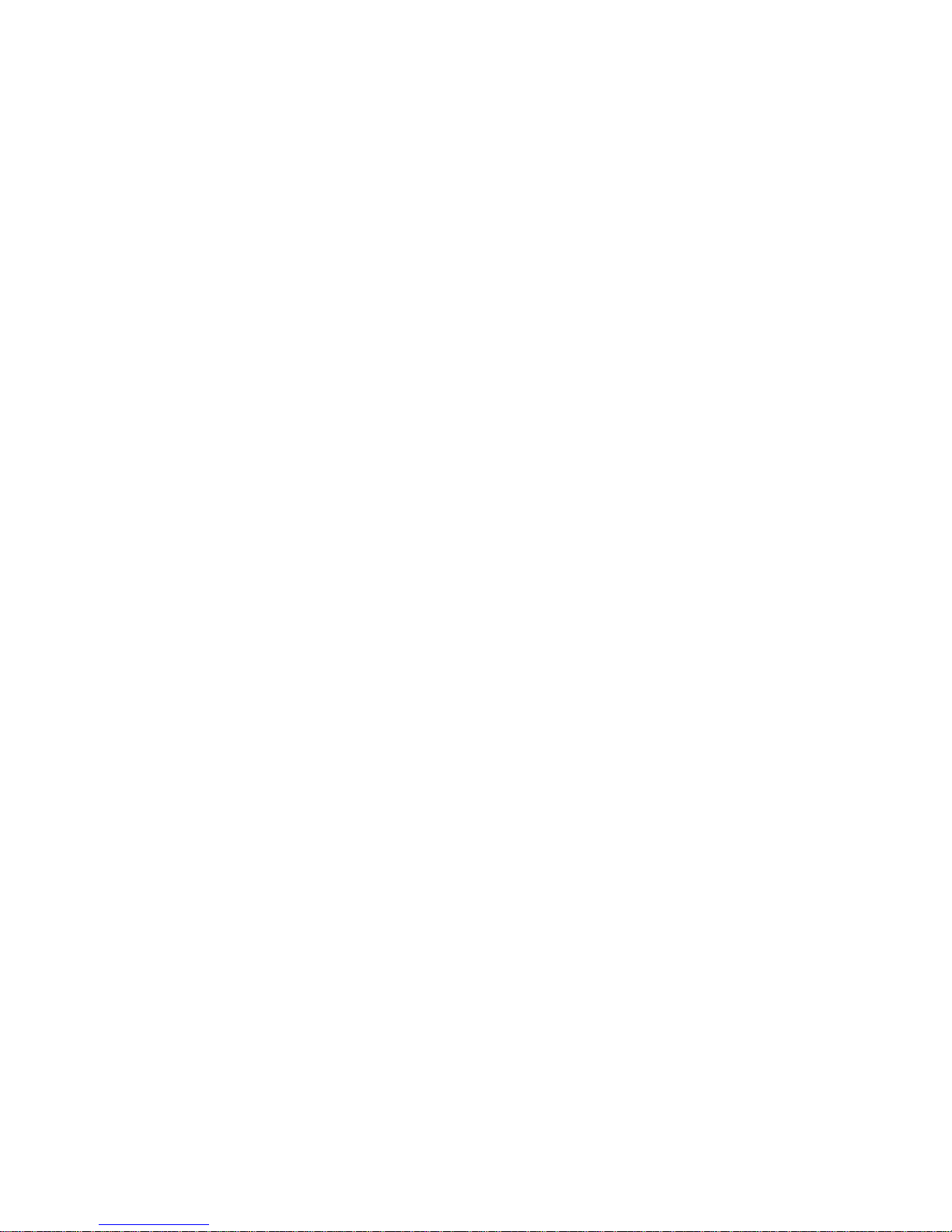
ii
Disclaimers
This manual has been carefully checked and believed to contain accurate information.
Axiomtek Co., Ltd. assumes no responsibility for any infringements of patents or any third
party’s rights, and any liability arising from such use.
Axiomtek does not warrant or assume any legal liability or responsibility for the accuracy,
completeness or usefulness of any information in this document. Axiomtek does not make any
commitment to update the information in this manual.
Axiomtek reserves the right to change or revise this document and/or product at any time
without notice.
No part of this document may be reproduced, stored in a retrieval system, or transmitted, in
any form or by any means, electronic, mechanical, photocopying, recording, or otherwise,
without the prior written permission of Axiomtek Co., Ltd.
CAUTION
If you replace wrong batteries, it causes the danger of explosion. It is recommended by the
manufacturer that you follow the manufacturer’s instructions to only replace the same or
equivalent type of battery, and dispose of used ones.
Copyright 2013 Axiomtek Co., Ltd.
All Rights Reserved
April 2013, Version A2
Printed in Taiwan
Page 3

iii
Safety Precautions
Before getting started, read the following important cautions.
1. Be sure to ground yourself to prevent static charge when installing the internal
components. Use a grounding wrist strap and place all electronic components in any
static-shielded devices. Most electronic components are sensitive to static electrical
charge.
2. Disconnect the power cords from P6157 before making any installation. Be sure both the
system and the external devices are turned OFF. Sudden surge of power could ruin
sensitive components. Make sure P6157 is properly grounded.
3. Do not open the system’s top cover. If opening the cover for maintenance is a must, only
a trained technician is allowed to do so. Integrated circuits on computer boards are
sensitive to static electricity. To avoid damaging chips from electrostatic discharge,
observe the following precautions:
Before handling a board or integrated circuit, touch an unpainted portion of the
system unit chassis for a few seconds. This will help to discharge any static
electricity on your body.
When handling boards and components, wear a wrist-grounding strap, available
from most electronic component stores.
Trademarks Acknowledgments
Axiomtek is a trademark of Axiomtek Co., Ltd.
Windows® is a trademark of Microsoft Corporation.
IBM, PC/AT, PS/2, VGA are trademarks of International Business Machines Corporation.
Intel® and Pentium® are trademarks of Intel Corporation.
AMI is trademark of American Megatrend Inc.
Other brand names and trademarks are the properties and registered brands of their
respective owners.
Page 4

iv
Table of Contents
Disclaimers ..................................................................................................... ii
Safety Precautions ........................................................................................ iii
Chapter 1 Introduction ............................................. 1
1.1 General Description ............................................................................ 1
1.2 Features ............................................................................................... 1
1.3 Specifications ...................................................................................... 2
1.4 Dimensions .......................................................................................... 3
1.5 I/O Inputs .............................................................................................. 4
Chapter 2 System Setup .......................................... 6
2.1 System Configuration ......................................................................... 7
2.2 Panel Mounting ................................................................................... 8
2.3 Wall Mounting (Option) ..................................................................... 10
2.4 Rack Mounting (Option) .................................................................... 11
2.5 Desktop Stand (Option) .................................................................... 12
Appendix A Supported Input Timing Modes ............. 14
Supported Input Timing Modes .................................................................. 14
Appendix B OSD Operation ....................................... 16
Function Description of OSD Menu ............................................................ 16
Page 5
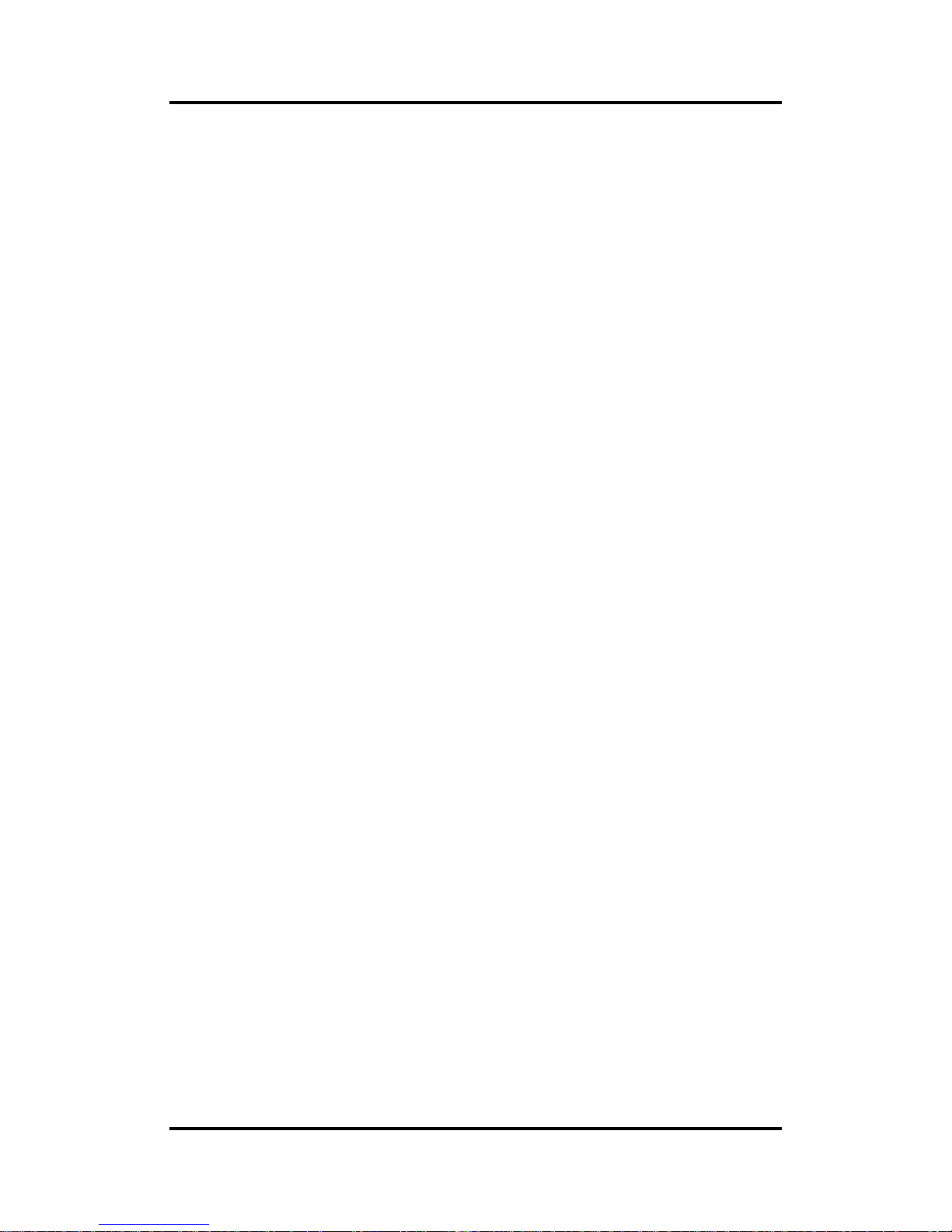
P6157 User’s Manual
Introduction 1
Chapter 1
Introduction
This chapter contains general information and detailed specifications of the P6157. Chapter 1
includes the following sections:
General Description
Features
Specification
Dimensions
I/O Inputs
1.1 General Description
The P6157, a sun-light readable industrial 15.0 inches view area LCD Monitor comes with slim,
light and reliable features to replace traditional bulky CRT for industrial application. Its unique
front side design is fit for open frame mounting or panel mounting. The display interface offers
VGA-in, DVI, S-Video, Video standard interfaces for different input source from PC system or
multimedia system that let you upgrade the display don’t change anything from your system.
Besides, for varied HMI field, you can choose one of resistive, infrared (IR) touch screen or
glass interface to meet your application. In addition, this monitor has more comfort, safety, and
environmental protection for humanized & health consideration those would be the benefit that
users can get.
This LCD monitor builds in 15.0” color active matrix thin-film-transistor (TFT) liquid crystal
display to provide superior display performance. A maximum resolution of 1024x768 is ideal
for displaying complex graphics and high definition images. Other outstanding designs that
enhance this LCD monitor ’s performance are Plug & Play compatibility, and OSD (On Screen
Display) controls, especially OSD, it made you ease adjustment on screen image.
1.2 Features
High contrast color 15.0” XGA TFT LCD display support resolution up to 1024x768
Heavy-duty steel chassis with NEMA4/IP65-compliant for front panel
Suits with resistive, infrared (IR) touchscreen or tempered anti-reflection glass
Multi-scan function supports XGA, SVGA, VGA, VGA-Text, PC-9801, MAC.
High Brightness and Ultra-wide viewing angle with anti-glare features
Power management system conforms to VESA DPMS standard
Advanced OSD control for picture quality adjustment
Supports VESA ARMS, Desktop Stand
Rear, Panel, Wall or Rack mounting
Page 6

P6157 User’s Manual
2 Introduction
1.3 Specifications
Construction
Heavy-duty steel chassis
Control
OSD (On Screen Display) control pad on front side
Mounting
Support Panel mount, VESA arm mounting, Rack mount (optional), and Wall mount
(optional)
Net weight
7Kgs for P6157PR
Dimension (main body size)
410.0X330.0X83.2 mm
Operating Temperature Range
0
o
C ~ 50oC
Relative Humidity
20% ~ 85%; non-condensing
Page 7

P6157 User’s Manual
Introduction 3
1.4 Dimensions
The following diagrams show the dimensions and outlines of P6157.
380.0
410.0
330.0
83.2
25.5
297.4
67.2180.067.2
397.0
63.5 63.5135.0 135.0
100.0
75.0
100.0
75.0
65.0
123456
123456
382.0
298.4
158.0
96.0
61.6
Panel Cut-Out Dim.
Wall Mounting Hole Dim.
Page 8

P6157 User’s Manual
4 Introduction
1.5 I/O Inputs
Please refer to the following illustration for I/O locations of the P6157.
123456
123456
I/O Inputs
P6157 AC Inputs
P6157 DC Inputs
1. DC +12V: This connector will be connected to the DC 12V Switching Power Supply.
2. T/S Port (D-sub optional): This connector will be present only if a touchscreen is
installed. It must be connected to the RS-232 port of the PC.
3. DVI Port: This connector can be connected to the system via the external DVI connector
located on the bottom side of the system unit.
4. VGA Port (D-sub): This D-Sub15 connector can be connected to the system via the
external D-Sub15 connector located on the bottom side of the system unit.
5. AV Port: This connector can be connected to the system via the external connector
located on the bottom side of the system unit.
6. S-Video Port: This connector can be connected to the system via the external connector
located on the bottom side of the system unit.
NOTE P6157 only support one display input. Please do not plug-in multiple display input
at one time.
Page 9

P6157 User’s Manual
Introduction 5
This page is intentionally left blank.
Page 10

P6157 User’s Manual
6 System Setup
Chapter 2
System Setup
This chapter details the system parts and components with figures. Sections include
System Configuration
Panel Mounting
Wall Mounting
Rack Mounting
Desktop Stand
Page 11

P6157 User’s Manual
System Setup 7
2.1 System Configuration
The figure below shows the front views of P6157 series.
1. Power switch:
Press this button to turn on/off the monitor.
2. Power LED:
When the light is green, the power is on, red light when stand by.
3. SEL+:
To scroll up the menu.
To increase the value of selected item.
4. SEL-:
To scroll down the menu.
To decrease the value of selected item.
5. Menu:
Press this button to turn on/off the OSD (On Screen Display) main menu.
Press this button to activate selected items.
6. Exit: Jump out the selection icon.
123456
123456
Page 12

P6157 User’s Manual
8 System Setup
2.2 Panel Mounting
Panel
Two accessory items are needed for this application.
Mounting bracket x 10 pcs
Pan head screws (M4x0.7PxL45.0mm) x 10 pcs
Installation instruction
1. Find a plate and cut off a window, refer the 1.4 P6157-P Dimensions for the dimension.
2. Screw the mounting bracket to the unit.
3. Combine flange nuts with box head screws and then screw to the mounting bracket to
tighten the unit.
NOTE To obtain the maximum degree of moisture resistance, be sure to mount the P6157
on a smooth, flat surface.
Page 13

P6157 User’s Manual
System Setup 9
The panel itself can be from 1.6 to 16.0mm thick.
Strengthening may be required for the panel. Be sure to consider the weight of the P6157
when designing the panel.
1.6~16mm
NOTE To enhance the P6157’s maintainability, operability and ventilation, allow at least
35mm clearance between the P6157 and any other objects. (The clearance must be
large enough to allow you to insert or remove expansion boards and to attach
connectors.)
Side View
Rear View
35.0
35.0
35.0
35.0
35.0
35.0
35.0
Unit: mm
Page 14

P6157 User’s Manual
10 System Setup
2.3 Wall Mounting (Option)
Bracket
Wall
The unit is designed to support wall mounting application. It let you to mount the unit on the
wall.
Three accessory items to support this feature.
Wall mounting bracket x 1 pcs
Binding head & washer screws (M4x0.7PxL6.0mm) x 4 pcs
Truss head screws (TTS -4, 3.5x10mm-black) x 4 pcs
Installation instruction
1. Refer the hole location on the page 3. Screw the truss head screws to the hole location
on the wall.
NOTE Do not tight the screw for mounting the unit. The minimum space between
the wall and the top of screw is 1.6mm.
2. Mount the wall mounting bracket to the back cover of the unit.
3. Mount the unit to the wall.
Page 15

P6157 User’s Manual
System Setup 11
2.4 Rack Mounting (Option)
Rack
Installation instruction
Two accessory items to support this feature.
Rack mounting bracket x 2 pcs
Round head screws (M3xL6mm) x 8 pcs
Installation instruction
1. Mount the rack mounting bracket to the back cover of the unit.
2. Screw to the mounting bracket to tighten the unit.
Page 16

P6157 User’s Manual
12 System Setup
2.5 Desktop Stand (Option)
5.00
0
Side View
The unit is designed to support desktop stand application.
Two accessory items are needed for this application.
Wall mounting bracket x 1 pcs
Binding head & washer screws (M4x0.7PxL6.0mm) x 2 pcs
Installation instruction
Mounting the wall mounting bracket with the binding header & washer screws to the back over
of the unit and then the unit can stand on the desktop.
Page 17

P6157 User’s Manual
System Setup 13
This page is intentionally left blank.
Page 18

P6157 User’s Manual
14 Supported Input Timing Modes
Appendix A
Supported Input Timing Modes
Supported Input Timing Modes
SPEC
MODE
Pixel
Freq.
Horizontal Timing
Vertical Timing
Sync
Polar
Freq.
Total
Active
Sync
Polar
Freq.
Total
Active
MHZ
KHz
Pixel
Pixel
Hz
Line
Line
640×350
@70Hz
24.144
VESA
P
31.430
800
640
N
70.000
449
350
640×480
@60Hz
25.175
VESA
N
31.469
800
640
N
59.940
525
480
640×480
@60Hz
25.175
VESA
N
31.469
800
640
N
59.940
525
480
640×480
@72Hz
31.500
VESA
N
37.861
832
640
N
72.809
520
480
640×480
@75Hz
31.500
VESA
N
37.500
840
640
N
75.000
500
480
720×400
@70Hz
28.287
VESA
N
31.430
900
720
P
70.000
449
400
800×600
@56Hz
36.000
VESA
P
35.156
1024
800
P
56.250
625
600
800×600
@60Hz 0
40.000
VESA
P
37.879
1056
800
P
60.317
628
600
800×600
@72Hz
50.000
VESA
P
48.077
1040
800
P
72.188
666
600
800×600
@75Hz
49.500
VESA
P
46.875
1056
800
P
75.000
625
600
Page 19

P6157 User’s Manual
Supported Input Timing Modes 15
NOTE Timing depends on LCD Panel’s requirement.
SPEC
MODE
Pixel
Freq.
Horizontal Timing
Vertical Timing
Sync
Polar
Freq.
Total
Activ
e
Sync
Polar
Freq.
Total
Active
MHZ
KHz
Pixel
Pixel
Hz
Line
Line
1024×768
@60Hz
65.000
VESA
N
48.363
1344
1024
N
60.005
806
768
1024×768
@60Hz
64.000
VESA
N
48.780
1312
1024
N
60.001
813
768
1024×768
@70Hz
75.000
VESA
N
56.476
1328
1024
N
70.070
806
768
1024×768
@75Hz
80.000
VESA
N
60.241
1328
1024
N
74.927
804
768
1024×768
@75Hz
78.750
VESA
P
60.023
1312
1024
P
75.030
800
768
Page 20

P6157 User’s Manual
OSD Operation
16
Appendix B
OSD Operation
Function Description of OSD Menu
Note: The layout and format of OSD depends on customer’s request.
OSD MENU
Description
General
Adjust the List:
Brightness of the screen .
Contrast of the screen .
Horizontal size of the screen’s image . (for VGA input only)
Vertical size of the screen’s image . (for VGA input only)
Horizontal position of the screen’s image. (for VGA input only)
Vertical position of the screen’s image. (for VGA input only)
Sharpness of the screen’s image .
Color
9300 , 7500 and 6500 Temperature, user Temperature .
Languages
Multi language support 8 languages(English, French, German,
Spanish, Italian, Japanese, Russian and Chinese) .
Tools
Adjust the List:
OSD Time out .
OSD position .
OSD Transparent.
Recall : “Yes” allows you to recover to the preset mode .
Auto Adjust…Horizontal position, Vertical position, Horizontal
size, Phase of the screen’s image .
White balance
Choose Source
Choose Source: (option)
Analog (VGA)
Digital (DVI)
Page 21

P6157 User’s Manual
OSD Operation
17
This page is intentionally left blank.
