Page 1
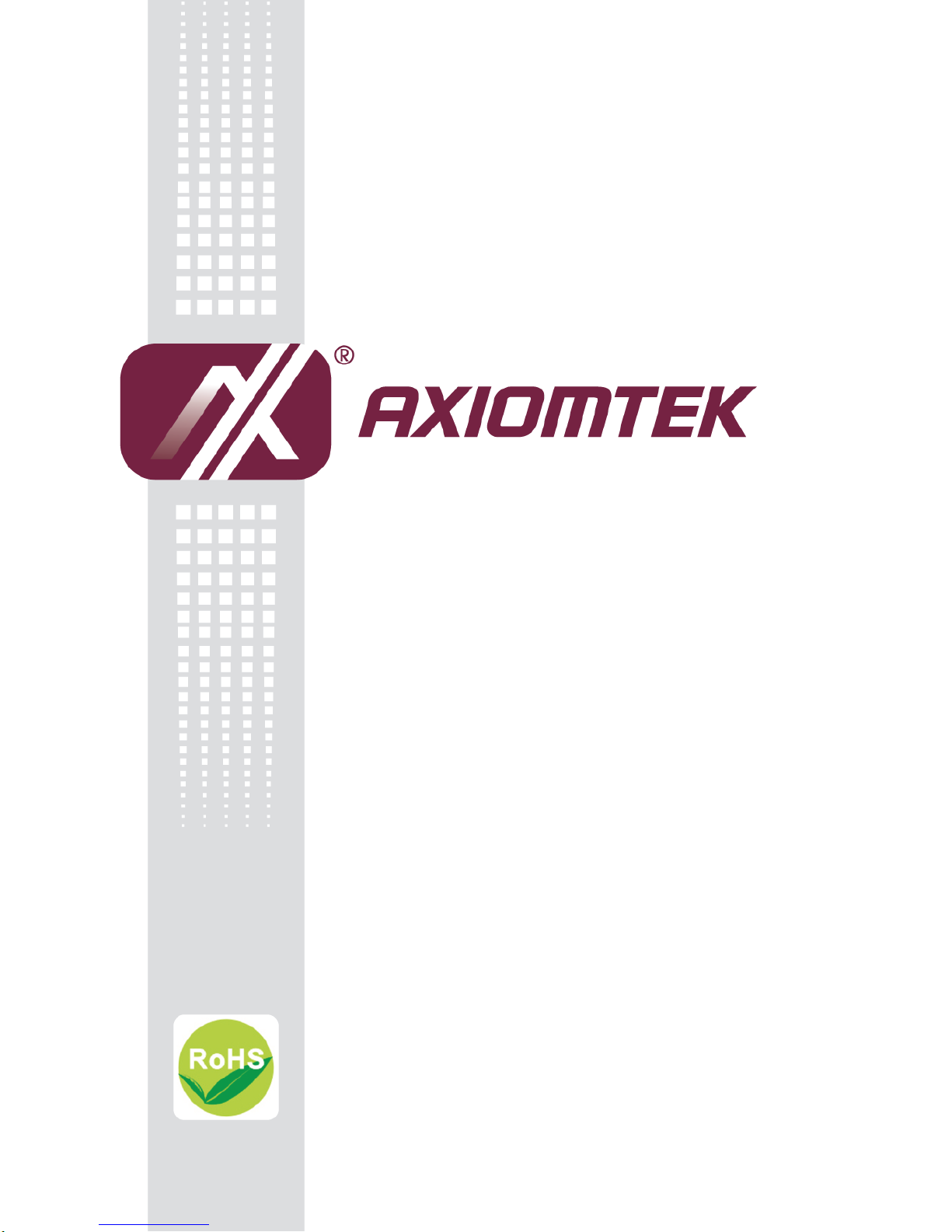
OPS883-H Series
Intel Open Pluggable Specification
Box
User’s Manual
Page 2

ii
Disclaimers
This manual has been carefully checked and believed to contain accurate information.
Axiomtek Co., Ltd. assumes no responsibility for any infringements of patents or any third
party’s rights, and any liability arising from such use.
Axiomtek does not warrant or assume any legal liability or responsibility for the accuracy,
completeness or usefulness of any information in this document. Axiomtek does not make
any commitment to update the information in this manual.
Axiomtek reserves the right to change or revise this document and/or product at any time
without notice
No part of this document may be reproduced, stored in a retrieval system, or transmitted, in
any form or by any means, electronic, mechanical, photocopying, recording, or otherwise,
without the prior written permission of Axiomtek Co., Ltd.
Copyright 2014 Axiomtek Co., Ltd.
All Rights Reserved
November 2014, Version A1
Printed in Taiwan
Page 3

iii
Safety Approvals
CE Marking
FCC Class A
FCC Compliance
This equipment has been tested in compliance with the limits for a Class A digital device,
pursuant to Part 15 of the FCC Rules. These limits are mean to provide reasonable protection
against harmful interference in a residential installation. If not installed and used in
accordance with proper instructions, this equipment might generate or radiate radio frequency
energy and cause harmful interference to radio communications. However, there is no
guarantee that interference will not occur in a particular installation. If this equipment does
cause harmful interference to radio or television reception, which can be determined by
turning the equipment off and on, the user is encouraged to try to correct the interference by
one or more of the following methods:
A. Increase the separation between the equipment and receiver.
B. Connect the equipment to another outlet of a circuit that does not connect with the
receiver.
C. Consult the dealer or an experienced radio/TV technician for help.
Shielded interface cables must be used in order to comply with the emission limits.
Page 4
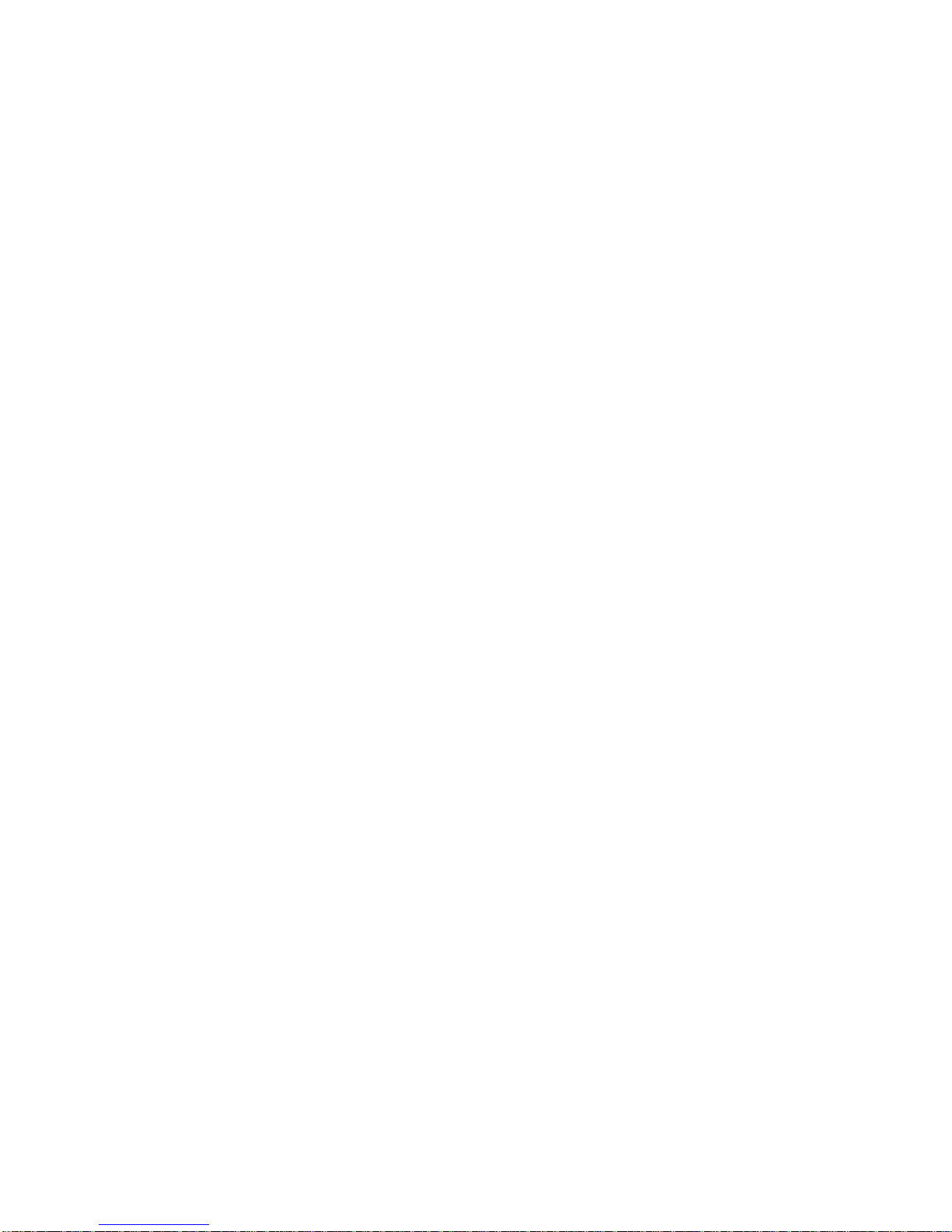
iv
Safety Precautions
Before getting started, please read the following important safety precautions.
1. The OPS883-H series does not come equipped with an operating system. An
operating system must be loaded first before installing any software into the
computer.
2. Be sure to ground yourself to prevent static charge when installing the internal
components. Use a grounding wrist strap and place all electronic components
in any static-shielded devices. Most electronic components are sensitive to
static electrical charge.
3. Disconnect the power cord from the OPS883-H series before any installation.
Be sure both the system and external devices turned OFF already. Make sure
the OPS883-H series set to ground properly.
4. The brightness of the flat panel display will be getting weaker as frequently
used. However, the operating period varies depending on the application
environment.
5. The flat panel display is not susceptible to shock or vibration. When assembling
the OPS883-H series, make sure toinstall it securely.
6. Do not leave this equipment in an uncontrolled environment where the storage
temperature is below 0℃ or above 45℃. It may damage the equipment.
7. External equipment intended for connection to signal input/out or other
connectors shall comply with relevant UL/IEC standard.
8. Do not open the back cover of the system. If opening the cover for
maintenance is necessary, only allow technicians to implement it. Integrated
circuits on computer boards are sensitive to static electricity. To avoid
damaging chips from electrostatic discharge, observe the following precautions:
9. Before handling a board or integrated circuit, touch an unpainted portion of the
system unit chassis for a few seconds. This will help to discharge any static
electricity on your body.
10. Please wear a wrist-grounding strap if you handling boards and eletronic
components.
Trademarks Acknowledgments
Axiomtek is a trademark of Axiomtek Co., Ltd.
IBM, PC/AT, PS/2, VGA are trademarks of International
Business Machines Corporation.
Intel® and Atom™ are registered trademarks of Intel Corporation.
MS-DOS, Microsoft C and Quick BASIC are trademarks of Microsoft Corporation.
VIA is a trademark of VIA Technologies, Inc.
SST is a trademark of Silicon Storage Technology, Inc.
UMC is a trademark of United Microelectronics Corporation. Other brand names and
trademarks are the properties and registered brands of their respective owners.
Page 5
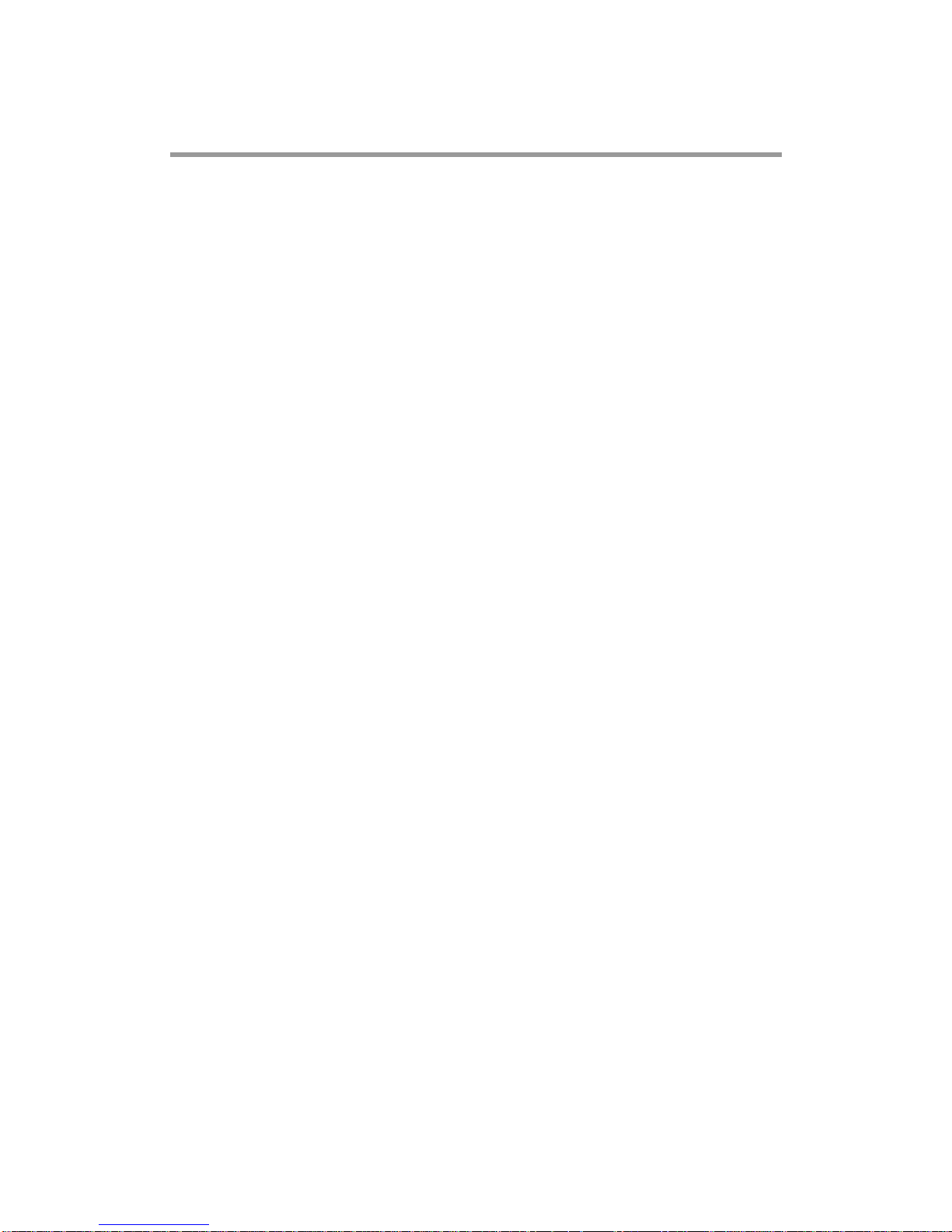
v
Table of Contents
Disclaimers .............................................................................................................. ii
Safety Approvals .................................................................................................... iii
Safety Precautions ................................................................................................. iv
CHAPTER 1 INTRODUCTION ................................................................................. 1
1.1 General Description ............................................................................ 1
1.2 System Specifications ........................................................................ 2
1.2.1 Main CPU Board ................................................................................................ 2
1.2.2 I/O System ......................................................................................................... 2
1.3 Mechanical Assembly ......................................................................... 4
1.3.1 Dimensions ........................................................................................................ 4
1.3.2 I/O outlet ............................................................................................................ 5
1.3.3 Mechanical Specifications ............................................................................... 6
1.3.4 Reference Design ........................................................................................... 11
1.4 Package List ...................................................................................... 12
CHAPTER 2 HARDWARE INSTALLATION........................................................ 13
2.1 CPU, Storage, DRAM, Wireless & 3G module Installations ............ 13
2.2 Pluggble Module Method .................................................................. 21
CHAPTER 3 CONNECTORS ................................................................................. 23
3.1 Connectors ........................................................................................ 23
3.1.1 JAE TX25 Connector (CN1) ............................................................................ 25
3.1.2 CPU FAN (CN2) ............................................................................................... 26
3.1.3 SIM Card Slot (CN4) ........................................................................................ 26
3.1.4 HDMI Connector (CN5) ................................................................................... 27
3.1.5 Power & Reset Button (CN6) ......................................................................... 27
Page 6
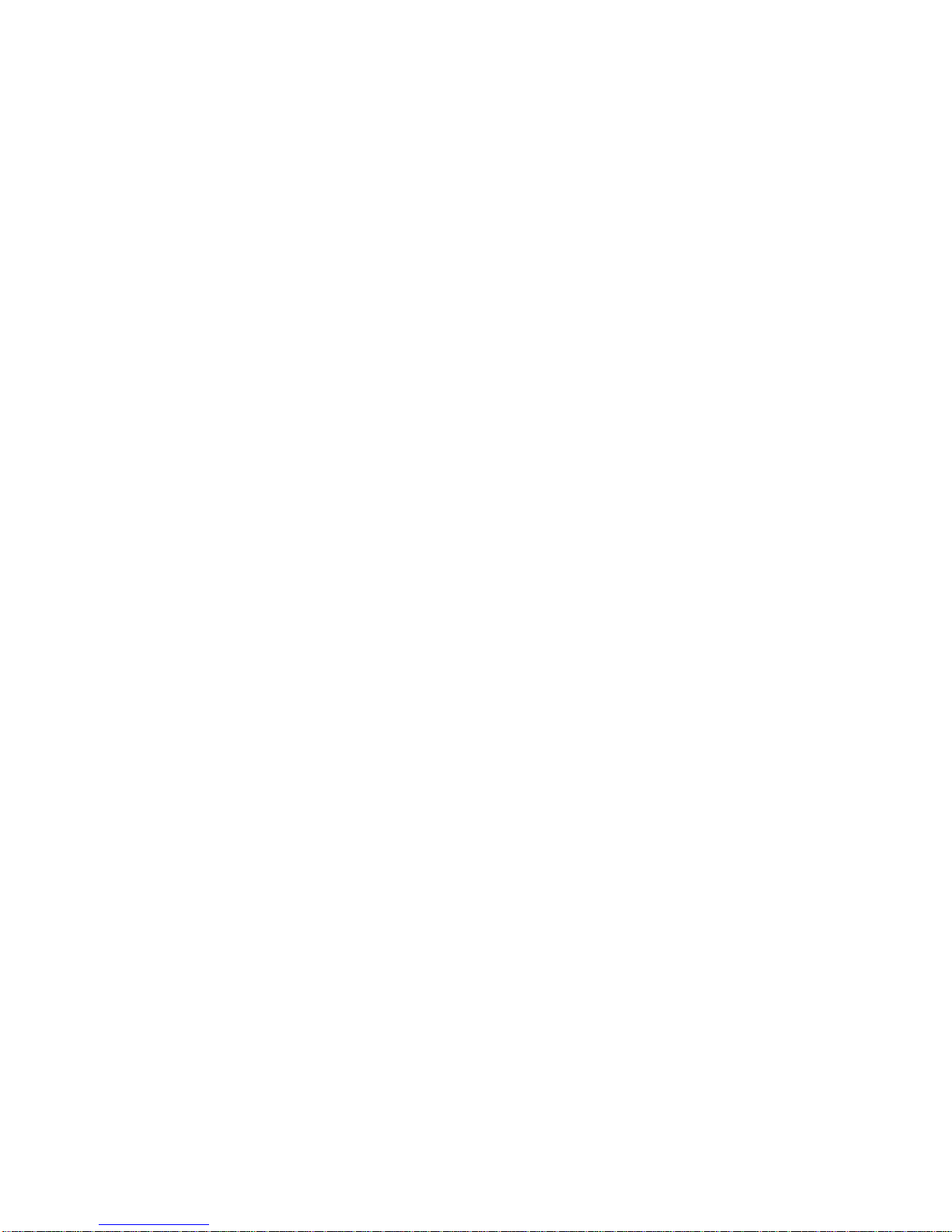
vi
3.1.6 Audio MIC-IN Connector (SCN2) ................................................................... 28
3.1.7 AudioLine-Out Connector (SCN3) ................................................................. 28
3.1.8 Battery 2 PIN (BAT1) ....................................................................................... 28
3.1.9 Mini Card Slot (SCN1) ..................................................................................... 29
3.1.10 SSW1 Setting................................................................................................... 30
3.1.11 SATA & SATA Power Connector (SATA1) ................................................. 31
3.1.12 RJ45 (I217LM) (LAN1) ..................................................................................... 32
3.1.13 USB 3.0 Port (SUSB1) ..................................................................................... 32
3.1.14 USB 2.0 Port (SUSB2/3) .................................................................................. 33
3.1.15 COM Port (COM2) ........................................................................................... 33
CHAPTER 4 AMI BIOS SETUP UTILITY ............................................................. 35
4.1 Starting .............................................................................................. 35
4.2 Navigation Keys ................................................................................ 35
4.3 Main Menu ......................................................................................... 36
4.4 Advanced Menu ................................................................................ 37
4.5 Chipset Menu .................................................................................... 47
4.6 Boot Menu ......................................................................................... 53
4.7 Security Menu ................................................................................... 54
4.8 Save & Exit Menu .............................................................................. 55
APPENDIX A REFERENCE DOCUMENTS ........................................................ 57
APPENDIX B WATCHDOG TIMER ...................................................................... 59
Page 7
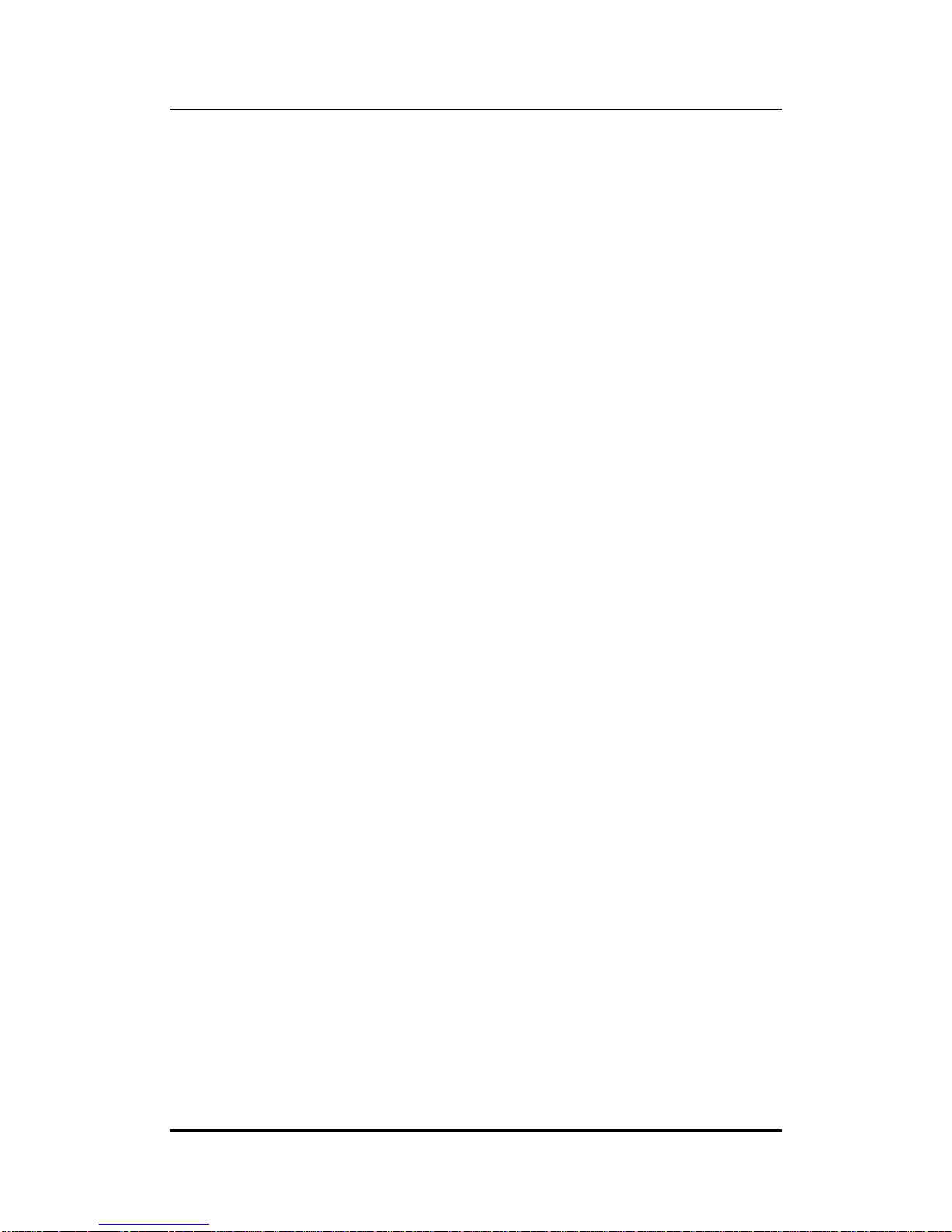
OPS883-H User’s Manual
Introduction
1
CHAPTER 1
INTRODUCTION
This chapter contains general information and detailed specifications of the OPS883-H series.
Chapter 1 includes the following sections:
General Description
Specification
Michanical Assembly
Package List
1.1 General Description
Intel Open Pluggable Specification (OPS) Compliance
OPS883-H series is based on the 4th generation Intel® Core™ processor on board
with Intel® H81 Express Chipset platform and it also future products. The Pluggable
Module is dedicated to provide an interchangeable solution to the digital signage
media players with compatible connector. This document provides the module form
factor, connector specification, reference thermal solution, and boundary conditions
in order to ensure the functionally of the module in all compatible display panel
system.
OPS883-H series meets Intel Open Pluggable Specification for design and
development, simplifying system upgrade maintenance for manufacturers and
developers that supports Intel® 4th Generation Core I series family, which stand for
high flexible and user-friendly digital signage applications.
Easy maintenance
OPS883-H series offers a best solution for digital signage market. Compliant with
Intel OPS architecture, digital signage players are capable of deploying
interchangeable systems faster and easing upgrading/maintenance, while lowering
costs for development and implementation. Additionally, having the ability to simply
slot-in and out the unique pluggable engine box makes daily hassle easier and
faster for users.
OPS883-H series has pluggable engine box design; you can change storage, DRAM
and update configurations more easily
Page 8
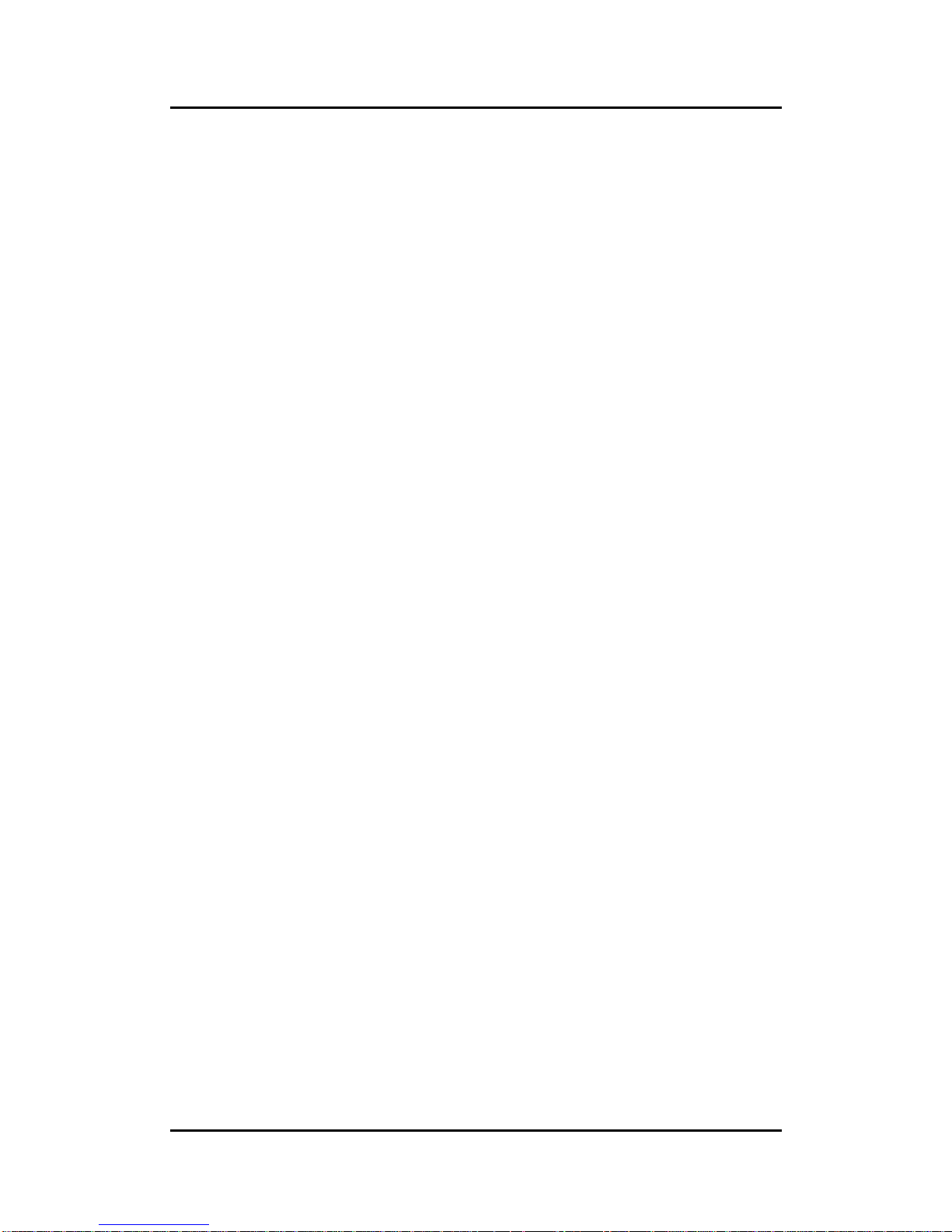
OPS883-H User’s Manual
Introduction
2
1.2 System Specifications
1.2.1 Main CPU Board
CPU
LGA1150 socket type 4
th
generation Intel® Core™ i5/i3/Celeron Processor
System Chipset
Intel® H81 PCH
BIOS
American Megatrends Inc.
UEFI (Unified Extensible Firmware Interface) BIOS.
System Memory
One socket 204-pin DDR3 1333/1600MHz SO-DIMM, maximun up to 8GB
Wireless Module (Optional)
Optional IEEE802.11 b/g/n, Bluetooth 2.0
1.2.2 I/O System
Standard I/O
One HDMI (with 4K solution)
Two USB ports 2.0
One USB ports 3.0
One RS-232(COM2)
One Power on /Off button
One Reset button
Ethernet
10/100/1000Mbps Ethernet (with Intel
®
I217)
Audio
Line-out/ Mic-in
Expansion
One Full-size PCI Express Mini card (USB+PCIe signals supported)
Storage
One. 2.5” SATA HDD tray
Net Weight
0.9Kg(1.99 lb) without cooler
Page 9
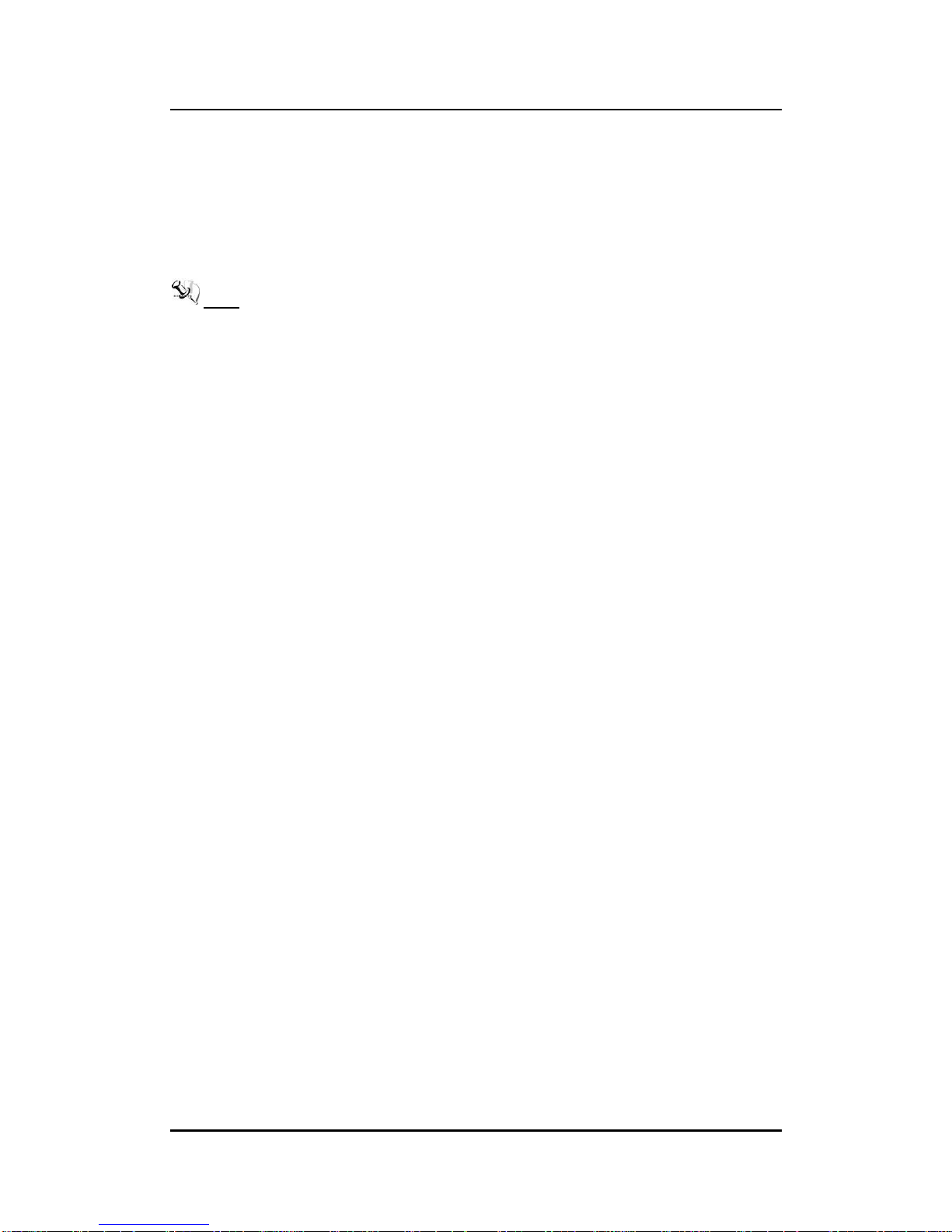
OPS883-H User’s Manual
Introduction
3
Dimension (Main Body Size)
200 mm x 119 mm(D) x 30 mm(H)
Operation Temperature
0℃ to 45℃ (with airflow 1.2 m/s)
NOTE: All specifications and images are subject to change without notice.
Page 10
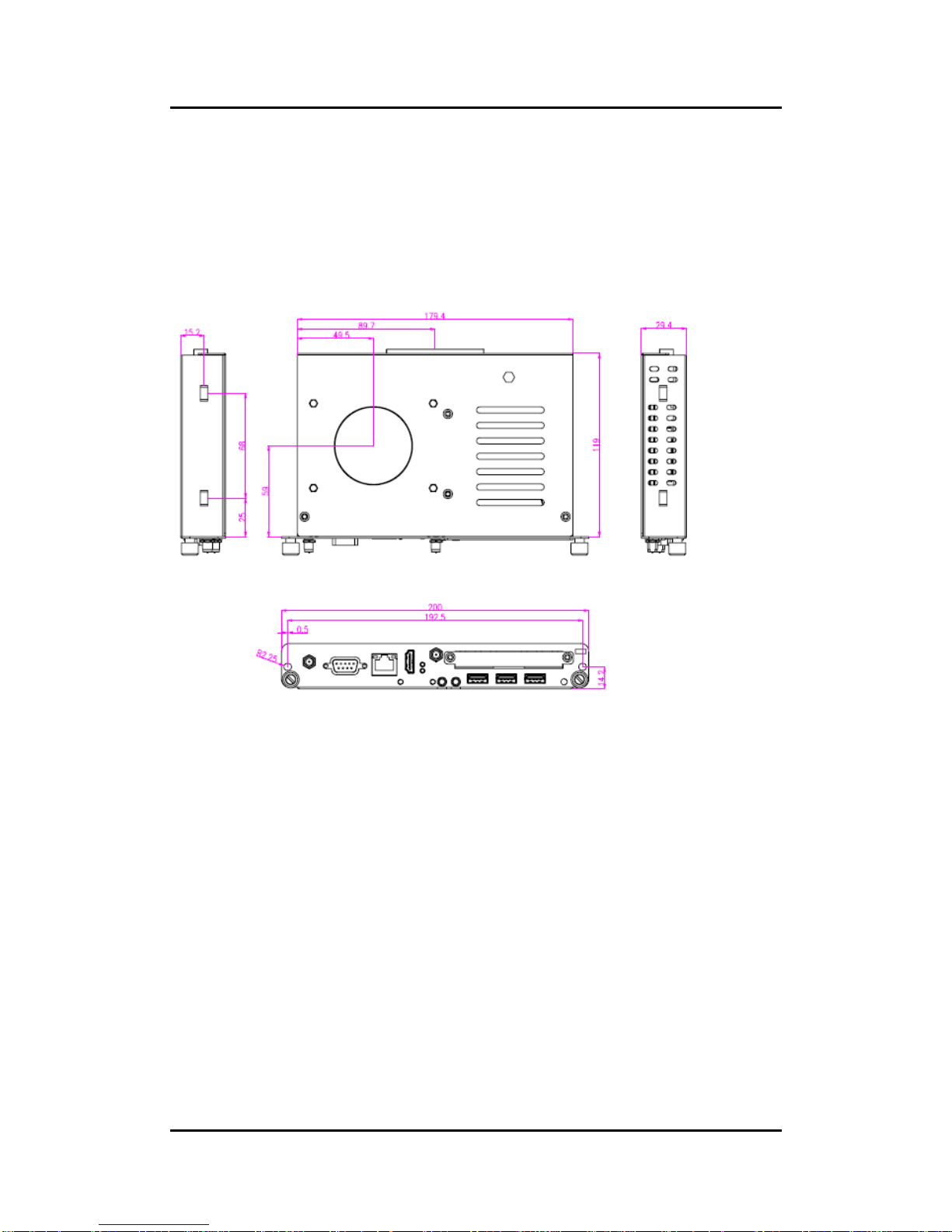
OPS883-H User’s Manual
Introduction
4
1.3 Mechanical Assembly
1.3.1 Dimensions
This diagram shows you dimensions and outlines of the OPS883-H series
The overall dimension of the module including the mounting frame is 200mm x 119mm x
30mm, and it shows the location of the screw holes of front panel as well as the security lock.
※While plugging the OPS module, please make sure the heat sink side of OPS
module toward the outside. Axiomtek will be out of reasonability if there is any
damage occurred due to it.
Page 11
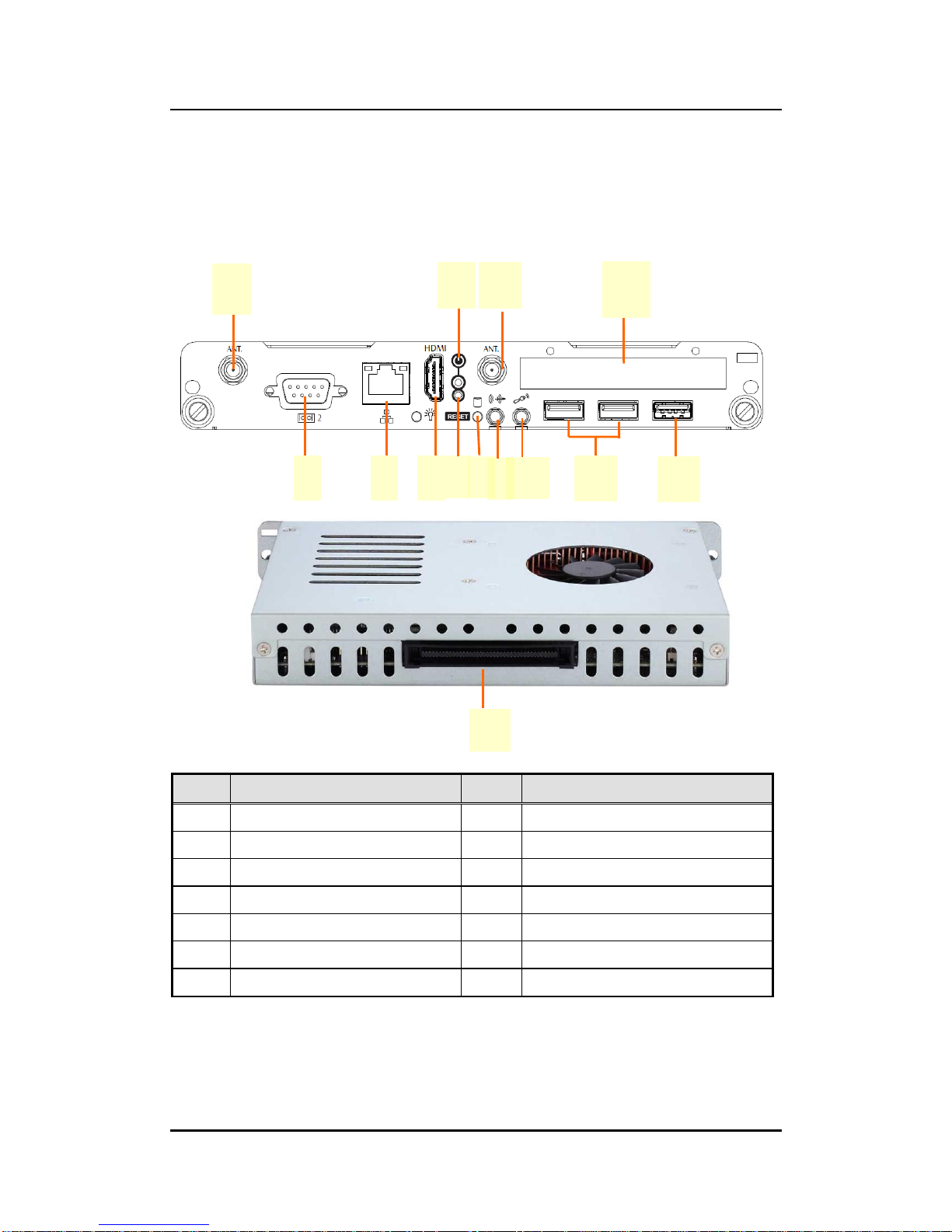
OPS883-H User’s Manual
Introduction
5
1.3.2 I/O outlet
The following figures show you the locations of the OPS883-H series I/O outlets.
No.
Connector
No.
Connector
1
JAE TX-25
8
HDD indicator
2
Antenna opening
9
Audio(Line-out)
3
RS-232
10
Audio(Mic.-in)
4
Ethernet
11
2 x USB 2.0
5
HDMI Output
12
1 x USB 3.0
6
Power Switch
13
Antenna opening
7
Reset
14
2.5” S ATA HD D tray
1
11
3
4
5
7
8 9 10
12
13
6
2
14
Page 12
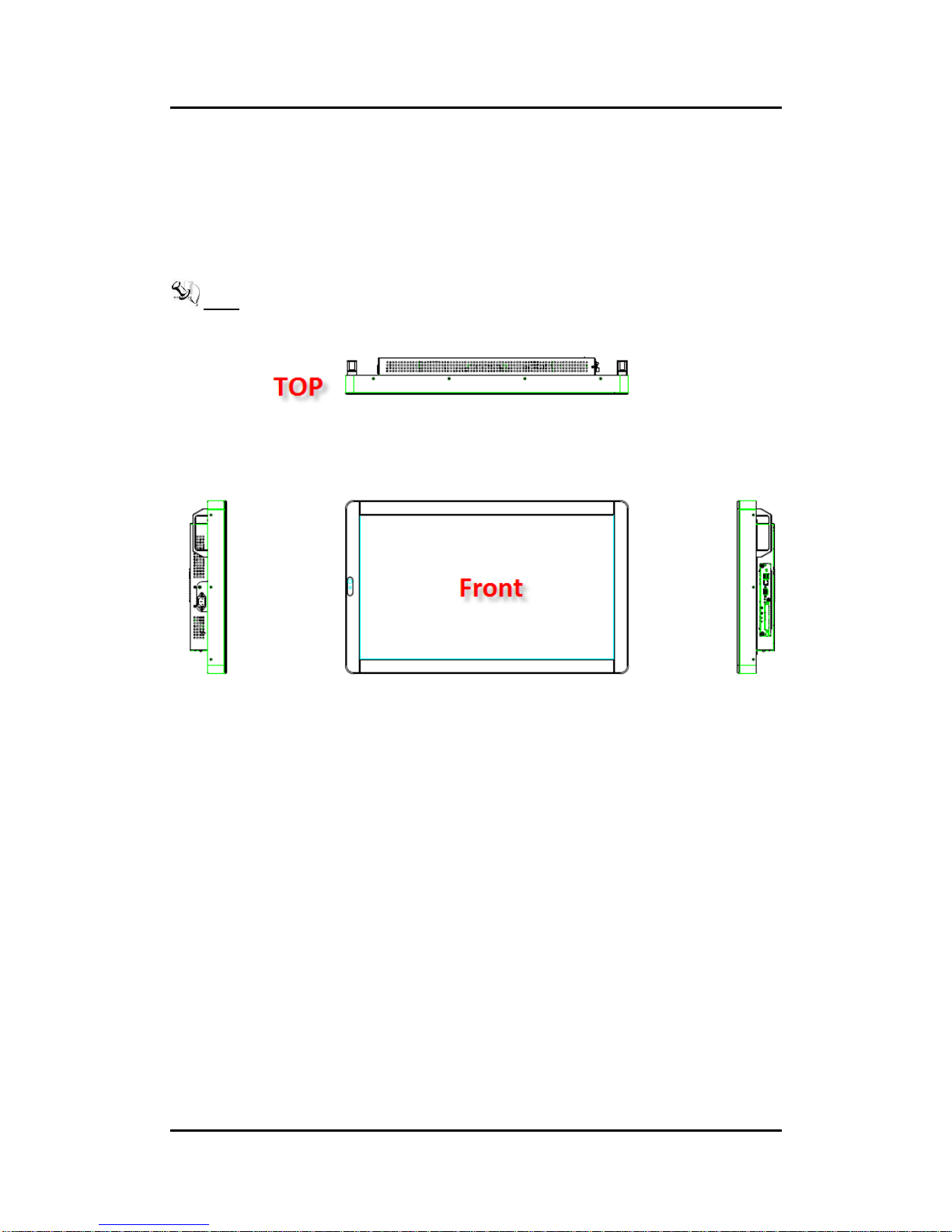
OPS883-H User’s Manual
Introduction
6
1.3.3 Mechanical Specifications
OPS883-H series is docked in the reference display panel
The OPS883-H Pluggable Module docked at a display panel system.
In this reference design, the module is docked and undocked in the vertical direction.
NOTE: Please contact Axiomtek for available option display panel.
Page 13
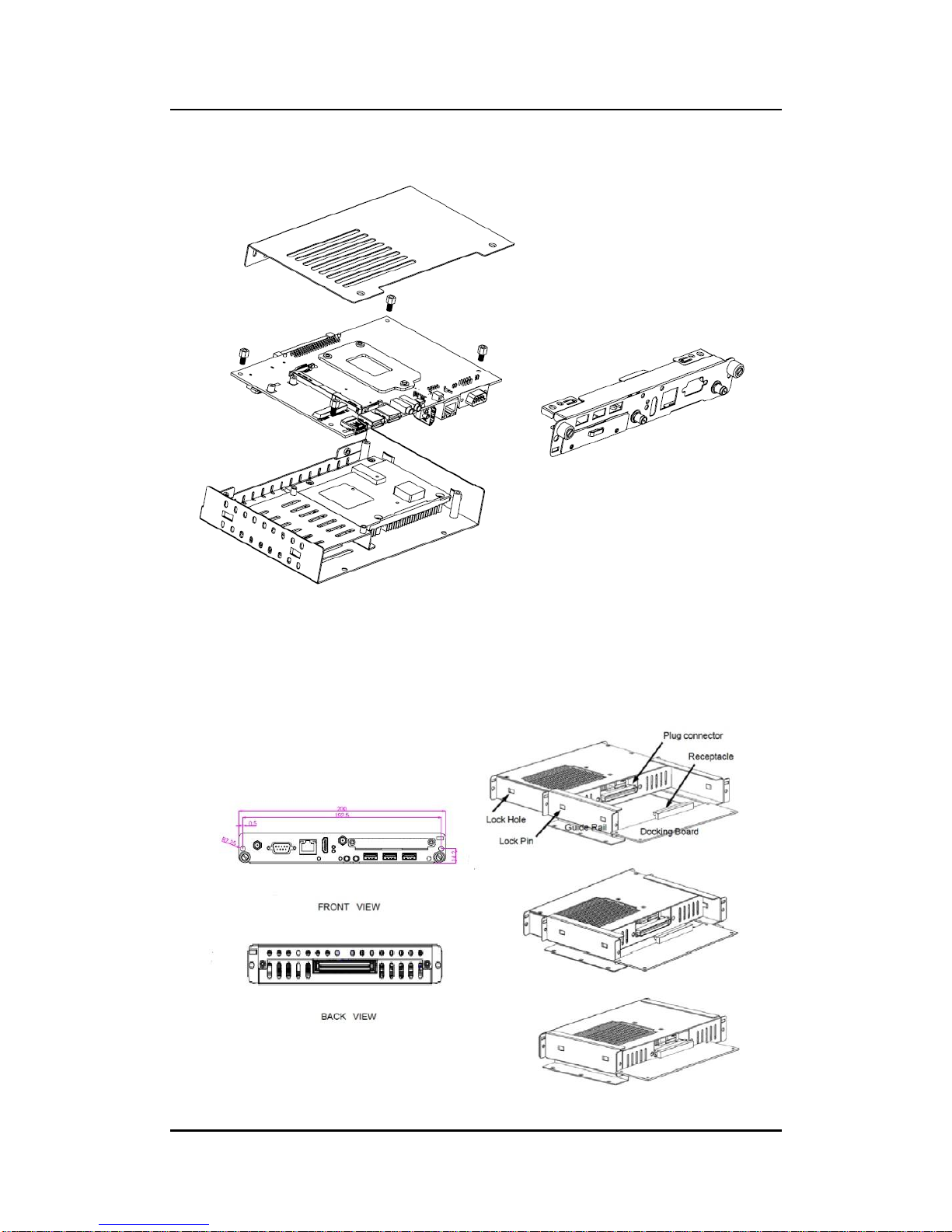
OPS883-H User’s Manual
Introduction
7
Exploded View of the Pluggable Module
The Guide Rail Mechanism for the OPS883-H series Module
You can use the rails alongside of OPS883-H series Module to dock and undock the plug
connector at the back of the module to connect with docking board. There are two lock pins
on each side of the rail, and they serve as the locking mechanism to attach the lock holes on
the series module.
Page 14
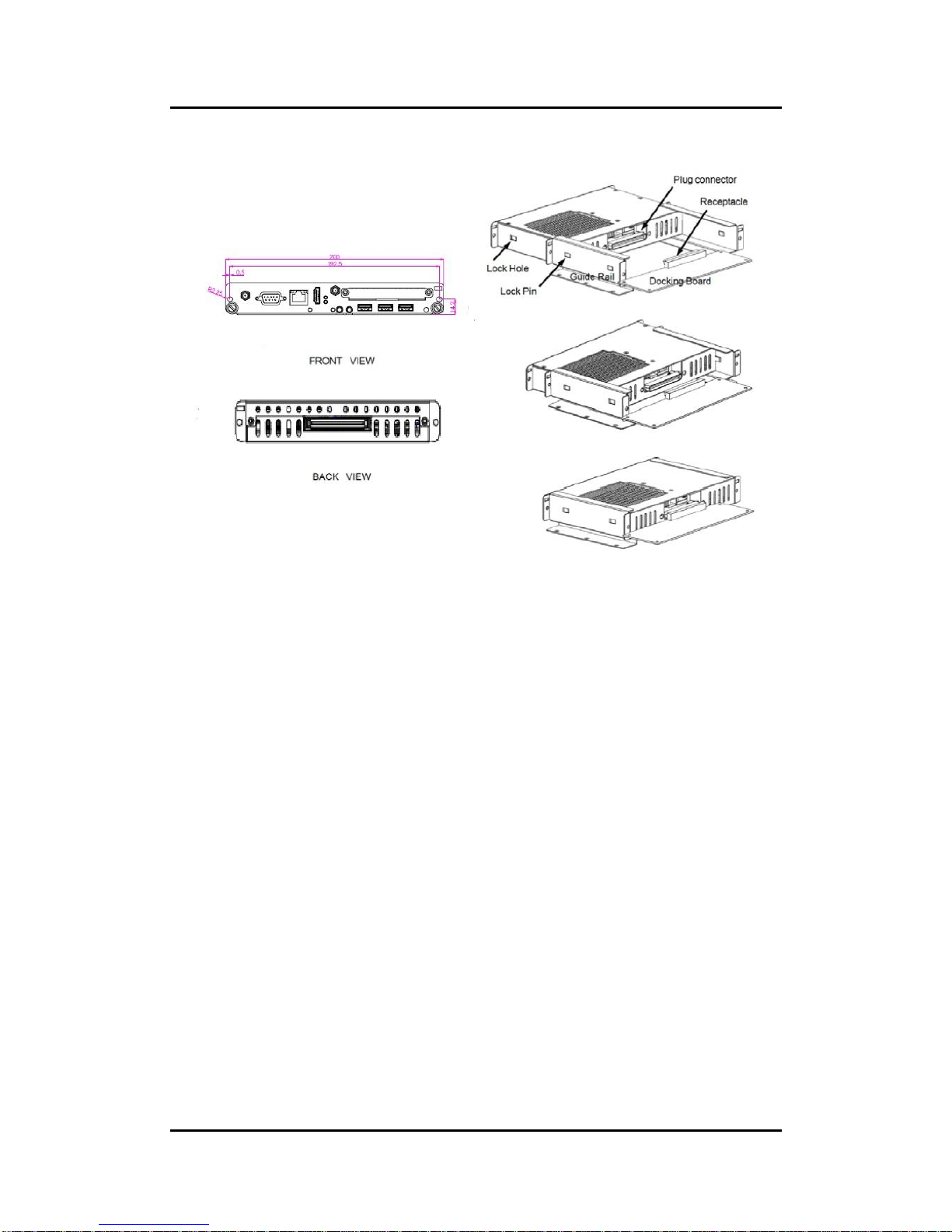
OPS883-H User’s Manual
Introduction
8
Location of Lock Hole on the Pluggable Module
*The drawing is base on Intel Open Pluggable Specification
Page 15
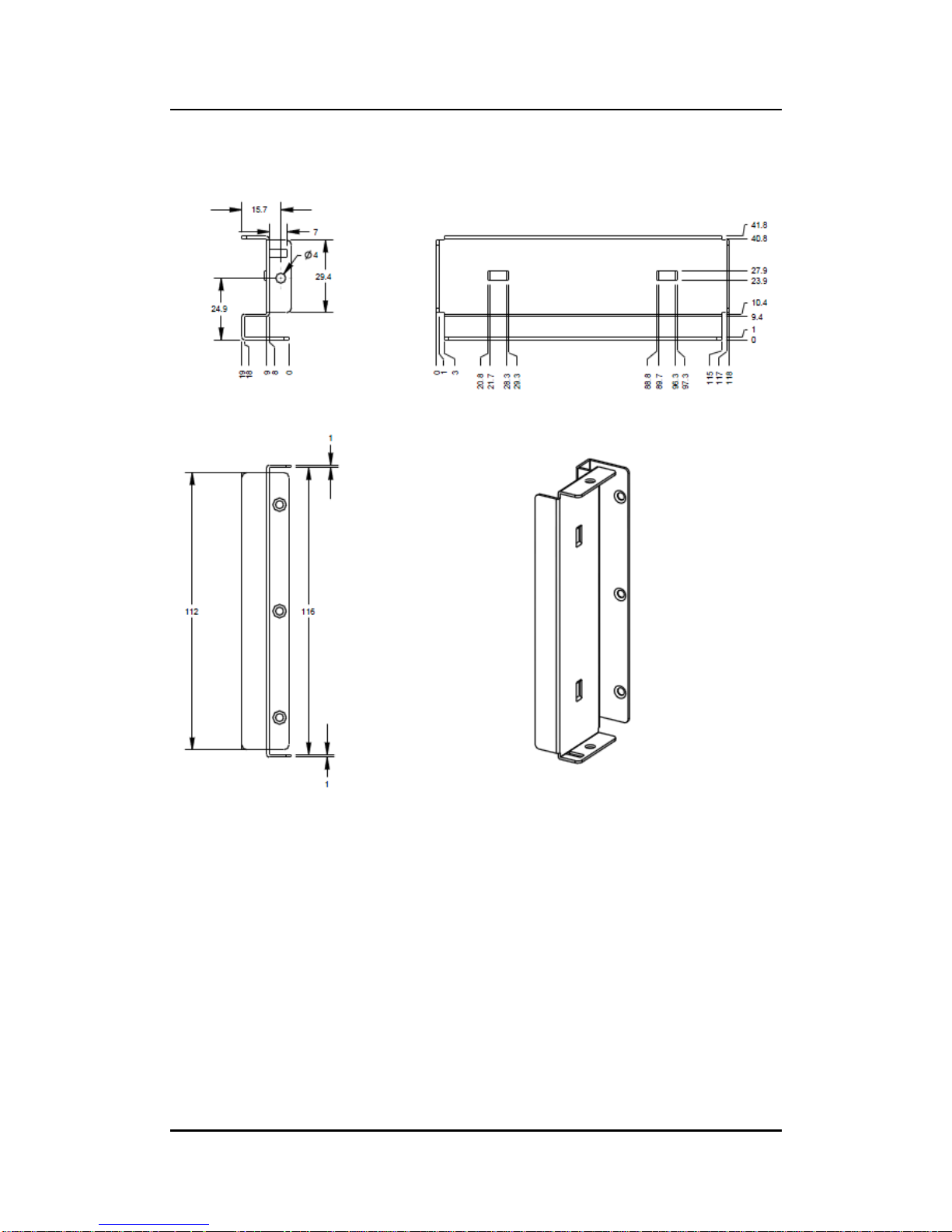
OPS883-H User’s Manual
Introduction
9
Dimensions of the Guide Rail
Page 16
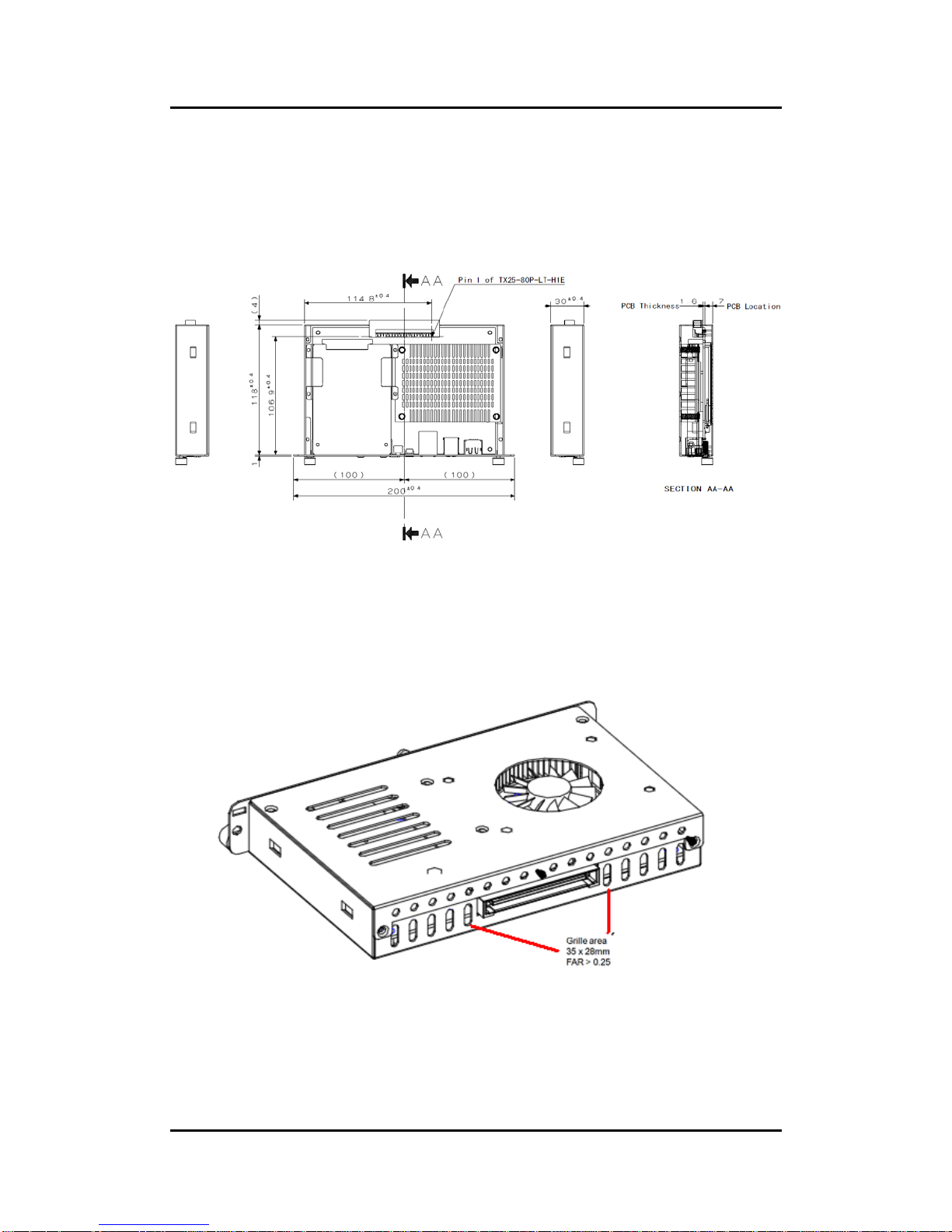
OPS883-H User’s Manual
Introduction
10
Location of JAE TX25 Plug Connector
Please refer to the following drawing for location of the JAE TX25 plug connector. Pin 1 of the
connector is located at 114.8 mm from the edge of the module, and 106.9 mm from the inner
side of the front panel. For mating tolerance of TX25 plug connector and TX24 receptacle
connector, please refer to the JAE specification
Vent Holes at the Pluggable Module Back Panel
On the OPS883-H series module, it is recommended by Intel that some vent holes be opened
at the back so that hot air can escape more easily from the module that the FAR in on both
sides of the module back panel should be greater than 0.25.
Page 17

OPS883-H User’s Manual
Introduction
11
1.3.4 Reference Design
Display Panel Rear View – Internal
The digital signage OPS883-H series prototype is based on a 32” display panel with
the functional blocks illustrated. It is mainly a 3-board partitioning design consisting
of the pluggable module, docking board and the panel control board.
Page 18
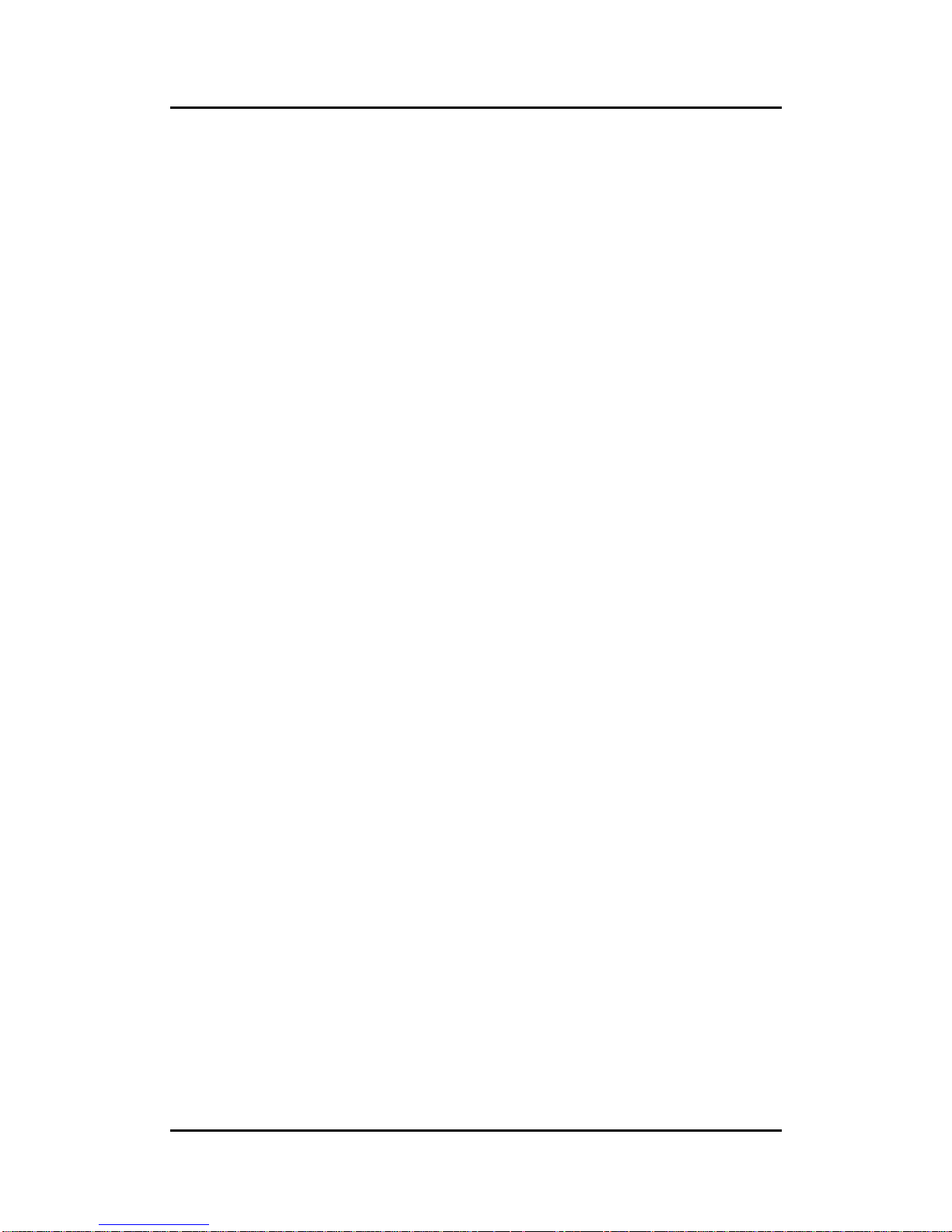
OPS883-H User’s Manual
Introduction
12
1.4 Package List
When you receive the OPS883-H series, the bundled package should contain the
following items:
OPS883-H x 1
CD x 1
THERMAL GREASE(Syringe 1G)
M2 x 5 screw x 2
M4 x 6 screw x 2
If you cannot find the package or any items are missing, please contact Axiomtek distributors
immediately.
Page 19

OPS883-H User’s Manual
Hardware Installation
13
CHAPTER 2
HARDWARE INSTALLATION
The OPS883-H series is convenient for your various hardware configurations, such
as Storage, Memory Module.
The chapter 2 will show you how to install the hardware. It includes:
CPU, HDD, DRAM, Wireless & 3G module Installation
Pluggable Module Method
2.1 CPU, Storage, DRAM, Wireless & 3G module Installations
The OPS883-H series model offers a convenient drive bay module for users to
install CPU, Storage, DRAM, wireless & 3G modules. Please follow the steps:
CPU Installation
Step 1 Turn off the system, Loosen the screws as illustrated.
Step 2 Remove the cover with caution then lossen two screws of front I/O bracket.
Page 20

OPS883-H User’s Manual
Hardware Installation
14
Step 3 Refer to the following photo to loosen the screws and pillars in advance.
NOTE: Please pull out power cable of system fan while installation.
Step 4 Then turn over the chassis as per illustrated.
NOTE: Please be aware of the CPU FAN Cable, while installing the CPU, you do not need to
pull out the cable to avoid cable damage.
Page 21

OPS883-H User’s Manual
Hardware Installation
15
Step 5 Remove the CPU waring mylar and then pull out the desktop CPU socket pole.
Step 6 Insert the CPU into the slot. Please follow the indication on CPU as mark and
slot to ensure the proper insertion of the CPU
Step 7 Please make sure CPU has inserted into the socket and the latch is closed.
Page 22

OPS883-H User’s Manual
Hardware Installation
16
Step 8 Press pole of the CPU socket firmly, as per illustrated.
DRAM Install
Step 1 Loosen the screws on the real of chassis as illustrated.
Step 2 After losing the screws, extract the real of chassis out of the module.
Page 23

OPS883-H User’s Manual
Hardware Installation
17
Step 3 Place the memory module into the socket and press it firmly. The socket
latches are levered upwards and clipped on to the edges of the DIMM.
2.5” HDD/ SSD Instllation
The OPS883-H series provides one 2.5” SATA HDD tray to install 2.5” HDD. When please
refer to the following instructions and illustration.
Step 1 Loosen the screws per illustrated.
Step 2 Please refer to the below photo to connect the target 2.5” HDD/SSD with
HDD’s bracket.
Page 24

OPS883-H User’s Manual
Hardware Installation
18
Step 3 Then plug HDD drive in to HDD connector.
Step 4 Finally, fasten two screws on HDD cover firmly.
Mini PCIe Module Installation
The OPS883-H series provides one Mini card slot for user to install mini cards, please refer to
the following instructions and illustration.
Step 1 Loosen the screws per illustrated.
Page 25

OPS883-H User’s Manual
Hardware Installation
19
Step 2 Then open the cover carefully.
Step 3 You can find the position of Mini PCIe slot and please insert it then fasten
screw of Mini PCIe module by yourself.
Page 26

OPS883-H User’s Manual
Hardware Installation
20
SIM Card & Antenna Cable Installation
Step 1 Install SIM Card module. Place the SIM Card module into the socket and
press it firmly down until it is fully located.
Step 2 The following photos show you how to connect antenna cable by
yourself.
Page 27
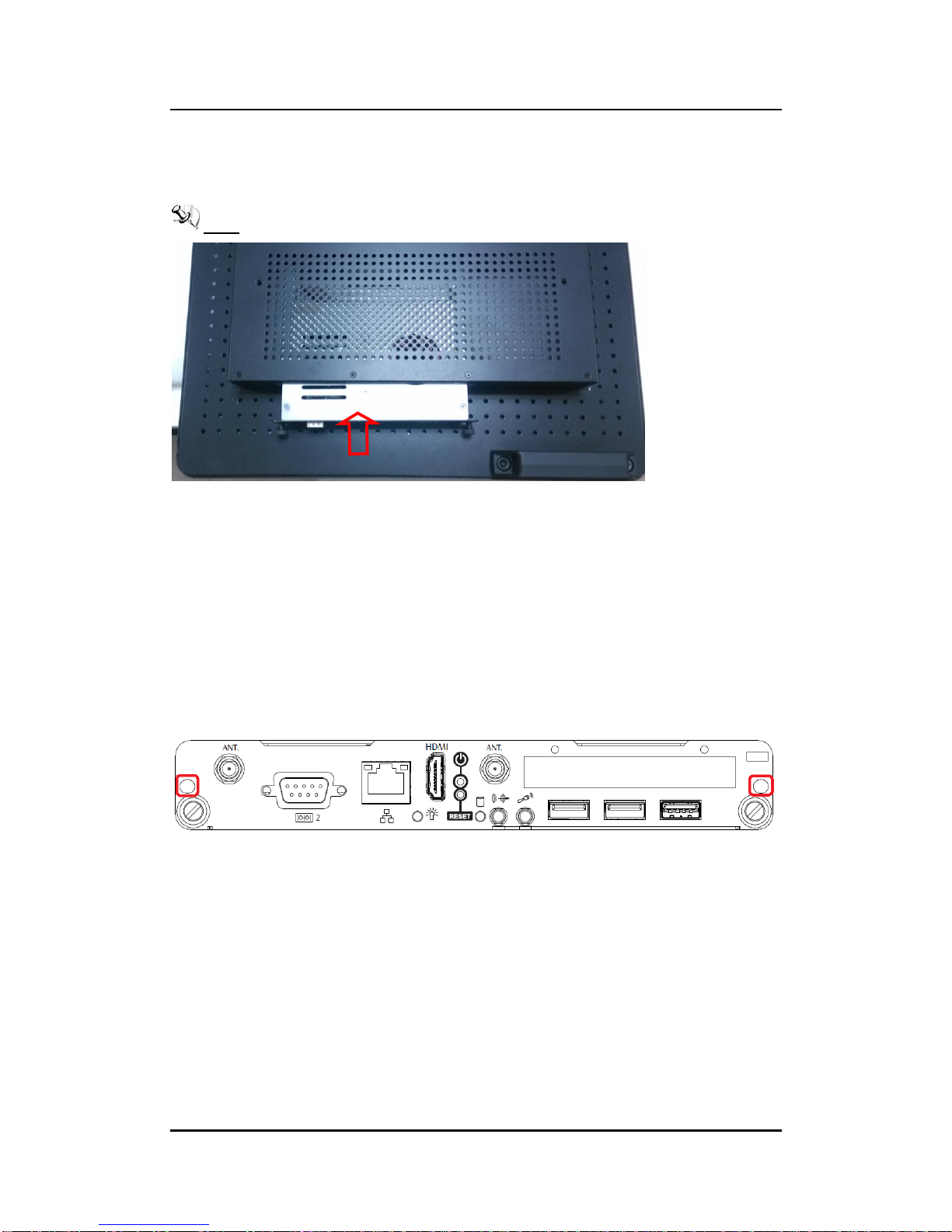
OPS883-H User’s Manual
Hardware Installation
21
2.2 Pluggble Module Method
NOTE: Please contact Axiomtek for the available option display
Step 1 Pluggable the box into display
Caution: When plugging OPS883-H series module into an OPS display, make sure the
module’s heat sink is facing outside of the display. Axiomtek is not
responsible for any damage caused by wrong installation.
Step 2 Fasten the screws as illustrated
Page 28

OPS883-H User’s Manual
Hardware Installation
22
This page is intentionally left blank.
Page 29
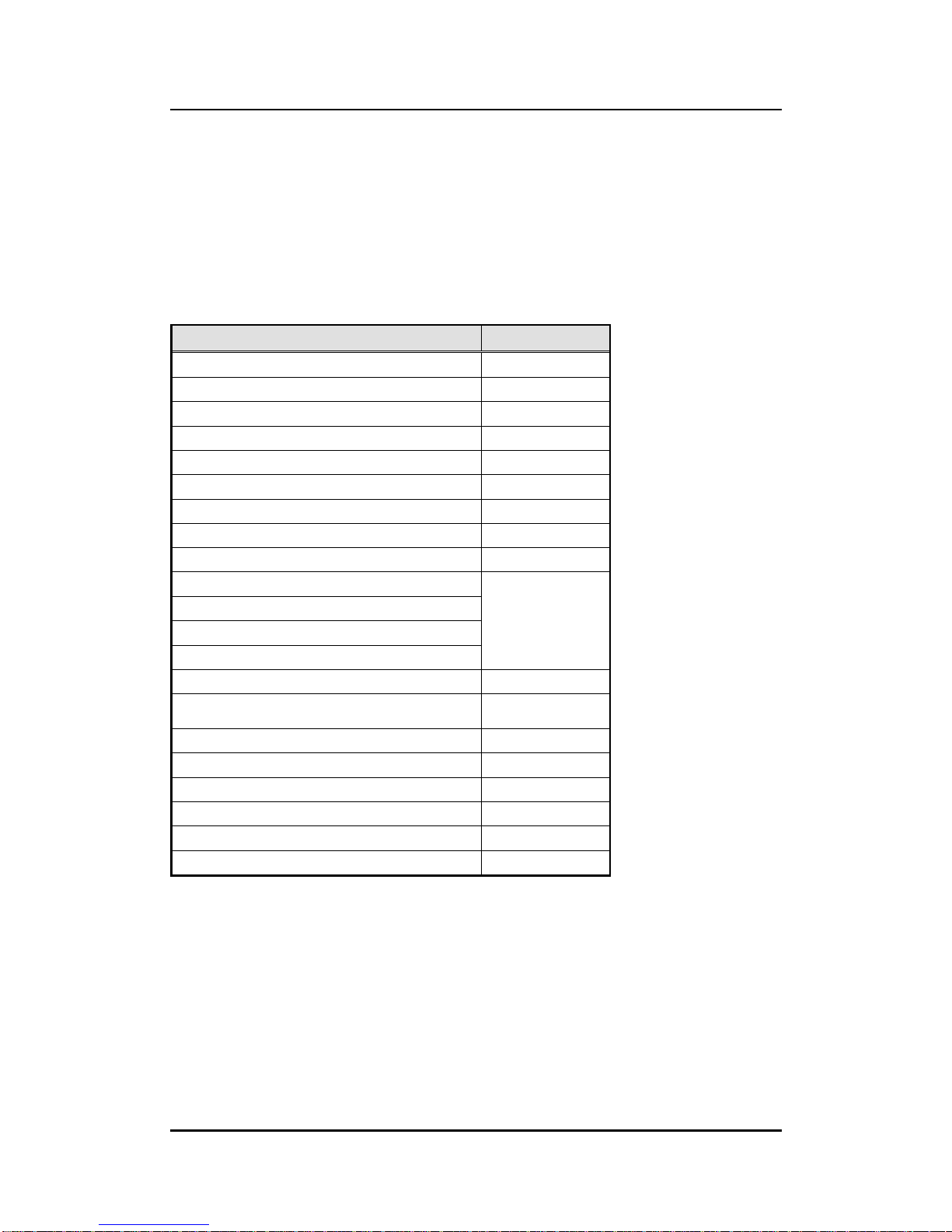
OPS883-H User’s Manual
Drivers Installation
23
CHAPTER 3
CONNECTORS
This chapter provides users with detailed description how to set up basic system configuration
through the AMIBIOS8 BIOS setup utility.
3.1 Connectors
Connectors connect this board with other parts of the system. Loose or improper connection
might cause problems. Make sure all connectors are properly connected.
Here is a summary table shows you all connectors on the board.
Connector
Label
JAE TX25 Connector
CN1
CPU FAN
CN2
SIM Slot
CN4
HDMI
CN5
POWER & RESET BUTTON
CN6
Audio MIC-IN Connector
SCN2
Audio LINE-OUT Connector
SCN3
Mini Card Slot
SCN1
Battery 2 PIN
BAT1
ATX Auto Power On
SSW1
Clear CMOS
PCIe Signal Switch (Reserve)
SLP_S3 Docking Support
SATA & SATA Power Connector(5V Only)
SATA1
RJ45 (I217LM)
LAN1
USB3.0 Port 1
SUSB1
USB2.0 Port 2
SUSB2
USB2.0 Port 3
SUSB3
COM Port
COM2
HDD LED
SLED1
Power LED
SLED2
Page 30
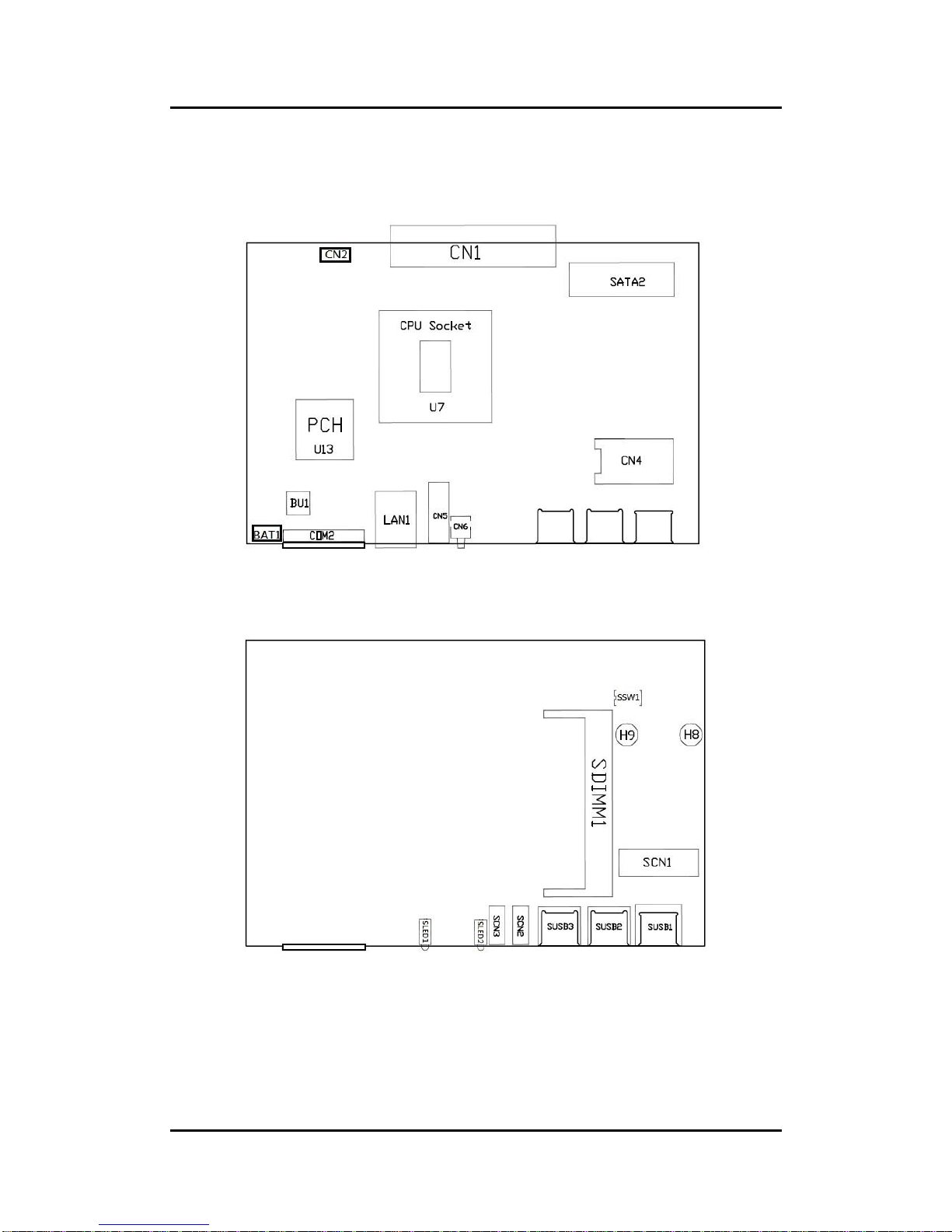
OPS883-H User’s Manual
Drivers Installation
24
Board Layout
Top side
Bottom side
Page 31

OPS883-H User’s Manual
Drivers Installation
25
3.1.1 JAE TX25 Connector (CN1)
Connector JAE TX25 CN1 is for JAE interface support.
Pin
Signal
Pin
Signal
Pin
Signal
Pin
Signal
1
DDP_3N
2
DDP_3P
3
GND
4
DDP_2N
5
DDP_2P
6
GND
7
DDP_1N
8
DDP_1P
9
GND
10
DDP_0N
11
DDP_0P
12
GND
13
DDP_AUXN
14
DDP_AUXP
15
DDP_HPD
16
GND
17
TMDS_CLK-
18
TMDS_CLK+
19
GND
20
TMDS0-
21
TMDS0+
22
GND
23
TMDS1-
24
TMDS1+
25
GND
26
TMDS2-
27
TMDS2+
28
GND
29
DVI_DDC_DATA
30
DVI_DDC_CLK
31
DVI_HPD
32
GND
33
+12V~+19V
34
+12V~+19V
35
+12V~+19V
36
+12V~+19V
37
+12V~+19V
38
+12V~+19V
39
+12V~+19V
40
+12V~+19V
41
RSVD
42
RSVD
43
RSVD
44
RSVD
45
RSVD
46
RSVD
47
RSVD
48
RSVD
49
SLP_S3
50
SYS_FAN
51
UART_RXD
52
UART_TXD
53
GND
54
StdA_SSRX-
55
StdA_SSRX+
56
GND
57
StdA_SSTX-
58
StdA_SSTX+
59
GND
60
USB_PN2
61
USB_PP2
62
GND
63
USB_PN1
64
USB_PP1
65
GND
66
USB_PN0
67
USB_PP0
68
GND
69
AZ_LINEOUT_L
70
AZ_LINEOUT_R
71
NC
72
PB_DET
73
PS_ON#
74
PWR_STATUS
75
GND
76
GND
77
GND
78
GND
79
GND
80
GND
Page 32

OPS883-H User’s Manual
Drivers Installation
26
3.1.2 CPU FAN (CN2)
CN2 provides power input and FAN control signal, and you can connect CPU FAN through
this connector.
Pin
Signal
1
GND
2
FAN CTRL
3
VCC
3.1.3 SIM Card Slot (CN4)
This slot supports inserting SIM Card. In order to work properly, the SIM Card must
be used together with 3G module. It’s mainly used in 3G wireless network
application.
Page 33

OPS883-H User’s Manual
Drivers Installation
27
3.1.4 HDMI Connector (CN5)
The HDMI (High-Definition Multimedia Interface) is a compact digital interface which is
capable of transmitting high-definition video and high-resolution audio over a single cable.
3.1.5 Power & Reset Button (CN6)
CN6 is the reset switch that reboots your computer instead of turning OFF the power switch. It
is a better way to reboot your system for a longer life of the system’s power supply.
Pin
Signal
Pin
Signal
1
HDMI
OUT_DATA2+
2
GND
3
HDMI
OUT_DATA2-
4
HDMI
OUT_DATA1+
5
GND
6
HDMI
OUT_DATA1-
7
HDMI
OUT_DATA0+
8
GND
9
HDMI
OUT_DATA0-
10
HDMI OUT Clock+
11
GND
12
HDMI OUT Clock-
13
N.C.
14
N.C.
15
HDMI OUT_SCL
16
HDMI OUT_SDA
17
GND
18
+5V
19
HDMI_HTPLG
Page 34

OPS883-H User’s Manual
Drivers Installation
28
3.1.6 Audio MIC-IN Connector (SCN2)
Pin
Signal
1
GND
2
MIC_IN_L
3
MIC_IN_R
10
MIC_DETECT
11
GND
3.1.7 AudioLine-Out Connector (SCN3)
Pin
Signal
1
GND
2
LINE_OUT_L
3
LINE_OUT_R
10
LINE_OUT _DETECT
11
GND
3.1.8 Battery 2 PIN (BAT1)
Pin
Signal
1
+VBAT
2
GND
Page 35

OPS883-H User’s Manual
Drivers Installation
29
3.1.9 Mini Card Slot (SCN1)
This is a PCI-Express Mini Card connector which supports PCI-Express x1 link, USB 2.0 link
and 3G wireless network application.
Pin
Signal
Pin
Signal
Pin
Signal
1
WAKE#
2
+3.3VAUX
3
RVD1
4
GND
5
RVD2
6
+1.5V
7
CLKREQ#
8
RVD19
9
GND
10
RVD18
11
REFCLK-
12
RVD16
13
REFCLK+
14
RVD15
15
GND
16
RVD14
17
RVD3
18
GND
19
RVD4
20
+3.3VAUX
21
GND
22
PERST#
23
PERN0
24
+3.3VAUX
25
PERP0
26
GND
27
GND
28
+1.5V
29
GND
30
SMB_CLK
31
PETN0
32
SMB_DATA
33
PETP0
34
GND
35
GND
36
USB_D-
37
RVD5
38
USB_D+
39
+3.3VAUX
40
GND
41
+3.3VAUX
42
LED_WWAN#
43
RVD8
44
LED_WLAN#
45
RVD9
46
LED_WPAN#
47
RVD10
48
+1.5V
49
RVD11
50
GND
51
RVD12
52
+3.3VAUX
53
NH1
54
NH2
55
NH3
56
NH4
Page 36

OPS883-H User’s Manual
Drivers Installation
30
3.1.10 SSW1 Setting
ATX/AT Mode Setting/ Clear CMOS/ SLP_S3_Docking (SSW1-Pin8).
AT or ATX Select (SSW1- Pin1)
Description
Settings
ATX
OFF (Default)
AT
ON
Clear CMOS (SSW1- Pin2)
Description
Settings
Clear CMOS
OFF (Default)
Clear CMOS
ON
PC Ie Signal Switch (SSW1- Pin3)
Description
Settings
PCIe
OFF (Default)
Reserve
ON (Reserve)
SLP_S3_Docking (SSW1- Pin4)
Description
Settings
NON-SLP_S3
OFF (Default)
SLP_S3
ON
Page 37

OPS883-H User’s Manual
Drivers Installation
31
3.1.11 SATA & SATA Power Connector (SATA1)
Pin
Signal
Pin
Signal
S1
GND
P1
+3 .3 V
S2
SATA0_TX+
P2
+3 .3 V
S3
SATA0_TX-
P3
+3 .3 V
S4
GND
P4
GND
S5
SATA0_RX-
P5
GND
S6
SATA0_RX+
P6
GND
S7
GND
P7
+5 V
P8
+5 V
P9
+5 V
P10
GND
P11
GND
P12
GND
P13
NC
P14
NC
P15
NC
S1 S7 P1 P15
Page 38

OPS883-H User’s Manual
Drivers Installation
32
3.1.12 RJ45 (I217LM) (LAN1)
The RJ-45 connector LAN1 is for Ethernet. To connect the board to 100-Base-T or 1000Base-T hub, just plug one end of the cable into LAN1 and connect the other end (phone jack)
to a 100-Base-T hub or 1000-Base-T hub.
Pin
Signal
12345678
A B
1
Tx+ (Data transmission positive)
2
Tx- (Data transmission negative)
3
Rx+(Data reception positive)
4
RJ-1(For 1000 base T-Only)
5
RJ-1(For 1000 base T-Only)
6
Rx- (Data reception negative)
7
RJ-1(For 1000 base T-Only)
8
RJ-1(For 1000 base T-Only)
A
Active LED
B
Speed LED
3.1.13 USB 3.0 Port (SUSB1)
Pin
Signal
1
USB3_POWER
2
USB D0-
3
USB D0+
4
GND
5
USB3_SSRX0-
6
USB3_SSRX0+
7
GND
8
USB3_ SSTX0-
9
USB3_ SSTX0+
Page 39

OPS883-H User’s Manual
Drivers Installation
33
3.1.14 USB 2.0 Port (SUSB2/3)
Pin
Signal
1 2 3 4
1
USB_POWER
2
USB D0-
3
USB D0+
4
GND
3.1.15 COM Port (COM2)
The COM Port connector is a standard DB-9 connector. The pin assignment of RS232 is listed on the following table
Pin
Signal
1
DCD, Data carrier detect
2
RXD, Receive data
3
TXD, Transmit data
4
DTR, Data terminal ready
5
GND, ground
6
DSR, Data set ready
7
RTS, Request to send
8
CTS, Clear to send
9
RI, Ring indicator
Power LED
The Power LED lights up when the system is powered ON
HDD Activity LED
This connection is linked to hard drive activity LED on the control panel. LED flashes when
HDD is being accessed.
Page 40

OPS883-H User’s Manual
Drivers Installation
34
This page is intentionally left blank.
Page 41

OPS883-H User’s Manual
AMI BIOS Setup Utility
35
CHAPTER 4
AMI BIOS SETUP UTILITY
This chapter provides users with detailed description how to set up basic system configuration
through the AMIBIOS8 BIOS setup utility.
4.1 Starting
To enter the setup screens, follow the steps below:
Turn on the computer and press the <Del> key immediately.
After you press the <Del> key, the main BIOS setup menu displays. You can
access the other setup screens from the main BIOS setup menu, such as the
Chipset and Power menus.
4.2 Navigation Keys
The BIOS setup/utility uses a key-based navigation system called hot keys. Most of
the BIOS setup utility hot keys can be used at any time during the setup navigation
process.
These keys include <F1>, <F2>, <Enter>, <ESC>, <Arrow> keys, and so on.
NOTE: Some of navigation keys differ from one screen to another.
Hot Key
Description
← → Left/Right
The Left <Arrow> keys allow you to select a setup screen.
Up/Down
The Up and Down <Arrow> keys allow you to select a setup screen or
sub-screen.
+ Plus/Minus
The Plus and Minus <Arrow> keys allow you to change the field value
of a particular setup item.
Tab
The <Tab> key allows you to select setup fields.
F1
The <F1> key allows you to display the General Help screen.
F2
The <F2> key allows you to Load Previous Values.
F3
The <F3> key allows you to Load Optimized Defaults.
F4
The <F4> key allows you to save any changes you have made and
exit Setup. Press the <F4> key to save your changes.
Esc
The <Esc> key allows you to discard any changes you have made and
exit the Setup. Press the
<Esc> key to exit the setup without saving your changes.
Enter
The <Enter> key allows you to display or change the setup option
listed for a particular setup item. The <Enter> key can also allow you
to display the setup sub- screens.
Page 42
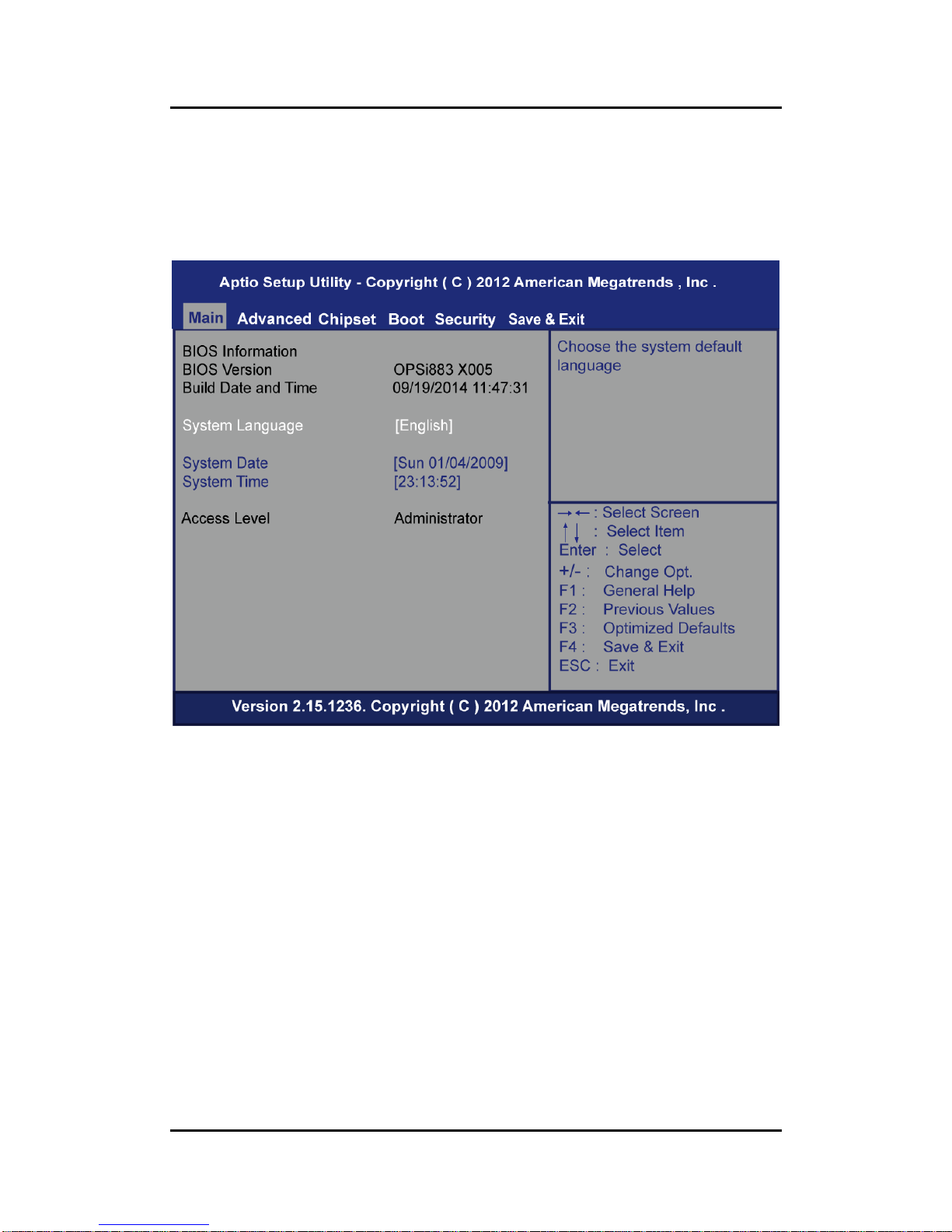
OPS883-H User’s Manual
AMI BIOS Setup Utility
36
4.3 Main Menu
When you first enter the Setup Utility, you will enter the Main setup screen. You can always
return to the Main setup screen by selecting the Main tab. There are two Main Setup options.
They are described in this section. The Main BIOS Setup screen is shown below.
BIOS Information
System Date/Time
Use this option to change the system date and time. Highlight System Date or System
Time using the <Arrow> keys. Enter new values through the keyboard. Press the <Tab>
key or the <Enter> keys to move between fields. The date must be entered in MM/DD/YY
format. The time is entered in HH:MM:SS format.
Page 43
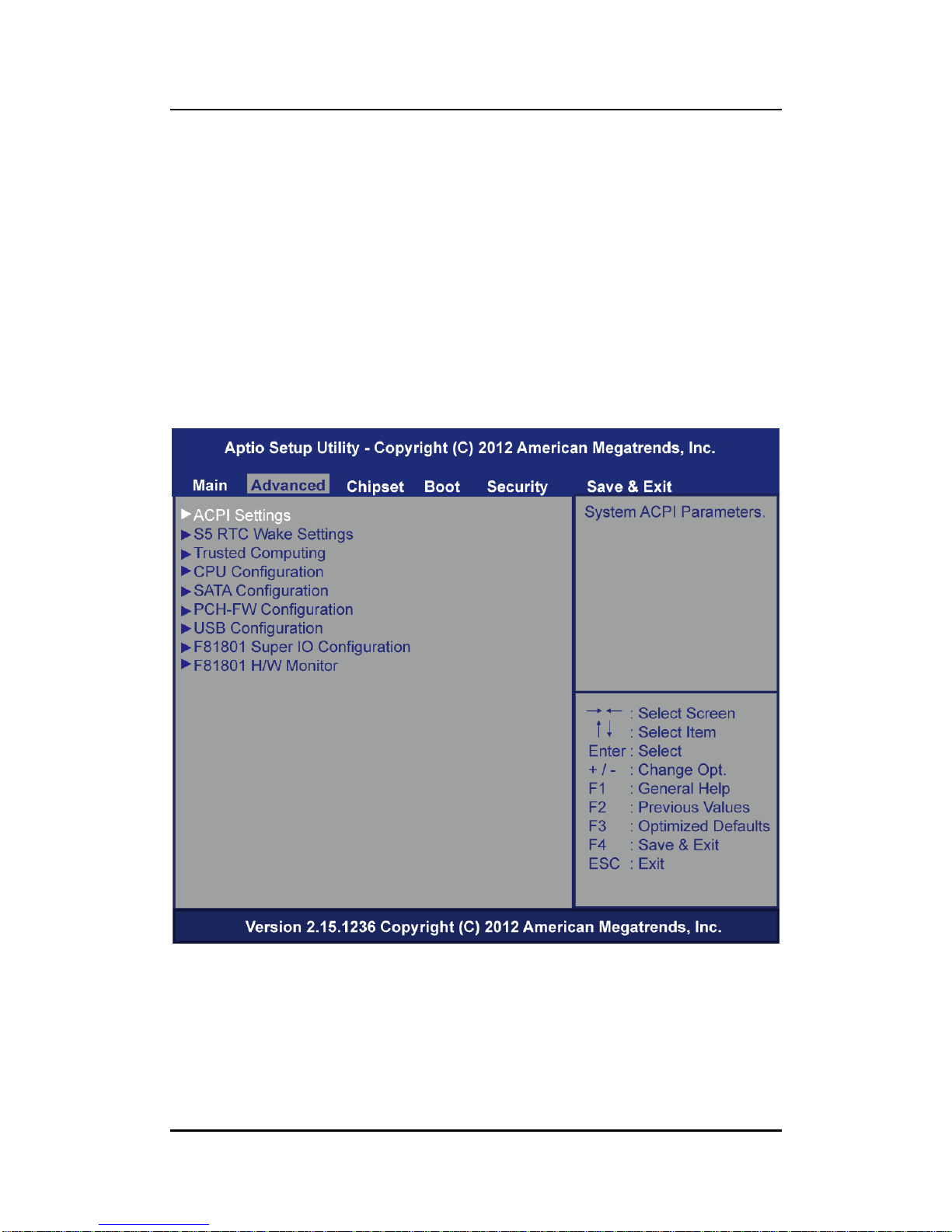
OPS883-H User’s Manual
AMI BIOS Setup Utility
37
4.4 Advanced Menu
The Advanced menu also allows users to set configuration of the CPU and other system
devices. You can select any of the items in the left frame of the screen to go to the sub menus:
ACPI Settings
S5 RTC Wake Settings
Trusted Computing
CPU Configuration
SATA Configuration
PCH-FW Configuration
USB Configuration
F81801 Super IO Configuration
F81801 H/W Monitor
For items marked with “”, please press <Enter> for more options.
Page 44

OPS883-H User’s Manual
AMI BIOS Setup Utility
38
ACPI Settings
You can use this screen to select options for the ACPI Configuration, and change the value of
the selected option. A description of the selected item appears on the right side of the screen.
ACPI Sleep State
Allow you to select the Advanced Configuration and Power Interface (ACPI) state to be
used for system suspend. Here are the options for your selection, S3 (Suspend to RAM)
Page 45

OPS883-H User’s Manual
AMI BIOS Setup Utility
39
S5 RTC Wake Settings
Enable or disable system wake on alarm event. When enabled, System will wake on the
hr:min::sec specified
Page 46
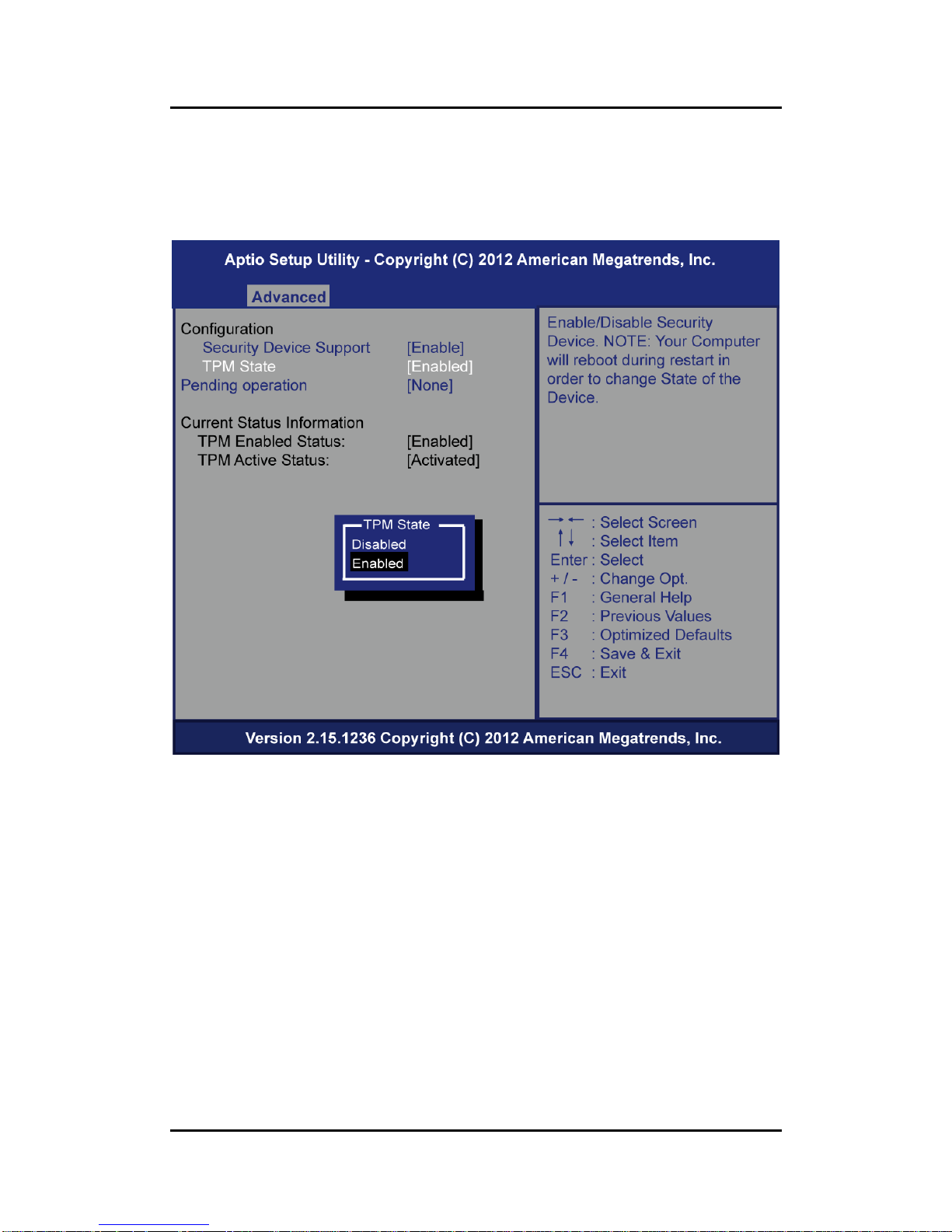
OPS883-H User’s Manual
AMI BIOS Setup Utility
40
Trusted Computing
Enables or disables BIOS support for security device. O.S. will not show Security Device.
TCG EFI protocol and INT1A interface will not be available.
TCG EFI protocol and INT1A interface will not be available.
Page 47
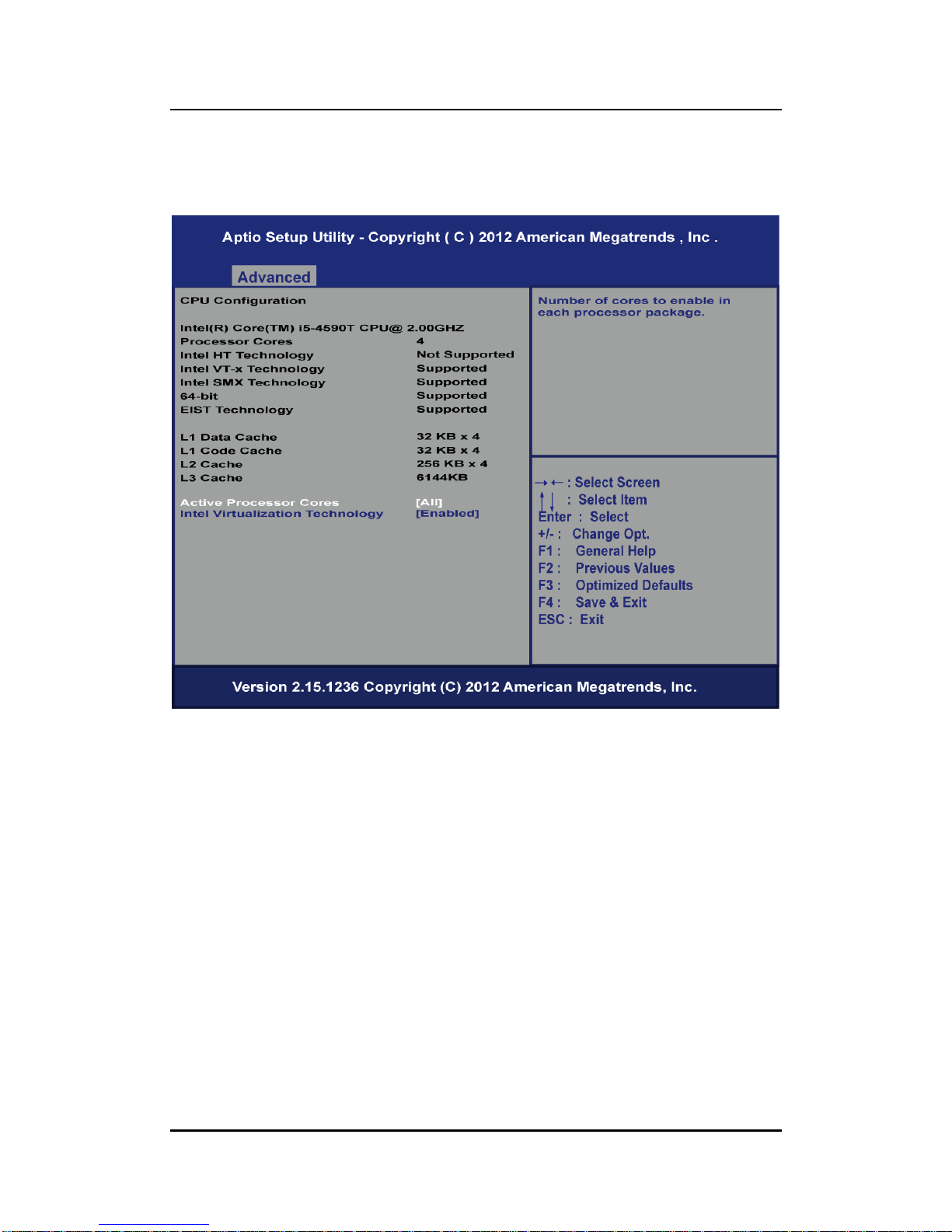
OPS883-H User’s Manual
AMI BIOS Setup Utility
41
CPU Configuration
This screen shows the CPU Configuration, and you can change the value of the
selected option.
Active Processor Cores
To select number of cores is to enable in each processor package.
Intel Virtualization Technology
Allows a hardware platform to run multiple operating systems separately and
simultaneously, enabling one system to virtually function as several systems.
Page 48

OPS883-H User’s Manual
AMI BIOS Setup Utility
42
SATA Configuration
You can use this screen to select options for the SATA Configuration, and change the value
of the selected option. A description of the selected item appears on the right side of the
screen.
Serial-ATA Controller(S)
Use this item to enable or disable the integrated SATA controllers. (Default: Enabled)
Serial ATA Port 1
Enable or Disable SATA Port
Page 49

OPS883-H User’s Manual
AMI BIOS Setup Utility
43
PCH-FW Configuration
You can use this screen to confirm ME Firmware version.
Page 50

OPS883-H User’s Manual
AMI BIOS Setup Utility
44
USB Configuration
You can use this screen to select options for the USB Configuration, and change the value of
the selected option. A description of the selected item appears on the right side of the screen.
Legacy USB Support
This is for supporting USB device under legacy OS such DOS, when choosing AUTO”,
the system will automatically detect any USB device is plugged into the computer and
enable USB legacy mode. During a USB device plugged and disable USB legacy mode,
the USB device will not available in legacy O.S.
Page 51

OPS883-H User’s Manual
AMI BIOS Setup Utility
45
F81801 Super IO Configuration
Set parameters of Serial Port 1(COM1)/Serial Port 2(COM2)
Serial Port
Enable or Disable serial port.
Device Settings
Display the serial port resource.
Page 52

OPS883-H User’s Manual
AMI BIOS Setup Utility
46
PC Health Status
This screen shows the Hardware Health Configuration, and enable or disable smart fan.
Page 53

OPS883-H User’s Manual
AMI BIOS Setup Utility
47
4.5 Chipset Menu
The Chipset menu allows users to change the advanced chipset settings. You can select any
of the items in the left frame of the screen to go to the sub menus:
PCH– IO Configuration
System Agent(SA) Configuration
Page 54

OPS883-H User’s Manual
AMI BIOS Setup Utility
48
PCH–IO Configuration
PCH Azalia Configuration settings
Page 55

OPS883-H User’s Manual
AMI BIOS Setup Utility
49
PCH Azalia Configuration
Contorl Detection of the Azalia device.
Azalia
Enable or disable Azalia device.
Page 56

OPS883-H User’s Manual
AMI BIOS Setup Utility
50
System Agent(SA) Configuration
To adjust graphics and memory detail configurations.
Graphics Configuration
Configure graphics settings.
Memory Information
Memory configuration parameters
Page 57

OPS883-H User’s Manual
AMI BIOS Setup Utility
51
Graphics Configuration
Select the Video Device which will be activated druing POST.
This has no effect if external grpahis present.
Primary IGFX Boot Display
Select the video device which will be activated during POST. It has no effect if
external graphics presents VGA modes will be supported only on primary
display
Page 58
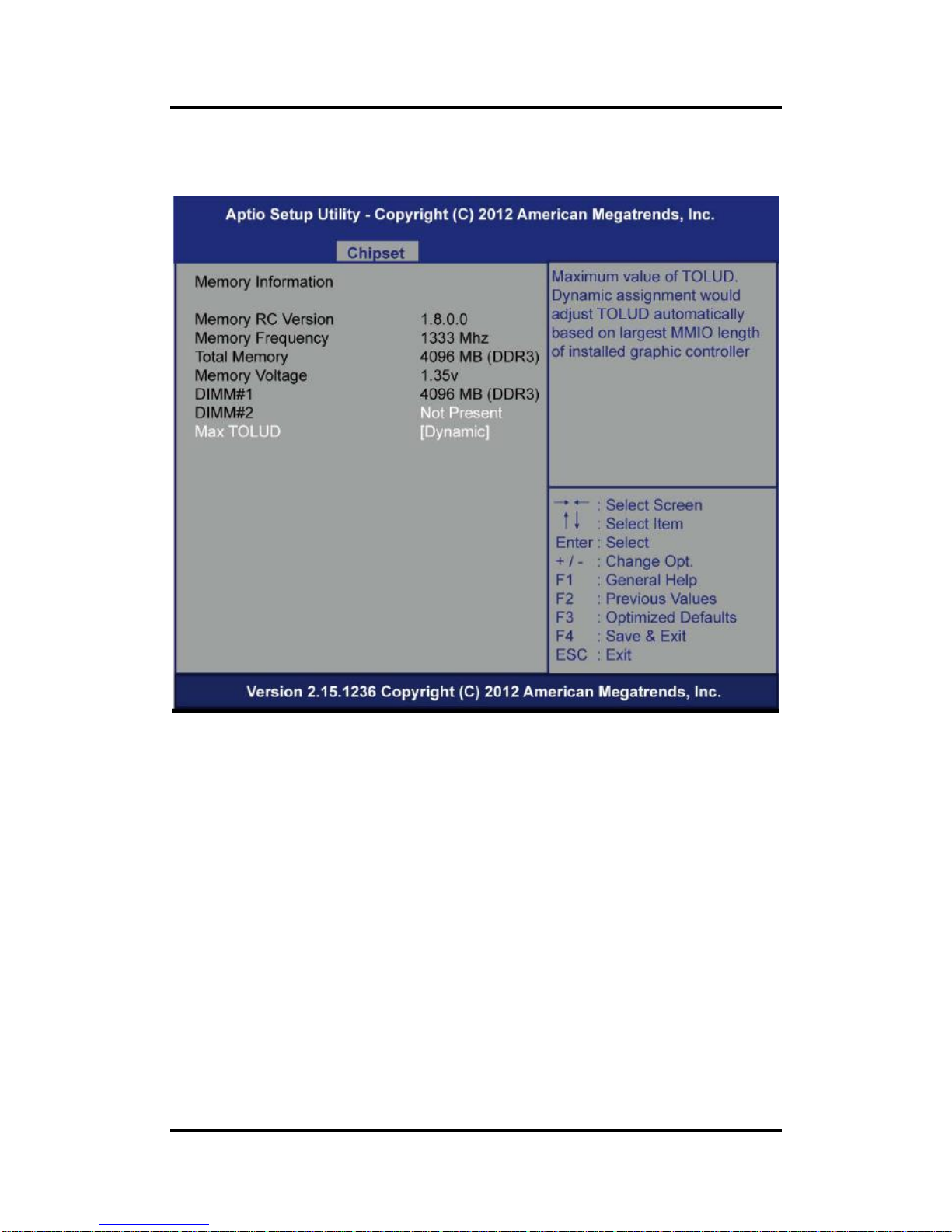
OPS883-H User’s Manual
AMI BIOS Setup Utility
52
Memory Information
Memory configuration parameters
Max TOLUD
This item allows you to set Maximum Value of TOLUD
Page 59
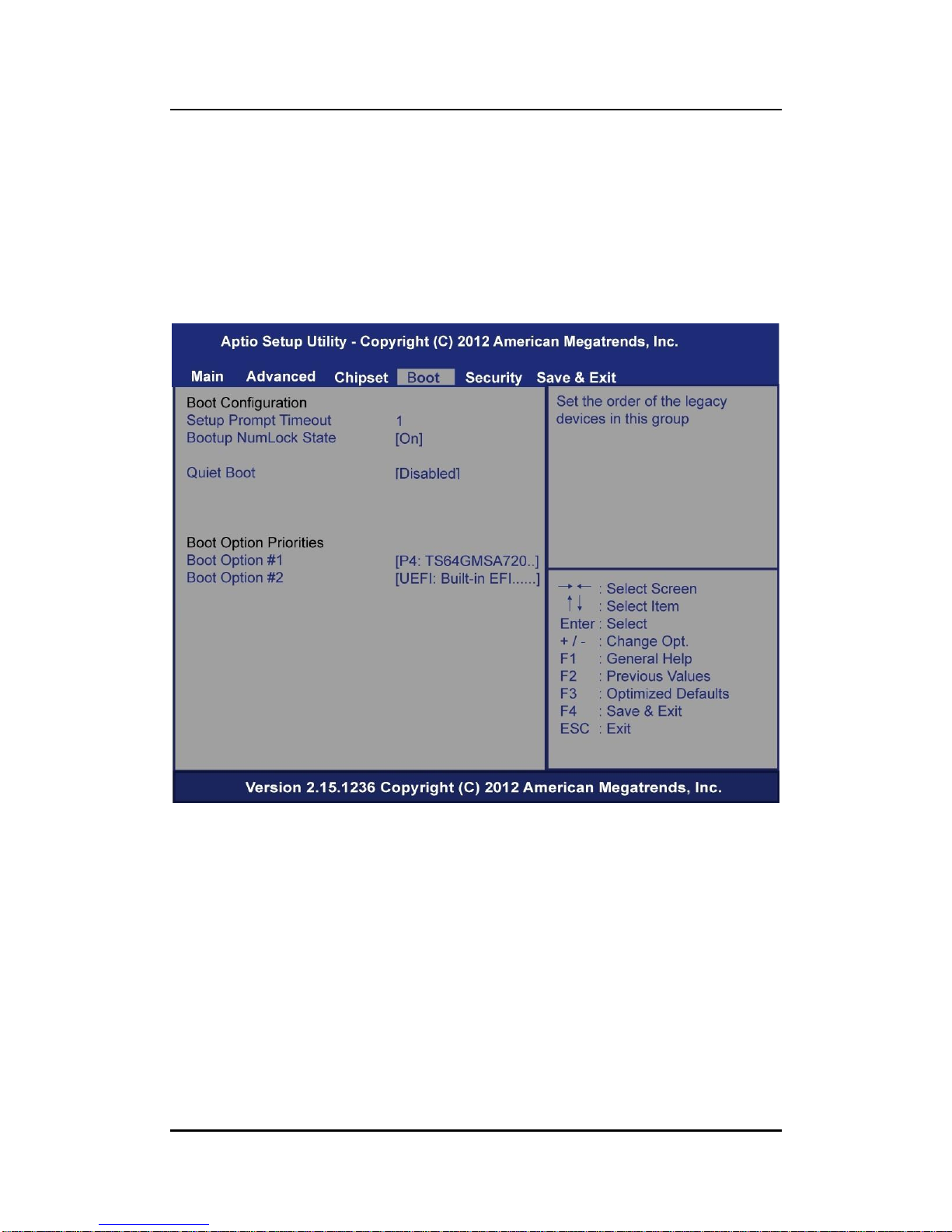
OPS883-H User’s Manual
AMI BIOS Setup Utility
53
4.6 Boot Menu
The Boot menu allows users to change boot options of the system. You can select
any of the items in the left frame of the screen to go to the sub menus:
Setup Prompt Timeout
Boot up Num Lock State
Quiet Boot
Boot Option Priorities
Setup Prompt Timeout
Set the number of seconds to wait for Setup activation key.
Boot up Mum Lock State
Use this item to select the power-on state for the Mum Lock. The default setting
is on.
Quiet Boot
Use this item to enable or disable the Quite Boot state. The default setting is
disabling.
Boot Option Priorities
Sets the system boot order
Page 60
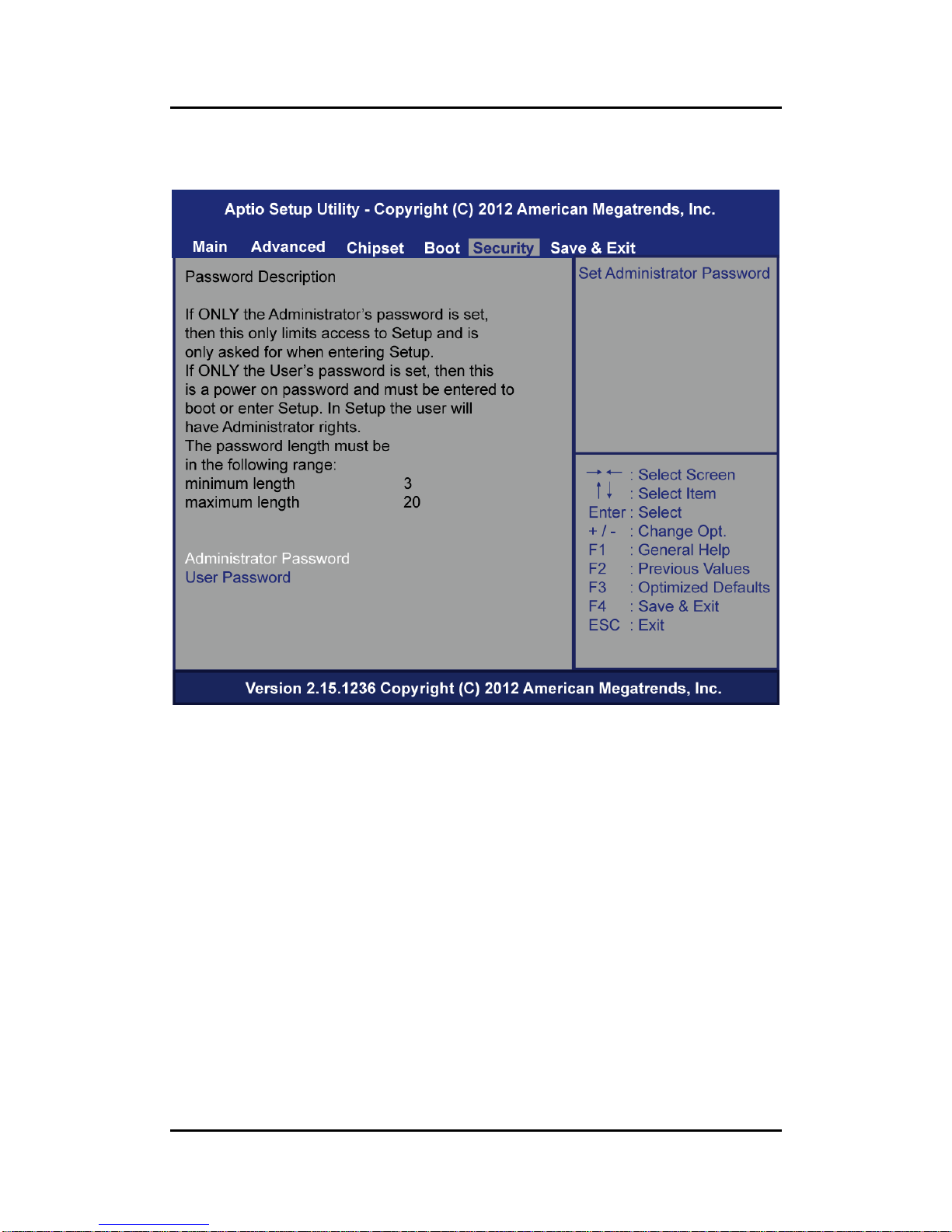
OPS883-H User’s Manual
AMI BIOS Setup Utility
54
4.7 Security Menu
The Security menu allows users to change the security settings for the system.
Administrator Password
This item indicates whether an administrator password has been set. If the
Administrator password is set, BIOS will ask and wait for administrator
password entered.
User Password
This item indicates whether a user password has been set. If the password is set,
BIOS will ask and wait for User password entered
Page 61
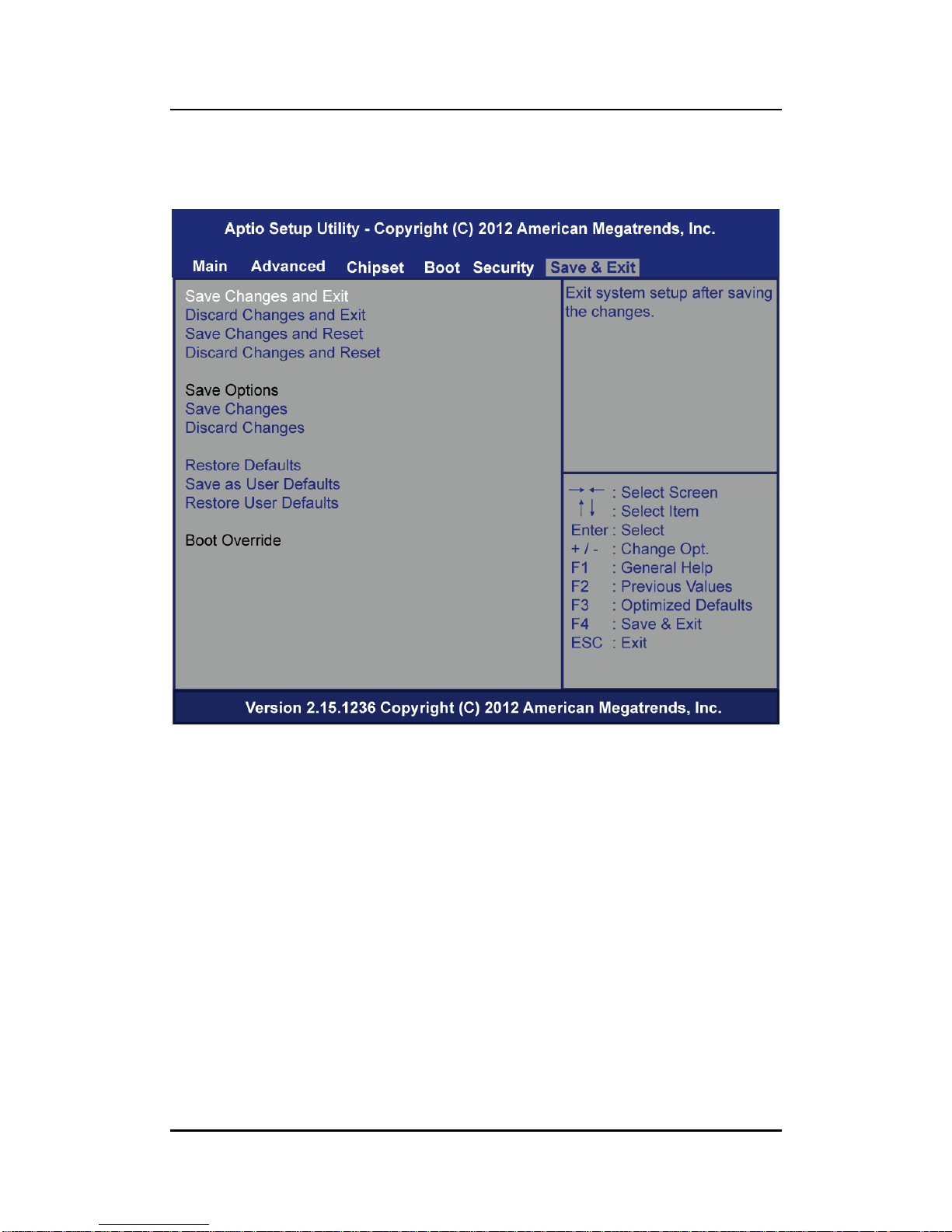
OPS883-H User’s Manual
AMI BIOS Setup Utility
55
4.8 Save & Exit Menu
The Save & Exit menu allows users to load your system configuration with optimal or failsafe
default values.
Save Changes and Exit
When you have completed the system configuration changes, select Save
Changes and Exit from the Save & Exit menu and press <Enter>. Select Yes to
save changes and exit BIOS Setup.
Discard Changes and Exit
This option provide quit Setup without making any permanent changes to the
system configurationSelect Discard Changes and Exit from the Save & Exit
menu and press <Enter>. Select Yes to discard changes and exit BIOS Setup.
Save Changes and Reset
When you have completed the system configuration changes, select this option
to leave Setup and reboot the computer so the new system configuration
parameters can take effect. Select Save Changes and Reset from the Save &
Exit menu and press <Enter>. Select Yes to save changes and reset.
Page 62
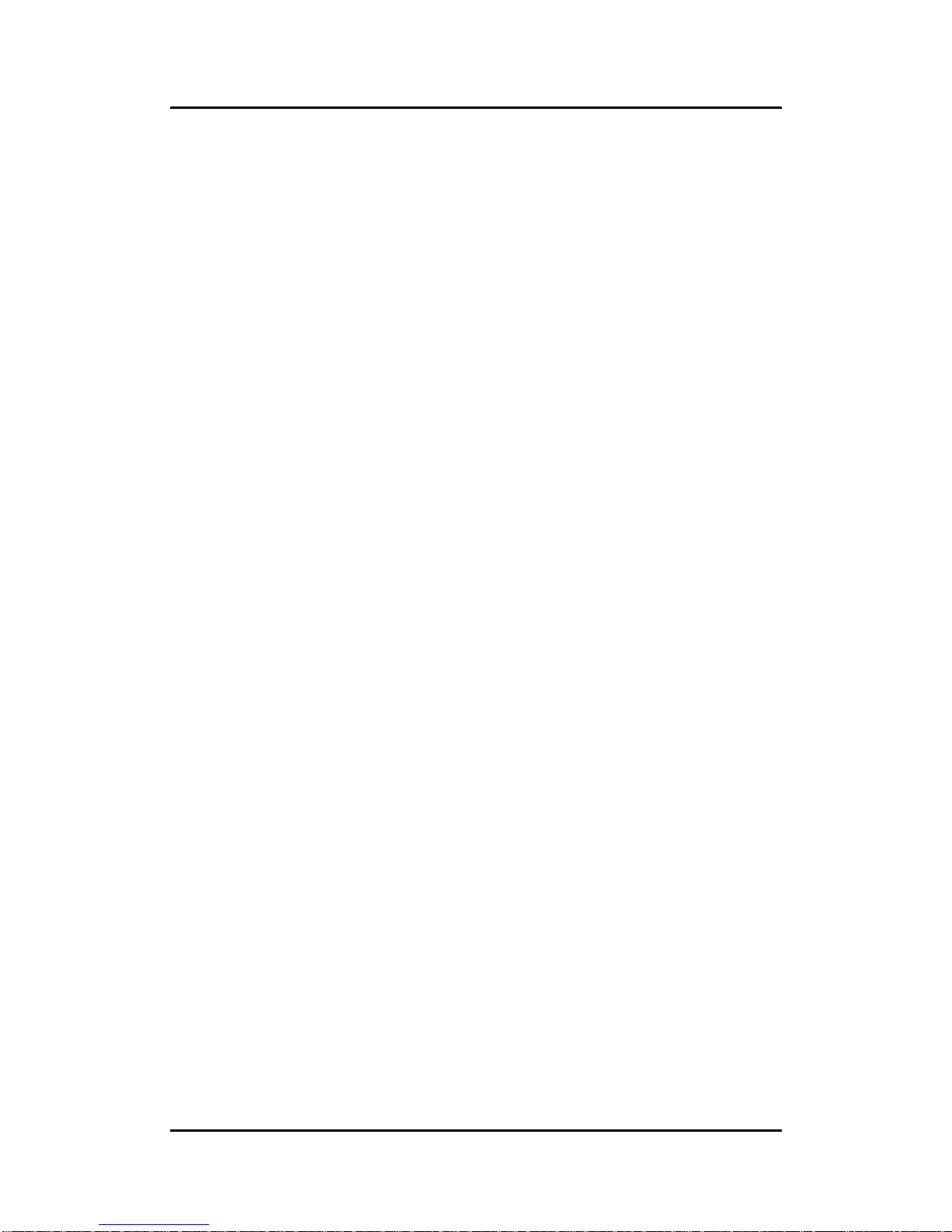
OPS883-H User’s Manual
AMI BIOS Setup Utility
56
Discard Changes and Reset
Select this option to quit Setup without making any permanent changes to the
system configuration and reboot the computer. Select Discard Changes and
Reset from the Save & Exit menu and press <Enter>. Select Yes to discard
changes and reset.
Save Changes
When you have completed the system configuration changes, select this option
to save changes. Select Save Changes from the Save & Exit menu and press
<Enter>. Select Yes to save changes.
Discard Changes
Select this option to quit Setup without making any permanent changes to the
system configuration. Select Discard Changes from the Save & Exit menu and
press <Enter>. Select Yes to discard changes.
Restore Defaults
It automatically sets all Setup options to a complete set of default settings when
you select this option. The Optimal settings are designed for maximum system
performance, but may not work best for all computer applications. In particular,
do not use the Optimal Setup options if your computer is experiencing system
configuration problems. Select Restore Defaults from the save & Exit menu and
press <Enter>.
Save as User Defaults
Select this option to save system configuration changes done so far as User
Defaults. Select Save as User Defaults from the Save & Exit menu and press
<Enter>.
Restore User Defaults
It automatically sets all Setup options to a complete set of User Defaults when
you select this option. Select Restore User Defaults from the Save & Exit menu
and press <Enter>.
Page 63
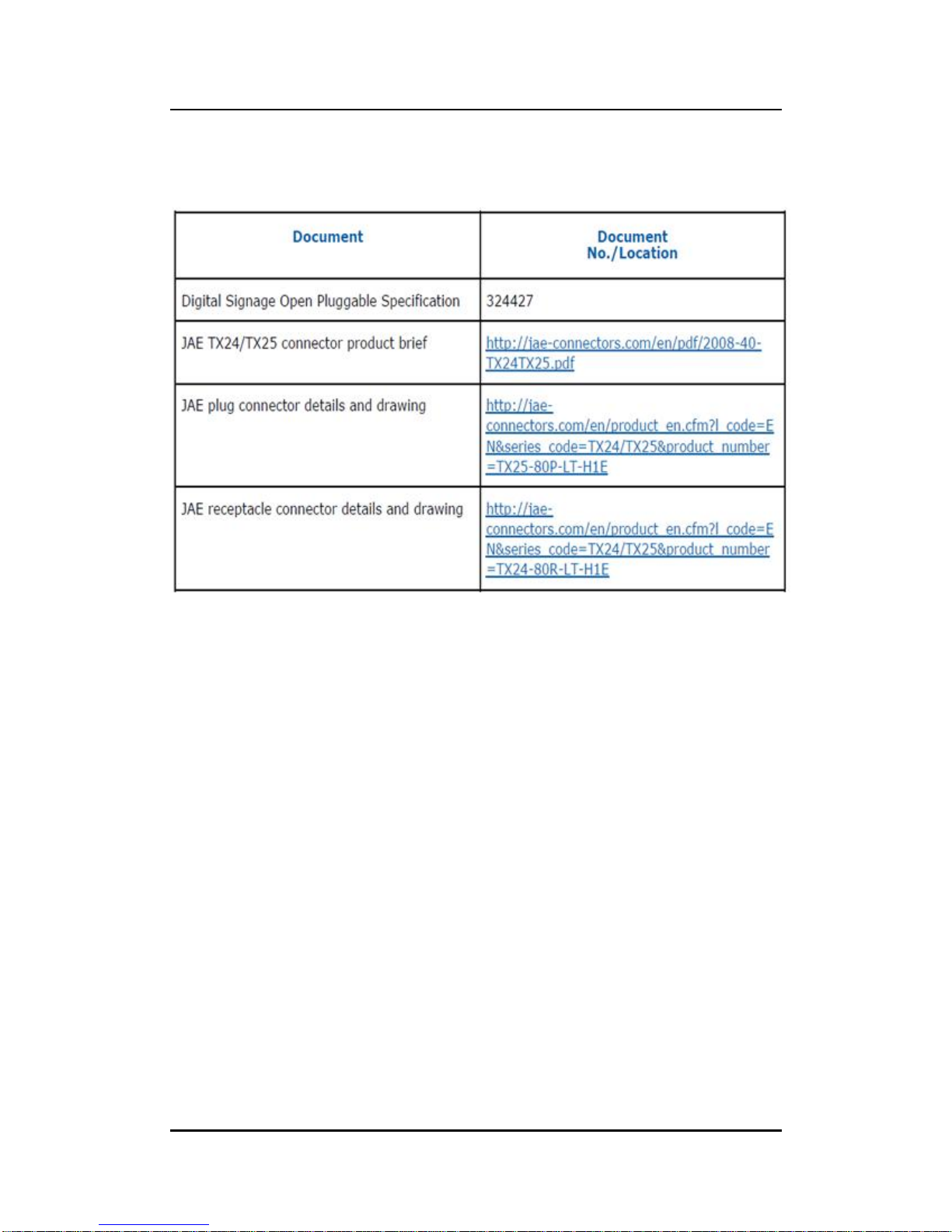
OPS883-H User’s Manual
Reference Documents
57
APPENDIX A
REFERENCE DOCUMENTS
Page 64

OPS883-H User’s Manual
Reference Documents
58
This page is intentionally left blank.
Page 65

OPS883-H User’s Manual
Watchdog Timer
59
APPENDIX B
WATCHDOG TIMER
Watchdog Timer Setting
After the system stops working for a while, it can be auto-reset by the Watchdog
Timer. The integrated Watchdog Timer can be set up in the system reset mode by
program.
Using the Watchdog Function Start
1.Enable configuration(Following is example to enable configuration by using debug)
-O 2E 87
-O 2E 87
2. Select Logic device:
-O 2E 07
-O 2F 07
3. WDT Device Enable
-O 2E 2B
-O 2F 00
-O 2E 30
-O 2F 01
4. Activate WDT:
-O 2E F0
-O 2F 80
5. Set base timer:
-O 2E F6
-O 2F 0A Set Reset Time (Ex. A: 10 Sec)
6. Set timer unit
-O 2E F5
-O 2F 71(1: Sec ; 9: Minute)
7. Disable WDT
-O 2E 30
-O 2F 00
Page 66

OPS883-H User’s Manual
Watchdog Timer
60
This page is intentionally left blank.
