Page 1

OPS700-520 Series
Intel Open Pluggable Specification Plus Box
User’s Manual
Page 2

ii
Disclaimers
This manual has been carefully checked and believed to contain accurate information.
Axiomtek Co., Ltd. assumes no responsibility for any infringements of patents or any third
party’s rights, and any liability arising from such use.
Axiomtek does not warrant or assume any legal liability or responsibility for the accuracy,
completeness or usefulness of any information in this document. Axiomtek does not make
any commitment to update the information in this manual.
Axiomtek reserves the right to change or revise this document and/or product at any time
without notice
No part of this document may be reproduced, stored in a retrieval system, or transmitted, in
any form or by any means, electronic, mechanical, photocopying, recording, or otherwise,
without the prior written permission of Axiomtek Co., Ltd.
Copyright 2019 Axiomtek Co., Ltd.
All Rights Reserved
March 2019, Version A2
Printed in Taiwan
Page 3

iii
Safety Approvals
CE Marking
FCC Class A
FCC Compliance
This equipment has been tested in compliance with the limits for a Class A digital device,
pursuant to Part 15 of the FCC Rules. These limits are mean to provide reasonable protection
against harmful interference in a residential installation. If not installed and used in
accordance with proper instructions, this equipment might generate or radiate radio frequency
energy and cause harmful interference to radio communications. However, there is no
guarantee that interference will not occur in a particular installation. If this equipment does
cause harmful interference to radio or television reception, which can be determined by
turning the equipment off and on, the user is encouraged to try to correct the interference by
one or more of the following methods:
A. Increase the separation between the equipment and receiver.
B. Connect the equipment to another outlet of a circuit that does not connect with the
receiver.
C. Consult the dealer or an experienced radio/TV technician for help.
Shielded interface cables must be used in order to comply with the emission limits.
Page 4

iv
Safety Precautions
Before getting started, please read the following important safety precautions.
1. The OPS700-520 Series does not come equipped with an operating system. An
operating system must be loaded first before installing any software into the
computer.
2. Be sure to ground yourself to prevent static charge when installing the internal
components. Use a grounding wrist strap and place all electronic components
in any static-shielded devices. Most electronic components are sensitive to
static electrical charge.
3. Disconnect the power cord from the OPS700-520 Series before any installation.
Be sure both the system and external devices turned OFF already. Make sure
the OPS700-520 Series set to ground properly.
4. The brightness of the flat panel display will be getting weaker as frequently
used. However, the operating period varies depending on the application
environment.
5. The flat panel display is not susceptible to shock or vibration. When assembling
the OPS700-520 Series, make sure to install it securely.
6. Do not leave this equipment in an uncontrolled environment where the storage
temperature is below 0℃ or above 45℃. It may damage the equipment.
7. External equipment intended for connection to signal input/out or other
connectors shall comply with relevant UL/IEC standard.
8. Do not open the back cover of the system. If opening the cover for
maintenance is necessary, only allow technicians to implement it. Integrated
circuits on computer boards are sensitive to static electricity. To avoid
damaging chips from electrostatic discharge, observe the following precautions:
9. Before handling a board or integrated circuit, touch an unpainted portion of the
system unit chassis for a few seconds. This will help to discharge any static
electricity on your body.
10. Please wear a wrist-grounding strap if you handling boards and electronic
components.
Trademarks Acknowledgments
Axiomtek is a trademark of Axiomtek Co., Ltd.
IBM, PC/AT, PS/2, VGA are trademarks of International
Business Machines Corporation.
Intel® and Atom™ are registered trademarks of Intel Corporation.
MS-DOS, Microsoft C and Quick BASIC are trademarks of Microsoft Corporation.
VIA is a trademark of VIA Technologies, Inc.
SST is a trademark of Silicon Storage Technology, Inc.
UMC is a trademark of United Microelectronics Corporation. Other brand names and
trademarks are the properties and registered brands of their respective owners.
Page 5

v
Table of Contents
Disclaimers ............................................................................................................. ii
Safety Approvals ................................................................................................... iii
Safety Precautions ................................................................................................ iv
CHAPTER 1 INTRODUCTION ................................................................................ 1
1.1 General Description ........................................................................... 1
1.2 System Specifications ....................................................................... 2
1.2.1 Main CPU Board ............................................................................................... 2
1.2.2 I/O System ........................................................................................................ 2
1.3 Mechanical Assembly ........................................................................ 4
1.3.1 Dimensions ....................................................................................................... 4
1.3.2 I/O outlet ........................................................................................................... 5
1.3.3 Mechanical Specifications .............................................................................. 5
1.3.4 Reference Design .......................................................................................... 10
1.4 Package List ..................................................................................... 11
CHAPTER 2 HARDWARE INSTALLATION....................................................... 13
2.1 DRAM, Storage, Wireless module Installations ............................. 13
2.1.1 DDR4 SO-DIMM DRAM Installation (SO-DIMM1) ......................................... 14
2.1.2 DDR4 SO-DIMM DRAM Installation (SO-DIMM2) ......................................... 15
2.1.3 M.2 SSD Installation ........................................................................................ 17
2.1.4 Wireless Module (M.2 Key E Card) ................................................................ 18
2.2 Pluggble Module Method ................................................................. 20
CHAPTER 3 CONNECTORS ................................................................................ 21
3.1 Connectors ....................................................................................... 21
3.1.1 JAE TX25A Connector (CN1) ........................................................................ 24
Page 6

vi
3.1.2 HRS FX18 Connector (CN2) .......................................................................... 25
3.1.3 CPU FAN Connector (CN3) ........................................................................... 25
3.1.4 M.2 2230 Key E Wi-Fi & Bluetooth (CN4) ..................................................... 26
3.1.5 USB 2.0 Port (CN5) ........................................................................................ 26
3.1.6 USB 3.1 Port (Gen2) (CN6) ............................................................................ 27
3.1.7 Power & Reset Button (CN7) ........................................................................ 27
3.1.8 HDMI Connector (CN9) .................................................................................. 28
3.1.9 Battery 2 PIN (BAT1) ...................................................................................... 28
3.1.10 M.2 2280 Key M SSD (SCN1) ........................................................................ 29
3.1.11 COM Port (COM2) .......................................................................................... 30
3.1.12 RJ45 (i219LM) (LAN1).................................................................................... 30
3.1.13 DC Power Jack (PWR1) ................................................................................. 31
3.1.14 SW1 Setting (SW1) ........................................................................................ 31
CHAPTER 4 AMI BIOS SETUP UTILITY ............................................................ 33
4.1 Starting ............................................................................................. 33
4.2 Navigation Keys ............................................................................... 33
4.3 Main Menu ........................................................................................ 34
4.4 Advanced Menu ............................................................................... 35
4.5 Chipset Menu ................................................................................... 45
4.6 Boot Menu ........................................................................................ 50
4.7 Security Menu .................................................................................. 51
4.8 Save & Exit Menu ............................................................................. 52
APPENDIX A WATCHDOG TIMER ..................................................................... 55
Watchdog Timer Setting .................................................................................. 55
Using the Watchdog Function Start ............................................................... 55
Page 7

OPS700-520 User’s Manual
Introduction
1
CHAPTER 1
INTRODUCTION
This chapter contains general information and detailed specifications of the OPS700-520
Series. Chapter 1 includes the following sections:
General Description
Specification
Michanical Assembly
Package List
1.1 General Description
Intel Open Pluggable Specification Plus (OPS+) Compliance
OPS700-520 Series is based on the 8th generation Intel® Core™ processor on board with
Intel® Q370 Express Chipset platform and it also future products. The Pluggable Module is
dedicated to provide an interchangeable solution to the digital signage media players with
compatible connector. This document provides the module form factor, connector
specification, reference thermal solution, and boundary conditions in order to ensure the
functionally of the module in all compatible display panel system.
OPS700-520 Series meets Intel Open Pluggable Specification Plus for design and
development, simplifying system upgrade maintenance for manufacturers and developers that
supports Intel® 8th Generation Core i series family, which stand for high flexible and userfriendly digital signage applications.
Easy maintenance
OPS700-520 Series offers a best solution for digital signage market. Compliant with Intel
OPS+ architecture, digital signage players are capable of deploying interchangeable systems
faster and easing upgrading/maintenance, while lowering costs for development and
implementation. Additionally, having the ability to simply slot-in and out the unique pluggable
engine box makes daily hassle easier and faster for users.
OPS700-520 Series has pluggable engine box design; you can change storage, DRAM and
update configurations more easily
Page 8

OPS700-520 User’s Manual
Introduction
2
1.2 System Specifications
1.2.1 Main CPU Board
CPU
8
th
Gen. Intel® Core™ i7/i5/i3/Celeron Processors, LGA1151, 35W TDP
System Chipset
Intel® Q370 PCH
BIOS
American Megatrends Inc. UEFI (Unified Extensible Firmware Interface).
System Memory
Two 260-pin DDR4 2400MHz SO-DIMM, maximun up to 32GB
1.2.2 I/O System
Front I/O
One HDMI1.4b supports for FullHD (Up to 1920 x 1080) without audio and 4K (Up
to 4096 x 2160@24Hz) resolution. (Default: FullHD without audio)
NOTE: The default resolution is FullHD without audio. The 4K resolution with audio can be
enabled when the DisplayPort via HRS connector is disabled, and the HRS
connector cannot be connected to the flat-panel display as well; otherwise, the
HDMI would be disabled directly. The resolution mode can be selected in BIOS. For
more details, please refer to Graphics Configuration in section 4.5 Chipset Menu.
Two USB ports 3.1 Gen2
Two USB ports 2.0
One RS-232(COM2)
One Power On/Off button
One Reset button
Two LED Indicaters (Power & Storage Active LED)
Rear I/O
One 80Pin JAE TX25A
1 x HDMI 2.0 (Up to 4096 x 2160@60Hz)
1 x DP 1.2 (Up to 4096 x 2304@60Hz)
1 x USB 3.0
2 x USB 2.0
1 x UART (TX/RX)
1 x Audio out L/R
DC input +12V~+19V
Control signals (PWR_STATUS, PS_ON#, PB_DET, SYS_FAN)
NOTE: For more details, please refer to section 3.1.1 JAE TX25A Connector (CN1)
Page 9

OPS700-520 User’s Manual
Introduction
3
One 60Pin HRS FX18
1 x DP 1.2 (Up to 4096 x 2304@60Hz)
1 x PCI-Express 3.0 x4
DC output 5V@3A max, 3.3V@3A max
NOTE: For more details, please refer to section 3.1.2 HRS FX18 Connector (CN2).
One 12/19V DC-Jack connector for optional adpter usage
Ethernet
10/100/1000Mbps Ethernet (with Intel
®
I219-LM)
Expansion
One M.2 2230 Key E (USB+PCIe signal supported)
Storage
One M.2 Key M 2280 for SATA SSD
Antenna opening
Two Antenna openings in the front I/O side
Net Weight
0.9kg(1.99 lb) without cooler
Dimension (Main Body Size)
200 mm x 119 mm(D) x 30 mm(H)
Operation Temperature
0℃ to 45℃ (with airflow 1.2 m/s)
Power Input
12V~19VDC
NOTE: All specifications and images are subject to change without notice.
Page 10

OPS700-520 User’s Manual
Introduction
4
1.3 Mechanical Assembly
1.3.1 Dimensions
This diagram shows you dimensions and outlines of the OPS700-520 Series.
The overall dimension of the module including the mounting frame is 200mm x 119mm x
30mm, and it shows the location of the screw holes of front panel as well as the security
lock.
※While plugging the OPS+ module, please make sure the heat sink side of OPS+
module toward the outside. Axiomtek will be out of reasonability if there is any
damage occurred due to it.
Page 11

OPS700-520 User’s Manual
Introduction
5
1.3.2 I/O outlet
The following figures show you the locations of the OPS700-520 SeriesI/O outlets.
1.3.3 Mechanical Specifications
OPS700-520 Series is docked in the reference display panel
The OPS700-520 Pluggable Module docked at a display panel system.
In this reference design, the module is docked and undocked in the vertical direction.
NOTE: Please contact Axiomtek for available option display panel.
Page 12

OPS700-520 User’s Manual
Introduction
6
Exploded View of the Pluggable Module
Page 13

OPS700-520 User’s Manual
Introduction
7
The Guide Rail Mechanism for the OPS700-520 Series Module
You can use the rails alongside of OPS700-520 Series Module to dock and undock the plug
connector at the back of the module to connect with docking board. There are two lock pins
on each side of the rail, and they serve as the locking mechanism to attach the lock holes on
the series module.
Please refer to the following drawing for the location of Lock Hole on the pluggable module.
*The drawing is base on Intel Open Pluggable Specification Plus (OPS+).
Page 14

OPS700-520 User’s Manual
Introduction
8
Dimensions of the Guide Rail
Page 15

OPS700-520 User’s Manual
Introduction
9
Location of JAE TX25A & HRS FX18 Plug Connector
Please refer to the following drawing for location of the JAE TX25A and HRS FX18 plug
connector. Pin 1 of the connector is 114.77 mm from the edge of the module and 106.89 mm
from the inner side of the front panel. The center of the FX18-60S connector is 55.9 mm from
the center of the JAE connector, and 1.27 mm from the outer side of the rear panel. For
mating tolerance of the plug/receptacle connector, refer to the JAE and HRS specification.
Vent Holes at the Pluggable Module Back Panel
On the OPS700-520 Series module, it is recommended by Intel that some vent holes be
opened at the back so that hot air can escape more easily from the module that the FAR in
on both sides of the module back panel should be greater than 0.25.
Page 16

OPS700-520 User’s Manual
Introduction
10
1.3.4 Reference Design
Display Panel Rear View – Internal
The digital signage OPS700-520 Series prototype is based on a 32” display panel with the
functional blocks illustrated. It is mainly a 3-board partitioning design consisting of the
pluggable module, docking board and the panel control board.
Page 17

OPS700-520 User’s Manual
Introduction
11
1.4 Package List
When you receive the OPS700-520 Series, the bundled package should contain the following
items:
OPS700-520 x 1
Quick Manual x 1
Driver CD x 1
Thermal Grease (Syringe 1G) x 1
M.2 Thermal Pad x 1
M3*4L screw x 2
M4*6L screw x 2
If you cannot find the package or any items are missing, please contact Axiomtek distributors
immediately.
Page 18

OPS700-520 User’s Manual
Introduction
12
This page is intentionally left blank.
Page 19
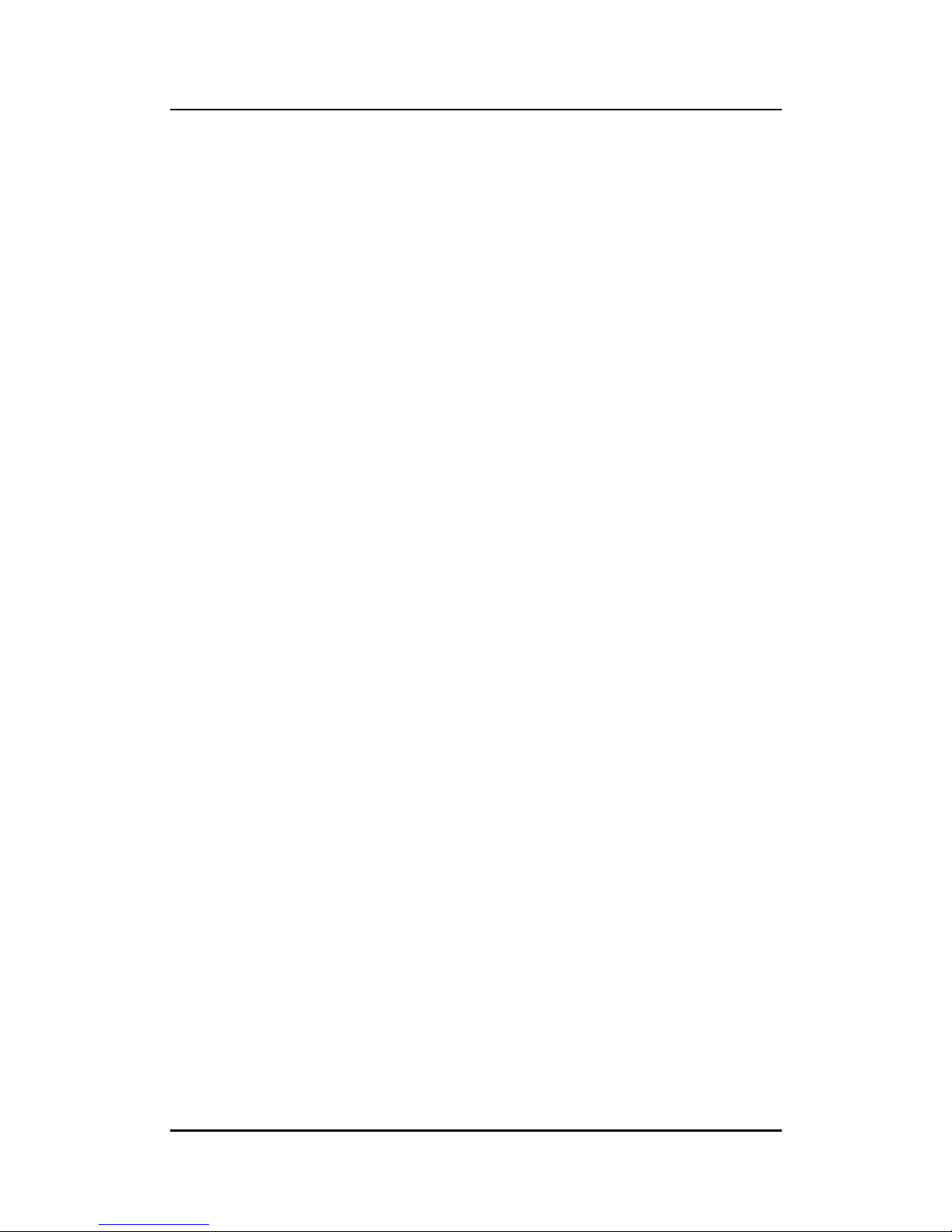
OPS700-520 User’s Manual
Hardware Installation
13
CHAPTER 2
HARDWARE INSTALLATION
The OPS700-520 Series is convenient for your various hardware configurations, such as
Storage, Memory Module.
The chapter 2 will show you how to install the hardware. It includes:
DRAM, SSD, Wireless module Installation
Pluggable Module Method
2.1 DRAM, Storage, Wireless module Installations
The OPS700-520 Series model offers a convenient drive bay module for users to DDR4 SODIMM DRAM, M.2 2280 Key M SSD Storage and wireless modules. Please follow the steps
as below:
Page 20

OPS700-520 User’s Manual
Hardware Installation
14
2.1.1 DDR4 SO-DIMM DRAM Installation (SO-DIMM1)
Step 1 Turn the system upside down to locate screws at the chassis as red marked
and loosen five screws.
Step 2 Slide the bottom chassis out of the module, and locate the SO-DIMM socket
on the board.
Step 3 Place the memory module into the socket and press it firmly. The socket
latches are levered upwards and clipped on to the edges of the SO-DIMM.
Page 21

OPS700-520 User’s Manual
Hardware Installation
15
2.1.2 DDR4 SO-DIMM DRAM Installation (SO-DIMM2)
Step 1 Locate screws at the chassis as red marked and loosen four screws.
Step 2 To open the upper case, please hold the system with your middle fingers at
the Lock Hole, and put your thumbs at the edge of the front panel, then use
your thumbs press enough force at the edge of the front panel (① red arrow in
the second figure below), meanwhile; lift up the upper case with your middle
fingers (② blue arrow in the second figure below).
Page 22

OPS700-520 User’s Manual
Hardware Installation
16
Step 3 Place the memory module into the socket and press it firmly. The socket
latches are levered upwards and clipped on to the edges of the SO-DIMM.
Page 23

OPS700-520 User’s Manual
Hardware Installation
17
2.1.3 M.2 SSD Installation
The OPS700-520 Series provides one M.2 Key M 2280 socket to install M.2 SSD. Please
refer to the following instructions and illustration.
Step 1 Turn the system upside down to locate screws at the chassis as red marked
and loosen five screws.
Step 2 Slide the bottom chassis out of the module, and locate the M.2 2280 Key M
slot on the board.
Step 3 Holding the M.2 2280 Key M SSD card at a 30 degree angle up from horizontal,
slowly insert the golden fingers into the M.2 2280 Key M slot until it is fully
inserted in. And secure the M.2 2280 Key M SSD card to the carrier by
tightening up the one M3*4L pan head screw to the marked position.
Step 4 Then apply the M.2 thermal pad on the M.2 2280 Key M SSD card.
Page 24

OPS700-520 User’s Manual
Hardware Installation
18
2.1.4 Wireless Module (M.2 Key E Card)
The OPS700-520 Series provides one M.2 Key E Socket for user to install M.2 Key E Card,
please refer to the following instructions and illustration.
Step 1 Locate screws at the chassis as red marked and loosen four screws.
Step 2 To open the upper case, please hold the system with your middle fingers at
the Lock Hole, and put your thumbs at the edge of the front panel, then use
your thumbs press enough force at the edge of the front panel (① red arrow in
the second figure below), meanwhile; lift up the upper case with your middle
fingers (② blue arrow in the second figure below).
Page 25

OPS700-520 User’s Manual
Hardware Installation
19
Step 3 Locate the M.2 2230 Key E slot on the board. And holding the M.2 2230 Key E
card at a 30-degree angle up from horizontal, slowly insert the golden fingers
into the M.2 2230 Key E slot until it is fully inserted in.
Step 4 Then secure the M.2 2230 Key E Wi-Fi Module to the carrier by tightening up
the one M3*4L pan head screw to the marked position.
Page 26

OPS700-520 User’s Manual
Hardware Installation
20
2.2 Pluggble Module Method
NOTE: Please contact Axiomtek for the available option display
Step 1 Pluggable the box into display
Caution: When plugging OPS700-520 Series module into an OPS+/OPS display, please
disconnect the HDMI cable from the HDMI connector at the front I/O first, and
make sure the module’s heat sink is facing outside of the display. Axiomtek is
not responsible for any damage caused by the wrong installation.
Step 2 Fasten the screws as illustrated.
Page 27

OPS700-520 User’s Manual
Connectors
21
CHAPTER 3
CONNECTORS
This chapter provides users with detailed description how connectors connect this board with
other parts of the system. Loose or improper connection might cause problems. Make sure all
connectors are properly connected.
3.1 Connectors
Here is a summary table shows you all connectors on the board.
External Connectors / Buttons
PCB Location
Section
JAE TX25A Connector
CN1
3.1.1
HRS FX18 Connector
CN2
3.1.2
CPU FAN Connector
CN3
3.1.3
M.2 2230 Key E Wi-Fi & Bluetooth
CN4
3.1.4
USB2.0 Port
CN5
3.1.5
USB3.1 Port (Gen2)
CN6
3.1.6
Power & Reset Button
CN7
3.1.7
HDMI Connector
CN9
3.1.8
Battery 2 PIN
BAT1
3.1.9
M.2 2280 Key M SSD
SCN1
3.1.10
COM Port
COM2
3.1.11
RJ45 (i219LM)
LAN1
3.1.12
DC Power Jack
PWR1
3.1.13
AT/ATX Mode
SW1
3.1.14
CMOS Clear
Page 28

OPS700-520 User’s Manual
Connectors
22
Board Layout
Top side
Page 29

OPS700-520 User’s Manual
Connectors
23
Bottom side
Page 30

OPS700-520 User’s Manual
Connectors
24
3.1.1 JAE TX25A Connector (CN1)
OPS700-520 supports HDMI/DP, UART (Tx/Rx), 1x USB3.0, 2x USB2.0, Audio-out
from JAE TX-25A 80-pin angle connector which plugs JAE TX-24A to a monitor.
Pin
Signal
Pin
Signal
Pin
Signal
Pin
Signal
1
DDP_3N
2
DDP_3P
3
GND
4
DDP_2N
5
DDP_2P
6
GND
7
DDP_1N
8
DDP_1P
9
GND
10
DDP_0N
11
DDP_0P
12
GND
13
DDP_AUXN
14
DDP_AUXP
15
DDP_HPD
16
GND
17
TMDS_CLK-
18
TMDS_CLK+
19
GND
20
TMDS0-
21
TMDS0+
22
GND
23
TMDS1-
24
TMDS1+
25
GND
26
TMDS2-
27
TMDS2+
28
GND
29
DVI_DDC_DATA
30
DVI_DDC_CLK
31
DVI_HPD
32
GND
33
+12V~+19V
34
+12V~+19V
35
+12V~+19V
36
+12V~+19V
37
+12V~+19V
38
+12V~+19V
39
+12V~+19V
40
+12V~+19V
41
RSVD
42
RSVD
43
RSVD
44
RSVD
45
RSVD
46
RSVD
47
RSVD
48
RSVD
49
SLP_S3
50
SYS_FAN
51
UART_RXD
52
UART_TXD
53
GND
54
StdA_SSRX-
55
StdA_SSRX+
56
GND
57
StdA_SSTX-
58
StdA_SSTX+
59
GND
60
USB_PN2
61
USB_PP2
62
GND
63
USB_PN1
64
USB_PP1
65
GND
66
USB_PN0
67
USB_PP0
68
GND
69
AZ_LINEOUT_L
70
AZ_LINEOUT_R
71
NC
72
PB_DET
73
PS_ON#
74
PWR_STATUS
75
GND
76
GND
77
GND
78
GND
79
GND
80
GND
Page 31

OPS700-520 User’s Manual
Connectors
25
3.1.2 HRS FX18 Connector (CN2)
OPS700-520 supports 1 HRS FX18 Connector, please see the following table for the pin
assignments:
Pin
Signal
Pin
Signal
Pin
Signal
Pin
Signal
1
PCIE-RXN0
2
PCIE-RXP0
3
GND
4
GND
5
PCIE-RXN1
6
PCIE-RXP1
7
GND
8
GND
9
PCIE-RXN2
10
PCIE-RXP2
11
GND
12
GND
13
PCIE-RXN3
14
PCIE-RXP3
15
GND
16
GND
17
PCIE_CLK_N
18
PCIE_CLK_P
19
GND
20
SM_CLK
21
SM_DATA1
22
GND
23
DDP1_AUXN
24
DDP1_AUXP
25
GND
26
DDP1_1N
27
DDP1_1P
28
GND
29
DDP1_0N
30
DDP1_0P
31
PCIE_WAKE
32
GND
33
PCIE-TXN0
34
PCIE-TXP0
35
GND
36
GND
37
PCIE-TXN1
38
PCIE-TXP1
39
GND
40
GND
41
PCIE-TXN2
42
PCIE-TXP2
43
GND
44
GND
45
PCIE-TXN3
46
PCIE-TXP3
47
GND
48
NC
49
NC
50
NC
51
SLEEP_S3
52
PCIe_RST
53
GPO
54
GND
55
DDP1_3N
56
DDP1_3P
57
GND
58
DDP1_2N
59
DDP1_2P
60
DDP1_HPD
3.1.3 CPU FAN Connector (CN3)
CN3 provides power input and FAN control signal, and you can connect CPU FAN through
this connector.
Pin
Signal
1
GND
2
FAN CTRL
3
FAN DET
Page 32

OPS700-520 User’s Manual
Connectors
26
3.1.4 M.2 2230 Key E Wi-Fi & Bluetooth (CN4)
CN4 for PCI-Express and USB signals interface supported Socket 1,Key E,type 2230.
Pin
Signal
Pin
Signal
Pin
Signal
Pin
Signal
1
GND
2
+3.3V
3
USB_D+
4
+3.3V
5
USB_D-
6
NC 7 GND
8
NC 9 NC
10
NC
11
NC
12
NC
13
NC
14
NC
15
NC
16
NC
17
NC
18
GND
19
NC
20
NC
21
NC
22
NC
23
NC
24
CONNECTOR
KEY E
25
CONNECTOR
KEY E
26
CONNECTOR
KEY E
27
CONNECTOR
KEY E
28
CONNECTOR
KEY E
29
CONNECTOR
KEY E
30
CONNECTOR
KEY E
31
CONNECTOR
KEY E
32
NC
33
GND
34
NC
35
PETp0
36
NC
37
PETn0
38
CLINK RESET#
39
GND
40
CLINK DATA
41
PERp0
42
CLINK CLK
43
PERn0
44
NC
45
GND
46
NC
47
REFCLKp0
48
NC
49
REFCLKn0
50
SUSCLK
51
GND
52
PERST0#
53
CLKREQ0#
54
W_DISABLE2#
55
PEWAKE0#
56
W_DISABLE1#
57
GND
58
I2C_DATA
59
NC
60
I2C_CLK
61
NC
62
ALERT#
63
GND
64
NC
65
NC
66
NC
67
NC
68
NC
69
GND
70
NC
71
NC
72
+3.3V
73
NC
74
+3.3V
75
GND
3.1.5 USB 2.0 Port (CN5)
The Universal Serial Bus connectors are compliant with USB 2.0 (480Mbps), and ideally for
installing USB peripherals such as keyboard, mouse, scanner, etc.
Pin
Signal
Pin
Signal
1
USB_POWER
5
USB_POWER
2
USB D0-
6
USB D1-
3
USB D0+
7
USB D1+
4
GND
8
GND
Note: Please be informed that pin 38, pin 40, and
pin 42 are based on Intel C-Link pin
assignment to define.
Note: C-Link is the signal for Intel vPro wireless
solution.
Page 33

OPS700-520 User’s Manual
Connectors
27
3.1.6 USB 3.1 Port (Gen2) (CN6)
The Universal Serial Bus connectors are compliant with USB 3.1 Gen2 (10Gb/s), and ideally
for installing USB peripherals such as keyboard, mouse, scanner, etc.
Pin
Signal
Pin
Signal
1
USB3_POWER
10
USB3_POWER
2
USB D0-
11
USB D1-
3
USB D0+
12
USB D1+
4
GND
13
GND
5
USB3_SSRX0-
14
USB3_SSRX1-
6
USB3_SSRX0+
15
USB3_SSRX1+
7
GND
16
GND
8
USB3_ SSTX0-
17
USB3_ SSTX1-
9
USB3_ SSTX0+
18
USB3_ SSTX1+
3.1.7 Power & Reset Button (CN7)
The CN7 comes with one power button and one reset button. The reset button is for rebooting
your computer instead of turning OFF the power switch. It is a better way to reboot your
system for a longer life of the system’s power supply.
Pin
Signal
1
GND
2
GND
3
RST_BTN
4
PWR_BTN
5
GND
6
GND
Page 34

OPS700-520 User’s Manual
Connectors
28
3.1.8 HDMI Connector (CN9)
The HDMI (High-Definition Multimedia Interface) is a compact digital interface which is
capable of transmitting high-definition video and high-resolution audio over a single cable.
3.1.9 Battery 2 PIN (BAT1)
The two pin power connector is supplying the power for battery.
Pin
Signal
1
+VBAT
2
GND
Pin
Signal
Pin
Signal
1
HDMI
OUT_DATA2+
2
GND
3
HDMI
OUT_DATA2-
4
HDMI
OUT_DATA1+
5
GND
6
HDMI
OUT_DATA1-
7
HDMI
OUT_DATA0+
8
GND
9
HDMI
OUT_DATA0-
10
HDMI OUT Clock+
11
GND
12
HDMI OUT Clock-
13
N.C.
14
N.C.
15
HDMI OUT_SCL
16
HDMI OUT_SDA
17
GND
18
+5V
19
HDMI_HTPLG
Page 35

OPS700-520 User’s Manual
Connectors
29
3.1.10 M.2 2280 Key M SSD (SCN1)
The OPS700-520 comes with one M.2 2280 Key M SATA SSD for storage.
Pin
Signal
Pin
Signal
Pin
Signal
Pin
Signal
1
GND
2
+3.3V
3
GND
4
+3.3V
5
NC 6 NC 7 NC 8 NC 9 GND
10
LED_1#
11
NC
12
+3.3V
13
NC
14
+3.3V
15
GND
16
+3.3V
17
NC
18
+3.3V
19
NC
20
NC
21
GND
22
NC
23
NC
24
NC
25
NC
26
NC
27
GND
28
NC
29
NC
30
NC
31
NC
32
NC
33
GND
34
NC
35
NC
36
NC
37
NC
38
NC
39
GND
40
NC
41
SATA-B+
42
NC
43
SATA-B-
44
NC
45
GND
46
NC
47
SATA-A-
48
NC
49
SATA-A+
50
NC
51
GND
52
NC
53
NC
54
NC
55
NC
56
NC
57
GND
58
NC
59
CONNECTOR
Key M
60
CONNECTOR
Key M
61
CONNECTOR
Key M
62
CONNECTOR
Key M
63
CONNECTOR
Key M
64
CONNECTOR
Key M
65
CONNECTOR
Key M
66
CONNECTOR
Key M
67
NC
68
NC
69
NC
70
+3.3V
71
GND
72
+3.3V
73
GND
74
+3.3V
75
GND
Page 36

OPS700-520 User’s Manual
Connectors
30
3.1.11 COM Port (COM2)
The COM Port connector (COM2) is a standard DB-9 connector. The pin assignment of RS232 is listed on the following table
Pin
Signal
1
DCD, Data carrier detect
2
RXD, Receive data
3
TXD, Transmit data
4
DTR, Data terminal ready
5
GND, ground
6
DSR, Data set ready
7
RTS, Request to send
8
CTS, Clear to send
9
RI, Ring indicator
3.1.12 RJ45 (i219LM) (LAN1)
The RJ-45 connector LAN1 is for Ethernet. To connect the board to 100-Base-T or 1000Base-T hub, just plug one end of the cable into LAN1 and connect the other end (phone jack)
to a 100-Base-T hub or 1000-Base-T hub.
Pin
Signal
12345678
A B
1
Tx+ (Data transmission positive)
2
Tx- (Data transmission negative)
3
Rx+ (Data reception positive)
4
RJ-1(For 1000 base T-Only)
5
RJ-1(For 1000 base T-Only)
6
Rx- (Data reception negative)
7
RJ-1(For 1000 base T-Only)
8
RJ-1(For 1000 base T-Only)
A
Active LED
B
Speed LED
Page 37

OPS700-520 User’s Manual
Connectors
31
3.1.13 DC Power Jack (PWR1)
PWR1 is a ø2.5mm DC Power Jack. Loose connection may cause system instability and
make sure all components/devices are been installed properly before connecting.
Pin
Signal
1
+12V or +19V
2
GND
3.1.14 SW1 Setting (SW1)
ATX/AT Mode and CMOS Clear can be set through SW1.
Power LED
The Power LED lights up when the system is powered ON
Storage Activity LED
This connection is linked to hard drive activity LED on the control panel. LED flashes when
Storage is being accessed.
Pin
Description
ON
OFF (Default)
1
AT / ATX Mode
AT
ATX
2
CMOS Clear
Clear CMOS
Normal
Page 38

OPS700-520 User’s Manual
Connectors
32
This page is intentionally left blank.
Page 39

OPS700-520 User’s Manual
AMI BIOS Setup Utility
33
CHAPTER 4
AMI BIOS SETUP UTILITY
This chapter provides users with detailed description how to set up basic system configuration
through the Aptio Setup Utility.
4.1 Starting
To enter the setup screens, follow the steps below:
Turn on the computer and press the <Del> key immediately.
After you press the <Del> key, the main BIOS setup menu displays. You can
access the other setup screens from the main BIOS setup menu, such as the
Chipset and Power menus.
4.2 Navigation Keys
The BIOS setup/utility uses a key-based navigation system called hot keys. Most of
the BIOS setup utility hot keys can be used at any time during the setup navigation
process.
ThesKey Es include <F1>, <F2>, <Enter>, <ESC>, <Arrow> keys, and so on.
NOTE: Some of navigation keys differ from one screen to another.
Hot Key
Description
← → Left/Right
The Left <Arrow> keys allow you to select a setup screen.
Up/Down
The Up and Down <Arrow> keys allow you to select a setup screen or
sub-screen.
+ Plus/Minus
The Plus and Minus <Arrow> keys allow you to change the field value
of a particular setup item.
Tab
The <Tab> key allows you to select setup fields.
F1
The <F1> key allows you to display the General Help screen.
F2
The <F2> key allows you to Load Previous Values.
F3
The <F3> key allows you to Load Optimized Defaults.
F4
The <F4> key allows you to save any changes you have made and
exit Setup. Press the <F4> key to save your changes.
Esc
The <Esc> key allows you to discard any changes you have made and
exit the Setup. Press the
<Esc> key to exit the setup without saving your changes.
Enter
The <Enter> key allows you to display or change the setup option
listed for a particular setup item. The <Enter> key can also allow you
to display the setup sub- screens.
Page 40

OPS700-520 User’s Manual
AMI BIOS Setup Utility
34
4.3 Main Menu
When you first enter the Setup Utility, you will enter the Main setup screen. You can always
return to the Main setup screen by selecting the Main tab. There are two Main Setup options.
They are described in this section. The Main BIOS Setup screen is shown below.
BIOS Information
System Date/Time
Use this option to change the system date and time. Highlight System Date or System
Time using the <Arrow> keys. Enter new values through thKey Eboard. Press the <Tab>
key or the <Enter> keys to move between fields. The date must be entered in MM/DD/YY
format. The time is entered in HH:MM:SS format.
Page 41

OPS700-520 User’s Manual
AMI BIOS Setup Utility
35
4.4 Advanced Menu
The Advanced menu also allows users to set configuration of the CPU and other system
devices. You can select any of the items in the left frame of the screen to go to the sub menus:
F81803 Super IO Configuration
Hardware Monitor
ACPI Settings
Trusted Computing
CPU Configuration
SATA And RST Configuration
PCH-FW Configuration
AMT Configuration
CSM Configutation
For items marked with “”, please press <Enter> for more options.
Page 42

OPS700-520 User’s Manual
AMI BIOS Setup Utility
36
F81803 Super IO Configuration
Set parameters of Serial Port 1(COM1)/Serial Port 2(COM2)
Serial Port
Enable or Disable serial port.
Device Settings
Display the serial port resource.
Page 43

OPS700-520 User’s Manual
AMI BIOS Setup Utility
37
ACPI Settings
You can use this screen to select options for the ACPI Configuration, and change the value of
the selected option. A description of the selected item appears on the right side of the screen.
ACPI Sleep State
Allow you to select the Advanced Configuration and Power Interface (ACPI) state to be
used for system suspend. Here are the options for your selection, S3 (Suspend to RAM)
Page 44

OPS700-520 User’s Manual
AMI BIOS Setup Utility
38
Trusted Computing
This screen provides function for specifying the TPM(Trusted Platform Module) settings.
Security Device Support
Use this item to enable or disable TPM (Trusted Platform Module) function.
Page 45

OPS700-520 User’s Manual
AMI BIOS Setup Utility
39
CPU Configuration
This screen shows the CPU Configuration, and you can change the value of the
selected option.
Hyper Threading
To select Hyper-threading function which is Intel's proprietary simultaneous
multithreading (SMT) implementation used to improve parallelization of computations
(doing multiple tasks at once) performed on x86 microprocessors.
Intel (VMX) Virtualization Technology
Allows a hardware platform to run multiple operating systems separately and
simultaneously, enabling one system to virtually function as several systems.
Page 46

OPS700-520 User’s Manual
AMI BIOS Setup Utility
40
SATA And RST Configuration
You can use this screen to select options for the SATA And RST Configuration, and change
the value of the selected option. A description of the selected item appears on the right side of
the screen.
Serial-ATA Controller(S)
Use this item to enable or disable the integrated SATA controllers. (Default: Enabled)
Serial ATA Port 0
Display the information of SATA Device.
Page 47

OPS700-520 User’s Manual
AMI BIOS Setup Utility
41
PCH-FW Configuration
You can use this screen to confirm ME Firmware version.
Page 48

OPS700-520 User’s Manual
AMI BIOS Setup Utility
42
AMT Configuration
This section is used to configure Intel® Active Management Technology (AMT) options.
AMT BIOS Features
Enables or disables Intel® Active Management Technology.
Page 49

OPS700-520 User’s Manual
AMI BIOS Setup Utility
43
CSM Configuration
Configure settings associated with the CSM (Compatibility Support Module), such as Option
ROM execution.
Boot option filiter
This option controls Legacy/UEFI ROMs priority.
Launch PXE OpROM policy
Specifies which PXE Option ROM will be started. For PXE boot there is available the
normal (Legacy) PXE boot as well as a UEFI PXE boot.
Video
Controls the execution of UEFI and Legacy Video OpROM.
Page 50

OPS700-520 User’s Manual
AMI BIOS Setup Utility
44
Hardware Monitor
This screen shows the Hardware Configuration, and enable or disable smart fan.
Smart Fan Function
Enable or Disable Smart Fan.
Page 51
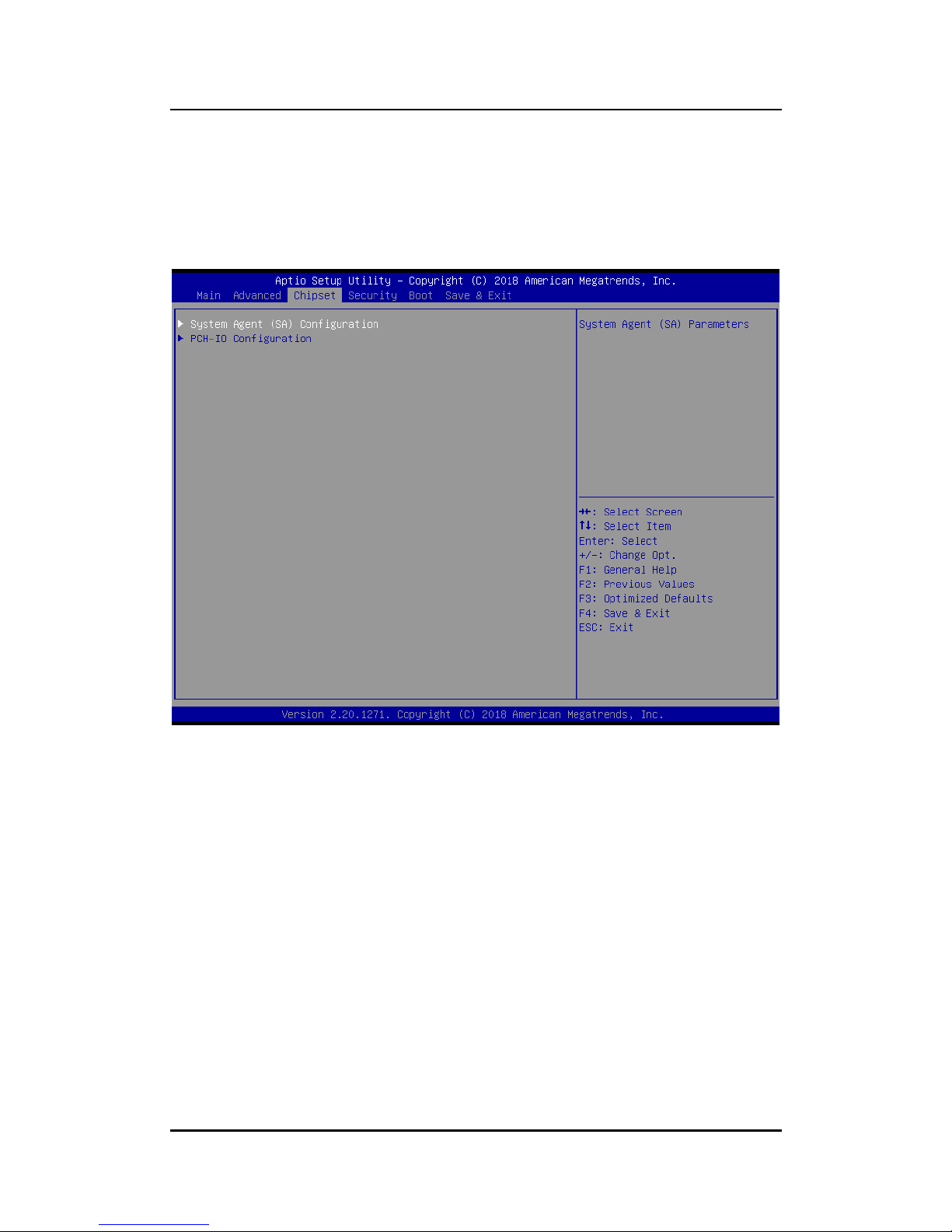
OPS700-520 User’s Manual
AMI BIOS Setup Utility
45
4.5 Chipset Menu
The Chipset menu allows users to change the advanced chipset settings. You can select any
of the items in the left frame of the screen to go to the sub menus:
System Agent (SA) Configuration
PCH– IO Configuration
Page 52

OPS700-520 User’s Manual
AMI BIOS Setup Utility
46
System Agent (SA) Configuration
To adjust graphics and memory detail configurations.
Graphics Configuration
Graphics configuration parameters.
Memory Configuration
Memory configuration parameters.
Page 53

OPS700-520 User’s Manual
AMI BIOS Setup Utility
47
Graphics Configuration
This option allows the user to view the Graphics Configuration parameters, such as Intel
Internal Graphics (IGFx) Video BIOS Version.
Front panel HDMI 4K support
Enable or Disable the front panel HDMI supports for 4K resolution.
Enable:
The front panel HDMI will support 4K resolution, but the DisplayPort via HRS
connector will be disabled. Also, the HRS connector cannot be connected to flatpanel display, otherwise the HDMI would be disabled directly.
Disable (Default):
Both of the front panel HDMI and DisplayPort via HRS Connector will be enabled,
but the front panel HDMI will support FHD resolution only and without audio.
Page 54

OPS700-520 User’s Manual
AMI BIOS Setup Utility
48
Memory Information
This screen shows the system memory information.
Page 55

OPS700-520 User’s Manual
AMI BIOS Setup Utility
49
PCH– IO Configuration
This screen allows users to set PCH parameters.
PCH LAN Controller
Enable or disable PCH LAN controller.
Wake on LAN
Enable or disable Wake on LAN functionality.
Page 56

OPS700-520 User’s Manual
AMI BIOS Setup Utility
50
4.6 Boot Menu
The Boot menu allows users to change boot options of the system. You can select any of the
items in the left frame of the screen to go to the sub menus:
Setup Prompt Timeout
Boot up NumLock State
Quiet Boot
Boot Option Priorities
Setup Prompt Timeout
Set the number of seconds to wait for Setup activation key.
Boot up NumLock State
Use this item to select the power-on state for the Mum Lock. The default setting is on.
Quiet Boot
Use this item to enable or disable the Quite Boot state. The default setting is disable.
Boot Option Priorities
Sets the system boot order
Page 57

OPS700-520 User’s Manual
AMI BIOS Setup Utility
51
4.7 Security Menu
The Security menu allows users to change the security settings for the system.
Administrator Password
This item indicates whether an administrator password has been set. If the Administrator
password is set, BIOS will ask and wait for administrator password entered.
User Password
This item indicates whether a user password has been set. If the password is set, BIOS
will ask and wait for User password entered
Page 58

OPS700-520 User’s Manual
AMI BIOS Setup Utility
52
4.8 Save & Exit Menu
The Save & Exit menu allows users to load your system configuration with optimal or failsafe
default values.
Save Changes and Exit
When you have completed the system configuration changes, select Save Changes and
Exit from the Save & Exit menu and press <Enter>. Select Yes to save changes and exit
BIOS Setup.
Discard Changes and Exit
This option provide quit Setup without making any permanent changes to the system
configurationSelect Discard Changes and Exit from the Save & Exit menu and press
<Enter>. Select Yes to discard changes and exit BIOS Setup.
Save Changes and Reset
When you have completed the system configuration changes, select this option to leave
Setup and reboot the computer so the new system configuration parameters can take
effect. Select Save Changes and Reset from the Save & Exit menu and press <Enter>.
Select Yes to save changes and reset.
Page 59

OPS700-520 User’s Manual
AMI BIOS Setup Utility
53
Discard Changes and Reset
Select this option to quit Setup without making any permanent changes to the system
configuration and reboot the computer. Select Discard Changes and Reset from the
Save & Exit menu and press <Enter>. Select Yes to discard changes and reset.
Save Changes
When you have completed the system configuration changes, select this option to save
changes. Select Save Changes from the Save & Exit menu and press <Enter>. Select
Yes to save changes.
Discard Changes
Select this option to quit Setup without making any permanent changes to the system
configuration. Select Discard Changes from the Save & Exit menu and press <Enter>.
Select Yes to discard changes.
Restore Defaults
It automatically sets all Setup options to a complete set of default settings when you
select this option. The Optimal settings are designed for maximum system performance,
but may not work best for all computer applications. In particular, do not use the Optimal
Setup options if your computer is experiencing system configuration problems. Select
Restore Defaults from the save & Exit menu and press <Enter>.
Save as User Defaults
Select this option to save system configuration changes done so far as User Defaults.
Select Save as User Defaults from the Save & Exit menu and press <Enter>.
Restore User Defaults
It automatically sets all Setup options to a complete set of User Defaults when you select
this option. Select Restore User Defaults from the Save & Exit menu and press <Enter>.
Page 60

OPS700-520 User’s Manual
AMI BIOS Setup Utility
54
This page is intentionally left blank.
Page 61

OPS700-520 User’s Manual
Watchdog Timer
55
APPENDIX A
WATCHDOG TIMER
Watchdog Timer Setting
After the system stops working for a while, it can be auto-reset by the Watchdog
Timer. The integrated Watchdog Timer can be set up in the system reset mode by
program.
Using the Watchdog Function Start
1.Enable configuration(Following is example to enable configuration by using debug)
-O 2E 87
-O 2E 87
2. Select Logic device:
-O 2E 07
-O 2F 07
3. WDT Device Enable
-O 2E 2B
-O 2F 00
-O 2E 30
-O 2F 01
4. Activate WDT:
-O 2E F0
-O 2F 80
5. Set base timer:
-O 2E F6
-O 2F 0A Set Reset Time (Ex. A: 10 Sec)
6. Set timer unit
-O 2E F5
-O 2F 71(1: Sec ; 9: Minute)
7. Disable WDT
-O 2E 30
-O 2F 00
Page 62

OPS700-520 User’s Manual
Watchdog Timer
56
This page is intentionally left blank.
