Page 1
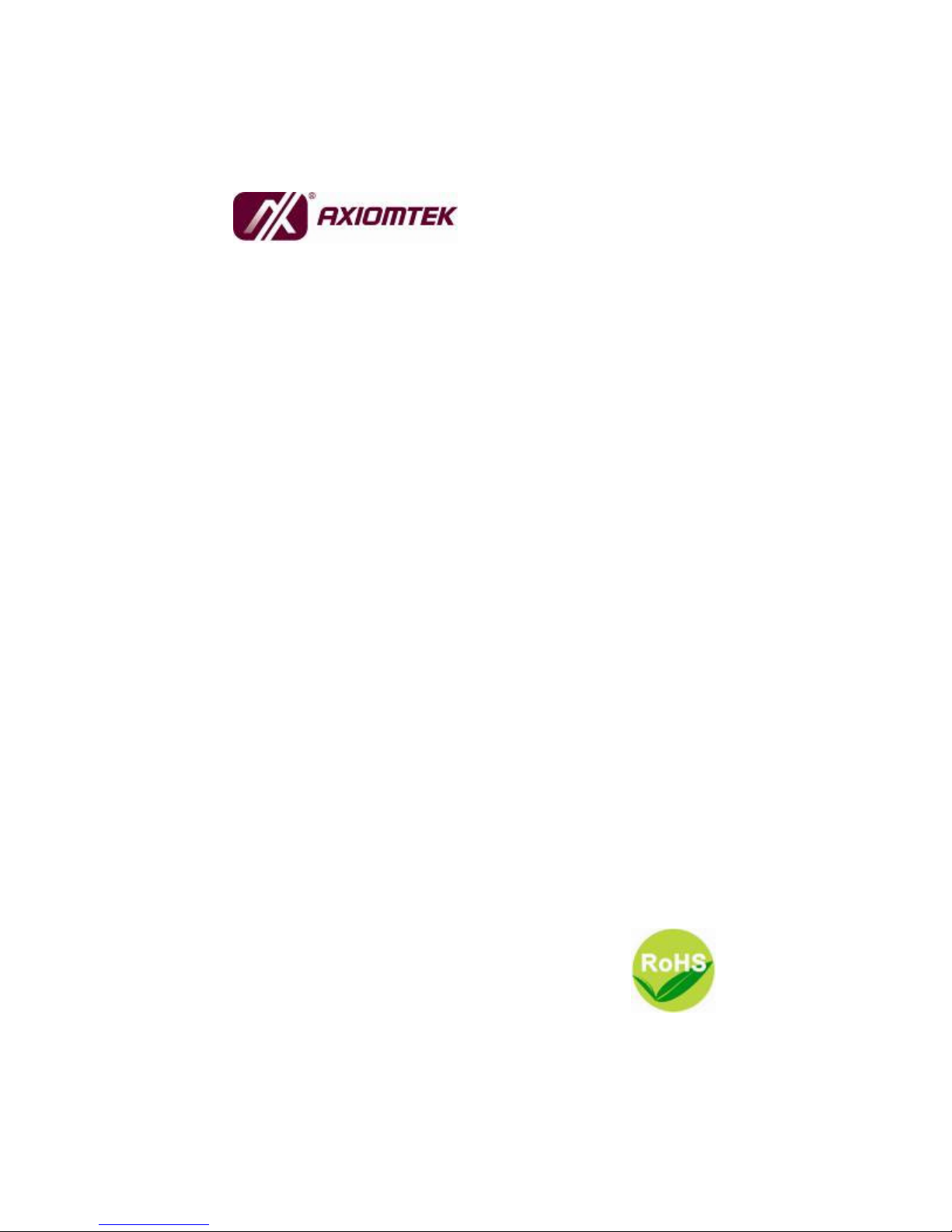
NA-320 Series
Network Appliance
User’s Manual
Page 2
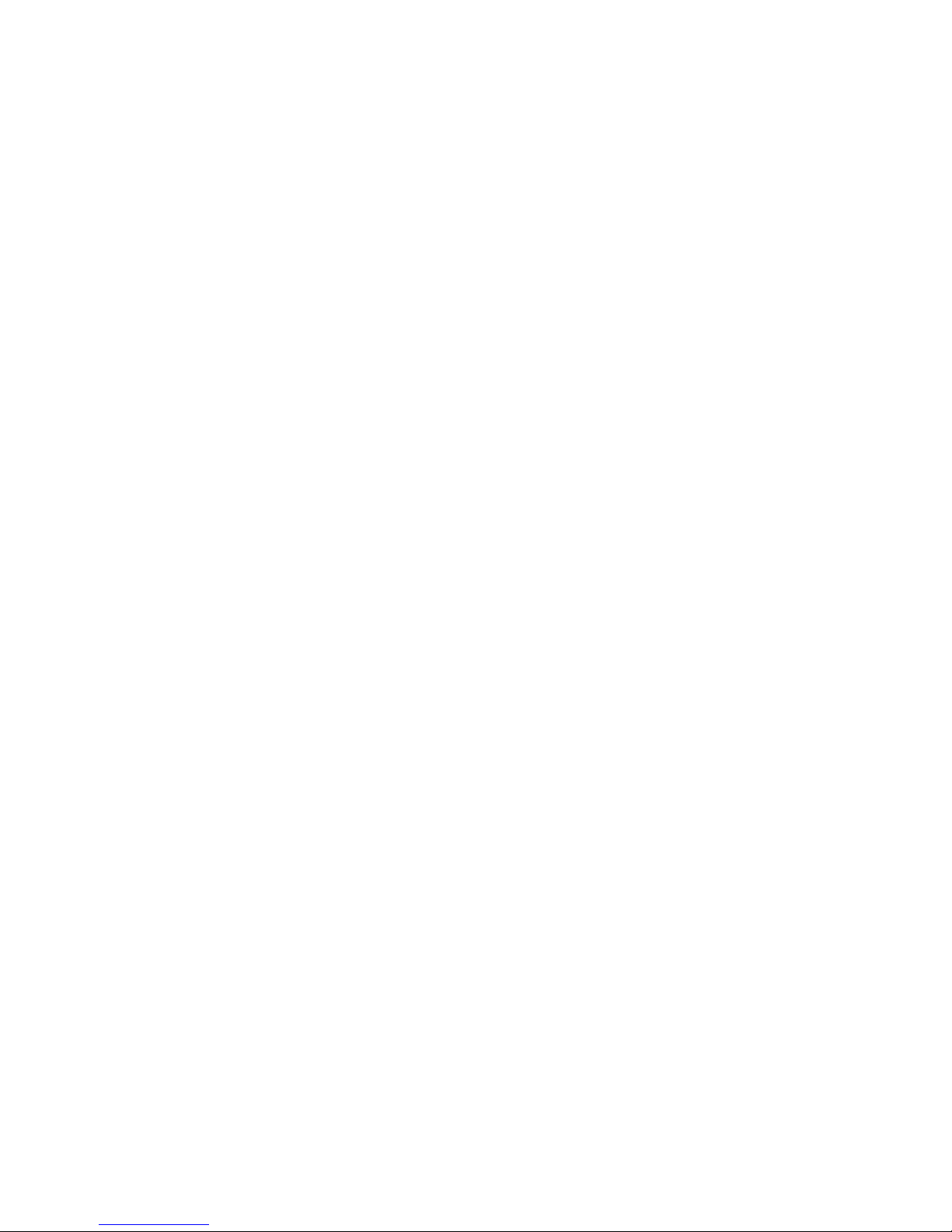
Disclaimers
This manual has been carefully checked and believed to contain
accurate information. AXIOMTEK Co., Ltd. assumes no responsibility
for any infringements of patents or any third party’s rights, and any
liability arising from such use.
AXIOMTEK does not warrant or assume any legal liability or
responsibility for the accuracy, completeness or usefulness of any
information in this document. AXIOMTEK does not make any
commitment to update the information in this manual.
AXIOMTEK reserves the right to change or revise this document
and/or product at any time without notice.
No part of this document may be reproduced, stored in a retrieval
system, or transmitted, in any form or by any means, electronic,
mechanical, photocopying, recording, or otherwise, without the prior
written permission of AXIOMTEK Co., Ltd.
Copyright 2010 AXIOMTEK Co., Ltd.
All Rights Reserved
July 2011, Version A2
Printed in Taiwan
ii
Page 3
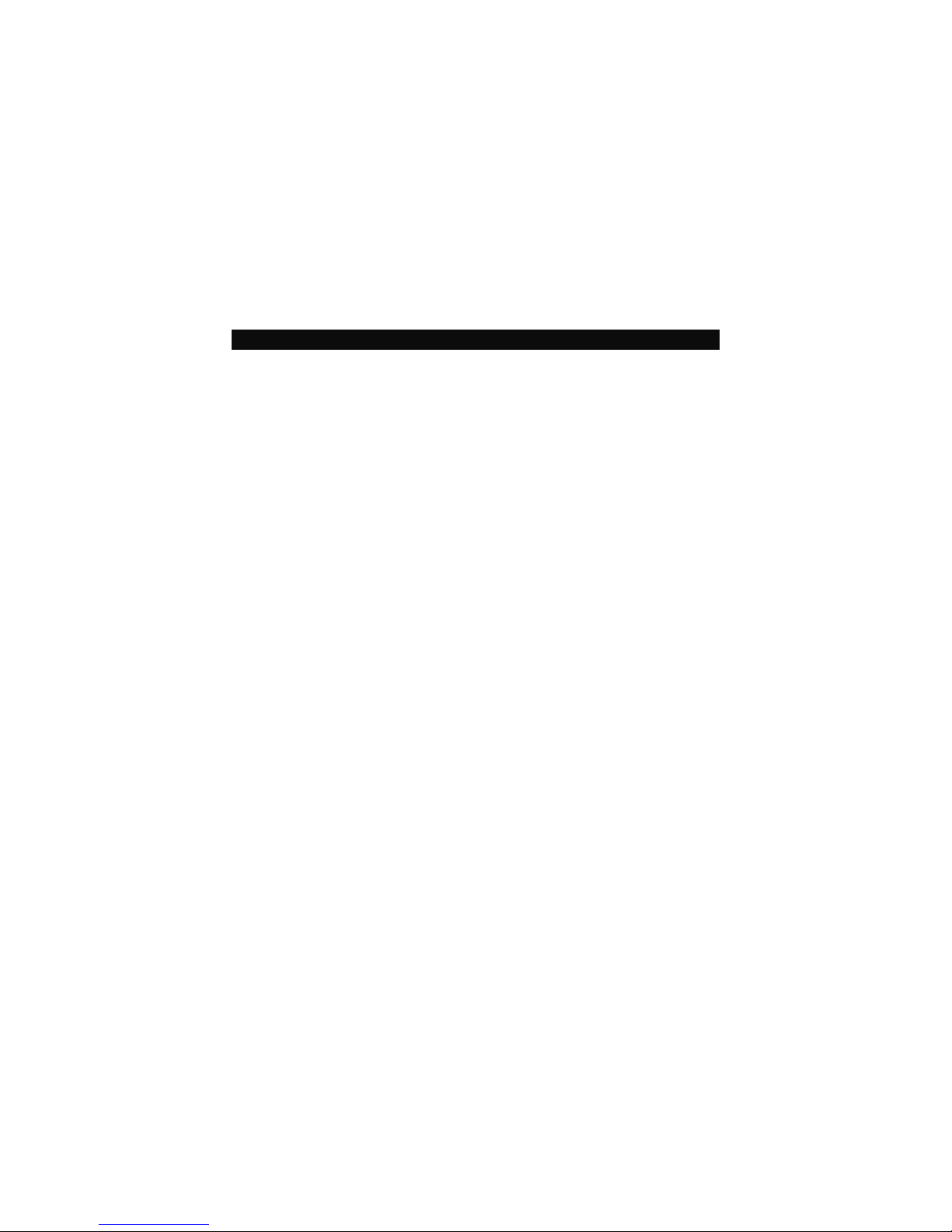
Safety Approvals
CE Marking
FCC Class B(NA-320/NA-320FL)
1. FCC Compliance
This equipment has been tested and complies with the limits for a
Class B digital device, pursuant to Part 15 of the FCC Rules. These
limits are designed to provide reasonable protection against harmful
interference in a residential installation. If not installed and used in
accordance with proper instructions, this equipment might generate or
radiate radio frequency energy and cause harmful interference to radio
communications. However, there is no guarantee that interference will
not occur in a particular installation. If this equipment does cause
harmful interference to radio or television reception, which can be
determined by turning the equipment off and on, the user is
encouraged to try to correct the interference by one or more of the
following measurers:
Reorient or relocate the receiving antenna.
Increase the separation between the equipment and receiver.
Connect the equipment into an outlet on a circuit different from that to
which the receiver is connected.
Consult the dealer or an experienced radio/TV technician for help.
Shielded interface cables must be used in order to comply with
emission limits.
iii
Page 4
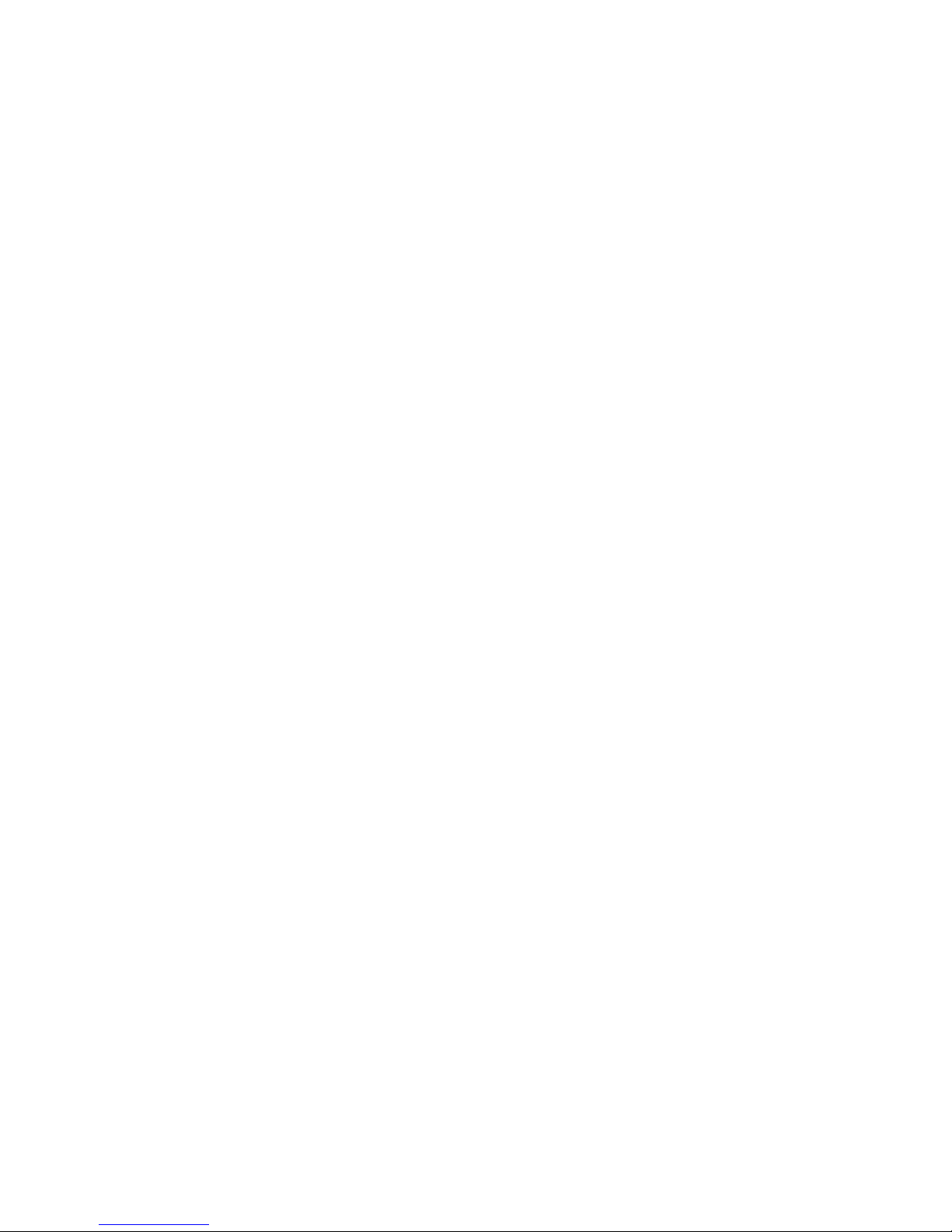
Safety Precautions
Before getting started, read the following important cautions.
1. Be sure to ground yourself to prevent static charge when installing
the internal components. Use a grounding wrist strap and place all
electronic components in any static-shielded devices. Most
electronic components are sensitive to static electrical charge.
2. Disconnect the power cords from the NA-320 Series before
making any installation. Be sure both the system and the external
devices are turned OFF. Sudden surge of power could ruin
sensitive components. Make sure the NA-320 Series is properly
grounded.
3. Do not open the system’s top cover. If opening the cover for
maintenance is a must, only a trained technician is allowed to do
so. Integrated circuits on computer boards are sensitive to static
electricity. To avoid damaging chips from electrostatic discharge,
observe the following precautions:
Before handling a board or integrated circuit, touch an
unpainted portion of the system unit chassis for a few
seconds. This will help to discharge any static electricity on
your body.
When handling boards and components, wear a wrist-
grounding strap, available from most electronic component
stores.
Trademarks Acknowledgments
AXIOMTEK is a trademark of AXIOMTEK Co., Ltd.
IBM, PC/AT, PS/2, VGA are trademarks of International
Business Machines Corporation.
Intel® and Pentium® are registered trademarks of Intel Corporation.
MS-DOS, Microsoft C and QuickBASIC are trademarks of Microsoft
Corporation.
Other brand names and trademarks are the properties and registered
brands of their respective owners.
iv
Page 5
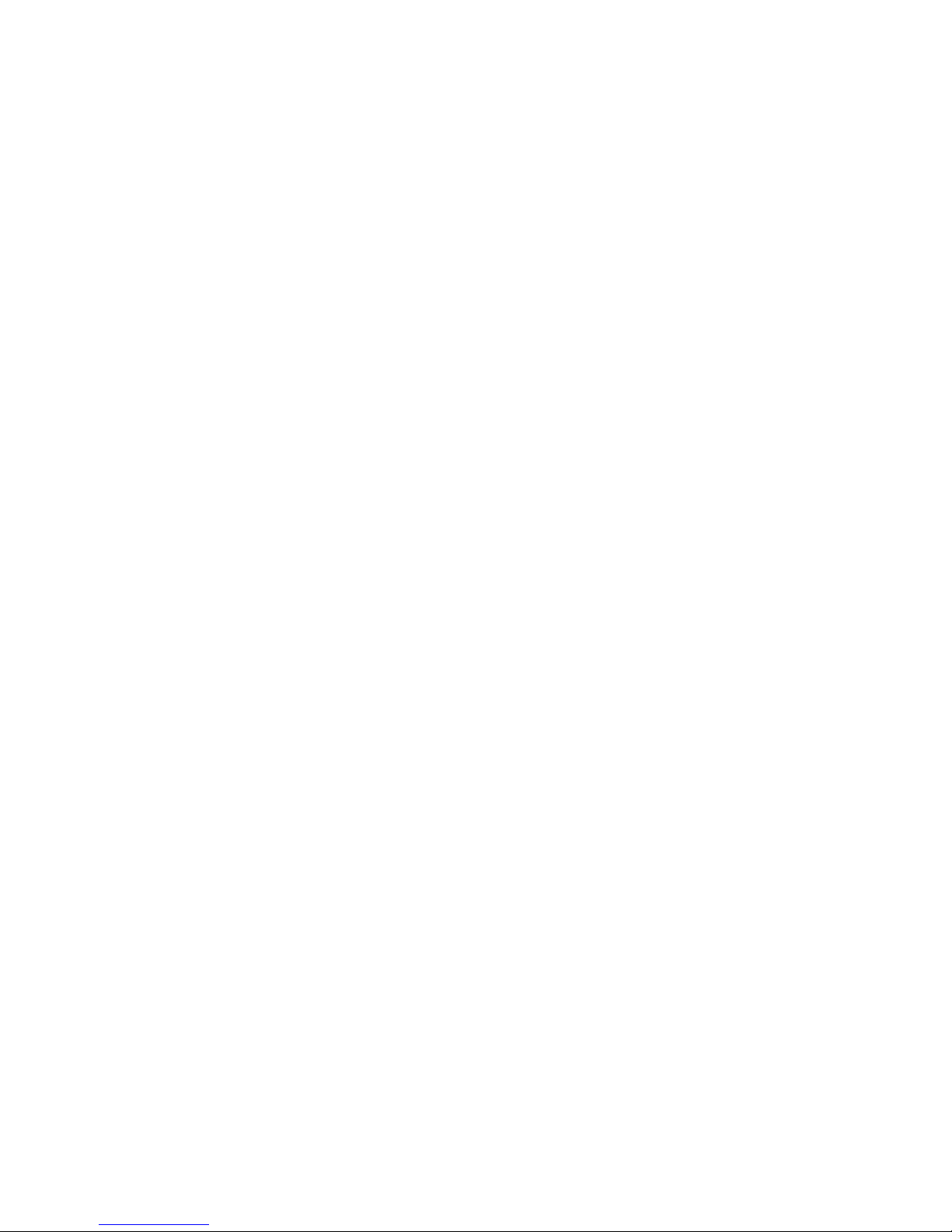
Table of Contents
Disclaimers......................................................................... ii
Safety Approvals ............................................................... iii
Safety Precautions ............................................................ iv
CHAPTER 1 .................................................................... 1
INTRODUCTION ............................................................ 1
1.1 General Description ........................................... 1
1.2 Features ............................................................ 2
1.3 Specifications .................................................... 3
1.3.1 System ........................................................................ 3
1.3.2 Mechanical / Environmental ........................................ 5
1.4 Dimensions and Outlines ................................... 7
1.5 I/O Outlets ......................................................... 9
1.5.1 Front Panel for NA-320 &NA-320FL .......................... 9
1.5.2 Rear Panel for NA-320 &NA-320FL ......................... 11
1.5.3 Front Panel for NA-320R ......................................... 13
1.5.4 Rear Panel for NA-320R .......................................... 15
CHAPTER 2 .................................................................. 17
HARDWARE DESCRIPTION ....................................... 17
2.1 Checklist .......................................................... 17
2.2 Memory Module (SODIMM) ............................. 18
2.3 Board Layout ................................................... 19
2.4 Jumper Settings .............................................. 21
2.4.1 Switch Button Selection Jumper (JP1 ) ..................... 22
2.4.2 LAN Bypass Trigger Selection Jumper (JP2, JP3) ... 23
2.4.3 LAN ByPass Selection Jumper (JP4) ....................... 24
2.4.4 CompactFlashTM Voltage Selection Jumper (JP5) .... 24
2.4.5 Clear CMOS Jumper (JP6) ....................................... 25
2.4.6 Auto Power Button Jumer (JP7) ............................... 25
2.5 Connectors ...................................................... 26
2.5.1 DC-In Power Jack (CN1) for NA-320 & NA-320FL ... 27
2.5.2 Power out Connector (CN2) ...................................... 27
2.5.3 LCM or SATA Power Connector (CN7) .................... 28
2.5.4 Mini Card Connector (CN8) ...................................... 28
2.5.5 Front Panel Bezel Connector (CN9) ......................... 29
v
Page 6
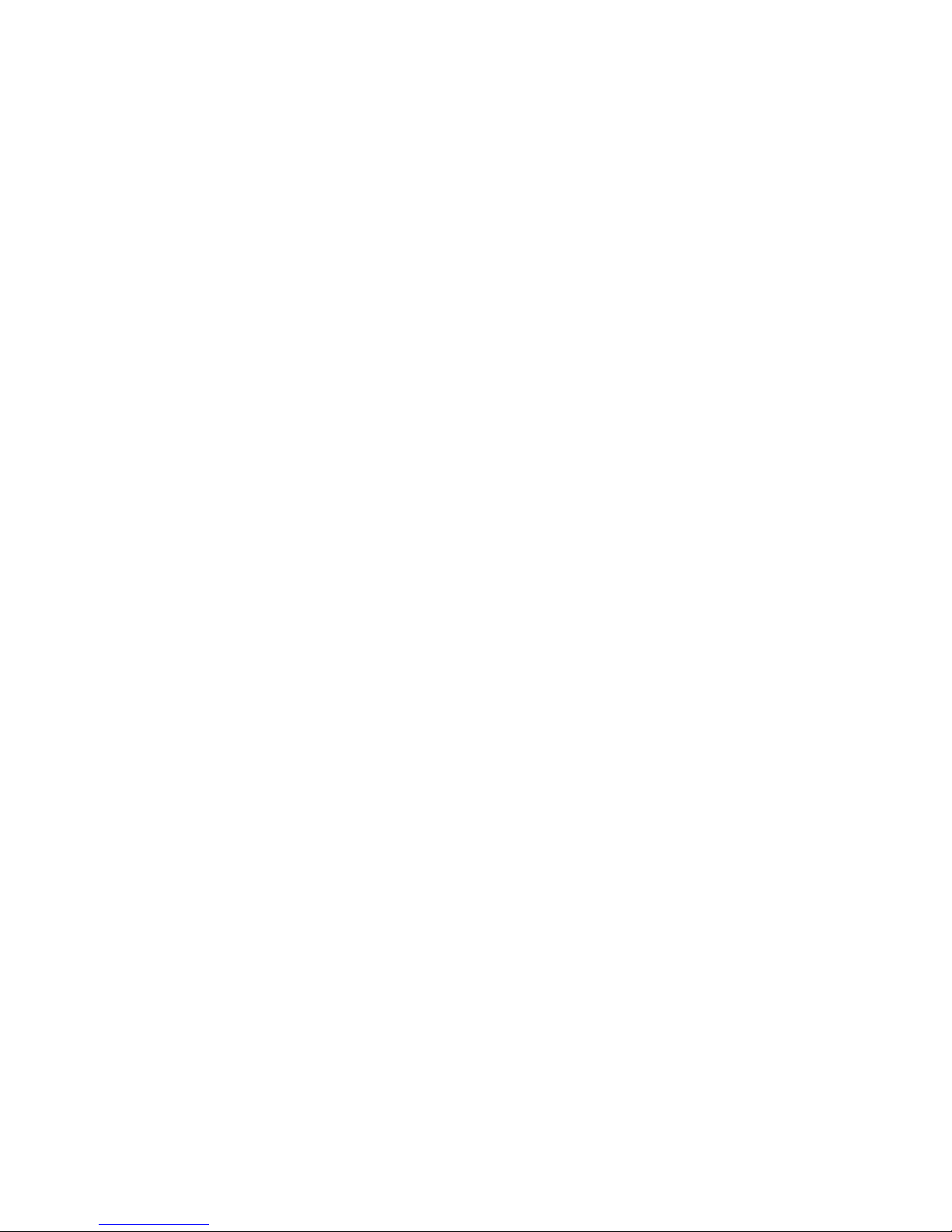
2.5.6 Serial Port1 (For Console) Connector (COM1) ......... 30
2.5.7 Serial Port2 Connector (COM2) ................................ 31
2.5.8 CPU FAN Connector (FAN1) .................................... 31
2.5.9 System FAN Connector (FAN2) ................................ 31
2.5.10 PS2 Keyboard/Mouse Connector (KM1) .................. 32
2.5.11 Serial ATA Connector: SATA1, SATA3 ................... 32
2.5.12 Compact Flash™ Socket:SCF1 ............................ 33
2.5.13 USB Port0~Port1 Connector (USB1) ....................... 34
2.5.14 VGA Connector (VGA1) ........................................... 35
2.5.15 LED1~LED8 ............................................................. 35
2.5.16 USB Port2~Port3 Connector (USB2) ....................... 36
2.5.17 Power Input 12V Connector (ATX1) for NA-320R ... 36
CHAPTER 3 .................................................................. 37
AMI BIOS SETUP UTILITY .......................................... 37
3.1 Starting ............................................................ 37
3.2 Navigation Keys ............................................... 37
3.3 Main Menu ....................................................... 38
3.4 Advanced Menu ............................................... 39
3.5 Boot Menu ....................................................... 49
3.6 Security Menu .................................................. 52
3.7 Chipset Menu .................................................. 53
3.8 Exit Menu ........................................................ 57
APPENDIX A ................................................................ 59
ENABLING LAN BYPASS FEATURE ........................... 59
APPENDIX B ................................................................ 60
WARNING .................................................................... 60
vi
Page 7
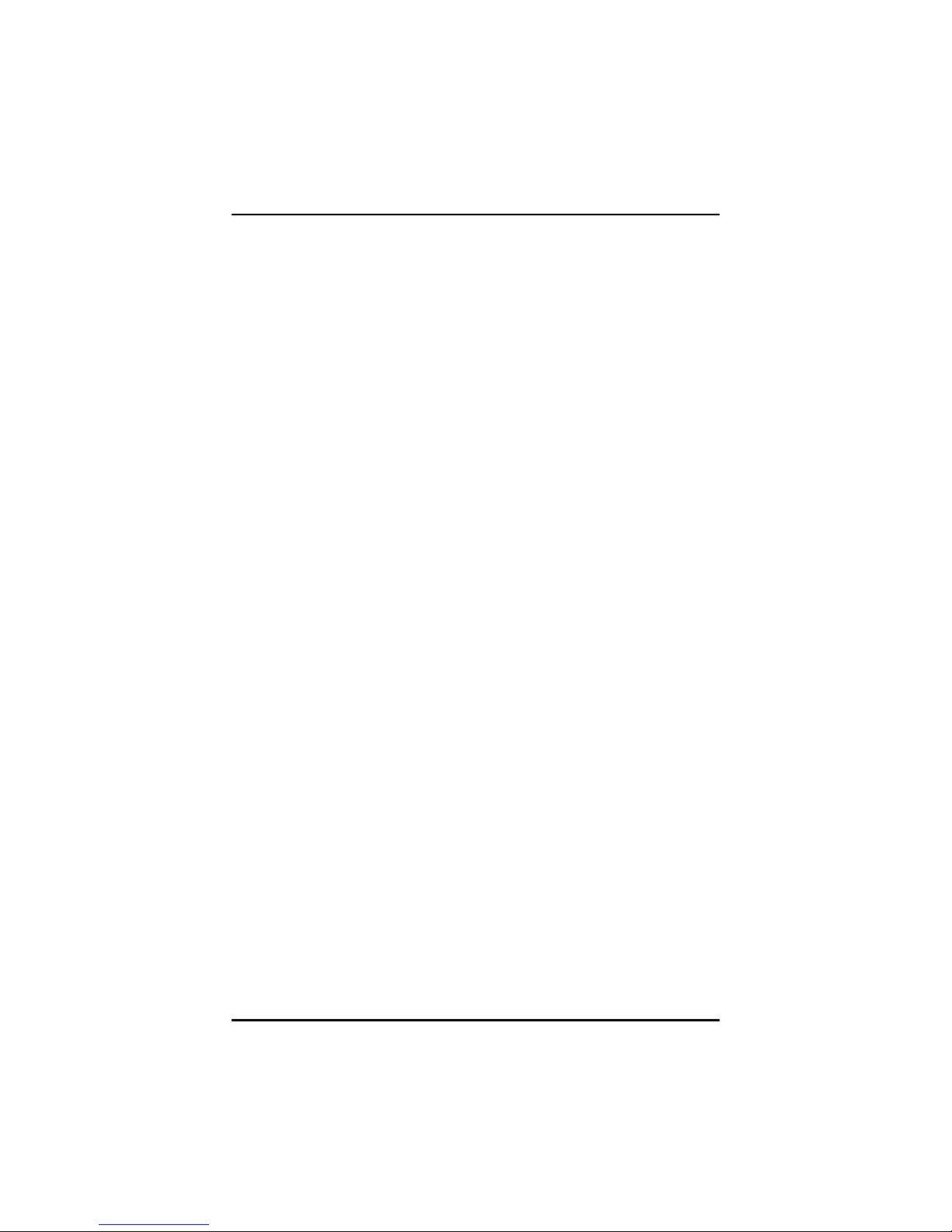
NA-320 Series Network Appliance User’s Manual
CHAPTER 1
INTRODUCTION
This chapter contains general information and detailed specifications
of the NA-320 Series Network Appliance Server. Chapter 1 contains
the following sections:
General Description
Features
Specifications
Dimensions
I/O Outlets
1.1 General Description
The NA-320 is a 1U and desktop and NA-320R is a 1U and rackmount
network security hardware platform for VPN, firewall and other
network security applications, which consists can support of Intel®
ATOM D410/D510 1.66GHz FSB 667; 512K/1M L2 Cache. This
platform supports the 1U desktop and 1U rack mount form factor, and
the system supports DDR2 667 memory with single channel up to
maximum 2 GB for one SODIMM slot. In the meantime, the platform
also can support 6 Gigabit LAN ports which can provide best
throughput. For the purpose to store event log data, it can deploy one
2.5” SATA2 HDD (NA-320&NA-320FL) or two 2.5” SATA2 (default) or
one 3.5” SATA2 HDD (optional) in (NA-320R). This platform can be
easily enabled through application programs to make a user-friendly
appliance for customers, and provide the highest ever performance of
encryption and decryption.
Introduction
1
Page 8
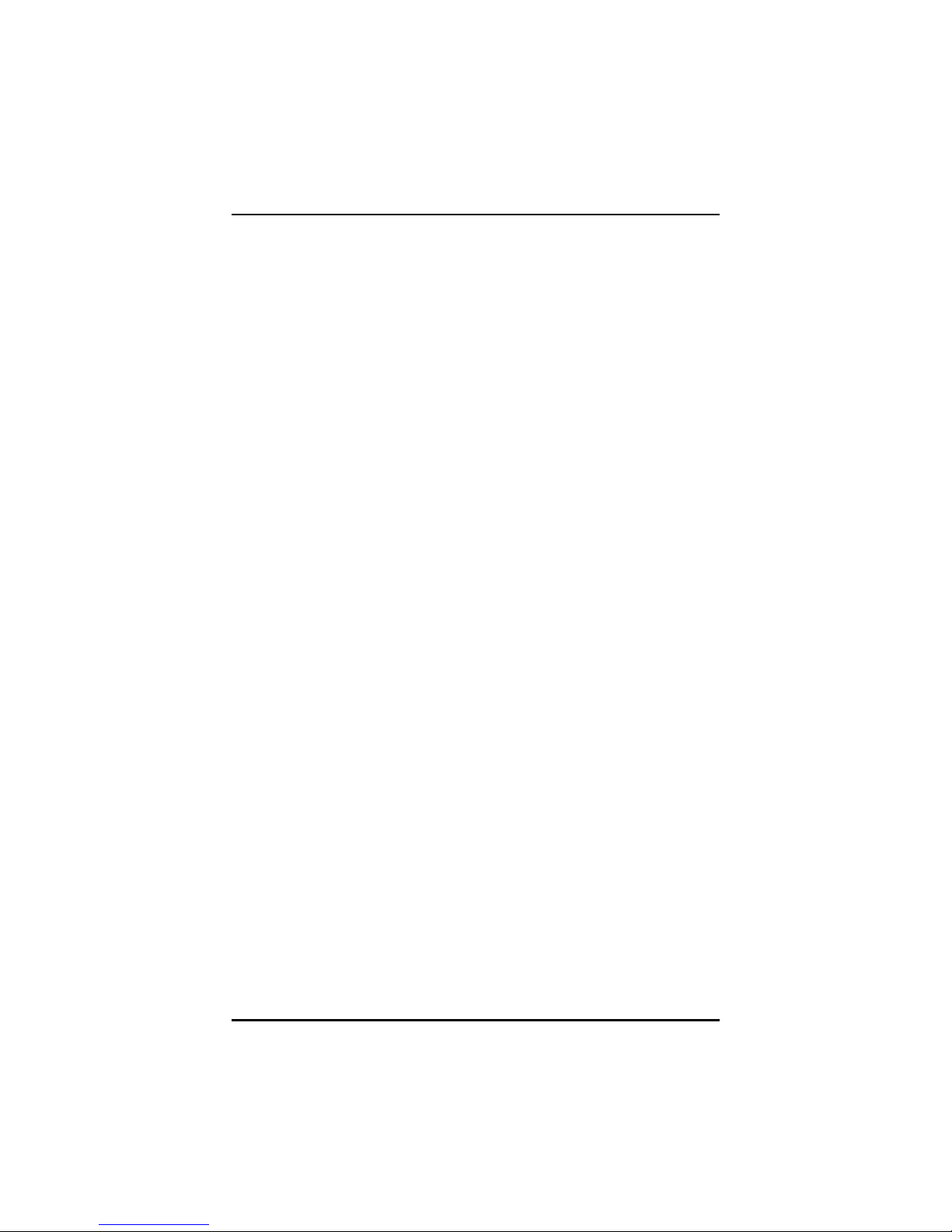
NA-320 Series Network Appliance User’s Manual
1.2 Features
Low power and high performance for network security field
applications. NA-320 series supports Intel® ATOM D510 1.66GHz
FSB 533; 512K/1M L2 Cache.(D410 for optional)
Supports Six 10/100/1000Mbps Ethernet ports
Supports BIOS redirected to COM port features
Supports one 2.5” SATA2 Hard Disk for NA-320&NA-320FL
Supports Two 2.5” SATA2 or one 3.5” SATA2 (optional) Hard
Disk for NA-320R
Reasonable computing performance and throughput for
processor and LAN ports
Suitable for Network Appliance; VPN, network bandwidth
controller, firewall and UTM
2
Introduction
Page 9
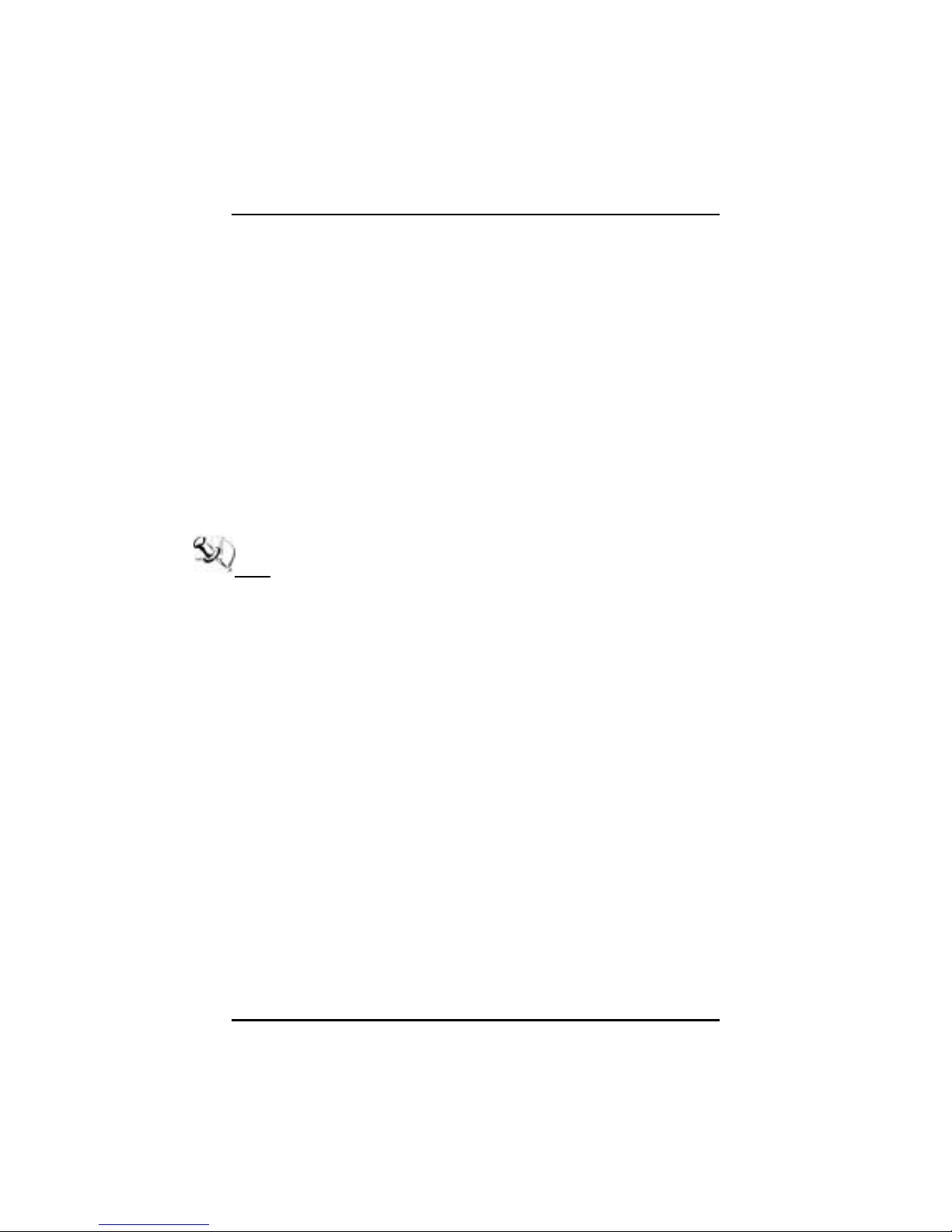
NA-320 Series Network Appliance User’s Manual
1.3 Specifications
1.3.1 System
System CPU
®
Intel
BIOS
AMI 16Mbit PnP Flash BIOS with function of BIOS redirected
System Memory
One DDR2 667 SODIMM up to 2 GB(NA-320,NA-320R)
One DDR2 667 SODIMM up to 2 GB(Wide tempature
NOTE Due to chipset limitation, system memory controller supports
DDR2 Data Transfer Rate: 667 (PC 5300), non-ECC
D510 1.66GHz FSB 533; 512K/1M L2 Cache
processor onboard.(D410 for optional)
to COM port
support is available upon request (NA-320FL)
the following DDR2 Data Transfer Rates, SODIMM Modules
and DRAM Device Technologies:
2 Ranks of x16 SDRAMs (Double-sided)
1 Rank of x16 SDRAMs (Single-sided)
HDD Interface
One 2.5” SATA2 HDD for NA-320
One 2.5” SATA2 HDD (Wide tempature support is available
upon request (NA-320FL)
Two 2.5” SATA2 or one 3.5” SATA2 (optional) Hard Disk for
NA-320R
Compact Flash
One Compact Flash Type II (Wide tempature support is
available upon request (NA-320FL)
Network Interface
Six 10/100/1000Mbps Ethernet (Intel
®
82583V)
One group LAN by pass for optional(NA-320&NA-320FL)
Watchdog Timer
255 stepping for porting
Introduction
3
Page 10
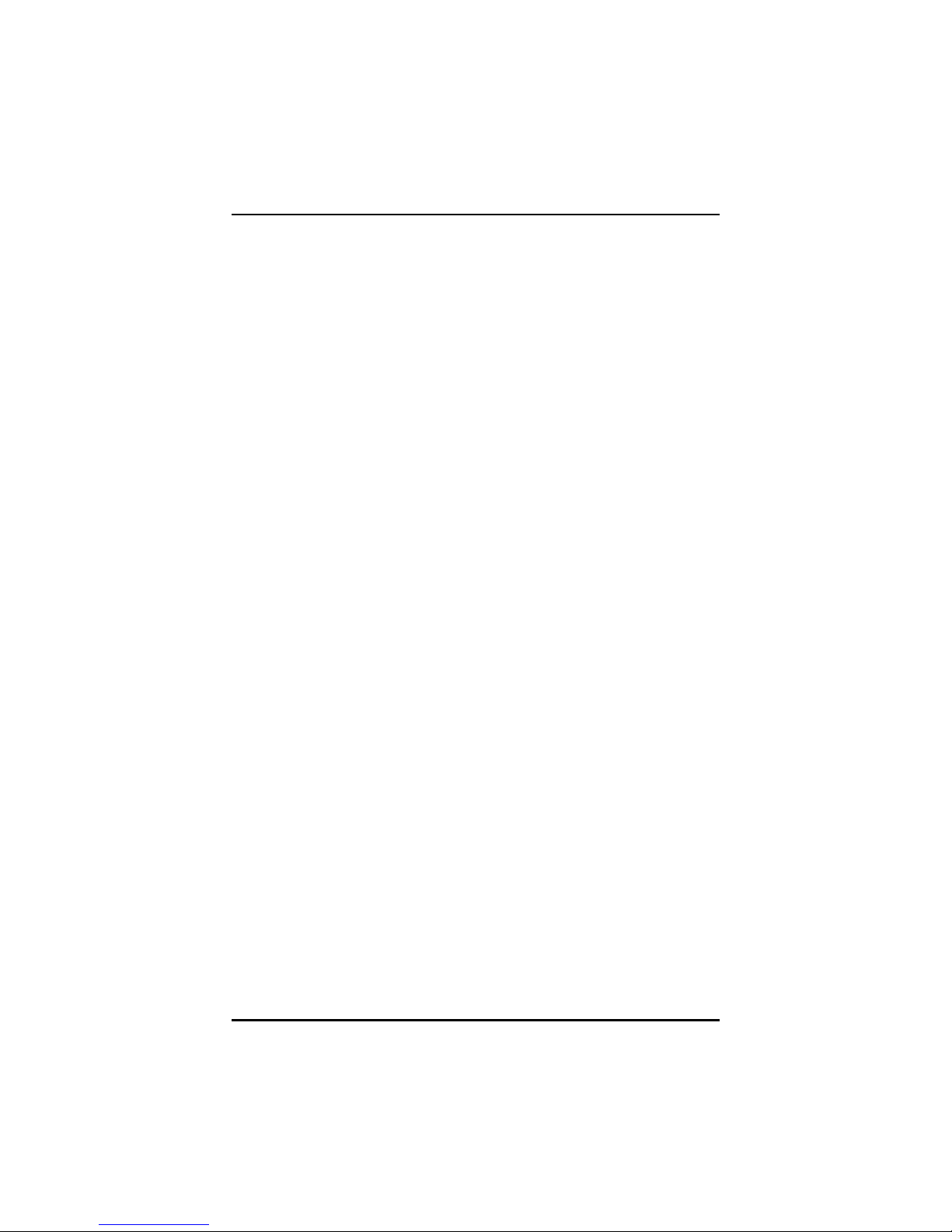
NA-320 Series Network Appliance User’s Manual
USB
Two USB ports in the rear side
Console
RS-232 Cons ole port is the rear sid e(RJ -type)
Power
1 x 12V, 5A power adapter for NA-320,NA-320FL
AC to DC 84W open frame for NA-320R
OS Compatibility
Redhat 2.6 Kernel
4
Introduction
Page 11
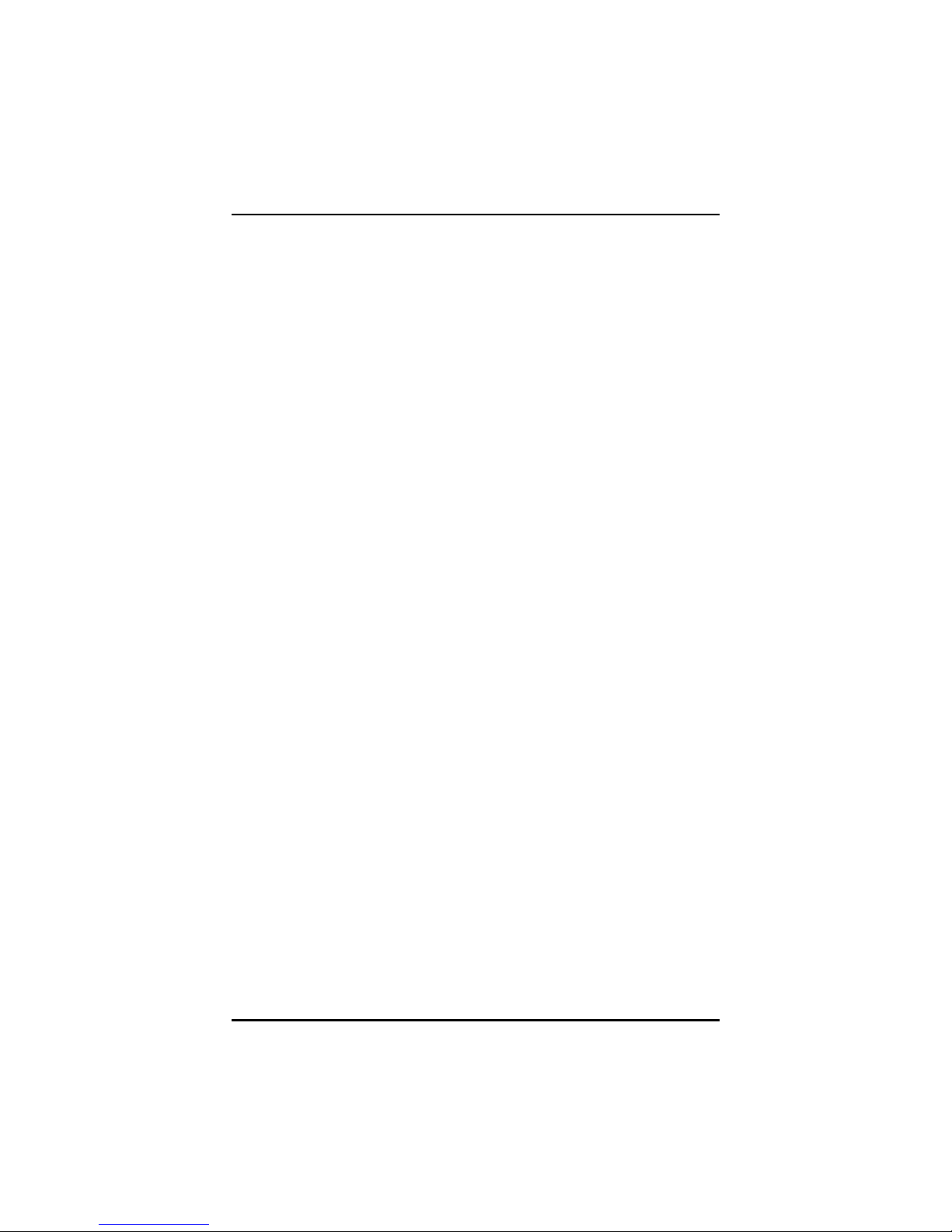
NA-320 Series Network Appliance User’s Manual
1.3.2 Mechanical / Environmental
Form Factor
1U Desktop for NA-320 & NA-320FL
1U Rack mount for NA-320R
LED
Power, HDD, Link/Act with transfer rate
LAN by pass LED and promgramable LED (NA-320,NA-
320FL for optional)
Operation Temperature
0°C ~ 40°C (32°F ~ 104°F)for NA-320&NA-320FL
0°C ~ 45°C (32°F ~ 113°F)for NA-320R
Storage Temperature
-20°C ~ 70°C (-4°F ~ 158°F)
Humidity
10% - 95% RH, non-condensing
Chassis Material
Steel
Dimensions
44mm (1.73”) (H) x 230mm (9.00”) (W) x 152.1mm (5.98”) (D)
for NA-320
44mm (1.73”) (H) x 230mm (9.00”) (W) x 153.5mm (6.04”) (D)
for NA-320FL
44mm(1.73’’)(H) x 430mm (16.93”) (W) x 248mm (9.76”) (D)
for NA-320R
Weight (Net/Gross)
1.295Kg / 2.295Kg (NA-320)
2.0 Kg/3.0 Kg(NA-320FL)
Introduction
5
Page 12

NA-320 Series Network Appliance User’s Manual
3.2Kg/4.2Kg (NA-320R)
NOTE All specifications and images are subject to change
without notice.
6
Introduction
Page 13
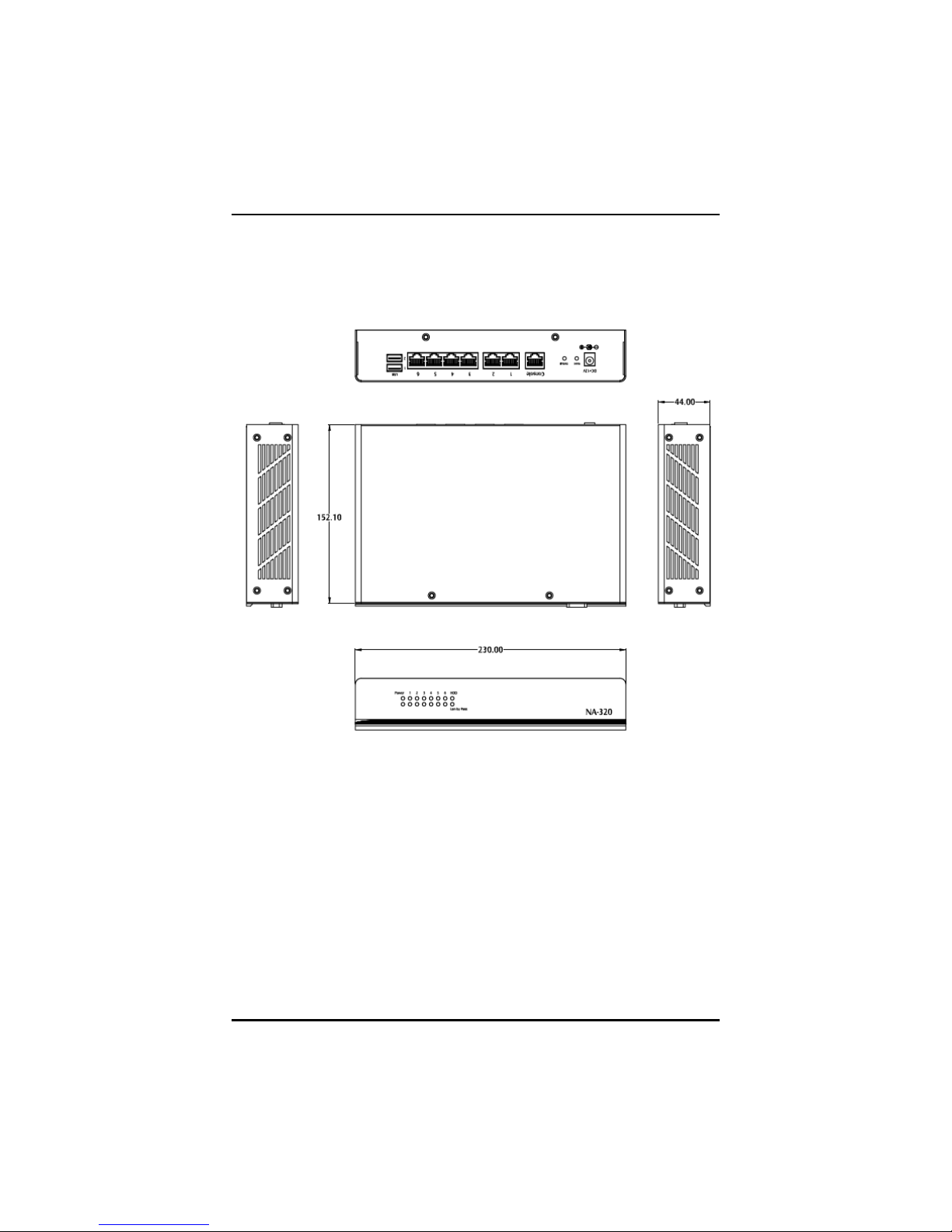
NA-320 Series Network Appliance User’s Manual
1.4 Dimensions and Outlines
NA-320
Introduction
7
Page 14

NA-320 Series Network Appliance User’s Manual
NA-320FL
NA-320R
8
Introduction
Page 15
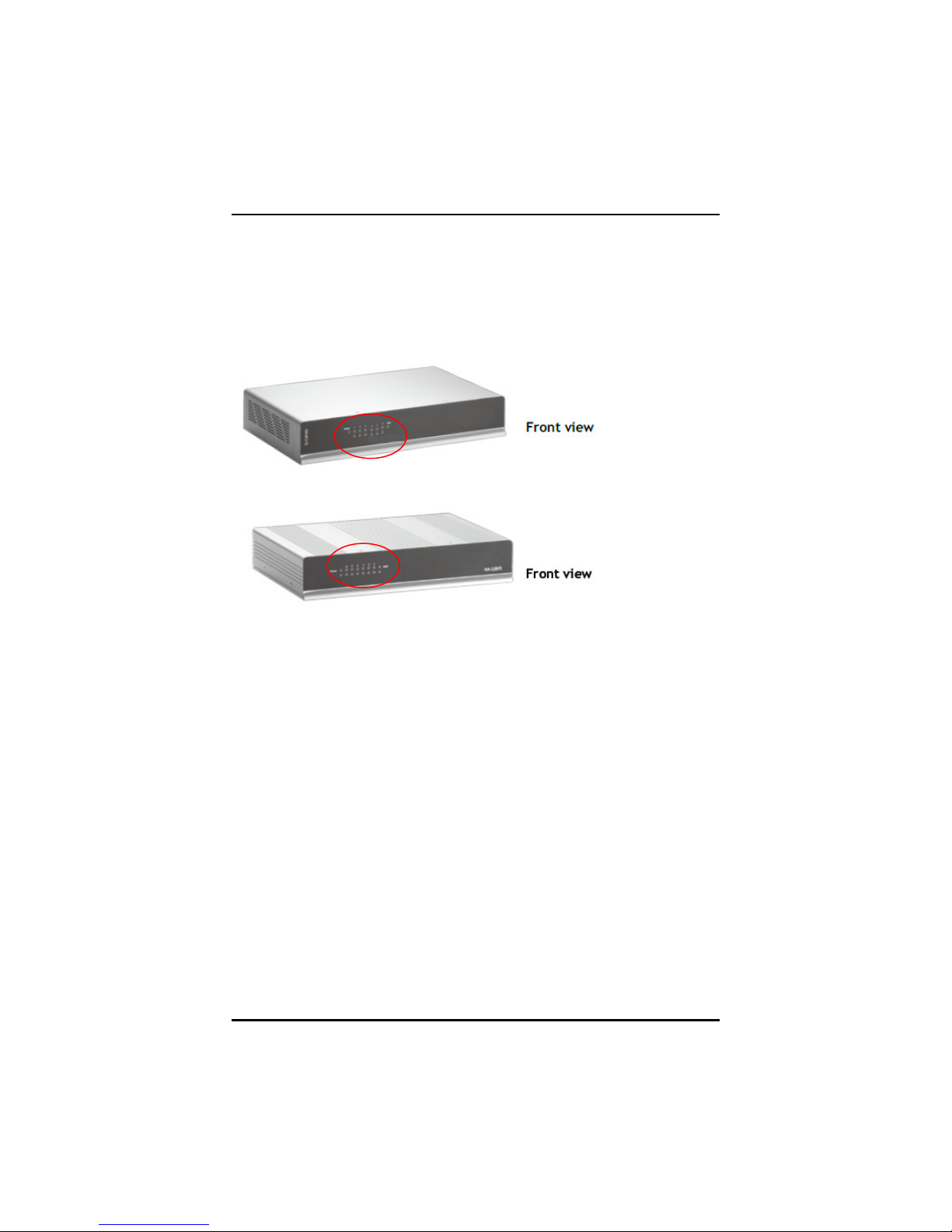
NA-320 Series Network Appliance User’s Manual
1.5 I/O Outlets
Locate the front panel I/O outlets on the NA-320 Series server to
connect serial and Ethernet interface devices.
1.5.1 Front Panel for NA-320 &NA-320FL
LEDs
LEDs
LAN By-Pass LED(for optional)
While running the LAN By-Pass function, the LED always
lights up.
Programmable LED (for optional)
A sample code will be provided that allow users to define
their own function.
Power LED
It will be lighting when the server is powered on to perform
diagnostic tests and check a proper operation.
LAN Link LED
It will be lighting when a twisted pair is connected to
another Ethernet device on the port. It shows network
transfer rate while making a connection.
Activity LED
It will be lighting when the server is transmitting or
receiving a packet through the twisted pair ports.
Introduction
9
Page 16
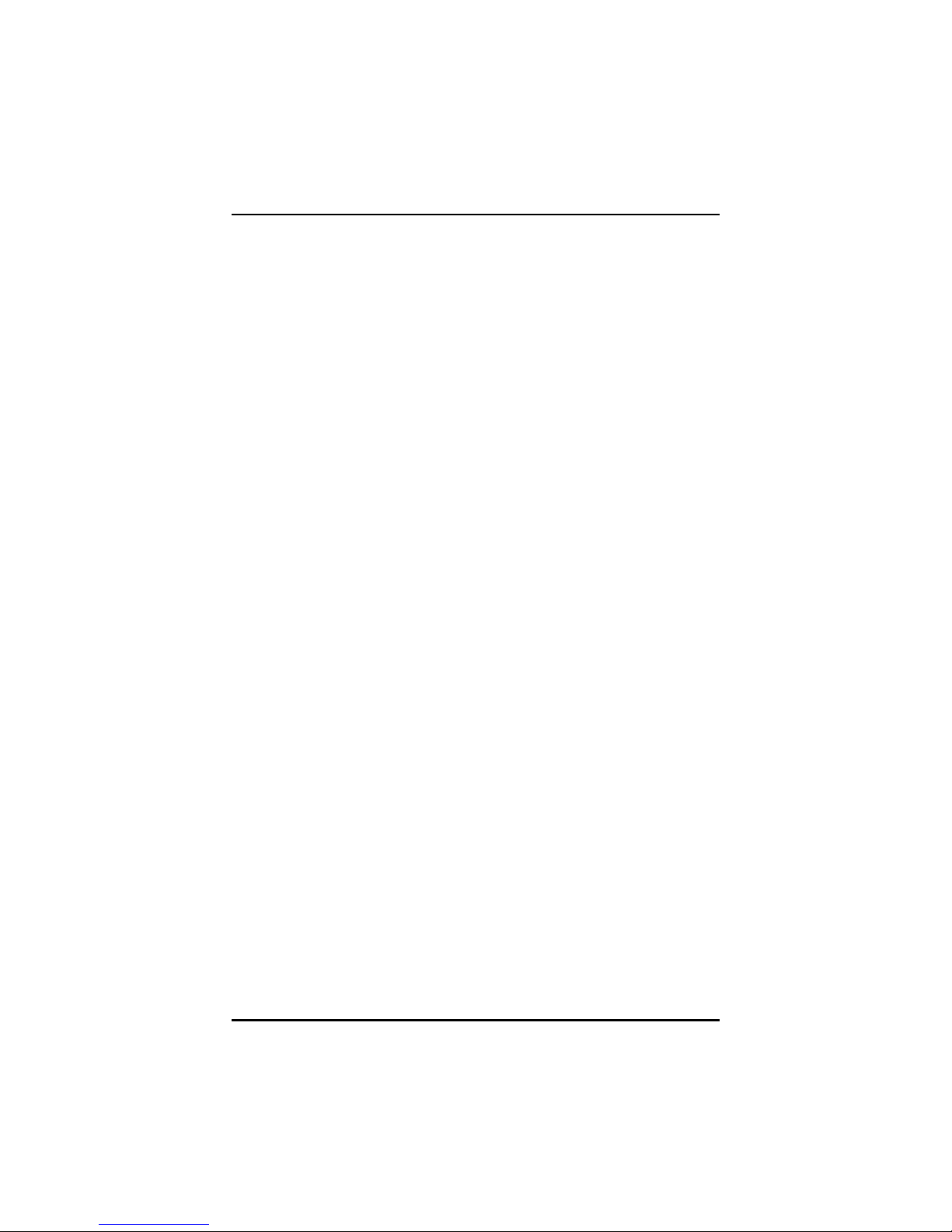
NA-320 Series Network Appliance User’s Manual
HDD LED
The LED flashes when transmitting or receiving any signals.
10
Introduction
Page 17
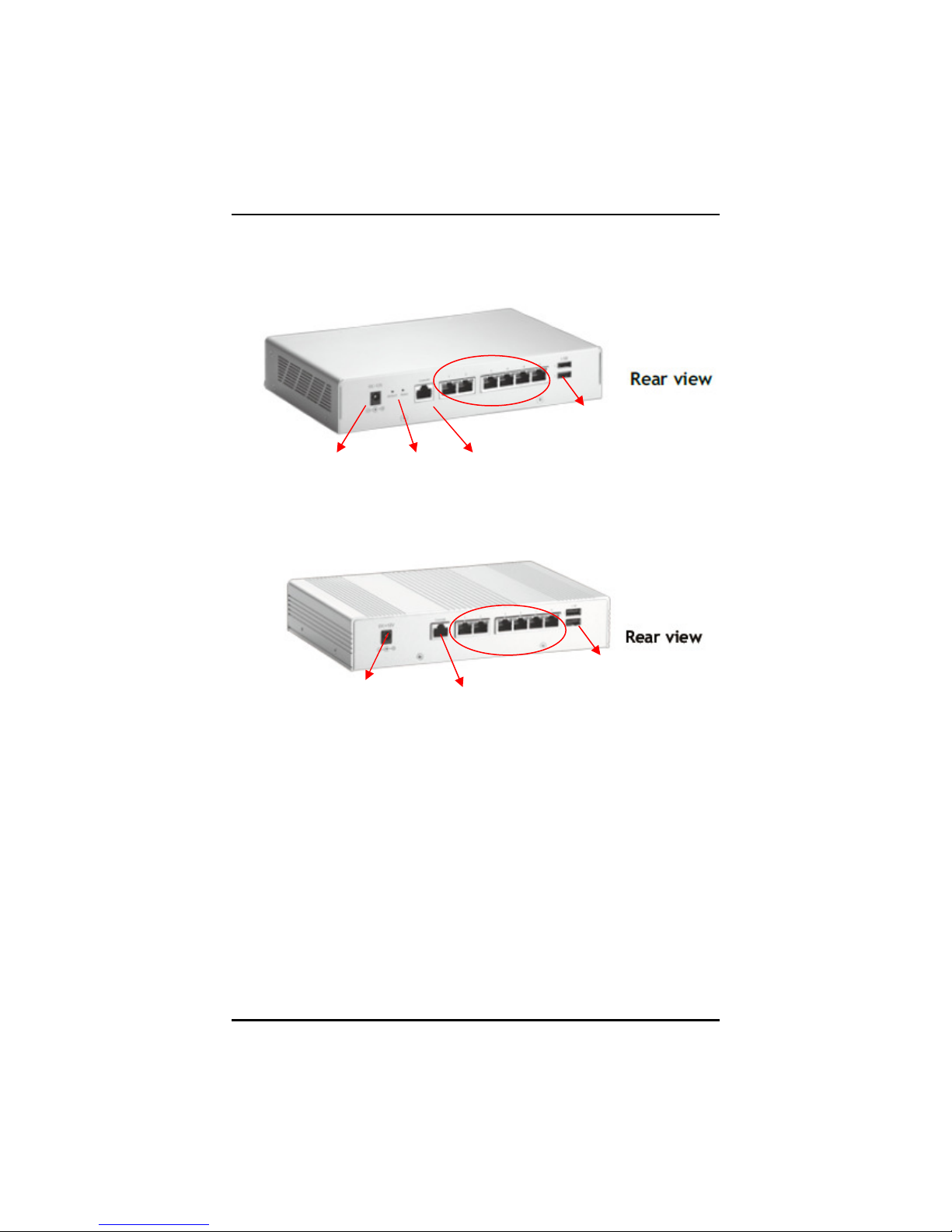
NA-320 Series Network Appliance User’s Manual
LAN Ports
LAN Ports
1.5.2 Rear Panel for NA-320 &NA-320FL
USB Ports
12V/5A DC
Power Input
Reset/Default
Switch
Console
Port
USB Ports
12V/5A DC
Power Input
Console
Port
Console port – RS-232 Console port is for the command
of line interface and of diagnostic support by P.O.S.T
(Power on Self Test).
Reset Switch – It is is for reset the system to reboot your
computer instead of turning OFF the power switch. It is a
better way to reboot your system for a longer life of the
system’s power supply.(for optional)
Default Switch – The sample code will be provided that
allows users to define their own function. For example,
when the system has any problems, this switch can
support to reset it to the customer’s OS default settings if
Introduction
11
Page 18
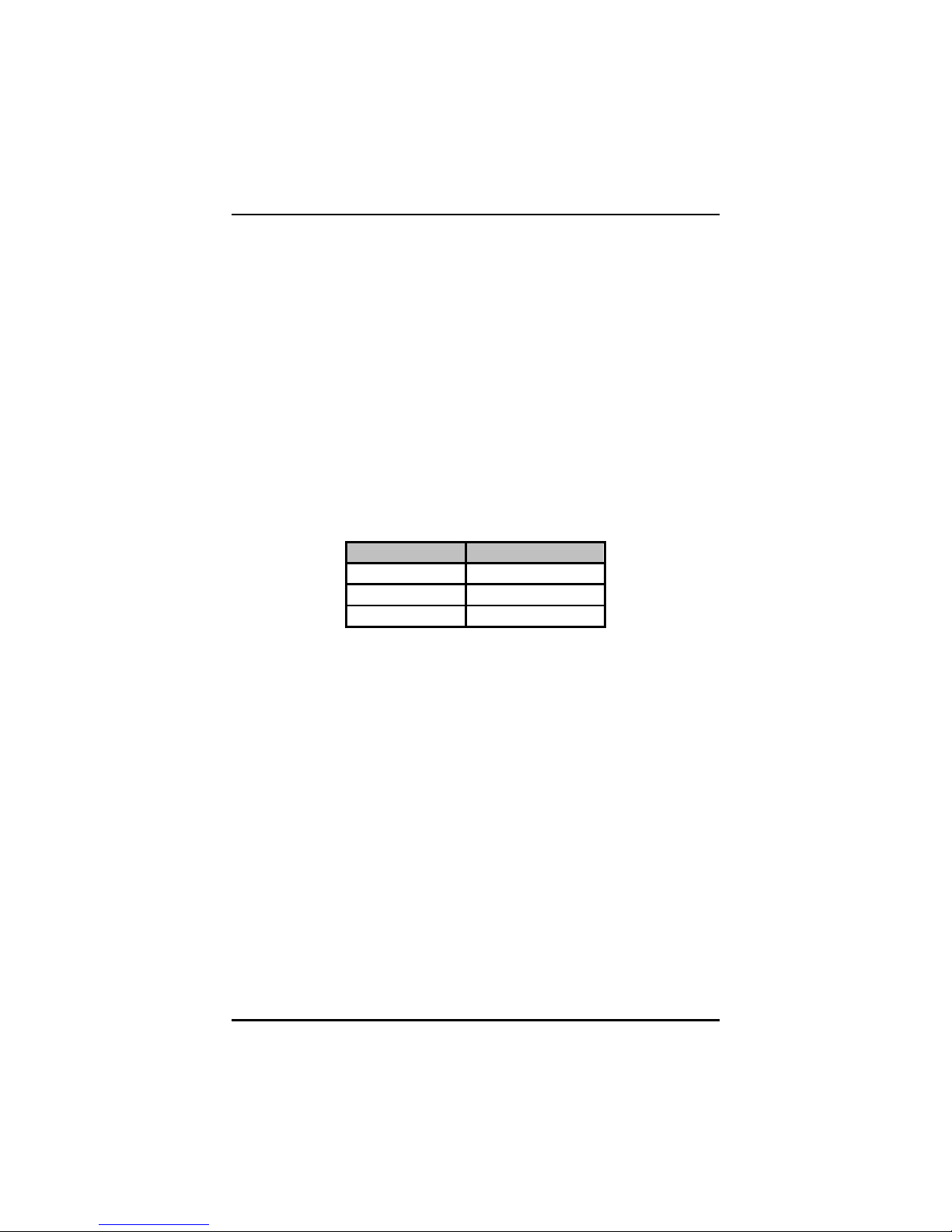
NA-320 Series Network Appliance User’s Manual
our customer’s OS supports this application. (for optional)
Link/Active LED (Single color)for LAN port #1, port#2,
port#3, port#4, port#5, port#6
1. The orange LED is on when the LAN port connection
is working.
2. The LED flashes when transmitting or receiving any
signals to or from the appliance.
3. The LED is dark when the appliance is off.
Transmitted LED for LAN port #1, port#2, port#3,
port#4, port#5, port#6
1. The double-color LED light indicates
10/100/1000Mbps transfer rate.
`Transfer Rate LED Light Color
10Mbps Dark
100Mbps Green
1000Mbps Amber
2. When the amber-color LED light is radiating, it should
be 1000Mbps transfer rate at this moment.
3. When the green-color LED light is radiating, it should
be 100Mbps transfer rate at this moment
4. If the LED is dark and Link/Active LED is light on or
flashing, it should be 10Mbps transfer rate.
5. When this LED and Link/Active LED both are
dark. No networking devices are attached
12
Introduction
Page 19
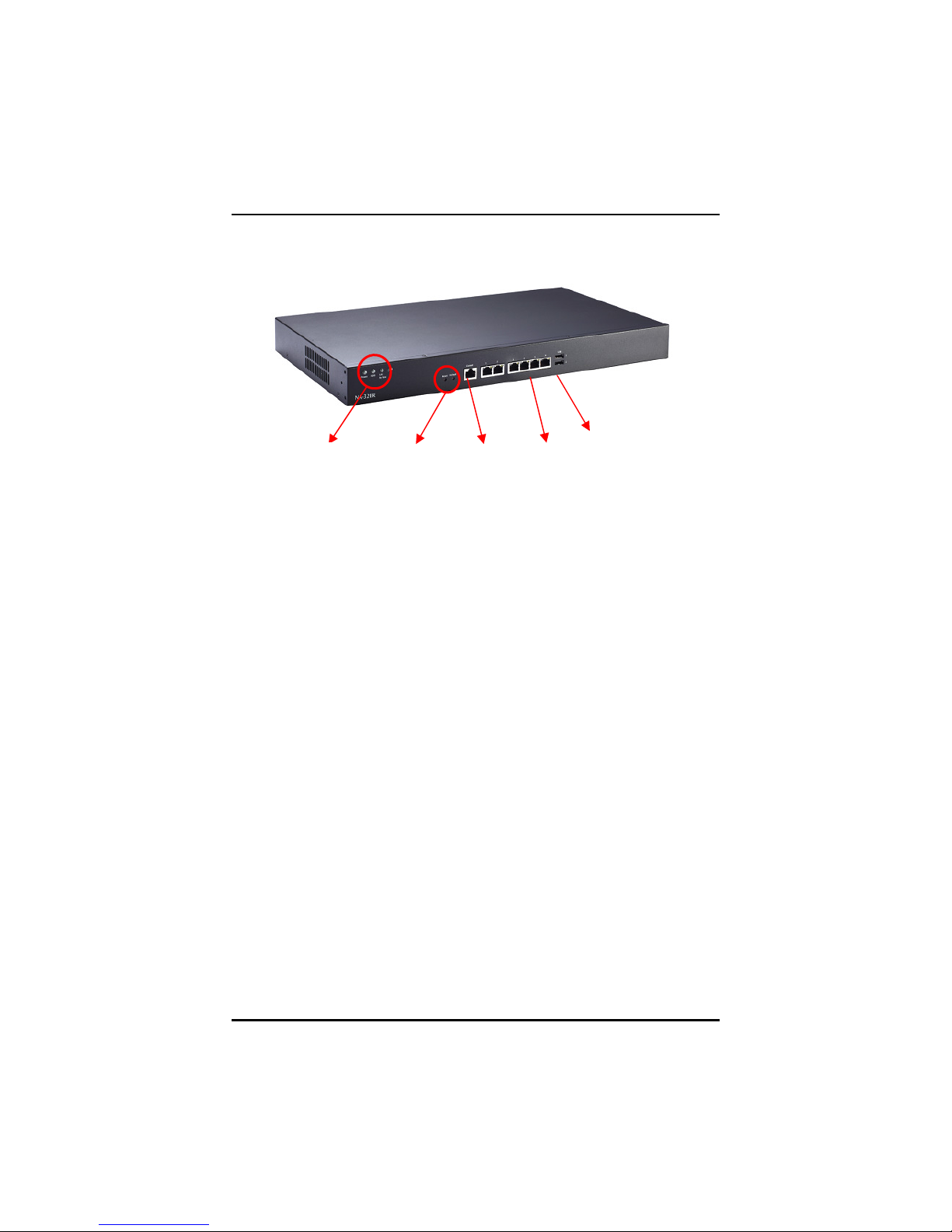
NA-320 Series Network Appliance User’s Manual
LAN Ports
USB Ports
Console
1.5.3 Front Panel for NA-320R
Power/HDD/
LAN Bypass
/GPIO LED
Power on LED
System and power on
HDD LED
Link/Active LED (single color)
1. The green LED is on when it is a normal HD
2. The LED flashes when transmitting or receiving any
Reset/Default
Switch
connection.
signals.
Port
LAN By-Pass LED
While running the LAN By-Pass function, the LED always
lights up.
GPIO LED
A sample code will be provided that allow users to define
their own function.
Link/Active LED (Single color)for LAN port #1, port#2,
port#3, port#4, port#5 and port#6
1. The orange LED is on when the LAN port connection is
working.
2. The LED flashes when transmitting or receiving any
signals to or from the appliance.
3. The LED is dark when the appliance is off.
Introduction
13
Page 20

NA-320 Series Network Appliance User’s Manual
Transmitted LED for LAN port #1, port#2, port#3,
port#4, port#5 and port#6
1. The double-color LED light indicates 10/100/1000Mbps
transfer rate.
`Transfer Rate LED Light Color
10Mbps Dark
100Mbps Green
1000Mbps Amber
2. When the amber-color LED light is radiating, it should
be 1000Mbps transfer rate at this moment.
3. When the green-color LED light is radiating, it should
be 100Mbps transfer rate at this moment
4. If the LED is dark and Link/Active LED is light on or
flashing, it should be 10Mbps transfer rate.
5. When this LED and Link/Active LED both are
dark. No networking devices are attached
Console port – RJ RS-232 Console port is for the
command of line interface and of diagnostic support by
P.O.S.T (Power on Self Test).
Reset Switch – It is is for reset the system to reboot your
computer instead of turning OFF the power switch. It is a
better way to reboot your system for a longer life of the
system’s power supply.
Default Switch – The sample code will be provided that
allows users to define their own function. For example,
when the system has any problems, this switch can support
to reset it to the customer’s OS default settings if our
customer’s OS supports this application
14
Introduction
Page 21

NA-320 Series Network Appliance User’s Manual
1.5.4 Rear Panel for NA-320R
System Fan AC I nlet System Fan
Introduction
15
Page 22
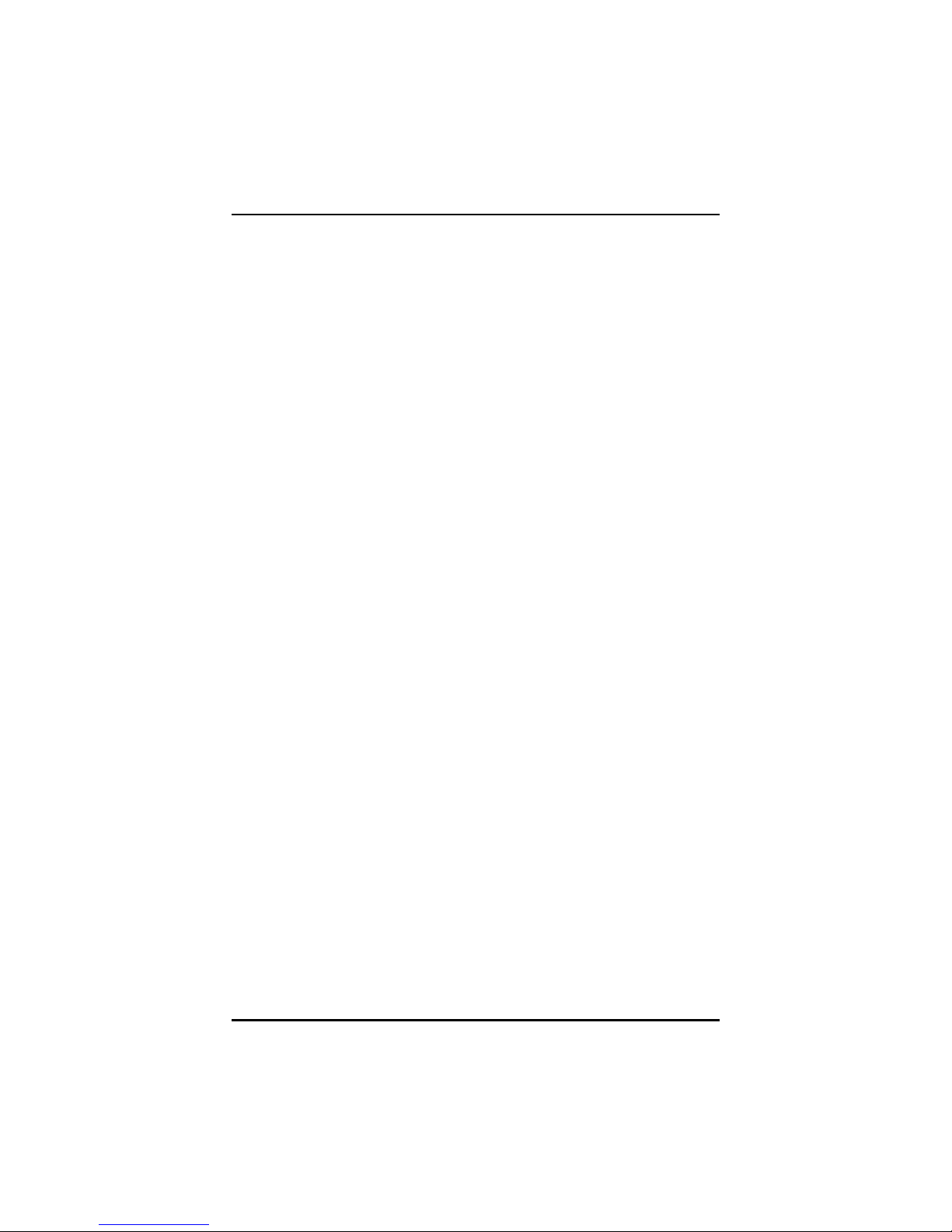
NA-320 Series Network Appliance User’s Manual
MEMO
16
Introduction
Page 23
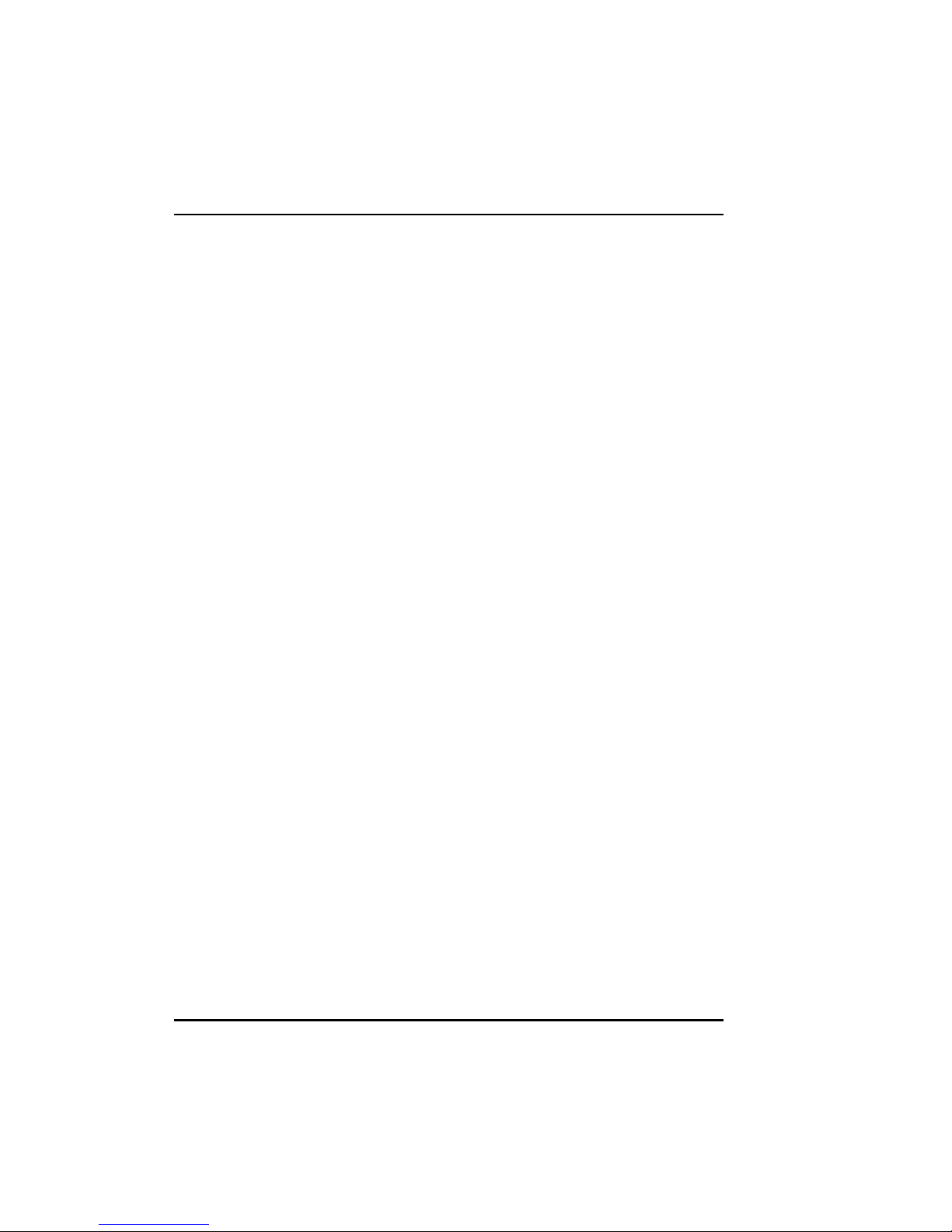
NA-320 Series Network Appliance User’s Manual
CHAPTER 2
HARDWARE DESCRIPTION
The NA-320 Series are convenient for your various hardware configurations.
The chapter 2 will help you get familiar with the hardware.
2.1 Checklist
The package bundled with your NA-320 Series should contain the
following items:
The NA-320 Series network appliance hardware platform
DC Power Adapter x 1,Power cord x 1(NA-320), Power cord x
1(NA-320R)
Utility CD (including this User’s Manual and driver, sample code)
x 1
Mounting screws for disk drive and additional screws for this
appliance’s spareparts
Installed NA-320 cable kits (1 x S-ATA cable, 1 x SATA2 power
cable, 1 x console cable)
Installed NA-320R cable kits (2 x S-ATA cable, 1 x SATA2 power
cable, 1 x console cable)
Optional cable kits ( 1 x PS/2 KB,1x Y-type cable for
KB/Mouse,1xVGA cable,1xLAN cable)
Plastic stand for stack–up x 4
1U Rackmount ear it (NA-320R)
If you cannot find this package or any items are missing, please contact
AXIOMTEK distributors immediately. If you order any optional components, the
package might contain those additional hardware or documents accordingly.
Hardware Description
17
Page 24
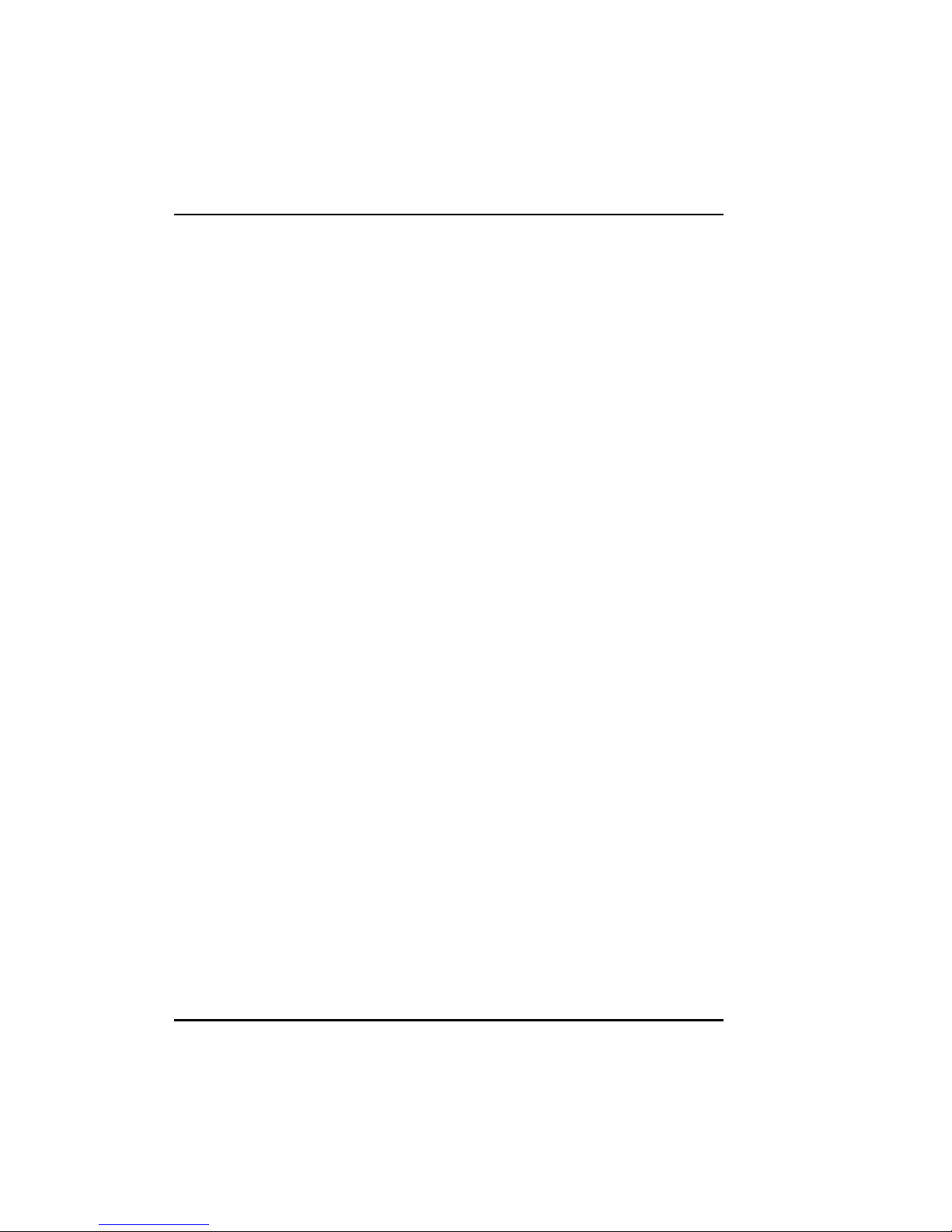
NA-320 Series Network Appliance User’s Manual
2.2 Memory Module (SODIMM)
The main board supports one DDR2 667 SODIMM socket. Maximum
memory capacity is up to 2GB None-ECC unbuffer memory.
The following steps show you how to install the memory modules:
1 Push down each side of the SODIMM socket.
2 Align the memory module with the socket that notches of memory
module must match the socket keys for a correct installation.
3 Install the memory module into the socket and push it firmly down until it
is fully seated. The socket latches are levered upwards and clipped on to
the edges of the DIMM.
4 Install any remaining SODIMM modules.
18
Hardware Description
Page 25
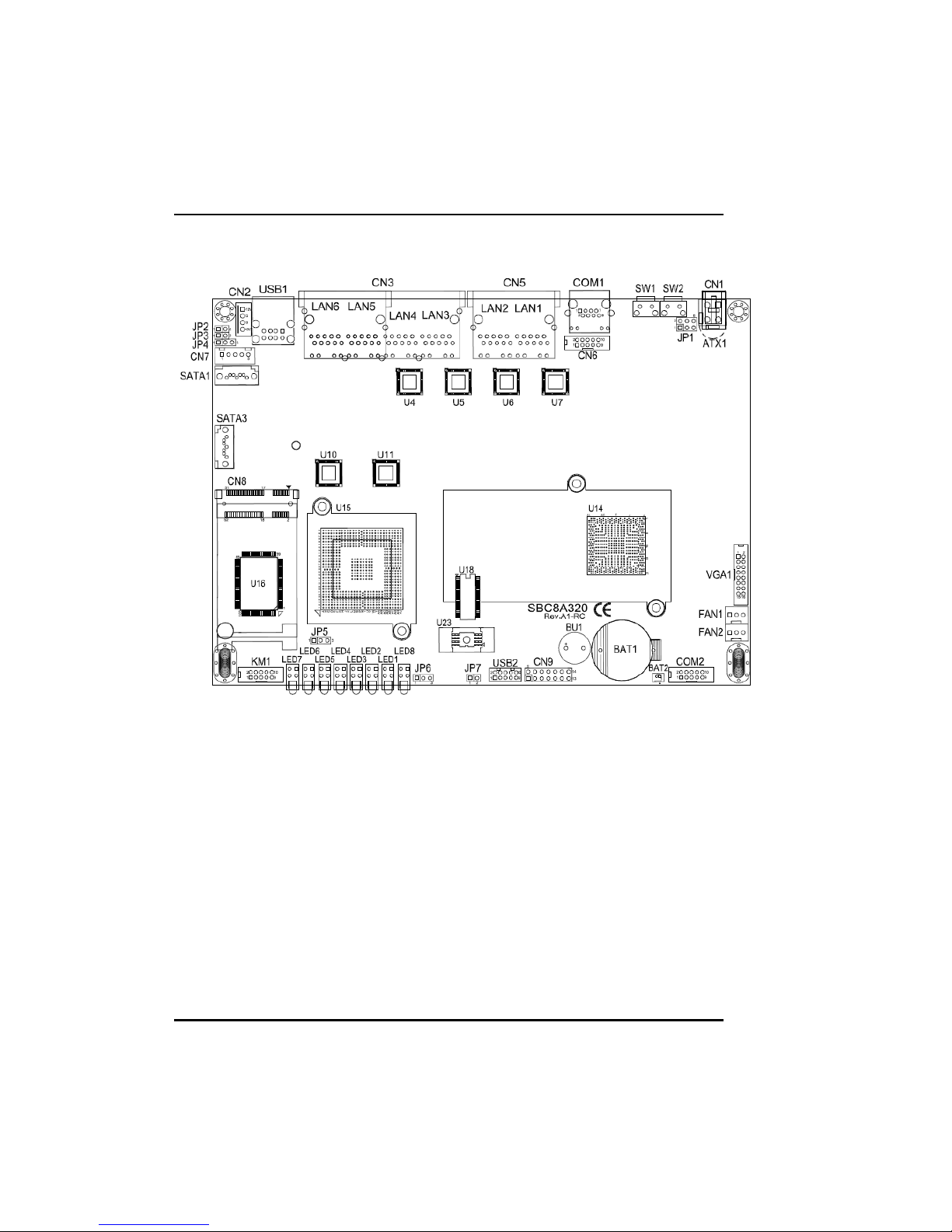
2.3 Board Layout
NA-320 Series Network Appliance User’s Manual
Hardware Description
Component Side
19
Page 26

NA-320 Series Network Appliance User’s Manual
Solder Side
20
Hardware Description
Page 27

NA-320 Series Network Appliance User’s Manual
2.4 Jumper Settings
This section provides the information about jumpers and connectors of
NA-320 Series. Proper jumper settings configure the main board in this
appliance to meet your application purpose. We are herewith listing a
summary table of all jumpers and default settings for onboard devices,
respectively.
Jumper Definition
JP1
JP2/JP3
JP4
TACT SW2
Selection
LAN By-Pass
Trigger 1/2
LAN By-Pass
Function
Compact
JP5
Flash Power
Selection
JP6
Clear CMOS
Setting
Jumper
Settings
Short (1-2) Power On/Off
Short (3-4) Reset(Default)
Short (5-6) GPI
Short/Open
Open/Short
Short (1-2) LAN5 & LAN6 Bypass Always Disable
Short (2-3) LAN5 & LAN6 Bypass Always Enable
Open
Short (1-2) CF Voltage Select : 3.3V(Default)
Short (2-3) CF Voltage Select : 5V
Short (1-2) Normal(Default)
Short (2-3) Clear BIOS CMOS
LAN5 & LAN6 Bypass Trigger 1
GPO Low Level (By Pass Enable)
LAN5 & LAN6 Bypass Trigger 2
GPO High Level (By Pass
Disable)(Default)
LAN5 & LAN6 Bypass control by JP2 or
JP3 or WDT(appendix A)(Default)
Function
Auto Power
JP7
Button Mode
Selection
Hardware Description
Open Auto Power On (Default)
Short Power on By Power button
21
Page 28

NA-320 Series Network Appliance User’s Manual
2.4.1 Switch Button Selection Jumper (JP1 )
Use this jum per to select the Switch Button Function.
Description Function Jumper Setting
Switch (SW2)
Button Selection
Power On/Of f
Reset (Default)
GPIO
JP1
JP1
JP1
22
Hardware Description
Page 29

NA-320 Series Network Appliance User’s Manual
2.4.2 LAN Bypass Trigger Selection Jumper (JP2, JP3)
Description Function Jumper Setting
LAN Bypass
Trigger 1,2
Selection
Not install
Low Level GPIO
(By Pass Enable)
High Level GPIO(Default)
(By Pass Disable)
JP2
JP3
JP2
JP3
JP2
JP3
NOTE If the jumper setting is “Low Level GPIO”, LAN Bypass function
will still be started even when power supply is normally input. The default
setting is “High Level GPIO” that LAN Bypass function is not working when
power supply is normally input.
Hardware Description
23
Page 30

NA-320 Series Network Appliance User’s Manual
2.4.3 LAN ByPass Selection Jumper (JP4)
Use this jum per to select the LAN Bypass Function.
Description Function Jumper Setting
LAN By-Pass
Disabled
JP4
Function
Always By-Pass
Trigger By JP2 ;
JP4
JP4
JP3 or W DT
(Default)
2.4.4 CompactFlashTM Voltage Selection Jumper (JP5)
Description Function Jumper Setting
Compact Flash
Voltage Selection
3.3V (Default)
JP5
24
5V
JP5
Hardware Description
Page 31

NA-320 Series Network Appliance User’s Manual
Auto Power Button
2.4.5 Clear CMOS Jumper (JP6)
You may need to use this jumper is to clear the CMOS memory if
incorrect settings in the Setup Utility.
Description Function Jumper Setting
CMOS Clear Normal (Default)
Clear CMOS
JP6
JP6
2.4.6 Auto Power Button Jumer (JP7)
Description Function Jumper Setting
Always Power Off ;
Mode Selection
ATX Mode
Always Power On
(Default)
JP7
JP7
Hardware Description
25
Page 32

NA-320 Series Network Appliance User’s Manual
2.5 Connectors
Connectors connect the board with other parts of the system. Loose or
improper connection might cause problems. Make sure all connectors are
properly and firmly connected. Here is a summary table shows you all
connectors on the main board.
Connectors Label
DC-In Power Jack for NA-320 & NA-320FL CN1
Power Out Connector CN2
LAN3 ~ LAN6 Connector CN3
LAN1 ~ LAN2 Connector CN5
LCM or SATA Power Connector CN7
Mini Card Connector CN8
Front Panel Bezel Connector CN9
Battery Connector BAT1
Serial Port1 (For Console) Connector COM1
Serial Port2 Connector COM2
CPU FAN Connector FAN1
System FAN Connector FAN2
PS2 Keyboard/Mouse Connector KM1
Serial ATA Connector SATA1
Serial ATA Connector SATA3
Compact Flash™ Socket SCF1
DDR II SO-DIMM Socket SDIMM1
USB Port0 ~ Port1 Connector USB1
USB Port2 ~ Port3 Connector USB2
VGA Connector VGA1
TACT SW1(GPI Switch) SW1
TACT SW2(Power Button; Reset or GPI Switch) SW2
Power Input +12V Connector for NA-320R ATX1
26
Hardware Description
Page 33

NA-320 Series Network Appliance User’s Manual
2.5.1 DC-In Power Jack (CN1) for NA-320 & NA-320FL
Pin Signal
1 +5V
2 GND
2.5.2 Power out Connector (CN2)
Pin Signal
1 +12V
2 GND
3 GND
4 +5V
Hardware Description
27
Page 34

NA-320 Series Network Appliance User’s Manual
2.5.3 LCM or SATA Power Connector (CN7)
Support 2.5” SATA HDD power or LCM module
Pin Signal
1 +5V
2 RXD of COM2
3
4
5
No Connection
TXD of COM2
GND
2.5.4 Mini Card Connector (CN8)
Pin Signal Pin Signal
1 PCIE_WAKE- 2 +3.3V
3 N.C 4 GND
5 N.C 6 +1.5 V
7 GND 8 N.C
9 GND 10 N.C
11 PCIE_CLK- 12 N.C
13 PCIE_CLK+ 14 N.C
15 GND 16 N.C
17 N.C 18 GND
19 N.C 20 N.C
21 GND 22 PCIE_RESET-
23 N.C 24 +3.3V_SBY
25 N.C 26 GND
27 GND 28 +1.5V
28
Hardware Description
Page 35

NA-320 Series Network Appliance User’s Manual
29 GND 30 SMB_CLK
31 N.C 32 SMB_DATA
33 N.C 34 GND
35 GND 36 USB_D-
37 N.C 38 USB_D+
39 N.C 40 GND
41 N.C 42 N.C
43 N.C 44 N.C
45 N.C 46 N.C
47 N.C 48 +1.5V
49 N.C 50 GND
51 N.C 52 +3.3V
2.5.5 Front Panel Bezel Connector (CN9)
1. Power LED ::::
This 3-pin connector (Pin 1, 3, 5) connects a LED
indicator to the system power switch on the case. Pin 1 is
assigned as +, and Pin 3, Pin 5 as -. The Power LED
lights up when the system is powered ON.
2. External Speaker and Internal Buzzer Connector ::::
This 4-pin connector (Pin 2, 4, 6, 8) can be connected to
the case-mounted speaker unit or internal buzzer. W hile
Hardware Description
29
Page 36
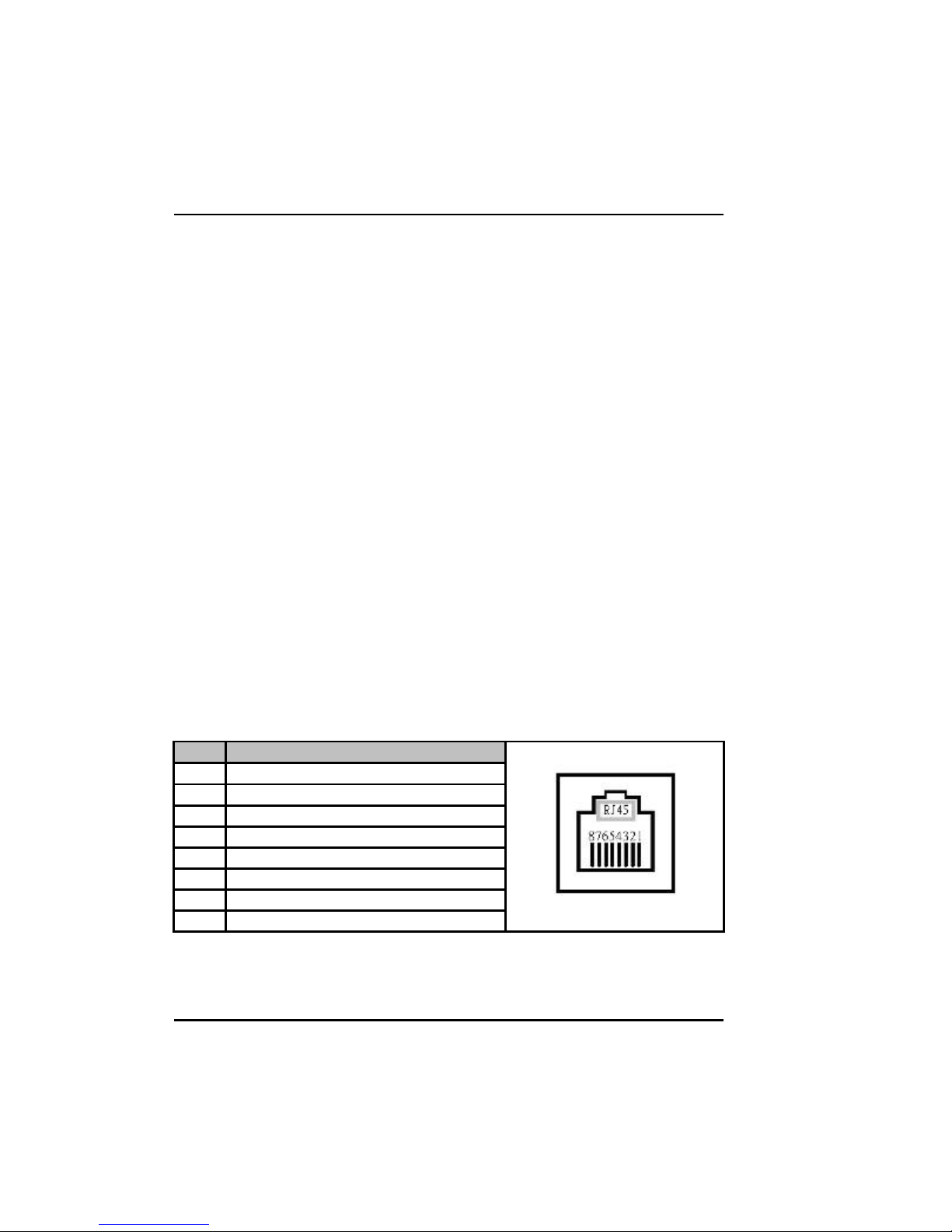
NA-320 Series Network Appliance User’s Manual
connecting the CPU card to an internal buzzer, please
short pins 2-4; while connecting to an external speaker,
you need to set pins 2-4 to Open and connect the speaker
cable to pin 8 (+) and pin 2 (-).
3. ATX Pow er On/Off Button ::::
This 2-pin connector (Pin 9, 10) connects the front panel’s
ATX power button to the CPU card, which allows users to
control ATX power supply to be power on/off .
4. System Reset Switch::::
This 2-pin connector (Pin 11, 12) c an be connected to the
case-mounted res et switch that reboots your computer
instead of turning OFF the power switch. It is a better way
to reboot your system f or a longer life of the system ’s
power supply.
5. HDD Activity LED::::
This connection is linked to hard drive activity LED on the
control panel. LED flashes when HDD is being accessed.
The 2-pin connector (Pin 13, 14) connects the hard disk
drive to the front panel HDD LED, Pin 13 assigned as -,
and Pin 14 as +.
2.5.6 Serial Port1 (For Console) Connector (COM1)
The COM1 Port connector is a RJ-type connector.
Pin
1
Data Set Ready (DSR)
2
Request to Send (RTS)
3
Ground (GND)
4
Transm it Data (TXD)
5
Receive Data (RXD)
6
Data Carrier Detect (DCD)
7
Clear to Send (CTS)
8
Data Term inal Ready (DTR)
30
Signal
Hardware Description
Page 37
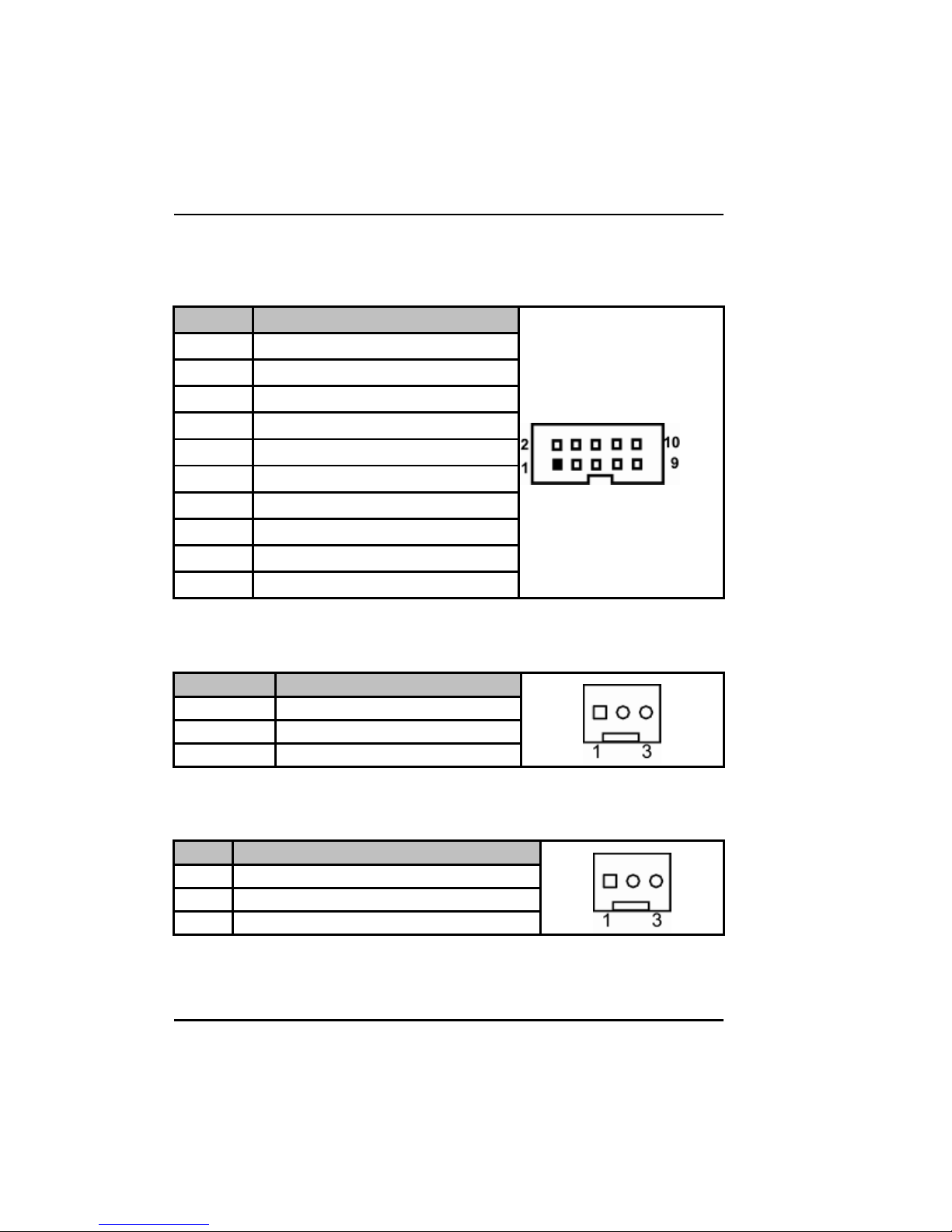
NA-320 Series Network Appliance User’s Manual
2.5.7 Serial Port2 Connector (COM2)
Pin
1
2
3
4
5
6
7
8
9
10
2.5.8 CPU FAN Connector (FAN1)
Pin Signal
1 Ground
2 +12V
3 Rotation Detection
2.5.9 System FAN Connector (FAN2)
Pin Signal
1 Ground
2 +12V
3 Rotation Detection
Hardware Description
31
Page 38
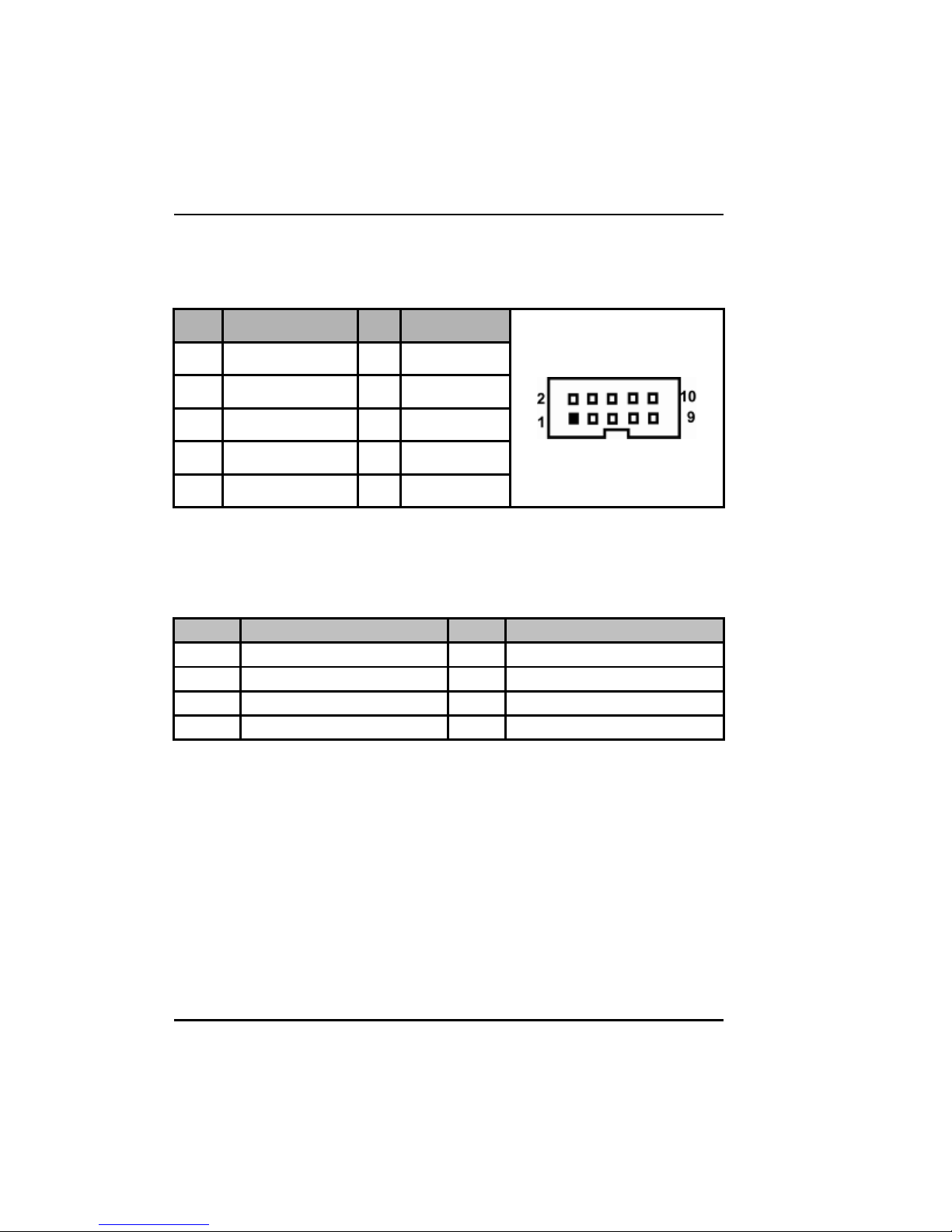
NA-320 Series Network Appliance User’s Manual
2.5.10 PS2 Keyboard/Mouse Connector (KM1)
The board supports a keyboard and Mouse interface. Connector CN14
is for PS/2 keyboard Connection VIA “ Y” Cable.
Pin
Signal Pin
Signal
1 VCC 2 K/B Data
3 K/B CLK 4 GND
5 VCC 6 VCC
7 M/S Data 8 M/S CLK
9 GND 10 NC
2.5.11 Serial ATA Connector: SATA1, SATA3
The SATA connector is for high-speed SATA interface port and it can
be connected to hard dis k device.
Pin Signal Pin Signal
1 GND 2 TX+
3 TX- 4 GND
5 RX- 6 RX+
7 GND
32
Hardware Description
Page 39

NA-320 Series Network Appliance User’s Manual
SATA1
SATA3
2.5.12 Compact Flash™ Socket::::SCF1
Pin Signal Pin Signal
1 GND 2 Data 3
3 Data 4 4 Data 5
5 Data 6 6 Data 7
7 CS0# 8 Address 10
9 ATASEL 10 Address 9
11 Address 8 12 Address 7
13 VCC 14 Address 6
15 Address 5 16 Address 4
17 Address 3 18 Address 2
19 Address 1 20 Address 0
21 Data 0 22 Data 1
23 Data 2 24 IOCS16#
25 CD2# 26 CD127 Data 11 28 Data 12
29 Data 13 30 Data 14
31 Data 15 32 CS1#
Hardware Description
33
Page 40

NA-320 Series Network Appliance User’s Manual
33 VS1# 34 IORD#
35 IOWR# 36 WE#
37 INTR 38 VCC
39 CSEL# 40 VS2#
41 RESET# 42 IORDY#
43 DMAREQ 44 DMAACK45 DASP# 46 PDIAG#
47 Data 8 48 Data 9
49 Data 10 50 GND
2.5.13 USB Port0~Port1 Connector (USB1)
Pin Signal
1 USB_POWER
2 USB_PN0
3 USB_PP0
4 GND
5 USB_POWER
6 USB_PN1
7 USB_PP1
8 GND
34
Hardware Description
Page 41

NA-320 Series Network Appliance User’s Manual
2.5.14 VGA Connector (VGA1)
Pin
1 RED 2 DETECT
3 GREEN 4 NC.
5 BLUE 6 GND
7 VCC 8 DDC DATA
9 GND 10 GND
11 GND 12 Horizontal Sync
13 GND 14 Vertical Sync
15 DDC CLK 16 NC.
Signal Pin
Signal
2.5.15 LED1~LED8
LED Signal
LED1 For Lan1
Up : LINK (Green : LINK100 ; Amber : LINK1000)
Down : Active (Orange)
LED2 For Lan2
Up : LINK (Green : LINK100 ; Amber : LINK1000)
Down : Active (Orange)
LED3 For Lan3
Up : LINK (Green : LINK100 ; Amber : LINK1000)
Down : Active (Orange)
LED4 For Lan4
Up : LINK (Green : LINK100 ; Amber : LINK1000)
Down : Active (Orange)
LED5 For Lan5
Up : LINK (Green : LINK100 ; Amber : LINK1000)
Down : Active (Orange)
Hardware Description
35
Page 42

NA-320 Series Network Appliance User’s Manual
LED6 For Lan6
Up : LINK (Green : LINK100 ; Amber : LINK1000)
Down : Active (Orange)
LED7 Up : Power LED (Green)
Down : GPIO (Programmable LED; Option)
LED8 Up : HDD LED (Green)
Down : Lan Bypass LED (Option)
2.5.16 USB Port2~Port3 Connector (USB2)
The Universal Serial Bus (USB) connector on the board is for the installation of
peripherals supporting the USB interface. USB2 is a 10-pin standard onboard
USB connectors.
Pin
1 USB_ POWER
3 USB _PN2 4 USB _PN3
5 USB _PP2 6 USB _PP3
Signa l Pin Signa l
2 USB _POWER
USB2
7 GND 8 GND
9 GND 10 GND
2.5.17 Power Input 12V Connector (ATX1) for NA-320R
To connect with the 12V power supply .
Pin
1 GND
2 GND
3 +12V
4 +12V
Signal
36
Hardware Description
Page 43

NA-320 Series Network Appliance User’s Manual
CHAPTER 3
AMI BIOS SETUP UTILITY
This chapter provides users with detailed description how to set up
basic system configuration through the AMIBIOS8 BIOS setup utility.
3.1 Starting
To enter the setup screens, follow the steps below:
1. Turn on the computer and press the <Del> key immediately.
2. After you press the <Delete> key, the main BIOS setup menu
displays. You can access the other setup screens from the main
BIOS setup menu, such as the Chipset and Power menus.
3.2 Navigation Keys
The BIOS setup/utility uses a key-based navigation system called hot
keys. Most of the BIOS setup utility hot keys can be used at any time
during the setup navigation process.
These keys include <F1>, <F10>, <Enter>, <ESC>, <Arrow> keys, and
so on.
Note Some of navigation keys differ from one screen to another.
Left/Right
Up/Down
+−−−− Plus/Minus
Tab
F1
AMI BIOS Setup Utility
The Left and Right <Arrow> keys allow you to select
a setup screen.
The Up and Down <Arrow> keys allow you to select
a setup screen or sub-screen.
The Plus and Minus <Arrow> keys allow you to
change the field value of a particular setup item.
The <Tab> key allows you to select setup fields.
The <F1> key allows you to display the General
Help screen.
37
Page 44

NA-320 Series Network Appliance User’s Manual
The <F10> key allows you to save any changes you
F10
Esc
Enter
have made and exit Setup. Press the <F10> key to
save your changes.
The <Esc> key allows you to discard any changes
you have made and exit the Setup. Press the
<Esc> key to exit the setup without saving your
changes.
The <Enter> key allows you to display or change
the setup option listed for a particular setup item.
The <Enter> key can also allow you to display the
setup sub- screens.
3.3 Main Menu
When you first enter the Setup Utility, you will enter the Main setup
screen. You can always return to the Main setup screen by selecting
the Main tab. There are two Main Setup options. They are described in
this section. The Main BIOS Setup screen is shown below.
38
AMI BIOS Setup Utility
Page 45

NA-320 Series Network Appliance User’s Manual
System Time/Date
Use this option to change the system time and date. Highlight
System Time or System Date using the <Arrow> keys. Enter new
values through the keyboard. Press the <Tab> key or the <Arrow>
keys to move between fields. The date must be entered in
MM/DD/YY format. The time is entered in HH:MM:SS format.
3.4 Advanced Menu
The Advanced menu allows users to set configuration of the CPU and
other system devices. You can select any of the items in the left frame
of the screen to go to the sub menus:
CPU Configuration
IDE Configuration
Hardware Health Configuration
ACPI Configuration
APM Configuration
MPS Configuration
Remote Access Configuration
USB Configuration
For items marked with “”, please press <Enter> for more options.
AMI BIOS Setup Utility
39
Page 46

NA-320 Series Network Appliance User’s Manual
CPU Configuration
This screen shows the CPU Configuration, and you can change
the value of the selected option.
IDE Configuration
You can use this screen to select options for the IDE Configuration,
and change the value of the selected option. A description of the
selected item appears on the right side of the screen. For items
marked with “”, please press <Enter> for more options.
40
AMI BIOS Setup Utility
Page 47

NA-320 Series Network Appliance User’s Manual
ATA/IDE Configuration
Use this item to specify the integrated IDE controller. There
are three options for your selection: Disable, Compatible
and Enhanced.
Legacy IDE Channels
When the ATA/IDE Configuration is set to Compatible, this
item will be displayed.
Primary/Secondary/Third/IDE Master/Slave
Select one of the hard disk drives to configure IDE devices
installed in the system by pressing <Enter> for more
options.
Super IO Configuration
You can use this screen to select options for the Super IO
Configuration, and change the value of the selected option. A
description of the selected item appears on the right side of the
screen.
AMI BIOS Setup Utility
41
Page 48

NA-320 Series Network Appliance User’s Manual
Serial Port1 Address
This option specifies the base I/O port address and Default setting is 3F8.
Here are the options for your selection, Disabled.
Serial Port2 Address
This option specifies the base I/O port address and Default setting is 2F8.
Here are the options for your selection, Disabled.
Hardware Health Configuration
This screen shows the Hardware Health Configuration, and a
description of the selected item appears on the right side of the screen
42
AMI BIOS Setup Utility
Page 49
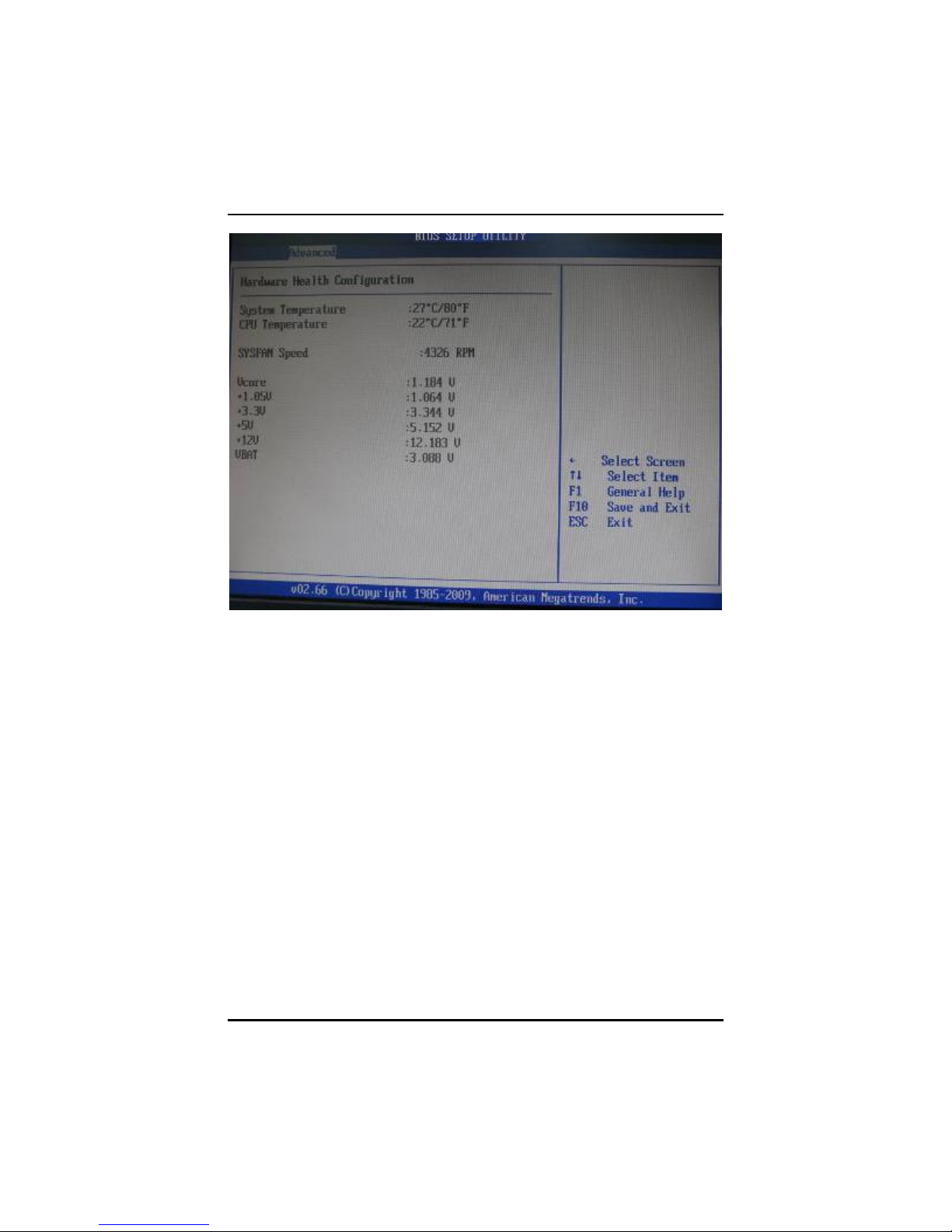
NA-320 Series Network Appliance User’s Manual
System Temperature
Show you the current system temperature.
CPU Temperature
These read-only fields show the functions of the hardware
thermal sensor by CPU thermal diode that monitors the chip
blocks to ensure a stable system.
Vcore 12V / 5V / 3.3V
Show you the voltage of 12V / 5V / 3.3V and etc.
ACPI Settings
You can use this screen to select options for the ACPI Settings,
and change the value of the selected option. A description of the
selected item appears on the right side of the screen.
AMI BIOS Setup Utility
43
Page 50

NA-320 Series Network Appliance User’s Manual
44
AMI BIOS Setup Utility
Page 51
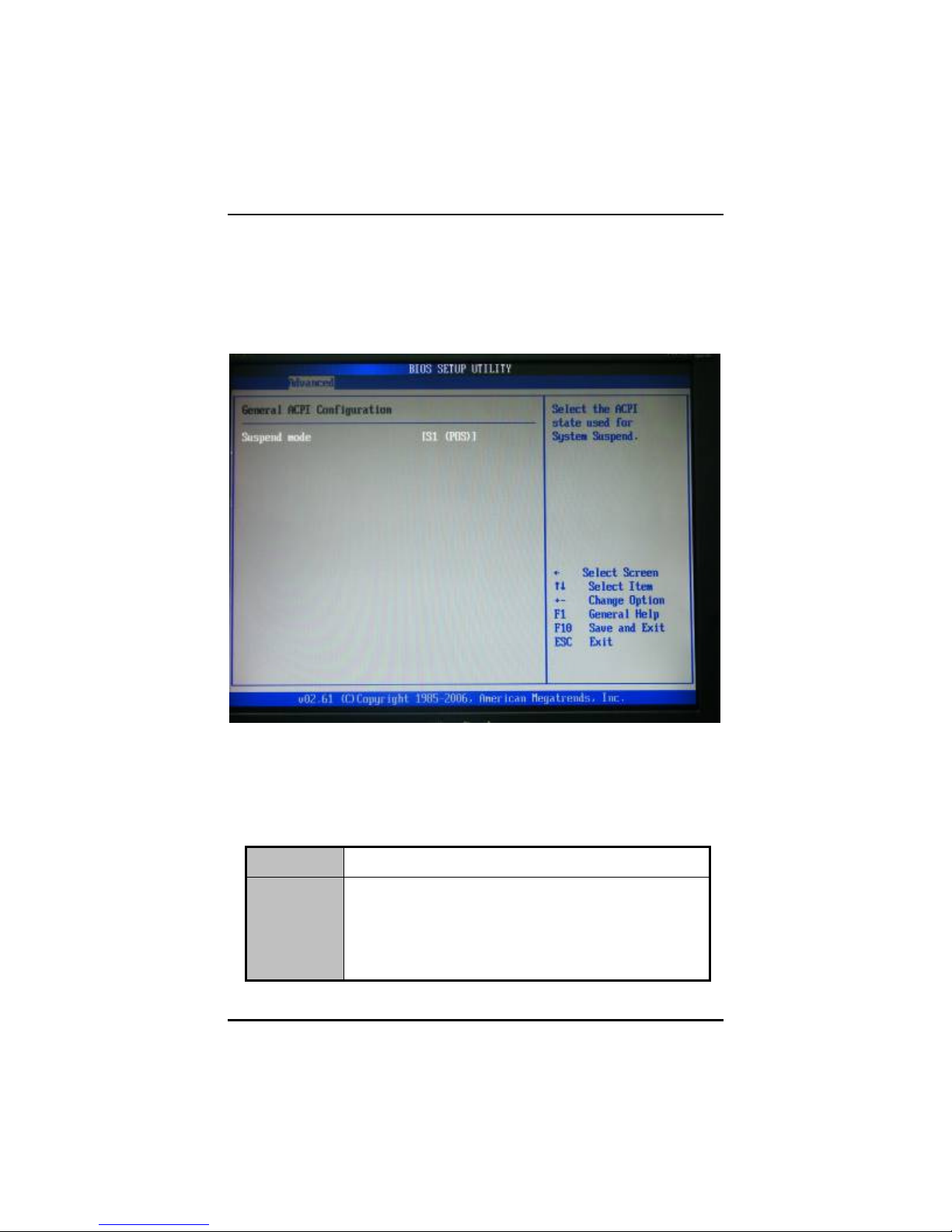
NA-320 Series Network Appliance User’s Manual
General ACPI Configuration
Scroll to this item and press <Enter> to view the General ACPI
Configuration sub menu, which contains General ACPI (Advanced
Configuration and Power Management Interface) options for your
configuration.
Suspend mode
After the selected period of system inactivity (1 minute to 1
hour), all devices except the CPU shut off. The default value
is “S1”.
Disabled
1/2/4/6/8/1
0/20/30/40
System will never enter SUSPEND mode
Defines the continuous idle time before the system
entering SUSPEND mode. If any item defined in (J) is
enabled & active, SUSPEND timer will be reloaded.
Min/1 Hr
AMI BIOS Setup Utility
45
Page 52

NA-320 Series Network Appliance User’s Manual
Advanced ACPI Configuration
Scroll to this item and press <Enter> to view the Advanced ACPI
Configuration sub menu, which contains Advanced ACPI
(Advanced Configuration and Power Management Interface)
options for your configuration.
ACPI Version Features
This item shows ACPI’s version.
ACPI APIC support
Use this item to enable or disable APIC (Advanced
Programmable Interrupt Controller) mode that provides
symmetric multi-processing (SMP) for systems.
Remote Access
46
AMI BIOS Setup Utility
Page 53
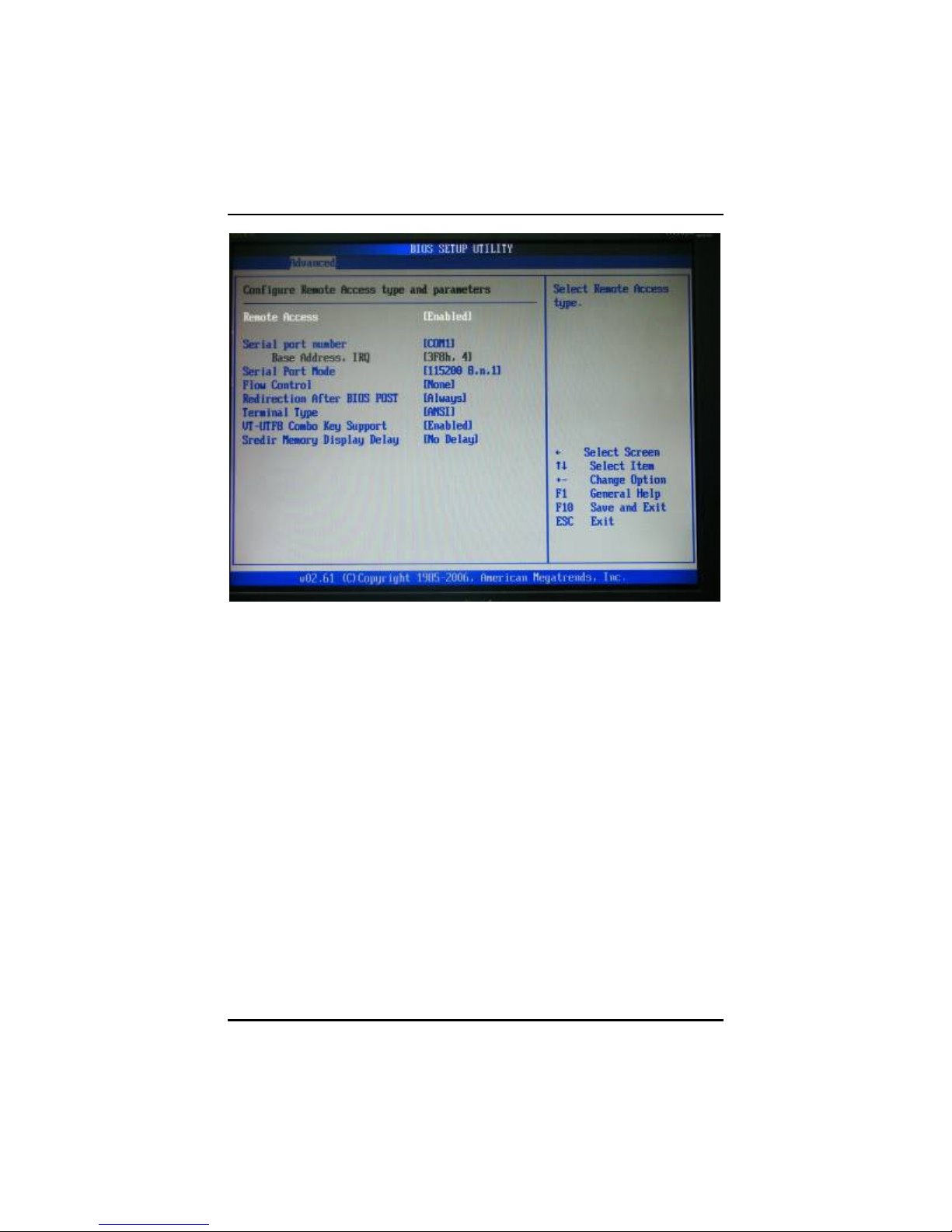
NA-320 Series Network Appliance User’s Manual
Serial port number
This item specifies the base I/O port address and Interrupt
Request address of serial port 1. The Optimal setting is
3F8/IRQ4.
Serial Port Mode
This item allows you to setup the data transfer rate for the
console port. The default value is 115200. Available options
are “9600”, “19200”, “38400”, “57600” and “115200”.
Flow Control
This item allows you to select flow control for console
redirection. The configuration options: None, Hardware and
Software.
Redirection After BIOS POST
Use this item to enable or disable the function of Console
Redirection, which allows you maintain a system from a
remote location. The default setting is Always.
Therminal Type
This item allows you to select the target therminal type.
AMI BIOS Setup Utility
47
Page 54
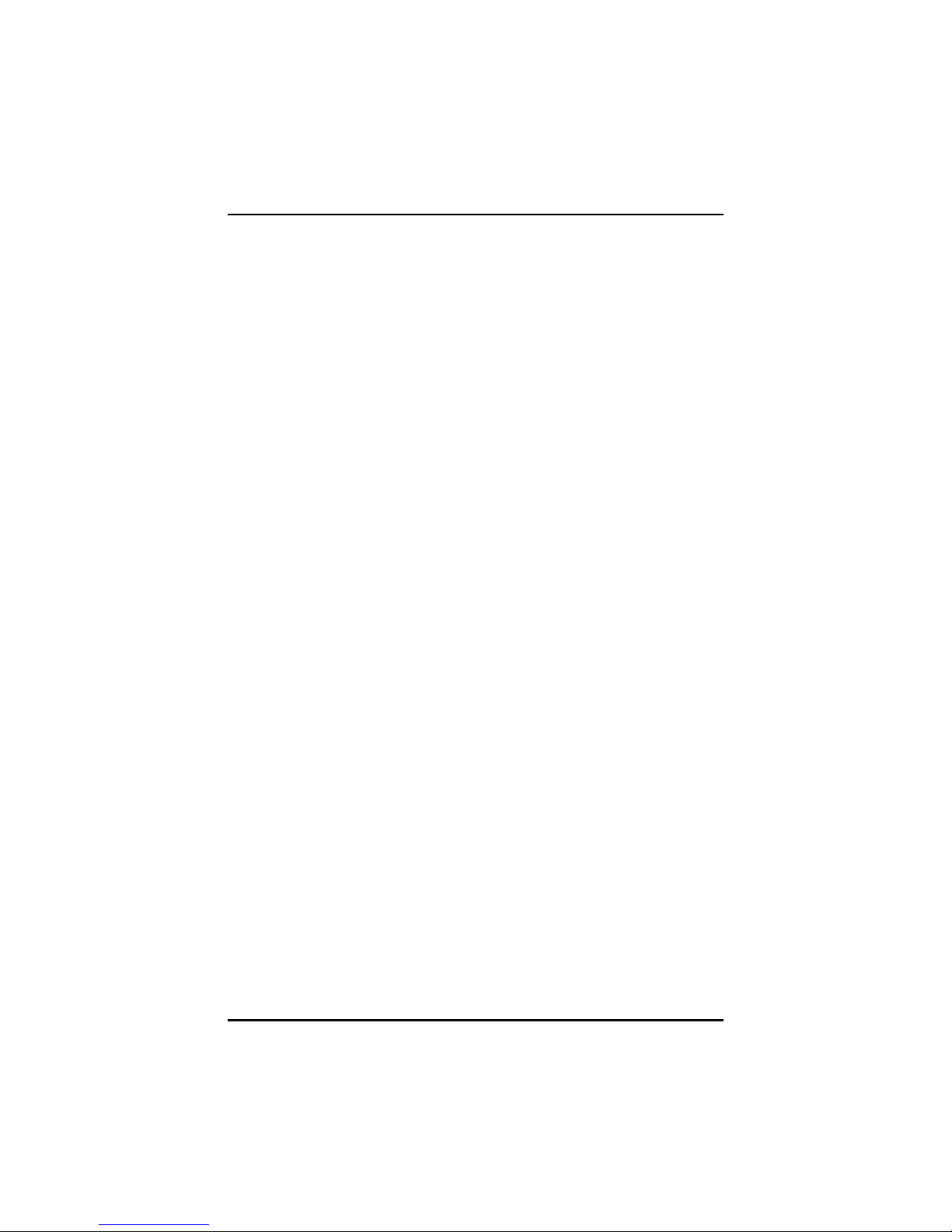
NA-320 Series Network Appliance User’s Manual
Configuration options: ANSI, VT100 and VT-UTF8.
VT-UTF8 Combo Key Support
Use this item to “Enabled” or “Disabled” VT-UTF8
combination key supports for ANSI / VT100 therminals.
Sredir Memory Display Delay
This item allows you to indicate the length of time in seconds
to off the memory display delay. The default setting is “No
delay”.
48
AMI BIOS Setup Utility
Page 55

NA-320 Series Network Appliance User’s Manual
3.5 Boot Menu
The Boot menu allows users to change boot options of the system. You
can select any of the items in the left frame of the screen to go to the
sub menus:
For items marked with “”, please press <Enter> for more options.
Boot Setting Configuration
AMI BIOS Setup Utility
49
Page 56
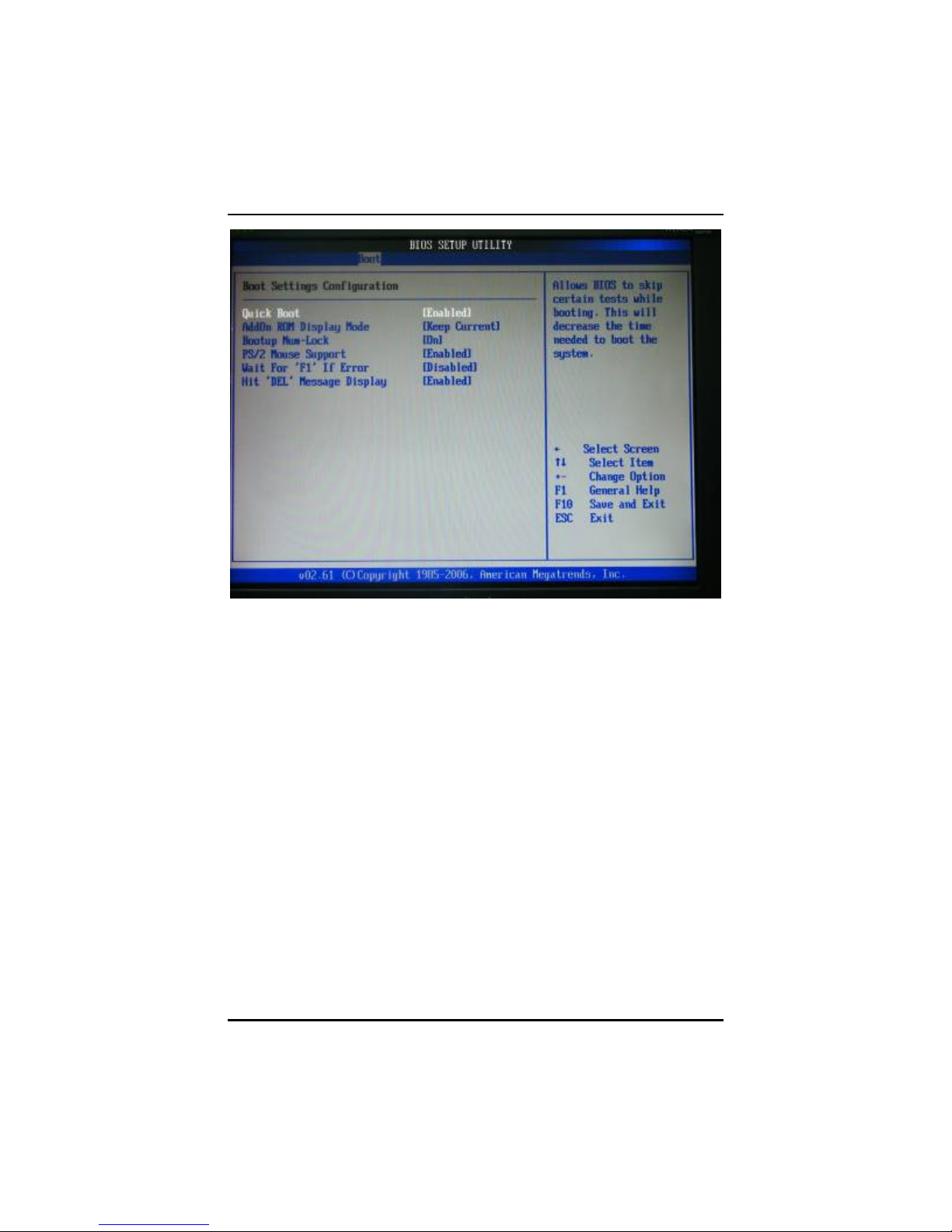
NA-320 Series Network Appliance User’s Manual
Quick Boot
Enabling this item lets the BIOS skip some power on self
tests (POST). The default setting is Enabled.
AddOn ROM Display Mode
This item selects the display mode for option ROM. The
default setting is Force BIOS.
Boot Num-Lock
Use this item to select the power-on state for the NumLock.
The default setting is On.
PS/2 Mouse Support
This item determines if the BIOS should reserve IRQ12 for
the PS/2 mouse or allow other devices to make use of this
IRQ. Here are the options for your selection, Auto, Enabled
and Disabled.
Wait For ‘F1’ Of Error
If this item is enabled, the system waits for the F1 key to be
50
AMI BIOS Setup Utility
Page 57
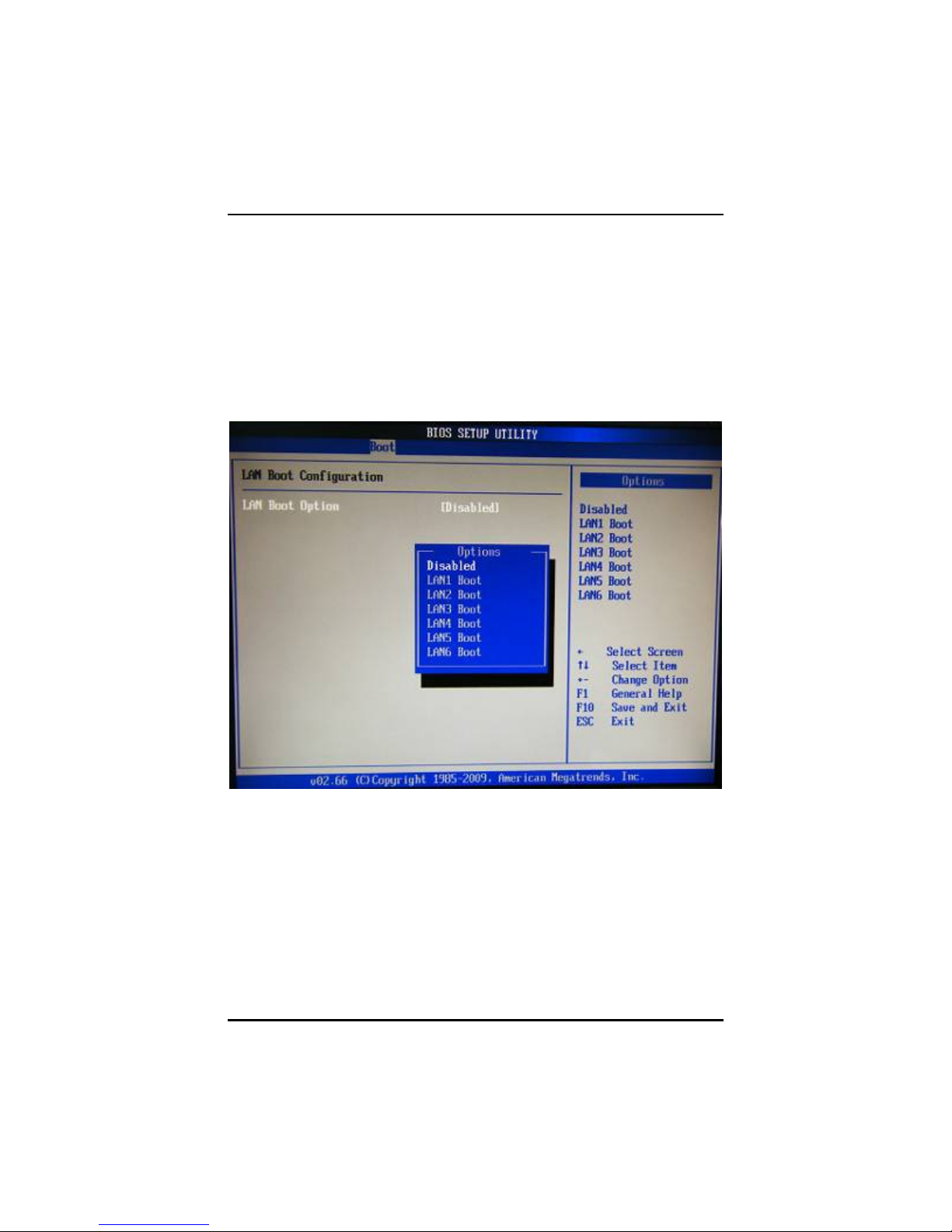
NA-320 Series Network Appliance User’s Manual
pressed when error occurs. The default setting is Enabled.
Hit ‘DEL’ Message Display
If this item is enabled, the system displays the message
“Press DEL to run Setup” during POST. The default setting
is Enabled.
LAN Boot Configuration
This item allows you to select the value of the LAN boot function.
AMI BIOS Setup Utility
51
Page 58

NA-320 Series Network Appliance User’s Manual
3.6 Security Menu
The Security menu allows users to change the security settings for the
system.
Supervisor Password
This item indicates whether a supervisor password has
been set. If the password has been installed, Installed
displays. If not, Not Installed displays.
User Password
This item indicates whether a user password has been set.
If the password has been installed, Installed displays. If not,
Not Installed displays.
Change Supervisor Password
Select and press <Enter> to access the sub menu. You can
use the sub menu to change the supervisor password.
Change User Password
Select and press <Enter> to access the sub menu. You can
use the sub menu to change the user password.
52
AMI BIOS Setup Utility
Page 59

NA-320 Series Network Appliance User’s Manual
3.7 Chipset Menu
The Chipset menu allows users to change the advanced chipset
settings. You can select any of the items in the left frame of the screen
to go to the sub menus:
North Bridge Configuration
South Bridge Configuration
For items marked with “”, please press <Enter> for more options.
North Bridge Configuration
You can press <Enter> for more options about your North Bridge
configuration.
AMI BIOS Setup Utility
53
Page 60

NA-320 Series Network Appliance User’s Manual
Video Function Configuration
This item is for setting up the video function.
54
AMI BIOS Setup Utility
Page 61

NA-320 Series Network Appliance User’s Manual
DVMT Mode Select
DVMT (Dynamic Video Memory Technology) helps you select the
video mode.
South Bridge Configuration
AMI BIOS Setup Utility
55
Page 62

NA-320 Series Network Appliance User’s Manual
WDTO Trigger
The selections for this item are “HW Reset” / “LAN by pass”.
If the system hardware has LAN by pass specification, this
item could be choosed to enable for LAN by pass control.
56
AMI BIOS Setup Utility
Page 63

NA-320 Series Network Appliance User’s Manual
3.8 Exit Menu
The Exit menu allows users to load your system configuration with
optimal or failsafe default values.
Save Changes and Exit
When you have completed the system configuration
changes, select this option to leave Setup and reboot the
computer so the new system configuration parameters can
take effect. Select Save Changes and Exit from the Exit
menu and press <Enter>. Select Ok to save changes and
exit.
Discard Changes and Exit
Select this option to quit Setup without making any
permanent changes to the system configuration. Select
Discard Changes and Exit from the Exit menu and press
<Enter>. Select Ok to discard changes and exit.
AMI BIOS Setup Utility
57
Page 64

NA-320 Series Network Appliance User’s Manual
Discard Changes
Use this item to abandon all changes.
Load Optimal Defaults
It automatically sets all Setup options to a complete set of
default settings when you select this option. The Optimal
settings are designed for maximum system performance,
but may not work best for all computer applications. In
particular, do not use the Optimal Setup options if your
computer is experiencing system configuration problems.
Select Load Optimal Defaults from the Exit menu and press
<Enter>.
Load Fail-Safe Defaults
It automatically sets all Setup options to a complete set of
default settings when you select this option. The Fail-Safe
settings are designed for maximum system stability, but not
maximum performance. Select the Fail-Safe Setup options
if your computer is experiencing system configuration
problems. Select Load Fail-Safe Defaults from the Exit
menu and press <Enter>. Select Ok to load Fail-Safe
defaults.
58
AMI BIOS Setup Utility
Page 65
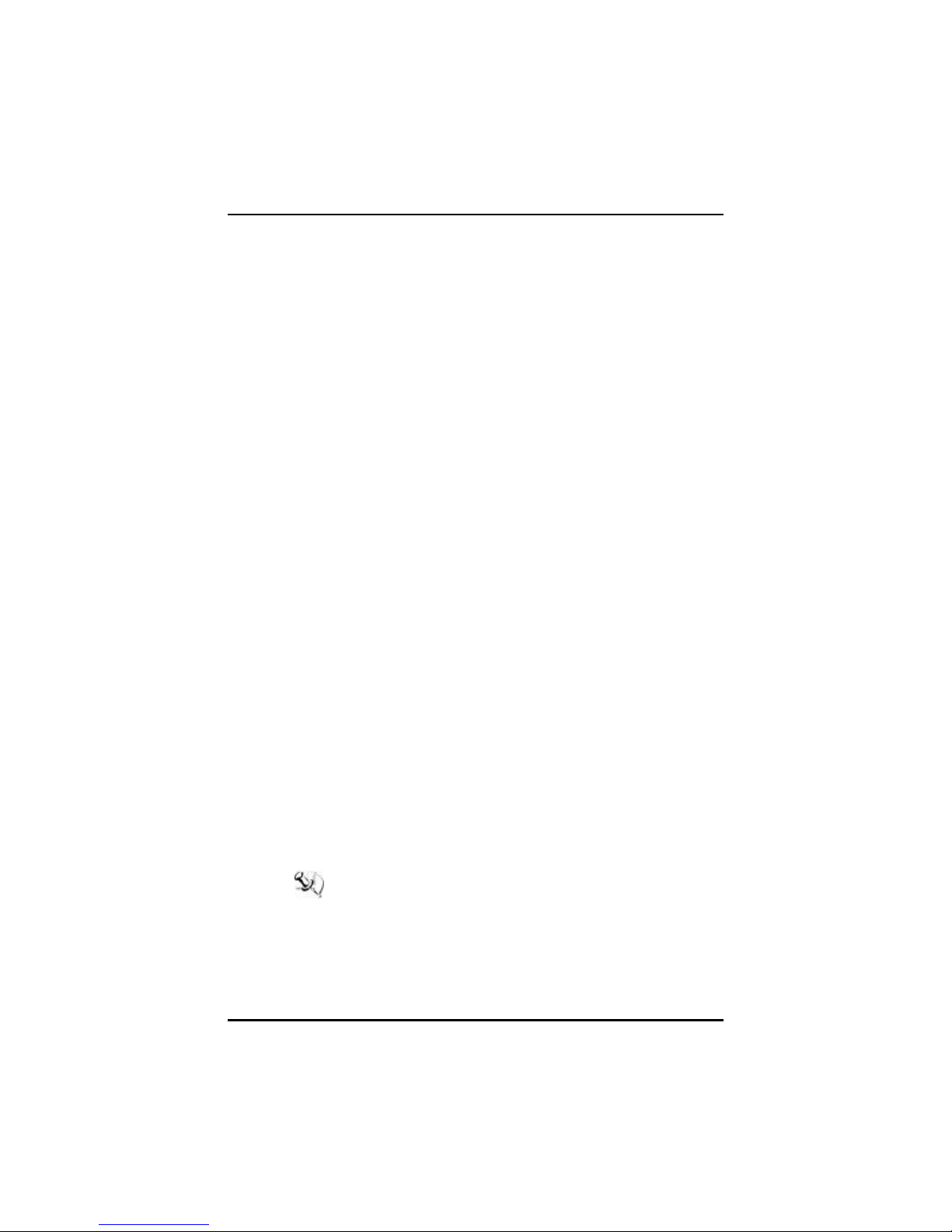
NA-320 Series Network Appliance User’s Manual
APPENDIX A
ENABLING LAN BYPASS FEATURE
What is the LAN by-pass meant for NA-320 Series? It doesn’t have any
down time in network connections for two other network segments
(LAN1 and LAN2) when any fetal errors occur to this device.
The LAN by-pass feature covers three levels as below:
1. Power loss
While the AC power loss occurs to this device, the LAN1 and
LAN2 still can communicate with each other through hardware
relay like as a short cut between two segments. If the power
inlet can be normally done, the relay will turn to another
correct position.
2. GPIO control
It acts like a switch of the application software. You can
enable the hardware relay feature through the GPIO control
through the application programs. Then, the software solution
provider can be more flexible to make it close with the
program.
3. WDT (Watchdog Timer)
The hardware supports the WDT (Watchdog Timer) function.
While time-out happens after a defaulted period, the WDT will
reset the system or make a short cut for two specific
segments by hardware relay.
Note: Please refer to BIOS “WDT function selection”.
The sample codes for the above features can be found in
the CD, and they are only for customers’ reference as
remarked.
Appendix
59
Page 66

NA-320 Series Network Appliance User’s Manual
APPENDIX B
WARNING
This is a class B Product. In a domestic Environment this
Product may cause radio interference in which case the
user may be required to take adequate measures.
It will be danger if battery is incorrectly replaced. Replacing
only with the same or equivalent type is highly
recom m ended by the m anufacturer. Dispose of used
batteries according to the m anuf acturer’s instructions.
Warning for Hard Disk Drive Selection:
TUV approved Hard Disk Drive is preferred for TUV compliance
Hard Disk drive-Optional, (NW GQ2), generic, Input Voltage
rated 5V dc/1.0A, 12V dc/1.8A maxim um. Minimum clearance
from uninsulated live parts 4.0 mm.
“The equipment is to be installed in an environment with
maximum ambient temperature must not exceed 45°°°°C.”
“The openings on the enclosure are for air convection
hence protected the equipment from overheating.
60
Appendix
DO NOT COVER THE OPENINGS.”
Page 67

NA-320 Series Network Appliance User’s Manual
“Lay this equipment on a reliable surface when install.
A drop or fall could cause injury.”
“The equipment shall be installed according to specification
as nameplate. M ake sure the voltage of the power source
when connect the equipment to the power outlet.
The current of load and output power of loads shall be not
over the specification.”“This equipment must be connected
to the reliable earthling before using.”
Electric shock hazard inside the redundant power
supply
The exchange of modules shall be done by service person.
Appendix
61
