Page 1

MANO310 Series
Intel
®
Pentium
®
N4200/ Celeron®
N3350 Processor Mini ITX
Motherboard
User’s Manual
Page 2

ii
Disclaimers
This manual has been carefully checked and believed to contain accurate information.
Axiomtek Co., Ltd. assumes no responsibility for any infringements of patents or any third
party’s rights, and any liability arising from such use.
Axiomtek does not warrant or assume any legal liability or responsibility for the accuracy,
completeness or usefulness of any information in this document. Axiomtek does not make any
commitment to update the information in this manual.
Axiomtek reserves the right to change or revise this document and/or product at any time
without notice.
No part of this document may be reproduced, stored in a retrieval system, or transmitted, in
any form or by any means, electronic, mechanical, photocopying, recording, or otherwise,
without the prior written permission of Axiomtek Co., Ltd.
CAUTION
If you replace wrong batteries, it causes the danger of explosion. It is recommended by the
manufacturer that you follow the manufacturer’s instructions to only replace the same or
equivalent type of battery, and dispose of used ones.
Copyright 2017 Axiomtek Co., Ltd.
All Rights Reserved
December 2017, Version A1
Printed in Taiwan
Page 3

iii
ESD Precautions
Computer boards have integrated circuits sensitive to static electricity. To prevent chipsets
from electrostatic discharge damage, please take care of the following jobs with precautions:
Do not remove boards or integrated circuits from their anti-static packaging until you are
ready to install them.
Before holding the board or integrated circuit, touch an unpainted portion of the system
unit chassis for a few seconds. It discharges static electricity from your body.
Wear a wrist-grounding strap, available from most electronic component stores, when
handling boards and components.
Trademarks Acknowledgments
Axiomtek is a trademark of Axiomtek Co., Ltd.
Intel® and Celeron® are trademarks of Intel Corporation.
Windows® is a trademark of Microsoft Corporation.
AMI is a trademark of American Megatrend Inc.
IBM, PC/AT, PS/2, VGA are trademarks of International Business Machines Corporation.
Other brand names and trademarks are the properties and registered brands of their
respective owners.
Page 4

iv
Table of Contents
Disclaimers ...................................................................................................... ii
ESD Precautions ............................................................................................. iii
Chapter 1 Introduction ............................................. 1
1.1 Features ................................................................................................ 1
1.2 Specifications ........................................................................................ 2
1.3 Utilities Supported ................................................................................. 3
1.4 Block Diagram ....................................................................................... 4
Chapter 2 Board and Pin Assignments .................... 5
2.1 Board Layout ......................................................................................... 5
2.2 Rear I/O ................................................................................................. 7
2.3 Jumper Settings .................................................................................... 9
2.3.1 Clear CMOS (JP1) .................................................................................... 10
2.3.2 AT/ATX Power Mode Select (JP2) ............................................................ 10
2.3.3 COM1 RS-232/422/485 Mode Select (JP3, JP4, JP5) ............................. 10
2.3.4 COM2 RS-232/422/485 Mode Select (JP6, JP7, JP8) .............................. 11
2.3.5 COM3 Data/Power Select (JP9) ................................................................ 11
2.3.6 LVDS Backlight PWM/CCFL Select (JP10) ................................................ 11
2.3.7 LVDS VDD Select (JP11) ........................................................................... 11
2.4 Connectors .......................................................................................... 12
2.4.1 Internal USB 2.0 Connector (CN1) ............................................................ 13
2.4.2 Micro SD Card Slot (CN4) ......................................................................... 13
2.4.3 Front Panel Connector (CN5) ................................................................... 14
2.4.4 SIM Card Socket (CN6) ............................................................................ 15
2.4.5 PCI-Express Mini Card Connector (CN7) ................................................. 15
2.4.6 M.2 Key B Slot (CN8) ................................................................................ 16
2.4.7 DC Power Input Connector (CN10)........................................................... 17
2.4.8 Power Status Connector (CN11) ............................................................... 17
2.4.9 Digital I/O Connectors (CN12 and CN13) ................................................. 17
2.4.10 Fan Connectors (CN14 and CN34) ........................................................... 18
2.4.11 PS/2 Keyboard and Mouse Connector (CN15) ......................................... 19
2.4.12 COM Connector (CN16) ............................................................................ 19
2.4.13 Internal COM Connectors (CN17~CN20) ................................................. 19
2.4.14 LAN and USB 3.0 Connectors (CN21 and CN22) .................................... 20
2.4.15 PCI-Express x1 Slot (CN23) ..................................................................... 21
2.4.16 Audio Jack (CN24) .................................................................................... 21
2.4.17 Front Audio Connector (CN25) .................................................................. 21
2.4.18 HDMI Connector (CN26) ........................................................................... 22
Page 5

v
2.4.19 LVDS Connector (CN27) ........................................................................... 22
2.4.20 LVDS Backlight Control Connector (CN28)............................................... 23
2.4.21 VGA Connector (CN30) ............................................................................. 23
2.4.22 DC Jack Power Input Connector (CN31) .................................................. 23
2.4.23 SATA 3.0 Connector (CN32) ..................................................................... 24
2.4.24 SATA Power Connector (CN33) ................................................................ 24
2.4.25 eDP Connector (CN35) (Optional) ............................................................ 25
Chapter 3 Hardware Description ........................... 27
3.1 Microprocessors .................................................................................. 27
3.2 BIOS.................................................................................................... 27
3.3 System Memory .................................................................................. 27
Chapter 4 AMI BIOS Setup Utility .......................... 29
4.1 Starting ................................................................ ................................ 29
4.2 Navigation Keys .................................................................................. 29
4.3 Main Menu .......................................................................................... 31
4.4 Advanced Menu .................................................................................. 32
4.5 Chipset Menu ...................................................................................... 42
4.6 Security Menu ..................................................................................... 46
4.7 Boot Menu ........................................................................................... 47
4.8 Save & Exit Menu ................................................................................ 50
Appendix A Watchdog Timer ................................... 53
A.1 About Watchdog Timer ........................................................................ 53
A.2 Watchdog Timer Programming ............................................................ 53
Appendix B Digital I/O ............................................. 55
B.1 About Digital I/O .................................................................................. 55
B.2 Digital I/O Programming ...................................................................... 55
Appendix C BIOS Flash Utility ................................ 57
Page 6

vi
This page is intentionally left blank.
Page 7

MANO310 Mini ITX Motherboard
Introduction 1
Chapter 1
Introduction
The MANO310 is a Mini ITX board based on Intel® Pentium® N4200/ Celeron® N3350
processor. It delivers outstanding system performance through high-bandwidth interfaces,
multiple I/O functions for interactive applications and various embedded computing solutions.
There are two 204-pin DDR3L SO-DIMM sockets for DDR3L 1866MHz memory with maximum
capacity up to 8GB. This Mini ITX board features two Gigabit Ethernet ports, one SATA 3.0 port
with maximum transfer rate up to 6Gb/s, four USB 3.0 (rear I/O) and two USB 2.0 (internal)
high speed compliant ports that can achieve the best stability and reliability for industrial
applications.
1.1 Features
Intel
®
Pentium® quad core N4200 (1.1 ~2.5GHz) and Celeron® dual core N3350
(1.1~2.4GHz)
2 DDR3L 1866MHz memory with maximum capacity up to 8GB
1 PCI-Express x1
1 PCI-Express Mini Card
1 SATA-600, 1 M.2 and 1 SDXC
4 USB 3.0 and 2 USB 2.0 ports
6 COM ports supported
Triple view displays
Display: VGA/HDMI/LVDS
Page 8

MANO310 Mini ITX Motherboard
2 Introduction
1.2 Specifications
CPU
Intel
®
Pentium® quad core N4200 1.1GHz up to 2.5GHz.
Intel
®
Celeron® dual core N3350 1.1GHz up to 2.4GHz.
Chipset
SoC integrated.
BIOS
AMI BIOS.
System Memory
Two 204-pin SO-DIMM sockets. The upper socket must be installed.
Maximum up to 8GB DDR3L memory.
Support 1866MHz memory.
Note
If only one memory module is used, please install in DIMM1 (the upper SO-DIMM
socket).
Onboard Multi I/O
Controller: ITE8786.
One PS/2 keyboard and mouse on the rear I/O.
Six serial ports:
- COM1~COM2 support RS-232/422/485 (rear I/O).
- COM3~COM6 support RS-232 only (internal).
16-bit programmable Digital I/O.
USB Interface
Four USB 3.0 ports (rear I/O).
Two USB 2.0 ports (internal).
Ethernet
Two Realtek RTL8111F GbE LAN ports.
Support 1000/100/10Mbps Gigabit/Fast Ethernet with Wake-on-LAN and PXE Boot
ROM.
Serial ATA
One SATA 3.0 port (6Gb/s).
One M.2 Key B.
Audio
Realtek ALC662 5.1 channel HDA codec.
Support line-out/MIC-in.
Display
One 15-pin D-Sub as VGA connector. Resolution max. up to 1920x1200.
One HDMI with resolution max. up to 3840x2160 @ 30Hz or 2560x1600 @ 60Hz.
One 24-bit dual channel LVDS and one 8-pin inverter connector. LVDS resolution is
max. up to 1920x1200.
One Embedded DisplayPort (eDP) with resolution max. up to 4096x2304 @60Hz;
co-layout with LVDS connector (Optional).
Page 9

MANO310 Mini ITX Motherboard
Introduction 3
Expansion Interface
One PCI-Express x1 slot.
One PCI-Express Mini Card.
One SIM card slot.
SSD
One SD card slot.
Power Input
One 12V~24V 4-pin ATX power input connector.
One 12V~24V DC jack power input connector.
Note
Please plug either one of power input interfaces when power on.
Operating Temperature
0~60°C.
Storage Temperature
-20~60°C.
Form Factor
Mini ITX (6.7” x 6.7”, 17.0cm x 17.0cm).
Note
All specifications and images are subject to change without notice.
1.3 Utilities Supported
Chipset driver
Ethernet driver
Graphics driver
Audio driver
Page 10

MANO310 Mini ITX Motherboard
4 Introduction
1.4 Block Diagram
Page 11

MANO310 Mini ITX Motherboard
Board and Pin Assignments 5
Chapter 2
Board and Pin Assignments
2.1 Board Layout
Top View
Page 12

MANO310 Mini ITX Motherboard
6 Board and Pin Assignments
Bottom View
Page 13

MANO310 Mini ITX Motherboard
Board and Pin Assignments 7
2.2 Rear I/O
1
Front Audio Connector (CN25)
17
PCI-Express Mini Card Connector (CN7)
2
AT/ATX Power Mode Select Jumper
(JP2)
18
PCI-Express x1 Slot (CN23)
3
SATA Power Connector (CN33)
19
SATA 3.0 Connector (CN32)
4
Internal USB 2.0 Connector (CN1)
20
eDP Connector (CN35) (Optional)
5
Internal COM3~COM6 Connectors
(CN17~CN20)
21
DDR3L SO-DIMM Connectors
(DIMM1~DIMM2)
6
LVDS Backlight PWM/CCFL Select
Jumper (JP10)
22
DC Power Input Connector (CN10)
7
LVDS Backlight Control Connector
(CN28)
23
M.2 Key B Slot (CN8)
8
LVDS Connector (CN27)
24
SIM Card Socket (CN6)
9
LVDS VDD Select Jumper (JP11)
25
Micro SD Card Slot (CN4)
10
Clear CMOS Jumper (JP1)
26
DC Jack Power Input Connector (CN31)
11
COM3 Data/Power Select Jumper (JP9)
27
PS/2 Keyboard and Mouse Connector (CN15)
12
Digital I/O Connectors (CN12~CN13)
28
COM1 and COM2 Connector (CN16)
13
CPU Fan and System Fan Connectors
(CN14, CN34)
29
VGA Connector (CN30)
14
Front Panel Connector (CN5)
30
HDMI Connector (CN26)
15
Power Status Connector (CN11)
31
LAN and USB 3.0 Connectors (CN21~CN22)
16
COM1/COM2 RS-232/422/485 Mode
Select Jumpers (JP3~JP8)
32
Audio Jack (CN24)
Page 14

MANO310 Mini ITX Motherboard
8 Board and Pin Assignments
Note
To identify the first pin of a header or jumper, please refer to the following
information:
Usually, there is a thick line or a triangle near the header or jumper pin 1.
Square pad, which you can find on the back of the motherboard, is usually
used for pin 1.
Page 15
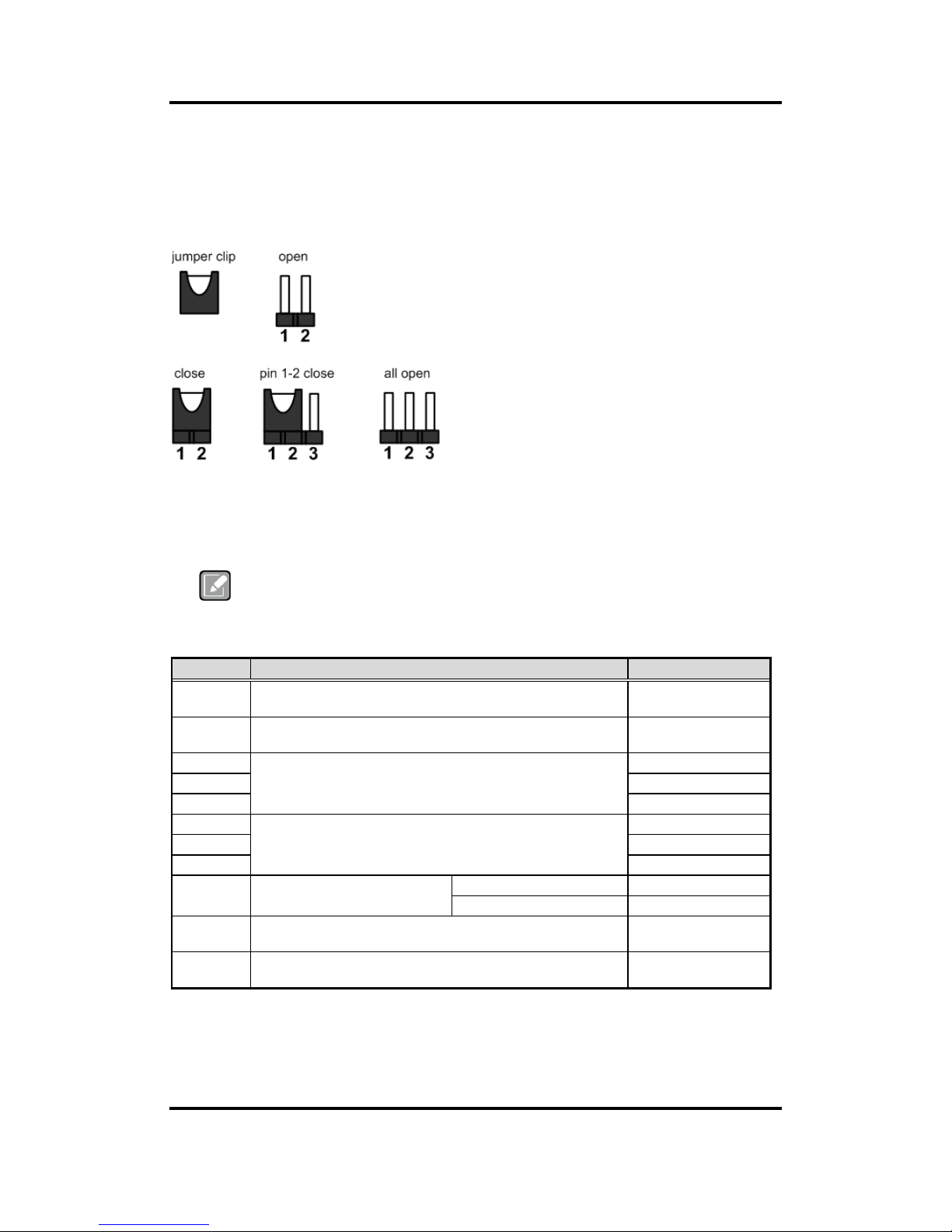
MANO310 Mini ITX Motherboard
Board and Pin Assignments 9
2.3 Jumper Settings
Jumper is a small component consisting of jumper clip and jumper pins. Install jumper clip on 2
jumper pins to close. And remove jumper clip from 2 jumper pins to open. The following
illustration shows how to set up jumper.
Before applying power to MANO310 Series, please make sure all of the jumpers are in factory
default position. Below you can find a summary table of all jumpers and onboard default
settings.
Note
Once the default jumper setting needs to be changed, please do it under power-off
condition.
Jumper
Description
Setting
JP1
Clear CMOS
Default: Normal
1-2 Close
JP2
AT/ATX Power Mode Select
Default: ATX Mode
1-2 Close
JP3
COM1 RS-232/422/485 Mode Select
Default: RS-232
1-2 Close
JP4
3-5, 4-6 Close
JP5
3-5, 4-6 Close
JP6
COM2 RS-232/422/485 Mode Select
Default: RS-232
1-2 Close
JP7
3-5, 4-6 Close
JP8
3-5, 4-6 Close
JP9
COM3 Data/Power Select
Default: RS-232 Data
COM3 Pin 1: DCD#
3-5 Close
COM3 Pin 8: RI#
4-6 Close
JP10
LVDS Backlight PWM/CCFL Select
Default: PWM
1-2 Close
JP11
LVDS VDD Select
Default: +3.3V
1-2 Close
Page 16

MANO310 Mini ITX Motherboard
10 Board and Pin Assignments
2.3.1 Clear CMOS (JP1)
This jumper allows you to clear the Real Time Clock (RTC) RAM in CMOS. You can
clear the CMOS memory of date, time, and system setup parameters by erasing the
CMOS RTC RAM data. The onboard button cell battery powers the RAM data in CMOS,
which includes system setup information such as system passwords.
To erase the RTC RAM:
1. Turn OFF the computer and unplug the power cord.
2. Remove the onboard battery.
3. Move the jumper clip from pins 1-2 (default) to pins 2-3. Keep the clip on pins 2-3
for about 5~10 seconds, then move the clip back to pins 1-2.
4. Re-install the battery.
5. Plug the power cord and turn ON the computer.
6. Hold down the <Del> key during the boot process and enter BIOS setup to re-enter
data.
2.3.2 AT/ATX Power Mode Select (JP2)
This 3-pin (pitch=2.54mm) jumper allows you to select AT or ATX power mode.
2.3.3 COM1 RS-232/422/485 Mode Select (JP3, JP4, JP5)
Use these jumpers (3x2-pin pitch=2.54mm) to set COM1 port to operate as RS-232,
RS-422 or RS-485 communication mode.
JP3 JP4 JP5
Function
Setting
Normal operation (Default)
1-2 close
Clear CMOS
2-3 close
Function
Setting
ATX mode (Default)
1-2 close
AT mode
2-3 close
Function
Setting
RS-232 mode
(Default)
JP3 1-2 close
JP4 3-5, 4-6 close
JP5 3-5, 4-6 close
RS-422 mode
JP3 3-4 close
JP4 1-3, 2-4 close
JP5 1-3, 2-4 close
RS-485 mode
JP3 5-6 close
JP4 1-3, 2-4 close
Page 17

MANO310 Mini ITX Motherboard
Board and Pin Assignments 11
2.3.4 COM2 RS-232/422/485 Mode Select (JP6, JP7, JP8)
Use these jumpers (3x2-pin pitch=2.54mm) to set COM2 port to operate as RS-232,
RS-422 or RS-485 communication mode.
JP6 JP7 JP8
2.3.5 COM3 Data/Power Select (JP9)
This is a 3x2-pin (pitch=2.54mm) jumper. The COM3 port has +5V power capability on
DCD and +12V on RI by setting JP9.
2.3.6 LVDS Backlight PWM/CCFL Select (JP10)
This 3-pin (pitch=2.54mm) jumper enables you to select PWM or voltage control mode
for LVDS backlight control header (CN28). These two control modes are for adjusting
the brightness of LVDS panel.
2.3.7 LVDS VDD Select (JP11)
This motherboard supports voltage selection for flat panel displays. Use this 3x2-pin
(pitch=2.54mm) jumper to set up VDD power of the LVDS connector. To prevent
hardware damage, before connecting please make sure that the input voltage of LVDS
panel is correct.
Function
Setting
RS-232 mode
(Default)
JP6 1-2 close
JP7 3-5, 4-6 close
JP8 3-5, 4-6 close
RS-422 mode
JP6 3-4 close
JP7 1-3, 2-4 close
JP8 1-3, 2-4 close
RS-485 mode
JP6 5-6 close
JP7 1-3, 2-4 close
Function
Setting
Power: Set COM3 pin 1 to +5V
1-3 close
Data: Set COM3 pin 1 to DCD (Default)
3-5 close
Power: Set COM3 pin 8 to +12V
2-4 close
Data: Set COM3 pin 8 to RI (Default)
4-6 close
Function
Setting
Controlled by PWM (Default)
1-2 close
Controlled by DC Voltage
2-3 close
Function
Setting
+3.3V (Default)
1-2 close
+5V
3-4 close
+12V
5-6 close
Page 18

MANO310 Mini ITX Motherboard
12 Board and Pin Assignments
2.4 Connectors
Signals go to other parts of the system through connectors. Loose or improper connection
might cause problems, please make sure all connectors are properly and firmly connected.
Here is a summary table showing connectors on the hardware.
Connector
Description
CN1
Internal USB 2.0 Connector
CN4
Micro SD Card Slot
CN5
Front Panel Connector
CN6
SIM Card Socket
CN7
PCI-Express Mini Card Connector
CN8
M.2 Key B Slot
CN10
DC Power Input Connector
CN11
Power Status Connector
CN12~CN13
Digital I/O Connectors
CN14, CN34
CPU and System Fan Connectors
CN15
PS/2 Keyboard and Mouse Connector
CN16
COM1 and COM2 Connector
CN17~CN20
Internal COM3~COM6 Connectors
CN21~CN22
LAN and USB 3.0 Connectors
CN23
PCI-Express x1 Slot
CN24
Audio Jack
CN25
Front Audio Connector
CN26
HDMI Connector
CN27
LVDS Connector
CN28
LVDS Backlight Control Connector
CN30
VGA Connector
CN31
DC Jack Power Input Connector
CN32
SATA 3.0 Connector
CN33
SATA Power Connector
CN35 (Optional)
eDP Connector
DIMM1~DIMM2
DDR3L SO-DIMM Connectors
Page 19

MANO310 Mini ITX Motherboard
Board and Pin Assignments 13
2.4.1 Internal USB 2.0 Connector (CN1)
This is a 5x2-pin (pitch=2.54mm) connector for USB 2.0 interface.
2.4.2 Micro SD Card Slot (CN4)
The micro Secure Digital (SD) is a flash memory card format used in portable device
including notebook and digital camera.
Pin
Signal
Pin
Signal
1
+5V 2 +5V 3 USB1-
4
USB2-
5
USB1+
6
USB2+
7
GND
8
GND
9
N/C
10
N/C
Pin
Signal
Pin
Signal
1
DAT2
5
CLK 2 DAT3
6
GND
3
CMD
7
DAT0
4
+3.3V
8
DAT1
Page 20
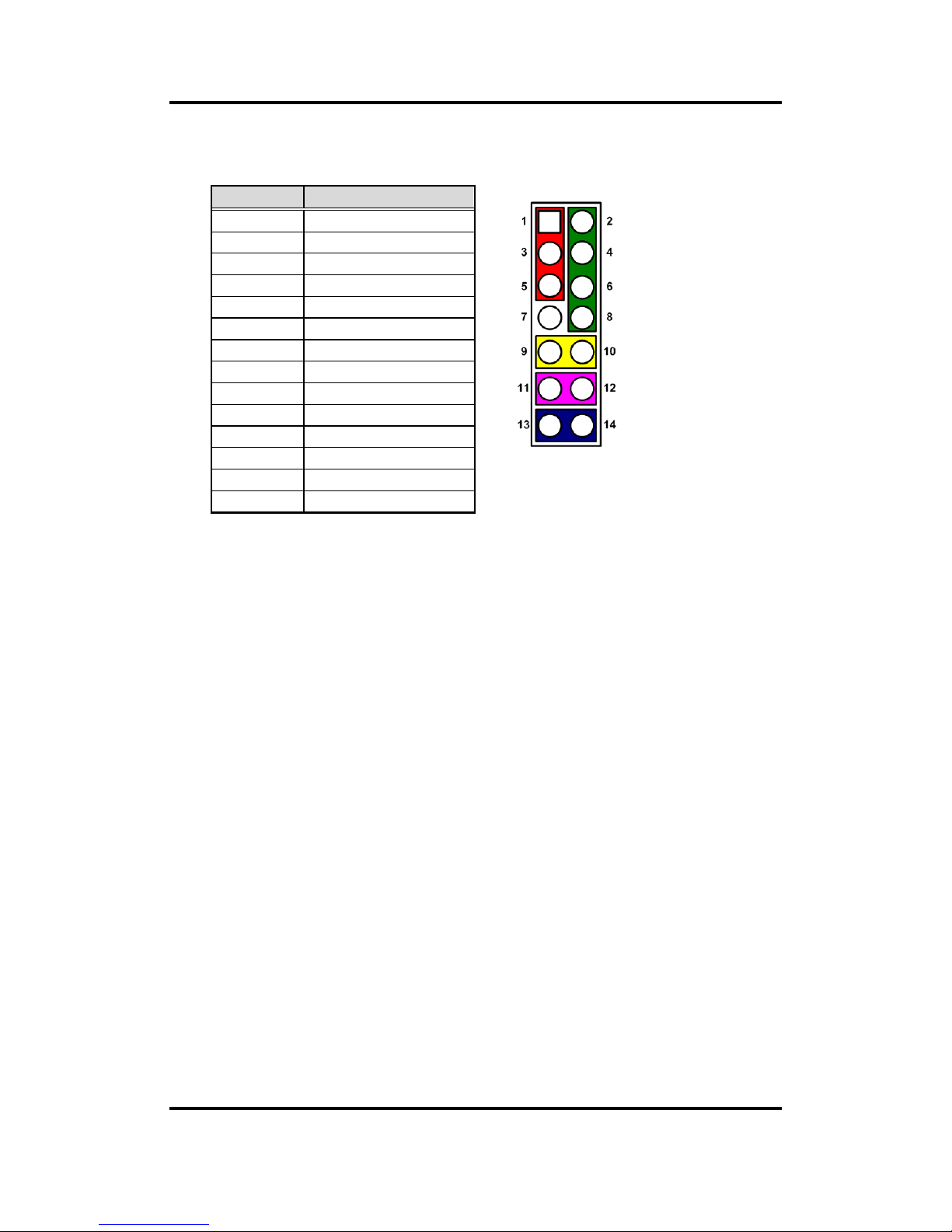
MANO310 Mini ITX Motherboard
14 Board and Pin Assignments
2.4.3 Front Panel Connector (CN5)
This is a 7x2-pin (pitch=2.54mm) connector for front panel interface.
Power LED
Pin 1 connects anode(+) of LED and pin 5 connects cathode(-) of LED. The power LED
lights up when the system is powered on.
External Speaker and Internal Buzzer
Pin 2, 4, 6 and 8 connect the case-mounted speaker unit or internal buzzer. While
connecting the board to an internal buzzer, please set pin 2 and 4 closed; while
connecting to an external speaker, you need to set pins 2 and 4 opened and connect the
speaker cable to pin 8(+) and pin 2(-).
Power On/Off Button
Pin 9 and 10 connect the power button on front panel to the board, which allows users to
turn on or off power supply.
System Reset Switch
Pin 11 and 12 connect the case-mounted reset switch that reboots your computer
without turning off the power switch. It is a better way to reboot your system for a longer
life of system power supply.
HDD Activity LED
This connection is linked to hard drive activity LED on the control panel. LED flashes
when HDD is being accessed. Pin 13 and 14 connect the hard disk drive to the front
panel HDD LED, pin 13 is assigned as cathode(-) and pin 14 is assigned as anode(+).
Pin
Signal
1
Power LED+
2
SPK-
3
GND
4
BUZZER
5
Power LED-
6
N/C 7 N/C 8 SPK+
9
PWR-
10
PWR+
11
RESET-
12
RESET+
13
HD LED-
14
HD LED+
Page 21

MANO310 Mini ITX Motherboard
Board and Pin Assignments 15
2.4.4 SIM Card Socket (CN6)
The motherboard has CN6 socket for inserting SIM Card. In order to work properly, the
SIM Card must be used together with 3G module which is inserted to CN7. It is mainly
used in 3G wireless network application.
2.4.5 PCI-Express Mini Card Connector (CN7)
This is a PCI-Express Mini Card connector applying to PCI-Express or USB 2.0. It also
complies with PCI-Express Mini Card Spec. V1.2.
Pin
Signal
1
PWR
2
RST 3 CLK 4 NC 5 GND
6
VPP 7 I/O 8 NC
Pin
Signal
Pin
Signal
1
WAKE#
2
+3.3VAUX
3
RSVD1
4
GND
5
RSVD2
6
+1.5V
7
CLKREQ#
8
UIM_PWR
9
GND
10
UIM_DAT
11
REFCLK-
12
UIM_CLK
13
REFCLK+
14
UIM_REST
15
GND
16
UIM_VPP
17
RSVD3
18
GND
19
RSVD4
20
W_DISABLE#
21
GND
22
PERST#
23
PERN0
24
+3.3VAUX
25
PERP0
26
GND
27
GND
28
+1.5V
29
GND
30
SMB_CLK
31
PETN0
32
SMB_DATA
33
PETP0
34
GND
35
GND
36
USB_D-
37
GND
38
USB_D+
39
+3.3VAUX
40
GND
41
+3.3VAUX
42
N/C
43
GND
44
N/C
45
RVD5
46
N/C
47
RVD6
48
+1.5V
49
RVD7
50
GND
51
RVD8
52
+3.3VAUX
Page 22

MANO310 Mini ITX Motherboard
16 Board and Pin Assignments
2.4.6 M.2 Key B Slot (CN8)
The motherboard comes with one M.2 Key B slot suitable for mounting SATA storage
card.
1 11 21
75
1 10 20
74
Pin
Signal
Pin
Signal
Pin
Signal
1
GND
26
N/C
51
GND
2
+3.3V
27
GND
52
N/C 3 GND
28
UIM_VPP
53
N/C 4 +3.3V
29
N/C
54
N/C
5
N/C
30
UIM_RST
55
N/C
6
N/C
31
N/C
56
N/C 7 USB_D+
32
UIM_CLK
57
GND
8
N/C
33
GND
58
N/C 9 USB_D-
34
UIM_DAT
59
N/C
10
N/C
35
N/C
60
N/C
11
N/C
36
UIM_PWR
61
N/C
12
N/C
37
N/C
62
N/C
13
N/C
38
N/C
63
N/C
14
N/C
39
GND
64
N/C
15
N/C
40
N/C
65
N/C
16
N/C
41
SATA_RX_D-
66
N/C
17
N/C
42
N/C
67
N/C
18
N/C
43
SATA_RX_D-
68
N/C
19
N/C
44
N/C
69
OC_PE/
GND_SATA
20
N/C
45
GND
70
+3.3V
21
GND_WAN/
OC_SSD
46
N/C
71
GND
22
N/C
47
SATA_TX_D-
72
+3.3V
23
N/C
48
N/C
73
GND
24
N/C
49
SATA_TX_D-
74
+3.3V
25
N/C
50
BUF_PLTRST
75
IND_USB3
=GND_OTHER
Page 23

MANO310 Mini ITX Motherboard
Board and Pin Assignments 17
2.4.7 DC Power Input Connector (CN10)
This is a 4-pin ATX connector for DC-IN power input. External power supply plug fits into
this connector in only one orientation. Properly press down power supply plug until it
completely and firmly fits into this connector. Loose connection may cause system
instability.
2.4.8 Power Status Connector (CN11)
This is a 2-pin (pitch=2.54mm) connector. It lets user know the power status of this
motherboard.
2.4.9 Digital I/O Connectors (CN12 and CN13)
The motherboard comes with two 2x5-pin (pitch=2.0mm) connectors for digital I/O
interfaces.
CN12
Pin
Signal
1
GND
2
GND
3
+DCIN
4
+DCIN
Pin
Signal
1
PWR+
2
PWR-
Pin
Signal
Pin
Signal
1
+5V
2
SIO_GPI70
(0xA06, Bit0, L)
[*]
3
SIO_GPO74
(0xA06, Bit4, L)
[*]
4
SIO_GPI71
(0xA06, Bit1, L)
[*]
5
SIO_GPO75
(0xA06, Bit5, L)
[*]
6
SIO_GPI72
(0xA06, Bit2, L)
[*]
7
SIO_GPO76
(0xA06, Bit6, L)
[*]
8
SIO_GPI73
(0xA06, Bit3, L)
[*]
9
SIO_GPO77
(0xA06, Bit7, L)
[*]
10
GND
1
3
2
4
1
Page 24

MANO310 Mini ITX Motherboard
18 Board and Pin Assignments
CN13
Note
[*]
: “H” or “L” means the default voltage is High or Low level, and GPIO
output is 5V.
2.4.10 Fan Connectors (CN14 and CN34)
This motherboard has two fan connectors. You can find fan speed option(s) at BIOS
Setup Utility. For further information, see BIOS Setup Utility: Advanced\HW Monitor\PC
Health Status.
The CN14 (4-pin pitch=2.54mm) is for CPU fan interface.
The CN4 (3-pin pitch=2.54mm) is for system fan interface.
Pin
Signal
Pin
Signal
1
+5V
2
SIO_GPI87
(0xA07, Bit0, L)
[*]
3
SIO_GPO83
(0xA07, Bit4, L)
[*]
4
SIO_GPI86
(0xA07, Bit1, L)
[*]
5
SIO_GPO82
(0xA07, Bit5, L)
[*]
6
SIO_GPI85
(0xA07, Bit2, L)
[*]
7
SIO_GPO81
(0xA07, Bit6, L)
[*]
8
SIO_GPI84
(0xA07, Bit3, L)
[*]
9
SIO_GPO80
(0xA07, Bit7, L)
[*]
10
GND
Pin
Signal
1
GND
2
+12V
3
FAN Speed Detection
4
FAN Speed Control
Pin
Signal
1
GND
2
+12V
3
FAN Speed Detection
Page 25

MANO310 Mini ITX Motherboard
Board and Pin Assignments 19
2.4.11 PS/2 Keyboard and Mouse Connector (CN15)
The motherboard has two 6-pin mini-DIN PS/2 connectors; green for mouse and purple
for keyboard.
2.4.12 COM Connector (CN16)
The CN16 is a double-deck 9-pin D-Sub connector for COM1 and COM2 port interfaces.
The default setting is RS232. However, both are selectable for RS-232/422/485 mode. If
you need COM1 to support RS-422 or RS-485, please refer to section 2.3.3. If you need
COM2 to support RS-422 or RS-485, please refer to section 2.3.4. The pin assignments
of RS-232/422/485 are listed in table below.
COM1
COM2
2.4.13 Internal COM Connectors (CN17~CN20)
The motherboard has four 5x2-pin (pitch=2.54mm) connectors for COM3~COM6 port
interfaces. Only COM3 comes with power capability on DCD and RI pins by setting JP9
(see section 2.3.5).
Pin
Signal
Pin
Signal
1
K/B Data
7
M/S Data
2
NC 8 NC 3 GND
9
GND
4
+5V
10
+5V 5 K/B CLK
11
M/S CLK
6
NC
12
NC
Pin
RS-232
RS-422
RS-485
1
DCD#
TX-
485- 2 RXD
TX+
485+
3
TXD
RX+
N/C
4
DTR#
RX-
N/C
5
GND
GND
GND
6
DSR#
N/C
N/C 7 RTS#
N/C
N/C 8 CTS#
N/C
N/C 9 RI#
N/C
N/C
Pin
Signal
Pin
Signal
1
DCD#
2
DSR#
3
RXD
4
RTS#
5
TXD 6 CTS#
7
DTR#
8
RI# 9 GND
10
N/C
CN19
CN18
CN20
CN17 (COM3)
Page 26

MANO310 Mini ITX Motherboard
20 Board and Pin Assignments
LAN
USB 3.0
2.4.14 LAN and USB 3.0 Connectors (CN21 and CN22)
The motherboard comes with two high performance plug and play Ethernet interfaces
(RJ-45) which are fully compliant with the IEEE 802.3 standard. Connection can be
established by plugging one end of the Ethernet cable into this RJ-45 connector and the
other end to a 1000/100/10-Base-T hub.
The Universal Serial Bus (compliant with USB 3.0) connectors on the rear I/O are for
installing USB peripherals such as keyboard, mouse, scanner, etc.
LAN:
USB 3.0:
Pin
1000
Base-T
100/10
Base-T
Description
L1
BI_DA+
TX+
Bidirectional or Transmit Data+
L2
BI_DA-
TX-
Bidirectional or Transmit Data-
L3
BI_DB+
RX+
Bidirectional or Receive Data+
L4
BI_DC+
N.C.
Bidirectional or Not Connected
L5
BI_DC-
N.C.
Bidirectional or Not Connected
L6
BI_DB-
RX-
Bidirectional or Receive Data-
L7
BI_DD+
N.C.
Bidirectional or Not Connected
L8
BI_DD-
N.C.
Bidirectional or Not Connected
A
Active Link LED (Yellow)
Off: No link
Blinking: Data activity detected
B
Speed LED
1000: Orange
100/10: Green/OFF
Pin
Signal
Pin
Signal
1
USB_VCC (+5V )
10
USB_VCC (+5V )
2
USB #0_D-
11
USB #1_D-
3
USB #0_D+
12
USB #1_D+
4
GND
13
GND
5
SSRX0-
14
SSRX1-
6
SSRX0+
15
SSRX1+
7
GND
16
GND
8
SSTX0-
17
SSTX1-
9
SSTX0+
18
SSTX1+
Page 27
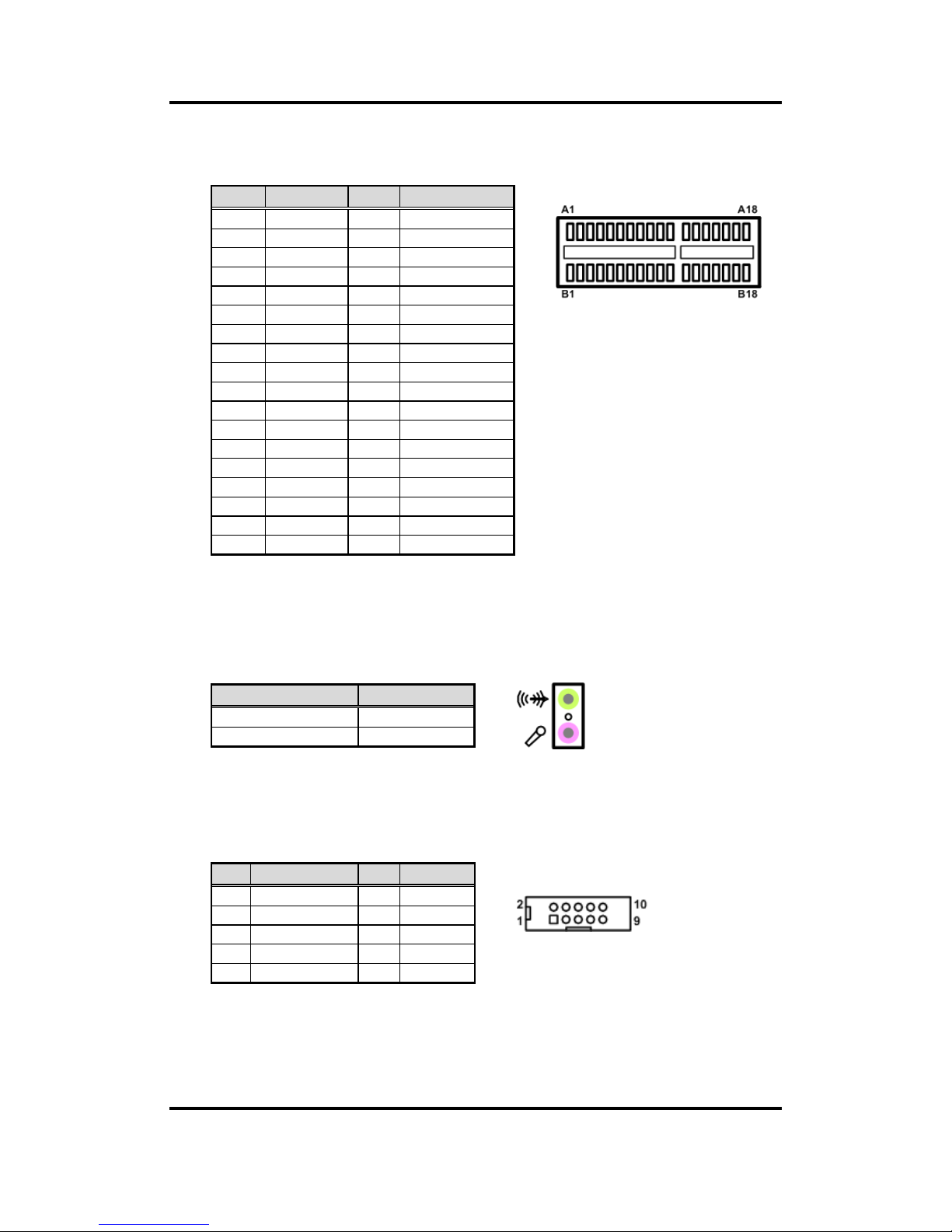
MANO310 Mini ITX Motherboard
Board and Pin Assignments 21
2.4.15 PCI-Express x1 Slot (CN23)
This motherboard has one PCI-Express x1 slot.
2.4.16 Audio Jack (CN24)
The motherboard provides HD audio jack on the rear I/O. Install audio driver, and then
attach audio devices to CN24.
2.4.17 Front Audio Connector (CN25)
This is a 2x5-pin (pitch=2.0mm) front audio connector for convenient connection and
control of audio devices.
Pin
Signal
Pin
Signal
B1
+12V
A1
PRSNT1#
B2
+12V
A2
+12V
B3
RSVD
A3
+12V
B4
GND
A4
GND
B5
SMCLK
A5
NC
B6
SMDAT
A6
NC
B7
GND
A7
NC
B8
+3.3V
A8
NC
B9
NC
A9
+3.3V
B10
3.3Vaux
A10
+3.3V
B11
WAKE#
A11
PERST#
B12
NC
A12
GND
B13
GND
A13
REFCLK+
B14
HSOP0
A14
REFCLK-
B15
HSON0
A15
GND
B16
GND
A16
HSIP0
B17
NC
A17
HSIN0
B18
GND
A18
GND
Pin Color
Signal
Green
Line-out
Pink
MIC-in
Pin
Signal
Pin
Signal
1
MIC_IN
2
GND
3
LINE_IN_L
4
GND
5
LINE_IN_R
6
GND
7
AUD_OUT_L
8
GND
9
AUD_OUT_R
10
GND
Page 28
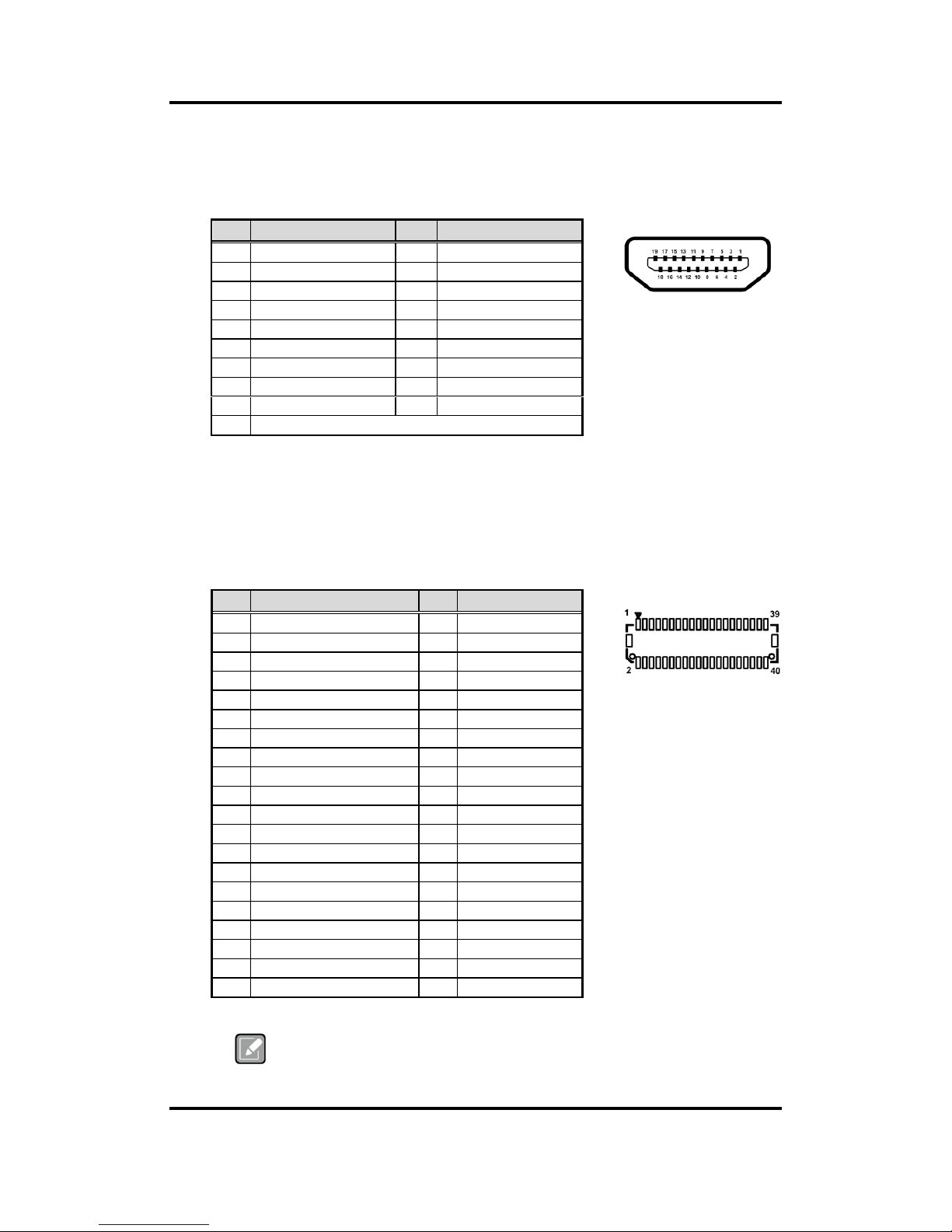
MANO310 Mini ITX Motherboard
22 Board and Pin Assignments
2.4.18 HDMI Connector (CN26)
The HDMI (High-Definition Multimedia Interface) is a compact digital interface which is
capable of transmitting high-definition video and high-resolution audio over a single
cable.
19 1
18 2
2.4.19 LVDS Connector (CN27)
It is a 2x20-pin (pitch=1mm) connector which is compliant with JST SM40B-SRDS-G-TF
for LVDS LCD interface. It is strongly recommended to connect it with matching
connector, SHDR-40VS-B. Pin 1~6 VDD can be set to +3.3V or +5V or +12V by setting
JP11 (see section 2.3.7).
Note
[*]
: Grounding of this pin is required to ensure normal LVDS output.
Pin
Signal
Pin
Signal
1
HDMI OUT_DATA2+
2
GND
3
HDMI OUT_DATA2-
4
HDMI OUT_DATA1+
5
GND
6
HDMI OUT_DATA1-
7
HDMI OUT_DATA0+
8
GND
9
HDMI OUT_DATA0-
10
HDMI OUT_Clock+
11
GND
12
HDMI OUT_Clock-
13
N/C
14
RSVD
15
HDMI OUT_SCL
16
HDMI OUT_SDA
17
GND
18
+5V
19
HDMI_HTPLG
Pin
Signal
Pin
Signal
1
VDD
2
VDD
3
VDD
4
VDD
5
VDD
6
VDD
7
N/C 8 N/C 9 GND
10
GND
11
LVDS_B_DATA3-
12
LVDS_B_DATA0-
13
LVDS_B_DATA3+
14
LVDS_B_DATA0+
15
GND
16
GND
17
LVDS_B_CLK-
18
LVDS_B_DATA1-
19
LVDS_B_ CLK +
20
LVDS_B_DATA1+
21
GND
22
GND
23
LVDS_A_DATA0-
24
LVDS_B_DATA2-
25
LVDS_A_DATA0+
26
LVDS_B_DATA2+
27
GND
28
GND
29
LVDS_A_DATA1-
30
LVDS_A_DATA3-
31
LVDS_A_DATA1+
32
LVDS_A_DATA3+
33
LVDS_PRSNT#(Detect)
[*]
34
GND
35
LVDS_A_DATA2-
36
LVDS_A_CLK-
37
LVDS_A_DATA2+
38
LVDS_A_ CLK +
39
GND(Detect)
[*]
40
GND
Page 29

MANO310 Mini ITX Motherboard
Board and Pin Assignments 23
2.4.20 LVDS Backlight Control Connector (CN28)
This is an 8-pin (pitch=1.25mm) connector which is compliant with Hirose
DF13-8P-1.25V for inverter. We strongly recommend you to use the matching connector,
DF13-8S-1.25C, to avoid malfunction. Pin 8 can be set control mode by setting JP10
(see section 2.3.6).
2.4.21 VGA Connector (CN30)
The CN30 is a high rise 15-pin D-Sub connector which is commonly used for VGA
monitor. This VGA interface configuration can be configured via software utility.
2.4.22 DC Jack Power Input Connector (CN31)
Firmly insert DC power adapter into this
connector. Loose connection may cause
system instability and make sure all
components/devices are properly installed
before connecting.
Pin
Signal
1
+12V
2
+12V
3
+5V 4 LVDS_BKL_EN
5
GND
6
GND
7
GND
8
LVDS_BKL_CTL
[*]
Pin
Signal
Pin
Signal
1
Red 2 Green
3
Blue 4 NC 5 GND
6
DETECT
7
GND
8
GND
9
VCC
10
GND
11
NC
12
DDC DATA
13
Horizontal Sync
14
Vertical Sync
15
DDC CLK
Page 30

MANO310 Mini ITX Motherboard
24 Board and Pin Assignments
2.4.23 SATA 3.0 Connector (CN32)
This Serial Advanced Technology Attachment (Serial ATA or SATA) connector is for
SATA 3.0 interface allowing up to 6.0Gb/s data transfer rate. It is a computer bus
interface for connecting to devices such as hard disk drive.
2.4.24 SATA Power Connector (CN33)
This is a 4-pin (pitch=2.0mm) connector for interfacing to SATA 2.5” and SATA 3.5” HDD
power supply.
Pin
Signal
1
GND
2
SATA_TX+
3
SATA_TX-
4
GND
5
SATA_RX-
6
SATA_RX+
7
GND
Pin
Signal
1
+12V
2
GND
3
GND
4
+5V
Page 31

MANO310 Mini ITX Motherboard
Board and Pin Assignments 25
2.4.25 eDP Connector (CN35) (Optional)
The embedded DisplayPort (eDP) interface is available through 40-pin connector
(CN35), which is compliant with IPEX-20143. The eDP is a design to replace internal
digital LVDS links in computer monitor panels and TV panels.
1 40
Note
CN35 is co-layout with LVDS connector (CN27); they can’t be
accessed simultaneously.
eDP connector P/N: Aces Electronics 50203-40.
[*]
: Panel power VDD is +3.3V by default, +5V or 12V is selectable by
jumper JP11, see section 2.3.7.
Pin
Signal
Pin
Signal
1
VDD
[*]
2
VDD
[*]
3
VDD
[*]
4
VDD
[*]
5
N/C 6 GND
7
GND
8
GND
9
GND
10
EMB_HPD
11
GND
12
EDP_TXN3C
13
EDP_TXP3_C
14
GND
15
EDP_TXN2_C
16
EDP_TXP2_C
17
GND
18
EDP_TXN1_C
19
EDP_TXP1_C
20
GND
21
EDP_TXN0_C
22
EDP_TXP0_C
23
GND
24
EMB_AUXP
25
EMB_AUXN
26
GND
27
VSS_EDP_AMOLED
28
VSS_EDP_AMOLED
29
VSS_EDP_AMOLED
30
VSS_EDP_AMOLED
31
N/C
32
EDP_BKLTCTL
33
EDP_BKLTEN
34
N/C
35
N/C
36
VCC_EDP_BKLT
37
VCC_EDP_BKLT
38
VCC_EDP_BKLT
39
VCC_EDP_BKLT
40
N/C
Page 32

MANO310 Mini ITX Motherboard
26 Board and Pin Assignments
This page is intentionally left blank.
Page 33

MANO310 Mini ITX Motherboard
Hardware Description 27
Chapter 3
Hardware Description
3.1 Microprocessors
The MANO310 supports Intel® Pentium® N4200/ Celeron® N3350 processors, which enable
your system to operate under Windows® 7, Windows® 8.1, Windows® 10 and Linux
environments. The system performance depends on the microprocessor. Make sure all correct
settings are arranged for your installed microprocessor to prevent the CPU from damages.
3.2 BIOS
The MANO310 uses AMI Plug and Play BIOS with a single SPI Flash.
3.3 System Memory
The MANO310 supports two 204-pin DDR3L SO-DIMM sockets for maximum memory
capacity up to 8GB DDR3L SDRAMs. The memory module comes in sizes of 1GB, 2GB, 4GB
and 8GB.
Note
If only one memory module is used, please install in DIMM1 (the upper SO-DIMM
socket).
Page 34
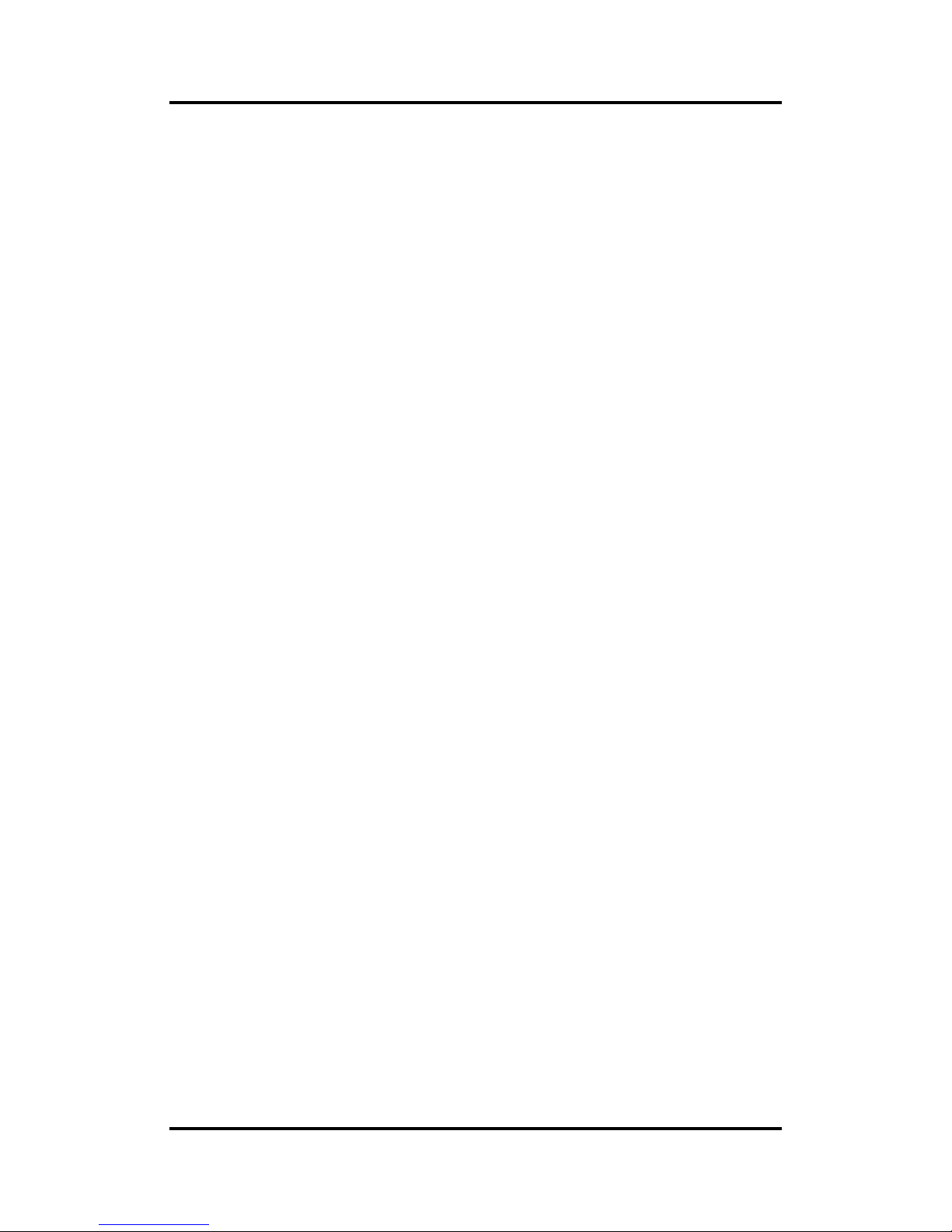
MANO310 Mini ITX Motherboard
28 Hardware Description
This page is intentionally left blank.
Page 35

MANO310 Mini ITX Motherboard
AMI BIOS Setup Utility 29
Chapter 4
AMI BIOS Setup Utility
The AMI UEFI BIOS provides users with a built-in setup program to modify basic system
configuration. All configured parameters are stored in a flash chip to save the setup information
whenever the power is turned off. This chapter provides users with detailed description about
how to set up basic system configuration through the AMI BIOS setup utility.
4.1 Starting
To enter the setup screens, follow the steps below:
1. Turn on the computer and press <Del> during the Power On Self Test (POST) to enter
BIOS setup, otherwise, POST will continue with its test routines.
2. Once you enter the BIOS, the main BIOS setup menu displays. You can access the other
setup screens from the main BIOS setup menu, such as the Advanced and Chipset
menus.
Note
If your computer cannot boot after making and saving system changes with BIOS
setup, you can restore BIOS optimal defaults by setting JP1 (see section 2.3.1).
It is strongly recommended that you should avoid changing the chipset’s defaults. Both AMI
and your system manufacturer have carefully set up these defaults that provide the best
performance and reliability.
4.2 Navigation Keys
The BIOS setup/utility uses a key-based navigation system called hot keys. Most of the BIOS
setup utility hot keys can be used at any time during the setup navigation process. These keys
include <F1>, <F2>, <Enter>, <ESC>, <Arrow> keys, and so on.
Note
Some of the navigation keys differ from one screen to another.
Page 36

MANO310 Mini ITX Motherboard
30 AMI BIOS Setup Utility
Hot Keys
Description
Left/Right
The Left and Right <Arrow> keys allow you to select a setup screen.
Up/Down
The Up and Down <Arrow> keys allow you to select a setup screen or sub
screen.
Enter
The <Enter> key allows you to display or change the setup option listed for a
particular setup item. The <Enter> key can also allow you to display the setup
sub screens.
+ Plus/Minus
The Plus and Minus <Arrow> keys allow you to change the field value of a
particular setup item.
F1
The <F1> key allows you to display the General Help screen.
F2
The <F2> key allows you to Load Previous Values.
F3
The <F3> key allows you to Load Optimized Defaults.
F4
The <F4> key allows you to save any changes you have made and exit Setup.
Press the <F4> key to save your changes.
Esc
The <Esc> key allows you to discard any changes you have made and exit the
Setup. Press the <Esc> key to exit the setup without saving your changes.
Page 37

MANO310 Mini ITX Motherboard
AMI BIOS Setup Utility 31
4.3 Main Menu
When you first enter the setup utility, you will enter the Main setup screen. You can always
return to the Main setup screen by selecting the Main tab. System Time/Date can be set up as
described below. The Main BIOS setup screen is shown below.
BIOS Information
Display the BIOS information.
System Date/Time
Use this option to change the system time and date. Highlight System Time or System Date
using the <Arrow> keys. Enter new values through the keyboard. Press the <Tab> key or the
<Arrow> keys to move between fields. The date must be entered in MM/DD/YY format. The
time is entered in HH:MM:SS format.
Access Level
Display the access level of current user.
Page 38

MANO310 Mini ITX Motherboard
32 AMI BIOS Setup Utility
4.4 Advanced Menu
The Advanced menu also allows users to set configuration of the CPU and other system
devices. You can select any of the items in the left frame of the screen to go to the sub menus:
► IT8786 Super IO Configuration
► Hardware Monitor
► Smart Fan Function
► ACPI Settings
► CPU Configuration
► SATA Configuration
► USB Configuration
► Utility Configuration
For items marked with “”, please press <Enter> for more options.
Page 39

MANO310 Mini ITX Motherboard
AMI BIOS Setup Utility 33
Super IO Configuration
You can use this screen to select options for the Super IO Configuration, and change the
value of the selected option. A description of the selected item appears on the right side of
the screen. For items marked with “”, please press <Enter> for more options.
Serial Port 1~6 Configuration
Use these items to set parameters related to serial port 1~6.
Page 40

MANO310 Mini ITX Motherboard
34 AMI BIOS Setup Utility
Serial Port 1~6 Configuration
Serial Port
Enable or disable serial port 1~6. The optimal settings for base I/O address and for
interrupt request address are:
- Serial port 1: 3F8h, IRQ4
- Serial port 2: 2F8h, IRQ5
- Serial port 3: 3E8h, IRQ6
- Serial port 4: 2E8h, IRQ7
- Serial port 5: 2F0h, IRQ10
- Serial port 6: 2E0h, IRQ11
Page 41

MANO310 Mini ITX Motherboard
AMI BIOS Setup Utility 35
Hardware Monitor
This screen monitors hardware health status.
This screen displays the temperature of system and CPU, cooling fans speed in RPM and
system voltages (+5V standby, +3.3V, +12V, +5V, and +3.3V standby).
Page 42

MANO310 Mini ITX Motherboard
36 AMI BIOS Setup Utility
Smart Fan Function
This screen allows you to select CPU fan and system fan mode.
CPU_Fan\System Fan Mode
This item allows you to select CPU fan\System fan mode: Full On, Automatic Mode or
Manual Mode.
- Full On: The fan always runs at full speed.
- Automatic Mode: The following option selections appear only in Automatic Mode. The
initial spinning speed of fan is determined according to start PWM value. The PWM
Slope is used to control how fast the fan speeds up or slows down; larger value means
faster. When temperature gets higher, the fan increases its speed according to PWM
Slope.
- Manual Mode: Use the start PWM value to set fan speed manually. The range is from
0 to 255.
Page 43

MANO310 Mini ITX Motherboard
AMI BIOS Setup Utility 37
ACPI Settings
You can use this screen to select options for the ACPI configuration.
ACPI Sleep State
Select the ACPI (Advanced Configuration and Power Interface) sleep state. Configuration
options are Suspend Disabled and S3 (Suspend to RAM). The default setting is S3
(Suspend to RAM); this option selects ACPI sleep state the system will enter when
suspend button is pressed.
Page 44

MANO310 Mini ITX Motherboard
38 AMI BIOS Setup Utility
CPU Configuration
This screen shows the CPU information, and you can change the value of the selected
option.
Intel Virtualization Technology
Enable or disable Intel Virtualization Technology. When enabled, a VMM (Virtual Machine
Mode) can utilize the additional hardware capabilities. It allows a platform to run multiple
operating systems and applications independently, hence enabling a computer system to
work as several virtual systems.
Turbo Mode
Enable or disable turbo mode.
Page 45

MANO310 Mini ITX Motherboard
AMI BIOS Setup Utility 39
SATA Configuration
During system boot up, BIOS automatically detects the presence of SATA devices. In
SATA Configuration menu, you can see the current installed hardware in SATA ports.
Chipset SATA
Enable or disable Chipset SATA Controller. The default is Enable.
SATA Mode Selection
The SATA mode is AHCI.
Page 46

MANO310 Mini ITX Motherboard
40 AMI BIOS Setup Utility
USB Configuration
USB Devices
Display all detected USB devices.
Mass Storage Devices
Mass storage device emulation type. Auto option enumerates devices according to their
media format. Optical drives are emulated as CDROM, drives with no media will be
emulated according to a drive type.
Page 47

MANO310 Mini ITX Motherboard
AMI BIOS Setup Utility 41
Utility Configuration
BIOS Flash Utility
BIOS flash utility configuration. For more detailed information, please refer to Appendix C.
Page 48

MANO310 Mini ITX Motherboard
42 AMI BIOS Setup Utility
4.5 Chipset Menu
The Chipset menu allows users to change the advanced chipset settings. You can select any
of the items in the left frame of the screen to go to the sub menus:
► North Bridge
► South Bridge
For items marked with “”, please press <Enter> for more options.
Page 49

MANO310 Mini ITX Motherboard
AMI BIOS Setup Utility 43
North Bridge
This screen allows users to configure parameters of North Bridge chipset.
LCD Control
This item allows you to select LCD panel control options. Please press <Enter> to go to
the sub menus.
Memory Information
Display system memory information.
Page 50

MANO310 Mini ITX Motherboard
44 AMI BIOS Setup Utility
LVDS Panel Type
Select LVDS panel resolution.
Page 51

MANO310 Mini ITX Motherboard
AMI BIOS Setup Utility 45
South Bridge
This screen allows users to configure parameters of South Bridge chipset.
Wake on LAN
Enable or disable integrated LAN to wake the system.
Page 52
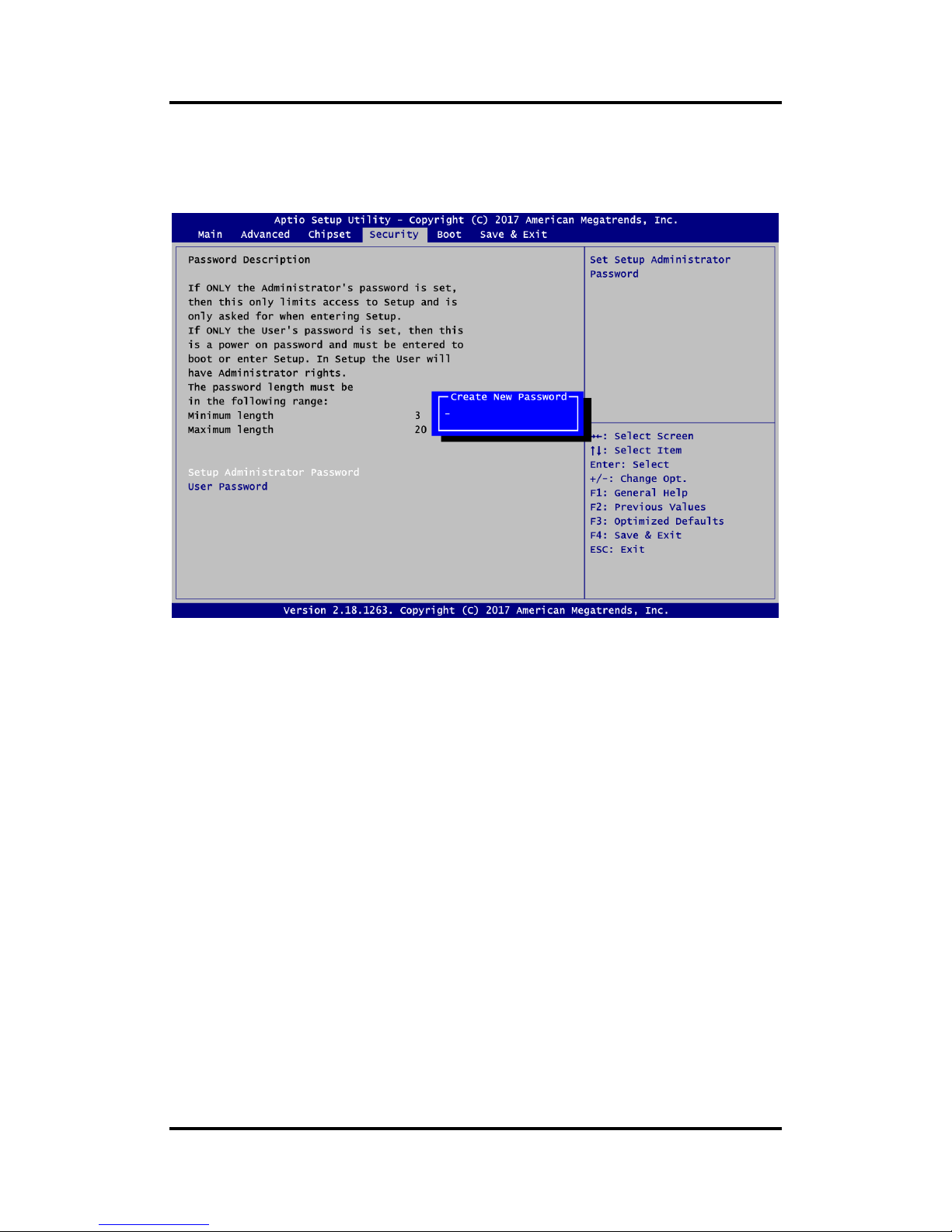
MANO310 Mini ITX Motherboard
46 AMI BIOS Setup Utility
4.6 Security Menu
The Security menu allows users to change the security settings for the system.
Setup Administrator Password
Set setup administrator password.
User Password
Set user password.
Page 53

MANO310 Mini ITX Motherboard
AMI BIOS Setup Utility 47
4.7 Boot Menu
The Boot menu allows users to change boot options of the system.
Setup Prompt Timeout
Number of seconds to wait for setup activation key. 65535(0xFFFF) means indefinite
waiting.
Bootup NumLock State
Use this item to select the power-on state for the keyboard NumLock.
Quiet Boot
Select to display either POST output messages or a splash screen during boot-up.
Launch UEFI PXE OpROM policy
Control the execution of UEFI PXE OpROM.
Boot Option Priorities [Boot Option #1, …]
These are settings for boot priority. Specify the boot device priority sequence from the
available devices.
Page 54

MANO310 Mini ITX Motherboard
48 AMI BIOS Setup Utility
Boot Mode
Use this option for boot mode settings.
- UEFI Boot: Select support to boot any UEFI-capable OS.
- Legacy Boot: Select support to boot non UEFI-capable OS that expects a legacy BIOS
interface.
Page 55

MANO310 Mini ITX Motherboard
AMI BIOS Setup Utility 49
Note that the following Primary and Secondary IGFX Boot Display options appear only if
Legacy Mode is selected, see images below.
Page 56

MANO310 Mini ITX Motherboard
50 AMI BIOS Setup Utility
4.8 Save & Exit Menu
The Save & Exit menu allows users to load your system configuration with optimal or fail-safe
default values.
Save Changes and Exit
When you have completed the system configuration changes, select this option to leave
Setup and return to Main Menu. Select Save Changes and Exit from the Save & Exit menu
and press <Enter>. Select Yes to save changes and exit.
Discard Changes and Exit
Select this option to quit Setup without making any permanent changes to the system
configuration and return to Main Menu. Select Discard Changes and Exit from the Save &
Exit menu and press <Enter>. Select Yes to discard changes and exit.
Save Changes and Reset
When you have completed the system configuration changes, select this option to leave
Setup and reboot the computer so the new system configuration parameters can take
effect. Select Save Changes and Reset from the Save & Exit menu and press <Enter>.
Select Yes to save changes and reset.
Discard Changes and Reset
Select this option to quit Setup without making any permanent changes to the system
configuration and reboot the computer. Select Discard Changes and Reset from the Save
& Exit menu and press <Enter>. Select Yes to discard changes and reset.
Save Changes
When you have completed the system configuration changes, select this option to save
changes. Select Save Changes from the Save & Exit menu and press <Enter>. Select Yes
to save changes.
Page 57

MANO310 Mini ITX Motherboard
AMI BIOS Setup Utility 51
Discard Changes
Select this option to quit Setup without making any permanent changes to the system
configuration. Select Discard Changes from the Save & Exit menu and press <Enter>.
Select Yes to discard changes.
Restore Defaults
It automatically sets all Setup options to a complete set of default settings when you select
this option. Select Restore Defaults from the Save & Exit menu and press <Enter>.
Save as User Defaults
Select this option to save system configuration changes done so far as User Defaults.
Select Save as User Defaults from the Save & Exit menu and press <Enter>.
Restore User Defaults
It automatically sets all Setup options to a complete set of User Defaults when you select
this option. Select Restore User Defaults from the Save & Exit menu and press <Enter>.
Boot Override
Select a drive to immediately boot that device regardless of the current boot order.
Page 58

MANO310 Mini ITX Motherboard
52 AMI BIOS Setup Utility
This page is intentionally left blank.
Page 59

MANO310 Mini ITX Motherboard
Watchdog Timer 53
Appendix A
Watchdog Timer
A.1 About Watchdog Timer
Software stability is major issue in most application. Some embedded systems are not
watched by human for 24 hours. It is usually too slow to wait for someone to reboot when
computer hangs. The systems need to be able to reset automatically when things go wrong.
The watchdog timer gives us solution.
The watchdog timer is a counter that triggers a system reset when it counts down to zero from
a preset value. The software starts counter with an initial value and must reset it periodically. If
the counter ever reaches zero which means the software has crashed, the system will reboot.
A.2 Watchdog Timer Programming
1. Enter ADU, and press <F4> to select the superior ITE
2. PORT setting 002E, 002F
3. Address 07h, set 07 GPIO
4. Address 72h, set countdown, for example Sec: C0, Min: 40
5. Address 73h, set countdown time, for example 10sec: 0A
Page 60

MANO310 Mini ITX Motherboard
54 Watchdog Timer
This page is intentionally left blank.
Page 61

MANO310 Mini ITX Motherboard
Digital I/O 55
Appendix B
Digital I/O
B.1 About Digital I/O
The onboard GPIO or digital I/O has 16 bits (DIO1~16). Each bit can be set to function as input
or output by software programming. In default, all pins are pulled high with +5V level
(according to main power). The BIOS default settings for CN12/CN13 are 4 inputs and 4
outputs where all of these pins are set to 1.
B.2 Digital I/O Programming
Change boot mode to legacy mode, enter to DOS environment and execute debug.exe to
enter debug mode. Then do the following steps under debug mode:
For CN12, the I/O space=a06h.
1. “o a06 FF” set all 8 pins to output high.
2. “o a06 00” set all 8 pins to output low.
3. “i a06” check I/O status. ‘1’ represents high status, ‘0’ represents low status.
For CN13, the I/O space=a07h.
1. “o a07 FF” set all 8 pins to output high.
2. “o a07 00” set all 8 pins to output low.
3. “i a07” check I/O status. ‘1’ represents high status, ‘0’ represents low status.
Page 62

MANO310 Mini ITX Motherboard
56 Digital I/O
This page is intentionally left blank.
Page 63

MANO310 Mini ITX Motherboard
BIOS Flash Utility 57
Appendix C
BIOS Flash Utility
The BIOS Flash utility is a new helpful function in BIOS setup program. With this function you
can easily update system BIOS without having to enter operating system. In this appendix you
may learn how to do it in just a few steps. Please read and follow the instructions below
carefully.
1. In your USB flash drive, create a new folder and name it “Axiomtek”, see figure below.
2. Copy BIOS ROM file (e.g. MANO310.005) to “Axiomtek” folder.
3. Insert the USB flash drive to your system.
4. Enter BIOS setup menu and go to Advanced\Utility Configuration. Select BIOS Flash
Utility and press <Enter>.
MANO310.005
Page 64

MANO310 Mini ITX Motherboard
58 BIOS Flash Utility
5. BIOS automatically detect all USB drive(s) attached to the system. In this example only
one USB drive is attached to the system. That’s why, you can see only one device is
displayed in figure below.
6. Select the USB drive containing BIOS ROM file you want to update using the <> or
<> key. Then press <Enter> to get into “Axiomtek” folder.
7. Now you can see the BIOS ROM file on the screen, press <Enter> to select.
8. Select Start to flash system BIOS option to begin updating procedure.
MANO310.005
Page 65
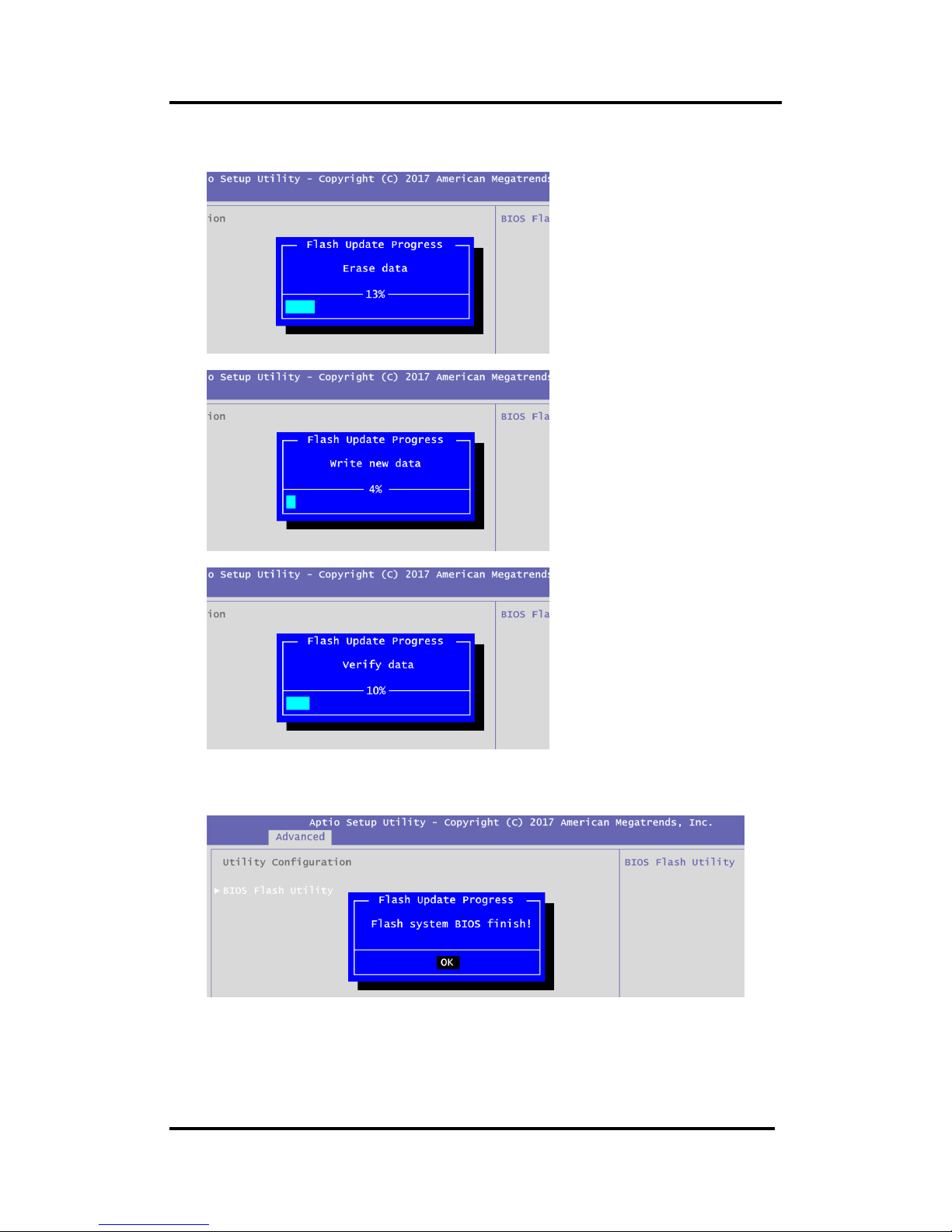
MANO310 Mini ITX Motherboard
BIOS Flash Utility 59
9. Please wait while BIOS completes the entire flash update process: erase data, write new
data and verify data.
10. When you see the following figure, press <Enter> to finish the update process. After that
the system will shut down and restart immediately.
