Page 1
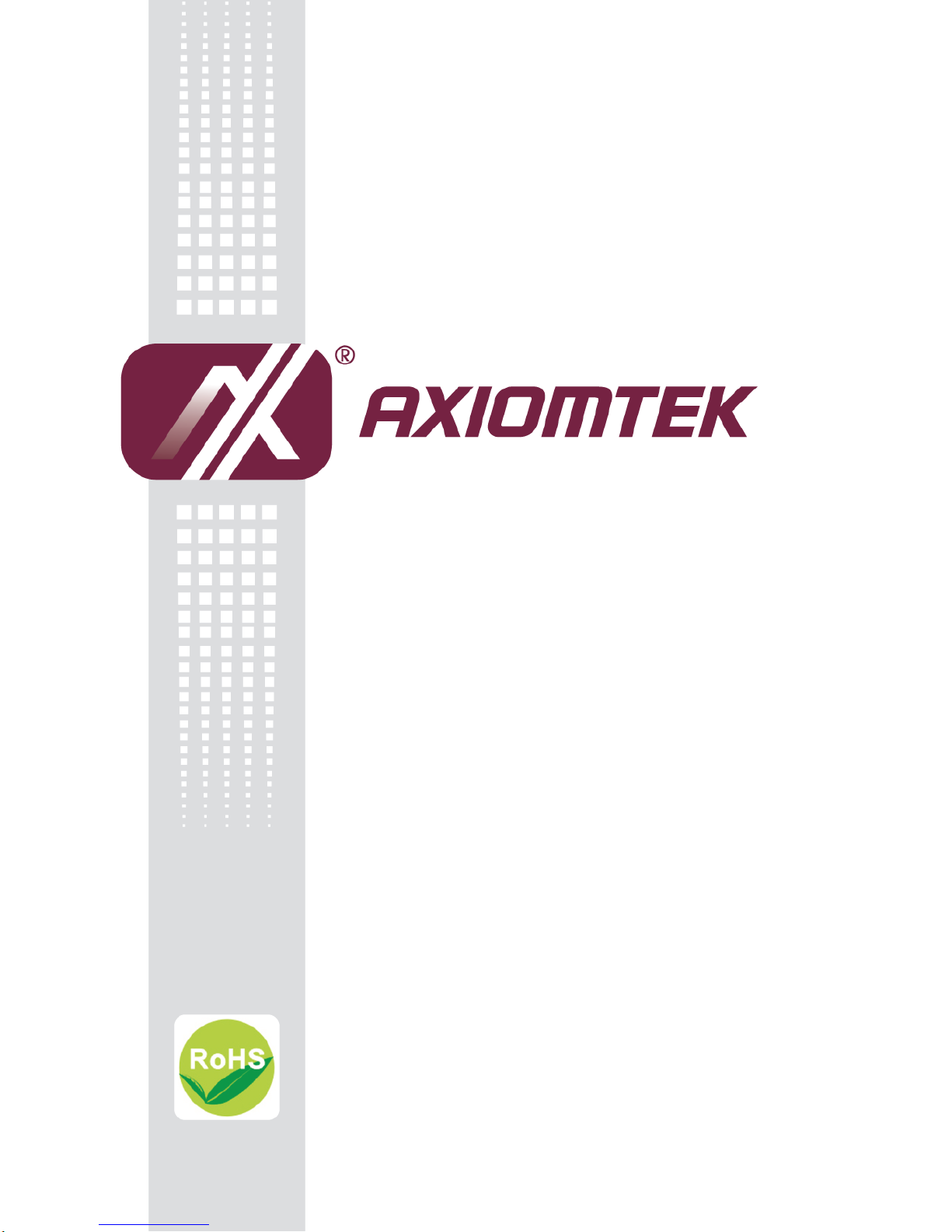
MANO111 Series
AMD Embedded R-Series APU
Mini ITX SBC
User’s Manual
Page 2

ii
Disclaimers
This manual has been carefully checked and believed to contain accurate information.
Axiomtek Co., Ltd. assumes no responsibility for any infringements of patents or any third
party’s rights, and any liability arising from such use.
Axiomtek does not warrant or assume any legal liability or responsibility for the accuracy,
completeness or usefulness of any information in this document. Axiomtek does not make any
commitment to update the information in this manual.
Axiomtek reserves the right to change or revise this document and/or product at any time
without notice.
No part of this document may be reproduced, stored in a retrieval system, or transmitted, in
any form or by any means, electronic, mechanical, photocopying, recording, or otherwise,
without the prior written permission of Axiomtek Co., Ltd.
CAUTION
If you replace wrong batteries, it causes the danger of explosion. It is recommended by the
manufacturer that you follow the manufacturer’s instructions to only replace the same or
equivalent type of battery, and dispose of used ones.
Copyright 2014 Axiomtek Co., Ltd.
All Rights Reserved
January 2014, Version A3
Printed in Taiwan
Page 3

iii
ESD Precautions
Computer boards have integrated circuits sensitive to static electricity. To prevent chipsets
from electrostatic discharge damage, please take care of the following jobs with precautions:
Do not remove boards or integrated circuits from their anti-static packaging until you are
ready to install them.
Before holding the board or integrated circuit, touch an unpainted portion of the system
unit chassis for a few seconds. It discharges static electricity from your body.
Wear a wrist-grounding strap, available from most electronic component stores, when
handling boards and components.
Trademarks Acknowledgments
Axiomtek is a trademark of Axiomtek Co., Ltd.
Windows® is a trademark of Microsoft Corporation.
AMI is a trademark of American Megatrend Inc.
IBM, PC/AT, PS/2, VGA are trademarks of International Business Machines Corporation.
AMD is trademark of AMD Corporation, Inc.
Winbond is a trademark of Winbond Electronics Corp.
Realtek is a trademark of Realtek Semi-Conductor Co., Ltd.
Other brand names and trademarks are the properties and registered brands of their
respective owners.
Page 4

iv
Table of Contents
Disclaimers ..................................................................................................... ii
ESD Precautions ........................................................................................... iii
Chapter 1 Introduction ............................................. 1
1.1 Features ............................................................................................... 1
1.2 Specifications ...................................................................................... 2
1.3 Utilities Supported .............................................................................. 3
Chapter 2 Board and Pin Assignments .................... 5
2.1 Board Dimensions and Fixing Holes ................................................. 5
2.2 Board Layout ....................................................................................... 8
2.3 Jumper Settings ................................................................................ 10
2.3.1 COM4 Data/Power Selection (JP2) ........................................................... 12
2.3.2 COM3 Data/Power Selection (JP3) ........................................................... 12
2.3.3 COM2 Data/Power Selection (JP4) ........................................................... 12
2.3.4 COM1 Data/Power Selection (JP5) ........................................................... 12
2.3.5 TPM Normal Operation/Special Commands Selection (JP6) ................... 13
2.3.6 Auto Power On (JP7) ................................................................................ 13
2.3.7 Restore BIOS Optimal Defaults (JP10) ..................................................... 13
2.3.8 LVDS Brightness Control Mode Setting (JP11) ......................................... 13
2.3.9 LVDS Voltage Selection (JP12 and JP13) ................................................ 14
2.3.10 COM1 RS-232/422/485 Mode Setting (JP14, JP15, JP16) ...................... 14
2.3.11 DASH Setting (JP17) ................................................................................ 14
2.4 Connectors ........................................................................................ 15
2.4.1 COM Connectors (CN1, CN2, CN3 and CN5) .......................................... 16
2.4.2 Power Connector (CN4) ............................................................................ 17
2.4.3 PCI-Express Mini Card Connector (CN6) ................................................. 17
2.4.4 SIM Card Slot (CN7) ................................................................................. 18
2.4.5 Inverter Connector (CN8) .......................................................................... 18
2.4.6 USB Connectors (CN9 and CN10)............................................................ 19
2.4.7 LVDS Connector (CN11) ........................................................................... 20
2.4.8 LAN and USB Connector (CN12) .............................................................. 22
2.4.9 Dual DVI-D Connector (CN13) .................................................................. 23
2.4.10 USB and DisplayPort Connectors (CN14~15 and CN18~19) ................... 24
2.4.11 High Rise D-Sub and LAN Connectors (CN16 and CN20) ....................... 26
2.4.12 Six Terminal Earphone Jack (CN17) ......................................................... 26
2.4.13 FAN Connectors (FAN1, FAN2 and FAN3) ............................................... 27
2.4.14 Digital I/O Connector (JP1) ....................................................................... 27
2.4.15 Front Panel Connector (JP8) .................................................................... 28
2.4.16 Serial ATA Connectors (SATA1, SATA2, SATA3 and SATA4) ................... 29
Page 5

v
2.4.17 CFast™ Socket (SCN1) ............................................................................ 29
Chapter 3 Hardware Installation ........................... 31
3.1 Installing the Processor .................................................................... 31
3.2 Installing the Memory ....................................................................... 34
Chapter 4 Hardware Description ........................... 35
4.1 APU (Accelerated Processing Unit) ................................................. 35
4.2 BIOS ................................................................................................... 35
4.3 System Memory ................................................................................. 35
4.4 I/O Port Address Map ........................................................................ 36
4.5 Interrupt Controller (IRQ) Map ......................................................... 38
4.6 Memory Map ...................................................................................... 39
Chapter 5 AMI BIOS Setup Utility .......................... 41
5.1 Starting ............................................................................................... 41
5.2 Navigation Keys ................................................................................ 41
5.3 Main Menu .......................................................................................... 42
5.4 Advanced Menu ................................................................................. 43
5.5 Chipset Menu ..................................................................................... 51
5.6 Boot Menu .......................................................................................... 54
5.7 Security Menu .................................................................................... 55
5.8 Save & Exit Menu .............................................................................. 56
Chapter 6 Dash User Guide .................................... 59
Appendix A Watchdog Timer ................................... 71
About Watchdog Timer ................................................................................ 71
How to Use Watchdog Timer ....................................................................... 71
Sample Program .......................................................................................... 72
Appendix B Digital I/O ............................................. 73
About Digital I/O ........................................................................................... 73
Digital I/O Programming .............................................................................. 73
Page 6
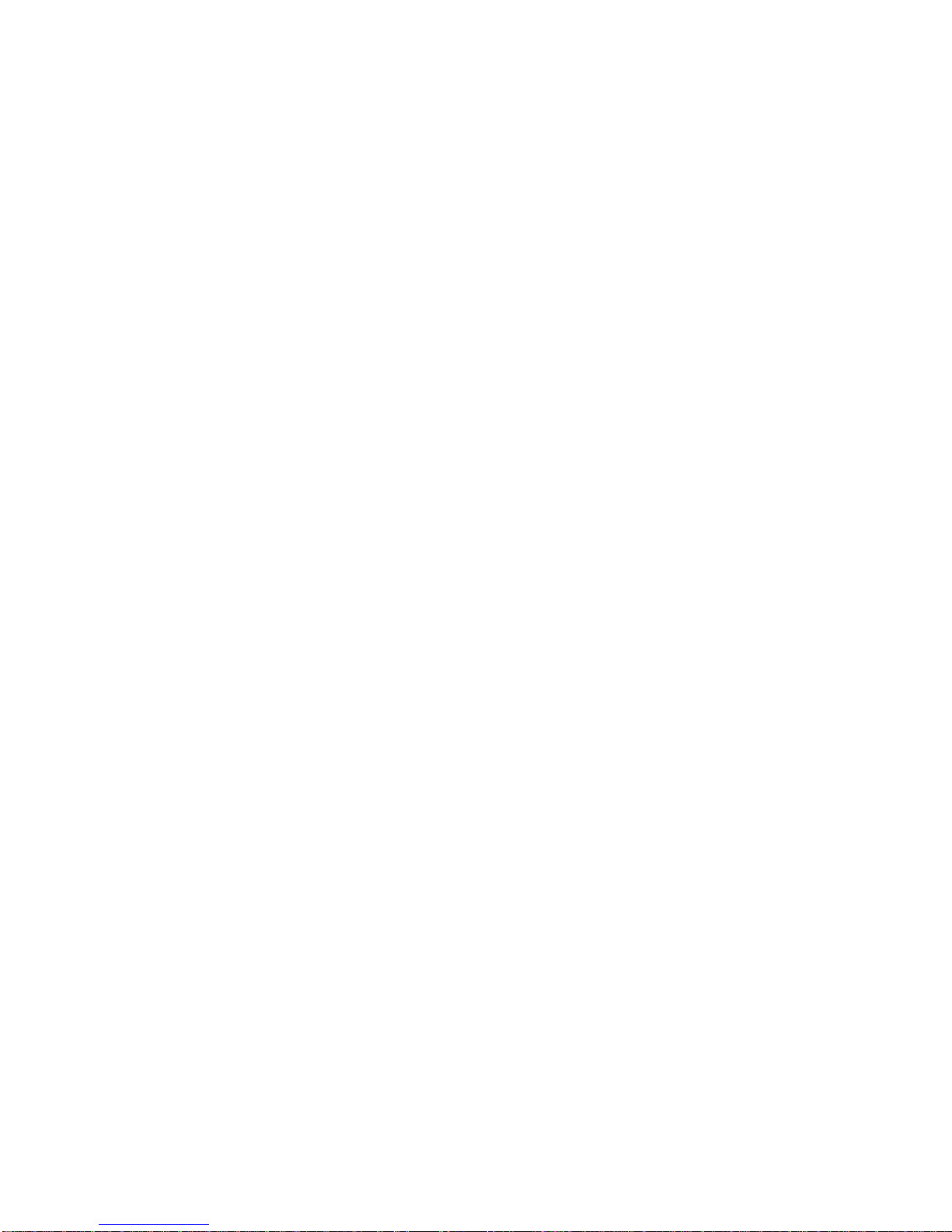
vi
This page is intentionally left blank.
Page 7

MANO111 AMD Embedded R-Series APU Mini ITX SBC
Introduction 1
Chapter 1
Introduction
The MANO111 Series supports AMD R-Series APU. The board integrates the Fusion
Controller Hub A75 and delivers outstanding system performance through high-bandwidth
interfaces, multiple I/O functions for interactive applications and various embedded computing
solutions.
There are two 204-pin unbuffered SO-DIMM sockets for dual channel DDR3 with frequency up
to 1600MT/s, maximum memory capacity up to 16GB. It also features two Gigabit/Fast
Ethernet ports, four serial ATA channels at maximum transfer rate up to 6Gb/s, four USB 3.0
and ten USB 2.0 high speed compliant, and built-in HD audio codec that can achieve the best
stability and reliability for industrial applications. Additionally, it provides you with unique
embedded features, such as 5 serial ports and Mini ITX form factor that supports an extensive
array of PC peripherals.
1.1 Features
FS1r2 socket AMD Embedded R-Series APU
AMD A75 PCH
Integrated graphics AMD Radeon HD 7000 series
DDR3 dual channel SO-DIMM 1333/1600 max. up to 16GB
4 SATA-600 support RAID 0, 1 and 10
4 USB 3.0 supported
3 independent displays
DisplayPort 2 supports multi-stream
TPM 1.2 supported
Page 8

MANO111 AMD Embedded R-Series APU Mini ITX SBC
2 Introduction
1.2 Specifications
CPU
AMD R-Series processor.
CPU Socket
AMD FS1r2 socket.
System Chipset
AMD A75 FCH.
BIOS
American Megatrends Inc. BIOS.
32Mbit SPI Flash, DMI, Plug and Play.
PXE Ethernet Boot ROM.
Support “Load Optimized Default” functionality to backup customized setting in BIOS
flash chip to prevent from CMOS battery failure.
System Memory
Two 204-pin unbuffered DDR3 SO-DIMM sockets.
Up to 16GB DDR3 1600MHz memory.
Onboard Multi I/O
Controller: Nuvoton NCT6627UD.
Serial ports: Three RS-232 ports, one RS-232/422/485 port and one TTL port.
USB Interface
Ten USB ports with fuse protection, comply with USB Spec. Rev.2.0.
Four USB 3.0 ports.
Serial ATA
Four SATA-600 with RAID 0, 1, and 10.
Display
One 40-pin connector for 18/24-bit single/dual channel LVDS and one 8-pin inverter.
Two DisplayPorts.
Two DVI-D ports via a stacked DVI-D connector.
Ethernet
LAN1 – Realtek RTL8111E Gigabit/Fast Ethernet.
LAN2 – Realtek RTL8111DP Gigabit/Fast Ethernet.
Audio
Realtek High Definition audio codec ALC662.
Support 2.1 channel audio line-out as six terminal 3.50mm earphone jack.
Expansion Interface
One PCI
One PCI-Express Mini Card socket which complies with PCI-Express Mini Card
Spec. v1.2.
One SIM Card slot
Power Management
ACPI (Advanced Configuration and Power Interface).
Page 9

MANO111 AMD Embedded R-Series APU Mini ITX SBC
Introduction 3
Watchdog Timer
1~255 seconds; up to 256 levels.
Form Factor
170 x 170mm Mini ITX form factor.
Note
All specifications and images are subject to change without notice.
1.3 Utilities Supported
Chipset driver
AHCI driver
Ethernet driver
Audio driver
TPM driver
Page 10

MANO111 AMD Embedded R-Series APU Mini ITX SBC
4 Introduction
This page is intentionally left blank.
Page 11

MANO111 AMD Embedded R-Series APU Mini ITX SBC
Board and Pin Assignments 5
Chapter 2
Board and Pin Assignments
2.1 Board Dimensions and Fixing Holes
Top View
Page 12

MANO111 AMD Embedded R-Series APU Mini ITX SBC
6 Board and Pin Assignments
Bottom View
Page 13

MANO111 AMD Embedded R-Series APU Mini ITX SBC
Board and Pin Assignments 7
Side View
Page 14
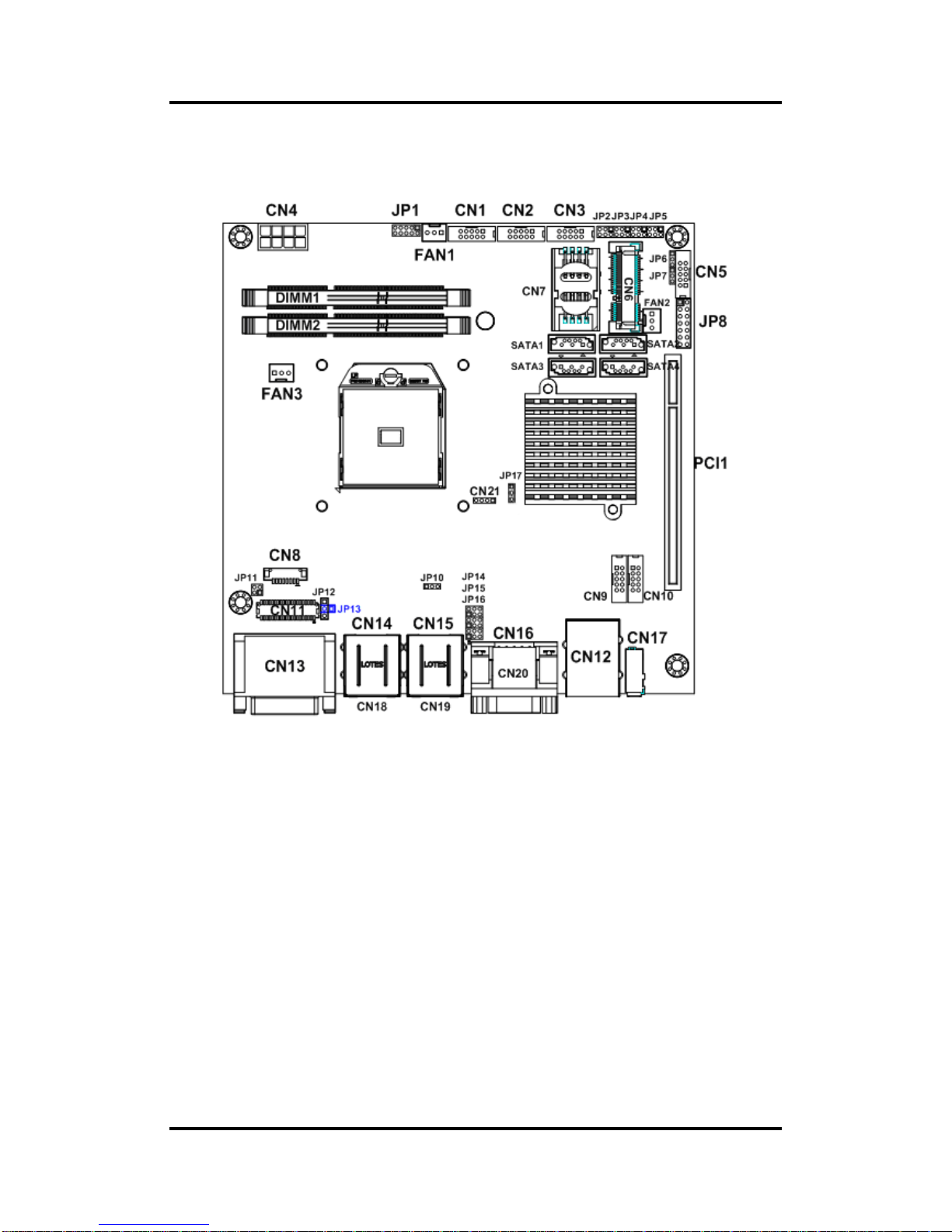
MANO111 AMD Embedded R-Series APU Mini ITX SBC
8 Board and Pin Assignments
2.2 Board Layout
Top View
Page 15

MANO111 AMD Embedded R-Series APU Mini ITX SBC
Board and Pin Assignments 9
Bottom View
Page 16
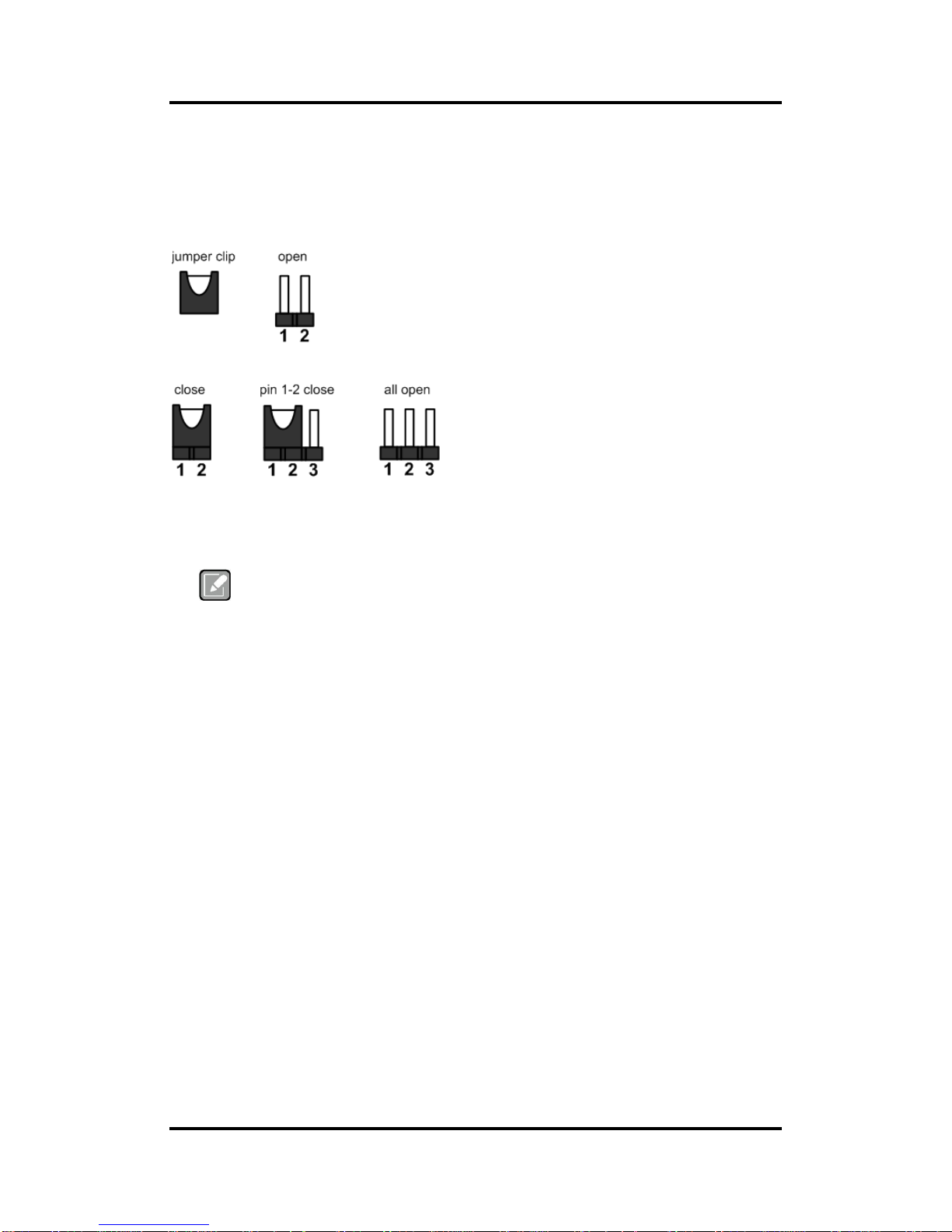
MANO111 AMD Embedded R-Series APU Mini ITX SBC
10 Board and Pin Assignments
2.3 Jumper Settings
Jumper is a small component consisting of jumper clip and jumper pins. Install jumper clip on 2
jumper pins to close. And remove jumper clip from 2 jumper pins to open. The following
illustration shows how to set up jumper.
Before applying power to MANO111 Series, please make sure all of the jumpers are in factory
default position. Below you can find a summary table and onboard default settings.
Note
Once the default jumper setting needs to be changed, please do it under power-off
condition.
Page 17

MANO111 AMD Embedded R-Series APU Mini ITX SBC
Board and Pin Assignments 11
Jumper
Description
Setting
JP2
COM4 Data/Power Selection Default:
Default: RS-232 Data
CN3 Pin 1: DCD
3-5 close
CN3 Pin 8: RI
4-6 close
JP3
COM3 Data/Power Selection
Default: RS-232 Data
CN2 Pin 1: DCD
3-5 close
CN2 Pin 8: RI
4-6 close
JP4
COM2 Data/Power Selection
Default: RS-232 Data
CN1 Pin 1: DCD
3-5 close
CN1 Pin 8: RI
4-6 close
JP5
COM1 Data/Power Selection
Default: RS-232 Data
CN16 Pin 1: DCD
3-5 close
CN16 Pin 9: RI
4-6 close
JP6
TPM Normal Operation/Special Commands Selection
Default: Normal Operation
1-2 close
JP7
Auto Power On
Default: Enable
1-2 close
JP10
Restore BIOS Optimal Defaults
Default: Normal Operation
1-2 close
JP11
LVDS Brightness Control Mode Setting
Default: PWM Mode
1-2 close
JP12
+3.3V/+5V LVDS Voltage Selection
Default: +3.3V
1-2 close
JP13
(Optional)
+12V LVDS Voltage Selection
Open
JP14
COM1 RS-232/422/485 Mode Setting
Default: RS-232
1-2 close
JP15
3-5, 4-6 close
JP16
3-5, 4-6 close
JP17
DASH enable(default)
1-2 close
DASH disable
2-3 close
Page 18
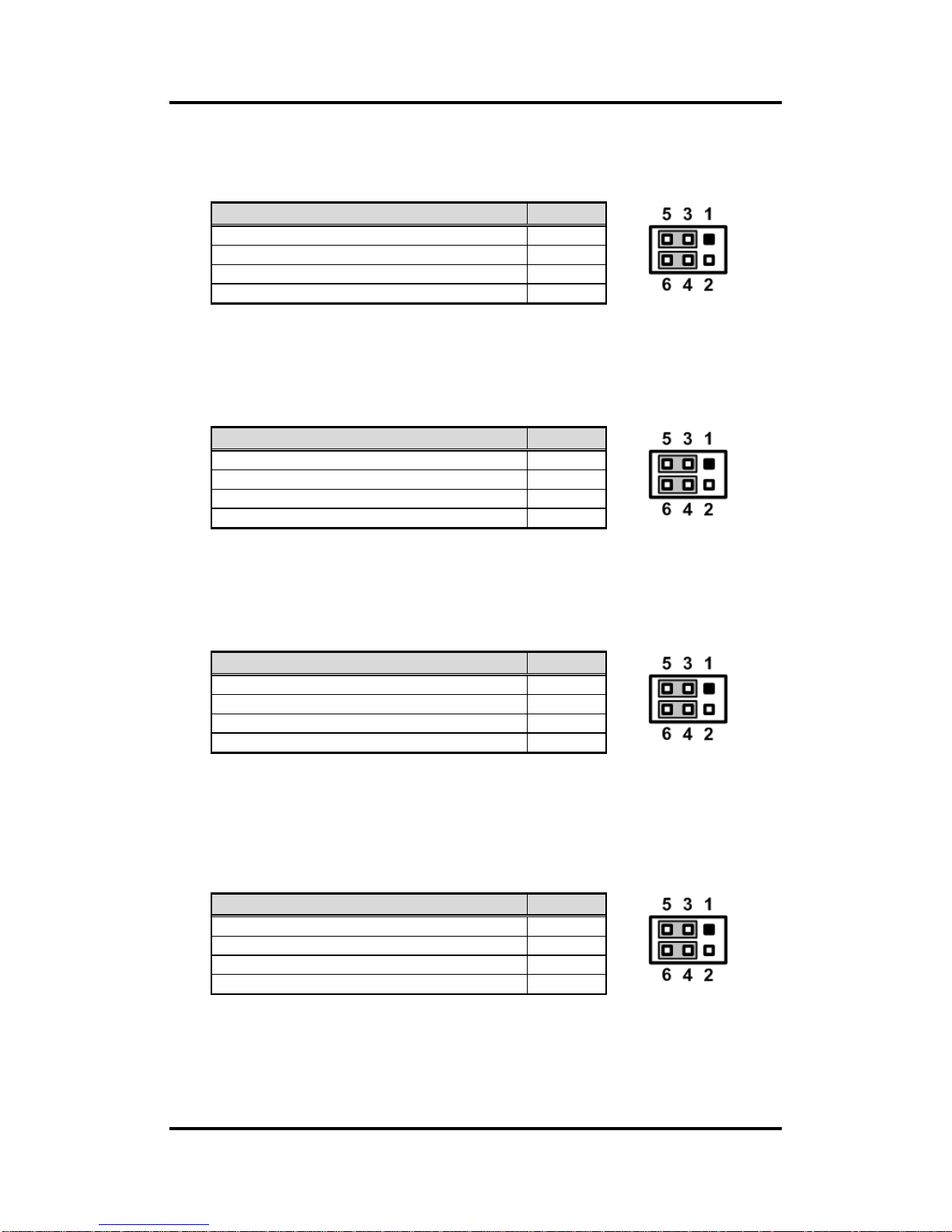
MANO111 AMD Embedded R-Series APU Mini ITX SBC
12 Board and Pin Assignments
2.3.1 COM4 Data/Power Selection (JP2)
The COM4 port has +5V level power capability on DCD and +12V level on RI by setting
this jumper.
2.3.2 COM3 Data/Power Selection (JP3)
The COM3 port has +5V level power capability on DCD and +12V level on RI by setting
this jumper.
2.3.3 COM2 Data/Power Selection (JP4)
The COM2 port has +5V level power capability on DCD and +12V level on RI by setting
this jumper.
2.3.4 COM1 Data/Power Selection (JP5)
The COM1 port has +5V level power capability on DCD and +12V level on RI by setting
this jumper. When COM1 is set to +5V or +12V level, please make sure the
communication mode is RS-232 (see section 2.3.10).
Function
Setting
Power: Set CN3 pin 1 to +5V level
1-3 close
Data: Set CN3 pin 1 to DCD (Default)
3-5 close
Power: Set CN3 pin 8 to +12V level
2-4 close
Data: Set CN3 pin 8 to RI (Default)
4-6 close
Function
Setting
Power: Set CN2 pin 1 to +5V level
1-3 close
Data: Set CN2 pin 1 to DCD (Default)
3-5 close
Power: Set CN2 pin 8 to +12V level
2-4 close
Data: Set CN2 pin 8 to RI (Default)
4-6 close
Function
Setting
Power: Set CN1 pin 1 to +5V level
1-3 close
Data: Set CN1 pin 1 to DCD (Default)
3-5 close
Power: Set CN1 pin 8 to +12V level
2-4 close
Data: Set CN1 pin 8 to RI (Default)
4-6 close
Function
Setting
Power: Set CN16 pin 1 to +5V level
1-3 close
Data: Set CN16 pin 1 to DCD (Default)
3-5 close
Power: Set CN16 pin 9 to +12V level
2-4 close
Data: Set CN16 pin 9 to RI (Default)
4-6 close
Page 19

MANO111 AMD Embedded R-Series APU Mini ITX SBC
Board and Pin Assignments 13
2.3.5 TPM Normal Operation/Special Commands Selection (JP6)
Use JP6 for TPM normal operation or special commands selection.
2.3.6 Auto Power On (JP7)
If JP7 is enabled for AC power input, the system will be automatically power on without
pressing soft power button. If JP7 is disabled for AC power input, it is necessary to
manually press soft power button to power on the system.
Note
This function is similar to the feature of power on after power failure, which
is controlled by hardware circuitry instead of BIOS.
2.3.7 Restore BIOS Optimal Defaults (JP10)
Put jumper clip to pin 2-3 for a few seconds then move it back to pin 1-2. Doing this
procedure can restore BIOS optimal defaults.
2.3.8 LVDS Brightness Control Mode Setting (JP11)
The JP11 is enabled to select PWM or voltage control mode for inverter connector (CN8)
pin 8. These two control modes are for adjusting LVDS brightness.
Function
Setting
Normal operation (Default)
1-2 close
Special Commands Enable
2-3 close
Function
Setting
Enable auto power on (Default)
1-2 close
Disable auto power on
2-3 close
Function
Setting
Normal operation (Default)
1-2 close
Restore BIOS optimal defaults
2-3 close
Function
Setting
PWM mode (Default)
1-2 close
Voltage mode
3-4 close
Page 20
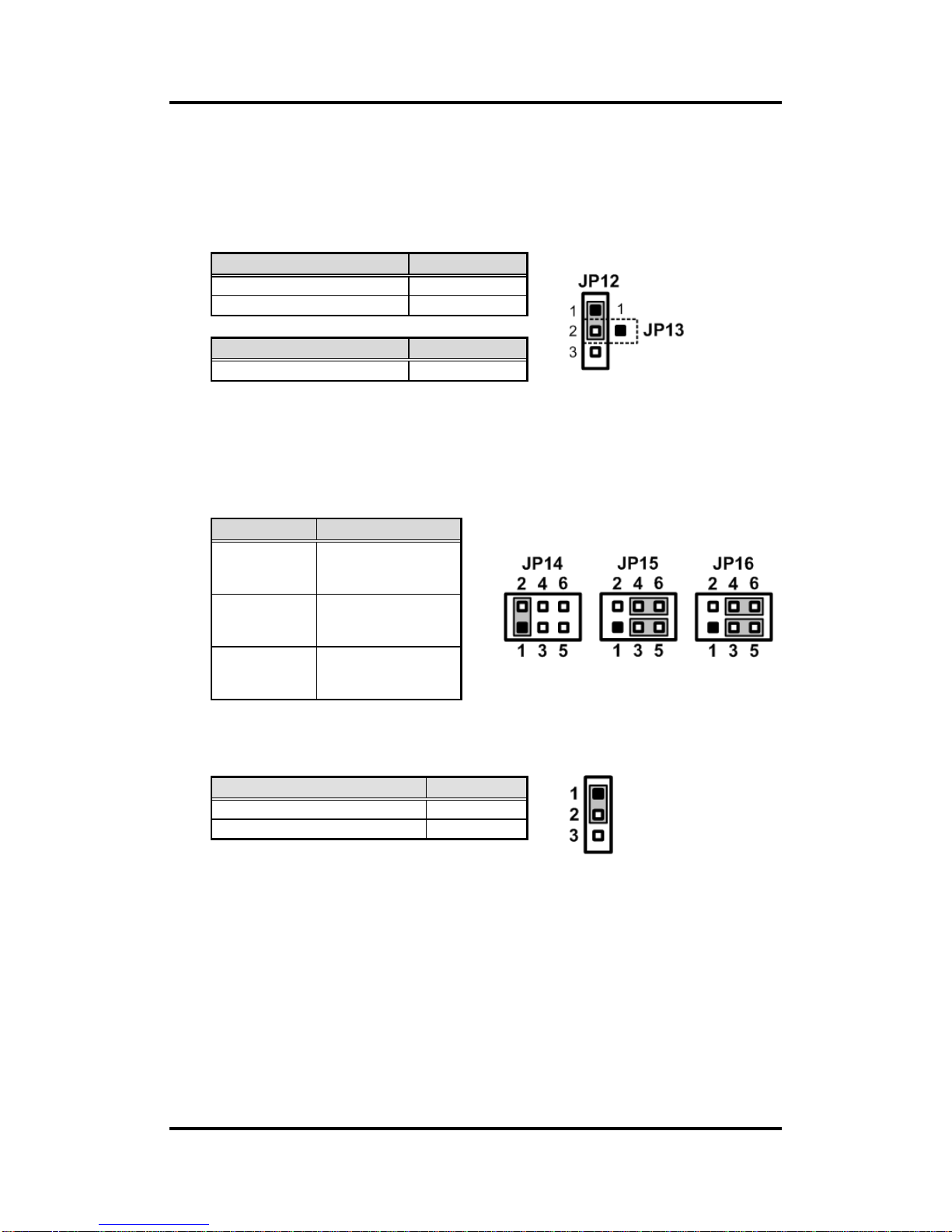
MANO111 AMD Embedded R-Series APU Mini ITX SBC
14 Board and Pin Assignments
2.3.9 LVDS Voltage Selection (JP12 and JP13)
The board supports voltage selection for flat panel displays. Use JP12 to set LVDS
connector (CN11) pin 1~6 VCCM to +3.3V or +5V voltage level. Use JP13 (optional) to
set LVDS connector (CN11) pin 1~6 VCCM to +12V voltage level. To prevent hardware
damage, before connecting please make sure that the input voltage of LVDS flat panel is
correct.
2.3.10 COM1 RS-232/422/485 Mode Setting (JP14, JP15, JP16)
Use these jumpers to set COM1 port to operate as RS-232, RS-422 or RS-485
communication mode. When these jumpers are set to operate as RS-422 or RS-485
mode, please make sure COM1 is on data mode (see section 2.3.4)
2.3.11 DASH Setting (JP17)
Function
JP12 Setting
+3.3V level (Default)
1-2 close
+5V level
2-3 close
Function
JP13 Setting
+12V level (Optional)
1-2 close
Function
Setting
RS-232 mode
(Default)
JP14 1-2 close
JP15 3-5, 4-6 close
JP16 3-5, 4-6 close
RS-422 mode
JP14 3-4 close
JP15 1-3, 2-4 close
JP16 1-3, 2-4 close
RS-485 mode
JP14 5-6 close
JP15 1-3, 2-4 close
JP16 1-3, 2-4 close
Function
Setting
DASH enable (Default)
1-2 close
DASH disable
2-3 close
Page 21
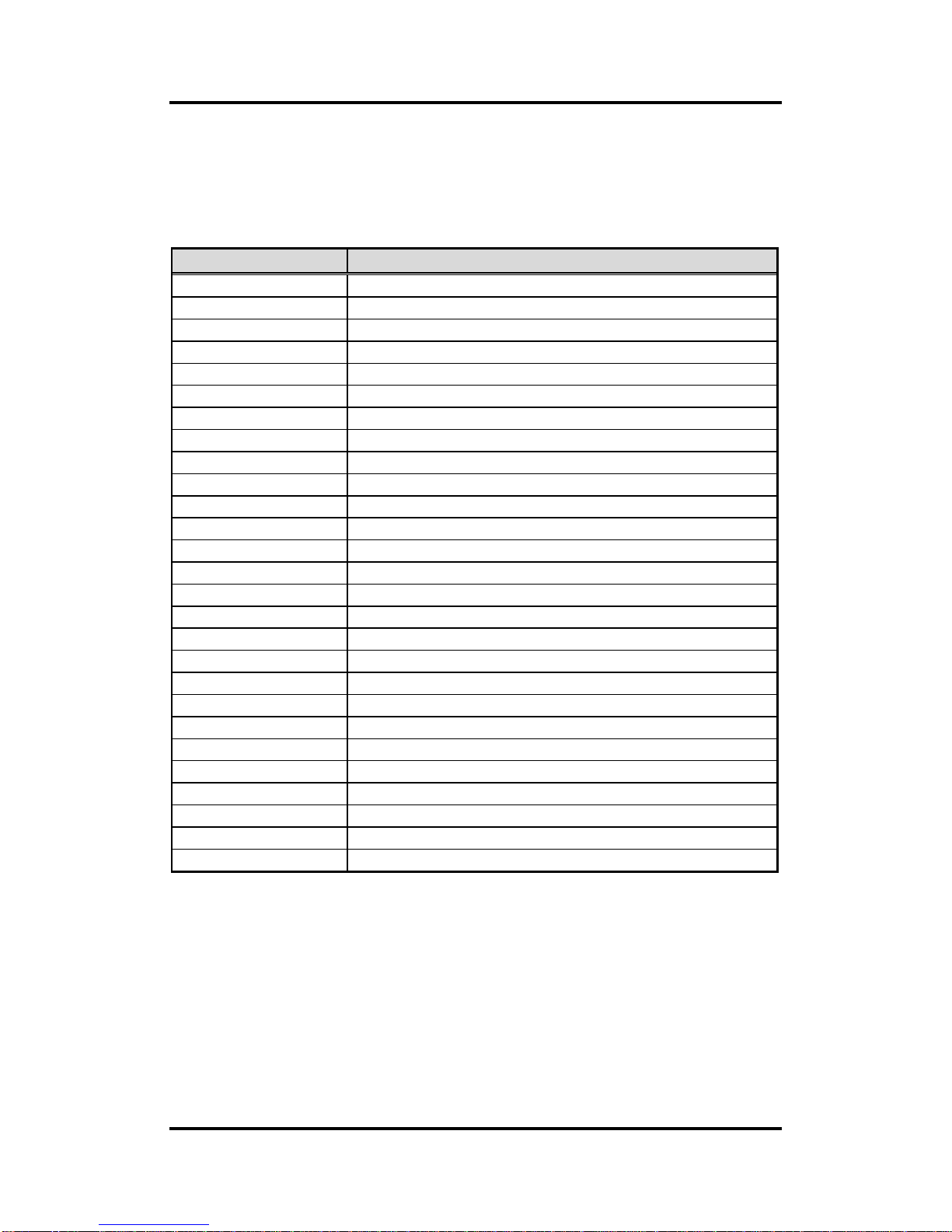
MANO111 AMD Embedded R-Series APU Mini ITX SBC
Board and Pin Assignments 15
2.4 Connectors
Signals go to other parts of the system through connectors. Loose or improper connection
might cause problems, please make sure all connectors are properly and firmly connected.
Here is a summary table which shows all connectors on the hardware.
Connector
Description
CN1~3
COM2, COM3 and COM4 Connectors
CN4
Power Connector
CN5
COM5 Connector
CN6
PCI-Express Mini Card Connector
CN7
SIM Card Slot
CN8
Inverter Connector
CN9
USB 2.0 Wafer Port 8 and 9 Connector
CN10
USB 2.0 Wafer Port 6 and 7 Connector
CN11
LVDS Connector
CN12
LAN1, USB 2.0 Port 4 and 5 Connector
CN13
Dual DVI-D Connector
CN14~15
High Rise Stacked USB Connectors
CN16
High Rise D-Sub Connector
CN17
Six Terminal Earphone Jack
CN18~19
DisplayPort 1 and 2 Connectors
CN20
LAN2 Connector
CN21
RCC programming header
FAN1
Fan Connector
FAN2
System Fan Connector
FAN3
CPU Fan Connector
JP1
Digital I/O Connector
JP8
Front Panel Connector
SATA1
Serial ATA3 Connector
SATA2
Serial ATA1 Connector
SATA3
Serial ATA2 Connector
SATA4
Serial ATA0 Connector
SCN1
CFastTM Socket
Page 22

MANO111 AMD Embedded R-Series APU Mini ITX SBC
16 Board and Pin Assignments
2.4.1 COM Connectors (CN1, CN2, CN3 and CN5)
These CN1 (for COM2), CN2 (for COM3) and CN3 (for COM4) have +5V level power
capability on DCD and 12V level on RI by setting JP4 and JP3 and JP2, respectively
(see section 2.3.3 and 2.3.2 and 2.3.1). The pin assignments are listed in the following
table.
CN1, CN2, CN3
The CN5 (for COM5) is a 2x5 pin box header that supports RS-232 TTL signal.
CN5
Pin
CN1 Signal
Pin
CN1 Signal
1
DCD2
2
DSR2
3
RXD2
4
RTS2
5
TXD2
6
CTS2
7
DTR2
8
RI2
9
GND
10
N.C.
Pin
CN2 Signal
Pin
CN2 Signal
1
DCD3
2
DSR3
3
RXD3
4
RTS3
5
TXD3
6
CTS3
7
DTR3
8
RI3 9 GND
10
N.C.
Pin
CN3 Signal
Pin
CN3 Signal
1
DCD4
2
DSR4
3
RXD4
4
RTS4
5
TXD4
6
CTS4
7
DTR4
8
RI4 9 GND
10
N.C.
Pin
CN5 Signal
Pin
CN5 Signal
1
DCD
2
DSR
3
RXD
4
RTS 5 TXD 6 CTS 7 DTR 8 RI 9 GND
10
N.C.
Page 23

MANO111 AMD Embedded R-Series APU Mini ITX SBC
Board and Pin Assignments 17
2.4.2 Power Connector (CN4)
Steady and sufficient power can be supplied to all components on the board by
connecting power connector. Please make sure all components and devices are
properly installed before connecting the power connector.
External power supply plug fits into this connector in only one orientation. Properly press
down power supply plug until it completely and firmly fits into this connector. Loose
connection may cause system instability.
2.4.3 PCI-Express Mini Card Connector (CN6)
CN6 is a PCI-Express Mini Card connector which supports a PCI-Express x1 link and a
USB 2.0 link. A PCI-Express Mini Card can be applied to either PCI-Express or USB 2.0.
It complies with PCI-Express Mini Card Spec. v1.2.
Pin
Signal
Pin
Signal
1
GND
5
+12V
2
GND
6
+12V
3
GND
7
+12V
4
GND
8
+12V
Pin
Signal
Pin
Signal
1
WAKE#
2
+3.3VSB
3
No use
4
GND
5
No use
6
+1.5V
7
CLKREQ#
8
No use
9
GND
10
No use
11
REFCLK-
12
No use
13
REFCLK+
14
No use
15
GND
16
No use
17
No use
18
GND
19
No use
20
W_DISABLE#
21
GND
22
PERST#
23
PE_RXN3
24
+3.3VSB
25
PE_RXP3
26
GND
27
GND
28
+1.5V
29
GND
30
SMB_CLK
31
PE_TXN3
32
SMB_DATA
33
PE_TXP3
34
GND
35
GND
36
USB_D8-
37
GND
38
USB_D8+
39
+3.3VSB
40
GND
41
+3.3VSB
42
LED_WWAN#
43
GND
44
LED_WLAN#
45
No use
46
LED_WPAN#
47
No use
48
+1.5V
49
No use
50
GND
51
No use
52
+3.3VSB
Page 24

MANO111 AMD Embedded R-Series APU Mini ITX SBC
18 Board and Pin Assignments
2.4.4 SIM Card Slot (CN7)
The CN7 is for inserting SIM Card. In order to work properly, the SIM Card must be used
together with Mini Card which is inserted to socket CN6. It is mainly used in 3G wireless
network application.
2.4.5 Inverter Connector (CN8)
The CN8 is a DF13-8S-1.25V 8-pin connector for inverter. We strongly recommend you
to use the matching DF13-8S-1.25C connector to avoid malfunction.
18
Pin
Signal
C1
PWR
C2
RST
C3
CLK
C5
GND
C6
VPP
C7
DATA
Pin
Signal
1
VBL1 (+12V level)
2
VBL1 (+12V level)
3
VBL2 (+5V level)
4
VBL_ENABLE
5
GND
6
GND
7
GND
8
VBL Brightness Control
Page 25

MANO111 AMD Embedded R-Series APU Mini ITX SBC
Board and Pin Assignments 19
2.4.6 USB Connectors (CN9 and CN10)
These 2x5 pin wafers (CN9 and CN10) are Universal Serial Bus (USB) connectors. They
are for installing versatile USB 2.0 compliant interface peripherals. These connectors
are designed with +5V level standby power which can provide power when system is in
suspend mode.
CN9 carries USB port 8 and 9 while CN10 carries USB port 6 and 7.
CN9
CN10
Pin
Signal
Pin
Signal
1
USB VCC (+5V level
standby power)
2
USB VCC (+5V level
standby power)
3
USB #8_D-
4
USB #9_D-
5
USB #8_D+
6
USB #9_D+
7
GND
8
GND
9
GND
10
GND
Pin
Signal
Pin
Signal
1
USB VCC (+5V level
standby power)
2
USB VCC (+5V level
standby power)
3
USB #6_D-
4
USB #7_D-
5
USB #6_D+
6
USB #7_D+
7
GND
8
GND
9
GND
10
GND
Page 26

MANO111 AMD Embedded R-Series APU Mini ITX SBC
20 Board and Pin Assignments
2.4.7 LVDS Connector (CN11)
This board has a 40-pin connector (CN11) for LVDS LCD interface. It is strongly
recommended to use the matching JST SHDR-40VS-B 40-pin connector for LVDS
interface. Pin 1~6 VCCM can be set to +3.3V level or +5V level by JP12 (see section
2.3.9).
18-bit single channel
Pin
Signal
Pin
Signal
1
VCCM
2
VCCM
3
VCCM
4
VCCM
5
VCCM
6
VCCM
7
N.C. 8 N.C. 9 GND
10
GND
11
N.C.
12
N.C.
13
N.C.
14
N.C.
15
GND
16
GND
17
N.C.
18
N.C.
19
N.C.
20
N.C.
21
GND
22
GND
23
Channel A D0-
24
N.C.
25
Channel A D0+
26
N.C.
27
GND
28
GND
29
Channel A D1-
30
N.C.
31
Channel A D1+
32
N.C.
33
GND
34
GND
35
Channel A D2-
36
Channel A CLK-
37
Channel A D2+
38
Channel A CLK+
39
GND
40
GND
Page 27

MANO111 AMD Embedded R-Series APU Mini ITX SBC
Board and Pin Assignments 21
24-bit single channel 18-bit dual channel
24-bit dual channel
Pin
Signal
Pin
Signal
1
VCCM
2
VCCM
3
VCCM
4
VCCM
5
VCCM
6
VCCM
7
N.C. 8 N.C.
9
GND
10
GND
11
N.C.
12
N.C.
13
N.C.
14
N.C.
15
GND
16
GND
17
N.C.
18
N.C.
19
N.C.
20
N.C.
21
GND
22
GND
23
Channel A D0-
24
N.C.
25
Channel A D0+
26
N.C.
27
GND
28
GND
29
Channel A D1-
30
Channel A D3-
31
Channel A D1+
32
Channel A D3+
33
GND
34
GND
35
Channel A D2-
36
Channel A CLK-
37
Channel A D2+
38
Channel A CLK+
39
GND
40
GND
Pin
Signal
Pin
Signal
1
VCCM
2
VCCM
3
VCCM
4
VCCM
5
VCCM
6
VCCM
7
N.C. 8 N.C.
9
GND
10
GND
11
N.C.
12
Channel B D0-
13
N.C.
14
Channel B D0+
15
GND
16
GND
17
Channel B CLK-
18
Channel B D1-
19
Channel B CLK+
20
Channel B D1+
21
GND
22
GND
23
Channel A D0-
24
Channel B D2-
25
Channel A D0+
26
Channel B D2+
27
GND
28
GND
29
Channel A D1-
30
N.C.
31
Channel A D1+
32
N.C.
33
GND
34
GND
35
Channel A D2-
36
Channel A CLK-
37
Channel A D2+
38
Channel A CLK+
39
GND
40
GND
Pin
Signal
Pin
Signal
1
VCCM
2
VCCM
3
VCCM
4
VCCM
5
VCCM
6
VCCM
7
N.C. 8 N.C.
9
GND
10
GND
11
Channel B D3-
12
Channel B D0-
13
Channel B D3+
14
Channel B D0+
15
GND
16
GND
17
Channel B CLK-
18
Channel B D1-
19
Channel B CLK+
20
Channel B D1+
21
GND
22
GND
23
Channel A D0-
24
Channel B D2-
25
Channel A D0+
26
Channel B D2+
27
GND
28
GND
29
Channel A D1-
30
Channel A D3-
31
Channel A D1+
32
Channel A D3+
33
GND
34
GND
35
Channel A D2-
36
Channel A CLK-
37
Channel A D2+
38
Channel A CLK+
39
GND
40
GND
Page 28
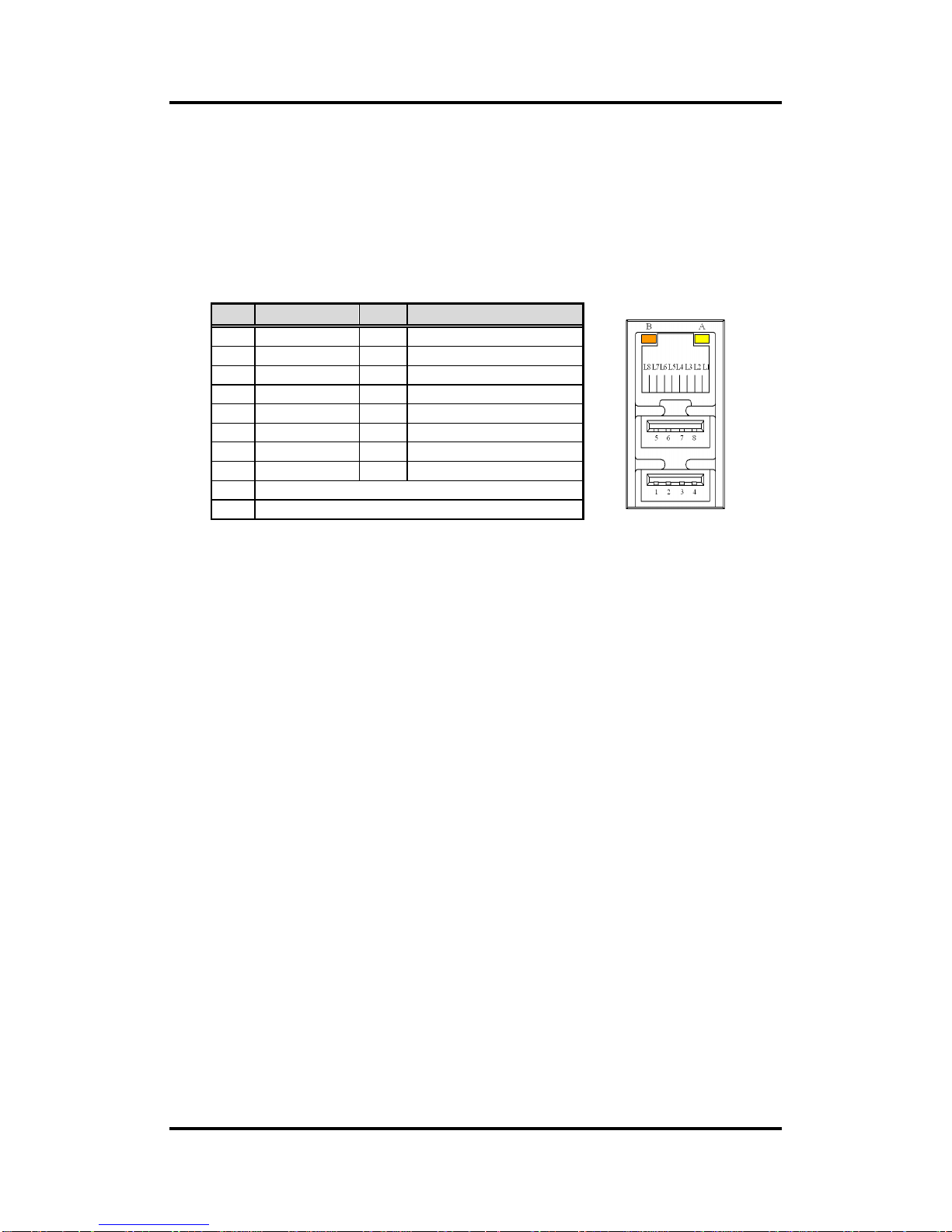
MANO111 AMD Embedded R-Series APU Mini ITX SBC
22 Board and Pin Assignments
2.4.8 LAN and USB Connector (CN12)
The upper RJ-45 connector (for LAN1) is for high performance plug and play Gigabit
ethernet interface which is fully compliant with the IEEE 802.3 standard. Connection can
be established by plugging one end of the ethernet cable into this RJ-45 connector and
the other end to a 1000/100/10-Base-T hub.
The lower stacked USB (compliant with USB 2.0 (480Mbps)) connector is for installing
USB peripherals such as keyboard, mouse, scanner, etc. Note that this connector
carries USB port 4 and 5.
Pin
Signal
Pin
Signal
L1
MDI0+
1
USB_VCC (+5V level )
L2
MDI0-
2
USB #4_D-
L3
MDI1+
3
USB #4_D+
L4
MDI1-
4
GND
L5
MDI2+
5
USB VCC (+5V level)
L6
MDI2-
6
USB #5_D-
L7
MDI3+
7
USB #5_D+
L8
MDI3-
8
GND
A
Active LED (Yellow)
B
100 LAN LED (Green) / 1000 LAN LED (Orange)
Page 29

MANO111 AMD Embedded R-Series APU Mini ITX SBC
Board and Pin Assignments 23
2.4.9 Dual DVI-D Connector (CN13)
The CN13 is a dual DVI-D connector for digital visual interface display.
Pin
Signal
Pin
Signal
1
TMDS3_DATA2#
25
TMDS4_DATA2#
2
TMDS3_DATA2
26
TMDS4_DATA2
3
GND
27
GND
4
N.C.
28
N.C. 5 N.C.
29
N.C. 6 TMDS3_SCL
30
TMDS4_SCL
7
TMDS3_SDA
31
TMDS4_SDA
8
N.C.
32
N.C. 9 TMDS3_DATA1#
33
TMDS4_DATA1#
10
TMDS3_DATA1
34
TMDS4_DATA1
11
GND
35
GND
12
N.C.
36
N.C.
13
N.C.
37
N.C.
14
+5V
38
+5V
15
GND
39
GND
16
TMDS3_HDP
40
TMDS4_HDP
17
TMDS3_DATA0#
41
TMDS4_DATA0#
18
TMDS3_DATA0
42
TMDS4_DATA0
19
GND
43
GND
20
N.C.
44
N.C.
21
N.C.
45
N.C.
22
GND
46
GND
23
TMDS3_CLK
47
TMDS4_CLK
24
TMDS3_CLK#
48
TMDS4_CLK#
Page 30

MANO111 AMD Embedded R-Series APU Mini ITX SBC
24 Board and Pin Assignments
CN14
CN18
2.4.10 USB and DisplayPort Connectors (CN14~15 and CN18~19)
The CN14 is a high rise stacked USB connector carrying USB 3.0 (port 0 and 1) and
USB 2.0 (port 10 and 11).
The lower DisplayPort 1 connector (CN18) supports DP++.
Pin
CN14 Signal
Pin
CN14 Signal
11
USB VCC (+5V level)
21
USB VCC (+5V level)
12
USB #10_D-
22
USB #11_D-
13
USB #10_D+
23
USB #11_D+
14
GND
24
GND
15
USB0_SSRXN
25
USB1_SSRXN
16
USB0_SSRXP
26
USB1_SSRXP
17
GND
27
GND
18
USB0_SSTXN
28
USB1_SSTXN
19
USB0_SSTXP
29
USB1_SSTXP
Pin
CN18 Signal
Pin
CN18 Signal
1
DP1_LANE0
11
GND
2
GND
12
DP1_LANE3#
3
DP1_LANE0#
13
Detect Pin
4
DP1_LANE1
14
GND
5
GND
15
DP1_AUX
6
DP1_LANE1#
16
GND
7
DP1_LANE2
17
DP1_AUX#
8
GND
18
DP1_HPDE
9
DP1_LANE2#
19
GND
10
DP1_LANE3
20
+3.3V
Page 31

MANO111 AMD Embedded R-Series APU Mini ITX SBC
Board and Pin Assignments 25
CN15
CN19
The CN15 is a high rise stacked USB connector carrying USB 3.0 (port 2 and 3) and
USB 2.0 (port 12 and 3). Note that the CN15 can support USB2.0 keyboard/mouse in
DOS, but don’t plug in USB storage device when the system boot into OS.
The lower DisplayPort 2 connector (CN19) supports DP++.
Pin
CN15 Signal
Pin
CN15 Signal
11
USB VCC (+5V level
standby power )
21
USB VCC (+5V level
standby power )
12
USB #12_D-
22
USB #3_D-
13
USB #12_D+
23
USB #3_D+
14
GND
24
GND
15
USB2_SSRXN
25
USB3_SSRXN
16
USB2_SSRXP
26
USB3_SSRXP
17
GND
27
GND
18
USB2_SSTXN
28
USB3_SSTXN
19
USB2_SSTXP
29
USB3_SSTXP
Pin
CN19 Signal
Pin
CN19 Signal
1
DP2_LANE0
11
GND
2
GND
12
DP2_LANE3#
3
DP2_LANE0#
13
Detect Pin
4
DP2_LANE1
14
GND
5
GND
15
DP2_AUX
6
DP2_LANE1#
16
GND
7
DP2_LANE2
17
DP2_AUX#
8
GND
18
DP2_HPDE
9
DP2_LANE2#
19
GND
10
DP2_LANE3
20
+3.3V
Page 32
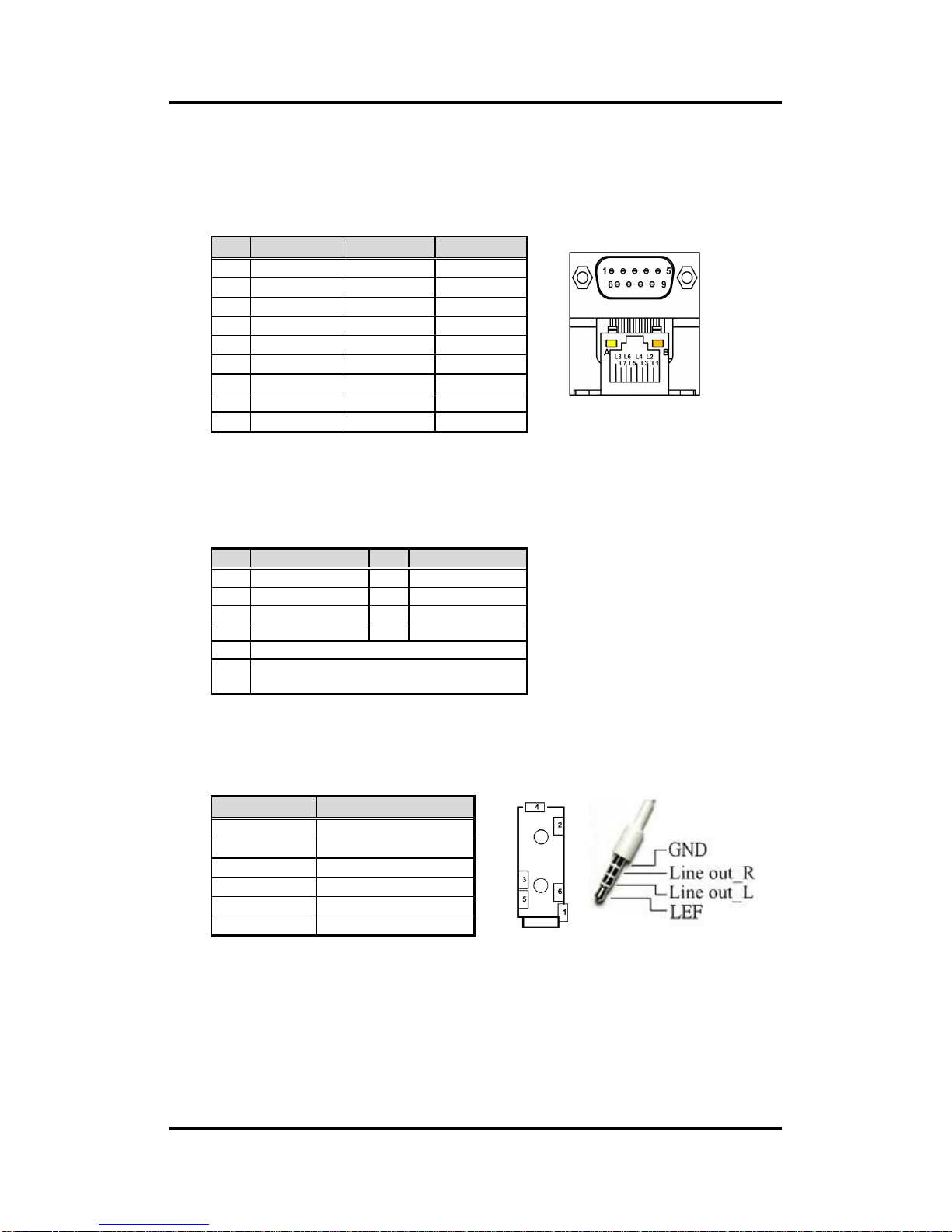
MANO111 AMD Embedded R-Series APU Mini ITX SBC
26 Board and Pin Assignments
CN16
CN20
2.4.11 High Rise D-Sub and LAN Connectors (CN16 and CN20)
The CN16 is a high rise 9-pin D-Sub connector for COM1 featuring +5V level power
capability on DCD and +12V level on RI by setting JP5 (see section 2.3.4). If you need
COM1 port to support RS-422 or RS-485, please refer to section 2.3.10. The pin
assignments of RS-232/RS-422/RS-485 are listed in table below.
The lower CN20 is a RJ-45 connector for LAN2 featuring high performance plug and
play Gigabit ethernet interface which is fully compliant with the IEEE 802.3 standard.
Connection can be established by plugging one end of the ethernet cable into this RJ-45
connector and the other end to a 1000/100/10-Base-T hub.
2.4.12 Six Terminal Earphone Jack (CN17)
The CN17 supports 2.1 channel audio line-out.
Pin
RS-232
RS-422
RS-485
1
DCD
TX-
Data-
2
RXD
TX+
Data+
3
TXD
RX+
N.C 4 DTR
RX-
N.C.
5
GND
No use
No use
6
DSR
No use
No use
7
RTS
No use
No use
8
CTS
No use
No use
9
RI
No use
No use
Pin
Signal
Pin
Signal
L1
MDI0+
L5
MDI2+
L2
MDI0-
L6
MDI2-
L3
MDI1+
L7
MDI3+
L4
MDI1-
L8
MDI3-
A
Active LED (Yellow)
B
100 LAN LED (Green) / 1000 LAN LED
(Orange)
Pin
Signal
1
AUDIO_GND
2
LEF 3 Line out_L
4
LEF_SENSE
5
Line out_SENSE
6
Line out_R
Page 33
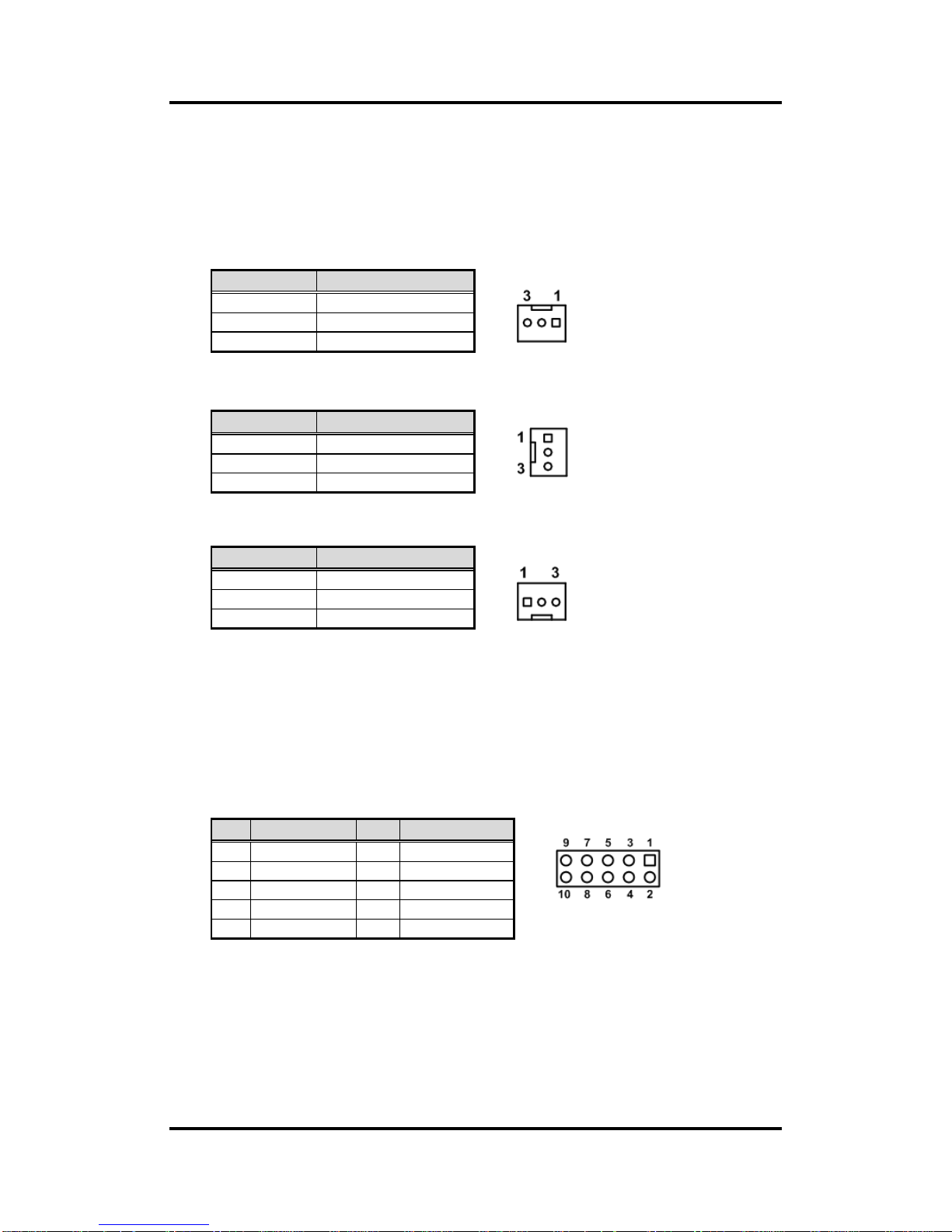
MANO111 AMD Embedded R-Series APU Mini ITX SBC
Board and Pin Assignments 27
2.4.13 FAN Connectors (FAN1, FAN2 and FAN3)
Fans are always needed for cooling down CPU and system temperature. The board has
three fan connectors. You can find fan speed option(s) at BIOS Setup Utility if either fan
is installed. For further information, see BIOS Setup Utility: Advanced\HW Monitor\PC
Health Status.
System fan interface is available through FAN1, see table below.
The FAN2 is a standard 3-pin 2.54mm fan connector.
CPU fan interface is available through FAN3, see table below.
2.4.14 Digital I/O Connector (JP1)
The board is equipped with an 8-channel (4 inputs and 4 outputs) digital I/O connector
that meets requirements for a system customary automation control. The digital I/O can
be configured to control cash drawers and sense warning signals from an Uninterrupted
Power System (UPS), or perform store security control. You may use software
programming to control these digital signals. The software application method is
provided in Appendix B.
Pin
Signal
1
GND
2
+12V level
3
Fan speed feedback
Pin
Signal
1
GND
2
+12V level
3
Fan speed feedback
Pin
Signal
1
GND
2
+12V level
3
Fan speed feedback
Pin
Signal
Pin
Signal
1
Digital Input 0
2
DigitaI Output 0
3
Digital Input 1
4
Digital Output 1
5
Digital Input 2
6
Digital Output 2
7
Digital Input 3
8
Digital Output 3
9
GND
10
GND
Page 34
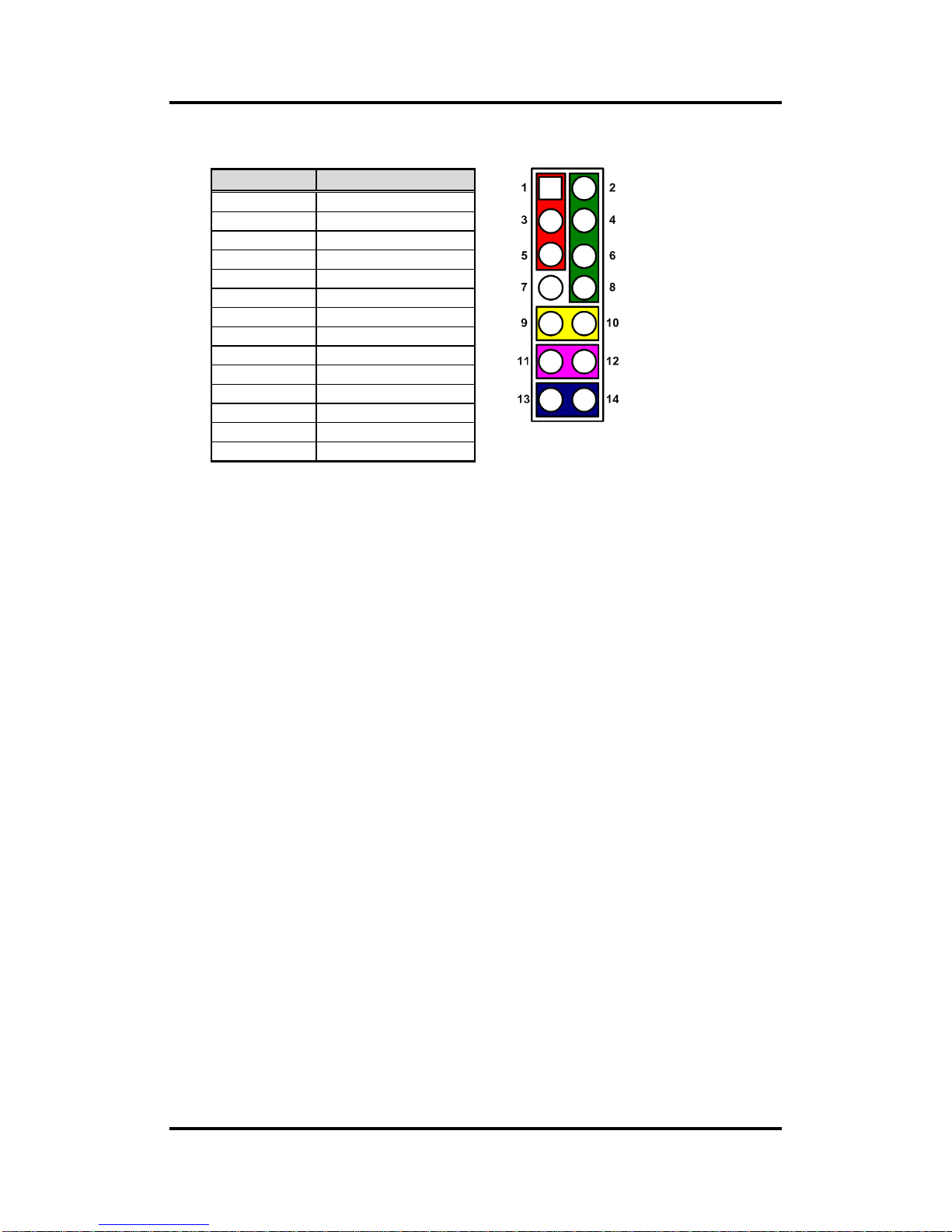
MANO111 AMD Embedded R-Series APU Mini ITX SBC
28 Board and Pin Assignments
2.4.15 Front Panel Connector (JP8)
Power LED
Pin 1 connects anode(+) of LED and pin 5 connects cathode(-) of LED. The power LED
lights up when the system is powered on. The pin 3 is defined as GND.
External Speaker and Internal Buzzer
Pin 2, 4, 6 and 8 connect the case-mounted speaker unit or internal buzzer. While
connecting the CPU board to an internal buzzer, please set pin 2 and 4 closed; while
connecting to an external speaker, you need to set pins 2 and 4 opened and connect the
speaker cable to pin 8(+) and pin 2(-).
Power On/Off Button
Pin 9 and 10 connect the power button on front panel to the CPU board, which allows
users to turn on or off power supply.
System Reset Switch
Pin 11 and 12 connect the case-mounted reset switch that reboots your computer
without turning off the power switch. It is a better way to reboot your system for a longer
life of system power supply.
HDD Activity LED
This connection is linked to hard drive activity LED on the control panel. LED flashes
when HDD is being accessed. Pin 13 and 14 connect the hard disk drive to the front
panel HDD LED, pin 13 is assigned as cathode(-) and pin 14 is assigned as anode(+).
Pin
Signal
1
PWRLED+
2
EXT SPK-
3
N.C. 4 Buzzer
5
PWRLED-
6
N.C. 7 N.C. 8 EXT SPK+
9
PWRSW-
10
PWRSW+
11
HW RST-
12
HW RST+
13
HDDLED-
14
HDDLED+
Page 35

MANO111 AMD Embedded R-Series APU Mini ITX SBC
Board and Pin Assignments 29
2.4.16 Serial ATA Connectors (SATA1, SATA2, SATA3 and SATA4)
These Serial Advanced Technology Attachment (Serial ATA or SATA) connectors are for
high-speed SATA interfaces. They are computer bus interfaces for connecting to devices
such as hard disk drives.
This board has four SATA 3.0 ports featuring 6Gb/s performance.
2.4.17 CFast™ Socket (SCN1)
The board is equipped with a CFastTM socket on the bottom side to support CFastTM card
which is based on Serial ATA bus. This socket is specially designed to avoid incorrect
installation of CFastTM card. When installing or removing CFastTM card, please make
sure the system power is off. The CFastTM card by default identifies itself as C: or D:
drive in your PC system.
2.4.17 RCC Programing Header (CN21)
RCC is a Remote Control controller for DASH supported. This Header is used for
updating RCC Firmware via SWIM interface.
Pin
Signal
1
GND
2
SATA_TX+
3
SATA_TX-
4
GND
5
SATA_RX-
6
SATA_RX+
7
GND
Pin
Signal
Pin
Signal
S1
GND
PC1
N.C
S2
TX+
PC2
GND
S3
TX-
PC3
N.C
S4
GND
PC4
N.C
S5
RX-
PC5
N.C
S6
RX+
PC6
N.C
S7
GND
PC7
GND
PC8
N.C
PC9
N.C
PC10
N.C
PC11
N.C
PC12
N.C
PC13
+3.3V level
PC14
+3.3V level
PC15
GND
PC16
GND
PC17
N.C
Pin
Signal
1
VCC
2
SWIM
3
GND
4
RST
Page 36
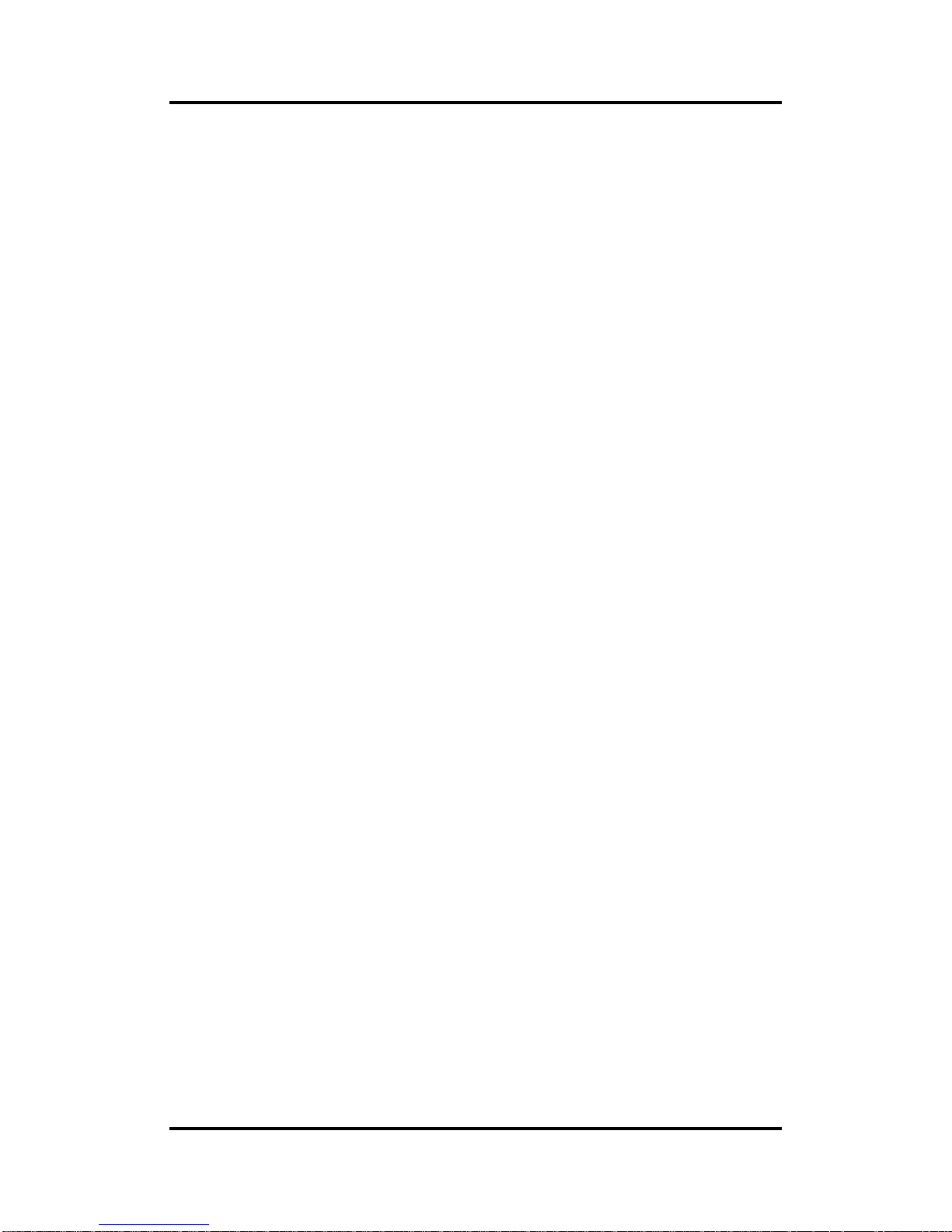
MANO111 AMD Embedded R-Series APU Mini ITX SBC
30 Board and Pin Assignments
This page is intentionally left blank.
Page 37

MANO111 AMD Embedded R-Series APU Mini ITX SBC
Hardware Installation 31
Chapter 3
Hardware Installation
3.1 Installing the Processor
Please install the processor step by step as below:
1. Locate the processor socket on the board.
2. Grasp the processor carefully by the edges and place it into the socket vertically. Please
ensure that the processor is oriented correctly (see image below).
Caution
The processor fits in only one correct orientation. DO NOT force the
processor into the socket to prevent bending the landing pins in the
socket and damaging the processor!
Page 38

MANO111 AMD Embedded R-Series APU Mini ITX SBC
32 Hardware Installation
3. Turn the processor lock into the correct locking orientation as illustrated below.
4. Remove protective cover from the heatsink.
5. Make sure the CPU fan cable is plugged to CPU fan connector.
Page 39
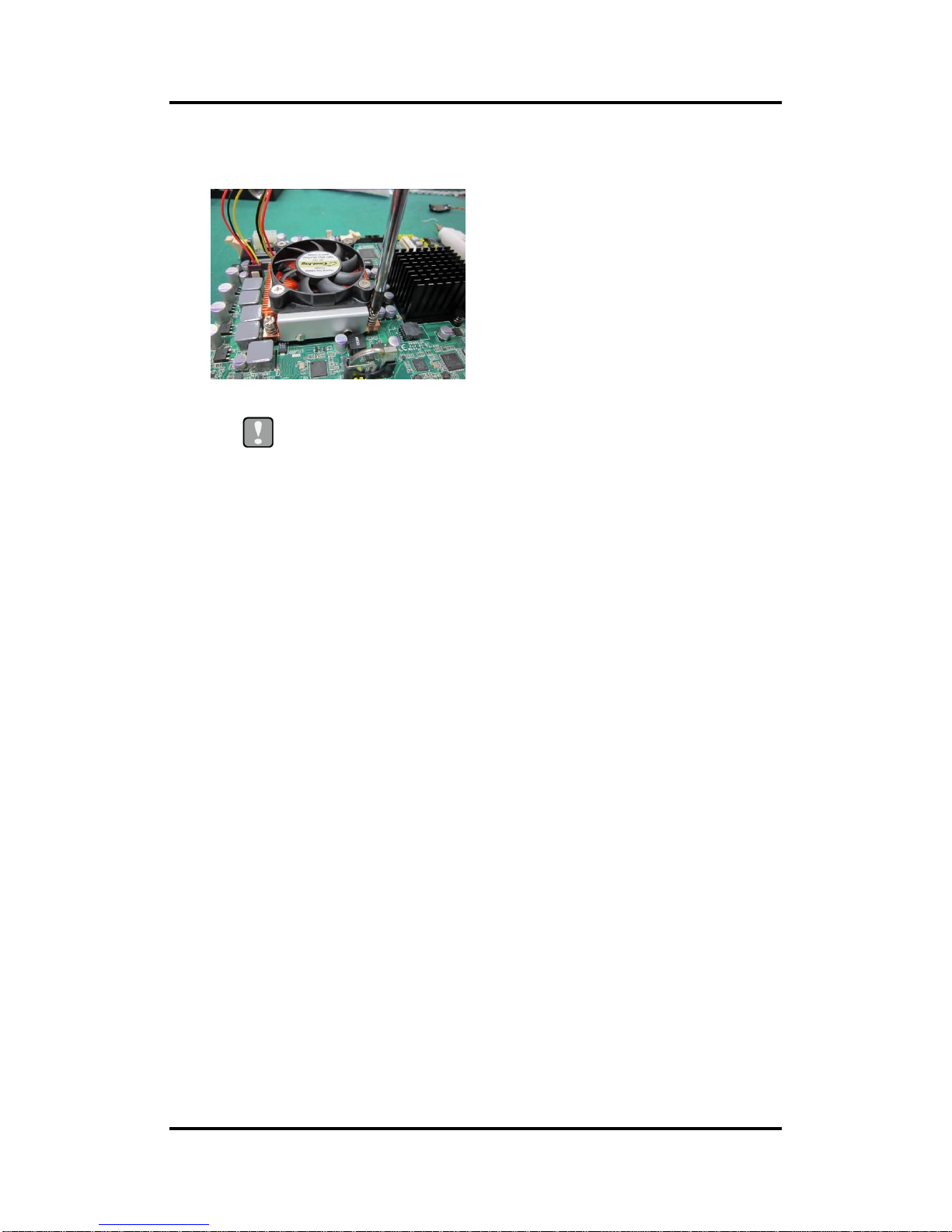
MANO111 AMD Embedded R-Series APU Mini ITX SBC
Hardware Installation 33
6. Place heatsink and CPU fan assembly on top of the installed processor. Match the four
screws to the fixing holes on the board. Then screw tightly the heatsink and CPU fan
assembly onto the board.
Caution
Be careful not to over tighten the screws as it can damage the processor
or the motherboard.
Page 40
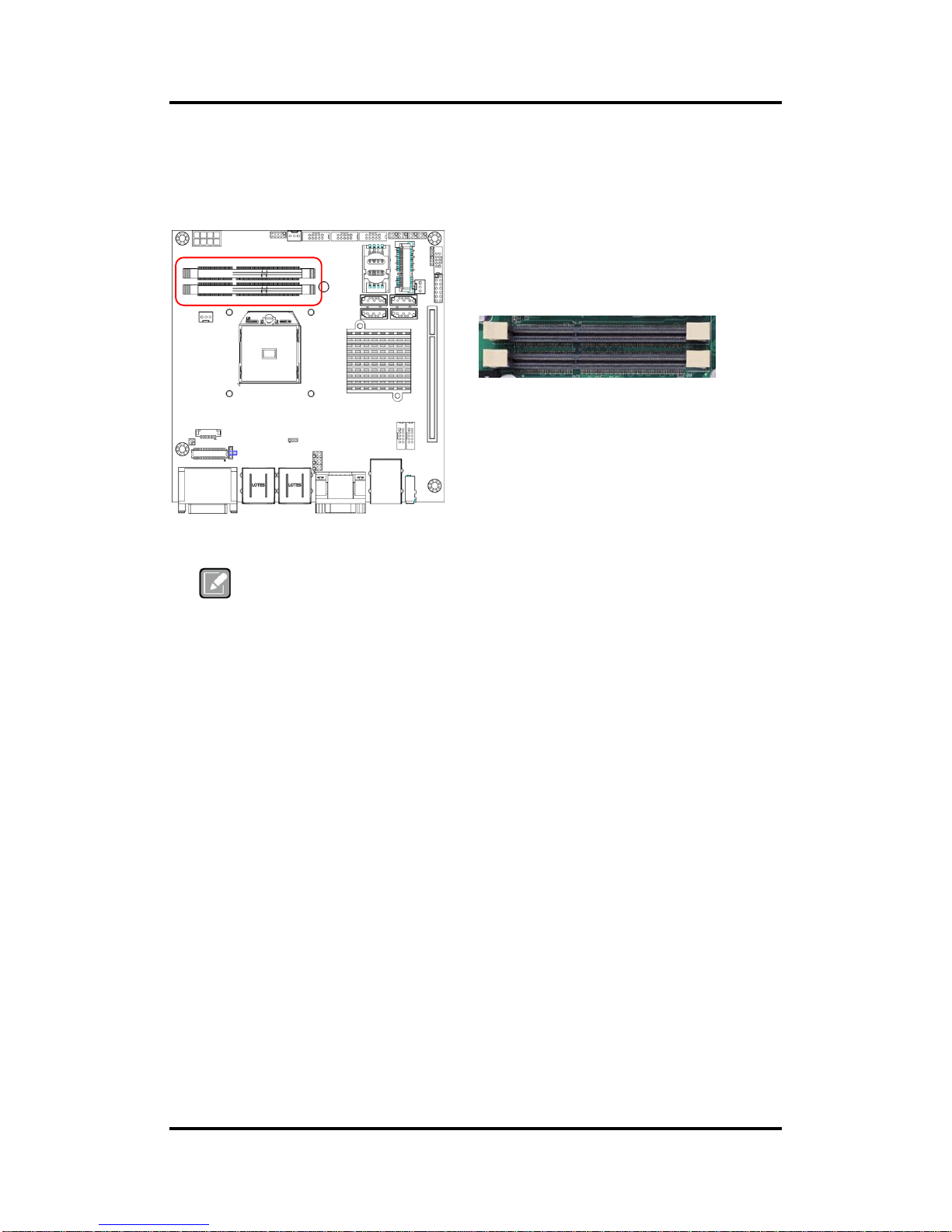
MANO111 AMD Embedded R-Series APU Mini ITX SBC
34 Hardware Installation
3.2 Installing the Memory
The board comes with two 204-pin DDR3 SO-DIMM memory sockets with maximum memory
capacity up to 16GB. The following image illustrates the location of the sockets:
Note
A DDR3 module has the same physical dimensions as a DDR2 SO-DIMM but is
notched differently to prevent installation on a DDR2 SO-DIMM socket.
Please follow steps below to install the memory modules:
Push down latches on each side of the SO-DIMM socket.
Align the memory module with the socket that notches of memory module must match the
socket keys for a correct installation.
Install the memory module into the socket and push it firmly down until it is fully seated.
The socket latches are levered upwards and clipped on to the edges of the SO-DIMM.
Install any remaining SO-DIMM modules.
DIMM1
DIMM2
Page 41

MANO111 AMD Embedded R-Series APU Mini ITX SBC
Hardware Description 35
Chapter 4
Hardware Description
4.1 APU (Accelerated Processing Unit)
The MANO111 Series supports AMD R-Series APU (Accelerated Processing Unit), which
enables your system to operate under Windows® XP, Windows® 7 and Linux environments.
The system performance depends on the APU.
4.2 BIOS
The MANO111 Series uses AMI Plug and Play BIOS with a single 32Mbit SPI Flash.
4.3 System Memory
The MANO111 Series supports two 204-pin DDR3 SO-DIMM sockets for a maximum memory
of 16GB DDR3 SDRAMs. The memory module comes in sizes of 1GB, 2GB and 4GB.
Page 42

MANO111 AMD Embedded R-Series APU Mini ITX SBC
36 Hardware Description
4.4 I/O Port Address Map
The AMD G-Series APU communicates via I/O ports. Total 1KB port addresses are available
for assigning to other devices via I/O expansion cards.
Input/output (IO)
- [00000000 – 0000000F] Direct memory access controller
- [00000000 – 0000000F] Motherboard resources
- [00000000 – 000003AF] PCI bus
- [00000010 – 0000001F] Motherboard resources
- [00000010 – 0000001F] Motherboard resources
- [00000020 – 00000021] Programmable interrupt controller
- [00000022 – 0000003F] Motherboard resources
- [00000022 – 0000003F] Motherboard resources
- [00000040 – 00000043] System timer
- [00000044 – 0000005F] Motherboard resources
- [00000061 – 00000061] System speaker
- [00000063 – 00000063] Motherboard resources
- [00000065 – 00000065] Motherboard resources
- [00000067 – 0000006F] Motherboard resources
- [00000070 – 00000071] System CMOS/real time clock
- [00000072 – 0000007F] Motherboard resources
- [00000072 – 0000007F] Motherboard resources
- [00000080 – 00000080] Motherboard resources
- [00000080 – 00000080] Motherboard resources
- [00000081 – 00000083] Direct memory access controller
- [00000084 – 00000086] Motherboard resources
- [00000084 – 00000086] Motherboard resources
- [00000087 – 00000087] Direct memory access controller
- [00000088 – 00000088] Motherboard resources
- [00000088 – 00000088] Motherboard resources
- [00000089 – 0000008B] Direct memory access controller
- [0000008C – 0000008E] Motherboard resources
- [0000008C – 0000008E] Motherboard resources
- [0000008F – 0000008F] Direct memory access controller
- [00000090 – 0000009F] Motherboard resources
- [00000090 – 0000009F] Motherboard resources
- [000000A0 – 000000A1] Programmable interrupt controller
- [000000A2 – 000000BF] Motherboard resources
- [000000A2 – 000000BF] Motherboard resources
- [000000B1 – 000000B1] Motherboard resources
- [000000C0 – 000000DF] Direct memory access controller
- [000000E0 – 000000EF] Motherboard resources
- [000000E0 – 000000EF] Motherboard resources
- [000000F0 – 000000FF] Numeric data processor
- [00000170 – 00000177] Secondary IDE Channel
- [000001F0 – 000001F7] Primary IDE Channel
- [00000274 – 00000277] ISAPNP Read Data Port
- [00000279 – 00000279] ISAPNP Read Data Port
- [00000290 – 00000297] Motherboard resources
- [000002E0 – 000002E7] Communications Port (COM5)
Page 43

MANO111 AMD Embedded R-Series APU Mini ITX SBC
Hardware Description 37
- [000002F8 – 000002FF] Communications Port (COM2)
- [00000376 – 00000376] Secondary IDE Channel
- [000003B0 – 000003BB] AMD Radeon HD 7520G
- [000003B0 – 000003DF] PCI bus
- [000003C0 – 000003DF] AMD Radeon HD 7520G
- [000003E0 – 00000CF7] PCI bus
- [000003E8 – 000003EF] Communications Port (COM3)
- [000003F6 – 000003F6] Primary IDE Channel
- [000003F8 – 000003FF] Communications Port (COM1)
- [0000040B – 0000040B] Motherboard resources
- [000004D0 – 000004D1] Motherboard resources
- [000004D0 – 000004D1] Motherboard resources
- [000004D6 – 000004D6] Motherboard resources
- [00000800 – 0000089F] Motherboard resources
- [00000900 – 0000090F] Motherboard resources
- [00000910 – 0000091F] Motherboard resources
- [00000A79 – 00000A79] ISAPNP Read Data Port
- [00000B20 – 00000B3F] Motherboard resources
- [00000C00 – 00000C01] Motherboard resources
- [00000C14 – 00000C14] Motherboard resources
- [00000C50 – 00000C51] Motherboard resources
- [00000C52 – 00000C52] Motherboard resources
- [00000C6C – 00000C6C] Motherboard resources
- [00000C6F – 00000C6F] Motherboard resources
- [00000CD0 – 00000CD1] Motherboard resources
- [00000CD2 – 00000CD3] Motherboard resources
- [00000CD4 – 00000CD5] Motherboard resources
- [00000CD6 – 00000CD7] Motherboard resources
- [00000CD8 – 00000CDF] Motherboard resources
- [00000D00 – 0000FFFF] PCI bus
- [0000D000 – 0000D0FF] Realtek Virtual IPMI
- [0000D000 – 0000DFFF] PCI standard PCI-to-PCI bridge
- [0000D100 – 0000D1FF] Realtek Virtual COM2
- [0000D200 – 0000D2FF] Realtek Virtual COM1
- [0000D300 – 0000D3FF] Realtek PCIe GBE Family Controller
- [0000E000 – 0000E0FF] Realtek PCIe GBE Family Controller #2
- [0000E000 – 0000EFFF] PCI standard PCI-to-PCI bridge
- [0000F000 – 0000F0FF] AMD Radeon HD 7520G
- [0000F100 – 0000F10F] AMD PCI IDE Controller
- [0000F150 – 0000F15F] AMD SATA Controller (IDE Mode)
- [0000F160 – 0000F163] AMD SATA Controller (IDE Mode)
- [0000F170 – 0000F177] AMD SATA Controller (IDE Mode)
- [0000F180 – 0000F183] AMD SATA Controller (IDE Mode)
- [0000F190 – 0000F197] AMD SATA Controller (IDE Mode)
- [0000FE00 – 0000FEFE] Motherboard resources
Page 44
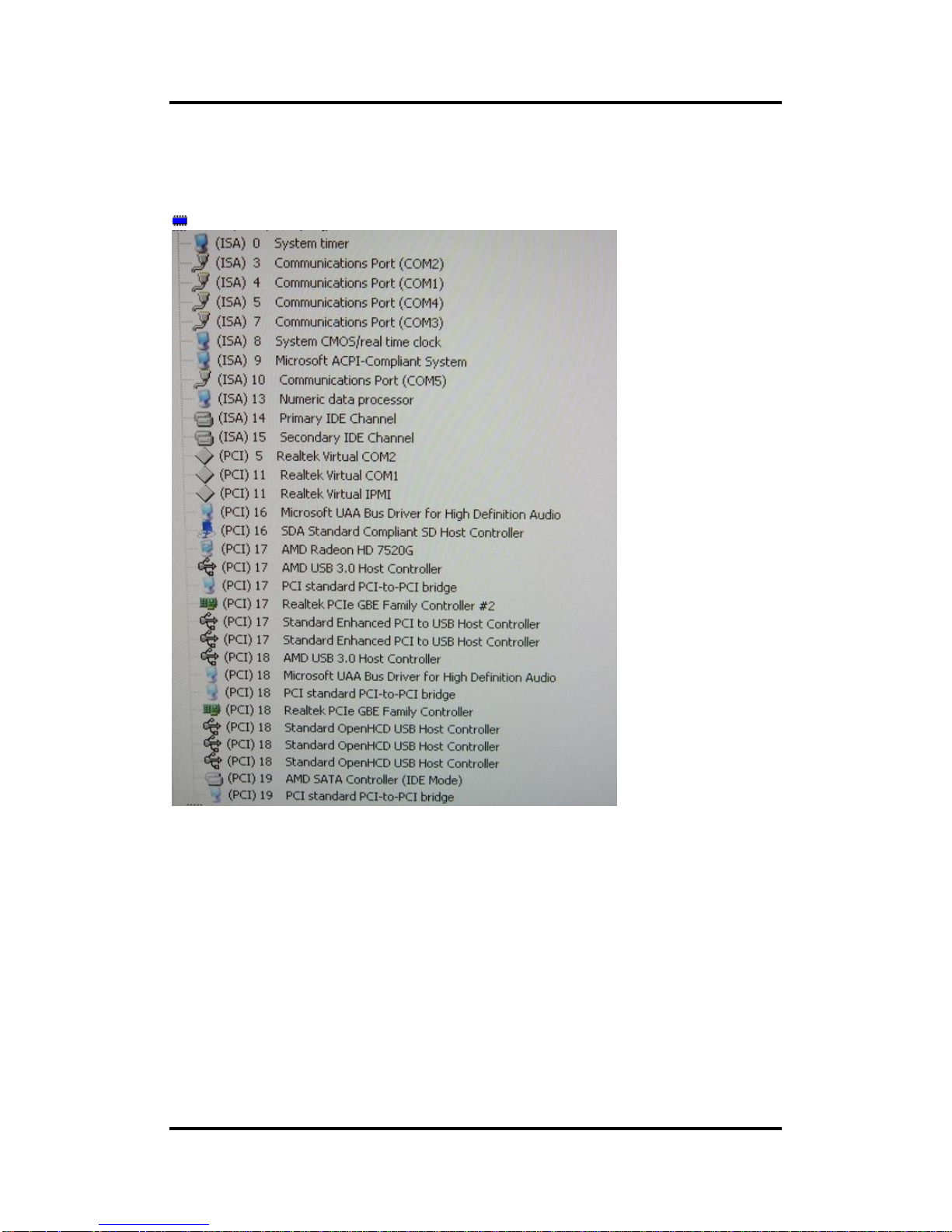
MANO111 AMD Embedded R-Series APU Mini ITX SBC
38 Hardware Description
4.5 Interrupt Controller (IRQ) Map
The interrupt controller (IRQ) mapping list is shown as follows:
Interrupt request (IRQ)
Page 45

MANO111 AMD Embedded R-Series APU Mini ITX SBC
Hardware Description 39
4.6 Memory Map
The memory mapping list is shown as follows:
Memory
Page 46

MANO111 AMD Embedded R-Series APU Mini ITX SBC
40 Hardware Description
This page is intentionally left blank.
Page 47

MANO111 AMD Embedded R-Series APU Mini ITX SBC
AMI BIOS Setup Utility 41
Chapter 5
AMI BIOS Setup Utility
The AMI UEFI BIOS provides users with a built-in setup program to modify basic system
configuration. All configured parameters are stored in a flash chip to save the setup information
whenever the power is turned off. This chapter provides users with detailed description about
how to set up basic system configuration through the AMI BIOS setup utility.
5.1 Starting
To enter the setup screens, follow the steps below:
1. Turn on the computer and press the <Del> key immediately.
2. After you press the <Del> key, the main BIOS setup menu displays. You can access the
other setup screens from the main BIOS setup menu, such as the Advanced and Chipset
menus.
Note
If your computer can not boot after making and saving system changes with
Setup, you can restore BIOS optimal defaults by setting JP10 (see section 2.3.7).
It is strongly recommended that you should avoid changing the chipset’s defaults. Both AMI
and your system manufacturer have carefully set up these defaults that provide the best
performance and reliability.
5.2 Navigation Keys
The BIOS setup/utility uses a key-based navigation system called hot keys. Most of the BIOS
setup utility hot keys can be used at any time during the setup navigation process. These keys
include <F1>, <F2>, <Enter>, <ESC>, <Arrow> keys, and so on.
Note
Some of the navigation keys differ from one screen to another.
Page 48
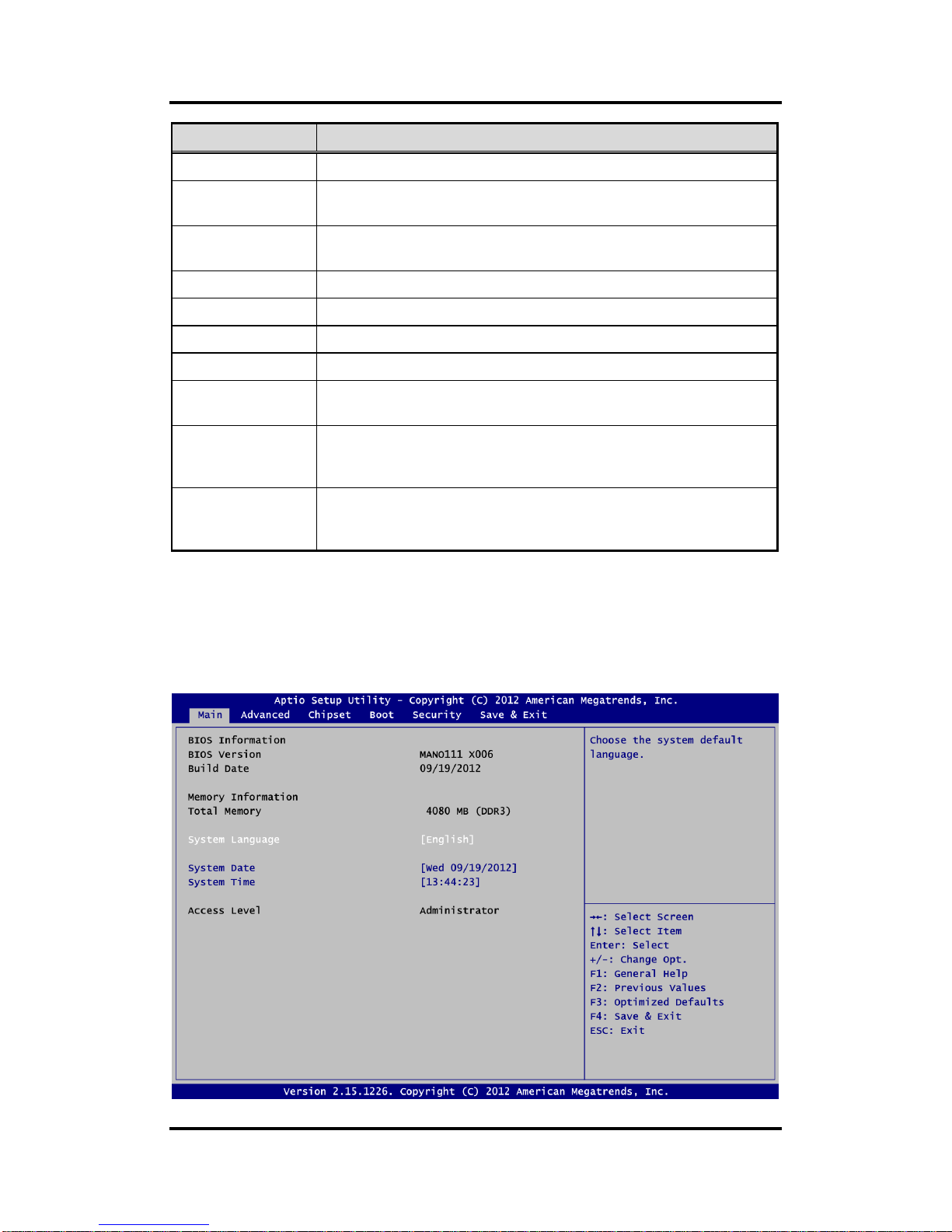
MANO111 AMD Embedded R-Series APU Mini ITX SBC
42 AMI BIOS Setup Utility
Hot Keys
Description
Left/Right
The Left and Right <Arrow> keys allow you to select a setup screen.
Up/Down
The Up and Down <Arrow> keys allow you to select a setup screen or
sub-screen.
+ Plus/Minus
The Plus and Minus <Arrow> keys allow you to change the field value of a
particular setup item.
Tab
The <Tab> key allows you to select setup fields.
F1
The <F1> key allows you to display the General Help screen.
F2
The <F2> key allows you to Load Previous Values.
F3
The <F3> key allows you to Load Optimized Defaults.
F4
The <F4> key allows you to save any changes you have made and exit
Setup. Press the <F4> key to save your changes.
Esc
The <Esc> key allows you to discard any changes you have made and exit
the Setup. Press the <Esc> key to exit the setup without saving your
changes.
Enter
The <Enter> key allows you to display or change the setup option listed for a
particular setup item. The <Enter> key can also allow you to display the
setup sub- screens.
5.3 Main Menu
When you first enter the setup utility, you will enter the Main setup screen. You can always
return to the Main setup screen by selecting the Main tab. System Time/Date can be set up as
described below. The Main BIOS setup screen is shown below.
Page 49
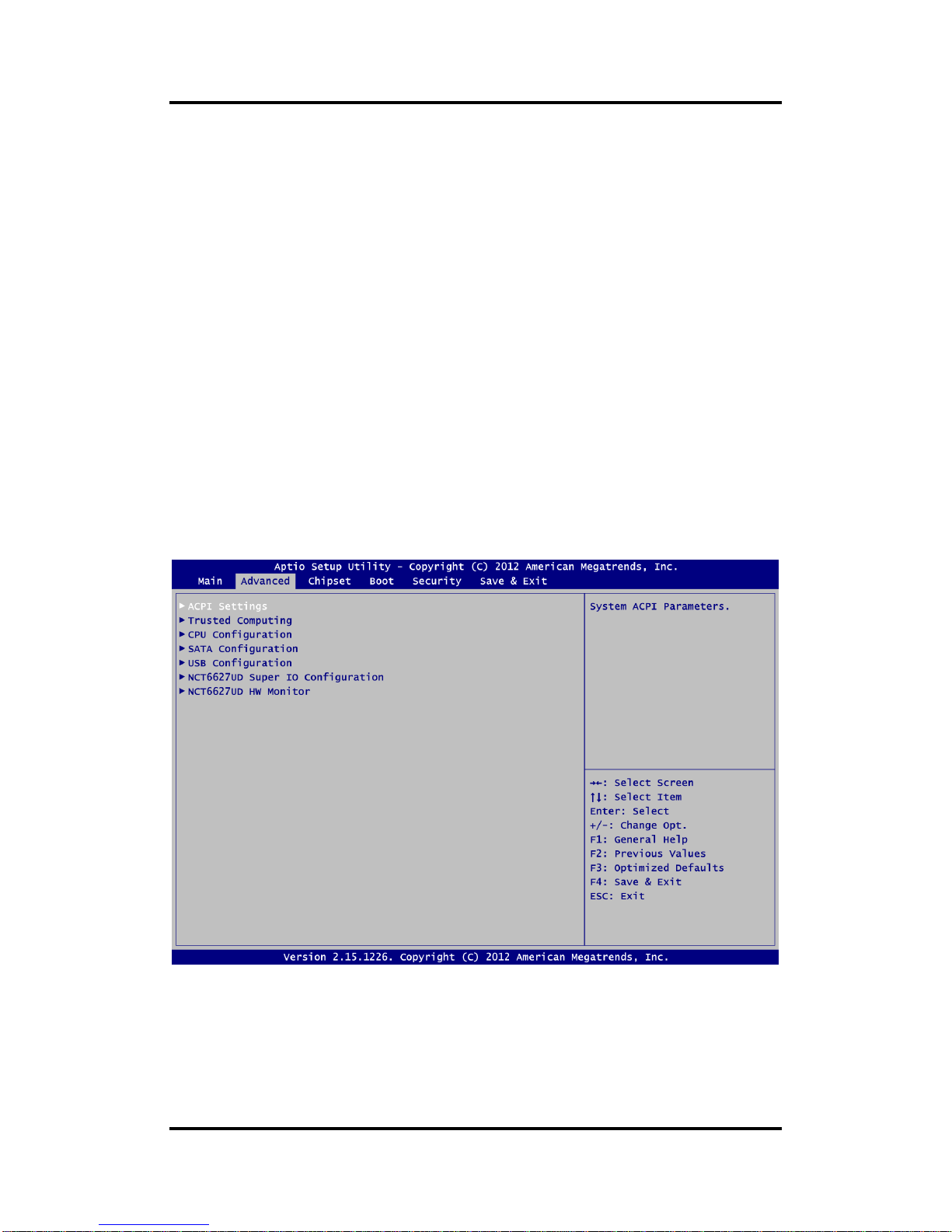
MANO111 AMD Embedded R-Series APU Mini ITX SBC
AMI BIOS Setup Utility 43
System Language
Use this item to choose the system default language.
System Date/Time
Use this option to change the system time and date. Highlight System Time or System Date
using the <Arrow> keys. Enter new values through the keyboard. Press the <Tab> key or the
<Arrow> keys to move between fields. The date must be entered in MM/DD/YY format. The
time is entered in HH:MM:SS format.
5.4 Advanced Menu
The Advanced menu also allows users to set configuration of the CPU and other system
devices. You can select any of the items in the left frame of the screen to go to the sub menus:
► ACPI Settings
► Trusted Computing
► CPU Configuration
► SATA Configuration
► USB Configuration
► NCT6627UD Super IO Configuration
► NCT6627UD HW Monitor
For items marked with “”, please press <Enter> for more options.
Page 50
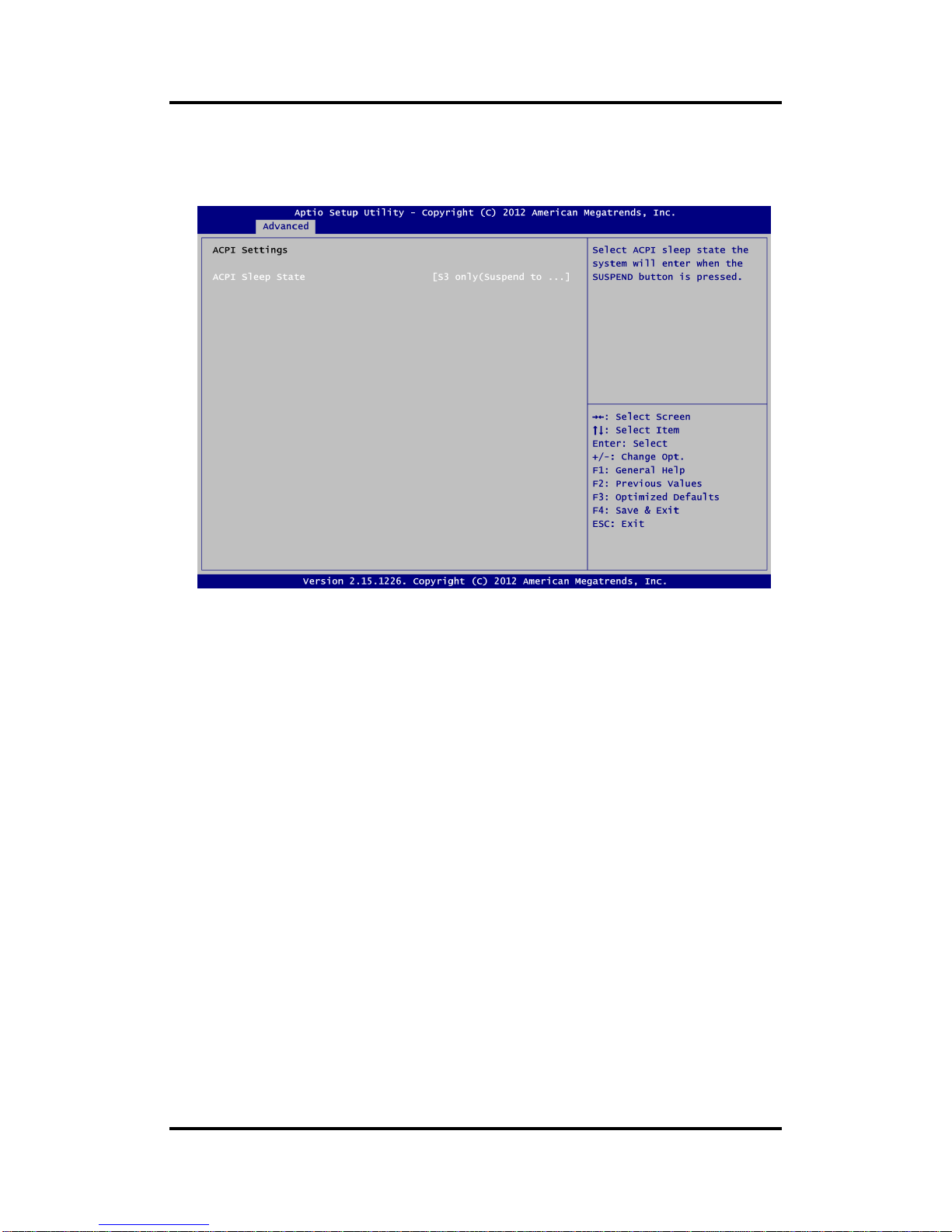
MANO111 AMD Embedded R-Series APU Mini ITX SBC
44 AMI BIOS Setup Utility
ACPI Settings
You can use this screen to select options for the ACPI configuration, and change the value
of the selected option. A description of the selected item appears on the right side of the
screen.
ACPI Sleep State
Select the highest ACPI sleep state the system will enter when the suspend button is
pressed. Configuration options are Suspend Disabled and S3 only (Suspend to RAM).
Page 51
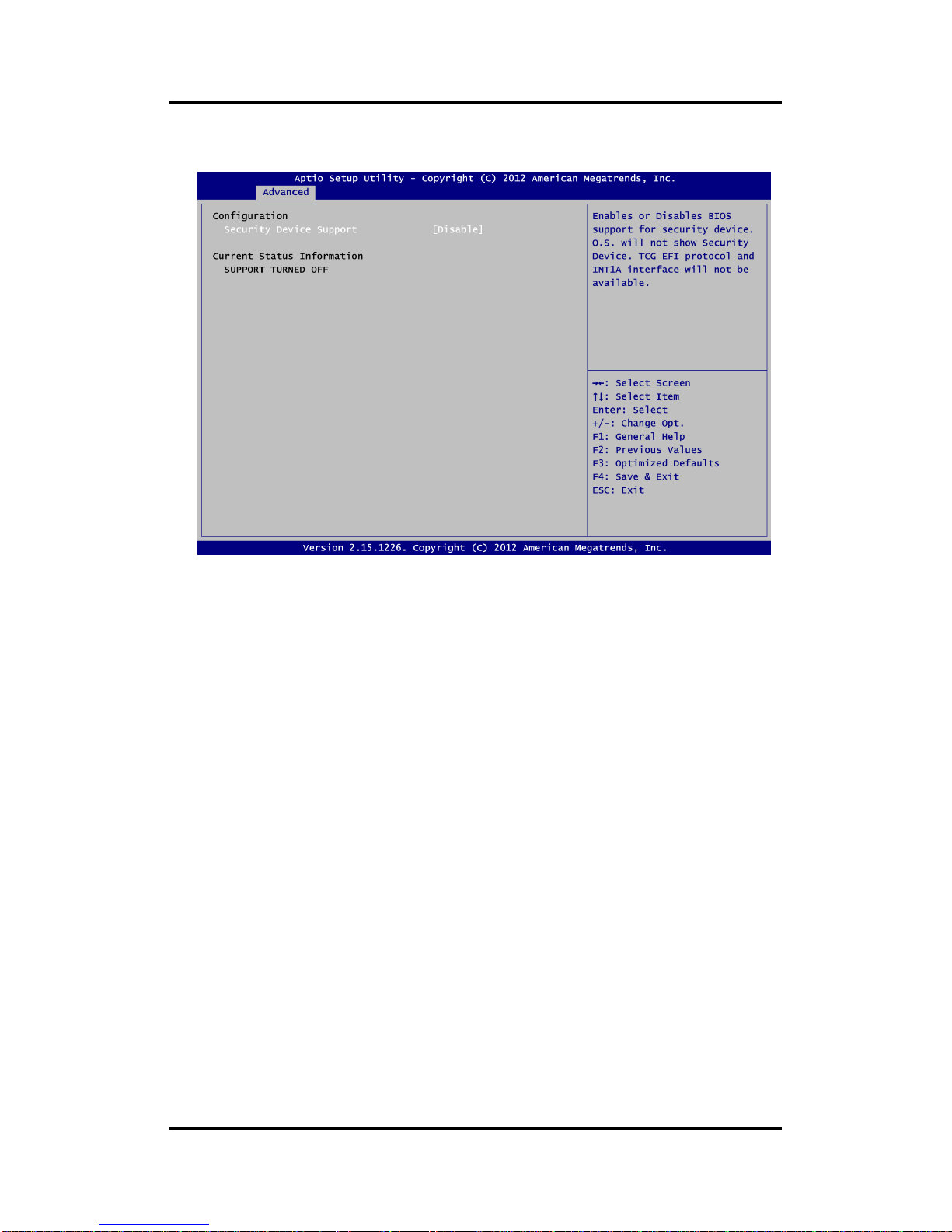
MANO111 AMD Embedded R-Series APU Mini ITX SBC
AMI BIOS Setup Utility 45
Trusted Computing
This screen provides function for specifying the TPM settings.
Security Device Support
Use this item to enable or disable BIOS support for security device.
Current Status Information
Display current TPM status information.
Page 52
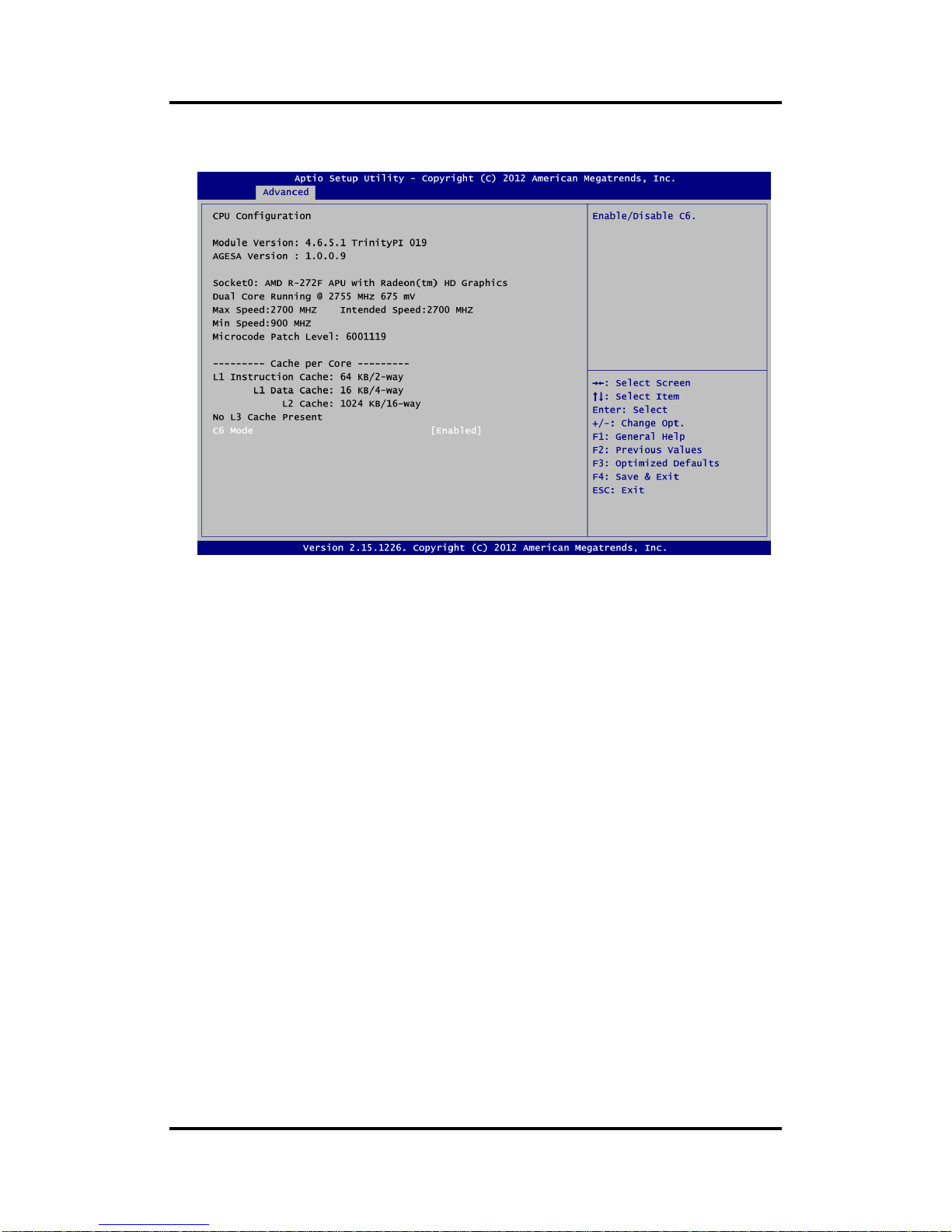
MANO111 AMD Embedded R-Series APU Mini ITX SBC
46 AMI BIOS Setup Utility
CPU Configuration
This screen shows the CPU information.
C6 Mode
Enable or disable C6 mode.
Page 53

MANO111 AMD Embedded R-Series APU Mini ITX SBC
AMI BIOS Setup Utility 47
SATA Configuration
In this Configuration menu, you can see the currently installed hardware in the SATA ports.
During system boot up, the BIOS automatically detects the presence of SATA devices.
Page 54

MANO111 AMD Embedded R-Series APU Mini ITX SBC
48 AMI BIOS Setup Utility
USB Configuration
You can use this screen to select options for the USB Configuration, and change the value
of the selected option. A description of the selected item appears on the right side of the
screen.
USB Devices
Display all detected USB devices.
Legacy USB Support
Use this item to enable or disable support for USB device on legacy operating system. The
default setting is Enabled. Auto option disables legacy support if no USB devices are
connected. Disable option will keep USB devices available only for EFI applications.
Page 55

MANO111 AMD Embedded R-Series APU Mini ITX SBC
AMI BIOS Setup Utility 49
NCT6627UD Super IO Configuration
You can use this screen to select options for the Super IO Configuration, and change the
value of the selected option. A description of the selected item appears on the right side of
the screen. For items marked with “”, please press <Enter> for more options.
Serial Port 1~5 Configuration
Use this item to set parameters of serial port 1 to 5.
Page 56

MANO111 AMD Embedded R-Series APU Mini ITX SBC
50 AMI BIOS Setup Utility
NCT6627UD HW Monitor
Use this screen for Smart Fan configuration and hardware health status monitoring.
This screen displays the temperature of system and CPU, cooling fan speed in RPM and
system voltages (VCORE, +12V, +5V and +3.3V).
Smart Fan Function
Enable or disable Smart Fan function.
Smart Fan Mode Configuration
This option is for Smart Fan mode configuration.
Page 57

MANO111 AMD Embedded R-Series APU Mini ITX SBC
AMI BIOS Setup Utility 51
5.5 Chipset Menu
The Chipset menu allows users to change the advanced chipset settings. You can select any
of the items in the left frame of the screen to go to the sub menus:
► South Bridge
► North Bridge
For items marked with “”, please press <Enter> for more options.
Page 58

MANO111 AMD Embedded R-Series APU Mini ITX SBC
52 AMI BIOS Setup Utility
South Bridge
This screen allows users to configure parameters of South Bridge chipset.
OnChip SATA Channel
Enable or disable SATA channel.
OnChip SATA Type
Here are the options: IDE, RAID and AHCI.
HD Audio Azalia Device
Enable or disable HD audio Azalia device.
Launch PXE OpROM policy
Control the execution of UEFI and Legacy PXE OpROM.
Page 59

MANO111 AMD Embedded R-Series APU Mini ITX SBC
AMI BIOS Setup Utility 53
North Bridge
This screen allows users to configure parameters of North Bridge chipset. For items
marked with “”, please press <Enter> for more options.
GFX Configuration
This option allows users to set GFX Configuration.
Memory Information
Display system memory information.
Page 60

MANO111 AMD Embedded R-Series APU Mini ITX SBC
54 AMI BIOS Setup Utility
5.6 Boot Menu
The Boot menu allows users to change boot options of the system.
Setup Prompt Timeout
Number of seconds to wait for setup activation key. 65535(0xFFFF) means indefinite
waiting.
Bootup NumLock State
Use this item to select the power-on state for the keyboard NumLock.
Quiet Boot
Select to display either POST output messages or a splash screen during boot-up.
Boot Option Priorities
These are settings for boot priority. Specify the boot device priority sequence from the
available devices.
Page 61

MANO111 AMD Embedded R-Series APU Mini ITX SBC
AMI BIOS Setup Utility 55
5.7 Security Menu
The Security menu allows users to change the security settings for the system.
Administrator Password
This item indicates whether an administrator password has been set (installed or
uninstalled).
User Password
This item indicates whether an user password has been set (installed or uninstalled).
Page 62

MANO111 AMD Embedded R-Series APU Mini ITX SBC
56 AMI BIOS Setup Utility
5.8 Save & Exit Menu
The Save & Exit menu allows users to load your system configuration with optimal or fail-safe
default values.
Save Changes and Exit
When you have completed the system configuration changes, select this option to leave
Setup and return to Main Menu. Select Save Changes and Exit from the Save & Exit menu
and press <Enter>. Select Yes to save changes and exit.
Discard Changes and Exit
Select this option to quit Setup without making any permanent changes to the system
configuration and return to Main Menu. Select Discard Changes and Exit from the Save &
Exit menu and press <Enter>. Select Yes to discard changes and exit.
Save Changes and Reset
When you have completed the system configuration changes, select this option to leave
Setup and reboot the computer so the new system configuration parameters can take
effect. Select Save Changes and Reset from the Save & Exit menu and press <Enter>.
Select Yes to save changes and reset.
Discard Changes and Reset
Select this option to quit Setup without making any permanent changes to the system
configuration and reboot the computer. Select Discard Changes and Reset from the Save
& Exit menu and press <Enter>. Select Yes to discard changes and reset.
Save Changes
When you have completed the system configuration changes, select this option to save
changes. Select Save Changes from the Save & Exit menu and press <Enter>. Select Yes
to save changes.
Page 63

MANO111 AMD Embedded R-Series APU Mini ITX SBC
AMI BIOS Setup Utility 57
Discard Changes
Select this option to quit Setup without making any permanent changes to the system
configuration. Select Discard Changes from the Save & Exit menu and press <Enter>.
Select Yes to discard changes.
Restore Defaults
It automatically sets all Setup options to a complete set of default settings when you select
this option. Select Restore Defaults from the Save & Exit menu and press <Enter>.
Save as User Defaults
Select this option to save system configuration changes done so far as User Defaults.
Select Save as User Defaults from the Save & Exit menu and press <Enter>.
Restore User Defaults
It automatically sets all Setup options to a complete set of User Defaults when you select
this option. Select Restore User Defaults from the Save & Exit menu and press <Enter>.
Boot Override
Select a drive to immediately boot that device regardless of the current boot order.
Launch EFI Shell from filesystem device
Attempt to launch EFI Shell application (Shellx64.efi) from one of the available filesystem
devices.
Page 64

MANO111 AMD Embedded R-Series APU Mini ITX SBC
58 AMI BIOS Setup Utility
This page is intentionally left blank.
Page 65

MANO111 AMD Embedded R-Series APU Mini ITX SBC
Dash User Guide 59
Chapter 6
Dash User Guide
Active DASH Configuration Setup Agent
Please check the PXE remote boot is enabled as Figure 1(a), (b) before you use this agent.
During the late of BIOS POST, you can press Shift + F10 to launch this agent as Figure 2(a).
You need to supply a valid login username and password pair for authentication. The default
account name is Administrator with the corresponding password Realtek as Figure 2(b).
After successful authentication, you can change the network settings along with the account
information. Figure 3 shows the screen shoot of the agent. Please press F4 to save the
changes whenever you want to modify settings.
Figure 1(a) Chipset Configuration
Page 66
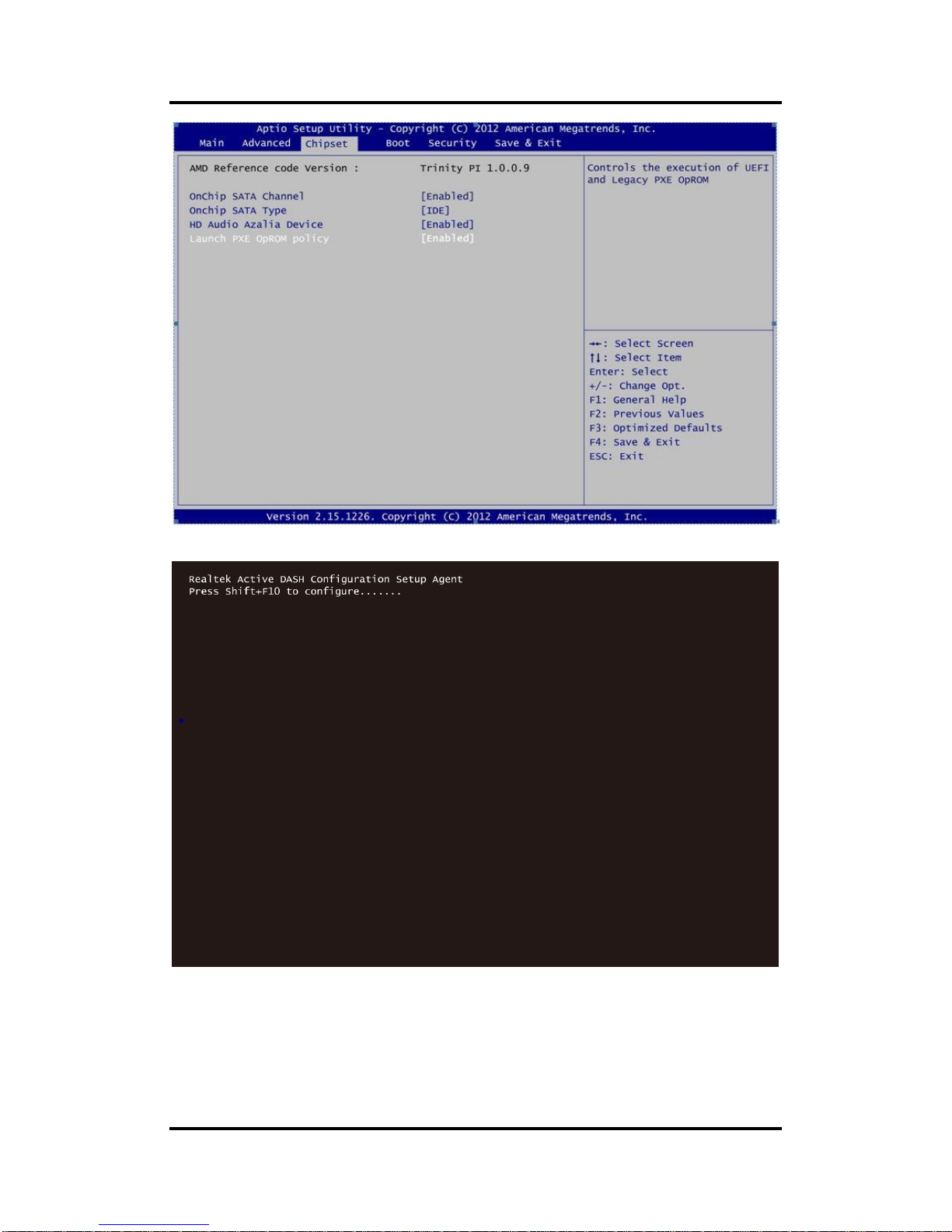
MANO111 AMD Embedded R-Series APU Mini ITX SBC
60 Dash User Guide
Figure 1(b) Chipset Configuration
Figure 2(a) Enter into DASH Configuration Setup Agent
Page 67
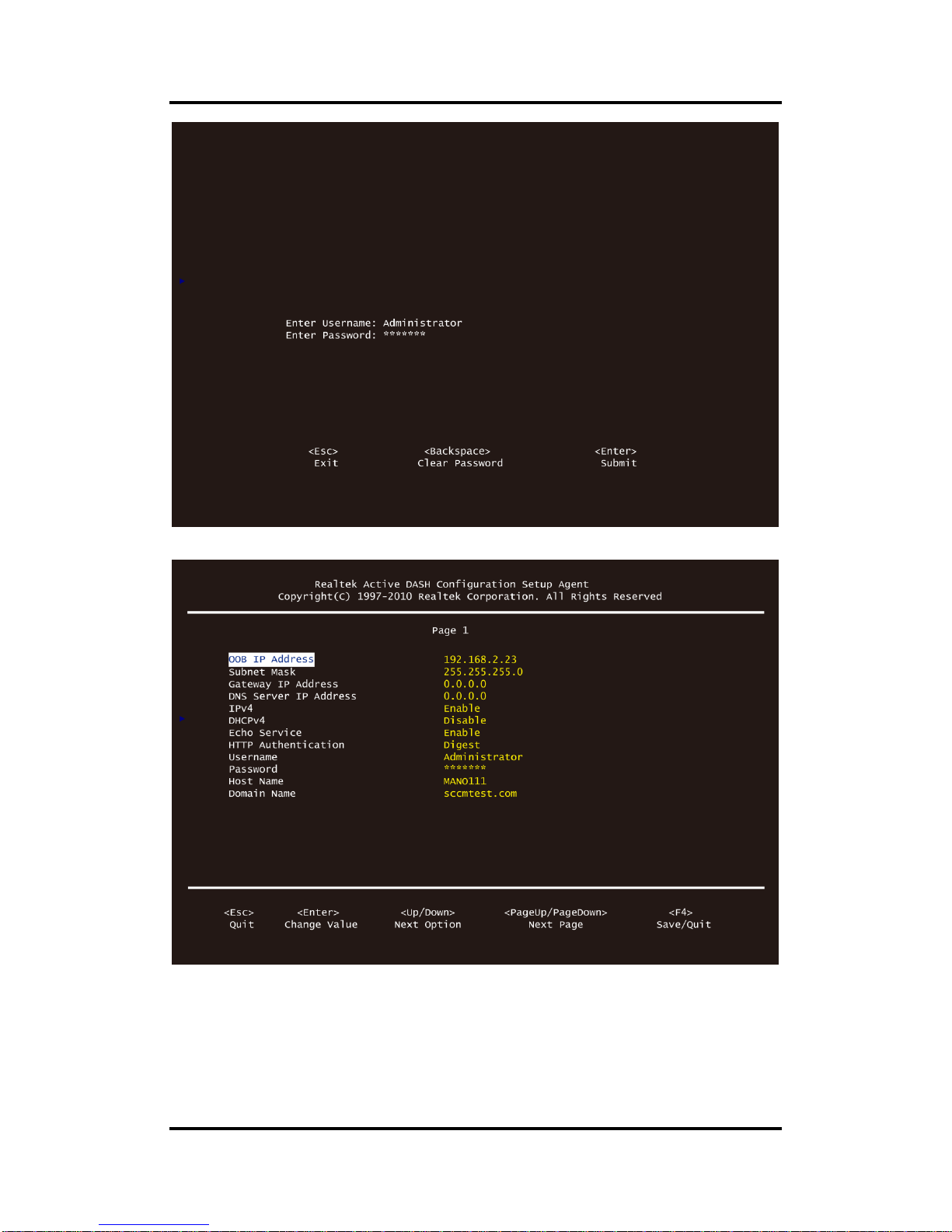
MANO111 AMD Embedded R-Series APU Mini ITX SBC
Dash User Guide 61
Figure 2(b) Login to setup Agent
Figure 3: Active DASH Configuration Setup Agent
Page 68

MANO111 AMD Embedded R-Series APU Mini ITX SBC
62 Dash User Guide
BIOS Settings
Before you can use text console redirection service provided by Realtek’s DASH controller,
you must have a supported BIOS and correct settings. Figure 4 depicts the settings needed in
the AMI BIOS. You should always follow the settings shown in the figure for best performance
and compatibility.
Figure 4: Console Redirection Settings For AMI BIOS
Page 69

MANO111 AMD Embedded R-Series APU Mini ITX SBC
Dash User Guide 63
If you are using AMI BIOS, you need to enable MTCP support and ASF support in the
advanced tab within BIOS as Figure 5(a), (b). Without these settings, firmware cannot perform
remote control operations and PLDM transfers through SMBus. To use USB redirection
service, you should always check the settings of USB controllers. Please check USB
controllers is in HighSpeed mode to get the best performance. Also note that any change
between Fullspeed and HighSpeed, a power off operation is required to get it work correctly.
Figure 5(a) Advanced tab within BIOS
Figure 5(b) DASH Setting
Page 70
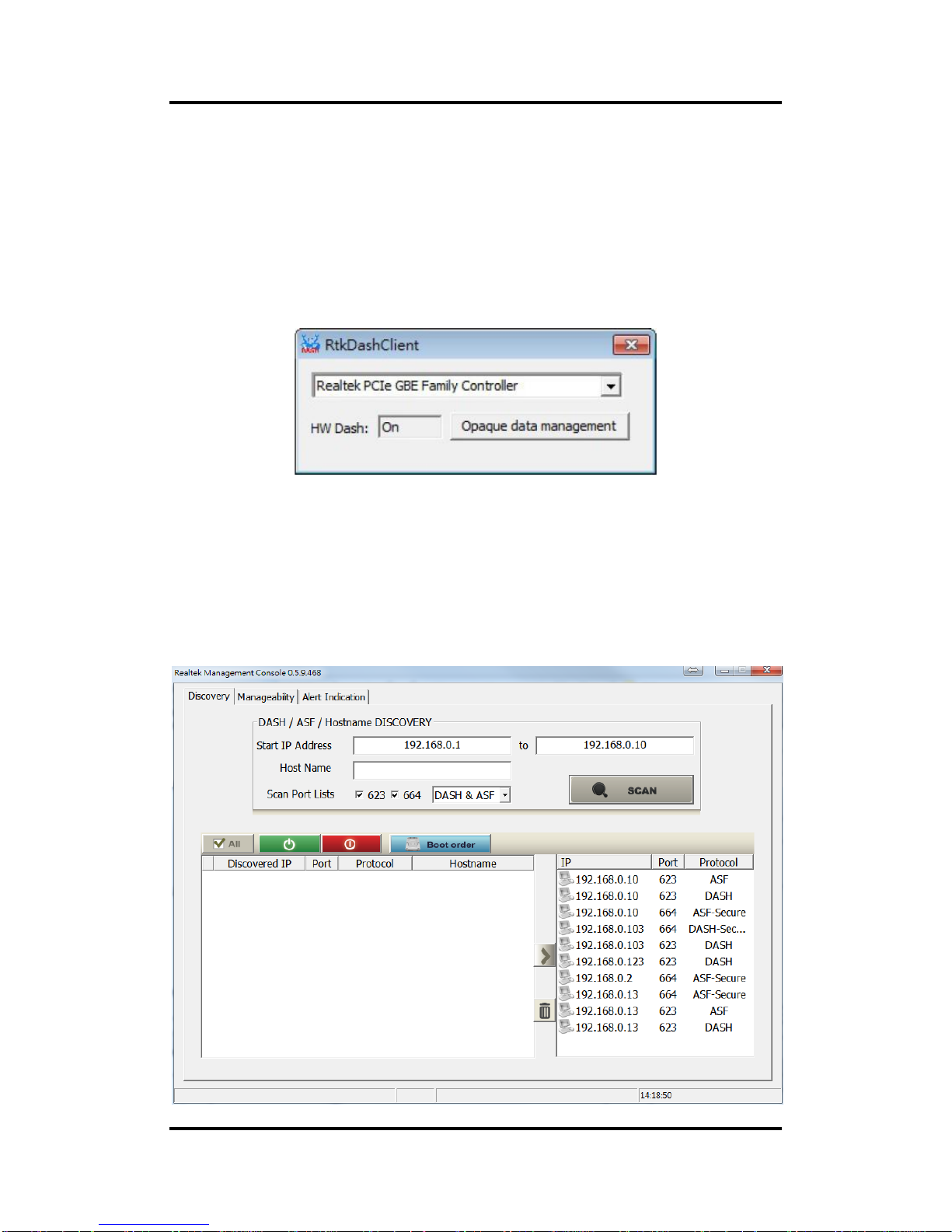
MANO111 AMD Embedded R-Series APU Mini ITX SBC
64 Dash User Guide
SOFTWARE INSTALLATION
You must have to install Realtek Management Console under Windows Vista or Windows
with version above Vista, such as Windows 7 and Windows Server 2008. These operating
systems have a built-in cipher suite called TLS_RSA_WITH_ASE_128_CBC_SHA that is a
requirement for DASH implementation. For Windows server 2003, please download AES hot
fix on the following URL to have the supported cipher suite.
http://support.microsoft.com/hotfix/KBHotfix.aspx?kbnum=948963&kbln=en-us
In addition to Realtek Management Console, which should be installed in the console side,
we have a client tool. The client tool must be installed in the client side, which is the DASH
enabled computer. The client tool is responsible for graceful remote operations, gathering
in-band software information, and providing a user interface for opaque store management,
such as shown in Figure 6.
Figure 6: Realtek Client Tool
DISCOVER COMPUTERS
You can use Discovery page to discover computers capable of ASF or DASH. In the
discovery phase, one can discover ASF or DASH manageable computers by giving a range of
IP addresses along with port lists and protocols specified. When computers are discovered,
they would be shown in the window. By double clicking the discovered IP, a Manageability
page would appear. Figure 7 shows the results when discovering a range of computers from
192.168.0.1 to 192.168.0.255. In addition to the current discovered devices, computers ever
discovered are also listed in the left pane of the window.
Figure 7: Discover Manageable Devices
Page 71

MANO111 AMD Embedded R-Series APU Mini ITX SBC
Dash User Guide 65
In Manageability page, you can manually set the IP address and the port number associated
with a specific DASH enabled computer. Another alternative is to use the discovered IP
address and port number, which would be automatically filled into corresponding fields
whenever you have completed the discovery phase. Please use a valid username and
password pair to login. After successful login, a new pop-out window with all supported profiles
would appear, such as shown in Figure 8.
Figure 8: Registered Profiles
Page 72

MANO111 AMD Embedded R-Series APU Mini ITX SBC
66 Dash User Guide
REMOTE CONTROL
In the Remote Control node, you can power on, power off, power reset, or power recycle
the DASH capable computer. You can use the check box to specify the boot device during
next booting. Currently this feature is based on “PLDM for BIOS Control and Configuration
Specification” and the system needs at least a one-time boot before you could get attached
bootable devices. Figure 9 shows the snap shot of this feature.
Figure 9: Remote Control And Boot Device Order Change
REDIRECTION SERVICES
Realtek’s DASH controller supports two redirection services, text console redirection and USB
redirection services. These two features can be found in the Console Redirection tab, such
as shown in Figure 10. For USB redirection, Reatek’s DASH controller supports both listen
mode and connect mode. Using listen mode, users can redirect a pre-created image, CD-ROM
drive, USB dongle and floppy from a remote console as if the device is plugged within the
client computer. You can use the check box to choose an image file or a physical drive for
redirection. By pressing the “…” button, you must specify the file name or the drive letter used
for redirection before starting redirection service. Besides, except for CD-ROM drive
redirection, Realtek’s USB redirection also implements write operations, which means you can
write data from the client side back to the console side.
AMD’s DASH SDK only supports connect mode, which is also implemented in our
management console. You can check the Using URL and provide a valid URL to do the same
thing. However, you need to setup a web server and put the USB image in that server before
enabling the USB redirection service. Only read operations are supported in connect mode. If
write operations are needed, please consider using listen mode instead.
For text console redirection, Realtek’s DASH controller has the ability to directly enter BIOS
setup or pop out a BBS screen without user’s pressing any key during the booting time. This
can reduce the effort for users when they want to enter BIOS setup or just temporary change
boot device. Whenever a new option is chosen (Normal Boot, Enter BIOS Setup, and Enter
BBS Popout), you should press the Stop TCR button first and then press the Start TCR
button to get it work correctly.
Page 73

MANO111 AMD Embedded R-Series APU Mini ITX SBC
Dash User Guide 67
When Start TCR button is pressed, the remote control function would also be invoked,
according to the selected check box in the Redirection After field. This means that you can do
text console redirection right now without doing any remote operation, or do it the next time
when the computer boots.
Both TELNET and SSH protocols are supported in Realtek’s DASH controller. You can choose
to use either of them according to your need. Both of them need a valid credential before you
can start to use text console redirection service. The credential is the same with that for DASH.
Figure 10: Redirection Services
Page 74

MANO111 AMD Embedded R-Series APU Mini ITX SBC
68 Dash User Guide
FIRMWARE UPDATE
Realtek’s console tool can be used to do a remote DASH firmware update regardless of the
power state. This means that even in the S5 state (without any operating system), we can do a
firmware update process. To use this feature, a user must first login with username
Administrator, which is the only granted account to perform DASH firmware update. In the
Firmware Update page, click “…” to browse a new firmware file, and then click Start Update
to begin the firmware update process, such as shown in Figure 11.
Figure 11: Firmware Update
If the firmware update process unfortunately fails, you may probably not be able to login into
the DASH capable computer. Don’t be panic, the DASH controller is still in the firmware update
mode and able to receive the new firmware binary again. Please login with Administrator and
the associated valid password. Ignore the “Cannot login! Please check User name and
Password” message. Go to the Firmware Update page and perform firmware update again,
the new firmware can still be updated to the DASH controller without any problem.
BUILT-IN WEB SERVER
Realtek’s DASH controller has a built-in web server with HTTP and HTTPS (TLS). The default
port for HTTP is 623 while that for HTTPS is 664. You can login the web server to perform
some simple management functions, such as basic hardware information query, remote
control, event log browsing and network settings. Figure 12 shows the snap shot of the built-in
web server. For TLS to work correctly, please check
TLS_RSA_WITH_ASE_128_CBC_SHA cipher suite has been installed in the console side’s
operating system if you use Internet Explorer as a web browser.
Another alternative is to use different browsers, such as Firebox, which itself supports
TLS_RSA_WITH_ASE_128_CBC_SHA cipher suite.
Page 75

MANO111 AMD Embedded R-Series APU Mini ITX SBC
Dash User Guide 69
FIGURE 12: BULIT-IN WEB SERVER
Page 76

MANO111 AMD Embedded R-Series APU Mini ITX SBC
70 Dash User Guide
This page is intentionally left blank.
Page 77

MANO111 AMD Embedded R-Series APU Mini ITX SBC
Watchdog Timer 71
Appendix A
Watchdog Timer
About Watchdog Timer
Software stability is major issue in most application. Some embedded systems are not
watched by human for 24 hours. It is usually too slow to wait for someone to reboot when
computer hangs. The systems need to be able to reset automatically when things go wrong.
The watchdog timer gives us solution.
The watchdog timer is a counter that triggers a system reset when it counts down to zero from
a preset value. The software starts counter with an initial value and must reset it periodically. If
the counter ever reaches zero which means the software has crashed, the system will reboot.
The integrated watchdog timer can be set up by programming. There are 1~255 levels
available.
How to Use Watchdog Timer
Assume that program A needs to keep running in a system. The value of watchdog timer must
be set bigger than the running time of program A. Then, after the running time of program A is
finished, either to disable or to reset watchdog timer.
When program A has problems that cause system shut down, the system can be rebooted by
watchdog timer when the value of watchdog timer has counted down to 0.
Begin
Enable and Initialize
Watchdog Timer
Program “A”
Disable Watchdog
Timer
Next
Next
Next
Next
Begin
Enable and Initialize
Watchdog Timer
Program “A”
Reset Watchdog
Timer
Next
Next
Next
Next
Page 78

MANO111 AMD Embedded R-Series APU Mini ITX SBC
72 Watchdog Timer
Sample Program
Assembly sample code :
;Enable WDT:
mov dx,2Eh
mov al,87h ;Un-lock super I/O
out dx,al
out dx,al
;Select Logic device:
mov dx,2Eh
mov al,07h
out dx,al
mov dx,2Fh
mov al,08h
out dx,al
;Select WDT function:
mov dx,2Eh
mov al,30h
out dx,al
mov dx,2Fh
mov al,01h
out dx,al
;Set Second or Minute :
mov dx,2Eh
mov al,F5h
out dx,al
mov dx,2Fh
mov al,Nh ;N=00h or 08h(see below Note)
out dx,al
;Set base timer :
mov dx,2Eh
mov al,F6h
out dx,al
mov dx,2Fh
mov al,Mh ;M=00h,01h,...FFh (hex),Value=0 to 255
out dx,al ;(see below Note)
;Disable WDT:
mov dx,2Eh
mov al,30h
out dx,al
mov dx,2Fh
mov al,00h ;Can be disabled at any time
out dx,al
Note:
If N=00h, the time base is set to second.
M = time value
00: Time-out Disable
01: Time-out occurs after 1 second
02: Time-out occurs after 2 seconds
03: Time-out occurs after 3 seconds
.
.
FFh: Time-out occurs after 255 seconds
Page 79

MANO111 AMD Embedded R-Series APU Mini ITX SBC
Digital I/O 73
Appendix B
Digital I/O
About Digital I/O
The onboard digital I/O has 8 bits. Each bit can be set to function as input or output by software
programming. In default, all pins are pulled high with +5V level (according to main power). The
BIOS default settings are 4 inputs and 4 outputs where all of these pins are set to 1.
JP1
Digital I/O Programming
Assembly sample code :
Set functionality:
;Start set DIO program:
mov dx,2Eh
mov al,87h ;Un-lock super I/O
out dx,al
out dx,al
mov dx,2Eh
mov al,29h
out dx,al
mov dx,2Fh
mov al,00h
out dx,al
Pin
Signal
Pin
Signal
1
DI0 (Bit0)
2
DO0 (Bit 4)
3
DI1 (Bit1)
4
DO1 (Bit 5)
5
DI2 (Bit2)
6
DO2 (Bit 6)
7
DI3 (Bit3)
8
DO3 (Bit 7)
9
GND
10
GND
Page 80

MANO111 AMD Embedded R-Series APU Mini ITX SBC
74 Digital I/O
mov dx,2Eh
mov al,2Ch
out dx,al
mov dx,2Fh
mov al,02h
out dx,al
Digital Input:
;Programming DI[O..3] as input.
mov dx,2Eh
mov al,07h
out dx,al
mov dx,2Fh
mov al,08h
out dx,al
mov dx,2Eh
mov al,30h
out dx,al
mov dx,2Fh
mov al,04h
out dx,al
; Set DIO digital input pins value.
mov dx,2Eh
mov al,E4h
out dx,al
mov dx,2Fh
mov al,FFh
out dx,al
;Read DIO digital input pins value.
mov dx,2Eh
mov al,E5h
out dx,al
mov dx,2Fh
in al,N ;Bit0~3 are DI0~3 state (1 High, 0 Low)
;(see below Note1)
Digital Output:
;Programming DO[O..3] as output.
mov dx,2Eh
mov al,07h
out dx,al
mov dx,2Fh
mov al,09h
out dx,al
mov dx,2Eh
mov al,30h
out dx,al
mov dx,2Fh
mov al,02h
out dx,al
; Set DIO digital output pins value.
mov dx,2Eh
mov al,E4h
out dx,al
mov dx,2Fh
mov dx,00h
out dx,al
Page 81

MANO111 AMD Embedded R-Series APU Mini ITX SBC
Digital I/O 75
mov dx,2Eh
mov al,E5h
out dx,al
mov dx,2Fh
in al,M ;Bit0~3 are DO0~3 state (1 High, 0 Low)
;When M=FF, all DO pins are high
;(see below Note2)
Note1:
The N has 4 bits. Every bit’s value is either “1” or “0”.
" 1" means that the bit is input high.
" 0" means that the bit is input low.
Ex:
1. N=00h=00000000b
NA
NA
NA
NA
DI3
DI2
DI1
DI0
0 0 0 0 0 0 0
0
2. N=08h=00001000b
NA
NA
NA
NA
DI3
DI2
DI1
DI0 0 0 0 0 1 0 0 0
3. N=0Fh=00001111b
NA
NA
NA
NA
DI3
DI2
DI1
DI0 0 0 0 0 1 1 1 1
Note2:
The M has 4 bits. Every bit’s value is either “1” or ”0”.
" 1" means that the bit is output high.
" 0" means that the bit is output low.
Ex:
1. When M=FFh
NA
NA
NA
NA
DO3
DO2
DO1
DO0 1 1 1 1 1 1 1 1
2. When M=FCh
NA
NA
NA
NA
DO3
DO2
DO1
DO0 1 1 1 1 1 1 0 0
Page 82

MANO111 AMD Embedded R-Series APU Mini ITX SBC
76 Digital I/O
This page is intentionally left blank.
