Page 1

IFB112
Hardware User’s Manual
Page 2

ii
Disclaimers
This manual has been carefully checked and believed to contain accurate
information. Axiomtek Co., Ltd. assumes no responsibility for any infringements of
patents or any third party’s rights, and any liability arising from such use.
Axiomtek does not warrant or assume any legal liability or responsibility for the
accuracy, completeness or usefulness of any information in this document. Axiomtek
does not make any commitment to update the information in this manual.
Axiomtek reserves the right to change or revise this document and/or product at any
time without notice.
No part of this document may be reproduced, stored in a retrieval system, or
transmitted, in any form or by any means, electronic, mechanical, photocopying,
recording, or otherwise, without the prior written permission of Axiomtek Co., Ltd.
Copyright 2017 Axiomtek Co., Ltd.
All Rights Reserved
July 2017, Version A1
Printed in Taiwan
Page 3

iii
Safety Precautions
Before getting started, please read the following important safety precautions.
1. Be sure to ground yourself to prevent static charge when installing the internal
components. Use a grounding wrist strap and place all electronic components in
any static-shielded devices. Most electronic components are sensitive to static
electrical charge.
2. Disconnect the power cord from the IFB112 before making any installation. Be
sure both the system and the external devices are turned OFF. Sudden surge of
power could ruin sensitive components. Make sure the IFB112 is properly
grounded.
3. Make sure the voltage of the power source is correct before connecting the
equipment to the power outlet.
4. Turn OFF the system power before cleaning. Clean the system using a cloth
only. Do not spray any liquid cleaner directly onto the screen.
5. Do not leave this equipment in an uncontrolled environment where the storage
temperature is below -45℃ or above 85℃. It may damage the equipment.
6. Do not open the system’ s back cover. If opening the cover for maintenance is a
must, only a trained technician is allowed to do so. Integrated circuits on
computer boards are sensitive to static electricity. To avoid damaging chips
from electrostatic discharge, observe the following precautions:
Before handling a board or integrated circuit, touch an unpainted portion of
the system unit chassis for a few seconds. This will help to discharge any
static electricity on your body.
When handling boards and components, wear a wrist-grounding strap,
available from most electronic component stores.
Page 4

iv
Classification
1. Degree of production against electric shock: not classified
2. Equipment not suitable for use in the presence of a flammable anesthetic
mixture with air or with oxygen or nitros oxide.
3. Mode of operation: Continuous
4. Type of protection against electric shock: Class I equipment
General Cleaning Tips
You may need the following precautions before you begin to clean the computer.
When you clean any single part or component for the computer, please read and
understand the details below fully.
When you need to clean the device, please rub it with a piece of dry cloth.
1. Be cautious of the tiny removable components when you use a vacuum cleaner
to absorb the dirt on the floor.
2. Turn the system off before you start to clean up the component or computer.
3. Never drop the components inside the computer or get circuit board damp or
wet.
4. Be cautious of all kinds of cleaning solvents or chemicals when you use it for
the sake of cleaning. Some individuals may be allergic to the ingredients.
5. Try not to put any food, drink or cigarette around the computer.
Page 5

v
Cleaning Tools
Although many companies have created products to help improve the process of
cleaning your computer and peripherals users can also use household items to clean
their computers and peripherals. Below is a listing of items you may need or want to
use while cleaning your computer or computer peripherals.
Keep in mind that some components in your computer may only be able to be
cleaned using a product designed for cleaning that component, if this is the case it
will be mentioned in the cleaning.
Cloth: A piece of cloth is the best tool to use when rubbing up a component. Although
paper towels or tissues can be used on most hardware as well, we still recommend you
to rub it with a piece of cloth.
Water or rubbing alcohol: You may moisten a piece of cloth a bit with some
water or rubbing alcohol and rub it on the computer. Unknown solvents may be
harmful to the plastics parts.
Vacuum cleaner: Absorb the dust, dirt, hair, cigarette particles, and other
particles out of a computer can be one of the best methods of cleaning a
computer. Over time these items can restrict the airflow in a computer and
cause circuitry to corrode.
Cotton swabs: Cotton swaps moistened with rubbing alcohol or water are
excellent tools for wiping hard to reach areas in your keyboard, mouse, and
other locations.
Foam swabs: Whenever possible it is better to use lint free swabs such as foam
swabs.
Note
We strongly recommended that you should shut down the system before you
start to clean any single components.
Please follow the steps below:
1. Close all application programs
2. Close operating software
3. Turn off power
4. Remove all device
5. Pull out power cable
Page 6

vi
Scrap Computer Recycling
If the computer equipments need the maintenance or are beyond repair, we strongly
recommended that you should inform your Axiomtek distributor as soon as possible
for the suitable solution. For the computers that are no longer useful or no longer
working well, please contact your Axiomtek distributor for recycling and we will make
the proper arrangement.
Trademarks Acknowledgments
Axiomtek is a trademark of Axiomtek Co., Ltd. IBM, PC/AT, PS/2, VGA are
trademarks of International Business Machines Corporation.
Intel® and Pentium® are registered trademarks of Intel Corporation.
MS-DOS, Microsoft C and QuickBASIC are trademarks of Microsoft Corporation.
VIA is a trademark of VIA Technologies, Inc.
SST is a trademark of Silicon Storage Technology, Inc.
UMC is a trademark of United Microelectronics Corporation.Other brand names and
trademarks are the properties and registered brands of their respective owners.
Page 7

vii
Table of Contents
Safety Precautions ....................................................................................... iii
Classification ............................................................................................... iv
General Cleaning Tips ................................................................................. iv
Cleaning Tools .............................................................................................. v
Scrap Computer Recycling ......................................................................... vi
CHAPTER 1 INTRODUCTION ............................................. 1
1.1 General Description ................................................................... 1
1.2 System Specifications ............................................................... 2
1.2.1 CPU ................................................................................................................... 2
1.2.2 System Memory ................................................................................................. 2
1.2.3 Console Port ...................................................................................................... 2
1.2.4 LAN .................................................................................................................... 2
1.2.5 Storage .............................................................................................................. 2
1.2.6 USB .................................................................................................................... 2
1.2.7 WatchDog Timer (WDT) .................................................................................... 2
1.2.8 COM ................................................................................................................... 3
1.2.9 CAN ................................................................................................................... 3
1.2.10 Power ................................................................................................................. 4
1.2.11 Digital I/O,Relay,Console Connector and Pin Definition .................................... 4
1.2.12 System LED ....................................................................................................... 8
1.2.13 Wireless (3G/GPRS or Wifi) .............................................................................. 9
1.2.14 Reset Button ...................................................................................................... 9
1.2.15 Operation Temperature ..................................................................................... 9
1.2.16 Storage Temperature ........................................................................................ 9
1.2.17 Humidity ............................................................................................................. 9
1.2.18 Weight ............................................................................................................... 9
1.2.19 Dimensions ........................................................................................................ 9
1.2.20 System I/O Outlet .............................................................................................. 9
1.3 Jumper setting ......................................................................... 10
1.3.1 JP1 setting ....................................................................................................... 10
1.3.2 JP3 setting ....................................................................................................... 10
1.4 Dimensions ............................................................................... 11
1.5 I/O Outlets ................................................................................. 12
1.6 Packing List .............................................................................. 13
CHAPTER 2 HARDWARE INSTALLATION .......................... 15
2.1 Installing Din-rail Mounting ......................................................... 15
2.2 Installing Wall Mounting (Opitonal)............................................. 15
Page 8

viii
This page is intentionally left blank.
Page 9
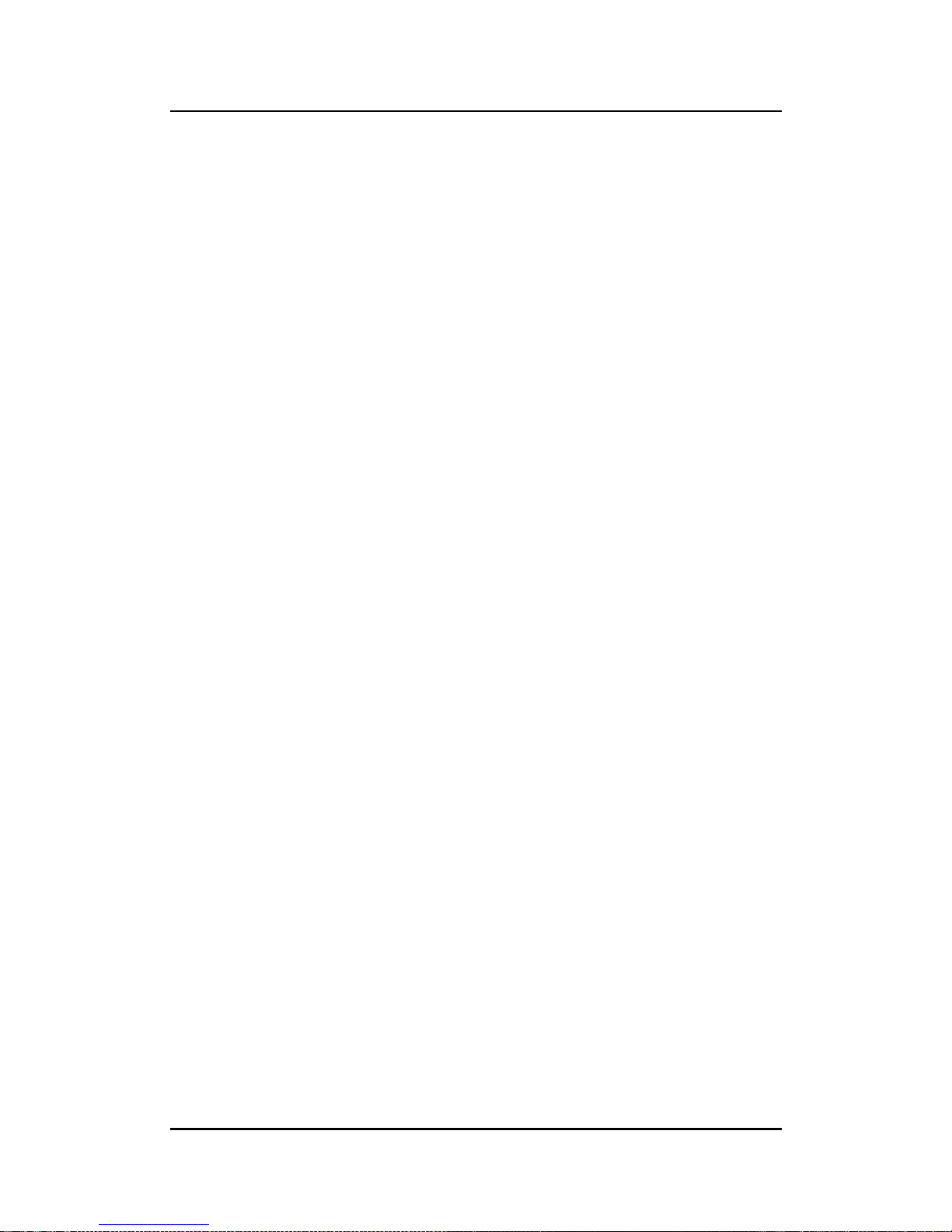
IFB112 User’s Manual
Introduction
1
CHAPTER 1
INTRODUCTION
This chapter contains general information and detailed specifications of the IFB112. The
Chapter 1 includes the following sections:
General Description
System Specification
Dimensions
I/O Outlets
Packing List
1.1 General Description
IFB112 cost-effective din-rail fanless embedded system utilizes the low power RISCbased module (iMX 6UL) processor and is designed to withstand temperatures
ranging from -400C to +700C for using in extreme operating environment and
industrial automation applications.
IFB112 features 1 RS-232/422/485 serial ports, 1 CAN bus, dual LANs, 1 DIO Port (2In/1-Out), 1 eMMC 4GB onboard. Its vertical din-rail form factor makes it easy to
install the system in a small cabinet. Due to the RISC-based architecture, IFB112 will
not generate a lot of heat while being operated.
Features
Fanless
Wide temperature operation of -40
0
C - +700C
Low power RISC-based module (i.MX6UL), 528MHz Processor
2 x 10/100Mbps Ethernets with magnetic isolation protection
1 x COM Ports
1 x CAN bus
1 x USB 2.0 with power distribution control and over current protection
1 x DIO Port (2-In/1-Out) with Dry/Wet contacts
1 x Console Port for user setting with debug
1 x Watchdog Timer
LED Indicators (for user config)
Storage:
Support one eMMC 4GB onboard (for boot disk)
1 power paths with terminal block and 9–48VDC
Din-rail mounting
Page 10

IFB112 User’s Manual
Introduction
2
1.2 System Specifications
1.2.1 CPU
Low power RISC-based module (iMX6UL), ARM Cortex-A7 RISC-based 528MHz
Processor
1.2.2 System Memory
1 x DDR3 256MB SDRAM onboard
1.2.3 Console Port
For user setting with debug
Connected to DIO terminal Block
1.2.4 LAN
LAN 1 / LAN 2
10/100Mbps LAN w/ magnetic isolation protection 1.5KV
10/100Mbps LAN w/ magnetic isolation protection 1.5KV
1.2.5 Storage
1 x eMMC 4GB onboard (for boot disk)
1.2.6 USB
1 x USB2.0 port
1.2.7 WatchDog Timer (WDT)
1 WatchDog Timer
Page 11
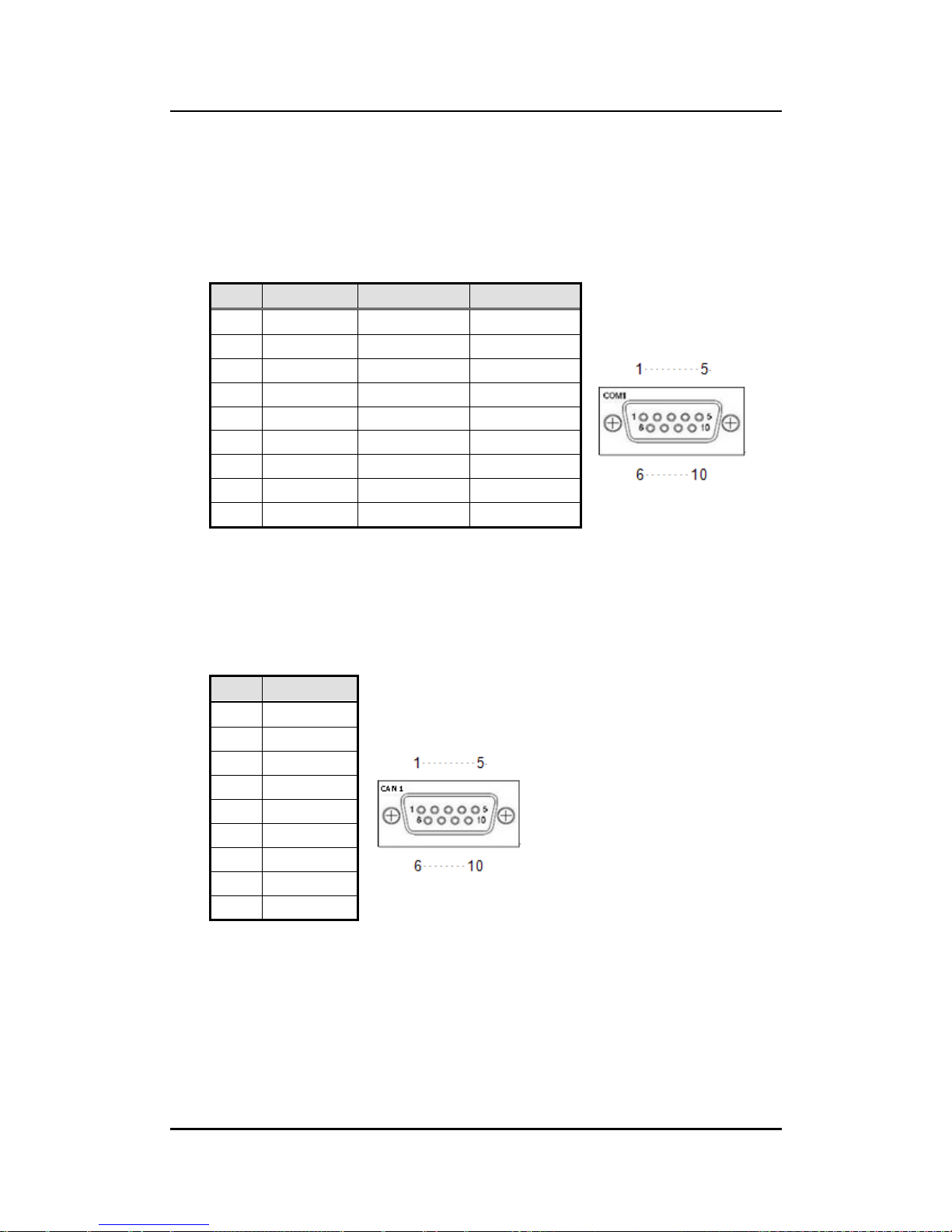
IFB112 User’s Manual
Introduction
3
1.2.8 COM
DB9 Pin define
RS232/RS422/RS485 (COM1)
COM with TX/RX/RTS/CTS signals
RS-232/422/485 Interface select by software
COM1
Pin
RS-232
RS-422
RS-485
1 TX-
Data-
2
RX
TX+
Data+
3
TX
RX+
--
4 RX-
--
5
Ground
Ground
Ground
6 --
-- 7 RTS
--
-- 8 CTS
--
-- 9
--
--
1.2.9 CAN
DB9 Connector
CAN bus 2.0 B Ports
CAN bus Design Specification
CAN1
Pin
RS-232
1 2
CAN1_L
3
GND
4 5 6 7
CAN1_H
8 9
Page 12

IFB112 User’s Manual
Introduction
4
1.2.10 Power
DC input range 9~48V
Power consumption 9~48VDC, 0.55A~0.1A
0.55A@9V
0.1A@48V
0.4A@12V
DC Terminal Block
Pin
DC Signal Name
1
Power+
2
-
3
Power-
1.2.11 Digital I/O,Relay,Console Connector and Pin Definition
2 DI/ 1DO
DI: Wet/Dry
DO: Wet
DIO Design Specification
Digital Input
Input Channels
2,source type
Input Voltage
0 to 24VDC
Digital Input Levels for Dry
Contacts
Logic level 0:Close to GND
Logic level 1:Open
Digital Input Levels for Wet
Contacts
Logic level 0: Close to GND
Logic level 1:+0.7~+24V max.
Digital Output
Output Channels
1,sink type
Output Current
Max. 200 mA per channel
On-state Voltage
24VDC nominal
Page 13

IFB112 User’s Manual
Introduction
5
DIO 2-IN/1-OUT of TB10 Female with relay and comsole port.
IFB112 DIO Terminal Block
TB18 Pi n No.
Signal name
Meaning
1
COM+
Plus Common for DIO
2
DI0
Digital Input
3
DI1 4 DO
Digital Output
5
COM-
Minus Common for DIO
6
Relay+
Relay Out
7
Relay-
8
GND
Console Port
9
Console RX
10
Console TX
DIO operation schematic diagram
Input Circuit
Page 14

IFB112 User’s Manual
Introduction
6
Output Circut
Digital Input Wiring
Dry Contact
Wet Contact
Note
If you are using wet contacts, you must connect COM to power.
Page 15
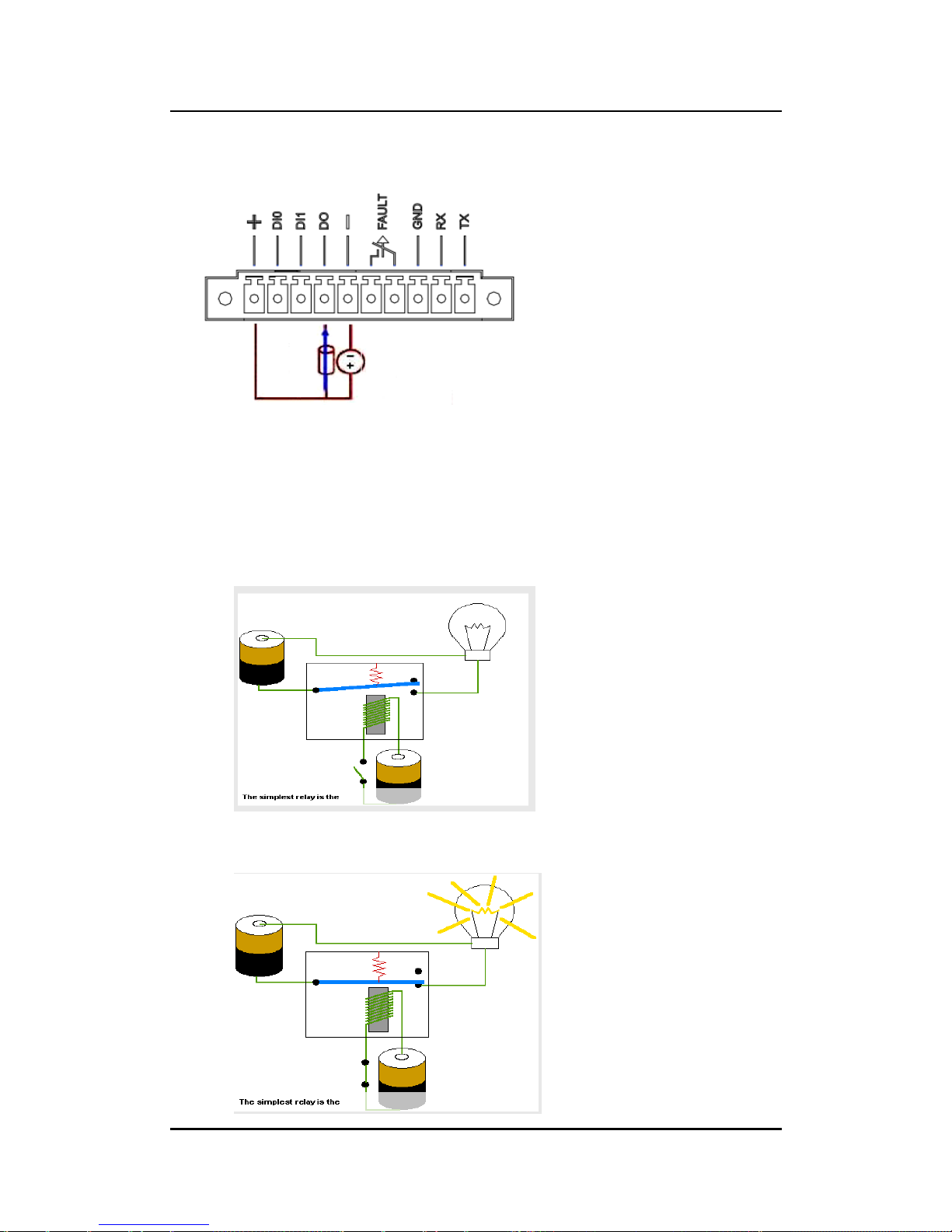
IFB112 User’s Manual
Introduction
7
Digital Output Wiring
Relay output with 0.5A @30VDC
Relay output
There is a very simple application for remote notice that uses relay and lamp
as below.
1. Normal
2. Warning
Page 16
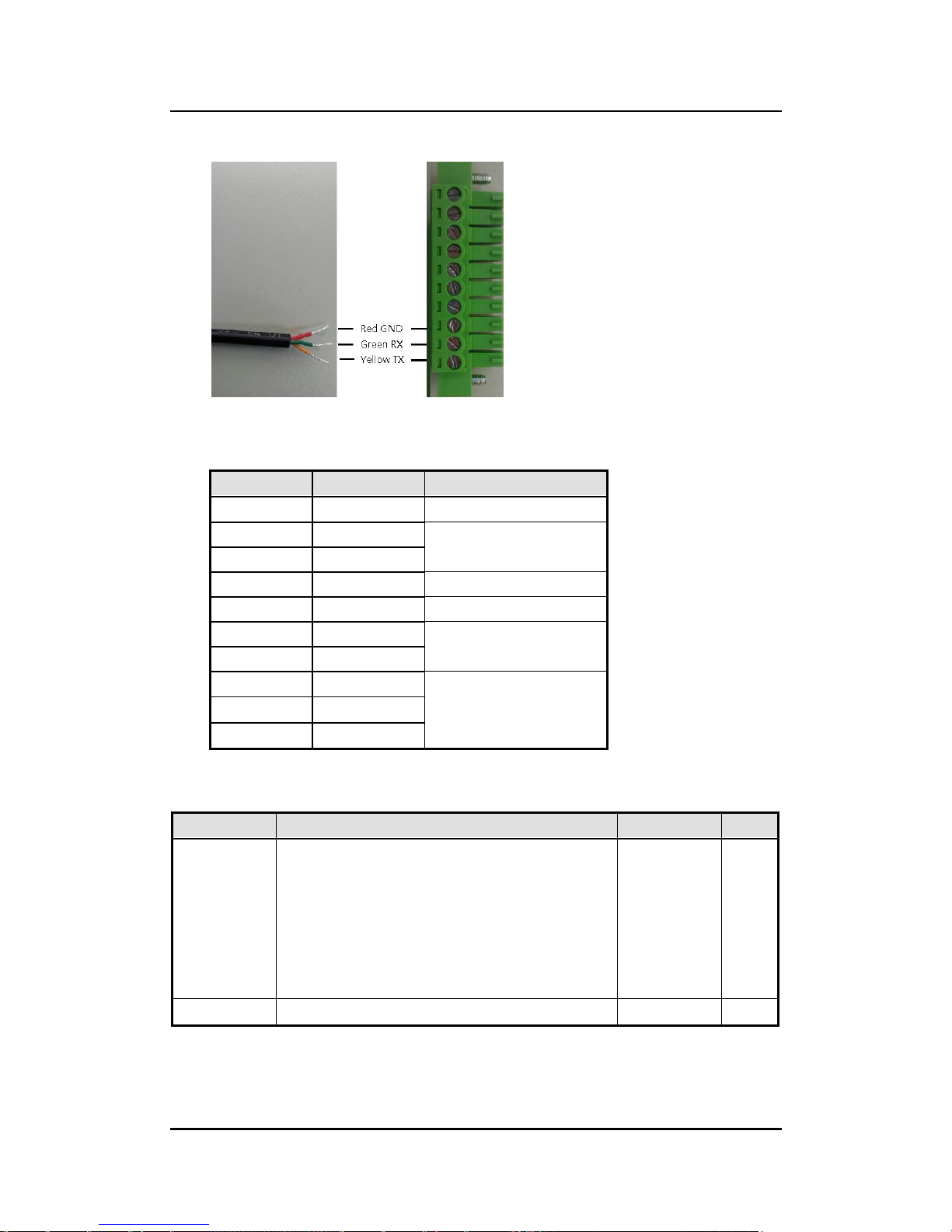
IFB112 User’s Manual
Introduction
8
Console cable pin definition
DIO Terminal Block
TB18 Pi n No.
Signal name
Meaning
1
COM+
Plus Common for DIO
2
DI0
Digital Input
3
DI1 4 DO
Digital Output
5
COM-
Minus Common for DIO
6
Relay+
Relay Out
7
Relay-
8
GND
For Console Port
9
Console RX
10
Console TX
1.2.12 System LED
LED Name
Description
Color
Note
Status
The LED can help users to judge boot finish or not and
the OS can normal work or not.
When the boot finishing the configuration of system,
the LED will ON.
- The LED is blinking, Bootloader or Linux kernel
loading.
- The LED always ON, system ready.
Green
1~4
GPIO LED for user configuration
Green
Page 17
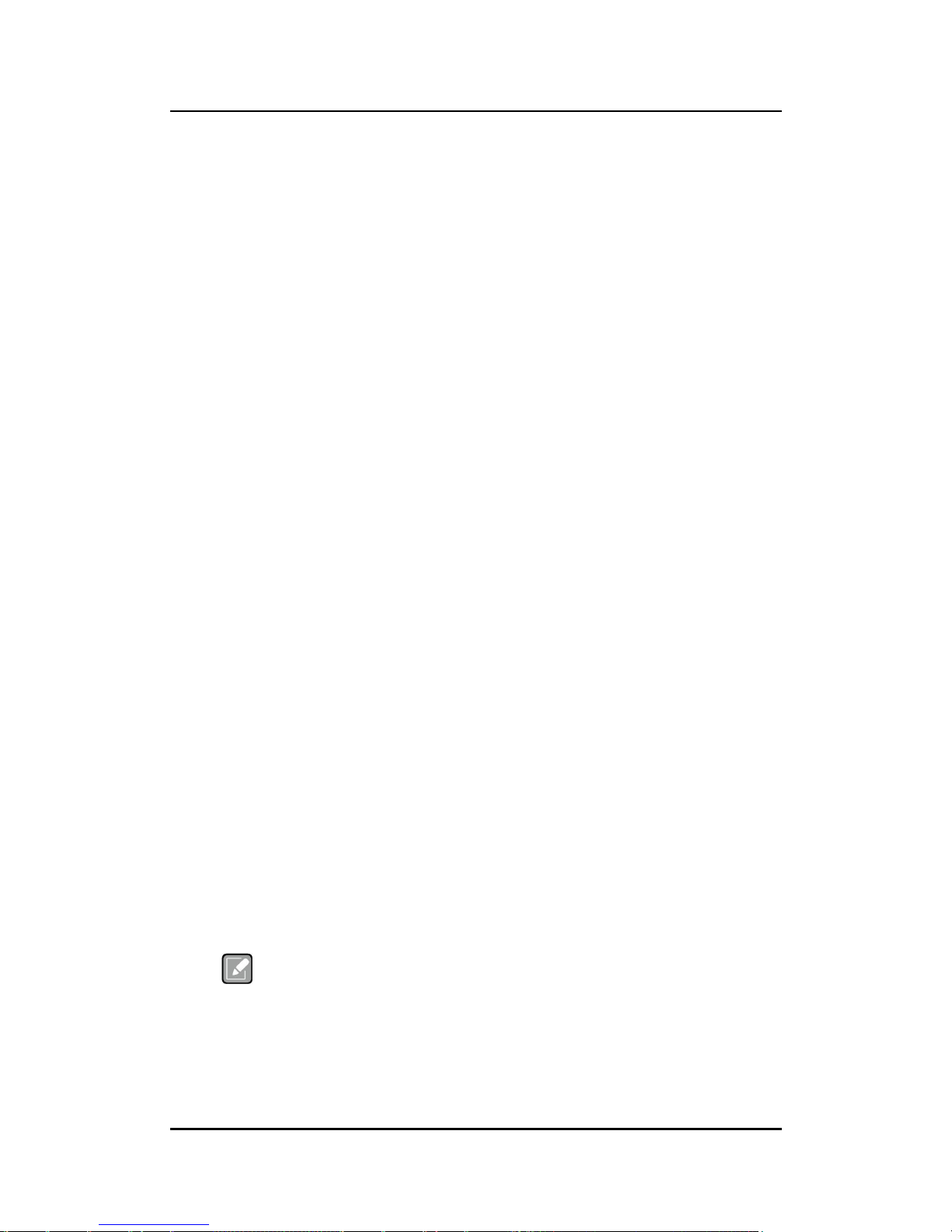
IFB112 User’s Manual
Introduction
9
1.2.13 Wireless (3G/GPRS or Wifi)
1 x Mini card socket 1 (supports USB&PCIE interface) with 1 x SIM Card Socket 1 by
inside
Support WiFi or 3G/GPRS2
1.2.14 Reset Button
1 x Reset button
1.2.15 Operation Temperature
-40
0
C ~ +700C (-40 ºF ~ +158ºF)
1.2.16 Storage Temperature
-45
0
C ~ +850C (-49 ºF ~ +185ºF)
1.2.17 Humidity
10% ~ 95% (non-condensation)
1.2.18 Weight
1kg
1.2.19 Dimensions
31mm(W)x100mm(D)x125mm(H)
1.2.20 System I/O Outlet
1 x 9-pin D-Sub male connectors, COM
1 x CAN bus ( DB9 connector)
1 x Console Port
2 x 10/100Mbps Ethernets with magnetic isolation protection
1 x USB 2.0 with power distribution control and over current protection
1 x DIO Port (2-In/1-Out) with Dry/Wet contacts
DC Powers Input with terminal block
Relay out
Note
All specifications and images are subject to change without notice.
Page 18
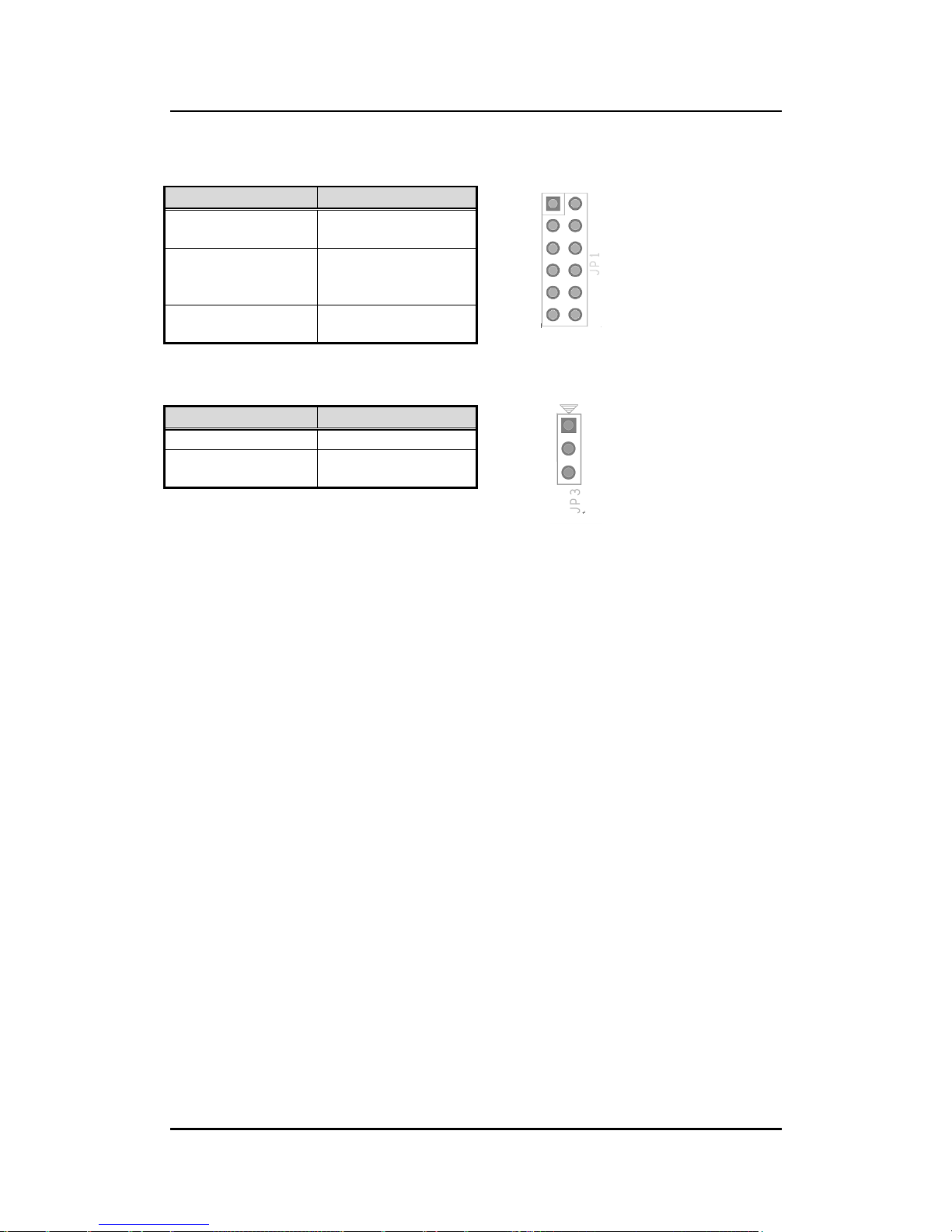
IFB112 User’s Manual
Introduction
10
1.3 Jumper setting
1.3.1 JP1 setting
1.3.2 JP3 setting
Function
Setting
Copy im age to eMMC
JP1 1-2 Close
Boot to OS
(IFB122 eMMC)
(Defa ult)
JP2 3-4 ,5-6 Cl ose
JP2 7-8 , 11-12 Close
Boot to OS
(IFB122 SD Card)
JP2 3-4 , 9-10 Cl ose
Function
Setting
OTG Clien t
JP3 1-2 Close
OTG Hos t
(Defa ult)
JP3 2-3 Close
Page 19

IFB112 User’s Manual
Introduction
11
1.4 Dimensions
The following diagrams show you dimensions and outlines of the IFB112
Page 20
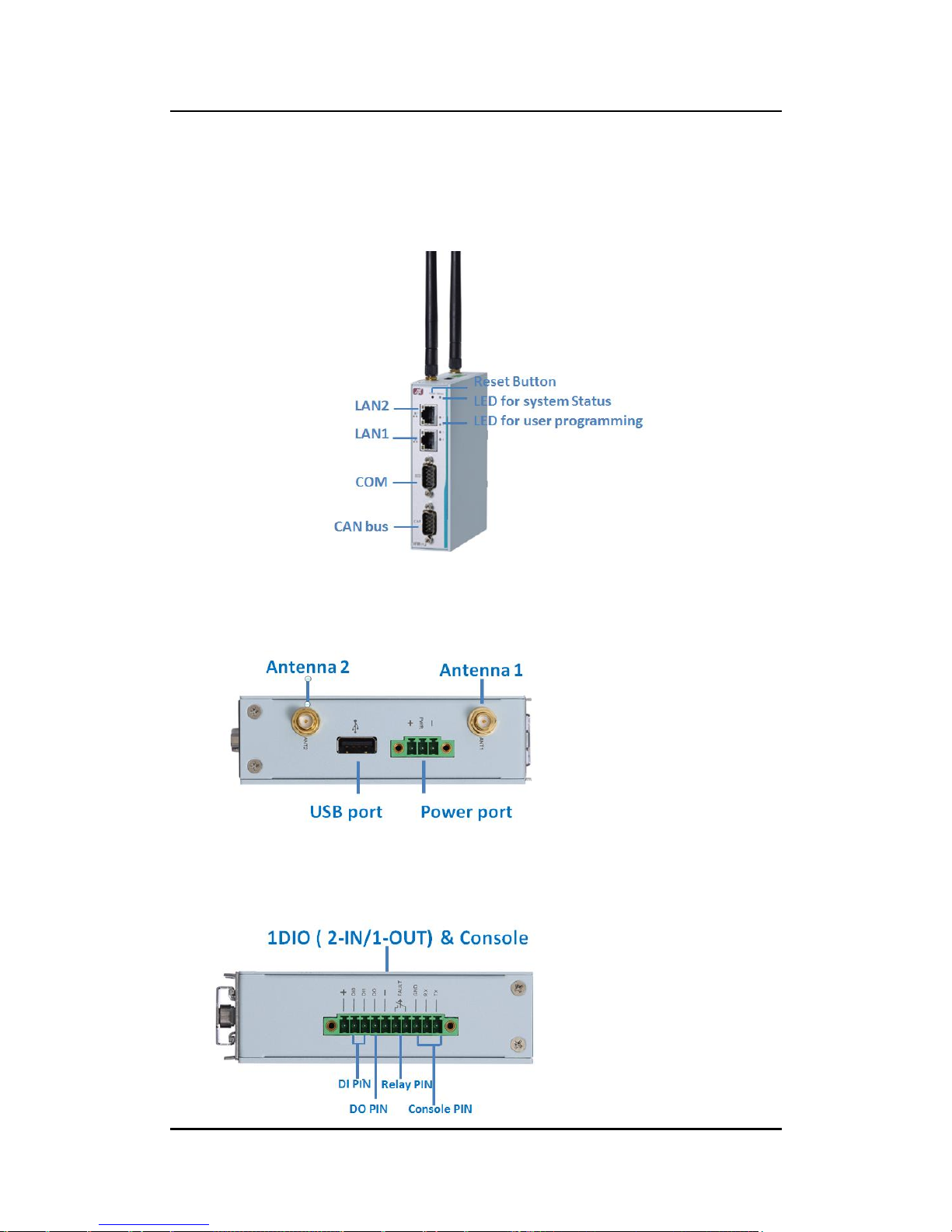
IFB112 User’s Manual
Introduction
12
1.5 I/O Outlets
The following figures show you I/O outlets on front view and bottom view of the
IFB112.
Front View
Top View
Bottom View
Page 21
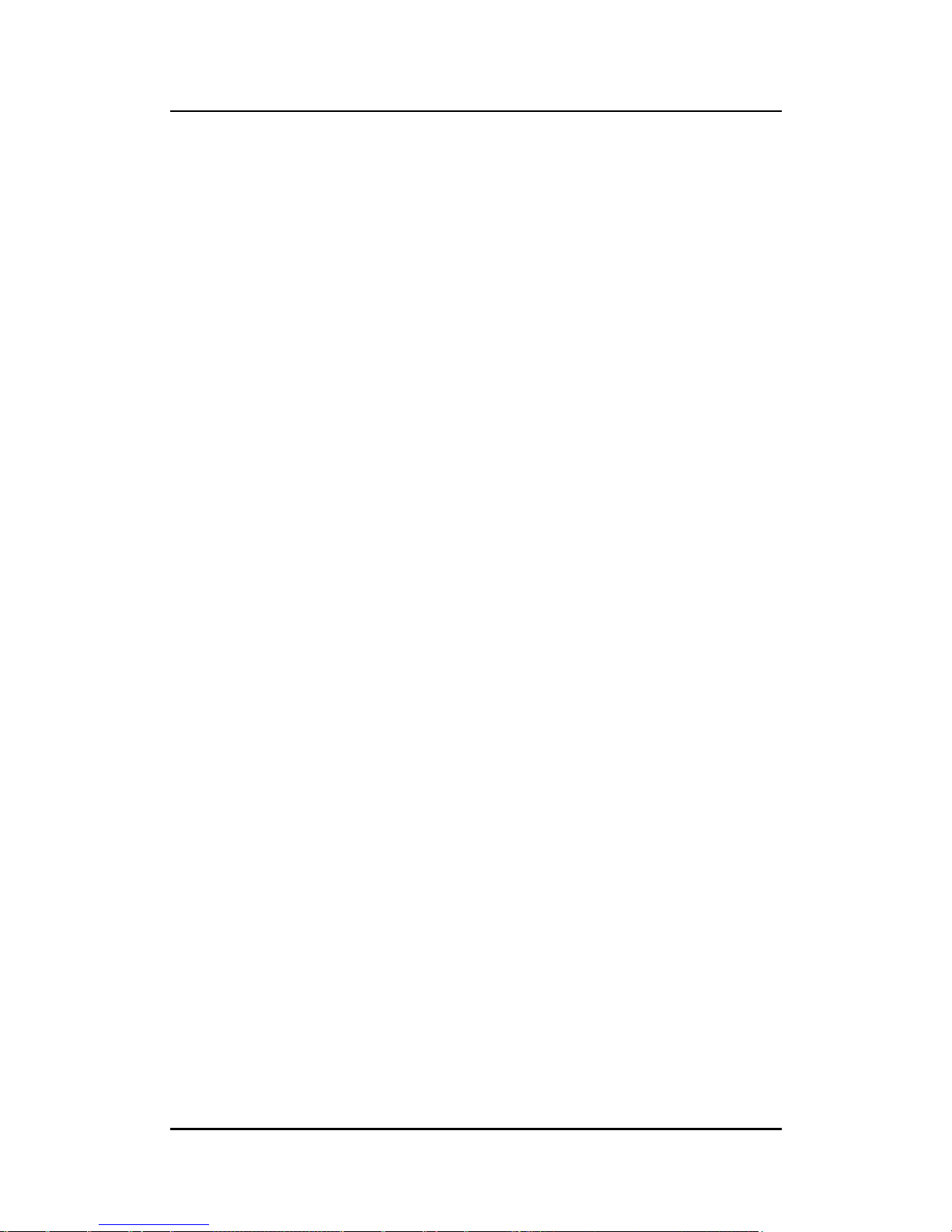
IFB112 User’s Manual
Introduction
13
1.6 Packing List
The package bundled with your IFB112 should contain the following items:
IFB112 System Unit x 1
Din-rail Kit x 1
Power terminal block x 1
DIO terminal block x 1
Console cable x 1
Page 22
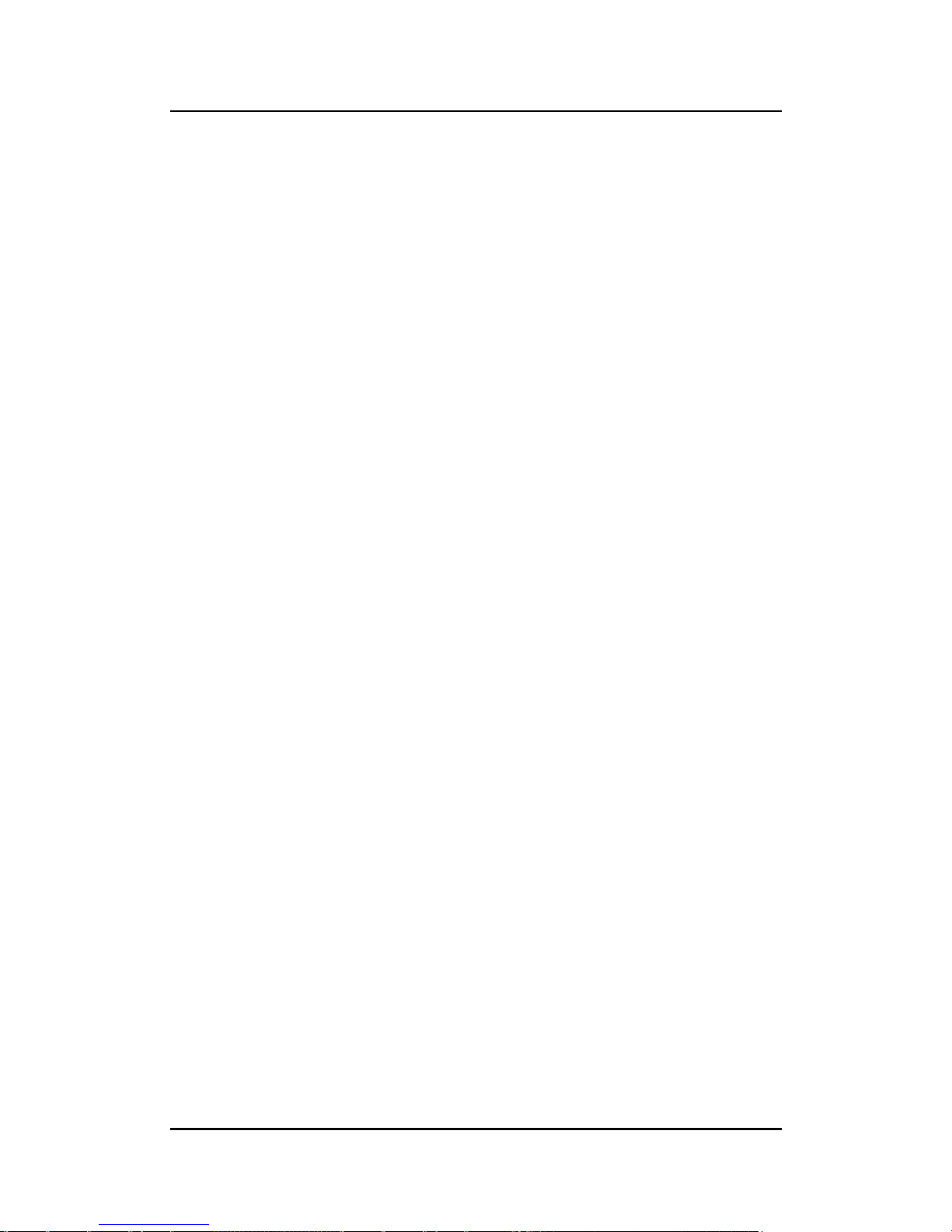
IFB112 User’s Manual
Introduction
14
This page is intentionally left blank.
Page 23

IFB112 User’s Manual
Hardware Installation
15
CHAPTER 2
HARDWARE INSTALLATION
2.1 Installing Din-rail Mounting
The IFB112 provides Din-rail Mount that customers can install as below:
Prepare DIN Mount assembling components (screws and bracket) ready.
2.2 Installing Wall Mounting (Opitonal)
The IFB112 provides Wall Mounting that customers can install as below:
Prepare Wall Mount assembling components (screws and bracket) ready.
Assembly the bracket to the system, and fasten screws tight.
Page 24

IFB112 User’s Manual
Hardware Installation
16
This page is intentionally left blank.
