Page 1
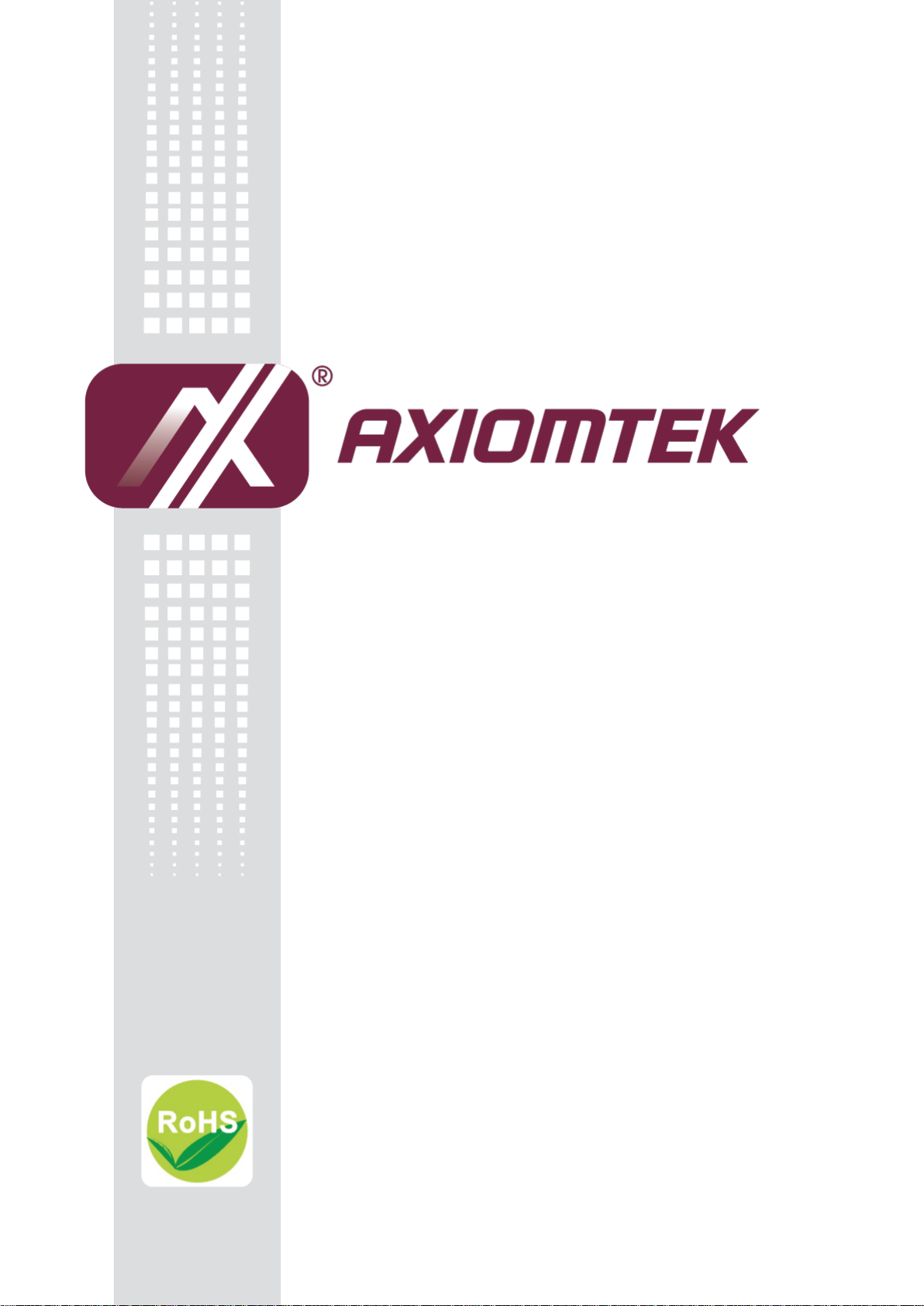
ICO300 Series
Robust Din-rail Fanless Embedded
System
User’s Manual
Page 2
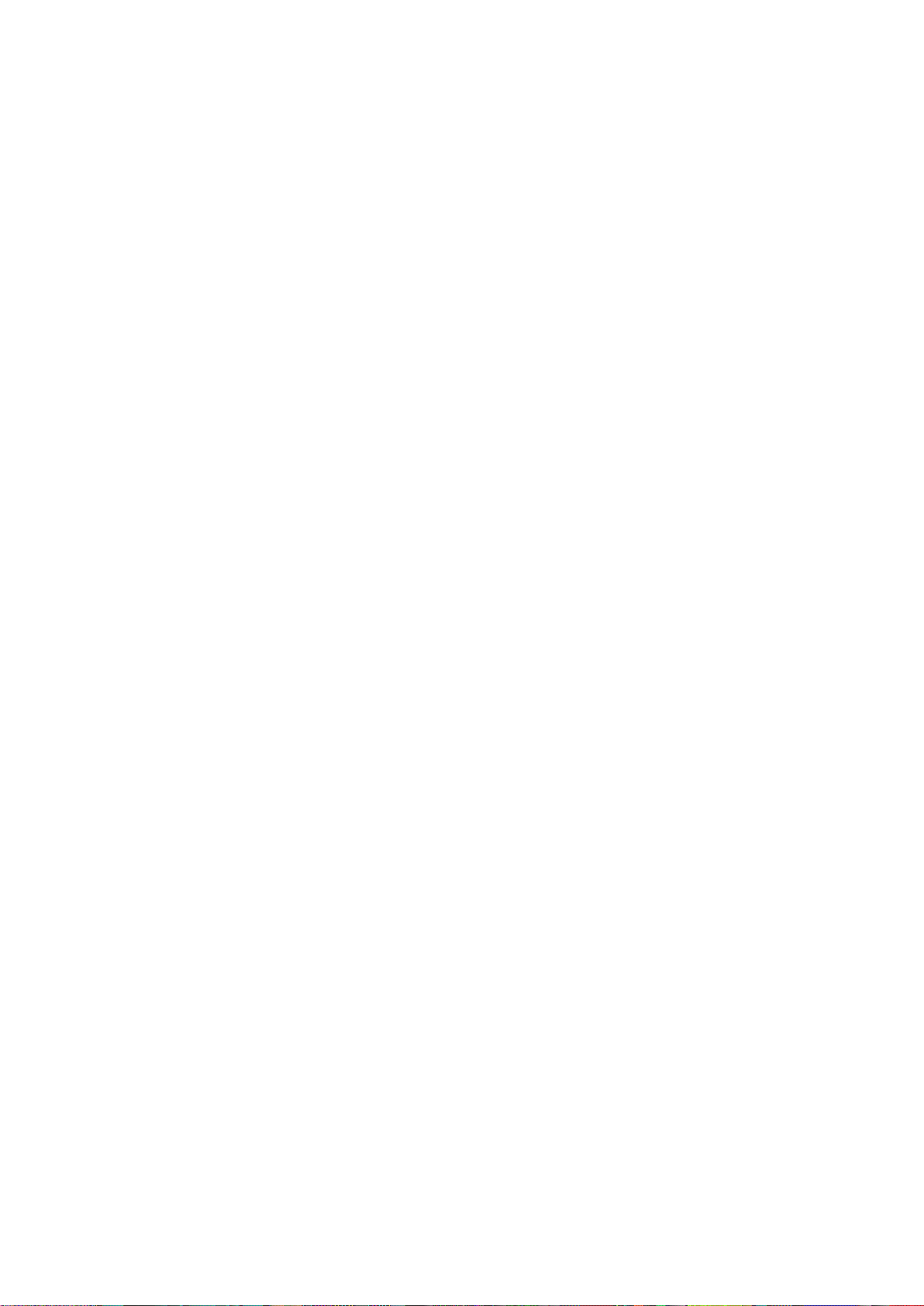
ii
Disclaimers
This manual has been carefully checked and believed to contain accurate
information. Axiomtek Co., Ltd. assumes no responsibility for any infringements of
patents or any third party’s rights, and any liability arising from such use.
Axiomtek does not warrant or assume any legal liability or responsibility for the
accuracy, completeness or usefulness of any information in this document. Axiomtek
does not make any commitment to update the information in this manual.
Axiomtek reserves the right to change or revise this document and/or product at any
time without notice.
No part of this document may be reproduced, stored in a retrieval system, or
transmitted, in any form or by any means, electronic, mechanical, photocopying,
recording, or otherwise, without the prior written permission of Axiomtek Co., Ltd.
Copyright 2015 Axiomtek Co., Ltd.
All Rights Reserved
January 2015, Version A3
Printed in Taiwan
Page 3
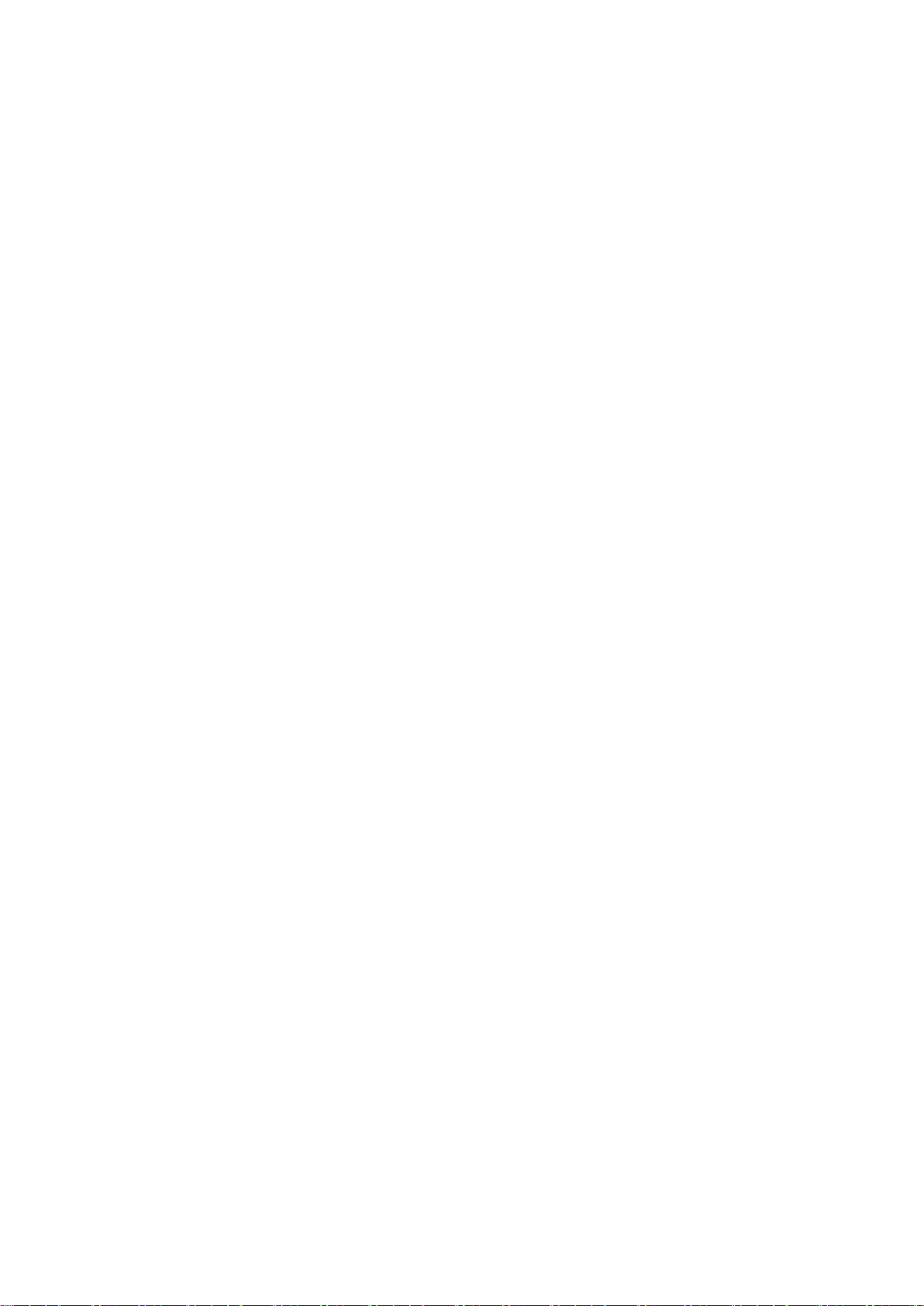
iii
Safety Precautions
Before getting started, please read the following important safety precautions.
1. The ICO300 does not come equipped with an operating system. An operating
system must be loaded first before installing any software into the computer.
2. Be sure to ground yourself to prevent static charge when installing the internal
components. Use a grounding wrist strap and place all electronic components in
any static-shielded devices. Most electronic components are sensitive to static
electrical charge.
3. Disconnect the power cord from the ICO300 before making any installation. Be
sure both the system and the external devices are turned OFF. Sudden surge of
power could ruin sensitive components. Make sure the ICO300 is properly
grounded.
4. Make sure the voltage of the power source is correct before connecting the
equipment to the power outlet.
5. Turn OFF the system power before cleaning. Clean the system using a cloth
only. Do not spray any liquid cleaner directly onto the screen.
6. Do not leave this equipment in an uncontrolled environment where the storage
temperature is below -45℃ or above 85℃. It may damage the equipment.
7. Do not open the system’s back cover. If opening the cover for maintenance is a
must, only a trained technician is allowed to do so. Integrated circuits on
computer boards are sensitive to static electricity. To avoid damaging chips
from electrostatic discharge, observe the following precautions:
Before handling a board or integrated circuit, touch an unpainted portion of
the system unit chassis for a few seconds. This will help to discharge any
static electricity on your body.
When handling boards and components, wear a wrist-grounding strap,
available from most electronic component stores.
Page 4
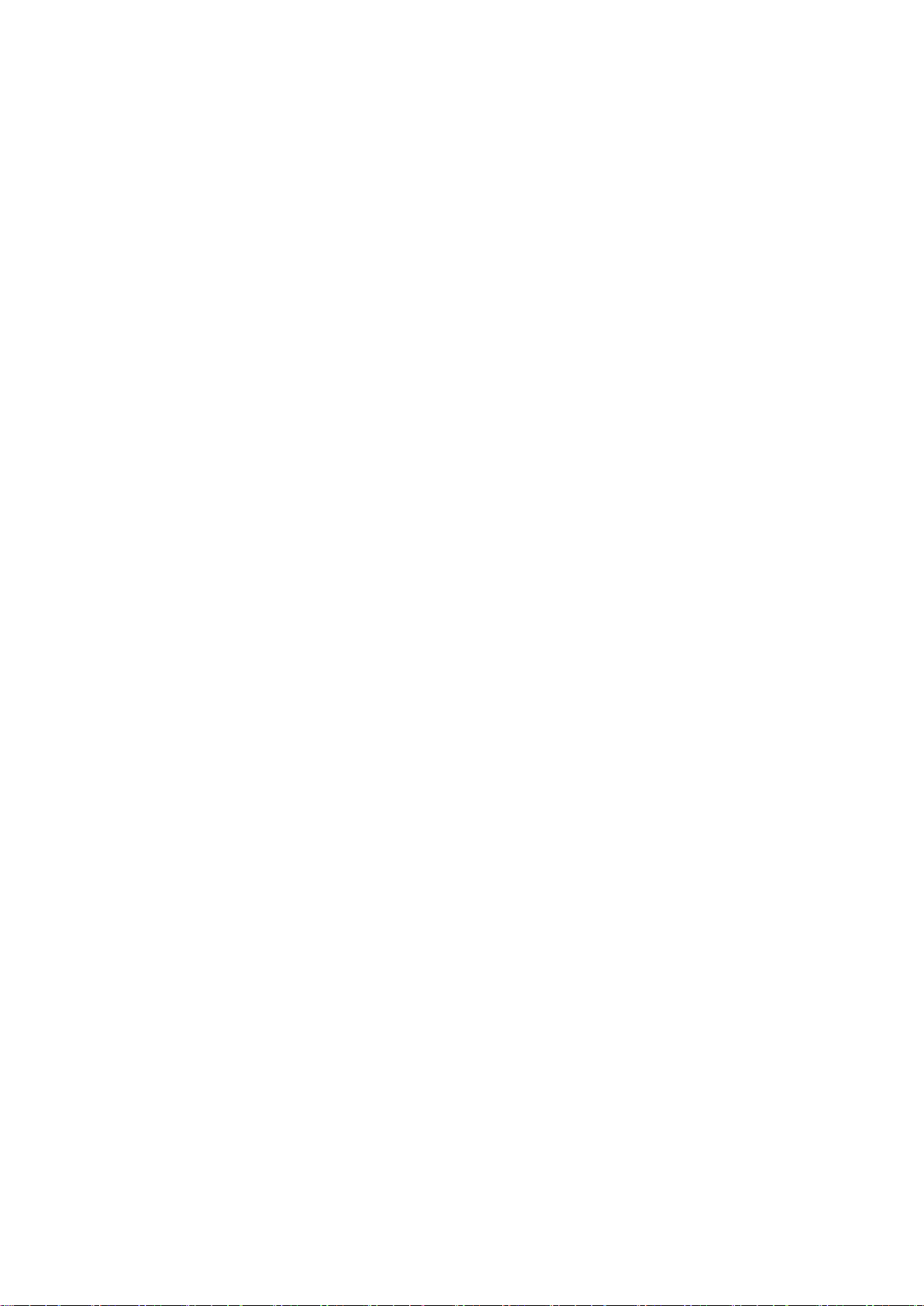
iv
Classification
1. Degree of production against electric shock: not classified
2. Degree of protection against the ingress of water: IP40
3. Equipment not suitable for use in the presence of a flammable anesthetic
mixture with air or with oxygen or nitrous oxide.
4. Mode of operation: Continuous
5. Type of protection against electric shock: Class I equipment
General Cleaning Tips
You may need the following precautions before you begin to clean the computer.
When you clean any single part or component for the computer, please read and
understand the details below fully.
When you need to clean the device, please rub it with a piece of dry cloth.
1. Be cautious of the tiny removable components when you use a vacuum cleaner
to absorb the dirt on the floor.
2. Turn the system off before you start to clean up the component or computer.
3. Never drop the components inside the computer or get circuit board damp or
wet.
4. Be cautious of all kinds of cleaning solvents or chemicals when you use it for
the sake of cleaning. Some individuals may be allergic to the ingredients.
5. Try not to put any food, drink or cigarette around the computer.
Page 5
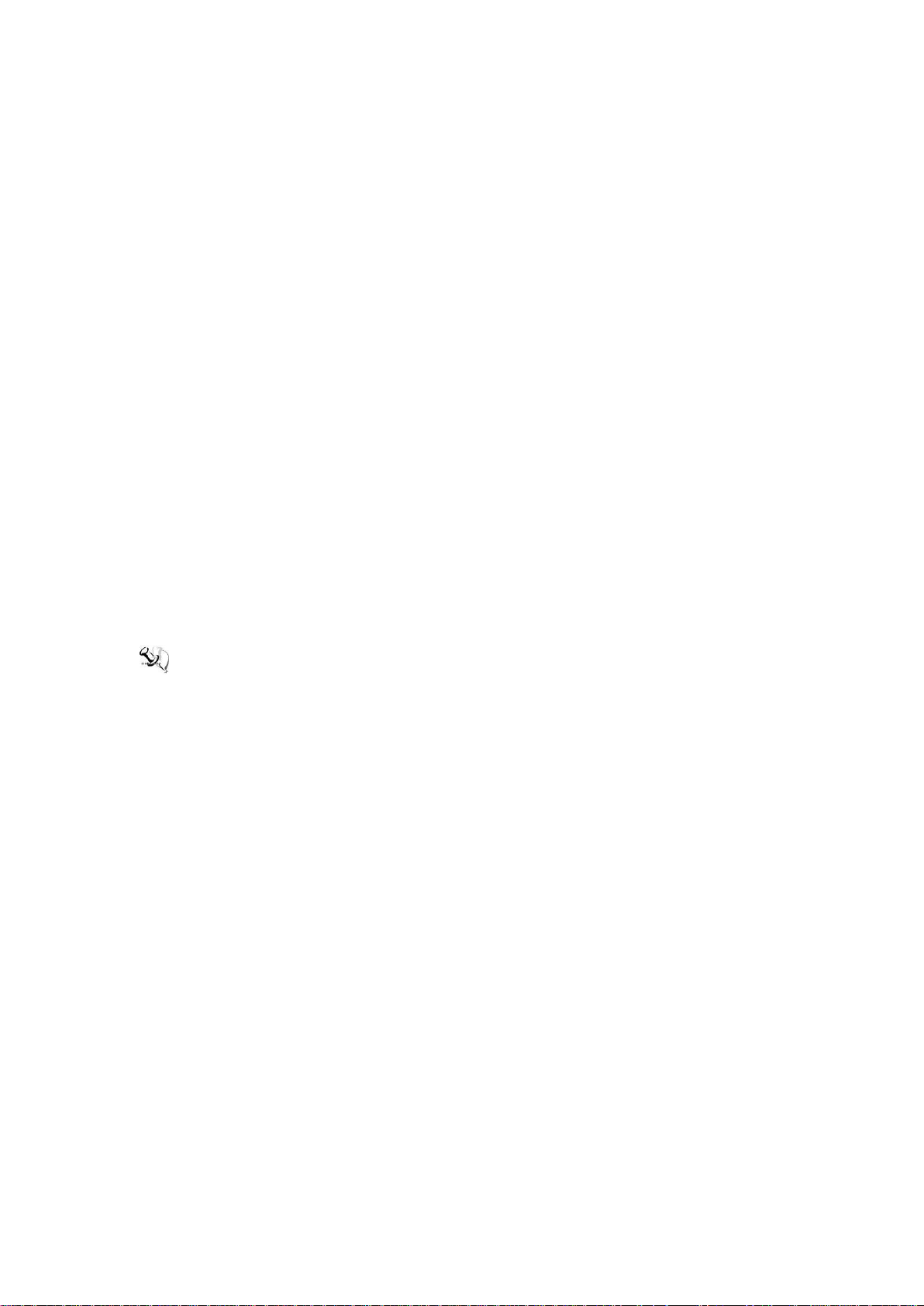
v
Cleaning Tools
Although many companies have created products to help improve the process of
cleaning your computer and peripherals users can also use household items to clean
their computers and peripherals. Below is a listing of items you may need or want to
use while cleaning your computer or computer peripherals.
Keep in mind that some components in your computer may only be able to be
cleaned using a product designed for cleaning that component, if this is the case it
will be mentioned in the cleaning.
Cloth: A piece of cloth is the best tool to use when rubbing up a component. Although
paper towels or tissues can be used on most hardware as well, we still recommend you
to rub it with a piece of cloth.
Water or rubbing alcohol: You may moisten a piece of cloth a bit with some
water or rubbing alcohol and rub it on the computer. Unknown solvents may be
harmful to the plastics parts.
Vacuum cleaner: Absorb the dust, dirt, hair, cigarette particles, and other
particles out of a computer can be one of the best methods of cleaning a
computer. Over time these items can restrict the airflow in a computer and
cause circuitry to corrode.
Cotton swabs: Cotton swaps moistened with rubbing alcohol or water are
excellent tools for wiping hard to reach areas in your keyboard, mouse, and
other locations.
Foam swabs: Whenever possible it is better to use lint free swabs such as foam
swabs.
Note: We strongly recommended that you should shut down the system before you start
to clean any single components.
Please follow the steps below:
1. Close all application programs
2. Close operating software
3. Turn off power
4. Remove all device
5. Pull out power cable
Page 6
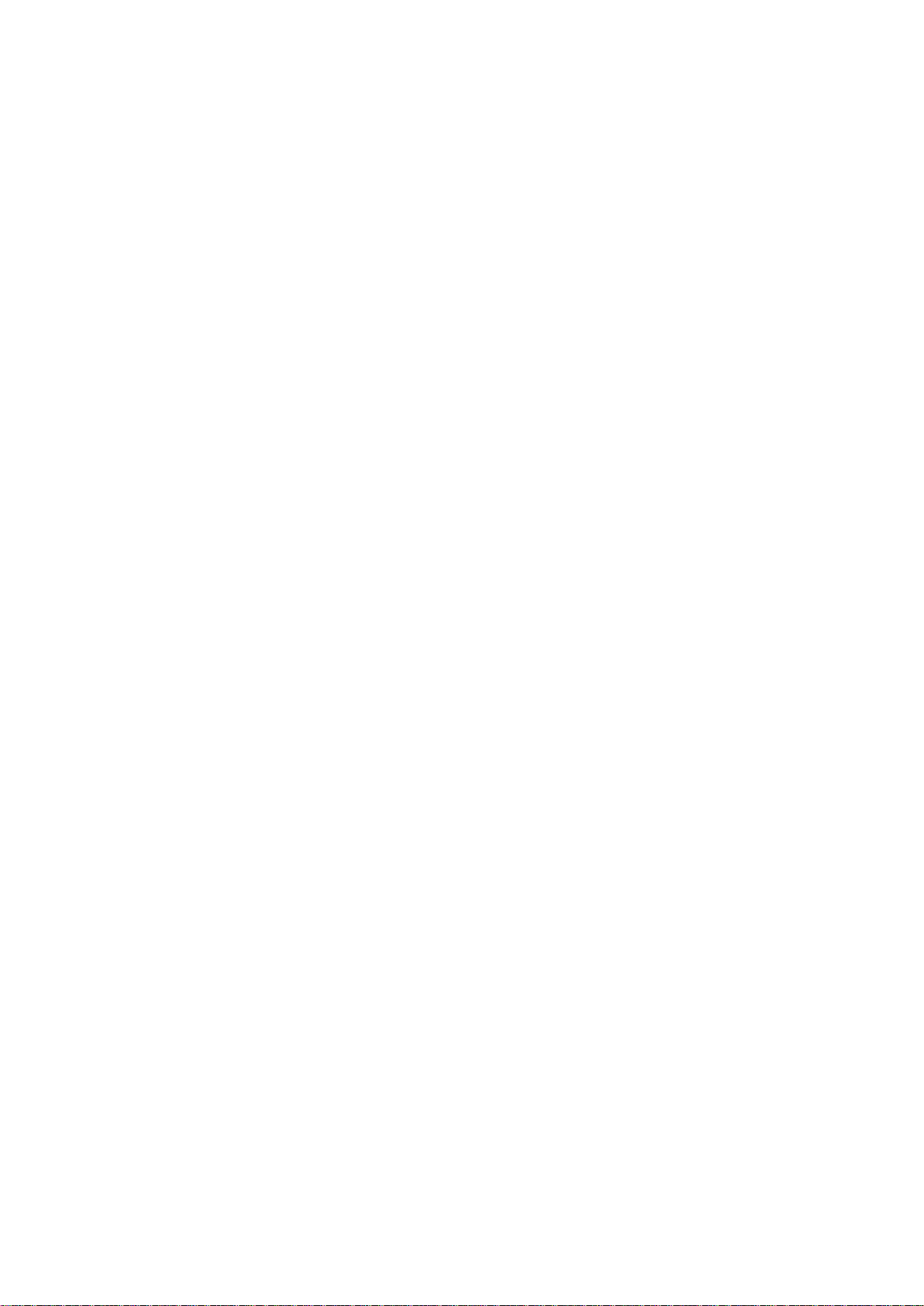
vi
Scrap Computer Recycling
If the computer equipments need the maintenance or are beyond repair, we strongly
recommended that you should inform your Axiomtek distributor as soon as possible
for the suitable solution. For the computers that are no longer useful or no longer
working well, please contact your Axiomtek distributor for recycling and we will make
the proper arrangement.
Trademarks Acknowledgments
Axiomtek is a trademark of Axiomtek Co., Ltd. IBM, PC/AT, PS/2, VGA are
trademarks of International Business Machines Corporation.
Intel® and Pentium® are registered trademarks of Intel Corporation.
MS-DOS, Microsoft C and QuickBASIC are trademarks of Microsoft Corporation.
VIA is a trademark of VIA Technologies, Inc.
SST is a trademark of Silicon Storage Technology, Inc.
UMC is a trademark of United Microelectronics Corporation.Other brand names and
trademarks are the properties and registered brands of their respective owners.
Page 7
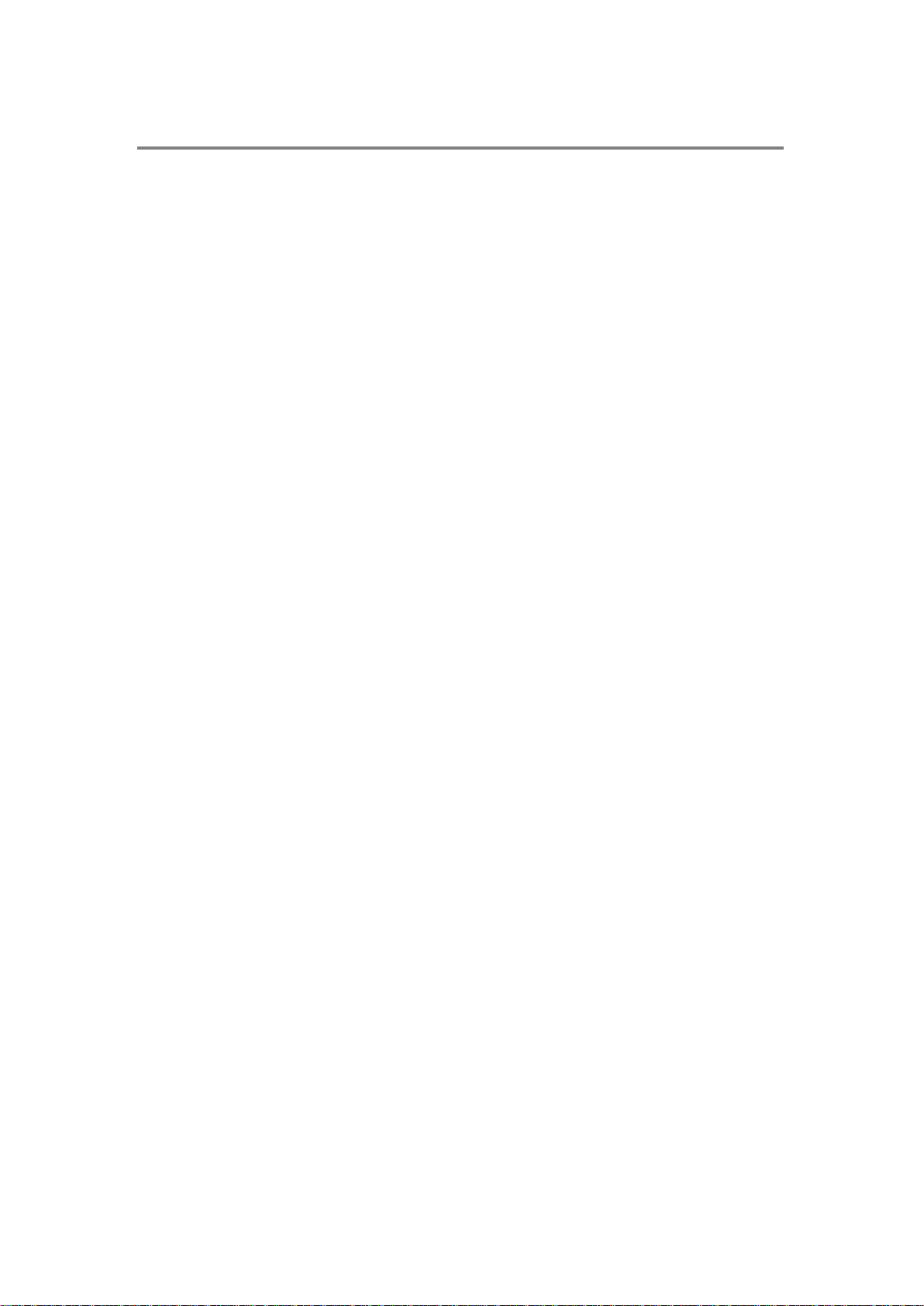
vii
Table of Contents
Safety Precautions ................................................................................................. iii
Classification .......................................................................................................... iv
General Cleaning Tips ........................................................................................... iv
Scrap Computer Recycling ................................................................................... vi
CHAPTER 1 INTRODUCTION ................................................................................. 1
1.1 General Description ............................................................................ 1
1.2 System Specifications ........................................................................ 2
1.2.1 CPU .................................................................................................................... 2
1.2.2 BIOS ................................................................................................................... 2
1.2.3 System Memory ................................................................................................ 2
1.2.4 Display ............................................................................................................... 2
1.2.5 Ethernet Ports ................................................................................................... 2
1.2.6 Storages ............................................................................................................. 2
1.2.7 Wireless ............................................................................................................. 2
1.2.8 USB .................................................................................................................... 3
1.2.9 COM .................................................................................................................... 3
1.2.10 Power ................................................................................................................. 3
1.2.11 DIO (ICO300-DIO) .............................................................................................. 4
1.2.12 WatchDog Timer (WDT) .................................................................................... 4
1.2.13 Restore BIOS Optimal Defaults (JP2) ............................................................. 4
1.2.14 System LED ....................................................................................................... 4
1.2.15 Operation Temperature .................................................................................... 5
1.2.16 Storage Temperature ........................................................................................ 5
1.2.17 Humidity ............................................................................................................. 5
1.2.18 Weight ................................................................................................................ 5
1.2.19 Dimensions ........................................................................................................ 5
1.2.20 System I/O Outlets ............................................................................................ 5
1.3 Dimensions ......................................................................................... 6
1.4 I/O Outlets ........................................................................................... 7
CHAPTER 2 HARDWARE INSTALLATION .......................................................... 9
2.1 Installing the Memory Module ............................................................ 9
2.2 Installing the CompactFlash (CF) .................................................... 11
2.3 Installing the Hard Disk Drive .......................................................... 12
2.4 Installing Din-rail Mounting .............................................................. 15
2.5 Installing Wall Mounting (optional).................................................. 17
CHAPTER 3 AMI UEFI BIOS UTILITY ................................................................. 19
3.1 Entering Setup .................................................................................. 19
3.2 The Main Menu .................................................................................. 20
3.3 Advanced Features ........................................................................... 21
3.4 Chipset Feature ................................................................................. 37
3.5 Security .............................................................................................. 39
3.6 Boot Type .......................................................................................... 41
3.7 Save & Exit ........................................................................................ 45
Page 8
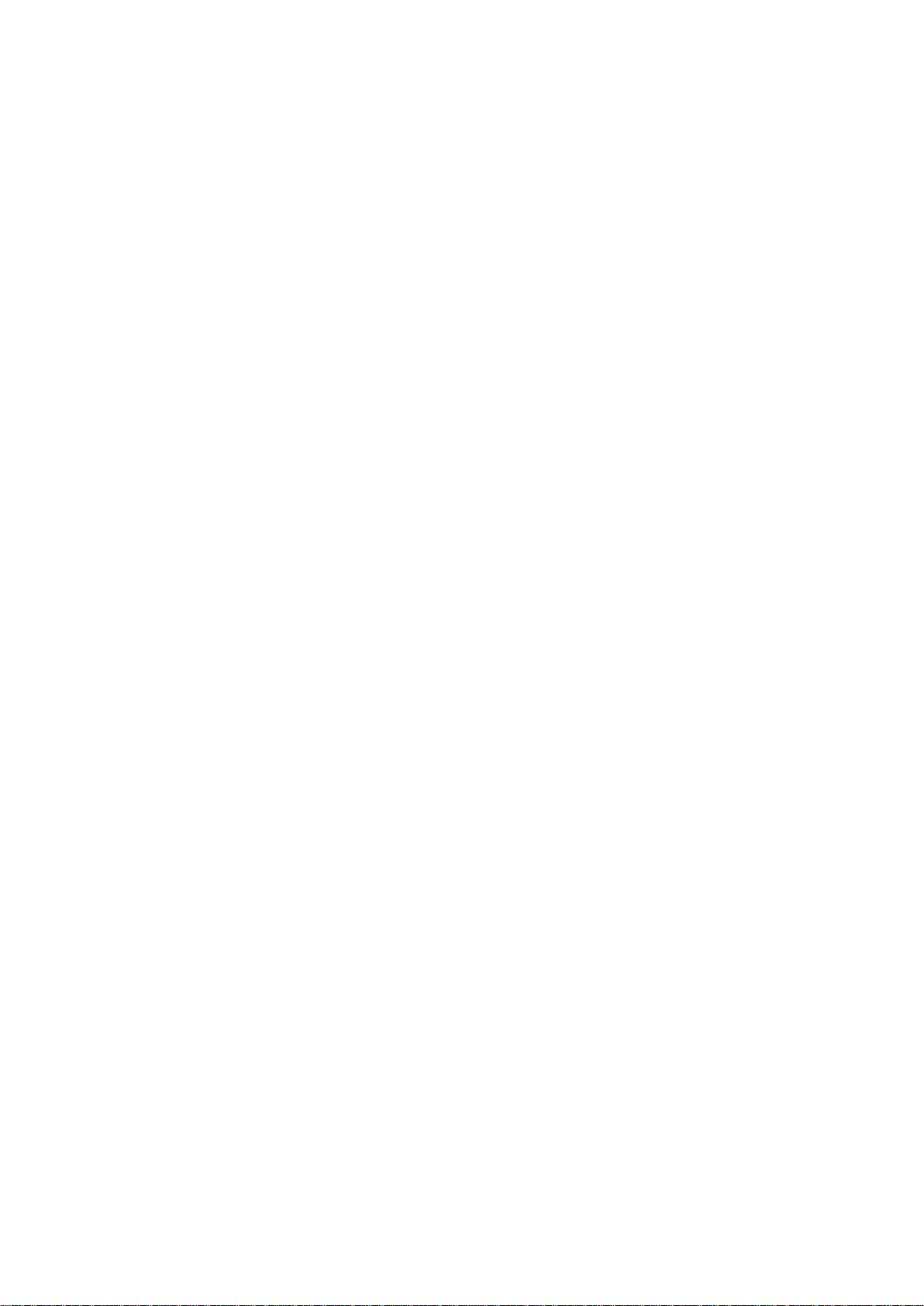
viii
APPENDIX A WATCHDOG TIMER ....................................................................... 49
About Watchdog Timer .................................................................................... 49
How to Use Watchdog Timer ........................................................................... 49
Page 9
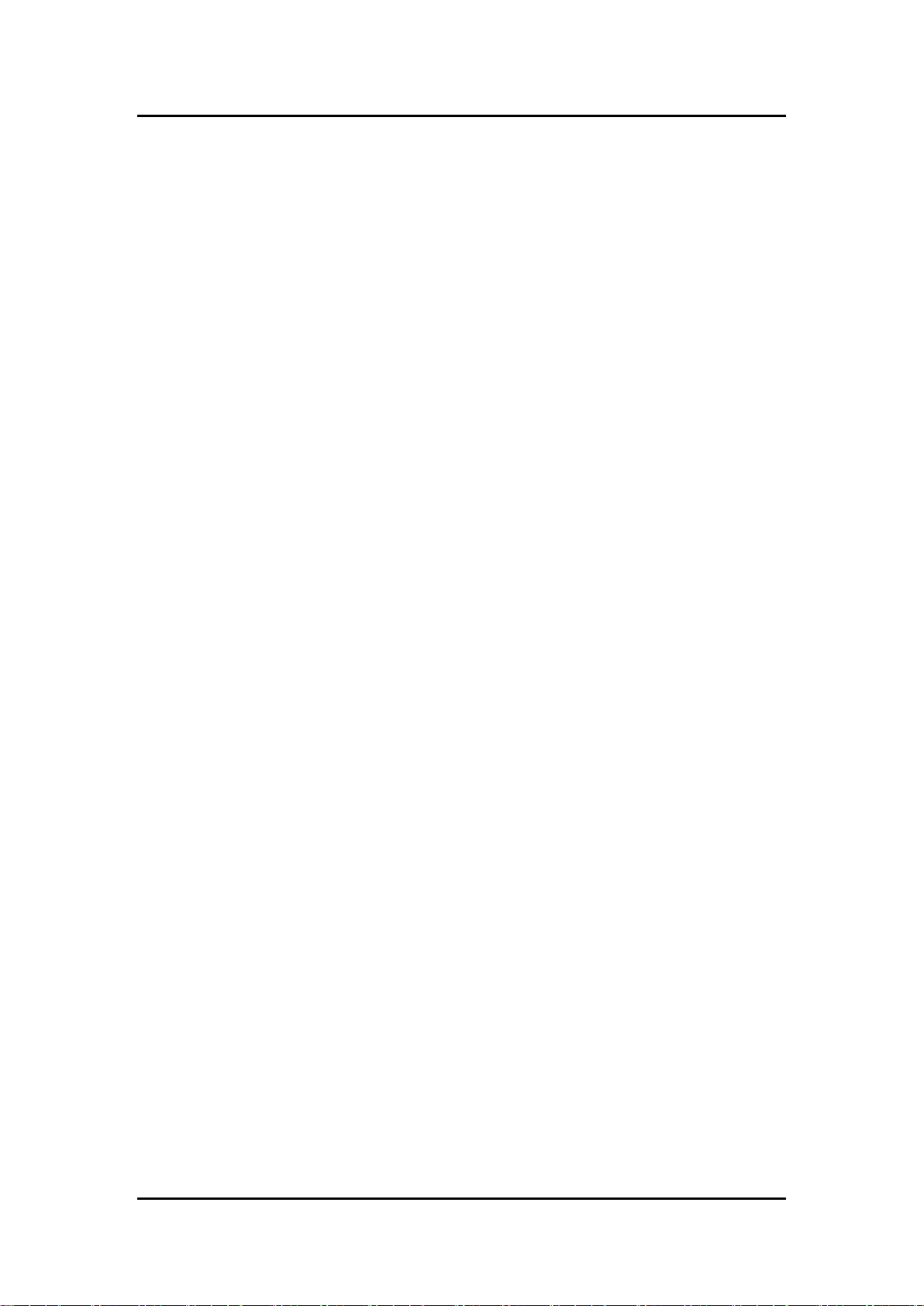
ICO300 Series User’s Manual
1
CHAPTER 1
INTRODUCTION
This chapter contains general information and detailed specifications of the ICO300. The
Chapter 1 includes the following sections:
General Description
System Specification
Dimensions
I/O Outlets
1.1 General Description
ICO300 Din-rail fanless embedded system is suitable for communications control and
for protocol converter applications in critical environments. Built for rugged work
environments, ICO300 features an extra low power consumption Intel® ATOM™
E3815 (1.46GHz) or E3827 (1.75GHz) processors supporting industrial temperature
range of -20℃ to +70℃. Its front accessible I/O cabling is very convenient for wiring
and maintenance. ICO300 offers a VGA output, making it particularly well-suited for
communication control, SCADA and industrial automation. Its compact size with Dinrail mounting allows for easy installation into control cabinet. Pre-installed with Linux,
Windows® 7 embedded and Windows 8 embedded, ICO300 provides programmers
with a friendly environment for developing application software at a lower cost.
ICO300 is robust industrial-grade hardware design and adopts the advanced cooling
system, besides, supporting the CompactFlash™ and SATA SSD (or HDD), which
makes it especially suitable for field control & monitoring system solution for
following markets:
Utility Industries (Water; Energy; Chemical Plant; Mining…)
Public Transportation Industries (Traffic/ Highway Control; Train/Bus Control…)
Homeland Security (Weather Monitoring/Alarm System…)
Features
Fanless design
Wide temperature operation of -20℃ - +70℃
Supports 2 10/100/1000 Base-T Ethernets with Magnetic Isolated Protection
4 COM Ports support RS-232/422/485
Wireless (3G/GPRS or Wifi)
Support one 2.5” SATA SSD (or HDD) and one CompactFlash™ (or mSATA )
Wide range 12–24V DC-in with terminal block
8 bits programmable TTL level digital input/output ports (ICO300-DIO).
Din-rail mounting
Wall mounting (optional)
Passed CE with FCC testing
Introduction
Page 10
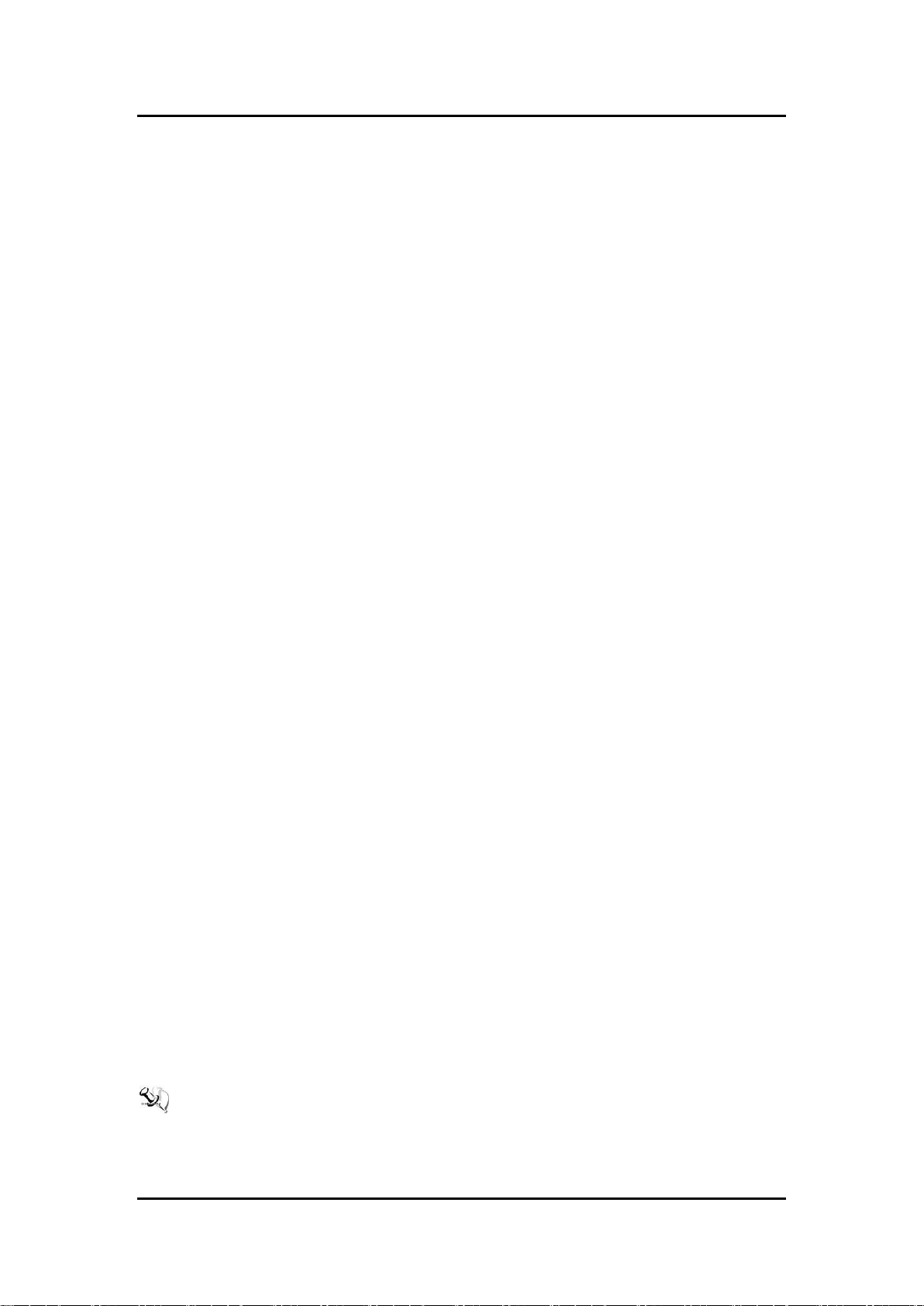
ICO300 Series User’s Manual
2
Embedded O.S. Supported
ICO300 not only supports Windows®7 and Windows®8, but also supports
embedded OS, such as Windows® 7 embedded, Windows® 8 embedded and
Linux package support. For storage device, ICO300 supports one SATA SSD (or
HDD) and one type II CompactFlash™ socket.
1.2 System Specifications
1.2.1 CPU
Onboard Intel
1.2.2 BIOS
AMI (American Megatrends Inc.) UEFI (Unified Extensible Firmware Interface)
BIOS.
1.2.3 System Memory
®
ATOM™ E3815 (1.46 GHz) processor or E3827 (1.75GHz) processor
One DDR3L 204-pin SO-DIMM (1.35V) slot.
Supports 1066MHz up to 4GB (E3815), up to 8GB ( E3827).
1.2.4 Display
A slim type 15-pin D-Sub connector as VGA connector.
1.2.5 Ethernet Ports
LAN 1 and LAN 2
The board has dual RJ-45 connectors, support 10/100/1000 Base-T with 1.5KV
magnetic isolated protection.
1.2.6 Storages
1 x 2.5” SATA SSD (or HDD) drive bay.
1 x CompactFlash TypeII socket (or mSATA).
1.2.7 Wireless
1 x Full size Mini Card slot supports 3G/GPRS or Wifi.
1 x SIM Card Socket.
2 x Antenna holes.
Note: CF and mSATA function can be either one, it can be select by BIOS menu.
mSATA and wireless use the same slot, and only one of them can be selected.
Introduction
Page 11
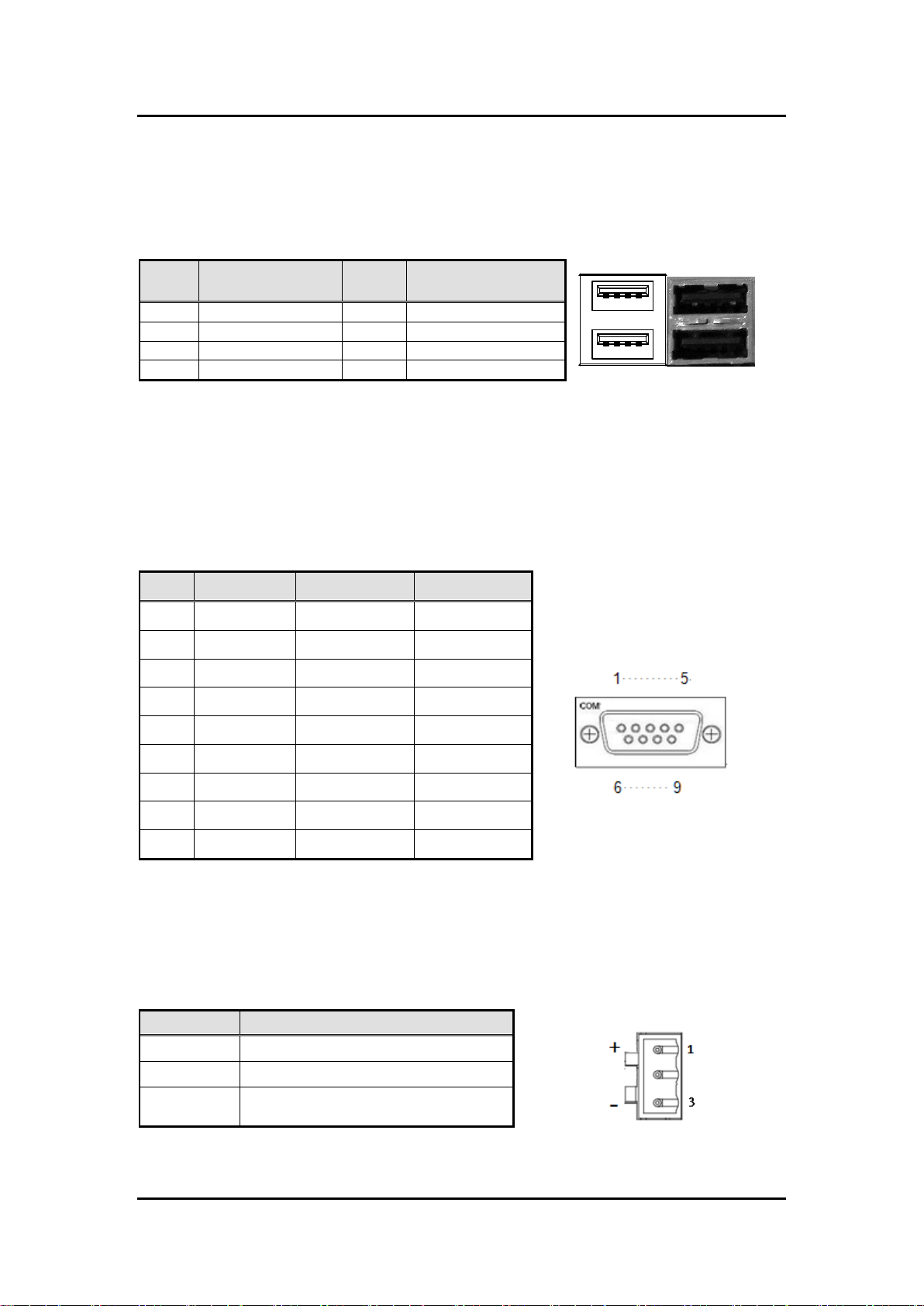
ICO300 Series User’s Manual
3
Pin
Signal
USB Port 0
Pin
Signal
USB Port 1
1 2 3 4
5 6 7 8
1
VCC 5 VCC
2
D- 6 D- 3 D+ 7 D+
4
GND 8 GND
Pin
RS-232
RS-422
RS-485
1
DCD
TX-
Data-
2
RXD
TX+
Data+
3
TXD
RX+
--
4
DTR
RX-
--
5
GND
GND
GND
6
DSR
--
--
7
RTS
--
--
8
CTS
--
-- 9 RI
--
--
Pin
Signal
1 + 2
NC
3
-
1.2.8 USB
2 x USB2.0
USB Pin Define :
1.2.9 COM
4 ports DB9 support RS-232/422/485 which can be selected by BIOS.
Supports Auto Flow Control in RS485 mode.
Serial Port Pin Define: (DB9 Male) as below
COM1~4
1.2.10 Power
Wide-range 12 - 24V DC power input with terminal block.
OVP and Reverse protection.
Introduction
Page 12
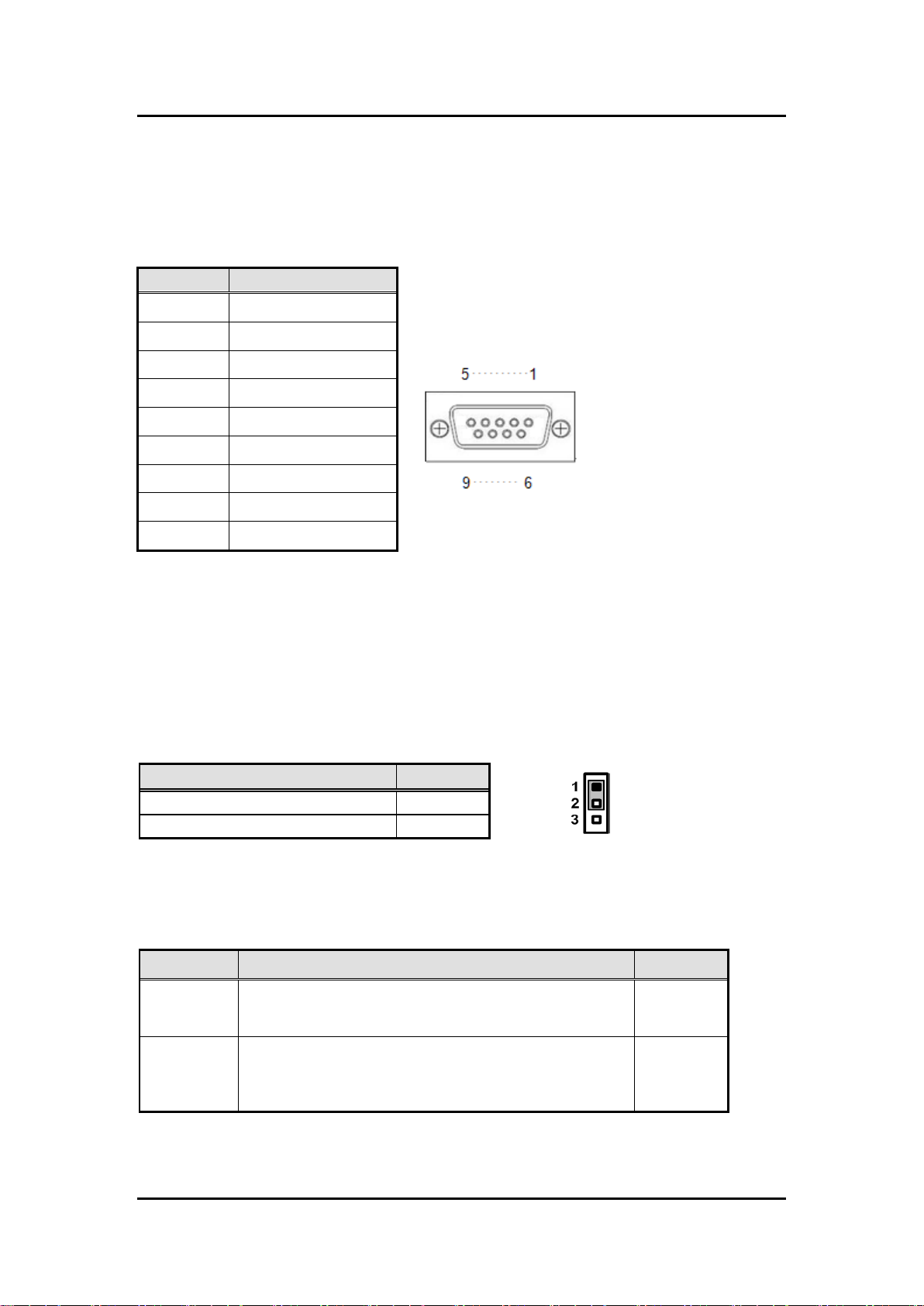
ICO300 Series User’s Manual
4
Pin
Signal
1
DIO0
2
DIO1
3
DIO2
4
DIO3
5
DIO4
6
DIO5
7
DIO6
8
DIO7
9
GND
LED Name
Description
Color
ACT
Indicate the storge status and it’s flashing when storge
access.
Green
PWR
Indicate the Power status. When the DC input is acceptable,
the LED will ON.
Yellow
Function
Setting
Normal (Default)
1-2 close
Restore BIOS optimal defaults
2-3 close
1.2.11 DIO (ICO300-DIO)
One DB9 female connector supports 8 bits TTL level programmable digital
input/output
1.2.12 WatchDog Timer (WDT)
1~255 seconds or minutes; up to 255 levels.
1.2.13 Restore BIOS Optimal Defaults (JP2)
Put jumper clip to pin 2-3 for a few seconds then move it back to pin 1-2. Doing
this procedure can restore BIOS optimal defaults.
1.2.14 System LED
There are showed the LED’s indicators and functional descriptions.
Introduction
Page 13

5
1.2.15 Operation Temperature
-20℃ ~ +70℃
-40℃ ~ +70℃ (optional)
1.2.16 Storage Temperature
-40℃ ~ +85℃
1.2.17 Humidity
10% ~ 95% (non-condensation)
1.2.18 Weight
1 kg
1.2.19 Dimensions
48mm(1.88”) (W) x110mm(4.33”) (D) x155mm(6.1”) (H)
ICO300 Series User’s Manual
1.2.20 System I/O Outlets
Four 9-pin D-Sub male connectors, COM1~COM4.
One 15-pin D-Sub female connector for VGA.
Two 10/100/1000 Base-T RJ-45 with 1.5KV magnetic isolated protection.
Two USB 2.0 connectors.
One DC Power Input with terminal block.
One 9-pin D-Sub Female connectors for DIO. (ICO300-DIO)
Two Antenna holes.
Introduction
Page 14
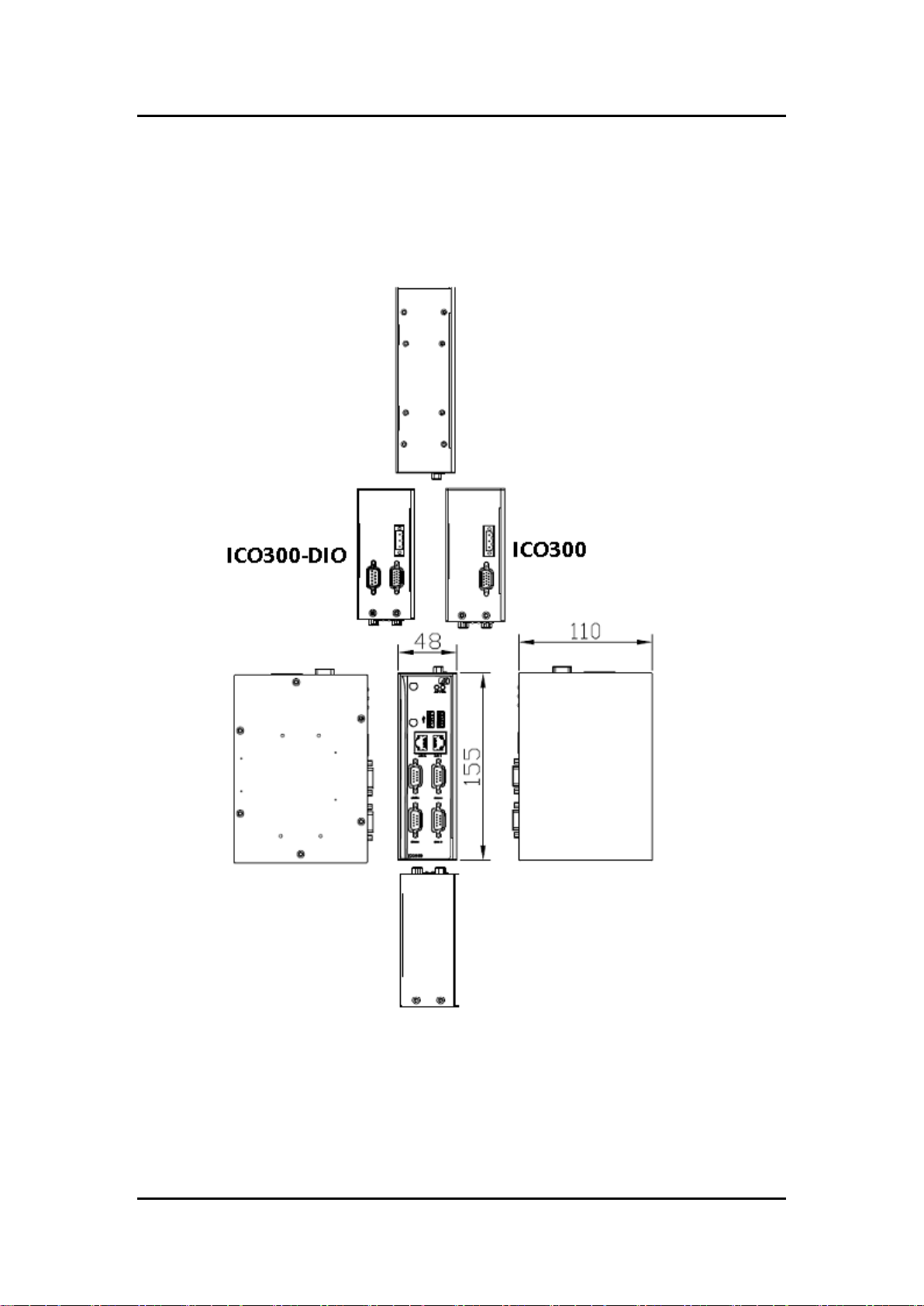
ICO300 Series User’s Manual
6
1.3 Dimensions
The following diagrams show you dimensions and outlines of the ICO300
Introduction
Page 15
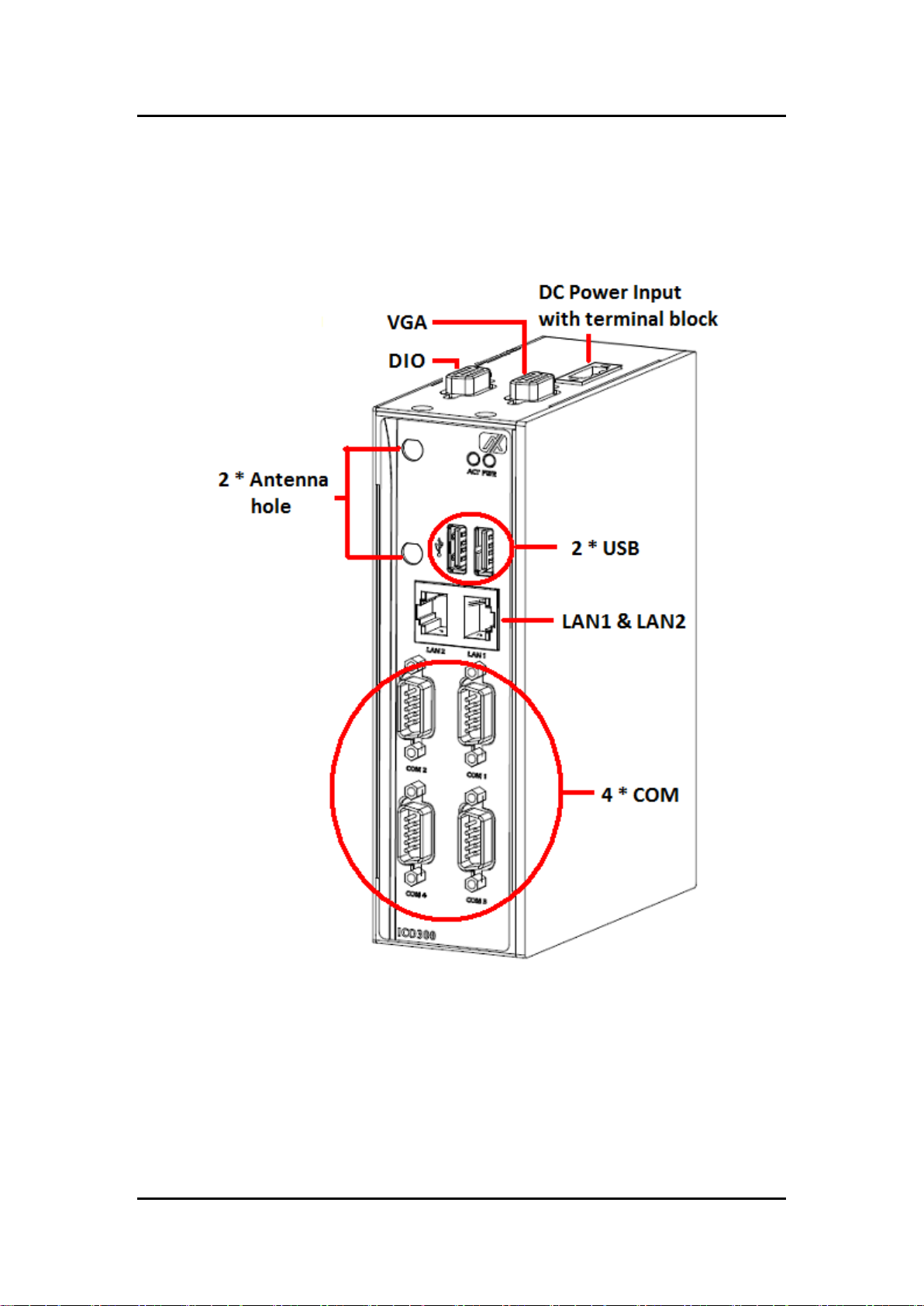
ICO300 Series User’s Manual
7
1.4 I/O Outlets
The following figures show you I/O outlets on front view and top view of the ICO300.
Introduction
Page 16
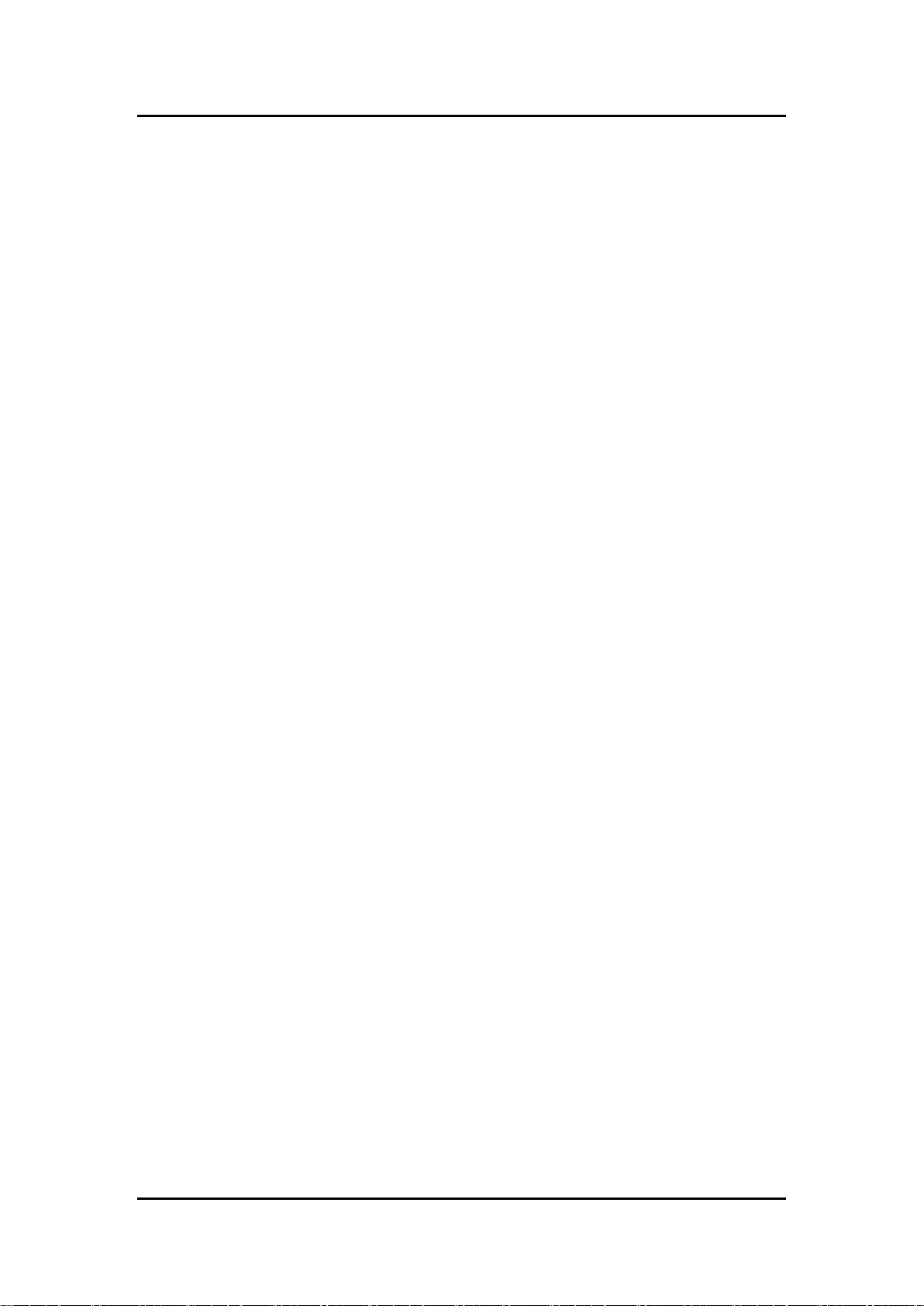
ICO300 Series User’s Manual
8
This page is intentionally left blank.
Introduction
Page 17

ICO300 Series User’s Manual
9
CHAPTER 2
HARDWARE INSTALLATION
The ICO300 is convenient for your various hardware configurations, such as Memory
Module and Hard Disk Drive. The chapter 2 will show you how to install the hardware.
It includes:
2.1 Installing the Memory Module
Step 1 Turn off the system.
Step 2 Loosen all screws of the cover and remove the cover from the system.
Step 3 Use two fingers to hold the memory module, and insert the gold figure into the
slot and push the module down.
Hardware Installation
Page 18
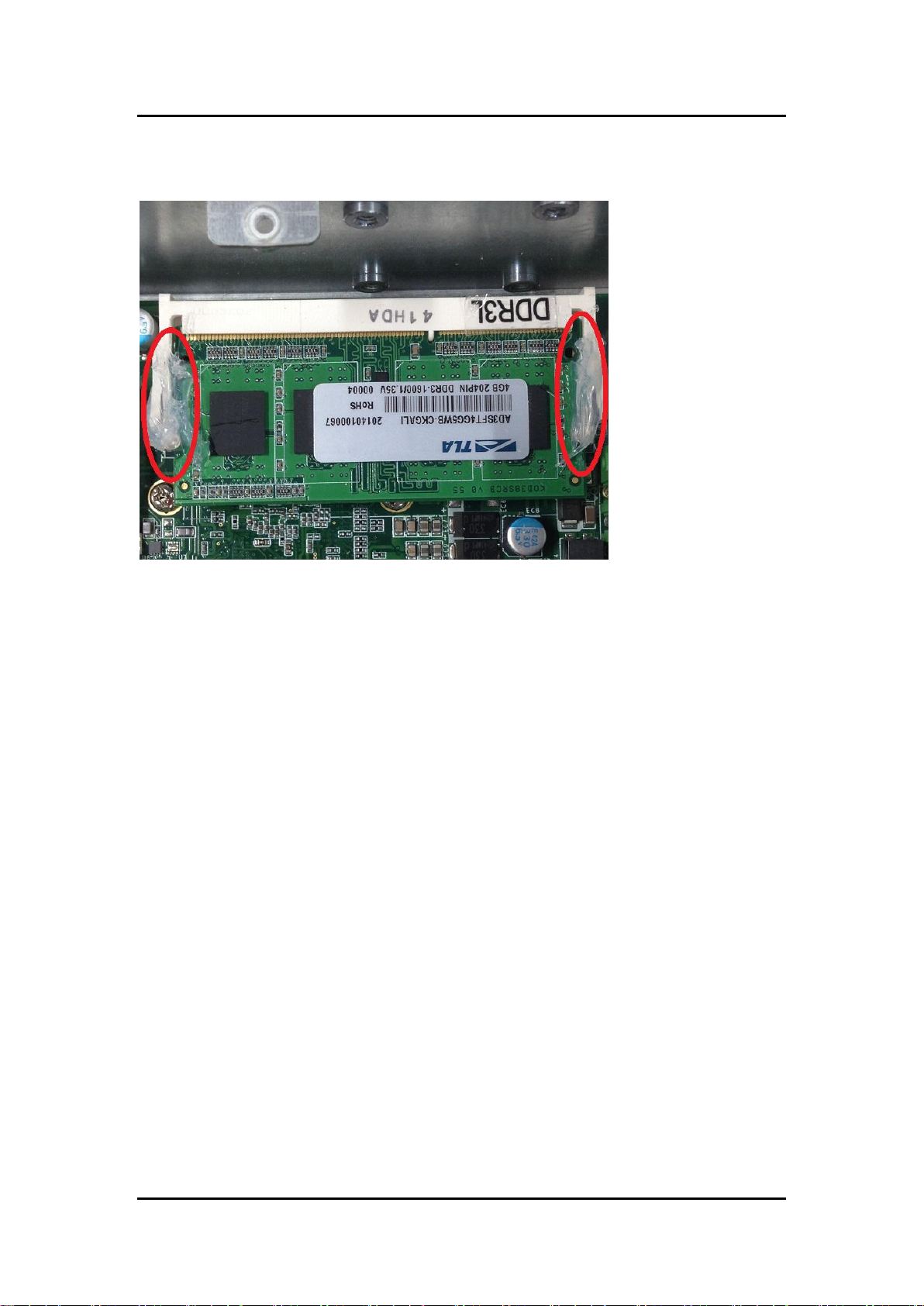
ICO300 Series User’s Manual
10
Step 4 The memory module is locked by two latches on the sides. We strongly
recommend using “LDC737” silicone on the two sides of the memory for good
ability of vibration.
Step 5 Put the cover back to the system, and fasten screws tight close the chassis.
Hardware Installation
Page 19

ICO300 Series User’s Manual
11
2.2 Installing the CompactFlash (CF)
Step 1 Turn off the system.
Step 2 Loosen all screws of the cover and remove the cover from the system.
Step 3 Stick CF mylar on CF card.
Step 4 Insert the CF card into the socket tightly.
Note: Pullout the CF card from the socket when taking out.
Hardware Installation
Page 20

ICO300 Series User’s Manual
12
2.3 Installing the Hard Disk Drive
Step 1 Turn off the system.
Step 2 Loosen all screws of the cover and remove the cover from the system.
Hardware Installation
Page 21

ICO300 Series User’s Manual
13
Step 3 Loosen 4pcs screws of the cover, and put the HDD into the HDD bracket and
fix the HDD by 4pcs of screws in the accessory bag.
Step 4 Put the HDD bracket on the cover and use 4pcs screws to fix tightly. Takes the
SATA+Power HDD cable and Cable Tie out from the accessory bag and connect
SATA+Power HDD cable to HDD then use Cable Tie to fix it on the HDD bracket,
cut off the lengthy Cable Tie.
Hardware Installation
Page 22

ICO300 Series User’s Manual
14
Step 5 Connect SATA+Power HDD cable to the board connector, SATA side first
then power side second.
Step 6 Put the cover back to the system, and fasten screws tight close the chassis.
Hardware Installation
Page 23

ICO300 Series User’s Manual
15
2.4 Installing Din-rail Mounting
The ICO300 provides Din-rail Mount for 2 methods that customers can install as below:
Step 1 Prepare Din-rail Mount assembling components (screws and bracket) ready.
Step 2 Assembly the bracket to the system and fasten screws tight.
Method -1:
Hardware Installation
Page 24

ICO300 Series User’s Manual
16
Method-2 :
Hardware Installation
Page 25

ICO300 Series User’s Manual
17
2.5 Installing Wall Mounting (optional)
The ICO300 provides Wall Mounting that customers can install as below:
Step 1 Prepare Wall Mount assembling components (screws and bracket) ready.
Step 2 Assembly the bracket to the system, and fasten screws tight.
Hardware Installation
Page 26

ICO300 Series User’s Manual
18
This page is intentionally left blank.
Hardware Installation
Page 27

ICO300 Series User’s Manual
19
CHAPTER 3
AMI UEFI BIOS UTILITY
The AMI UEFI BIOS provides users with a built-in Setup program to modify basic
system configuration. All configured parameters are stored in a flash-backed-up to
save the Setup information whenever the power is turned off.
3.1 Entering Setup
To enter the setup screens, follow the steps below:
1. Turn on the computer and press the <Del> key immediately.
2. After you press the <Del> key, the main BIOS setup menu displays. You can access the
other setup screens from the main BIOS setup menu, such as the Advanced and
Chipset menus.
AMI UEFI BIOS Utility
Page 28

ICO300 Series User’s Manual
20
3.2 The Main Menu
Once you enter the AMI BIOS Aptio Setup Utility, the Main Menu appears on the
screen. In the Main Menu, there are several Setup functions and a couple of Exit
options for your selection. Use Select Screen Keys (or Move Keys) to select the
Setup Page you intend to configure then press <Enter> to accept or enter its submenu.
System Date
The date format is <day> <month> <date> <year>.
System Time
This item shows current time of your system with the format <hour> <minute> <second>. The
time is calculated based on the 24-hour military-time clock. For example, 1 p.m. is 13:00:00.
AMI UEFI BIOS Utility
Page 29

ICO300 Series User’s Manual
21
3.3 Advanced Features
This Advanced section allows users to configure and improve your system, to set up
some system features according to your preference. You can select any of the items
in the left frame of the screen to go to the sub menus:
AMI UEFI BIOS Utility
Page 30

ICO300 Series User’s Manual
22
Serial Port Configuration
The default setting for all Serial Ports are RS232.
You can change the setting by selecting the value you want in each COM Port Type.
Supports internal 120 ohms terminator in RS422 & RS485 mode.
(Please refer below graphics.)
AMI UEFI BIOS Utility
Page 31

ICO300 Series User’s Manual
23
AMI UEFI BIOS Utility
Page 32

ICO300 Series User’s Manual
24
AMI UEFI BIOS Utility
Page 33

ICO300 Series User’s Manual
25
H/W Monitor
Scroll to this item and press <Enter> to view the monitor hardware status.
(Please refer below graphics.)
AMI UEFI BIOS Utility
Page 34

ICO300 Series User’s Manual
26
RTC Wake Settings
The default setting is “disable”.
If the setting is changed for “enable”, you can set up the fixed time to boot up
automatically.
(Please refer below graphics.)
AMI UEFI BIOS Utility
Page 35

ICO300 Series User’s Manual
27
AMI UEFI BIOS Utility
Page 36

ICO300 Series User’s Manual
28
AMI UEFI BIOS Utility
Page 37

ICO300 Series User’s Manual
29
AMI UEFI BIOS Utility
Page 38

ICO300 Series User’s Manual
30
Serial Port Console Redirection
Only COM1 has the console redirection function.
The default setting for the console redirection function is [Disabled]
(Please refer below graphics.)
AMI UEFI BIOS Utility
Page 39

ICO300 Series User’s Manual
31
If the setting for the console redirection function is changed for [Enabled], the
settings specify how the host computer and the remote computer (which the user is
using) will exchange data. Both computers should have the same or com patible
settings.
AMI UEFI BIOS Utility
Page 40

ICO300 Series User’s Manual
32
And you can further change the setting by selecting or setting the value you want in
each function as the following pictures.
AMI UEFI BIOS Utility
Page 41

ICO300 Series User’s Manual
33
CPU Configuration
Scroll to this item and press <Enter> to view the CPU Configuration informations.
(Please refer below graphics.)
AMI UEFI BIOS Utility
Page 42

ICO300 Series User’s Manual
34
IDE Configuration
Scroll to this item and press <Enter> to view the IDE Configuration informations.
(Please refer below graphics.)
AMI UEFI BIOS Utility
Page 43

ICO300 Series User’s Manual
35
Note: CF and mSATA function can be either one, it can be select by BIOS menu.
mSATA and wireless use the same slot, and only one of them can be selected.
AMI UEFI BIOS Utility
Page 44

ICO300 Series User’s Manual
36
USB Configuration
Scroll to this item and press <Enter> to view the USB Configuration informations.
(Please refer below graphics.)
AMI UEFI BIOS Utility
Page 45

ICO300 Series User’s Manual
37
3.4 Chipset Feature
This section contains completely optimized chipset’s features in the system
AMI UEFI BIOS Utility
Page 46

ICO300 Series User’s Manual
38
AMI UEFI BIOS Utility
Page 47

ICO300 Series User’s Manual
39
3.5 Security
The default setting for Administrator Password is “Not setting passwords”.
The Security menu allows users to change the security settings for the system.
You can set the password for both Administrator Password and User Password.
(Please refer below graphics.)
AMI UEFI BIOS Utility
Page 48

ICO300 Series User’s Manual
40
Note: The BIOS default has no password, when user created the password, please
remember the password number, if users forget password the RMA is the only
solution.
AMI UEFI BIOS Utility
Page 49

41
3.6 Boot Type
The default setting boot from onboard LAN PxE Rom is [Disabled]
(Please refer below graphics.)
ICO300 Series User’s Manual
AMI UEFI BIOS Utility
Page 50

ICO300 Series User’s Manual
42
The Boot Option Priorities can select by Boot Option #1, #2…
(Please refer below graphics.)
AMI UEFI BIOS Utility
Page 51

43
Hard Drive BBS Priorites supports the hard drive boot option.
ICO300 Series User’s Manual
AMI UEFI BIOS Utility
Page 52

ICO300 Series User’s Manual
44
AMI UEFI BIOS Utility
Page 53

ICO300 Series User’s Manual
45
3.7 Save & Exit
This section allows you to determine whether or not to accept your modifications.
Type “Y” to quit the setup utility and save all changes. Type “N” to bring you back to
the Previous Setup utility.
(Please refer below graphics.)
AMI UEFI BIOS Utility
Page 54

ICO300 Series User’s Manual
46
AMI UEFI BIOS Utility
Page 55

ICO300 Series User’s Manual
47
AMI UEFI BIOS Utility
Page 56

ICO300 Series User’s Manual
48
This page is intentionally left blank.
AMI UEFI BIOS Utility
Page 57

ICO300 Series User’s Manual
49
APPENDIX A
WATCHDOG TIMER
About Watchdog Timer
After the system stops working for a while, it can be auto-reset by the watchdog timer. The
integrated watchdog timer can be set up in the system reset mode by program.
How to Use Watchdog Timer
The following example enables configuration using debug tool.
Enable WDT
Enable configuration:
O 2E 87 ; Un-lock super I/O
O 2E 87
Select logic device:
O 2E 07
O 2F 08
WDT device enable:
O 2E 30
O 2F 01
Set timer unit:
O 2E F0
O 2F 00 ; (00: Sec; 08:Minute)
Set base timer:
O 2E F1
O 2F 0A ; Set reset time (where 0A (hex) = 10sec)
WATCHDOG TIMER
Page 58

ICO300 Series User’s Manual
50
Disable WDT
Enable configuration:
O 2E 87 ; Un-lock super I/O
O 2E 87
Select logic device:
O 2E 07
O 2F 08
WDT device disable:
O 2E 30
O 2F 00
WATCHDOG TIMER
