Page 1
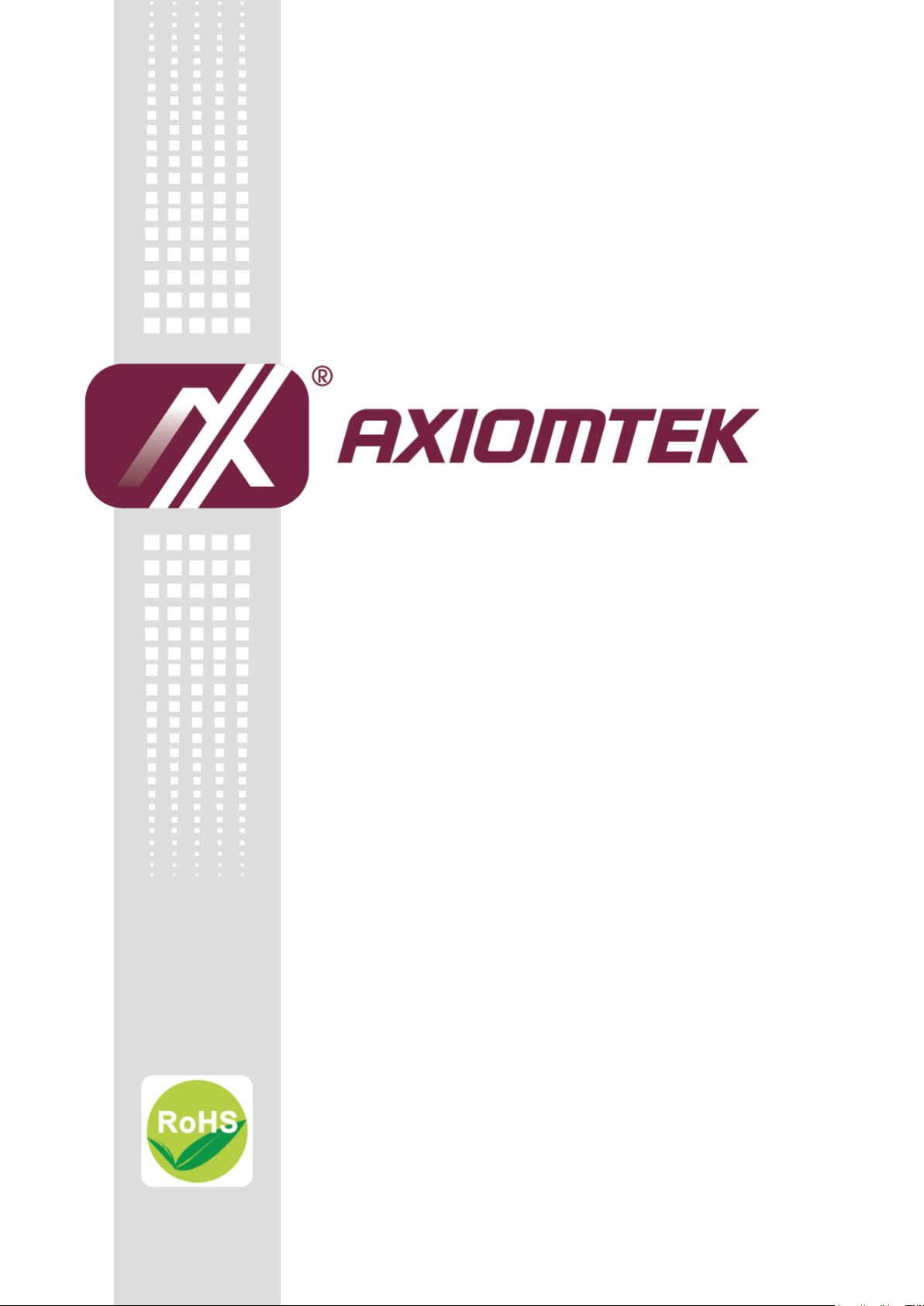
GOT815-834
15” XGA TFT
Touch Panel Computer
User’s Manual
IP69K certification distingui shes the highest level
of reliability
Page 2
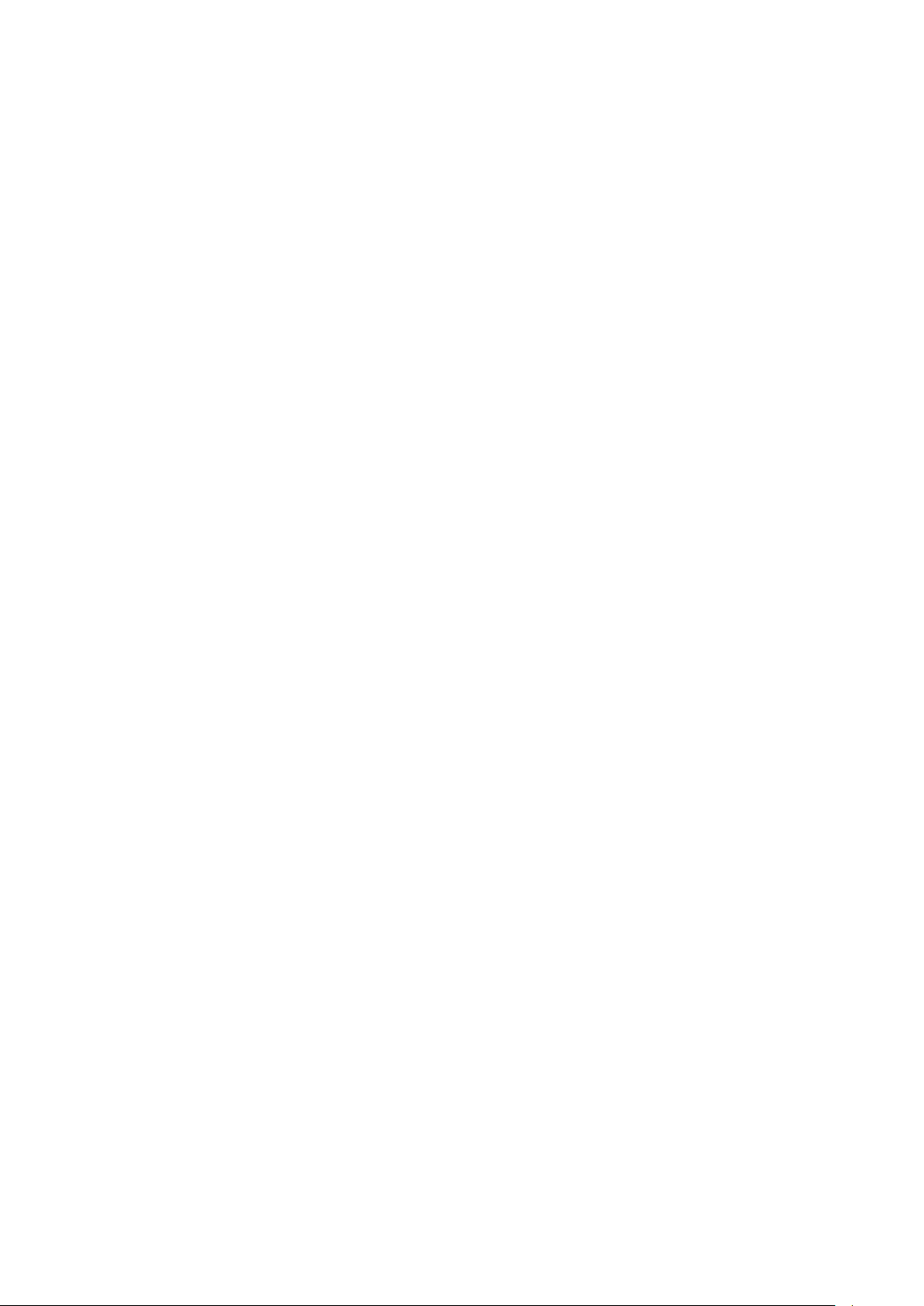
ii
Disclaimers
This manual has been carefully checked and believed to contain accurate
information. Axiomtek Co., Ltd. assumes no responsibility for any infringements of
patents or any third party’s rights, and any liability arising from such use.
Axiomtek does not warrant or assume any legal liability or responsibility for the
accuracy, completeness or usefulness of any information in this document. Axiomtek
does not make any commitment to update the information in this manual.
Axiomtek reserves the right to change or revise this document and/or product at any
time without notice.
No part of this document may be reproduced, stored in a retrieval system, or
transmitted, in any form or by any means, electronic, mechanical, photocopying,
recording, or otherwise, without the prior written permission of Axiomtek Co., Ltd.
Copyright 2015 Axiomtek Co., Ltd.
All Rights Reserved
Mar 2015, Version A1
Printed in Taiwan
Page 3
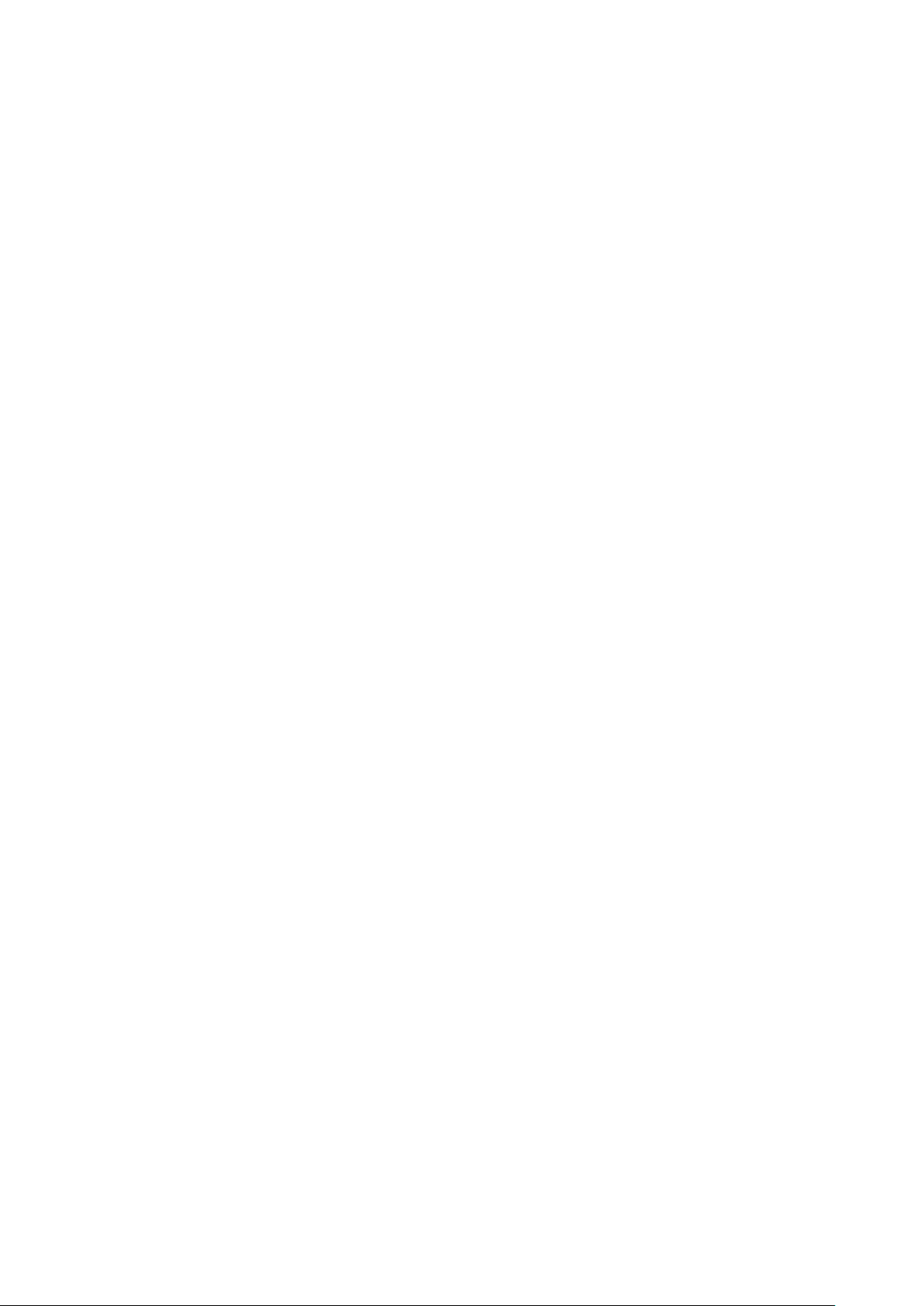
iii
Safety Precautions
Before getting started, please read the following important safety precautions.
1. The GOT815-834 does not come equipped with an operating system. An
operating system must be loaded first before installing any software into the
computer.
2. Be sure to ground yourself to prevent static charge when installing the internal
components. Use a grounding wrist strap and place all electronic components in
any static-shielded devices. Most electronic components are sensitive to static
electrical charge.
3. Disconnect the power cord from the GOT815-834 before any installation. Be
sure both the system and external devices are turned OFF. A sudden surge of
power could ruin sensitive components that the GOT815-834 must be properly
grounded.
4. The brightness of the flat panel display will be getting weaker as a result of
frequent usage. However, the operating period varies depending on the
application environment.
5. Turn OFF the system power before cleaning. Clean the system using a cloth
only. Do not spray any liquid cleaner directly onto the screen. The GOT815-834
may come with or w/o a touchscreen. Although the touchscreen is chemical
resistant, it is recommended that you spray the liquid cleaner on a cloth first
before wiping the screen. In case your system comes without the touchscreen,
you must follow the same procedure and not spray any cleaner on the flat panel
directly.
6. Avoid using sharp objects to operate the touchscreen. Scratches on the
touchscreen may cause malfunction or internal failure to the touchscreen.
7. The flat panel display is not susceptible to shock or vibration. When assembling
the GOT815-834, make sure it is securely installed.
8. Do not open the system’s back cover. If opening the cover for maintenance is a
must, only a trained technician is allowed to do so. Integrated circuits on
computer boards are sensitive to static electricity. To avoid damaging chips
from electrostatic discharge, observe the following precautions:
Before handling a board or integrated circuit, touch an unpainted portion of
the system unit chassis for a few seconds. This will help to discharge any
static electricity on your body.
When handling boards and components, wear a wrist-grounding strap, available
from most electronic component stores.
Trademarks Acknowledgments
Axiomtek is a trademark of Axiomtek Co., Ltd. IBM, PC/AT, PS/2, VGA are
trademarks of International Business Machines Corporation.
Intel® and Atom™ are registered trademarks of Intel Corporation.
MS-DOS, Microsoft C and Quick BASIC are trademarks of Microsoft Corporation.
VIA is a trademark of VIA Technologies, Inc.
SST is a trademark of Silicon Storage Technology, Inc.
UMC is a trademark of United Microelectronics Corporation.Other brand names and
trademarks are the properties and registered brands of their respective owners.
Page 4
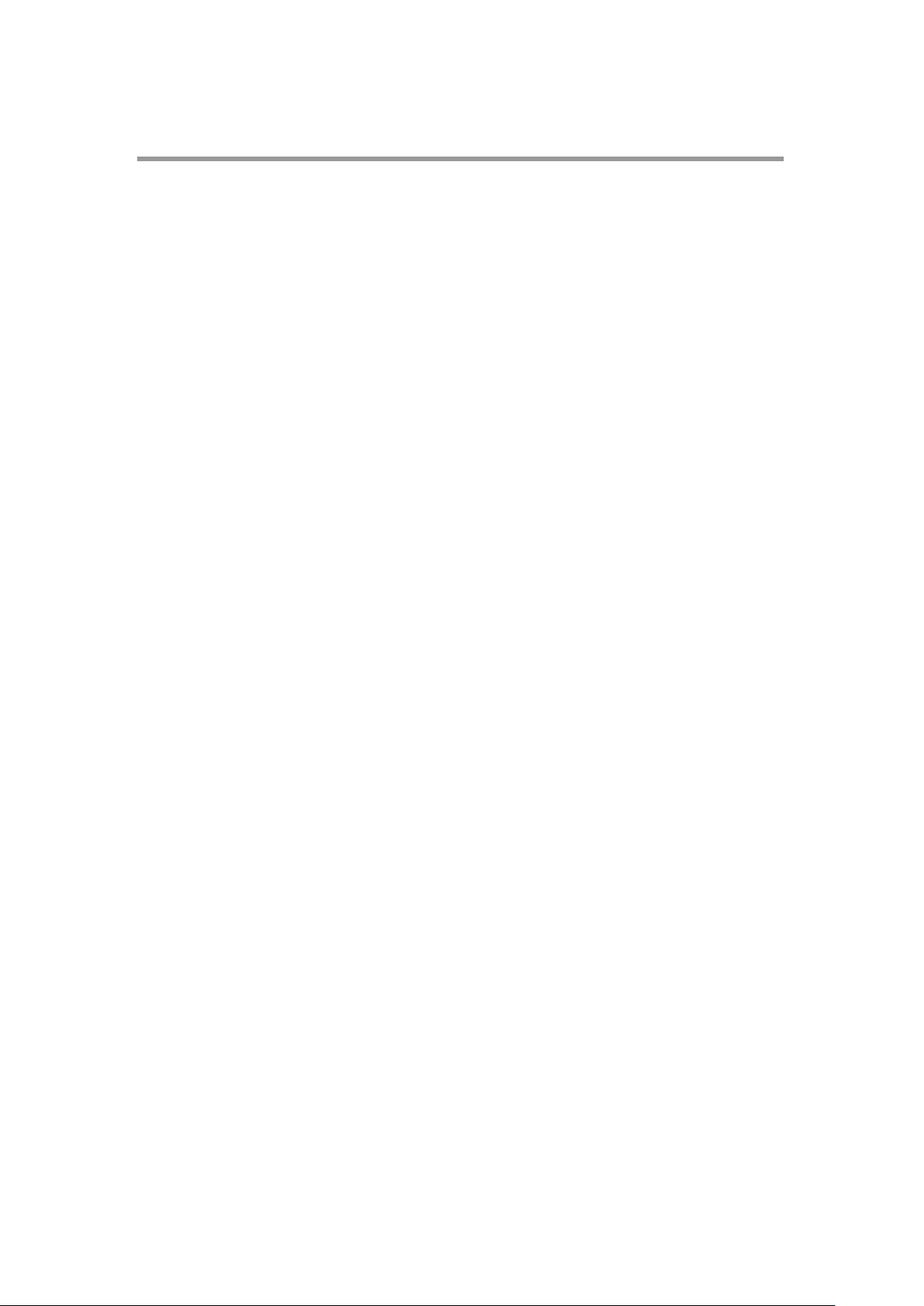
iv
Table of Contents
Disclaimers ...................................................................................................... i
Disclaimers ..................................................................................................... ii
Safety Precautions ........................................................................................ iii
CHAPTER 1 Introduction ............................................................ 1
1.1 General Description .................................................................... 1
1.2 Specifications .............................................................................. 2
1.2.1 Main CPU Board ................................................................................................. 2
1.2.2 I/O System .......................................................................................................... 2
1.2.3 System Specification ........................................................................................... 3
1.3 Dimensions .................................................................................. 4
1.4 I/O Outlets .................................................................................... 5
1.5 Package List ................................................................................ 6
CHAPTER 2 System Configurations .......................................... 7
2.1 I/O Pin Assignment ..................................................................... 7
2.1.1 Serial Port Interface ............................................................................................ 7
2.1.3 Ethernet .............................................................................................................. 8
2.2 Water-proof Cables ..................................................................... 9
2.2.1 Power cable ........................................................................................................ 9
2.2.2 Power adapter for GOT815-834 ....................................................................... 10
2.2.3 COM .................................................................................................................. 10
2.2.4 USB cables ....................................................................................................... 11
2.3 Mounting Method ...................................................................... 11
2.3.1 VESA mounting ................................................................................................. 11
2.3.2 VESA-ARM Mounting........................................................................................ 12
CHAPTER 3 AMI BIOS Setup Utility ......................................... 13
3.1 Navigation Keys ........................................................................ 13
3.2 Main Menu.................................................................................. 14
3.3 Advanced Menu ......................................................................... 15
3.4 Chipset Menu ............................................................................. 24
3.5 Security ...................................................................................... 27
3.6 Boot Menu .................................................................................. 28
3.7 Save&Exit................................................................................... 29
CHAPTER 4 Drivers Installation ............................................... 31
4.1 System ....................................................................................... 31
4.1.1 Win 7 ................................................................................................................. 31
4.1.2 Win 8/8.x ........................................................................................................... 32
4.2 Touch Screen ............................................................................ 33
4.2.1 Specification ...................................................................................................... 33
4.2.2 Driver Installation- Windows 7/8.x .................................................................... 33
4.3 Embedded O.S........................................................................... 35
4.3.1 WES 7 & WE8S ................................................................................................ 35
Page 5
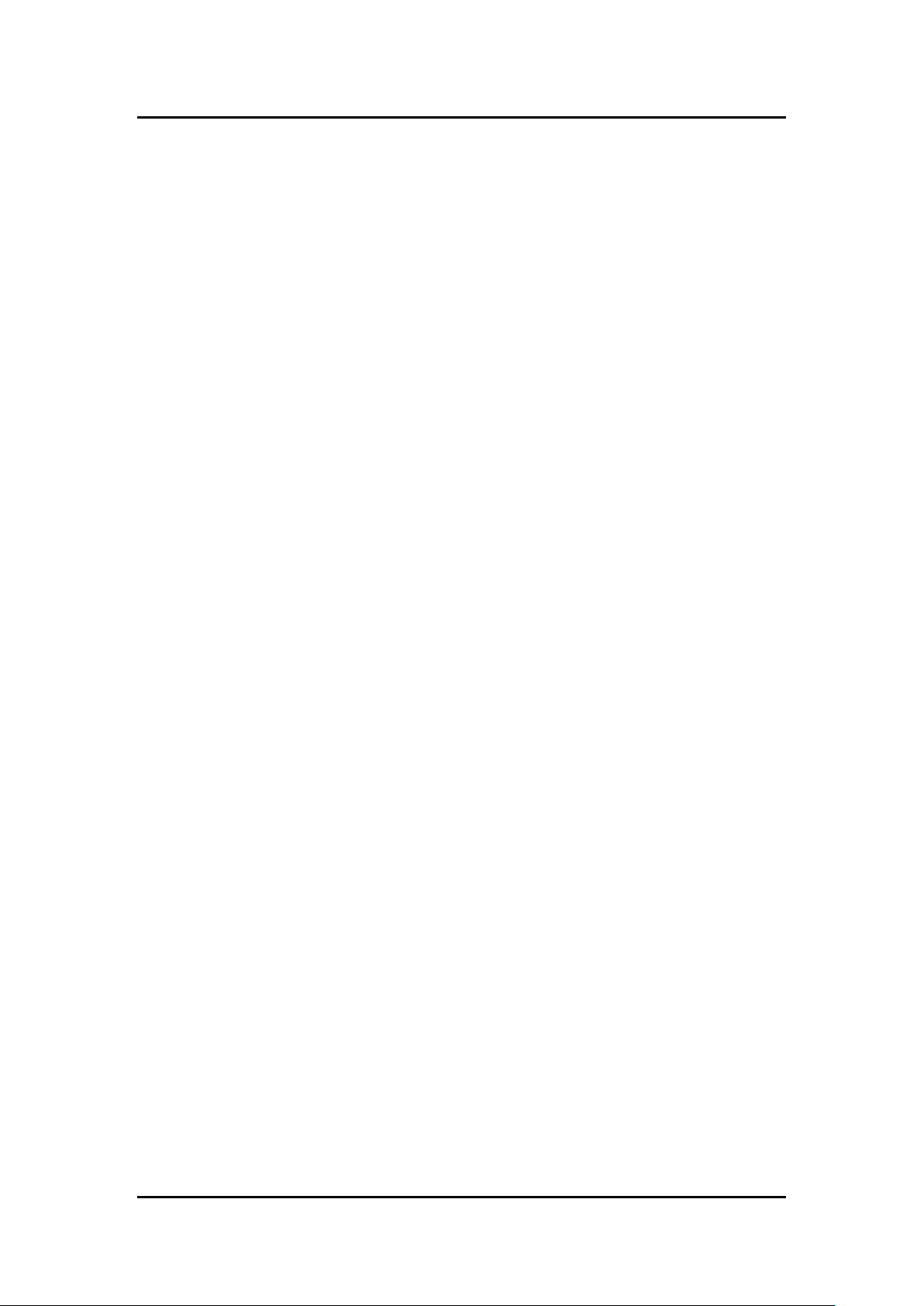
GOT815-834 User’s Manual
1
CHAPTER 1
Introduction
This chapter contains general information and detailed specifications of the GOT815-
834. Chapter 1 includes the following sections:
General Description
Specification
Dimensions
I/O Outlets
Package List
1.1 General Description
The GOT815-834 is a fan-less and compact-size touch panel computer, equipped
with a 15” XGA TFT LCD display and low power consumption Intel○R AtomTM E3827
1.75GHz processor. The GOT815-834 supports Windows® 7, Windows® CE.NET and
Windows® embedded OSs. The panel computer is able to install a CFast™ and
provided a Mini card slot for extension such as WIFI. Its excellent ID and friendly
user interface make it a professional yet easy-to-use panel computer. The GOT815834 is an ideal for space-limited applications in food and beverage industry.
GOT815-834: 15” TFT XGA Fanless Touch Panel Computer
Reliable and Stable Design
The GOT815-834 adopts a fanless cooling system and a CFast™, which
makes it suitable for vibration environments.
Embedded O.S. Supported
The GOT815-834 not only supports Windows® 7 and Windows® 8/8.1,, but
also supports embedded OS, such as Windows® CE.NET, and Windows®
7/8/8.1 embedded. For storage device, the GOT815-834 supports CFast™
or mSATA and 2.5” SSD device.
Industrial-grade Product Design
The GOT815-834 has an incredible design to be used in different industrial
environments.
The whole enclasure meets the IP66 standard.
For connecting other devices, the GOT815-834 also features several
interfaces: USB, Ethernet, and RS-232/422/485.
Introduction
Page 6
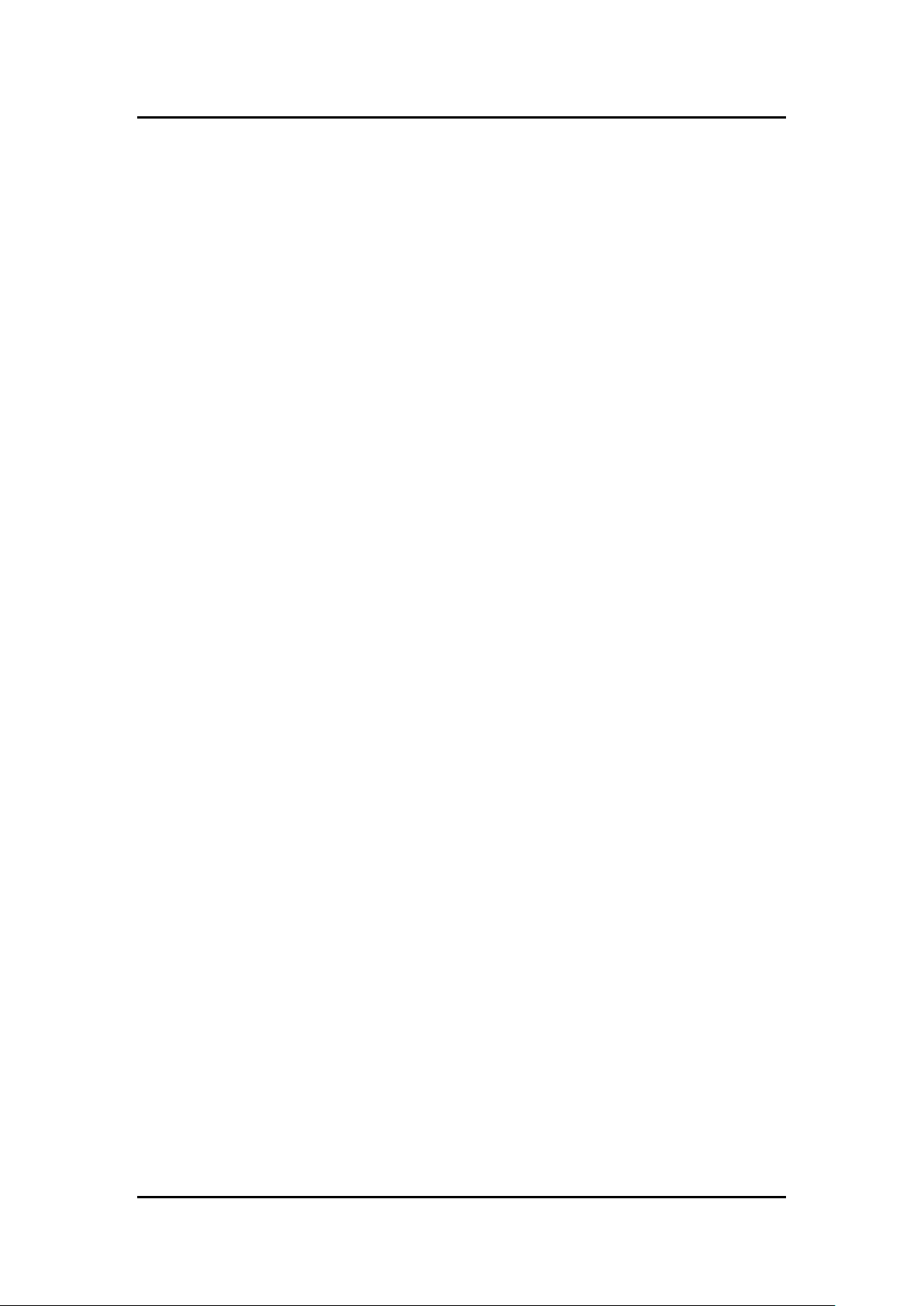
GOT815-834 User’s Manual
2
1.2 Specifications
1.2.1 Main CPU Board
CPU
Intel
System Memory
One 204-pin DDR3L(1.35V) SO-DIMM socket
Maximum memory up to 8GB
BIOS
America Megatrends BIOS
1.2.2 I/O System
Standard I/O
2 x RS-232/422/485(default RS-232)
4 x USB 2.0 (M12 connector)
Ethernet
®
AtomTM E3827 1.75GHz processor onboard
1 x Intel I210IT Gigabit Ethernet
Expansion
2 x Mini PCI-E card
Storage
1 x CFast slot or mSATA
1 x SATA interface
Introduction
Page 7
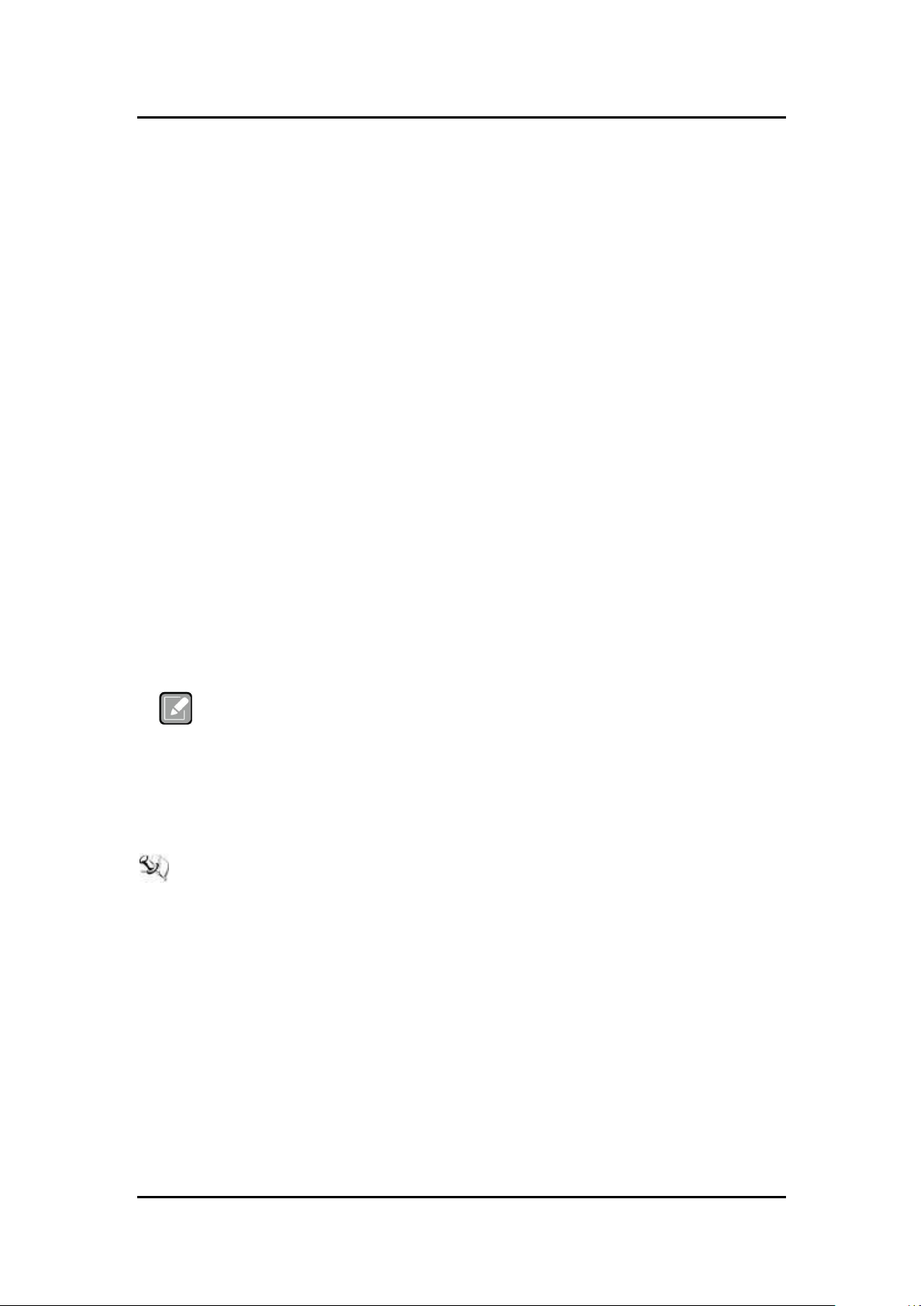
3
Note
1. All specifications and images are subject to change without notice.
2. The GOT815-834 is suited on serious environment; please choose the wide
temperature DRAM and SSD.
3. If the operation temperature is higher than 35℃, the wide temperature
HDD is recommended to be used on the device.
4. If the operation temperature is higher than 45℃, the wide temperature
CFast and SSD are recommended to be used on the device.
1.2.3 System Specification
12.1” TFT LCD
15” XGA 420nits
Heat Dispensing Design
Disk drive housing
One 2.5” SATA drive (optional)
Net Weight
5.2Kgs (11.46 lb)
Dimension (Main Body Size)
382mm x 305mm x 55mm
Operation Temperature
-20℃ to 55℃
Relative Humidity
10% to 90% @ 40℃, Non-Condensing
GOT815-834 User’s Manual
Vibration
5 to 500 Hz, 2.0 G for CFast or mSATA
5 to 500 Hz, 2.0 G for SSD
Warning: According the warrantee is adopt for the IP66 guarantee, please choose
CFast,SSD and RAM by Axiomtek, also please kindly don’t disassemble the
system by youself.
Introduction
Page 8
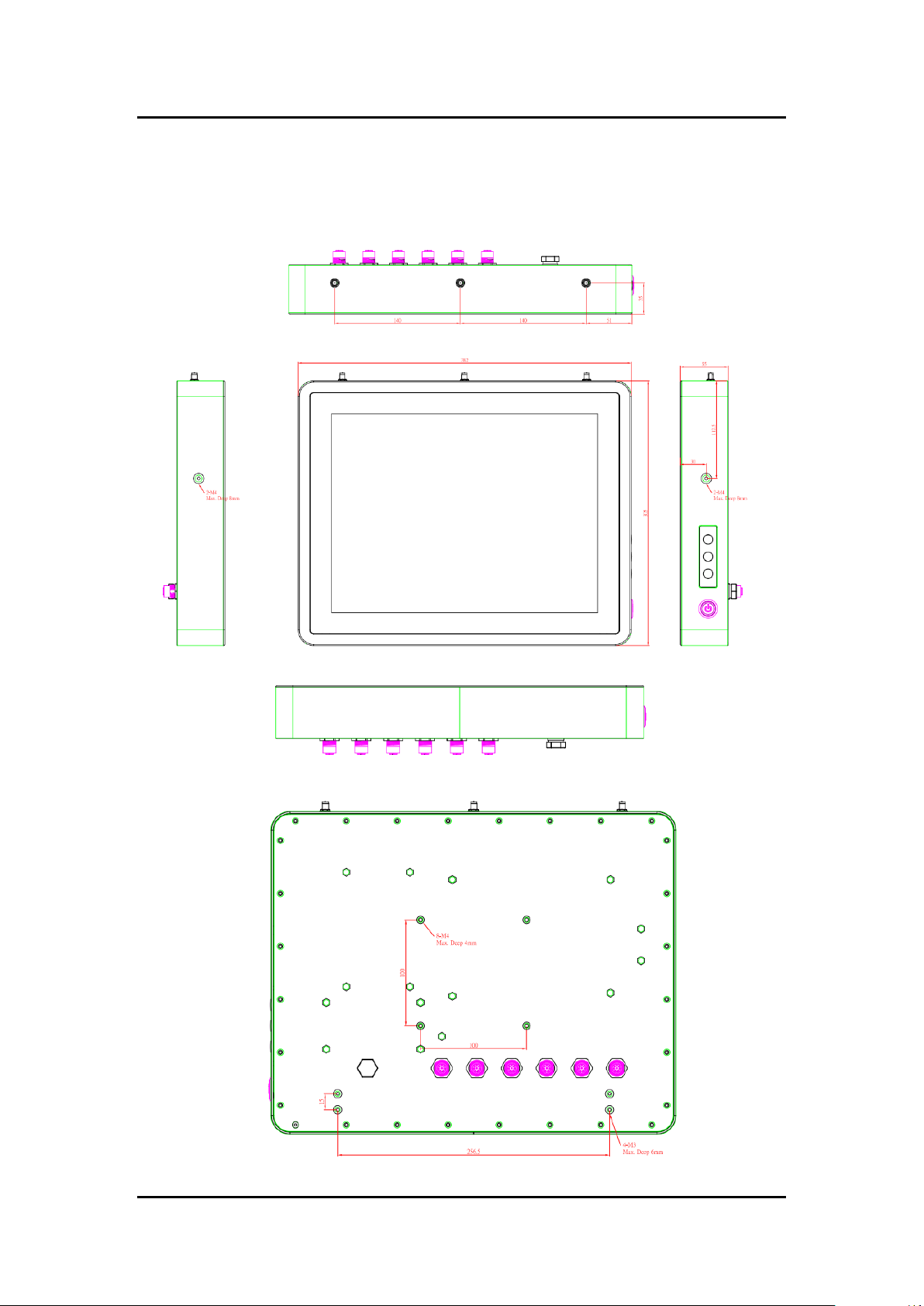
GOT815-834 User’s Manual
4
1.3 Dimensions
This diagram shows you dimensions and outlines of the GOT815-834.
Introduction
Page 9

GOT815-834 User’s Manual
5
No
Function
1
Backlight ON/OFF
2
Brightness Adjust
3
Power Switch(ATX)
4
DC power connector
5
COM1(configure RS422/485, default RS-232)
6
COM2(configure RS422/485, default RS-232)
7
Ethernet
8
USB2.0 × 2
9
USB2.0 × 2
4 5 6 7 8 9
1
2
3
1.4 I/O Outlets
Please refer to the following illustration for I/O locations of the GOT815-834.
Introduction
Page 10
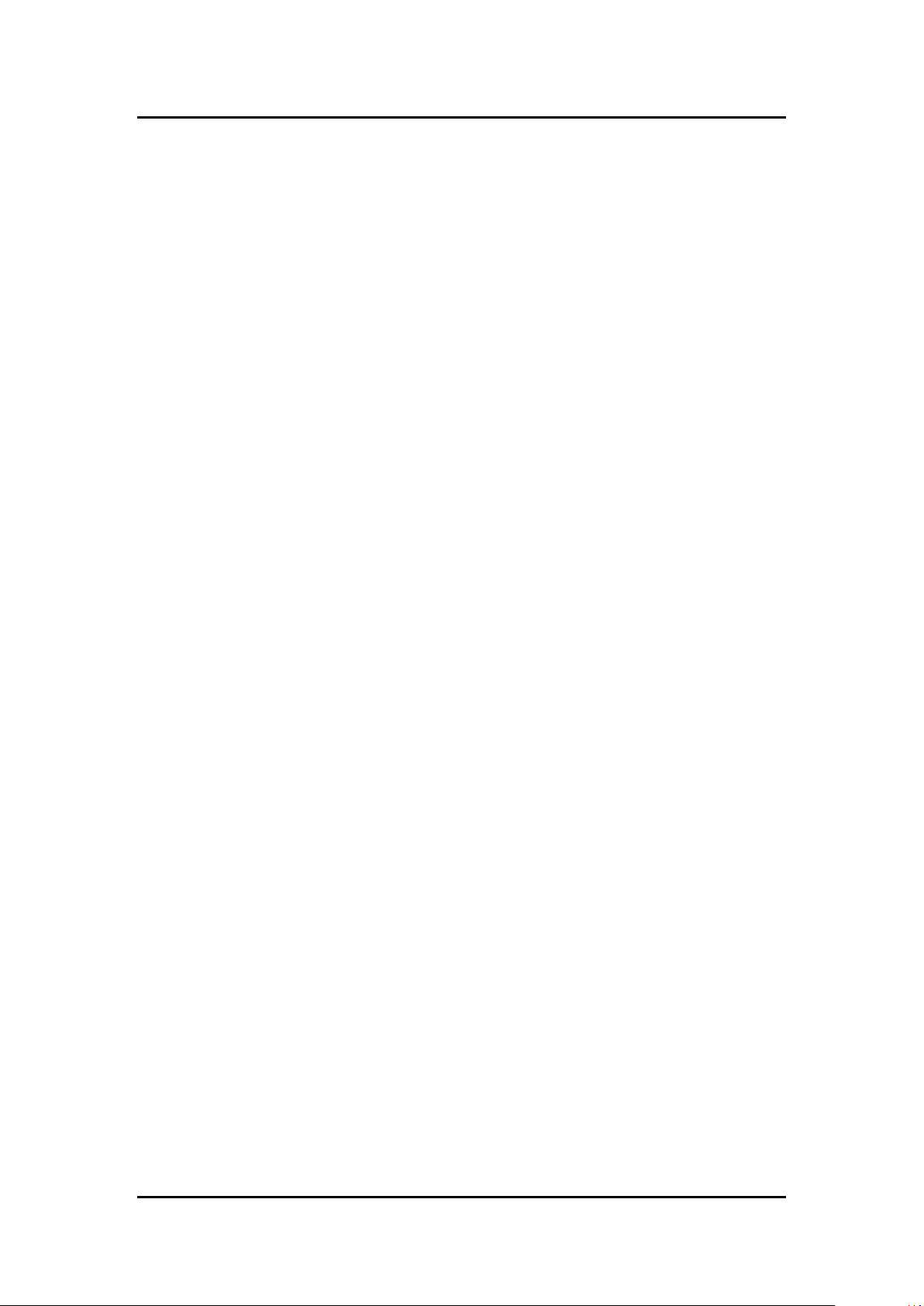
GOT815-834 User’s Manual
6
1.5 Package List
When you receive the GOT815-834, the bundled package should contain the
following items:
GOT815-834 x 1
Driver CD x1
DC cable x1
Power Adapter (optional)
Water-proof Power / USB / LAN / RS-232 cables (optional)
VESA ARM(optional)
If you can not find the package or any items are missing, please contact Axiomtek distributors
immediately.
Introduction
Page 11
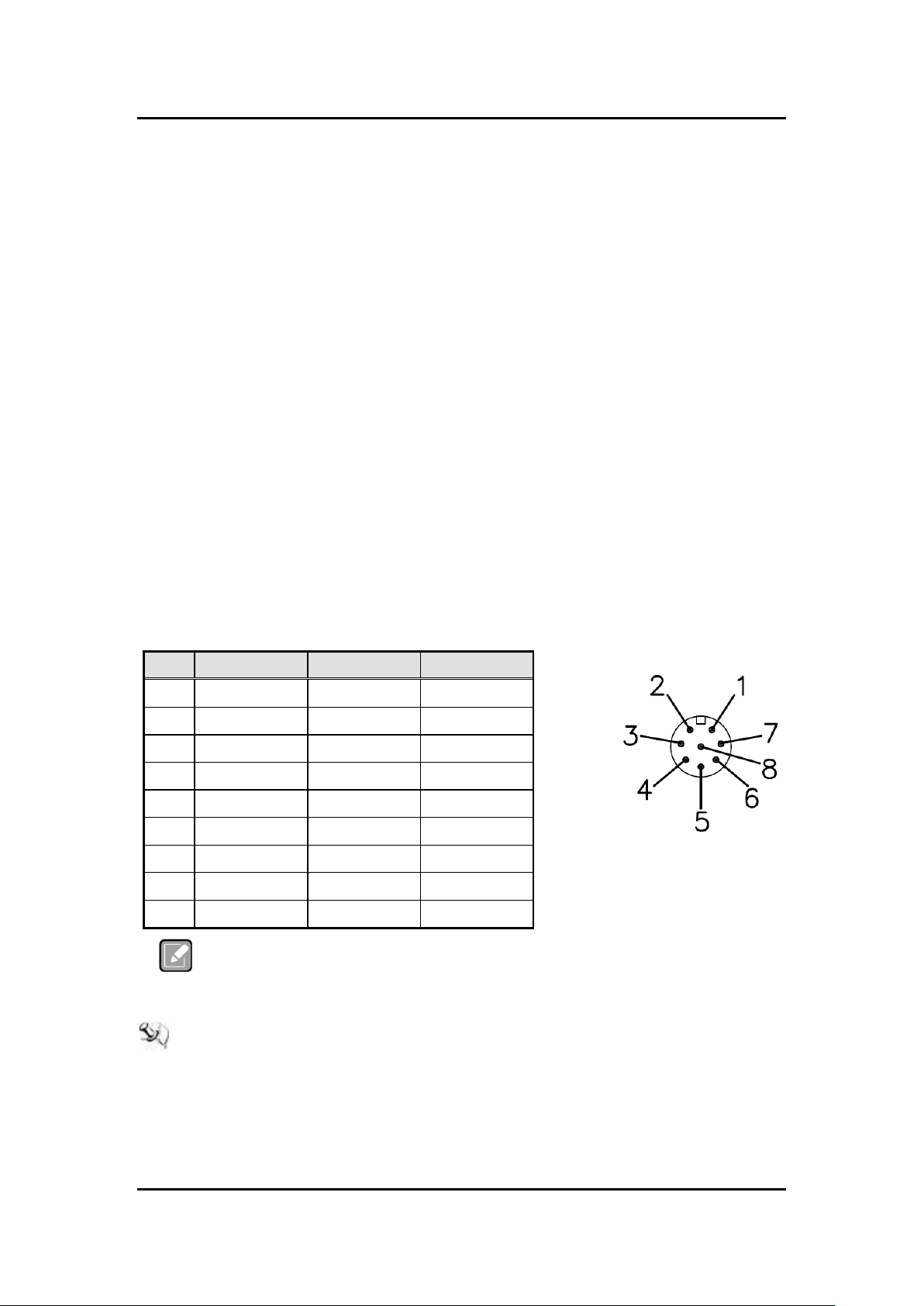
GOT815-834 User’s Manual
7
Note
Each port +5V Maximum: 2A, +12V Maximum: 1A.
Pin
RS-232
RS-422
RS-485
1
DCD
TX-
Data-
2
RXD
TX+
Data+
3
TXD
RX+
No use
4
DTR
RX-
No use
GND
GND
GND
5
DSR
No use
No use
6
RTS
No use
No use
7
CTS
No use
No use
8
RI
No use
No use
CHAPTER 2
System Configurations
The GOT815-834 provides rich I/O ports and flexible expansions for you to meet
different demand, for example, CF. The chapter will show you how to install the
hardware. It includes:
I/O Pin Assignment
Hard Disk and DRAM
Wireless LAN Card (Optional)
Water-proof cables (Optional)
Hanging and VESA mounting (Optional)
2.1 I/O Pin Assignment
The GOT815-834 has two serial ports, COM1 and COM2 (RS-232/422/485, default
RS-232) , Ethernet, USB, and DC-in 9~36V connecter.
2.1.1 Serial Port Interface
The following table shows you the pin assignments of this connector:
Warning: According the warrantee is adopt for the IP66 guarantee, please inform the COM1
setting when ordering, also please kindly don’t disassemble the system by
youself.
System Configurations
Page 12
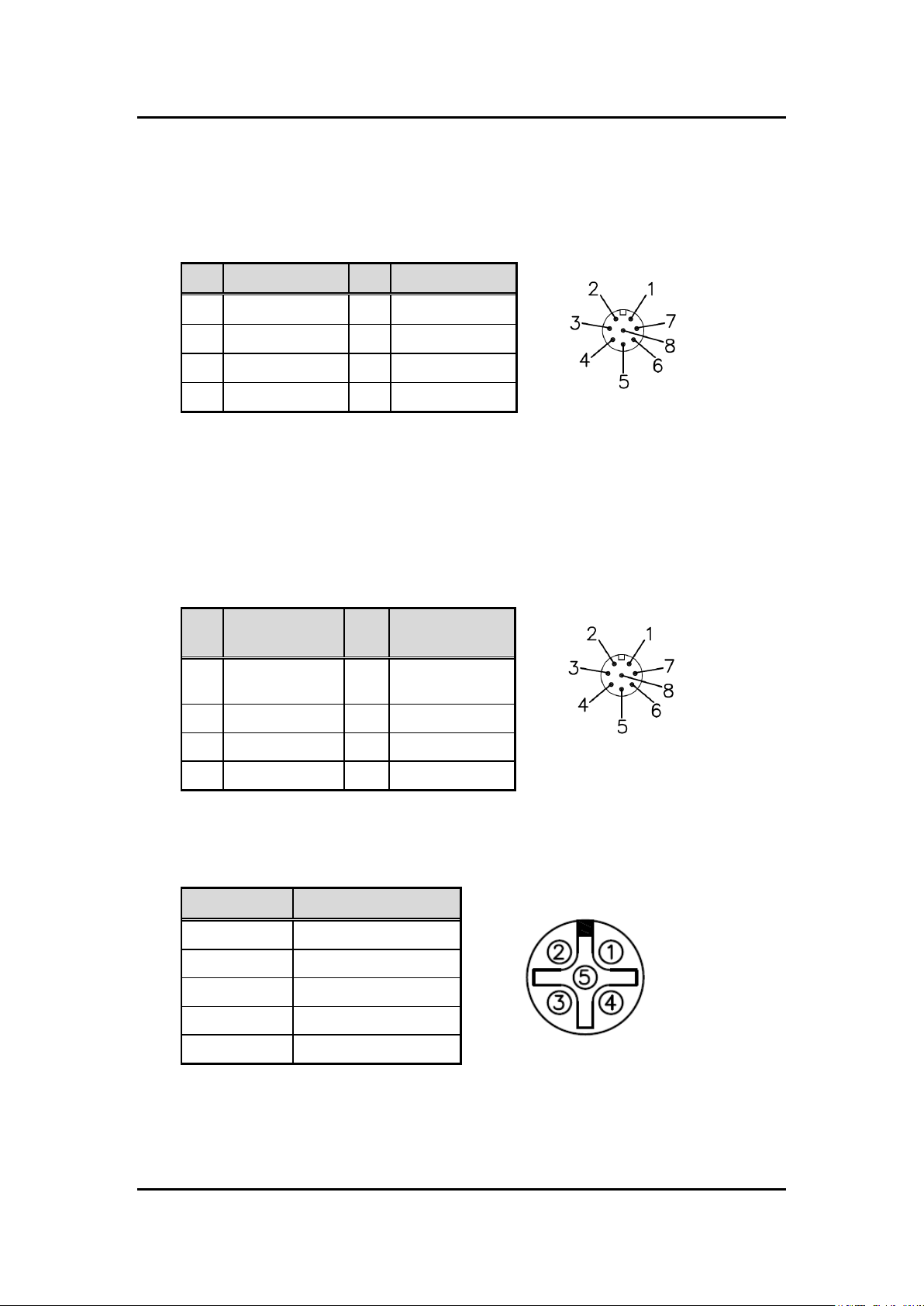
GOT815-834 User’s Manual
8
Pin
Signal
Pin
Signal
L1
MDI0P
L5
MDI2P
L2
MDI0N
L6
MDI2N
L3
MDI1P
L7
MDI3P
L4
MDI1N
L8
MDI3N
Pin Signal
Pin
Signal
1
USB VCC (+5V
level)
5
USB VCC (+5V
level)
2
USB #0_D-
6
USB #1_D-
3
USB #0_D+
7
USB #1_D+
4
GND 8 GND
Pin
Signal
1
+9~36V
2
+9~36v
3
GND 4 GND 5 Earth Gound
2.1.2 Ethernet
The GOT815-834 is equipped with a high performance Plug and Play Ethernet
interface, full compliant with IEEE 802.3 standard, and can be connected with a M12
LAN connector.
Please refer to detailed pin assignment list below:
2.1.3 USB Port
The USB is a Universal Serial Bus (compliant with USB 2.0 (480Mbps)) connector on the
rear I/O. It is commonly used for installing USB peripherals such as keyboard, mouse,
scanner, etc.
2.1.4 DC Power Jack w/ M12 connector
System Configurations
Page 13

GOT815-834 User’s Manual
9
Pin
Signal
V+
DC 9~36V power input
Earth Ground
GND
GND
GND
GND
2.2 Water-proof Cables
GOT-800 series uses specific M12 connector for water-proof. Therefore you will
order each cable base on application.
There are four kind cables of GOT815, by the optional, if you will apply the USB,
COM or Etherent then you can select a cable for the package.
The Power cable included in the accessory box, when you will need the power
adapter, also it can be sesected by optional.
2.2.1 Power cable
Please follow pin assignement for the power input.
System Configurations
Page 14

GOT815-834 User’s Manual
10
2.2.2 Power adapter for GOT815-834
If you order the power adapter, you should choose the power cord type for your
location. The power adapter is +24VDC(70W ), 110-240V which is combined M12
connector.
2.2.3 COM
There are two COM cables which are combined M12 connector. Also, you can refer
2.1.1 for the Series port pin assignement.
System Configurations
Page 15

GOT815-834 User’s Manual
11
2.2.4 USB cables
The USB cable is combined M12 connector for water-proof. It is extended two USB
ports for applicaton.
2.3 Mounting Method
There are two mounting ways for the GOT815-834. One is suspension, the other is
VESA mount.
2.3.1 VESA mounting
The GOT815 can accept VESA 100.
System Configurations
Page 16

GOT815-834 User’s Manual
12
2.3.2 VESA-ARM Mounting
Step 1 Find out the 4 screws as marked on the back side of chassis.
Step 2 Assemble the VESA-ARM to the back side of the chassis, and fix the
screws.
Step 3 VESA mounting Installation completed.
System Configurations
Page 17

GOT815-834 User’s Manual
Note
Some of navigation keys differ from one screen to another.
Left/Right
The Left and Right <Arrow> keys allow you to select a setup screen.
Up/Down
The Up and Down <Arrow> keys allow you to select a setup screen or
sub-screen.
+
Plus/Minus
The Plus and Minus <Arrow> keys allow you to change the field value of a
particular setup item.
Tab
The <Tab> key allows you to select setup fields.
F1
The <F1> key allows you to display the General Help screen.
F2
The <F2> key allows you to load previous value
F3
The <F3> key allows you to Load Optimized Defaults.
F4
The <F4> key allows you to save any changes you have made and exit
Setup. Press the <F4> key to save your changes.
Esc
The <Esc> key allows you to discard any changes you have made and
exit the Setup. Press the
<Esc> key to exit the setup without saving your changes.
Enter
The <Enter> key allows you to display or change the setup option listed
for a particular setup item. The <Enter> key can also allow you to display
the setup sub- screens.
CHAPTER 3
AMI BIOS Setup Utility
This chapter provides users with detailed description how to set up basic system configuration
through the AMIBIOS8 BIOS setup utility.
3.1 Navigation Keys
The BIOS setup/utility uses a key-based navigation system called hot keys. Most of
the BIOS setup utility hot keys can be used at any time during the setup navigation
process.
These keys include <F1>, <F2>, <F3>, <F4>, <Enter>, <ESC>, <Arrow> keys, and so
on.
AMI BIOS Setup Utility 13
Page 18

GOT815-834 User’s Manual
3.2 Main Menu
System Time/Date
Use this option to change the system time and date. Highlight System Time or System Date
using the <Arrow> keys. Enter new values through the keyboard. Press the <Tab> key or the
<Arrow> keys to move between fields. The date must be entered in MM/DD/YY format. The
time is entered in HH:MM:SS format.
14 AMI BIOS Setup Utility
Page 19

3.3 Advanced Menu
GOT815-834 User’s Manual
The Advanced menu allows users to set configuration of the CPU and other system
devices. You can select any of the items in the left frame of the screen to go to the
sub menus:
ACPI Settings
NCT6106D Super IO Configuration
NCT6106D H/W Monitor
CPU Configuration
IDE Configuration
LPSS & SCC Configuration
Security Configuration
For items marked with “”, please press <Enter> for more options.’
ACPI Settings
You can use this screen to select options for the ACPI Configuration, and change the value of
the selected option. A description of the selected item appears on the right side of the screen.
AMI BIOS Setup Utility 15
Page 20

GOT815-834 User’s Manual
ACPI Sleep State
Allow you to select the Advanced Configuration and Power Interface (ACPI) state to be used
for system suspend. Here are the options for your selection, Suspend disable and S3
(Suspend to RAM).
16 AMI BIOS Setup Utility
Page 21

GOT815-834 User’s Manual
NCT6106D Super IO Configuration
Use this screen to select options for the Super IO Configuration, and change the
value of the selected option
Serial Port 1-2configuration
Serial port:
This option used to enable or disable the serial port.
Device Setting:
This item specifies the base I/O port address and Interrupt Request address of serial port.
The port 0 Optimal setting is 3F8/IRQ4.
The port 1 Optimal setting is 2F8/IRQ3.
The port 2 Optimal setting is 3E8/IRQ7
The port 3 Optimal setting is 2E8/IRQ5.
AMI BIOS Setup Utility 17
Page 22

GOT815-834 User’s Manual
Serial type
This option used to select RS232/422/485 function.
18 AMI BIOS Setup Utility
Page 23

NCT6106D H/W Monitor
This screen shows the Hardware Health Configuration.
GOT815-834 User’s Manual
AMI BIOS Setup Utility 19
Page 24

GOT815-834 User’s Manual
CPU Configuration
This screen shows the CPU Configuration and Intel virtualization technology
enable/disable selected
20 AMI BIOS Setup Utility
Page 25

GOT815-834 User’s Manual
IDE Configuration
You can use this screen to select options for the SATA Configuration, and change
the value of the selected option.
SATA Mode
Use this item to choose the SATA operation mode. Here are the options for your
selection, IDE Mode, AHCI Mode.
AMI BIOS Setup Utility 21
Page 26

GOT815-834 User’s Manual
LPSS & SCC Configuration
You can select any of the items in the frame of the screen to change the OS, the
default setting is Win 7.
Please be informed to select the Windows 8.x when installing Win 8 or Win 8.1.
If using the Android OS, please refer to https://01.org/android-ia.
22 AMI BIOS Setup Utility
Page 27

Intel TXE Configuration
The Advanced menu allows users to update the TXE firmware.
GOT815-834 User’s Manual
AMI BIOS Setup Utility 23
Page 28

GOT815-834 User’s Manual
3.4 Chipset Menu
The Chipset menu allows users to change the advanced chipset settings.
24 AMI BIOS Setup Utility
Page 29

North Bridge
This screen shows the North Bridge memory information.
GOT815-834 User’s Manual
South Bridge
AMI BIOS Setup Utility 25
Page 30

GOT815-834 User’s Manual
Note
Suggest that don’t adjust the items if not necessary.
USB Configuration
You can use this screen to select options for the USB Configuration.
If USB3.0 function used, XHCI Mode must disable and EHCI must enable.
26 AMI BIOS Setup Utility
Page 31

3.5 Security
GOT815-834 User’s Manual
AMI BIOS Setup Utility 27
Page 32

GOT815-834 User’s Manual
3.6 Boot Menu
The Boot menu allows users to change boot options of the system. You can select
any of the items in the left frame of the screen to go to the sub menus:
Setup Prompt Timeout
Set the Timeout for wait press key to enter Setup Menu.
Bootup NumLock State
Use this item to select the power-on state for the NumLock. The default setting is on.
Quiet Boot
Use this item to enable or disable the Quite Boot state. The default setting is disable.
Legacy Pxe OPROM
Use this item to enable or disable the Preboot Execution Environment. The default setting is
disable.
Boot Option Priorities
Specifies the overall boot order from the available devices.
28 AMI BIOS Setup Utility
Page 33

3.7 Save&Exit
GOT815-834 User’s Manual
AMI BIOS Setup Utility 29
Page 34

GOT815-834 User’s Manual
This page is intentionally left blank.
30 AMI BIOS Setup Utility
Page 35

GOT815-834 User’s Manual
Note
If you didn’t install graphics driver, it only can be resumed via VGA
display when VGA and DP go to sleep mode.
CHAPTER 4
Drivers Installation
4.1 System
GOT815-834 supports Windows 7, Windows 8/8.1 ,WES 7 and WE8S. To facilitate
the installation of system driver, please carefully read the instructions in this chapter
before start installing.
4.1.1 Win 7
1. Insert Driver CD and select the “\Drivers”.
2. Select all files and follow the installing procedure.
Drivers Installation 31
Page 36

GOT815-834 User’s Manual
Note
If you didn’t install graphics driver, it only can be resumed via VGA
display when VGA and DP go to sleep mode.
4.1.2 Win 8/8.x
1. Insert Driver CD and select the “\Drivers”.
2. Select all files and follow the installing procedure.
32 Drivers Installation
Page 37

GOT815-834 User’s Manual
Touch Screen
5-wire Analog Resistive type
Touch Screen Controller
PenMount 6000 USB Touch Screen Controller IC
Communications
USB interface
Resolution
1024 x 1024
Power Input
5V
Power Consumption
Active: 24.6mA / Idle Mode: 13.4mA
4.2 Touch Screen
The GOT815-834 uses the 5-wire analog resistive (flat front bezel type). There are
the specification and driver installation which are listed below.
4.2.1 Specification
4.2.2 Driver Installation- Windows 7/8.x
The GOT815-834 provides a touch screen driver that users can install it under the
operating system Windows 7/8.x. To facilitate installation of the touch screen driver,
you should read the instructions in this chapter carefully before you attempt
installation.
1. Insert Driver CD and follow the path to select the “\Drivers\Step 7 - Touch”.
2. Follow the installing procedure and press OK.
3. Click Start menu and select “PenMount Utilties”; and then, a “PenMount Control Panel”
pops out.
Drivers Installation 33
Page 38

GOT815-834 User’s Manual
4. Select the “Standard Calibrate” tab.
5. Calibration:
To adj ust the display with touch panel, click “Calibration” and follow the calibrate
point to do calibration; there are five points on screen for calibration.
6. Press OK.
34 Drivers Installation
Page 39

GOT815-834 User’s Manual
4.3 Embedded O.S.
The GOT815-834 provides the WES 7 and WE8S Embedded. The O.S. is supported
devices which are listed below.
4.3.1 WES 7 & WE8S
Here are supported onboard devices:
Onboard Multi I/O
SATA HDD
USB
CRT/LCD display
10/100/1000 base-T Ethernet
CFast
Onboard Audio
Touch Screen
TM
or mSATA
PenMount Touch screen
Before you can use and calibrate it, here is what you should do:
1. Set up Penmount touch device driver by executing C:\Penmount\ Windows
2000-XP V5.0\setup.exe. When the installation is finished, an icon “PM”
appears on the Taskbar.
2. Calibrate Penmount touch by clicking on the “PM” icon, and the go on the
calibration.
3. Restart the computer.
Drivers Installation 35
Page 40

GOT815-834 User’s Manual
This page is intentionally left blank.
36 Drivers Installation
