Page 1
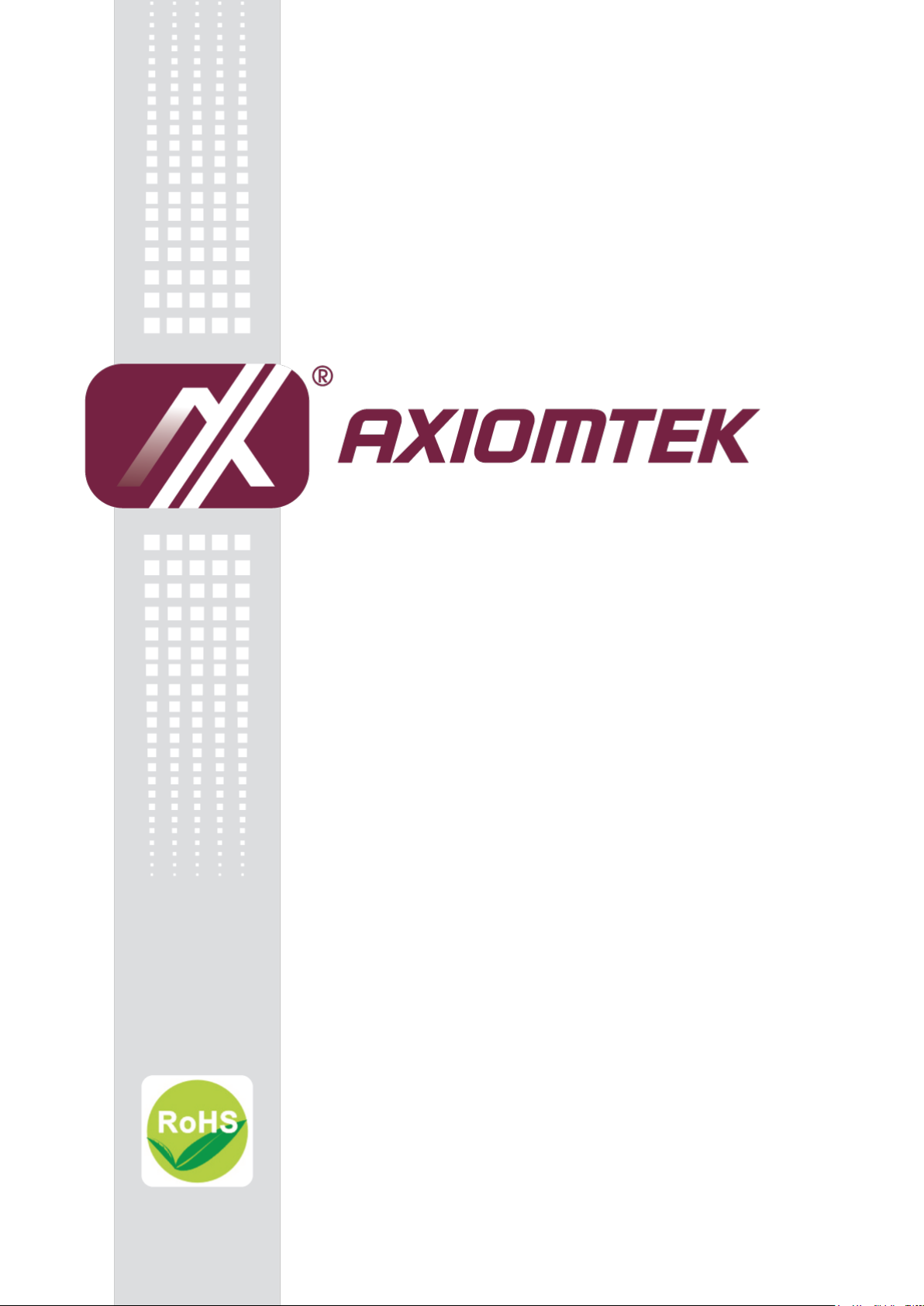
GOT5100T-834
All-in-One
10.4” SVGA TFT Fanless Touch Panel
Computer with Intel® Celeron® Processor
J1900 onboard
User’s Manual
Page 2
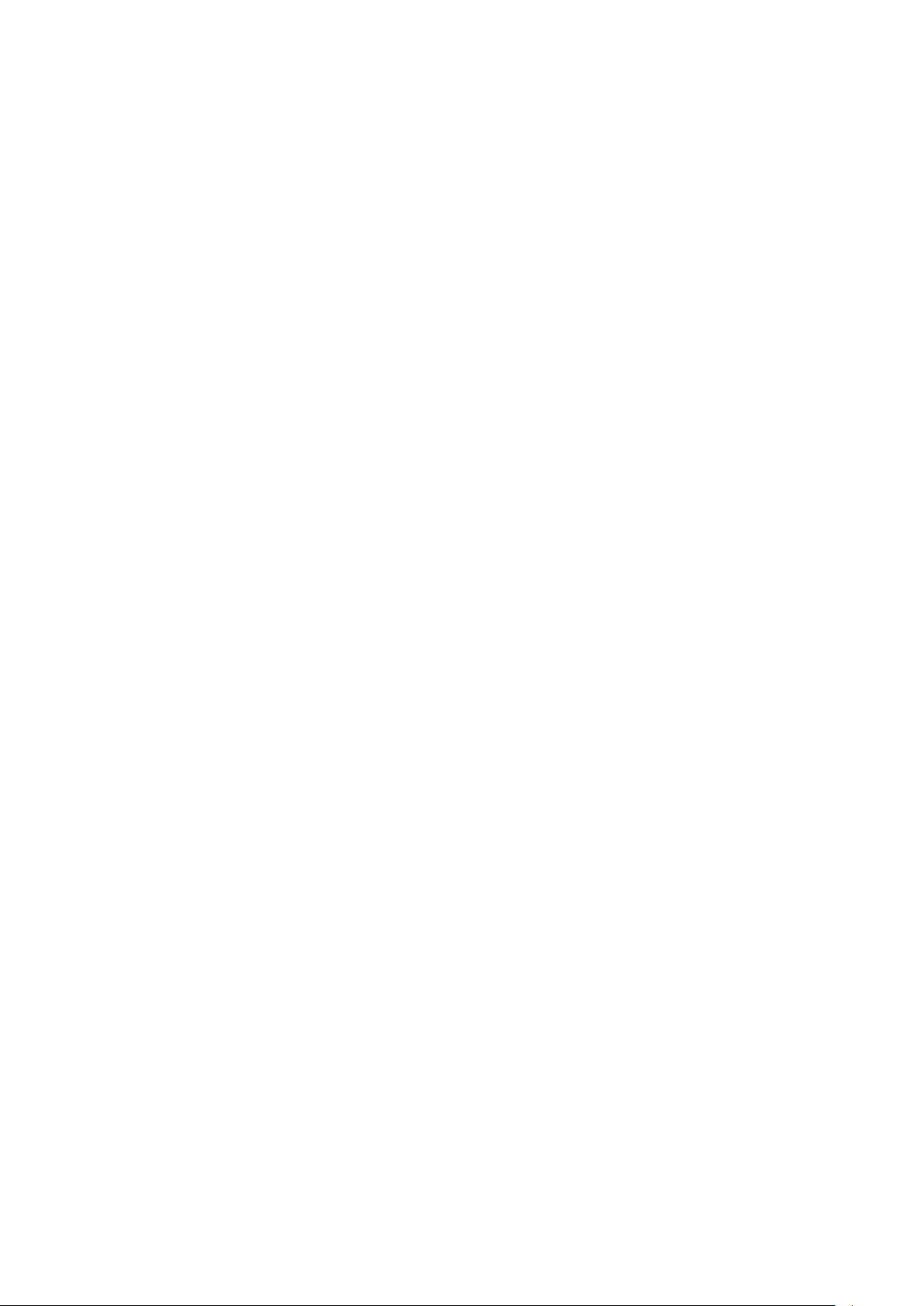
Disclaimers
This manual has been carefully checked and believed to contain accurate information.
Axiomtek Co., Ltd. assumes no responsibility for any infringements of patents or any third
party’s rights, and any liability arising from such use.
Axiomtek does not warrant or assume any legal liability or responsibility for the accuracy,
completeness or usefulness of any information in this document. Axiomtek does not make any
commitment to update the information in this manual.
Axiomtek reserves the right to change or revise this document and/or product at any time
without notice.
No part of this document may be reproduced, stored in a retrieval system, or transmitted, in
any form or by any means, electronic, mechanical, photocopying, recording, or otherwise,
without the prior written permission of Axiomtek Co., Ltd.
CAUTION
If you replace wrong batteries, it causes the danger of explosion. It is recommended by the
manufacturer that you follow the manufacturer’s instructions to only replace the same or
equivalent type of battery, and dispose of used ones.
Copyright 2014 Axiomtek Co., Ltd.
All Rights Reserved
September 2014, Version A1
Printed in Taiwan
ii
Page 3
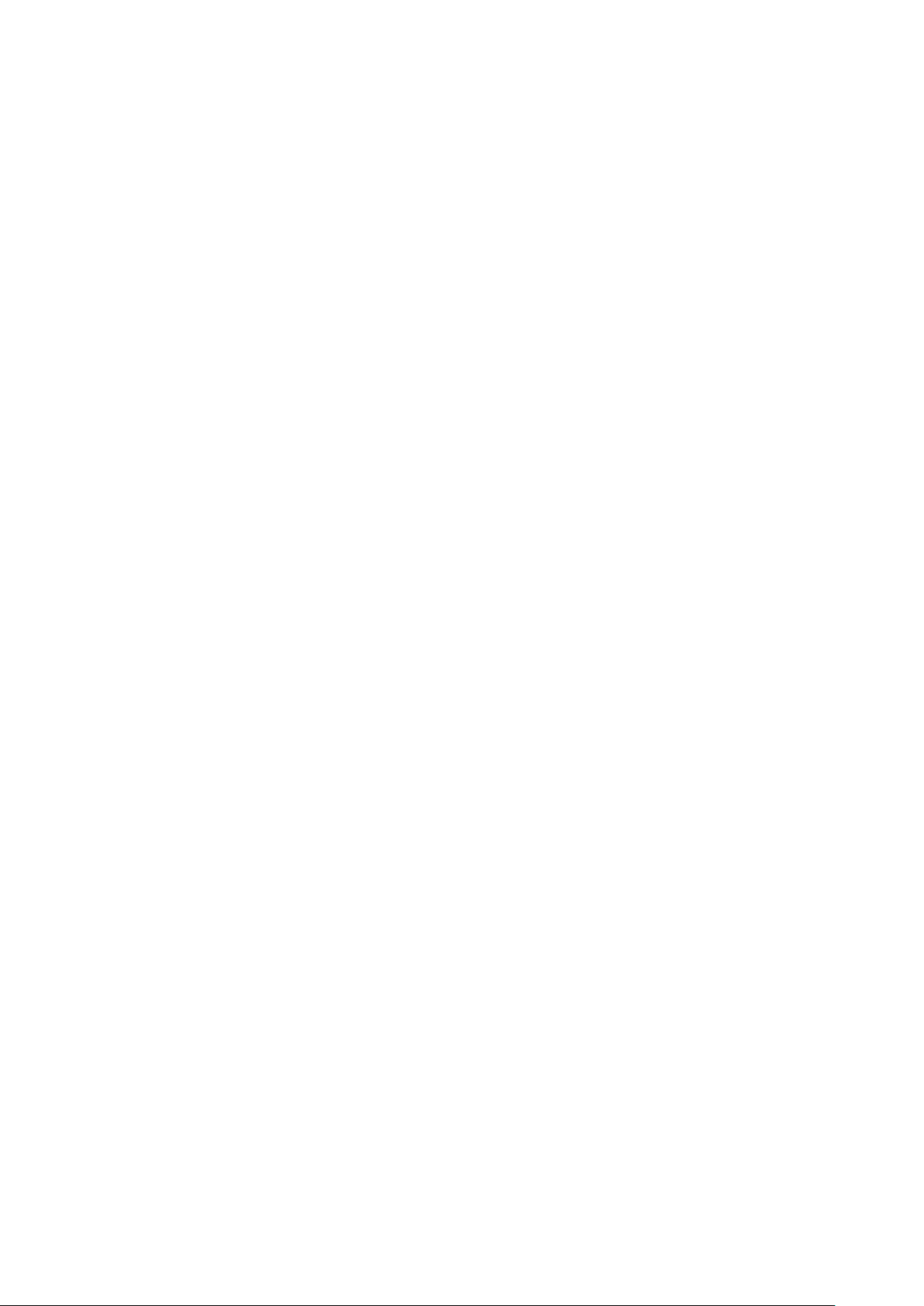
Safety Precautions
Before getting started, read the following important cautions.
1. Be sure to ground yourself to prevent static charge when installing the internal
components. Use a grounding wrist strap and place all electronic components in any
static-shielded devices. Most electronic components are sensitive to static electrical
charge.
2. Disconnect the power cords from the GOT5100T-834 Series before making any
installation. Be sure both the system and the external devices are turned OFF. Sudden
surge of power could ruin sensitive components. Make sure the GOT5100T-834 Series is
properly grounded.
3. Do not open the system’s top cover. If opening the cover for maintenance is a must, only
a trained technician is allowed to do so. Integrated circuits on computer boards are
sensitive to static electricity. To avoid damaging chips from electrostatic discharge,
observe the following precautions:
Before handling a board or integrated circuit, touch an unpainted portion of the
system unit chassis for a few seconds. This will help to discharge any static
electricity on your body.
When handling boards and components, wear a wrist-grounding strap, available
from most electronic component stores.
Trademarks Acknowledgments
Axiomtek is a trademark of Axiomtek Co., Ltd.
Windows® is a trademark of Microsoft Corporation.
IBM, PC/AT, PS/2, VGA are trademarks of International Business Machines Corporation.
Intel® and Pentium® are trademarks of Intel Corporation.
AMI is trademark of American Megatrend Inc.
Other brand names and trademarks are the properties and registered brands of their
respective owners.
iii
Page 4
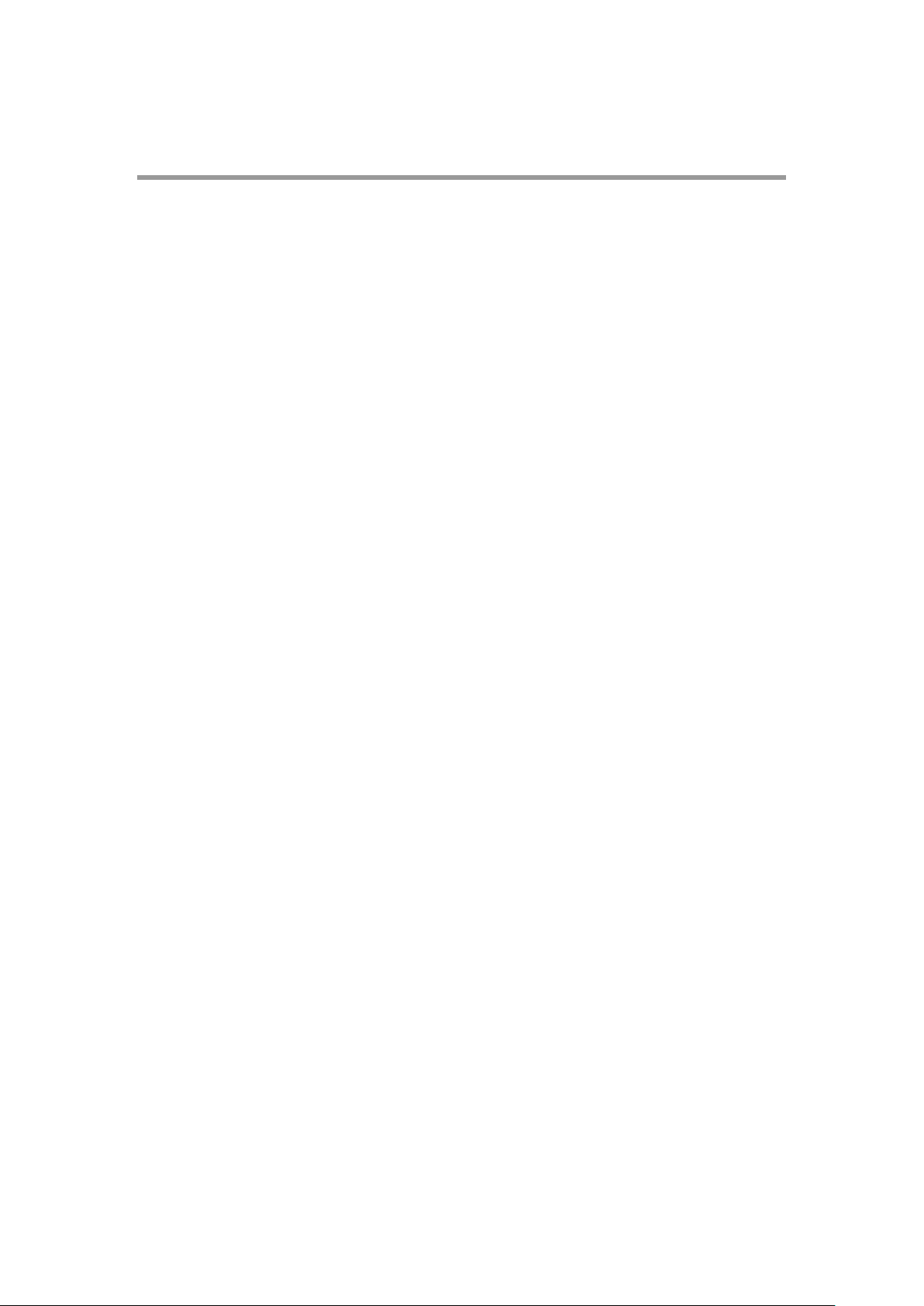
Table of Contents
Disclaimers ..................................................................................................... ii
Safety Precautions ........................................................................................ iii
Chapter 1 Introduction ............................................. 1
1.1 General Description ............................................................................ 1
1.2 Specifications ...................................................................................... 2
1.3 Dimensions .......................................................................................... 4
1.4 I/O Outlets ............................................................................................ 6
1.5 Packing List ......................................................................................... 7
Chapter 2 Hardware and Installation ...................... 9
2.1 CFast™ card Installation .................................................................. 10
2.2 SBC87834 Jumpers and Connectors............................................... 11
2.2.1 Jumper Settings ........................................................................................ 13
2.2.2 Connectors ................................................................................................ 14
2.3 Ethernet .............................................................................................. 24
2.4 Mountings – Panel/Wall/Desktop/VESA .......................................... 25
2.4.1 Panel Mounting ......................................................................................... 25
2.4.2 Wall-Mounting ........................................................................................... 26
2.4.3 Desktop-Mounting ..................................................................................... 26
2.4.4 VESA-ARM Mounting ................................................................................ 28
2.5 HDD Installation ................................................................................. 29
2.6 DRAM Installation .............................................................................. 31
2.7 Mini cards Card Installation.............................................................. 33
2.7.1 Wireless LAN Card Installation ................................................................. 33
2.7.2 mSATA Card Installation ............................................................................ 35
2.8 Power Input (Phoenix type) .............................................................. 36
Chapter 3 AMI BIOS Setup Utility .......................... 37
3.1 Navigation Keys ................................................................................ 37
3.2 Main Menu .......................................................................................... 38
3.3 Advanced Menu ................................................................................. 39
3.4 Chipset Menu ..................................................................................... 48
3.5 Security .............................................................................................. 51
3.6 Boot Menu .......................................................................................... 52
iv
Page 5
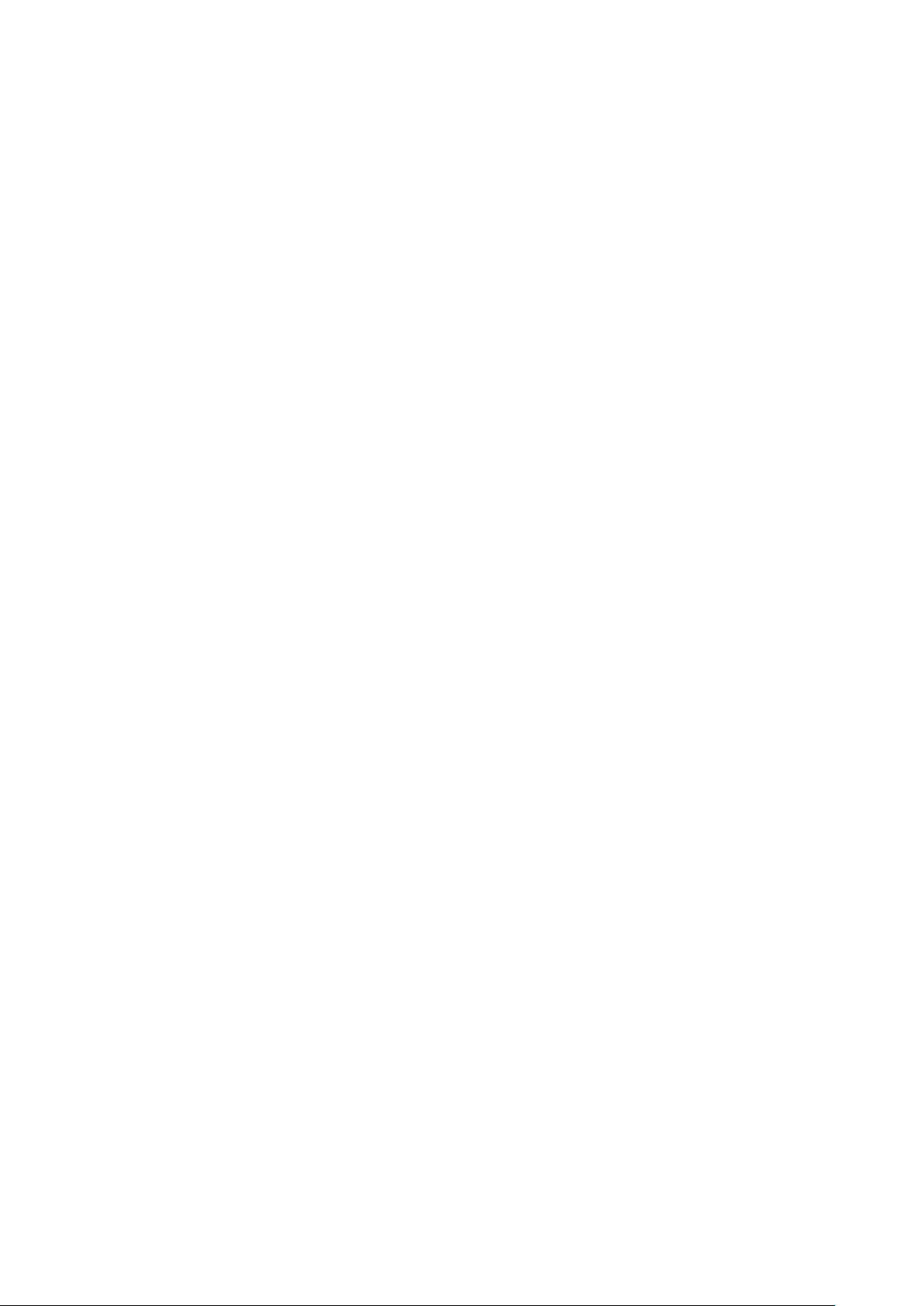
3.7 Save&Exit ........................................................................................... 53
Chapter 4 Drivers Installation .............................. 55
4.1 System ............................................................................................... 55
4.1.1 Win 7 ......................................................................................................... 55
4.1.2 Win 8/8.x ................................................................................................... 56
4.2 Touch Screen ..................................................................................... 56
4.2.1 Specification .............................................................................................. 56
4.2.2 Driver Installation- Windows 7/8.x ............................................................. 57
4.3 Embedded O.S. .................................................................................. 59
4.3.1 WES 7 & WE8S ......................................................................................... 59
Appendix A Watchdog Timer ................................... 61
About Watchdog Timer ................................................................................ 61
How to Use Watchdog Timer ....................................................................... 61
WDT Sample Program ................................................................................. 62
Appendix B Backlight Control ................................. 65
About Backlight Control .............................................................................. 65
How to Use Backlight Control ..................................................................... 65
Removed Brightness Control Tool ............................................................. 74
v
Page 6
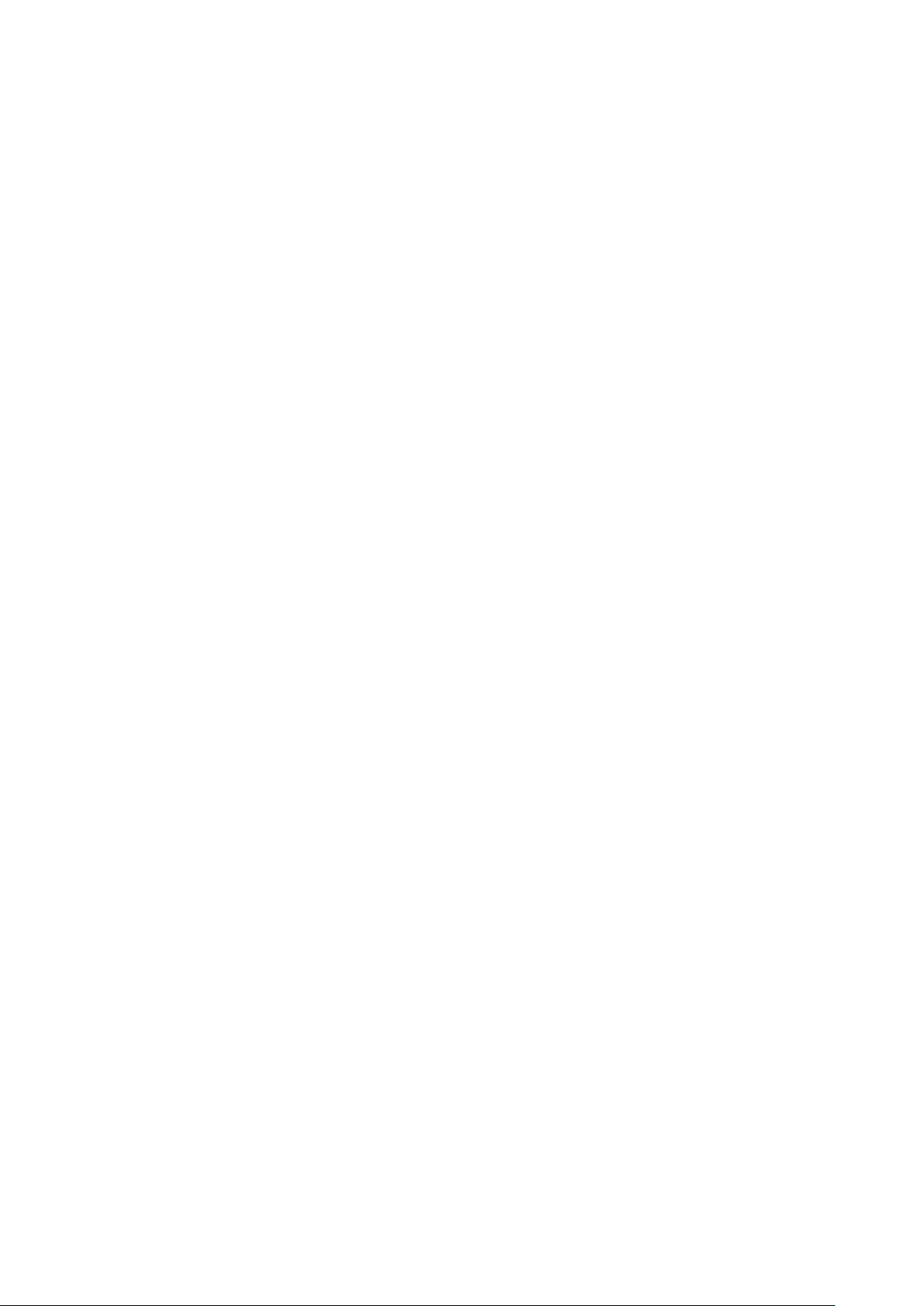
This page is intentionally left blank.
vi
Page 7
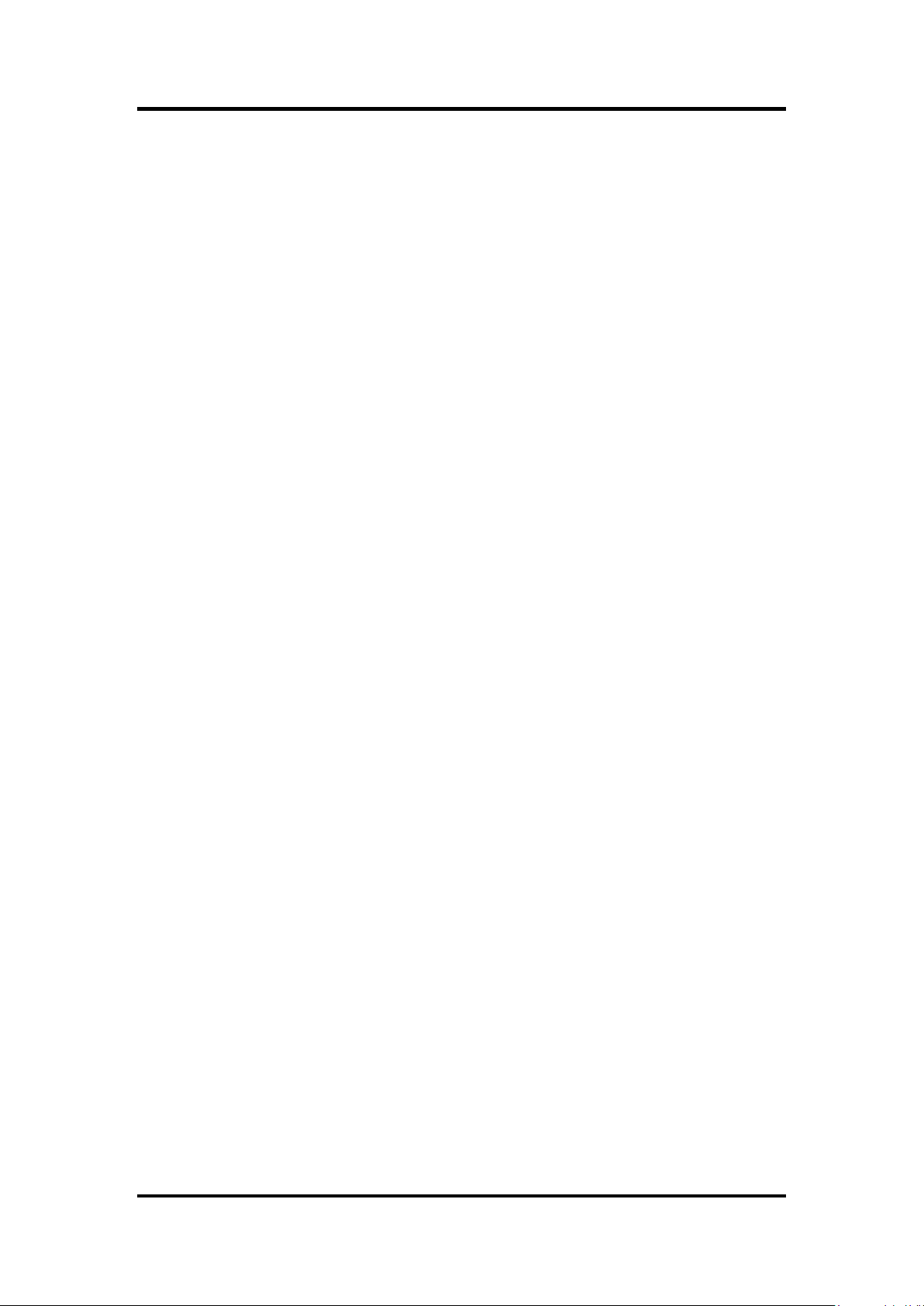
GOT5100T-834 User ’s Manual
Chapter 1
Introduction
This chapter contains general information and detailed specifications of the GOT5100T-834.
Chapter 1 includes the following sections:
General Description
Specifications
Dimensions
I/O Outlets
Package List
1.1 General Description
The GOT5100T-834 is a fan-less and compact-size touch panel computer, equipped with a
10.4” TFT LCD display and low power consumption Intel® Celeron® Processor J1900 (2M
Cache, up to 2.42 GHz). The GOT5100T-834 supports Windows 7, Windows 8.x and Windows
embedded OS. The panel computer is able to install a CFast™ card or mSATA and provide
two Mini card slots for wireless module. Its excellent ID and friendly user interface make it a
professional yet easy-to-use panel computer. The GOT5100T-834 is an ideal for space-limited
applications in factory automation, machine maker operating systems, building automation,
and more.
GOT5100T-834: 10.4” TFT SVGA Fanless Touch Panel Computer
Reliable and Stable Design
The GOT5100T-834 adopts a fanless cooling system and a CFast™ card, which makes it
suitable for vibration environments.
Embedded O.S. Supported
The GOT5100T-834 not only supports Windows 7 and Windows 8.x, but also supports
embedded OS,. For storage device, the GOT5100T-834 supports 2.5” SATA device and
CFast™ card or mSATA.
Industrial-grade Product Design
The GOT5100T-834 has an incredible design to be used in different industrial
environments.
The front bezel meets the IP65/NEMA4 standard.
For connecting other devices, the GOT5100T-834 also features several interfaces: USB,
Ethernet, and RS-232/422/485.
Introduction 1
Page 8
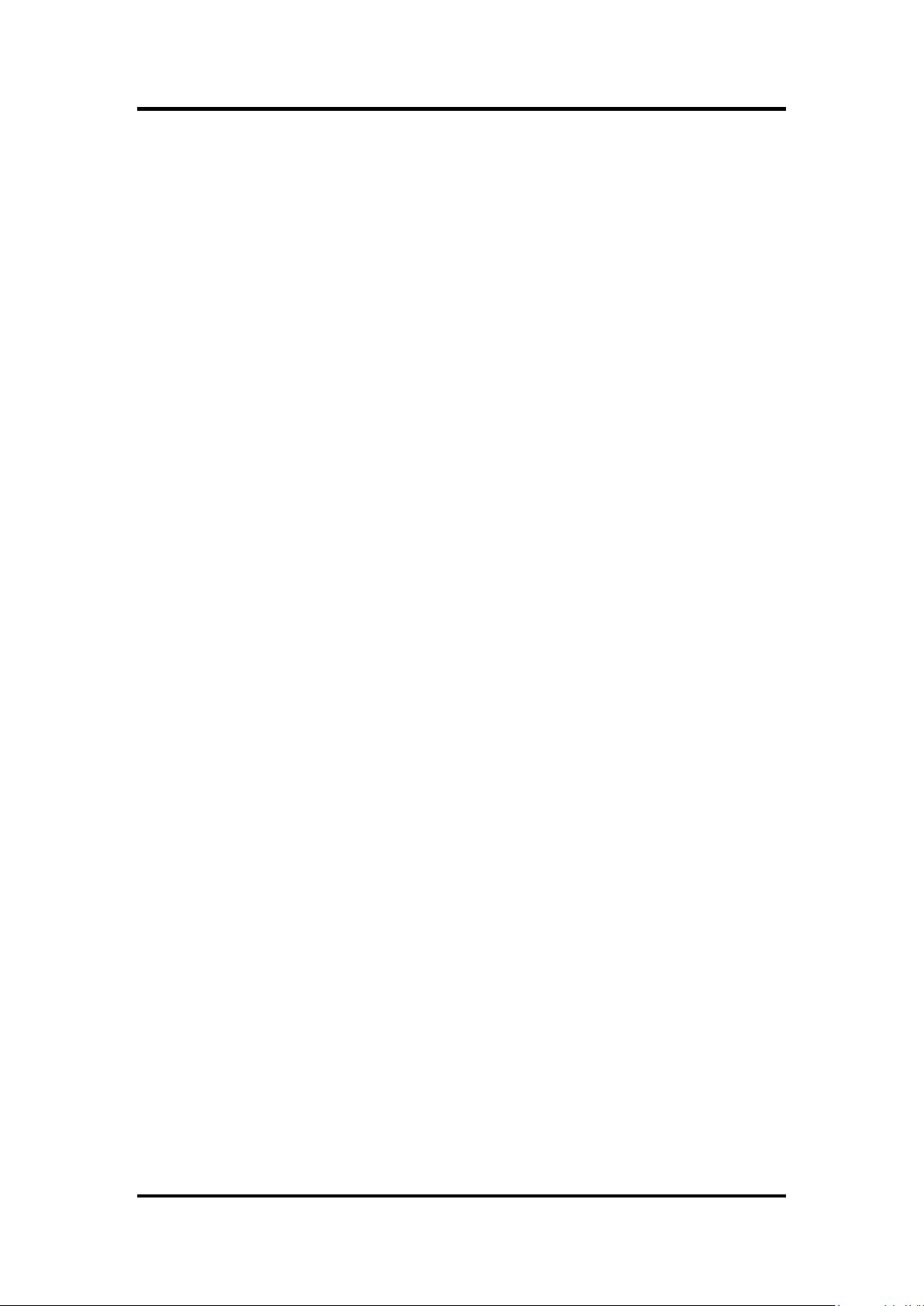
GOT5100T-834 User’s Manual
1.2 Specifications
Main CPU Board
CPU
Intel® Celeron® Processor J1900 (2M Cache, up to 2.42 GHz) onboard.
System Memory
One 204-pin DDR3L SO-DIMM socket
Maximum memory up to 8BG
BIOS
America Megatrends BIOS
I/O System
Standard I/O
Two RSS-232/422/485
Two USB 2.0
Two USB 3.0
Ethernet
2x RJ45 Giga Ethernet (Intel i210IT)
Audio
One Line out
Expansion
1 x Mini-card slot (w/SIM slot)
1 x Mini-card slot (supports mSATA, optional)
Storage
One CFast™ or mSATA
One 2.5” SATA HDD
Power connector
GOT5100T-834-DC : 9VDC to 36VDC with phoenix power connector or
GOT5100T-834-J: External 60W AC Adapter with screw type connector
2 Introduction
Page 9
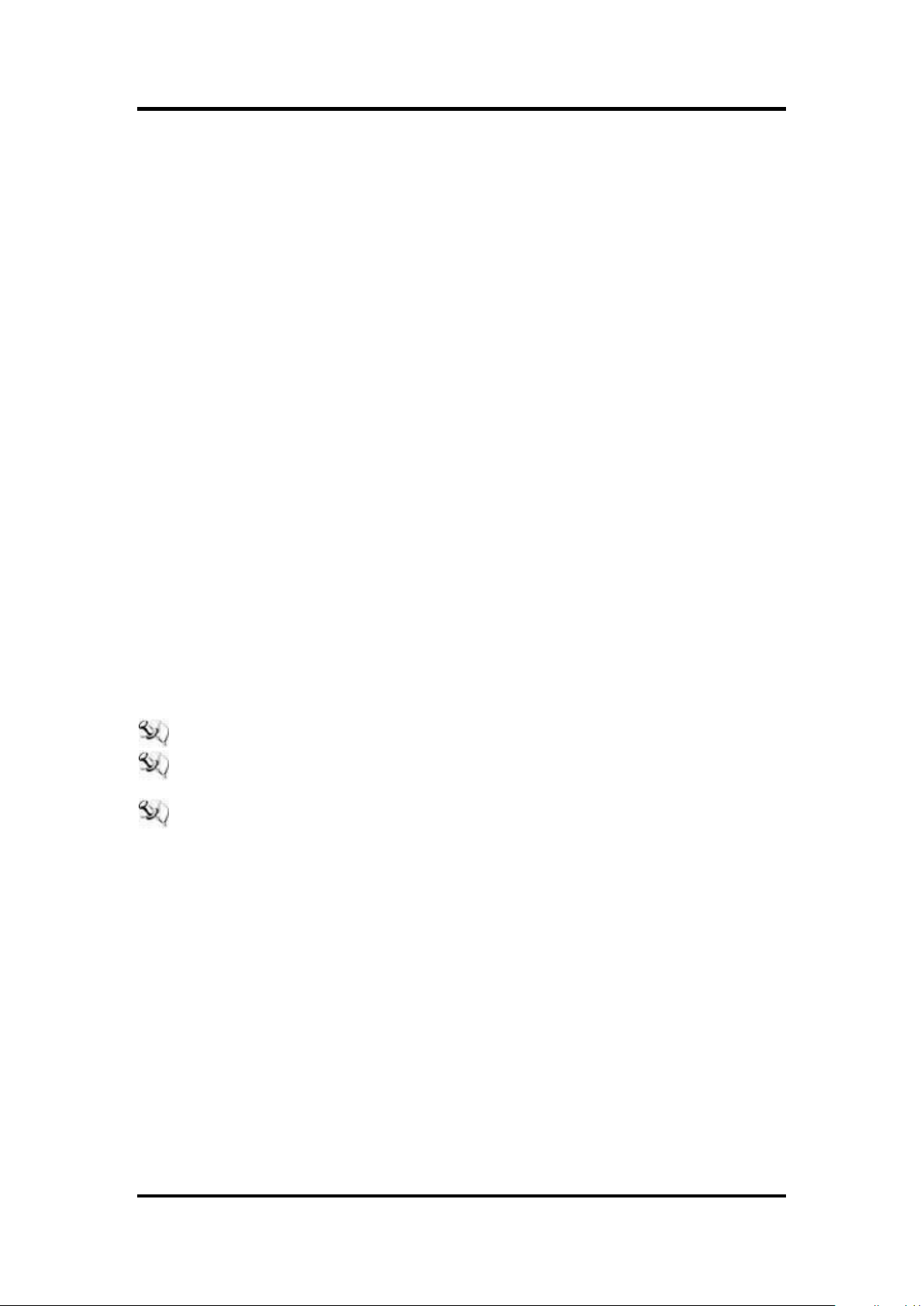
System Specification
10.4” SVGA(800x600) LCD with LED backlight
5 wired Resistive Touch
Fanless Heat Dispensing Design
Disk drive housing:
One 2.5” SATA drive
Net Weight
2.48 Kgs (5.46 lb)
Dimension (Main Body Size)
327.5 x 52.5 x 261.8 mm
Operation Temperature
0℃ to 50℃
Relative Humidity
10% to 90% @ 40℃, Non-Condensing
Vibration
GOT5100T-834 User ’s Manual
2.0G, 5 to 500 Hz, 2.0 G random for CFast ™ card
Power input
9~36VDC with phoenix power connector or
External 60W AC Adapter
— Power Input: 90VAC to 264VAC
— Power Output: 12VDC, Max. 5A
NOTE All specifications and images are subject to change without notice.
NOTE If the operation temperature is higher than 35℃, the wide temperature
HDD is recommended to be used on the device.
NOTE If the operation temperature is higher than 45℃, the wide temperature CFast™
are recommended to be used on the device.
Introduction 3
Page 10
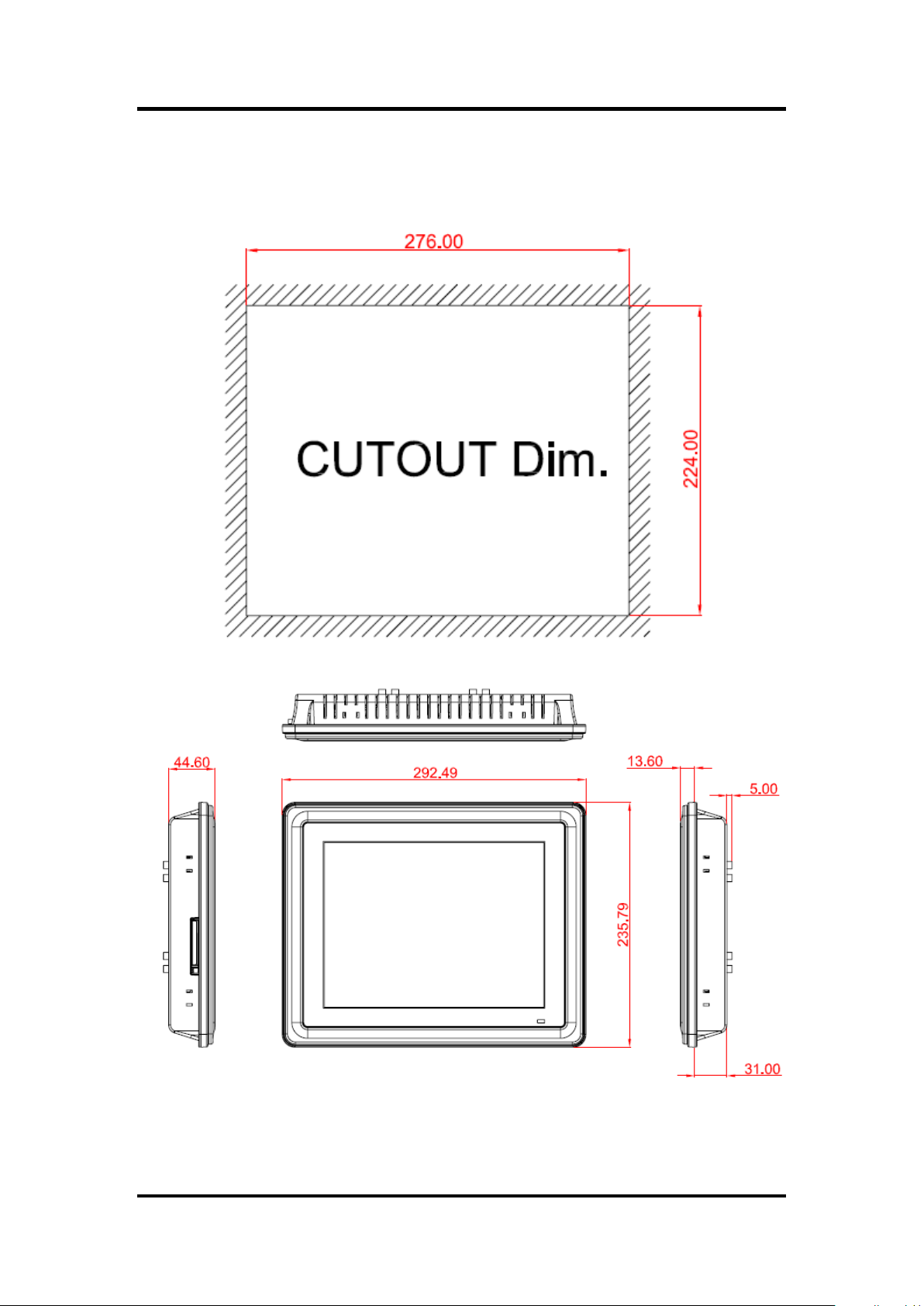
GOT5100T-834 User’s Manual
1.3 Dimensions
This diagram shows you dimensions and outlines of the GOT5100T-834.
4 Introduction
Page 11
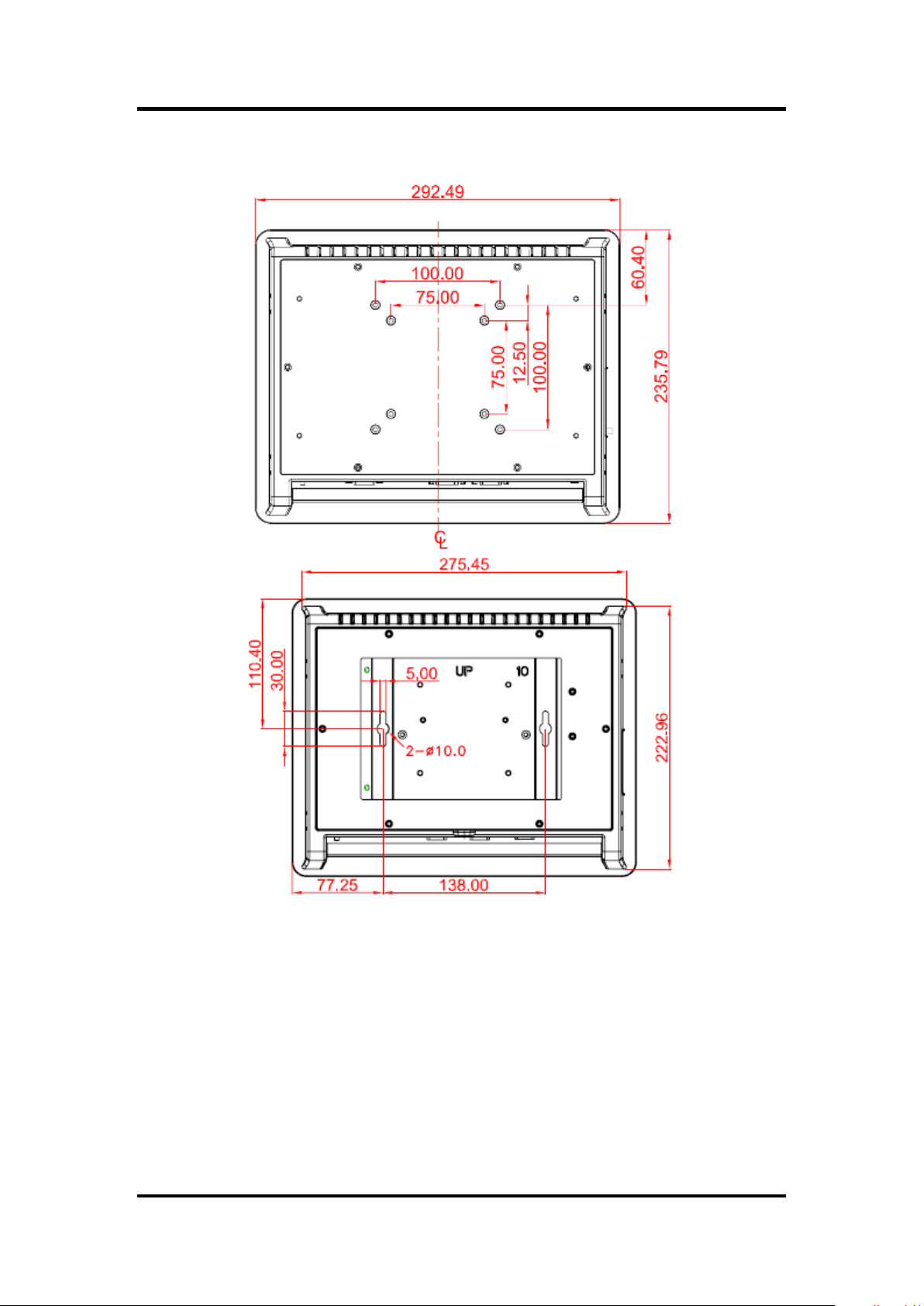
GOT5100T-834 User ’s Manual
Introduction 5
Page 12
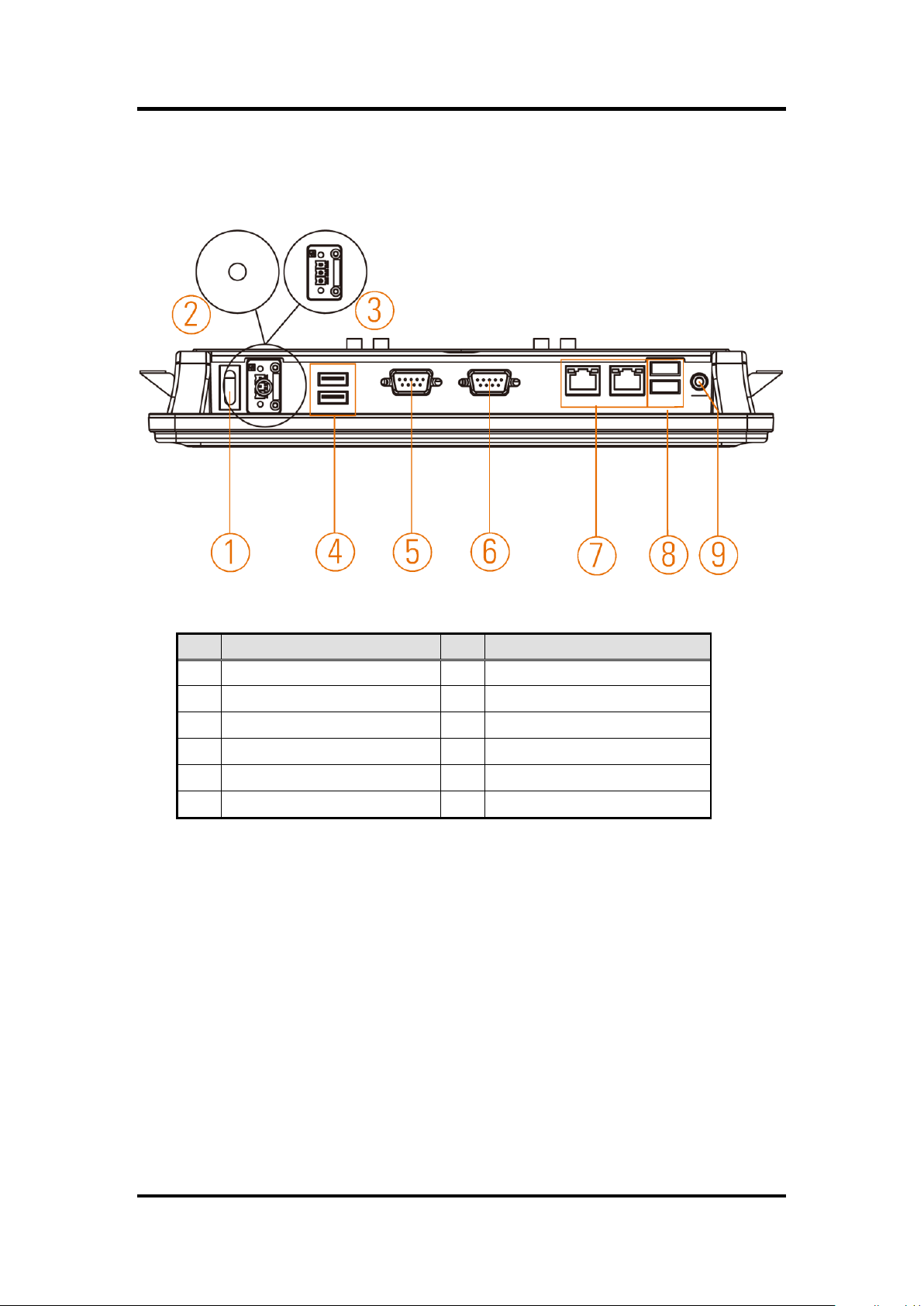
GOT5100T-834 User’s Manual
No
Function
No
Function
1
POWER SWITCH (ATX)
7
Ethernet (RJ-45)
2
Power Input connector (Screw)
8
Dual USB 3.0 ports
3
Power Input connector (Phoenix)
9
AUDIO (LINE-OUT)
4
Dual USB 2.0 ports
5
COM 2(RS-232/422/485)
6
COM 1(RS-232/422/485)
1.4 I/O Outlets
Please refer to the following illustration for I/O locations of the GOT5100T-834.
6 Introduction
Page 13
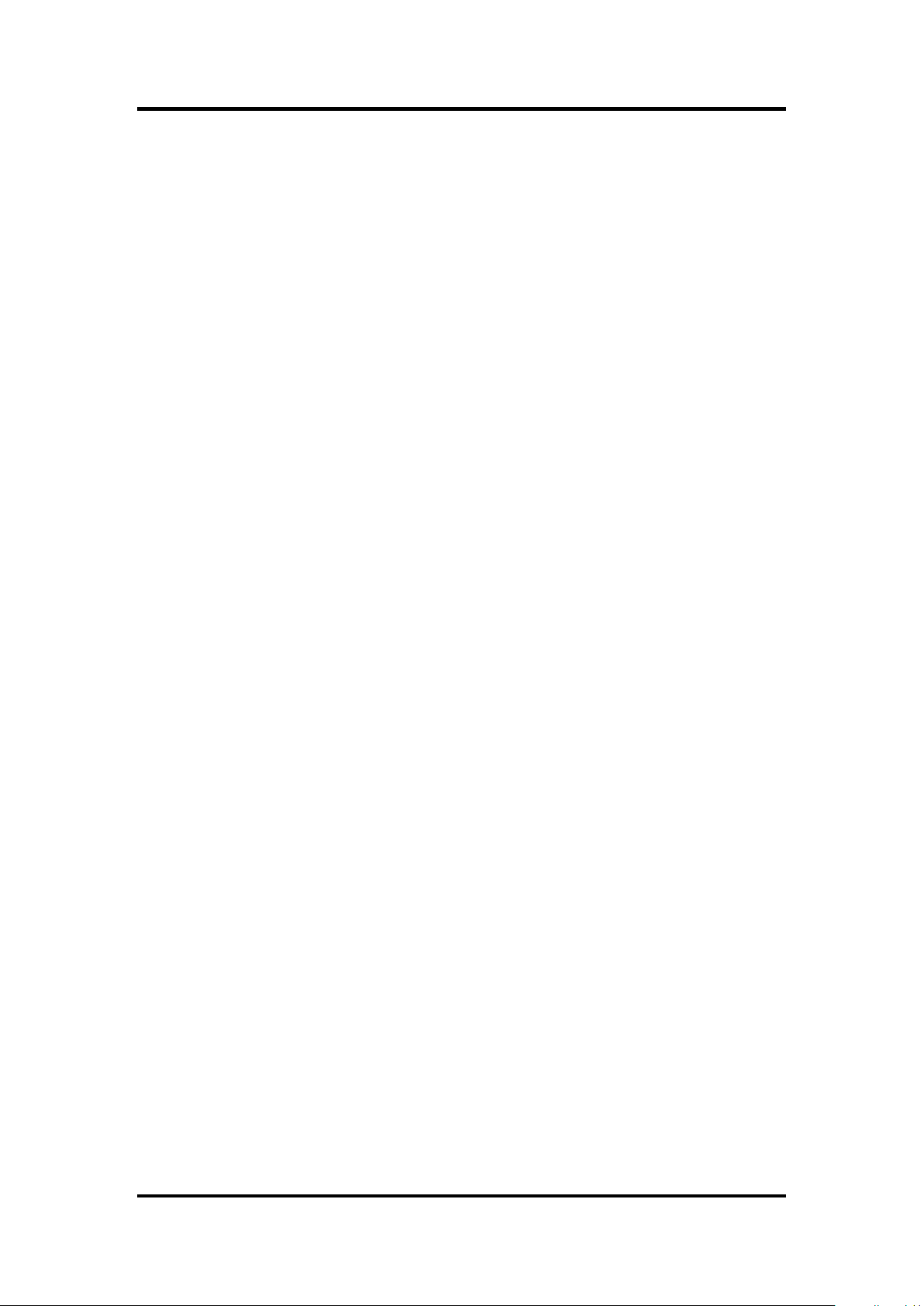
GOT5100T-834 User ’s Manual
1.5 Packing List
When you receive the GOT5100T-834, the bundled package should contain the following
items:
GOT5100T-834 x 1
Panel Mount Kit x 6
Driver CD x1
Wall-Mount Kit x1
HDD Mylar x 1
Screws for HDD x4
Phoenix connector x1 (for GOT5100T-834)
Power Adapter & power cord (for GOT5100T-834-J)
If you can not find the package or any items are missing, please contact Axiomtek distributors
immediately.
Introduction 7
Page 14
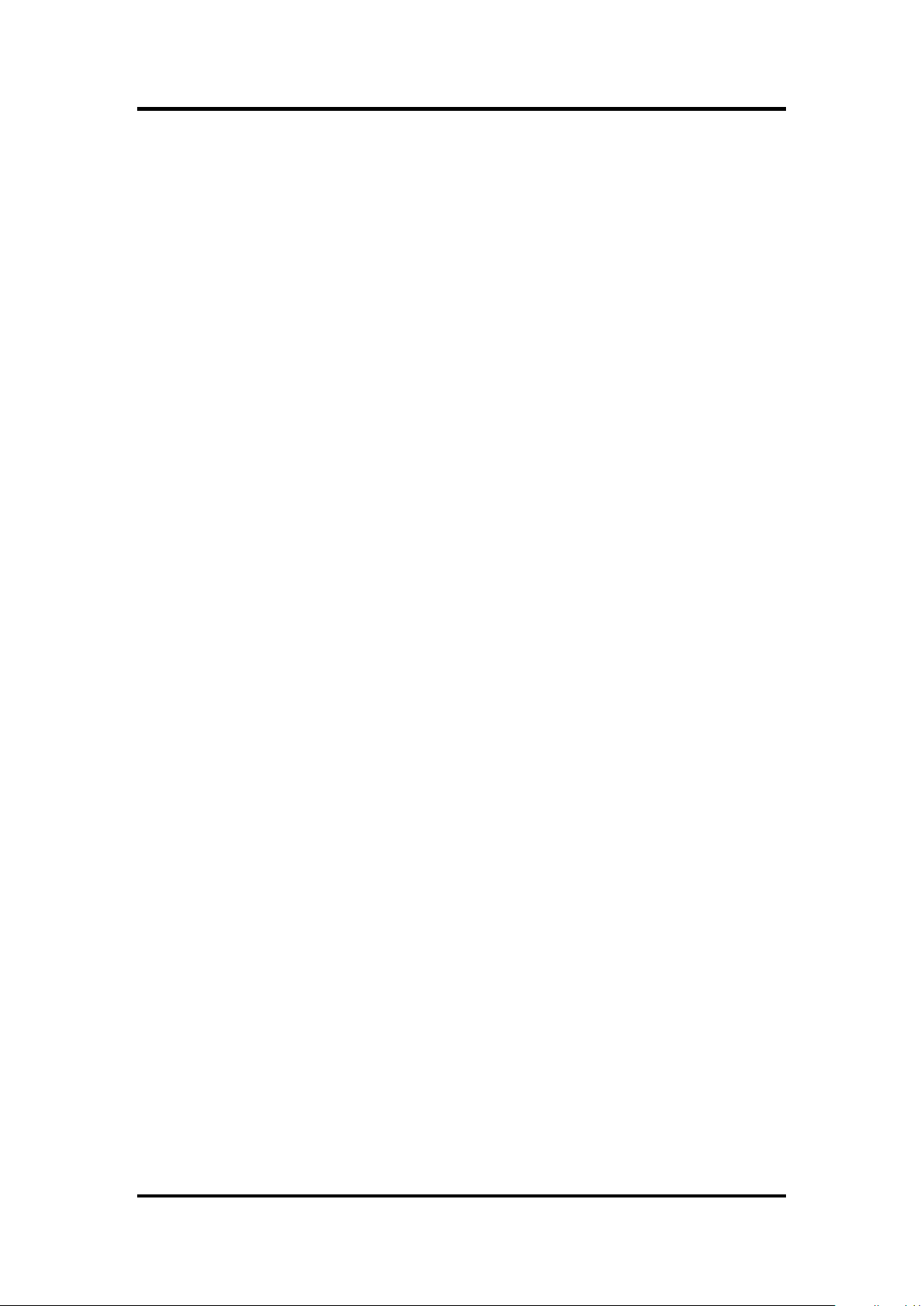
GOT5100T-834 User’s Manual
This page is intentionally left blank.
8 Introduction
Page 15
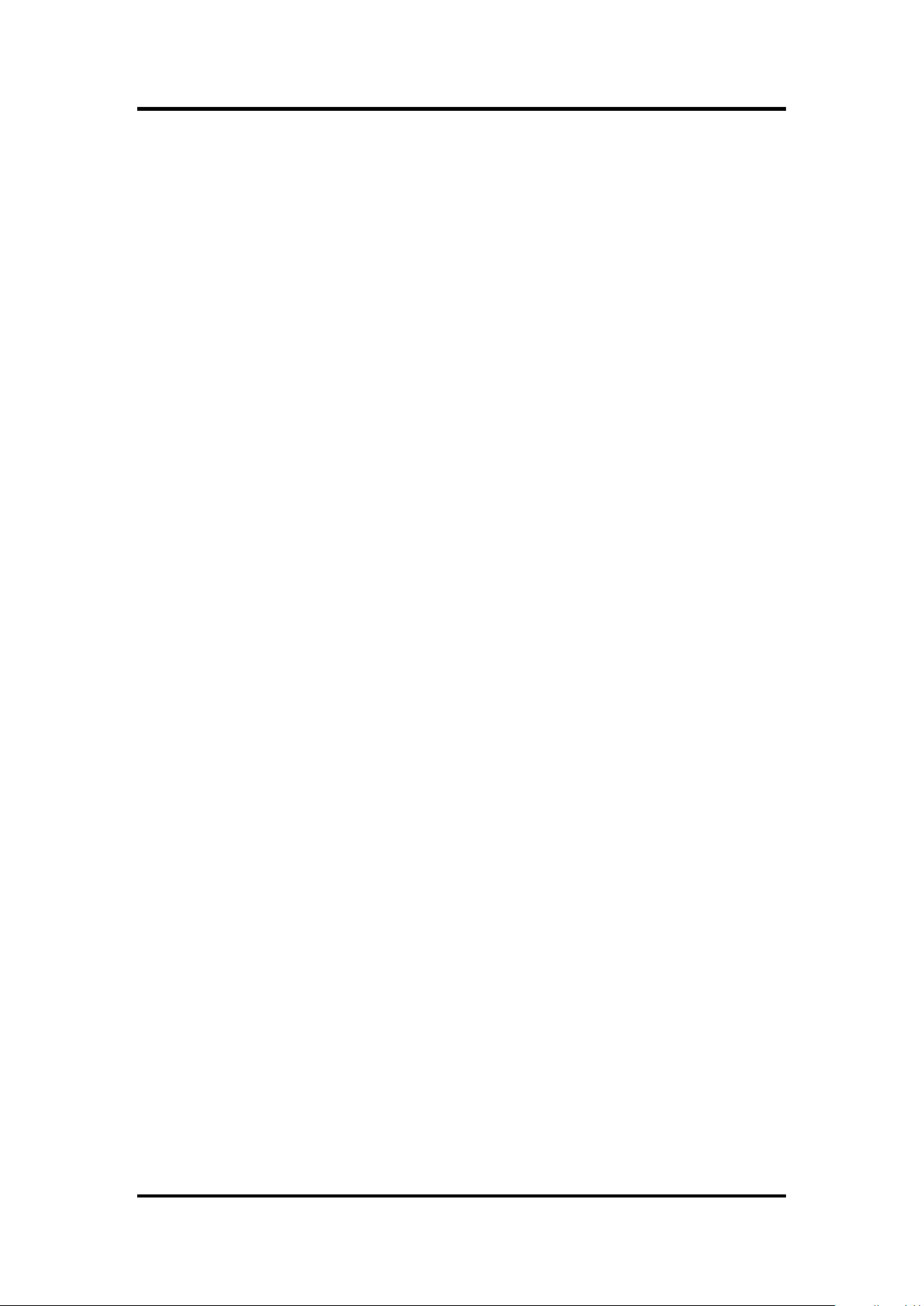
GOT5100T-834 User ’s Manual
Chapter 2
Hardware and Installation
The GOT5100T-834 provides rich I/O ports and flexible expansions for you to meet different
demand, for example, CFast™ card. The chapter will show you how to install the hardware. It
includes:
CFast™ Card
SBC87834 Jumpers and Connectors
Ethernet
Mounting Way
Hard disk
DRAM
Wireless LAN Card
Power Input
Hardware and Installation 9
Page 16

GOT5100T-834 User’s Manual
2.1 CFast™ card Installation
The GOT5100T-834 provides one CF slot for users to install CFast™ card. Please refer to the
following instructions for installation:
Step 1 Turn off the system, and unplug the power cord.
Step 2 Remove the cover of CFast™ socket.
Step 3 Locate the CFast™ socket, and insert the card into the socket.
10 Hardware and Installation
Page 17
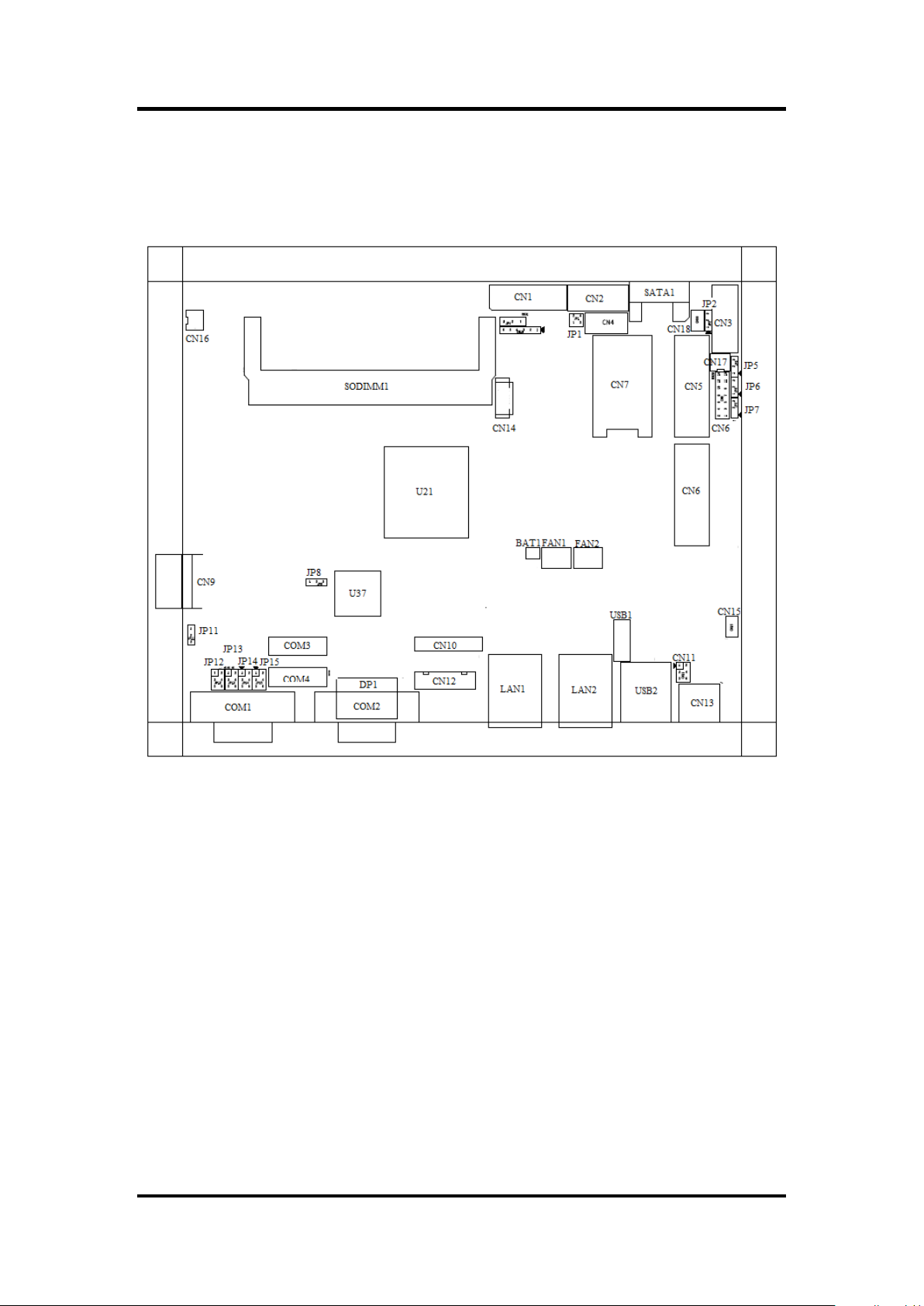
2.2 SBC87834 Jumpers and Connectors
Component Side
GOT5100T-834 User ’s Manual
Hardware and Installation 11
Page 18
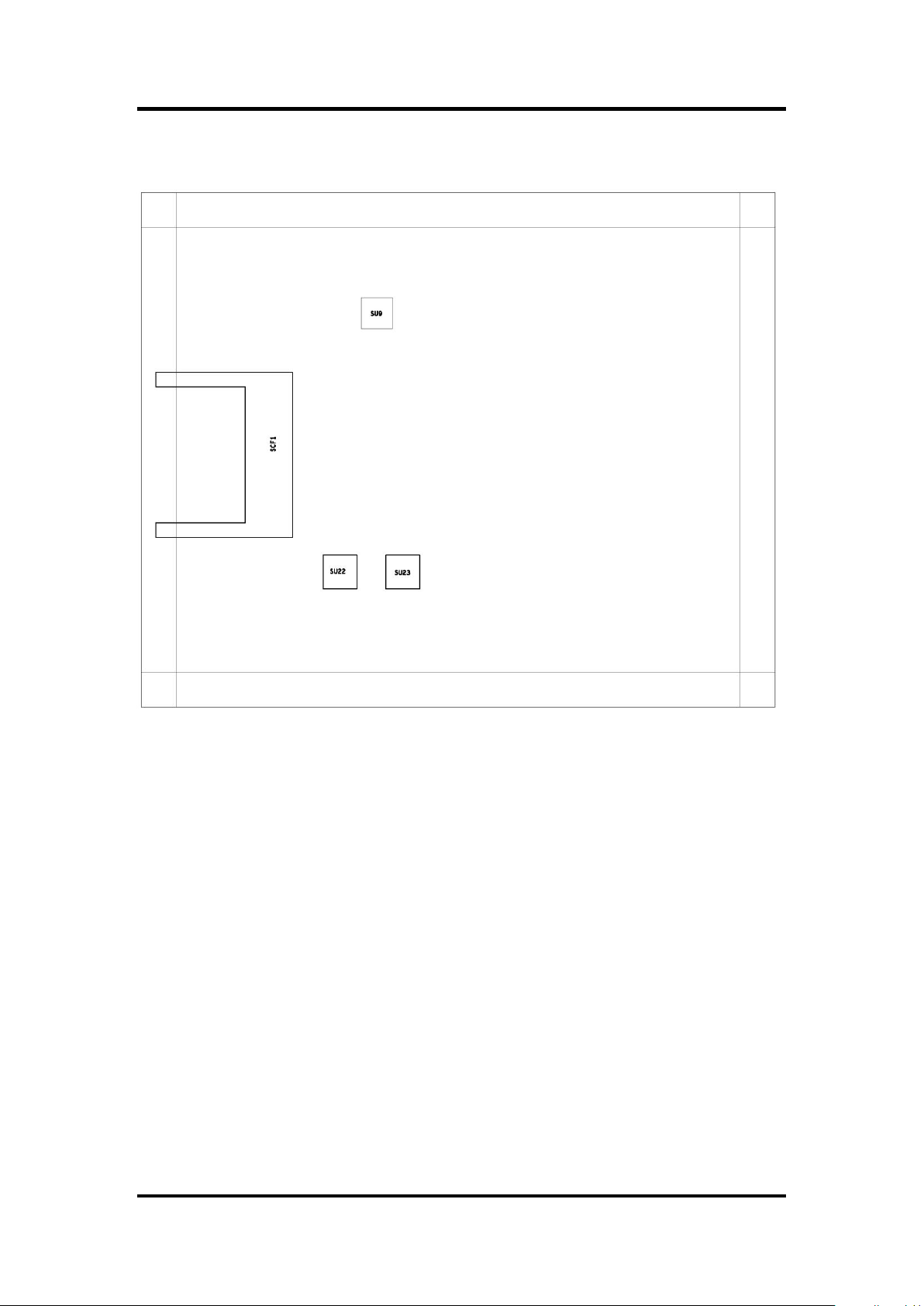
GOT5100T-834 User’s Manual
Solder Side
12 Hardware and Installation
Page 19
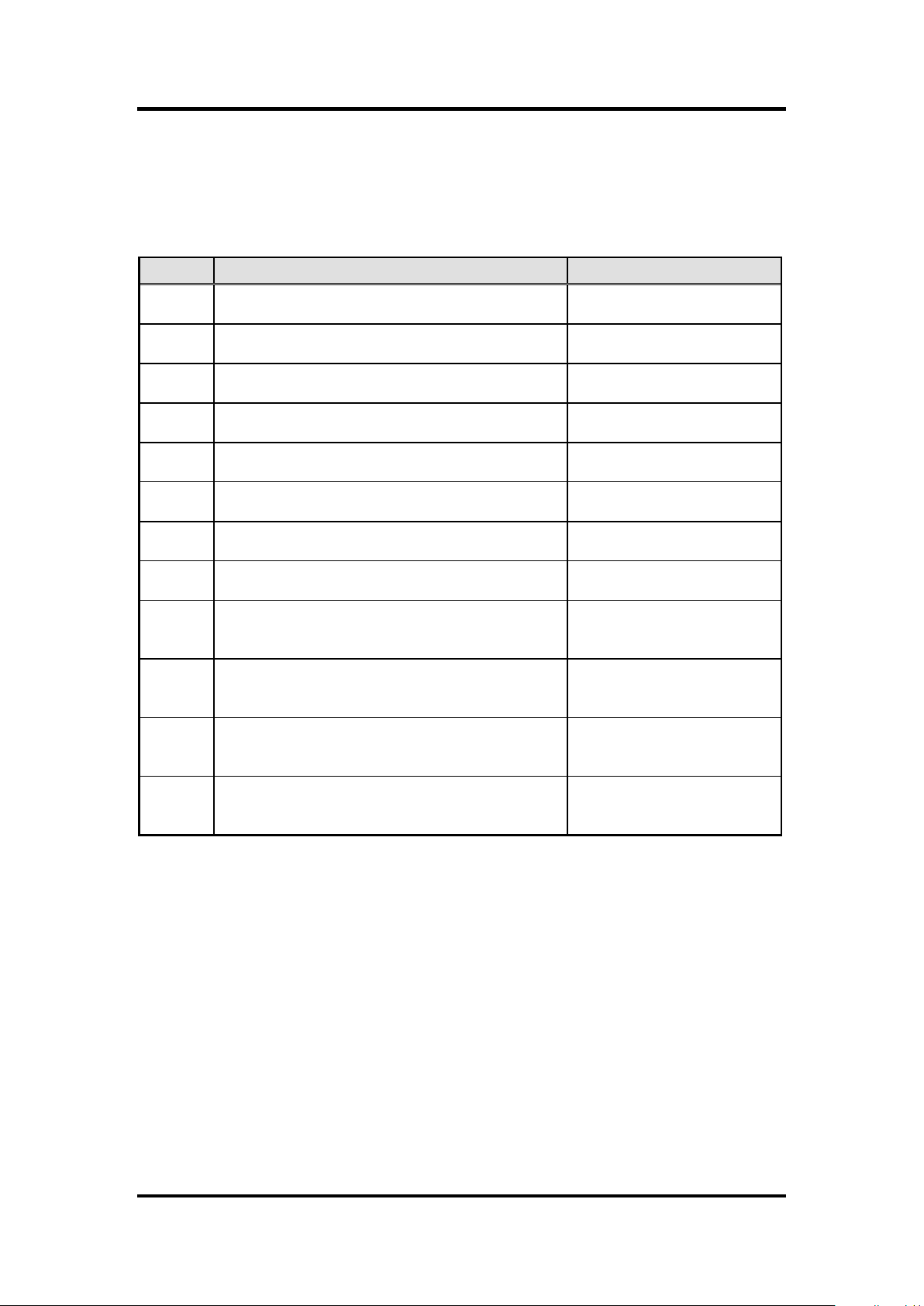
GOT5100T-834 User ’s Manual
Jumper
★ Default Setting
Jumper Setting
JP1
★ Panel backlight control PWM mode
Panel backlight control DC mode
Short 1-2
Short 3-4
JP2
Touch Controller 4,8 WIRE
★ Touch Controller 5 WIRE
Short 1-2
Short 2-3
JP4
★ LVDS Panel Power : 3.3V
LVDS Panel Power : 5V
Short 1-2
Short 2-3
JP5
Touch OFF
★ Touch ON
Short 1-2
Short 2-3
JP6
★ PCIe device
mSATA device
Short 1-2
Short 2-3
JP7
AT mode
★ ATX mode
Short 1-2
Short 2-3
JP8
★ Normal
Clear CMOS
Short 1-2
Short 2-3
JP11
COM3_5VSB
★ COM3_5V
Short 1-2
Short 2-3
JP12
★ COM1 normal mode
COM1 pin1 with power :+5V
COM1 pin9 with power :+12V
Short 3-5,4-6
Short 1-3,4-6
Shot 3-5,2-4
JP13
★ COM2 normal mode
COM2 pin1 with power :+5V
COM2 pin9 with power :+12V
Short 3-5,4-6
Short 1-3,4-6
Shot 3-5,2-4
JP14
★ COM3 normal mode
COM3 pin1 with power :+5V
COM3 pin9 with power :+12V
Short 3-5,4-6
Short 1-3,4-6
Shot 3-5,2-4
JP15
★ COM4 normal mode
COM4 pin1 with power :+5V
COM4 pin9 with power :+12V
Short 3-5,4-6
Short 1-3,4-6
Shot 3-5,2-4
2.2.1 Jumper Settings
Making the proper jumper settings configure the SBC87834 to match the needs of your
application.
The following table shows the default jumper settings for the onboard devices.
Hardware and Installation 13
Page 20

GOT5100T-834 User’s Manual
Connectors
Label
LVDS connector
CN1
LVDS inverter connector
CN2
TOUCH connector
CN3
HDD power connector
CN4
Full size min-PCIe connector
CN5
FRONT PANEL pin header
CN6
SIM card connector
CN7
Full size min-PCIe connector
CN8
DC IN connector
CN9
Digital I/O pin header
CN10
Speaker Out & MIC IN connector
CN11
VGA connector
CN12
Audio connector
CN13
USB CONNECTOR (reserved)
CN14/CN20
Audio Lin In connector
CN15
Power lamp connector
CN16
Power button connector
CN17
Touch function enable/disable & LED indicator
connector
CN18
Panel control Keypad connector
CN19
CPU FAN
FAN1
System FAN
FAN2
USB2.0 box header
USB1
USB3.0 connector
USB2
Display Port connector
DP1
SATA connector
SATA1
RJ45 LAN connector
LAN1, LAN2
Serial Port connector
COM1,COM2
Serial Port box header
COM3,COM4
CFast connector
SCF1
2.2.2 Connectors
The connectors allow the CPU Board to connect with other parts of the system. Ensure that all
connectors are in place and firmly attached. The following table lists the function of each
connector on the SBC87834.
14 Hardware and Installation
Page 21

Pin
Description
Pin
Description
1
VCC
21
GND
2
VCC
22
GND
3
VCC
23
LVDSA_DATAN0
4
VCC
24
LVDSB_DATAN2
5
VCC
25
LVDSA_DATAP0
6
VCC
26
LVDSB_DATAP2
7
DDC DATA
27
GND
8
DDC CLOCK
28
GND
9
GND
29
LVDSA_DATAN1
10
GND
30
LVDSA_DATAN3
11
LVDSB_DATAN3
31
LVDSA_DATAP1
12
LVDSB_DATAN0
32
LVDSA_DATAP3
13
LVDSB_DATAP3
33
GND
14
LVDSB_DATAP0
34
GND
15
GND
35
LVDSA_DATAN2
16
GND
36
LVDSA_CLKN
17
LVDSB_CLKN
37
LVDSA_DATAP2
18
LVDSB_DATAN1
38
LVDSA_CLKP
19
LVDSB_CLKP
39
GND
20
LVDSB_DATAP1
40
GND
LVDS connector: CN1
CN1 Pin Assignment
GOT5100T-834 User ’s Manual
Hardware and Installation 15
Page 22
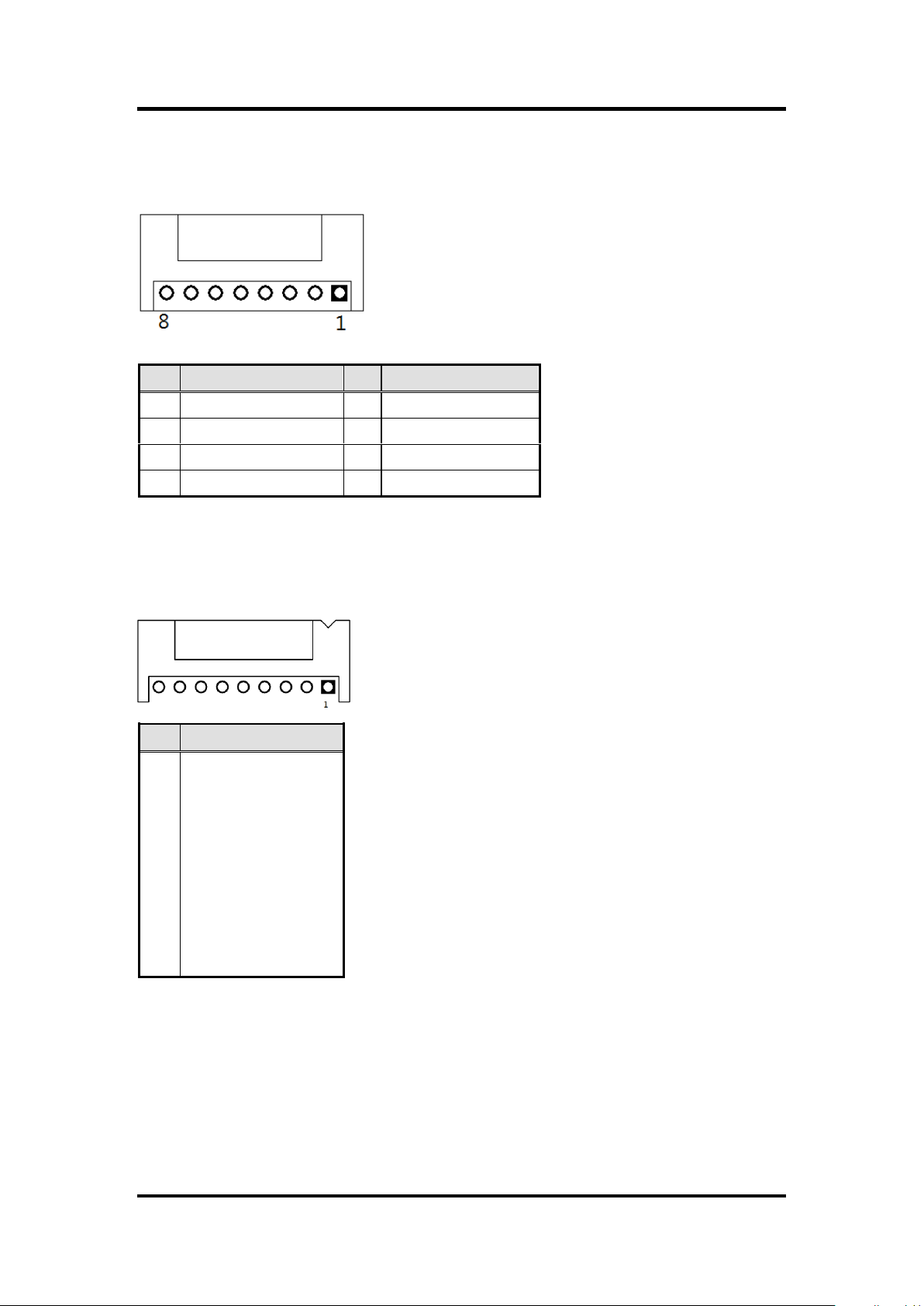
GOT5100T-834 User’s Manual
Pin
Description
Pin
Description
1
GND
5
Inverter ON-OFF
2
GND
6
+12V
3
GND
7
+12V
4
Backlight control
8
+12V
Pin
Description
1
X+
2
X- 3 Y+
4
Sense
5
X+ 6 X-
7
Y+
8
Y- 9 GND
LVDS inverter connector: CN2
CN2 Pin Assignment
TOUCH connector: CN3
CN3 Pin Assignment
16 Hardware and Installation
Page 23
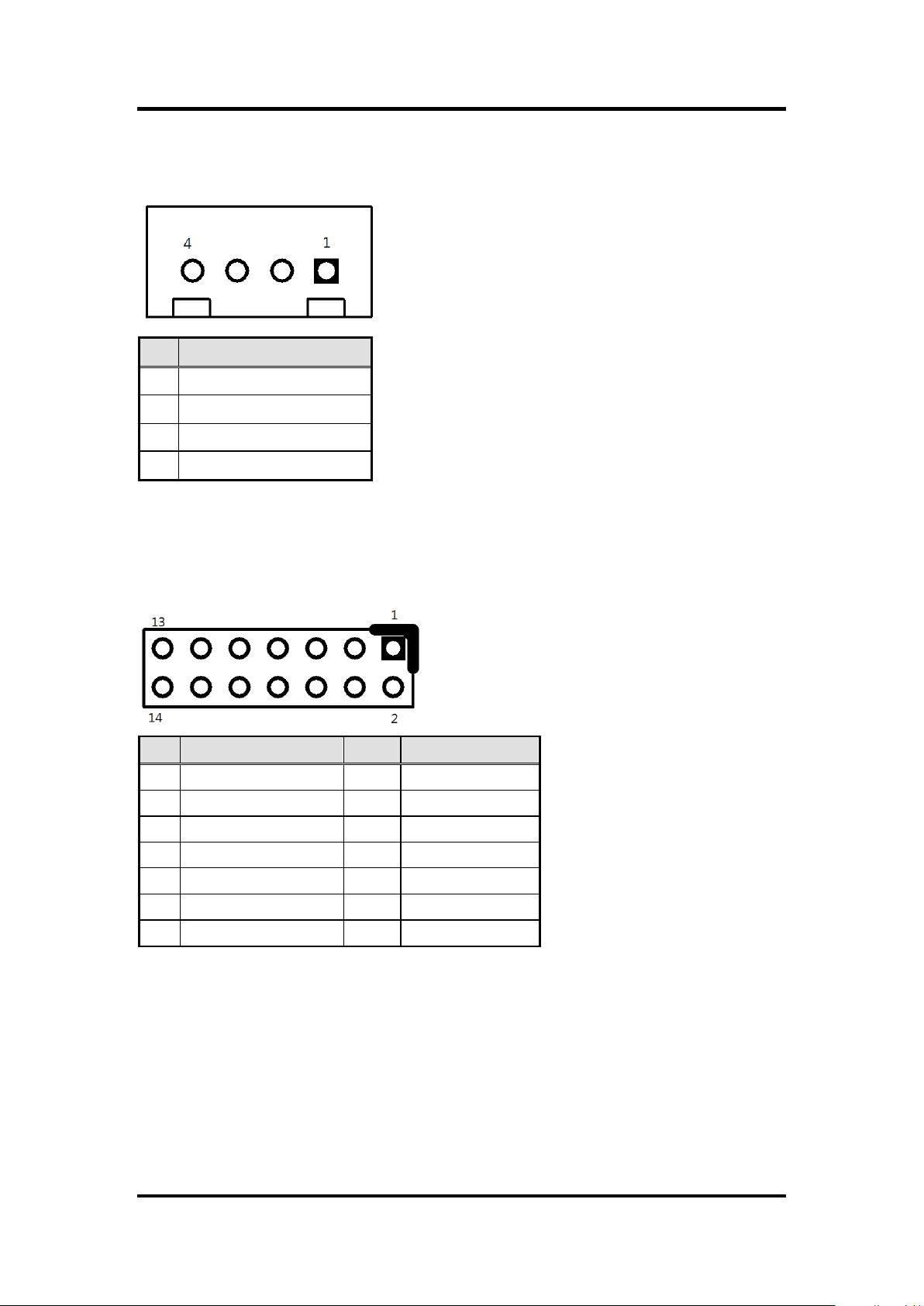
Pin
Description
1
+12V
2
GND
3
GND
4
+5V
Pin
Description
Pin
Description
1
+ 5V
2
Beep
3
GND
4
BUZZER
5
GND
6
Beep 7 NC
8
+5V 9 GND
10
PWBTN
11
GND
12
RESET
13
SATA LED
14
+3.3V
HDD power connector: CN4
CN9 Pin Assignment
FRONT PANEL pin header: CN6
CN6 Pin Assignment
GOT5100T-834 User ’s Manual
Hardware and Installation 17
Page 24
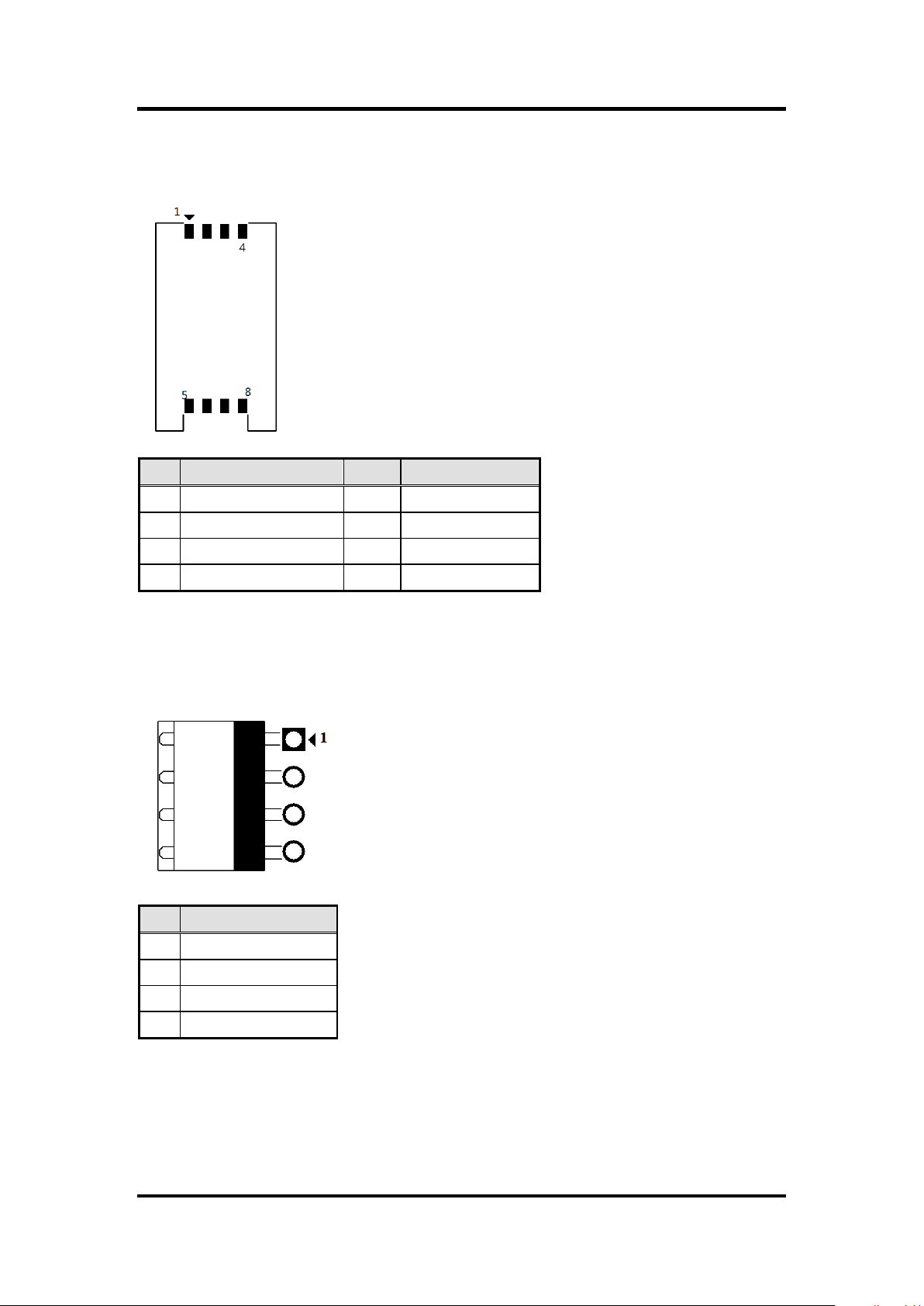
GOT5100T-834 User’s Manual
Pin
Description
Pin
Description
1
UIM PWR
5
GND
2
UIM RST
6
UIM VPP
3
UIM CLK
7
UIM DATA
4
NC 8 NC
Pin
Description
1
DCIN (9V -36V)
2
DCIN (9V -36V)
3
GND
4
GND
SIM card connector: CN7
CN7 Pin Assignment
Power connector: CN9
CN9 Pin Assignment
18 Hardware and Installation
Page 25
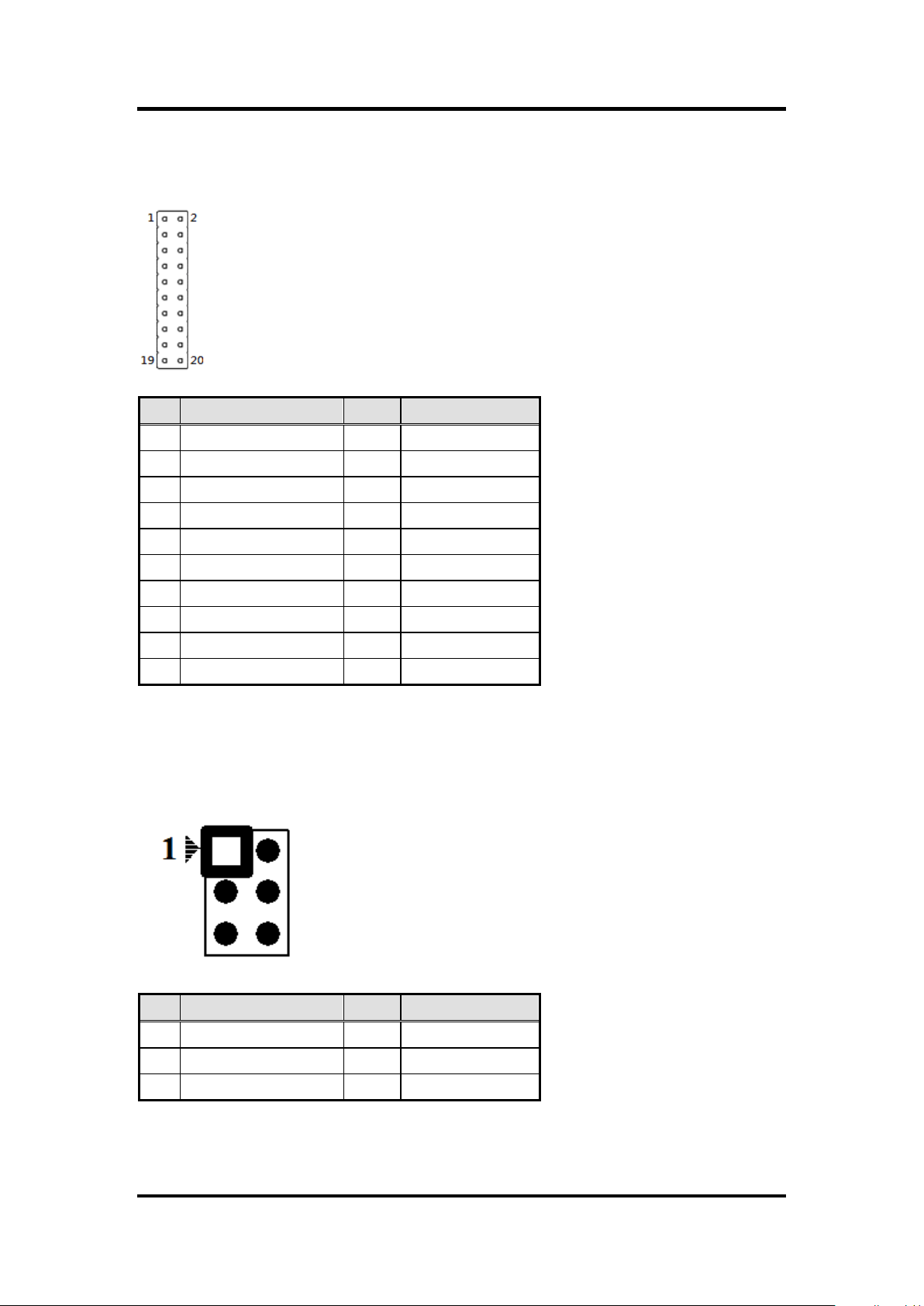
Pin
Description
Pin
Description
1
GND
6
GND
2
GPIO0
7
GPIO1
3
GPIO2
8
GPIO3
4
GPIO4
9
GPIO5
5
GPIO6
10
GPIO7
11
GPIO8
12
GPIO9
13
GPIO10
14
GPIO11
15
GPIO12
16
GPIO13
17
GPIO14
18
GPIO15
19
GND
20
GND
Pin
Description
Pin
Description
1
SPKOUT_L-
2
SPKOUT_L +
3
SPKOUT_R-
4
SPKOUT_R +
5
MIC IN
6
GND
Digital I/O pin header: CN10
CN10 Pin Assignment
GOT5100T-834 User ’s Manual
Speaker Out & MIC IN connector: CN11
CN11 Pin Assignment
Hardware and Installation 19
Page 26
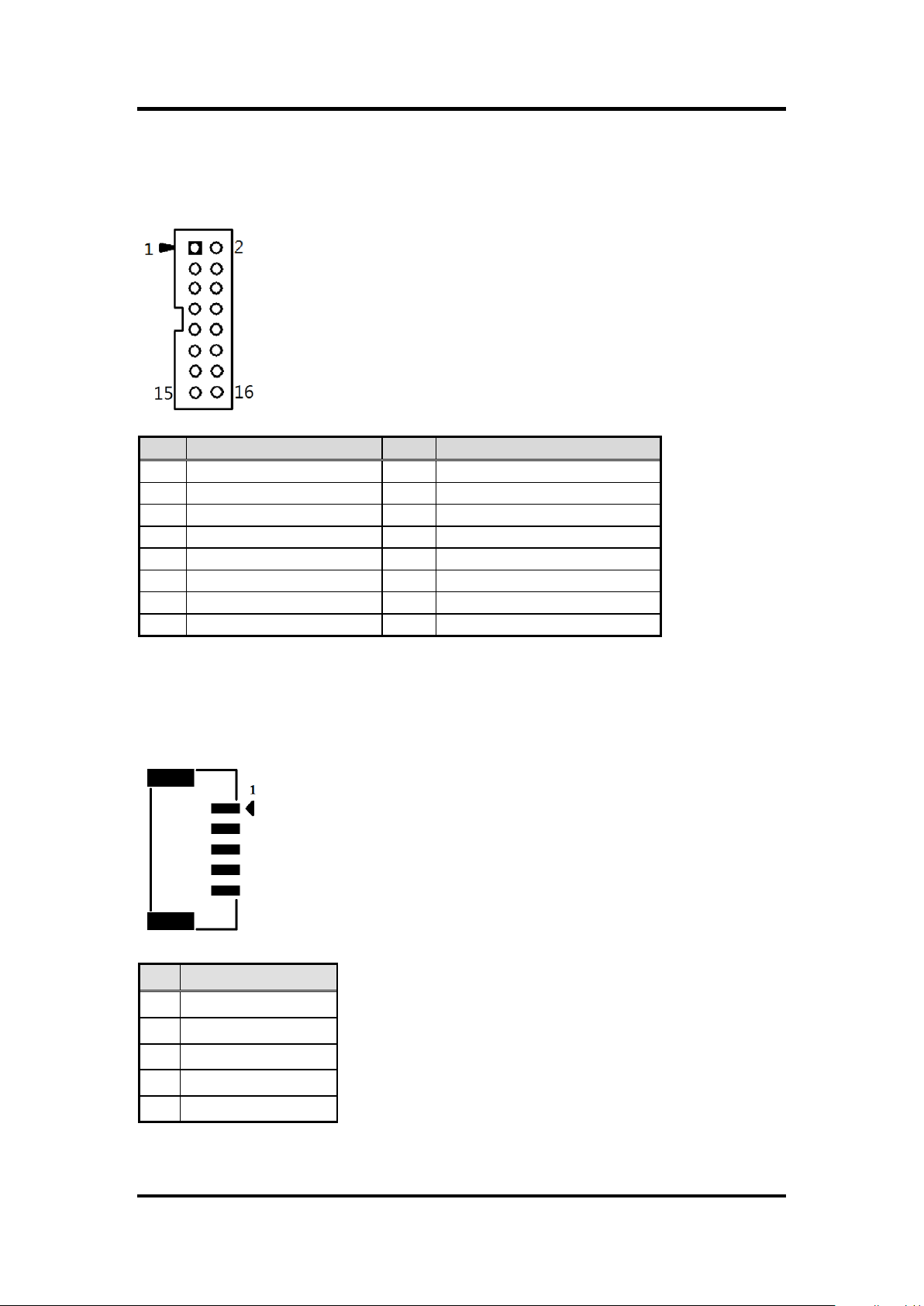
GOT5100T-834 User’s Manual
Pin
Description
1
VCC
2
D-
3
D+
4
GND
5
GND
Pin
Signal
Pin
Signal
1
Red 2 GND
3
Green
4
N.C.
5
Blue
6
N.C.
7
VCC
8
DDC DATA
9
GND
10
N.C.
11
GND .
12
Horizontal Sync
13
GND
14
Vertical Sync
15
DCC CLK
16
N.C.
VGA Cable Connector: CN12
CN12 Pin Assignment
USB CONNECTOR (reserved): CN14/CN20
CN14/CN20 Pin Assignment
20 Hardware and Installation
Page 27

Pin
Description
1
LINE IN L
2
GND
5
LIN IN R
Pin
Description
Pin
Description
1
Power (+5V)
2
GND
Pin
Description
Pin
Description
1
Power Button
2
GND
Audio Lin In connector: CN15
CN15 Pin Assignment
Power lamp connector: CN16
CN16 Pin Assignment
GOT5100T-834 User ’s Manual
Power button connector: CN17
CN17 Pin Assignment
Hardware and Installation 21
Page 28

GOT5100T-834 User’s Manual
Pin
Description
1
ON/OFF button
2
GND
3
LED
Pin
Description
1
GND
2
Panel ON/OFF
3
Abnormal indicate LED
4
Normal indicate LED
5
Blacklight down
6
Blacklight up
Touch function enable/disable & LED indicator connector: CN18
CN18 Pin Assignment
Panel control Keypad connector: CN19
CN19 Pin Assignment
22 Hardware and Installation
Page 29

Pin
Description
Pin
Description
1
+5V 2 +5V
3
USB-
4
USB-
5
USB+
6
USB+
7
GND
8
GND
9
GND
10
GND
Pin
Description
Pin
Description
1
DCD
2
DSR
3
RX 4 RTS
5
TX 6 CTS
7
DTR
8
RI 9 GND
10
NC
USB box header: USB1
USB1 Pin Assignment
Serial Port box header: COM3, COM4
COM3, COM4 Pin Assignment
GOT5100T-834 User ’s Manual
Hardware and Installation 23
Page 30

GOT5100T-834 User’s Manual
Pin
Signal
1
2345678
RJ-45
1
TX+ (Data transmission positive
2
TX- (Data transmission negative)
3
Rx+(Data reception positive)
4
RJ45 termination
5
RJ45 termination
6
Rx- (Data reception negative)
7
RJ45 termination
8
RJ45 termination
2.3 Ethernet
The GOT5100T-834 is equipped with two high performance Plug and Play Ethernet interfaces,
full compliant with IEEE 802.3 standard, and can be connected with a RJ-45 LAN connector.
Please refer to detailed pin assignment list below:
24 Hardware and Installation
Page 31

GOT5100T-834 User ’s Manual
2.4 Mountings – Panel/Wall/Desktop/VESA
There are several mounting ways for the GOT5100T-834, Panel, Wall, Desktop and VESA
mountings.
2.4.1 Panel Mounting
The GOT5100T-834 is designed for panel mount application. A set of standard mounting kit
are bundled with the system package that you can use it to mount the GOT5100T-834.
Hardware and Installation 25
Page 32

GOT5100T-834 User’s Manual
2.4.2 Wall-Mounting
The GOT5100T-834 is designed for Wall mounting application. Please refer to the following
steps:
Fix wall mount bracket on the back of the unit.
2.4.3 Desktop-Mounting
The GOT5100T-834 is designed for desktop mounting application. Please refer to the following
steps:
Step 1 Find out the screws as marked on the back side of chassis.
26 Hardware and Installation
Page 33

GOT5100T-834 User ’s Manual
Step 2 Assemble the desktop stand to the chassis, and fix the screws.
CAUTION: USE RECOMMENDED/SUITABLE MOUNTING APPARATUS TO AVOID RISK OF
INJURY.
Hardware and Installation 27
Page 34

GOT5100T-834 User’s Manual
2.4.4 VESA-ARM Mounting
CAUTION: USE RECOMMENDED/SUITABLE MOUNTING APPARATUS TO AVOID RISK OF
INJURY.
Step 1 Find out the screws as marked on the back side of chassis.
Step 2 Assemble the VESA-ARM to the back side of the chassis, and fix the screws.
Step 3 VESA mounting Installation completed.
CAUTION: USERECOMMENDED/SUITABLE MOUNTING APPARATUS TO AVOIDE RISK OF
INJURY.
28 Hardware and Installation
Page 35

GOT5100T-834 User ’s Manual
2.5 HDD Installation
The GOT5100T-834 provides a convenient Hard Disk Drive (HDD) bracket for users to install
2.5” SATA HDD. Please follow the steps:
.
Step 1 Unscrew eight screws to remove the back cover.
Step 2 Unscrew 4 screws from the HDD bracket, and take out HDD bracket.
Hardware and Installation 29
Page 36

GOT5100T-834 User’s Manual
Step 3 Screw the 2.5” HDD to the HDD bracket.
Step 4 Fix the HDD bracket into the system, and plug the data and power cable to
HDD. Installation complete.
30 Hardware and Installation
Page 37

GOT5100T-834 User ’s Manual
2.6 DRAM Installation
The GOT5100T-834 provides one 204-pin DDR3L SODIMM socket that support system
memory up to 8GB. Please follow steps below to install the memory modules:
Step 1 Open the back cover and find out the DIMM socket on main board(SBC87834).
Step 2 Insert the DRAM to the DIMM socket, and then push it down firmly until it is
clipped by the socket.
Hardware and Installation 31
Page 38

GOT5100T-834 User’s Manual
Step 3 Install the memory module into the socket and push it firmly down until it is
fully seated. The socket latches are levered upwards and clipped on to the
edges of the DIMM.
32 Hardware and Installation
Page 39

GOT5100T-834 User ’s Manual
2.7 Mini cards Card Installation
2.7.1 Wireless LAN Card Installation
The GOT5100T-834 provides two Mini card slots for user to install wireless LAN cards. You
can choose either slot 1 or slot 2 to install the wireless LAN card and refer to the following
instructions and illustration:
Step 1 Open the back cover and find out the mini-card slot on main board.
Step 2 Insert the wireless LAN card to the slot. Screw it firmly on the slot.
Hardware and Installation 33
Page 40

GOT5100T-834 User’s Manual
Step 3 Find the built-in Antenna cable.
Step 4 There are two connectors on wireless LAN card. One is MAIN, and the other is
auxiliary. Connect antenna cable to MAIN connector on wireless LAN card.
34 Hardware and Installation
Page 41

GOT5100T-834 User ’s Manual
2.7.2 mSATA Card Installation
The GOT5100T-834 provides one Mini card slot for user to install mSATA. Please choose the
slot 2 when installing the mSATA card and refer to the following instructions and illustration:
Step 1 Open the back cover and find out the mini-card slot on main board.
Step 2 Insert the mSATA card to the slot 2. Screw it firmly on the slot.
NOTE Please set the jumper JP6 in 2-3 when using the mSATA.
NOTE The screws of mini card slots are M12 type.
Hardware and Installation 35
Page 42

GOT5100T-834 User’s Manual
2.8 Power Input (Phoenix type)
GOT5100T-834 equips with a phoenix type power connector. It adopts 9VDC to 36VDC.
Please follow the signs on power connector to connect DC power source.
+: Power positive G: Safety ground -:Power negative
NOTE The safety ground must be connected to ensure the unit working appropriately.
36 Hardware and Installation
Page 43

GOT5100T-834 User ’s Manual
Left/Right
The Left and Right <Arrow> keys allow you to select a setup screen.
Up/Down
The Up and Down <Arrow> keys allow you to select a setup screen or sub-screen.
+ Plus/Minus
The Plus and Minus <Arrow> keys allow you to change the field value of a particular
setup item.
Tab
The <Tab> key allows you to select setup fields.
F1
The <F1> key allows you to display the General Help screen.
F2
The <F2> key allows you to load previous value
F3
The <F3> key allows you to Load Optimized Defaults.
F4
The <F4> key allows you to save any changes you have made and exit Setup.
Press the <F4> key to save your changes.
Esc
The <Esc> key allows you to discard any changes you have made and exit the
Setup. Press the
<Esc> key to exit the setup without saving your changes.
Enter
The <Enter> key allows you to display or change the setup option listed for a
particular setup item. The <Enter> key can also allow you to display the setup subscreens.
Chapter 3
AMI BIOS Setup Utility
This chapter provides users with detailed description how to set up basic system configuration
through the AMIBIOS8 BIOS setup utility.
3.1 Navigation Keys
The BIOS setup/utility uses a key-based navigation system called hot keys. Most of the BIOS
setup utility hot keys can be used at any time during the setup navigation process.
These keys include <F1>, <F2>, <F3>, <F4>, <Enter>, <ESC>, <Arrow> keys, and so on.
NOTE Some of navigation keys differ from one screen to another.
AMI BIOS Setup Utility 37
Page 44

GOT5100T-834 User’s Manual
3.2 Main Menu
System Time/Date
Use this option to change the system time and date. Highlight System Time or System Date
using the <Arrow> keys. Enter new values through the keyboard. Press the <Tab> key or the
<Arrow> keys to move between fields. The date must be entered in MM/DD/YY format. The
time is entered in HH:MM:SS format.
38 AMI BIOS Setup Utility
Page 45

3.3 Advanced Menu
GOT5100T-834 User ’s Manual
The Advanced menu allows users to set configuration of the CPU and other system devices.
You can select any of the items in the left frame of the screen to go to the sub menus:
ACPI Settings
NCT6106D Super IO Configuration
NCT6106D H/W Monitor
CPU Configuration
IDE Configuration
Intel TXE Configuration
LPSS & SCC Configuration
For items marked with “”, please press <Enter> for more options.’
ACPI Settings
You can use this screen to select options for the ACPI Configuration, and change the value of
the selected option. A description of the selected item appears on the right side of the screen.
AMI BIOS Setup Utility 39
Page 46

GOT5100T-834 User’s Manual
ACPI Sleep State
Allow you to select the Advanced Configuration and Power Interface (ACPI) state to be used
for system suspend. Here are the options for your selection, Suspend disable and S3
(Suspend to RAM).
40 AMI BIOS Setup Utility
Page 47

GOT5100T-834 User ’s Manual
NCT6106D Super IO Configuration
Use this screen to select options for the Super IO Configuration, and change the value of the
selected option
Serial Port 1-4 configuration
Serial port:
This option used to enable or disable the serial port.
Device Setting:
This item specifies the base I/O port address and Interrupt Request address of serial port.
The port 0 Optimal setting is 3F8/IRQ4.
The port 1 Optimal setting is 2F8/IRQ3.
The port 2 Optimal setting is 3E8/IRQ7
The port 3 Optimal setting is 2E8/IRQ5.
AMI BIOS Setup Utility 41
Page 48

GOT5100T-834 User’s Manual
Serial type
This option used to select RS232/422/485 function.
42 AMI BIOS Setup Utility
Page 49

NCT6106D H/W Monitor
This screen shows the Hardware Health Configuration.
GOT5100T-834 User ’s Manual
AMI BIOS Setup Utility 43
Page 50

GOT5100T-834 User’s Manual
CPU Configuration
This screen shows the CPU Configuration and Intel virtualization technology enable/disable
selected
44 AMI BIOS Setup Utility
Page 51

GOT5100T-834 User ’s Manual
IDE Configuration
You can use this screen to select options for the SATA Configuration, and change the value of
the selected option.
SATA Mode
Use this item to choose the SATA operation mode. Here are the options for your selection, IDE
Mode, AHCI Mode.
AMI BIOS Setup Utility 45
Page 52

GOT5100T-834 User’s Manual
Intel TXE Configuration
The Advanced menu allows users to update the TXE firmware.
46 AMI BIOS Setup Utility
Page 53

GOT5100T-834 User ’s Manual
LPSS & SCC Configuration
You can select any of the items in the frame of the screen to change the OS, the default setting
is Win 7.
Please be informed to select the Windows 8.x when installing Win 8 or Win 8.1.
If using the Android OS, please refer to https://01.org/android-ia.
AMI BIOS Setup Utility 47
Page 54

GOT5100T-834 User’s Manual
3.4 Chipset Menu
The Chipset menu allows users to change the advanced chipset settings.
48 AMI BIOS Setup Utility
Page 55

North Bridge
This screen shows the North Bridge memory information.
GOT5100T-834 User ’s Manual
South Bridge
AMI BIOS Setup Utility 49
Page 56

GOT5100T-834 User’s Manual
USB Configuration
You can use this screen to select options for the USB Configuration,
If USB3.0 function used, XHCI Mode must enable and EHCI must disable.
**XHCI default is Auto.
50 AMI BIOS Setup Utility
Page 57

3.5 Security
GOT5100T-834 User ’s Manual
AMI BIOS Setup Utility 51
Page 58

GOT5100T-834 User’s Manual
3.6 Boot Menu
The Boot menu allows users to change boot options of the system. You can select any of the
items in the left frame of the screen to go to the sub menus:
Setup Prompt Timeout
Set the Timeout for wait press key to enter Setup Menu.
Bootup NumLock State
Use this item to select the power-on state for the NumLock. The default setting is on.
Quiet Boot
Use this item to enable or disable the Quite Boot state. The default setting is disable.
Legacy Pxe OPROM
Use this item to enable or disable the reboot Execution Environment. The default setting is
disable.
Boot Option Priorities
Specifies the overall boot order from the available devices.
52 AMI BIOS Setup Utility
Page 59

3.7 Save&Exit
GOT5100T-834 User ’s Manual
AMI BIOS Setup Utility 53
Page 60

GOT5100T-834 User’s Manual
This page is intentionally left blank.
54 AMI BIOS Setup Utility
Page 61

GOT5100T-834 User ’s Manual
Chapter 4
Drivers Installation
4.1 System
GOT5100T-834 supports Windows 7, Windows 8/8.1 ,WES 7 and WE8S. To facilitate the
installation of system driver, please carefully read the instructions in this chapter before start
installing.
4.1.1 Win 7
1. Insert Driver CD and select the “\Drivers”.
2. Select all files and follow the installing procedure.
NOTE Please install Microsoft KB2685811 before TXE installation under Windows 7, then
installing the drivers.
NOTE If graphic driver isn’t installed under Win7 or Win 8.x, only VGA function can be
waked up when VGA and DP in hibernate mode. In order to solve this issue, user
needs to re-start the computer or ensure the graphic driver is installed properly.
Drivers Installation 55
Page 62

GOT5100T-834 User’s Manual
Touch Screen
5-wire Analog Resistive type
Touch Screen Controller
PenMount 6000 USB Touch Screen Controller IC
Communications
USB interface
Resolution
1024 x 1024
Power Input
5V
Power Consumption
Active: 24.6mA / Idle Mode: 13.4mA
4.1.2 Win 8/8.x
1. Insert Driver CD and select the “\Drivers”.
2. Select all files and follow the installing procedure.
4.2 Touch Screen
The GOT5100T-834 uses the 5-wire analog resistive. There are the specification and driver
installation which are listed below.
4.2.1 Specification
56 Drivers Installation
Page 63

GOT5100T-834 User ’s Manual
4.2.2 Driver Installation- Windows 7/8.x
The GOT5100T-834 provides a touch screen driver that users can install it under the operating
system Windows 7/8.x. To facilitate installation of the touch screen driver, you should read the
instructions in this chapter carefully before you attempt installation.
1. Insert Driver CD and follow the path to select the “\Drivers\Step 7 - Touch”.
2. Follow the installing procedure and press OK.
3. Click Start menu and select “PenMount Utilities”; and then, a “PenMount Control Panel”
pops out.
Drivers Installation 57
Page 64

GOT5100T-834 User’s Manual
4. Select the “Standard Calibrate” tab.
5. Calibration:
To adjust the display with touch panel, click “Calibration” and follow the calibrate point to
do calibration; there are five points on screen for calibration.
6. Press OK.
58 Drivers Installation
Page 65

GOT5100T-834 User ’s Manual
4.3 Embedded O.S.
The GOT5100T-834 provides the WES 7 and WE8S Embedded. The O.S. is supported
devices which are listed below.
4.3.1 WES 7 & WE8S
Here are supported onboard devices:
Onboard Multi I/O
SATA HDD
USB
CRT/LCD display
10/100/1000 base-T Ethernet
CFast
Onboard Audio
Touch Screen
PenMount Touch screen
TM
or mSATA
Before you can use and calibrate it, here is what you should do:
1. Set up Penmount touch device driver by executing C:\Penmount\ Windows 2000-XP
V5.0\setup.exe. When the installation is finished, an icon “PM” appears on the Taskbar.
2. Calibrate Penmount touch by clicking on the “PM” icon, and the go on the calibration.
3. Restart the computer.
Drivers Installation 59
Page 66

GOT5100T-834 User’s Manual
This page is intentionally left blank.
60 Drivers Installation
Page 67

GOT5100T-834 User ’s Manual
Begin
Enable and Initialize
Watchdog Timer
Program “A”
Disable Watchdog
Timer
Next
Next
Next
Next
Begin
Enable and Initialize
Watchdog Timer
Program “A”
Reset Watchdog
Timer
Next
Next
Next
Next
Appendix A
Watchdog Timer
About Watchdog Timer
Software stability is major issue in most application. Some embedded systems are not
watched by human for 24 hours. It is usually too slow to wait for someone to reboot when
computer hangs. The systems need to be able to reset automatically when things go wrong.
The watchdog timer gives us solution.
The watchdog timer is a counter that triggers a system reset when it counts down to zero from
a preset value. The software starts counter with an initial value and must reset it periodically. If
the counter ever reaches zero which means the software has crashed, the system will reboot.
How to Use Watchdog Timer
The I/O port base addresses of watchdog timer are 2E (hex) and 2F (hex). The 2E (hex) and
2F (hex) are address and data port respectively.
Assume that program A is put in a loop that must execute at least once every 10ms. Initialize
watchdog timer with a value bigger than 10ms. If the software has no problems; watchdog
timer will never expire because software will always restart the counter before it reaches zero.
Watchdog Timer 61
Page 68

GOT5100T-834 User’s Manual
WDT Sample Program
Enable WDT
1.Enable configuration
-O 2E 87
-O 2E 87
2. Select Logic device:
-O 2E 07
-O 2F 08
3. WDT Device Enable
-O 2E 30
-O 2F 01
4. Set timer unit
-O 2E F0
-O 2F 00 (00: Sec; 08: Minute)
5. Set base timer:
-O 2E F1
-O 2F 0A Set Reset Time (Ex.0A:10 Sec)
Disable WDT
1.Enable configuration
-O 2E 87
-O 2E 87
2. Select Logic device:
-O 2E 07
-O 2F 08
3. WDT Device Disable
-O 2E 30
-O 2F 00
Digital I/O Software Programming
I2C to GPIO PCA9535PW GPIO
I2C address: 0b01000000.
62 Watchdog Timer
Page 69

GOT5100T-834 User ’s Manual
Watchdog Timer 63
Page 70

GOT5100T-834 User’s Manual
64 Watchdog Timer
Page 71

GOT5100T-834 User ’s Manual
Appendix B
Backlight Control
About Backlight Control
Axiomtek offers the backlight control tool under Windows 7 and Windows 8, people can adjust
the panel backlight depending on your personal taste and the amount of ambient light in the
room after installing the backlight control tool.
How to Use Backlight Control
Step 1 According to the OS version, please insert the driver CD and follow the
path to select the proper driver, “\Driver\Win8.x\Step 8 – BrightnessSync” or
\Driver\Win7\Step 8 - BrightnessSync”.
Backlight Control 65
Page 72

GOT5100T-834 User’s Manual
66 Backlight Control
Page 73

GOT5100T-834 User ’s Manual
Step 2 Follow the installing procedures and press “Close”.
Backlight Control 67
Page 74

GOT5100T-834 User’s Manual
68 Backlight Control
Page 75

GOT5100T-834 User ’s Manual
Backlight Control 69
Page 76

GOT5100T-834 User’s Manual
70 Backlight Control
Page 77

GOT5100T-834 User ’s Manual
Backlight Control 71
Page 78

GOT5100T-834 User’s Manual
Step 3 System auto reboot, installation completed.
Step 4 Select “△” icon then find out the “Axiomtek” to ensure the brightness driver
is installed appropriately.
Step 5 How to use the brightness Control
There are two ways to adjust the display brightness.
Step 5.1 Click the “Brightness” to adjust the display brightness with the bar.
(For Windows 8.x only.)
72 Backlight Control
Page 79

GOT5100T-834 User ’s Manual
Step 5.2. Click the “Control Panel” then select “Power Options” to adjust the display
brightness.
Backlight Control 73
Page 80

GOT5100T-834 User’s Manual
Removed Brightness Control Tool
Step 1 According to the OS version, please insert the driver CD and follow the
path to select the proper driver, “\Driver\Win8.x\Step 8 – Setup” or
\Driver\Win7\Step 8 - Setup”.
74 Backlight Control
Page 81

Step 2 Follow the procedures and press “Close”.
GOT5100T-834 User ’s Manual
Backlight Control 75
Page 82

GOT5100T-834 User’s Manual
76 Backlight Control
Page 83

GOT5100T-834 User ’s Manual
Step 3 System auto reboot, uninstallation completed.
Backlight Control 77
Page 84

GOT5100T-834 User’s Manual
This page is intentionally left blank.
78 Backlight Control
