Page 1

FDK191-832
Open Frame Display
PANEL PC
User’s Manual
Page 2
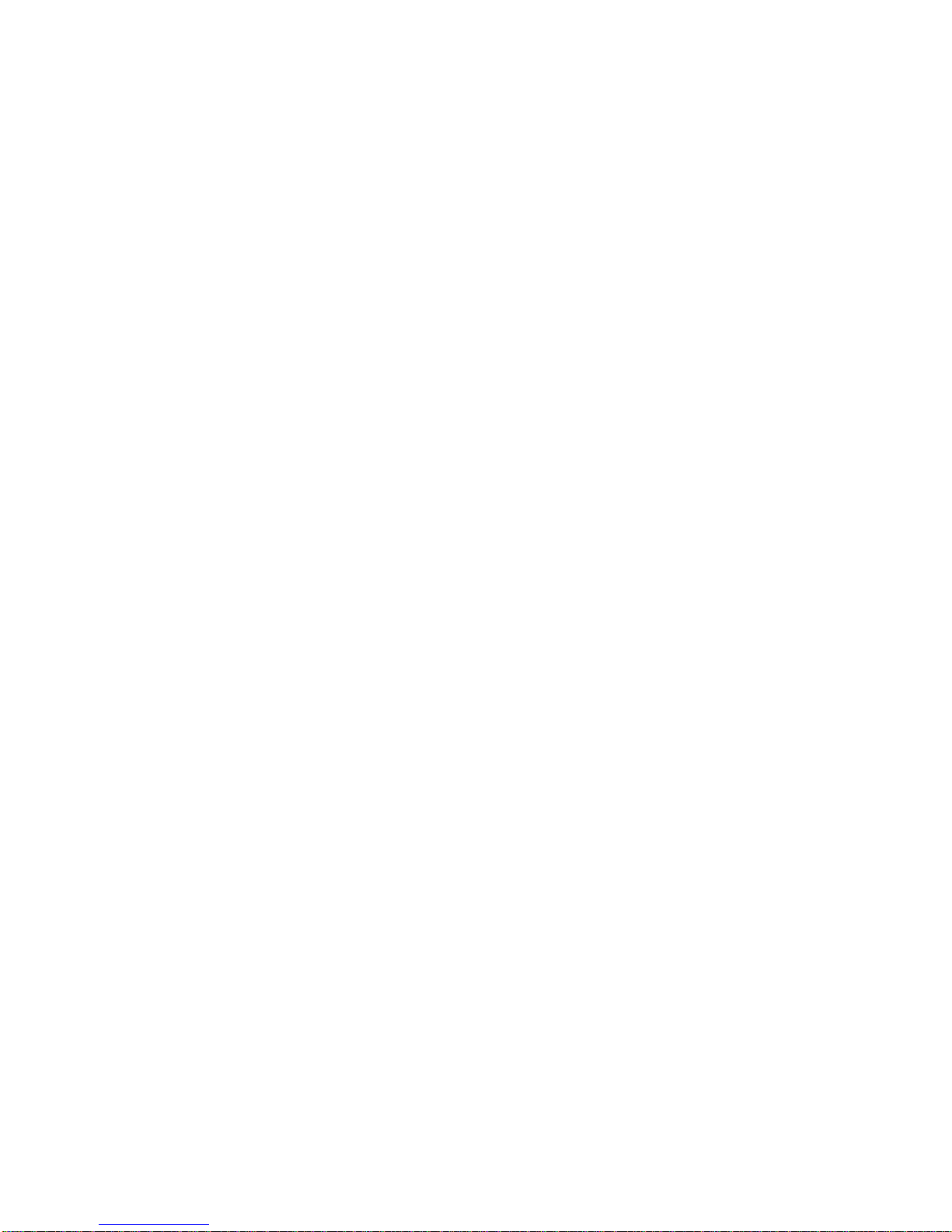
ii
Disclaimers
This manual has been carefully checked and believed to contain accurate information.
Axiomtek Co., Ltd. assumes no responsibility for any infringements of patents or any third
party’s rights, and any liability arising from such use.
Axiomtek does not warrant or assume any legal liability or responsibility for the accuracy,
completeness or usefulness of any information in this document. Axiomtek does not make any
commitment to update the information in this manual.
Axiomtek reserves the right to change or revise this document and/or product at any time
without notice.
No part of this document may be reproduced, stored in a retrieval system, or transmitted, in
any form or by any means, electronic, mechanical, photocopying, recording, or otherwise,
without the prior written permission of Axiomtek Co., Ltd.
CAUTION
If you replace wrong batteries, it causes the danger of explosion. It is recommended by the
manufacturer that you follow the manufacturer’s instructions to only replace the same or
equivalent type of battery, and dispose of used ones.
Copyright 2013 Axiomtek Co., Ltd.
All Rights Reserved
May 2013, Version A1
Printed in Taiwan
Page 3
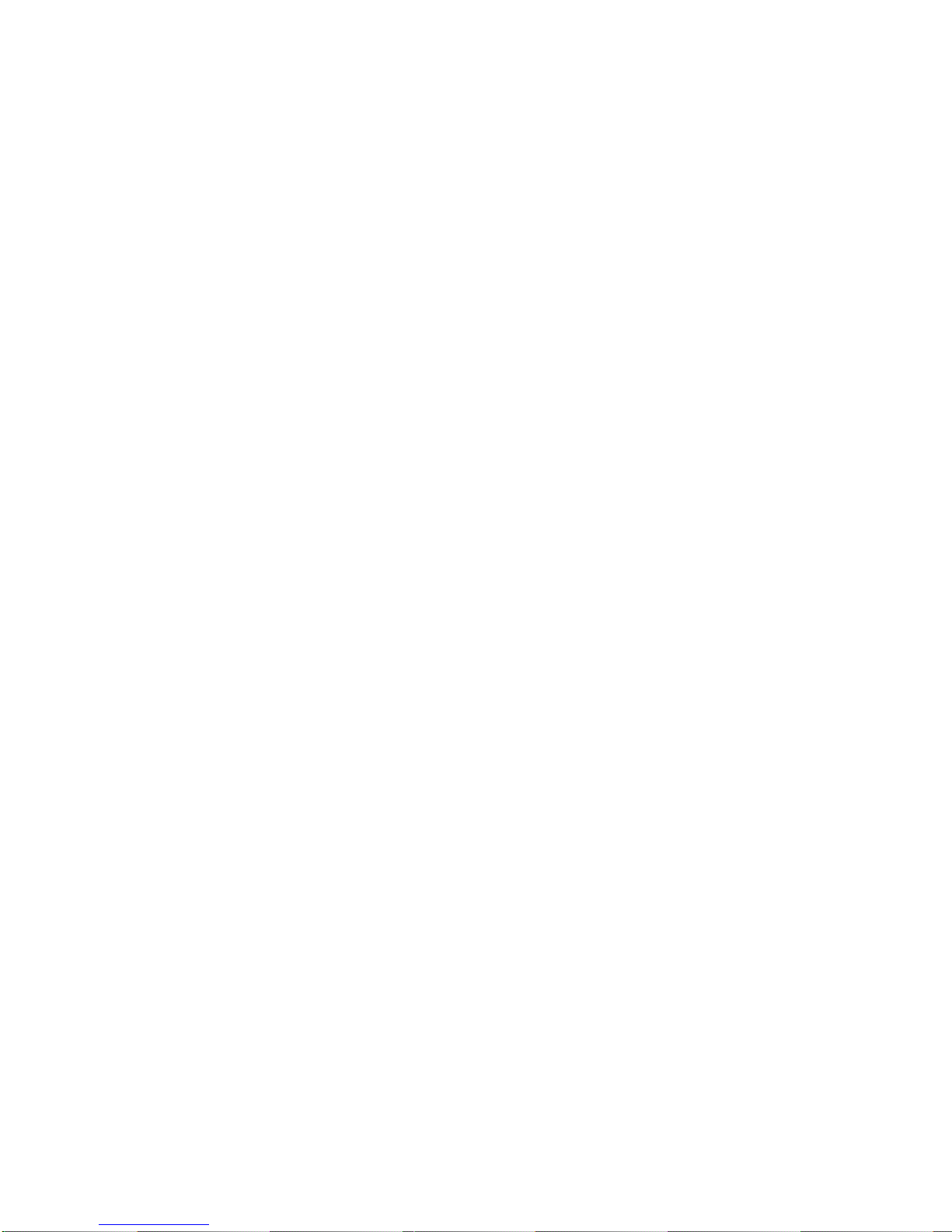
iii
Safety Precautions
Before getting started, read the following important cautions.
1. Be sure to ground yourself to prevent static charge when installing the internal
components. Use a grounding wrist strap and place all electronic components in any
static-shielded devices. Most electronic components are sensitive to static electrical
charge.
2. Disconnect the power cords from the FDK191 Series before making any installation. Be
sure both the system and the external devices are turned OFF. Sudden surge of power
could ruin sensitive components. Make sure the NA-550 Series is properly grounded.
3. Do not open the system’s top cover. If opening the cover for maintenance is a must, only
a trained technician is allowed to do so. Integrated circuits on computer boards are
sensitive to static electricity. To avoid damaging chips from electrostatic discharge,
observe the following precautions:
Before handling a board or integrated circuit, touch an unpainted portion of the
system unit chassis for a few seconds. This will help to discharge any static
electricity on your body.
When handling boards and components, wear a wrist-grounding strap, available
from most electronic component stores.
Trademarks Acknowledgments
Axiomtek is a trademark of Axiomtek Co., Ltd.
Windows® is a trademark of Microsoft Corporation.
IBM, PC/AT, PS/2, VGA are trademarks of International Business Machines Corporation.
Intel® and Pentium® are trademarks of Intel Corporation.
AMI is trademark of American Megatrend Inc.
Other brand names and trademarks are the properties and registered brands of their
respective owners.
Page 4
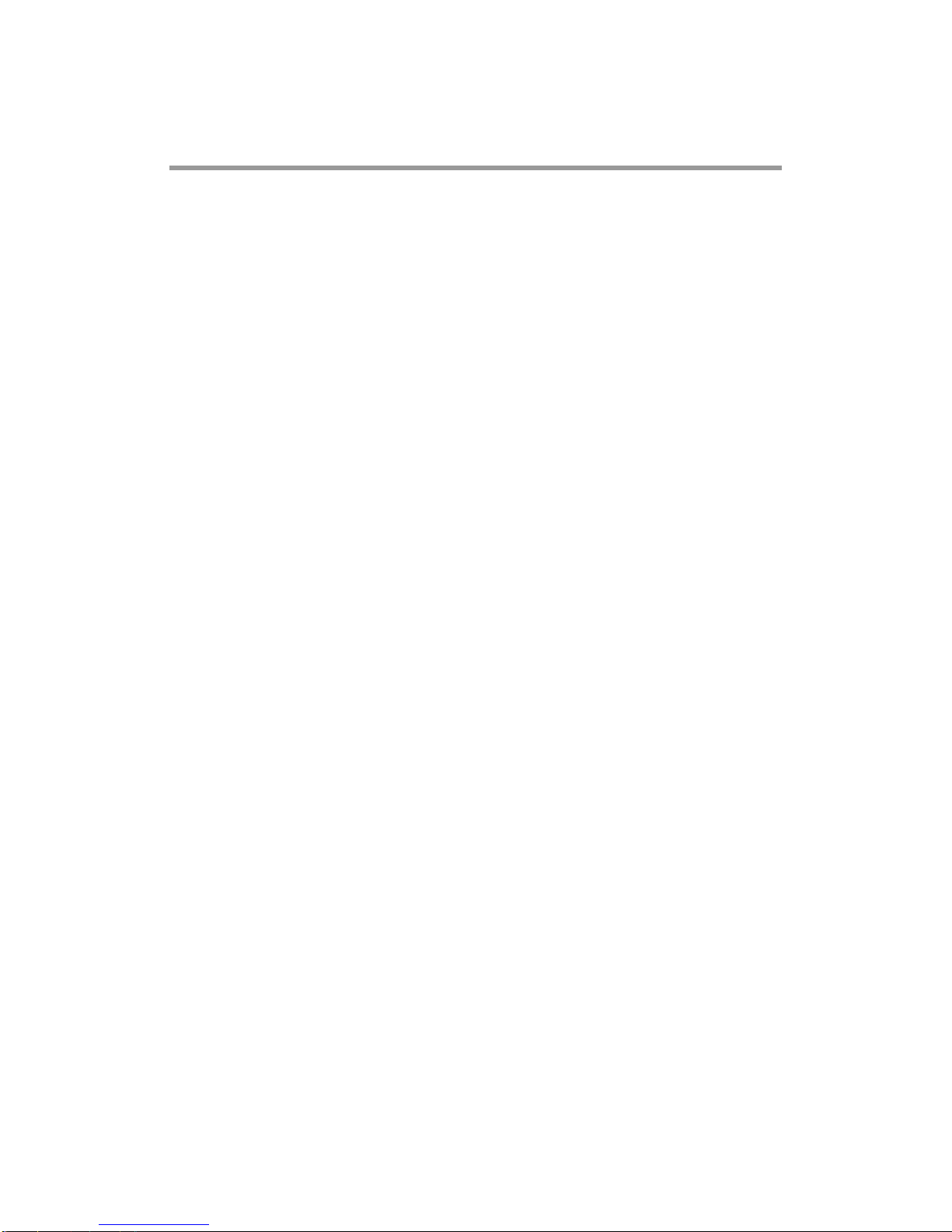
iv
Table of Contents
Disclaimers ..................................................................................................... ii
Safety Precautions ........................................................................................ iii
Chapter 1 Introduction ............................................. 1
1.1 General Description ............................................................................ 1
1.2 Specifications ...................................................................................... 2
1.3 Dimensions and Outlines ................................................................... 4
1.4 I/O Outlets ............................................................................................ 6
1.5 Packing List ......................................................................................... 7
Chapter 2 Hardware and Installation ...................... 9
2.1 Open and close back cover .............................................................. 10
2.2 CF card Installation ........................................................................... 13
2.3 Serial Ports Interface ........................................................................ 13
2.3.1 COM1&COM2 Connector ......................................................................... 14
2.4 Ethernet .............................................................................................. 15
2.5 Mountings: Openframe/VESA .......................................................... 16
2.5.1 Openframe Mount ..................................................................................... 16
2.5.2 VESA Mounting ......................................................................................... 17
2.6 HDD Installation ................................................................................. 18
2.7 DRAM Installation .............................................................................. 20
2.8 Wireless LAN Card Installation ........................................................ 21
Chapter 3 AMI BIOS Setup Utility .......................... 25
3.1 Starting ............................................................................................... 25
3.2 Navigation Keys ................................................................................ 25
3.3 Main Menu .......................................................................................... 26
3.4 Advanced Menu ................................................................................. 27
3.5 Chipset Menu ..................................................................................... 34
3.6 Boot Menu .......................................................................................... 36
3.7 Security Menu .................................................................................... 37
3.8 Save & Exit Menu .............................................................................. 38
Page 5

v
Chapter 4 Drivers Installation .............................. 41
4.1 System ............................................................................................... 41
4.2 Touch Screen ..................................................................................... 41
Page 6
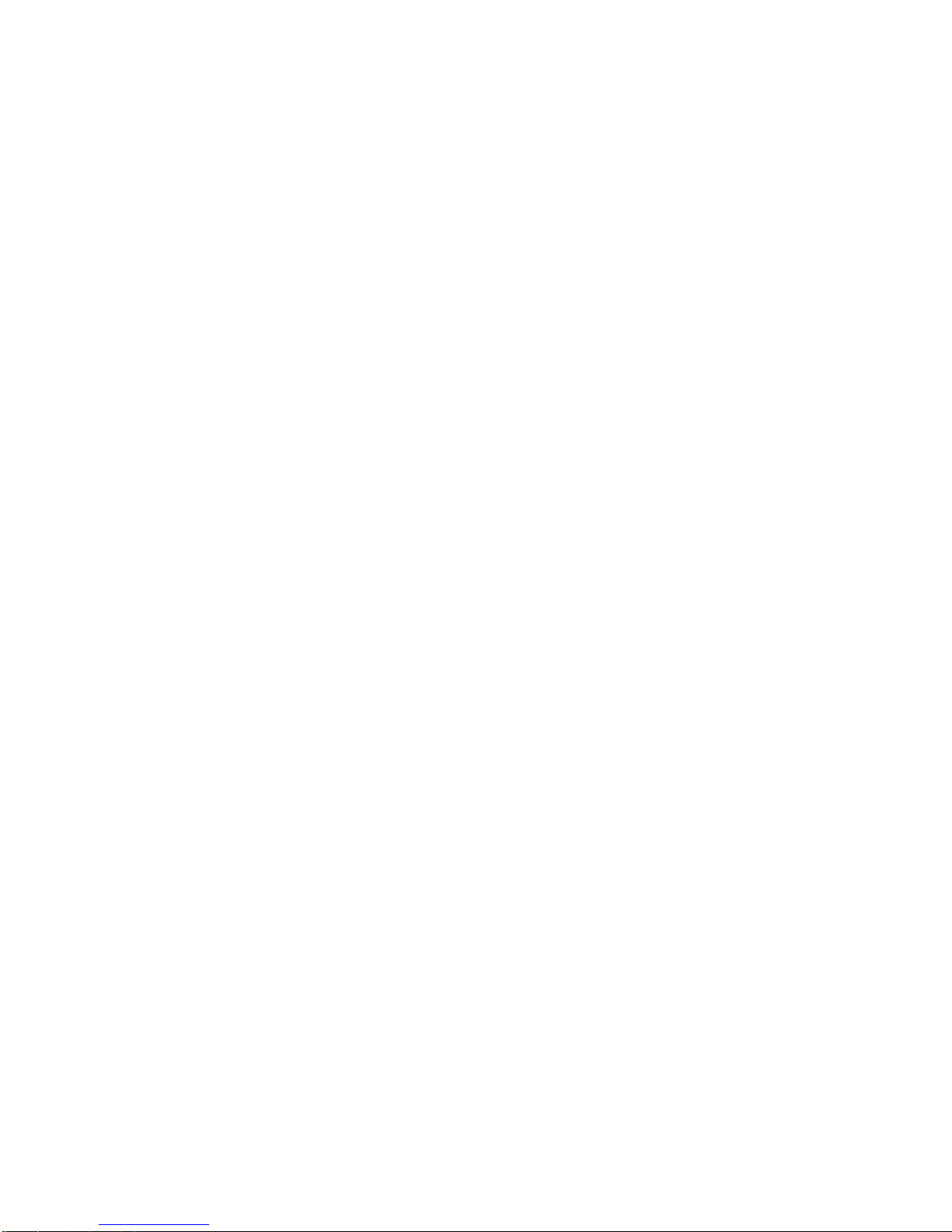
vi
This page is intentionally left blank.
Page 7
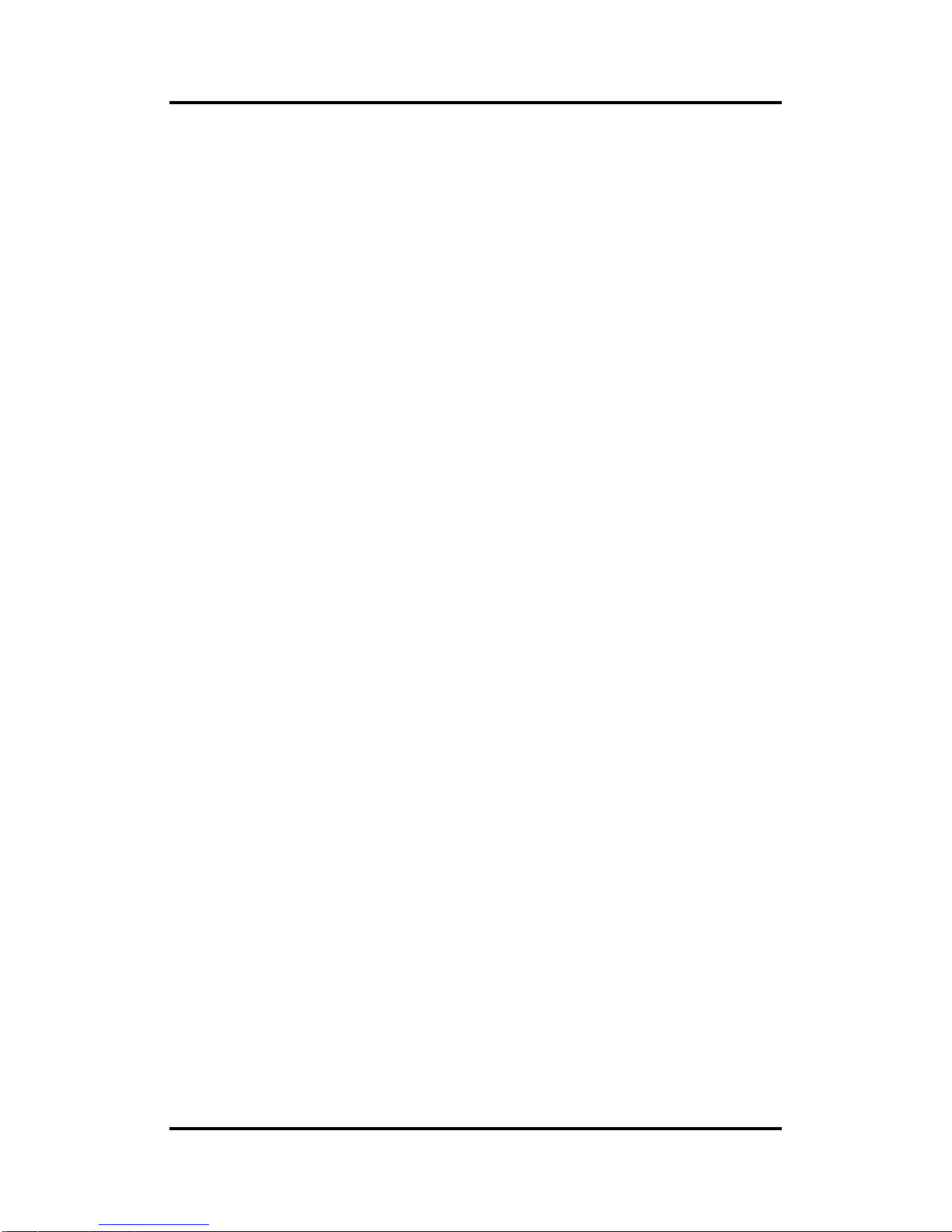
FDK191-832 User’s Manual
Introduction 1
Chapter 1
Introduction
This chapter contains general information and detailed specifications of the FDK191-832
series. Chapter 1 includes the following sections:
General Description
Specification
Dimensions
I/O Outlets
Package List
1.1 General Description
The FDK series is an open frame touch panel computer, equipped with a 19-inch TFT LCD
display and low power consumption Intel® AtomTM processor D2550 1.86 GHz. The panel
computer is able to install a CompactFlash™ card and provide a Mini card slot for wireless
module. This slim series is designed for immediate integration and can be widely deployed in
indoor kiosk, HMI automation, and many more applications. Its slim ID can fits into any space
or encased in any chassis. FDK191-832 comes with a front panel open frame design.
Other than offering above configuration advantages, this open frame panel computer series
also highlights an ultra slim profile and compact footprint in thickness of 60mm for any space.
Moreover, the brightness adjustment knob located on the back cover makes maintenance
easier and faster. For WiFi & 3G connection, this slim unit incorporates a Mini Card slot for
expansion capability.
FDK191-832 utilizes one 204-pin DDR3 1066 SODIMM system memory max. up to 4GB, one
SATA HDD and one CF. It provides over-current protection-fuse and a full set of I/O including
RS-232, RS-232/422/485, USB 2.0, audio (line-out), and Gigabit Ethernet.
Page 8
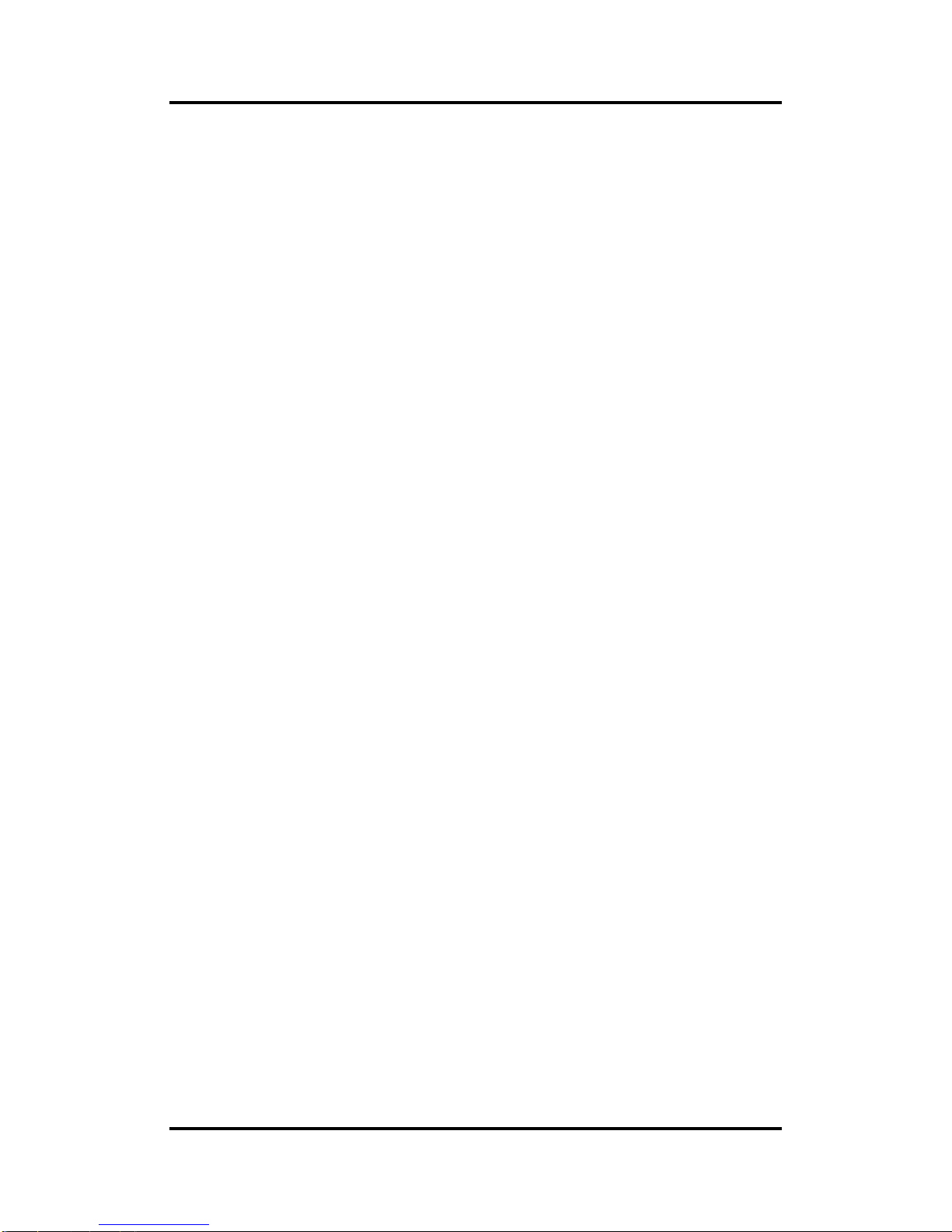
FDK191-832 User’s Manual
2 Introduction
1.2 Specifications
Main CPU Board
CPU
Intel
®
AtomTM D2550 1.86GHz processor onboard
System Chipset
Intel
®
NM10 Express
System Memory
One 204-pin DDR3 1066MHz SO-DIMM socket
Maximum memory up to 4GB
BIOS
America Megatrends BIOS
I/O System
Standard I/O
1 x RS-232/422/485, 2 x RS232
4 x USB 2.0
Ethernet
2 x RJ45 for Giga Ethernet
Audio
1x Line-out
Expansion
1 x PCIe Mini-card slot
Storage
1 x 2.5” SATA HDD
1 x CompactFlash
TM
Type II
Power connector
12V DC power jack type, 24V DC phoenix type
Page 9

FDK191-832 User’s Manual
Introduction 3
System Specification
19” SXGA(1280x1024) TFT LCD
One VR for brightness control
Touch (equip on FDK191-832-R models)
5-wired resistive touch
Heat Dispensing Design
Disk drive housing
One 2.5” SATA drive
Net Weight
5.3 Kgs (11.68 lb) (FDK191-832-R)
Dimension (Main Body Size)
460.8x 58.5x 285 mm
Operation Temperature
0℃ to 50℃
Relative Humidity
10% to 90% @ 40℃, Non-Condensing
Power input
12/24VDC with phoenix power connector
NOTE All specifications and images are subject to change without notice.
NOTE If the operation temperature is higher than 40℃, the wide temperature
DRAM/HDD/CF are recommended to be used on the device.
NOTE LVDS is the primary display.
Page 10
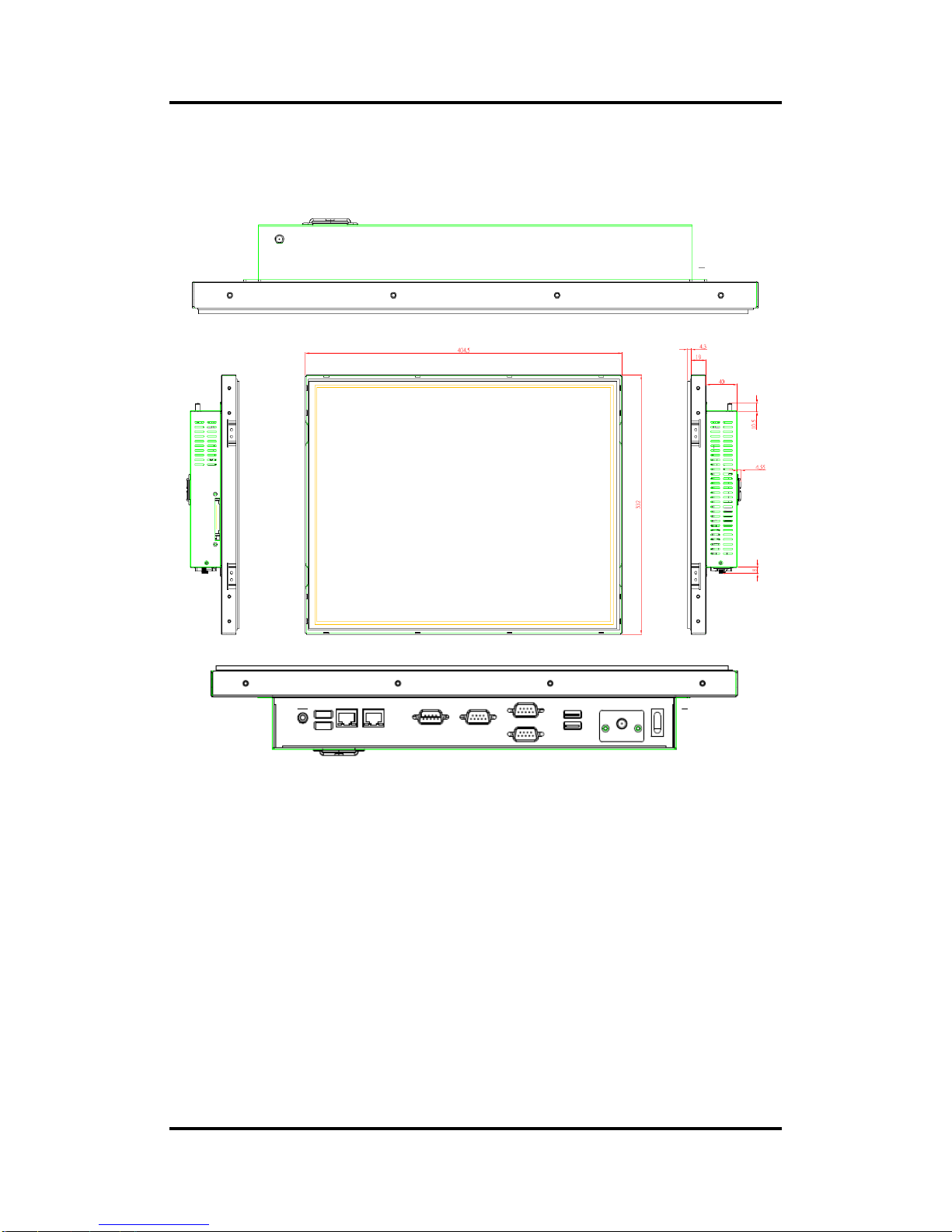
FDK191-832 User’s Manual
4 Introduction
1.3 Dimensions and Outlines
The following diagrams show the dimensions and outlines of FDK191-832.
Page 11

FDK191-832 User’s Manual
Introduction 5
Page 12

FDK191-832 User’s Manual
6 Introduction
1.4 I/O Outlets
Please refer to the following illustration for I/O locations of the FDK191-832.
No
Function
No
Function
1
POWER SWITCH (ATX)
7
COM 2 (RS-232)
2
1 x 12VDC Power input connector or
24V DC phoenix connector
8
2 X ETHERNET (RJ-45)
3
2 X USB 2.0
9
2 X USB 2.0
4
1 X D-SUB
10
1X AUDIO (LINE-OUT)
5
COM 3 (RS-232)
6
COM 1 (RS-232/422/485)
Page 13
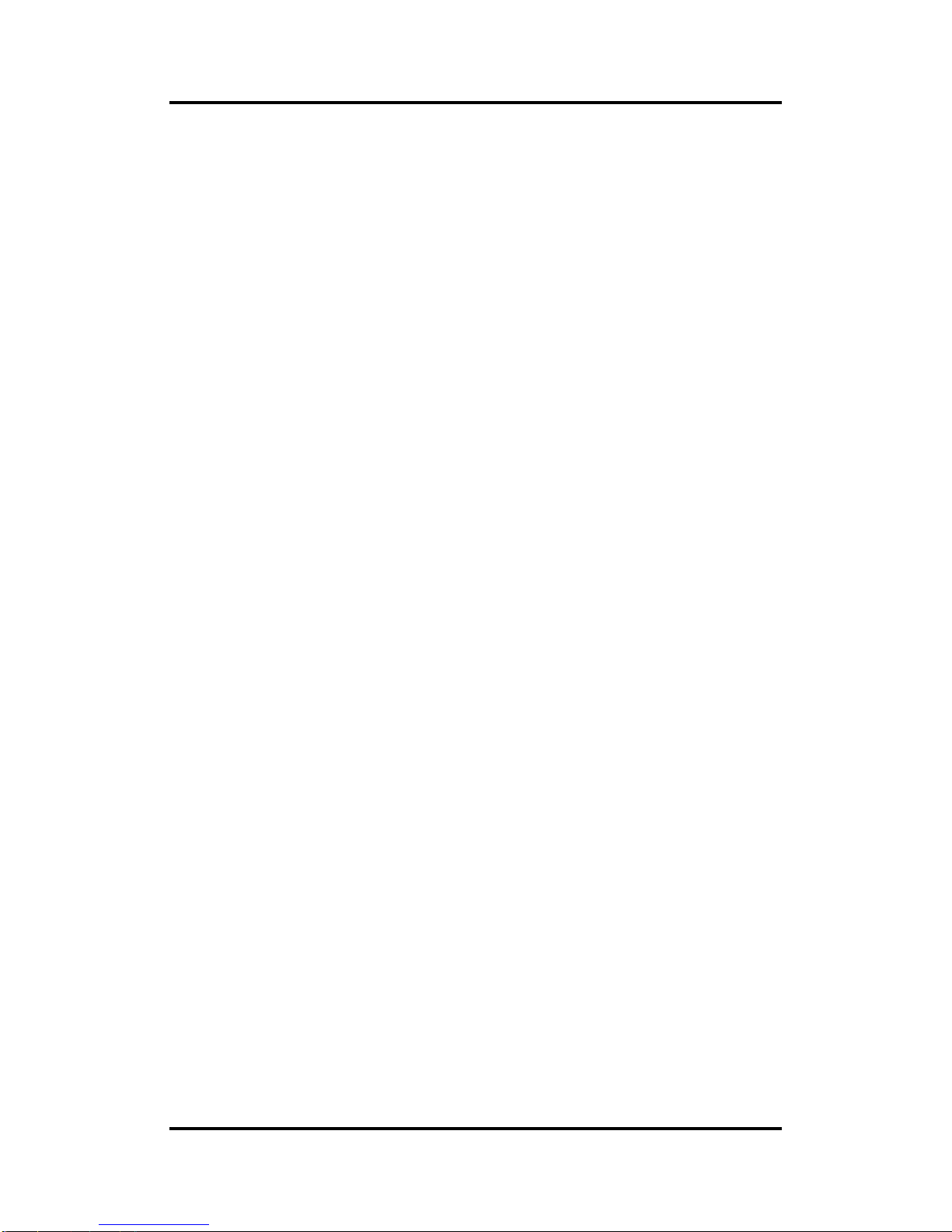
FDK191-832 User’s Manual
Introduction 7
1.5 Packing List
When you receive the FDK191-832, the bundled package should contain the following items:
FDK191-832 unit x 1
Driver CD x1
Power cord x 1
Power adaptor x 1 (for 12V DC Power Jack type only)
Phoenix terminal x 1 (for phoenix type only)
If you can not find the package or any items are missing, please contact Axiomtek distributors
immediately.
Page 14
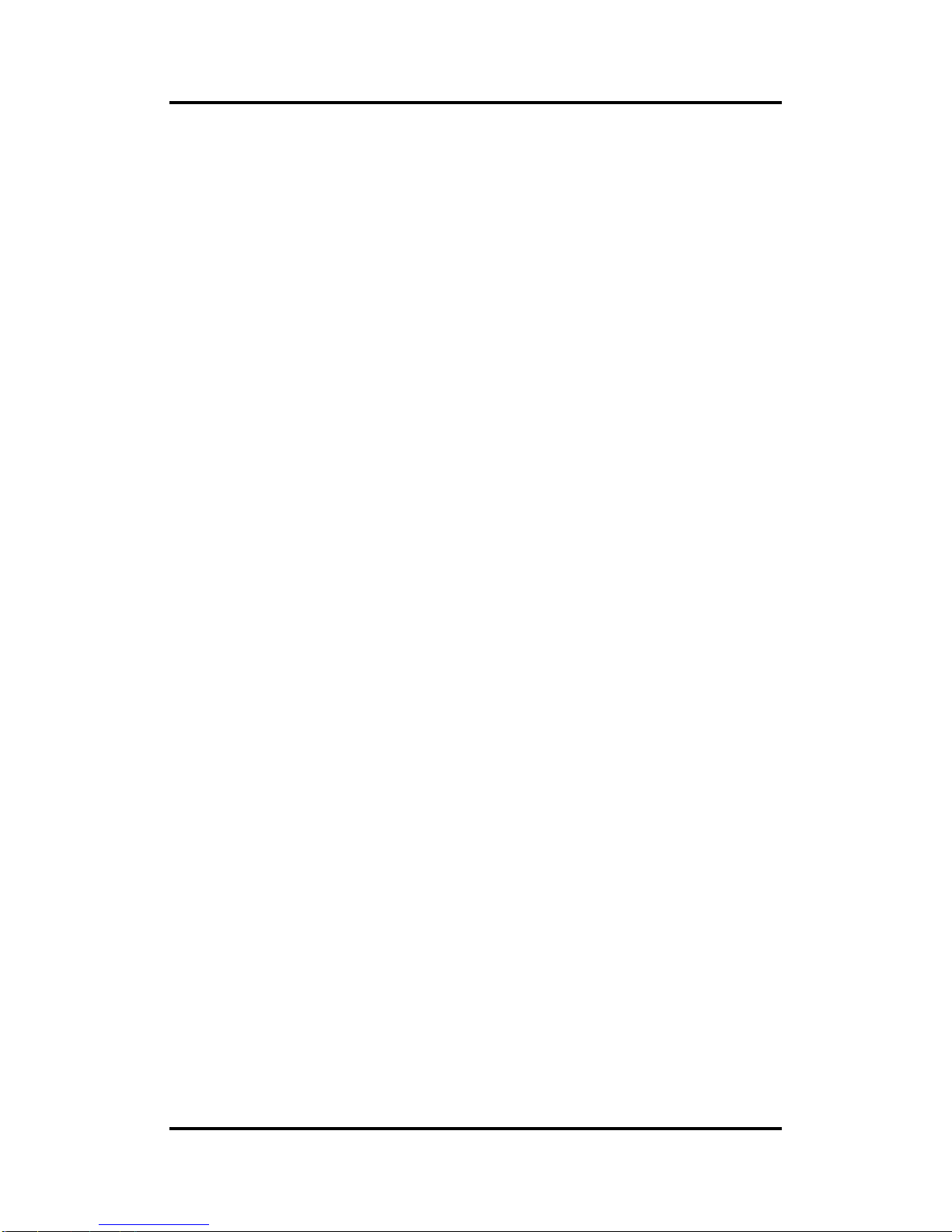
FDK191-832 User’s Manual
8 Introduction
This page is intentionally left blank.
Page 15
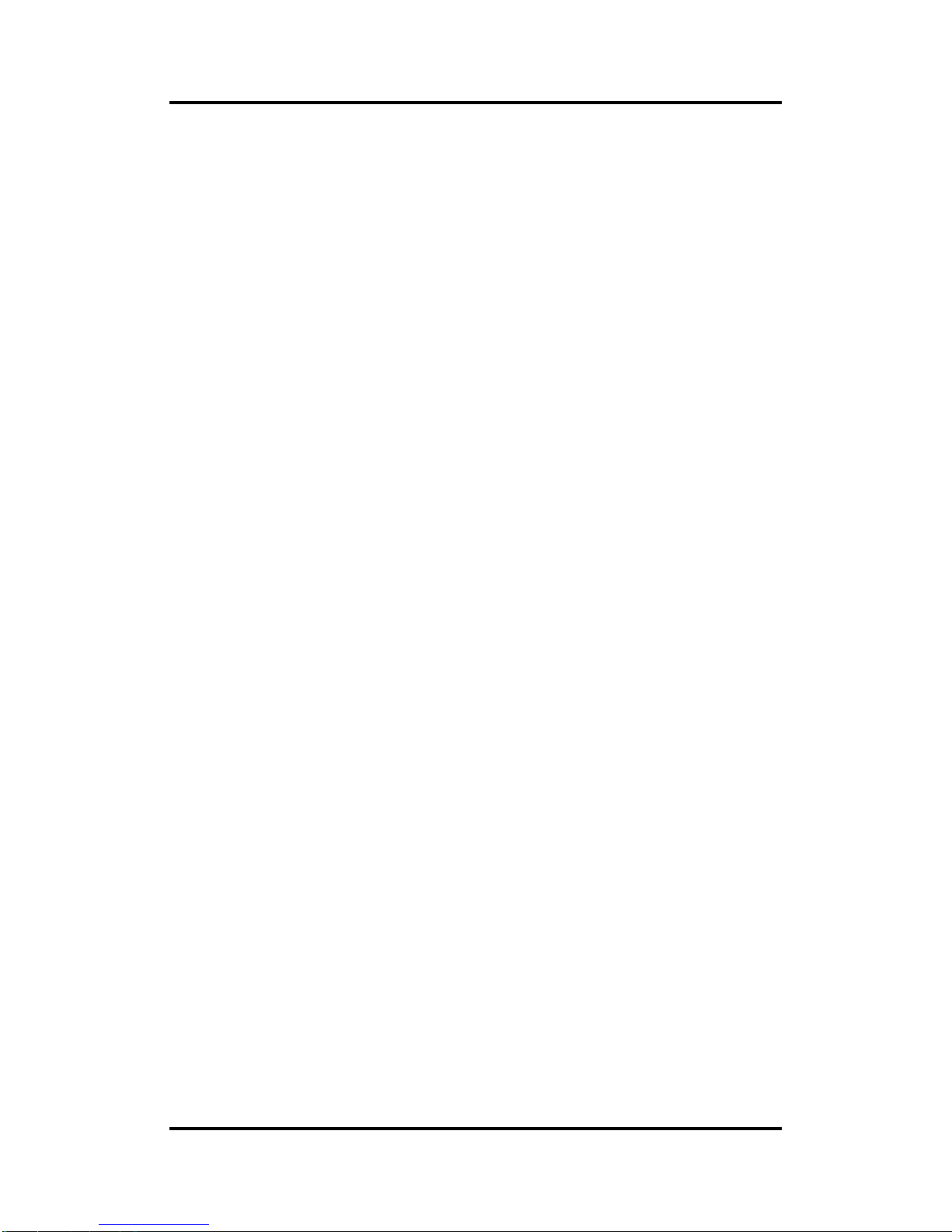
FDK191-832 User’s Manual
Hardware and Installation 9
Chapter 2
Hardware and Installation
The FDK191-832 provides rich I/O ports and flexible expansions for you to meet different
demand, for example CF card. The chapter will show you how to install the hardware. It
includes:
Open and close back cover
CompactFlash™ Card
Serial Port
Ethernet
Mounting Method
Hard disk
DRAM
Wireless LAN Card
Page 16

FDK191-832 User’s Manual
10 Hardware and Installation
2.1 Open and close back cover
This section tells users how to open and close the back cover. Please follow the steps below.
Step 1 Unscrew eleven screws on the back cover. Please refer the photo of top side,
right side and left side.
Page 17

FDK191-832 User’s Manual
Hardware and Installation 11
Step 2 When users open the back cover, there is a cable connecting between a fan
and the motherboard.
Step 3 Remove the connector first before remove the back cover totally.
Page 18

FDK191-832 User’s Manual
12 Hardware and Installation
Step 4 After removing the back cover, users can see the inside of the unit.
Step 5 Before closing the back cover, users must connect the fan cable to the
motherboard first.
Step 6 Then close back cover and fix back the eleven screws.
Page 19

FDK191-832 User’s Manual
Hardware and Installation 13
2.2 CF card Installation
The FDK191-832 provides one CF slot for users to install CompactFlash™ card. Please refer
to the following instructions for installation:
Step 1 Turn off the system, and unplug the power cord.
Step 2 Locate the CompactFlashTM socket, and insert the card into the socket.
2.3 Serial Ports Interface
The FDK191-832 has three serial ports. COM1 is RS-232/422/485, while COM2 and COM3
are RS-232.
The following table shows you the pin assignments of this connector:
Jumper
Description
Jumper Setting
COM 1
RS-232
(Default)
JP7 JP8
JP9
RS-422
JP7
JP8
JP9
RS-485
JP7
JP8
JP9
Page 20

FDK191-832 User’s Manual
14 Hardware and Installation
2.3.1 COM1&COM2 Connector
The COM1 and COM2 is a standard DB-9 connector. This connector is equipped with
+5V level power capability on DCD and +12V level on RI by setting JP10 and JP11.
Jumper
Description
Default Jumper Setting
JP10
COM1 Port
W/O Power: (3-5, 4-6)
With Power: (1-3) DCD_+5V
(2-4) RI_+12V
(3-5, 4-6)
JP11
COM2 Port
W/O Power: (3-5, 4-6)(Default)
With Power: (1-3) DCD_+5V
(2-4) RI_+12V
(3-5, 4-6)
JP12
COM3 Port
W/O Power: (3-5, 4-6)(Default)
With Power: (1-3, 2-4)
(3-5, 4-6)
The pin assignment of RS-232/RS-422/RS-485 is listed on the following table. If you
need COM1 port to support RS-422 or RS-485 mode, please refer to Jumper Settings
COM1 (SBC87832)
1 5
6 10
Pin
RS-232
RS-422
RS-485
1
DCD
TX-
Data-
2
RXD
TX+
Data+
3
TXD
RX+
N.C
4
DTR
RX-
N.C.
5
GND
No use
No use
6
DSR
No use
No use
7
RTS
No use
No use
8
CTS
No use
No use
9
RI
No use
No use
Page 21

FDK191-832 User’s Manual
Hardware and Installation 15
2.4 Ethernet
The FDK191-832 is equipped with a high performance Plug and Play Ethernet interface, full
compliant with IEEE 802.3 standard, and can be connected with a RJ-45 LAN connector.
Please refer to detailed pin assignment list below:
Pin
Signal
1
23456
7
8
RJ-45
1
TX+ (Data transmission positive
2
TX- (Data transmission negative)
3
Rx+(Data reception positive)
4
RJ45 termination
5
RJ45 termination
6
Rx- (Data reception negative)
7
RJ45 termination
8
RJ45 termination
Page 22

FDK191-832 User’s Manual
16 Hardware and Installation
2.5 Mountings: Openframe/VESA
There are two mounting ways for the FDK191-832 series, openframe and VESA mountings.
2.5.1 Openframe Mount
The FDK191-832 series can be mounted into the wall or put on customized front bezel.
Please follow the steps below to for the open frame mounting installation.
Step 1 Users need to prepare the front bezel/wall, screws, nuts, sponge, and
L-type holders by themselves.
Step 2 Follow section 1.4 dimensions and drawing below. Place the
FDK191-832 unit on the front bezel or wall.
Step 3 Screw the FDK191-832 to fix it.
Page 23

FDK191-832 User’s Manual
Hardware and Installation 17
2.5.2 VESA Mounting
FDK191-832 series provides two types of VESA holes, 75mm x 75mm and 100mm x
100mm. These VESA holes can easy for users to install FDK191-832 series via many
different types of VESA mounting holders, such as VESA arm, VESA wall holders…etc.
75mm
100mm
100m
75mm
Page 24

FDK191-832 User’s Manual
18 Hardware and Installation
2.6 HDD Installation
The FDK191-832 provides a convenient Hard Disk Drive (HDD) bracket for users to install 2.5”
SATA HDD. Please follow the steps:
Step 1 Refer section 2.1 to open the back cover.
Step 2 Unscrew 4 screws to take off the HDD bracket.
Step 3 Fix the HDD on bracket by 4 screws, and connect SATA cable as well as
power cable.
Page 25

FDK191-832 User’s Manual
Hardware and Installation 19
Step 4 Fix the HDD bracket into the system, and plug the data and power cable to
HDD. Installation completes.
Data
Power
Page 26

FDK191-832 User’s Manual
20 Hardware and Installation
2.7 DRAM Installation
The FDK191-832 provides one 204-pin DDR3 SODIMM socket that support system memory
up to 4GB. Please follow steps below to install the memory modules:
Step 1 Refer to section 2.1 to open the back cover and find out DIMM socket on
mainboard (SBC87832).
Step 2 Insert the DRAM to the DIMM socket, and then push it down firmly until it is
clipped by the socket.
Step 3 Installation completes.
1
2
Page 27

FDK191-832 User’s Manual
Hardware and Installation 21
2.8 Wireless LAN Card Installation
The FDK191-832 provides one Mini card slot for user to install one wireless LAN card. When
installing the wireless LAN card, refer to the following instructions and illustration:
Step 1 Refer to section 2.1 to open the back cover and find out mini-card slot on
mainboard.
Step 2 Insert the wireless LAN card to the slot. Push it down firmly until it is clipped
by the slot.
Page 28

FDK191-832 User’s Manual
22 Hardware and Installation
Step 3 Remove the antenna plug from the top of back cover.
Step 4 Install the antenna cable on the back cover.
Step 5 Install the antenna on the antenna connector.
Page 29

FDK191-832 User’s Manual
Hardware and Installation 23
Step 6 Connect the antenna cable to wireless LAN card.
Page 30

FDK191-832 User’s Manual
24 Hardware and Installation
This page is intentionally left blank.
Page 31

FDK191-832 User’s Manual
AMI BIOS Setup Utility 25
Chapter 3
AMI BIOS Setup Utility
This chapter provides users with detailed description how to set up basic system configuration
through the AMIBIOS8 BIOS setup utility.
3.1 Starting
To enter the setup screens, follow the steps below:
Turn on the computer and press the <Del> key immediately.
After you press the <Delete> key, the main BIOS setup menu displays. You can access the
other setup screens from the main BIOS setup menu, such as the Chipset and Power menus.
3.2 Navigation Keys
The BIOS setup/utility uses a key-based navigation system called hot keys. Most of the BIOS
setup utility hot keys can be used at any time during the setup navigation process. These keys
include <F1>, <F2>, <Enter>, <ESC>, <Arrow> keys, and so on.
Note: Some of the navigation keys differ from one screen to another.
Hot Keys
Description
Left/Right
The Left and Right <Arrow> keys allow you to select a setup screen.
Up/Down
The Up and Down <Arrow> keys allow you to select a setup screen or
sub-screen.
+ Plus/Minus
The Plus and Minus <Arrow> keys allow you to change the field value of a
particular setup item.
Tab
The <Tab> key allows you to select setup fields.
F1
The <F1> key allows you to display the general help screen.
F2
The <F2> key allows you to load previous values.
F3
The <F3> key allows you to load optimized defaults.
F4
The <F4> key allows you to save any changes you have made and exit
setup. Press the <F4> key to save your changes.
Esc
The <Esc> key allows you to discard any changes you have made and exit
the setup. Press the <Esc> key to exit the setup without saving your
changes.
Enter
The <Enter> key allows you to display or change the setup option listed for a
particular setup item. The <Enter> key can also allow you to display the
setup sub- screens.
Page 32

FDK191-832 User’s Manual
26 AMI BIOS Setup Utility
3.3 Main Menu
When you first enter the Setup Utility, you will enter the Main setup screen. You can always
return to the Main setup screen by selecting the Main tab. There are two Main Setup options.
They are described in this section. The Main BIOS Setup screen is shown below
System Date/Time
Use this option to change the system time and date. Highlight System Time or System
Date using the <Arrow> keys. Enter new values through the keyboard. Press the <Tab>
key or the <Arrow> keys to move between fields. The date must be entered in MM/DD/YY
format. The time is entered in HH:MM:SS format.
Page 33

FDK191-832 User’s Manual
AMI BIOS Setup Utility 27
3.4 Advanced Menu
Launch Storage OpROM
This item can enable or disable boot option for legacy mass storage devices with option
ROM.
The Advanced menu also allows users to set configuration of the CPU and other system
devices. You can select any of the items in the left frame of the screen to go to the sub menus:
► ACPI Settings
► CPU Configuration
► IDE Configuration
► USB Configuration
► NCT6627UD Superior IO Configuration
► NCT6627UD HW Monitor
For items marked with “”, please press <Enter> for more options.
Page 34

FDK191-832 User’s Manual
28 AMI BIOS Setup Utility
ACPI Settings
You can use this screen to select options for the ACPI Configuration, and change the value of
the selected option. A description of the selected item appears on the right side of the screen.
ACPI Sleep State
Use this item to select the highest ACPI sleep state the system will enter.
Page 35

FDK191-832 User’s Manual
AMI BIOS Setup Utility 29
CPU Configuration
This screen shows the CPU Configuration, and you can change the value of the selected
option.
Hyper-Threading
Use this item to enable or disable Hyper-Threading Technology, which makes a single physical
processor perform multi-tasking function as two logical ones.
Execute Disable Bit
XD can prevent certain classes of malicious buffer overflow attacks when combined with a
supporting OS (Windows Server 2003 SP1, Windows XP SP2, SuSE Linux 9.2, RedHat
Enterprise 3 Update 3).
Page 36

FDK191-832 User’s Manual
30 AMI BIOS Setup Utility
IDE Configuration
SATA Controller(s)
The optional settings are: [Disabled]; [Enabled].
Configure SATA as
The optional settings are: [IDE]; [AHCI].
Page 37

FDK191-832 User’s Manual
AMI BIOS Setup Utility 31
USB Configuration
You can use this screen to select options for the USB Configuration, and change the value of
the selected option. A description of the selected item appears on the right side of the screen.
Legacy USB Support
The optional settings are: [Auto]; [Disabled]; [Enabled].
Page 38

FDK191-832 User’s Manual
32 AMI BIOS Setup Utility
NCT6627UD Super IO Configuration
You can use this screen to select options for the Super IO Configuration, and change the value
of the selected option. A description of the selected item appears on the right side of the
screen
Serial Port Configuration
Use this item to set parameters of serial port 0~1
Page 39

FDK191-832 User’s Manual
AMI BIOS Setup Utility 33
PC Health Status
This screen shows the Hardware Health Configuration, and a description of the selected item
appears on the right side of the screen.
Page 40

FDK191-832 User’s Manual
34 AMI BIOS Setup Utility
3.5 Chipset Menu
The Chipset menu allows users to change the advanced chipset settings. You can select any
of the items in the left frame of the screen to go to the sub menus:
► Host Bridge
Host Bridge For items marked with “”, please press <Enter> for more options.
► South Bridge
South Bridge For items marked with “”, please press <Enter> for more options.
Page 41

FDK191-832 User’s Manual
AMI BIOS Setup Utility 35
Memory Information
This item is for memory frequency and timing settings. Press <Enter> to go to the sub menu.
Page 42

FDK191-832 User’s Manual
36 AMI BIOS Setup Utility
3.6 Boot Menu
The Boot menu allows users to change boot options of the system.
Boot Settings Configuration
Setup Prompt Timeout
Use this item to set number of seconds to wait for setup activation key.
Bootup NumLock State
Use this item to select the power-on state for the NumLock.. The optional settings are: [On];
[Off].
GateA20 Active
If Upon Request is selected, GA20 can be disabled using BIOS services. If Always is selected,
disabling G20 is not allowed; this option is useful when any RT code is executed above 1MB.
Option ROM Messages
Set display mode for option ROM. Configuration options are Force BIOS and Keep Current.
Interrupt 19 Capture
If this item is enabled, this function makes the option ROM to trap Interrupt 19.
Boot Option Priorities
These are settings for boot priority. Specify the boot device priority sequence from the
available devices.
Page 43

FDK191-832 User’s Manual
AMI BIOS Setup Utility 37
3.7 Security Menu
The Security menu allows users to change the security settings for the system.
Administrator Password
This item indicates whether an administrator password has been set. If the password has been
installed, Installed displays. If not, Not Installed displays.
User Password
This item indicates whether an user password has been set. If the password has been installed,
Installed displays. If not, Not Installed displays.
Page 44

FDK191-832 User’s Manual
38 AMI BIOS Setup Utility
3.8 Save & Exit Menu
The Save & Exit menu allows users to load your system configuration with optimal or fail-safe
default values.
Save Changes and Exit
When you have completed the system configuration changes, select this option to leave Setup
and reboot the computer so the new system configuration parameters can take effect. Select
Save Changes and Exit from the Exit menu and press <Enter>. Select Ok to save changes
and exit.
Discard Changes and Exit
Select this option to quit Setup without making any permanent changes to the system
configuration. Select Discard Changes and Exit from the Exit menu and press <Enter>. Select
Ok to discard changes and exit.
Save Changes and Reset
When you have completed the system configuration changes, select this option to leave Setup
and reboot the computer so the new system configuration parameters can take effect. Select
Save Changes and Reset from the Save & Exit menu and press <Enter>. Select Yes to save
changes and reset.
Discard Changes and Reset
Select this option to quit Setup without making any permanent changes to the system
configuration and reboot the computer. Select Discard Changes and Reset from the Save &
Exit menu and press <Enter>. Select Yes to discard changes and reset.
Save Changes
When you have completed the system configuration changes, select this option to save
changes. Select Save Changes from the Save & Exit menu and press <Enter>. Select yes to
save changes.
Page 45

FDK191-832 User’s Manual
AMI BIOS Setup Utility 39
Discard Changes
Select this option to quit Setup without making any permanent changes to the system
configuration. Select Discard Changes from the Save & Exit menu and press <Enter>. Select
Yes to discard changes.
Restore Defaults
It automatically sets all Setup options to a complete set of default settings when you select this
option. Select Restore Defaults from the Save & Exit menu and press <Enter>.
Save as User Defaults
Select this option to save system configuration changes done so far as User Defaults. Select
Save as User Defaults from the Save & Exit menu and press <Enter>.
Restore User Defaults
It automatically sets all Setup options to a complete set of User Defaults when you select this
option. Select Restore User Defaults from the Save & Exit menu and press <Enter>.
Boot Override
Select a drive to immediately boot that device regardless of the current boot order.
Page 46

FDK191-832 User’s Manual
40 AMI BIOS Setup Utility
This page is intentionally left blank.
Page 47

FDK191-832 User’s Manual
Drivers Installation 41
Chapter 4
Drivers Installation
4.1 System
FDK191-832 supports Windows 7 32-bit and WES 7. To facilitate the installation of system
driver, please carefully read the instructions in this chapter before start installing.
Step 1 Insert Driver CD and select the “\Drivers”.
Step 2 Select all files and follow the installing procedure.
4.2 Touch Screen
The FDK191-832 uses the 5-wire analog resistive. There are the specification and driver
installation which are listed below.
Specification
Touch Screen
5-wire Analog Resistive type
Touch Screen Controller
PenMount 6000 USB Touch Screen Controller IC
Communications
USB interface
Resolution
1024 x 1024
Power Input
5V
Power Consumption
Active: 24.6mA / Idle Mode: 13.4mA
Page 48

FDK191-832 User’s Manual
42 Drivers Installation
Driver Installation- Windows 7
The FDK191-832 provides a touch screen driver that users can install it under the operating
system Windows 7. To facilitate installation of the touch screen driver, you should read the
instructions in this chapter carefully before you attempt installation.
Step 1 Insert Driver CD and follow the path to select the “\Drivers\Step 5 - Touch”.
Step 2 Follow the installing procedure and press OK.
Step 3 Click Start menu and select “PenMount Utilities”; and then, a “PenMount
Control Panel” pops out.
Step 4 Select the “Standard Calibrate” tab.
Page 49

FDK191-832 User’s Manual
Drivers Installation 43
Step 5 Calibration:
To adjust the display with touch panel, click “Calibration” and follow the calibrate
point to do calibration; there are five points on screen for calibration.
Step 6 Press OK.
Page 50

FDK191-832 User’s Manual
44 Drivers Installation
page is intentionally left blank.
