Page 1
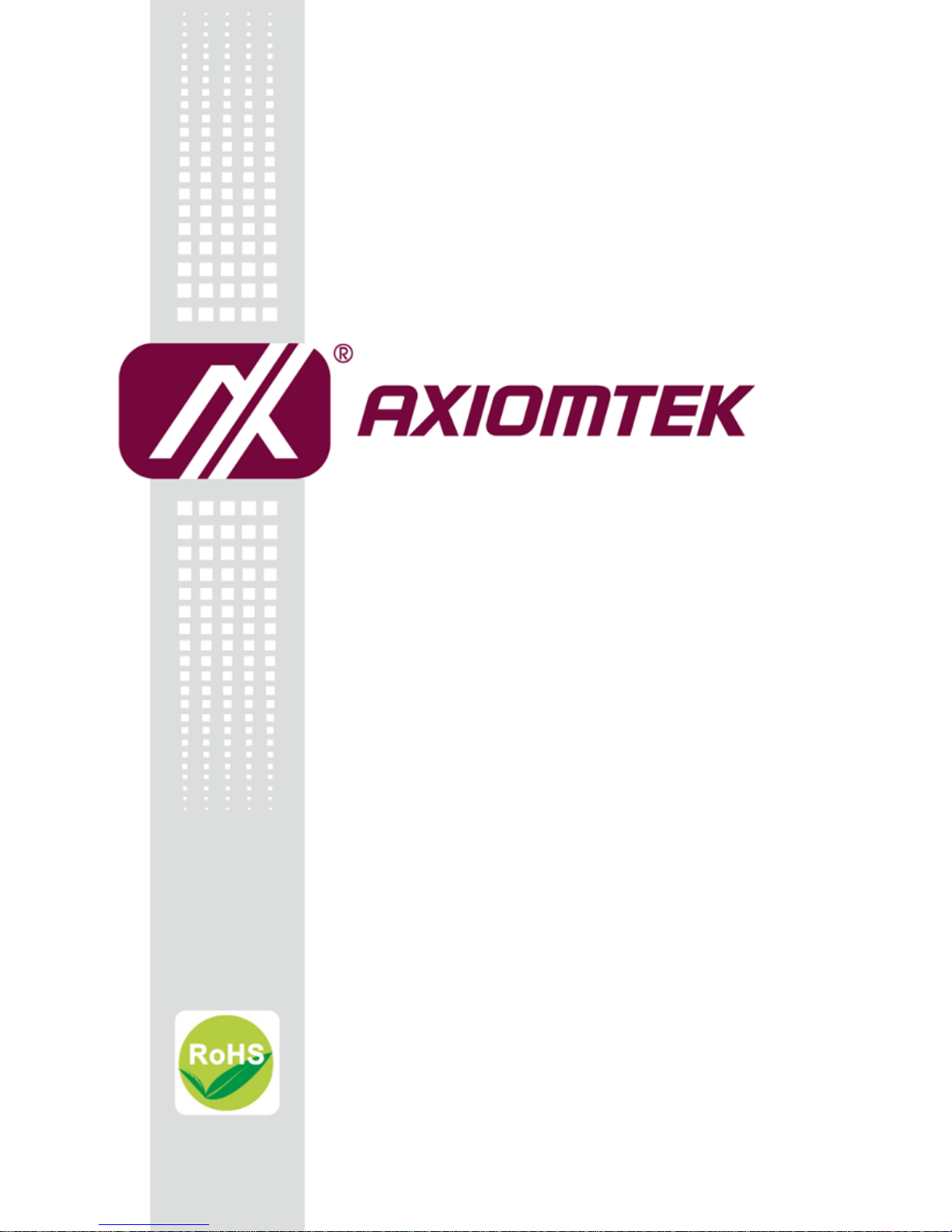
eBOX640-500-FL Series
Embedded System
User’s Manual
Page 2
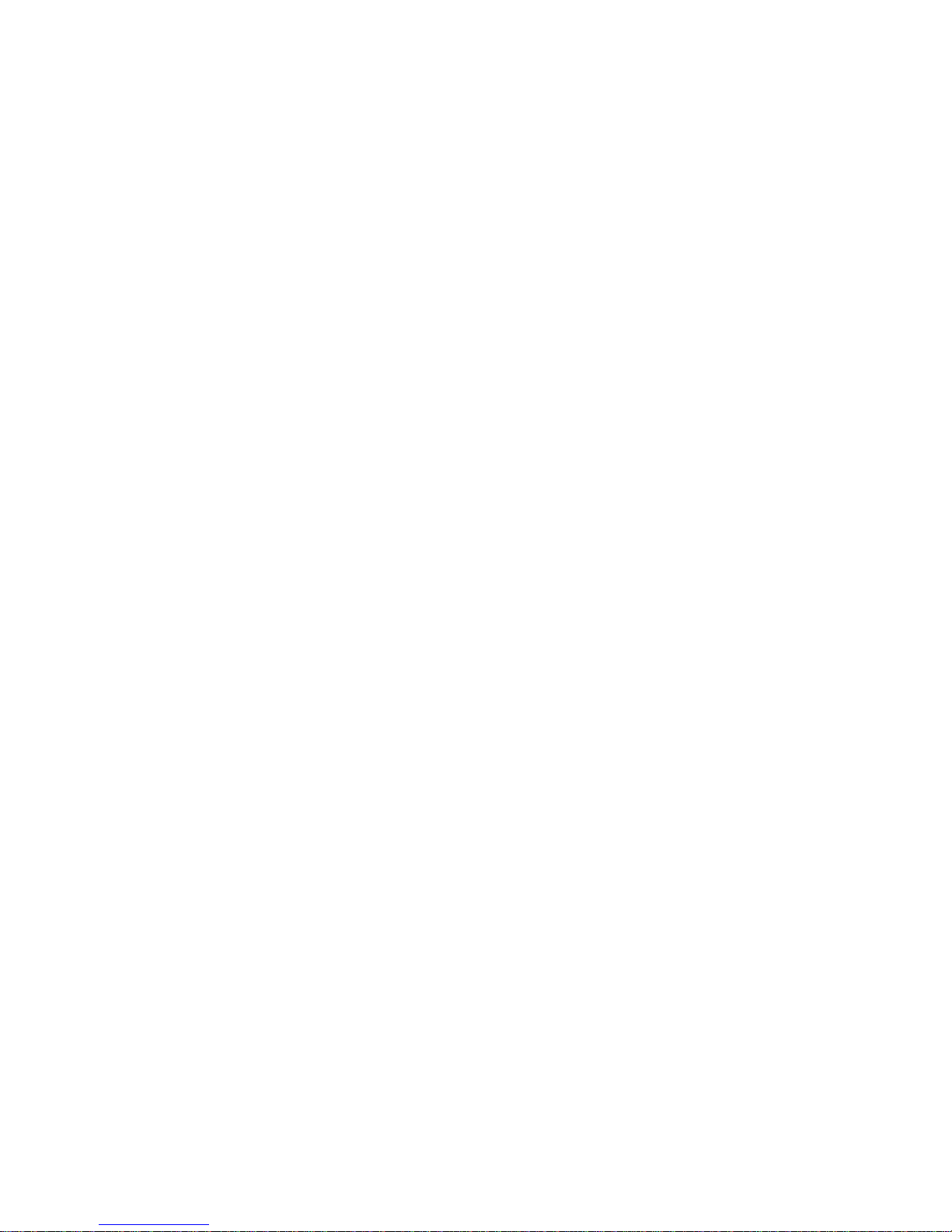
ii
Disclaimers
This manual has been carefully checked and believed to contain accurate information.
Axiomtek Co., Ltd. assumes no responsibility for any infringements of patents or any third
party’s rights, or any liability arising from such uses.
Axiomtek does not warrant or assume any legal liability or responsibility for the accuracy,
completeness or usefulness of any information in this document. Axiomtek does not make any
commitment to update any information in this manual.
Axiomtek reserves the right to change or revise this document and/or product at any time
without notice.
No part of this document may be reproduced, stored in a retrieval system, or transmitted in
any forms or by any means, electronic, mechanical, photocopying, recording, among others,
without prior written permissions of Axiomtek Co., Ltd.
Copyright 2017 Axiomtek Co., Ltd.
All Rights Reserved
Jan 2017, Version A1
Printed in Taiwan
Page 3
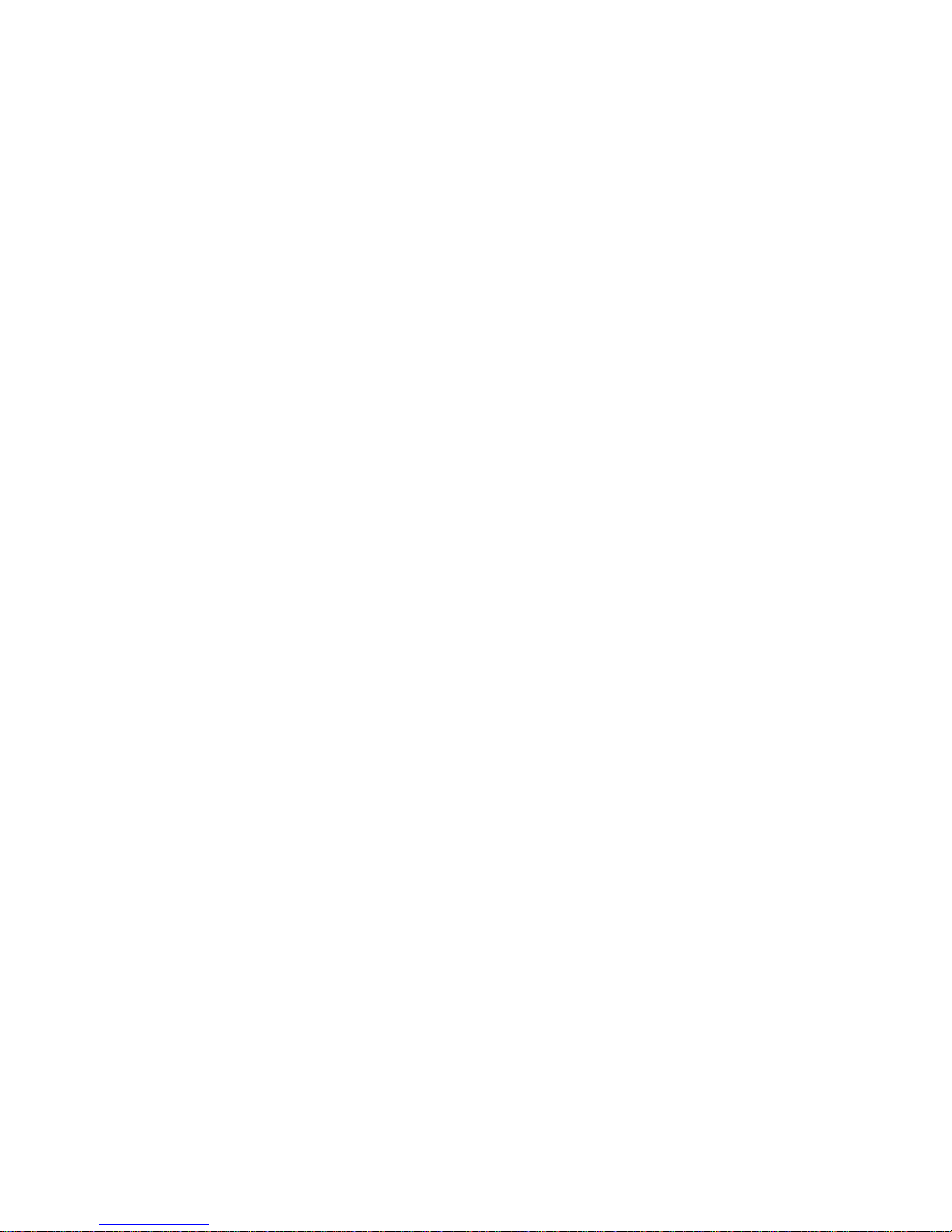
iii
Safety Precautions
Before getting started, please read the following important safety precautions.
1. The eBOX640-500-FL does not come with an operating system which must be loaded
first before installation of any software into the computer.
2. Be sure to ground yourself to prevent static charge when installing any internal
components. Use a wrist grounding strap and place all electronic components in any
static-shielded devices. Most electronic components are sensitive to static electrical
charge.
3. Disconnect the power cord from the eBOX640-500-FL prior to making any installation.
Be sure both the system and all external devices are turned OFF. Sudden surge of
power could ruin sensitive components. Make sure the eBOX640-500-FL is properly
grounded.
4. Make sure the voltage of the power source is correct before connecting it to any power
outlet.
5. Turn Off system power before cleaning. Clean the system using a cloth only. Do not
spray any liquid cleaner directly onto the screen.
6. Do not leave equipment in an uncontrolled environment where the storage temperature
is below -40℃ or above 80℃ as it may damage the equipment.
7. Do not open the system’s back cover. If opening the cover for maintenance is a must,
only a trained technician is allowed to do so. Integrated circuits on computer boards are
sensitive to static electricity. To avoid damaging chips from electrostatic discharge,
observe the following precautions:
Before handling a board or integrated circuit, touch an unpainted portion of the
system unit chassis for a few seconds. This will help discharge any static electricity on
human body.
When handling boards and components, wear a wrist grounding strap available from
most electronic component stores.
Page 4
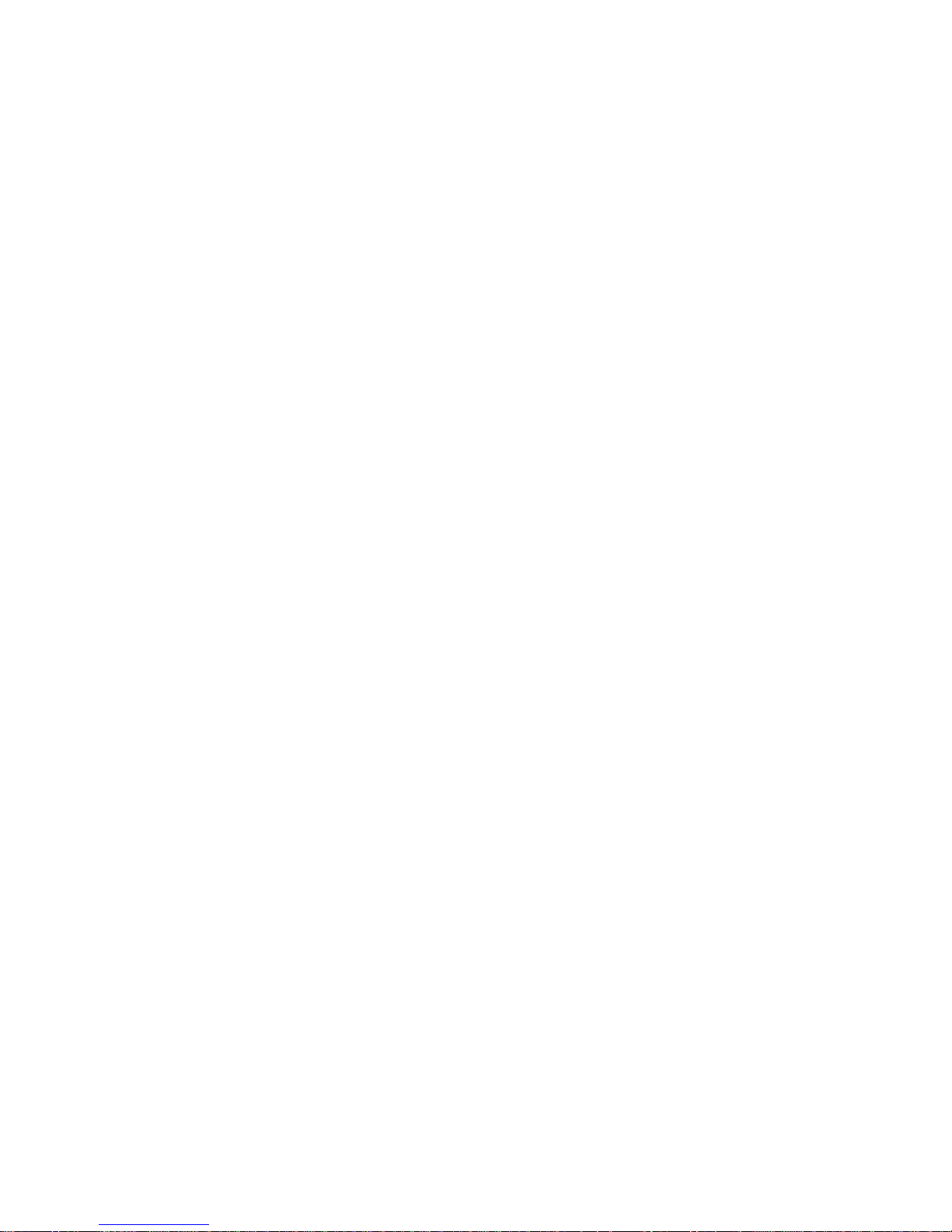
iv
Classification
1. Degree of production against electric shock: not classified
2. Degree of protection against ingress of water: IP40
3. Equipment not suitable for use in the presence of a flammable anesthetic mixture with air,
oxygen or nitrous oxide.
4. Mode of operation: Continuous
Page 5
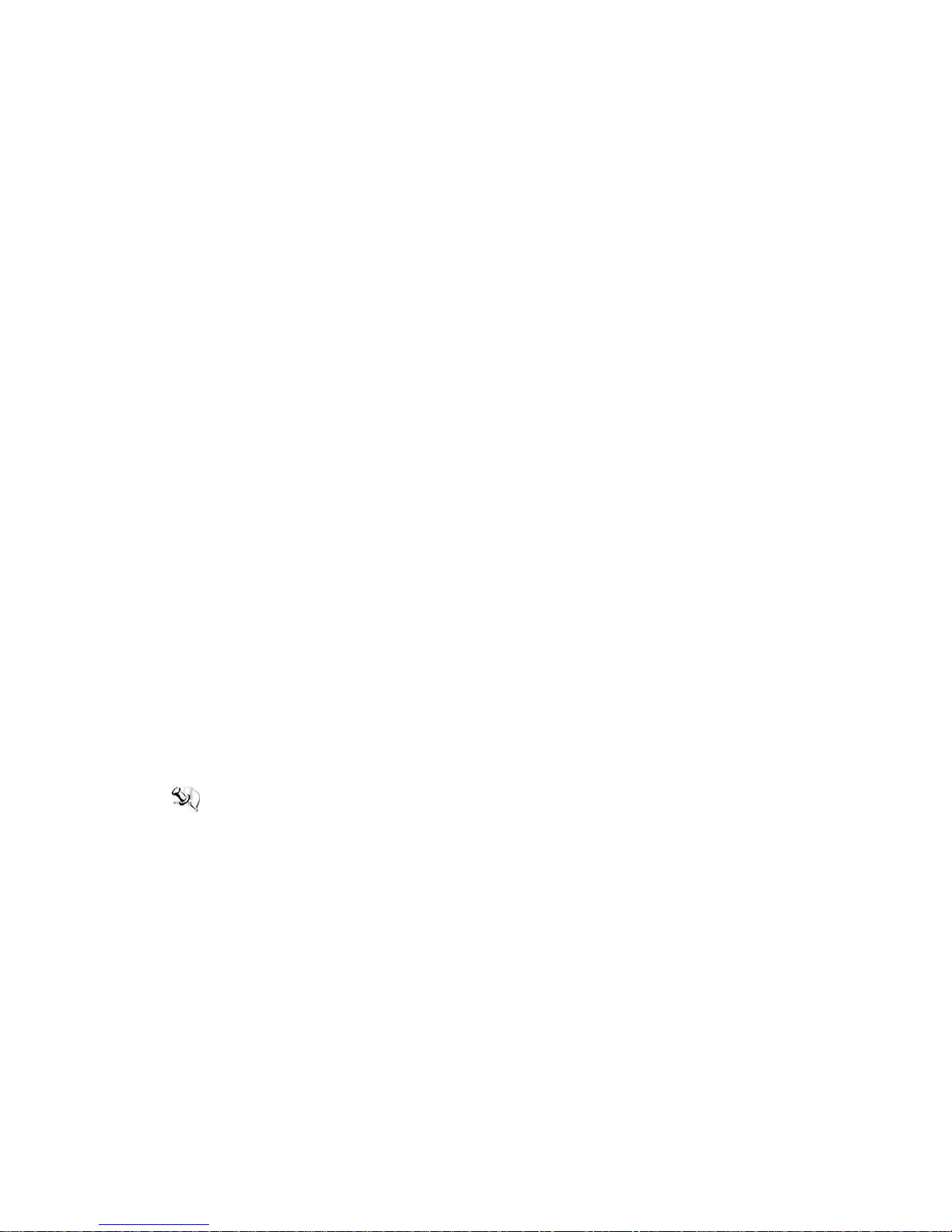
v
General Cleaning Tips
Please keep the following precautions in mind while understanding the details fully before and
during any cleaning of the computer and any components within.
A piece of dry cloth is ideal to clean the device.
1. Be cautious of any tiny removable components when using a vacuum cleaner to absorb
dirt on the floor.
2. Turn the system off before clean up the computer or any components within.
3. Avoid dropping any components inside the computer or getting circuit board damp or wet.
4. For cleaning, be cautious of all kinds of cleaning solvents or chemicals which may cause
allergy to certain individuals.
5. Keep foods, drinks or cigarettes away from the computer.
Cleaning Tools:
Although many companies have created products to help improve the process of cleaning
computer and peripherals, users can also use house hold items accordingly for cleaning.
Listed below are items available for cleaning computer or computer peripherals.
Pay special attention to components requiring designated products for cleaning as
mentioned below.
Cloth: A piece of cloth is the best tool to use when rubbing up a component. Although
paper towels or tissues can be used on most hardware as well, it is recommended to use
a piece of cloth.
Water or rubbing alcohol: A piece of cloth may be somewhat moistened with water or
rubbing alcohol before being rubbed on the computer. Unknown solvents may be harmful
to plastic parts.
Absorb dust, dirt, hair, cigarette and other particles outside of a computer can be one of
the best methods of cleaning a computer. Over time these items may restrict the airflow
in a computer and cause circuitry to corrode.
Cotton swabs: Cotton swaps moistened with rubbing alcohol or water are applicable to
reach areas in keyboard, mouse and other areas.
Foam swabs: If possible, it is better to use lint free swabs such as foam swabs.
.
【Note】: It is strongly recommended that customer should shut down the system before
start to clean any single components.
Please follow the steps below:
1. Close all application programs;
2. Close operating software;
3. Turn off power switch;
4. Remove all devices;
5. Pull out power cable.
Page 6
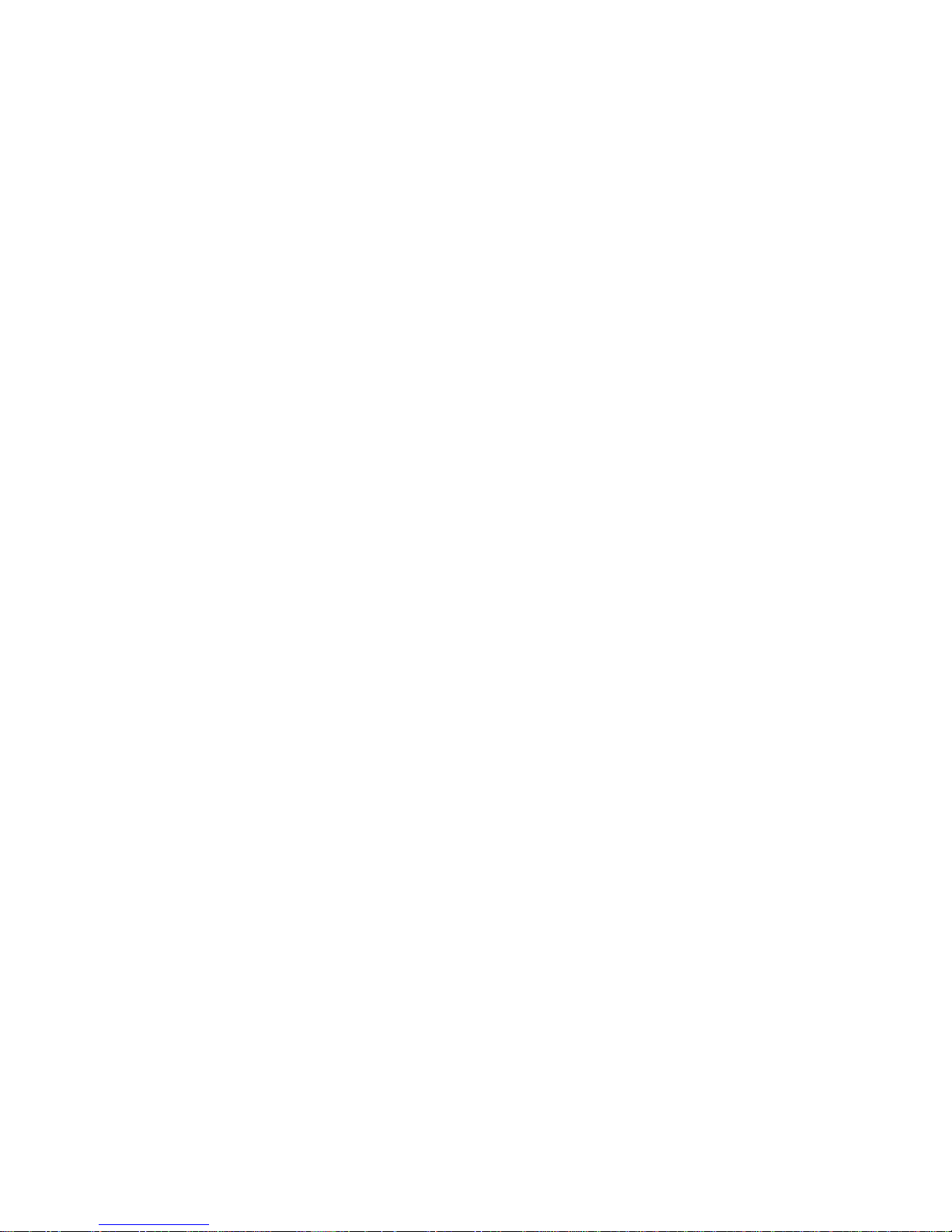
vi
Scrap Computer Recycling
Please inform the nearest Axiomtek distributor as soon as possible for suitable solutions in
case computers require maintenance or repair; or for recycling in case computers are out of
order.
Trademarks Acknowledgments
Axiomtek is a trademark of Axiomtek Co., Ltd.
IBM, PC/AT, PS/2, VGA are trademarks of International Business Machines Corporation.
Intel® and Pentium® are registered trademarks of Intel Corporation.
MS-DOS, Microsoft C and QuickBasic are trademarks of Microsoft Corporation.
Windows 8.1, Windows 10, Linux and other brand names and trademarks are the
properties and registered brands of their respective owners.
Page 7

vii
Table of Contents
Disclaimers ............................................................................................................. ii
Safety Precautions ................................................................................................ iii
Classification ......................................................................................................... iv
General Cleaning Tips ........................................................................................... v
Scrap Computer Recycling ................................................................................... vi
SECTION 1 INTRODUCTION .................................................................................. 1
1.1 General Description ........................................................................... 1
1.2 System Specifications ....................................................................... 2
1.2.1 CPU ................................................................................................................... 2
1.2.2 I/O System ........................................................................................................ 2
1.2.3 System Specification ....................................................................................... 3
1.2.4 Driver CD Content ............................................................................................ 3
1.3 Dimensions ........................................................................................ 4
1.3.1 System Dimensions ......................................................................................... 4
1.3.2 Wall mount Bracket Dimensions .................................................................... 5
1.4 I/O Outlets ......................................................................................... 6
1.5 Packing List ........................................................................................ 7
1.6 Model List ........................................................................................... 7
SECTION 2 HARDWARE INSTALLATION........................................................... 9
2.1 Installation of CPU Processors ......................................................... 9
2.2 Installation of SO-DIMM Memory .................................................... 11
2.3 Installation of Express Mini Card................................................... 12
2.4 Installation of 2.5” SAT Device ....................................................... 13
2.5 Installation of mSATA slot .............................................................. 14
SECTION 3 JUMPER & CONNECTOR SETTINGS.......................................... 17
3.1 Locations of Jumpers & Connectors .............................................. 17
3.2 Summary of Jumper Settings ......................................................... 19
3.2.1 Clear CMos (JP1) ........................................................................................... 20
3.2.2 AT/ATX Quick Switch .................................................................................... 21
3.2.3 COM1 RS-232/422/485 Mode Select (JP3, JP4, JP5) ................................... 21
3.2.4 COM1 Data/Power Select (JP6) .................................................................... 22
3.3 Connectors ....................................................................................... 23
3.3.1 Audio Jack (CN2) ........................................................................................... 24
3.3.2 LAN and USB Connector (CN3/CN4) ........................................................... 24
3.3.3 DisplayPort Connector (CN5) ....................................................................... 25
3.3.4 VGA Connector (CN6) .................................................................................... 25
3.3.5 COM Connector (CN7) ................................................................................... 26
3.3.6 HDMI (CN8) ..................................................................................................... 26
3.3.7 System Power Switch .................................................................................... 28
3.3.8 Express Mini Card Slot .................................................................................. 28
3.3.9 mSATA (CN12) ................................................................................................ 29
3.3.10 SIM Slot (SIM1) ............................................................................................... 30
Page 8

viii
3.3.11 Power and HDD LED Indicator ..................................................................... 30
3.3.12 DC power input connector............................................................................ 30
SECTION 4 BIOS SETUP UTILITY ...................................................................... 31
4.1 Starting ............................................................................................. 31
4.2 Navigation Keys ............................................................................... 31
4.3 Main Menu ........................................................................................ 32
4.4 Advanced Menu ................................................................................ 33
4.5 Chipset Menu ................................................................................... 44
4.6 Security Menu .................................................................................. 50
4.7 Boot Menu ........................................................................................ 51
4.8 Save & Exit Menu ............................................................................. 52
APPENDIX A WATCHDOG TIMER ...................................................................... 55
About Watchdog Timer ................................................................................... 55
How to Use Watchdog Timer .......................................................................... 55
Sample Program .............................................................................................. 56
Page 9

eBOX640-500-FL Series User’s Manual
Introduction
1
SECTION 1
INTRODUCTION
This section contains general information and detailed specifications of the eBOX640-500-FL.
The Section 1 includes the following sections:
General Description
System Specifications
Dimensions
I/O Outlets
Packing List
Model List
1.1 General Description
The eBOX640-500-FL is an embedded system that supports 6th/7th gen Intel® Core
TM
i7/ i5/ i3 & Celeron® processors to support Windows 8.x, Windows 10, and Linux,
suitable for the most endurable operation.
It features fan less and compact size design with full feature I/O, two 288-pin
unbuffered SODIMM socket for one channel DDR4-2133 MHz memory, and
enhanced system dependability by built-in Watchdog Timer.
Features
1. LGA1151 socket 6th/7th gen Intel® Core® i7/ i5/ i3 & Celeron® processors
2. Fanless compact size design with desktop performance
3. Front panel I/O connectivity design
4. Supports 10~30 VDC wide range power input
5. High performance 288-pin DDR4 SO-DIMM max. up to 32 GB
6. Supports 4 COM and 4 USB 3.0
7. Two 2.5” SATA drive bay, 1 Mini PCIe and 1 SIM slot
Page 10
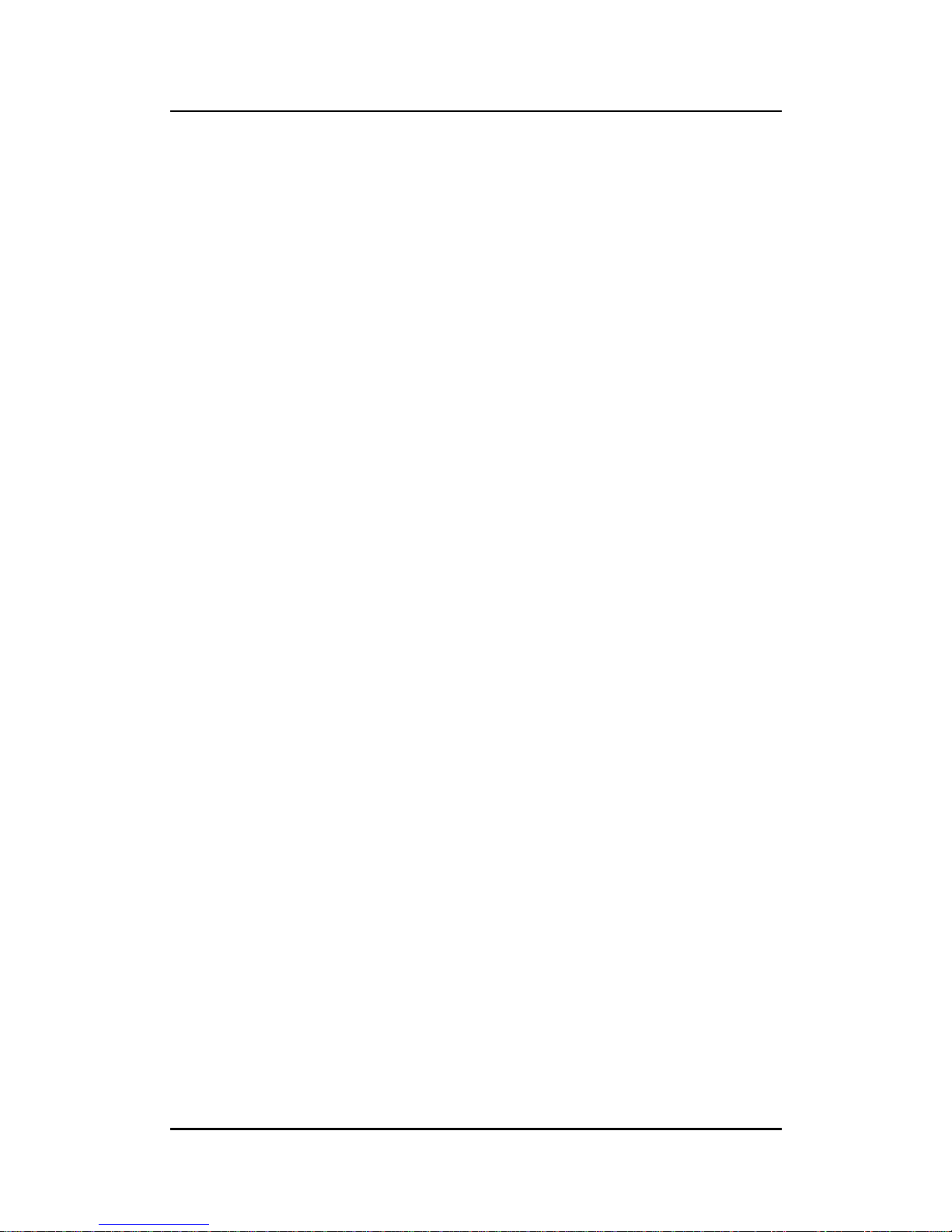
eBOX640-500-FL Series User’s Manual
Introduction
2
Reliable and Stable Design
The embedded system supports 6th/7th gen Skylake/Kabylake Intel® CoreTM i7/ i5/ i3 &
Celeron® CPU, high flexibility and multi-functional design is the best solution for any
industrial field applications.
Embedded O.S. Supported
The eBOX640-500-FL supports not only Windows 10, Windows 8.x but also embedded
OS, such as Windows 8.x Embedded, Windows 10 Embedded and Linux.
Various Storage devices supported
For storage device, the eBOX640-500-FL supports two 2.5" SATA storage drive bay and
one mSATA device.
1.2 System Specifications
1.2.1 CPU
CPU
LGA1151 socket 6th/7th gen Intel
®
CoreTM i7/ i5/ i3 & Celeron
®
processors
Chipset
Intel
®
H110
BIOS
American Megatrends Inc. UEFI (Unified Extensible Firmware Interface)
BIOS.
System Memory
Two 288-pin unbuffered DDR4-2133 MHz SO-DIMM socket, max. up to 32
GB
1.2.2 I/O System
One RS-232/422/485 9-pin D-Sub male connector (COM1) (select by jumper)
Three RS-232 9-pin D-Sub male connector (COM2-4)
One HDMI with resolution max. up to 3840x2160 @30Hz or 2560x1600 @60Hz.
One DisplayPort (max. up to 4096x2304@60Hz)
One VGA (Resolution max. up to 1920x1200)
Two RJ-45 connectors for 10/100/1000 Base-T Ethernet ports (i211AT & i219LM)
Four USB 3.0 connectors
Two USB 2.0 connectors
One 10~30 VDC power input connector
Two Indicators LED (System Power, HDD Active)
One AT/ATX Quick switch
One power switch
Page 11
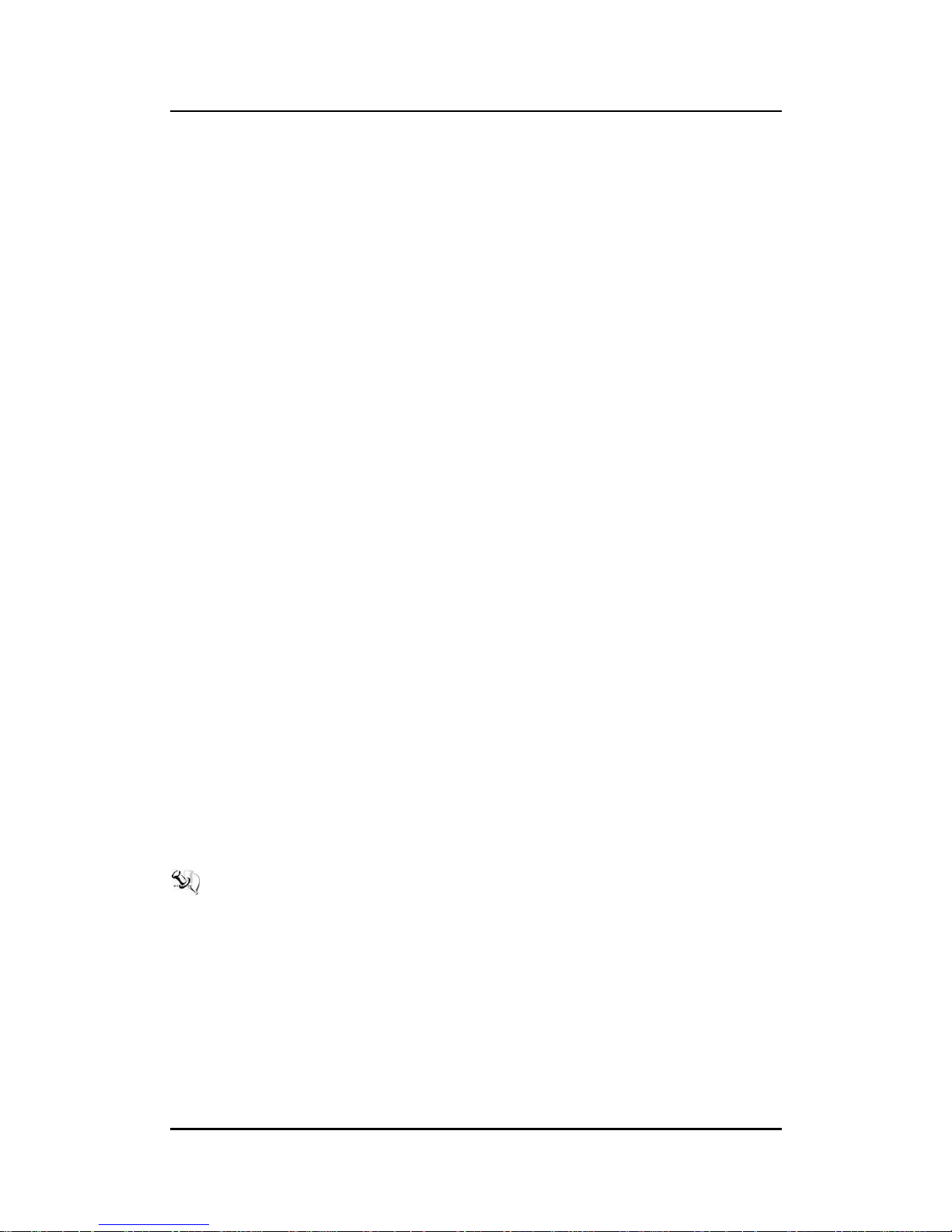
eBOX640-500-FL Series User’s Manual
Introduction
3
1.2.3 System Specification
Watchdog Timer
1~255 seconds or minutes; up to 255 levels.
Power Supply
Input : 10~30 VDC
Operation Temperature
-10℃~+55℃ (-14°F~+122°F), with W.T. SSD & Memory
Humidity
10% ~ 90% (non-condensation)
Vibration Endurance
3Grm w/ SSD (5-500Hz, X, Y, Z directions)
Weight
3.22 kg (7.098lb) without package
3.96 kg (8.355lb) with package
Dimensions
182 mm (7.17") (W) x 235.7 mm (9.27") (D) x 82 mm (3.22") (H)
1.2.4 Driver CD Content
Driver
Chipset
Ethernet
Graphic
USB 3.0 hot fix for Windows 8.x
ME
HD Audio
Rapid Storage Technology (for AHCI and RAID)
Manual
User Manual
Quick Manual
【Note】: All specifications and images are subject to change without notice.
Page 12
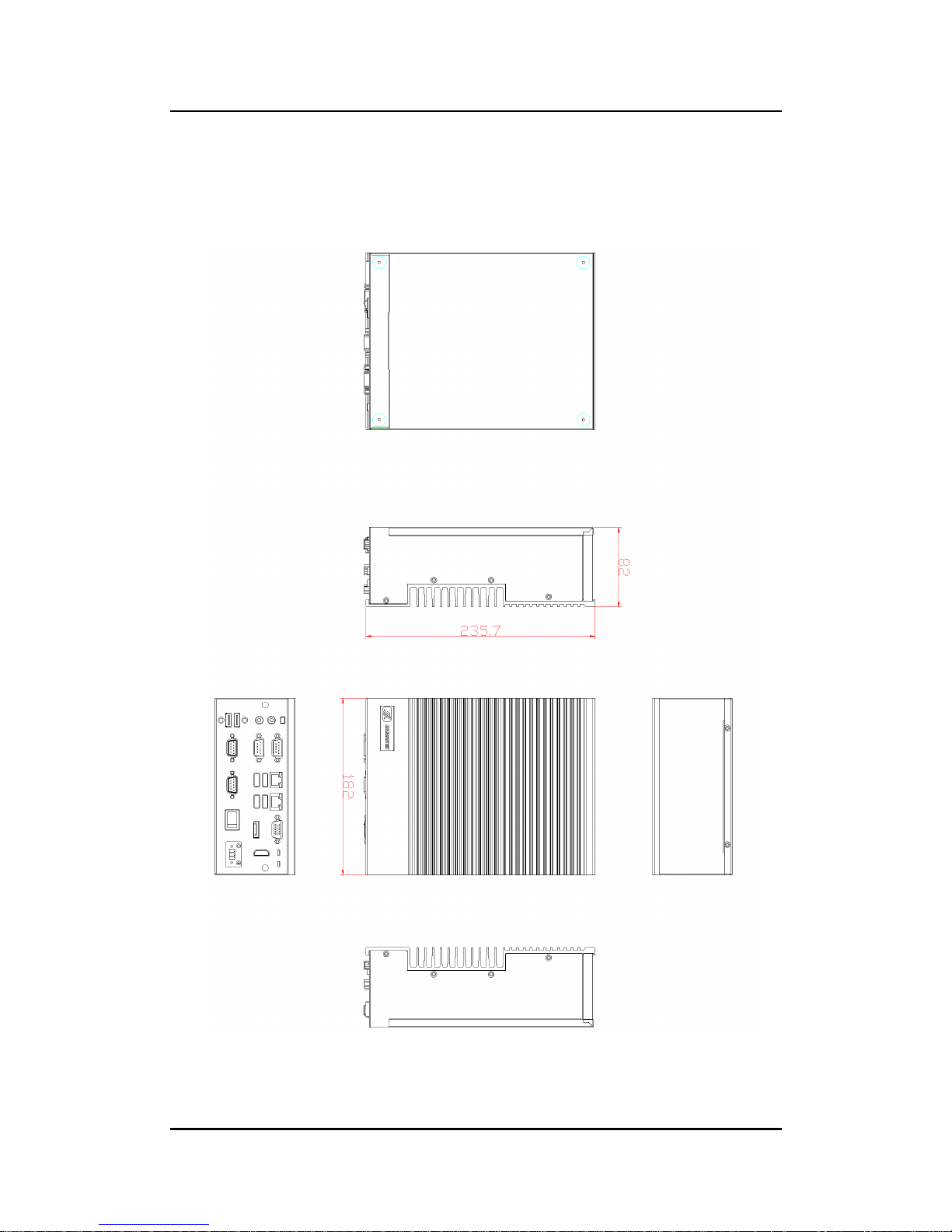
eBOX640-500-FL Series User’s Manual
Introduction
4
1.3 Dimensions
The following diagrams show dimensions and outlines of the eBOX640-500-FL.
1.3.1 System Dimensions
Page 13
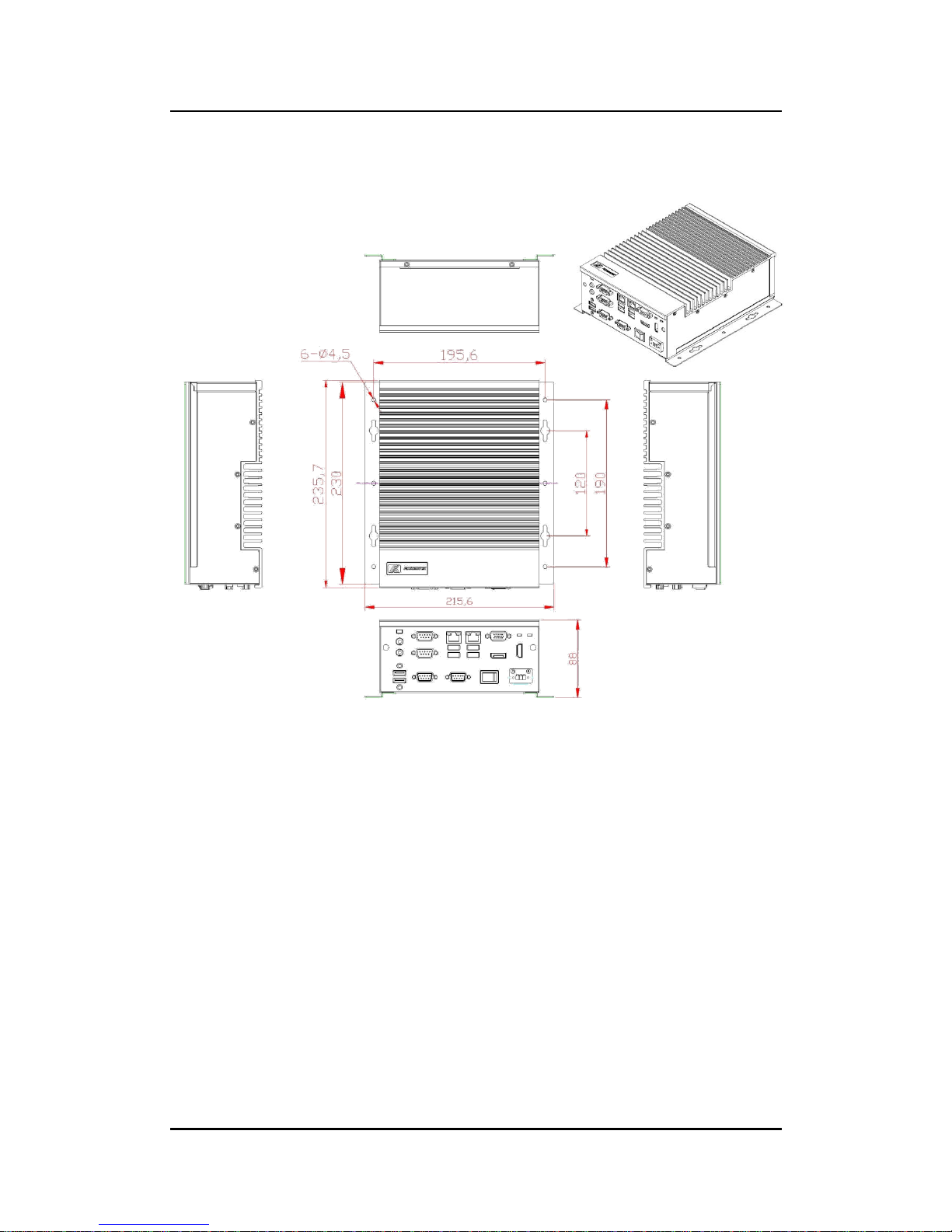
eBOX640-500-FL Series User’s Manual
Introduction
5
1.3.2 Wall mount Bracket Dimensions
Instruction
Step 1: Screw the two pieces of wall-mount kits to the bottom plate of the device. Total four
screws (metric 3 x6) are required.
Step 2: Use the device, with wall mount plate attached, as a guide to mark the correct
locations of the four screws.
Step 3: Insert a tapping-screw (thread diameter less than 4mm) head through middle of the
keyhole-shaped aperture on the plate, and then slide the device downwards. Tighten the
screw head for added stability.
Page 14
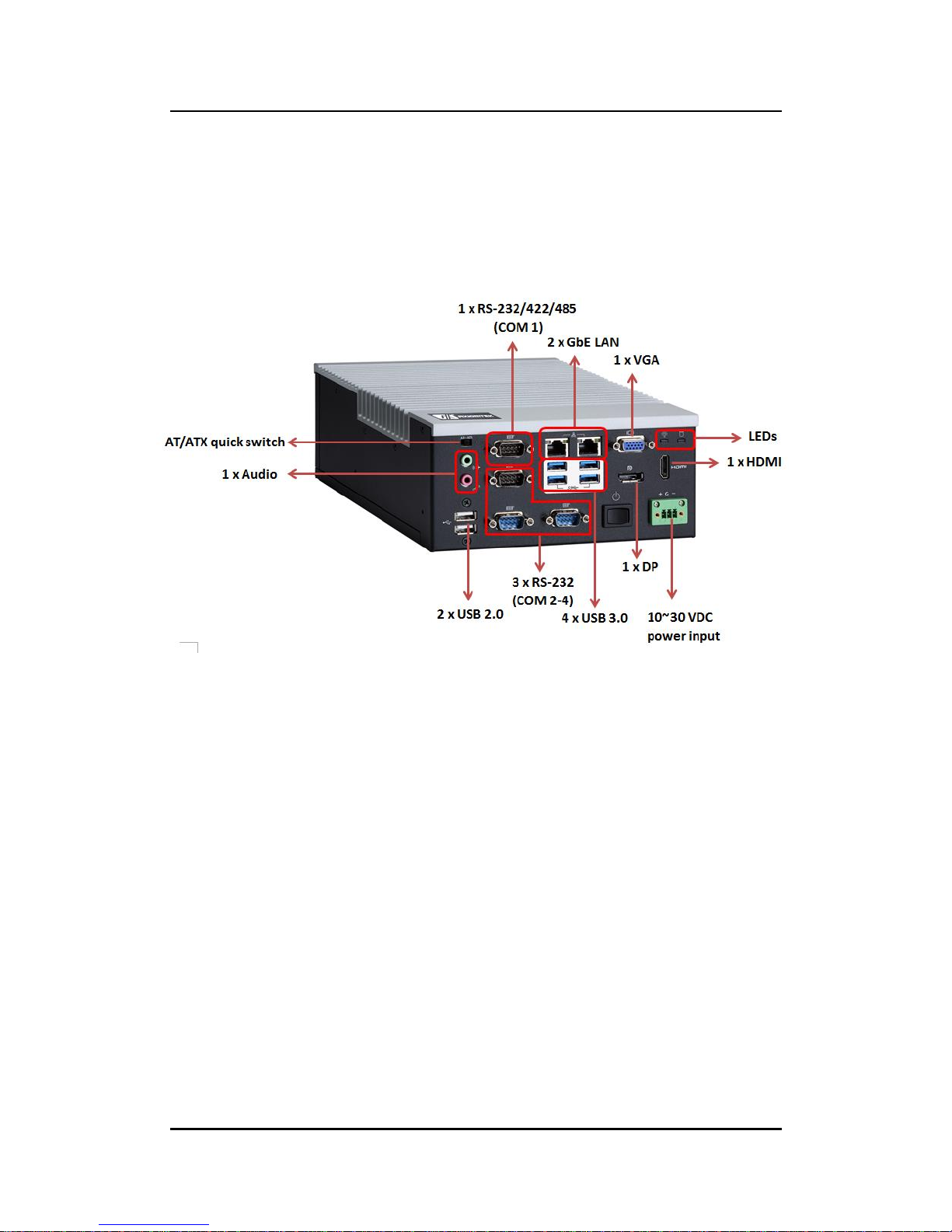
eBOX640-500-FL Series User’s Manual
Introduction
6
1.4 I/O Outlets
The following figures show I/O outlets on front of the eBOX640-500-FL.
Front View
Page 15
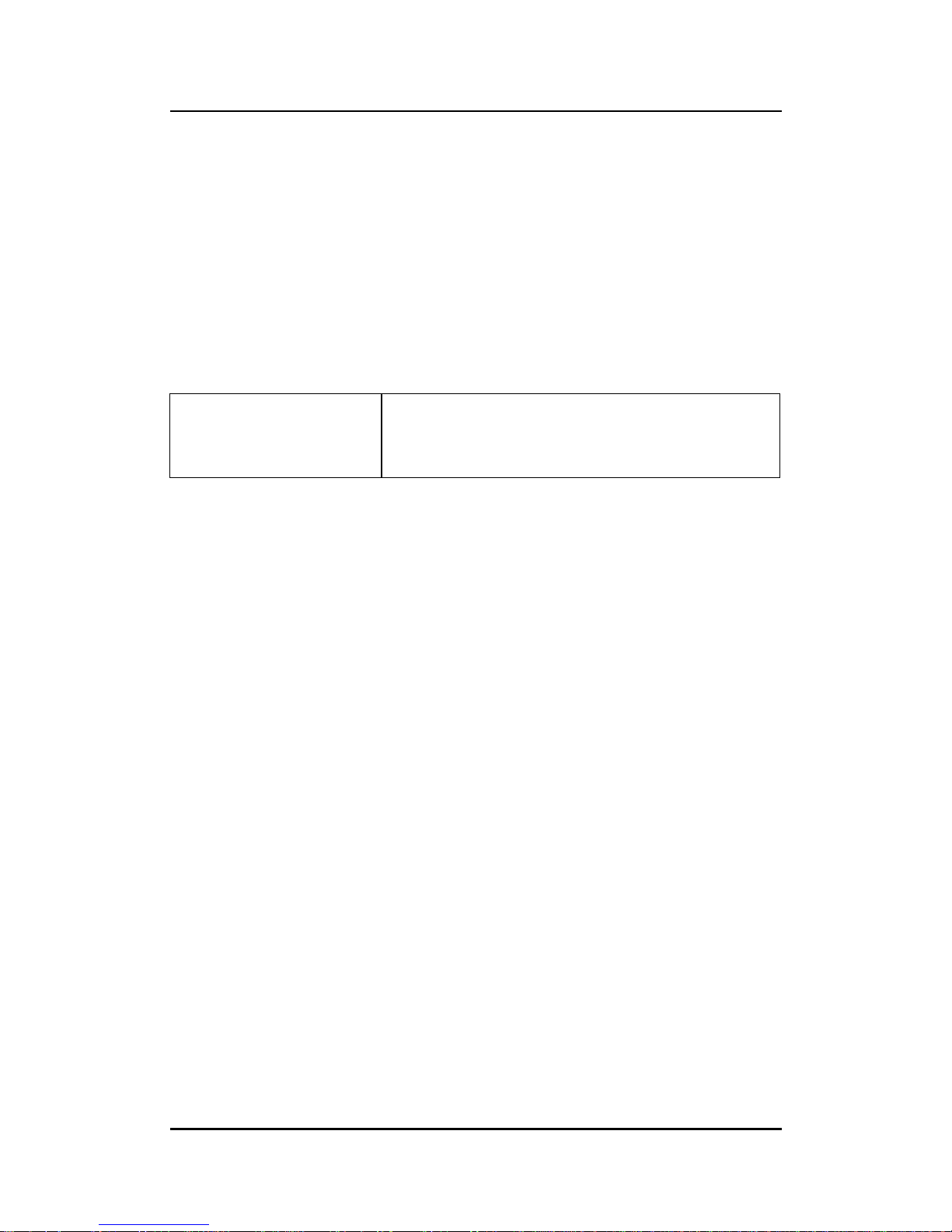
eBOX640-500-FL Series User’s Manual
Introduction
7
1.5 Packing List
The eBOX640-500-FL comes with the following bundle package:
eBOX640-500-FL System Unit x 1
eBOX640-500-FL Quick Installation Guide x 1
DVD x 1 (For Driver and Manual)
Screws Pack x 1
Foot pad x 4
Thermal grease x 1
HDD bracket x 2
1.6 Model List
eBOX640-500-FL-DC
Fanless embedded system with 6th/7th gen Intel® Core™ i7/
i5/ i3 & Celeron® processors, 1 VGA/HDMI/DisplayPort, 2
GbE LANs, 4 USB 3.0, 2 USB 2.0,2 COM, PCIe Mini slot
and 10~30 VDC PWR input
Please contact Axiomtek’s distributors immediately in case any abovementioned items are
missing.
Page 16
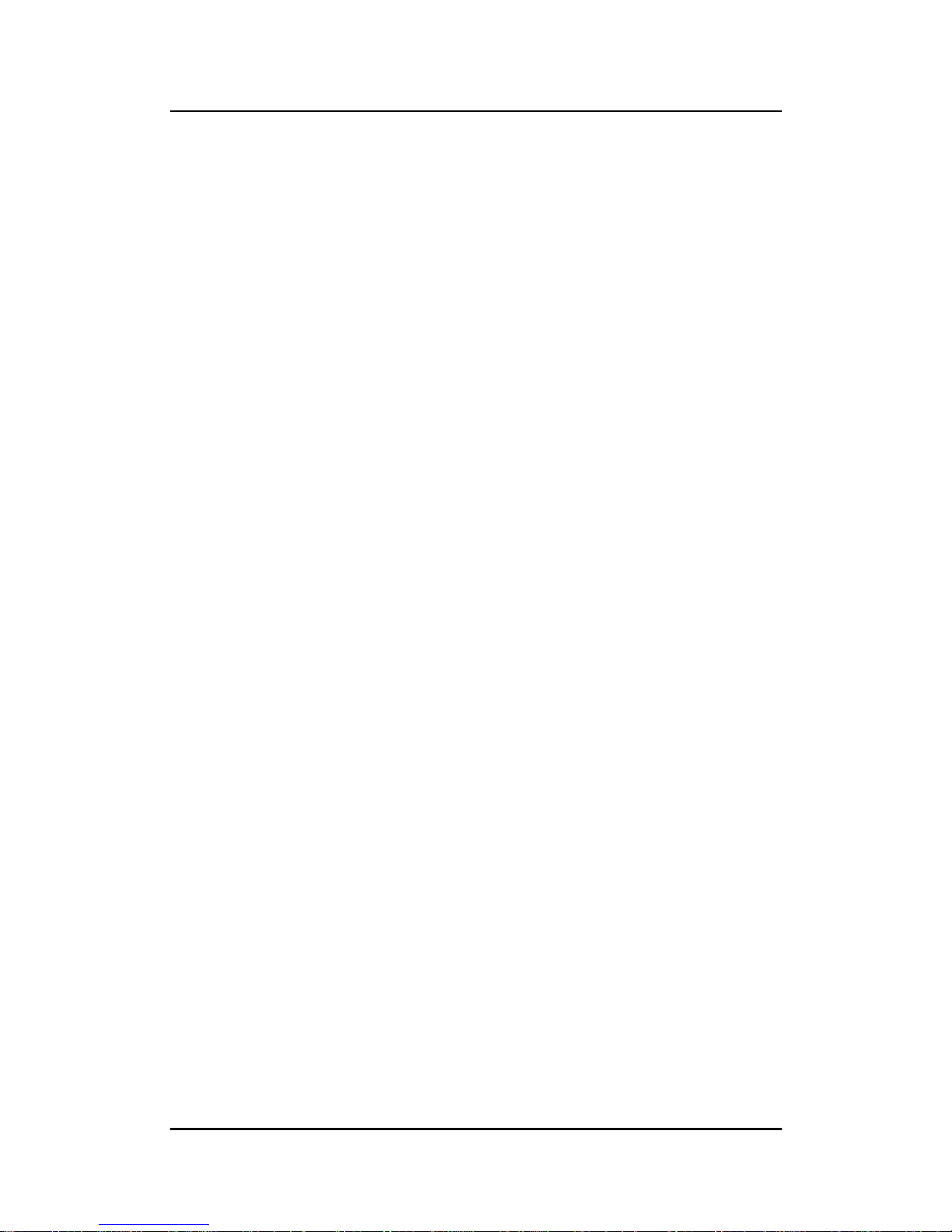
eBOX640-500-FL Series User’s Manual
Introduction
8
This page is intentionally left blank.
Page 17
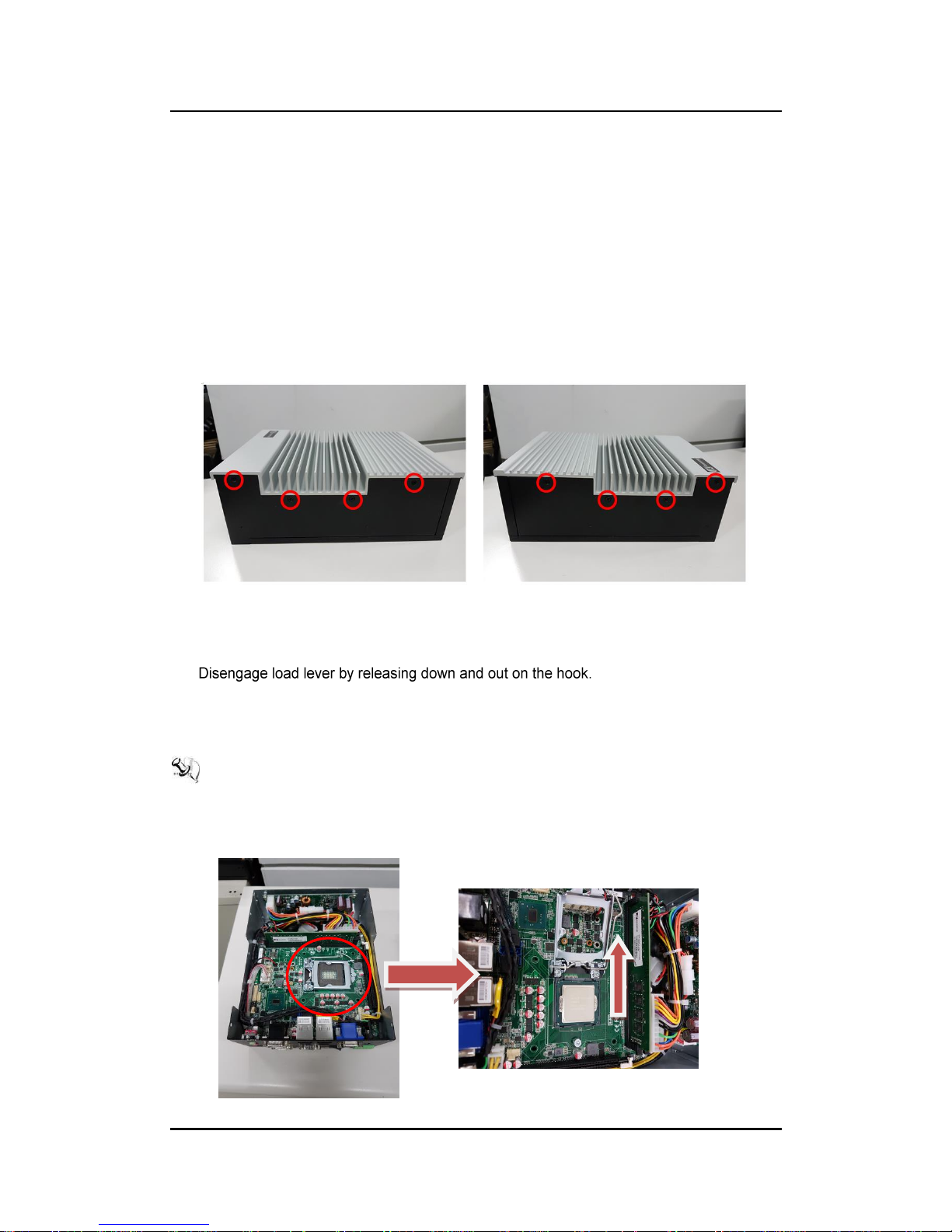
eBOX640-500-FL Series User’s Manual
Hardware Installation
9
SECTION 2
HARDWARE INSTALLATION
The eBOX640-500-FL is convenient for your various hardware configurations, such as HDD
(Hard Disk Drive), SSD (Solid State Drive), SO-DIMM or PCI Express Mini Card modules. The
section 2 will show how to install the hardware.
2.1 Installation of CPU Processors
Step 1 Turn off the system, and unplug the power cord.
Step 2 There are eight screws on the top heatsink are used to fasten the
heatsink to the chassis.
Step 3 Loosen these screws to remove the top heatsink.
Step 4 Disengage load lever.
Rotate load lever to open position at approximately 135°.
Rotate load plate to open position at approximately 150°.
【Note】:
Apply pressure to corner with right-hand thumb when opening or closing load lever otherwise lever will bounce back (as a mouse trap) causing bent contacts.
Page 18
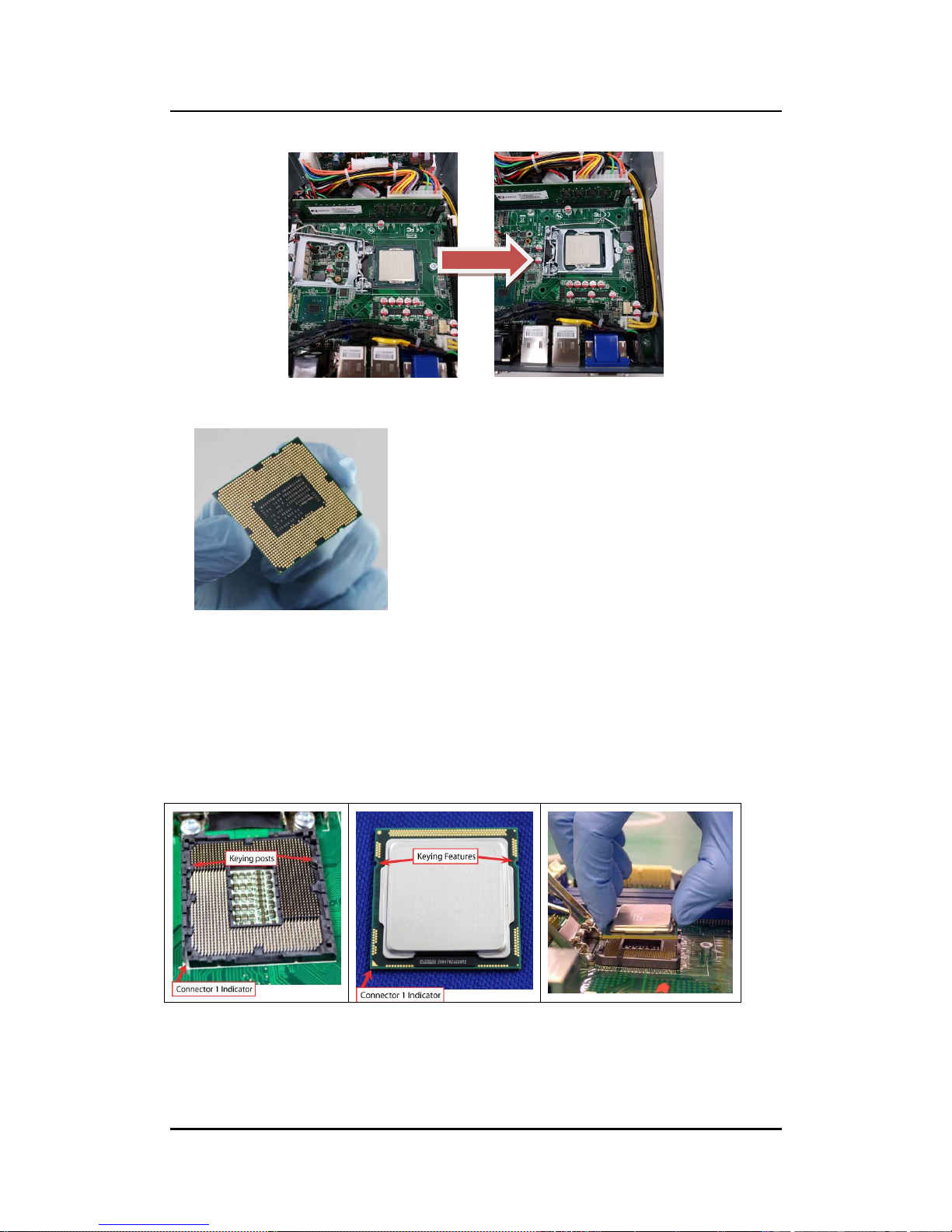
eBOX640-500-FL Series User’s Manual
Hardware Installation
10
Step 5 Installation steps of CPU processors
Lift processor package from shipping media by grasping the substrate edges.
Scan the processor package gold pads for any presence of foreign material.
Locate connection 1 indicator on the processor which aligns with connection 1 indicator
chamfer on the socket, and notice processor keying features that line up with posts along
socket walls.
Grasp the processor with thumb and index finger along the top and bottom edges.
The socket will have cutouts for your fingers to fit into.
Carefully place the processor into the socket body vertically.
Page 19
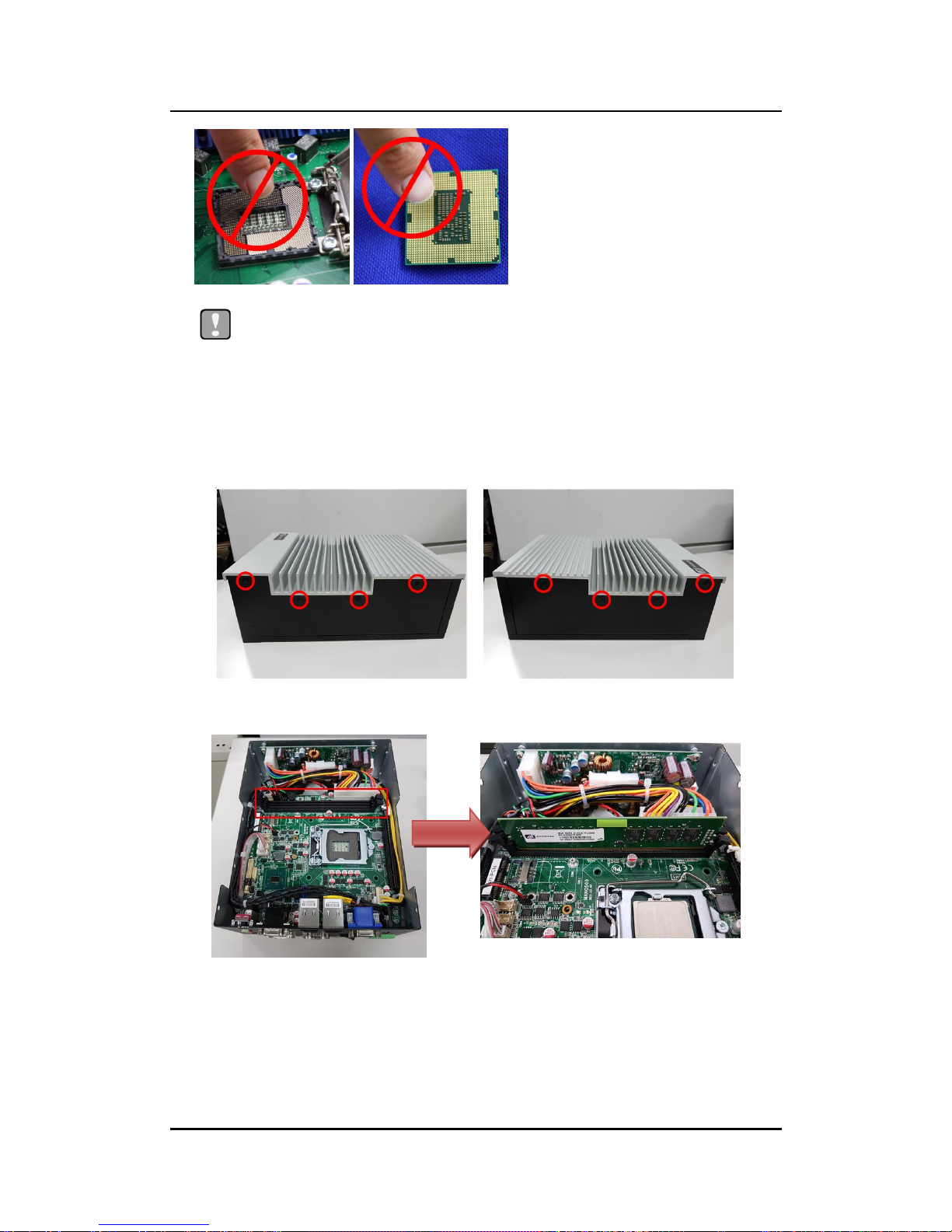
eBOX640-500-FL Series User’s Manual
Hardware Installation
11
Caution
Never touch fragile socket contacts to avoid damage and do not touch processor
sensitive contacts at any time during installation.
2.2 Installation of SO-DIMM Memory
Step 1 Turn off the system, and unplug the power cord.
Step 2 There are eight screws on the top heatsink are used to fasten the
heatsink to the chassis.
Step 3 Loosen the screws to remove top heat sink then two SO-DIMM sockets on
main board are visible.
Step 4 Locate the memory module, insert a gold colored contact into the socket and
push the module two end latches till locked.
Step 5 Put the bottom cover and fasten four screws back onto the system.
Page 20

eBOX640-500-FL Series User’s Manual
Hardware Installation
12
2.3 Installation of Express Mini Card
Step 1 Turn off the system, and unplug the power cord.
Step 2 There are eight screws on the top heatsink are used to fasten the
heatsink to the chassis.
Step 3 Remove the top cover.
Step 4 Locate Express Mini card slot within the red line marked.
Step 5 Slide Mini Card into Mini Card slot with caution, and fasten screw of
Express Mini Card.
Step 6 Assembly the top cover back and fasten all screws.
Page 21

eBOX640-500-FL Series User’s Manual
Hardware Installation
13
2.4 Installation of 2.5” SAT Device
Step 1 Turn off the system, and unplug the power adaptor.
Step 2 Turn the system upside down to locate screws at the rear side, and
then loosen two screws.
Step 3 Remove the bottom cover and locate SSD/HDD within the red line marked.
Step 4 Please prepare the following items to assemble SSD/HDD.
Page 22

eBOX640-500-FL Series User’s Manual
Hardware Installation
14
Step 5 Fasten two screws to fix SSD/HDD.
Step 6 Connected the SSD/HDD directly and make sure the insertion is complete.
Page 23

eBOX640-500-FL Series User’s Manual
Hardware Installation
15
2.5 Installation of mSATA slot
Step 1 Turn off the system, and unplug the power cord.
Step 2 Turn the system upside down to locate screws at the rear side, and
then loosen two screws.
Step 3 Remove the bottom cover.
Step 4 Identify the mSATA slot, insert an mSATA module into the socket and
then fasten a screw.
Step 5 Put the bottom cover and fasten two screws back onto the system.
Page 24

eBOX640-500-FL Series User’s Manual
Hardware Installation
16
This page is intentionally left blank.
Page 25

eBOX640-500-FL Series User’s Manual
Jumper & Connector Settings
17
SECTION 3
JUMPER & CONNECTOR SETTINGS
Proper jumper settings configure the eBOX640-500-FL to meet various application needs.
Hereby all jumpers settings along with their default settings are listed for devices onboard.
3.1 Locations of Jumpers & Connectors
MANO500 Top Side
Page 26

eBOX640-500-FL Series User’s Manual
Jumper & Connector Settings
18
MANO500 Bottom Side
【Note】: It is strongly recommended that any unmentioned jumper settings should not
be modified without instructions by Axiomtek FAEs.
Any modifications without instructions might cause system failure.
Page 27

eBOX640-500-FL Series User’s Manual
Jumper & Connector Settings
19
3.2 Summary of Jumper Settings
Proper jumper settings configure the eBOX640-500-FL to meet various application purposes.
A table of all jumpers and their default settings is listed below.
MANO500
Jumper
Function/Default Setting
Jumper Setting
JP1
Clear CMOS
Default: Normal Operation
1-2 Close
JP3
COM1 RS-232/422/485 Mode Select
Default: RS-232
1-2 Close
JP4
3-5, 4-6 Close
JP5
3-5, 4-6 Close
JP6
COM1 Data/Power Select
De fau lt : RS- 232 D ata
CN7 Pin 1: DCD
3-5 Close
CN7 Pin 9: RI
4-6 Close
【Note】: How to setup Jumpers
That a cap on a jumper is to “close” the jumper, whereas that offs a jumper is to “open” the
jumper.
[Open] [Closed] [Pin1-2 Closed]
Page 28

eBOX640-500-FL Series User’s Manual
Jumper & Connector Settings
20
3.2.1 Clear CMos (JP1)
This jumper allows users to clear the Real Time Clock (RTC) RAM in CMOS. Users can clear
the CMOS memory of date, time, and system setup parameters by erasing the CMOS RTC
RAM data. The onboard button cell battery powers the RAM data in CMOS, which includes
system setup information such as system passwords.
To erase the RTC RAM:
1. Turn OFF the computer and unplug the power cord.
2. Remove the onboard battery.
3. Move the jumper clip from pins 1-2 (default) to pins 2-3. Keep the clip-on pins 2-3 for about
5~10 seconds, and then move the clip back to pins 1-2.
4. Re-install the battery.
5. Plug the power cord and turn ON the computer.
6. Hold down the <Del> key during the boot process and enter BIOS setup to re-enter data.
Functions
Settings
Normal (Default)
1-2 close
Clear CMOS
2-3 close
Page 29

eBOX640-500-FL Series User’s Manual
Jumper & Connector Settings
21
3.2.2 AT/ATX Quick Switch
Functions
Settings
ATX mode (Default)
1-2 close
AT mode
2-3 close
3.2.3 COM1 RS-232/422/485 Mode Select (JP3, JP4, JP5)
Use these jumpers (3x2-pin p=2.0mm) to set COM1 port to operate in RS-232, RS-422 or RS485 communication mode.
Functions
Settings
RS-232 mode
(Default)
JP3 1-2 close
JP4 3-5, 4-6 close
JP5 3-5, 4-6 close
RS-422 mode
JP3 3-4 close
JP4 1-3, 2-4 close
JP5 1-3, 2-4 close
RS-485 mode
JP3 5-6 close
JP4 1-3, 2-4 close
Page 30

eBOX640-500-FL Series User’s Manual
Jumper & Connector Settings
22
3.2.4 COM1 Data/Power Select (JP6)
The COM1 port has +5V power capability on DCD and +12V on RI by setting this jumper (3x2pin p=2.54mm).
Functions
Settings
Power: Set COM1 pin 1 to +5V
1-3 close
Data: Set COM1 pin 1 to DCD (Default)
3-5 close
Power: Set COM1 pin 9 to +12V
2-4 close
Data: Set COM1 pin 9 to RI (Default)
4-6 close
Page 31

eBOX640-500-FL Series User’s Manual
Jumper & Connector Settings
23
3.3 Connectors
Connectors connect the board with other parts of the system. Loose or improper connection
might cause problems. Make sure all connectors are properly and firmly connected. Here is a
summary table shows all connectors on the eBOX640-500-FL series.
External Connectors
Section
Audio Jack (CN2)
3.3.1
LAN and USB 3.0 Connectors (CN3, CN4)
3.3.2
DisplayPort Connector (CN5)
3.3.3
VGA Connector (CN6)
3.3.4
COM 1 and COM 2 Connector (CN7)
3.3.5
HDMI Connector (CN8)
3.3.6
System Power switch
3.3.7
PCI-Express Mini Card Connector (CN11)
3.3.8
mSATA Slot (CN12)
3.3.9
SIM Card Slot (SIM1)
3.3.10
Power/HDD LED
3.3.11
DC Power input connector
3.3.12
Page 32

eBOX640-500-FL Series User’s Manual
Jumper & Connector Settings
24
3.3.1 Audio Jack (CN2)
The motherboard provides HD audio jack on the rear I/O. Install audio driver, and then attach
audio devices to CN2.
3.3.2 LAN and USB Connector (CN3/CN4)
The motherboard comes with two high performance plug and play Ethernet interfaces (RJ-45)
which are fully compliant with the IEEE 802.3 standard. Connection can be established by
plugging one end of the Ethernet cable into this RJ-45 connector and the other end to a
1000/100/10Base-T hub.
The Universal Serial Bus (compliant with USB 3.0) connectors on the rear I/O are for installing
USB peripherals such as keyboard, mouse, scanner, etc.
【Note】:Speed LED turns orange for 1000Mbps or green for 100Mbps.
CN3 supports AMT when chipset is customized into Intel® Q170 and
Wake-on-LAN.
Pin Colors
Signals
Green
Line-out
Pink
MIC-in
Pins
Signals
Pins
Signals
L1
Tx+ (Data
transmission
positive)
L2
Tx- (Data
transmission
negative)
L3
Rx+ (Data reception
positive)
L4
RJ-1 (For 1000
Base-T only)
L5
RJ-1 (For 1000
Base-T only)
L6
Rx- (Data
reception
negative)
L7
RJ-1 (For 1000
Base-T only)
L8
RJ-1 (For 1000
Base-T only)
A
Active LED
B
Speed LED
Pins
Signals
Pins
Signals
1
USB3_POWER
2
USB -
3
USB +
4
GND
5
USB3_SSRX
6
USB3_SSRX+
7
GND
8
USB3_SSTX
9
USB3_SSTX+
Page 33

eBOX640-500-FL Series User’s Manual
Jumper & Connector Settings
25
3.3.3 DisplayPort Connector (CN5)
The DisplayPort interface is available through CN5.
3.3.4 VGA Connector (CN6)
The CN6 is a high rise 15-pinD-Subconnector which is commonly used for VGA display. This
VGA interface configuration can be configured via software utility.
Pins
Signals
Pins
Signals
1
RED
2
Green
3
Blue 4 NC 5 GND
6
DETECT
7
GND
8
GND
9
VCC
10
GND
11
NC
12
DDC DATA
13
Horizontal Sync
14
Vertical Sync
15
DDC CLK
Pins
Signals
Pins
Signals
1
DP_TX0_P
2
GND
3
DP_TX0_N
4
DP_TX1_P
5
GND
6
DP_TX1_N
7
DP_TX2_P
8
GND
9
DP_TX2_N
10
DP_TX3_P
11
GND
12
DP_TX3_N
13
GND
14
GND
15
DP_AUXP
16
GND
17
DP_AUXN
18
DP_HPD
19
GND
20
+3.3V
Page 34

eBOX640-500-FL Series User’s Manual
Jumper & Connector Settings
26
3.3.5 COM Connector (CN7)
The CN7is adouble-deckDB-9connectorfor COM1 and COM2 serial port interfaces where only
COM1 is selectable for RS-232/422/485 mode by jumper settings (see section 3.2.3). The pin
assignments of RS-232/422/485 are listed in table below.
COM 1
COM1
COM2
【Note】: Pin 1 of COM1 can be DCD/+5V and pin 9 of COM1 can be RI/+12V by selecting
JP6 (see section 3.2.4).
COM 2
COM 3/4
Pins
RS-232
RS-422
RS-485
1
DCD# [*]
TX-
485-
2
RXD
TX+
485+
3
TXD
RX+
N/C
4
DTR#
RX-
N/C
5
GND
GND
GND
6
DSR#
N/C
N/C
7
RTS#
N/C
N/C
8
CTS#
N/C
N/C
9
RTS#
N/C
N/C
Pins
Signals
Pins
Signals
1
DCD
2
RXD
3
TXD 4 DTR
5
GND
6
DSR
7
RTS 8 CTS 9 RI
Pins
Signals
Pins
Signals
1
DCD
2
RXD
3
TXD 4 DTR
5
GND
6
DSR
7
RTS 8 CTS 9 RI
Page 35

eBOX640-500-FL Series User’s Manual
Jumper & Connector Settings
27
3.3.6 HDMI (CN8)
The HDMI (High-Definition Multimedia Interface) is a compact digital interface which
is capable of transmitting high-definition video and high-resolution audio over a
single cable.
Pins
Signals
Pins
Signals
1
HDMI OUT_DATA2+
2
GND
3
HDMI OUT_DATA2-
4
HDMI OUT_DATA1+
5
GND
6
HDMI OUT_DATA1-
7
HDMI OUT_DATA0+
8
GND
9
HDMI OUT_DATA0-
10
HDMI OUT_Clock+
11
GND
12
HDMI OUT_Clock-
13
N/C
14
GND
15
HDMI OUT_SCL
16
HDMI OUT_SDA
17
GND
18
+5V
19
HDMI_HTPLG
Page 36

eBOX640-500-FL Series User’s Manual
Jumper & Connector Settings
28
3.3.7 System Power Switch
This button is for turning on/off the system power.
3.3.8 Express Mini Card Slot
The CN11 complies with PCI-Express Mini Card Spec. V1.2.
Function
Description
On
Turn on/off system
Off
Keep system status
Pins
Signals
Pins
Signals
1
WAKE#
2
+3.3VAUX
3
N/C
4
GND
5
N/C
6
+1.5V
7
+3.3VAUX
8
UIM_PWR
9
GND
10
UIM_DAT
11
REFCLK-
12
UIM_CLK
13
REFCLK+
14
UIM_REST
15
GND
16
UIM_VPP
17
N/C
18
GND
19
N/C
20
W_DISABLE#
21
GND
22
PERST#
23
PERN0
24
+3.3VAUX
25
PERP0
26
GND
27
GND
28
+1.5V
29
GND
30
SMB_CLK
31
PETN0
32
SMB_DATA
33
PETP0
34
GND
35
GND
36
USB_10-
37
GND
38
USB_10+
39
+3.3VAUX
40
GND
41
+3.3VAUX
42
N/C
43
GND
44
N/C
45
CL_CLK
46
N/C
47
CL_DATA
48
+1.5V
49
CL_RST_N
50
GND
51
N/C
52
+3.3VAUX
Page 37

eBOX640-500-FL Series User’s Manual
Jumper & Connector Settings
29
3.3.9 mSATA (CN12)
The CN11 complies with PCI-Express Mini Card Spec. V1.2.
Pins
Signals
Pins
Signals
1
N/C
2
+3.3VAUX
3
N/C
4
GND
5
N/C
6
+1.5V
7
N/C
8
N/C
9
GND
10
N/C
11
N/C
12
N/C
13
N/C
14
N/C
15
GND
16
N/C
17
N/C
18
GND
19
N/C
20
N/C
21
GND
22
PERST#
23
SATA0_RX_DP
24
+3.3VAUX
25
SATA0_RX_DN
26
GND
27
GND
28
+1.5V
29
GND
30
SMB_CLK
31
SATA0_TX_DN
32
SMB_DATA
33
SATA0_TX_DP
34
GND
35
GND
36
USB_9-
37
GND
38
USB_9+
39
+3.3VAUX
40
GND
41
+3.3VAUX
42
N/C
43
GND
44
N/C
45
N/C
46
N/C
47
N/C
48
+1.5V
49
N/C
50
GND
Page 38

eBOX640-500-FL Series User’s Manual
Jumper & Connector Settings
30
3.3.10 SIM Slot (SIM1)
The SIM1 is for inserting SIM Card. It is mainly used in 3G wireless network application. In
order to work properly, the SIM Card must be used together with 3G module which is inserted
to CN11.
Pins
Signals
Pins
Signals
1
UIM_PWR
7
UIM_VPP
2
UIM_REST
8
GND
3
UIM_CLK
9
GND
4
N/C
10
GND
5
N/C
11
GND
6
UIM_DAT
12
GND
3.3.11 Power and HDD LED Indicator
The Orange LED is linked to Hard Disk Drive (HDD) activity signal. LED flashes every time
HDD is accessed. The power LED (green) lights up and will remain steady while the system is
powered on.
3.3.12 DC power input connector
The system supports a wide range Phoenix DC-in connector for system power 10~30 VDC
power input.
LED Color
Description
Green
Power on/off
Orange
Hard disk drive activity
Pin
Signal
1 + 2
GND
3
-
Page 39

eBOX640-500-FL Series User’s Manual
BIOS Setup Utility
31
SECTION 4
BIOS SETUP UTILITY
This section provides users with detailed description how to set up basic system
configuration through the BIOS setup utility.
4.1 Starting
To enter the setup screens, follow the steps below:
1. Turn on the computer and press the <Del> key immediately.
2. After press the <Del> key, the main BIOS setup menu displays. Users can access to
other setup screens, such as the Advanced and Chipset menus, from the main BIOS
setup menu.
It is strongly recommended that users should avoid changing the chipset’s defaults. Both AMI
and system manufacturer have carefully set up these defaults that provide the best
performance and reliability.
4.2 Navigation Keys
The BIOS setup/utility uses a key-based navigation system called hot keys. Most of the BIOS
setup utility hot keys can be used at any time during the setup navigation process. These keys
include <F1>, <F2>, <Enter>, <ESC>, <Arrow> keys, and so on.
【 Note】: Some of the navigation keys differ from one screen to another.
Hot Keys
Description
Left/Right
The Left and Right <Arrow> keys allow users to select a setup screen.
Up/Down
The Up and Down <Arrow> keys allow users to select a setup screen or
sub-screen.
+ Plus/Minus
The Plus and Minus <Arrow> keys allow users to change the field value of a
particular setup item.
Tab
The <Tab> key allows users to select setup fields.
F1
The <F1> key allows users to display the General Help screen.
F2
The <F2> key allows users to Load Previous Values.
F3
The <F3> key allows users to Load Optimized Defaults.
F4
The <F4> key allows users to save any changes they made and exit the
Setup. Press the <F4> key to save any changes.
Esc
The <Esc> key allows users to discard any changes they made and exit the
Setup. Press the <Esc> key to exit the setup without saving any changes.
Enter
The <Enter> key allows users to display or change the setup option listed
for a particular setup item. The <Enter> key can also allow users to display
the setup sub- screens.
Page 40

eBOX640-500-FL Series User’s Manual
BIOS Setup Utility
32
4.3 Main Menu
The Main Menu screen is the first screen users see when entering the setup utility. Users can
always return to the Main setup screen by selecting the Main tab. System Time/Date can be
set up as described below. The Main BIOS setup screen is also shown below.
BIOS Information
Display the auto-detected BIOS detail information.
System Date/Time
Use this option to change the system time and date. Highlight System Time or System Date
using the <Arrow> keys. Enter new values through the keyboard. Press the <Tab> key or the
<Arrow> keys to move between fields. The date must be entered in MM/DD/YY format. The
time is entered in HH:MM:SS format.
Access Level
Display the access level of current user.
Page 41

eBOX640-500-FL Series User’s Manual
BIOS Setup Utility
33
4.4 Advanced Menu
The Advanced menu also allows users to set configuration of the CPU and other system
devices. You can select any of the items in the left frame of the screen to go to the sub menus:
► IT8786 Super IO Configurations
► Hardware monitor
► Smart Fan Functions
► Utility Configurations
► CPU Configurations
► SATA Configurations
► PCH-FW Configurations
► USB Configurations
► Axiom DXE Configurations
For items marked with “”, please press <Enter> for more options.
Page 42

eBOX640-500-FL Series User’s Manual
BIOS Setup Utility
34
IT8786 Super IO Configuration
Users can use this screen to select options for the Super IO Configuration, and change the
value of the selected option. A description of the selected item appears on the right side of the
screen. For items marked w
Serial Port 1~4 Configuration
Use these items to set parameters related to serial port 1~4.
Page 43

eBOX640-500-FL Series User’s Manual
BIOS Setup Utility
35
Hardware Monitor
This screen monitors hardware health status.
Page 44

eBOX640-500-FL Series User’s Manual
BIOS Setup Utility
36
Smart Fan functions
This screen allows users to select CPU fan mode.
Page 45

eBOX640-500-FL Series User’s Manual
BIOS Setup Utility
37
Utility Configurations
BIOS Flash Utility
BIOS flash utility configuration. For more detailed information.
Page 46

eBOX640-500-FL Series User’s Manual
BIOS Setup Utility
38
ACPI Settings
ACPI Sleep State
When the suspend button is pressed, the ACPI (Advanced Configuration and Power Interface)
sleep state is S3 (Suspend to RAM).
Page 47

eBOX640-500-FL Series User’s Manual
BIOS Setup Utility
39
CPU Configurations
This screen shows the CPU version and its detailed information.
Intel Virtualization Technology
Enable or disable Intel Virtualization Technology. When enabled, a VMM (Virtual Machine
Mode) can utilize the additional hardware capabilities. It allows a platform to run multiple
operating systems and applications independently, hence enabling a single computer system
to work as several virtual systems.
Page 48

eBOX640-500-FL Series User’s Manual
BIOS Setup Utility
40
SATA Configurations
In this Configuration menu, users can see the currently installed hardware in the SATA ports.
During system boot up, the BIOS automatically detects the presence of SATA devices.
SATA Mode Selection
AHCI (Advanced Host Controller Interface) mode is how SATA controller(s) operate.
Serial ATA Port 0
It shows the device installed in connector SATA0.
Serial ATA Port 1
It shows the device installed in connector SATA1.
Serial ATA Port 2
It shows the device installed in connector SATA2.
Serial ATA Port 3
It shows the device installed in connector SATA3.
Page 49

eBOX640-500-FL Series User’s Manual
BIOS Setup Utility
41
PCH-HW
This screen shows ME Firmware information.
Page 50

eBOX640-500-FL Series User’s Manual
BIOS Setup Utility
42
USB Configurations
USB Devices
Display all detected USB devices.
Page 51

eBOX640-500-FL Series User’s Manual
BIOS Setup Utility
43
Axiom DXE Configurations
Page 52

eBOX640-500-FL Series User’s Manual
BIOS Setup Utility
44
4.5 Chipset Menu
The Chipset menu allows users to change the advanced chipset settings. Users can select
any of the items in the left frame of the screen to go to the sub menus:
► PCH-IO Configuration
► System Agent (SA) Configuration
For items marked with “”, please press <Enter> for more options.
Page 53

eBOX640-500-FL Series User’s Manual
BIOS Setup Utility
45
PCH-IO Configuration
This screen allows users to set PCH parameters.
Page 54

eBOX640-500-FL Series User’s Manual
BIOS Setup Utility
46
HD Audio Configuration
Control detection of the HD Audio device. Configuration options are Disabled and Enabled.
HD Audio Configuration
Use this item for HD Audio configuration settings.
Page 55

eBOX640-500-FL Series User’s Manual
BIOS Setup Utility
47
System Agent (SA) Configuration
This screen shows System Agent version information and provides function for specifying
related parameters.
Graphics Configuration
Use this item to configure internal graphics controller.
Memory Configuration
Use this item to refer to the information related to system memory.
Page 56

eBOX640-500-FL Series User’s Manual
BIOS Setup Utility
48
Graphics Configuration
LVDS Panel Type
Select LVDS panel resolution.
Backlight Control
Select LVDS Backlight PWM/CCFL.
Primary IGFX Boot Display
Select the video device which will be activated during POST (Power-On Self-Test). The
default is VBIOS Default.
Secondary IGFX Boot Display
Select secondary display device. The default is Disabled.
Page 57

eBOX640-500-FL Series User’s Manual
BIOS Setup Utility
49
Memory Information
This screen shows the system memory information.
Page 58

eBOX640-500-FL Series User’s Manual
BIOS Setup Utility
50
4.6 Security Menu
The Security menu allows users to change the security settings for the system.
Administrator Password
This item indicates whether an administrator password has been set (installed or uninstalled).
User Password
This item indicates whether a user password has been set (installed or uninstalled).
Page 59

eBOX640-500-FL Series User’s Manual
BIOS Setup Utility
51
4.7 Boot Menu
The Boot menu allows users to change boot options of the system.
Setup Prompt Timeout
This item sets number of seconds to wait for setup activation key.
Options:1 (Default)
Bootup NumLock State
Use this item to select the power-on state for the keyboard NumLock.
Quiet Boot
Select to display either POST output messages or a splash screen during boot-up.
Legacy PXE OpROM
Use this item to enable or disable the boot ROM function of the onboard LAN chip when the
Boot Option Priorities
These are settings for boot priority. Specify the boot device priority sequence from the
available devices.
Page 60

eBOX640-500-FL Series User’s Manual
BIOS Setup Utility
52
4.8 Save & Exit Menu
The Save & Exit menu allows users to load system configuration with optimal or fail-safe
default values.
Save Changes and Exit
When users have completed the system configuration changes, select this option to leave
Setup and return to Main Menu. Select Save Changes and Exit from the Save & Exit menu
and press <Enter>. Select Yes to save changes and exit.
Discard Changes and Exit
Select this option to quit Setup without making any permanent changes to the system
configurations and return to Main Menu. Select Discard Changes and Exit from the Save &
Exit menu and press <Enter>. Select Yes to discard changes and exit.
Save Changes and Reset
When completed the system configuration changes, select this option to leave Setup and
reboot the computer so the new system configurations take effect. Select Save Changes and
Reset from the Save & Exit menu and press <Enter>. Select Yes to save changes and reset.
Discard Changes and Reset
Select this option to quit Setup without making any permanent changes to the system
configuration and reboot the computer. Select Discard Changes and Reset from the Save &
Exit menu and press <Enter>. Select Yes to discard changes and reset.
Page 61

eBOX640-500-FL Series User’s Manual
BIOS Setup Utility
53
Save Changes
When completed the system configuration changes, select this option to save changes. Select
Save Changes from the Save & Exit menu and press <Enter>. Select Yes to save changes.
Discard Changes
Select this option to quit Setup without making any permanent changes to the system
configuration. Select Discard Changes from the Save & Exit menu and press <Enter>. Select
Yes to discard changes.
Restore Defaults
It automatically sets all Setup options to a complete set of default settings when users select
this option. Select Restore Defaults from the Save & Exit menu and press <Enter>.
Save as User Defaults
Select this option to save system configuration changes done so far as User Defaults. Select
Save as User Defaults from the Save & Exit menu and press <Enter>.
Restore User Defaults
It automatically sets all Setup options to a complete set of User Defaults when you select this
option. Select Restore User Defaults from the Save & Exit menu and press <Enter>.
Boot Override
Select a drive to immediately boot that device regardless of the current boot order.
Page 62

eBOX640-500-FL Series User’s Manual
BIOS Setup Utility
54
This page is intentionally left blank.
Page 63

eBOX640-500-FL Series User’s Manual
Watchdog Timer 55
APPENDIX A
WATCHDOG TIMER
About Watchdog Timer
Software stability is major issue in most application. Some embedded systems are not
watched by human for 24 hours. It is usually too slow to wait for someone to reboot when
computer hangs. The systems need to be able to reset automatically when things go wrong.
The watchdog timer gives us solution.
The watchdog timer is a counter that triggers a system reset when it counts down to zero from
a preset value. The software starts counter with an initial value and must reset it periodically. If
the counter ever reaches zero which means the software has crashed, the system will reboot.
How to Use Watchdog Timer
The I/O port base addresses of watchdog timer are 2E (hex) and 2F (hex). The 2E (hex) and
2F (hex) are address and data port respectively.
Assume that program A is put in a loop that must execute at least once every 10ms. Initialize
watchdog timer with a value bigger than 10ms. If the software has no problems; watchdog
timer will never expire because software will always restart the counter before it reaches zero.
Begin
Enable and Initialize
Watchdog Timer
Program “A”
Disable Watchdog
Timer
Next
Next
Next
Next
Begin
Enable and Initialize
Watchdog Timer
Program “A”
Reset Watchdog
Timer
Next
Next
Next
Next
Page 64

eBOX640-500-FL Series User’s Manual
56 Watchdog Timer
Sample Program
Assembly sample code:
;Enable WDT:
mov dx,2Eh
mov al,87 ;Un-lock super I/O
out dx,al
out dx,al
;Select Logic device:
mov dx,2Eh
mov al,07h
out dx,al
mov dx,2Fh
mov al,08h
out dx,al
;Activate WDT:
mov dx,2Eh
mov al,30h
out dx,al
mov dx,2Fh
mov al,01h
out dx,al
;Set Second or Minute :
mov dx,2Eh
mov al,0F5h
out dx,al
mov dx,2Fh
mov al,Nh ;N=00h or 08h(see below 【Note】)
out dx,al
;Set base timer :
mov dx,2Eh
Page 65

eBOX640-500-FL Series User’s Manual
Watchdog Timer 57
mov al,0F6h
out dx,al
mov dx,2Fh
mov al,Mh ;M=00h,01h,...FFh (hex),Value=0 to 255
out dx,al ;(see below
Note
)
;Disable WDT:
mov dx,2Eh
mov al,30h
out dx,al
mov dx,2Fh
mov al,00h ;Can be disabled at any time
out dx,al
【Note】:
If N=00h, the time base is set to second.
M = time value
00: Time-out Disable
01: Time-out occurs after 1 second
02: Time-out occurs after 2 seconds
03: Time-out occurs after 3 seconds
.
.
FFh: Time-out occurs after 255 seconds
If N=08h, the time base is set to minute.
M = time value
00: Time-out Disable
01: Time-out occurs after 1 minute
02: Time-out occurs after 2 minutes
03: Time-out occurs after 3 minutes
.
.
FFh: Time-out occurs after 255 minutes
Page 66

eBOX640-500-FL Series User’s Manual
58 Watchdog Timer
This page is intentionally left blank.
