Page 1
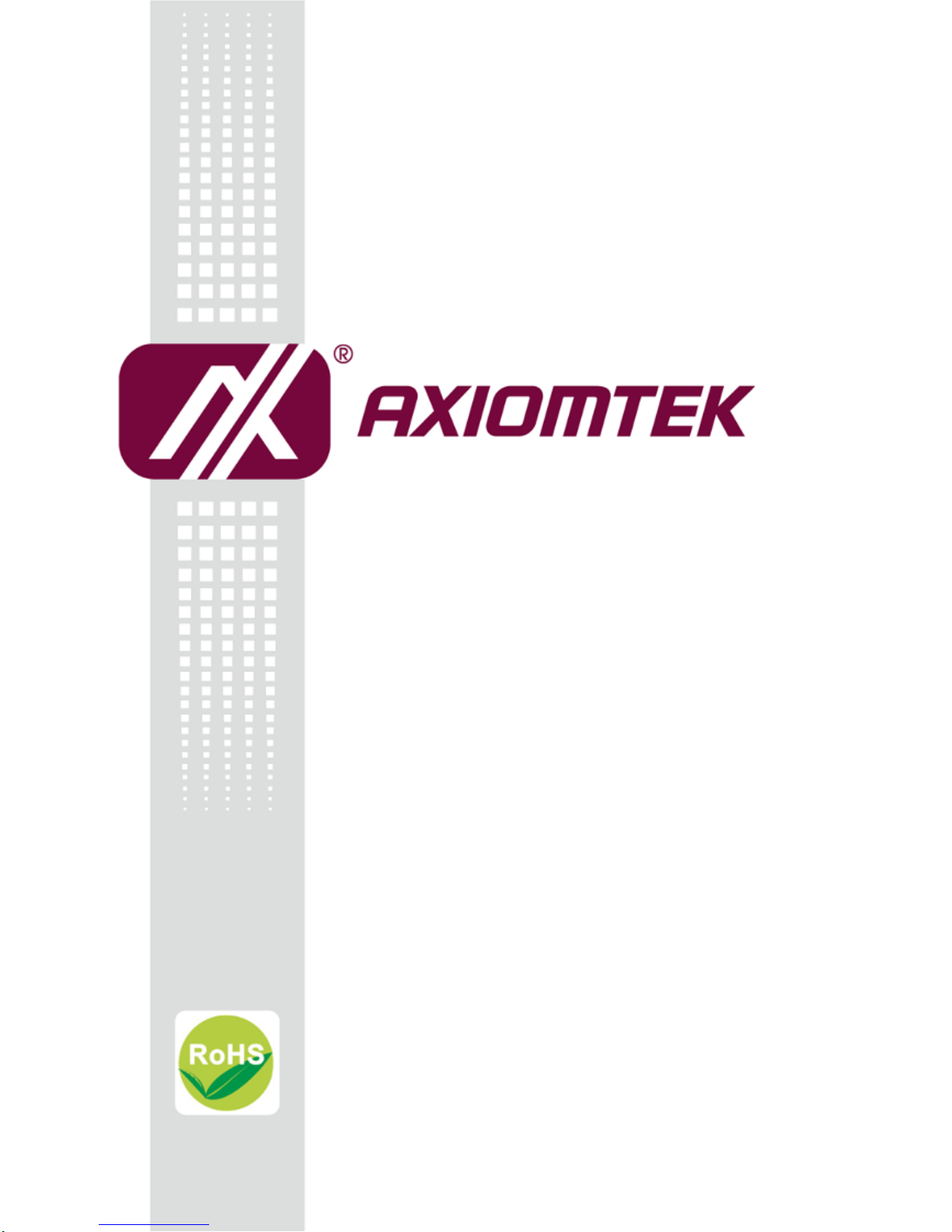
eBOX638-842-FL Series
Embedded System
User’s Manual
Page 2
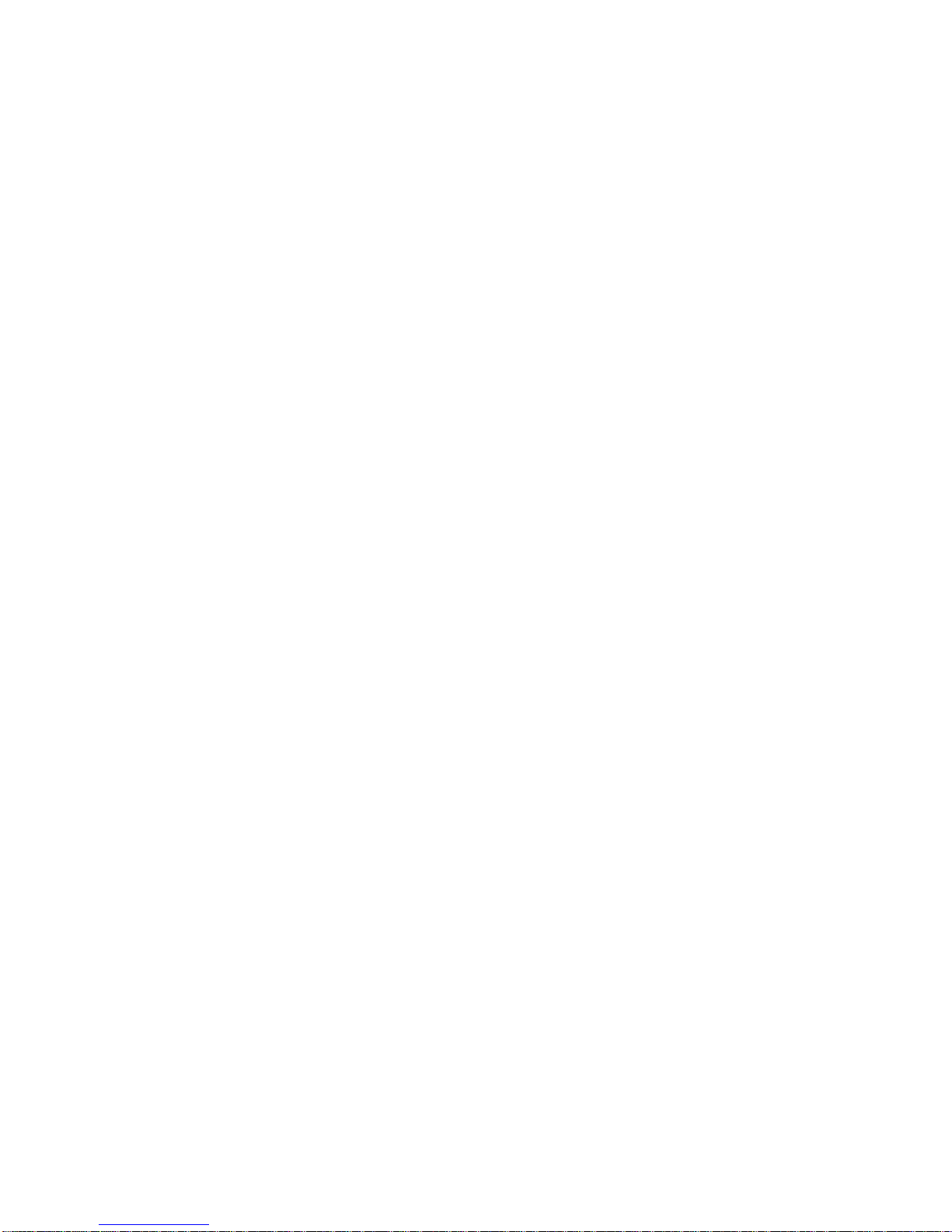
ii
Disclaimers
This manual has been carefully checked and believed to contain accurate information.
Axiomtek Co., Ltd. assumes no responsibility for any infringements of patents or any third
party’s rights, or any liability arising from such uses.
Axiomtek does not warrant or assume any legal liability or responsibility for the accuracy,
completeness or usefulness of any information in this document. Axiomtek does not make any
commitment to update any information in this manual.
Axiomtek reserves the right to change or revise this document and/or product at any time
without notice.
No part of this document may be reproduced, stored in a retrieval system, or transmitted in
any forms or by any means, electronic, mechanical, photocopying, recording, among others,
without prior written permissions of Axiomtek Co., Ltd.
Copyright 2018 Axiomtek Co., Ltd.
All Rights Reserved
November 2018, Version A2
Printed in Taiwan
Page 3
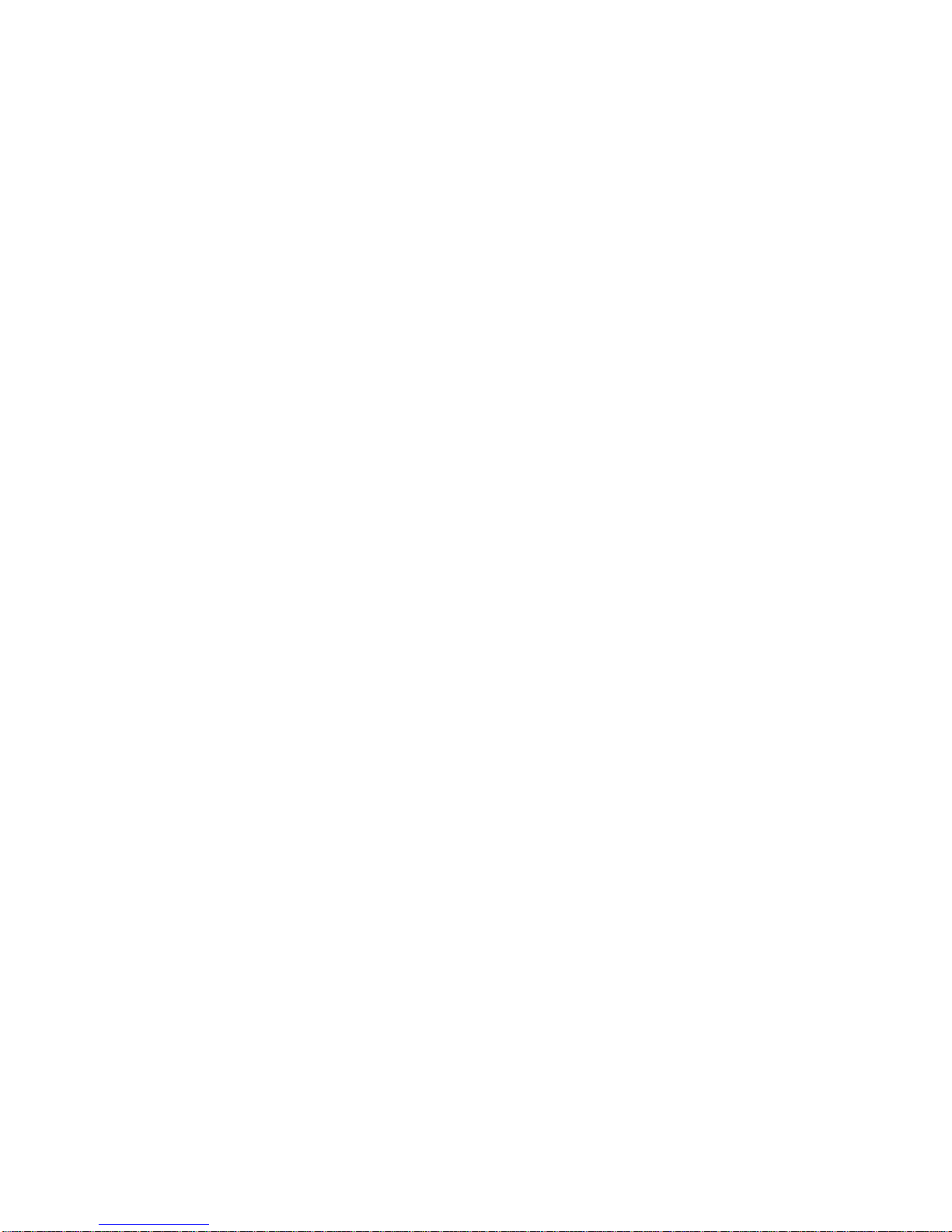
iii
Safety Precautions
Before getting started, please read the following important safety precautions.
1. The eBOX638-842-FL does not come with an operating system which must be loaded
first before installation of any software into the computer.
2. Be sure to ground yourself to prevent static charge when installing any internal
components. Use a wrist grounding strap and place all electronic components in any
static-shielded devices. Most electronic components are sensitive to static electrical
charge.
3. Disconnect the power cord from the eBOX638-842-FL prior to making any installation.
Be sure both the system and all external devices are turned OFF. Sudden surge of
power could ruin sensitive components. Make sure the eBOX638-842-FL is properly
grounded.
4. Make sure the voltage of the power source is correct before connecting it to any power
outlet.
5. Turn Off system power before cleaning. Clean the system using a cloth only. Do not
spray any liquid cleaner directly onto the screen.
6. Do not leave equipment in an uncontrolled environment where the storage temperature
is below -40℃ or above 80℃ as it may damage the equipment.
7. Do not open the system’s back cover. If opening the cover for maintenance is a must,
only a trained technician is allowed to do so. Integrated circuits on computer boards are
sensitive to static electricity. To avoid damaging chips from electrostatic discharge,
observe the following precautions:
Before handling a board or integrated circuit, touch an unpainted portion of the
system unit chassis for a few seconds. This will help discharge any static electricity on
human body.
When handling boards and components, wear a wrist grounding strap available from
most electronic component stores.
Page 4
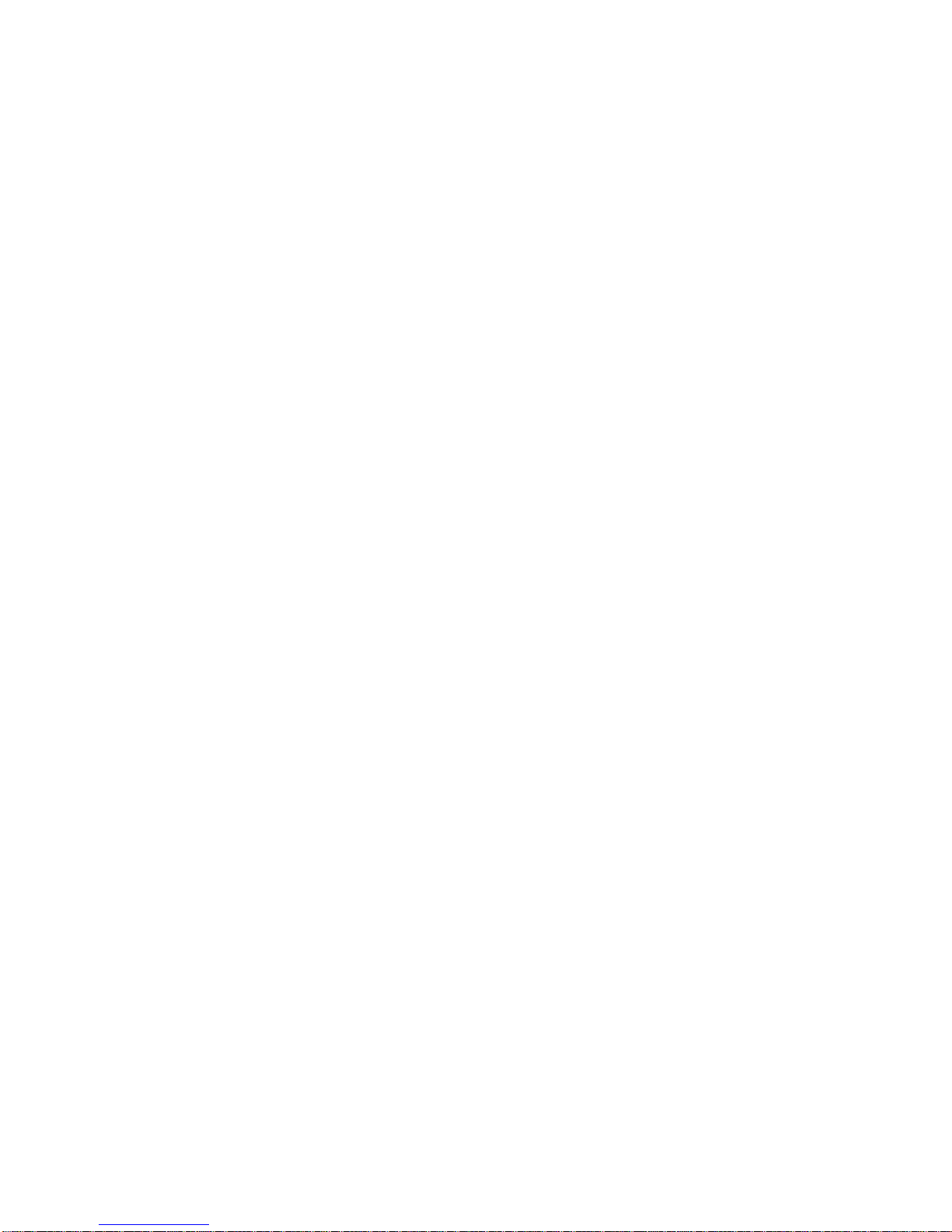
iv
Classification
1. Degree of production against electric shock : not classified
2. Degree of protection against the ingress of water : IP40
3. Equipment not suitable for use in the presence of a flammable anesthetic mixture with air
or with oxygen or nitrous oxide.
4. Mode of operation : Continuous
Page 5

v
General Cleaning Tips
Please keep the following precautions in mind while understanding the details fully before and
during any cleaning of the computer and any components within.
A piece of dry cloth is ideal to clean the device.
1. Be cautious of any tiny removable components when using a vacuum cleaner to absorb
dirt on the floor.
2. Turn the system off before clean up the computer or any components within.
3. Avoid dropping any components inside the computer or getting circuit board damp or wet.
4. For cleaning, be cautious of all kinds of cleaning solvents or chemicals which may cause
allergy to certain individuals.
5. Keep foods, drinks or cigarettes away from the computer.
Cleaning Tools:
Although many companies have created products to help improve the process of cleaning
computer and peripherals, users can also use house hold items accordingly for cleaning.
Listed below are items available for cleaning computer or computer peripherals.
Pay special attention to components requiring designated products for cleaning as
mentioned below.
Cloth: A piece of cloth is the best tool to use when rubbing up a component. Although
paper towels or tissues can be used on most hardware as well, it is recommended to use
a piece of cloth.
Water or rubbing alcohol: A piece of cloth may be somewhat moistened with water or
rubbing alcohol before being rubbed on the computer. Unknown solvents may be harmful
to plastic parts.
Absorb dust, dirt, hair, cigarette and other particles outside of a computer can be one of
the best methods of cleaning a computer. Over time these items may restrict the airflow
in a computer and cause circuitry to corrode.
Cotton swabs: Cotton swaps moistened with rubbing alcohol or water are applicable to
reach areas in keyboard, mouse and other areas.
Foam swabs: If possible, it is better to use lint free swabs such as foam swabs.
.
【Note】: It is strongly recommended that customer should shut down the system before
start to clean any single components.
Please follow the steps below:
1. Close all application programs;
2. Close operating software;
3. Turn off power switch;
4. Remove all devices;
5. Pull out power cable.
Page 6
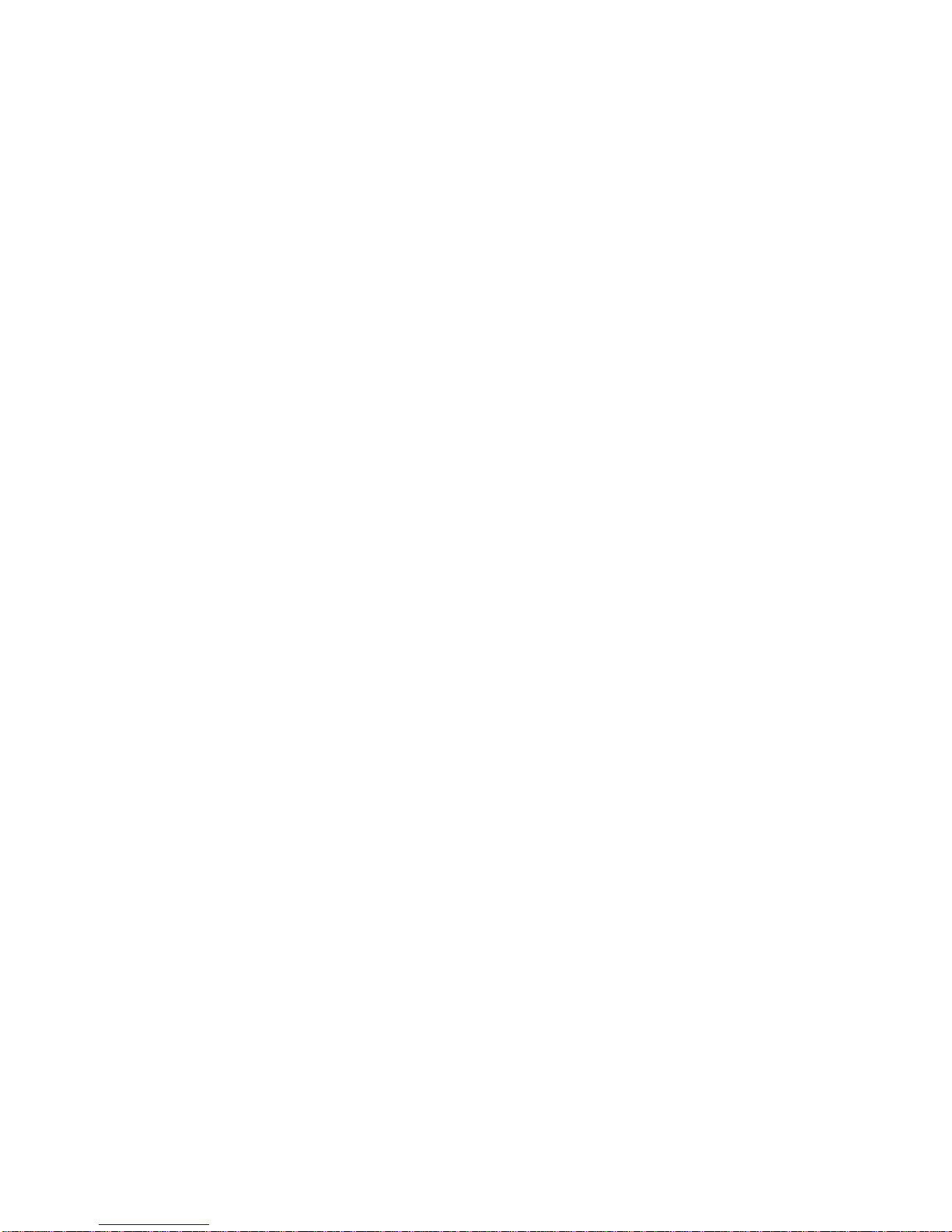
vi
Scrap Computer Recycling
Please inform the nearest Axiomtek distributor as soon as possible for suitable solutions in
case computers require maintenance or repair; or for recycling in case computers are out of
order.
Trademarks Acknowledgments
Axiomtek is a trademark of Axiomtek Co., Ltd.
IBM, PC/AT, PS/2, VGA are trademarks of International Business Machines
Corporation. Intel® and Pentium® are registered trademarks of Intel Corporation.
MS-DOS, Microsoft C and QuickBasic, Windows 10, Windows 8.1, Windows 8,
Windows 7, Windows XPE, Windows XP, Windows CE embedded, Linux are
trademarks of Microsoft Corporation.
Other brand names and trademarks are the properties and registered brands of their
respective owners.
Page 7

vii
Table of Contents
Disclaimers ............................................................................................................. ii
Safety Precautions ................................................................................................ iii
Classification ......................................................................................................... iv
General Cleaning Tips ........................................................................................... v
Scrap Computer Recycling .................................................................................. vi
SECTION 1 INTRODUCTION .................................................................................. 1
1.1 General Description ........................................................................... 1
1.2 System Specifications ....................................................................... 2
1.2.1 CPU ................................................................................................................... 2
1.2.2 I/O System ........................................................................................................ 2
1.2.3 System Specification ....................................................................................... 3
1.2.4 Driver CD Content ............................................................................................ 3
1.3 Dimensions ........................................................................................... 4
1.3.1 System Dimension ........................................................................................... 4
1.3.2 Wall mount Bracket Dimension ...................................................................... 5
1.4 I/O Outlets ............................................................................................. 6
1.5 Packing List .......................................................................................... 7
1.6 Model List .............................................................................................. 7
SECTION 2 HARDWARE INSTALLATION........................................................... 9
2.1 Installation of the Memory Module ................................................. 9
2.2 Installation of the Express Mini Card .......................................... 10
2.3 Installation of the 2.5" SATA Device ............................................ 11
2.4 Installation of the PCI/PCIe Card .................................................. 12
2.5 Installation of the Flexible IO modules ....................................... 13
SECTION 3 JUMPER & CONNECTOR SETTINGS.......................................... 15
3.1 Board Layout ...................................................................................... 15
3.2 Summary of Jumper settings ........................................................ 18
3.2.1 Clear CMOS (CLR_CMOS) ............................................................................ 19
3.2.2 AT/ATX Power Mode Select (JP4) ................................................................ 19
3.2.3 COM 1 RS-232/422/485 Mode Select (JP5, JP6, JP7) .................................. 20
3.2.4 COM 2 RS-232/422/485 Mode Select (JP8, JP9, JP10) ................................ 20
3.2.5 COM 3 Data/Power Select (JP11) ................................................................. 20
3.3 Connectors ......................................................................................... 21
3.3.1 DC-in Phoenix Power Connector ................................................................. 22
3.3.2 ATX Power On/OFF Button ........................................................................... 22
3.3.3 PS/2 Keyboard and Mouse Connector (CN16) ............................................ 22
3.3.4 VGA Connector (CN8) .................................................................................... 23
Page 8
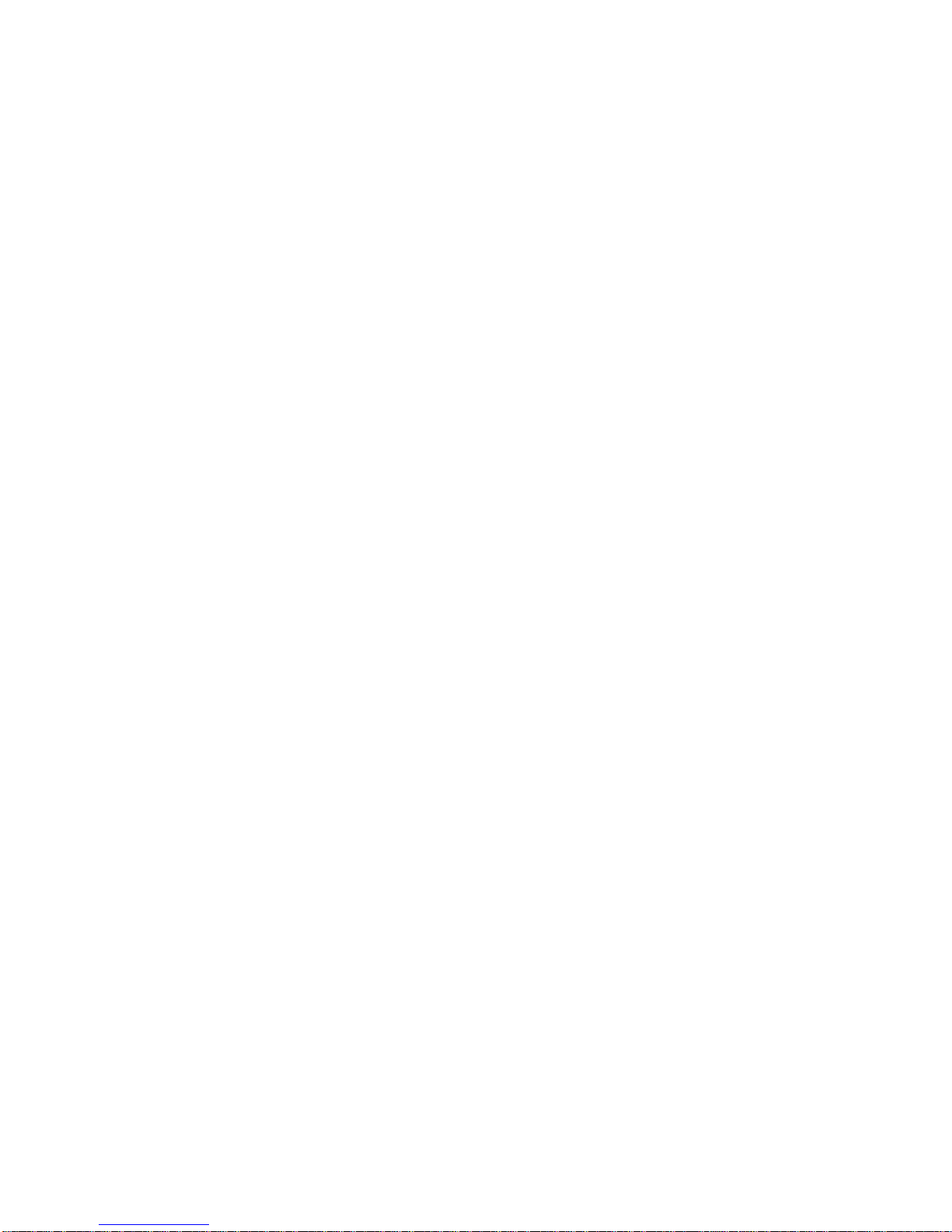
viii
3.3.5 COM Serial Port Connector (CN18) .............................................................. 23
3.3.6 LAN and USB Connectors (CN24 and CN25) .............................................. 24
3.3.7 HDMI Connector (CN29) ................................................................................ 26
3.3.8 Internal USB Header (CN3) ............................................................................ 26
3.3.9 USB 3.0 Internal Connector .......................................................................... 27
3.3.10 Audio Jack (CN30) ......................................................................................... 27
3.3.11 SATA Connectors (CN4) ............................................................................... 27
3.3.12 Full-size PCI-Express Mini Card Connector (CN27) ................................... 28
3.3.13 mSATA Slot (CN28) ....................................................................................... 28
SECTION 4 BIOS SETUP UTILITY ...................................................................... 29
4.1 Starting ................................................................................................ 29
4.2 Navigation Keys................................................................................. 29
4.3 Main Menu ........................................................................................... 30
4.4 Advanced Menu ................................................................................. 31
4.5 Chipset Menu ..................................................................................... 43
4.6 Security Menu .................................................................................... 46
4.7 Boot Menu ........................................................................................... 47
4.8 Save & Exit Menu .............................................................................. 48
APPENDIX A BIOS Flash Utility .......................................................................... 51
Page 9

eBOX638-842-FL Series User’s Manual
Introduction
1
SECTION 1
INTRODUCTION
This section contains general information and detailed specifications of the eBOX638-842FL.Section 1 consist of the following sub-sections:
General Descriptions
System Specifications
Dimensions
I/O Outlets
Packing List
Model List
1.1 General Description
The eBOX638-842-FL is an embedded system that supports onboard Intel® Celeron™ J1900
SoC (2M Cache, 2.0 GHz) processor. To fulfill different application needs, the flexible
embedded system supports Windows 7, WES7 and Windows® 10, and it can be wall-mounted
by optional requests. It features fan less design with full feature I/O, one 204-pin unbuffered
SO-DIMM socket for singe channel DDR3L-1333/1066 MHz memory, and enhanced system
dependability by built-in Watchdog Timer.
Features
Intel
®
Celeron® Processor J1900 2.0 GHz
Fanless operation design with full feature I/O
HDMI and VGA with dual-view supported
6 USB, 2 GbE and 1 Mini PCIe
Flexible I/O Window supported
Page 10
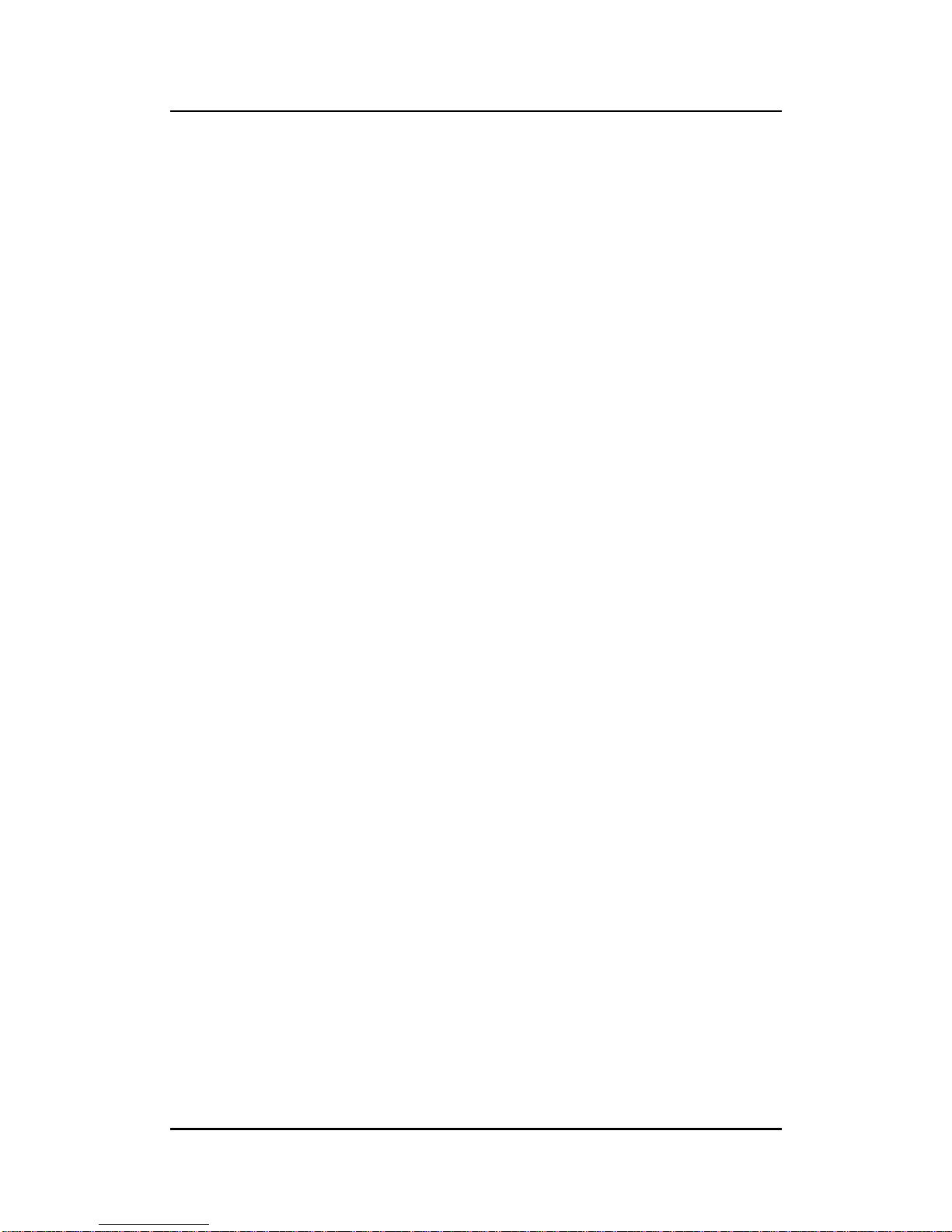
eBOX638-842-FL Series User’s Manual
Introduction
2
Dual PCI or PCIe expansion slots
9~36 VDC wide range power input
Reliable and Stable Design
The eBOX638-842-FL adopts the advanced cooling system and supporting the 2.5"
HDD/SSD, which makes it especially suitable for vibration environments, best for
industrial automation, digital signage and gaming application.
Embedded O.S. Supported
The eBOX638-842-FL with quad core platform supports not only Windows 7, Windows
10 but also WES7 and Windows 10 IoT.
1.2 System Specifications
1.2.1 CPU
CPU
Onboard Intel® Celeron™ J1900 Quad core SoC processor
(2M Cache, 2.0 GHz)
BIOS
AMI 64Mb SPI ROM.
System Memory
Maximum to 8GB DDR3L 1333/1066 MHz memory
One 204-pin DDR3L SO-DIMM sockets
1.2.2 I/O System
1 x VGA (Supports max resolution 2560x1600@60Hz)
1 x HDMI (Supports max resolution 1920x1080@60Hz)
2 x RS-232/422/485 (COM 1/COM2)
2 x RS-232 (COM3/COM4)
1 x Flexible I/O Window (default : 2 x DB9 half cut bracket)
1 x Audio (Mic-in/Line-out) with Realtek ALC662
1 x PS/2 Keyboard & 1 x PS/2 Mouse
2 x 10/100/1000Mbps RJ45 Realtek RTL8111F Ethernet
5 x USB 2.0
1 x USB 3.0
2 x SMA opening for antenna
1 x 2.5" HDD/SSD driver bay (max. up to 15 mm height)
1 x 9~36 V DC power input connector
1 x ATX power button
1 x Reset button
Page 11
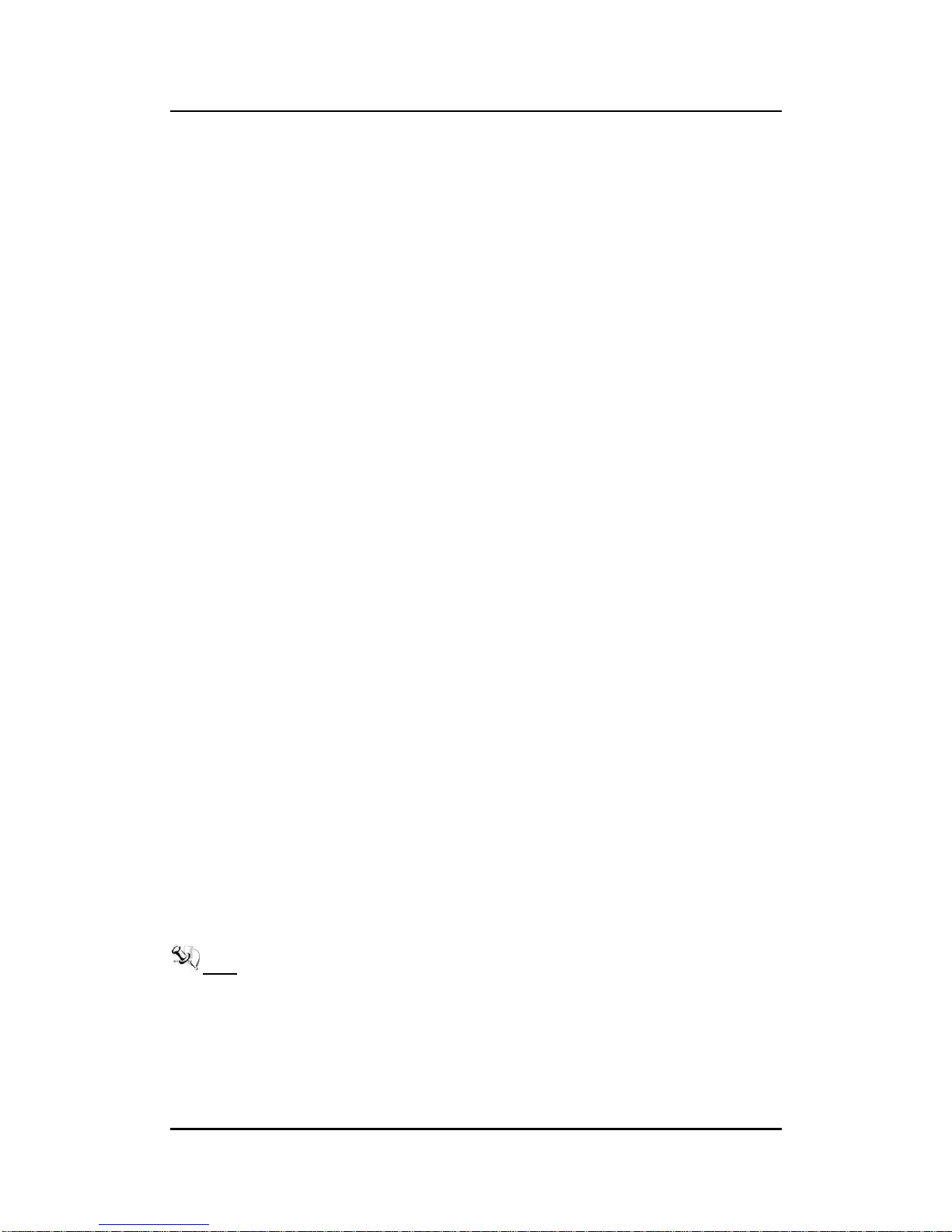
eBOX638-842-FL Series User’s Manual
Introduction
3
2 x 32bit/33MHz PCI slots (Total max 10W for usage) or 2 x PCIe x1 slots
(Total max 18W for usage)
1.2.3 System Specification
Watchdog Timer
1~255 seconds or minutes; up to 255 levels.
Power Supply
9~36 VDC
Operation Temperature
-10℃ ~ 55℃ (14 ºF ~ 131ºF), J1900 with W.T. SSD/DRAM
Humidity
10% ~ 90% (non-condensation)
Vibration Endurance
2Grm w/ SSD(5-500Hz, X, Y, Z directions)
Weight
4.1 kg (9.03 lb) without package
4.8 kg (10.58 lb) with package
Dimensions
192mm(7.56”) (W) x 230mm(9.05”) (D) x 130.8mm(5.14”) (H)
1.2.4 Driver CD Content
Driver
Audio Driver
Chipset Driver
Ethernet Driver
Graphic Driver
USB 3.0 Driver
Trusted Execution Engine Driver
Manual
User Manual
Quick Manual
Note: All specifications and images are subject to change without notice.
Page 12
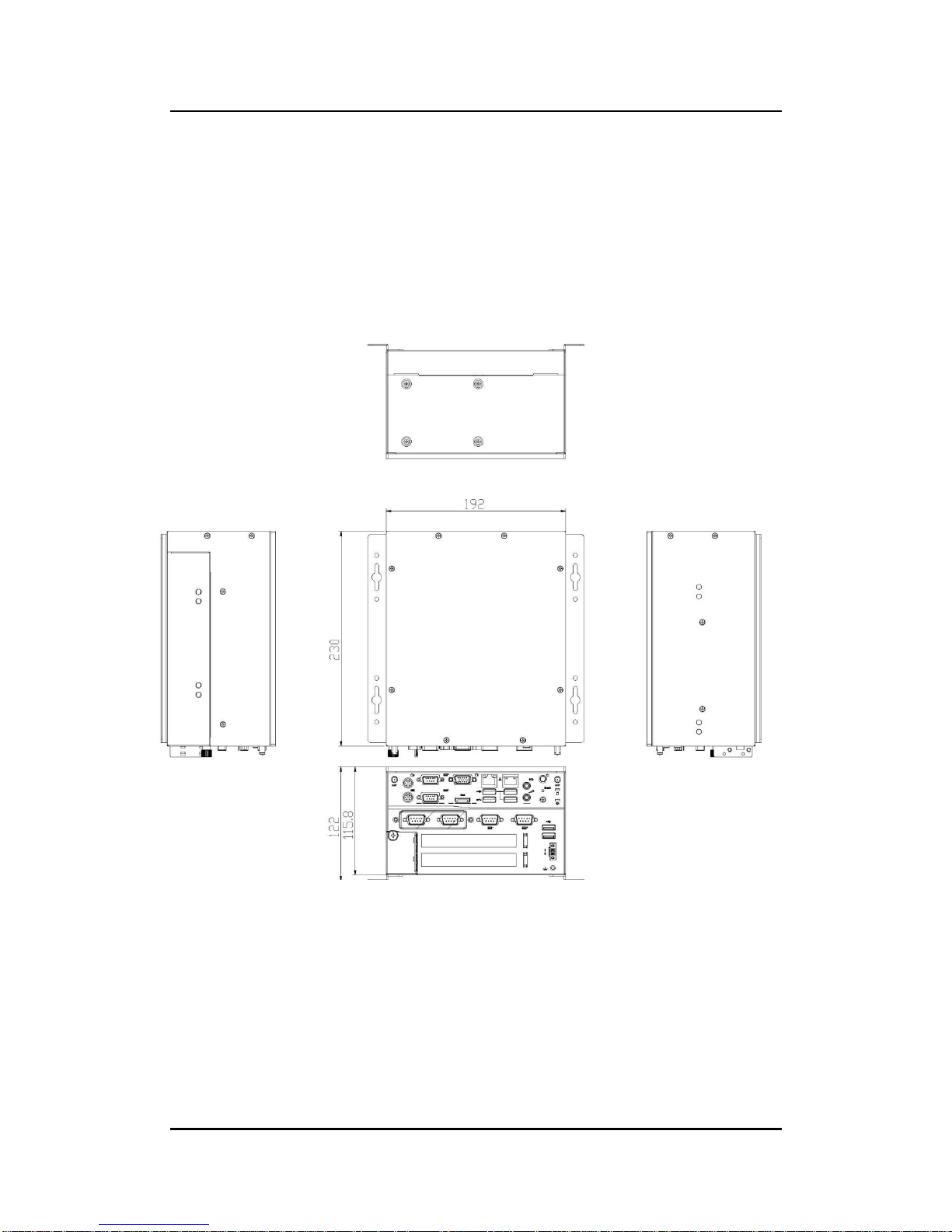
eBOX638-842-FL Series User’s Manual
Introduction
4
1.3 Dimensions
The following diagrams show you dimensions and outlines of the eBOX638-842-FL.
1.3.1 System Dimension
Page 13

eBOX638-842-FL Series User’s Manual
Introduction
5
1.3.2 Wall mount Bracket Dimension
Page 14
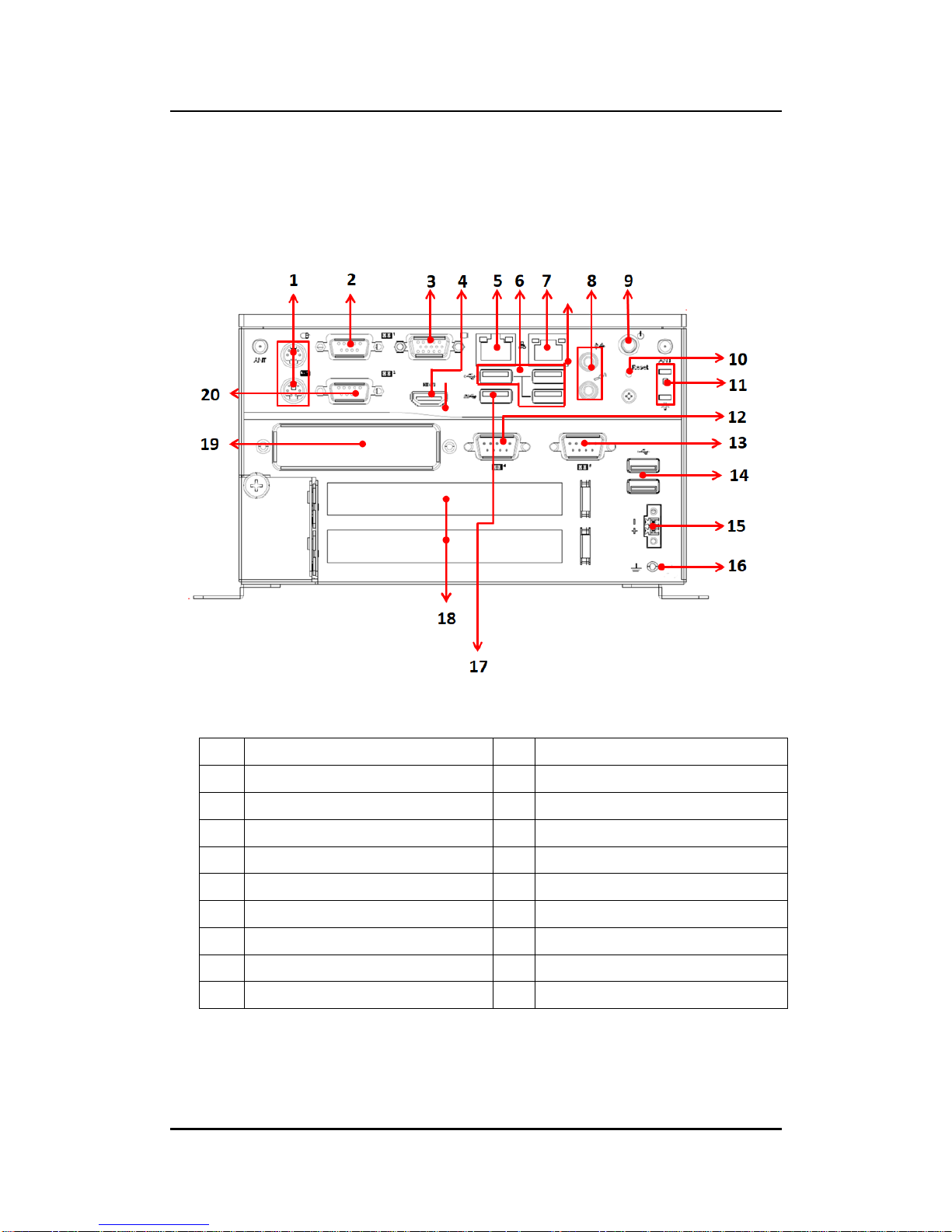
eBOX638-842-FL Series User’s Manual
Introduction
6
1.4 I/O Outlets
The following figures show you I/O outlets on front view of the eBOX638-842-FL.
Front View
1
1 x PS/2 KB/MS
11
LEDs
2
1 x RS-232/422/485 (COM1)
12
1 x RS-232 (COM4)
3
1 x VGA
13
1 x RS-232 (COM3)
4
1 x HDMI
14
2 x USB 2.0
5
1 x LAN1
15
1 x 9~36 VDC power input
6
3 x USB 2.0
16
Grounding
7
1 x LAN2
17
1 x USB 3.0
8
1 x Audio (Mic-in/Lin-out)
18
2 x PCI slots or 2 x PCIe x1 slots
9
1 x ATX power button
19
Flexible IO window
10
1 x Reset button
20
1 x RS-232/422/485 (COM2)
Page 15
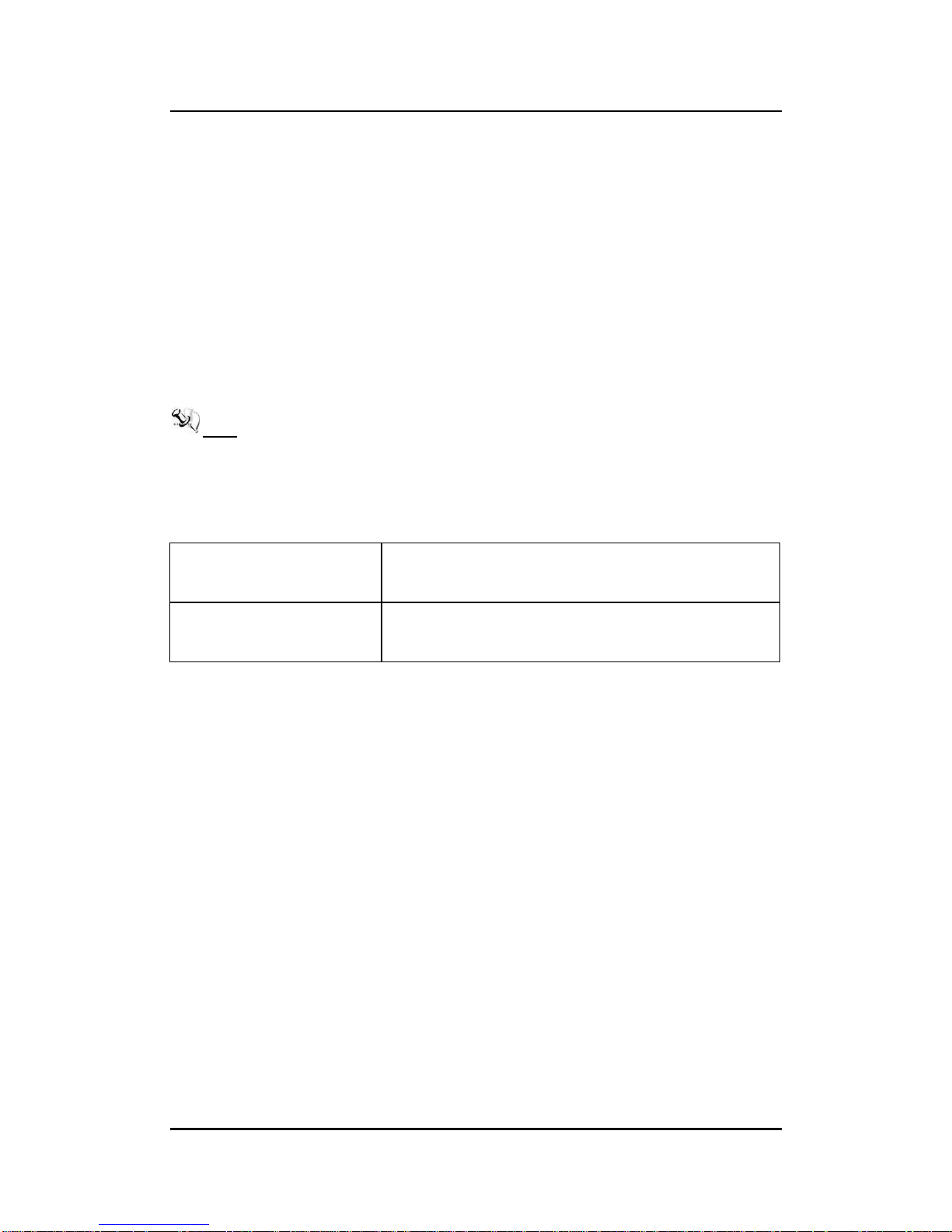
eBOX638-842-FL Series User’s Manual
Introduction
7
1.5 Packing List
The Ebox638-842-FL-2 PCI-DC comes with the following bundle package:
eBOX638-842-FL System Unit x 1
eBOX638-842-FL Quick Manual x 1
DVD x 1 (For Driver and User’s Manual)
Screws pack x 1
Foot pad x 4
2-pin terminal block connector x 1
1 x PCI riser card or 1 x PCIe x1 riser
Note: If you cannot find this package or any items are missing, please contact Axiomtek
distributors immediately.
1.6 Model List
eBOX638-842-FL-2 PCI
Fanless Embedded System with Intel® Celeron® Processor
J1900 2.0 GHz, VGA/HDMI , 4 COM, 6 USB, 2 PCI slots and
9~36 VDC Input
eBOX638-842-FL-2 PCIe
Fanless Embedded System with Intel® Celeron® Processor
J1900 2.0 GHz, VGA/HDMI , 4 COM, 6 USB ,2 PCIe x1 slots
and 9~36 VDC Input
Please contact Axiomtek’s distributors immediately in case any abovementioned items are
missing.
Page 16
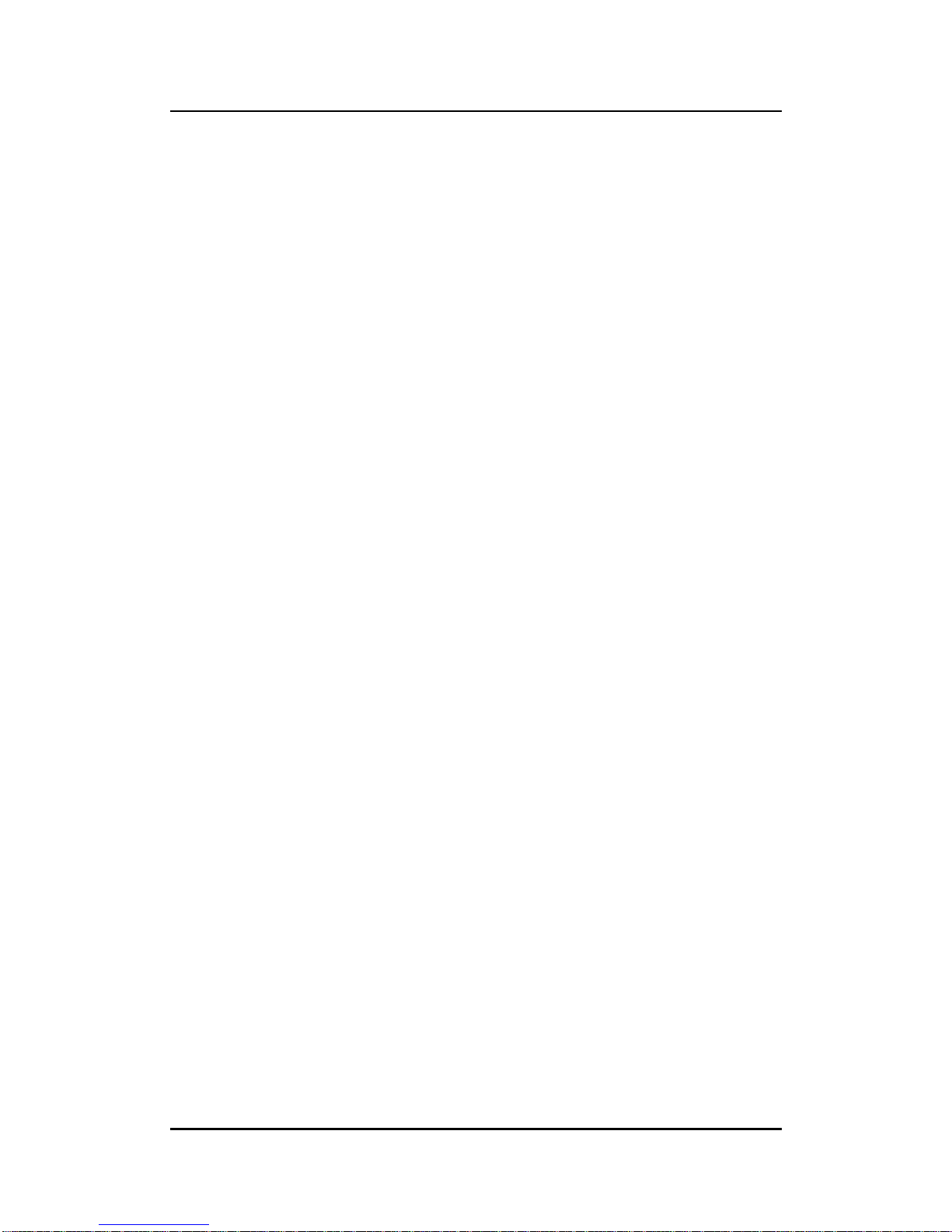
eBOX638-842-FL Series User’s Manual
Introduction
8
This page is intentionally left blank.
Page 17
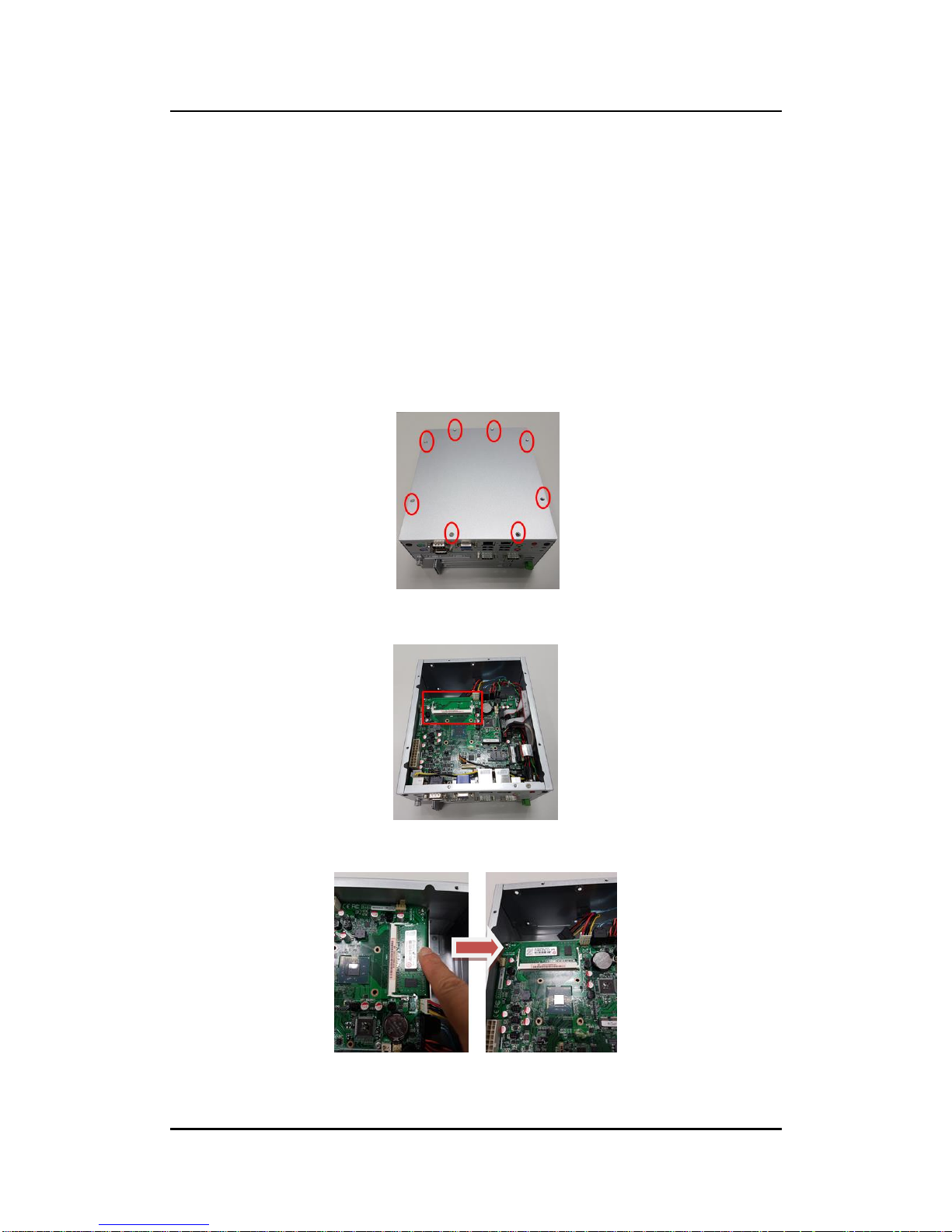
eBOX638-842-FL Series User’s Manual
Hardware Installation
9
SECTION 2
HARDWARE INSTALLATION
The eBOX638-842-FL is convenient for your various hardware configurations, such as
Memory Module, HDD (Hard Disk Drive), SSD (Solid State Drive), PCI Express mini Card and
PCI/PCIe x1 slot. Section 2 contains guidelines for hardware installation.
2.1 Installation of the Memory Module
Step 1 Turn off the system, and unplug the power cord.
Step 2 Eight screws on the top heatsink are used to fasten the heatsink to the
chassis.
.
Step 3 Open the top cover and located the dual SO-DIMM sockets on main
board.
Step 4 Insert a gold colored contact into the socket and push the module two
end latches till locked.
Step 5 Put the top cover and fasten all screws back onto the system.
Page 18

eBOX638-842-FL Series User’s Manual
Hardware Installation
10
2.2 Installation of the Express Mini Card
Step 1 Turn off the system, and unplug the power cord.
Step 2 Eight screws on the top heatsink are used to fasten the heatsink to the
chassis.
Step 3 Remove the top cover and locate Express Mini card slot within the red
line marked.
Step 4 Slide Mini Card into Mini Card slot with caution, and fasten screw of
Express Mini Card.
Step 5 Assembly the top cover back and fasten all screws.
Page 19

eBOX638-842-FL Series User’s Manual
Hardware Installation
11
2.3 Installation of the 2.5" SATA Device
Step 1 Turn off the system, and unplug the power cord.
Step 2 Eight screws on the top heatsink are used to fasten the heatsink to the
chassis.
Step 3 Locate SSD/HDD within the red block marked at the back side.
Step 4 Connect SATA cable with the SSD/HDD and then fasten four screws at
the back side of chassis.
Step 5 Assembly the top cover back and fasten all screws.
Page 20

eBOX638-842-FL Series User’s Manual
Hardware Installation
12
2.4 Installation of the PCI/PCIe Card
Step 1 Turn off the system.
Step 2 Unplug the power-cord.
Step 3 Turning counterclockwise to loosen the thumb screw as marked and then pull
the lower left cover out.
Step 4 Identify the location of the PCI/PCIe slot as below red marked.
Step 5 Inset the PCI/PCIe card and put the side cover back.
Page 21

eBOX638-842-FL Series User’s Manual
Hardware Installation
13
2.5 Installation of the Flexible IO modules
The eBOX638-842 provides an optional window for customer add flexible I/O
modules, according to different modules , please follow the below Instructions:
-AX92902 LAN Module (RJ45 connector*1)
-AX92904 DIO Module (DB44 connector*1)
-AX92903 CAN Bus/CAN Open Module (DB9 connector*1)
-AX92906 COM Module (DB9 connector*2)
Step 1 Turn off the system.
Step 2 Unplug the power-cord.
Step 3 Turning leftward to loosen the thumb screw as marked and then pull the lower
left cover out.
Flexible IO window
(Default: 2 x DB9 half cut bracket)
Page 22

eBOX638-842-FL Series User’s Manual
Hardware Installation
14
Step 4 Loosen the two screws of flexible IO door and push the hole which is not
punched through.
Step 5 Insert the CAN Bus mini PCIe card (One mini card with one DB 9 connector)
Step 6 Assemble CAN Bus connector with bracket and fasten the CAN Bus connector
with bracket onto the chassis, and then connect the CAN Bus cable to the mini
PCIe card.
Step 7 Put the side cover back and fasten the thumb screw.
Page 23

eBOX638-842-FL Series User’s Manual
Jumper & Connector Settings
15
SECTION 3
JUMPER & CONNECTOR SETTINGS
Proper jumper settings configure the eBOX638-842-FL to meet various application needs.
Hereby all jumpers settings along with their default settings are listed for devices onboard.
3.1 Board Layout
Page 24

eBOX638-842-FL Series User’s Manual
Jumper & Connector Settings
16
Page 25

eBOX638-842-FL Series User’s Manual
Jumper & Connector Settings
17
1
Front Audio Header (CN31)
20
COM2 Connector (CN18)
2
Internal USB Header (CN3)
21
mSATA Slot (CN28)
3
AT/ATX Power Mode Select Jumper
(JP4)
22
PCI-Express x1 Slot (CN26)
4
COM3 Data/Power Select Jumper
(JP11)
23
PCI-Express Mini Card Connector
(CN27)
5
COM3~COM6 Headers
(CN19~CN22)
24
SATA 2.0 Connector (CN4)
6
Power Status Header (CN13)
25
Debug Header (CN2)
7
Fan2 Connector (CN34)
26
DDR3L SO-DIMM Socket (CN23)
8
GPIO Header (CN17)
27
ATX Power Input Connector (CN32)
9
Front Panel Header (CN14)
28
SIM Card Slot (CN5)
10
DC12V/5V Power Output Connector
(CN15)
29
VGA Connector (CN8)
11
Fan1 Connector (CN33)
30
LAN Connectors (CN24~CN25)
12
COM1 RS-232/422/485 Mode Select
Jumpers (JP5~JP7)
31
DC12V Power Input Connector 2
(CN11)
13
DC12V Power Input Connector 1
(CN12)
32
PS/2 Keyboard and Mouse Connector
(CN16)
14
COM2 RS-232/422/485 Mode Select
Jumpers (JP8~JP10)
33
HDMI Connector (CN29)
15
LVDS Backlight Control Header
(CN10)
34
USB 3.0 Connector (CN25)
16
LVDS VDD Select Jumper (JP2)
35
USB 2.0 Connector (CN25)
17
LVDS Signal Header (CN9)
36
USB 2.0 Connectors (CN24)
18
LVDS Backlight PWM/CCFL Select
Jumper (JP3)
37
Audio Connector (CN30)
19
COM1 Connector (CN18)
Note: It is strongly recommended that any unmentioned jumper settings should not be
modified without instructions by Axiomtek FAEs. Any modifications without
instructions might cause system failure.
Page 26

eBOX638-842-FL Series User’s Manual
Jumper & Connector Settings
18
3.2 Summary of Jumper settings
Proper jumper settings configure the eBOX638-842-FL to meet various application purposes.
A table of all jumpers and their default settings is listed below.
Jumpers
Descriptions
Settings
JP1
Clear CMOS
1-2 Close
JP4
AT/ATX Power Mode Select
Default: ATX Mode
1-2 Close
JP5
COM1 RS-232/422/485 Mode Select
Default: RS-232
1-2 Close
JP6
3-5, 4-6 Close
JP7
3-5, 4-6 Close
JP8
COM2 RS-232/422/485 Mode Select
Default: RS-232
1-2 Close
JP9
3-5, 4-6 Close
JP10
3-5, 4-6 Close
JP11
COM3 Data/Power Select
Default: RS-232 Data
COM3 Pin 1: DCD#
7-9 Close
COM3 Pin 8: RI#
8-10 Close
Note: How to setup Jumpers
That a cap on a jumper is to “close” the jumper, whereas that offs a jumper is to “open” the
jumper.
[Open] [Closed] [Pin1-2 Closed]
Page 27

eBOX638-842-FL Series User’s Manual
Jumper & Connector Settings
19
3.2.1 Clear CMOS (CLR_CMOS)
This jumper allows you to clear the Real Time Clock (RTC) RAM in CMOS. You can clear the
CMOS memory of date, time, and system setup parameters by erasing the CMOS RTC RAM
data. The onboard button cell battery powers the RAM data in CMOS, which includes system
setup information such as system passwords.
To erase the RTC RAM:
1. Turn OFF the computer and unplug the power cord.
2. Remove the onboard battery.
3. Move the jumper clip from pins 1-2 (default) to pins 2-3. Keep the clip on pins 2-3 for
about 5~10 seconds and then move the clip back to pins 1-2.
4. Re-install the battery.
5. Plug the power cord and turn ON the computer.
6. Hold down the <Del> key during the boot process and enter BIOS setup to re-enter data.
Caution
Except when clearing the RTC RAM, never remove the clip on this jumper default
position. Removing the clip will cause system boot failure!
Note: You do not need to clear the RTC when the system hangs due to overclocking. For
system failure due to overclocking, use the C.P.R. (CPU Parameter Recall) feature.
Shut down and reboot the system so the BIOS can automatically reset parameter
settings to default values.
3.2.2 AT/ATX Power Mode Select (JP4)
This 3x1-pin p=2.54mm jumper allows you to select AT or ATX power mode.
Functions
Settings
Normal operation (Default)
1-2 close
Clear CMOS
2-3 close
Functions
Settings
ATX mode (Default)
1-2 close
AT mode
2-3 close
Page 28

eBOX638-842-FL Series User’s Manual
Jumper & Connector Settings
20
3.2.3 COM 1 RS-232/422/485 Mode Select (JP5, JP6, JP7)
Use these jumpers (3x2-pin p=2.54mm) to set COM 1 port to operate as RS-232, RS-422 or
RS-485 communication mode.
3.2.4 COM 2 RS-232/422/485 Mode Select (JP8, JP9, JP10)
Use these jumpers (3x2-pin p=2.54mm) to set COM 2 port to operate as RS-232, RS-422 or
RS-485 communication mode.
3.2.5 COM 3 Data/Power Select (JP11)
The COM 3 port has +5V/+12V power capability on DCD and +5V/+12V on RI by setting this
5x2-pin p=2.54mm jumper.
Functions
Settings
RS-232
mode
(Default)
JP5 1-2 close
JP6 3-5, 4-6 close
JP7 3-5, 4-6 close
RS-422
mode
JP5 3-4 close
JP6 1-3, 2-4 close
JP7 1-3, 2-4 close
RS-485
mode
JP5 5-6 close
JP6 1-3, 2-4 close
JP7 1-3, 2-4 close
Functions
Settings
RS-232
mode
(Default)
JP8 1-2 close
JP9 3-5, 4-6 close
JP10 3-5, 4-6 close
RS-422
mode
JP8 3-4 close
JP9 1-3, 2-4 close
JP10 1-3, 2-4 close
RS-485
mode
JP8 5-6 close
JP9 1-3, 2-4 close
JP10 1-3, 2-4 close
Functions
Settings
Power: Set COM3 pin 1 to +12V level
1-3 close
Power: Set COM3 pin 1 to +5V level
3-5 close
Data: Set COM3 pin 1 to DCD# (Default)
7-9 close
Power: Set COM3 pin 8 to +12V level
2-4 close
Power: Set COM3 pin 8 to +5V level
4-6 close
Data: Set COM3 pin 8 to RI# (Default)
8-10 close
Page 29

eBOX638-842-FL Series User’s Manual
Jumper & Connector Settings
21
3.3 Connectors
Connectors connect the board with other parts of the system. Loose or improper connection
might cause problems. Make sure all connectors are properly and firmly connected. Here is a
summary table shows you all connectors and button on the eBOX638-842-FL Series.
External connectors
Sections
DC-in Phoenix Power Connector
3.3.1
ATX Power On/OFF Button
3.3.2
PS/2 Keyboard and Mouse Connector (CN16)
3.3.3
VGA Connector (CN8)
3.3.4
COM Serial Port Connector (CN18)
3.3.5
LAN and USB Connectors (CN24 and CN25)
3.3.6
HDMI Connector (CN29)
3.3.7
Internal USB Header (CN3)
3.3.8
USB 3.0 Internal Connector
3.3.9
Audio Jack (CN30)
3.3.10
SATA Connectors (CN4)
3.3.11
Full-size PCI-Express Mini Card Connector
(CN27)
3.3.12
mSATA Slot (CN28)
3.3.13
Page 30

eBOX638-842-FL Series User’s Manual
Jumper & Connector Settings
22
3.3.1 DC-in Phoenix Power Connector
The system supports a wide range Phoenix DC-in connector for system power input.
Pins
Signals
1
DC+
2
DC-
3.3.2 ATX Power On/OFF Button
The ATX power button is on the I/O side. It can allow users to control eBOX638-842-FL power
on/off.
Functions
Descriptions
Power On/Off
Turn on/off system
3.3.3 PS/2 Keyboard and Mouse Connector (CN16)
The board has two 6-pin mini-DIN PS/2 connectors; green for mouse and purple for keyboard.
Pins
Signals
Pins
Signals
1
K/B Data
7
M/S Data
2
NC 8 NC 3 GND
9
GND
4
+5V
10
+5V 5 K/B CLK
11
M/S CLK
6
NC
12
NC
Page 31

eBOX638-842-FL Series User’s Manual
Jumper & Connector Settings
23
3.3.4 VGA Connector (CN8)
The CN8 is a high rise 15-pin D-Sub connector which is commonly used for VGA monitor.
This VGA interface configuration can be configured via software utility.
3.3.5 COM Serial Port Connector (CN18)
This connector is for COM1 and COM2 serial port interfaces which are selectable for RS232/422/485 mode. If you need COM1 to support RS-422 or RS-485, please refer to section
3.2.5. If you need COM2 to support RS-422 or RS-485, please refer to section 3.2.6. The pin
assignments of RS-232/422/485 are listed in table below.
Pins
Signals
Pins
Signals
1
Red 2 Green
3
Blue
4
N.C.
5
GND
6
DETECT
7
GND
8
GND
9
VCC
10
GND
11
N.C.
12
DDC DATA
13
Horizontal Sync
14
Vertical Sync
15
DDC CLK
Pins
RS-232
RS-422
RS-485
1
DCD#
TX-
485-
2
RXD
TX+
485+
3
TXD
RX+
N/C 4 DTR#
RX-
N/C 5 GND
GND
GND
6
DSR#
N/C
N/C 7 RTS#
N/C
N/C 8 CTS#
N/C
N/C 9 RI#
N/C
N/C
Page 32

eBOX638-842-FL Series User’s Manual
Jumper & Connector Settings
24
3.3.6 LAN and USB Connectors (CN24 and CN25)
The board comes with two high performance plug and play Ethernet interfaces (RJ-45) which
are fully compliant with the IEEE 802.3 standard. Connection can be established by plugging
one end of the Ethernet cable into this RJ-45 connector and the other end to a 1000/100/10Base-T hub.
The CN24 has lower double-deck connector for USB 2.0 port 1 and 2.
Pins
LAN2 Signals
Pins
USB Signals
L1
MDI0+
1
+5V standby power
L2
MDI0-
2
USB D1-
L3
MDI1+
3
USB D1+
L4
MDI2+
4
Ground (GND)
L5
MDI2-
5
+5V standby power
L6
MDI1-
6
USB D2-
L7
MDI3+
7
USB D2+
L8
MDI3-
8
Ground (GND)
A
100 LAN LED (Green)/1000 LAN LED (Orange)
B
Active LED (Yellow)
Page 33

eBOX638-842-FL Series User’s Manual
Jumper & Connector Settings
25
The CN25 has lower double-deck connector for USB 3.0 port 1 and USB 2.0 port 3.
Pins
LAN1 Signals
Pins
LAN1 Signals
L1
MDI0+
L5
MDI2+
L2
MDI0-
L6
MDI2-
L3
MDI1+
L7
MDI3+
L4
MDI1-
L8
MDI3-
A
100 LAN LED (Green)/1000 LAN LED (Orange)
B
Active LED (Yellow)
Pins
USB 3.0 Signals
Pins
USB 2.0 Signals
1
USB_VCC
(+5V standby power)
1
+5V standby power
2
USB_Data0-
2
USB D1-
3
USB_Data0+
3
USB D1+
4
GND
4
Ground (GND)
5
SSRX1-
6
SSRX1+
7
GND
8
SSTX1-
9
SSTX1+
Page 34

eBOX638-842-FL Series User’s Manual
Jumper & Connector Settings
26
3.3.7 HDMI Connector (CN29)
The HDMI (High-Definition Multimedia Interface) interface is available through this connector.
19 1
18 2
3.3.8 Internal USB Header (CN3 )
This is USB 2.0 header (5x2-pin p=2.54mm).
Pins
Signals
Pins
Signals
1
HDMI
OUT_DATA2+
2
GND
3
HDMI
OUT_DATA2-
4
HDMI
OUT_DATA1+
5
GND
6
HDMI
OUT_DATA1-
7
HDMI
OUT_DATA0+
8
GND
9
HDMI
OUT_DATA0-
10
HDMI OUT_Clock+
11
GND
12
HDMI OUT_Clock-
13
N.C.
14
N.C.
15
HDMI
OUT_SCL
16
HDMI OUT_SDA
17
GND
18
+5V
19
HDMI_HTPLG
Pins
Signals
Pins
Signals
1
+5V 2 +5V 3 USB1-
4
USB2-
5
USB1+
6
USB2+
7
GND
8
GND
9
N/C
10
N/C
Page 35

eBOX638-842-FL Series User’s Manual
Jumper & Connector Settings
27
3.3.9 USB 3.0 Internal Connector
This internal connector provides USB Rev. 3.0 supporting transmission rate up to 5Gbps and
fuse protect.
3.3.10 Audio Jack (CN30)
The board provides HD audio jack on the rear I/O. Install audio driver, and then attach audio
devices to CN30.
3.3.11 SATA Connectors (CN4)
This connector supports SATA 2.0.
Note: Please notice that eBOX638-842 shares SATA signal for SATA 2 connector and
mSATA, thus please don’t connect your storage to SATA2 if you connect mSATA
already. The system always can’t detect SATA2 device once mSATA device is
connected.
Pins
Signals
1
VCC
2
-DATA1
3
+DATA1
4
GND
5
-SRX1
6
+SRX1
7
GND
8
-STX1
9
+STX1
Pin Color
Signal
Green
Line-out
Pink
MIC-in
Pin
Signal
1
GND
2
SATA_TXP2
3
SATA_TXN2
4
GND
5
SATA_RXN2
6
SATA_RXP2
7
GND
Page 36

eBOX638-842-FL Series User’s Manual
Jumper & Connector Settings
28
3.3.12 Full-size PCI-Express Mini Card Connector (CN27)
This is a PCI-Express Mini Card connector applying to PCI-Express or USB 2.0. It complies
with PCI-Express Mini Card Spec. V1.2.
3.3.13 mSATA Slot (CN28)
Page 37

eBOX638-842-FL Series User’s Manual
BIOS Setup Utility
29
SECTION 4
BIOS SETUP UTILITY
This section provides users with detailed descriptions in terms of how to set up basic
system configurations through the BIOS setup utility.
4.1 Starting
To enter the setup screens, follow the steps below:
1. Turn on the computer and press the <Del> key immediately.
2. After press the <Del> key, the main BIOS setup menu displays. Users can access to
other setup screens, such as the Advanced and Chipset menus, from the main BIOS
setup menu.
It is strongly recommended that users should avoid changing the chipset’s defaults. Both AMI
and system manufacturer have carefully set up these defaults that provide the best
performance and reliability.
4.2 Navigation Keys
The BIOS setup/utility uses a key-based navigation system called hot keys. Most of the BIOS
setup utility hot keys can be used at any time during the setup navigation process. These keys
include <F1>, <F2>, <Enter>, <ESC>, <Arrow> keys, and so on.
【 Note】: Some of the navigation keys differ from one screen to another.
Hot Keys
Descriptions
Left/Right
The Left and Right <Arrow> keys allow users to select a setup screen.
Up/Down
The Up and Down <Arrow> keys allow users to select a setup screen or
sub-screen.
+ Plus/Minus
The Plus and Minus <Arrow> keys allow users to change the field value of a
particular setup item.
Tab
The <Tab> key allows users to select setup fields.
F1
The <F1> key allows users to display the General Help screen.
F2
The <F2> key allows users to Load Previous Values.
F3
The <F3> key allows users to Load Optimized Defaults.
F4
The <F4> key allows users to save any changes they made and exit the
Setup. Press the <F4> key to save any changes.
Esc
The <Esc> key allows users to discard any changes they made and exit the
Setup. Press the <Esc> key to exit the setup without saving any changes.
Enter
The <Enter> key allows users to display or change the setup option listed
for a particular setup item. The <Enter> key can also allow users to display
the setup sub- screens.
Page 38

eBOX638-842-FL Series User’s Manual
BIOS Setup Utility
30
4.3 Main Menu
The first time you enter the setup utility, you will enter the Main setup screen. You can always
return to the Main setup screen by selecting the Main tab. System Time/Date can be set up as
described below. The Main BIOS setup screen is shown below.
Project Version
Display the auto-detected BIOS information.
System Date/Time
Use this option to change the system time and date. Highlight System Time or System Date
using the <Arrow> keys. Enter new values through the keyboard. Press the <Tab> key or the
<Arrow> keys to move between fields. The date must be entered in MM/DD/YY format. The
time is entered in HH:MM:SS format.
Access Level
Display the access level of current user.
Page 39

eBOX638-842-FL Series User’s Manual
BIOS Setup Utility
31
4.4 Advanced Menu
Launch PXE OpROM
Use this item to enable or disable the boot ROM function of the onboard LAN chip when the
system boots up.
The Advanced menu also allows users to set configuration of the CPU and other system
devices. You can select any of the items in the left frame of the screen to go to the sub menus:
► Super IO Configuration
► Hardware Monitor
► ACPI Settings
► Display Configuration
► CPU Configuration
► IDE Configuration
► OS Configuration
► CSM Configuration
► USB Configuration
► Utility Configuration
For items marked with “”, please press <Enter> for more options.
Page 40

eBOX638-842-FL Series User’s Manual
BIOS Setup Utility
32
Super IO Configuration
You can use this screen to select options for the Super IO Configuration, and change the
value of the selected option. A description of the selected item appears on the right side of the
screen. For items marked with “”, please press <Enter> for more options.
Serial Port 1~6 Configuration
Use these items to set parameters related to serial port 1~6.
Page 41

eBOX638-842-FL Series User’s Manual
BIOS Setup Utility
33
COM1
Serial Port
Enable or disable serial port 1. The optimal setting for base I/O address is 3F8h and for
interrupt request address is IRQ4.
Change Settings
Select an optimal setting for serial port.
Page 42

eBOX638-842-FL Series User’s Manual
BIOS Setup Utility
34
H/W Monitor
This screen monitors hardware health status.
This screen displays the temperature of system and CPU, stem voltages (VCC_CPU,
VCC_DDR, +12V, +5V, +3.3V).
Page 43

eBOX638-842-FL Series User’s Manual
BIOS Setup Utility
35
ACPI Settings
You can use this screen to select options for the ACPI configuration, and change the value of
the selected option. A description of the selected item appears on the right side of the screen.
ACPI Sleep State
Select the highest ACPI sleep state the system will enter when the suspend button is pressed.
Configuration options are Suspend Disabled and S3 (Suspend to RAM).
Page 44

eBOX638-842-FL Series User’s Manual
BIOS Setup Utility
36
Display Configuration
Primary IGFX Boot Display
Select the video device which will be activated during POST (Power-On Self Test).
The default is Auto.
Page 45

eBOX638-842-FL Series User’s Manual
BIOS Setup Utility
37
CPU Configuration
This screen shows the CPU Configuration, and you can change the value of the selected
option.
Socket 0 CPU Information
This item is for CPU information.
Intel Virtualization Technology
Enable or disable Intel Virtualization Technology. When enabled, a VMM (Virtual Machine
Mode) can utilize the additional hardware capabilities. It allows a platform to run multiple
operating systems and applications independently, hence enabling a computer system to work
as several virtual systems.
Page 46

eBOX638-842-FL Series User’s Manual
BIOS Setup Utility
38
IDE Configuration
In the IDE Configuration menu, you can see the currently installed hardware in the SATA ports.
During system boot up, the BIOS automatically detects the presence of SATA devices.
Serial-ATA (SATA)
Enable or disable the SATA controller feature.
SATA Speed Support
Select SATA speed support.
SATA Mode
Determine how SATA controller(s) operate. Operation mode options are IDE Mode, AHCI
(Advanced Host Controller Interface) Mode. The default is AHCI Mode.
SATA 1~2
Enable or disable the onboard SATA port 1~2.
Page 47

eBOX638-842-FL Series User’s Manual
BIOS Setup Utility
39
OS Configuration
You can use this screen to select options for the USB Configuration, and change the value of
the selected option. A description of the selected item appears on the right side of the screen.
OS Selection
This item allows user to select the proper Operating System.
Page 48

eBOX638-842-FL Series User’s Manual
BIOS Setup Utility
40
CSM Configuration
Enable or disable TXE firmware.
CSM Support
Enable or disable CSM (Compatibility Support Module) support.
PXE BootRom
Enable or disable the Preboot eXecution Environment (PXE) boot ROM function of the
onboard LAN chip during system boots up.
Page 49

eBOX638-842-FL Series User’s Manual
BIOS Setup Utility
41
USB Configuration
USB Devices
Display all detected USB devices.
Legacy USB Support
Use this item to enable or disable legacy support for USB devices. The default setting is
Enabled. Auto option disables legacy support if no USB devices are connected. Disable option
will keep USB devices available only for EFI applications.
Page 50

eBOX638-842-FL Series User’s Manual
BIOS Setup Utility
42
Utility Configuration
BIOS Flash Utility
BIOS flash utility configuration. For more detailed information, please refer to Appendix A
Page 51

eBOX638-842-FL Series User’s Manual
BIOS Setup Utility
43
4.5 Chipset Menu
The Chipset menu allows users to change the advanced chipset settings. You can select any
of the items in the left frame of the screen to go to the sub menus:
► North Bridge
► South Bridge
For items marked with “”, please press <Enter> for more options.
Page 52

eBOX638-842-FL Series User’s Manual
BIOS Setup Utility
44
North Bridge
This screen is for North Bridge configuration.
Page 53

eBOX638-842-FL Series User’s Manual
BIOS Setup Utility
45
South Bridge
Audio Controller
Control detection of the audio device.
- Disabled: Audio device will be unconditionally disabled.
- Enabled: Audio device will be unconditionally enabled.
Page 54

eBOX638-842-FL Series User’s Manual
BIOS Setup Utility
46
4.6 Security Menu
The Security menu allows users to change the security settings for the system.
Administrator Password
This item indicates whether an administrator password has been set (installed or uninstalled).
User Password
This item indicates whether an user password has been set (installed or uninstalled).
Page 55

eBOX638-842-FL Series User’s Manual
BIOS Setup Utility
47
4.7 Boot Menu
The Boot menu allows users to change boot options of the system.
Setup Prompt Timeout
Number of seconds to wait for setup activation key. 65535(0xFFFF) means indefinite waiting.
Bootup NumLock State
Use this item to select the power-on state for the keyboard NumLock.
FullScreen Logo
Enable or disable OEM logo display at system startup.
Fast Boot
Enable or disable fast boot function. BIOS skips some certain procedures to decrease system
boot up time.
Boot Option Priorities [Boot Option #1, …]
These are settings for boot priority. Specify the boot device priority sequence from the
available devices.
Page 56

eBOX638-842-FL Series User’s Manual
BIOS Setup Utility
48
4.8 Save & Exit Menu
The Save & Exit menu allows users to load your system configuration with optimal or fail-safe
default values.
Save Changes and Reset
When completed the system configuration changes, select this option to leave Setup and
reboot the computer so the new system configurations take effect. Select Save Changes and
Reset from the Save & Exit menu and press <Enter>. Select Yes to save changes and reset.
Discard Changes and Reset
Select this option to quit Setup without making any permanent changes to the system
configuration and reboot the computer. Select Discard Changes and Reset from the Save &
Exit menu and press <Enter>. Select Yes to discard changes and reset.
Restore Defaults
It automatically sets all Setup options to a complete set of default settings when users select
this option. Select Restore Defaults from the Save & Exit menu and press <Enter>.
Save as User Defaults
Select this option to save system configuration changes done so far as User Defaults. Select
Save as User Defaults from the Save & Exit menu and press <Enter>.
Page 57

eBOX638-842-FL Series User’s Manual
BIOS Setup Utility
49
Restore User Defaults
It automatically sets all Setup options to a complete set of User Defaults when users select
this option. Select Restore User Defaults from the Save & Exit menu and press <Enter>.
Boot Override
Select a drive to immediately boot that device regardless of the current boot order.
Page 58

eBOX638-842-FL Series User’s Manual
BIOS Setup Utility
50
This page is intentionally left blank.
Page 59

eBOX638-842-FL Series User’s Manual
BIOS Flash Utility
51
APPENDIX A
BIOS Flash Utility
The BIOS Flash utility is a new helpful function in BIOS setup program. With this function you
can easily update system BIOS without having to enter operating system. In this appendix you
may learn how to do it in just a few steps. Please read and follow the instructions below
carefully.
1. In your USB flash drive, create a new folder and name it “Axiomtek”, see figure below.
2. Copy BIOS ROM file (e.g. MANO842.V200) to “Axiomtek” folder.
3. Insert the USB flash drive to your system.
MANO842.V200
Page 60

eBOX638-842-FL Series User’s Manual
BIOS Flash Utility
52
4. Enter BIOS setup menu and go to Advanced\Utility Configuration. Select BIOS Flash
Utility and press <Enter>.
5. BIOS automatically detect all USB drive(s) attached to the system. In this example only
one USB drive is attached to the system. That’s why, you can see only one device is
displayed in figure below.
6. Select the USB drive containing BIOS ROM file you want to update using the <> or
<> key. Then press <Enter> to get into “Axiomtek” folder.
Page 61

eBOX638-842-FL Series User’s Manual
BIOS Flash Utility
53
7. Now you can see the BIOS ROM file on the screen, press <Enter> to select.
8. Select Start to flash system BIOS option to begin updating procedure.
9. Please wait while BIOS completes the entire flash update process: erase data, write new
data and verify data.
MANO842V.200
Page 62

eBOX638-842-FL Series User’s Manual
BIOS Flash Utility
54
10. When you see the following figure, press <Enter> to finish the update process. After that
the system will shut down and restart immediately.
