AXIOMTEK eBOX635-881-FL-i7-4770TE, eBOX635-881-FL-G3320TE, eBOX635-881-FL-i5-4570TE, eBOX635-881-FL-i3-4330TE User Manual
Page 1
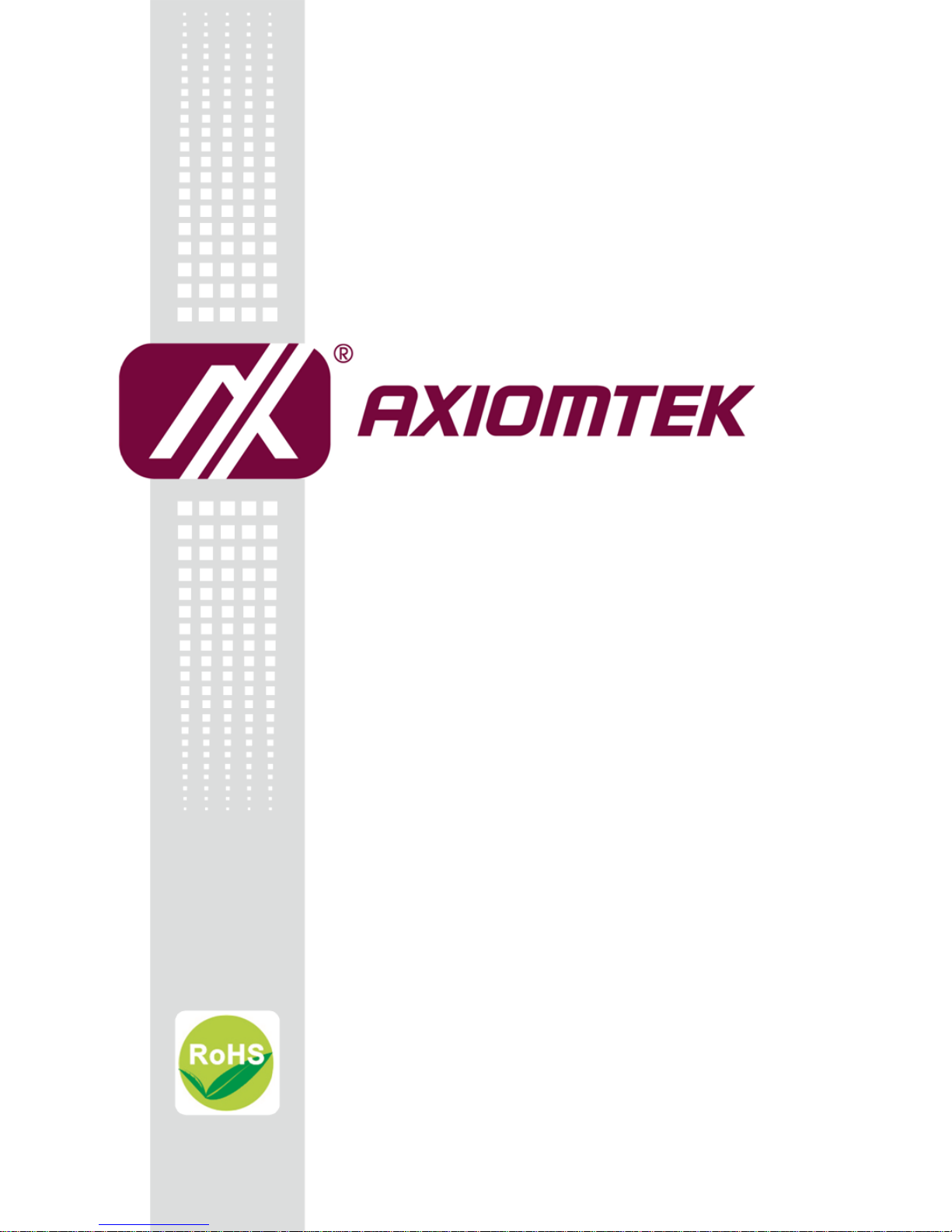
eBOX635-881-FL Series
Embedded System
User’s Manual
Page 2
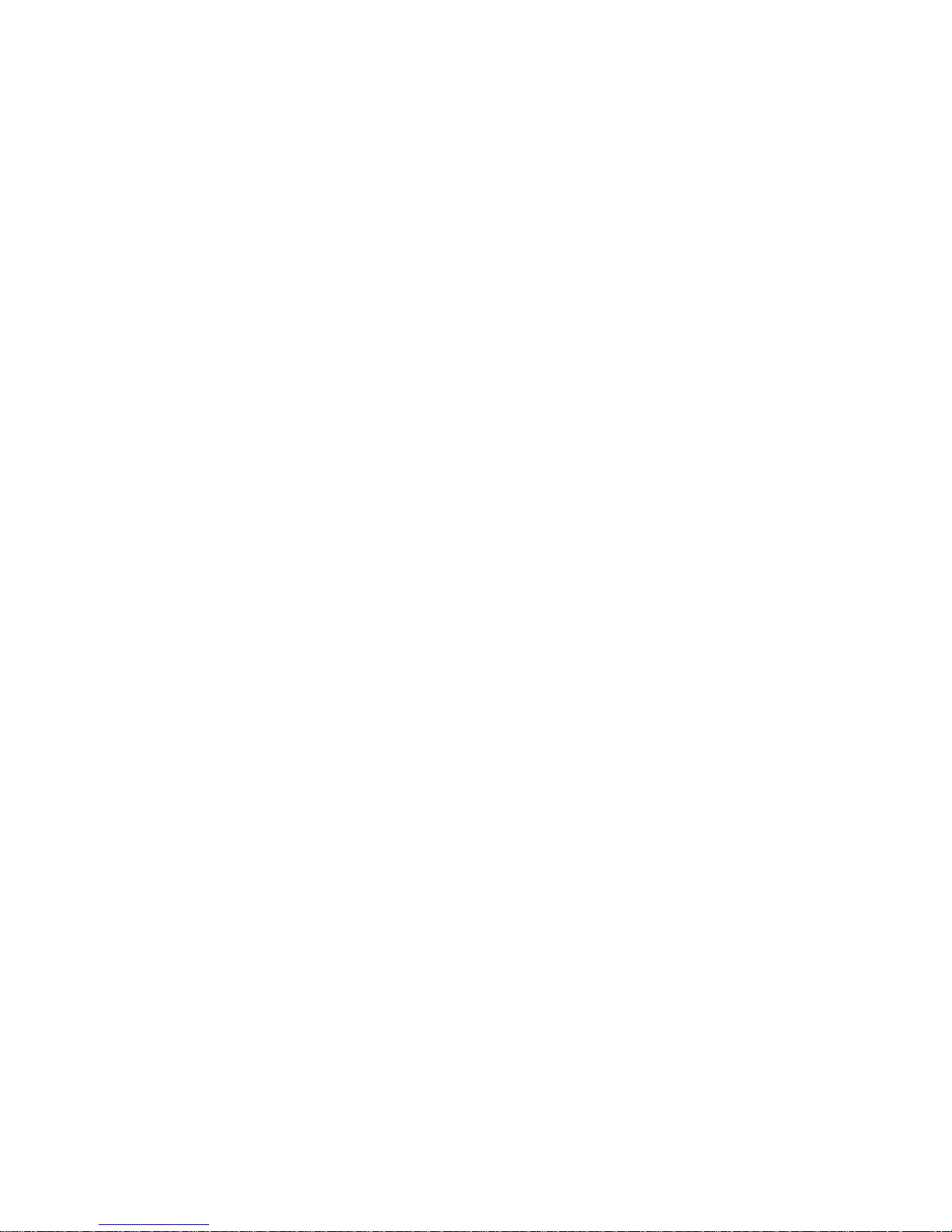
ii
Disclaimers
This manual has been carefully checked and believed to contain accurate information.
Axiomtek Co., Ltd. assumes no responsibility for any infringements of patents or any third
party’s rights, and any liability arising from such use.
Axiomtek does not warrant or assume any legal liability or responsibility for the accuracy,
completeness or usefulness of any information in this document. Axiomtek does not make any
commitment to update the information in this manual.
Axiomtek reserves the right to change or revise this document and/or product at any time
without notice
No part of this document may be reproduced, stored in a retrieval system, or transmitted, in
any form or by any means, electronic, mechanical, photocopying, recording, or otherwise,
without the prior written permission of Axiomtek Co., Ltd.
Copyright 2016 Axiomtek Co., Ltd.
All Rights Reserved
June 2016, Version A5
Printed in Taiwan
Page 3
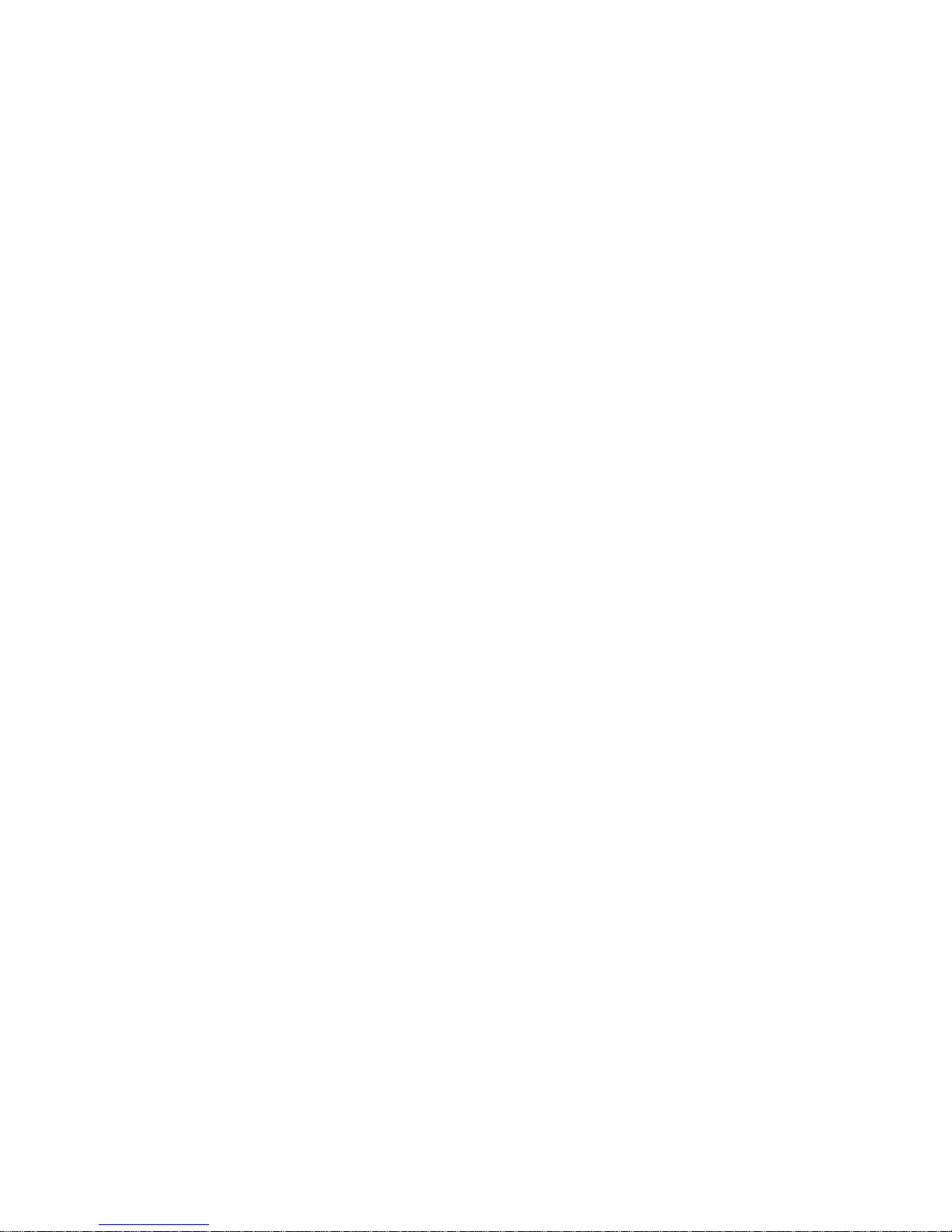
iii
Safety Precautions
Before getting started, please read the following important safety precautions.
1. The eBOX635-881-FL does not come equipped with an operating system. An operating
system must be loaded first before installing any software into the computer.
2. Be sure to ground yourself to prevent static charge when installing the internal
components. Use a grounding wrist strap and place all electronic components in any
static-shielded devices. Most electronic components are sensitive to static electrical
charge.
3. Disconnect the power cord from the eBOX635-881-FL before making any installation. Be
sure both the system and the external devices are turned OFF. Sudden surge of power
could ruin sensitive components. Make sure the eBOX635-881-FL is properly grounded.
4. Make sure the voltage of the power source is correct before connecting the equipment to
the power outlet.
5. Turn OFF the system power before cleaning. Clean the system using a cloth only. Do not
spray any liquid cleaner directly onto the screen.
6. Do not leave this equipment in an uncontrolled environment where the storage
temperature is below -40℃ or above 80℃. It may damage the equipment.
7. Do not open the system’s back cover. If opening the cover for maintenance is a must,
only a trained technician is allowed to do so. Integrated circuits on computer boards are
sensitive to static electricity. To avoid damaging chips from electrostatic discharge,
observe the following precautions:
Before handling a board or integrated circuit, touch an unpainted portion of the
system unit chassis for a few seconds. This will help to discharge any static electricity
on your body.
When handling boards and components, wear a wrist-grounding strap, available from
most electronic component stores.
Classification
1. Degree of production against electric shock : not classified
2. Degree of protection against the ingress of water : IP40
3. Equipment not suitable for use in the presence of a flammable anesthetic mixture with air
or with oxygen or nitrous oxide.
4. Mode of operation : Continuous
Page 4
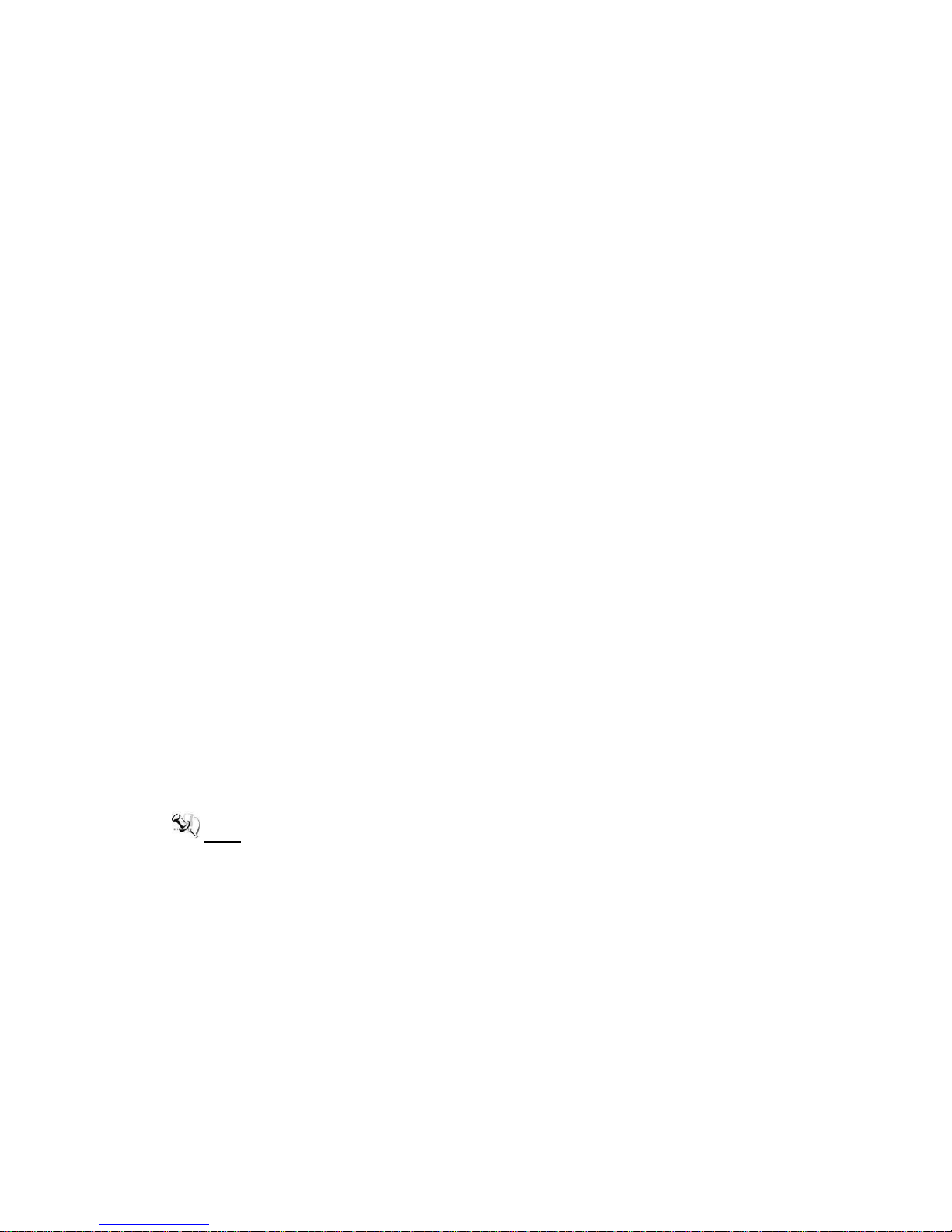
iv
General Cleaning Tips
You may need the following precautions before you begin to clean the computer. When you
clean any single part or component for the computer, please read and understand the details
below fully.
When you need to clean the device, please rub it with a piece of dry cloth.
1. Be cautious of the tiny removable components when you use a vacuum cleaner to
absorb the dirt on the floor.
2. Turn the system off before you start to clean up the component or computer.
3. Never drop the components inside the computer or get circuit board damp or wet.
4. Be cautious of all kinds of cleaning solvents or chemicals when you use it for the sake of
cleaning. Some individuals may be allergic to the ingredients.
5. Try not to put any food, drink or cigarette around the computer.
Cleaning Tools:
Although many companies have created products to help improve the process of cleaning
your computer and peripherals users can also use household items to clean their computers
and peripherals. Below is a listing of items you may need or want to use while cleaning your
computer or computer peripherals.
Keep in mind that some components in your computer may only be able to be cleaned using a
product designed for cleaning that component, if this is the case it will be mentioned in the
cleaning.
Cloth: A piece of cloth is the best tool to use when rubbing up a component. Although
paper towels or tissues can be used on most hardware as well, we still recommend you
to rub it with a piece of cloth.
Water or rubbing alcohol: You may moisten a piece of cloth a bit with some water or
rubbing alcohol and rub it on the computer. Unknown solvents may be harmful to the
plastics parts.
Vacuum cleaner: Absorb the dust, dirt, hair, cigarette particles, and other particles out of
a computer can be one of the best methods of cleaning a computer. Over time these
items can restrict the airflow in a computer and cause circuitry to corrode.
Cotton swabs: Cotton swaps moistened with rubbing alcohol or water are excellent tools
for wiping hard to reach areas in your keyboard, mouse, and other locations.
Foam swabs: Whenever possible it is better to use lint free swabs such as foam swabs.
Note: We strongly recommended that you should shut down the system before you start
to clean any single components.
Please follow the steps below:
1. Close all application programs
2. Close operating software
3. Turn off power switch
4. Remove all device
5. Pull out power cable
Page 5
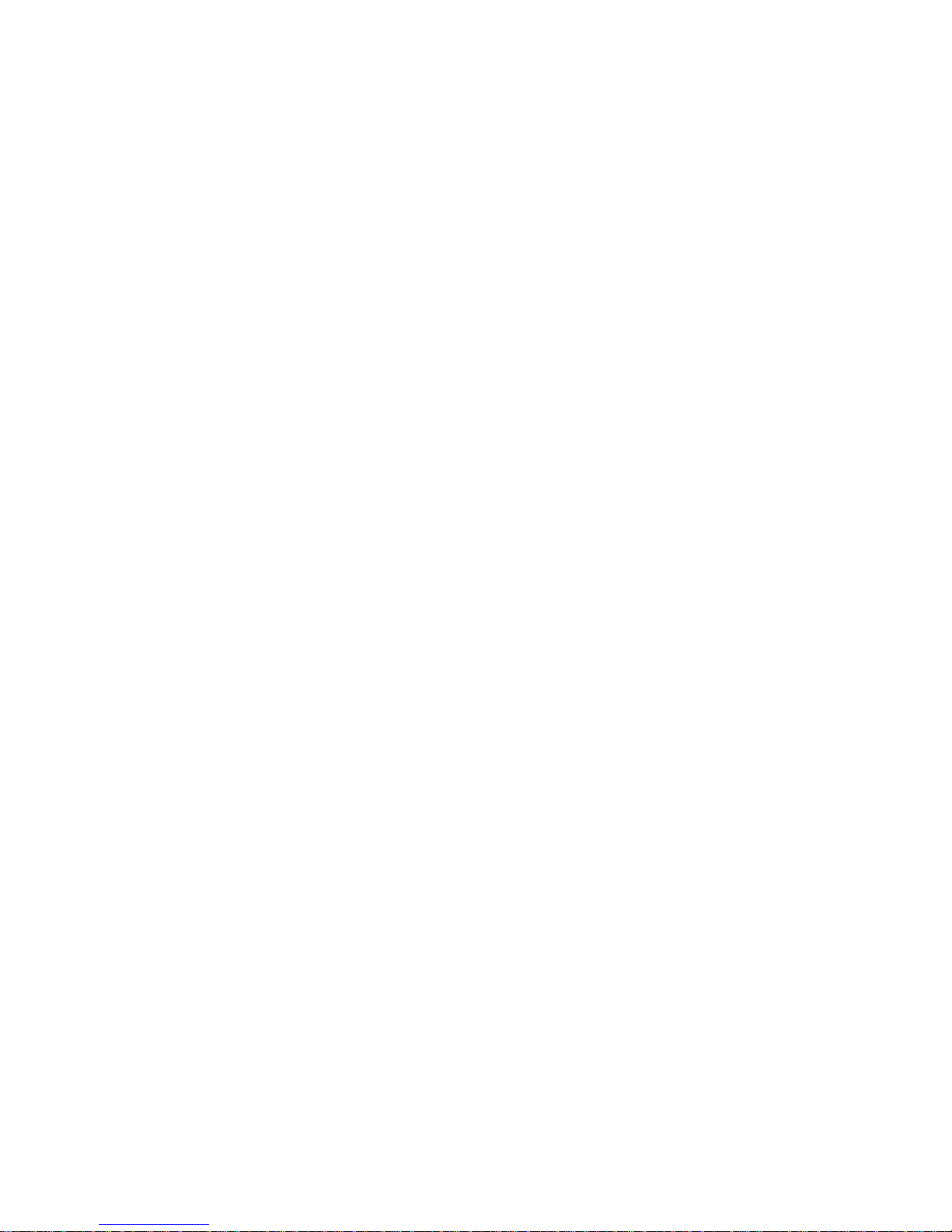
v
Scrap Computer Recycling
If the computer equipments need the maintenance or are beyond repair, we strongly
recommended that you should inform your Axiomtek distributor as soon as possible for the
suitable solution. For the computers that are no longer useful or no longer working well, please
contact your Axiomtek distributor for recycling and we will make the proper arrangement.
Trademarks Acknowledgments
Axiomtek is a trademark of Axiomtek Co., Ltd.
IBM, PC/AT, PS/2, VGA are trademarks of International Business Machines
Corporation.
Intel® , Core™ and Pentium® are registered trademarks of Intel Corporation.
MS-DOS and Microsoft® are trademarks of Microsoft Corporation.
Windows 7, Windows8, Windows 10, Windows 7 Embedded, Windows 8 Embedded,
Linux, MS-DOS, Microsoft® and other brand names and trademarks are the
properties and registered brands of their respective owners.
Page 6
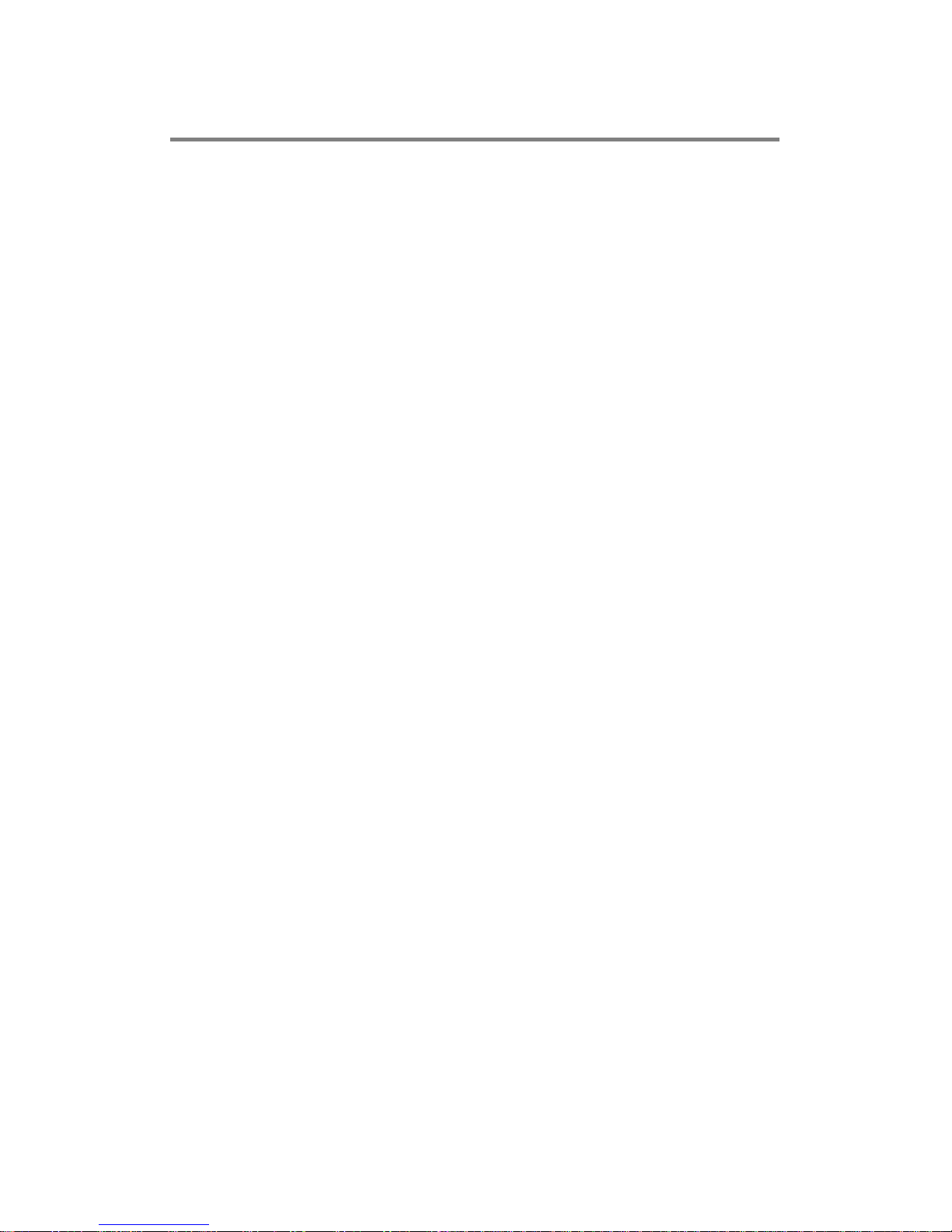
vi
Table of Contents
Disclaimers .............................................................................................................. ii
Safety Precautions ................................................................................................. iii
Classification .......................................................................................................... iii
General Cleaning Tips ........................................................................................... iv
Scrap Computer Recycling ..................................................................................... v
CHAPTER 1 INTRODUCTION ........................................................................ 1
1.1 General Description ............................................................................ 2
1.2 System Specifications ........................................................................ 3
1.2.1 CPU .................................................................................................................... 3
1.2.2 I/O System ......................................................................................................... 3
1.2.3 System Specification ........................................................................................ 3
1.2.4 Driver CD Content ............................................................................................. 4
1.3 Dimensions ......................................................................................... 5
1.3.1 System Dimension ............................................................................................ 5
1.3.2 Wall mount Dimension ..................................................................................... 6
1.4 I/O Outlets ........................................................................................... 7
1.5 Packing List ......................................................................................... 8
1.6 Model List ............................................................................................ 9
CHAPTER 2 HARDWARE INSTALLATION .................................................. 11
2.1 Installing the 2.5” SATA Device ....................................................... 11
2.2 Installing the Memory Module .......................................................... 12
2.3 Installing the CFast™ ....................................................................... 16
2.4 Installing the Express Mini Card ...................................................... 17
2.5 Installing CPU and PCH Thermal Pad .............................................. 19
CHAPTER 3 JUMPER SETTING & CONNECTORS .................................... 21
3.1 SBC Placement ................................................................................. 21
3.2 Jumper Settings and Connectors .................................................... 23
3.2.1 CMOS Clear Jumper (SJP2 on SBC87881) ................................................... 24
3.2.2 DC Power In Connector (SCN1) ..................................................................... 24
3.2.3 Digital Input Connector .................................................................................. 24
3.2.4 Digital Output Connector ............................................................................... 25
3.2.5 VGA Connector ............................................................................................... 26
3.2.6 DisplayPort Connector ................................................................................... 26
3.2.7 HDMI Connector (SCN6-SCN7) ...................................................................... 27
3.2.8 USB 3.0 Connector (SCN10) .......................................................................... 27
3.2.9 USB 2.0 Connector (SUSB1 and SUSB2)...................................................... 28
3.2.10 COM1~COM6 Serial Port Connector ............................................................. 28
3.2.11 Audio Connector ............................................................................................. 28
3.2.12 Ethernet Connector (LAN1~LAN2) ................................................................ 29
3.2.13 ATX Power On/OFF Button ............................................................................ 29
3.2.14 Reset Button .................................................................................................... 29
3.2.15 Remote Power Switch Connector (SPWRBT1) ............................................ 29
3.2.16 AT/ATX Switch................................................................................................. 30
Page 7
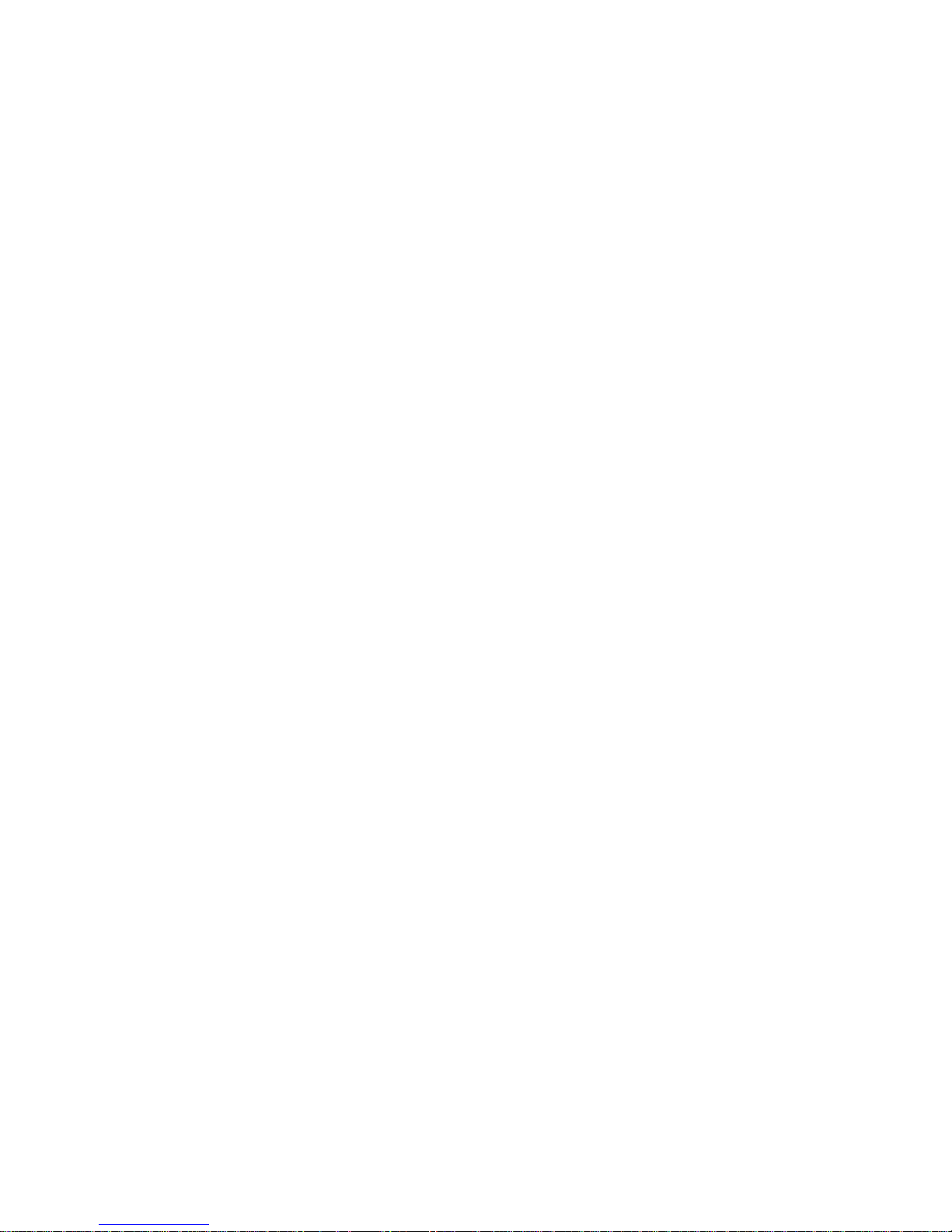
vii
3.2.17 Serial ATA Connectors (SATA1-SATA2) ....................................................... 30
3.2.18 SIM Card Slots (SCN19).................................................................................. 30
3.2.19 CFast™ Socket ................................................................................................ 31
3.2.20 Half-Size Express Mini Card Slot (SCN13) ................................................... 32
3.2.21 Full-Size Express Mini Card (w/ SIM Slot)/ mSATA (SCN14) ...................... 33
3.2.22 Power Output Connector (SCN22, SCN26) ................................................... 34
CHAPTER 4 AMI BIOS SETUP UTILITY ...................................................... 35
4.1 Starting .............................................................................................. 35
4.2 Navigation Keys ................................................................................ 35
4.3 Main Menu ......................................................................................... 36
4.4 Advanced Menu ................................................................................. 37
4.5 Chipset Menu .................................................................................... 48
4.6 Boot Menu ......................................................................................... 52
4.7 Security Menu ................................................................................... 53
4.8 Save & Exit Menu .............................................................................. 54
APPENDIX WATCHDOG TIMER .................................................................. 57
About Watchdog Timer .................................................................................... 57
Assembler Sample Program ............................................................................ 58
Page 8

viii
This page is intentionally left blank.
Page 9

eBOX635-881-FL Series User’s Manual
Introduction
1
CHAPTER 1
INTRODUCTION
This chapter contains general information and detailed specifications of the eBOX635-881-FL.
The Chapter 1 includes the following sections:
General Description
System Specifications
Dimensions
I/O Outlets
Packing List
Model List
Page 10
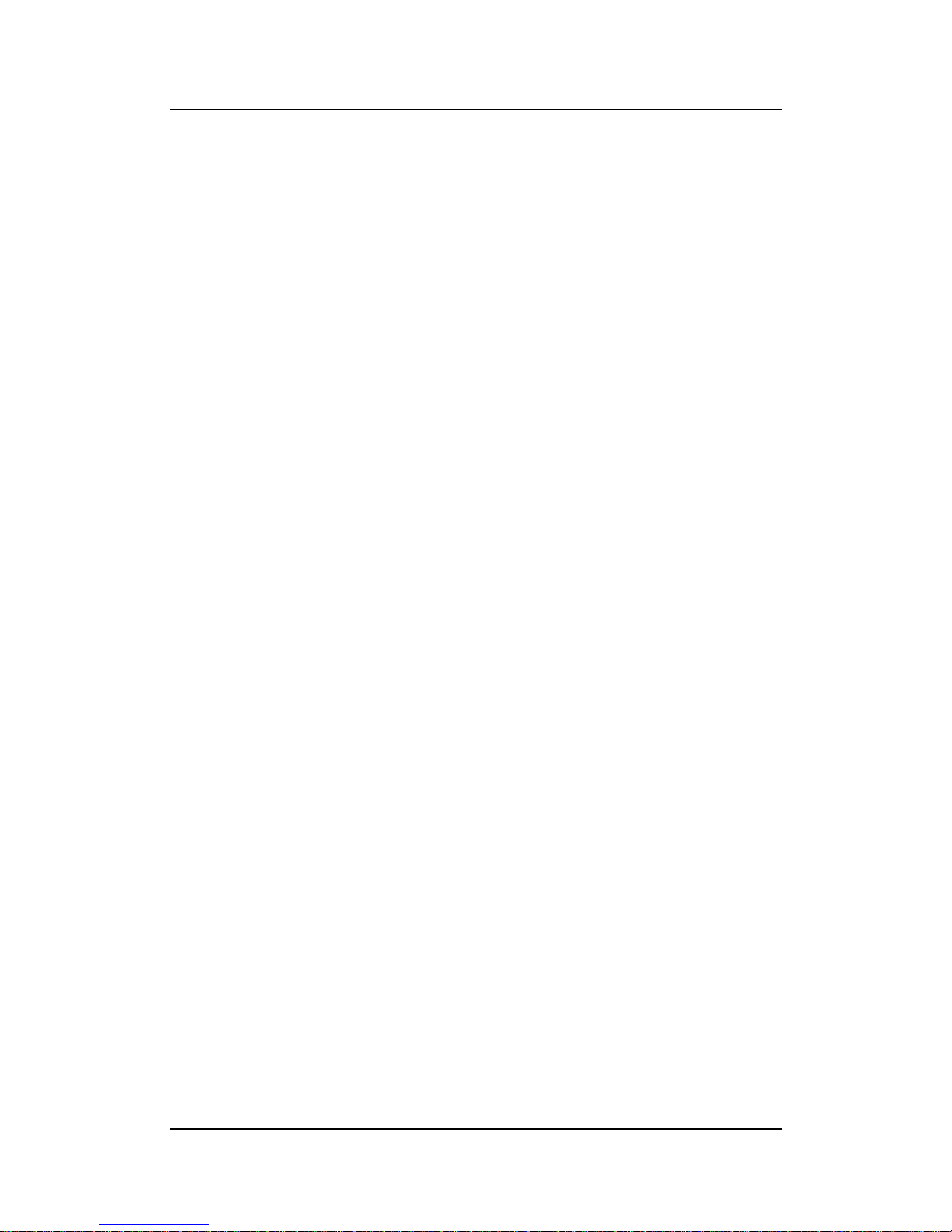
eBOX635-881-FL Series User’s Manual
Introduction
2
1.1 General Description
The eBOX635-881-FL is an embedded system that supports LGA1150 Socket 4th
generation Intel® Core™ i7/i5/i3/Celeron processor to support Windows 7, Windows
7 Embedded, Windows 8, Windows 8 Embedded Windows 10 or Linux, suitable for
the most endurable operation.
It features fan less design with full feature I/O, one 204-pin unbuffered SODIMM
socket for single channel DDR3-1333/1600 MHz memory, and enhanced system
dependability by built-in Watchdog Timer.
Features
1. Intel
®
Haswell / Haswell-Refresh H81 Platform
2. Support LGA1150 Socket Intel® Core™ i7/i5/i3/Celeron processor
3. Maximum to 8GB DDR3 1333/1600 MHz memory
4. Compact and fan-less design
5. Supports 2 USB 3.0 ports and 4 USB 2.0 ports
6. Supports 6 jump-less RS-232/422/485
7. Supports 2 10/100/1000Mbps Ethernet ports
8. Supports ATX power switch with status indicator (AT/ATX mode selection)
9. 16 DI/DO (8 IN & 8 OUT)
10. Two HDMI
11. One DisplayPort
12. One VGA
13. One 2.5” SATA HDD drive bay
(Supports 9.5mm height HDD/SSD, power provides +5V to the drive only)
14. One front access CFast™
15. Watchdog timer
16. AC to 19V/12V DC adapter
17. Dual Express Mini Card slot with one SIM slot
18. Three Antenna openings
Reliable and Stable Design
The eBOX635-881-FL adopts the advanced cooling system and supporting the CFast™,
which makes it especially suitable for vibration environments, best for industrial
automation, digital signage and gaming application.
Embedded O.S. Supported
The eBOX635-881-FL not only supports Windows 7, Windows 8, Window 8.1, and
Windows 10, but also supports embedded OS, such as Windows 7 Embedded, Windows
8 Embedded and Linux.
Various Storage devices supported
For storage device, the eBOX635-881-FL supports one 2.5" SATA storage drive bay,
mSATA and one CFast™ slot.
Page 11
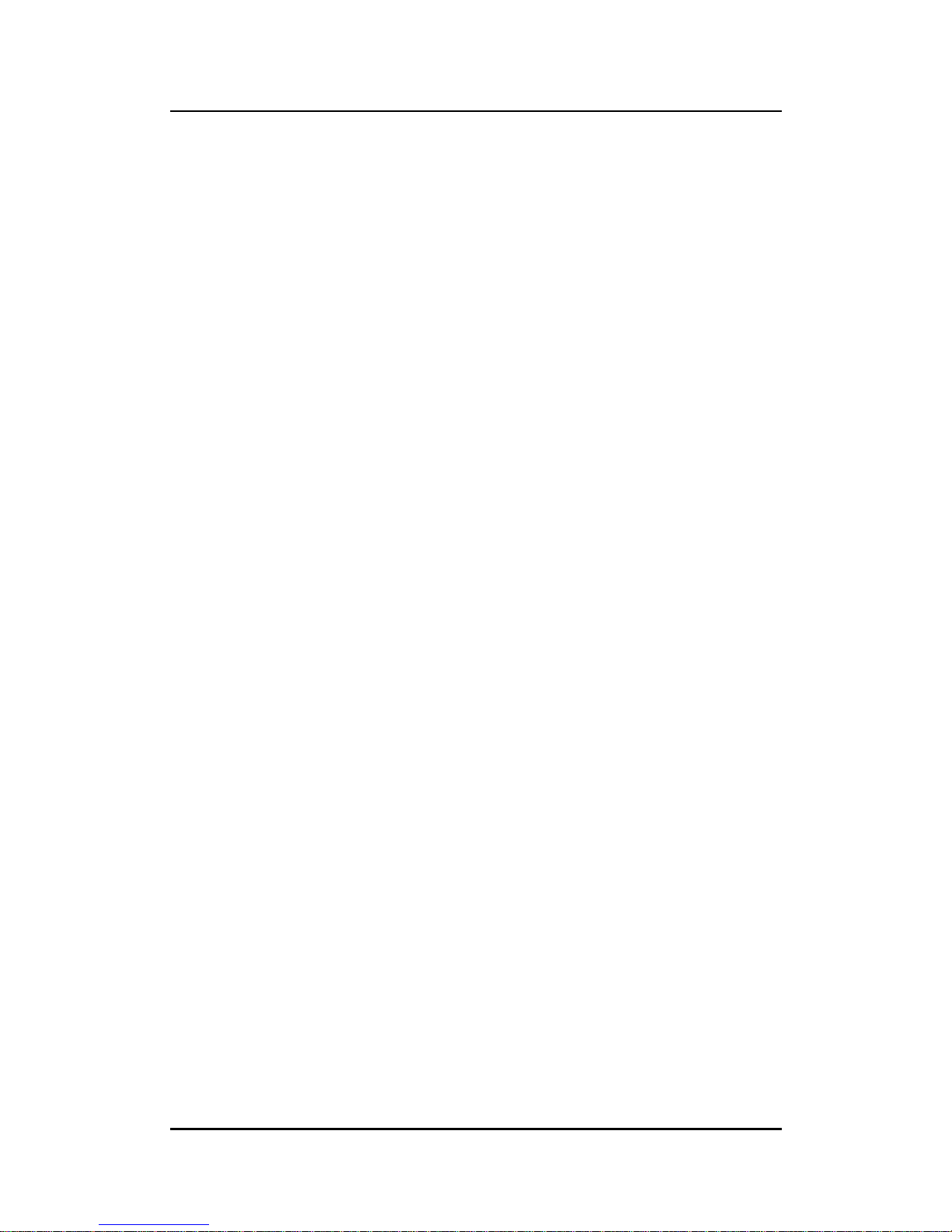
eBOX635-881-FL Series User’s Manual
Introduction
3
1.2 System Specifications
1.2.1 CPU
CPU
LGA1150 Socket Intel® Core™ i7/i5/i3/Celeron processor
Working temperature depends on TDP of processor, please refer to 1.2.3
System Specification
Chipset
Intel® Haswell H81 chipset
BIOS
American Megatrends Inc. UEFI (Unified Extensible Firmware Interface)
BIOS.
System Memory
One 204-pin unbuffered DDR3 1333/1600MHz SO-DIMM socket, max. up
to 8GB
1.2.2 I/O System
Six jumper-less RS-232/422/485. COM1~COM6 for full function 9-pin D-Sub male
connectors
One VGA connector for display (Supports max resolution up to 1920x1200)
One DisplayPort for display (Supports max resolution up to 2560x1600)
Two HDMI for display (Supports HDMI 1.4a, max resolution up to 4K × 2K)
Two Audio connectors (Mic-IN, Line-OUT)
Two RJ-45 connectors for 10/100/1000Base-T Ethernet ports
Two USB 3.0 connectors
Four USB 2.0 connectors
Eight Digital Input and Eight Digital Output for digital I/O 9-pin D-Sub female
connectors
One 19/12V DC-IN Power Input connector
One Indicator for HDD Active
One Reset switch
One AT/ATX switch
One Power switch
One Remote PWR switch
1.2.3 System Specification
Watchdog Timer
1~255 seconds or minutes; up to 255 levels.
Power Supply
19V/12V DC input connector
Operation Temperature
-20℃ ~50℃ (-4 ºF ~ 122ºF), with TDP 35W
Storage Temperature
-40℃ ~ 80℃ (-4 ºF ~ 176ºF)
Humidity
10% ~ 90% (non-condensation)
Page 12
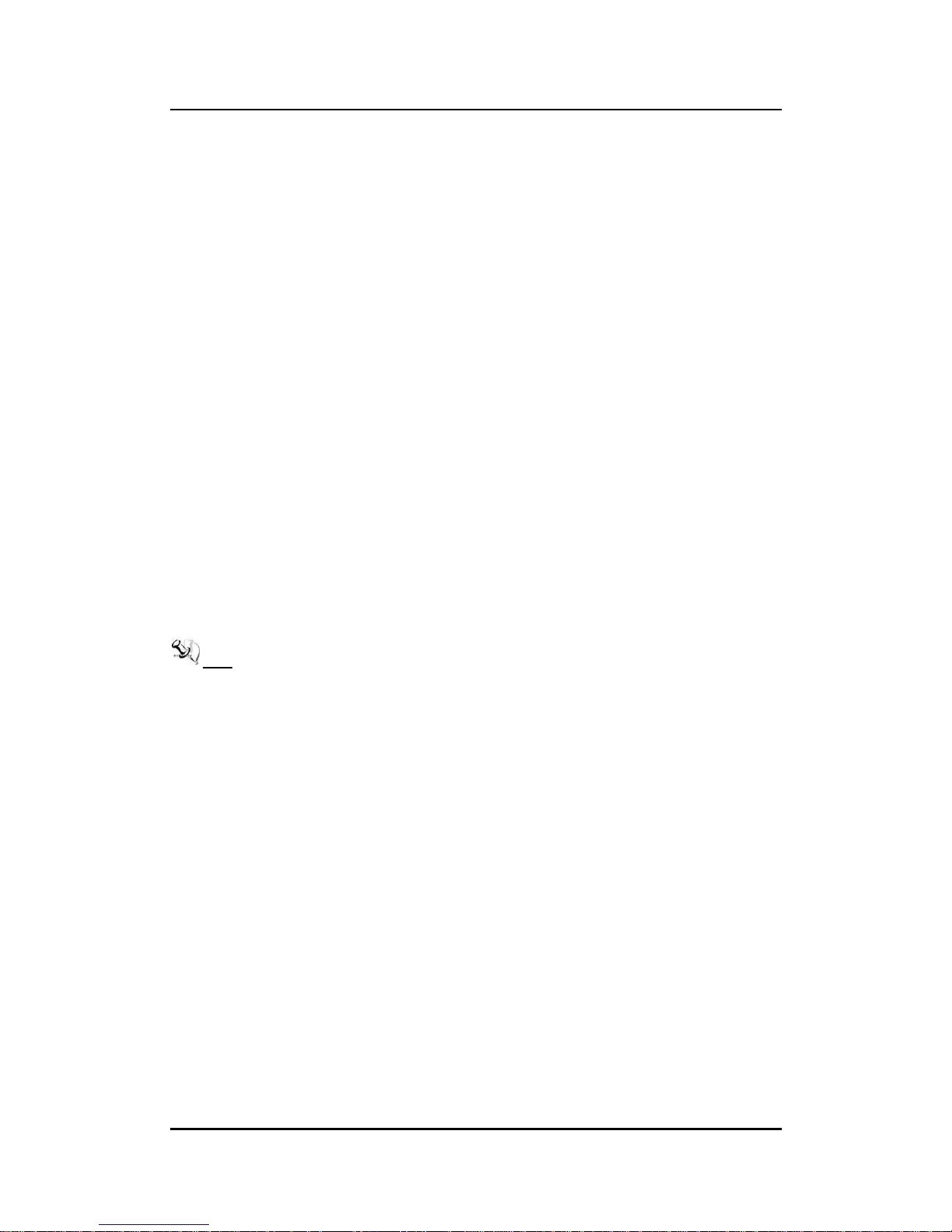
eBOX635-881-FL Series User’s Manual
Introduction
4
Vibration Endurance
3Grm w/ CFast™ (5-500Hz, X, Y, Z directions)
Weight
2.5 kg (5.51 lb) without package
4.5 kg (9.92 lb) with package
Dimensions
280mm(11.02”) (W) x150mm(5.91”) (D) x 76mm(2.99”) (H)
1.2.4 Driver CD Content
Driver
Audio
Chipset
Ethernet
Graphic
Intel Rapid Storage Technology
USB 3.0
ME 9.0
TPM
Manual
User Manual
Quick Manual
Note: All specifications and images are subject to change without notice.
Page 13
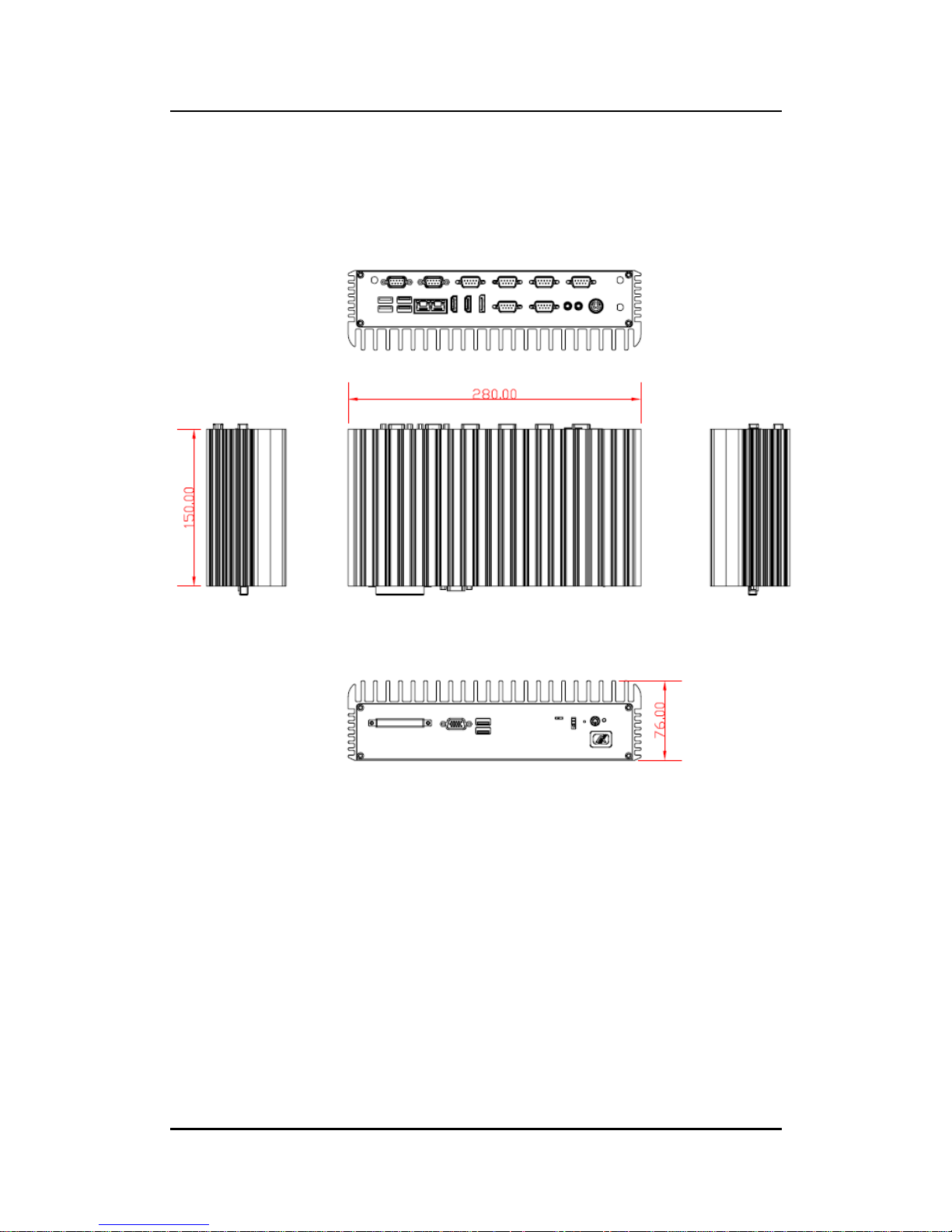
eBOX635-881-FL Series User’s Manual
Introduction
5
1.3 Dimensions
The following diagrams show you dimensions and outlines of the eBOX635-881-FL.
1.3.1 System Dimension
Page 14
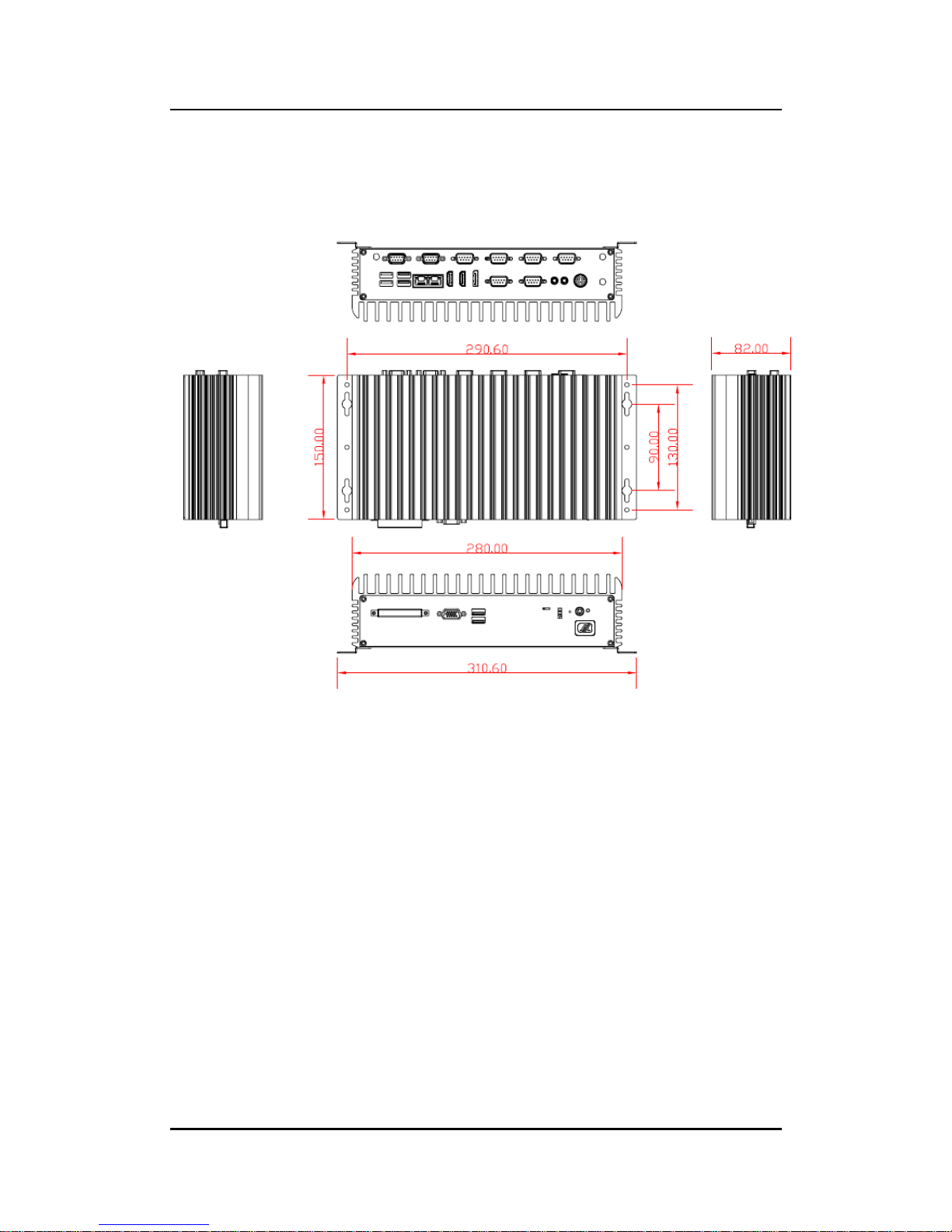
eBOX635-881-FL Series User’s Manual
Introduction
6
1.3.2 Wall mount Dimension
Page 15
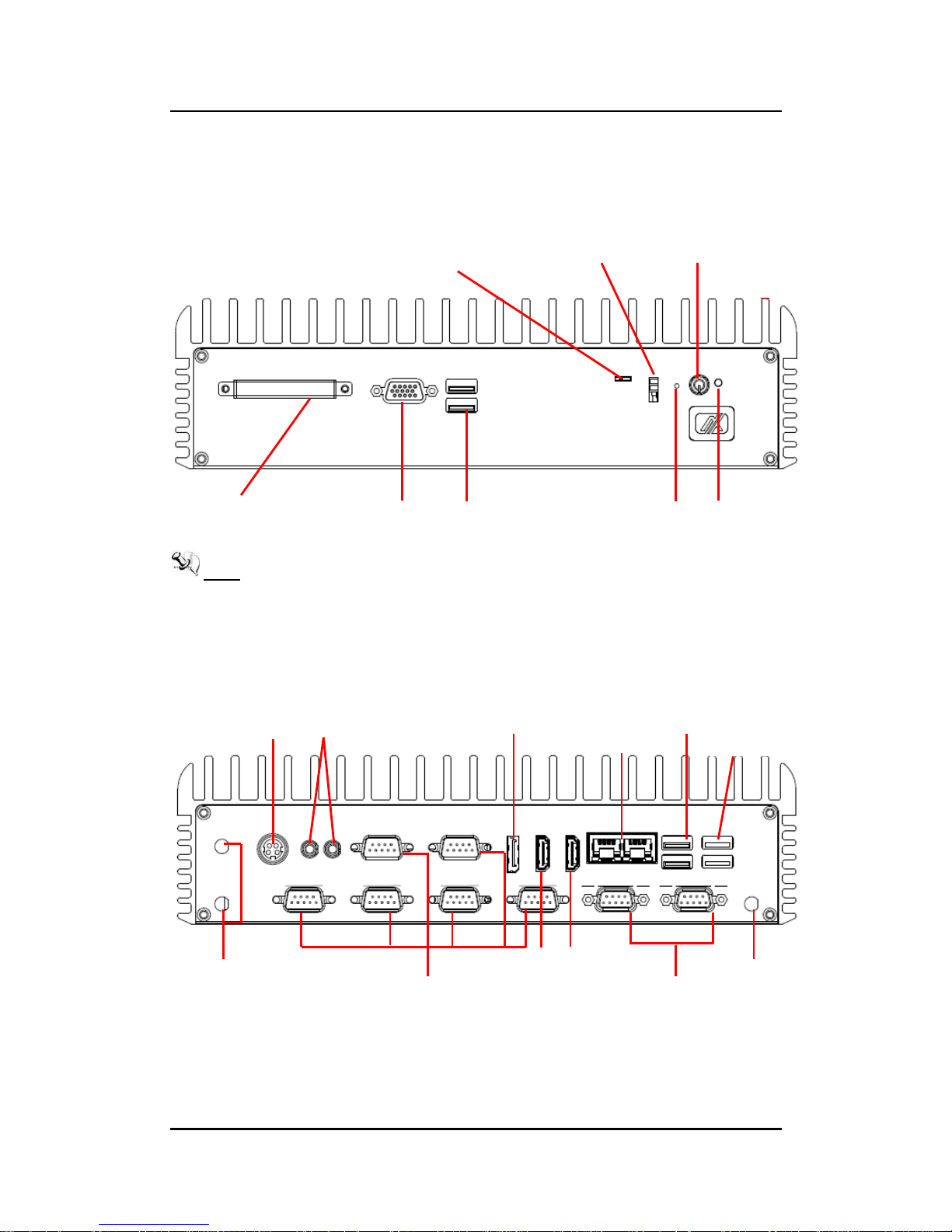
eBOX635-881-FL Series User’s Manual
Introduction
7
1.4 I/O Outlets
The following figures show you I/O outlets on front view of the eBOX635-881-FL.
Front View drawing
Note: If you set AT/ATX switch to AT mode, the system will be automatically
power on without pressing soft power button during power input. If you set
AT/ATX switch to ATX mode, it is necessary to manually press soft power
button to power on the system.
Rear View drawing
Power Button
Remote Switch
USB 2.0
COM1~COM6
(RS232/422/485)
Audio Connectors
LED
Indicator
AT/ATX Switch
Reset
DC Input- 19/12V
Antenna opening
Display Port
Gigabit Ethernet
LAN1/2
CFast™ slot
USB 2.0
VGA
Antenna opening
DI/DO
(8 IN & 8 OUT)
HDMI 1&2
USB 3.0
Page 16
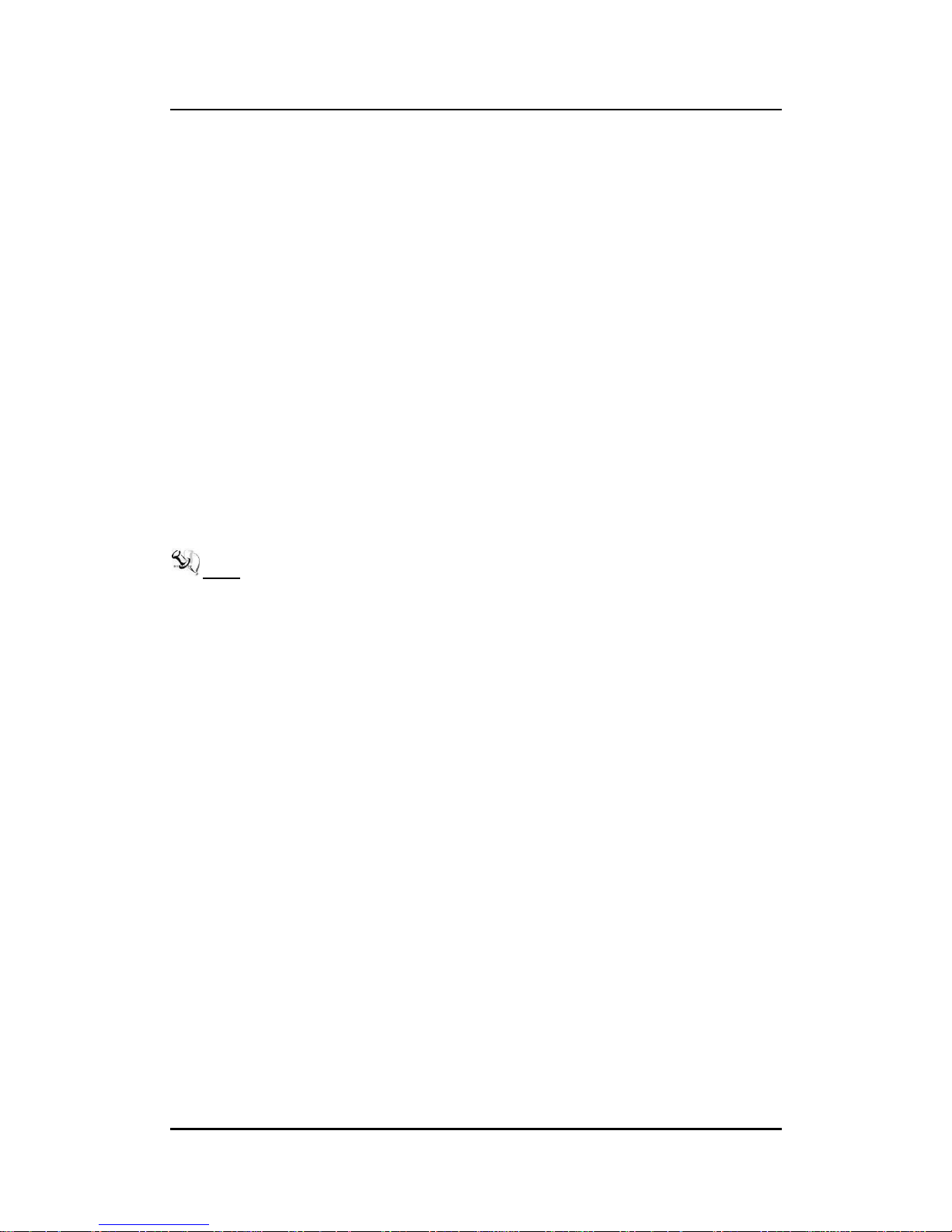
eBOX635-881-FL Series User’s Manual
Introduction
8
1.5 Packing List
The package bundled with your eBOX635-881-FL should contain the following items:
eBOX635-881-FL System Unit x 1
eBOX635-881-FL Quick Installation Guide x 1
AC to 19/12V DC adapter (By selection)
CD x 1 (For Driver and Manual)
Screws Pack x1
DRAM Thermal pad
Spare parts: CPU, PCH of thermal pad
Pre-install Intel Processor
Pre-install Foot pad x4
Optional DDR3 SODIMM
Optional Wall-mount Brackets
Optional Antenna
Optional Mini Card Module
Optional 2.5” SATA Storage
Optional CFast™ Card
Optional Power Cord
Note: If you can not find this package or any items are missing, please contact
Axiomtek distributors immediately.
Page 17
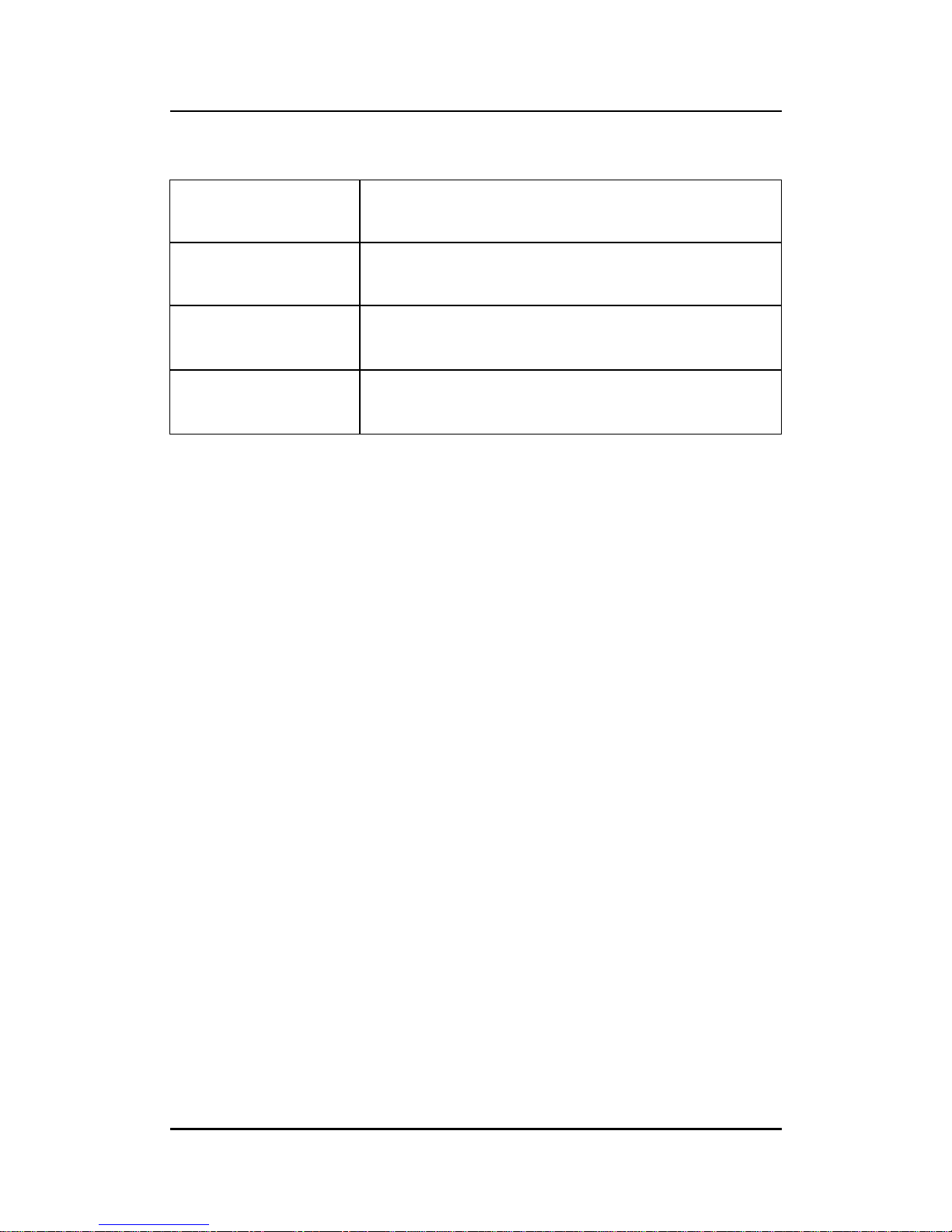
eBOX635-881-FL Series User’s Manual
Introduction
9
1.6 Model List
eBOX635-881-FL-i7-4770TE
Fanless Embedded System with Intel Core i7-4770TE (4 Cores)
2.3G, max. up to 3.3G Processor, HDMIx2/VGA,DisplayPort,
GbE LAN*2, USB3.0*2, Audio, RS-232/422/485*6, DI*8/DO*8,
19/12V AC/DC Power Adapter
eBOX635-881-FL-i5-4570TE
Fanless Embedded System with Intel Core i5-4570TE (2 Cores)
2.3G, max. up to 3.3G Processor, HDMIx2/VGA, DisplayPort,
GbE LAN*2, USB3.0*2, Audio, RS-232/422/485*6, DI*8/DO*8,
19/12V AC/DC Power Adapter
eBOX635-881-FL-i3-4330TE
Fanless Embedded System with Intel Core i3-4330TE (2 Cores)
2.4G Processor, HDMIx2/VGA, DisplayPort, GbE LAN*2,
USB3.0*2, Audio, RS-232/422/485*6, DI*8/DO*8,19/12V AC/DC
Power Adapter
eBOX635-881-FL-G3320TE
Fanless Embedded System with Intel Pentium G3320TE (2
Cores) 2.3G Processor, HDMIx2/VGA, DisplayPort, GbE LAN*2,
USB3.0*2, Audio, RS-232/422/485*6, DI*8/DO*8,19/12V AC/DC
Power Adapter
If you cannot find this package or any items are missing, please contact Axiomtek distributors
immediately.
Page 18
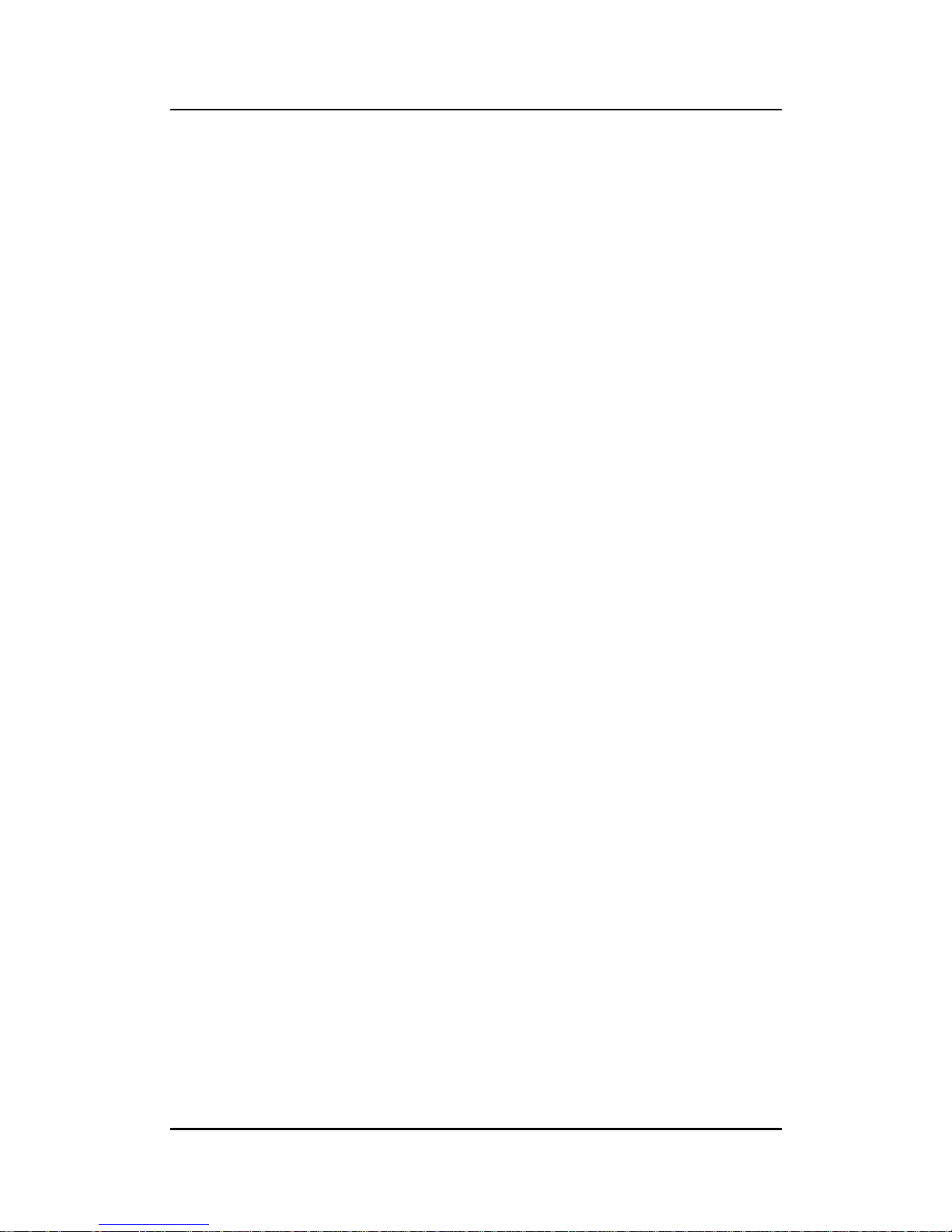
eBOX635-881-FL Series User’s Manual
Introduction
10
This page is intentionally left blank.
Page 19

eBOX635-881-FL Series User’s Manual
Hardware Installation
11
CHAPTER 2
HARDWARE INSTALLATION
The eBOX635-881-FL is convenient for your various hardware configurations, such as HDD
(Hard Disk Drive), SSD (Solid State Drive) CFast™ card or PCI Express Mini Card modules.
The chapter 2 will show you how to install the hardware.
2.1 Installing the 2.5” SATA Device
Step 1 Turn off the system, and unplug the power cord.
Step 2 Turn the system upside down to locate screws at the Bottom, loosen screws.
Step 3 Remove the cover and then loosen four screws of 2.5” HDD drive bay.
Step 4 Assembly your 2.5” HDD/SSD into drive bay, fasten it with four screws.
Page 20

eBOX635-881-FL Series User’s Manual
Hardware Installation
12
Step 5 Please refer to the following photo to connect SATA power and signal cables.
Step 6 Fasten screws of HDD drive bay.
2.2 Installing the Memory Module
Step 1 Turn off the system, and unplug the power cord.
Step 2 Turn the system upside down to locate screws at the Bottom, loosen screws.
Step 3 Remove the bottom cover to locate the bracket screws. Then loosen four
screws to take out the bracket directly.
Page 21

eBOX635-881-FL Series User’s Manual
Hardware Installation
13
Step 4 You will see the DRAM slot under bracket
Step 5 Take out the thermal pad from accessory kit
Step 6 Remove transparent plastic Mylar from thermal pad, and stick the thermal
pad onto motherboard.
Page 22

eBOX635-881-FL Series User’s Manual
Hardware Installation
14
Step 7 Locate the memory module, insert the gold colored contact into the socket,
and push the module down, until it is firmly seated by locking two latches on
the sides.
Step 8 Take 2nd thermal pad, remove the transparent plastic mylar and stick it onto
memory.
Step 9 Assembly the memory bracket and fasten all screws.
Page 23

eBOX635-881-FL Series User’s Manual
Hardware Installation
15
Step 10 Assembly the Top Cover back and fasten all screws.
Page 24

eBOX635-881-FL Series User’s Manual
Hardware Installation
16
2.3 Installing the CFast™
Step 1 Turn off the system, and unplug the power cord.
Step 2 Turn the system to the side with CFast™ cover.
Step 3 Loosen screws to remove the CFast™ cover.
Step 4 Slide CFast™ card into CFast™ slot with caution.
Step 5 Close the cover to the chassis, and fasten all screws.
Page 25

eBOX635-881-FL Series User’s Manual
Hardware Installation
17
2.4 Installing the Express Mini Card
Step 1 Turn off the system, and unplug the power cord.
Step 2 Turn the system upside down to locate screws at the Bottom, loosen screws.
Step 3 Remove the bottom cover to locate the Express Mini Card slot.
Page 26

eBOX635-881-FL Series User’s Manual
Hardware Installation
18
Step 4 Slide Mini Card into Mini Card slot with caution, and fasten screw of express
Mini Card.
Full Size Mini Card
Half Size Mini Card
Step 5 Assembly the Top Cover back and fasten all screws.
Page 27

eBOX635-881-FL Series User’s Manual
Hardware Installation
19
2.5 Installing CPU and PCH Thermal Pad
The eBOX635-881-FL also offers two CPU & PCH thermal pad for spare parts, thus you
can get them from your accessory box. Please refer to the following information
to replace your thermal pad if original thermal pad is damaged.
Step 1 The main board of eBOX635-881-FL picture is showing as below, there are
CPU and PCH locations on bottom site.
Step 2 Please remove original thermal pad and set new one on CPU and PCH, you
can refer to below picture.
Note: We have installed thermal pad for eBOX635-881-FL already and this chapter
just to let you know how to replace new thermal pad by yourself. If any further
information is requested, please feel free to contact Axiomtek distributors or
FAE immediately.
Page 28

eBOX635-881-FL Series User’s Manual
Hardware Installation
20
This page is intentionally left blank.
Page 29

eBOX635-881-FL Series User’s Manual
Jumper Setting & Connectors
21
CHAPTER 3
JUMPER SETTING & CONNECTORS
Proper jumper settings configure the eBOX635-881-FL to meet your application purpose. We
are herewith listing a summary table of all jumpers and default settings for onboard devices,
respectively.
3.1 SBC Placement
SBC87881 Top Side
Page 30

eBOX635-881-FL Series User’s Manual
Jumper Setting & Connector
22
SBC87881 Bottom Side
Note: We strongly recommended that you should not modify any unmentioned jumper
setting without Axiomtek FAE’s instruction. Any modification without instruction
might cause system to become damage.
Page 31

eBOX635-881-FL Series User’s Manual
Jumper Setting & Connectors
23
3.2 Jumper Settings and Connectors
Connectors connect the system with other parts/devices. Loose or improper
connection might cause problems. Make sure all connectors are properly and firmly
connected. Below summary table shows you all connectors on the eBOX635-881-FL.
Jumper & Switch Setting
Section
CMOS Clear Jumper
3.2.1
External Connectors
Section
DC Power In Connector
3.2.2
Digital Input Connector
3.2.3
Digital Output Connector
3.2.4
VGA Connector
3.2.5
DisplayPort Connector
3.2.6
HDMI Connector
3.2.7
USB 3.0 Connector
3.2.8
USB 2.0 Connector
3.2.9
COM 1~6 Serial Port Connector
3.2.10
Audio Connector
3.2.11
Ethernet Connector
3.2.12
ATX Power On/Off Button
3.2.13
Reset Button
3.2.14
Remote Power Switch Connector
3.2.15
AT/ATX Switch
3.2.16
Internal Connectors
Section
Serial ATA Connectors
3.2.17
SIM Card Slot
3.2.18
CFast™ Socket
3.2.19
Half-Size Mini Card Slot
3.2.20
Full-Size Mini Card w/ SIM Slot/ mSATA
3.2.21
Power Output Connector
3.2.22
Page 32

eBOX635-881-FL Series User’s Manual
Jumper Setting & Connector
24
3.2.1 CMOS Clear Jumper (SJP2 on SBC87881)
Function
Setting
Normal (Default)
1-2
Clear RTC
2-3
3.2.2 DC Power In Connector (SCN1)
The system supports a DC 19V power-din connector for system power input.
3.2.3 Digital Input Connector
The system is equipped with an 8-channel digital Input connector that meets
requirements for a system customary automation control. The digital I/O can be
configured to control cash drawers and sense warning signals from an Uninterrupted
Power System (UPS), or perform store security control. You may use software
programming to control these digital signals.
Pin
Signal
1
DI0 2 DI1 3 DI2 4 DI3 5 DI4
6
DI5
7
DI6 8 DI7
9
GND
Pin
Signal
1
GND
2
GND
3
DC 19V
4
DC 19V
Page 33

eBOX635-881-FL Series User’s Manual
Jumper Setting & Connectors
25
Dry Contact Wiring
Wet Contact Wiring
3.2.4 Digital Output Connector
The system is equipped with an 8-channel digital output connector that meets
requirements for a system customary automation control. The digital I/O can be
configured to control cash drawers and sense warning signals from an Uninterrupted
Power System (UPS), or perform store security control. You may use software
programming to control these digital signals.
Pin
Signal
1
DO0 2 DO1 3 DO2 4 DO3 5 DO4
6
DO5
7
DO6 8 DO7
9
GND
DO Contact Wiring
Page 34

eBOX635-881-FL Series User’s Manual
Jumper Setting & Connector
26
3.2.5 VGA Connector
The VGA connector is a slim type 15-pin D-Sub connector which is common for the
CRT VGA display. The VGA interface configuration can be configured via the
software utility.
3.2.6 DisplayPort Connector
DisplayPort interface is also called DP port.
Pin
Signal
1
DPB_LANE0
2
GND
3
DPB_LANE0#
4
DPB_LANE1
5
GND
6
DPB_LANE1#
7
DPB_LANE2
8
GND
9
DPB_LANE2#
10
DPB_LANE3
11
GND
12
DPB_LANE3#
13
Detect Pin
14
GND
15
DPB_AUX
16
GND
17
DPB_AUX#
18
DPB_HPDE
19
GND
20
+3.3V
Page 35

eBOX635-881-FL Series User’s Manual
Jumper Setting & Connectors
27
3.2.7 HDMI Connector (SCN6-SCN7)
The HDMI (High-Definition Multimedia Interface) is a compact digital interface which is
capable of transmitting high-definition video and high-resolution audio over a single cable. Its
interface is available through connector SCN6 or SCN7.
Pin
Signal
Pin
Signal
1
HDMI OUT_DATA2+
11
GND
2
GND
12
HDMI OUT Clock-
3
HDMI OUT_DATA2-
13
N.C.
4
HDMI OUT_DATA1+
14
N.C.
5
GND
15
HDMI OUT_SCL
6
HDMI OUT_DATA1-
16
HDMI OUT_SDA
7
HDMI OUT_DATA0+
17
GND
8
GND
18
+5V
9
HDMI OUT_DATA0-
19
HDMI_HTPLG
10
HDMI OUT Clock+
3.2.8 USB 3.0 Connector (SCN10)
The Universal Serial Bus connectors are compliant with USB 3.0 (5Gb/s), and ideally
for installing USB peripherals such as keyboard, mouse, scanner, etc.
Pin
Signal USB Port 0
Pin
Signal USB Port 1
1
USB_VCC (+5V level
standby power)
10
USB_VCC (+5V level standby
power)
2
USB_Data2-
11
USB_Data3-
3
USB_Data2+
12
USB_Data3+
4
GND
13
GND
5
SSRX2-
14
SSRX3-
6
SSRX2+
15
SSRX3+
7
GND
16
GND
8
SSTX2-
17
SSTX3-
9
SSTX2+
18
SSTX3+
Page 36

eBOX635-881-FL Series User’s Manual
Jumper Setting & Connector
28
3.2.9 USB 2.0 Connector (SUSB1 and SUSB2)
The Universal Serial Bus connectors are compliant with USB 2.0 (480Mbps), and
ideally for installing USB peripherals such as keyboard, mouse, scanner, etc.
SUSB1 carries USB port 1and 2.
SUSB2 carries USB port 3and 4.
1 2 3 4
5 6 7 8
3.2.10 COM1~COM6 Serial Port Connector
The system has six serial ports. COM1~COM6 are RS-232/422/485 ports. Please
refer to Chapter 3 for the detail of BIOS setting.
Pin
RS-232
RS-422
RS-485
COM1~COM6
1
DCD, Data Carrier Detect
TX-
Data-
2
RXD, Receive Data
TX+
Data+
3
TXD, Transmit Data
RX+
No use
4
DTR, Data Terminal Ready
RX-
No use
5
GND, Ground
No use
No use
6
DSR, Data Set Ready
No use
No use
7
RTS, Request To Send
No use
No use
8
CTS, Clear To Send
No use
No use
9
RI, Ring Indicator
No use
No use
3.2.11 Audio Connector
These two audio jacks ideal are for Audio Mic-In and Audio Line-out.
Pin
Signal
1
Microphone In
2
Line Out
Pin
Signal
Pin
Signal
1
USB VCC (+5V
leve standby
powerl)
5
USB VCC (+5V
level standby
power)
2
USB _D-
6
USB _D-
3
USB _D+
7
USB _D+
4
GND
8
GND
Page 37

eBOX635-881-FL Series User’s Manual
Jumper Setting & Connectors
29
3.2.12 Ethernet Connector (LAN1~LAN2)
The RJ-45 connector is for Ethernet. To connect the board to a 1000/100/10 Base-T hub, just
plug one end of the cable into connector and connect the other end (phone jack) to a
1000/100/10-Base-T hub.
Pin
Signal
Pin
Signal
L1L2L3L4L5L6L7L8
A B
A B
L1
MDI0+
L5
MDI2-
L2
MDI0-
L6
MDI1-
L3
MDI1+
L7
MDI3+
L4
MDI2+
L8
MDI3-
A
Active LED (Yellow)
B
100 LAN LED (Green)/ 1000 LAN LED (Orange)
3.2.13 ATX Power On/OFF Button
The ATX power button is on the I/O side. It can allow users to control eBOX635-881FL power on/off.
Function
Description
On
Turn on/off system
Off
Keep system status
3.2.14 Reset Button
The Reset button can allow users to reset eBOX635-881-FL.
Function
Description
On
Reset system
Off
Keep system status
3.2.15 Remote Power Switch Connector (SPWRBT1)
One 2-pin connector output for remote power on/off switch.
Function
Description
Short(1-2)
Turn on/off system
Open
Keep system status
Page 38

eBOX635-881-FL Series User’s Manual
Jumper Setting & Connector
30
3.2.16 AT/ATX Switch
If you set AT/ATX switch to AT mode, the system will be automatically power on without
pressing soft power button during power input; we can use this switch to achieve auto power
on demand.
3.2.17 Serial ATA Connectors (SATA1-SATA2)
These Serial Advanced Technology Attachment (Serial ATA or SATA) connectors are for
high-speed SATA interfaces. They are computer bus interfaces for connecting to devices such
as hard disk drives. This board has two SATA 3.0 ports with 6Gb/s performance.
The sata power cable provides +5V, and ground to the drive only.
3.2.18 SIM Card Slots (SCN19)
eBOX635-881-FL includes one SIM slots on the bottom side of the system for inserting
SIM Card. It is mainly used in 3G wireless network application.
Pin
Signal
1
GND
2
SATA_TX+
3
SATA_TX-
4
GND
5
SATA_RX-
6
SATA_RX+
7
GND
Pin
Signal
1
PWR
2
RST
3
CLK
4
NC 5 GND
6
VPP
7
I/O 8 NC
Page 39

eBOX635-881-FL Series User’s Manual
Jumper Setting & Connectors
31
3.2.19 CFast™ Socket
The system is equipped with a CFast™ socket on the bottom side to support a CFast™ card
which is based on the Serial ATA bus. The socket is specially designed to avoid incorrect
installation of the CFast™ card. When installing or removing the CFast™ card, please make
sure the system power is off. The CFast™ card by default identifies itself as C: or D: drive in
your PC system.
Pin
Signal
Pin
Signal
S1
GND
PC1
NC
S2
TX+
PC2
GND
S3
TX-
PC3
NC
S4
GND
PC4
NC
S5
RX-
PC5
NC
S6
RX+
PC6
NC
S7
GND
PC7
GND
PC8
NC
PC9
NC
PC10
NC
PC11
NC
PC12
NC
PC13
3.3V
PC14
3.3V
PC15
GND
PC16
GND
PC17
NC
Page 40

eBOX635-881-FL Series User’s Manual
Jumper Setting & Connector
32
3.2.20 Half-Size Express Mini Card Slot (SCN13)
PCI Express Mini Card connector supports a PCI Express x1 link and a USB 2.0 link. A PCI
Express Mini Card can be applied to either PCI Express or USB 2.0. It complies with PCIExpress Mini Card Spec. V1.2.
Pin
Signal
Pin
Signal
1
WAKE#
2
+3.3VSB
3
No use
4
GND
5
No use
6
+1.5V
7
CLKREQ#
8
No use
9
GND
10
No use
11
REFCLK-
12
No use
13
REFCLK+
14
No use
15
GND
16
No use
17
No use
18
GND
19
No use
20
W_DISABLE#
21
GND
22
PERST#
23
PE_RXN3
24
+3.3VSB
25
PE_RXP3
26
GND
27
GND
28
+1.5V
29
GND
30
SMB_CLK
31
PE_TXN3
32
SMB_DATA
33
PE_TXP3
34
GND
35
GND
36
USB_D8-
37
GND
38
USB_D8+
39
+3.3VSB
40
GND
41
+3.3VSB
42
No use
43
GND
44
No use
45
No use
46
No use
47
No use
48
+1.5V
49
No use
50
GND
51
No use
52
+3.3VSB
Page 41

eBOX635-881-FL Series User’s Manual
Jumper Setting & Connectors
33
3.2.21 Full-Size Express Mini Card (w/ SIM Slot)/ mSATA (SCN14)
You may need to adjust the BIOS setting to select mSATA or Mini card PCI-E interface.
This is a PCI-Express Mini Card connector which supports PCI-Express x1 link, SATA link ,
USB 2.0 link and 3G wireless network application(SCN19). A PCI-Express Mini Card can be
applied to either PCI-Express or USB 2.0 or SATA. It complies with PCI-Express Mini Card
Spec. V1.2.
Pin
Signal
Pin
Signal
1
WAKE#
2
+3.3VSB
3
No use
4
GND
5
No use
6
+1.5V
7
CLKREQ#
8
UIM_PWR
9
GND
10
UIM_DATA
11
REFCLK-
12
UIM_CLK
13
REFCLK+
14
UIM_RESET
15
GND
16
UIM_VPP
17
No use
18
GND
19
No use
20
W_DISABLE#
21
GND
22
PERST#
23
PE_RXN4/
SATA4_RXP
24
+3.3VSB
25
PE_RXP4/
SATA4_RXN
26
GND
27
GND
28
+1.5V
29
GND
30
SMB_CLK
31
PE_TXN4/
SATA4_TXN
32
SMB_DATA
33
PE_TXP4/
SATA4_TXP
34
GND
35
GND
36
USB #10_D-
37
GND
38
USB #10_D+
39
+3.3VSB
40
GND
41
+3.3VSB
42
No use
43
GND
44
No use
45
No use
46
No use
47
No use
48
+1.5V
49
No use
50
GND
51
No use
52
+3.3VSB
Page 42

eBOX635-881-FL Series User’s Manual
Jumper Setting & Connector
34
3.2.22 Power Output Connector (SCN22, SCN26)
Pin
Signal
1
+12V level
2
GND
3
GND
4
+5V level
Page 43

eBOX635-881-FL Series User’s Manual
AMI BIOS Setup Utility 35
CHAPTER 4
AMI BIOS SETUP UTILITY
The AMI BIOS provides users with a built-in setup program to modify basic system
configuration. All configured parameters are stored in a battery-backed CMOS to save the
setup information whenever the power is turned off. This chapter provides users with detailed
description about how to set up basic system configuration through the AMI BIOS setup utility.
4.1 Starting
To enter the setup screens, follow the steps below:
1. Turn on the computer and press the <Del> key immediately.
2. After you press the <Del> key, the main BIOS setup menu displays. You can access the
other setup screens from the main BIOS setup menu, such as the Advanced and
Chipset menus.
It is strongly recommended that you should avoid changing the chipset’s defaults. Both AMI
and your system manufacturer have carefully set up these defaults that provide the best
performance and reliability.
4.2 Navigation Keys
The BIOS setup/utility uses a key-based navigation system called hot keys. Most of the BIOS
setup utility hot keys can be used at any time during the setup navigation process. These keys
include <F1>, <F2>, <Enter>, <ESC>, <Arrow> keys, and so on.
Note: Some of the navigation keys differ from one screen to another.
Hot Keys
Description
Left/Right
The Left and Right <Arrow> keys allow you to select a setup screen.
Up/Down
The Up and Down <Arrow> keys allow you to select a setup screen or subscreen.
+ Plus/Minus
The Plus and Minus <Arrow> keys allow you to change the field value of a
particular setup item.
Tab
The <Tab> key allows you to select setup fields.
F1
The <F1> key allows you to display the General Help screen.
F2
The <F2> key allows you to Load Previous Values.
F3
The <F3> key allows you to Load Optimized Defaults.
F4
The <F4> key allows you to save any changes you have made and exit
Setup. Press the <F4> key to save your changes.
Esc
The <Esc> key allows you to discard any changes you have made and exit
the Setup. Press the <Esc> key to exit the setup without saving your
changes.
Enter
The <Enter> key allows you to display or change the setup option listed for
a particular setup item. The <Enter> key can also allow you to display the
setup sub- screens.
Page 44

eBOX635-881-FL Series User’s Manual
36 AMI BIOS Setup Utility
4.3 Main Menu
When you first enter the setup utility, you will enter the Main setup screen. You can always
return to the Main setup screen by selecting the Main tab. System Time/Date can be set up as
described below. The Main BIOS setup screen is shown below.
System Date/Time
Use this option to change the system time and date. Highlight System Time or System Date
using the <Arrow> keys. Enter new values through the keyboard. Press the <Tab> key or the
<Arrow> keys to move between fields. The date must be entered in MM/DD/YY format. The
time is entered in HH:MM:SS format.
Page 45

eBOX635-881-FL Series User’s Manual
AMI BIOS Setup Utility 37
4.4 Advanced Menu
mSATA/PCIE select
Use this item to select the SCN14 to mSATA or Mini-PCIE mode.
Launch PXE OpROM
Use this item to enable or disable the boot ROM function of the onboard LAN chip when the
system boots up.
The Advanced menu also allows users to set configuration of the CPU and other system
devices. You can select any of the items in the left frame of the screen to go to the sub menus:
► ACPI Settings
► CPU Configuration
► SATA Configuration
► PCH-FW Configuration
► NCT6106D Super IO Configuration
For items marked with “”, please press <Enter> for more options.
Page 46

eBOX635-881-FL Series User’s Manual
38 AMI BIOS Setup Utility
ACPI Settings
You can use this screen to select options for the ACPI configuration, and change the value of
the selected option. A description of the selected item appears on the right side of the screen.
ACPI Sleep State
Allow you to select the Advanced Configuration and Power Interface (ACPI) sleep
state. Here are the options for your selection: Suspend Dissabled and S3 (Suspend to
RAM). The S3 (Suspend to RAM) option selects the highest ACPI sleep state the
system will enter when SUSPEND button is pressed.
S3 Video Repost
Determine whether to invoke VGA BIOS POST on S3/STR resume.
[Disabled] When set to [No], the system will not invoke VGA BIOS POST on S3/STR
resume.
[Enabled] When set to [Yes], the system invokes VGA BIOS POST on S3/STR
resume.
Page 47

eBOX635-881-FL Series User’s Manual
AMI BIOS Setup Utility 39
CPU Configuration
This screen shows the CPU Configuration, and you can change the value of the selected
option.
Intel Virtualization Technology
Allow you to enable or disable Intel Virtualization Technology. When enabled, a VMM
can utilize the additional hardware capabilities provided by Vanderpool Technology .
Page 48

eBOX635-881-FL Series User’s Manual
40 AMI BIOS Setup Utility
SATA Configuration
In the SATA Configuration menu, you can see the currently installed hardware in the SATA
ports. During system boot up, the BIOS automatically detects the presence of SATA devices.
SATA Mode Selection
Use this item to choose the SATA operation mode. Here are the options for your
selection: IDE Mode and AHCI Mode.
SATA Controller Speed
Use this item to choose the SATA speed. Here are the options for your selection: Auto
Gen1, Gen2 and Gen3.
Page 49

eBOX635-881-FL Series User’s Manual
AMI BIOS Setup Utility 41
PCH-FW Configuration
This screen shows the ME Firmware version, and its detail information.
NCT6106D Super IO Configuration
You can use this screen to select options for the Super IO Configuration, and change the
value of the selected option. A description of the selected item appears on the right side of the
screen. For items marked with “”, please press <Enter> for more options.
Page 50

eBOX635-881-FL Series User’s Manual
42 AMI BIOS Setup Utility
Serial Port 1 Configuration
Serial Port
Use this item to enable or disable serial port 1. The optimal setting for base I/O
address is 3F8h and for interrupt request line is IRQ4.
Change Settings
Here are the options for your selection;
Auto;
IO=3F8h; IRQ=4;
IO=3F8h; IRQ=3,4,5,6,7,10,11,12;
IO=2F8h; IRQ=3,4,5,6,7,10,11,12;
IO=3E8h; IRQ=3,4,5,6,7,10,11,12;
IO=2E8h; IRQ=3,4,5,6,7,10,11,12;
Transmission Mode
Use this item to configure serial port 0. Here are the options for your selection:
RS232
RS422
RS485.
Page 51

eBOX635-881-FL Series User’s Manual
AMI BIOS Setup Utility 43
Serial Port 2 Configuration
Serial Port
Use this item to enable or disable serial port 2. The optimal setting for base I/O
address is 2F8h and for interrupt request line is IRQ3.
Change Settings
Here are the options for your selection;
Auto;
IO=2F8h; IRQ=3;
IO=3F8h; IRQ=3,4,5,6,7,10,11,12;
IO=2F8h; IRQ=3,4,5,6,7,10,11,12;
IO=3E8h; IRQ=3,4,5,6,7,10,11,12;
IO=2E8h; IRQ=3,4,5,6,7,10,11,12;
Transmission Mode
Use this item to configure serial port 0. Here are the options for your selection:
RS232
RS422
RS485.
Page 52

eBOX635-881-FL Series User’s Manual
44 AMI BIOS Setup Utility
Serial Port 3 Configuration
Serial Port
Use this item to enable or disable serial port 3. The optimal setting for base I/O
address is 3E8h and for interrupt request line is IRQ7.
Change Settings
Here are the options for your selection;
Auto;
IO=3E8h; IRQ=7;
IO=3E8h; IRQ=3,4,5,6,7,10,11,12;
IO=2E8h; IRQ=3,4,5,6,7,10,11,12;
IO=2E0h; IRQ=3,4,5,6,7,10,11,12;
IO=2F0h; IRQ=3,4,5,6,7,10,11,12;
Transmission Mode
Use this item to configure serial port 0. Here are the options for your selection:
RS232
RS422
RS485.
Page 53

eBOX635-881-FL Series User’s Manual
AMI BIOS Setup Utility 45
Serial Port 4 Configuration
Serial Port
Use this item to enable or disable serial port 4. The optimal setting for base I/O
address is 2E8h and for interrupt request line is IRQ5.
Change Settings
Here are the options for your selection;
Auto;
IO=2E8h; IRQ=7;
IO=3E8h; IRQ=3,4,5,6,7,10,11,12;
IO=2E8h; IRQ=3,4,5,6,7,10,11,12;
IO=2E0h; IRQ=3,4,5,6,7,10,11,12;
IO=2F0h; IRQ=3,4,5,6,7,10,11,12;
Transmission Mode
Use this item to configure serial port 0. Here are the options for your selection:
RS232
RS422
RS485.
Page 54

eBOX635-881-FL Series User’s Manual
46 AMI BIOS Setup Utility
Serial Port 5 Configuration
Serial Port
Use this item to enable or disable serial port 5. The optimal setting for base I/O
address is 2E0h and for interrupt request line is IRQ10.
Change Settings
Here are the options for your selection;
Auto;
IO=2E0h; IRQ=10;
IO=3E8h; IRQ=3,4,5,6,7,10,11,12;
IO=2E8h; IRQ=3,4,5,6,7,10,11,12;
IO=2E0h; IRQ=3,4,5,6,7,10,11,12;
IO=2F0h; IRQ=3,4,5,6,7,10,11,12;
Transmission Mode
Use this item to configure serial port 0. Here are the options for your selection:
RS232
RS422
RS485.
Page 55

eBOX635-881-FL Series User’s Manual
AMI BIOS Setup Utility 47
Serial Port 6 Configuration
Serial Port
Use this item to enable or disable serial port 6. The optimal setting for base I/O
address is 2F0h and for interrupt request line is IRQ6.
Change Settings
Here are the options for your selection;
Auto;
IO=2F0h; IRQ=10;
IO=3E8h; IRQ=3,4,5,6,7,10,11,12;
IO=2E8h; IRQ=3,4,5,6,7,10,11,12;
IO=2E0h; IRQ=3,4,5,6,7,10,11,12;
IO=2F0h; IRQ=3,4,5,6,7,10,11,12;
Transmission Mode
Use this item to configure serial port 0. Here are the options for your selection:
RS232
RS422
RS485.
Page 56

eBOX635-881-FL Series User’s Manual
48 AMI BIOS Setup Utility
4.5 Chipset Menu
The Chipset menu allows users to change the advanced chipset settings. You can select any
of the items in the left frame of the screen to go to the sub menus:
► PCH - IO Configuration
► System Agent (SA) Configuration
For items marked with “”, please press <Enter> for more options.
Page 57

eBOX635-881-FL Series User’s Manual
AMI BIOS Setup Utility 49
PCH - IO Configuration
This screen allows users to configure PCH – IO Configuration parameters. For items marked
with “”, please press <Enter> for more options.
USB Configuration
Use this item for further setting of USB configuration.
Page 58

eBOX635-881-FL Series User’s Manual
50 AMI BIOS Setup Utility
System Agent (SA) Configuration
This screen allows users to configure System Agent (SA) parameters. For items marked with
“”, please press <Enter> for more options.
Graphics Configuration
Use this item for further setting of graphics configuration.
Internal Graphics
You can use this item to select internal graphics to enable or disable.
Graphics Control
Use this item for further setting of graphics control; we can get the following items to
choose your display interface, default is auto mode.
Page 59

eBOX635-881-FL Series User’s Manual
AMI BIOS Setup Utility 51
Primary IGFX Boot Display
Select the video device which will be activated during POST (Power-On Self Test).
This has no effect if external graphics present.
Memory Configuration
Use this item for further setting of memory configuration, this screen displays memory
information, and allows user to set memory configuration.
Page 60

eBOX635-881-FL Series User’s Manual
52 AMI BIOS Setup Utility
4.6 Boot Menu
The Boot menu allows users to change boot options of the system.
Setup Prompt Timeout
Number of seconds to wait for setup activation key. 65535(0xFFFF) means indefinite waiting.
Bootup NumLock State
Use this item to select the power-on state for the NumLock.
Quiet Boot
Enable or disable Quiet Boot option.
Boot Option Priorities
These are settings for boot priority. Specify the boot device priority sequence from the
available devices.
Page 61

eBOX635-881-FL Series User’s Manual
AMI BIOS Setup Utility 53
4.7 Security Menu
The Security menu allows users to change the security settings for the system.
Administrator Password
This item indicates whether an administrator password has been set (installed or uninstalled).
User Password
This item indicates whether an user password has been set (installed or uninstalled).
Page 62

eBOX635-881-FL Series User’s Manual
54 AMI BIOS Setup Utility
4.8 Save & Exit Menu
The Save & Exit menu allows users to load your system configuration with optimal or fail-safe
default values.
Save Changes and Exit
When you have completed the system configuration changes, select this option to
leave Setup and return to Main Menu. Select Save Changes and Exit from the Save &
Exit menu and press <Enter>. Select Yes to save changes and exit.
Discard Changes and Exit
Select this option to quit Setup without making any permanent changes to the system
configuration and return to Main Menu. Select Discard Changes and Exit from the
Save & Exit menu and press <Enter>. Select Yes to discard changes and exit.
Save Changes and Reset
When you have completed the system configuration changes, select this option to
leave Setup and reboot the computer so the new system configuration parameters
can take effect. Select Save Changes and Reset from the Save & Exit menu and
press <Enter>. Select Yes to save changes and reset.
Discard Changes and Reset
Select this option to quit Setup without making any permanent changes to the system
configuration and reboot the computer. Select Discard Changes and Reset from the
Save & Exit menu and press <Enter>. Select Yes to discard changes and reset.
Save Changes
When you have completed the system configuration changes, select this option to
save changes. Select Save Changes from the Save & Exit menu and press <Enter>.
Select Yes to save changes.
Page 63

eBOX635-881-FL Series User’s Manual
AMI BIOS Setup Utility 55
Discard Changes
Select this option to quit Setup without making any permanent changes to the system
configuration. Select Discard Changes from the Save & Exit menu and press <Enter>.
Select Yes to discard changes.
Restore Defaults
It automatically sets all Setup options to a complete set of default settings when you
select this option. Select Restore Defaults from the Save & Exit menu and press
<Enter>.
Save as User Defaults
Select this option to save system configuration changes done so far as User Defaults.
Select Save as User Defaults from the Save & Exit menu and press <Enter>.
Restore User Defaults
It automatically sets all Setup options to a complete set of User Defaults when you
select this option. Select Restore User Defaults from the Save & Exit menu and press
<Enter>.
Boot Override
Select a drive to immediately boot that device regardless of the current boot order.
Page 64

eBOX635-881-FL Series User’s Manual
56 AMI BIOS Setup Utility
This page is intentionally left blank.
Page 65

eBOX635-881-FL Series User’s Manual
Watchdog Timer
57
APPENDIX
WATCHDOG TIMER
About Watchdog Timer
Software stability is major issue in most application. Some embedded systems are not
watched by human for 24 hours. It is usually too slow to wait for someone to reboot when
computer hangs. The systems need to be able to reset automatically when things go wrong.
The watchdog timer gives us solution.
The watchdog timer is a counter that triggers a system reset when it counts down to zero from
a preset value. The software starts counter with an initial value and must reset it periodically. If
the counter ever reaches zero which means the software has crashed, the system will reboot.
Page 66

eBOX635-881-FL Series User’s Manual
Watchdog Timer
58
Assembler Sample Program
Following is example to enable configuration by using debug tool.
Enable WDT
1.Enable configuration
-O 2E 87
-O 2E 87
2. Select Logic device:
-O 2E 07
-O 2F 08
3. WDT Device Enable
-O 2E 30
-O 2F 01
5. Set timer unit
-O 2E F0
-O 2F 00 (00: Sec; 08: Minute)
4. Set base timer:
-O 2E F1
-O 2F 0A Set Reset Time (Ex.0A:10 Sec)
Disable WDT
1.Enable configuration
-O 2E 87
-O 2E 87
2. Select Logic device:
-O 2E 07
-O 2F 08
3. WDT Device Disable
-O 2E 30
-O 2F 00
