Page 1

eBOX530-830-FL Series
Embedded System
User’s Manual
Page 2
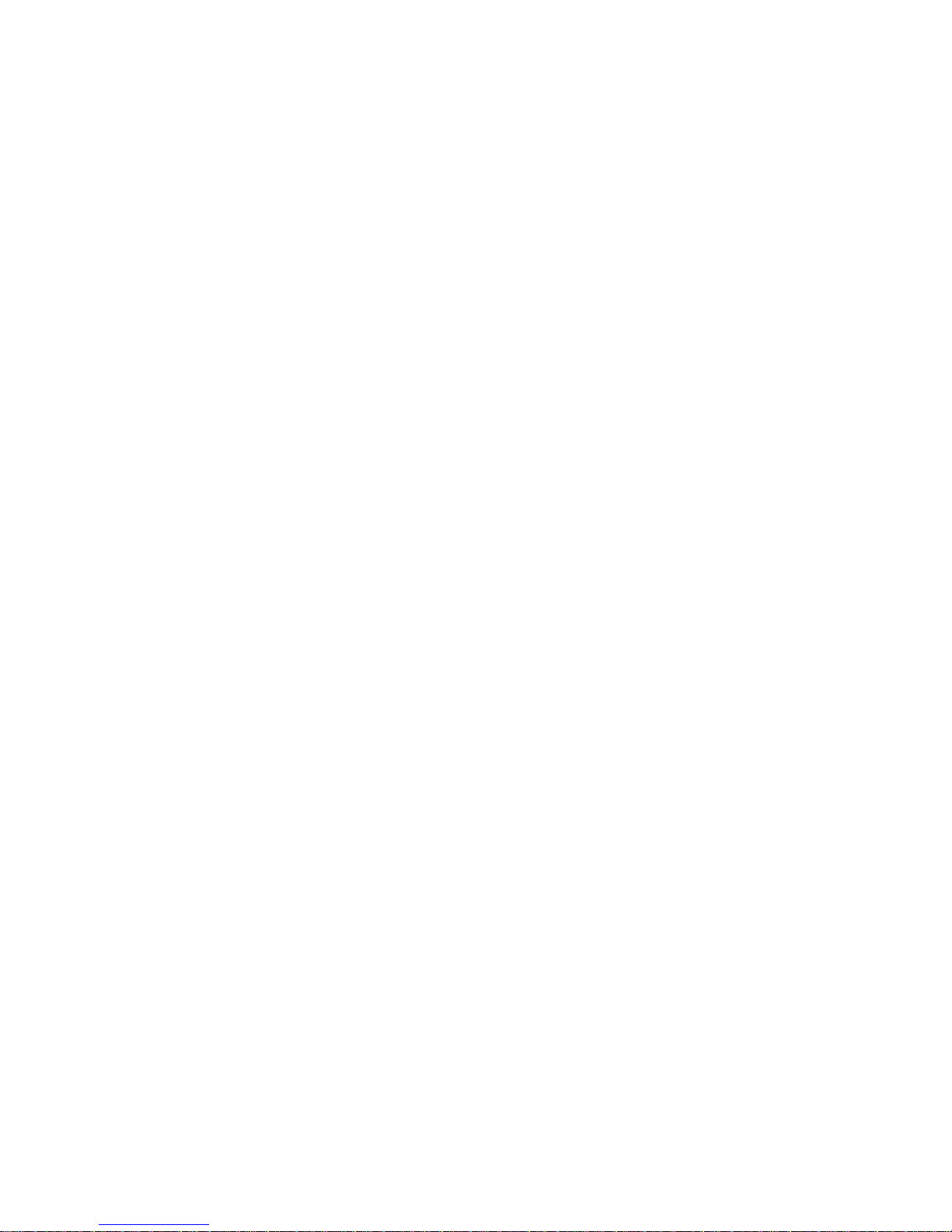
ii
Disclaimers
This manual has been carefully checked and believed to contain accurate information.
Axiomtek Co., Ltd. assumes no responsibility for any infringements of patents or any third
party’s rights, and any li ability arising from such use.
Axiomtek does not warrant or assume any legal liability or responsibility for the accuracy,
completeness or usefulness of any information in this document. Axiomtek does not make any
commitment to update the information in this manual.
Axiomtek reserves the right to change or revise this document and/or product at any time
without notice
No part of this document may be reproduced, stored in a retrieval system, or transmitted, in
any form or by any means, electronic, mechanical, photocopying, recording, or otherwise,
without the prior written permission of Axiomtek Co., Ltd.
Copyright 2016 Axiomtek Co., Ltd.
All Rights Reserved
January 2016, Version A2
Printed in Taiwan
Page 3
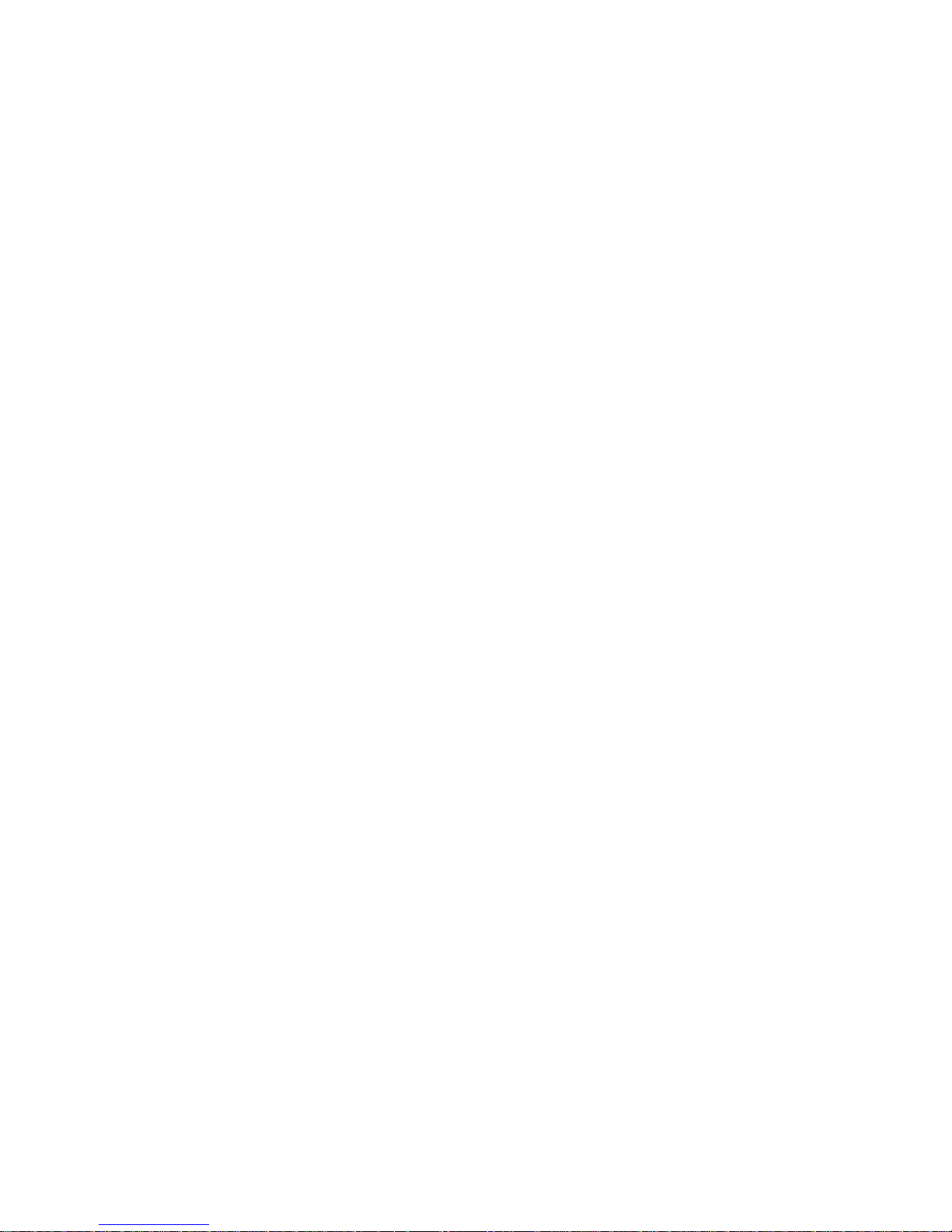
iii
Safety Precautions
Before getting started, please read the following important safety precautions.
1. The eBOX530-830-FL does not come equipped with an operating system. An operating
system must be loaded first before installing any software into the computer.
2. Be sure to ground yourself to prevent static charge when installing the internal
components. Use a grounding wrist strap and place all electronic components in any
static-shielded devices. Most electronic components are sensitive to static electrical
charge.
3. Disconnect the power cord from the eBOX530-830-FL before making any installation. Be
sure both the system and the external devices are turned OFF. Sudden surge of power
could ruin sensitive components. Make sure the eBOX530-830-FL is properly grounded.
4. Make sure the voltage of the power source is correct before connecting the equipment to
the power outlet.
5. Turn OFF the system power before cleaning. Clean the system using a cloth only. Do not
spray any liquid cleaner directly onto the screen.
6. Do not leave this equipment in an uncontrolled environment where the storage
temperature is below -20℃ or above 80℃. It may damage the equipment.
7. Do not open the system’s back cover. If opening the cover for maintenance is a must,
only a trained technician is allowed to do so. Integrated circuits on computer boards are
sensitive to static electricity. To avoid damaging chips from electrostatic discharge,
observe the following precautions:
Before handling a board or integrated circuit, touch an unpainted portion of the
system unit chassis for a few seconds. This will help to discharge any static electricity
on your body.
When handling boards and components, wear a wrist-grounding strap, available from
most electronic component stores.
Page 4
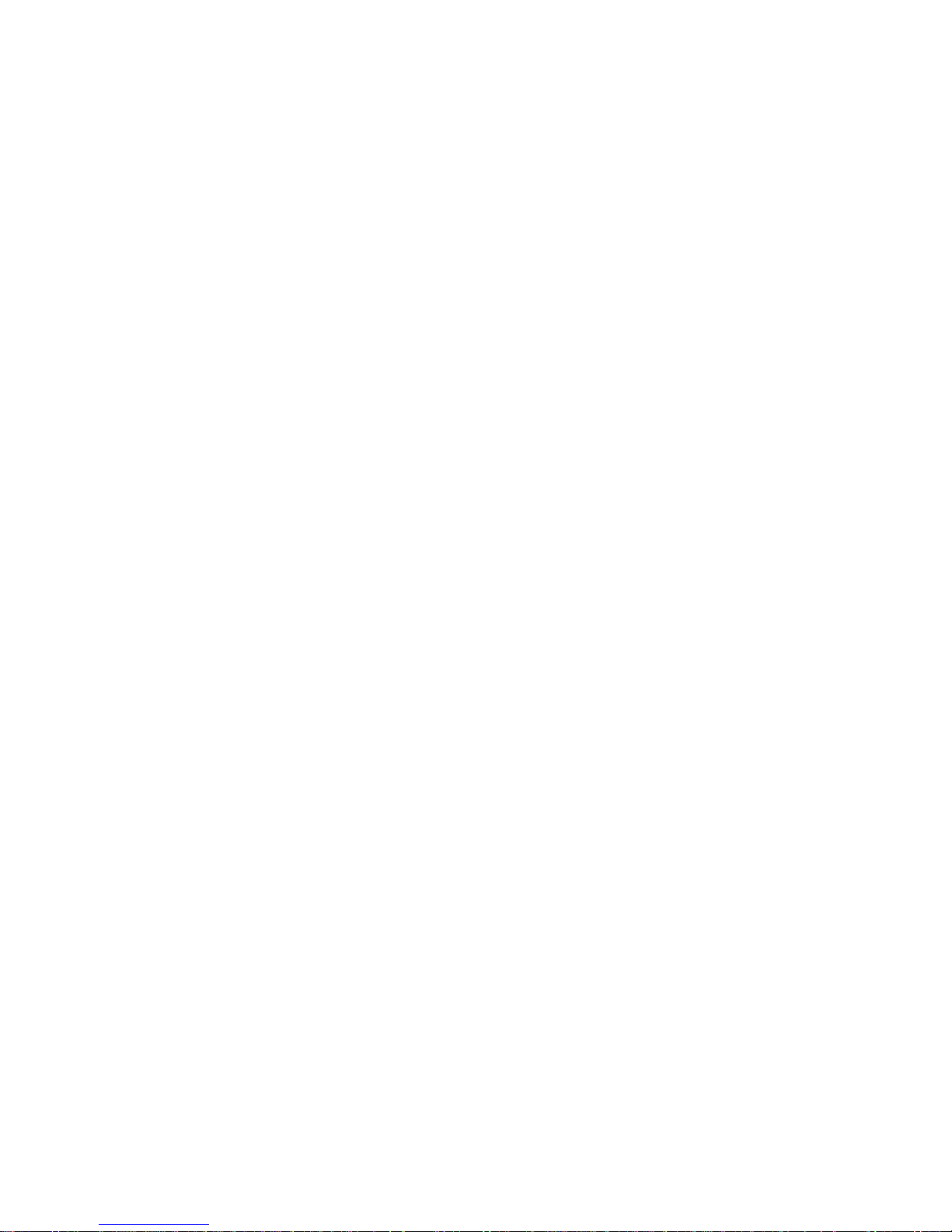
iv
Classification
1. Degree of production against electric shock : not classified
2. Degree of protection against the ingress of water : IP40
3. Equipment not suitable for use in the presence of a flammable anesthetic mixture with air
or with oxygen or nitrous oxide.
4. Mode of operation : Continuous
Page 5
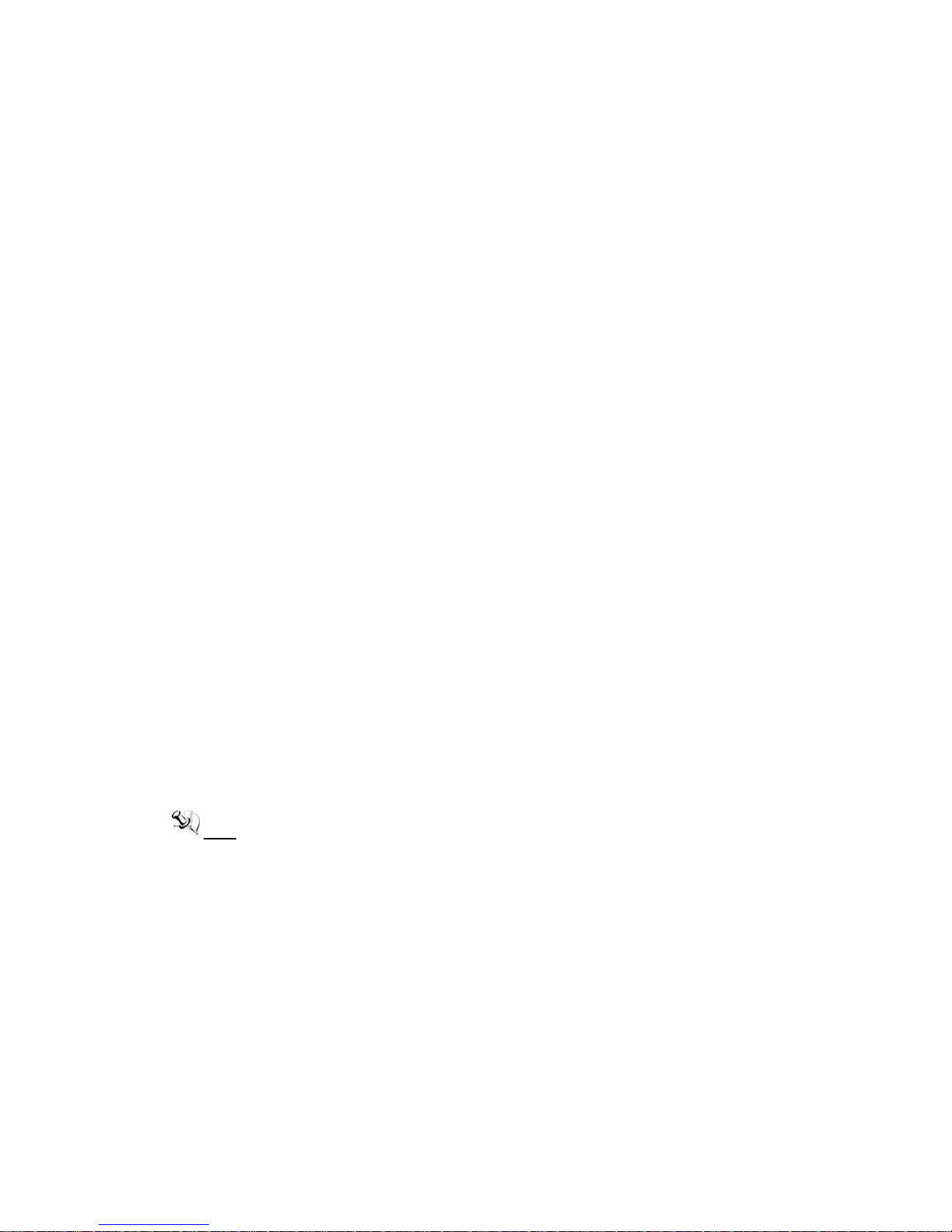
v
General Cleaning Tips
You may need the following precautions before you begin to clean the computer. When you
clean any single part or component for the computer, please read and understand the details
below fully.
When you need to clean the device, please rub it with a piece of dry cloth.
1. Be cautious of the tiny removable components when you use a vacuum cleaner to
absorb the dirt on the floor.
2. Turn the system off before you start to clean up the component or computer.
3. Never drop the components inside the computer or get circuit board damp or wet.
4. Be cautious of all kinds of cleaning solvents or chemicals when you use it for the sake of
cleaning. Some individuals may be allergic to the ingredients.
5. Try not to put any food, drink or cigarette around the computer.
Cleaning Tools:
Although many companies have created products to help improve the process of cleaning
your computer and peripherals users can also use household items to clean their computers
and peripherals. Below is a listing of items you may need or want to use while cleaning your
computer or computer peripherals.
Keep in mind that some components in your computer may only be able to be cleaned using a
product designed for cleaning that component, if this is the case it will be mentioned in the
cleaning.
Cloth: A piece of cloth is the best tool to use when rubbing up a component. Although
paper towels or tissues can be used on most hardware as well, we still recommend you
to rub it with a piece of cloth.
Water or rubbing alcohol: You may moisten a piece of cloth a bit with some water or
rubbing alcohol and rub it on the computer. Unknown solvents may be harmful to the
plastics parts.
Vacuum cleaner: Absorb the dust, dirt, hair, cigarette particles, and other particles out of
a computer can be one of the best methods of cleaning a computer. Over time these
items can restrict the airflow in a computer and cause circuitry to corrode.
Cotton swabs: Cotton swaps moistened with rubbing alcohol or water are excellent tools
for wiping hard to reach areas in your keyboard, mouse, and other locations.
Foam swabs: Whenever possible it is better to use lint free swabs such as foam swabs.
Note We strongly recommended that you should shut down the system before you start
to clean any single components.
Please follow the steps below:
1. Close all application programs
2. Close operating software
3. Turn off power switch
4. Remove all device
5. Pull out power cable
Page 6
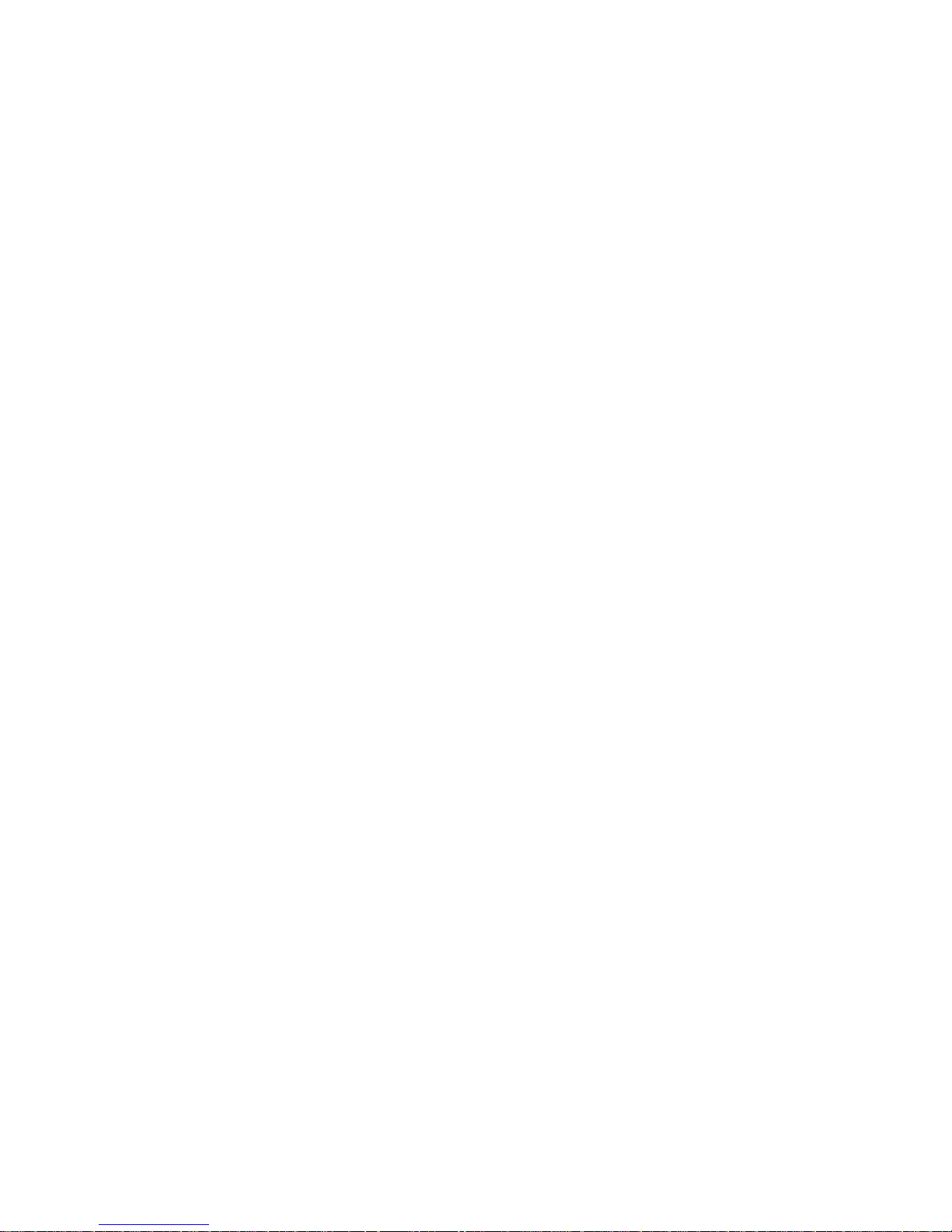
vi
Scrap Computer Recycling
If the computer equipment’s need the maintenance or are beyond repair, we strongly
recommended that you should inform your Axiomtek distributor as soon as possible for the
suitable solution. For the computers that are no longer useful or no longer working well, please
contact your Axiomtek distributor for recycling and we will make the proper arrangement.
Trademarks Acknowledgments
Axiomtek is a trademark of Axiomtek Co., Ltd.
IBM, PC/AT, PS/2, VGA are trademarks of International Business Machines
Corporation.
Intel® and Pentium® are registered trademarks of Intel Corporation.
MS-DOS, Microsoft C and QuickBasic are trademarks of Microsoft Corporation.
Windows 7, Windows Vista, Windows XPE, Windows XP, Windows WinCE
embedded, Linux, MS-DOS, Microsoft C and Other brand names and trademarks are
the properties and registered brands of their respective owners.
Page 7
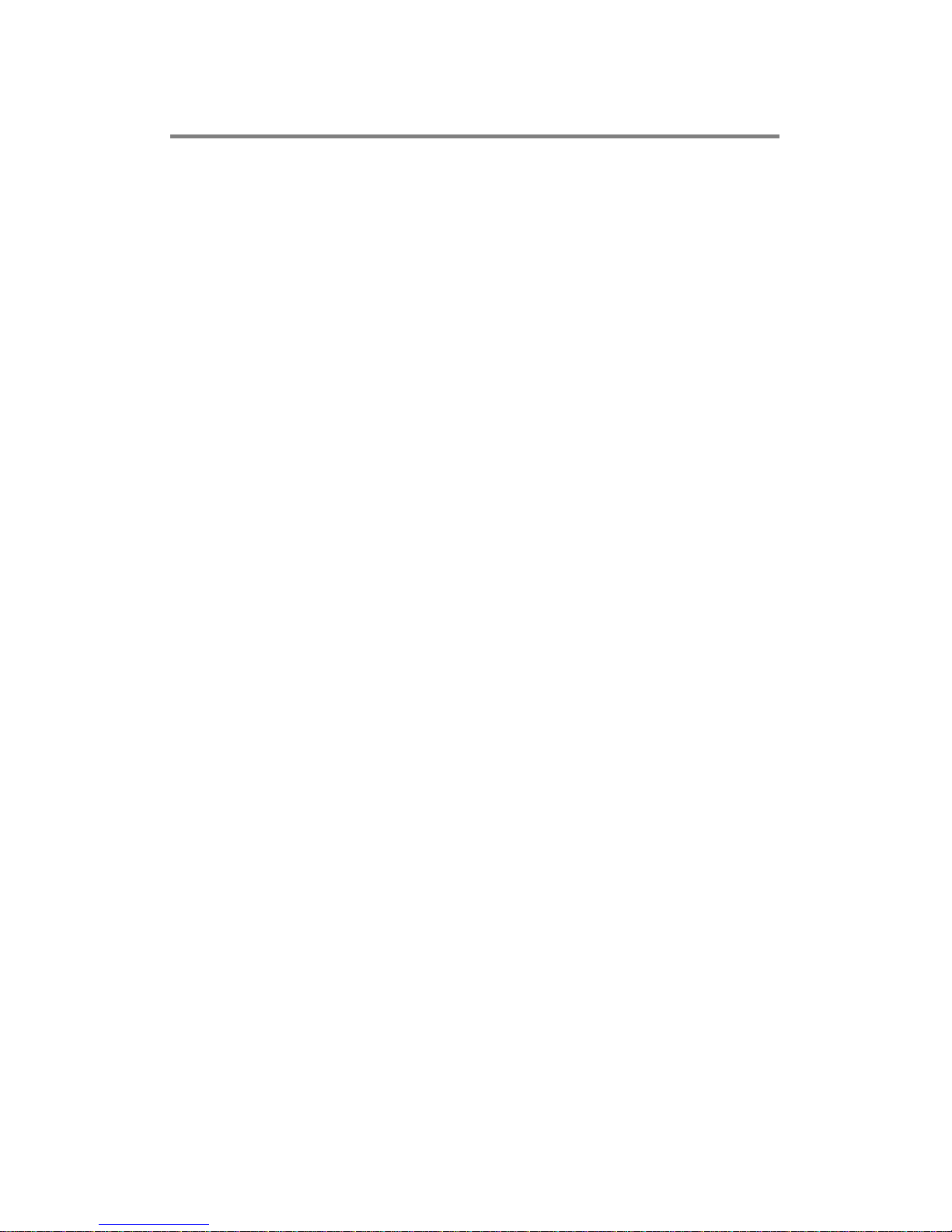
vii
Table of Contents
Disclaimers .............................................................................................................. ii
Safety Precautions ................................................................................................. iii
Classification .......................................................................................................... iv
General Cleaning Tips ............................................................................................ v
Scrap Computer Recycling .................................................................................... vi
CHAPTER 1 Introduction......................................................................................... 1
1.1 General Description ............................................................................ 1
1.2 System Specifications ........................................................................ 2
1.2.1 CPU .................................................................................................................... 2
1.2.2 System I/O ......................................................................................................... 2
1.2.3 System Specification ........................................................................................ 2
1.2.4 Driver CD Content ............................................................................................. 3
1.3 Dimensions ......................................................................................... 4
1.3.1 eBOX530-830-VGA-FL ...................................................................................... 4
1.3.2 eBOX530-830-PGA-FL ...................................................................................... 5
1.4 I/O Outlets ........................................................................................... 6
1.5 Packing List ......................................................................................... 8
1.6 Model List ............................................................................................ 8
CHAPTER 2 Hardware Installation ....................................................................... 9
2.1 Installing Memory Module .................................................................. 9
2.2 SATA HDD .......................................................................................... 14
2.3 Installing CFast™ .............................................................................. 19
2.4 Installing DIN Mount (Optional) ....................................................... 24
2.5 Installing Rail Mount (Optional) ....................................................... 26
CHAPTER 3 Jumper Setting & Connector ........................................................ 27
3.1 SBC layout ......................................................................................... 27
3.2 Jumper Settings ................................................................................ 29
3.2.1 Auto Power On ................................................................................................ 30
3.2.2 Restore BIOS Optimal Defaults ..................................................................... 30
3.3 Connectors ........................................................................................ 31
3.3.1 DC-in Power-Din Connector .......................................................................... 32
3.3.2 Serial Port Connector ..................................................................................... 32
3.3.3 VGA Connector ............................................................................................... 33
3.3.4 DisplayPort Connector (Optional) ................................................................. 33
3.3.5 LAN Connector (LAN1, LAN2) ........................................................................ 34
3.3.6 USB Connector ............................................................................................... 34
3.3.7 ATX Power On/OFF Button ............................................................................ 34
3.3.8 Audio Connector ............................................................................................. 35
3.3.9 SATA Connector ............................................................................................. 35
3.3.10 SATA Power Connector ...................................................................... 36
3.3.11 CFast™ Socket .................................................................................... 37
3.3.12 DDR3 SODIMM Socket ....................................................................... 37
CHAPTER 4 AMI BIOS Setup Utility ................................................................... 39
Page 8
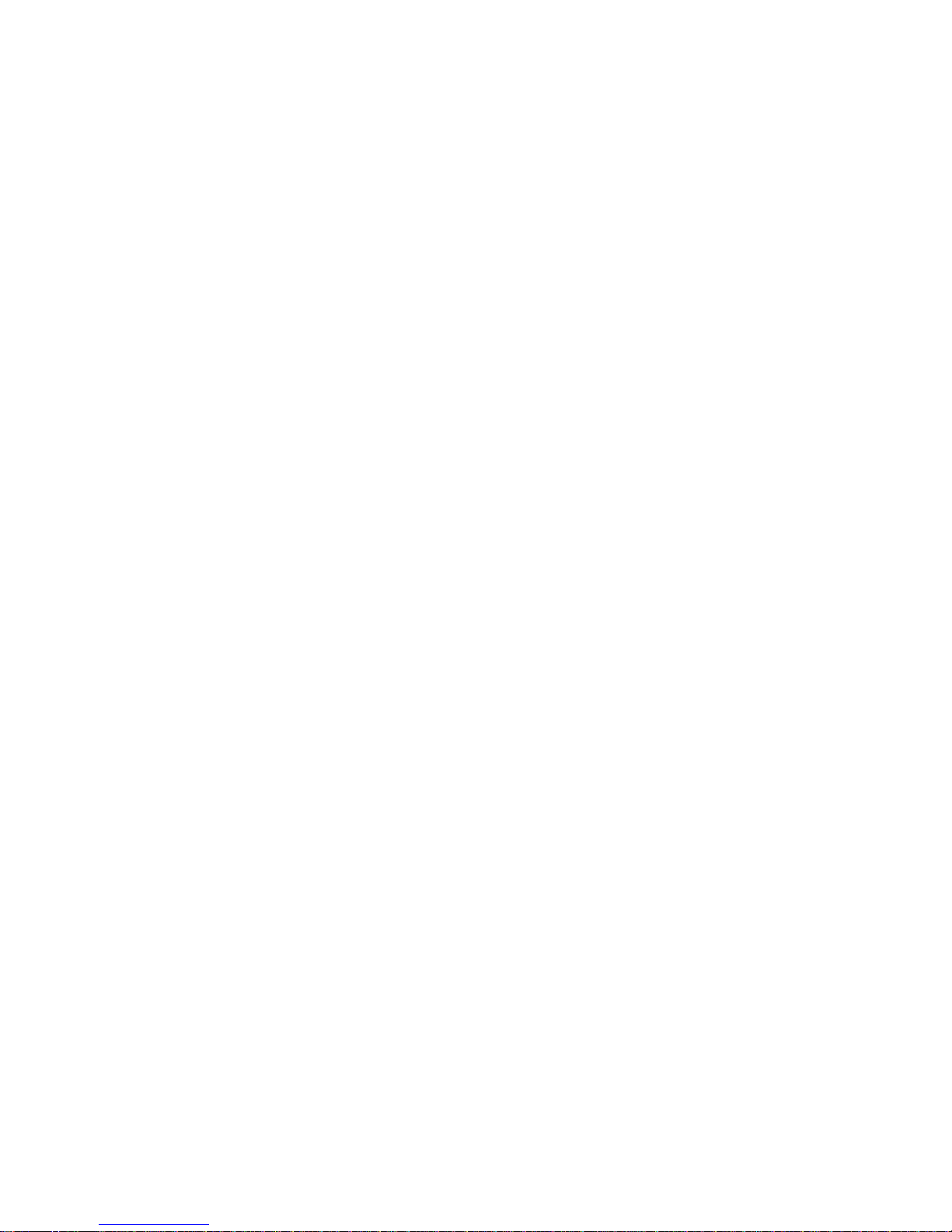
viii
4.1 Starting .............................................................................................. 39
4.2 Navigation Keys ................................................................................ 39
4.3 Main Menu ......................................................................................... 40
4.4 Advanced Menu ................................................................................. 41
4.5 Chipset Menu .................................................................................... 48
4.6 Boot Menu ......................................................................................... 51
4.7 Security Menu ................................................................................... 52
4.8 Save & Exit Menu .............................................................................. 53
CHAPTER 5 Drivers Installation ......................................................................... 55
5.1 Installing Chipset Driver ................................................................... 55
5.2 Installing Graphics Media Accelerator Driver ................................. 58
5.3 Installing Ethernet Driver ................................................................. 62
5.4 Installing Audio Driver ...................................................................... 64
APPENDIX A Watchdog Timer ............................................................................. 65
About Watchdog Timer .................................................................................... 65
How to Use Watchdog Timer ........................................................................... 65
Sample Program ............................................................................................... 66
Page 9
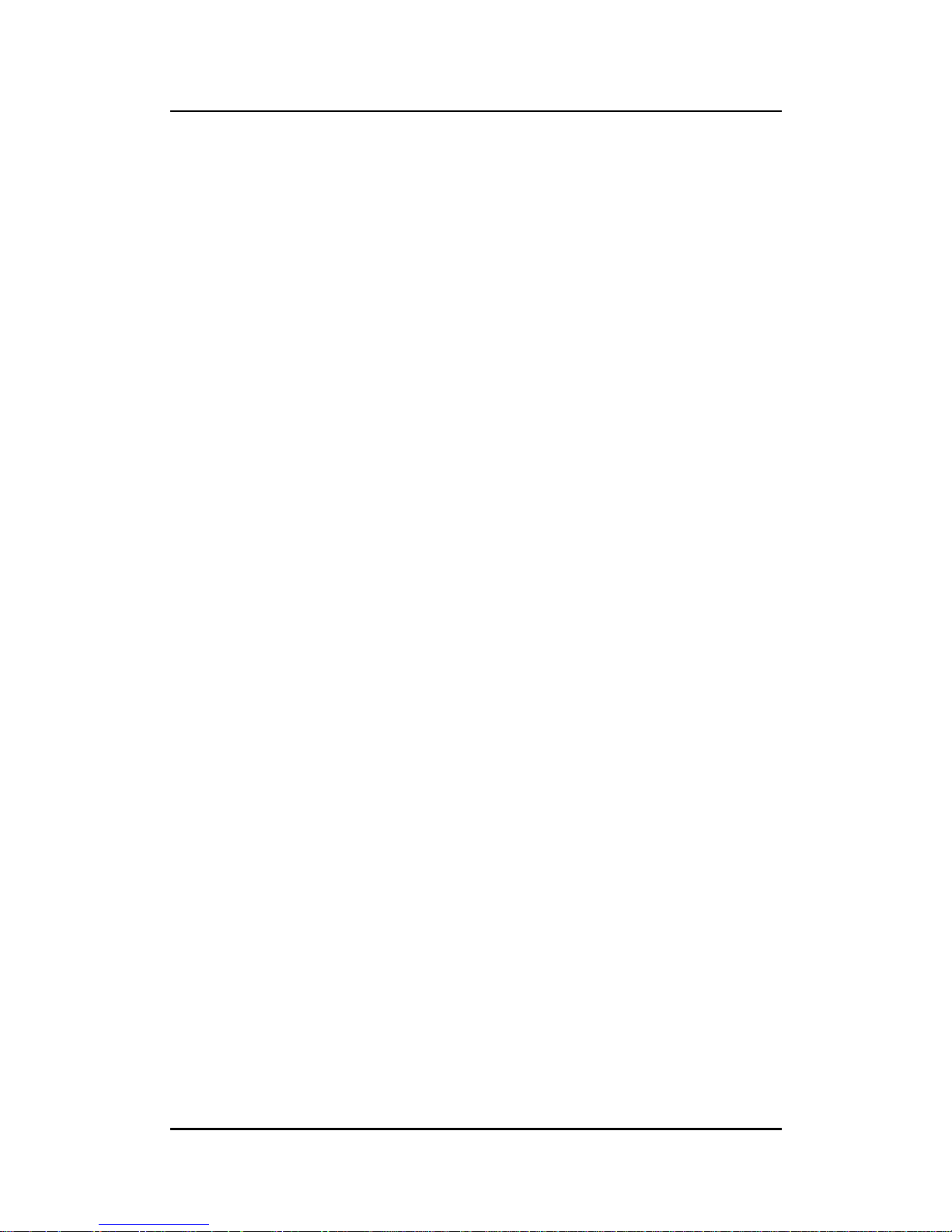
eBOX530-830-FL Series User’s Manual
Introduction
1
CHAPTER 1
Introduction
This chapter contains general information and detailed specifications of the eBOX530-830-FL.
The Chapter 1 includes the following sections:
General Description
System Specification
Dimensions
I/O Outlets
Packing List
Model List
1.1 General Description
The eBOX530-830-FL is an embedded system that supports onboard dual core
Intel® Atom™ processor N2600 (1.6GHz) processor to provide Windows 7, Windows
7 Embedded or Linux, suitable for the most endurable operation.
It features fanless design with full feature I/O, one 204-pin unbuffered SODIMM
socket for singe channel DDR3-800/1066 MHz memory, and enhanced system
dependability by built-in Watchdog Timer.
Features
1. Intel
®
NM10 chipset
2. Support Intel® Atom™ Processor N2600 (1.6GHz)
3. Maximum to 2GB DDR3 800MHz memory
4. Ultra slim and compact design
5. Supports four USB 2.0 ports
6. Supports one RS-232/422/485 and one RS-232
7. Supports dual 10/100/1000Mbps Ethernet port
8. One 2.5” SATA HDD drive bay
9. One front access CFast
10. Watchdog timer
11. 25W AC-DC Adapter
12. Din-rail mount (optional)
13. VESA mount (optional)
Reliable and Stable Design
The eBOX530-830-FL adopts the advanced cooling system and supporting the CFast™,
which makes it especially suitable for vibration environments, best for industrial
automation, digital signage, energy and gaming application.
Embedded O.S. Supported
The eBOX530-830-FL not only supports Windows 7, Windows Vista, but also supports
embedded OS, such as Windows 7 Embedded.
Various Storage devices supported
For storage device, the eBOX530-830-FL supports one 2.5" SATA storage drive bay, and
one CFast™ slot.
Page 10
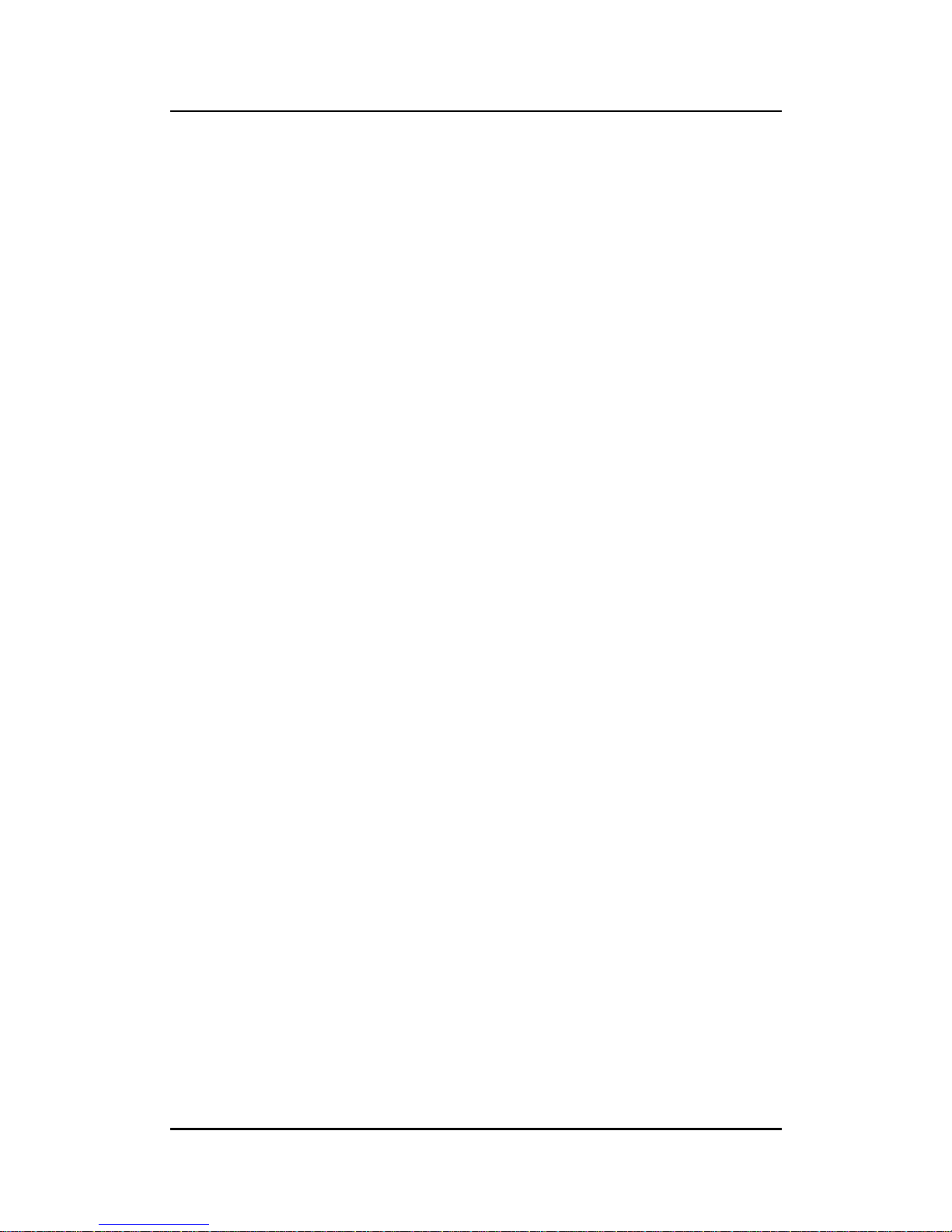
eBOX530-830-FL Series User’s Manual
Introduction
2
1.2 System Specifications
1.2.1 CPU
CPU
Intel
®
AtomTM dual core N2600 1.6 GHz
Chipset
Intel® NM10 chipset
BIOS
American Megatrends Inc. UEFI (Unified Extensible Firmware Interface)
BIOS.
16Mbit SPI Flash, DMI, Plug and Play.
RPL/PXE Ethernet Boot ROM.
System Memory
One 204-pin unbuffered DDR3 SO-DIMM socket.
Maximum to 2GB DDR3 800MHz memory for N2600.
1.2.2 System I/O
Two 9-pin D-Sub male connectors, COM1 for RS-232/422/485, COM2 for RS-232
One 15-pin D-Sub female connector for VGA (eBOX530-830-VGA-FL), optional for one
DisplayPort (eBOX530-830-PGA-FL).
Two Audio connector (Mic-IN, Line-OUT)
One RJ-45 connector for 10/100/1000Base-T Ethernet
Four USB 2.0 connectors
One 5V DC Jack for power input connector
One Reset Button
Two Indicators (System Power, HDD Active)
1.2.3 System Specification
Watchdog Timer
1~255 seconds or minutes; up to 255 levels.
Power Supply
External 5V@5A, 25W AC/DC power adapter
Operation Temperature
-10℃ ~ 50℃ (14 ºF ~ 122ºF), N2600 with W.T. SSD
Storage Temperature
-20℃ ~ 80℃ (-4 ºF ~ 176ºF)
Humidity
10% ~ 90% (non-condensation)
Page 11
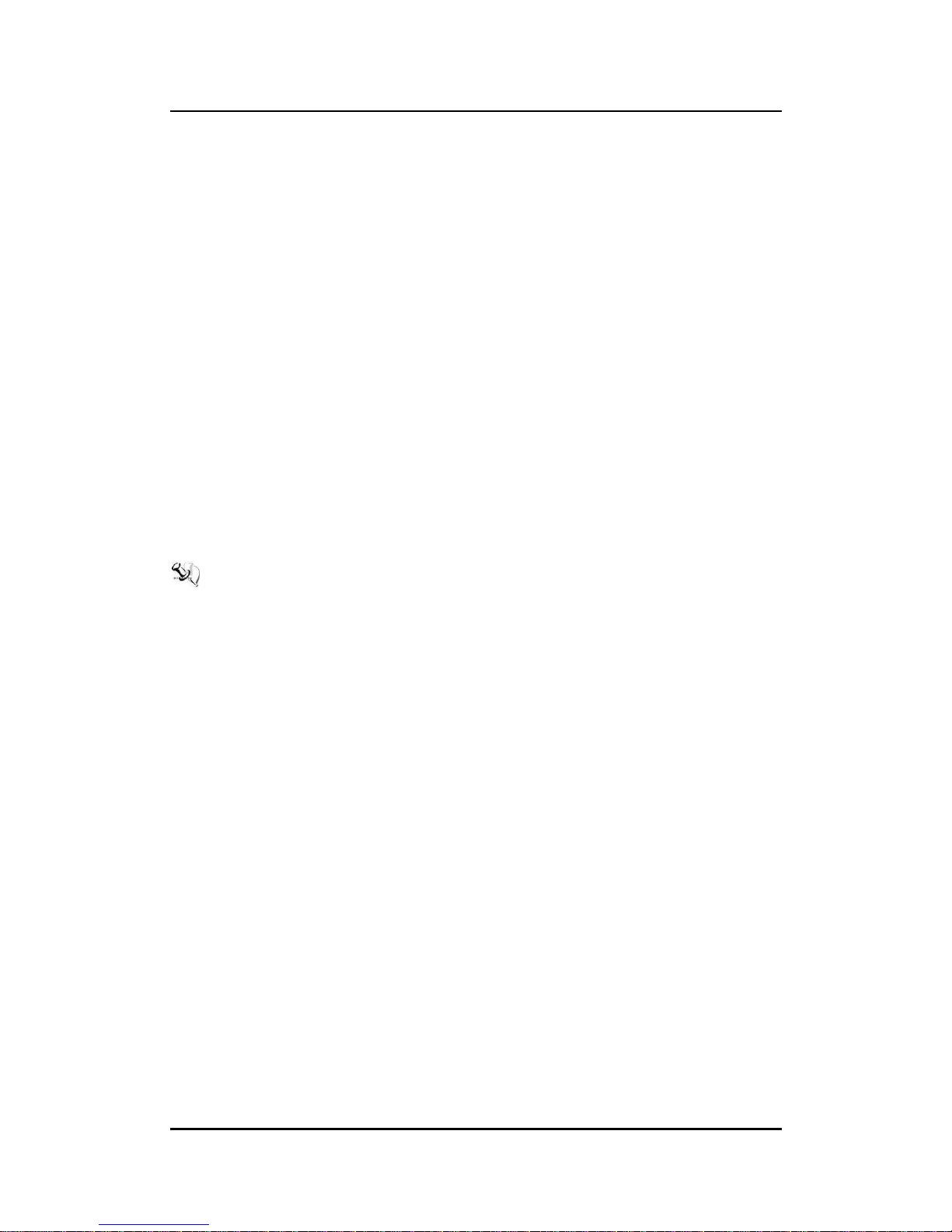
eBOX530-830-FL Series User’s Manual
Introduction
3
Vibration Endurance
3Grm w/ CFast (5-500Hz, X, Y, Z directions)
3Grm w/ SSD (5-500Hz, X, Y, Z directions)
Weight
0.5 kg (1.1 lb) without package
Dimensions
132mm(5.19”) (W) x 95.4mm(3.75”) (D) x 47.5mm(1.87”) (H)
1.2.4 Driver CD Content
Driver
Chipset and graphics driver
Ethernet driver
Audio driver
Unify API for hardware monitor and watchdog timer
Manual
User Manual
Quick Manual
NOTE: All specifications and images are subject to change without notice.
Page 12
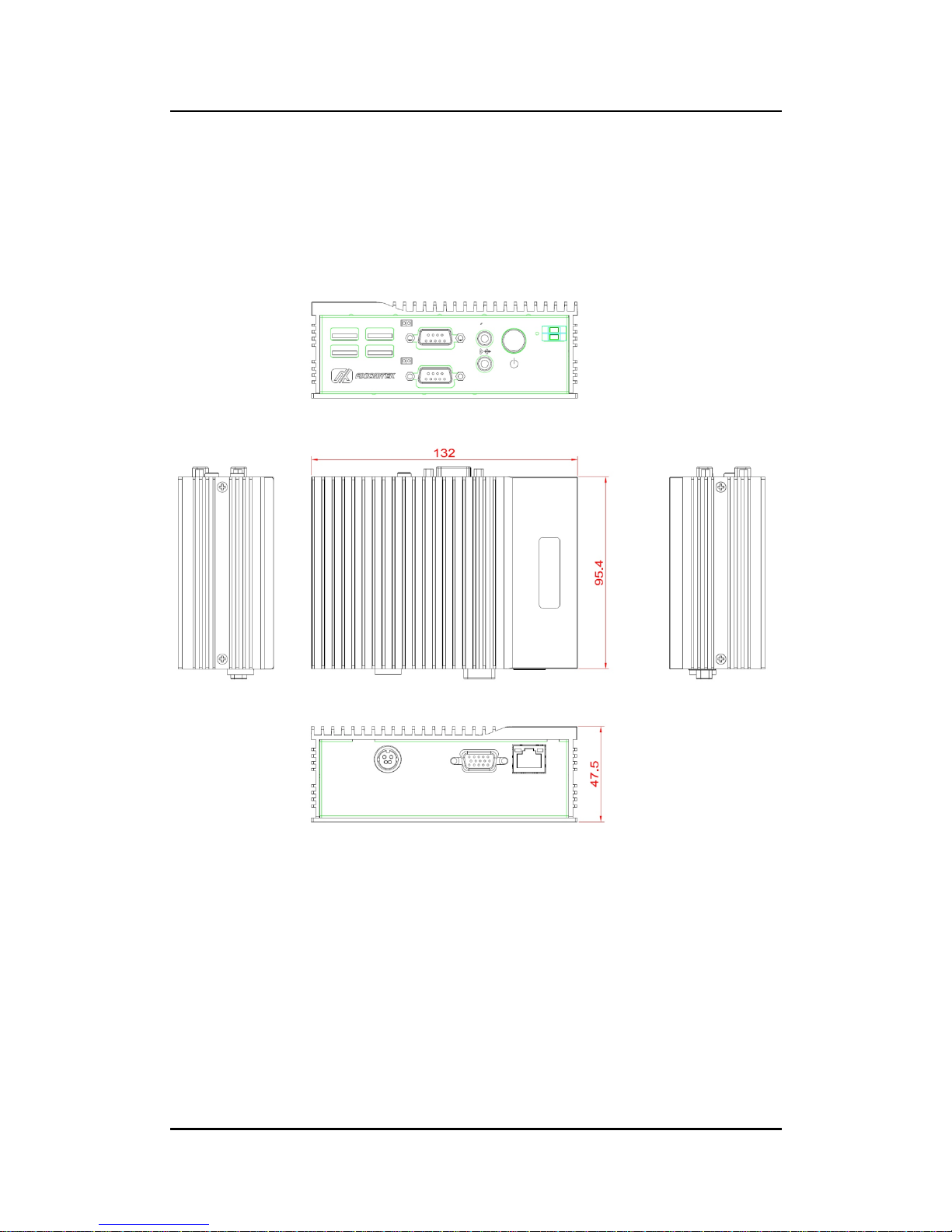
eBOX530-830-FL Series User’s Manual
Introduction
4
1.3 Dimensions
The following diagrams show you dimensions and outlines of the eBOX530-830-FL.
1.3.1 eBOX530-830-VGA-FL
The following diagrams show you dimensions and outlines of the eBOX530-830-VGA-FL.
Page 13
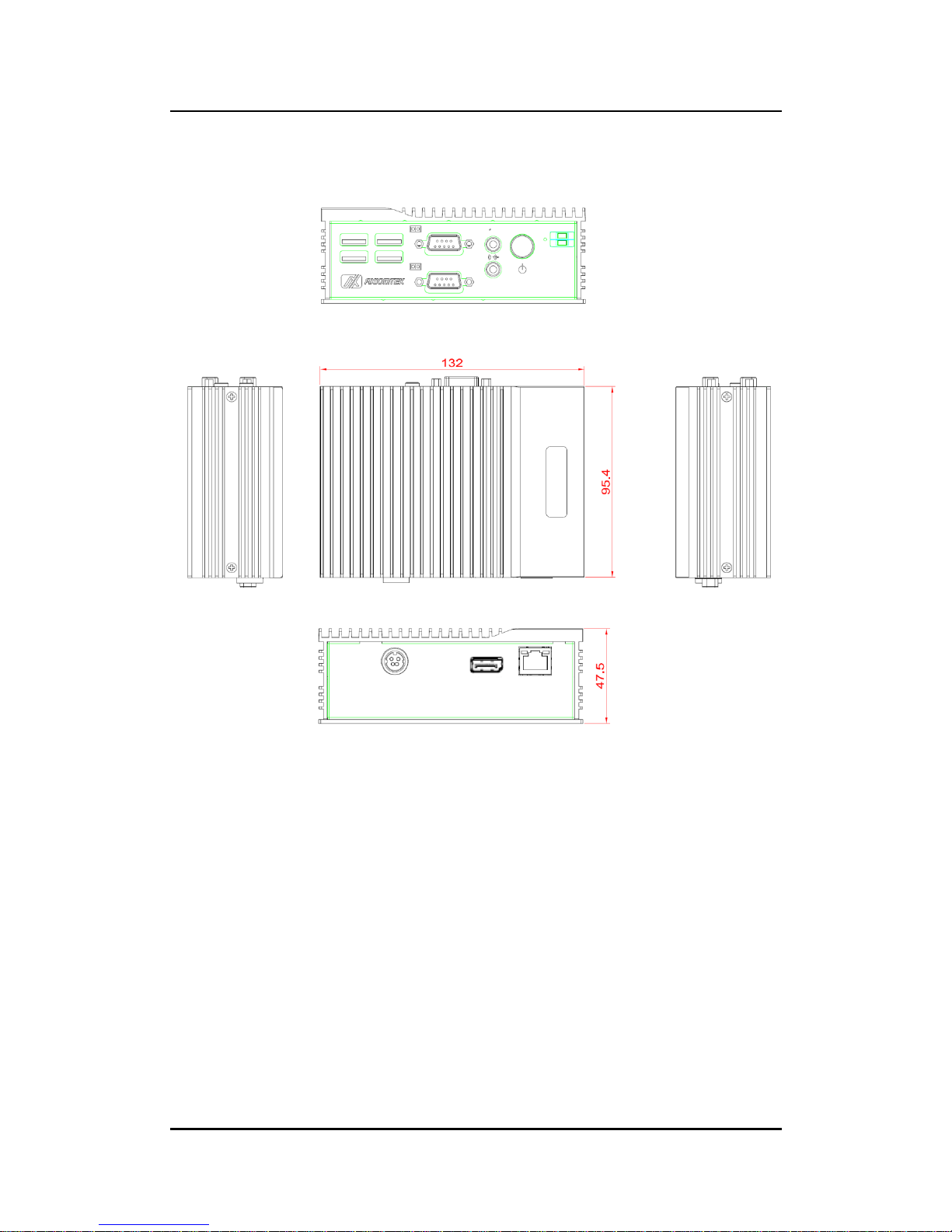
eBOX530-830-FL Series User’s Manual
Introduction
5
1.3.2 eBOX530-830-PGA-FL
Page 14
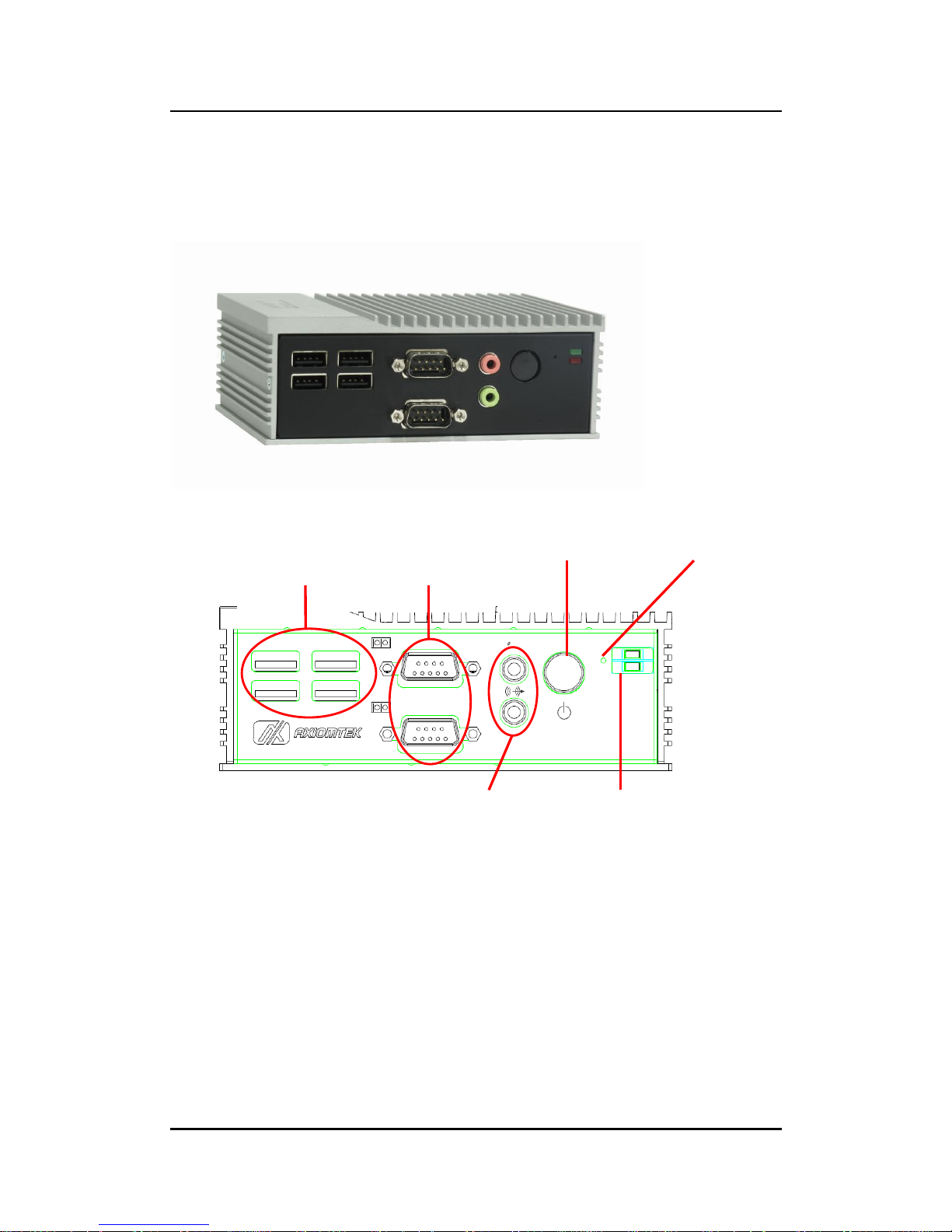
eBOX530-830-FL Series User’s Manual
Introduction
6
1.4 I/O Outlets
The following figures show you I/O outlets on front view of the eBOX530-830-FL.
Front View
Front View drawing
4 x USB 2.0
Connectors
COM1/COM2
Connectors
Audio
Connectors
Power Button
LED
Indicators
Reset Button
Page 15

eBOX530-830-FL Series User’s Manual
Introduction
7
Rear View
Rear View drawing (eBOX530-830-VGA-FL)
Rear View drawing (eBOX530-830-PGA-FL)
5V DC-in
Connector
VGA
Connector
RJ45 Ethernet
Connector
5V DC-in
Connector
DisplayPort
Connector
RJ45 Ethernet
Connector
Page 16
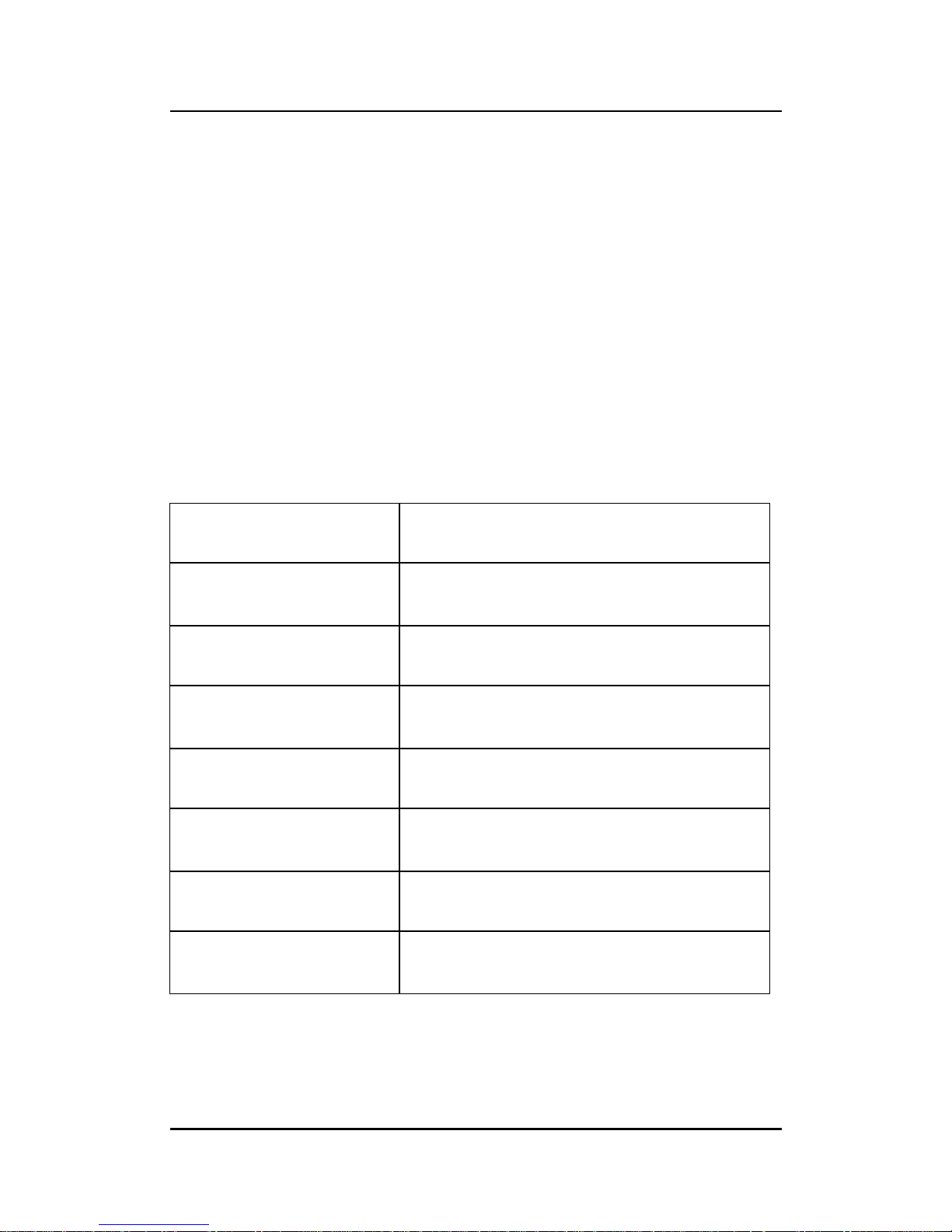
eBOX530-830-FL Series User’s Manual
Introduction
8
1.5 Packing List
The package bundled with your eBOX530-830-FL should contain the following items:
eBOX530-830-FL System Unit x 1
eBOX530-830-FL Quick Manual x 1
CD x 1 (For Driver and User’s Manual)
Screws Pack x1
Foot Pad x4
25W AC-DC Adapter
VESA-mount Bracket (optional)
Din-rail Bracket (optional)
2.5” SATA Storage (optional)
CFast™ card (optional)
DDR3 SODIMM (optional)
1.6 Model List
eBOX530-830-FL-N2600-1.6GVGA-US-ATX
Fanless embedded system with Intel® ATOM® N2600
1.6GHz dual core processor, VGA, US power cord, ATX
mode
eBOX530-830-FL-N2600-1.6GVGA-EU-ATX
Fanless embedded system with Intel® ATOM® N2600
1.6GHz dual core processor, VGA, EU power cord, ATX
mode
eBOX530-830-FL-N2600-1.6GVGA-US-AT
Fanless embedded system with Intel® ATOM® N2600
1.6GHz dual core processor, VGA, US power cord, AT
mode
eBOX530-830-FL-N2600-1.6GVGA-EU-AT
Fanless embedded system with Intel® ATOM® N2600
1.6GHz dual core processor, VGA, EU power cord, AT
mode
eBOX530-830-FL-N2600-1.6GPGA-US-ATX
Fanless embedded system with Intel® ATOM® N2600
1.6GHz dual core processor, DisplayPort, US power
cord, ATX mode
eBOX530-830-FL-N2600-1.6GPGA-EU-ATX
Fanless embedded system with Intel® ATOM® N2600
1.6GHz dual core processor, DisplayPort, EU power
cord, ATX mode
eBOX530-830-FL-N2600-1.6GPGA-US-AT
Fanless embedded system with Intel® ATOM® N2600
1.6GHz dual core processor, DisplayPort, US power
cord, AT mode
eBOX530-830-FL-N2600-1.6GPGA-EU-AT
Fanless embedded system with Intel® ATOM® N2600
1.6GHz dual core processor, DisplayPort, EU power
cord, AT mode
If you cannot find this package or any items are missing, please contact Axiomtek distributors
immediately.
Page 17

eBOX530-830-FL Series User’s Manual
Hardware Installation
9
CHAPTER 2
Hardware Installation
The eBOX530-830-FL is convenient for your various hardware configurations, such as
Memory Module, HDD (Hard Disk Drive), SSD (Solid State Drive) and CFastTM card. The
chapter 2 will show you how to install the hardware.
2.1 Installing Memory Module
Step 1 Turn off the system, and unplug the power cord.
Step 2 Turn the system upside down to locate screws at the bottom
Step 3 Loosen screws of bottom cover.
Page 18

eBOX530-830-FL Series User’s Manual
Hardware Installation
10
Step 4 Remove the bottom cover
Step 5 Loosen screws of HDD bracket
Page 19

eBOX530-830-FL Series User’s Manual
Hardware Installation
11
Step 6 emove the HDD bracket
Step 7 Locate the memory module as marked.
Page 20
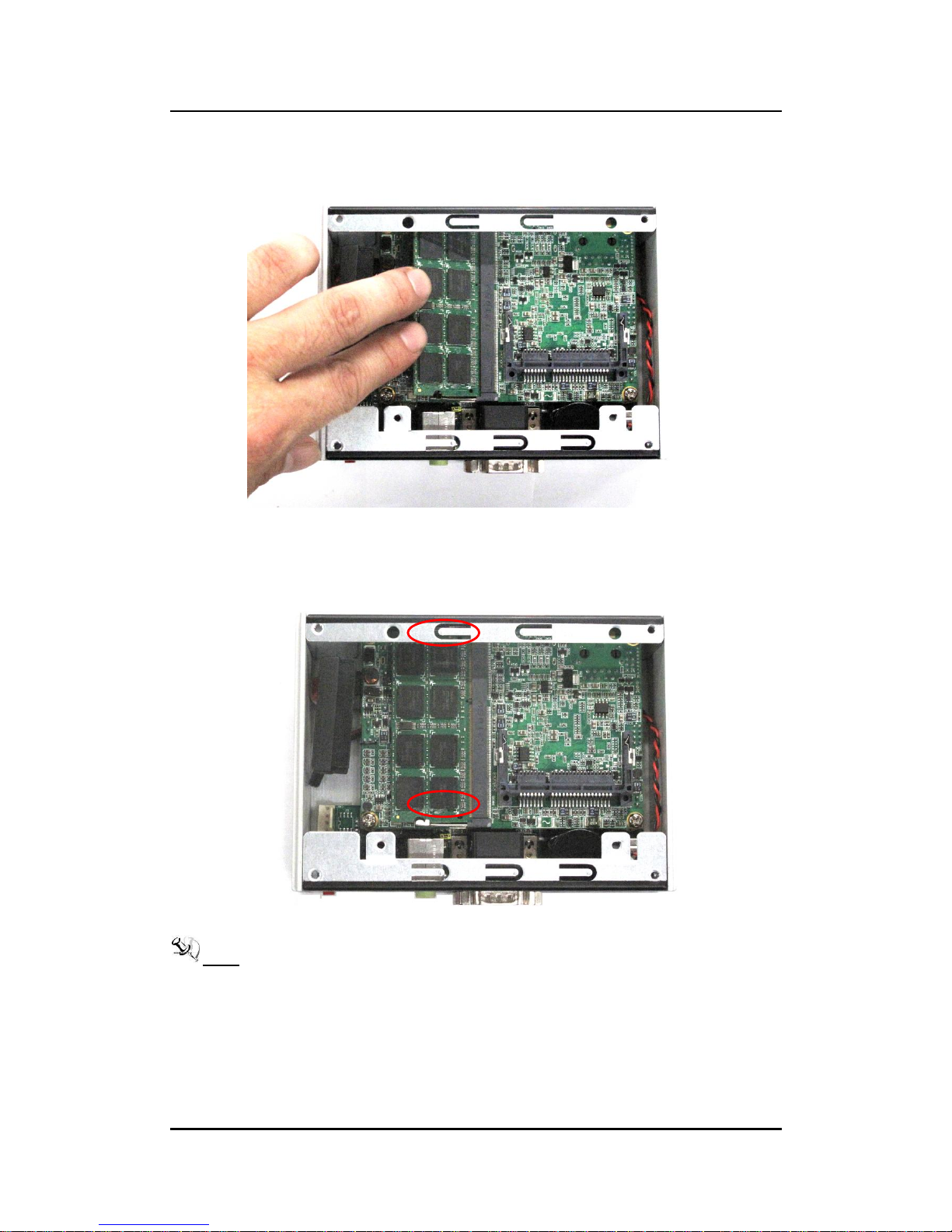
eBOX530-830-FL Series User’s Manual
Hardware Installation
12
Step 8 Hold one side of the module, and insert the gold colored contact into the socket.
Step 9 Push the module down, until it is firmly seated by locking two latches on the
sides.
NOTE While uninstalling the Memory Module, you need to stretch these two latches aside,
and then take the module off the socket.
Page 21

eBOX530-830-FL Series User’s Manual
Hardware Installation
13
Step 10 Put the HDD bracket back to the system, and fasten screws of HDD bracket
Step 11 Put the bottom cover back to the chassis, and fasten all screws.
Page 22

eBOX530-830-FL Series User’s Manual
Hardware Installation
14
2.2 SATA HDD
Step 1 Turn off the system, and unplug the power cord.
Step 2 Turn the system upside down to locate screws at the bottom
Step 3 Loosen screws of bottom cover.
Page 23

eBOX530-830-FL Series User’s Manual
Hardware Installation
15
Step 4 emove the bottom cover
Step 5 oosen screws of HDD bracket
Page 24

eBOX530-830-FL Series User’s Manual
Hardware Installation
16
Step 6 emove the HDD bracket, and pick it up for assemble.
Step 7 Assembly the HDD bracket together with the SATA storage. HDD assembly
parts include:
HDD Bracket x 1
2.5 inch HDD or SSD x 1
Screws x 4
HDD Mylar x1
Screw the 2.5 inch HDD, together with the HDD Mylar, to the HDD bracket.
Page 25

eBOX530-830-FL Series User’s Manual
Hardware Installation
17
Step 8 Connect SATA cable and power cable to SATA HDD, and fasten screws of
HDD Bracket
Step 9 Fasten screws of HDD bracket
Page 26

eBOX530-830-FL Series User’s Manual
Hardware Installation
18
Step 10 Put the bottom cover back to the chassis, and fasten all screws.
.
Page 27

eBOX530-830-FL Series User’s Manual
Hardware Installation
19
2.3 Installing CFast™
Step 1 Turn off the system, and unplug the power cord.
Step 2 Turn the system upside down to locate screws at the bottom
Step 3 Loosen screws of bottom cover.
Page 28

eBOX530-830-FL Series User’s Manual
Hardware Installation
20
Step 4 emove the bottom cover
Step 5 oosen screws of HDD bracket
Page 29

eBOX530-830-FL Series User’s Manual
Hardware Installation
21
Step 6 emove the HDD bracket
Step 7 Locate the CFast™ slot as marked.
Page 30

eBOX530-830-FL Series User’s Manual
Hardware Installation
22
Step 8 Insert the CFast™ card into the socket until it is firmly seated.
Step 9 Put the HDD bracket back to the system, and fasten screws of HDD bracket
Page 31

eBOX530-830-FL Series User’s Manual
Hardware Installation
23
Step 10 Put the bottom cover back to the chassis, and fasten all screws.
Page 32

eBOX530-830-FL Series User’s Manual
Hardware Installation
24
2.4 Installing DIN Mount (Optional)
The eBOX530-830-FL provides DIN Mount that customers can install as below:
Step 1 Prepare DIN Mount assembling components (screws and bracket) ready.
MAXIMUM DEPTH OF THE HDD BRACKET: 2.5mm
DEPTH 2.5mm MAX.
Page 33

eBOX530-830-FL Series User’s Manual
Hardware Installation
25
Step 2 Assembly the bracket to the system, and fasten screws tight.
Page 34

eBOX530-830-FL Series User’s Manual
Hardware Installation
26
2.5 Installing Rail Mount (Optional)
The eBOX530-830-FL provides Rail Mount that customers can install as below:
Step 1 Prepare Rail Mount assembling components (screws and bracket) ready.
Step 2 Assembly the bracket to the system, and fasten screws tight.
Page 35

eBOX530-830-FL Series User’s Manual
Jumper Setting & Connector
27
CHAPTER 3
Jumper Setting & Connector
Proper jumper settings configure the eBOX530-830-FL to meet your application purpose. We
are herewith listing a summary table of all jumpers and default settings for onboard devices,
respectively.
3.1 SBC layout
TOP Side
Page 36

eBOX530-830-FL Series User’s Manual
Jumper Setting & Connector
28
Bottom Side
NOTE: We strongly recommended that you should not modify any unmentioned jumper
setting without Axiomtek FAE’s instruction. Any modification without instruction
might cause system to become damage.
Page 37

eBOX530-830-FL Series User’s Manual
Jumper Setting & Connector
29
3.2 Jumper Settings
Jumper is a small component consisting of jumper clip and jumper pins. Install jumper clip on
2 jumper pins to close. And remove jumper clip from 2 jumper pins to open. Below illustration
shows how to set up jumper.
Properly configure jumper settings on the eBOX530-830-FL to meet your application purpose.
We are herewith listing a summary table of all jumpers and default settings for onboard
devices, respectively.
Jumper
Description
Section
JP3
Auto Power On
3.2.1
JP4
Restore BIOS Optimal Defaults
3.2.2
Page 38

eBOX530-830-FL Series User’s Manual
Jumper Setting & Connector
30
3.2.1 Auto Power On
If JP3 is enabled for AC power input, the system will be automatically power on without
pressing soft power button. If JP3 is disabled for AC power input, it is necessary to manually
press soft power button to power on the system.
The function is also used to simulate AT mode when set as Enable.
3.2.2 Restore BIOS Optimal Defaults
Put jumper clip to pin 2-3 of JP4 for a few seconds then move it back to pin 1-2. Doing this
procedure can restore BIOS optimal defaults.
Function
Setting
Disable auto power on (Default)
2-3 close
Enable auto power on
1-2 close
Function
Setting
Normal (Default)
1-2 close
Restore BIOS optimal defaults
2-3 close
Page 39

eBOX530-830-FL Series User’s Manual
Jumper Setting & Connector
31
3.3 Connectors
Connectors connect the system with other parts/devices. Loose or improper
connection might cause problems. Make sure all connectors are properly and firmly
connected. Below summary table shows you all connectors on the eBOX530-830-FL.
External Connectors
Section
DC-in Power-Din Connector
3.3.1
Serial Port Connector
3.3.2
VGA Connector
3.3.3
DisplayPort Connector
3.3.4
Ethernet Connector(LAN1,LAN2)
3.3.5
USB Connector
3.3.6
ATX Power On/Off Button
3.3.7
Audio Connector
3.3.8
Internal Connectors
Section
Serial ATA (SATA) Connector
3.3.9
SATA Power Connector
3.3.10
CFast™ Socket
3.3.11
DDR3 SO-DIMM Socket
3.3.12
Page 40

eBOX530-830-FL Series User’s Manual
Jumper Setting & Connector
32
3.3.1 DC-in Power-Din Connector
The system supports a DC5V power-din connector for system power input. Connect it to the
power AC-DC 25W Adapter.
3.3.2 Serial Port Connector
The system has four serial ports. COM1 is RS-232/422/485 port, and COM2 is RS-232 port.
Please refer to BIOS for detail setting if user wants to modify the default setting of COM1.
COM1
COM2
COM1
Pin
RS-232
RS-422
RS-485
1
DCD, Data Carrier Detect
TX-
Data-
2
RXD, Receive Data
TX+
Data+
3
TXD, Transmit Data
RX+
N.C
4
DTR, Data Terminal Ready
RX-
N.C.
5
GND, Ground
No use
No use
6
DSR, Data Set Ready
No use
No use
7
RTS, Request To Send
No use
No use
8
CTS, Clear To Send
No use
No use
9
RI, Ring Indicator
No use
No use
COM2
Pin
RS-232
1
DCD, Data Carrier Detect
2
RXD, Receive Data
3
TXD, Transmit Data
4
DTR, Data Terminal Ready
5
GND, Ground
6
DSR, Data Set Ready
7
RTS, Request To Send
8
CTS, Clear To Send
9
RI, Ring Indicator
Pin
Signal
1
GND
2
GND
3
+5V
4
+5V
Page 41

eBOX530-830-FL Series User’s Manual
Jumper Setting & Connector
33
3.3.3 VGA Connector
The VGA connector is a slim type 15-pin D-Sub connector which is common for the CRT VGA
display. The VGA interface configuration can be configured via the software utility.
Pin
Signal
Pin
Signal
Pin
Signal
1
Red
2
Green 3 Blue
4
N.C.
5
GND
6
DETECT
7
GND
8
GND 9 VCC
10
GND
11
N.C.
12
DDC DATA
13
Horizontal Sync
14
Vertical Sync
15
DDC CLK
3.3.4 DisplayPort Connector (Optional)
DisplayPort interface is also called DP port, which is co-layout with VGA connector.
Pin
Signal
1
DDPC_0P
2
GND
3
DDCP_0N
4
DDPC_1P
5
GND
6
DDCP_1N
7
DDPC_2P
8
GND
9
DDCP_2N
10
DDPC_3P
11
GND
12
DDCP_3N
13
HDMI Detection
14
GND
15
DCP_AUX_DP
16
GND
17
DCP_AUX_DN
18
DDC_HDP
19
GND
20
DP_PWR
Page 42

eBOX530-830-FL Series User’s Manual
Jumper Setting & Connector
34
3.3.5 LAN Connector (LAN1, LAN2)
The RJ-45 connector is for Ethernet. To connect the board to a 1000/100/10 Base-T hub, just
plug one end of the cable into connector and connect the other end (phone jack) to a
1000/100/10-Base-T hub
Pin
Signal
Pin
Signal
L1L2L3L4L5L6L7L8
A B
A B
L1
MDI0+
L5
MDI2-
L2
MDI0-
L6
MDI1-
L3
MDI1+
L7
MDI3+
L4
MDI2+
L8
MDI3-
A
Active LED (Yellow)
B
100 LAN LED (Green)/ 1000 LAN LED (Orange)
3.3.6 USB Connector
The Universal Serial Bus connectors are compliant with USB 2.0 (480Mbps), and
ideally for installing USB peripherals such as keyboard, mouse, scanner, etc.
Pin
Signal USB Port 0
Pin
Signal USB Port 1
1 2 3 4
5 6 7 8
1
USB VCC
(+5V level)
5
USB VCC
(+5V level)
2
USB #0_D-
6
USB #1_D-
3
USB #0_D+
7
USB #1_D+
4
Ground (GND)
8
Ground (GND)
3.3.7 ATX Power On/OFF Button
The ATX power button is on the I/O side. It can allow users to control eBOX530-830FL power on/off.
Pin
Signal
1
GND
2
PSIN
Page 43

eBOX530-830-FL Series User’s Manual
Jumper Setting & Connector
35
3.3.8 Audio Connector
These two audio jacks ideal are for Audio Mic-In and Audio Line-out.
Pin
Signal
1
Microphone In
2
Line Out
3.3.9 SATA Connector
The SATA connector is for high-speed SATA interface ports and they can be
connected to hard disk devices.
Pin
Signal
1
GND
2
SATA_TX+
3
SATA_TX-
4
GND
5
SATA_RX-
6
SATA_RX+
7
GND
Page 44

eBOX530-830-FL Series User’s Manual
Jumper Setting & Connector
36
3.3.10 SATA Power Connector
The SATA connector is for high-speed SATA interface ports and they can be
connected to hard disk devices.
Pin
Signal
1
+3.3VDC
2
+3.3VDC
3
+3.3VDC
4
COM
5
COM
6
COM
7
+5VDC
8
+5VDC
9
+5VDC
10
COM
11
COM
12
COM
13
+12VDC
14
+12VDC
15
+12VDC
Page 45

eBOX530-830-FL Series User’s Manual
Jumper Setting & Connector
37
3.3.11 CFast™ Socket
The system is equipped with a CFast™ socket on the bottom side to support a CFast™ card
which is based on the Serial ATA bus. The socket is specially designed to avoid incorrect
installation of the CFast™ card. When installing or removing the CFast™ card, please make
sure the system power is off. The CFast™ card by default identifies itself as C: or D: drive in
your PC system.
3.3.12 DDR3 SODIMM Socket
eBOX530-830-FL supports one standard DDR3 204-pin 800/1066 MHz SO-DIMM
socket.
Pin
Signal
Pin
Signal
1
GND
13
N.C
2
SATA_TX+
14
GND
3
SATA_TX-
15
N.C
4
GND
16
CFAST_LED#
5
SATA_RX-
17
N.C
6
SATA_RX+
18
N.C
7
GND
19
N.C
8
N.C
20
+3.3V Level
9
GND
21
+3.3V Level
10
N.C
22
GND
11
N.C
23
GND
12
N.C
24
N.C
Page 46

eBOX530-830-FL Series User’s Manual
Jumper Setting & Connector
38
This page is intentionally left blank.
Page 47

eBOX530-830-FL Series User’s Manual
AMI BIOS Setup Utility 39
CHAPTER 4
AMI BIOS Setup Utility
This chapter provides users with detailed description how to set up basic system
configuration through the AMI BIOS setup utility.
4.1 Starting
To enter the setup screens, follow the steps below:
1. Turn on the computer and press the <Del> key immediately.
2. After you press the <Delete> key, the main BIOS setup menu displays. You can access
the other setup screens from the main BIOS setup menu, such as the Chipset and
Power menus.
4.2 Navigation Keys
The BIOS setup/utility uses a key-based navigation system called hot keys. Most of the BIOS
setup utility hot keys can be used at any time during the setup navigation process. These keys
include <F1>, <F2>, <Enter>, <ESC>, <Arrow> keys, and so on.
Note: Some of the navigation keys differ from one screen to another.
Hot Keys
Description
Left/Right
The Left and Right <Arrow> keys allow you to select a setup screen.
Up/Down
The Up and Down <Arrow> keys allow you to select a setup screen or subscreen.
+ Plus/Minus
The Plus and Minus <Arrow> keys allow you to change the field value of a
particular setup item.
Tab
The <Tab> key allows you to select setup fields.
F1
The <F1> key allows you to display the General Help screen.
F2
The <F2> key allows you to Load Previous Values.
F3
The <F3> key allows you to Load Optimized Defaults.
F4
The <F4> key allows you to save any changes you have made and exit
Setup. Press the <F4> key to save your changes.
Esc
The <Esc> key allows you to discard any changes you have made and exit
the Setup. Press the <Esc> key to exit the setup without saving your
changes.
Enter
The <Enter> key allows you to display or change the setup option listed for
a particular setup item. The <Enter> key can also allow you to display the
setup sub- screens.
Page 48

eBOX530-830-FL Series User’s Manual
40 AMI BIOS Setup Utility
4.3 Main Menu
When you first enter the setup utility, you will enter the Main setup screen. You can always
return to the Main setup screen by selecting the Main tab. System Time/Date can be set up as
described below. The Main BIOS setup screen is shown below.
System Date/Time
Use this option to change the system time and date. Highlight System Time or System Date
using the <Arrow> keys. Enter new values through the keyboard. Press the <Tab> key or the
<Arrow> keys to move between fields. The date must be entered in MM/DD/YY format. The
time is entered in HH:MM:SS format.
Page 49

eBOX530-830-FL Series User’s Manual
AMI BIOS Setup Utility 41
4.4 Advanced Menu
Launch PXE OpROM
Use this item to enable or disable the boot ROM function of the onboard LAN chip when
the system boots up.
The Advanced menu also allows users to set configuration of the CPU and other system
devices. You can select any of the items in the left frame of the screen to go to the sub
menus:
► ACPI Settings
► CPU Configuration
► IDE Configuration
► F81801 Super IO Configuration
► F81801 H/W Monitor
For items marked with “”, please press <Enter> for more options.
Page 50

eBOX530-830-FL Series User’s Manual
42 AMI BIOS Setup Utility
ACPI Settings
ACPI Sleep State
When the sleep button is pressed, the system will be in the ACPI sleep state. The default is
S1 (CPU Stop Clock).
Page 51

eBOX530-830-FL Series User’s Manual
AMI BIOS Setup Utility 43
CPU Configuration
This screen shows the CPU Configuration.
Page 52

eBOX530-830-FL Series User’s Manual
44 AMI BIOS Setup Utility
IDE Configuration
In the IDE Configuration menu, you can see the currently installed hardware in the SATA ports.
During system boot up, the BIOS automatically detects the presence of SATA devices.
Configure SATA as
Determine how SATA controller(s) operate. Operation mode options are IDE Mode
and AHCI (Advanced Host Controller Interface) Mode.
Page 53

eBOX530-830-FL Series User’s Manual
AMI BIOS Setup Utility 45
F81801 Super IO Configuration
You can use this screen to select options for the Super IO Configuration, and change the
value of the selected option. A description of the selected item appears on the right side of the
screen. For items marked with “”, please press <Enter> for more options.
Page 54

eBOX530-830-FL Series User’s Manual
46 AMI BIOS Setup Utility
Serial Port 2 Configuration
Use this option to enable or disable the serial port 2.
Serial Port 1 Configuration
Use this option to enable or disable and set RS-422/RS-485 mode for the serial port 1.
Page 55

eBOX530-830-FL Series User’s Manual
AMI BIOS Setup Utility 47
F81801 H/W Monitor
This screen monitors hardware health status.
This screen displays the temperature of CPU and system voltages (Vcore and +5V).
Page 56

eBOX530-830-FL Series User’s Manual
48 AMI BIOS Setup Utility
4.5 Chipset Menu
The Chipset menu allows users to change the advanced chipset settings. You can select any
of the items in the left frame of the screen to go to the sub menus:
► Host Bridge
For items marked with “”, please press <Enter> for more options.
Page 57

eBOX530-830-FL Series User’s Manual
AMI BIOS Setup Utility 49
Host Bridge
This screen allows users to configure parameters of Host Bridge chipset.
Memory Frequency and Timing
Use this item to refer to the information related to memory frequency.
Intel IGD Configuration
Use this item to configure internal graphics controller.
Page 58

eBOX530-830-FL Series User’s Manual
50 AMI BIOS Setup Utility
Memory Frequency and Timing
This screen shows the memory frequency information.
Intel IGD Configuration
Page 59

eBOX530-830-FL Series User’s Manual
AMI BIOS Setup Utility 51
4.6 Boot Menu
The Boot menu allows users to change boot options of the system.
Setup Prompt Timeout
Number of seconds to wait for setup activation key. 65535(0xFFFF) means indefinite waiting.
GateA20 Active
If Upon Request is selected, GA20 can be disabled using BIOS services. If Always is selected,
disabling G20 is not allowed; this option is useful when any RT code is executed above 1MB.
Boot Option Priorities
These are settings for boot priority. Specify the boot device priority sequence from the
available devices.
Hard Drive BBS Priorities
Set the order of the legacy devices in this group.
Page 60

eBOX530-830-FL Series User’s Manual
52 AMI BIOS Setup Utility
4.7 Security Menu
The Security menu allows users to change the security settings for the system.
Administrator Password
This item indicates whether an administrator password has been set (installed or uninstalled).
User Password
This item indicates whether an user password has been set (installed or uninstalled).
Page 61

eBOX530-830-FL Series User’s Manual
AMI BIOS Setup Utility 53
4.8 Save & Exit Menu
The Save & Exit menu allows users to load your system configuration with optimal or fail-safe
default values.
Save Changes and Exit
When you have completed the system configuration changes, select this option to leave Setup
and return to Main Menu. Select Save Changes and Exit from the Save & Exit menu and
press <Enter>. Select Yes to save changes and exit.
Discard Changes and Exit
Select this option to quit Setup without making any permanent changes to the system
configuration and return to Main Menu. Select Discard Changes and Exit from the Save & Exit
menu and press <Enter>. Select Yes to discard changes and exit.
Save Changes and Reset
When you have completed the system configuration changes, select this option to leave Setup
and reboot the computer so the new system configuration parameters can take effect. Select
Save Changes and Reset from the Save & Exit menu and press <Enter>. Select Yes to save
changes and reset.
Discard Changes and Reset
Select this option to quit Setup without making any permanent changes to the system
configuration and reboot the computer. Select Discard Changes and Reset from the Save &
Exit menu and press <Enter>. Select Yes to discard changes and reset.
Page 62

eBOX530-830-FL Series User’s Manual
54 AMI BIOS Setup Utility
Save Changes
When you have completed the system configuration changes, select this option to save
changes. Select Save Changes from the Save & Exit menu and press <Enter>. Select Yes to
save changes.
Discard Changes
Select this option to quit Setup without making any permanent changes to the system
configuration. Select Discard Changes from the Save & Exit menu and press <Enter>. Select
Yes to discard changes.
Restore Defaults
It automatically sets all Setup options to a complete set of default settings when you select this
option. Select Restore Defaults from the Save & Exit menu and press <Enter>.
Save as User Defaults
Select this option to save system configuration changes done so far as User Defaults. Select
Save as User Defaults from the Save & Exit menu and press <Enter>.
Restore User Defaults
It automatically sets all Setup options to a complete set of User Defaults when you select this
option. Select Restore User Defaults from the Save & Exit menu and press <Enter>.
Boot Override
Select a drive to immediately boot that device regardless of the current boot order.
Page 63

eBOX530-830-FL Series User’s Manual
Drivers Installation
55
CHAPTER 5
Drivers Installation
The device drivers are located on the product information CD that comes with the eBOX530830-FL Series package. The auto-run function of drivers will guide you to install the utilities
and device drivers under Windows system. You can follow the onscreen instructions to install
these devices:
Chipset
Graphics
Ethernet
Audio
5.1 Installing Chipset Driver
1. Run the infinst_auto1.exe program from the driver directory in product information CD.
Click “Next” to next step.
Page 64

eBOX530-830-FL Series User’s Manual
Drivers Installation
56
2. A Readme File Information screen appears to show you the system requirements and
installation information. Click “Next” to next step.
3. Please wait while setup processes the following operations.
Page 65

eBOX530-830-FL Series User’s Manual
Drivers Installation
57
4. You are suggested to select “Yes, I want to restart this computer now”. Click “Finish” to
complete the setup process and reboot.
Page 66

eBOX530-830-FL Series User’s Manual
Drivers Installation
58
5.2 Installing Graphics Media Accelerator Driver
1. Run the setup.exe program from the driver directory in product information CD. Click
“Next” to next step.
Page 67

eBOX530-830-FL Series User’s Manual
Drivers Installation
59
2. When Intel® License Agreement screen appears, please click “Yes” to next step.
3. A Readme File Information screen appears to show you the system requirements and
installation information. Click “Next” to next step.
Page 68

eBOX530-830-FL Series User’s Manual
Drivers Installation
60
4. Please wait while setup processes the following operations.
5. When the following screen appears, please click “Next”.
Page 69

eBOX530-830-FL Series User’s Manual
Drivers Installation
61
6. You are suggested to select “Yes, I want to restart this computer now”. Click “Finish” to
complete the setup process and reboot.
NOTE After the computer reboots, the display is in extended mode. Please click hot key
<Ctrl+Alt+F1> to switch display back to single mode.
Page 70

eBOX530-830-FL Series User’s Manual
Drivers Installation
62
5.3 Installing Ethernet Driver
1. Unzip PROWin32 for ethernet driver from the driver directory in product information CD.
Click “Next” to start the installation.
Page 71

eBOX530-830-FL Series User’s Manual
Drivers Installation
63
2. When the following screen appears, please select the program features you want to
install. Click “Next” to continue.
3. Click “Finish” to complete the installation.
Page 72

eBOX530-830-FL Series User’s Manual
Drivers Installation
64
5.4 Installing Audio Driver
1. Run the setup.exe for audio from the driver directory in product information CD. Click
“Next” to continue.
2. You are suggested to select “Yes, I want to restart my computer now”. Click “Finish” to
complete the setup process and reboot.
Page 73

eBOX530-830-FL Series User’s Manual
Watchdog Timer
65
APPENDIX A
Watchdog Timer
About Watchdog Timer
Software stability is major issue in most application. Some embedded systems are not
watched by human for 24 hours. It is usually too slow to wait for someone to reboot when
computer hangs. The systems need to be able to reset automatically when things go wrong.
The watchdog timer gives us solution.
The watchdog timer is a counter that triggers a system reset when it counts down to zero from
a preset value. The software starts counter with an initial value and must reset it periodically. If
the counter ever reaches zero which means the software has crashed, the system will reboot.
How to Use Watchdog Timer
The I/O port base addresses of watchdog timer are 2E (hex) and 2F (hex). The 2E (hex) and
2F (hex) are address and data port respectively.
Assume that program A is put in a loop that must execute at least once every 10ms. Initialize
watchdog timer with a value bigger than 10ms. If the software has no problems; watchdog
timer will never expire because software will always restart the counter before it reaches zero.
Begin
Enable and Initialize
Watchdog Timer
Program “A”
Disable Watchdog
Timer
Next
Next
Next
Next
Begin
Enable and Initialize
Watchdog Timer
Program “A”
Reset Watchdog
Timer
Next
Next
Next
Next
Page 74

eBOX530-830-FL Series User’s Manual
Watchdog Timer
66
Sample Program
Assembly sample code :
;Enable WDT:
mov dx,2Eh
mov al,87 ;Un-lock super I/O
out dx,al
out dx,al
;Select Logic device:
mov dx,2Eh
mov al,07h
out dx,al
mov dx,2Fh
mov al,08h
out dx,al
;Activate WDT:
mov dx,2Eh
mov al,30h
out dx,al
mov dx,2Fh
mov al,01h
out dx,al
;Set Second or Minute :
mov dx,2Eh
mov al,0F5h
out dx,al
mov dx,2Fh
mov al,Nh ;N=00h or 08h(see below
Note
)
out dx,al
;Set base timer :
mov dx,2Eh
Page 75

eBOX530-830-FL Series User’s Manual
Watchdog Timer
67
mov al,0F6h
out dx,al
mov dx,2Fh
mov al,Mh ;M=00h,01h,...FFh (hex),Value=0 to 255
out dx,al ;(see below
Note
)
;Disable WDT:
mov dx,2Eh
mov al,30h
out dx,al
mov dx,2Fh
mov al,00h ;Can be disabled at any time
out dx,al
Note:
If N=00h, the time base is set to second.
M = time value
00: Time-out Disable
01: Time-out occurs after 1 second
02: Time-out occurs after 2 seconds
03: Time-out occurs after 3 seconds
.
.
FFh: Time-out occurs after 255 seconds
If N=08h, the time base is set to minute.
M = time value
00: Time-out Disable
01: Time-out occurs after 1 minute
02: Time-out occurs after 2 minutes
03: Time-out occurs after 3 minutes
.
.
FFh: Time-out occurs after 255 minutes
Page 76

eBOX530-830-FL Series User’s Manual
Watchdog Timer
68
This page is intentionally left blank.
