Page 1

CEM310/311
Intel® Pentium®/ Celeron® N4200/
N3350 Processor COM ExpressTM
Intel® AtomTM E3950/E3940/E3930
Type 10 Mini Module
User’s Manual
Page 2
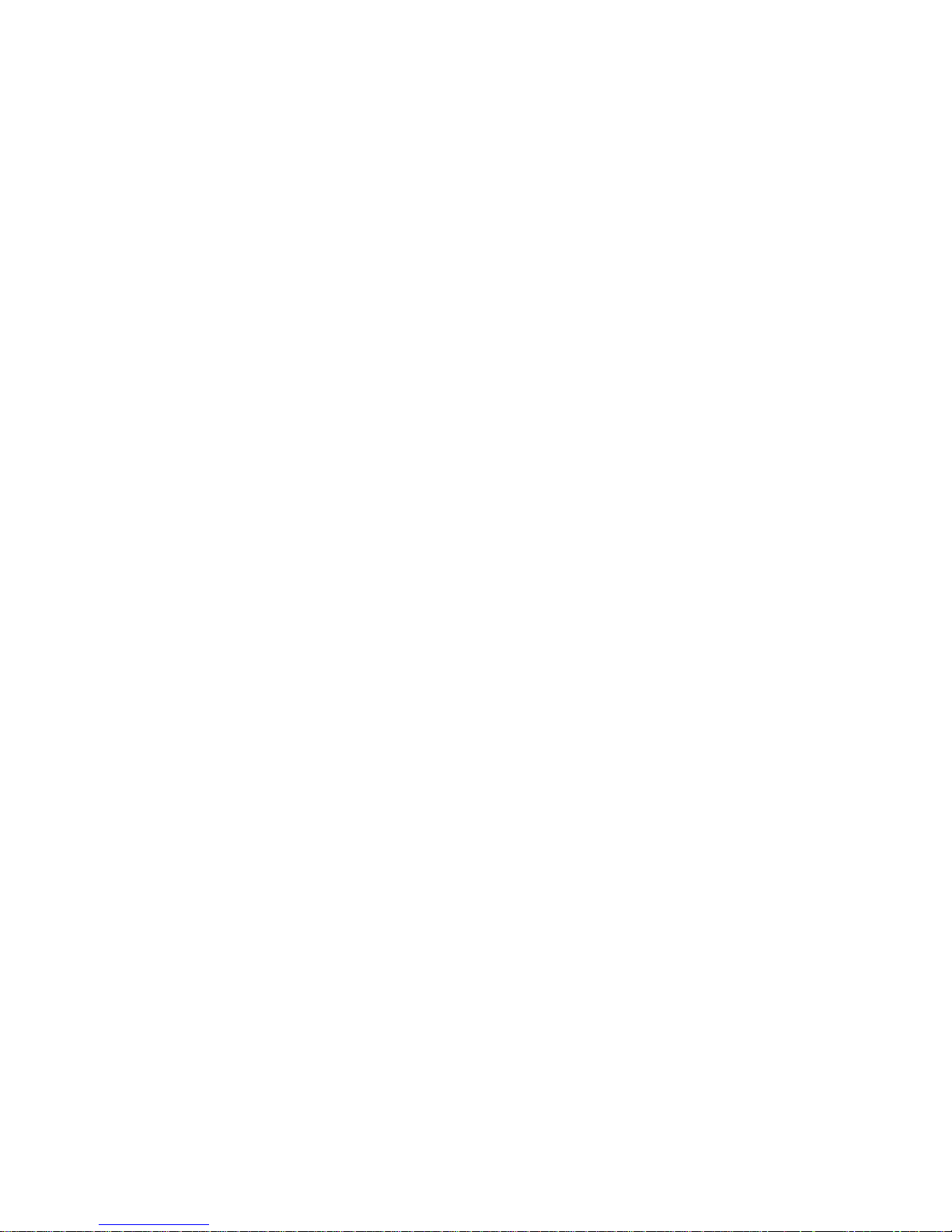
ii
Disclaimers
This manual has been carefully checked and believed to contain accurate information.
Axiomtek Co., Ltd. assumes no responsibility for any infringements of patents or any third
party’s rights, and any liability arising from such use.
Axiomtek does not warrant or assume any legal liability or responsibility for the accuracy,
completeness or usefulness of any information in this document. Axiomtek does not make any
commitment to update the information in this manual.
Axiomtek reserves the right to change or revise this document and/or product at any time
without notice.
No part of this document may be reproduced, stored in a retrieval system, or transmitted, in
any form or by any means, electronic, mechanical, photocopying, recording, or otherwise,
without the prior written permission of Axiomtek Co., Ltd.
CAUTION
If you replace wrong batteries, it causes the danger of explosion. It is recommended by the
manufacturer that you follow the manufacturer’s instructions to only replace the same or
equivalent type of battery, and dispose of used ones.
Copyright 2018 Axiomtek Co., Ltd.
All Rights Reserved
October 2018, Version A3
Printed in Taiwan
Page 3
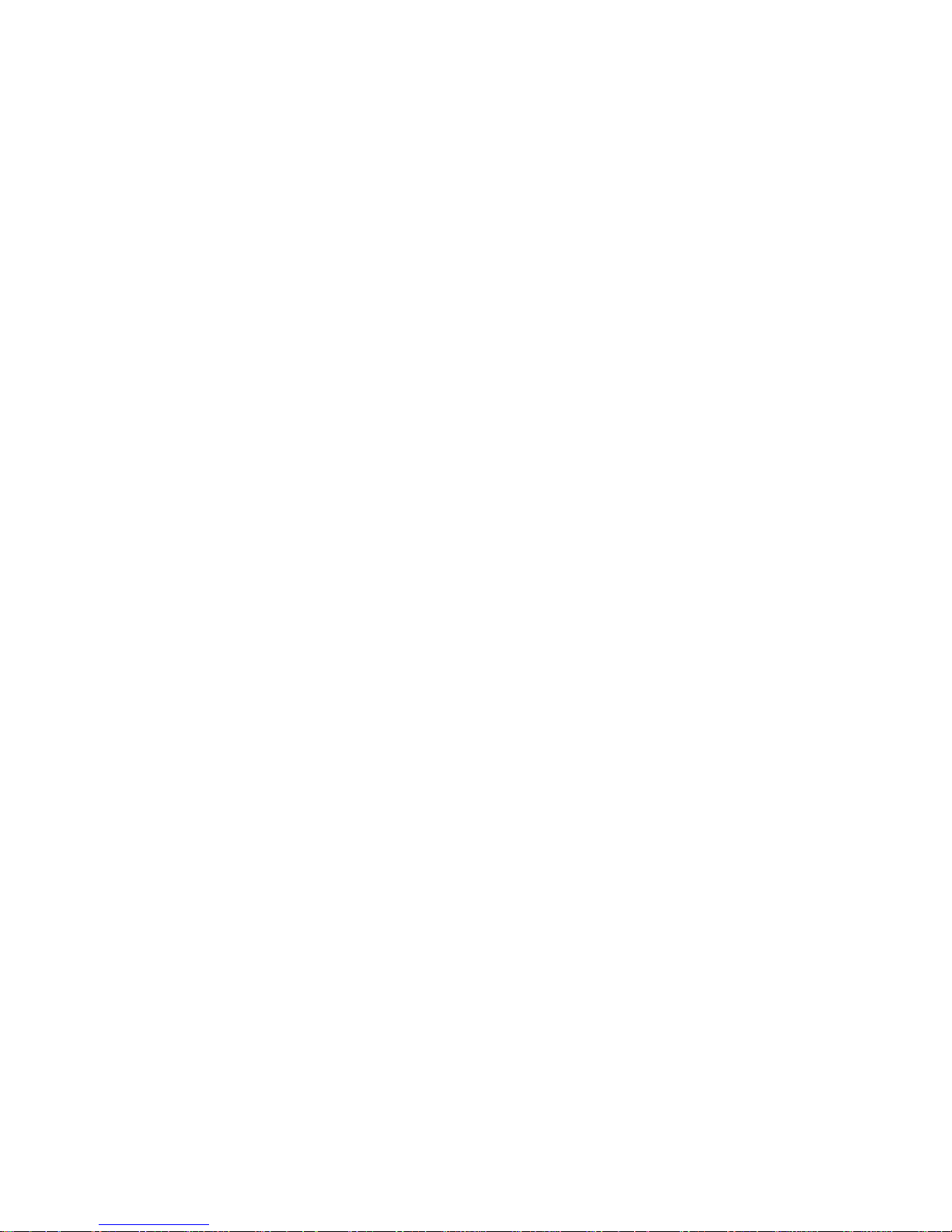
iii
ESD Precautions
Computer boards have integrated circuits sensitive to static electricity. To prevent chipsets
from electrostatic discharge damage, please take care of the following jobs with precautions:
Do not remove boards or integrated circuits from their anti-static packaging until you are
ready to install them.
Before holding the board or integrated circuit, touch an unpainted portion of the system
unit chassis for a few seconds. It discharges static electricity from your body.
Wear a wrist-grounding strap, available from most electronic component stores, when
handling boards and components.
Trademarks Acknowledgments
Axiomtek is a trademark of Axiomtek Co., Ltd.
Intel® is a trademark of Intel Corporation.
Windows® is a trademark of Microsoft Corporation.
AMI is a trademark of American Megatrend Inc.
IBM, PC/AT, PS/2, VGA are trademarks of International Business Machines Corporation.
Other brand names and trademarks are the properties and registered brands of their
respective owners.
Page 4
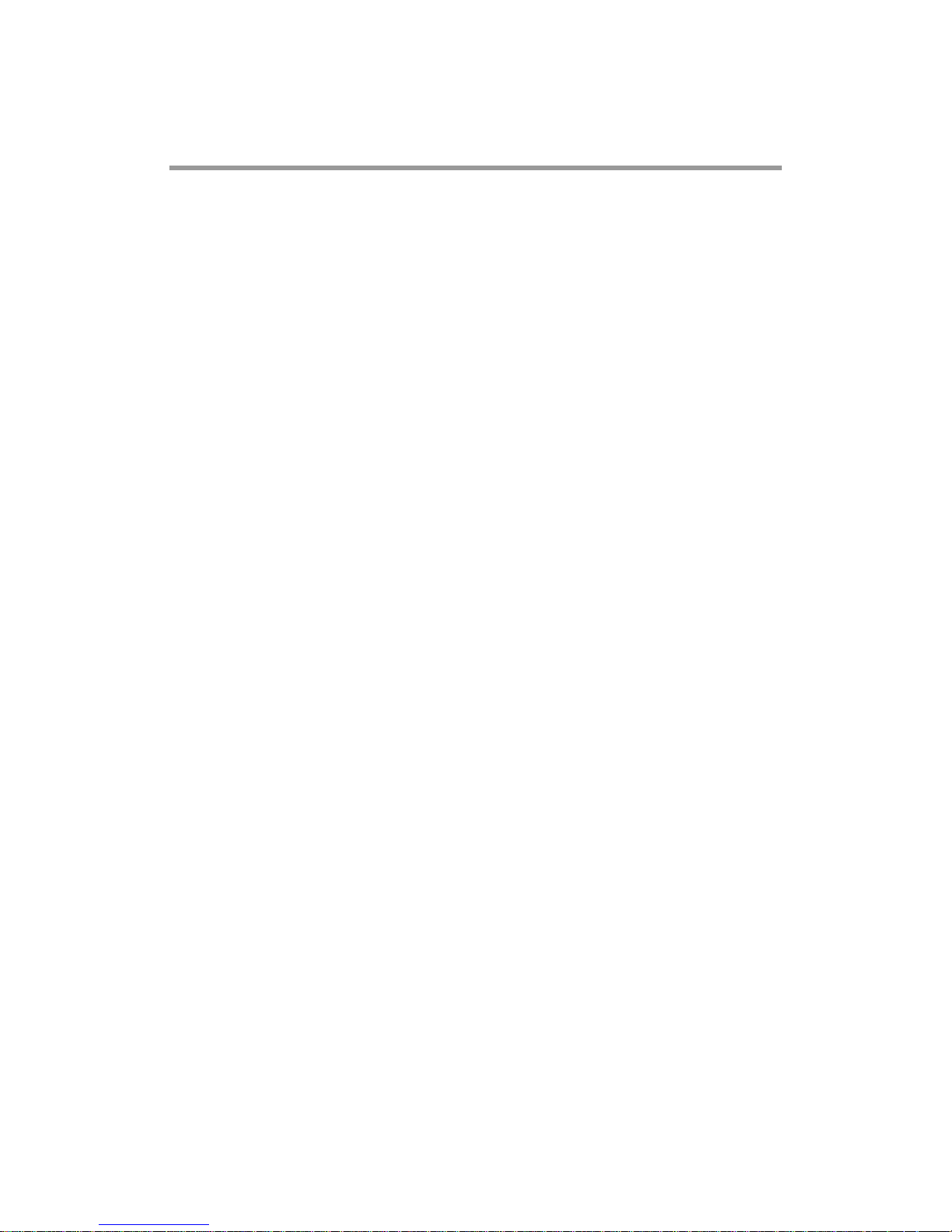
iv
Table of Contents
Disclaimers ..................................................................................................... ii
ESD Precautions ........................................................................................... iii
Chapter 1 Introduction ............................................. 1
1.1 Features ............................................................................................... 1
1.2 Specifications ...................................................................................... 2
1.3 Utilities Supported .............................................................................. 3
Chapter 2 Module and Pin Assignments .................. 5
2.1 Module Dimensions and Fixing Holes ............................................... 5
2.2 Module Layout ..................................................................................... 7
2.3 Installing Thermal Solution ................................................................ 8
2.4 Switch Setting ..................................................................................... 9
2.4.1 Auto Power On (SW1) ................................................................................. 9
2.5 Connector ............................................................................................ 9
2.5.1 COM ExpressTM Connector (SJ1) ............................................................... 9
Chapter 3 Hardware Description ........................... 11
3.1 Microprocessor ................................................................................. 11
3.2 BIOS ................................................................................................... 11
3.3 System Memory ................................................................................. 11
3.4 I/O Port Address Map ........................................................................ 11
3.5 Interrupt Controller (IRQ) Map ......................................................... 12
3.6 Memory Map ................................................................ ...................... 20
Chapter 4 AMI BIOS Setup Utility .......................... 21
4.1 Starting ............................................................................................... 21
4.2 Navigation Keys ................................................................................ 21
4.3 Main Menu .......................................................................................... 23
4.4 Advanced Menu ................................................................................. 24
4.5 Chipset Menu ..................................................................................... 38
4.6 Security Menu .................................................................................... 42
4.7 Boot Menu .......................................................................................... 43
4.8 Save & Exit Menu .............................................................................. 45
Page 5
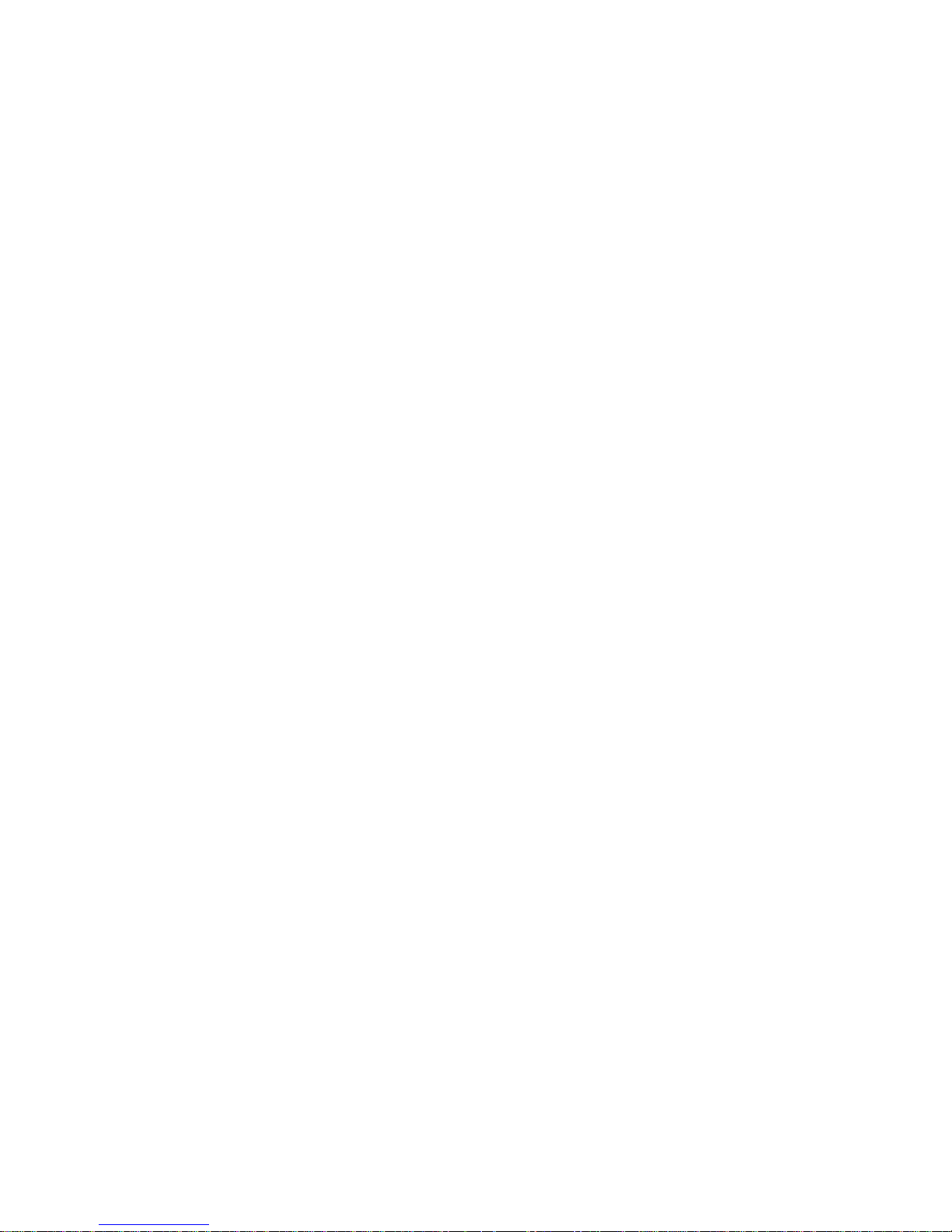
v
Appendix A Watchdog Timer ................................... 47
A.1 About Watchdog Timer ..................................................................... 47
A.2 How to Use Watchdog Timer ............................................................ 47
Appendix B Digital I/O ............................................. 49
B.1 About Digital I/O ................................................................................ 49
B.2 How to Use Digital I/O ....................................................................... 49
Appendix C BIOS Flash Utility ................................ 51
Page 6
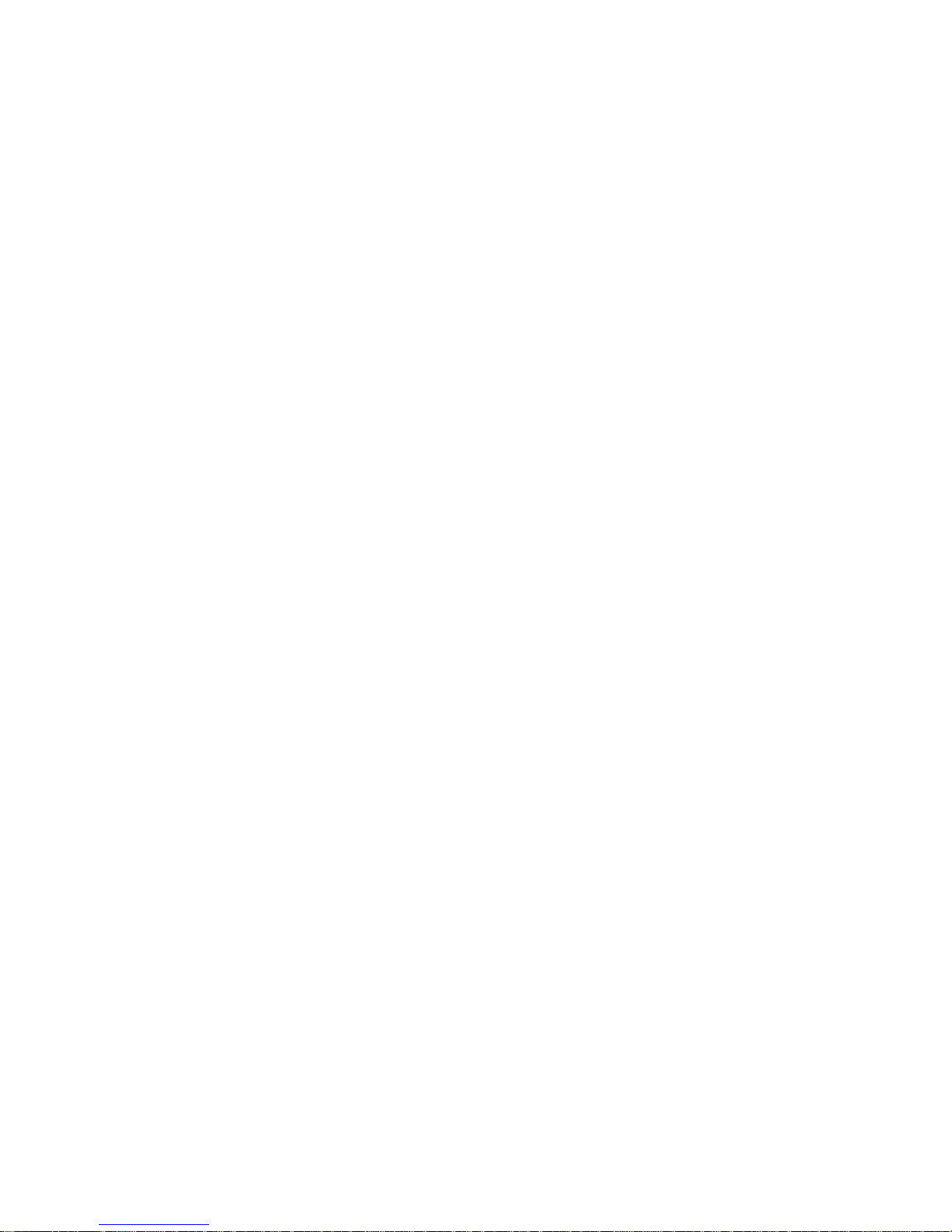
vi
This page is intentionally left blank.
Page 7

CEM310/311 COM ExpressTM Type 10 Mini Module
Introduction 1
Chapter 1
Introduction
CEM311 CEM310
The CEM310/311 is a new COM ExpressTM Type 10 Mini Module supporting Intel® Pentium®
N4200/ Celeron® N3350 processor and Intel® AtomTM E3950 /E3940 /E3930 processor. It
delivers outstanding system performance and supports high speed I/Os like PCI-Express Gen
2 at 5GT/s, SuperSpeed USB 3.0 at 5Gb/s, and SATA-600 at 6Gb/s. The CEM310/311 does
fully comply with PICMG COM.0 Rev 2.1 COM ExpressTM Type 10 specification. It provides 4
lanes of PCI-Express, Gigabit Ethernet, HD audio interface, LVDS and one configurable DDI
for more flexible digital display options.
1.1 Features
Intel
®
Pentium® N4200/ Celeron® N3350 processor (Model Name : CEM311)
Intel
®
AtomTM E3950 /E3940 /E3930 processor (Model Name : CEM310)
Onboard 4GB DDR3L, memory capacity up to 8GB
Support 4 lanes of PCI-Express Gen 2.
2 SATA-600
2 USB 3.0
8 USB 2.0
Optional eMMC storage upto 64GB (BOM Optional)
Page 8
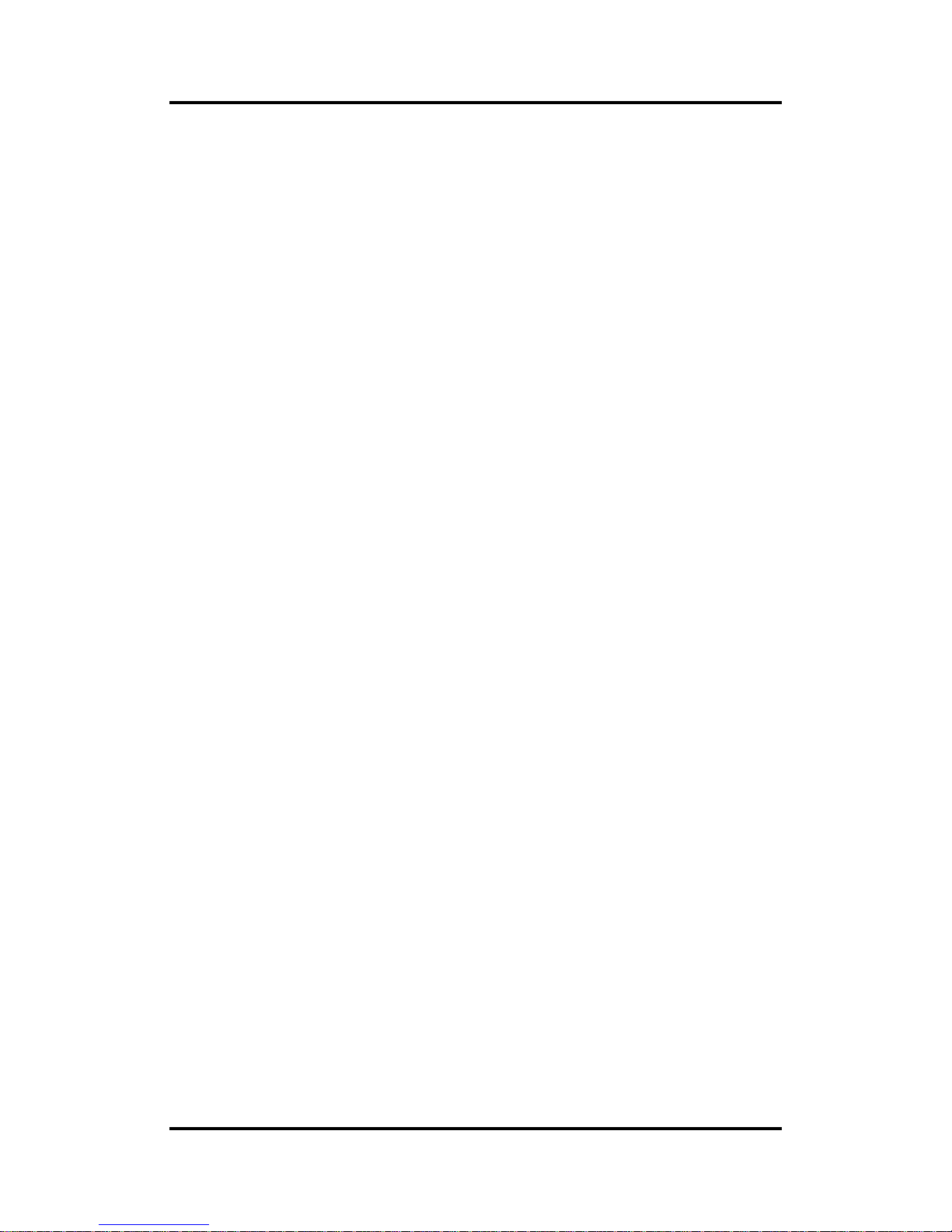
CEM310/311 COM ExpressTM Type 10 Mini Module
2 Introduction
1.2 Specifications
CPU
CEM311
- Intel® Celeron® quad core N4200 1.10GHz.
- Intel® Celeron® dual core N3350 1.10GHz.
CEM310
- Intel® AtomTM x7-E3950 1.6GHz.
- Intel® AtomTM x5-E3940 1.6GHz.
- Intel® AtomTM x5-E3930 1.3GHz.
BIOS
American Megatrends Inc. BIOS.
64Mbit SPI Flash, DMI, Plug and Play.
PXE Ethernet Boot ROM, customized default saving features, LPC-free supported.
System Memory
Onboard 4GB DDR3L 1600MHz memory, supports maximum capacity up to 8GB.
Expansion Interface
Four PCI-Express x1 or three PCI-Express x1 while internal LAN is connected.
USB Interface
Two USB comply with USB Specification Rev. 3.0.
Eight USB comply with USB Specification Rev. 2.0.
SATA Interface
Two SATA 6GB/s ports supported through COM Express
TM
connector.
Graphics
Integrated in processor HD graphics Gen 8.
18/24-bit single channel LVDS interface with max. resolution up to 1366x768.
One DDI port supports HDMI 1.4/DVI/DisplayPort 1.1a.
- HDMI/DVI: up to 1920x1080 @60Hz 24bpp.
- DisplayPort: up to 2560x1600 @60Hz 24bpp.
On board Storage
16GB , 32B , 64GB eMMC supported (Not default , only BOM optional)
Ethernet
One 1000/100/10 Base-T provided by Intel
®
i210IT/i211AT with integrated boot ROM.
HD Audio Interface
Intel
®
High Definition audio.
Hardware Monitoring
Detect CPU/system temperature and voltage.
Watchdog Timer
1~65535 seconds; up to 65535 levels.
General Purpose Serial Interface
Support two UART interfaces.
Power Management
ACPI (Advanced Configuration and Power Interface).
Page 9
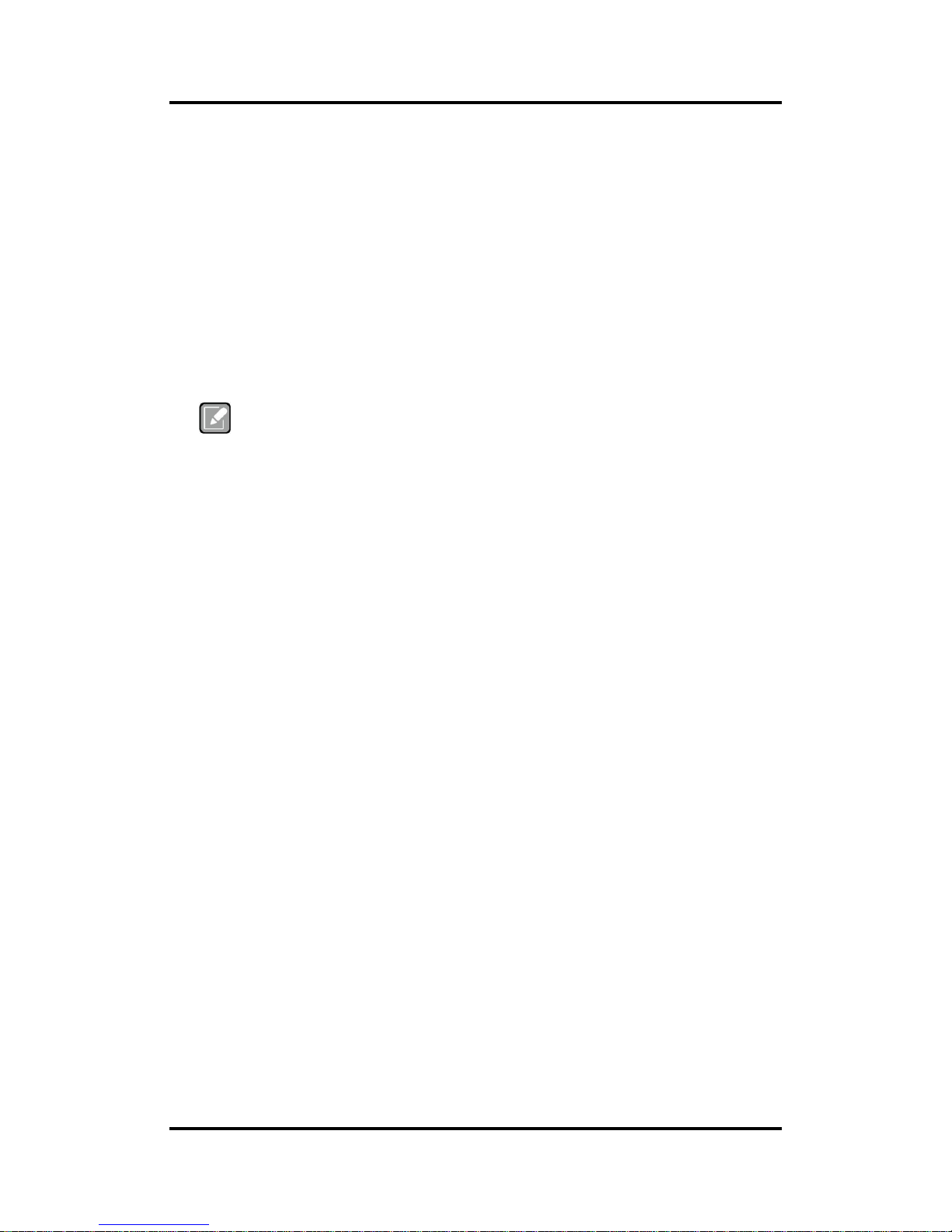
CEM310/311 COM ExpressTM Type 10 Mini Module
Introduction 3
Form Factor
Mini module 84mm x 55mm.
1.3 Utilities Supported
Chipset driver
Graphics driver
Ethernet driver
USB 3.0 XHCI driver
Trusted Execution Engine
Sideband Fabric Device
Note
All specifications and images are subject to change without notice.
Page 10
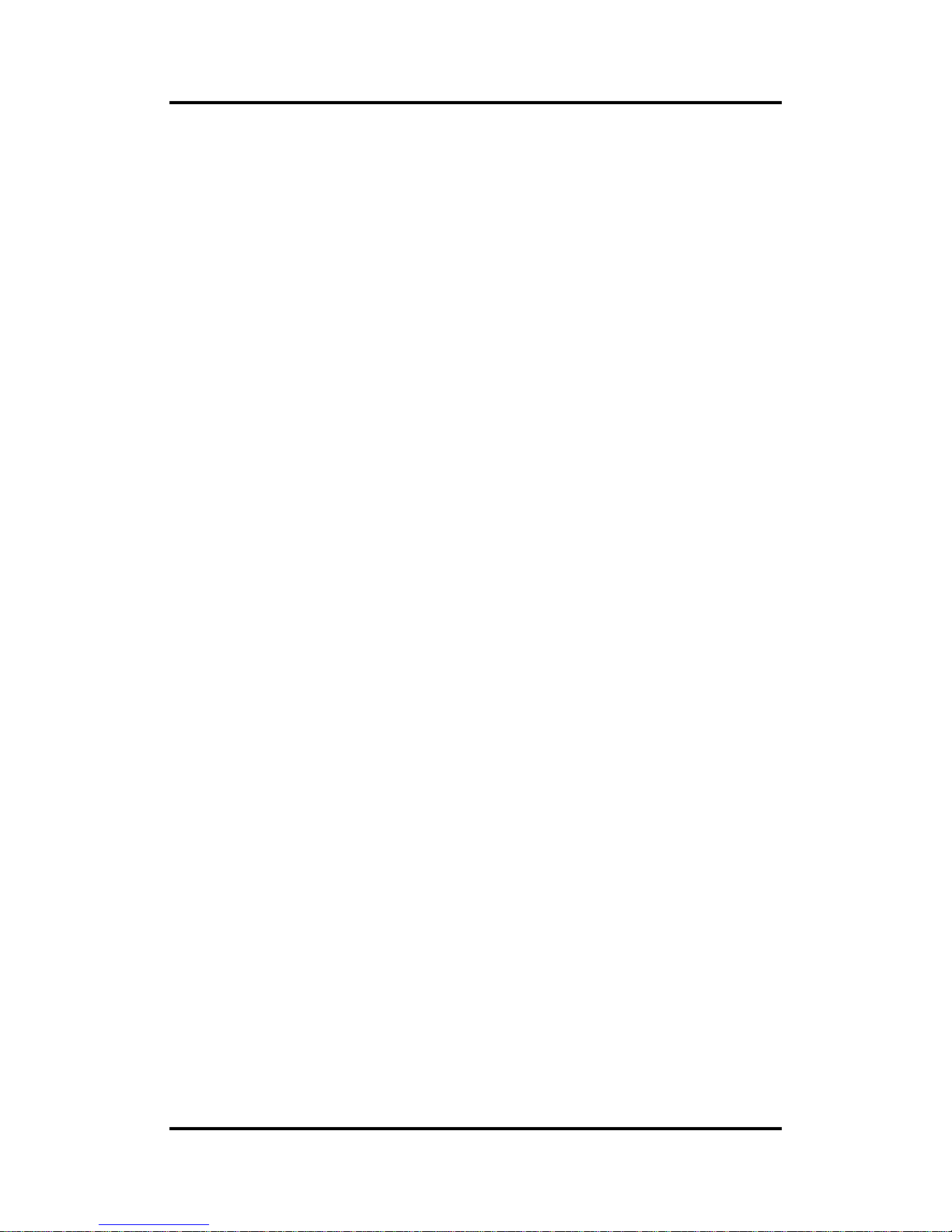
CEM310/311 COM ExpressTM Type 10 Mini Module
4 Introduction
This page is intentionally left blank.
Page 11
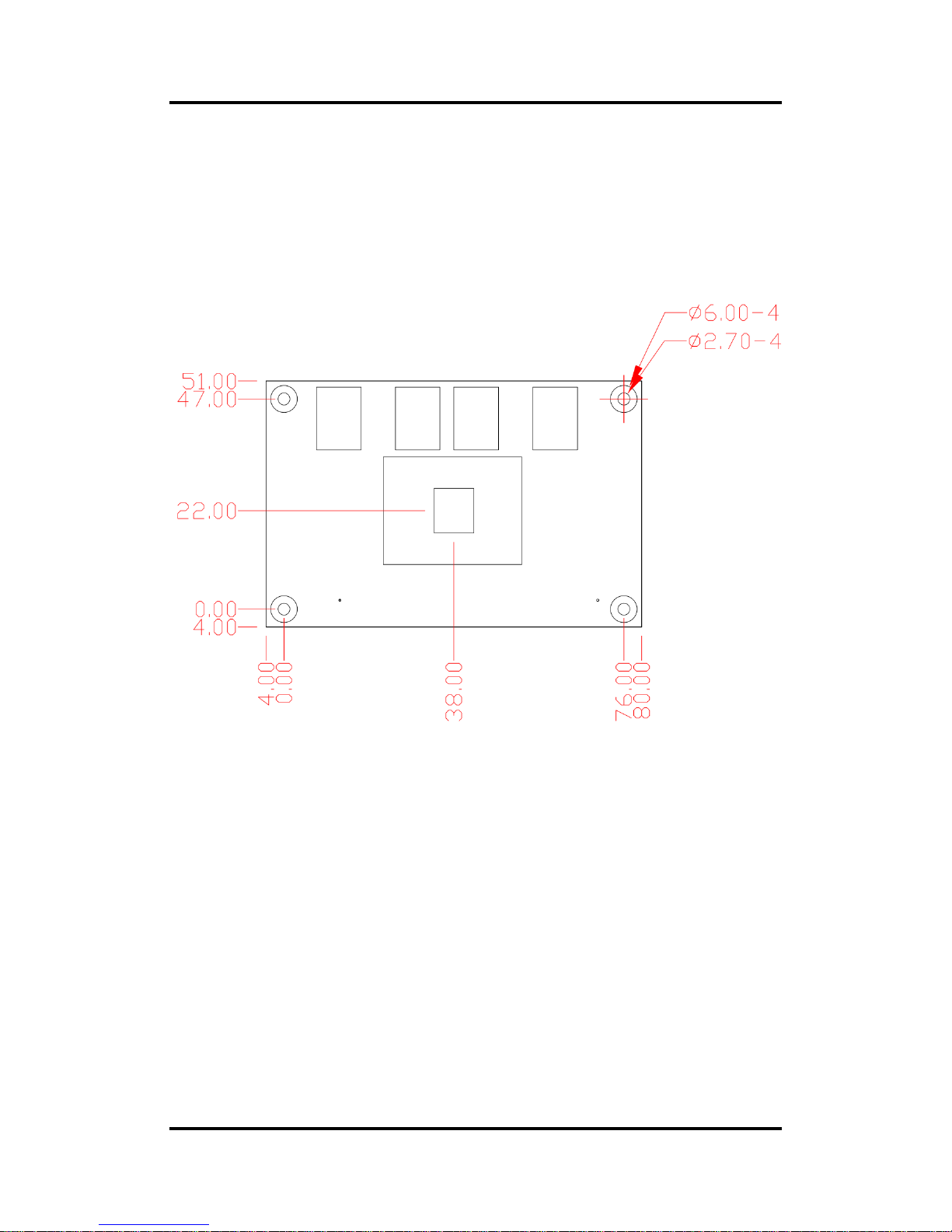
CEM310/311 COM ExpressTM Type 10 Mini Module
Module and Pin Assignments 5
Chapter 2
Module and Pin Assignments
2.1 Module Dimensions and Fixing Holes
Top View
Page 12
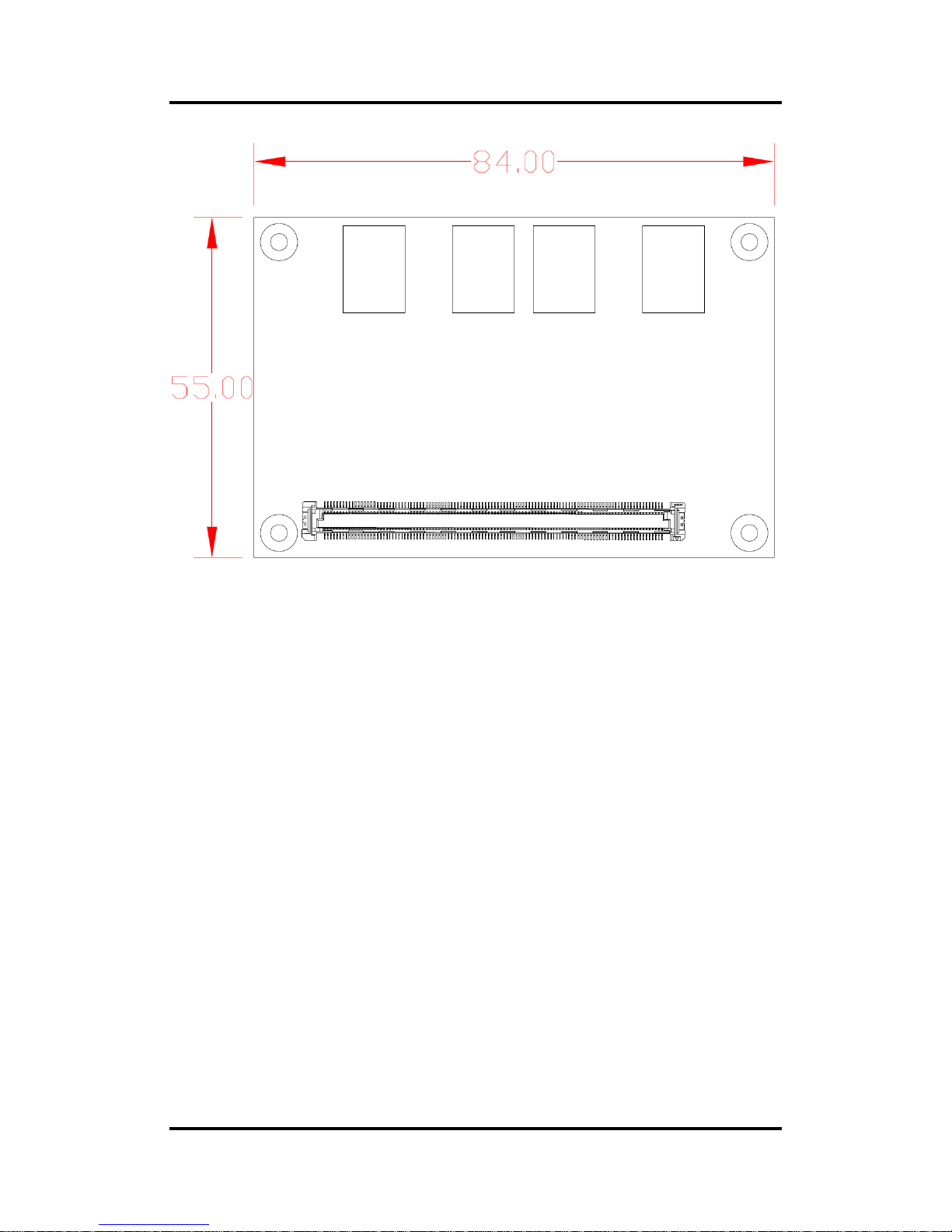
CEM310/311 COM ExpressTM Type 10 Mini Module
6 Module and Pin Assignments
Bottom View
Page 13
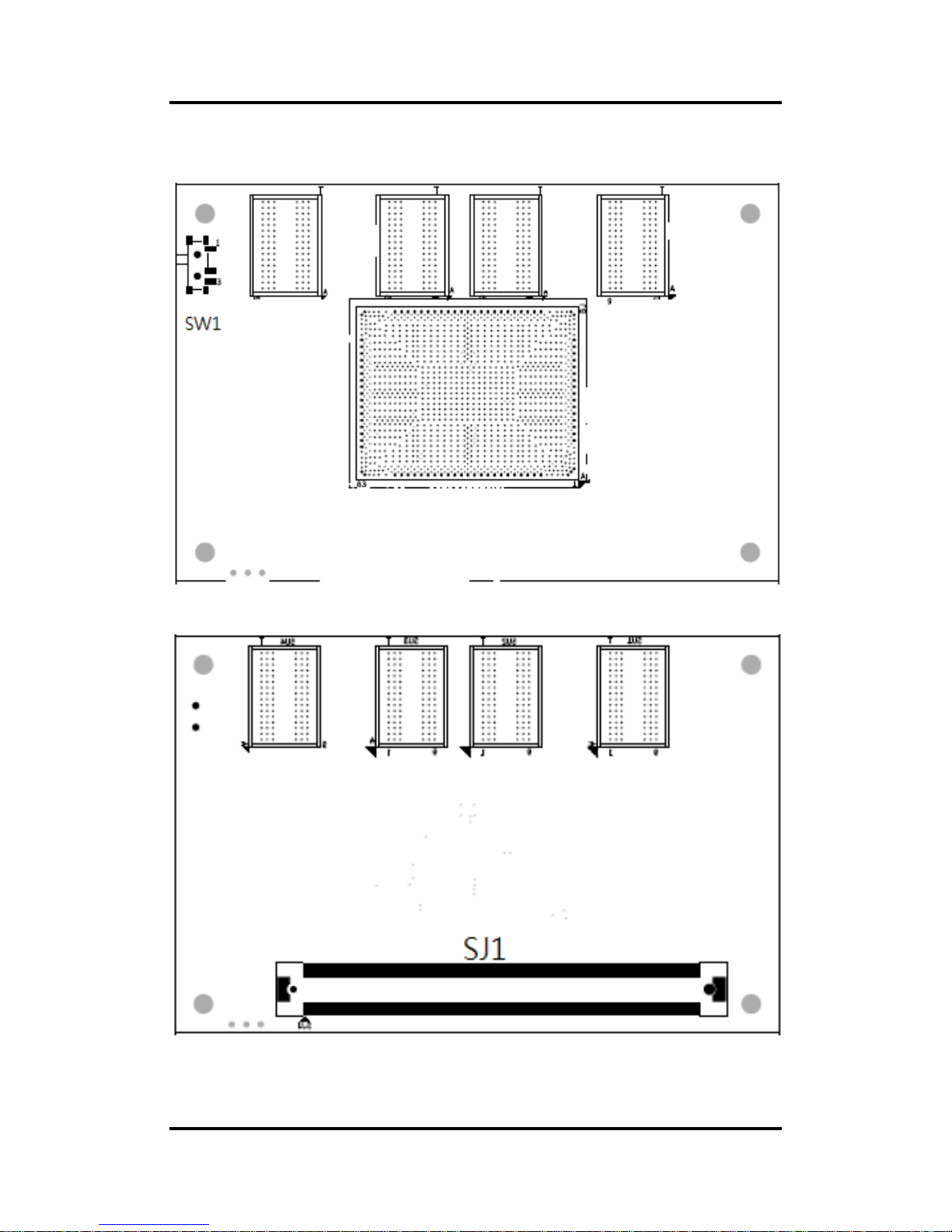
CEM310/311 COM ExpressTM Type 10 Mini Module
Module and Pin Assignments 7
2.2 Module Layout
Top View
Bottom View
Page 14

CEM310/311 COM ExpressTM Type 10 Mini Module
8 Module and Pin Assignments
2.3 Installing Thermal Solution
For thermal dissipation, a thermal solution enables the CEM310/311’s components to dissipate
heat efficiently. All heat generating components are thermally conducted to the heatspreader in
order to avoid hot spots. Below images illustrate how to install the thermal solution on
CEM310/311.
1. There is a protective plastic covering on the thermal pads. This must be removed before
the heatspreader can be mounted.
2. Each thermal solution is designed for a specific CEM module. The thermal pads on the
heatspreader are designed to make contact with the necessary components on the CEM
module. When mounting the heatspreader you must make sure that the thermal pads on
the heatspreader make complete contact (no space between thermal pad and
component) with the corresponding components on the CEM module. This is especially
critical for CEM modules that have higher CPU speeds (for example 1.46GHz or more) to
ensure that the heatspreader acts as a proper thermal interface for cooling solutions.
3. Before installing the heatspreader to the CPU module, please apply thermal grease on
the CPU die. This CPU module has four assembly holes for installing heatspreader plate.
Use the four screws to secure the heatspreader plate to the CEM310/311. Be careful not
to over-tighten the screws. Then, apply thermal grease at the bottom of heatsink and
secure the heatsink on the heatspreader by another four screws.
Page 15
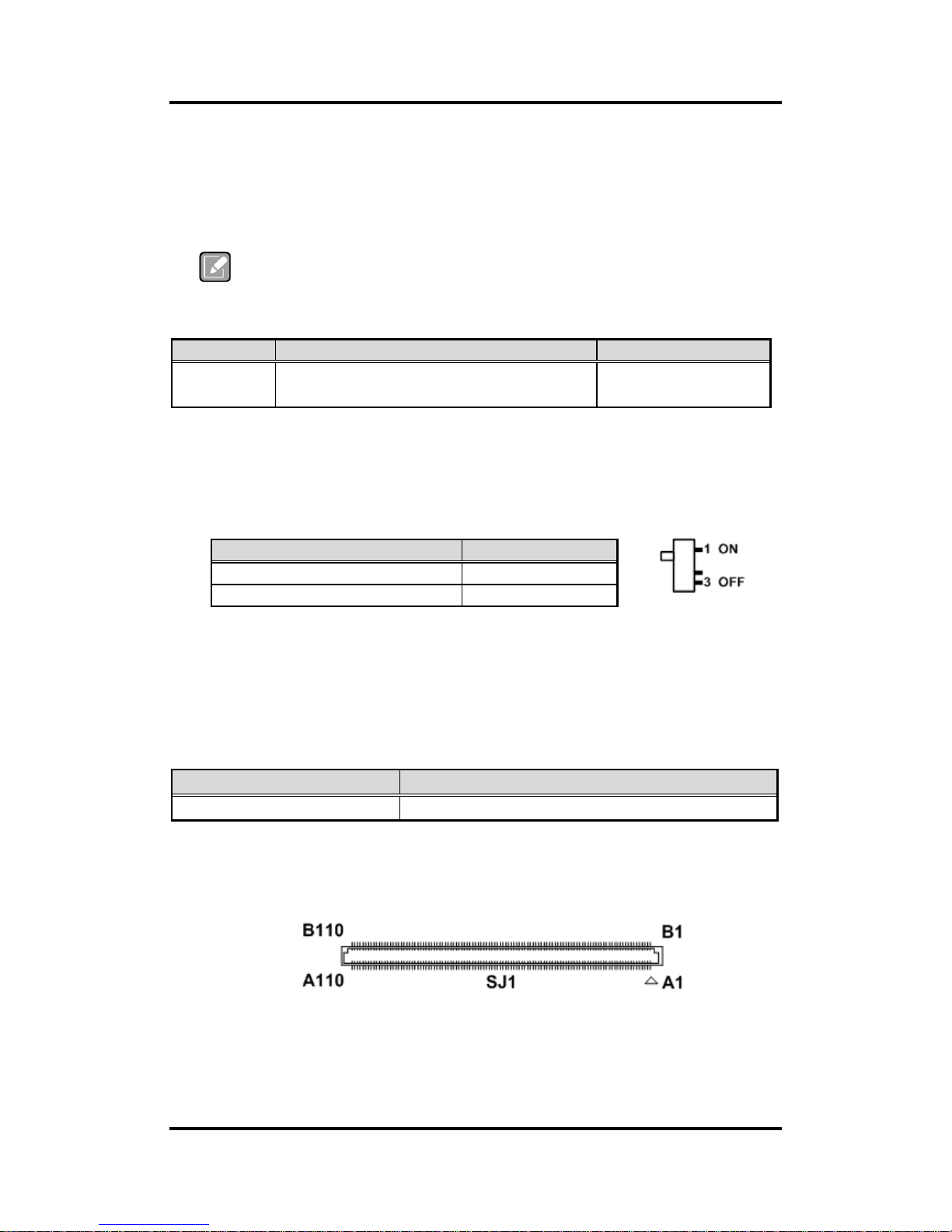
CEM310/311 COM ExpressTM Type 10 Mini Module
Module and Pin Assignments 9
2.4 Switch Setting
Properly configure switch setting on the CEM310/311 to meet your application purpose. Below
you can find a summary table of switch and onboard default setting.
Note
Once the default switch setting needs to be changed, please do it under power-off
condition.
Switch
Description
Setting
SW1
Auto Power On
Default: Disable
SW1 ON (Up)
2.4.1 Auto Power On (SW1)
If SW1 is set to OFF (down) position, the system will be automatically power on without
pressing soft power button. If set to ON (up) position, it is necessary to manually press
soft power button to power on the system.
2.5 Connector
Signals go to the other parts of the system through connector. Loose or improper connection
might cause problems, please make sure the COM ExpressTM connector is properly and firmly
connected.
Connector
Description
SJ1
COM ExpressTM Connector
2.5.1 COM ExpressTM Connector (SJ1)
The following table shows pin assignments of the 220-pin COM ExpressTM connector.
Function
Setting
Disable auto power on (Default)
SW1 ON (Up)
Enable auto power on
SW1 OFF (down)
Page 16
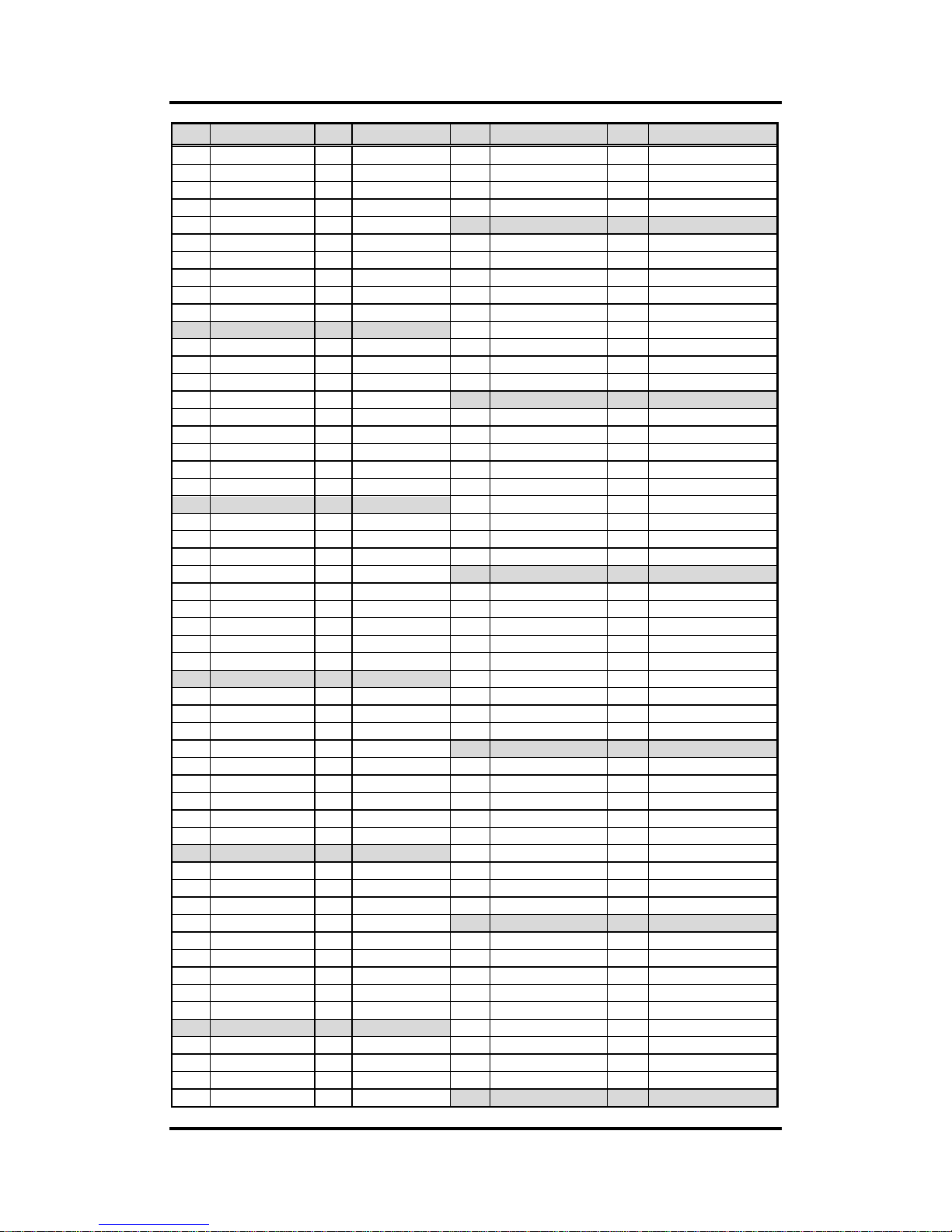
CEM310/311 COM ExpressTM Type 10 Mini Module
10 Module and Pin Assignments
Pin
Signal
Pin
Signal
Pin
Signal
Pin
Signal
A1
GND (FIXED)
B1
GND (FIXED)
A56
N.C.
B56
N.C.
A2
GBE0_MDI3-
B2
GBE0_ACT#
A57
GND
B57
GPO2
A3
GBE0_MDI3+
B3
LPC_FRAME#
A58
PCIE_TX3+
B58
PCIE_RX3+
A4
GBE0_LINK100#
B4
LPC_AD0
A59
PCIE_TX3-.
B59
PCIE_RX3-..
A5
GBE0_LINK1000#
B5
LPC_AD1
A60
GND (FIXED)
B60
GND (FIXED)
A6
GBE0_MDI2-
B6
LPC_AD2
A61
PCIE_TX2+
B61
PCIE_RX2+
A7
GBE0_MDI2+
B7
LPC_AD3
A62
PCIE_TX2-
B62
PCIE_RX2-
A8
GBE0_LINK#
B8
N.C.
A63
GPI1
B63
GPO3
A9
GBE0_MDI1-
B9
N.C.
A64
PCIE_TX1+
B64
PCIE_RX1+
A10
GBE0_MDI1+
B10
LPC_CLK
A65
PCIE_TX1-
B65
PCIE_RX1-
A11
GND (FIXED)
B11
GND (FIXED)
A66
GND
B66
WAKE0#
A12
GBE0_MDI0-
B12
PWRBTN#
A67
GPI2
B67
WAKE1#
A13
GBE0_MDI0+
B13
SMB_CK
A68
PCIE_TX0+
B68
PCIE_RX0+
A14
GBE0_CTREF
B14
SMB_DAT
A69
PCIE_TX0-
B69
PCIE_RX0-
A15
SUS_S3#
B15
SMB_ALERT#
A70
GND(FIXED)
B70
GND(FIXED)
A16
SATA0_TX+
B16
SATA1_TX+
A71
LVDS_A0+
B71
DDI0_PAIR0+
A17
SATA0_TX-
B17
SATA1_TX-
A72
LVDS_A0-
B72
DDI0_PAIR0-
A18
SUS_S4#
B18
SUS_STAT#
A73
LVDS_A1+
B73
DDI0_PAIR1+
A19
SATA0_RX+
B19
SATA1_RX+
A74
LVDS_A1-
B74
DDI0_PAIR1-
A20
SATA0_RX-
B20
SATA1_RX-
A75
LVDS_A2+
B75
DDI0_PAIR2+
A21
GND (FIXED)
B21
GND (FIXED)
A76
LVDS_A2-
B76
DDI0_PAIR2-
A22
USB_SSRX0-
B22
USB_SSTX0-
A77
LVDS_VDD_EN
B77
N.C.
A23
USB_SSRX0+
B23
USB_SSTX0+
A78
LVDS_A3+
B78
N.C.
A24
SUS_S5#
B24
PWR_OK
A79
LVDS_A3-
B79
LVDS_BKLT_EN
A25
USB_SSRX1-
B25
USB_SSTX1-
A80
GND(FIXED)
B80
GND(FIXED)
A26
USB_SSRX1+
B26
USB_SSTX1+
A81
LVDS_A_CK+
B81
DDI0_PAIR3+
A27
BATLOW#
B27
WDT
A82
LVDS_A_CK-
B82
DDI0_PAIR3-
A28
(S)ATA_ACT#
B28
N.C.
A83
LVDS_I2C_CK
B83
LVDS_BKLT_CTRL
A29
AC/HDA_SYNC
B29
AC/HDA_SDIN1
A84
LVDS_I2C_DAT
B84
VCC_5V_SBY
A30
AC/HDA_RST#
B30
AC/HDA_SDIN0
A85
GPI3
B85
VCC_5V_SBY
A31
GND (FIXED)
B31
GND (FIXED)
A86
N.C.
B86
VCC_5V_SBY
A32
AC/HDA_BITCLK
B32
SPKR
A87
eDP_HPD#
B87
VCC_5V_SBY
A33
AC/HDA_SDOUT
B33
I2C_CK
A88
PCIE_CK_REF+
B88
N.C.
A34
BIOS_DIS0#
B34
I2C_DAT
A89
PCIE_CK_REF-
B89
DDI0_HPD
A35
N.C.
B35
THEM#
A90
GND (FIXED)
B90
GND (FIXED)
A36
USB6-
B36
USB7-
A91
N.C.
B91
N.C.
A37
USB6+
B37
USB7+
A92
SPI_MISO
B92
N.C.
A38
USB_6_7_OC#
B38
USB_4_5_OC#
A93
GPO0
B93
N.C.
A39
USB4-
B39
USB5-
A94
SPI_CK
B94
N.C.
A40
USB4+
B40
USB5+
A95
SPI_MISO
B95
DDI0_DDC_AUX_SEL
A41
GND (FIXED)
B41
GND (FIXED)
A96
N.C.
B96
N.C.
A42
USB2-
B42
USB3-
A97
TYPE10#
B97
N.C.
A43
USB2+
B43
USB3+
A98
SER0_TX
B98
DDI0_CTRLCLK_AUX+
A44
USB_2_3_OC#
B44
USB_0_1_OC#
A99
SER0_RX
B99
DDI0_CTRLDATA_AUX-
A45
USB0-
B45
USB1-
A100
GND (FIXED)
B100
GND (FIXED)
A46
USB0+
B46
USB1+
A101
SER1_TX
B101
FAN_PWMOUT
A47
VCC_RTC
B47
N.C.
A102
SER1_RX
B102
FAN_TACHIN
A48
N.C.
B48
N.C.
A103
N.C.
B103
SLEEP#
A49
N.C.
B49
SYS_RESET#
A104
VCC_4.75-20V
B104
VCC_4.75-20V
A50
LPC_SERIRQ
B50
CB_RESET#
A105
VCC_4.75-20V
B105
VCC_4.75-20V
A51
GND (FIXED)
B51
GND (FIXED)
A106
VCC_4.75-20V
B106
VCC_4.75-20V
A52
N.C.
B52
N.C.
A107
VCC_4.75-20V
B107
VCC_4.75-20V
A53
N.C.
B53
N.C.
A108
VCC_4.75-20V
B108
VCC_4.75-20V
A54
GPI0
B54
GPO1
A109
VCC_4.75-20V
B109
VCC_4.75-20V
A55
N.C.
B55
N.C.
A110
GND (FIXED)
B110
GND (FIXED)
Page 17

CEM310/311 COM ExpressTM Type 10 Mini Module
Hardware Description 11
Chapter 3
Hardware Description
3.1 Microprocessor
The CEM310/311 supports Intel® Pentium® N4200 /Celeron® N3350 processor and AtomTM
E3950 /E3940 /E3930, which enables your system to operate under Windows® 10 and Linux
environments. The system performance depends on the microprocessor. You must install the
heatsink or cooler carefully and properly to prevent damage.
3.2 BIOS
The CEM310/311 uses AMI Plug and Play BIOS with a single 64Mbit SPI Flash.
3.3 System Memory
The CEM310/311 supports onboard DDR3L memory with maximum capacity up to 8GB.
3.4 I/O Port Address Map
The I/O port addresses (with CEB94008 baseboard under Windows® 10) are as follows:
Page 18
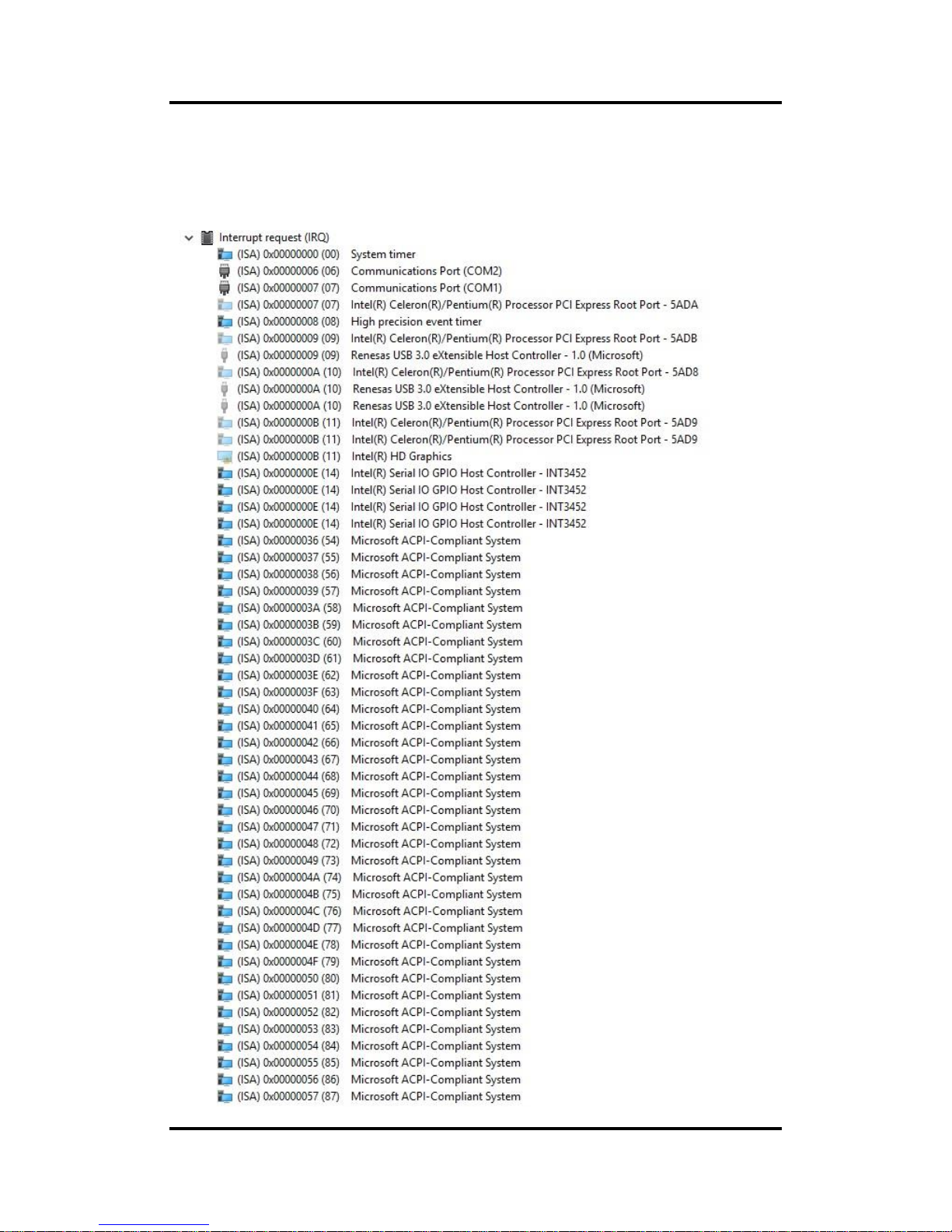
CEM310/311 COM ExpressTM Type 10 Mini Module
12 Hardware Description
3.5 Interrupt Controller (IRQ) Map
The interrupt controller (IRQ) mapping list (with CEB94008 baseboard under Windows® 10) is
shown as follows:
Page 19

CEM310/311 COM ExpressTM Type 10 Mini Module
Hardware Description 13
Page 20

CEM310/311 COM ExpressTM Type 10 Mini Module
14 Hardware Description
Page 21

CEM310/311 COM ExpressTM Type 10 Mini Module
Hardware Description 15
Page 22

CEM310/311 COM ExpressTM Type 10 Mini Module
16 Hardware Description
Page 23

CEM310/311 COM ExpressTM Type 10 Mini Module
Hardware Description 17
Page 24

CEM310/311 COM ExpressTM Type 10 Mini Module
18 Hardware Description
Page 25

CEM310/311 COM ExpressTM Type 10 Mini Module
Hardware Description 19
Page 26

CEM310/311 COM ExpressTM Type 10 Mini Module
20 Hardware Description
3.6 Memory Map
The memory (with CEB94008 baseboard under Windows® 10) mapping list is shown as
follows:
Page 27

CEM310/311 COM ExpressTM Type 10 Mini Module
AMI BIOS Setup Utility 21
Chapter 4
AMI BIOS Setup Utility
The AMI UEFI BIOS provides users with a built-in setup program to modify basic system
configuration. All configured parameters are stored in a flash chip to save the setup information
whenever the power is turned off. This chapter provides users with detailed description about
how to set up basic system configuration through the AMI BIOS setup utility.
4.1 Starting
To enter the setup screens, follow the steps below:
1. Turn on the computer and press the <Del> key immediately.
2. After you press the <Del> key, the main BIOS setup menu displays. You can access the
other setup screens from the main BIOS setup menu, such as the Advanced and Chipset
menus.
It is strongly recommended that you should avoid changing the chipset’s defaults. Both AMI
and your system manufacturer have carefully set up these defaults that provide the best
performance and reliability.
4.2 Navigation Keys
The BIOS setup/utility uses a key-based navigation system called hot keys. Most of the BIOS
setup utility hot keys can be used at any time during the setup navigation process. These keys
include <F1>, <F2>, <Enter>, <ESC>, <Arrow> keys, and so on.
Note
Some of the navigation keys differ from one screen to another.
Page 28

CEM310/311 COM ExpressTM Type 10 Mini Module
22 AMI BIOS Setup Utility
Hot Keys
Description
Left/Right
The Left and Right <Arrow> keys allow you to select a setup screen.
Up/Down
The Up and Down <Arrow> keys allow you to select a setup screen or sub
screen.
+ Plus/Minus
The Plus and Minus <Arrow> keys allow you to change the field value of a
particular setup item.
Tab
The <Tab> key allows you to select setup fields.
F1
The <F1> key allows you to display the General Help screen.
F2
The <F2> key allows you to Load Previous Values.
F3
The <F3> key allows you to Load Optimized Defaults.
F4
The <F4> key allows you to save any changes you have made and exit
Setup. Press the <F4> key to save your changes.
Esc
The <Esc> key allows you to discard any changes you have made and exit
the Setup. Press the <Esc> key to exit the setup without saving your
changes.
Enter
The <Enter> key allows you to display or change the setup option listed for a
particular setup item. The <Enter> key can also allow you to display the
setup sub screens.
Page 29

CEM310/311 COM ExpressTM Type 10 Mini Module
AMI BIOS Setup Utility 23
4.3 Main Menu
When you first enter the setup utility, you will enter the Main setup screen. You can always
return to the Main setup screen by selecting the Main tab. System Time/Date can be set up as
described below. The Main BIOS setup screen is shown below.
BIOS and EC Information
Display BIOS and EC firmware information.
System Date/Time
Use this option to change the system time and date. Highlight System Time or System Date
using the <Arrow> keys. Enter new values through the keyboard. Press the <Tab> key or the
<Arrow> keys to move between fields. The date must be entered in MM/DD/YY format. The
time is entered in HH:MM:SS format.
Access Level
Display the access level of current user.
Page 30

CEM310/311 COM ExpressTM Type 10 Mini Module
24 AMI BIOS Setup Utility
4.4 Advanced Menu
The Advanced menu also allows users to set configuration of the CPU and other system
devices. You can select any of the items in the left frame of the screen to go to the sub menus:
► Serial Port Configuration
► Hardware Monitor
► ACPI Settings
► Trusted Computing
► CPU Configuration
► SATA Configuration
► USB Configuration
► Serial Port Console Redirection
► Utility Configuration
► Device Configuration
For items marked with “”, please press <Enter> for more options.
Page 31

CEM310/311 COM ExpressTM Type 10 Mini Module
AMI BIOS Setup Utility 25
Serial Port Configuration
You can use this screen to select options for Serial Port Configuration, and change the
value of the selected option. A description of the selected item appears on the right side of
the screen. For items marked with “”, please press <Enter> for more options.
Serial Port 1/2 (UART1/2)
Set parameters related to serial port 1/2.
Page 32

CEM310/311 COM ExpressTM Type 10 Mini Module
26 AMI BIOS Setup Utility
Serial Port 1 Configuration
Serial Port 1 (UART1)
Enable or disable serial port 1. The optimal setting for base I/O address is 248h and for
interrupt request address is IRQ7.
Page 33

CEM310/311 COM ExpressTM Type 10 Mini Module
AMI BIOS Setup Utility 27
Hardware Monitor
This screen is for hardware health status monitoring.
This screen displays the temperature of system and CPU and system voltages (VBAT,
+3.3V, +3.3VSB and +5VSB).
Page 34

CEM310/311 COM ExpressTM Type 10 Mini Module
28 AMI BIOS Setup Utility
ACPI Settings
You can use this screen to select options for ACPI configuration, and change the value of
the selected option. A description of the selected item appears on the right side of the
screen.
ACPI Sleep State
Select the ACPI (Advanced Configuration and Power Interface) sleep state. Configuration
options are Suspend Disabled and S3 (Suspend to RAM). The default is S3 (Suspend to
RAM); this option selects ACPI sleep state the system will enter when suspend button is
pressed.
Page 35

CEM310/311 COM ExpressTM Type 10 Mini Module
AMI BIOS Setup Utility 29
Trusted Computing
You can use this screen for TPM (Trusted Platform Module) configuration. It also shows
current TPM status information.
Security Device Support
Enable or disable BIOS support for security device. The default is Disabled.
Page 36

CEM310/311 COM ExpressTM Type 10 Mini Module
30 AMI BIOS Setup Utility
CPU Configuration
This screen shows CPU Configuration, and you can change the value of the selected
option.
Intel Virtualization Technology
Enable or disable Intel Virtualization Technology. When enabled, a VMM (Virtual Machine
Mode) can utilize the additional hardware capabilities. It allows a platform to run multiple
operating systems and applications independently, hence enabling a computer system to
work as several virtual systems.
Page 37

CEM310/311 COM ExpressTM Type 10 Mini Module
AMI BIOS Setup Utility 31
SATA Configuration
In the SATA Configuration menu, you can see the currently installed hardware in the SATA
ports. During system boot up, the BIOS automatically detects the presence of SATA
devices.
Chipset SATA
Enable or disable the SATA Controller feature. The default is Enabled.
SATA Mode Selection
The default is forced to AHCI Mode.
Page 38

CEM310/311 COM ExpressTM Type 10 Mini Module
32 AMI BIOS Setup Utility
USB Configuration
This screen shows USB Configuration, and you can change the value of the selected
option.
USB Module Version
Display USB module version information.
USB Controllers
Display the type of USB controller supported in CPU.
USB Devices
Display all detected USB devices.
Mass Storage Devices
Display all Mass storage device emulation type.
Page 39

CEM310/311 COM ExpressTM Type 10 Mini Module
AMI BIOS Setup Utility 33
Serial Port Console Redirection
You can use this screen to select options for Serial Port Console Redirection, and change
the value of the selected option. A description of the selected item appears on the right
side of the screen. For items marked with “”, please press <Enter> for more options.
UART1\UART2 Console Redirection
Enable or disable UART1\UART2 console redirection.
Page 40

CEM310/311 COM ExpressTM Type 10 Mini Module
34 AMI BIOS Setup Utility
UART1\UART2 Console Redirection Settings
When enabled, the settings specify how the host computer and the remote computer
(which the user is using) will exchange data. Both computers should have the same or
compatible settings.
Utility Configuration
BIOS Flash Utility
BIOS flash utility configuration. For more detailed information, please refer to Appendix C.
Page 41

CEM310/311 COM ExpressTM Type 10 Mini Module
AMI BIOS Setup Utility 35
Device Configuration
A description of selected item appears on the right side of the screen. For items marked
with “”, please press <Enter> for more options.
Onboard Device Configuration
Use this option to configure onboard device (e.g., Digital I/O setting).
DIO Configuration
You can use this screen to select options for Digital I/O (DIO) Configuration.
Page 42

CEM310/311 COM ExpressTM Type 10 Mini Module
36 AMI BIOS Setup Utility
DIO Modification
Enable or disable digital I/O modification. The default is Disabled. Once it is enabled, you
can load manufacture default and access to the DIO status sub screen to set output or
input.
DIO port 1-8
Select this option to open DIO status sub screen to set output or input for each port.
Page 43

CEM310/311 COM ExpressTM Type 10 Mini Module
AMI BIOS Setup Utility 37
If DIO Modification is disabled, you are not allowed to change inputs/outputs setting. The
DIO status sub screen is as follows:
After enabling, you can load manufacture default and access to the DIO status sub screen
to change input/output setting and high/low setting for output, see images below.
Page 44

CEM310/311 COM ExpressTM Type 10 Mini Module
38 AMI BIOS Setup Utility
4.5 Chipset Menu
The Chipset menu allows users to change the advanced chipset settings. You can select any
of the items in the left frame of the screen to go to the sub menus:
► North Bridge
► South Bridge
For items marked with “”, please press <Enter> for more options.
Page 45

CEM310/311 COM ExpressTM Type 10 Mini Module
AMI BIOS Setup Utility 39
North Bridge - LCD Control
Video BIOS
Set Video BIOS to UEFI GOP driver for supporting UEFI Mode or Legacy Video OpROM.
Page 46

CEM310/311 COM ExpressTM Type 10 Mini Module
40 AMI BIOS Setup Utility
DDI0 Signal Select
Set the DDI0 (Port-B) signal output to DisplayPort or HDMI/DVI.
LVDS Panel Type
Select LVDS panel resolution.
Page 47

CEM310/311 COM ExpressTM Type 10 Mini Module
AMI BIOS Setup Utility 41
South Bridge - TXE Information
This screen displays Intel® Trusted Execution Engine (TXE) information.
Wake On Lan
Enable or Disable the Wake on Lan functionality.
Page 48

CEM310/311 COM ExpressTM Type 10 Mini Module
42 AMI BIOS Setup Utility
4.6 Security Menu
The Security menu allows users to change the security settings for the system.
Administrator Password
This item indicates whether an administrator password has been set (installed or
uninstalled).
User Password
This item indicates whether a user password has been set (installed or uninstalled).
Page 49

CEM310/311 COM ExpressTM Type 10 Mini Module
AMI BIOS Setup Utility 43
4.7 Boot Menu
The Boot menu allows users to change boot options of the system.
Setup Prompt Timeout
Number of seconds to wait for setup activation key. 65535(0xFFFF) means indefinite
waiting.
Bootup NumLock State
Use this item to select the power-on state for the keyboard NumLock.
Quiet Boot
Select to display either POST output messages or a splash screen during boot-up.
PXE ROM
Use this item to enable or disable the boot ROM function of the onboard LAN chip when
the system boots up.
Boot Option Priorities
These are settings for boot priority. Specify the boot device priority sequence from the
available devices.
Page 50

CEM310/311 COM ExpressTM Type 10 Mini Module
44 AMI BIOS Setup Utility
Boot Mode
Use this option for boot mode settings. Selecting UEFI Mode will change the PXE ROM
configuration option to Launch UEFI PXE OpROM policy, see image below.
Selecting Legacy Mode will change the PXE ROM configuration option to Launch PXE
OpROM policy, see image below.
Page 51

CEM310/311 COM ExpressTM Type 10 Mini Module
AMI BIOS Setup Utility 45
4.8 Save & Exit Menu
The Save & Exit menu allows users to load your system configuration with optimal or fail-safe
default values.
Save Changes and Exit
When you have completed the system configuration changes, select this option to leave
Setup and return to Main Menu. Select Save Changes and Exit from the Save & Exit menu
and press <Enter>. Select Yes to save changes and exit.
Discard Changes and Exit
Select this option to quit Setup without making any permanent changes to the system
configuration and return to Main Menu. Select Discard Changes and Exit from the Save &
Exit menu and press <Enter>. Select Yes to discard changes and exit.
Save Changes and Reset
When you have completed the system configuration changes, select this option to leave
Setup and reboot the computer so the new system configuration parameters can take
effect. Select Save Changes and Reset from the Save & Exit menu and press <Enter>.
Select Yes to save changes and reset.
Discard Changes and Reset
Select this option to quit Setup without making any permanent changes to the system
configuration and reboot the computer. Select Discard Changes and Reset from the Save
& Exit menu and press <Enter>. Select Yes to discard changes and reset.
Save Changes
When you have completed the system configuration changes, select this option to save
changes. Select Save Changes from the Save & Exit menu and press <Enter>. Select Yes
to save changes.
Page 52

CEM310/311 COM ExpressTM Type 10 Mini Module
46 AMI BIOS Setup Utility
Discard Changes
Select this option to quit Setup without making any permanent changes to the system
configuration. Select Discard Changes from the Save & Exit menu and press <Enter>.
Select Yes to discard changes.
Restore Defaults
It automatically sets all Setup options to a complete set of default settings when you select
this option. Select Restore Defaults from the Save & Exit menu and press <Enter>.
Save as User Defaults
Select this option to save system configuration changes done so far as User Defaults.
Select Save as User Defaults from the Save & Exit menu and press <Enter>.
Restore User Defaults
It automatically sets all Setup options to a complete set of User Defaults when you select
this option. Select Restore User Defaults from the Save & Exit menu and press <Enter>.
Boot Override
Select boot device regardless of the current boot priority order.
Page 53

CEM310/311 COM ExpressTM Type 10 Mini Module
Watchdog Timer 47
Appendix A
Watchdog Timer
A.1 About Watchdog Timer
After the system stops working for a while, it can be auto-reset by the watchdog timer. The
integrated watchdog timer can be set up in the system reset mode by program.
A.2 How to Use Watchdog Timer
Assembly sample code :
mov dx,fa10 ; 5 seconds (Maximum is 65535 seconds; fill in
; 0xFA10 and 0xFA11 register, ex: 0xFA11=0x01,
; 0xFA10=0x68 means 360 seconds)
mov al,05
out dx,al
mov dx,fa12 ; Enable WDT
mov al,01
out dx,al
Page 54

CEM310/311 COM ExpressTM Type 10 Mini Module
48 Watchdog Timer
This page is intentionally left blank.
Page 55

CEM310/311 COM ExpressTM Type 10 Mini Module
Digital I/O 49
Appendix B
Digital I/O
B.1 About Digital I/O
The onboard GPIO or digital I/O has 8 bits (DIO0~7). Each bit can be set to function as input or
output by software programming. In default, all pins are pulled high with +3.3V level (according
to main power). The BIOS default settings are 4 inputs and 4 outputs where all of these pins
are set to 1.
B.2 How to Use Digital I/O
Assembly sample code :
mov dx,fa18 ; Set DIO 0-7 to Output
mov al,00
out dx,al
mov dx,fa19 ; Set DIO 4-7 to High
mov al,f0
out dx,al
mov dx,fa18 ; Set DIO 0-7 to Input
mov al,ff
out dx,al
mov dx,fa19 ; Get DIO 0-7 status
in al,dx
mov dx,fa18 ; Set DIO 0-4 to Input, 5-7 to Output
mov al,1f ; al = 1F => 00011111
out dx,al
mov dx,fa19 ; Set DIO 6 to High
mov al,40 ; al = 40 => 01000000
out dx,al
in al,dx ; Get DIO 0-7 status
Page 56

CEM310/311 COM ExpressTM Type 10 Mini Module
50 Digital I/O
This page is intentionally left blank.
Page 57

CEM310/311 COM ExpressTM Type 10 Mini Module
BIOS Flash Utility 51
Appendix C
BIOS Flash Utility
The BIOS Flash utility is a new helpful function in BIOS setup program. With this function you
can easily update system BIOS without having to enter operating system. In this appendix you
may learn how to do it in just a few steps. Please read and follow the instructions below
carefully.
1. In your USB flash drive, create a new folder and name it “Axiomtek”, see figure below.
2. Copy BIOS ROM file (e.g. CEM311.005) to “Axiomtek” folder.
3. Insert the USB flash drive to your system.
4. Enter BIOS setup menu and go to Advanced\Utility Configuration. Select BIOS Flash
Utility and press <Enter>.
CEM311.005
Page 58

CEM310/311 COM ExpressTM Type 10 Mini Module
52 BIOS Flash Utility
5. BIOS automatically detect all USB drive(s) attached to the system. In this example only
one USB drive is attached to the system. That’s why, you can see only one device is
displayed in figure below.
6. Select the USB drive containing BIOS ROM file you want to update using the <> or
<> key. Then press <Enter> to get into “Axiomtek” folder.
7. Now you can see the BIOS ROM file on the screen, press <Enter> to select.
8. Select Start to flash system BIOS option to begin updating procedure.
CEM311.005
Page 59

CEM310/311 COM ExpressTM Type 10 Mini Module
BIOS Flash Utility 53
9. Please wait while BIOS completes the entire flash update process: erase data, write new
data and verify data.
10. When you see the following figure, press <Enter> to finish the update process. After that
the system will shut down and restart immediately.
