Page 1

CAPA848
Intel® Celeron® Processor N2807
Capa Board
User’s Manual
Page 2

ii
Disclaimers
This manual has been carefully checked and believed to contain accurate information.
Axiomtek Co., Ltd. assumes no responsibility for any infringements of patents or any third
party’s rights, and any liability arising from such use.
Axiomtek does not warrant or assume any legal liability or responsibility for the accuracy,
completeness or usefulness of any information in this document. Axiomtek does not make any
commitment to update the information in this manual.
Axiomtek reserves the right to change or revise this document and/or product at any time
without notice.
No part of this document may be reproduced, stored in a retrieval system, or transmitted, in
any form or by any means, electronic, mechanical, photocopying, recording, or otherwise,
without the prior written permission of Axiomtek Co., Ltd.
CAUTION
If you replace wrong batteries, it causes the danger of explosion. It is recommended by the
manufacturer that you follow the manufacturer’s instructions to only replace the same or
equivalent type of battery, and dispose of used ones.
Copyright 2015 Axiomtek Co., Ltd.
All Rights Reserved
September 2015, Version A1
Printed in Taiwan
Page 3

iii
ESD Precautions
Computer boards have integrated circuits sensitive to static electricity. To prevent chipsets
from electrostatic discharge damage, please take care of the following jobs with precautions:
Do not remove boards or integrated circuits from their anti-static packaging until you are
ready to install them.
Before holding the board or integrated circuit, touch an unpainted portion of the system
unit chassis for a few seconds. It discharges static electricity from your body.
Wear a wrist-grounding strap, available from most electronic component stores, when
handling boards and components.
Trademarks Acknowledgments
Axiomtek is a trademark of Axiomtek Co., Ltd.
Windows® is a trademark of Microsoft Corporation.
AMI is a trademark of American Megatrend Inc.
IBM, PC/AT, PS/2, VGA are trademarks of International Business Machines Corporation.
Intel® and Celeron® are trademarks of Intel Corporation.
Other brand names and trademarks are the properties and registered brands of their
respective owners.
Page 4

iv
Table of Contents
Disclaimers ..................................................................................................... ii
ESD Precautions ........................................................................................... iii
Chapter 1 Introduction ............................................. 1
1.1 Features ............................................................................................... 2
1.2 Specifications ...................................................................................... 2
1.3 Utilities Supported .............................................................................. 3
Chapter 2 Board and Pin Assignments .................... 5
2.1 Board Dimensions and Fixing Holes ................................................. 5
2.2 Board Layout ....................................................................................... 7
2.3 Jumper Settings .................................................................................. 9
2.3.1 LVDS Voltage Selection (JP1 and JP6) .................................................... 10
2.3.2 LVDS Brightness Control Mode Setting (JP3) .......................................... 10
2.3.3 Restore BIOS Optimal Defaults (JP4) ....................................................... 10
2.3.4 Auto Power On (JP10) .............................................................................. 10
2.4 Connectors ........................................................................................ 11
2.4.1 Front Panel Connector (CN1) ................................................................... 12
2.4.2 Inverter Connector (CN2) .......................................................................... 13
2.4.3 LVDS Connector (CN3) ............................................................................. 13
2.4.4 Audio Connector (CN4) ............................................................................. 15
2.4.5 Digital I/O Port Connector (CN5) ............................................................... 15
2.4.6 Fan Connector (CN7) ................................................................................ 15
2.4.7 SMBus Connector (CN8) .......................................................................... 15
2.4.8 USB Wafer Connector (CN9) .................................................................... 16
2.4.9 HDMI Connector (CN10) ........................................................................... 16
2.4.10 COM3 and COM4 Connector (CN11) ....................................................... 17
2.4.11 SATA Power Connector (CN12) ................................................................ 17
2.4.12 VGA Connector (CN14) ............................................................................. 17
2.4.13 Power Connector (ATX1) .......................................................................... 18
2.4.14 SATA Connector (SATA1) .......................................................................... 18
2.4.15 USB Port (USB1)....................................................................................... 19
2.4.16 Ethernet Ports (LAN1) ............................................................................... 19
2.4.17 COM1 Connector (COM1) ........................................................................ 19
2.4.18 COM2 Connector (COM2) ........................................................................ 20
2.4.19 CMOS Battery Connector (BAT1) ............................................................. 20
2.4.20 Half-size PCI-Express Mini Card Connector (SCN1) ................................ 21
2.4.21 Full-size PCI-Express Mini Card Connector (SCN2) ................................ 22
2.4.22 SIM Card Socket (SCN3) .......................................................................... 23
Page 5

v
Chapter 3 Hardware Description ........................... 25
3.1 Microprocessors ............................................................................... 25
3.2 BIOS ................................................................................................... 25
3.3 System Memory ................................................................................. 25
3.4 I/O Port Address Map ........................................................................ 26
3.5 Interrupt Controller (IRQ) Map ......................................................... 28
3.6 Memory Map ...................................................................................... 34
Chapter 4 AMI BIOS Setup Utility .......................... 35
4.1 Starting ............................................................................................... 35
4.2 Navigation Keys ................................................................................ 35
4.3 Main Menu .......................................................................................... 37
4.4 Advanced Menu ................................................................................. 38
4.5 Chipset Menu ..................................................................................... 48
4.6 Security Menu .................................................................................... 51
4.7 Boot Menu .......................................................................................... 52
4.8 Save & Exit Menu .............................................................................. 53
Chapter 5 Drivers Installation ................................ 55
5.1 Installing Chipset Driver ................................................................... 55
5.2 Installing Graphics Driver ................................................................. 58
5.3 Installing Ethernet Driver .................................................................. 62
5.4 Installing Audio Driver ...................................................................... 66
5.5 Installing Trusted Execution Engine ................................................ 68
5.6 Installing Sideband Fabric Device ................................................... 71
Appendix A Watchdog Timer ................................... 75
A.1 About Watchdog Timer ..................................................................... 75
A.2 How to Use Watchdog Timer ............................................................ 75
Appendix B Digital I/O ............................................. 77
B.1 About Digital I/O ................................................................................ 77
B.2 Digital I/O Programming ................................................................... 78
Page 6

vi
This page is intentionally left blank.
Page 7

CAPA848 Capa Board
Introduction 1
Chapter 1
Introduction
The CAPA848, a 3.5” board, supports Intel® Celeron® N2807 processor. It delivers outstanding
system performance through high-bandwidth interfaces, multiple I/O functions for interactive
applications and various embedded computing solutions.
The CAPA848 comes with one 204-pin unbuffered SO-DIMM socket for single channel DDR3L
1333MHz memory, maximum memory capacity up to 8GB. There is one Gigabit/Fast Ethernet
port, one SATA port with transfer rate up to 3Gb/s, four USB 2.0 high speed compliant, and
built-in HD audio codec that can achieve the best stability and reliability for industrial
applications. Additionally, they provide you with unique embedded features, such as four serial
ports (two RS-232/422/485 and two RS-232) and 3.5” form factor that applies an extensive
array of PC peripherals.
Page 8

CAPA848 Capa Board
2 Introduction
1.1 Features
Intel
®
Celeron® dual core N2807 (1.58GHz)
1 DDR3L SO-DIMM supports up to 8 GB memory capacity
4 USB 2.0 ports
4 COM ports
2 PCI-Express Mini Card
+12V only DC-in supported
Wide operating temperature supported
1.2 Specifications
CPU
Intel
®
Celeron® dual core N2807 1.58GHz.
Thermal Solution
Passive.
Operating Temperature
-20°C~70°C.
BIOS
American Megatrends Inc. UEFI (Unified Extensible Firmware Interface) BIOS.
16Mbit SPI Flash, DMI, Plug and Play.
PXE Ethernet Boot ROM.
System Memory
One 204-pin unbuffered DDR3L SO-DIMM socket.
Maximum up to 8GB DDR3L 1333MHz memory.
Onboard Multi I/O
Controller: Nuvoton NCT6106D.
Serial Ports: Two ports for RS-232/422/485 and two ports for RS-232.
Serial ATA
One SATA-300 connector.
mSATA supported (Optional).
USB Interface
Four USB ports with fuse protection and complies with USB Spec. Rev. 2.0.
Display
One 15-pin D-Sub as VGA connector.
One 2x20-pin connector for 18/24-bit single/dual channel LVDS and one 8-pin
inverter connector. LVDS resolution is up to 1920x1200 in 24-bit dual channels.
One HDMI.
Page 9

CAPA848 Capa Board
Introduction 3
Watchdog Timer
1~255 seconds or minutes; up to 255 levels.
Ethernet
One RJ-45 LAN port: Intel
®
i211AT supports 1000/100/10Mbps Gigabit/Fast Ethernet
with Wake-on-LAN and PXE Boot ROM.
Audio
HD audio compliant with Realtek ALC662.
Line-out and line-in/MIC-in via box header connector.
Expansion Interface
One full-size PCI-Express Mini Card socket complies with PCI-Express Mini Card
Spec. V1.2.
One half-size PCI-Express Mini Card socket complies with PCI-Express Mini Card
Spec. V1.2.
Power Input
One 2x2-pin connector
+12V only DC-in
AT auto power on function supported
Power Management
ACPI (Advanced Configuration and Power Interface).
Form Factor
3.5” form factor.
Note
All specifications and images are subject to change without notice.
1.3 Utilities Supported
Chipset and graphics driver
Ethernet driver
Audio driver
Trusted Execution Engine
Sideband Fabric Device
Page 10

CAPA848 Capa Board
4 Introduction
This page is intentionally left blank.
Page 11

CAPA848 Capa Board
Board and Pin Assignments 5
Chapter 2
Board and Pin Assignments
2.1 Board Dimensions and Fixing Holes
Top View
Page 12
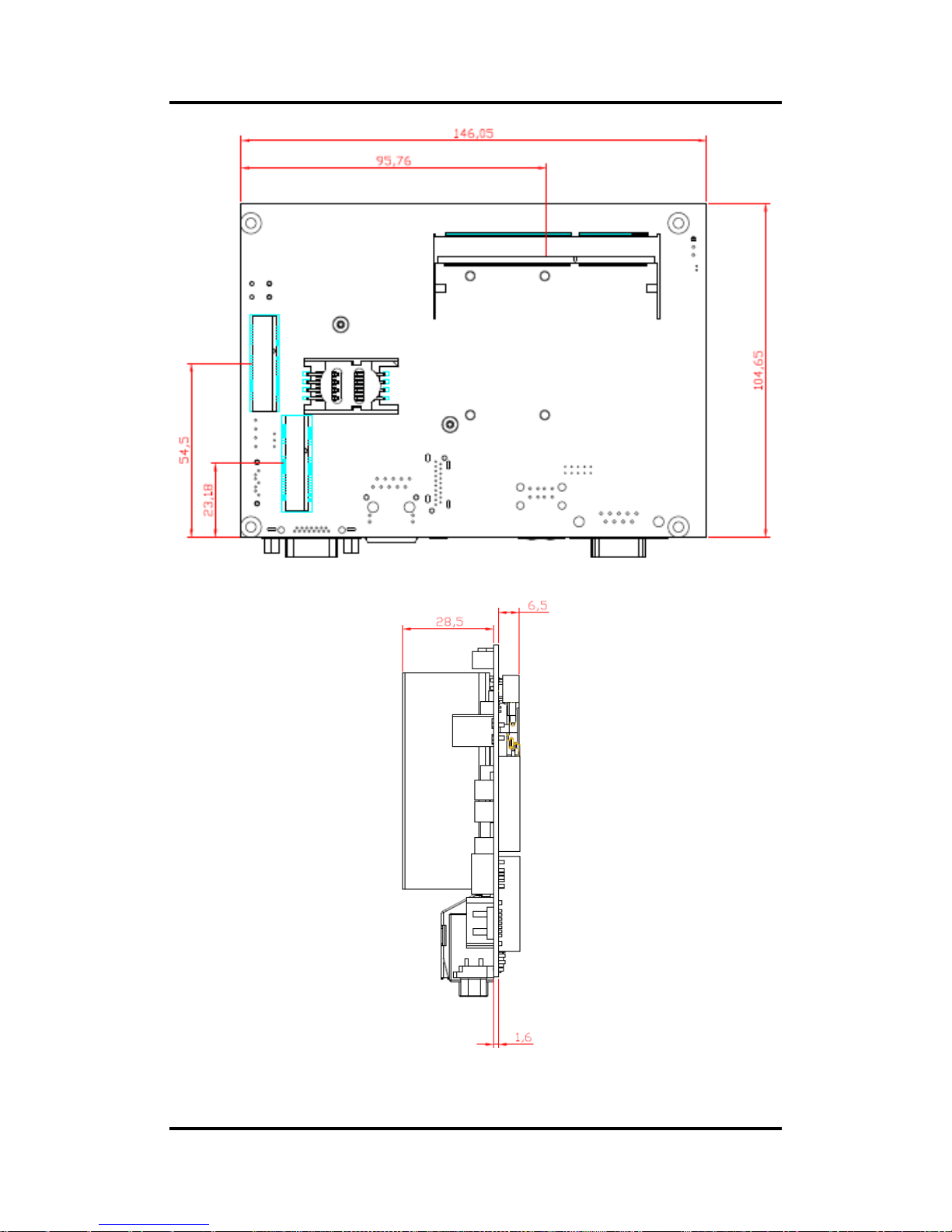
CAPA848 Capa Board
6 Board and Pin Assignments
Bottom View
Side View
Page 13
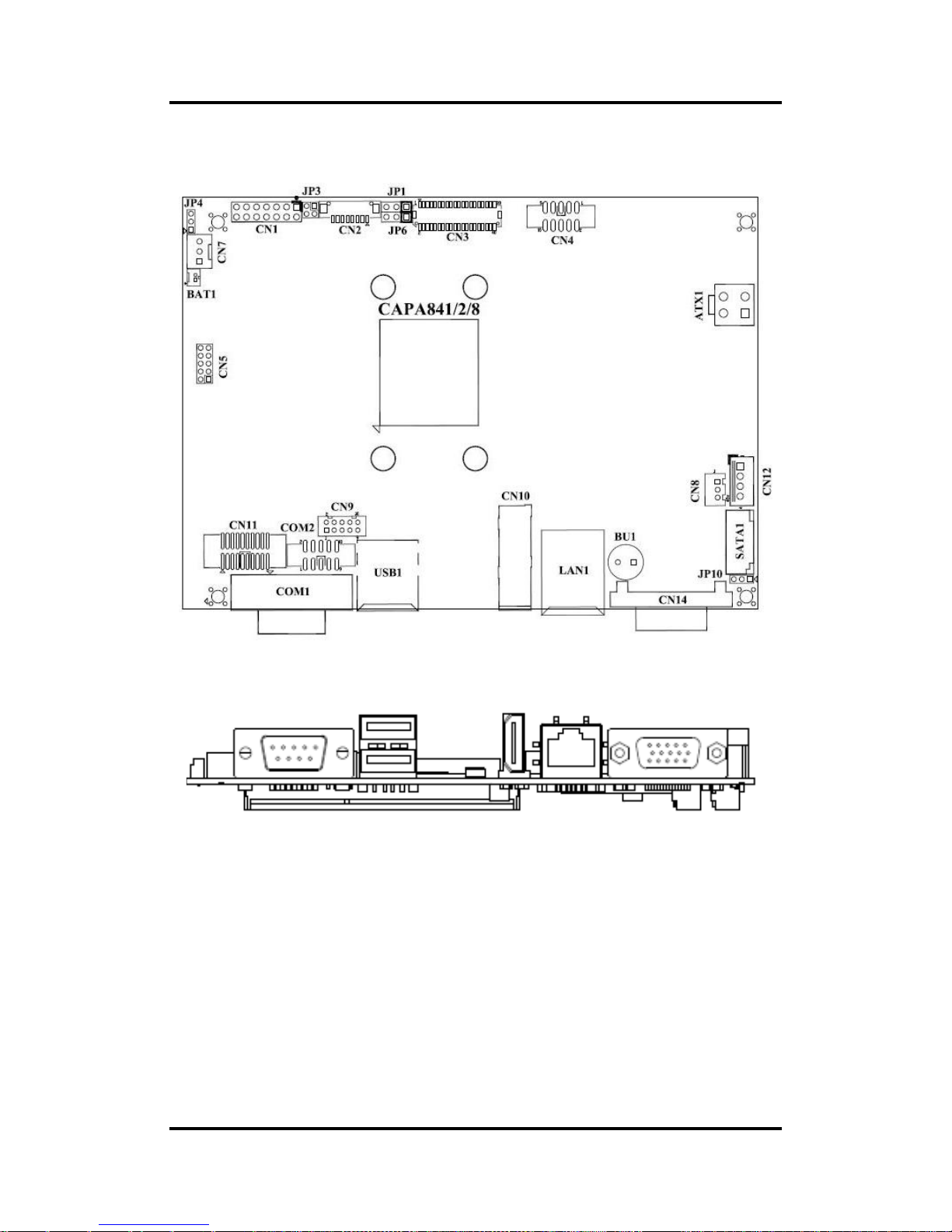
CAPA848 Capa Board
Board and Pin Assignments 7
2.2 Board Layout
Top View
Side View
Page 14

CAPA848 Capa Board
8 Board and Pin Assignments
Bottom View
Page 15

CAPA848 Capa Board
Board and Pin Assignments 9
2.3 Jumper Settings
Jumper is a small component consisting of jumper clip and jumper pins. Install jumper clip on 2
jumper pins to close. And remove jumper clip from 2 jumper pins to open. Below illustration
shows how to set up jumper.
Properly configure jumper settings on the CAPA848 to meet your application purpose. Below
you can find a summary table of all jumpers and onboard default settings.
Note
Once the default jumper setting needs to be changed, please do it under power-off
condition.
Jumper
Description
Setting
JP1
LVDS +3.3V/+5V Voltage Selection
Default: +3.3V
1-2 Close
JP3
LVDS Brightness Control Mode Setting
Default: PWM Mode
1-2 Close
JP4
Restore BIOS Optimal Defaults
Default: Normal Operation
1-2 Close
JP6
LVDS +12V Voltage Selection
Default: N/A
N/A
JP10
Auto Power On
Default: Disable
1-2 Close
Page 16

CAPA848 Capa Board
10 Board and Pin Assignments
2.3.1 LVDS Voltage Selection (JP1 and JP6)
The board supports voltage selection for flat panel displays. Use these jumpers to set
LVDS connector (CN3) pin 1~6 VCCM to +3.3V, +5V or +12V. To prevent hardware
damage, before connecting please make sure that input voltage of flat panel is correct.
JP1
JP6
2.3.2 LVDS Brightness Control Mode Setting (JP3)
The JP3 enables you to select PWM or voltage control mode for inverter connector
(CN2). These two control modes are for adjusting the brightness of LVDS panel.
2.3.3 Restore BIOS Optimal Defaults (JP4)
Put jumper clip to pin 2-3 for a few seconds then move it back to pin 1-2. Doing this
procedure can restore BIOS optimal defaults.
2.3.4 Auto Power On (JP10)
If JP10 is enabled for AC power input, the system will be automatically power on without
pressing soft power button. If JP10 is disabled for AC power input, it is necessary to
manually press soft power button to power on the system.
Note
This function is similar to the feature of power on after power failure,
which is controlled by hardware circuitry instead of BIOS.
Function
JP1 Setting
+3.3V level (Default)
1-2 close
+5V level
2-3 close
Function
JP6 Setting
+12V level
1-2 close
N/A
2-3 close
Function
Setting
PWM mode (Default)
1-2 close
Voltage mode
3-4 close
Function
Setting
Normal (Default)
1-2 close
Restore BIOS optimal defaults
2-3 close
Function
Setting
Disable auto power on (Default)
1-2 close
Enable auto power on
2-3 close
Page 17

CAPA848 Capa Board
Board and Pin Assignments 11
2.4 Connectors
Signals go to other parts of the system through connectors. Loose or improper connection
might cause problems, please make sure all connectors are properly and firmly connected.
Here is a summary table of connectors on the hardware.
Connector
Description
CN1
Front Panel Connector
CN2
Inverter Connector
CN3
LVDS Connector
CN4
Audio Connector
CN5
Digital I/O Port Connector
CN7
Fan Connector
CN8
SMBus Connector
CN9
USB Wafer Port 2 and 3
CN10
HDMI Connector
CN11
COM3 and COM4 Connector
CN12
SATA Power Connector
CN14
VGA Connector
ATX1
Power Connector
SATA1
SATA Connector
USB1
USB Port 0 and 1
LAN1
Ethernet Port 1
COM1
COM1 Connector
COM2
COM2 Connector
BAT1
CMOS Battery Connector
SCN1
Half-size PCI-Express Mini Card Connector
SCN2
Full-size PCI-Express Mini Card Connector
SCN3
SIM Card Slot
SSODIMM1
DDR3L SO-DIMM Connector
Page 18
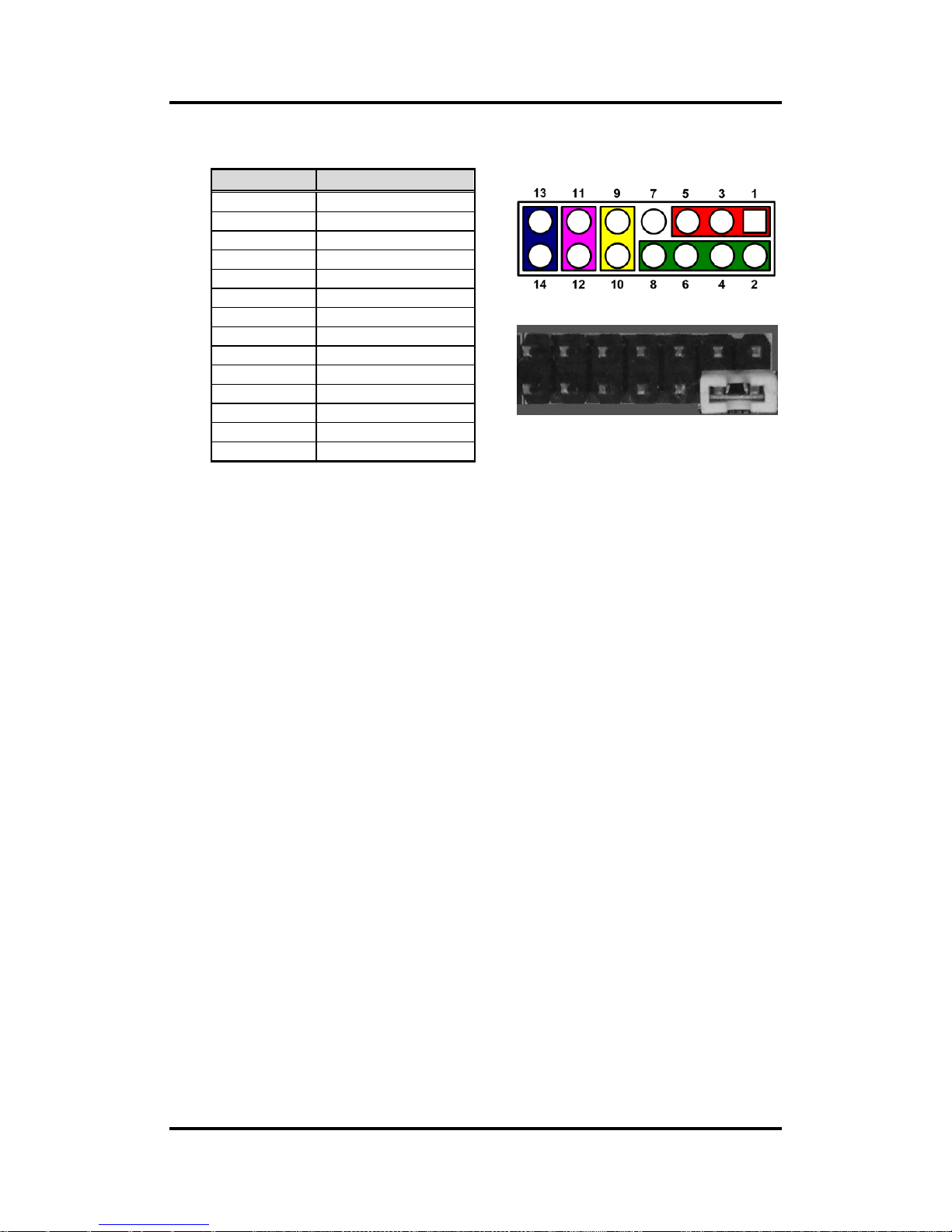
CAPA848 Capa Board
12 Board and Pin Assignments
2.4.1 Front Panel Connector (CN1)
Power LED
Pin 1 connects anode(+) of LED and pin 5 connects cathode(-) of LED. The power LED
lights up when the system is powered on.
External Speaker and Internal Buzzer
Pin 2, 4, 6 and 8 connect the case-mounted speaker unit or internal buzzer. While
connecting the CPU board to an internal buzzer, please set pin 2 and 4 closed; while
connecting to an external speaker, you need to set pins 2 and 4 opened and connect the
speaker cable to pin 8(+) and pin 2(-).
Power On/Off Button
Pin 9 and 10 connect the power button on front panel to the CPU board, which allows
users to turn on or off power supply.
System Reset Switch
Pin 11 and 12 connect the case-mounted reset switch that reboots your computer
without turning off the power switch. It is a better way to reboot your system for a longer
life of system power supply.
HDD Activity LED
This connection is linked to hard drive activity LED on the control panel. LED flashes
when HDD is being accessed. Pin 13 and 14 connect the hard disk drive to the front
panel HDD LED, pin 13 is assigned as cathode(-) and pin 14 is assigned as anode(+).
Pin
Signal
1
PWRLED+
2
EXT SPK-
3
N.C. 4 Buzzer
5
PWRLED-
6
N.C. 7 N.C. 8 EXT SPK+
9
PWRSW-
10
PWRSW+
11
HW RST-
12
HW RST+
13
HDDLED-
14
HDDLED+
Page 19
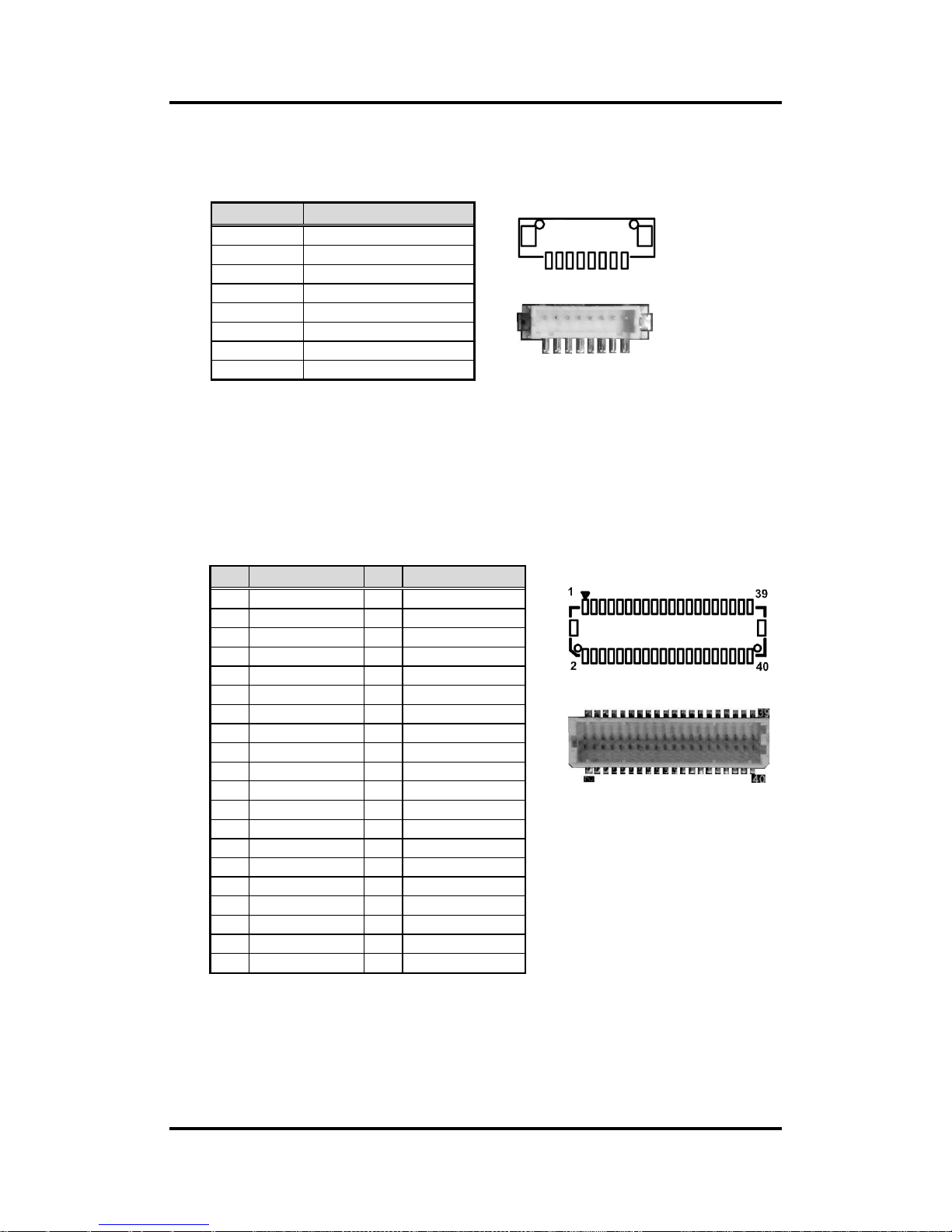
CAPA848 Capa Board
Board and Pin Assignments 13
2.4.2 Inverter Connector (CN2)
This is a DF13-8S-1.25C 8-pin connector for inverter. We strongly recommend you to
use the matching DF13-8S-1.25C connector to avoid malfunction.
8 1
2.4.3 LVDS Connector (CN3)
This board has a 2x20-pin connector for LVDS LCD interface. It is strongly
recommended to use the matching JST SHDR-40VS-B connector for LVDS interface.
Pin 1~6 VCCM can be set to +3.3V, +5V or +12V by setting JP1 or JP6 (see section
2.3.1).
18-bit single channel
Pin
Signal
1
VBL1 (+12V level)
2
VBL1 (+12V level)
3
VBL2 (+5V level)
4
VBL_ENABLE
5
GND
6
GND
7
GND
8
VBL Brightness Control
Pin
Signal
Pin
Signal
1
VCCM
2
VCCM
3
VCCM
4
VCCM
5
VCCM
6
VCCM
7
N.C. 8 N.C.
9
GND
10
GND
11
N.C.
12
N.C.
13
N.C.
14
N.C.
15
GND
16
GND
17
N.C.
18
N.C.
19
N.C.
20
N.C.
21
GND
22
GND
23
Channel A D0-
24
N.C.
25
Channel A D0+
26
N.C.
27
GND
28
GND
29
Channel A D1-
30
N.C.
31
Channel A D1+
32
N.C.
33
GND
34
GND
35
Channel A D2-
36
Channel A CLK-
37
Channel A D2+
38
Channel A CLK+
39
GND
40
GND
Page 20
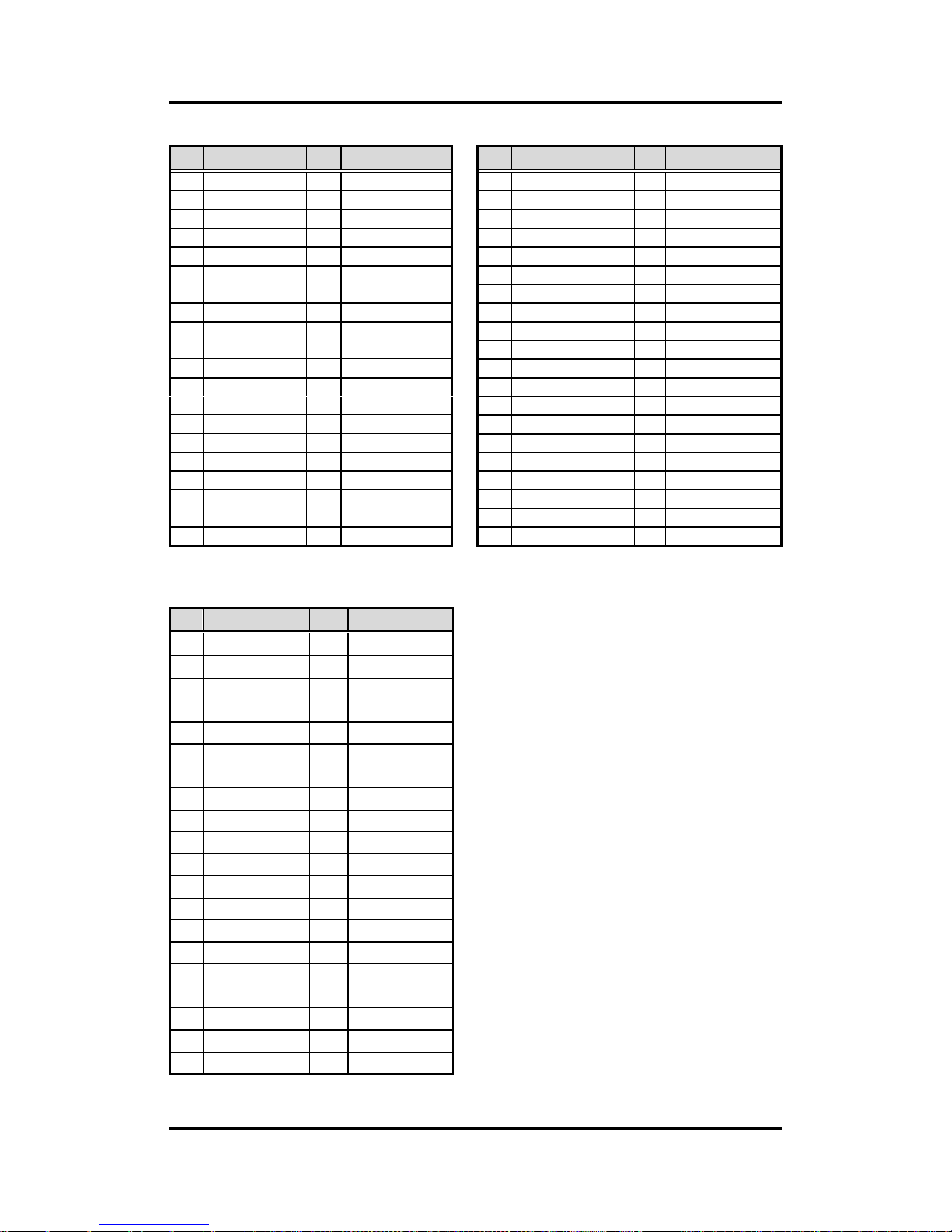
CAPA848 Capa Board
14 Board and Pin Assignments
24-bit single channel 18-bit dual channel
24-bit dual channel
Pin
Signal
Pin
Signal
1
VCCM
2
VCCM
3
VCCM
4
VCCM
5
VCCM
6
VCCM
7
N.C. 8 N.C.
9
GND
10
GND
11
N.C.
12
N.C.
13
N.C.
14
N.C.
15
GND
16
GND
17
N.C.
18
N.C.
19
N.C.
20
N.C.
21
GND
22
GND
23
Channel A D0-
24
N.C.
25
Channel A D0+
26
N.C.
27
GND
28
GND
29
Channel A D1-
30
Channel A D3-
31
Channel A D1+
32
Channel A D3+
33
GND
34
GND
35
Channel A D2-
36
Channel A CLK-
37
Channel A D2+
38
Channel A CLK+
39
GND
40
GND
Pin
Signal
Pin
Signal
1
VCCM
2
VCCM
3
VCCM
4
VCCM
5
VCCM
6
VCCM
7
N.C. 8 N.C.
9
GND
10
GND
11
N.C.
12
Channel B D0-
13
N.C.
14
Channel B D0+
15
GND
16
GND
17
Channel B CLK-
18
Channel B D1-
19
Channel B CLK+
20
Channel B D1+
21
GND
22
GND
23
Channel A D0-
24
Channel B D2-
25
Channel A D0+
26
Channel B D2+
27
GND
28
GND
29
Channel A D1-
30
N.C.
31
Channel A D1+
32
N.C.
33
GND
34
GND
35
Channel A D2-
36
Channel A CLK-
37
Channel A D2+
38
Channel A CLK+
39
GND
40
GND
Pin
Signal
Pin
Signal
1
VCCM
2
VCCM
3
VCCM
4
VCCM
5
VCCM
6
VCCM
7
N.C.
8
N.C.
9
GND
10
GND
11
Channel B D3-
12
Channel B D0-
13
Channel B D3+
14
Channel B D0+
15
GND
16
GND
17
Channel B CLK-
18
Channel B D1-
19
Channel B CLK+
20
Channel B D1+
21
GND
22
GND
23
Channel A D0-
24
Channel B D2-
25
Channel A D0+
26
Channel B D2+
27
GND
28
GND
29
Channel A D1-
30
Channel A D3-
31
Channel A D1+
32
Channel A D3+
33
GND
34
GND
35
Channel A D2-
36
Channel A CLK-
37
Channel A D2+
38
Channel A CLK+
39
GND
40
GND
Page 21
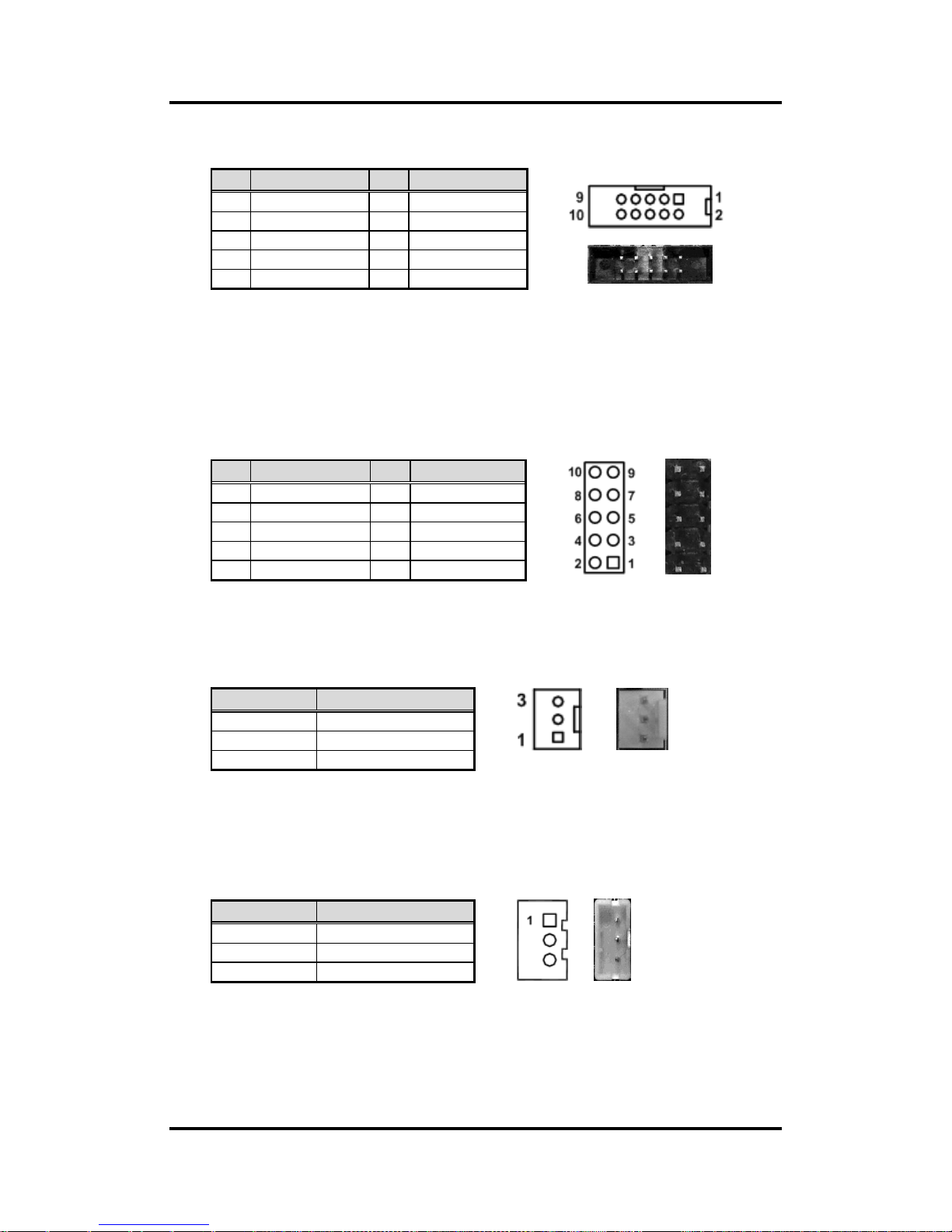
CAPA848 Capa Board
Board and Pin Assignments 15
2.4.4 Audio Connector (CN4)
2.4.5 Digital I/O Port Connector (CN5)
The board is equipped with an 8-channel (3 inputs and 5 outputs) digital I/O connector
that meets requirements for a system customary automation control. The digital I/O can
be configured to control cash drawers and sense warning signals from an Uninterrupted
Power System (UPS), or perform store security control. You may use software
programming to control these digital signals.
2.4.6 Fan Connector (CN7)
A fan interface is available through this connector with +12V.
2.4.7 SMBus Connector (CN8)
This connector is for SMBus interface. The SMBus (System Management Bus) is a
simple 2-wire bus for the purpose of lightweight communication.
Pin
Signal
Pin
Signal
1
MIC_IN
2
GND
3
LINE_IN_L
4
GND
5
LINE_IN_R
6
GND
7
AUDIO_OUT_L
8
GND
9
AUDIO_OUT_R
10
GND
Pin
Signal
Pin
Signal
1
Digital Input 0
2
Digital Output 0
3
Digital Input 1
4
Digital Output 1
5
Digital Input 2
6
Digital Output 2
7
GND
8
Digital Output 3
9
GND
10
Digital Output 4
Pin
Signal
1
GND
2
+12V level
3
Fan speed feedback
Pin
Signal
1
CLK 2 DATA
3
GND
Page 22

CAPA848 Capa Board
16 Board and Pin Assignments
2.4.8 USB Wafer Connector (CN9)
This 2x5 pin wafer is a Universal Serial Bus (USB) connector for installing versatile USB
2.0 compliant interface peripherals.
The CN9 carries USB port 2 and 3.
2.4.9 HDMI Connector (CN10)
The HDMI (High-Definition Multimedia Interface) is a compact digital interface which is
capable of transmitting high-definition video and high-resolution audio over a single
cable. Its interface is available through connector CN10.
Pin
Signal
Pin
Signal
1
USB VCC
(+5V_SBY)
2
USB VCC
(+5V_SBY)
3
USB #2_D-
4
USB #3_D-
5
USB #2_D+
6
USB #3_D+
7
GND
8
GND
9
GND
10
GND
Pin
Signal
Pin
Signal
1
HDMI OUT_DATA2+
2
GND
3
HDMI OUT_DATA2-
4
HDMI OUT_DATA1+
5
GND
6
HDMI OUT_DATA1-
7
HDMI OUT_DATA0+
8
GND
9
HDMI OUT_DATA0-
10
HDMI OUT_Clock+
11
GND
12
HDMI OUT_Clock-
13
CEC
14
N.C.
15
HDMI OUT_SCL
16
HDMI OUT_SDA
17
GND
18
+5V
19
HDMI_HTPLG
Page 23
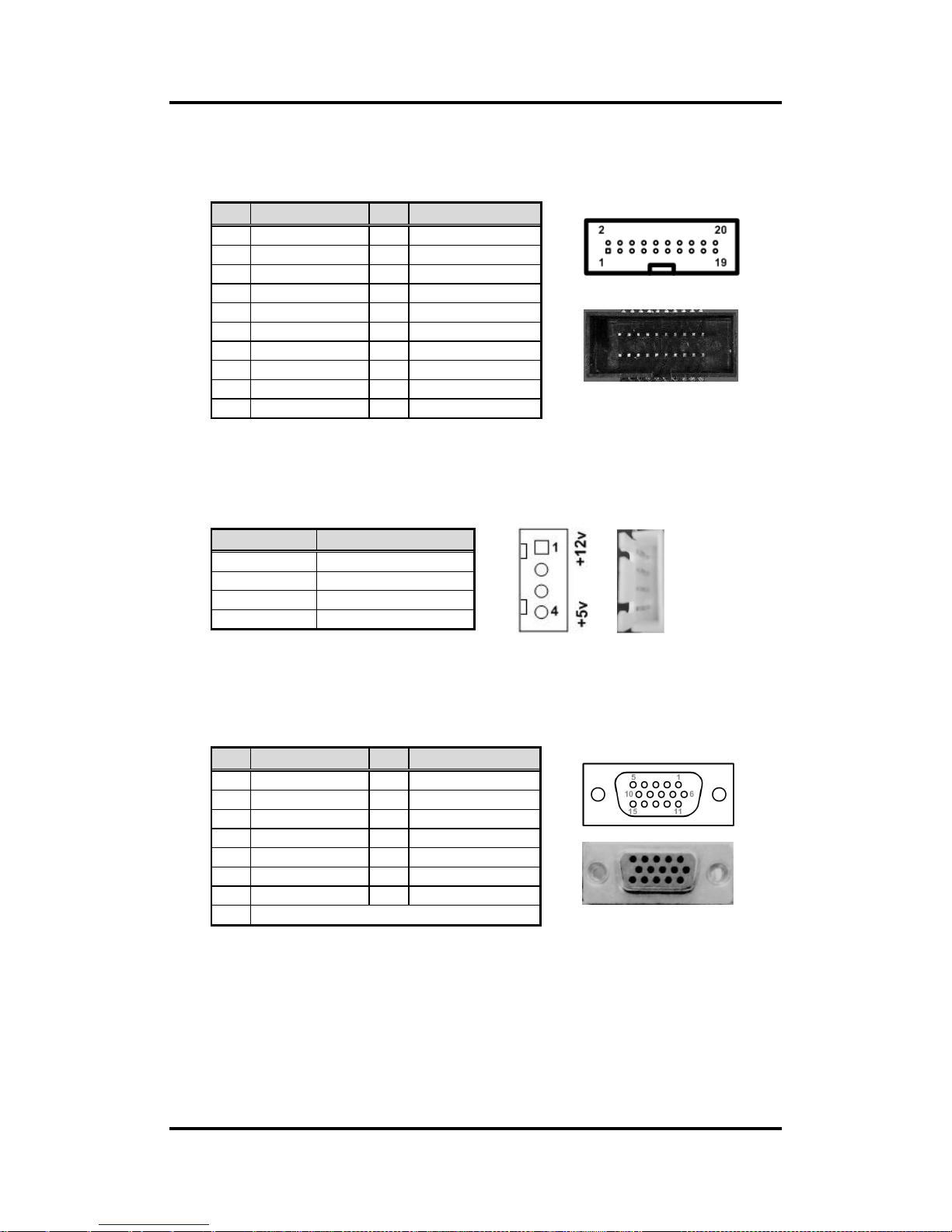
CAPA848 Capa Board
Board and Pin Assignments 17
2.4.10 COM3 and COM4 Connector (CN11)
This is a 2x10-pin pitch=1.27mm wafer connector for COM3 and COM4. The pin
assignments are listed in table below.
2.4.11 SATA Power Connector (CN12)
Use CN12 for interfacing to SATA 2.5" HDD power supply.
2.4.12 VGA Connector (CN14)
This is a 15-pin D-Sub connector which is commonly used for VGA display. This VGA
interface configuration can be configured via software utility.
Pin
Signal
Pin
Signal
1
DCD3
2
DSR3
3
RXD3
4
RTS3
5
TXD3
6
CTS3
7
DTR3
8
RI3 9 GND
10
N.C.
11
DCD4
12
DSR4
13
RXD4
14
RTS4
15
TXD4
16
CTS4
17
DTR4
18
RI4
19
GND
20
N.C.
Pin
Signal
1
+12V level
2
GND
3
GND
4
+5V level
Pin
Signal
Pin
Signal
1
Red 2 Green
3
Blue 4 N.C. 5 GND
6
DETECT
7
GND
8
GND
9
VCC
10
GND
11
N.C.
12
DDC DATA
13
Horizontal Sync
14
Vertical Sync
15
DDC CLK
Page 24

CAPA848 Capa Board
18 Board and Pin Assignments
2.4.13 Power Connector (ATX1)
Steady and sufficient power can be supplied to all components on the board by
connecting the power connector. Please make sure all components and devices are
properly installed before connecting the power connector.
The ATX1 is a 4-pin power supply interface. External power supply plug fits into ATX1 in
only one orientation. Properly press down power supply plug until it completely and
firmly fits into this connector. Loose connection may cause system instability.
2.4.14 SATA Connector (SATA1)
This Serial Advanced Technology Attachment (Serial ATA or SATA) connector is for
high-speed SATA interface. It is a computer bus interface for connecting to devices such
as hard disk drive.
Pin
Signal
1
GND
2
GND
3
+12V
4
+12V
Pin
Signal
1
GND
2
SATA_TX+
3
SATA_TX-
4
GND
5
SATA_RX-
6
SATA_RX+
7
GND
Page 25

CAPA848 Capa Board
Board and Pin Assignments 19
2.4.15 USB Port (USB1)
The USB1 is a Universal Serial Bus (compliant with USB 2.0 (480Mbps)) connector on
the rear I/O. It is commonly used for installing USB peripherals such as keyboard, mouse,
scanner, etc.
1 2 3 4
5 6 7 8
2.4.16 Ethernet Ports (LAN1)
The board has one RJ-45 connector: LAN1. Ethernet connection can be established by
plugging one end of the ethernet cable into this RJ-45 connector and the other end
(phone jack) to a 1000/100/10-Base-T hub.
L1L2L3L4L5L6L7L8
A B
A B
2.4.17 COM1 Connector (COM1)
This is a standard DB-9 connector. The pin assignments of RS-232/RS-422/RS-485 are
listed in table below. If you need COM1 port to support RS-422 or RS-485, please refer
to BIOS setting in section 4.4.
Pin
Signal
Pin
Signal
1
USB VCC (+5V)
5
USB VCC (+5V)
2
USB #0_D-
6
USB #1_D-
3
USB #0_D+
7
USB #1_D+
4
GND
8
GND
Pin
Signal
Pin
Signal
L1
MDI0+
L5
MDI2-
L2
MDI0-
L6
MDI1-
L3
MDI1+
L7
MDI3+
L4
MDI2+
L8
MDI3-
A
Active LED (Yellow)
B
100 LAN LED (Green) / 1000 LAN LED
(Orange)
Pin
RS-232
RS-422
RS-485
1
DCD
TX-
Data-
2
RXD
TX+
Data+
3
TXD
RX+
No use
4
DTR
RX-
No use
5
GND
No use
No use
6
DSR
No use
No use
7
RTS
No use
No use
8
CTS
No use
No use
9
RI
No use
No use
Page 26

CAPA848 Capa Board
20 Board and Pin Assignments
2.4.18 COM2 Connector (COM2)
This connector is a 2x5-pin wafer connector. The pin assignments of
RS-232/RS-422/RS-485 are listed in table below. If you need COM2 port to support
RS-422 or RS-485, please refer to BIOS setting in section 4.4.
2.4.19 CMOS Battery Connector (BAT1)
This connector is for CMOS battery interface.
Pin
RS-232
RS-422
RS-485
1
DCD
TX-
Data-
2
DSR
No use
No use
3
RXD
TX+
Data+
4
RTS
No use
No use
5
TXD
RX+
No use
6
CTS
No use
No use
7
DTR
RX-
No use
8
RI
No use
No use
9
GND
No use
No use
10
No use
No use
No use
Pin
Signal
1
+3.3V
2
GND
1
Page 27

CAPA848 Capa Board
Board and Pin Assignments 21
2.4.20 Half-size PCI-Express Mini Card Connector (SCN1)
The SCN1 is a half-size PCI-Express Mini Card connector. It supports the PCI-Express
Mini Cards which are applied to either PCI-Express x1 or USB. It complies with
PCI-Express Mini Card Spec. V1.2.
Pin
Signal
Pin
Signal
1
WAKE#
2
+3.3VSB
3
No use
4
GND
5
No use
6
+1.5V
7
CLKREQ#
8
No use
9
GND
10
No use
11
REFCLK-
12
No use
13
REFCLK+
14
No use
15
GND
16
No use
17
No use
18
GND
19
No use
20
W_DISABLE#
21
GND
22
PERST#
23
PE_RXN3
24
+3.3VSB
25
PE_RXP3
26
GND
27
GND
28
+1.5V
29
GND
30
SMB_CLK
31
PE_TXN3
32
SMB_DATA
33
PE_TXP3
34
GND
35
GND
36
USB_D8-
37
GND
38
USB_D8+
39
+3.3VSB
40
GND
41
+3.3VSB
42
No use
43
GND
44
No use
45
No use
46
No use
47
No use
48
+1.5V
49
No use
50
GND
51
No use
52
+3.3VSB
Page 28
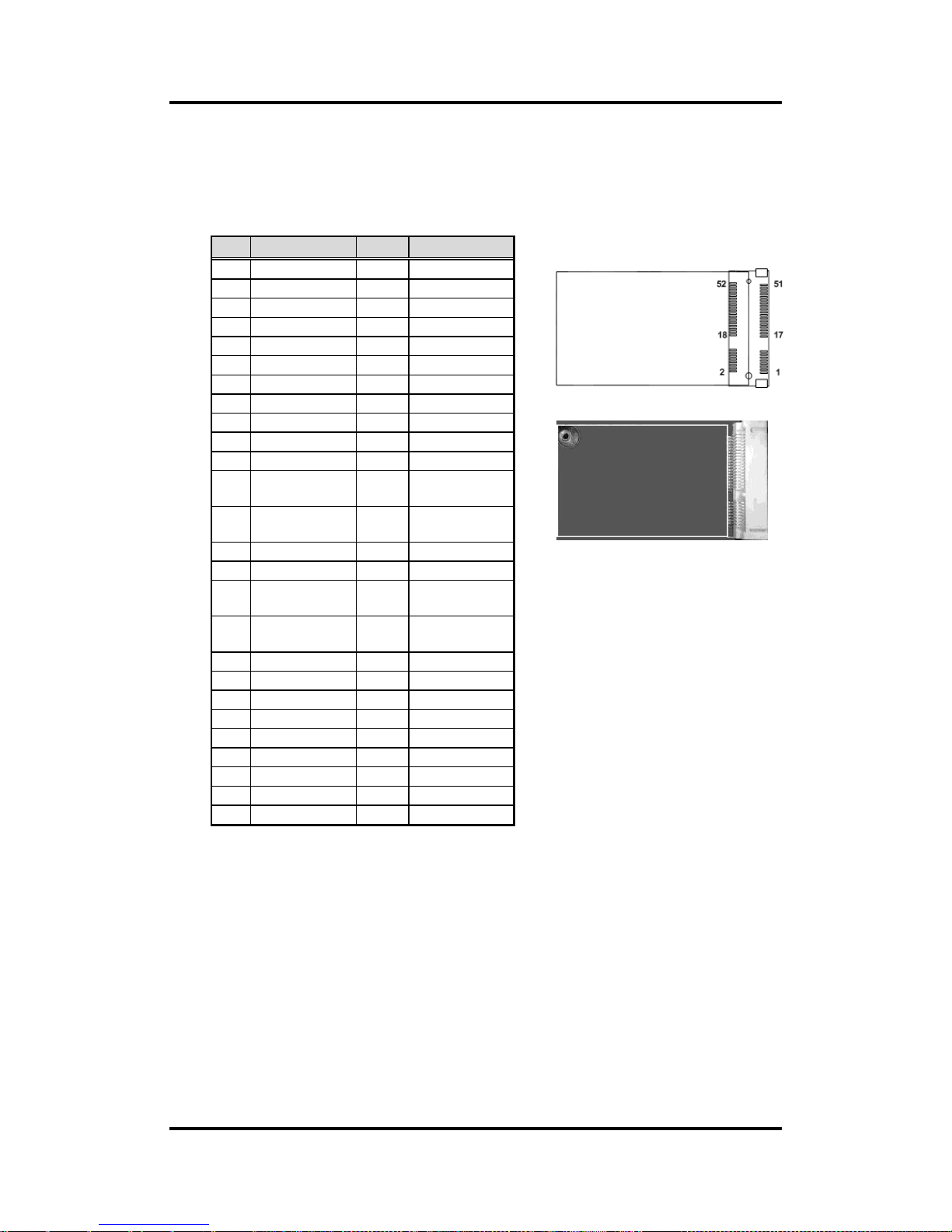
CAPA848 Capa Board
22 Board and Pin Assignments
2.4.21 Full-size PCI-Express Mini Card Connector (SCN2)
This is a PCI-Express Mini Card connector on the bottom side applying to either
PCI-Express or USB 2.0 or SATA (mSATA). It complies with PCI-Express Mini Card Spec.
V1.2. It can also support mSATA cards. Please refer to BIOS setting in section 4.4 to
enable or disable mSATA support
Signal
Pin
Signal
1
WAKE#
2
+3.3VSB
3
No use
4
GND
5
No use
6
+1.5V
7
CLKREQ#
8
No use
9
GND
10
No use
11
REFCLK-
12
No use
13
REFCLK+
14
No use
15
GND
16
No use
17
No use
18
GND
19
No use
20
W_DISABLE#
21
GND
22
PERST#
23
PE_RXN3/
SATA_RXP
24
+3.3VSB
25
PE_RXP3/
SATA_RXN
26
GND
27
GND
28
+1.5V
29
GND
30
SMB_CLK
31
PE_TXN3/
SATA_TXN
32
SMB_DATA
33
PE_TXP3/
SATA_TXP
34
GND
35
GND
36
USB_D8-
37
GND
38
USB_D8+
39
+3.3VSB
40
GND
41
+3.3VSB
42
No use
43
GND
44
No use
45
No use
46
No use
47
No use
48
+1.5V
49
No use
50
GND
51
No use
52
+3.3VSB
Page 29

CAPA848 Capa Board
Board and Pin Assignments 23
2.4.22 SIM Card Socket (SCN3)
This board has SCN3 socket on the bottom side for inserting SIM Card. In order to work
properly, the SIM Card must be used together with 3G module which is inserted to SCN1
or SCN2. It is mainly used in 3G wireless network application.
Pin
Signal
1
PWR
2
RST 3 CLK 4 NC 5 GND
6
VPP 7 I/O 8 NC
Page 30

CAPA848 Capa Board
24 Board and Pin Assignments
This page is intentionally left blank.
Page 31

CAPA848 Capa Board
Hardware Description 25
Chapter 3
Hardware Description
3.1 Microprocessors
The CAPA848 supports Intel® Celeron® N2807 processor, which enable your system to
operate under Windows® 7 and Windows® 8.1 environments. The system performance
depends on the microprocessor. Make sure all correct settings are arranged for your installed
microprocessor to prevent the CPU from damages.
3.2 BIOS
The CAPA848 uses AMI Plug and Play BIOS with a single 16Mbit SPI Flash.
3.3 System Memory
The CAPA848 supports one 204-pin DDR3L SO-DIMM socket for a maximum memory of 8GB
DDR3L SDRAMs. The memory module comes in sizes of 1GB, 2GB, 4GB and 8GB.
Page 32
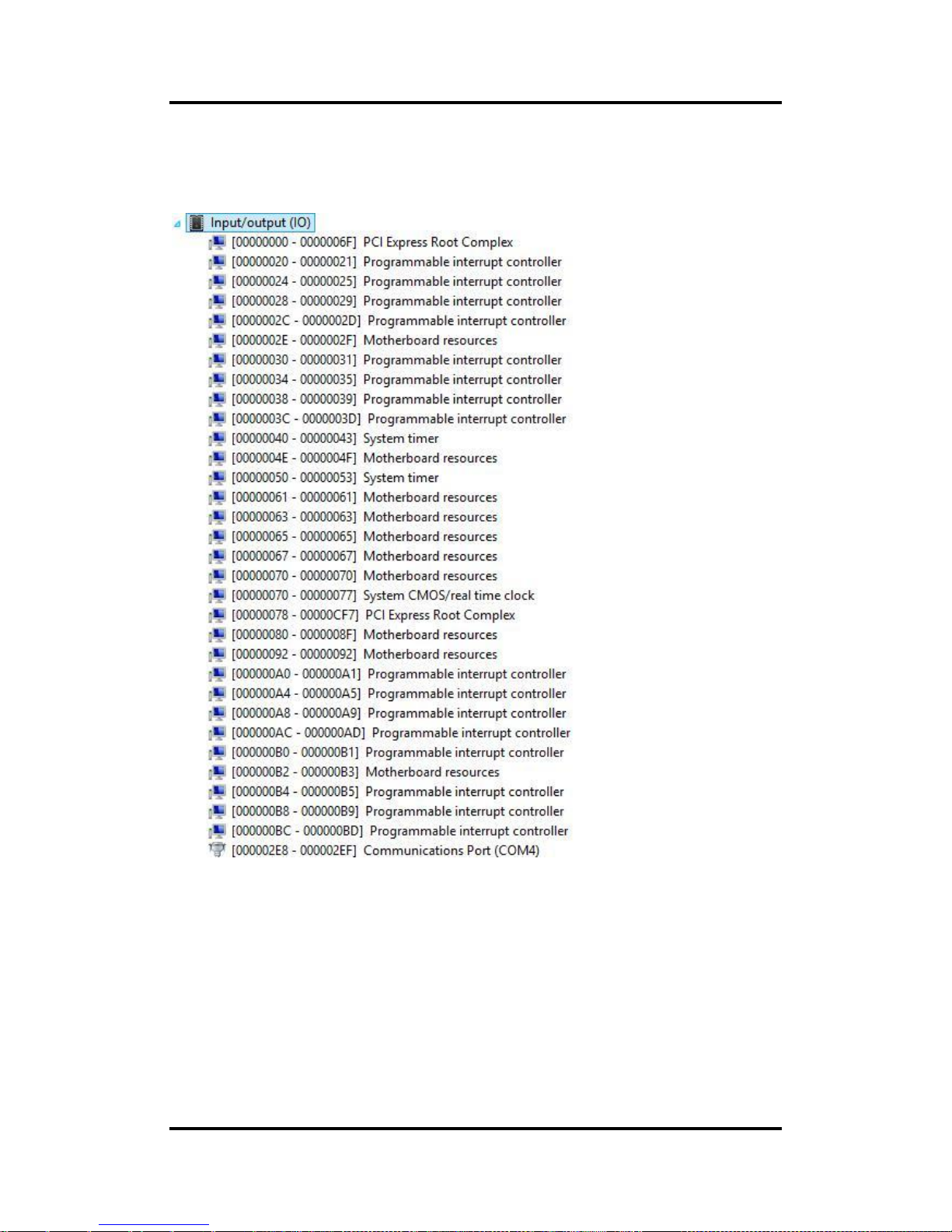
CAPA848 Capa Board
26 Hardware Description
3.4 I/O Port Address Map
The Intel® Celeron® N2807 processor communicate via I/O ports.
Page 33

CAPA848 Capa Board
Hardware Description 27
Page 34
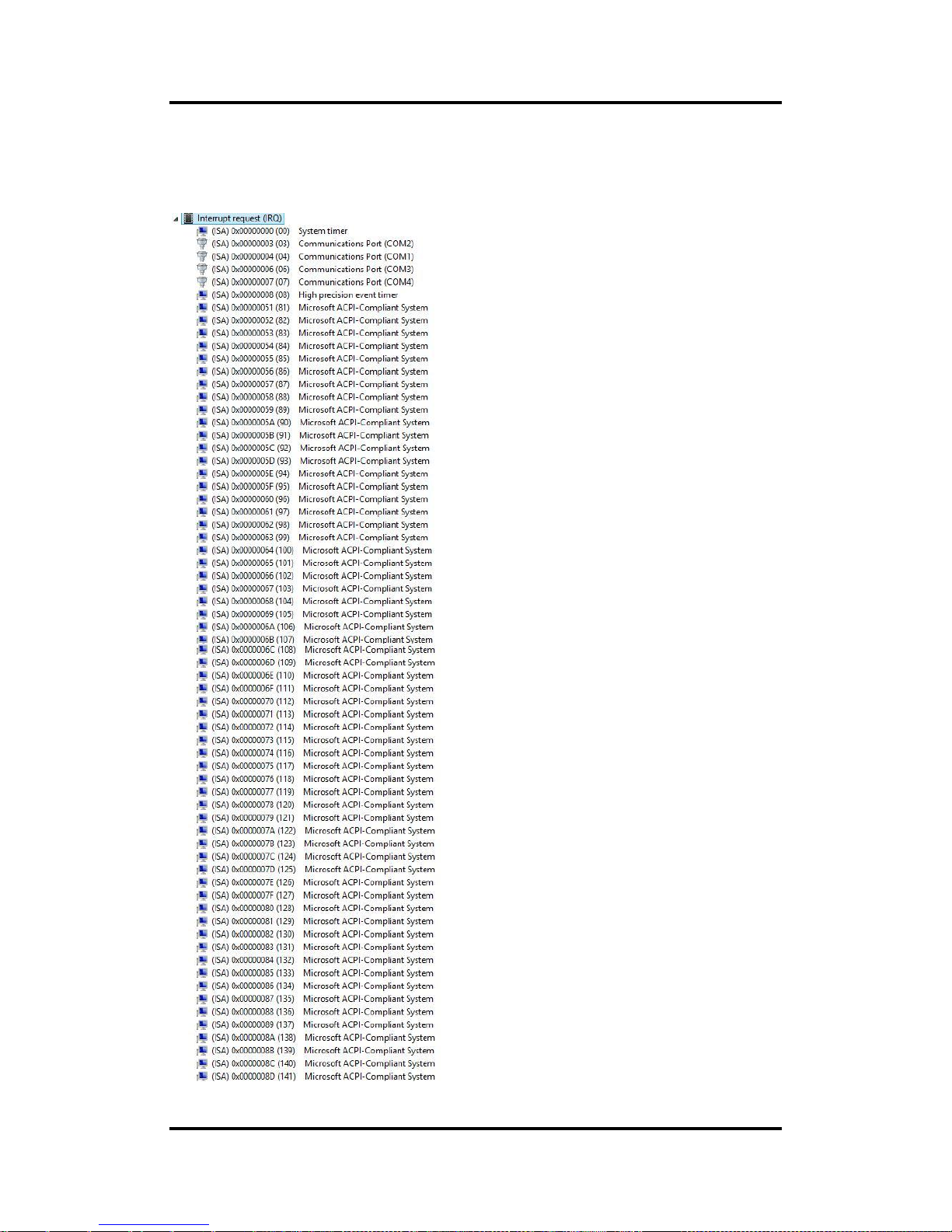
CAPA848 Capa Board
28 Hardware Description
3.5 Interrupt Controller (IRQ) Map
The interrupt controller (IRQ) mapping list is shown as follows:
Page 35
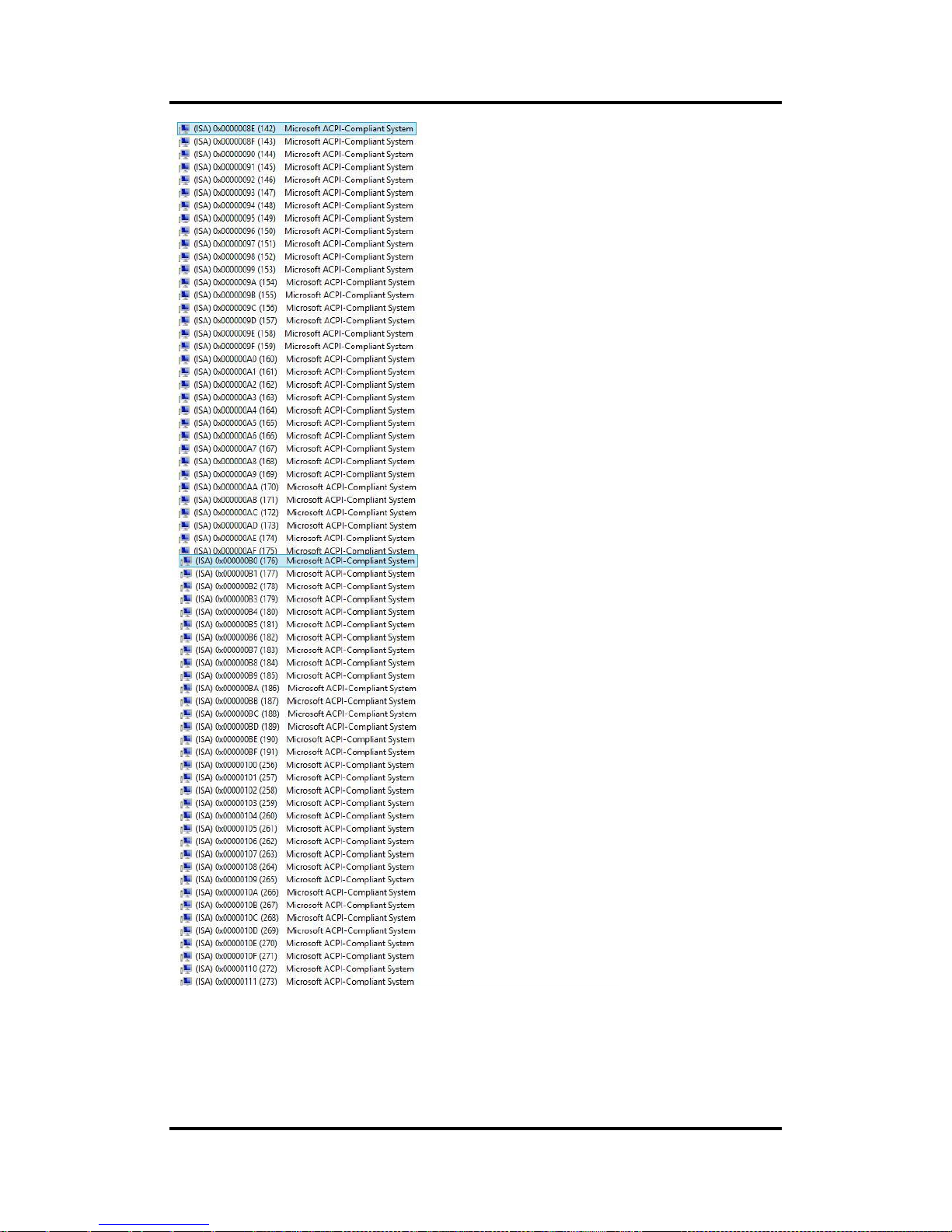
CAPA848 Capa Board
Hardware Description 29
Page 36

CAPA848 Capa Board
30 Hardware Description
Page 37

CAPA848 Capa Board
Hardware Description 31
Page 38

CAPA848 Capa Board
32 Hardware Description
Page 39
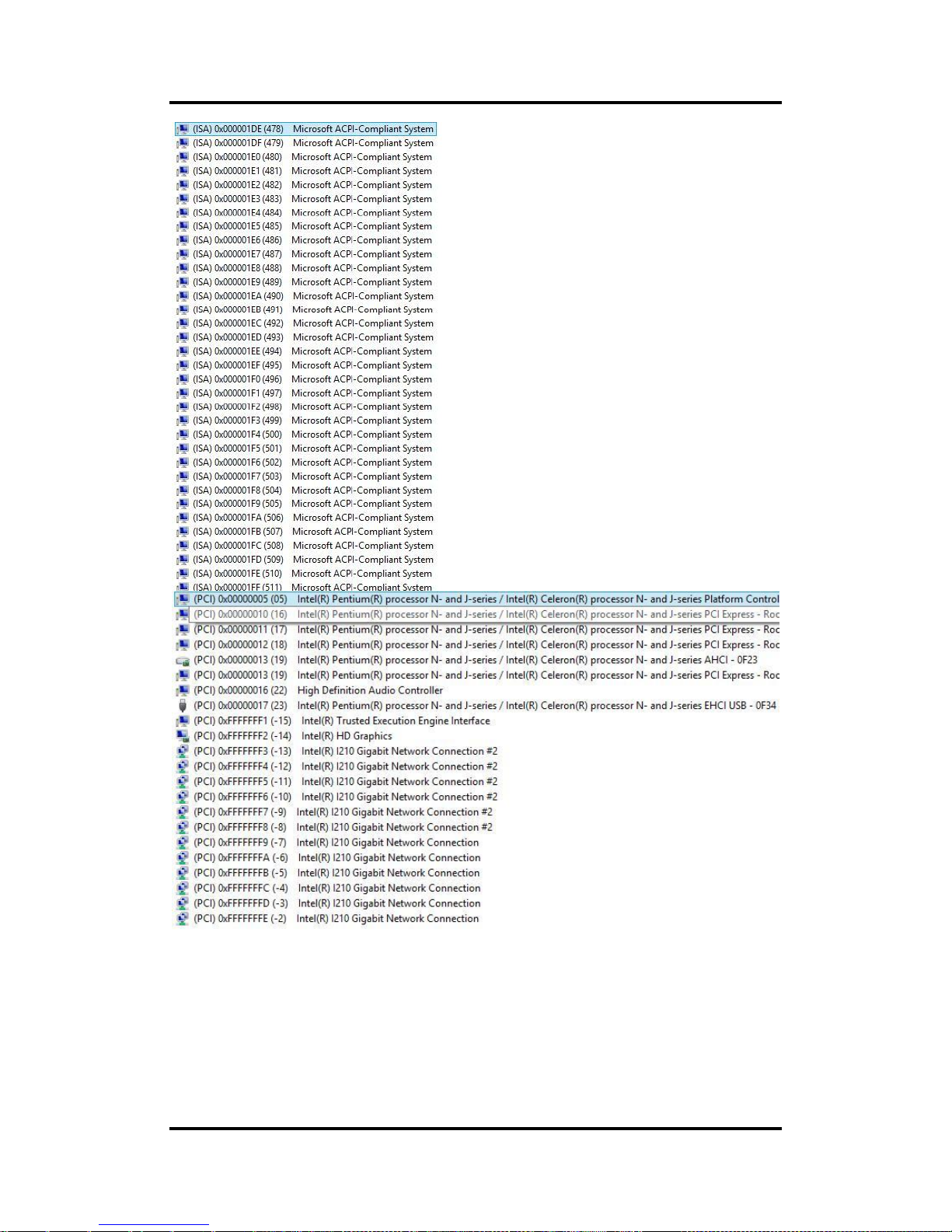
CAPA848 Capa Board
Hardware Description 33
Page 40
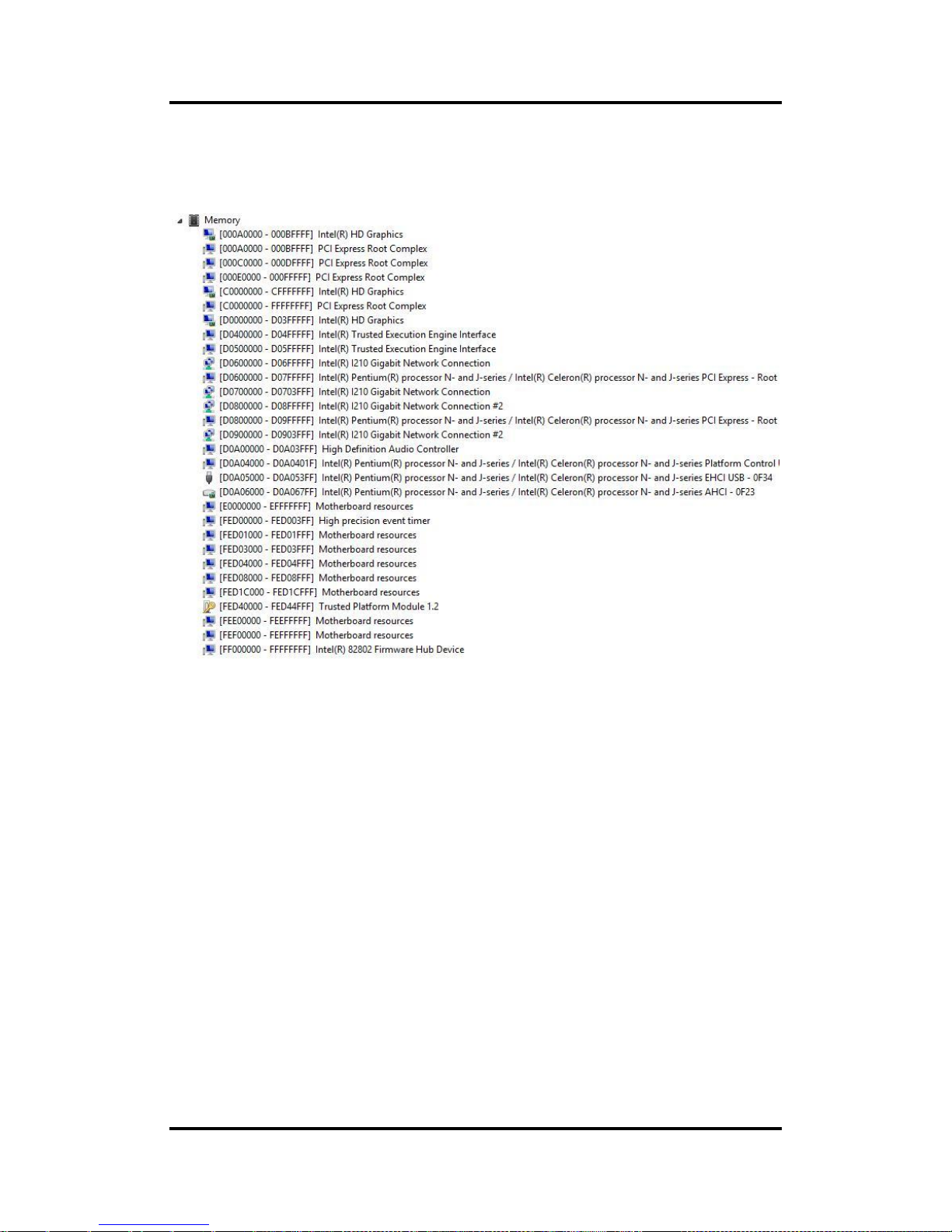
CAPA848 Capa Board
34 Hardware Description
3.6 Memory Map
The memory mapping list is shown as follows:
Page 41

CAPA848 Capa Board
AMI BIOS Setup Utility 35
Chapter 4
AMI BIOS Setup Utility
The AMI UEFI BIOS provides users with a built-in setup program to modify basic system
configuration. All configured parameters are stored in a flash chip to save the setup information
whenever the power is turned off. This chapter provides users with detailed description about
how to set up basic system configuration through the AMI BIOS setup utility.
4.1 Starting
To enter the setup screens, follow the steps below:
1. Turn on the computer and press the <Del> key immediately.
2. After you press the <Del> key, the main BIOS setup menu displays. You can access the
other setup screens from the main BIOS setup menu, such as the Advanced and Chipset
menus.
Note
If your computer cannot boot after making and saving system changes with BIOS
setup, you can restore BIOS optimal defaults by setting JP4 (see section 2.3.3).
It is strongly recommended that you should avoid changing the chipset’s defaults. Both AMI
and your system manufacturer have carefully set up these defaults that provide the best
performance and reliability.
4.2 Navigation Keys
The BIOS setup/utility uses a key-based navigation system called hot keys. Most of the BIOS
setup utility hot keys can be used at any time during the setup navigation process. These keys
include <F1>, <F2>, <Enter>, <ESC>, <Arrow> keys, and so on.
Note
Some of the navigation keys differ from one screen to another.
Page 42

CAPA848 Capa Board
36 AMI BIOS Setup Utility
Hot Keys
Description
Left/Right
The Left and Right <Arrow> keys allow you to select a setup screen.
Up/Down
The Up and Down <Arrow> keys allow you to select a setup screen or
sub-screen.
+ Plus/Minus
The Plus and Minus <Arrow> keys allow you to change the field value of a
particular setup item.
Tab
The <Tab> key allows you to select setup fields.
F1
The <F1> key allows you to display the General Help screen.
F2
The <F2> key allows you to Load Previous Values.
F3
The <F3> key allows you to Load Optimized Defaults.
F4
The <F4> key allows you to save any changes you have made and exit
Setup. Press the <F4> key to save your changes.
Esc
The <Esc> key allows you to discard any changes you have made and exit
the Setup. Press the <Esc> key to exit the setup without saving your
changes.
Enter
The <Enter> key allows you to display or change the setup option listed for a
particular setup item. The <Enter> key can also allow you to display the
setup sub- screens.
Page 43

CAPA848 Capa Board
AMI BIOS Setup Utility 37
4.3 Main Menu
When you first enter the setup utility, you will enter the Main setup screen. You can always
return to the Main setup screen by selecting the Main tab. System Time/Date can be set up as
described below. The Main BIOS setup screen is shown below.
BIOS Information
Display the BIOS information.
System Language
Choose the system default language.
System Date/Time
Use this option to change the system time and date. Highlight System Time or System
Date using the <Arrow> keys. Enter new values through the keyboard. Press the <Tab>
key or the <Arrow> keys to move between fields. The date must be entered in MM/DD/YY
format. The time is entered in HH:MM:SS format.
Access Level
Display the access level of current user.
Page 44
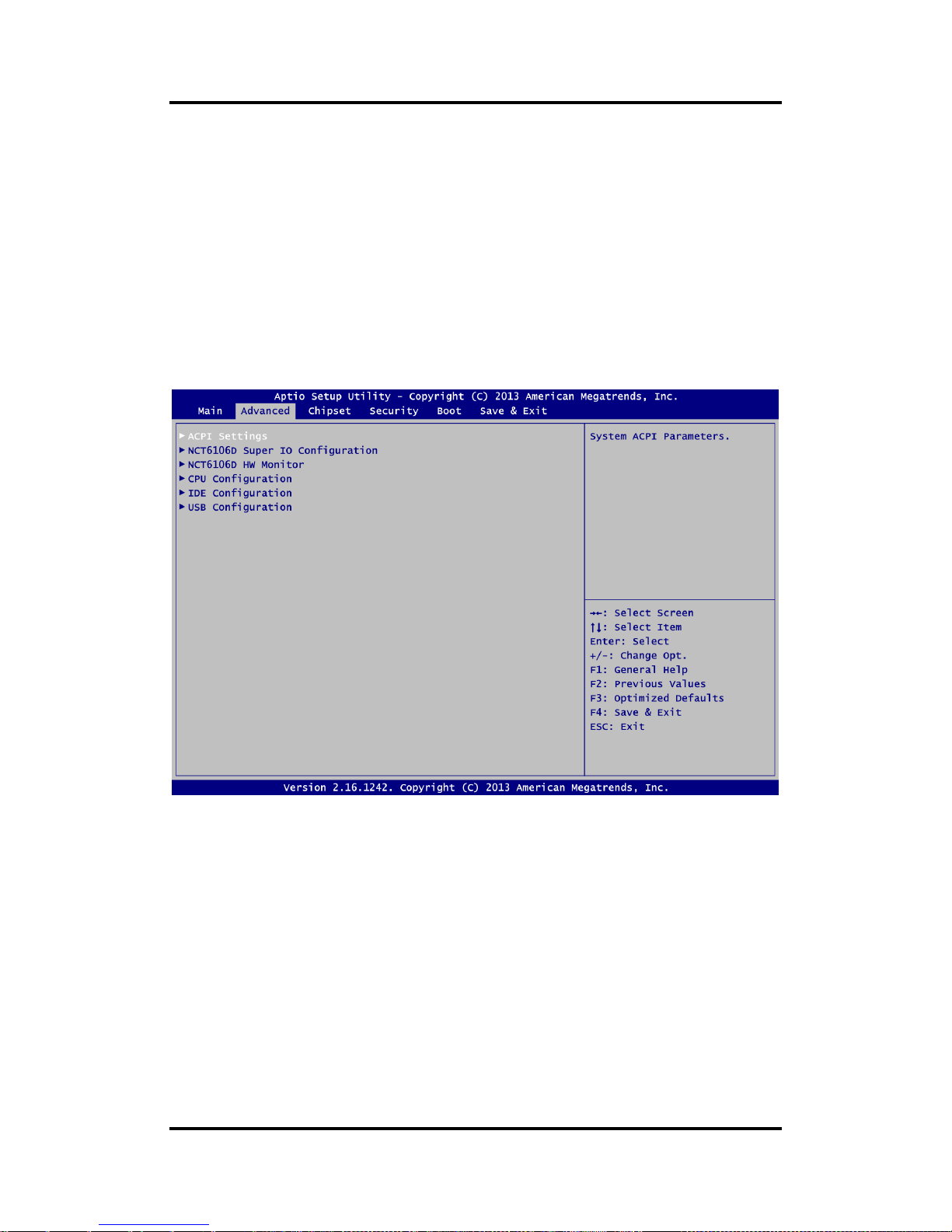
CAPA848 Capa Board
38 AMI BIOS Setup Utility
4.4 Advanced Menu
The Advanced menu also allows users to set configuration of the CPU and other system
devices. You can select any of the items in the left frame of the screen to go to the sub menus:
► ACPI Settings
► NCT6106D Super IO Configuration
► NCT6106D HW Monitor
► CPU Configuration
► IDE Configuration
► USB Configuration
For items marked with “”, please press <Enter> for more options.
Page 45

CAPA848 Capa Board
AMI BIOS Setup Utility 39
ACPI Settings
You can use this screen to select options for the ACPI configuration, and change the value
of the selected option. A description of the selected item appears on the right side of the
screen.
ACPI Sleep State
Select the ACPI (Advanced Configuration and Power Interface) sleep state. Configuration
options are Suspend Disabled and S3 (Suspend to RAM). The default setting is S3
(Suspend to RAM); this option selects ACPI sleep state the system will enter when
suspend button is pressed.
Page 46

CAPA848 Capa Board
40 AMI BIOS Setup Utility
NCT6106D Super IO Configuration
You can use this screen to select options for the Super IO Configuration, and change the
value of the selected option. A description of the selected item appears on the right side of
the screen. For items marked with “”, please press <Enter> for more options.
Serial Port 1~4 (COM1~4)
Use these items to set parameters related to serial port 1~4.
Page 47

CAPA848 Capa Board
AMI BIOS Setup Utility 41
Serial Port 1 (COM1)
Serial Port
Enable or disable serial port 1. The optimal setting for base I/O address is 3F8h and for
interrupt request address is IRQ4.
COM Port Type
Use this item to set RS-232/RS-422/RS-485 mode.
Page 48

CAPA848 Capa Board
42 AMI BIOS Setup Utility
NCT6106D HW Monitor
This screen monitors hardware health status.
This screen displays the temperature of system and CPU, cooling fan speed in RPM and
system voltages (VCORE, +3.3V, +12V and +5V).
Page 49

CAPA848 Capa Board
AMI BIOS Setup Utility 43
CPU Configuration
This screen shows the CPU Configuration.
Socket 0 CPU Information
This item is for CPU information.
Page 50
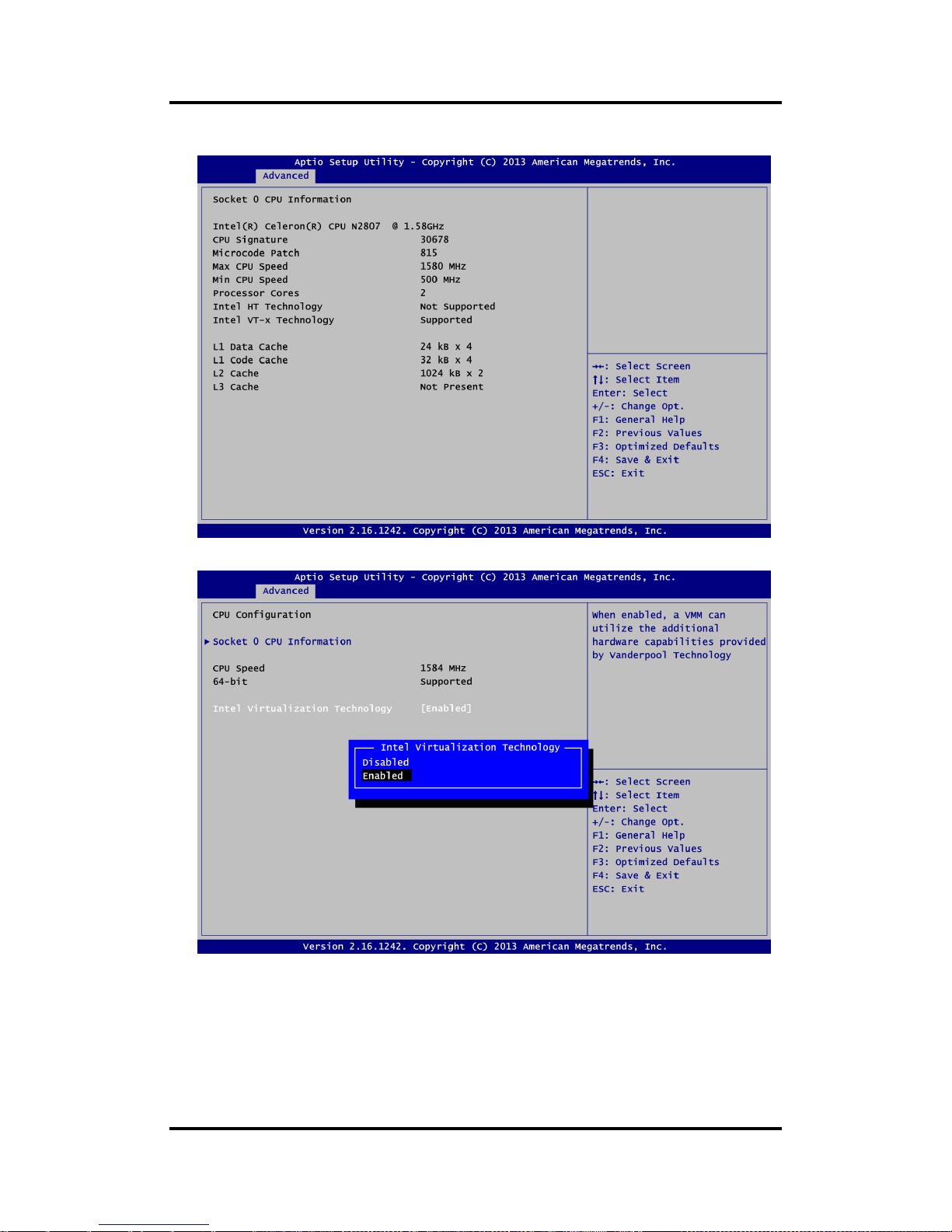
CAPA848 Capa Board
44 AMI BIOS Setup Utility
Socket 0 CPU Information
Intel Virtualization Technology
Enable or disable Intel Virtualization Technology. When enabled, a VMM (Virtual Machine
Mode) can utilize the additional hardware capabilities. It allows a platform to run multiple
operating systems and applications independently, hence enabling a computer system to
work as several virtual systems.
Page 51

CAPA848 Capa Board
AMI BIOS Setup Utility 45
IDE Configuration
In the IDE Configuration menu, you can see the currently installed hardware in the SATA
ports. During system boot up, the BIOS automatically detects the presence of SATA
devices.
Serial-ATA (SATA)
Enable or disable the SATA Controller feature. The default is Enabled.
SATA Mode
Determine how SATA controller(s) operate. Operation mode options are IDE Mode and
AHCI (Advanced Host Controller Interface) Mode. The default is AHCI Mode.
Serial-ATA Port 0
When SATA1 (see section 2.4.14) is intended to install a device, please enable the
Serial-ATA port 0.
Serial-ATA Port 1
Enable or disable the onboard SATA port 1.
Page 52

CAPA848 Capa Board
46 AMI BIOS Setup Utility
SATA Switch
This option appears only after SATA Port 1 is enabled. The default is PCIe. If you intend to
insert mSATA card to SCN2 (see section 2.4.21), please change setting to mSATA.
Page 53

CAPA848 Capa Board
AMI BIOS Setup Utility 47
USB Configuration
USB Devices
Display all detected USB devices.
Legacy USB Support
Use this item to enable or disable support for USB device on legacy operating system. The
default setting is Enabled. Auto option disables legacy support if no USB devices are
connected. Disable option will keep USB devices available only for EFI applications.
Page 54
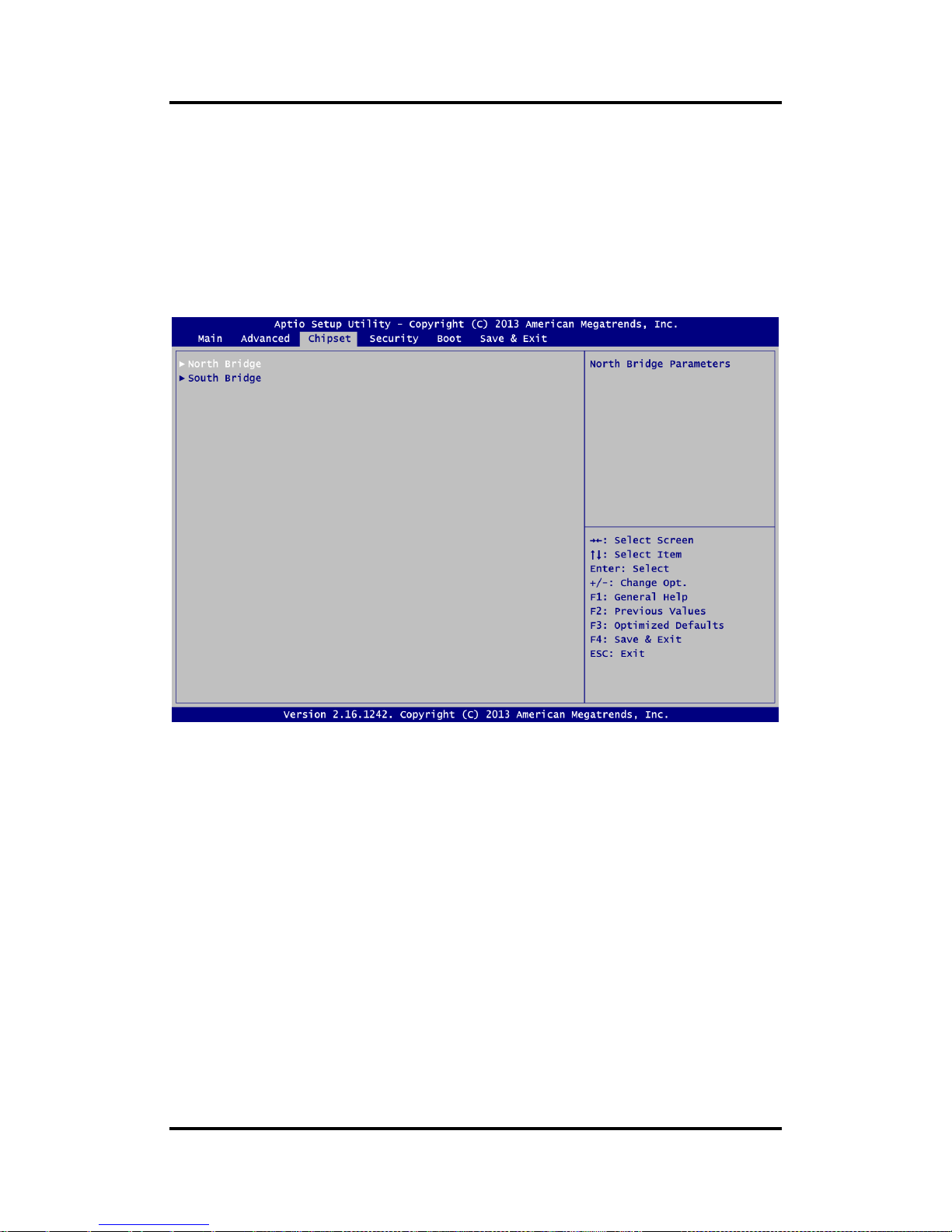
CAPA848 Capa Board
48 AMI BIOS Setup Utility
4.5 Chipset Menu
The Chipset menu allows users to change the advanced chipset settings. You can select any
of the items in the left frame of the screen to go to the sub menus:
► North Bridge
► South Bridge
For items marked with “”, please press <Enter> for more options.
Page 55
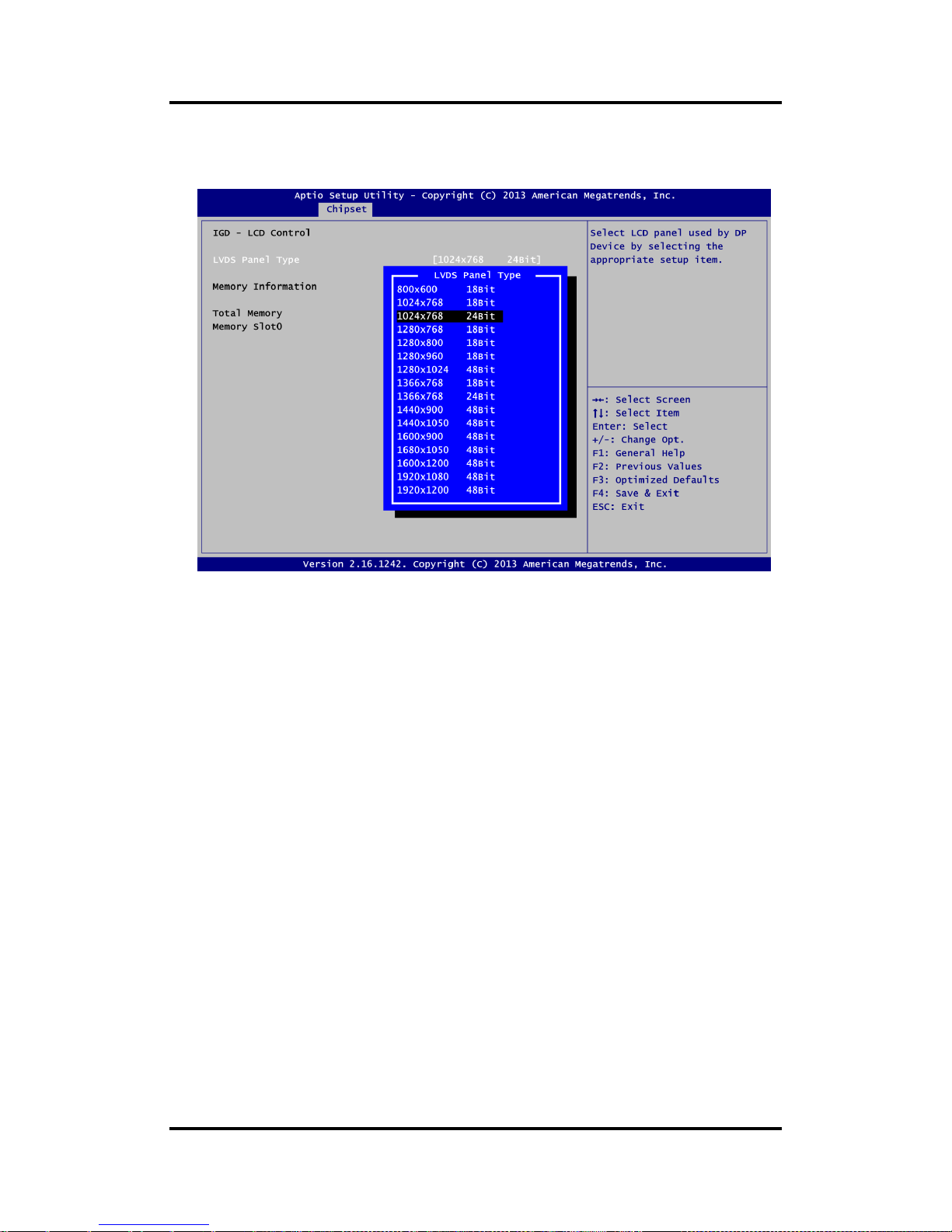
CAPA848 Capa Board
AMI BIOS Setup Utility 49
North Bridge
This screen shows system memory information and allows users to configure parameters
of North Bridge chipset.
LVDS Panel Type
Select LVDS panel resolution.
Page 56

CAPA848 Capa Board
50 AMI BIOS Setup Utility
South Bridge
This screen allows users to configure parameters of South Bridge chipset.
Audio Controller
Control detection of the HD Audio device.
- Disabled: Audio device will be unconditionally disabled.
- Enabled: Audio device will be unconditionally enabled.
Page 57

CAPA848 Capa Board
AMI BIOS Setup Utility 51
4.6 Security Menu
The Security menu allows users to change the security settings for the system.
Administrator Password
This item indicates whether an administrator password has been set (installed or
uninstalled).
User Password
This item indicates whether an user password has been set (installed or uninstalled).
Page 58

CAPA848 Capa Board
52 AMI BIOS Setup Utility
4.7 Boot Menu
The Boot menu allows users to change boot options of the system.
Setup Prompt Timeout
Number of seconds to wait for setup activation key. 65535(0xFFFF) means indefinite
waiting.
Bootup NumLock State
Use this item to select the power-on state for the keyboard NumLock.
Quiet Boot
Select to display either POST output messages or a splash screen during boot-up.
Launch PXE OpROM
Use this item to enable or disable the boot ROM function of the onboard LAN chip when
the system boots up.
Boot Option Priorities [Boot Option #1, …]
These are settings for boot priority. Specify the boot device priority sequence from the
available devices.
Page 59

CAPA848 Capa Board
AMI BIOS Setup Utility 53
4.8 Save & Exit Menu
The Save & Exit menu allows users to load your system configuration with optimal or fail-safe
default values.
Save Changes and Exit
When you have completed the system configuration changes, select this option to leave
Setup and return to Main Menu. Select Save Changes and Exit from the Save & Exit menu
and press <Enter>. Select Yes to save changes and exit.
Discard Changes and Exit
Select this option to quit Setup without making any permanent changes to the system
configuration and return to Main Menu. Select Discard Changes and Exit from the Save &
Exit menu and press <Enter>. Select Yes to discard changes and exit.
Save Changes and Reset
When you have completed the system configuration changes, select this option to leave
Setup and reboot the computer so the new system configuration parameters can take
effect. Select Save Changes and Reset from the Save & Exit menu and press <Enter>.
Select Yes to save changes and reset.
Discard Changes and Reset
Select this option to quit Setup without making any permanent changes to the system
configuration and reboot the computer. Select Discard Changes and Reset from the Save
& Exit menu and press <Enter>. Select Yes to discard changes and reset.
Save Changes
When you have completed the system configuration changes, select this option to save
changes. Select Save Changes from the Save & Exit menu and press <Enter>. Select Yes
to save changes.
Page 60

CAPA848 Capa Board
54 AMI BIOS Setup Utility
Discard Changes
Select this option to quit Setup without making any permanent changes to the system
configuration. Select Discard Changes from the Save & Exit menu and press <Enter>.
Select Yes to discard changes.
Restore Defaults
It automatically sets all Setup options to a complete set of default settings when you select
this option. Select Restore Defaults from the Save & Exit menu and press <Enter>.
Save as User Defaults
Select this option to save system configuration changes done so far as User Defaults.
Select Save as User Defaults from the Save & Exit menu and press <Enter>.
Restore User Defaults
It automatically sets all Setup options to a complete set of User Defaults when you select
this option. Select Restore User Defaults from the Save & Exit menu and press <Enter>.
Boot Override
Select a drive to immediately boot that device regardless of the current boot order.
Launch EFI Shell from filesystem device
Attempt to launch EFI Shell application (Shellx64.efi) from one of the available filesystem
devices.
Page 61

CAPA848 Capa Board
Drivers Installation 55
Chapter 5
Drivers Installation
The device drivers are located on the product information CD that comes with the CAPA848
Series package. The auto-run function of drivers will guide you to install the utilities and device
drivers under Windows® system. You can follow the onscreen instructions to install these
devices:
Chipset
Graphics
Ethernet
Audio
Trusted Execution Engine for Windows
®
8
Sideband Fabric Device for Windows
®
8
5.1 Installing Chipset Driver
1. Run setup program from driver directory in product information CD. Click “Next” to next
step.
Page 62
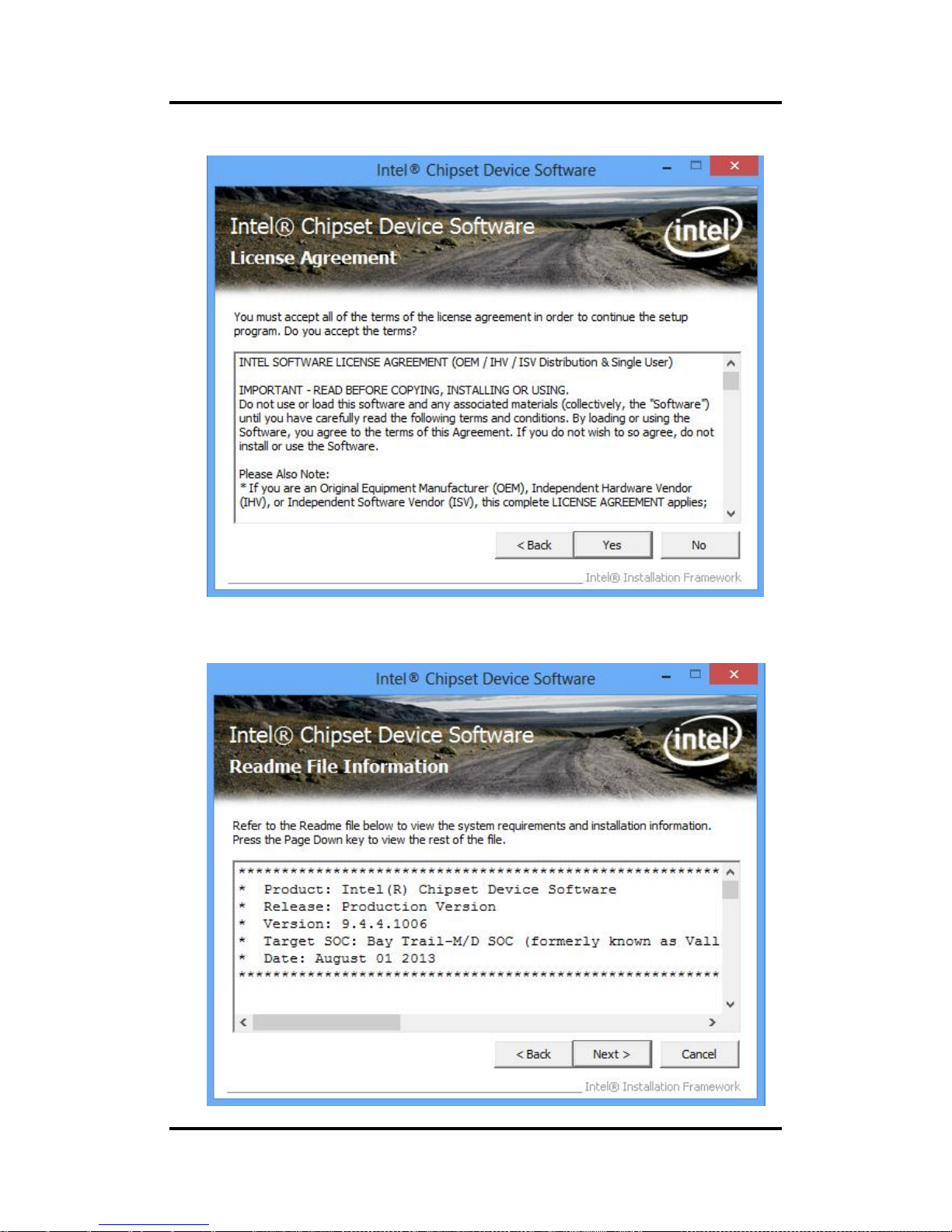
CAPA848 Capa Board
56 Drivers Installation
2. When the following License Agreement screen appears, please click “Yes” to next step.
3. A Readme File Information screen appears to show you the system requirements and
installation information. Click “Next” to next step.
Page 63

CAPA848 Capa Board
Drivers Installation 57
4. Please wait while setup processes the following operations.
5. You are suggested to select “Yes, I want to restart this computer now”. Click “Finish” to
complete the setup process and reboot.
Page 64
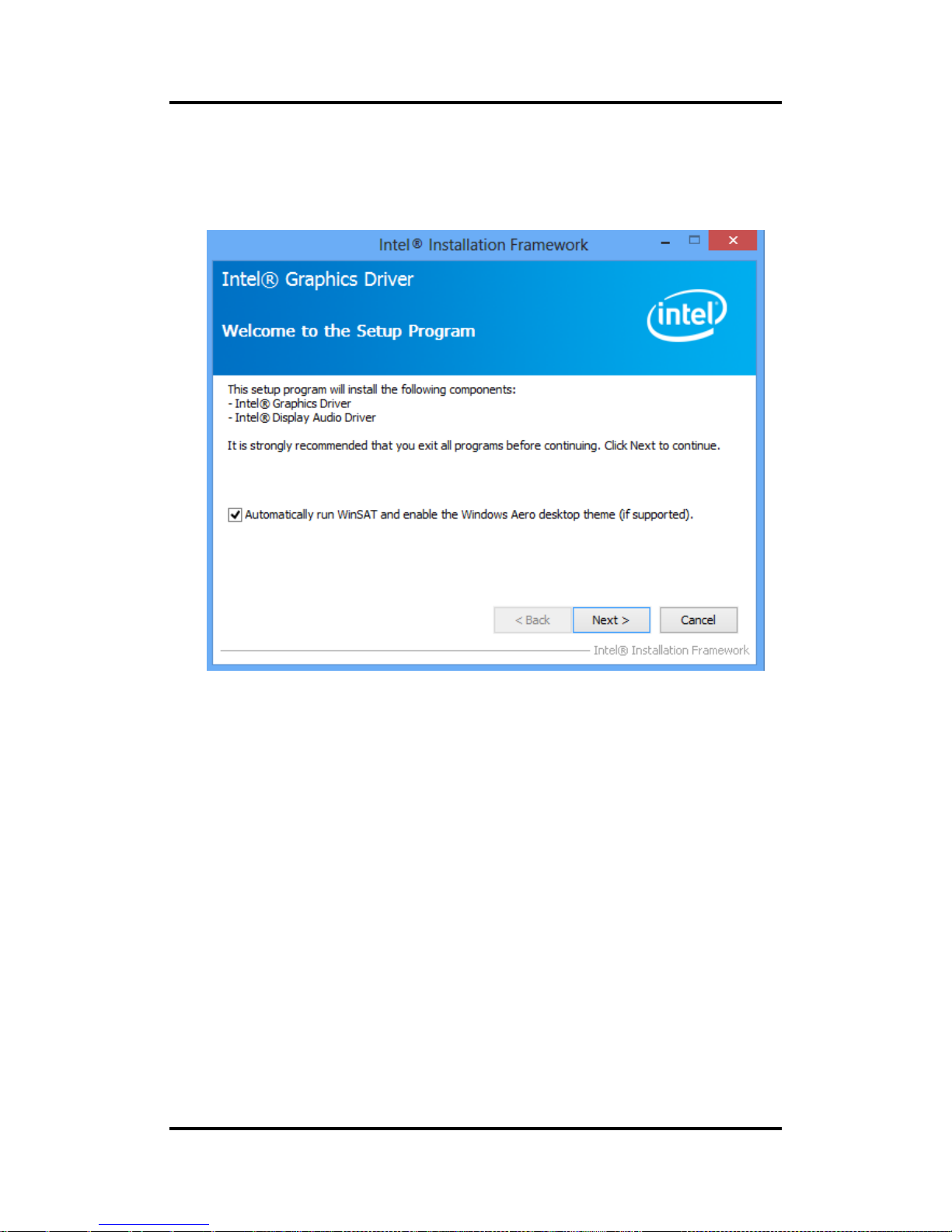
CAPA848 Capa Board
58 Drivers Installation
5.2 Installing Graphics Driver
1. Run setup program from driver directory in product information CD. Click “Next” to start
the installation.
Page 65
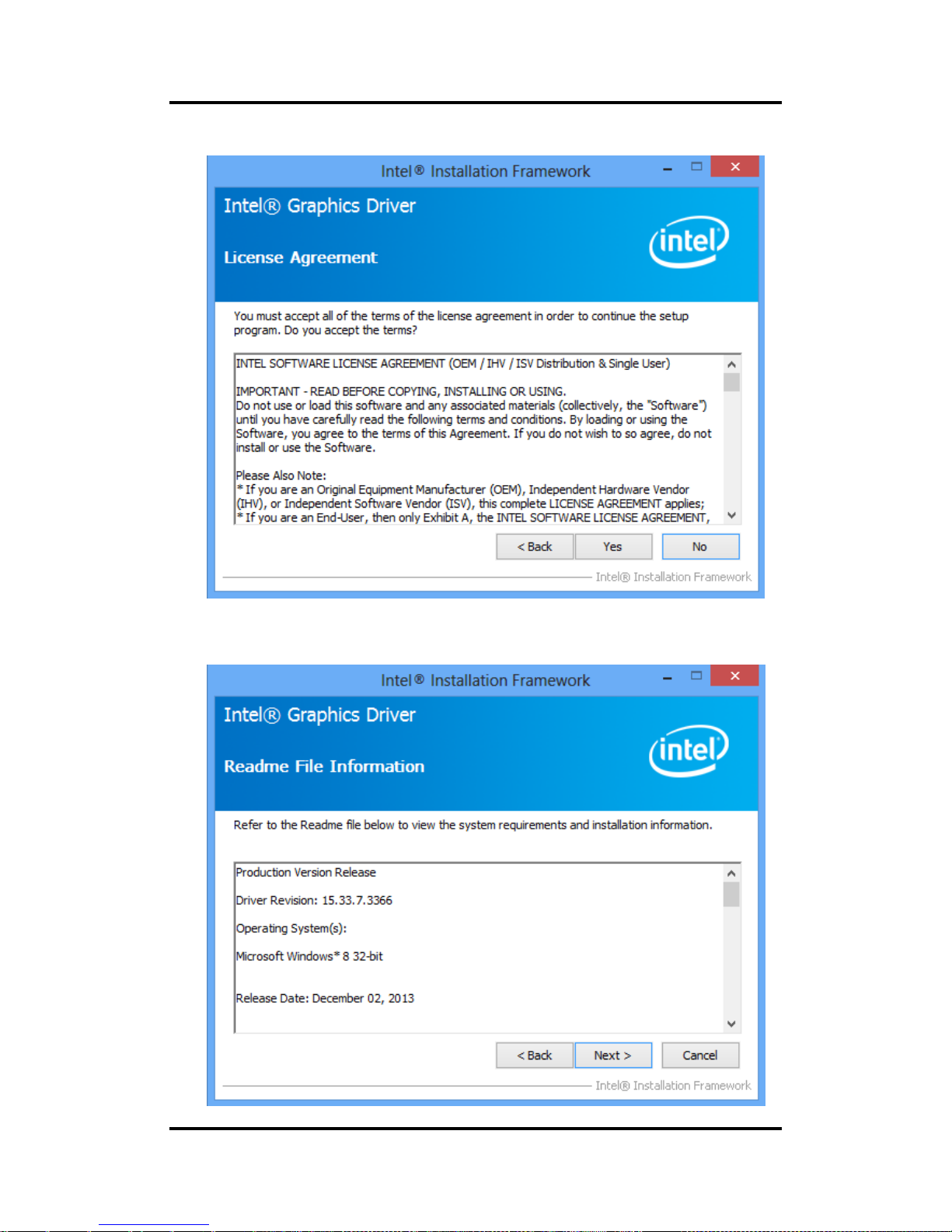
CAPA848 Capa Board
Drivers Installation 59
2. When Intel® License Agreement screen appears, please click “Yes” to next step.
3. A Readme File Information screen appears to show you the system requirements and
installation information. Click “Next” to next step.
Page 66
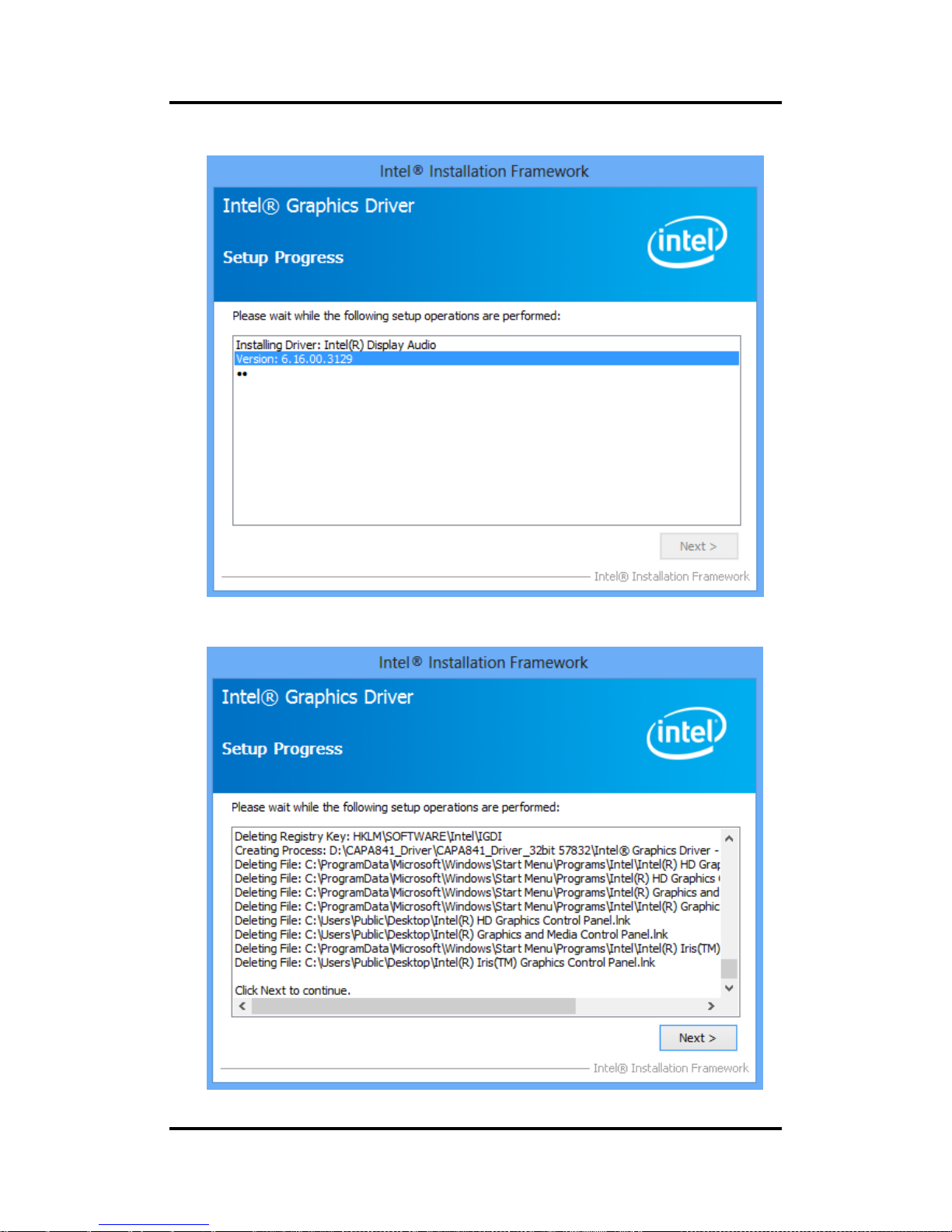
CAPA848 Capa Board
60 Drivers Installation
4. Please wait while setup processes the following operations.
5. When the following screen appears, please click “Next”.
Page 67
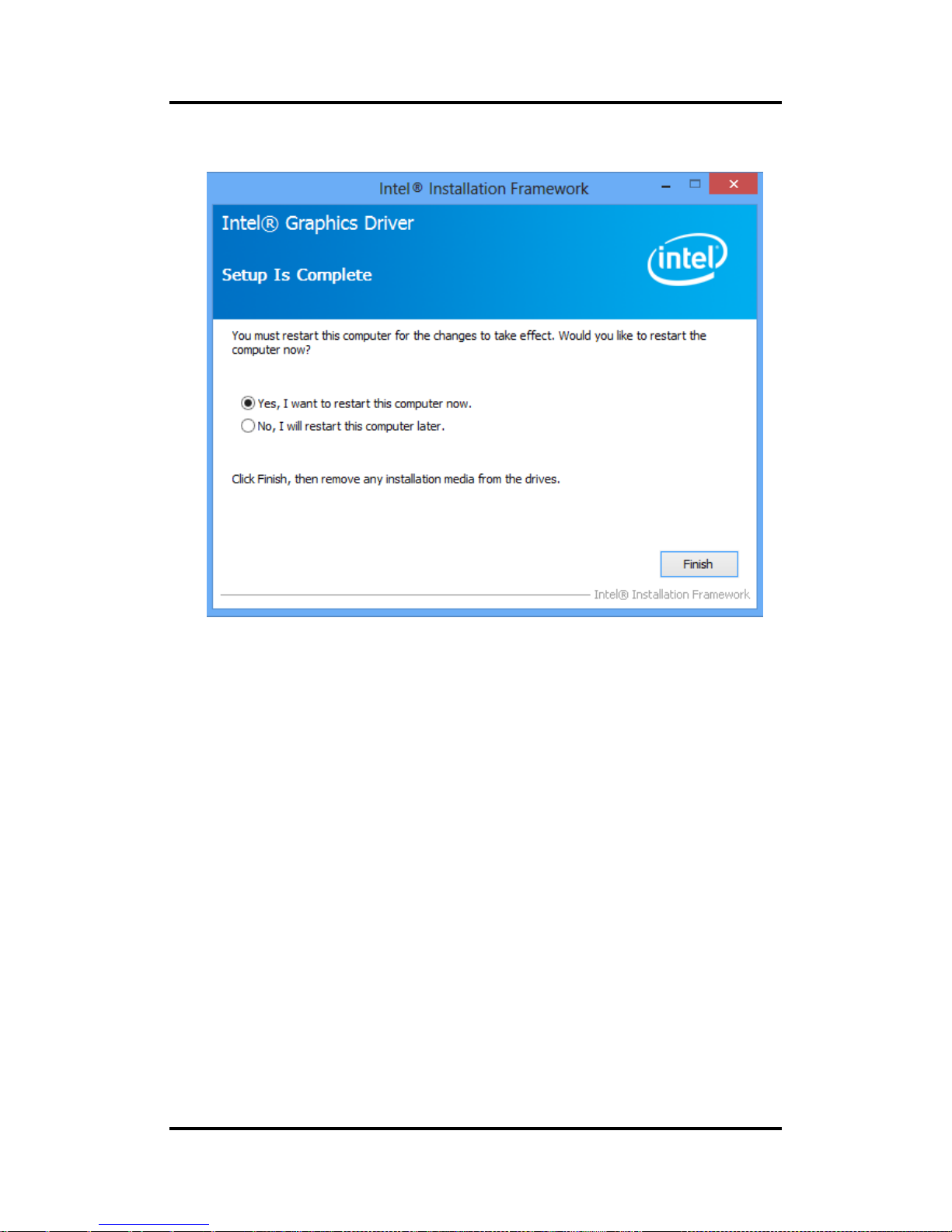
CAPA848 Capa Board
Drivers Installation 61
6. You are suggested to select “Yes, I want to restart this computer now”. Click “Finish” to
complete the setup process and reboot.
Page 68

CAPA848 Capa Board
62 Drivers Installation
5.3 Installing Ethernet Driver
1. Run setup program from driver directory in product information CD. When the following
screen appears, please wait while setup prepares the install wizard.
Page 69

CAPA848 Capa Board
Drivers Installation 63
2. Click “Next” to continue.
3. When Intel® License Agreement screen appears, read it carefully. You are suggested to
select “I accept the terms in the license agreement”. Click “Next” to continue.
Page 70
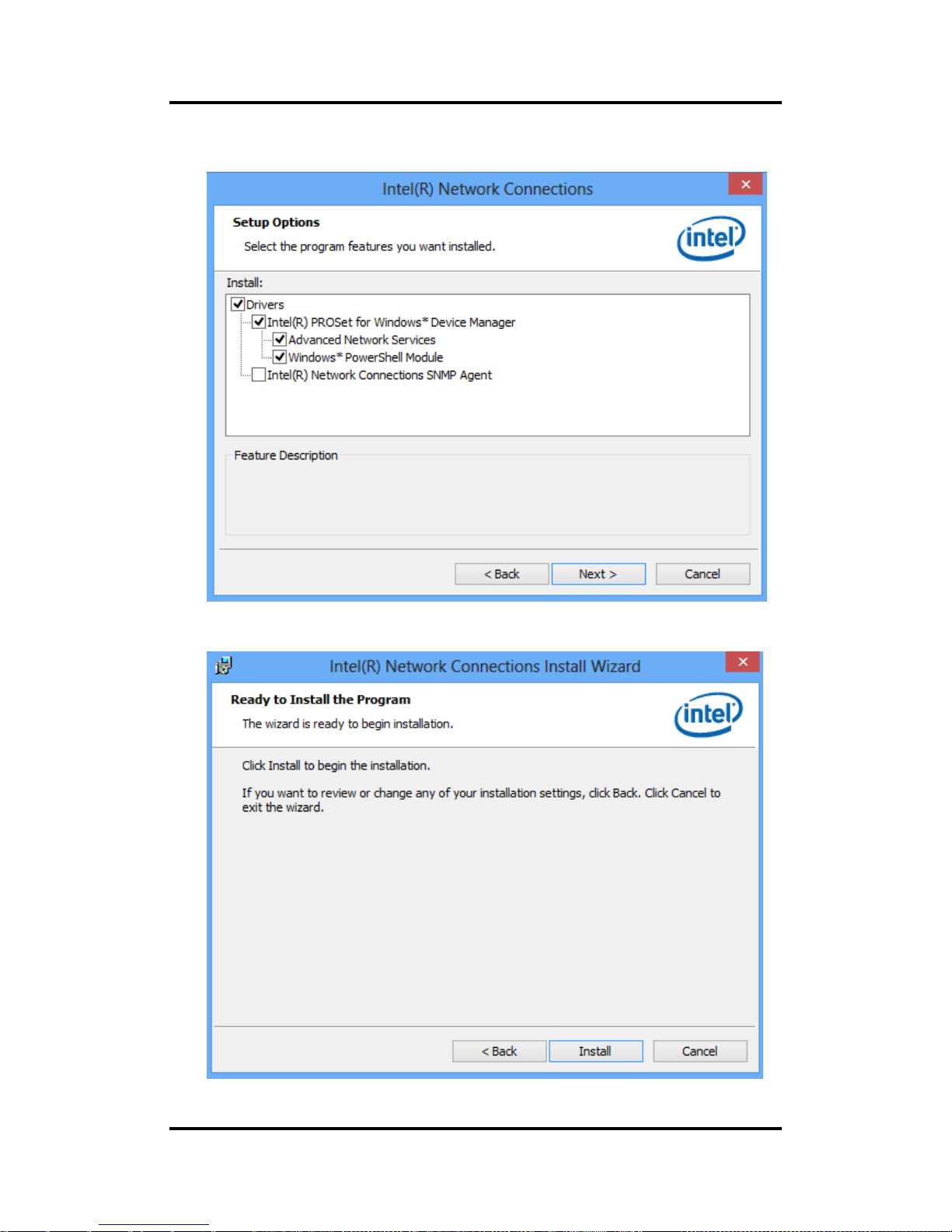
CAPA848 Capa Board
64 Drivers Installation
4. When the following screen appears, please select the program features you want to
install. Click “Next” to continue.
5. Now install wizard is ready. Click “Install” to begin installation.
Page 71

CAPA848 Capa Board
Drivers Installation 65
6. Please wait while setup processes the following operations.
7. When driver installation is complete, the following screen appears. Click “Finish” to exit.
Page 72

CAPA848 Capa Board
66 Drivers Installation
5.4 Installing Audio Driver
1. Run setup program from driver directory in product information CD. Click “Next” to
continue.
Page 73

CAPA848 Capa Board
Drivers Installation 67
2. You are suggested to select “Yes, I want to restart my computer now”. Click “Finish” to
complete setup and reboot.
Page 74

CAPA848 Capa Board
68 Drivers Installation
5.5 Installing Trusted Execution Engine
1. Run setup program from driver directory in product information CD. When the following
screen appears, click “Next” to continue.
Page 75
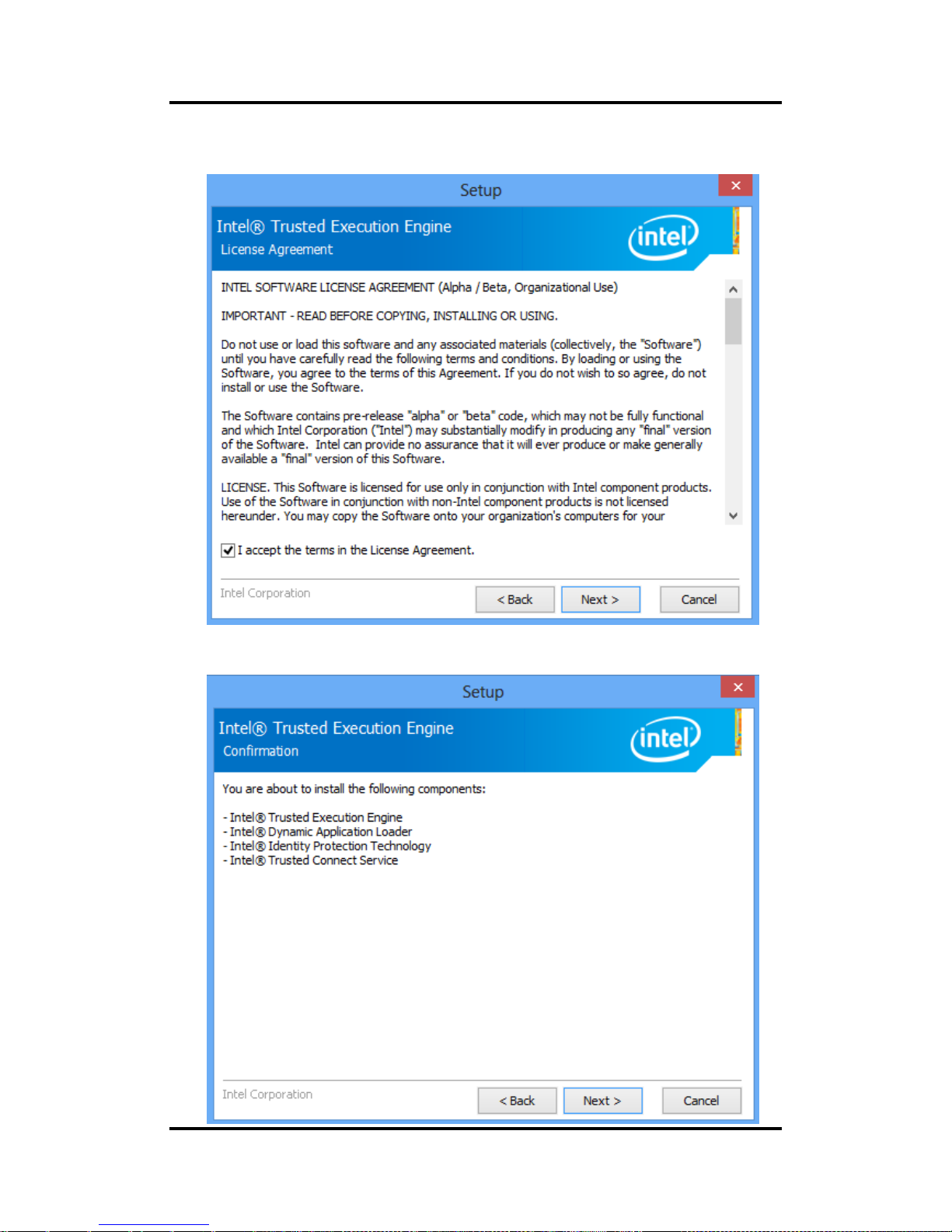
CAPA848 Capa Board
Drivers Installation 69
2. When Intel® License Agreement screen appears, read it carefully. You are suggested to
select “I accept the terms in the License Agreement”. Click “Next” to continue.
3. Now install wizard is ready. Click “Next” to begin installation.
Page 76
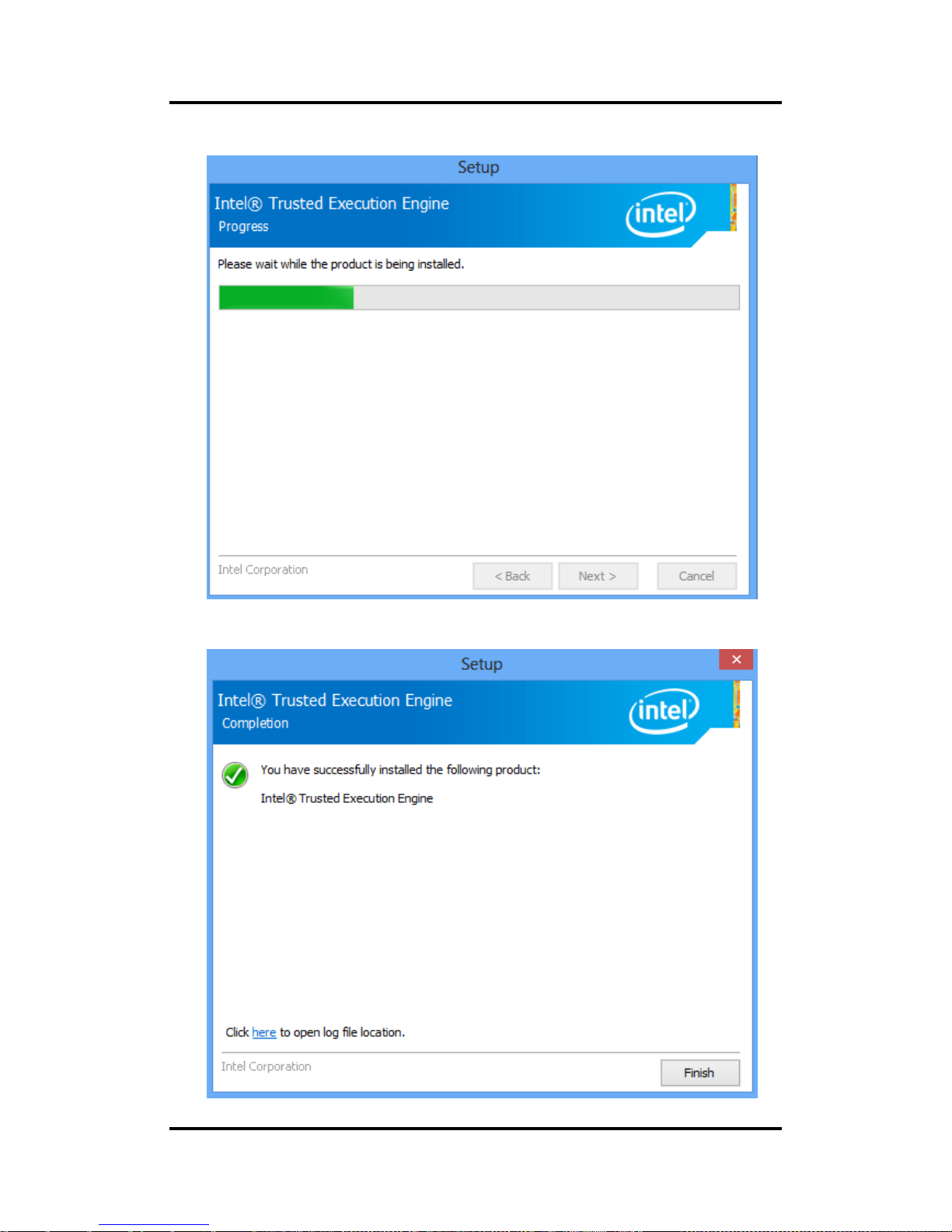
CAPA848 Capa Board
70 Drivers Installation
4. Please wait while setup processes the following operations.
5. When installation is complete, the following screen appears. Click “Finish” to exit.
Page 77

CAPA848 Capa Board
Drivers Installation 71
5.6 Installing Sideband Fabric Device
1. Run setup program from driver directory in product information CD. When the following
screen appears, click “Next” to continue.
Page 78

CAPA848 Capa Board
72 Drivers Installation
2. When Intel® License Agreement screen appears, read it carefully. You are suggested to
select “I accept the terms in the License Agreement”. Click “Yes” to continue.
3. Please wait while setup processes the following operations.
Page 79

CAPA848 Capa Board
Drivers Installation 73
4. When installation is complete, you are suggested to select “Yes, I want to restart my
computer now”. Click “Finish” to complete setup and reboot.
Page 80
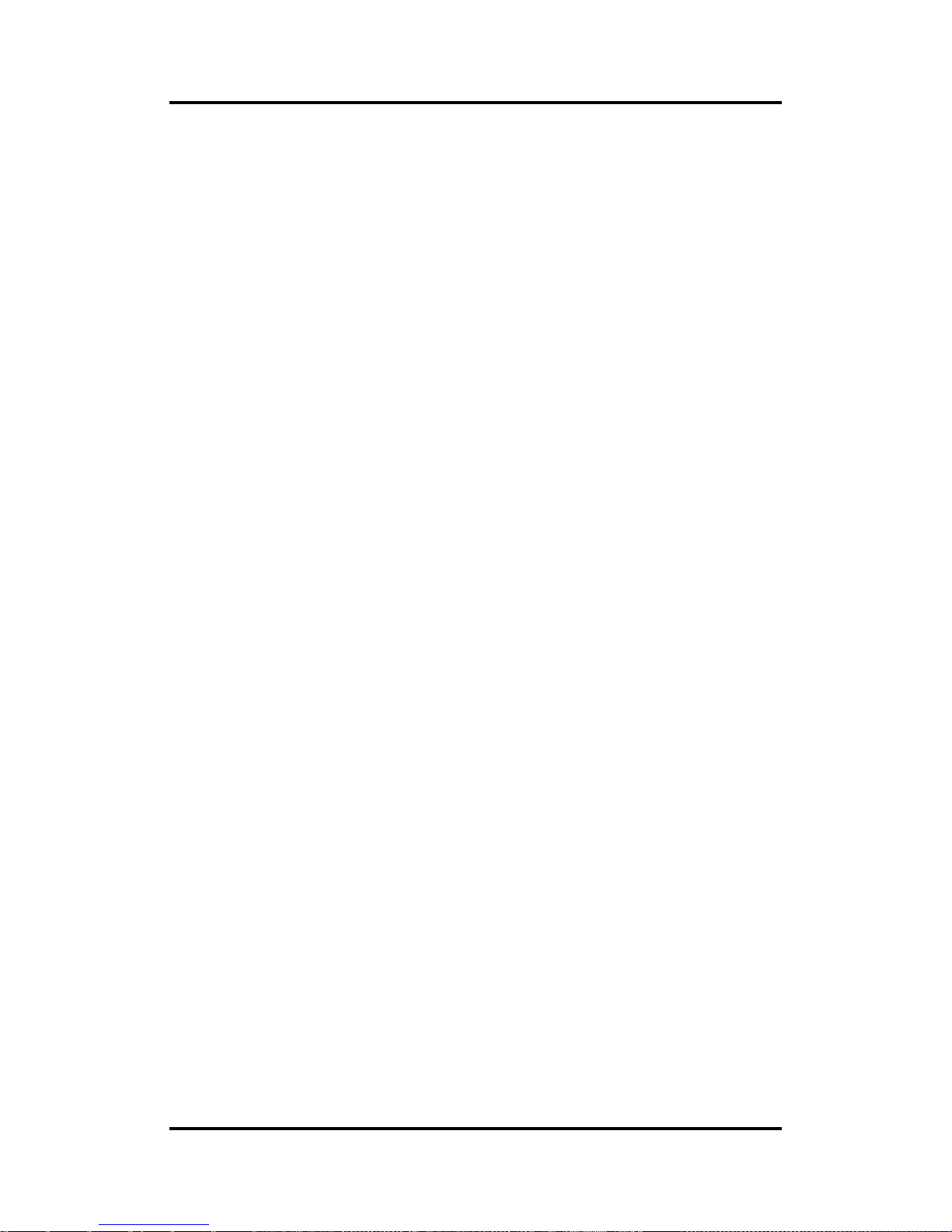
CAPA848 Capa Board
74 Drivers Installation
This page is intentionally left blank.
Page 81
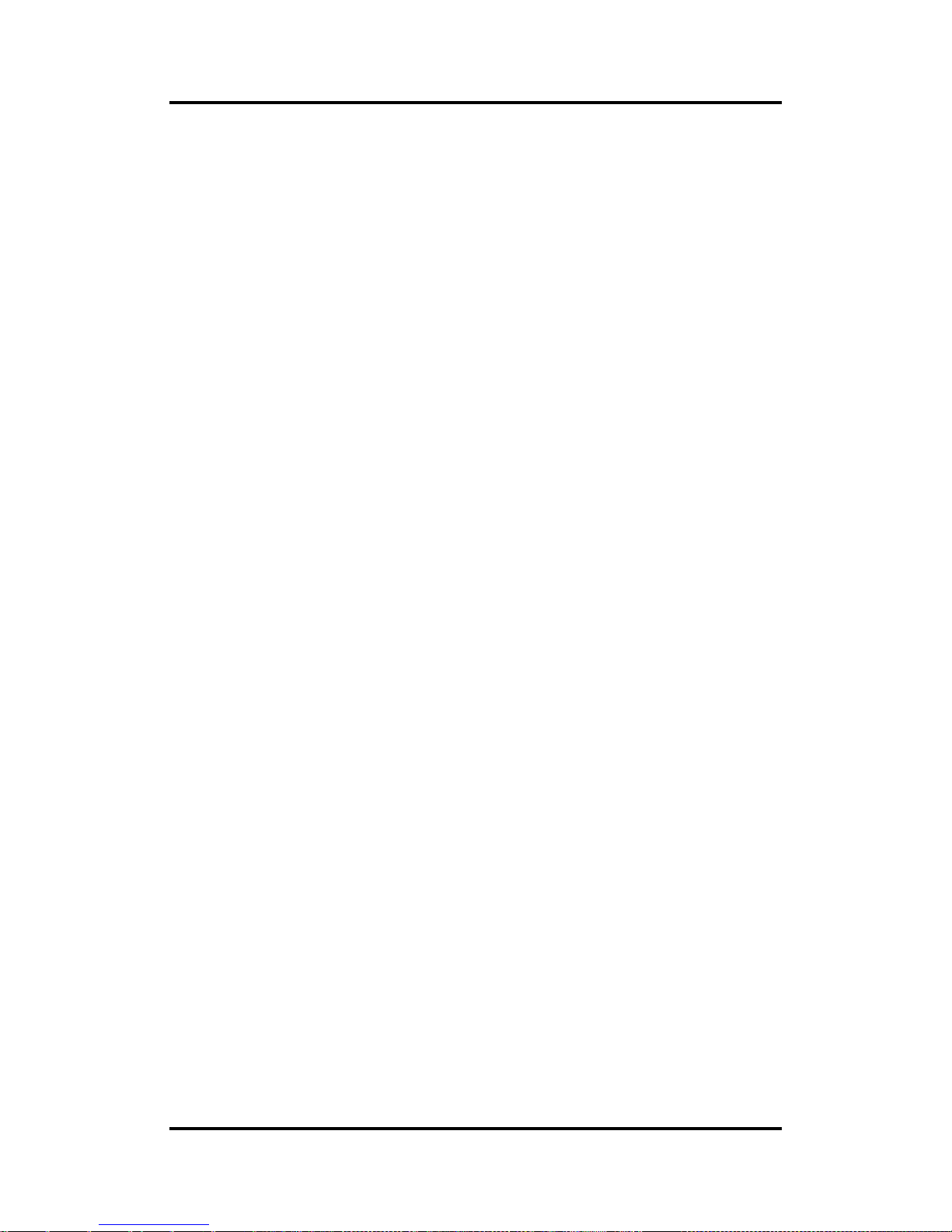
CAPA848 Capa Board
Watchdog Timer 75
Appendix A
Watchdog Timer
A.1 About Watchdog Timer
After the system stops working for a while, it can be auto-reset by the watchdog timer. The
integrated watchdog timer can be set up in the system reset mode by program.
A.2 How to Use Watchdog Timer
The following example enables configuration using debug tool.
Enable WDT
Enable configuration:
O 2E 87 ; Un-lock super I/O
O 2E 87
Select logic device:
O 2E 07
O 2F 08
WDT device enable:
O 2E 30
O 2F 01
Set timer unit:
O 2E F0
O 2F 00 ; (00: Sec; 08:Minute)
Set base timer:
O 2E F1
O 2F 0A ; Set reset time (where 0A (hex) = 10sec)
Disable WDT
Enable configuration:
O 2E 87 ; Un-lock super I/O
O 2E 87
Select logic device:
O 2E 07
O 2F 08
WDT device disable:
O 2E 30
O 2F 00
Page 82

CAPA848 Capa Board
76 Watchdog Timer
This page is intentionally left blank.
Page 83

CAPA848 Capa Board
Digital I/O 77
Appendix B
Digital I/O
B.1 About Digital I/O
The onboard digital I/O has 8 bits (DIO0~7). Each bit can be set to function as input or output
by software programming. In default, all pins are pulled high with +5V level (according to main
power). The BIOS default settings are 3 inputs and 5 outputs where all of these pins are set to
1.
CN5
Pin
Signal
Pin
Signal
1
DI0 (Bit0)
2
DO0 (Bit 3)
3
DI1 (Bit1)
4
DO1 (Bit 4)
5
DI2 (Bit2)
6
DO2 (Bit 5)
7
GND 8 DO3 (Bit 6)
9
GND
10
DO4 (Bit 7)
Page 84
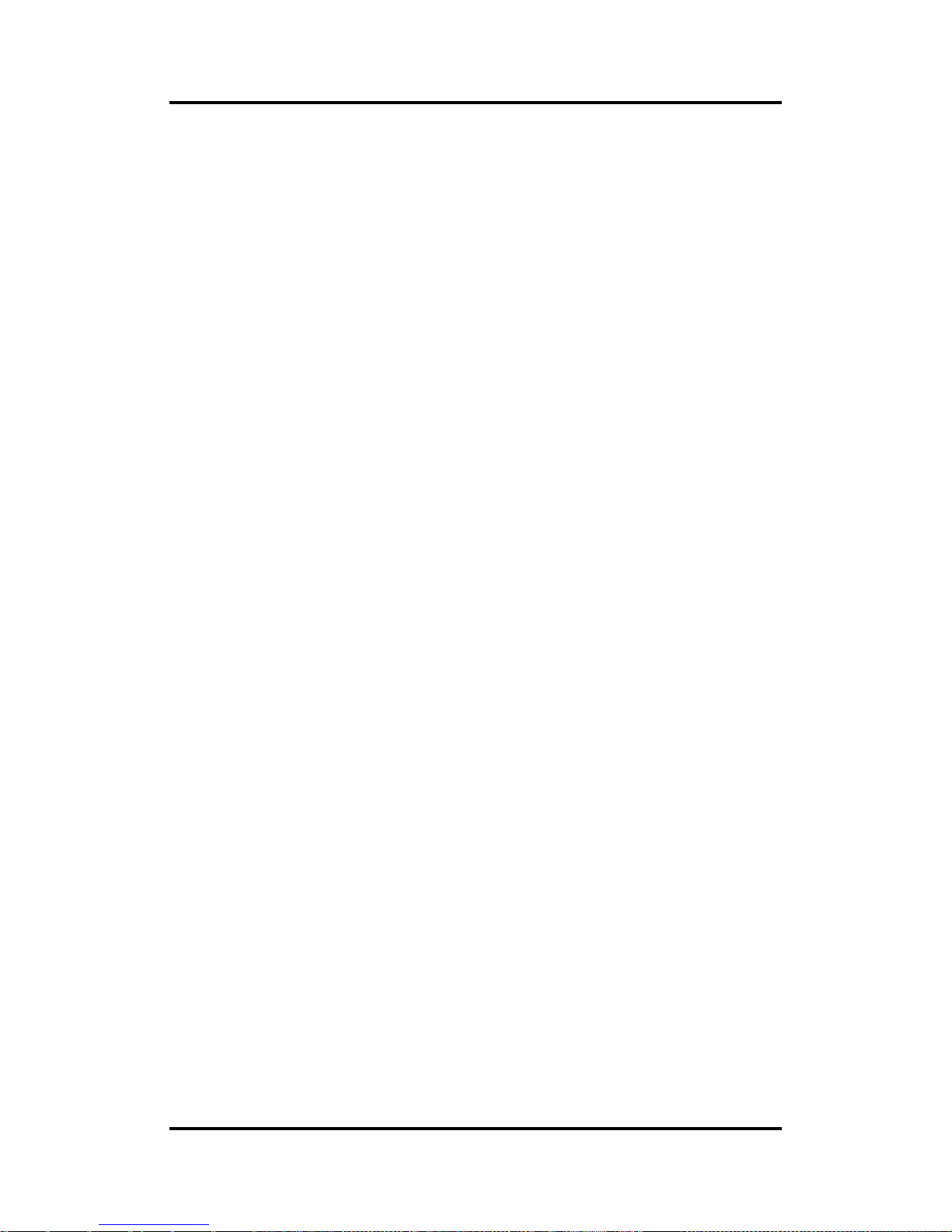
CAPA848 Capa Board
78 Digital I/O
B.2 Digital I/O Programming
The following example enables configuration using debug tool.
Start digital I/O programming
Enable configuration:
O 2E 87 ; Un-lock super I/O
O 2E 87
Select logic device:
O 2E 07
O 2F 07
Set multi-function selection:
O 2E 1C
O 2F 1C ; Open GPIO2 and close UART
Set GPIO2 I/O register:
O 2E E8
O 2F 00 ; 00: Programmed to function as output port
; FF: Programmed to function as input port
Set GPIO2 data register:
; Set digital output pins value
O 2E E9
O 2F 00 ; 00: Set digital output to low level
; FF: Set digital output to high level
Digital Input:
; Read digital input data
O 2E E9
i 2F ; FF: Digital input data is high (default state)
