Page 1

CAPA500
6th/ 7th Generation Intel® CoreTM
Processor Family 3.5” Board
User’s Manual
Page 2

ii
Disclaimers
This manual has been carefully checked and believed to contain accurate information.
Axiomtek Co., Ltd. assumes no responsibility for any infringements of patents or any third
party’s rights, and any liability arising from such use.
Axiomtek does not warrant or assume any legal liability or responsibility for the accuracy,
completeness or usefulness of any information in this document. Axiomtek does not make any
commitment to update the information in this manual.
Axiomtek reserves the right to change or revise this document and/or product at any time
without notice.
No part of this document may be reproduced, stored in a retrieval system, or transmitted, in
any form or by any means, electronic, mechanical, photocopying, recording, or otherwise,
without the prior written permission of Axiomtek Co., Ltd.
CAUTION
If you replace wrong batteries, it causes the danger of explosion. It is recommended by the
manufacturer that you follow the manufacturer’s instructions to only replace the same or
equivalent type of battery, and dispose of used ones.
Copyright 2016 Axiomtek Co., Ltd.
All Rights Reserved
December 2016, Version A1
Printed in Taiwan
Page 3

iii
ESD Precautions
Computer boards have integrated circuits sensitive to static electricity. To prevent chipsets
from electrostatic discharge damage, please take care of the following jobs with precautions:
Do not remove boards or integrated circuits from their anti-static packaging until you are
ready to install them.
Before holding the board or integrated circuit, touch an unpainted portion of the system
unit chassis for a few seconds. It discharges static electricity from your body.
Wear a wrist-grounding strap, available from most electronic component stores, when
handling boards and components.
Trademarks Acknowledgments
Axiomtek is a trademark of Axiomtek Co., Ltd.
Intel® and Pentium® are trademarks of Intel Corporation.
Windows® is a trademark of Microsoft Corporation.
AMI is a trademark of American Megatrend Inc.
IBM, PC/AT, PS/2, VGA are trademarks of International Business Machines Corporation.
Other brand names and trademarks are the properties and registered brands of their
respective owners.
Page 4

iv
Table of Contents
Disclaimers ..................................................................................................... ii
ESD Precautions ........................................................................................... iii
Chapter 1 Introduction ............................................. 1
1.1 Features ............................................................................................... 2
1.2 Specifications ...................................................................................... 2
1.3 Utilities Supported .............................................................................. 3
Chapter 2 Board and Pin Assignments .................... 5
2.1 Board Dimensions and Fixing Holes ................................................. 5
2.2 Board Layout ....................................................................................... 7
2.3 Installing Fan ....................................................................................... 9
2.4 Jumper Settings ................................................................................ 10
2.4.1 LVDS +3.3V/+5V/+12V Voltage Selection (JP1) ........................................ 11
2.4.2 COM1 Data/Power Selection (JP2) ............................................................ 11
2.4.3 Restore BIOS Optimal Defaults (JP3) ........................................................ 11
2.4.4 Auto Power On (JP4) ................................................................................. 11
2.5 Connectors ........................................................................................ 12
2.5.1 Front Panel Connector (CN1) ................................................................... 13
2.5.2 Fan Connector (CN2) ................................................................................ 13
2.5.3 Inverter Connector (CN3) .......................................................................... 14
2.5.4 LVDS Connector (CN4) ............................................................................. 14
2.5.5 SATA Power Connector (CN5) .................................................................. 16
2.5.6 COM1 Wafer Connector (CN6) ................................................................. 16
2.5.7 Audio Connector (CN7) ............................................................................. 17
2.5.8 USB 2.0 Wafer Connector (CN8) .............................................................. 17
2.5.9 Digital I/O Connector (CN9) ...................................................................... 17
2.5.10 SMBus Connector (CN10) ........................................................................ 18
2.5.11 Power Connector (CN11) (Optional) ......................................................... 18
2.5.12 Ethernet Ports (CN12) ............................................................................... 18
2.5.13 USB 3.0 Port (CN14) ................................................................................. 19
2.5.14 USB 3.0/2.0 Port (CN15) ........................................................................... 19
2.5.15 HDMI Connector (CN16) ........................................................................... 19
2.5.16 VGA Connector (CN17) ............................................................................. 20
2.5.17 ATX Power Connector (ATX1)................................................................... 20
2.5.18 CMOS Battery Connector (BAT1) ............................................................. 20
2.5.19 SATA Port (SATA1) .................................................................................... 21
2.5.20 Full-size PCI-Express Mini Card Connector (SCN1) ................................ 21
2.5.21 ZIO Expansion Connector (SCN2) ............................................................ 22
Page 5

v
Chapter 3 Hardware Description ........................... 23
3.1 Microprocessors ............................................................................... 23
3.2 BIOS ................................................................................................... 23
3.3 System Memory ................................................................................. 23
3.4 I/O Port Address Map ........................................................................ 24
3.5 Interrupt Controller (IRQ) Map ......................................................... 25
3.6 Memory Map ...................................................................................... 33
Chapter 4 AMI BIOS Setup Utility .......................... 35
4.1 Starting ............................................................................................... 35
4.2 Navigation Keys ................................................................................ 35
4.3 Main Menu .......................................................................................... 37
4.4 Advanced Menu ................................................................................. 38
4.5 Chipset Menu ..................................................................................... 57
4.6 Security Menu .................................................................................... 63
4.7 Boot Menu .......................................................................................... 64
4.8 Save & Exit Menu .............................................................................. 65
Appendix A Watchdog Timer ................................... 67
A.1 About Watchdog Timer ..................................................................... 67
A.2 How to Use Watchdog Timer ............................................................ 67
A.3 Sample Program ................................................................................ 68
Appendix B Digital I/O ............................................. 71
B.1 About Digital I/O ................................................................................ 71
B.2 Digital I/O Programming ................................................................... 71
Appendix C iAMT Settings ...................................... 75
C.1 Entering MEBx ................................................................................... 75
C.2 Set and Change Password ............................................................... 75
C.3 iAMT Settings .................................................................................... 77
C.4 iAMT Web Console ............................................................................ 80
Appendix D BIOS Flash Utility ................................ 83
Page 6

vi
This page is intentionally left blank.
Page 7

CAPA500 Intel® CoreTM Processor Family 3.5” Board
Introduction 1
Chapter 1
Introduction
The CAPA500, a high performance 3.5” board, supports LGA1151 socket for 6th/ 7th
Generation Intel® CoreTM i7/ i5/ i3 processors with H110 (Q170 optional) chipsets. The board
delivers outstanding system performance through high-bandwidth interfaces, multiple I/O
functions for interactive applications and various embedded computing solutions.
There is one 260-pin unbuffered SO-DIMM socket for single channel DDR4 2133MHz memory
supporting up to 16GB memory capacity. It also features two Gigabit/Fast Ethernet ports, one
SATA port with transfer rate up to 6Gb/s, three USB 3.0 and three USB 2.0 high speed
compliant, and built-in HD audio codec that can achieve the best stability and reliability for
industrial applications. Additionally, it provides you with unique embedded features, such as
one serial port (RS-232/422/485) and 3.5” form factor that applies an extensive array of PC
peripherals.
Page 8

CAPA500 Intel
®
CoreTM Processor Family 3.5” Board
2 Introduction
1.1 Features
LGA1151 for 6
th
/ 7th Generation Intel® CoreTM i7/ i5/ i3/ Celeron® with TDP 35W
processors
H110 (Q170 optional) chipset
1 DDR4 SO-DIMM supports up to 16GB memory capacity
3 USB 3.0 and 3 USB 2.0 ports
1 COM port
1 PCI-Express Mini Card w/mSATA supported
+12V only DC-in supported
Wide temperature: -20°C~70°C supported
1.2 Specifications
CPU
LGA1151 Socket
Suggested CPU
Intel
®
CoreTM i7-6700TE quad core 2.4GHz.
Intel
®
CoreTM i5-6500TE quad core 2.3GHz.
Intel
®
CoreTM i3-6100TE dual core 2.7GHz.
Intel
®
Celeron® processor G4400TE dual code 2.4GHz.
Note
SpeedStep might be functioned to minimize power draw and heat generation.
Chipset
Intel
®
H110 chipset.
Intel
®
Q170 chipset (Optional).
Thermal Solution
Active.
Operating Temperature
-20°C~70°C.
BIOS
American Megatrends Inc. UEFI (Unified Extensible Firmware Interface) BIOS.
128Mbit SPI Flash, DMI, Plug and Play.
PXE Ethernet Boot ROM.
System Memory
One 260-pin unbuffered DDR4 SO-DIMM socket.
Maximum up to 16GB DDR4 2133MHz memory capacity.
Onboard Multi I/O
Controller: Fintek F81803U.
Serial Port: One port for RS-232/422/485.
Serial ATA
One SATA-600 connector.
mSATA supported.
Page 9

CAPA500 Intel® CoreTM Processor Family 3.5” Board
Introduction 3
USB Interface
Four USB ports on the rear I/O: Three for USB 3.0 and one for USB 2.0.
Two USB 2.0 ports in 2x5-pin internal wafer connector.
Display
One 15-pin D-Sub as VGA connector. Max. resolution is 1920x1200 @ 60Hz.
One 2x20-pin connector for 18/24-bit single/dual channel LVDS and one 8-pin
inverter connector. LVDS resolution is up to 1920x1200 in 24-bit dual channels.
One HDMI. Max. resolution is 4096x2160 @ 30Hz.
Watchdog Timer
1~255 seconds or minutes; up to 255 levels.
Ethernet
LAN1: Intel
®
i211AT supports 1000/100/10Mbps Gigabit/Fast Ethernet with
Wake-on-LAN and PXE Boot ROM.
LAN2: Intel
®
i219LM supports 1000/100/10Mbps Gigabit/Fast Ethernet with
Wake-on-LAN and PXE Boot ROM.
Audio
HD audio compliant with Realtek ALC662.
Line-out and line-in/MIC-in in 1x10-pin wafer connector.
Expansion Interface
One full-size PCI-Express Mini Card socket complies with PCI-Express Mini Card
Spec. V1.2.
ZIO Connector
60-pin high speed connector; containing one PCI Express x1, one USB 2.0, one USB
3.0, one LPC and one SMBus.
Power Input
One 2x2-pin connector.
+12V only DC-in.
AT auto power on function supported.
Power Management
ACPI (Advanced Configuration and Power Interface).
Form Factor
3.5” form factor.
Note
All specifications and images are subject to change without notice.
1.3 Utilities Supported
Chipset and graphics driver
Ethernet driver (Intel
®
i211AT and i219LM)
Audio driver
XHCI driver
iAMT utility and drivers
Page 10
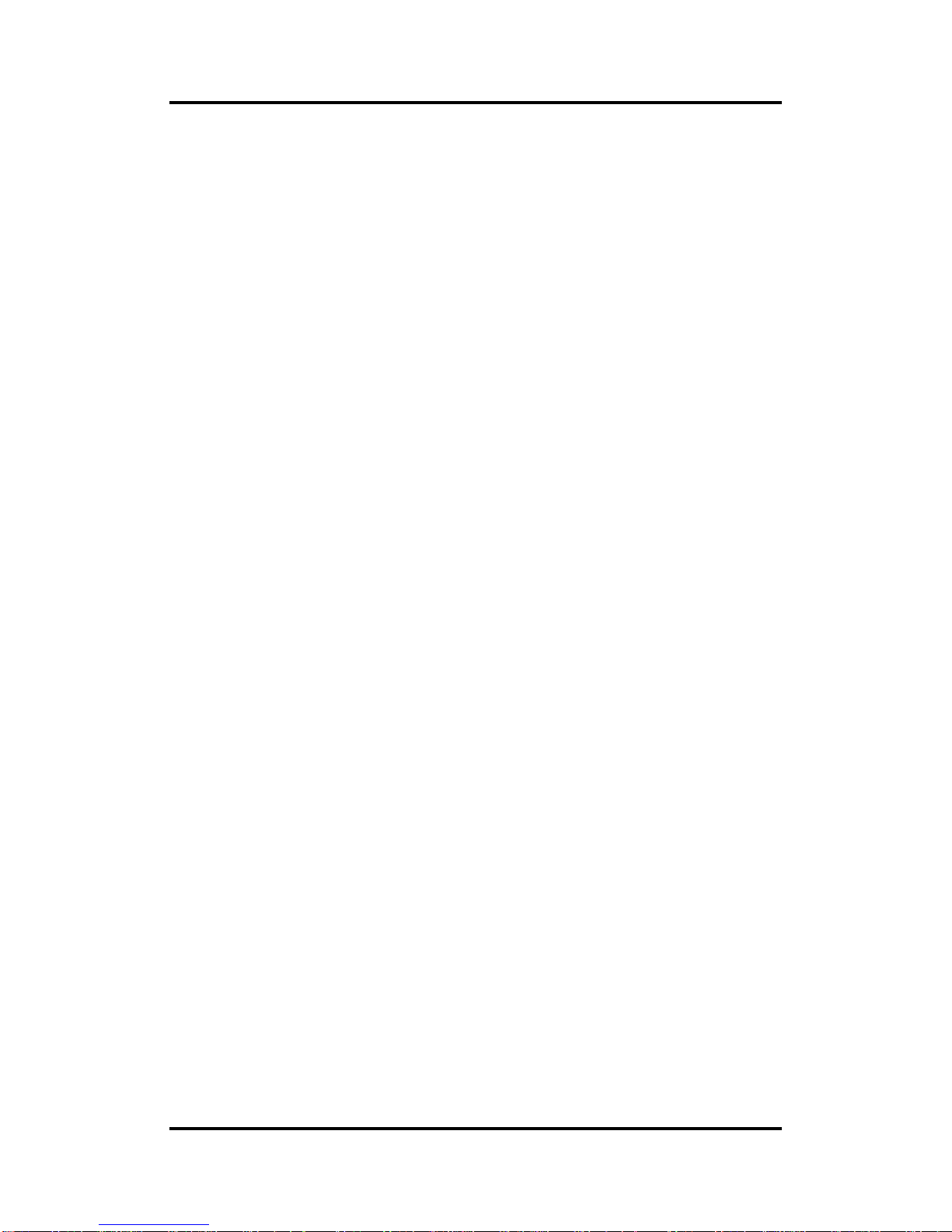
CAPA500 Intel
®
CoreTM Processor Family 3.5” Board
4 Introduction
This page is intentionally left blank.
Page 11

CAPA500 Intel® CoreTM Processor Family 3.5” Board
Board and Pin Assignments 5
Chapter 2
Board and Pin Assignments
2.1 Board Dimensions and Fixing Holes
Top View
Page 12
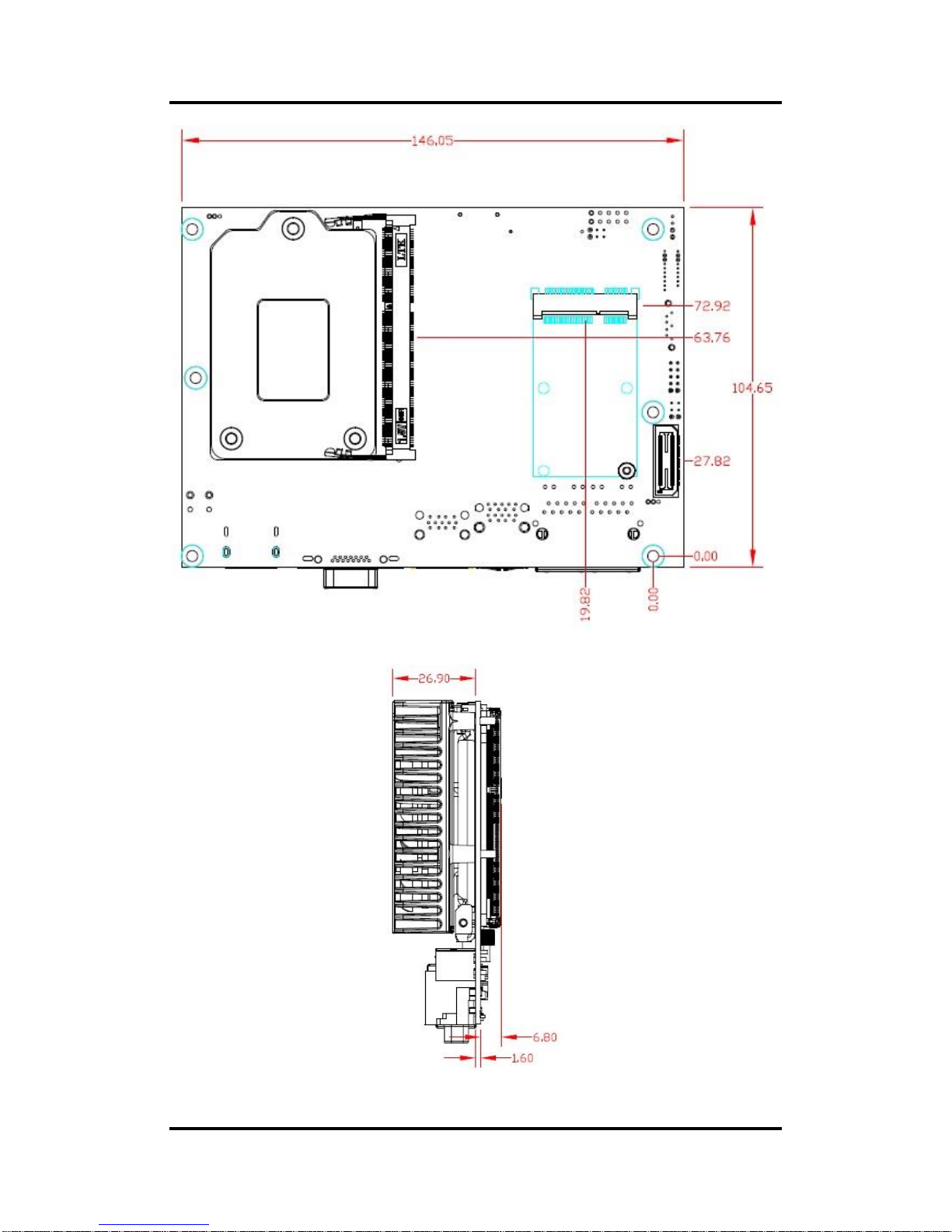
CAPA500 Intel
®
CoreTM Processor Family 3.5” Board
6 Board and Pin Assignments
Bottom View
Side View
Page 13
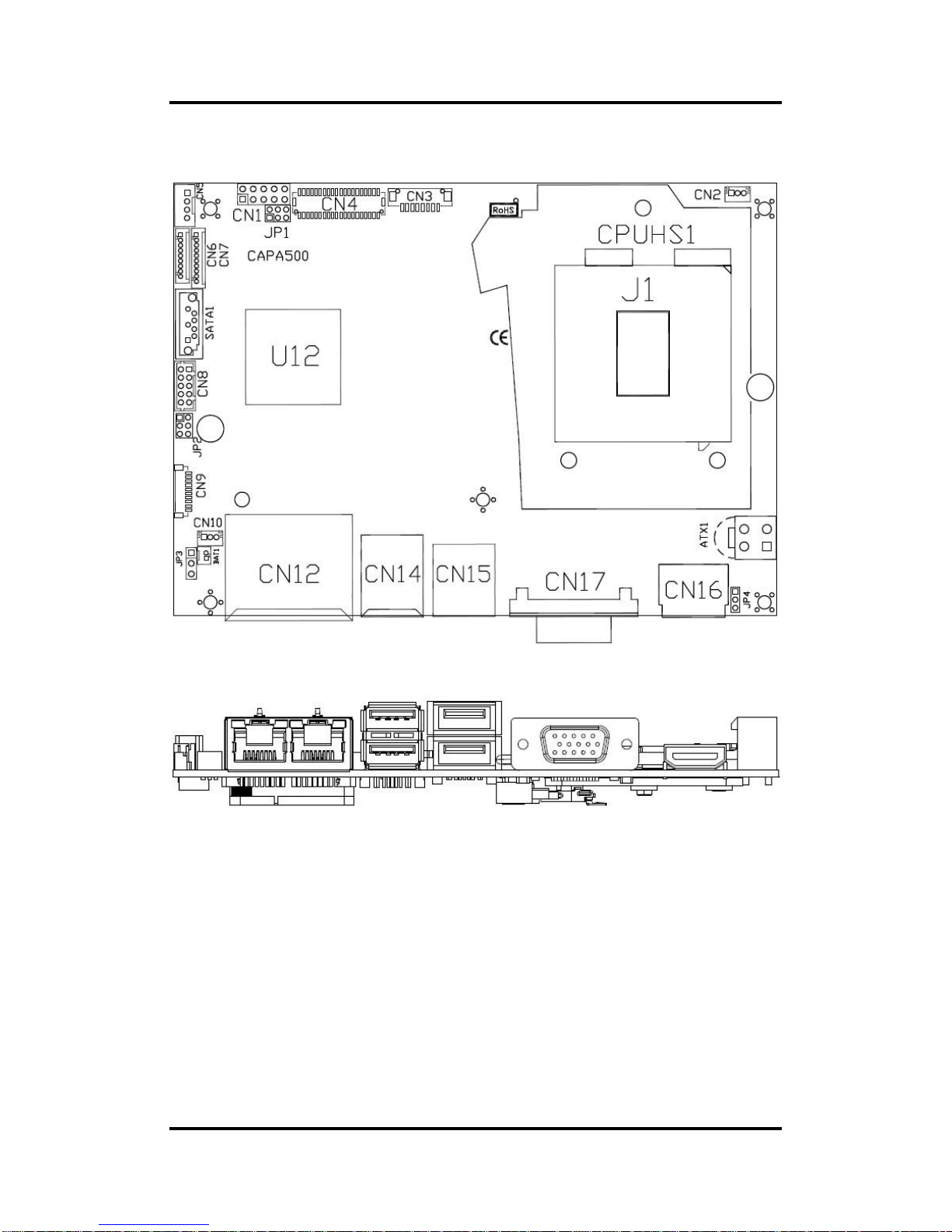
CAPA500 Intel® CoreTM Processor Family 3.5” Board
Board and Pin Assignments 7
2.2 Board Layout
Top View
Side View
Page 14

CAPA500 Intel
®
CoreTM Processor Family 3.5” Board
8 Board and Pin Assignments
Bottom View
Page 15

CAPA500 Intel® CoreTM Processor Family 3.5” Board
Board and Pin Assignments 9
2.3 Installing Fan
The processor needs specially designed heatsink and fan assembly to cool down and ensure
sufficient air flow inside your system.
After applying thermal grease on the processor and installing it on the socket, please place
heatsink and fan assembly on top of it. Match the four screws to the fixing holes on the board.
Then screw tightly the heatsink and CPU fan assembly onto the board.
Note
Be careful not to over tighten the screws as it can damage the processor or the
CPU board.
Also make sure the fan cable is plugged to fan connector (see section 2.5.2) as indicated in
image below.
Page 16

CAPA500 Intel
®
CoreTM Processor Family 3.5” Board
10 Board and Pin Assignments
2.4 Jumper Settings
Jumper is a small component consisting of jumper clip and jumper pins. Install jumper clip on 2
jumper pins to close. And remove jumper clip from 2 jumper pins to open. Below illustration
shows how to set up jumper.
Properly configure jumper settings on the CAPA500 to meet your application purpose. Below
you can find a summary table of all jumpers and onboard default settings.
Note
Once the default jumper setting needs to be changed, please do it under power-off
condition.
Jumper
Description
Setting
JP1
LVDS +3.3V/+5V/+12V Voltage Selection
Default: +3.3V
1-2 Close
JP2
COM1 Data/Power Selection
Default: RS-232 Data
CN6 Pin 1: DCD
3-5 Close
CN6 Pin 8: RI
4-6 Close
JP3
Restore BIOS Optimal Defaults
Default: Normal Operation
1-2 Close
JP4
Auto Power On
Default: Disable
1-2 Close
Page 17

CAPA500 Intel® CoreTM Processor Family 3.5” Board
Board and Pin Assignments 11
2.4.1 LVDS +3.3V/+5V/+12V Voltage Selection (JP1)
The board supports voltage selection for flat panel displays. Use this jumper to set LVDS
connector (CN4) pin 1~6 VCCM to +3.3V, +5V or +12V. To prevent hardware damage,
before connecting please make sure that input voltage of flat panel is correct.
2.4.2 COM1 Data/Power Selection (JP2)
The COM1 port has +5V level power capability on DCD and +12V level on RI by setting
jumper JP2. When this port is set to +5V or +12V level, please make sure its
communication mode is RS-232. You can change the communication mode
(RS-232/422/485) via BIOS setting, see section 4.4.
2.4.3 Restore BIOS Optimal Defaults (JP3)
Put jumper clip to pin 2-3 for a few seconds then move it back to pin 1-2. Doing this
procedure can restore BIOS optimal defaults.
2.4.4 Auto Power On (JP4)
If JP4 is enabled for power input, the system will be automatically power on without
pressing soft power button. If JP4 is disabled for power input, it is necessary to manually
press soft power button to power on the system.
Function
Setting
+12V level
5-6 close
+5V level
2-4 close
+3.3V level (Default)
1-2 close
Function
Setting
Power: Set CN6 pin 1 to +5V level
1-3 close
Data: Set CN6 pin 1 to DCD (Default)
3-5 close
Power: Set CN6 pin 8 to +12V level
2-4 close
Data: Set CN6 pin 8 to RI (Default)
4-6 close
Function
Setting
Normal operation (Default)
1-2 close
Restore BIOS optimal defaults
2-3 close
Function
Setting
Disable auto power on (Default)
1-2 close
Enable auto power on
2-3 close
Page 18

CAPA500 Intel
®
CoreTM Processor Family 3.5” Board
12 Board and Pin Assignments
2.5 Connectors
Signals go to other parts of the system through connectors. Loose or improper connection
might cause problems, please make sure all connectors are properly and firmly connected.
Here is a summary table of connectors on the hardware.
Connector
Description
CN1
Front Panel Connector
CN2
Fan Connector
CN3
Inverter Connector
CN4
LVDS Connector
CN5
SATA Power Connector
CN6
COM1 Wafer Connector
CN7
Audio Connector
CN8
USB 2.0 Wafer Port 5 and 6
CN9
Digital I/O Connector
CN10
SMBus Connector
CN11 (Optional)
Power Connector
CN12
Ethernet Port 1 and 2
CN14
USB 3.0 Port 3 and 4
CN15
USB 3.0 Port 1 & USB 2.0 Port 3 and 4
CN16
HDMI Connector
CN17
VGA Connector
ATX1
ATX Power Connector
BAT1
CMOS Battery Connector
SATA1
SATA Port
SCN1
Full-size PCI-Express Mini Card Connector
SCN2
ZIO Expansion Connector
SDIMM1
DDR4 SO-DIMM Connector
Page 19

CAPA500 Intel® CoreTM Processor Family 3.5” Board
Board and Pin Assignments 13
2.5.1 Front Panel Connector (CN1)
Power LED
Pin 4 connects anode (+) of LED and pin 3 connects cathode(-) of LED. The power LED
lights up when the system is powered on.
Power On/Off Button
Pin 5 and 6 connect the power button on front panel to CPU board, which allows users to
turn on or off power supply.
System Reset Switch
Pin 7 and 8 connect the case-mounted reset switch that reboots your computer without
turning off the power switch. It is a better way to reboot your system for a longer life of
system power supply.
HDD Activity LED
This connection is linked to hard drive activity LED on the control panel. LED flashes
when HDD is being accessed. Pin 9 and 10 connect the hard disk drive to the front panel
HDD LED, pin 9 is assigned as cathode(-) and pin 10 is assigned as anode(+).
2.5.2 Fan Connector (CN2)
A fan interface is available through this 1x3-pin connector. You can find fan speed option
within BIOS Setup Utility if fan is installed. For further information, see BIOS Setup Utility:
Advanced\H/W Monitor\PC Health Status (see section 4.4).
Pin
Signal
1
GND
2
PWR_PSON#
3
PWRLED-
4
PWRLED+
5
PWRSW-
6
PWRSW+
7
HW RST-
8
HW RST+
9
HDDLED-
10
HDDLED+
Pin
Signal
1
GND
2
+12V level
3
Fan speed feedback
Page 20

CAPA500 Intel
®
CoreTM Processor Family 3.5” Board
14 Board and Pin Assignments
2.5.3 Inverter Connector (CN3)
This is an 8-pin connector which is compliant with Hirose DF13-8P-1.25C for inverter.
We strongly recommend you to use the matching DF13-8P-1.25C connector to avoid
malfunction.
8 1
2.5.4 LVDS Connector (CN4)
This board has a 2x20-pin connector which is compliant with JST SHDR-40VS-B for
LVDS LCD interface. It is strongly recommended to use the matching JST
SHDR-40VS-B connector for LVDS interface. Pin 1~6 VCCM can be set to +3.3V, +5V or
+12V by setting JP1 (see section 2.4.1).
18-bit single channel
Pin
Signal
1
VBL1 (+12V level)
2
VBL1 (+12V level)
3
VBL2 (+5V level)
4
VBL_ENABLE
5
GND
6
GND
7
GND
8
VBL Brightness Control
Pin
Signal
Pin
Signal
1
VCCM
2
VCCM
3
VCCM
4
VCCM
5
VCCM
6
VCCM
7
N.C. 8 N.C.
9
GND
10
GND
11
N.C.
12
N.C.
13
N.C.
14
N.C.
15
GND
16
GND
17
N.C.
18
N.C.
19
N.C.
20
N.C.
21
GND
22
GND
23
Channel A D0-
24
N.C.
25
Channel A D0+
26
N.C.
27
GND
28
GND
29
Channel A D1-
30
N.C.
31
Channel A D1+
32
N.C.
33
GND
34
GND
35
Channel A D2-
36
Channel A CLK-
37
Channel A D2+
38
Channel A CLK+
39
GND
40
GND
Page 21

CAPA500 Intel® CoreTM Processor Family 3.5” Board
Board and Pin Assignments 15
24-bit single channel 18-bit dual channel
Pin
Signal
Pin
Signal
Pin
Signal
Pin
Signal
1
VCCM
2
VCCM
1 VCCM
2
VCCM
3
VCCM
4
VCCM
3 VCCM
4
VCCM
5
VCCM
6
VCCM
5 VCCM
6
VCCM
7
N.C 8 N.C
7
N.C 8 N.C
9
GND
10
GND 9
GND
10
GND
11
N.C
12
N.C 11
N.C
12
Channel B D0-
13
N.C
14
N.C 13
N.C
14
Channel B D0+
15
GND
16
GND 15
GND
16
GND
17
N.C
18
N.C 17
Channel B CLK-
18
Channel B D1-
19
N.C
20
N.C 19
Channel B CLK+
20
Channel B D1+
21
GND
22
GND 21
GND
22
GND
23
Channel A D0-
24
N.C 23
Channel A D0-
24
Channel B D2-
25
Channel A D0+
26
N.C 25
Channel A D0+
26
Channel B D2+
27
GND
28
GND 27
GND
28
GND
29
Channel A D1-
30
Channel A D3-
29
Channel A D1-
30
N.C
31
Channel A D1+
32
Channel A D3+
31
Channel A D1+
32
N.C
33
GND
34
GND 33
GND
34
GND
35
Channel A D2-
36
Channel A CLK-
35
Channel A D2-
36
Channel A CLK-
37
Channel A D2+
38
Channel A CLK+
37
Channel A D2+
38
Channel A CLK+
39
GND
40
GND 39
GND
40
GND
24-bit dual channel
Pin
Signal
Pin
Signal
1
VCCM
2
VCCM
3
VCCM
4
VCCM
5
VCCM
6
VCCM
7
N.C
8
N.C
9
GND
10
GND
11
Channel B D3-
12
Channel B D0-
13
Channel B D3+
14
Channel B D0+
15
GND
16
GND
17
Channel B CLK-
18
Channel B D1-
19
Channel B CLK+
20
Channel B D1+
21
GND
22
GND
23
Channel A D0-
24
Channel B D2-
25
Channel A D0+
26
Channel B D2+
27
GND
28
GND
29
Channel A D1-
30
Channel A D3-
31
Channel A D1+
32
Channel A D3+
33
GND
34
GND
35
Channel A D2-
36
Channel A CLK-
37
Channel A D2+
38
Channel A CLK+
39
GND
40
GND
Page 22

CAPA500 Intel
®
CoreTM Processor Family 3.5” Board
16 Board and Pin Assignments
2.5.5 SATA Power Connector (CN5)
The CN5 is a 1x4-pin p=2.0mm wafer for SATA power interface and fully compliant with
JST B4B-PH-K-S.
2.5.6 COM1 Wafer Connector (CN6)
This is a 1x9-pin p=1.25mm wafer for serial port interface and fully compliant with
MOLEX 53047. It is also equipped with +5V level power capability on DCD and +12V
level on RI by setting JP2 (see section 2.4.2). The pin assignments of RS-232/422/485
are listed in table below. If you need COM1 to support RS-422 or RS-485, please refer to
BIOS setting in section 4.4.
Pin
Signal
1
+12V level
2
GND
3
GND
4
+5V level
Pin
RS-232
RS-422
RS-485
1
DCD
TX-
Data-
2
DSR
No use
No use
3
RXD
TX+
Data+
4
RTS
No use
No use
5
TXD
RX+
No use
6
CTS
No use
No use
7
DTR
RX-
No use
8
RI
No use
No use
9
GND
No use
No use
Page 23

CAPA500 Intel® CoreTM Processor Family 3.5” Board
Board and Pin Assignments 17
2.5.7 Audio Connector (CN7)
This is a 1x10-pin p=1.25mm wafer and fully compliant with Molex 53047 for audio
interface.
2.5.8 USB 2.0 Wafer Connector (CN8)
This 2x5-pin wafer is a Universal Serial Bus (USB) connector. We strongly recommend
you to use the matching Hirose DF11-xdp-2dsa connector for installing versatile USB 2.0
(480Mbps) compliant interface peripherals.
2.5.9 Digital I/O Connector (CN9)
The CN9 is a 1x10-pin p=1.0mm wafer for digital I/O interface and fully compliant with
JST BM10B-SRSS-TB. This 8-channel digital I/O meets requirements for a system
customary automation control and can be configured to control cash drawers and sense
warning signals from an Uninterrupted Power System (UPS), or perform store security
control. You may use software programming to control these digital signals.
Pin
Signal
Pin
Signal
1
MIC_IN
2
GND
3
LINE_IN_L
4
GND
5
LINE_IN_R
6
GND
7
AUDIO_OUT_L
8
GND
9
AUDIO_OUT_R
10
GND
Pin
Signal
Pin
Signal
1
USB VCC (+5V
level)
2
USB VCC (+5V
level)
3
USB #5_D-
4
USB #6_D-
5
USB #5_D+
6
USB #6_D+
7
GND
8
GND
9
GND
10
GND
Pin
Signal
Pin
Signal
1
Digital Input 0
2
Digital Output 4
3
Digital Input 1
4
Digital Output 3
5
Digital Input 2
6
Digital Output 2
7
Digital Output 0
8
Digital Output 1
9
+5V
10
GND
1
9
1
10
Page 24

CAPA500 Intel
®
CoreTM Processor Family 3.5” Board
18 Board and Pin Assignments
2.5.10 SMBus Connector (CN10)
This connector is a 1x3-pin p=2.0mm wafer and fully compliant with JST B3B-PH-K-S for
SMBus interface. The SMBus (System Management Bus) is a simple bus for the
purpose of lightweight communication.
2.5.11 Power Connector (CN11) (Optional)
This is a 1x4-pin connector in right angle for +12V DC input. Note that CN10 is co-layout
with ATX power connector (ATX1).
2.5.12 Ethernet Ports (CN12)
The board has two RJ-45 connectors for LAN1 and LAN2. Ethernet connection can be
established by plugging one end of the Ethernet cable into this RJ-45 connector and the
other end (phone jack) to a 1000/100/10-Base-T hub.
LAN1 LAN2
Pin
Signal
1
CLK 2 DATA
3
GND
Pin
Signal
1
+12V
2
+12V
3
GND
4
GND
Pin
1000
Base-T
100/10
Base-T
Description
L1
BI_DA+
TX+
Bidirectional or Transmit Data+
L2
BI_DA-
TX-
Bidirectional or Transmit Data-
L3
BI_DB+
RX+
Bidirectional or Receive Data+
L4
BI_DC+
N.C.
Bidirectional or Not Connected
L5
BI_DC-
N.C.
Bidirectional or Not Connected
L6
BI_DB-
RX-
Bidirectional or Receive Data-
L7
BI_DD+
N.C.
Bidirectional or Not Connected
L8
BI_DD-
N.C.
Bidirectional or Not Connected
A
Active Link LED (Yellow)
Off: No link
Blinking: Data activity detected
B
Speed LED
1000: Orange
100/10: OFF/Green
Page 25

CAPA500 Intel® CoreTM Processor Family 3.5” Board
Board and Pin Assignments 19
2.5.13 USB 3.0 Port (CN14)
This is a Universal Serial Bus (compliant with USB 3.0 (5Gb/s)) connector on the rear
I/O for installing USB peripherals such as keyboard, mouse, scanner, etc.
2.5.14 USB 3.0/2.0 Port (CN15)
2.5.15 HDMI Connector (CN16)
The HDMI (High-Definition Multimedia Interface) is a compact digital interface which is
capable of transmitting high-definition video and high-resolution audio over a single
cable.
Pin
Signal
Pin
Signal
1
USB_VCC (+5V
power)
10
USB_VCC (+5V
power)
2
USB_Data1-
11
USB_Data2-
3
USB_Data1+
12
USB_Data2+
4
GND
13
GND
5
SSRX3-
14
SSRX4-
6
SSRX3+
15
SSRX4+
7
GND
16
GND
8
SSTX3-
17
SSTX4-
9
SSTX3+
18
SSTX4+
Pin
Signal
Pin
Signal
1
USB VCC (+5V
level)
8
SSTX1-
2
USB_Data3-
9
SSTX1+
3
USB_Data3+
10
USB VCC (+5V level)
4
GND
11
USB #4_D-
5
SSRX1-
12
USB #4_D+
6
SSRX1+
13
GND
7
GND
Pin
Signal
Pin
Signal
1
HDMI OUT_DATA2+
2
GND
3
HDMI OUT_DATA2-
4
HDMI OUT_DATA1+
5
GND
6
HDMI OUT_DATA1-
7
HDMI OUT_DATA0+
8
GND
9
HDMI OUT_DATA0-
10
HDMI OUT_Clock+
11
GND
12
HDMI OUT_Clock-
13
N.C.
14
N.C.
15
HDMI OUT_SCL
16
HDMI OUT_SDA
17
GND
18
+5V
19
HDMI_HTPLG
Page 26

CAPA500 Intel
®
CoreTM Processor Family 3.5” Board
20 Board and Pin Assignments
2.5.16 VGA Connector (CN17)
This is a 15-pin D-Sub connector which is commonly used for VGA display. This VGA
interface configuration can be configured via software utility.
2.5.17 ATX Power Connector (ATX1)
Steady and sufficient power can be supplied to all components on the board by
connecting the power connector. Please make sure all components and devices are
properly installed before connecting the power connector.
The ATX1 is a 4-pin power supply interface. External power supply plug fits into ATX1 in
only one orientation. Properly press down power supply plug until it completely and
firmly fits into this connector. Loose connection may cause system instability.
Note that ATX1 is co-layout with 1x4-pin right angle connector (CN11).
2.5.18 CMOS Battery Connector (BAT1)
This connector is for CMOS battery interface.
2
1
Pin
Signal
Pin
Signal
1
Red 2 Green
3
Blue 4 N.C. 5 GND
6
GND
7
GND
8
GND
9
VCC
10
GND
11
N.C.
12
DDC DATA
13
Horizontal Sync
14
Vertical Sync
15
DDC CLK
Pin
Signal
1
GND
2
GND
3
+12V
4
+12V
Pin
Signal
1
+3.3V
2
GND
Page 27

CAPA500 Intel® CoreTM Processor Family 3.5” Board
Board and Pin Assignments 21
2.5.19 SATA Port (SATA1)
This Serial Advanced Technology Attachment (Serial ATA or SATA) connector is for high
speed SATA interface. It is a computer bus interface for connecting to devices such as
hard disk drive.
2.5.20 Full-size PCI-Express Mini Card Connector (SCN1)
This is a full-size PCI-Express Mini Card connector on the bottom side complying with
PCI-Express Mini Card Spec. V1.2. It supports either PCI-Express, USB 2.0 or SATA
(mSATA). You can select PCI-Express or mSATA feature via BIOS setting in section 4.4.
Pin
Signal
1
GND
2
SATA_TX+
3
SATA_TX-
4
GND
5
SATA_RX-
6
SATA_RX+
7
GND
Pin
Signal
Pin
Signal
1
WAKE#
2
+3.3VSB
3
No use
4
GND
5
No use
6
+1.5V
7
CLKREQ#
8
No use
9
GND
10
No use
11
REFCLK-
12
No use
13
REFCLK+
14
No use
15
GND
16
No use
17
No use
18
GND
19
No use
20
W_DISABLE#
21
GND
22
PERST#
23
PE_PCH_CARD_RN7/
SATA1_mSATA_RXP
24
+3.3VSB
25
PE_PCH_CARD_RP7/
SATA1_mSATA_RXN
26
GND
27
GND
28
+1.5V
29
GND
30
SMB_CLK
31
PE_PCH_CARD_TN7/
SATA1_mSATA_TXN
32
SMB_DATA
33
PE_PCH_CARD_TP7/
SATA1_mSATA_TXP
34
GND
35
GND
36
USB_D7-
37
GND
38
USB_D7+
39
+3.3VSB
40
GND
41
+3.3VSB
42
No use
43
GND
44
No use
45
No use
46
No use
47
No use
48
+1.5V
49
No use
50
GND
51
No use
52
+3.3VSB
Page 28

CAPA500 Intel
®
CoreTM Processor Family 3.5” Board
22 Board and Pin Assignments
2.5.21 ZIO Expansion Connector (SCN2)
The board is equipped with SCN2 on the bottom side for connecting CPU board to a ZIO
module.
Pin
Signal
Pin
Signal
A1
+12V
B1
GND
A2
+5VSB
B2
GND
A3
+5VSB
B3
GND
A4
+3.3VSB
B4
GND
A5
+3.3VSB
B5
RSVD
A6
RSVD
B6
RSVD
A7
PWROK
B7
RSVD
A8
SMB_CLK
B8
RSVD
A9
SMB_DATA
B9
GND
A10
GND
B10
PCI-E TXP6
A11
PCI-E RXP6
B11
PCI-E TXN6
A12
PCI-E RXN6
B12
WAKE_N
A13
USBOC_N
B13
PCI-E CLKP
A14
USB #9_D+
B14
PCI-E CLKN
A15
USB #9_D-
B15
GND
A16
USB #10_D+
B16
CLK_24M
A17
USB #10_D-
B17
SERIRQ
A18
GND
B18
LAD0
A19
SSTX2+
B19
LAD1
A20
SSTX2-
B20
LAD2
A21
PLTRST_N
B21
LAD3
A22
SSRX2+
B22
L_FRAME
A23
SSRX2-
B23
GND
A24
GND
B24
DDPC_0P
A25
DDPC_1P
B25
DDPC_0N
A26
DDPC_1N
B26
DDPC_2P
A27
DDPC_3P
B27
DDPC_2N
A28
DDPC_3N
B28
GND
A29
GND
B29
DDPC_AUXP
A30
DDPC_HPD
B30
DDPC_AUXN
Page 29
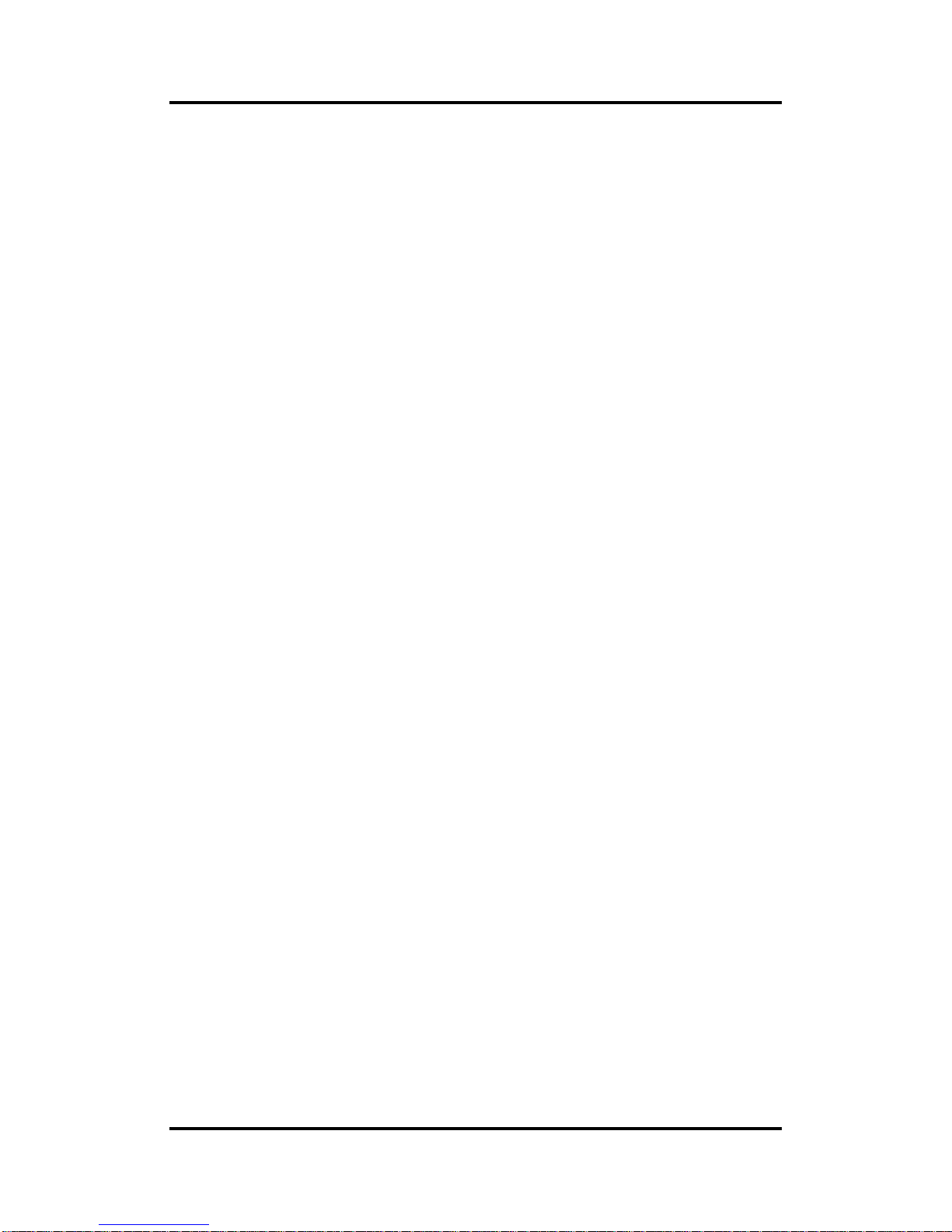
CAPA500 Intel® CoreTM Processor Family 3.5” Board
Hardware Description 23
Chapter 3
Hardware Description
3.1 Microprocessors
The CAPA500 supports Intel® CoreTM i7/ i5/ i3/ Celeron® processors, which enable your
system to operate under 64-bit Windows® 7, Windows® 8 and Windows® 10 environments. The
system performance depends on the microprocessor. Make sure all correct settings are
arranged for your installed microprocessor to prevent the CPU from damages.
3.2 BIOS
The CAPA500 uses AMI Plug and Play BIOS with a single 128Mbit SPI Flash.
3.3 System Memory
The CAPA500 supports one 260-pin DDR4 SO-DIMM socket for maximum memory capacity
up to 16GB DDR4 SDRAMs. The memory module comes in sizes of 1GB, 2GB, 4GB , 8GB
and 16GB.
Page 30
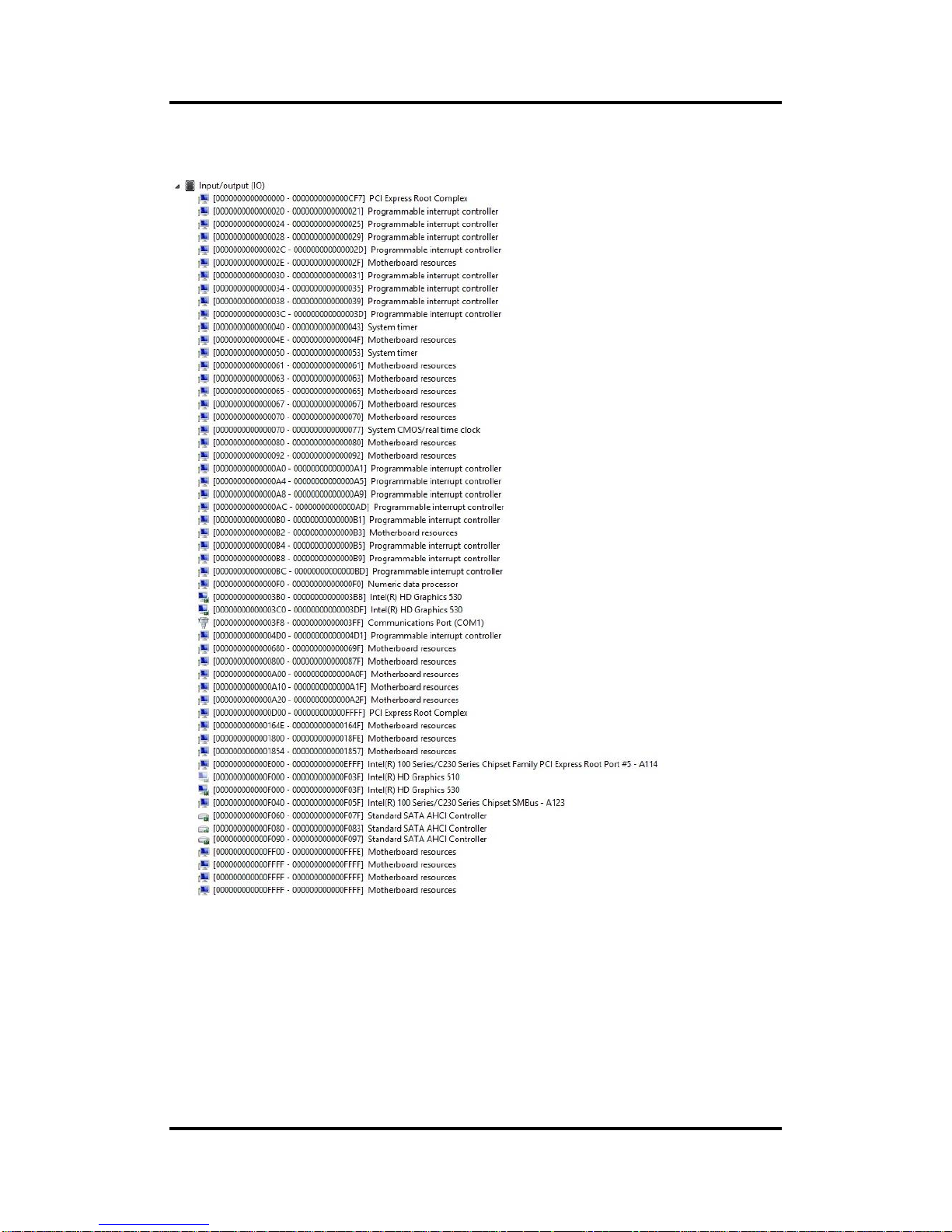
CAPA500 Intel
®
CoreTM Processor Family 3.5” Board
24 Hardware Description
3.4 I/O Port Address Map
Page 31
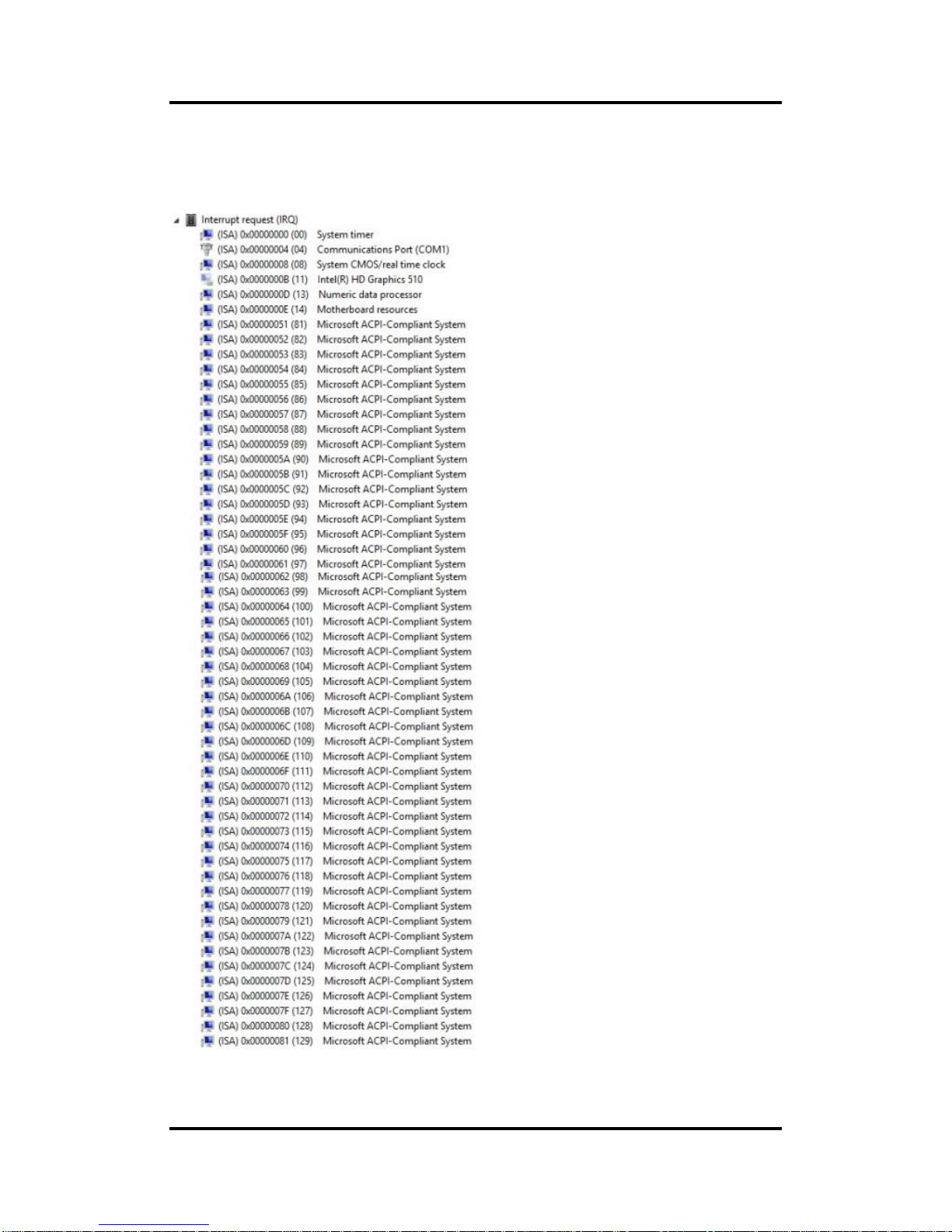
CAPA500 Intel® CoreTM Processor Family 3.5” Board
Hardware Description 25
3.5 Interrupt Controller (IRQ) Map
The interrupt controller (IRQ) mapping list is shown as follows:
Page 32

CAPA500 Intel
®
CoreTM Processor Family 3.5” Board
26 Hardware Description
Page 33

CAPA500 Intel® CoreTM Processor Family 3.5” Board
Hardware Description 27
Page 34

CAPA500 Intel
®
CoreTM Processor Family 3.5” Board
28 Hardware Description
Page 35
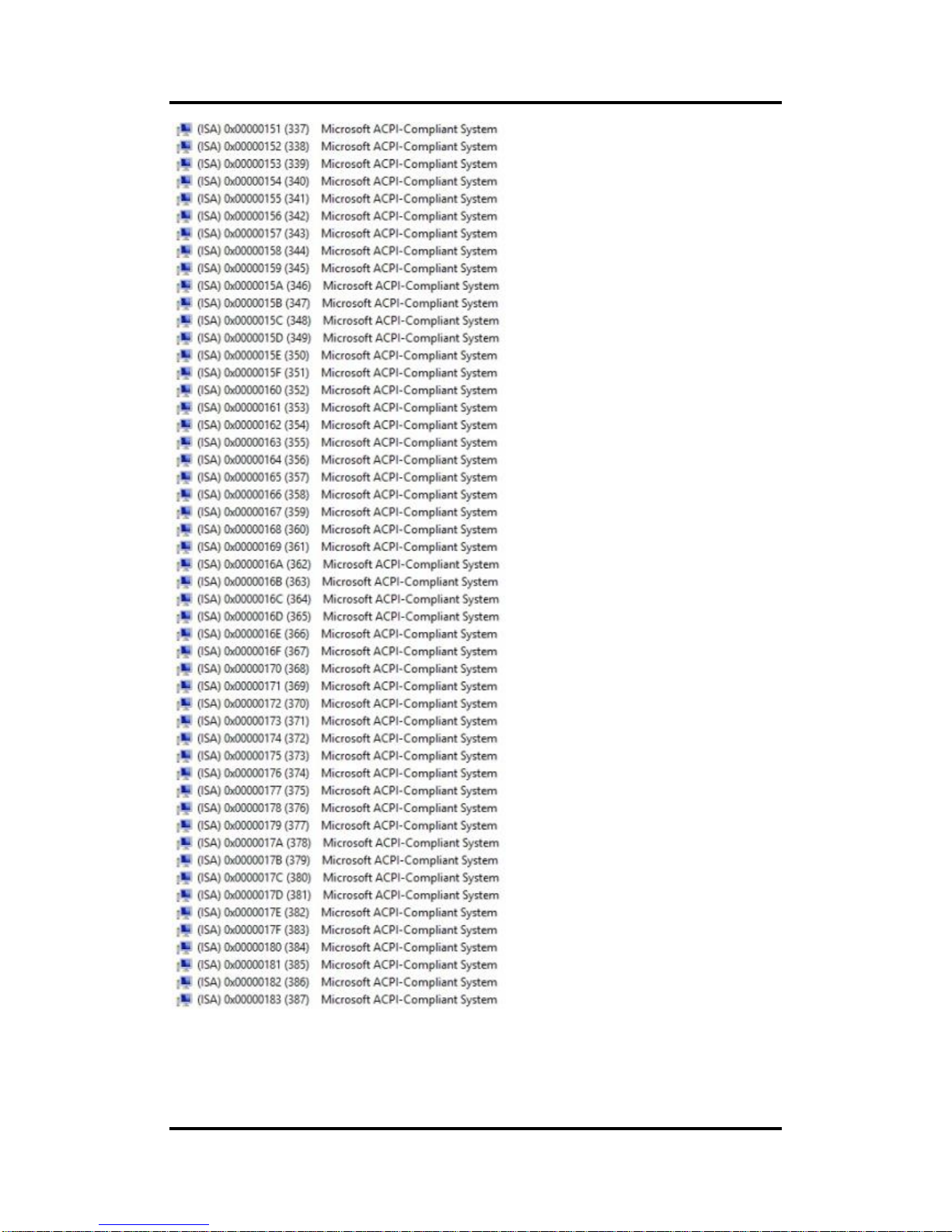
CAPA500 Intel® CoreTM Processor Family 3.5” Board
Hardware Description 29
Page 36

CAPA500 Intel
®
CoreTM Processor Family 3.5” Board
30 Hardware Description
Page 37
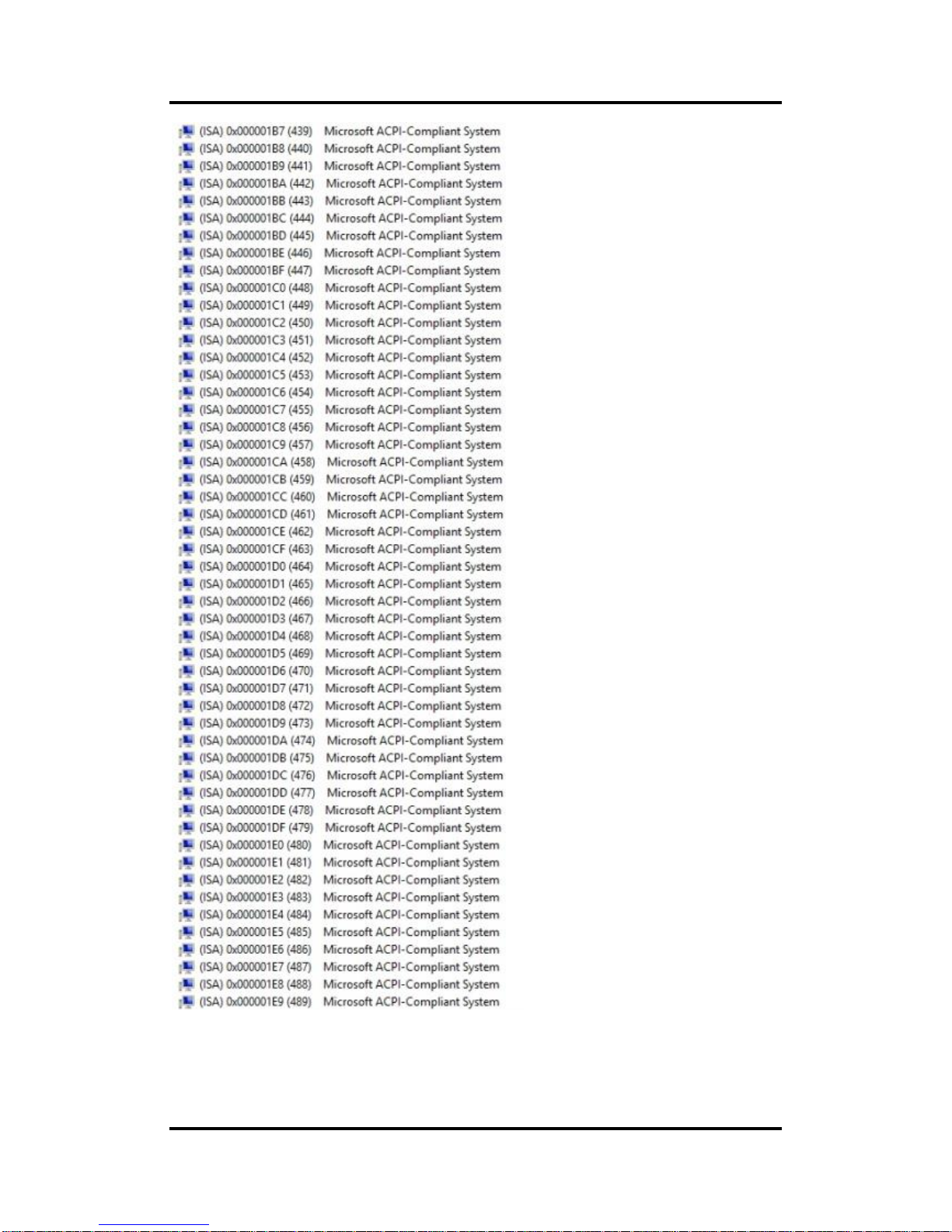
CAPA500 Intel® CoreTM Processor Family 3.5” Board
Hardware Description 31
Page 38

CAPA500 Intel
®
CoreTM Processor Family 3.5” Board
32 Hardware Description
Page 39
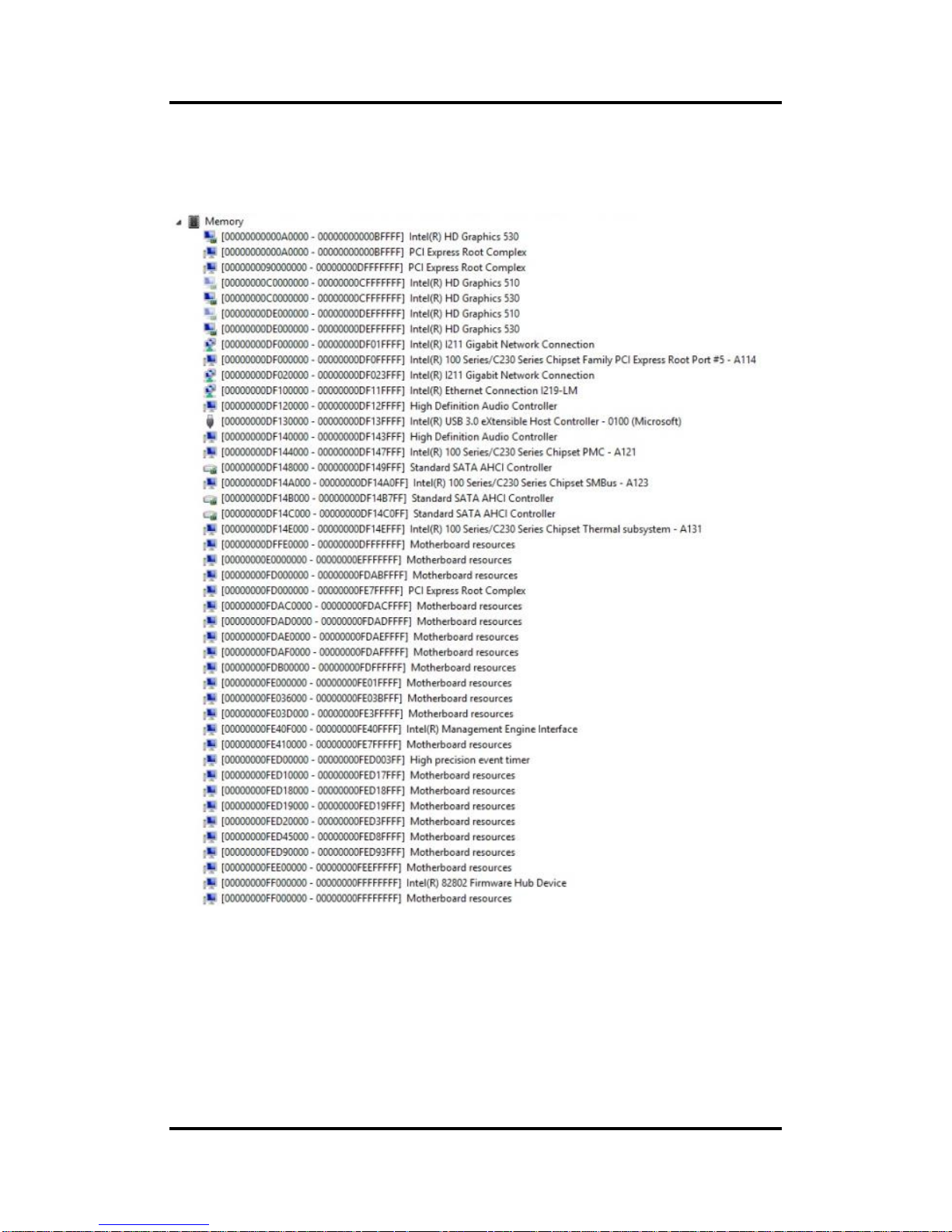
CAPA500 Intel® CoreTM Processor Family 3.5” Board
Hardware Description 33
3.6 Memory Map
The memory mapping list is shown as follows:
Page 40

CAPA500 Intel
®
CoreTM Processor Family 3.5” Board
34 Hardware Description
This page is intentionally left blank.
Page 41

CAPA500 Intel® CoreTM Processor Family 3.5” Board
AMI BIOS Setup Utility 35
Chapter 4
AMI BIOS Setup Utility
The AMI UEFI BIOS provides users with a built-in setup program to modify basic system
configuration. All configured parameters are stored in a flash chip to save the setup information
whenever the power is turned off. This chapter provides users with detailed description about
how to set up basic system configuration through the AMI BIOS setup utility.
4.1 Starting
To enter the setup screens, follow the steps below:
1. Turn on the computer and press the <Del> key immediately.
2. After you press the <Del> key, the main BIOS setup menu displays. You can access the
other setup screens from the main BIOS setup menu, such as the Advanced and Chipset
menus.
Note
If your computer cannot boot after making and saving system changes with BIOS
setup, you can restore BIOS optimal defaults by setting JP3 (see section 2.4.3).
It is strongly recommended that you should avoid changing the chipset’s defaults. Both AMI
and your system manufacturer have carefully set up these defaults that provide the best
performance and reliability.
4.2 Navigation Keys
The BIOS setup/utility uses a key-based navigation system called hot keys. Most of the BIOS
setup utility hot keys can be used at any time during the setup navigation process. These keys
include <F1>, <F2>, <Enter>, <ESC>, <Arrow> keys, and so on.
Note
Some of the navigation keys differ from one screen to another.
Page 42

CAPA500 Intel
®
CoreTM Processor Family 3.5” Board
36 AMI BIOS Setup Utility
Hot Keys
Description
Left/Right
The Left and Right <Arrow> keys allow you to select a setup screen.
Up/Down
The Up and Down <Arrow> keys allow you to select a setup screen or sub
screen.
+ Plus/Minus
The Plus and Minus <Arrow> keys allow you to change the field value of a
particular setup item.
Tab
The <Tab> key allows you to select setup fields.
F1
The <F1> key allows you to display the General Help screen.
F2
The <F2> key allows you to Load Previous Values.
F3
The <F3> key allows you to Load Optimized Defaults.
F4
The <F4> key allows you to save any changes you have made and exit
Setup. Press the <F4> key to save your changes.
Esc
The <Esc> key allows you to discard any changes you have made and exit
the Setup. Press the <Esc> key to exit the setup without saving your
changes.
Enter
The <Enter> key allows you to display or change the setup option listed for a
particular setup item. The <Enter> key can also allow you to display the
setup sub screens.
Page 43

CAPA500 Intel® CoreTM Processor Family 3.5” Board
AMI BIOS Setup Utility 37
4.3 Main Menu
When you first enter the setup utility, you will enter the Main setup screen. You can always
return to the Main setup screen by selecting the Main tab. System Time/Date can be set up as
described below. The Main BIOS setup screen is shown below.
BIOS Information
Display the BIOS information.
System Date/Time
Use this option to change the system time and date. Highlight System Time or System Date
using the <Arrow> keys. Enter new values through the keyboard. Press the <Tab> key or the
<Arrow> keys to move between fields. The date must be entered in MM/DD/YY format. The
time is entered in HH:MM:SS format.
Access Level
Display the access level of current user.
Page 44

CAPA500 Intel
®
CoreTM Processor Family 3.5” Board
38 AMI BIOS Setup Utility
4.4 Advanced Menu
The Advanced menu also allows users to set configuration of the CPU and other system
devices. You can select any of the items in the left frame of the screen to go to the sub menus:
► ACPI Settings
► CPU Configuration
► SATA Configuration
► PCH-FW Configuration
► AMT configuration (Only for Q170)
► USB Configuration
► Super IO Configuration
► Hardware Monitor
► Utility Configuration
► Device Configuration
For items marked with “”, please press <Enter> for more options.
Page 45

CAPA500 Intel® CoreTM Processor Family 3.5” Board
AMI BIOS Setup Utility 39
ACPI Settings
You can use this screen to select options for ACPI configuration, and change the value of
the selected option. A description of selected item appears on the right side of the screen.
ACPI Sleep State
Select the ACPI (Advanced Configuration and Power Interface) sleep state. Configuration
options are Suspend Disabled and S3 (Suspend to RAM). The default is S3 (Suspend to
RAM); this option selects ACPI sleep state the system will enter when suspend button is
pressed.
Page 46
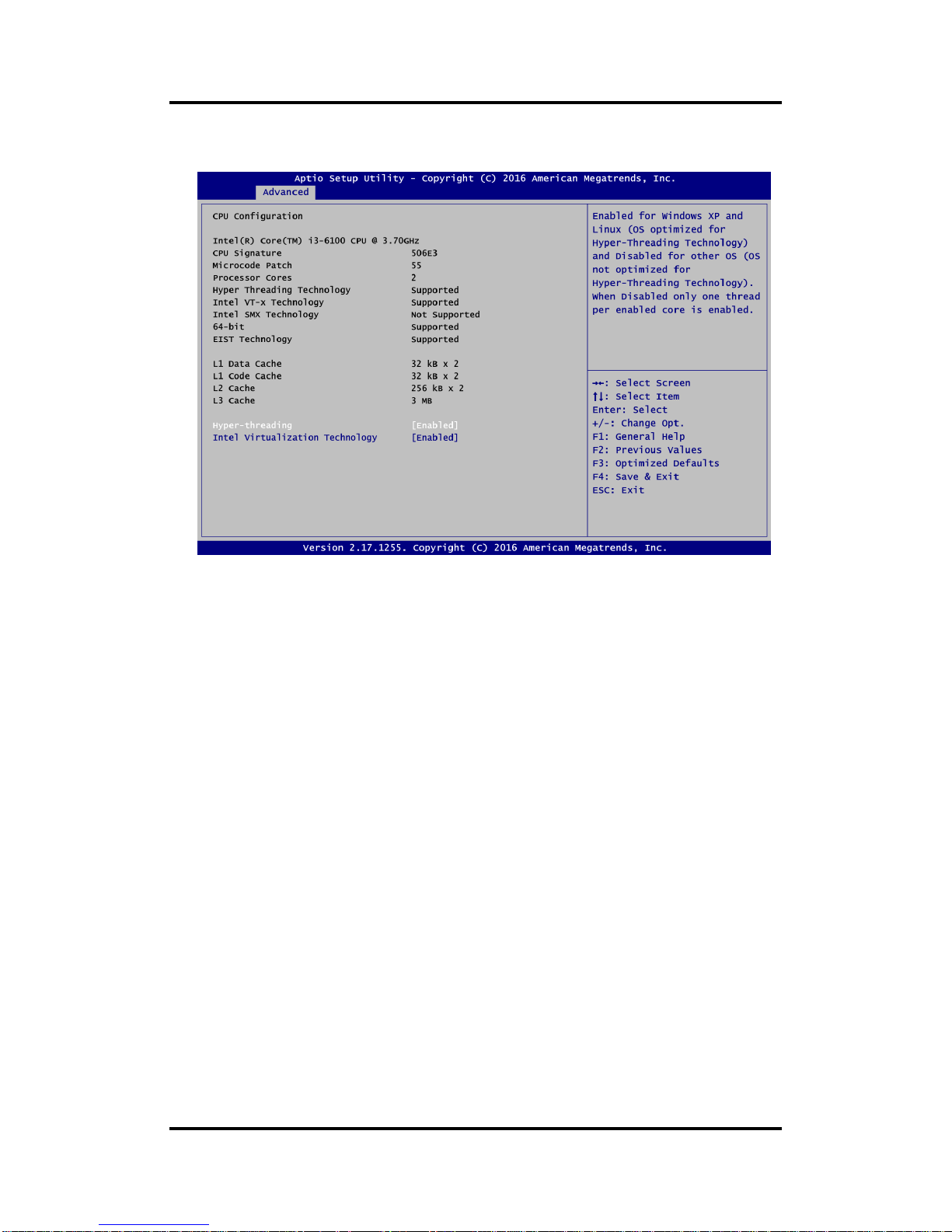
CAPA500 Intel
®
CoreTM Processor Family 3.5” Board
40 AMI BIOS Setup Utility
CPU Configuration
This screen shows the CPU Configuration.
Hyper-threading
Enable or disable Hyper-Threading Technology, which makes a single physical processor
perform multi-tasking function as two logical ones.
Intel Virtualization Technology
Enable or disable Intel Virtualization Technology. When enabled, a VMM (Virtual Machine
Mode) can utilize the additional hardware capabilities. It allows a platform to run multiple
operating systems and applications independently, hence enabling a single computer
system to work as several virtual systems.
Page 47
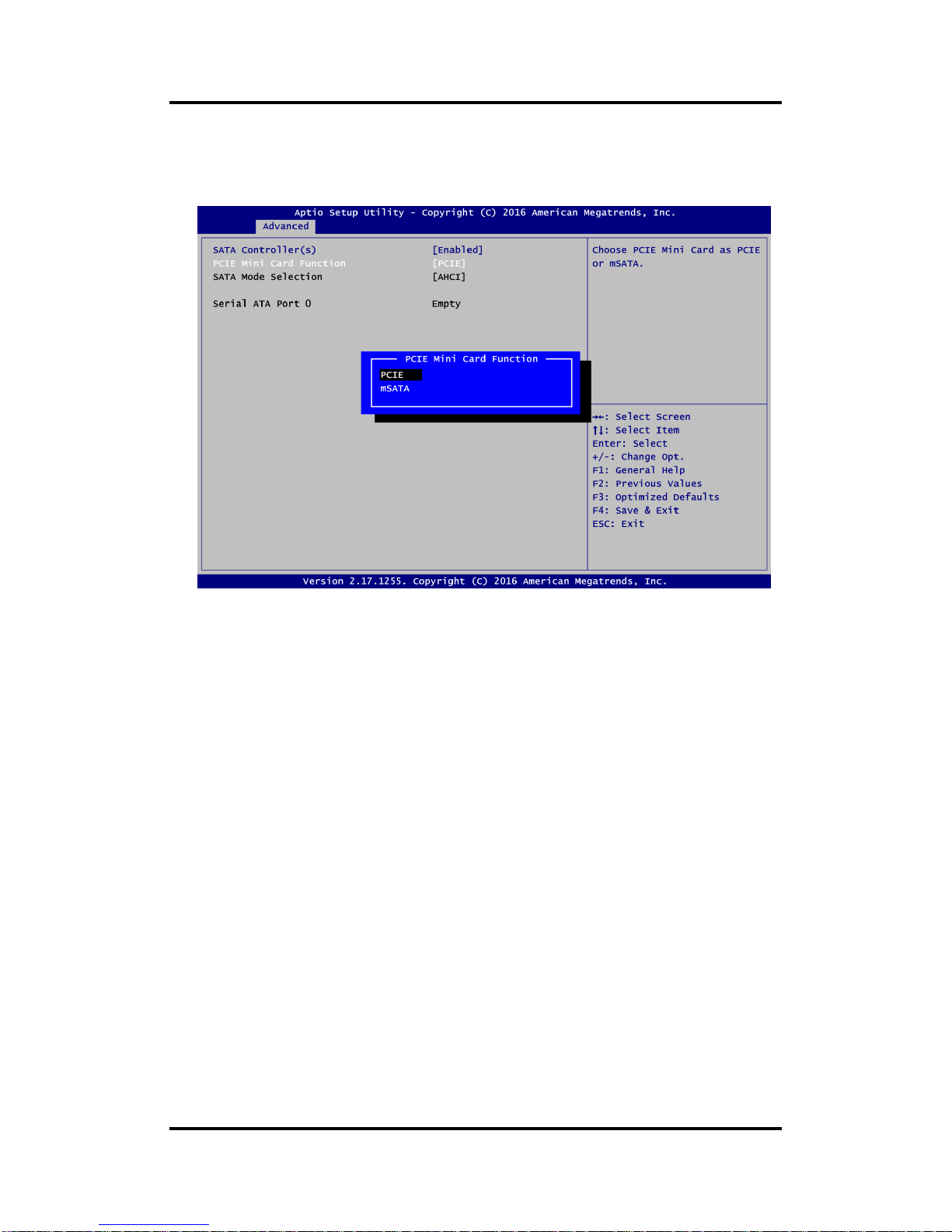
CAPA500 Intel® CoreTM Processor Family 3.5” Board
AMI BIOS Setup Utility 41
SATA Configuration
In the SATA Configuration menu, you can see the currently installed hardware in the SATA
ports. During system boot up, the BIOS automatically detects the presence of SATA
devices.
SATA Controller(s)
Enable or disable the SATA Controller feature. The default is Enabled.
PCIE Mini Card Function
Select PCI-Express Mini Card or mSATA support for SCN1 (see section 2.5.20).
SATA Mode Selection
The SATA mode is AHCI.
Page 48

CAPA500 Intel
®
CoreTM Processor Family 3.5” Board
42 AMI BIOS Setup Utility
PCH-FW Configuration
This screen displays ME Firmware information.
AMT Configuration
Use this screen to configure AMT parameters.
Only for Q170:
Intel AMT
Enable or disable Intel® Active Management Technology BIOS Extension. The default is
Enabled. After enabling, please refer to Appendix C for iAMT settings.
Page 49

CAPA500 Intel® CoreTM Processor Family 3.5” Board
AMI BIOS Setup Utility 43
USB Configuration
USB Devices
Display all detected USB devices.
Page 50
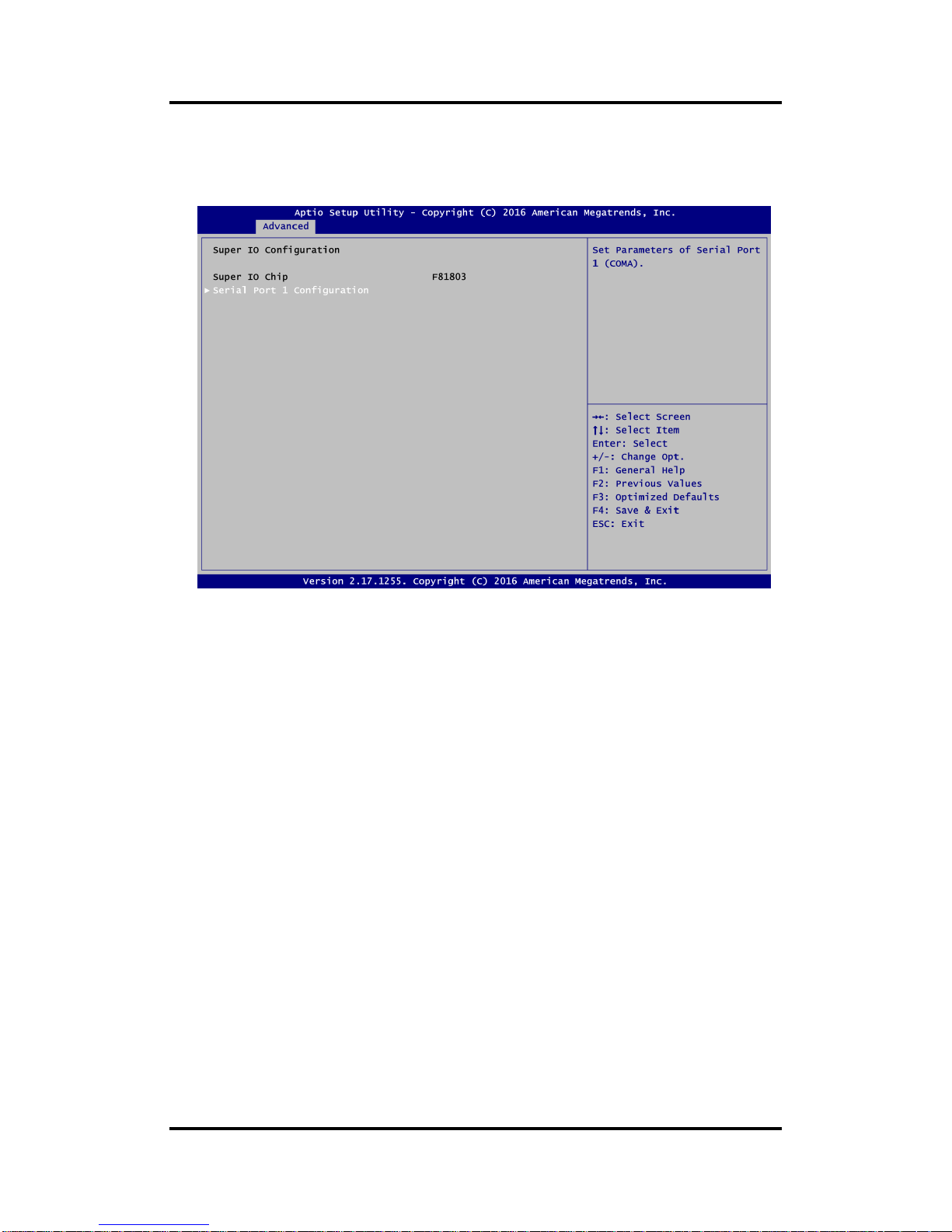
CAPA500 Intel
®
CoreTM Processor Family 3.5” Board
44 AMI BIOS Setup Utility
Super IO Configuration
You can use this screen to select options for F81803 Super IO Configuration, and change
the value of the selected option. A description of selected item appears on the right side of
the screen. For items marked with “”, please press <Enter> for more options.
Serial Port 1 Configuration
Set parameters related to serial port 1 on CAPA500.
Page 51

CAPA500 Intel® CoreTM Processor Family 3.5” Board
AMI BIOS Setup Utility 45
Serial Port 1 Configuration
Serial Port
Enable or disable serial port 1 on CAPA500. The optimal setting for onboard F81803 SIO
address is 3F8h and for interrupt request address is IRQ4.
COM Mode
Use this item to set RS-232/422/485 communication mode.
Page 52

CAPA500 Intel
®
CoreTM Processor Family 3.5” Board
46 AMI BIOS Setup Utility
Hardware Monitor
This screen monitors hardware health status.
This screen displays the temperature of CPU and system, cooling fan speed in RPM,
standby and system voltages (+3.3VSB/+5VSB and +3.3V/+5V).
Smart Fan Function
Enable or disable Smart Fan function. The default is disabled. If Smart Fan function is
enabled, the CPU fan spins at different speed depending on system temperature; the
higher the temperature, the faster the system fan spins. In Manual Mode, user can
manually change system fan speed to 0%, 45~60%, 60%~80 or 80%~100% If Smart Fan
function is disabled, the CPU fan always runs at full speed.
Page 53

CAPA500 Intel® CoreTM Processor Family 3.5” Board
AMI BIOS Setup Utility 47
Smart Fan Mode Configuration
You can use this screen to set the boundary of fan temperature and fan expect speed.
Utility Configuration
BIOS Flash Utility
BIOS flash utility configuration. For more detailed information, please refer to Appendix D.
Page 54
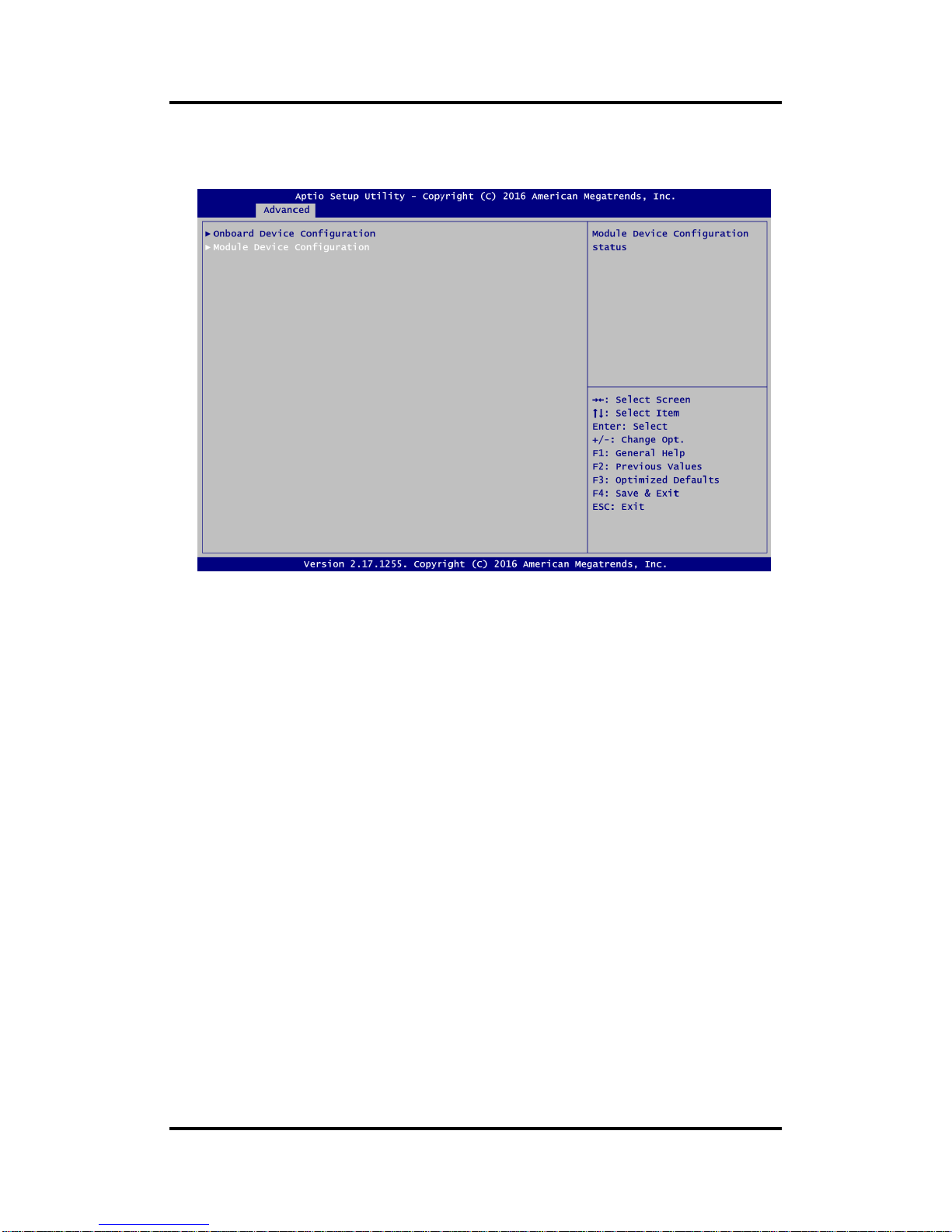
CAPA500 Intel
®
CoreTM Processor Family 3.5” Board
48 AMI BIOS Setup Utility
Device Configuration
A description of selected item appears on the right side of the screen. For items marked
with “”, please press <Enter> for more options.
Onboard Device Configuration
Use this option to configure onboard device (e.g., DIO setting).
Module Device Configuration
This option appears only if a ZIO module is installed. BIOS will auto-detect all supported
functions and you can use it to change settings on the ZIO module. The CAPA500
supports the following ZIO expansion modules: AX93262, AX93285, AX93291 and
AX93295.
Page 55

CAPA500 Intel® CoreTM Processor Family 3.5” Board
AMI BIOS Setup Utility 49
Onboard Device Configuration\Onboard DIO Configuration
DIO Modification
Enable or disable digital I/O modification. The default is Disabled. Once it is enabled, you
can load manufacture default and access to the DIO status sub screen to set output or
input.
Load Manufacture Default
Use this option to load default settings.
DIO port 1-8
Select this option to open DIO status sub screen to set output or input for each port.
Page 56

CAPA500 Intel
®
CoreTM Processor Family 3.5” Board
50 AMI BIOS Setup Utility
DIO port 1-8
Page 57

CAPA500 Intel® CoreTM Processor Family 3.5” Board
AMI BIOS Setup Utility 51
Module Device Configuration\Module Super IO Configuration
This screen is available only if a ZIO module with serial ports is connected. For items
marked with “”, please press <Enter> for more options.
Page 58
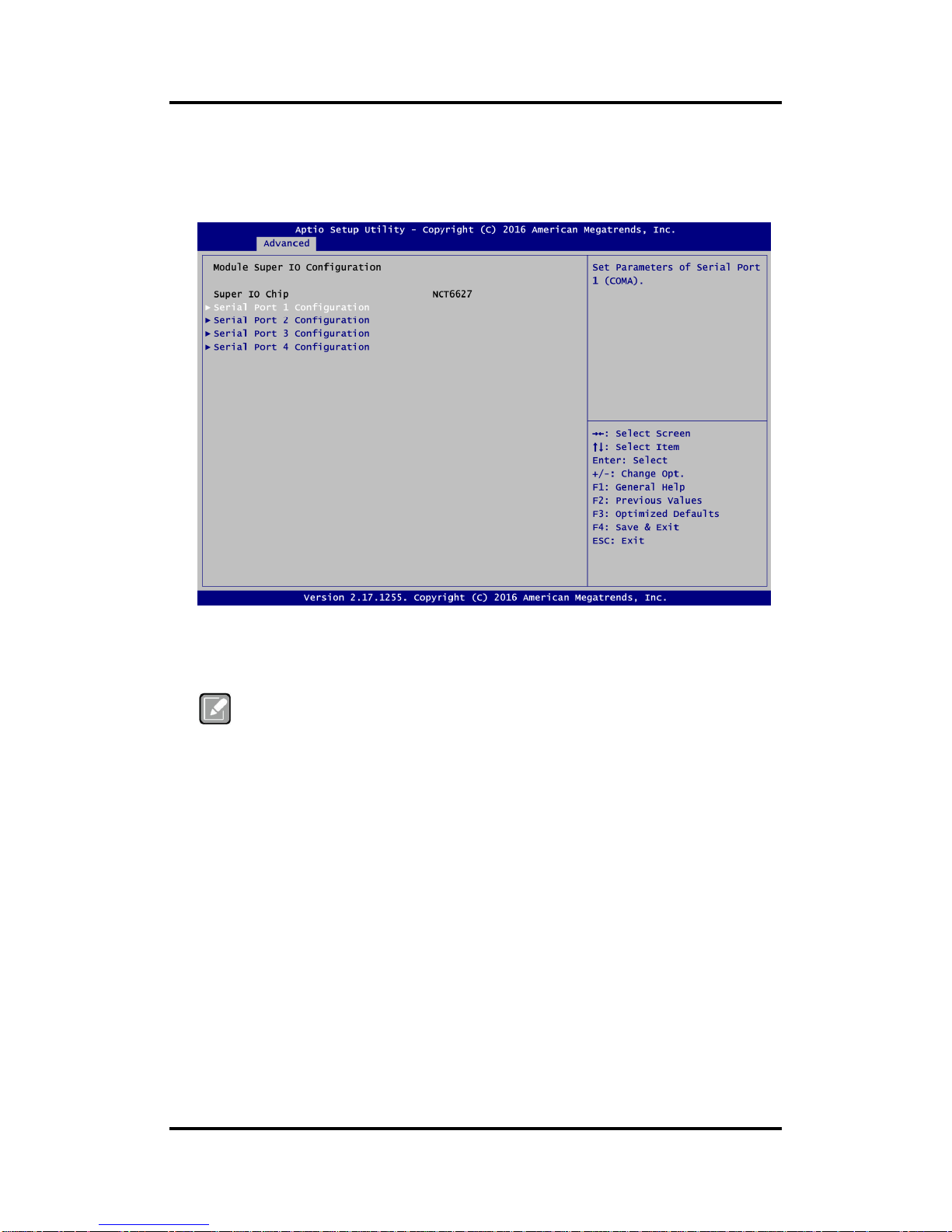
CAPA500 Intel
®
CoreTM Processor Family 3.5” Board
52 AMI BIOS Setup Utility
Module Super IO Configuration
You can use this screen to select options for NCT6627 Super IO Configuration, and
change the value of the selected option. A description of selected item appears on the
right side of the screen. For items marked with “”, please press <Enter> for more
options.
Serial Port 1~4 Configuration
Set parameters related to serial port 1~4 on ZIO module.
Note
The numbers of serial ports depends on which ZIO module is connected. Once the
Module Device Configuration is selected, this screen will show the numbers of
serial ports on that selected ZIO module.
Page 59

CAPA500 Intel® CoreTM Processor Family 3.5” Board
AMI BIOS Setup Utility 53
Serial Port 1 Configuration
Serial Port
Enable or disable serial port 1 on ZIO module. The optimal setting for base I/O address is
240h and for interrupt request address is IRQ10.
COM Port Type
Use this item to set RS-232/422/485 communication mode.
Page 60

CAPA500 Intel
®
CoreTM Processor Family 3.5” Board
54 AMI BIOS Setup Utility
Serial Port 2 Configuration
Serial Port
Enable or disable serial port 2 on ZIO module. The optimal setting for base I/O address is
248h and for interrupt request address is IRQ3.
COM Port Type
Use this item to set RS-232/422/485 communication mode.
Page 61
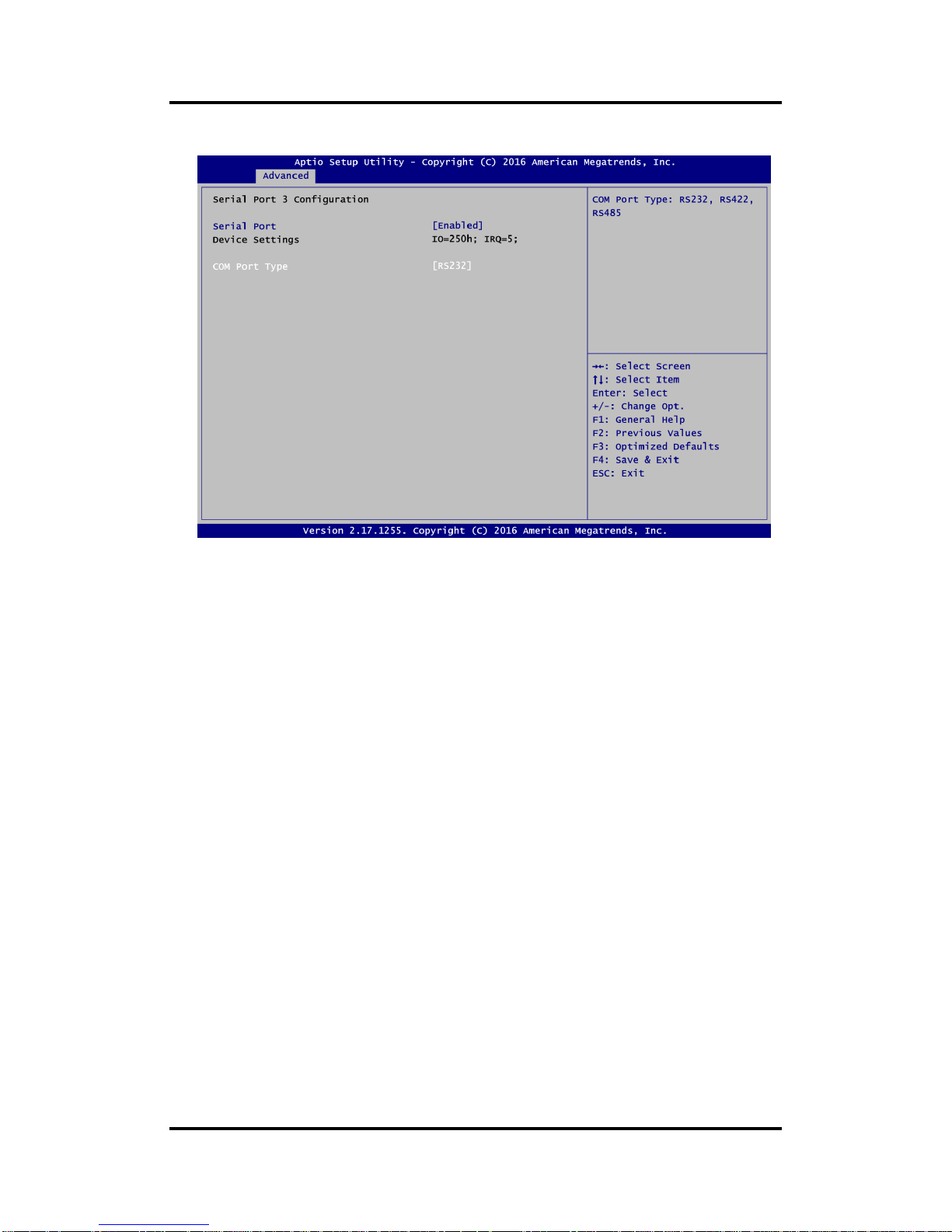
CAPA500 Intel® CoreTM Processor Family 3.5” Board
AMI BIOS Setup Utility 55
Serial Port 3 Configuration
Serial Port
Enable or disable serial port 3 on ZIO module. The optimal setting for base I/O address is
250h and for interrupt request address is IRQ5.
COM Port Type
Use this item to set RS-232/422/485 communication mode.
Page 62

CAPA500 Intel
®
CoreTM Processor Family 3.5” Board
56 AMI BIOS Setup Utility
Serial Port 4 Configuration
Serial Port
Enable or disable serial port 4 on ZIO module. The optimal setting for base I/O address is
258h and for interrupt request address is IRQ6.
COM Port Type
Use this item to set RS-232/422/485 communication mode.
Page 63

CAPA500 Intel® CoreTM Processor Family 3.5” Board
AMI BIOS Setup Utility 57
4.5 Chipset Menu
The Chipset menu allows users to change the advanced chipset settings. You can select any
of the items in the left frame of the screen to go to the sub menus:
► System Agent (SA) Configuration
► PCH-IO Configuration
For items marked with “”, please press <Enter> for more options.
Page 64

CAPA500 Intel
®
CoreTM Processor Family 3.5” Board
58 AMI BIOS Setup Utility
System Agent (SA) Configuration
This screen shows System Agent version information and provides function for specifying
related parameters.
Graphics Configuration
Use this item to open graphics configuration sub screen.
Memory Configuration
Use this item to refer to information related to system memory.
Page 65

CAPA500 Intel® CoreTM Processor Family 3.5” Board
AMI BIOS Setup Utility 59
Primary IGFX Boot Display
Select the video device which will be activated during POST (Power-On Self Test). The
default is Auto.
Secondary IGFX Boot Display
Select the secondary display device. The default is Disabled.
Page 66

CAPA500 Intel
®
CoreTM Processor Family 3.5” Board
60 AMI BIOS Setup Utility
LVDS Panel Type
Select LVDS panel resolution.
Page 67

CAPA500 Intel® CoreTM Processor Family 3.5” Board
AMI BIOS Setup Utility 61
Memory Information
This screen shows the system memory information.
Page 68

CAPA500 Intel
®
CoreTM Processor Family 3.5” Board
62 AMI BIOS Setup Utility
PCH-IO Configuration
This screen shows PCH-IO information.
Page 69
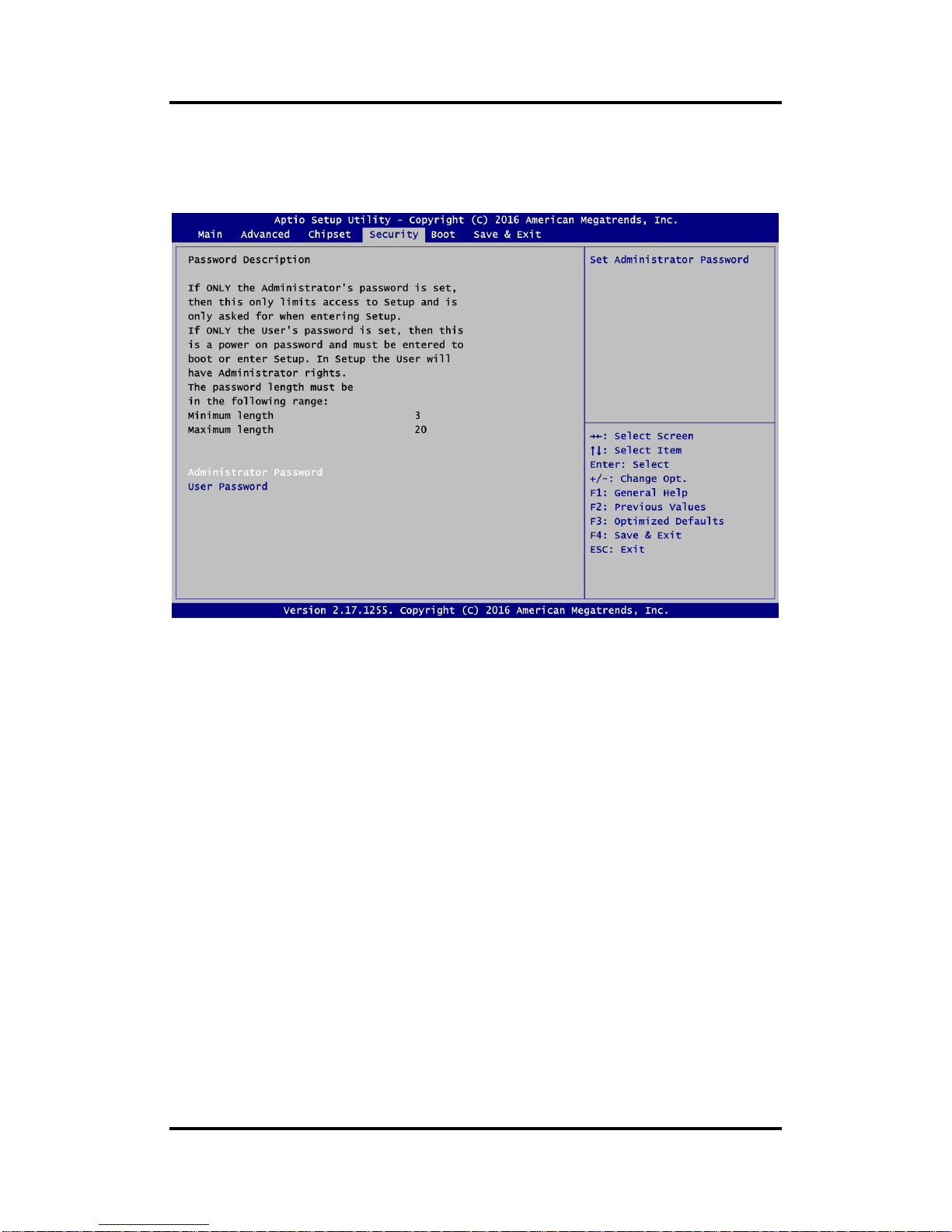
CAPA500 Intel® CoreTM Processor Family 3.5” Board
AMI BIOS Setup Utility 63
4.6 Security Menu
The Security menu allows users to change the security settings for the system.
Administrator Password
This item indicates whether an administrator password has been set (installed or
uninstalled).
User Password
This item indicates whether a user password has been set (installed or uninstalled).
Page 70

CAPA500 Intel
®
CoreTM Processor Family 3.5” Board
64 AMI BIOS Setup Utility
4.7 Boot Menu
The Boot menu allows users to change boot options of the system.
Setup Prompt Timeout
Number of seconds to wait for setup activation key. 65535(0xFFFF) means indefinite
waiting.
Bootup NumLock State
Use this item to select the power-on state for the keyboard NumLock.
Quiet Boot
Select to display either POST output messages or a splash screen during boot-up.
Launch PXE OpROM policy
Use this item to enable or disable the boot ROM function of the onboard LAN chip when
the system boots up.
Boot Option Priorities [Boot Option #1, #2…]
These are settings for boot priority. Specify the boot device priority sequence from the
available devices.
USB Device BBS Priorities
These are settings for configuring the boot order for a specific device group. These options
are only visible if at least one device for this group is present.
Page 71

CAPA500 Intel® CoreTM Processor Family 3.5” Board
AMI BIOS Setup Utility 65
4.8 Save & Exit Menu
The Save & Exit menu allows users to load your system configuration with optimal or fail-safe
default values.
Save Changes and Exit
When you have completed the system configuration changes, select this option to leave
Setup and return to Main Menu. Select Save Changes and Exit from the Save & Exit menu
and press <Enter>. Select Yes to save changes and exit.
Discard Changes and Exit
Select this option to quit Setup without making any permanent changes to the system
configuration and return to Main Menu. Select Discard Changes and Exit from the Save &
Exit menu and press <Enter>. Select Yes to discard changes and exit.
Save Changes and Reset
When you have completed the system configuration changes, select this option to leave
Setup and reboot the computer so the new system configuration parameters can take
effect. Select Save Changes and Reset from the Save & Exit menu and press <Enter>.
Select Yes to save changes and reset.
Discard Changes and Reset
Select this option to quit Setup without making any permanent changes to the system
configuration and reboot the computer. Select Discard Changes and Reset from the Save
& Exit menu and press <Enter>. Select Yes to discard changes and reset.
Save Changes
When you have completed the system configuration changes, select this option to save
changes. Select Save Changes from the Save & Exit menu and press <Enter>. Select Yes
to save changes.
Page 72

CAPA500 Intel
®
CoreTM Processor Family 3.5” Board
66 AMI BIOS Setup Utility
Discard Changes
Select this option to quit Setup without making any permanent changes to the system
configuration. Select Discard Changes from the Save & Exit menu and press <Enter>.
Select Yes to discard changes.
Restore Defaults
It automatically sets all Setup options to a complete set of default settings when you select
this option. Select Restore Defaults from the Save & Exit menu and press <Enter>.
Save as User Defaults
Select this option to save system configuration changes done so far as User Defaults.
Select Save as User Defaults from the Save & Exit menu and press <Enter>.
Restore User Defaults
It automatically sets all Setup options to a complete set of User Defaults when you select
this option. Select Restore User Defaults from the Save & Exit menu and press <Enter>.
Boot Override
Select a drive to immediately boot that device regardless of the current boot order.
Page 73

CAPA500 Intel® CoreTM Processor Family 3.5” Board
Watchdog Timer 67
Appendix A
Watchdog Timer
A.1 About Watchdog Timer
Software stability is major issue in most application. Some embedded systems are not
watched by operator for 24 hours. It is usually too slow to wait for someone to reboot when
computer hangs. The systems need to be able to reset automatically when things go wrong.
The watchdog timer gives us solution.
The watchdog timer is a counter that triggers a system reset when it counts down to zero from
a preset value. The software starts counter with an initial value and must reset it periodically. If
the counter ever reaches zero which means the software has crashed, the system will reboot.
A.2 How to Use Watchdog Timer
The I/O port base addresses of watchdog timer are 2E (hex) and 2F (hex). The 2E (hex) and
2F (hex) are address and data port respectively.
Assume that program A is put in a loop that must execute at least once every 10ms. Initialize
watchdog timer with a value bigger than 10ms. If the software has no problems; watchdog
timer will never expire because software will always restart the counter before it reaches zero.
Begin
Enable and Initialize
Watchdog Timer
Program “A”
Disable Watchdog
Timer
Next
Next
Next
Next
Begin
Enable and Initialize
Watchdog Timer
Program “A”
Reset Watchdog
Timer
Next
Next
Next
Next
Page 74

CAPA500 Intel
®
CoreTM Processor Family 3.5” Board
68 Watchdog Timer
A.3 Sample Program
Assembly sample code :
;Enable WDT:
mov dx,2Eh
mov al,87 ;Un-lock super I/O
out dx,al
out dx,al
;Select Logic device:
mov dx,2Eh
mov al,07h
out dx,al
mov dx,2Fh
mov al,07h
out dx,al
;Enable WDT base address:
mov dx,2Eh
mov al,30h
out dx,al
mov dx,2Fh
mov al,01h
out dx,al
;Activate WDT:
mov dx,2Eh
mov al,0F0h
out dx,al
mov dx,2Fh
mov al,80h
out dx,al
;Set base timer :
mov dx,2Eh
mov al,0F6h
out dx,al
mov dx,2Fh
mov al,Mh ;M=00h,01h,...FFh (hex),Value=0 to 255
out dx,al ;(see
Note
below)
;Set Second or Minute :
mov dx,2Eh
mov al,0F5h
out dx,al
mov dx,2Fh
mov al,Nh ;N=71h or 79h(see
Note
below)
out dx,al
Note:
If N=71h, the time base is set to second.
M = time value
00: Time-out disable
01: Time-out occurs after 1 second
02: Time-out occurs after 2 seconds
03: Time-out occurs after 3 seconds
.
.
FFh: Time-out occurs after 255 seconds
Page 75

CAPA500 Intel® CoreTM Processor Family 3.5” Board
Watchdog Timer 69
If N=79h, the time base is set to minute.
M = time value
00: Time-out disable
01: Time-out occurs after 1 minute
02: Time-out occurs after 2 minutes
03: Time-out occurs after 3 minutes
.
.
FFh: Time-out occurs after 255 minutes
Page 76

CAPA500 Intel
®
CoreTM Processor Family 3.5” Board
70 Watchdog Timer
This page is intentionally left blank.
Page 77

CAPA500 Intel® CoreTM Processor Family 3.5” Board
Digital I/O 71
Appendix B
Digital I/O
B.1 About Digital I/O
The digital I/O on CPU board has 8 bits. Each bit can be set to function as input or output by
software programming. In default, all pins are pulled high with +5V level (according to main
power). The BIOS default settings are 3 inputs and 5 outputs where all of these pins are set to
1.
CN9
B.2 Digital I/O Programming
I
2
C to GPIO PCA9554PW GPIO.
I
2
C address: 01000100.
Command byte
Command
Protocol
Function
0
Read byte
Input port register
1
Read/write byte
Output port register
2
Read/write byte
Polarity inversion register
3
Read/write byte
Configuration register
The command byte is the first byte to follow the address byte during a write transmission. It is
used as a pointer to determine which of the following registers will be written or read.
Pin
Signal
Pin
Signal
1
DI0 2 DO4
3
DI1 4 DO3 5 DI2 6 DO2 7 DO0 8 DO1 9 +5V
10
GND
1
Page 78

CAPA500 Intel
®
CoreTM Processor Family 3.5” Board
72 Digital I/O
Register 0: Input port register.
This register is a read-only port. It reflects the incoming logic levels of the pins, regardless of
whether the pin is defined as an input or an output by Register 3. Writes to this register have
no effect.
The default “X” is determined by the externally applied logic level, normally “1” when no
external signal externally applied because of the internal pull-up resistors.
Register 0 – Input port register bit description
Bit
Symbol
Access
Value
Description
7
I7
Read only
X
Determined by externally applied
logic level.
6
I6
Read only
X 5 I5
Read only
X 4 I4
Read only
X 3 I3
Read only
X 2 I2
Read only
X 1 I1
Read only
X 0 I0
Read only
X
Register 1: Output port register.
This register reflects the outgoing logic levels of the pins defined as outputs by Register 3. Bit
values in this register have no effect on pins defined as inputs. Reads from this register return
the value that is in the flip-flop controlling the output selection, not the actual pin value.
Register 1 – Output port register bit description
Bit
Symbol
Access
Default Value
Description
7
O7 R 1
Reflects outgoing logic levels of pins defined as
outputs by Register 3.
6
O6 R 1 5 O5 R 1 4 O4 R 1 3 O3 R 1 2 O2 R 1 1 O1 R 1 0 O0 R 1
Register 2: Polarity Inversion register.
This register allows the user to invert the polarity of the Input port register data. If a bit in this
register is set (written with “1”), the corresponding Input port data is inverted. If a bit in this
register is cleared (written with “0”), the Input port data polarity is retained.
Register 2 – Polarity inversion register bit description
Bit
Symbol
Access
Default Value
Description
7
N7
R/W
0
Inverts polarity of Input port register data.
0 = Input port register data retained (default
value).
1 = Input port register data inverted.
6
N6
R/W 0 5
N5
R/W 0 4
N4
R/W 0 3
N3
R/W
0
2
N2
R/W
0
1
N1
R/W 0 0
N0
R/W
0
Page 79

CAPA500 Intel® CoreTM Processor Family 3.5” Board
Digital I/O 73
Register 3: Configuration register.
This register configures the directions of the I/O pins. If a bit in this register is set, the
corresponding port pin is enabled as an input with high-impedance output driver. If a bit in this
register is cleared, the corresponding port pin is enabled as an output. At reset, the I/Os are
configured as inputs with a weak pull-up to VDD.
Register 3 – Configuration register bit description
Bit
Symbol
Access
Default Value
Description
7
C7
R/W
1
Configures the directions of the I/O pins.
0 = Corresponding port pin enabled as an output.
1 = Corresponding port pin configured as input
(default value).
6
C6
R/W
1
5
C5
R/W 1 4
C4
R/W 1 3
C3
R/W 1 2
C2
R/W 1 1
C1
R/W 1 0
C0
R/W
1
Page 80

CAPA500 Intel
®
CoreTM Processor Family 3.5” Board
74 Digital I/O
This page is intentionally left blank.
Page 81

CAPA500 Intel® CoreTM Processor Family 3.5” Board
iAMT Settings 75
Appendix C
iAMT Settings
The Intel® Active Management Technology (Intel® iAMT) has decreased a major barrier to IT
efficiency that uses built-in platform capabilities and popular third-party management and
security applications to allow IT a better discovering, healing, and protection their networked
computing assets.
In order to utilize Intel® iAMT you must enter the ME BIOS (<Ctrl + P> during system startup),
change the ME BIOS password, and then select “Intel® iAMT” as the manageability feature.
C.1 Entering MEBx
1. Go to BIOS to enable iAMT function (see section 4.4).
2. Exit from BIOS after starting iAMT, and press <Ctrl + P> to enter MEBx Setting.
Note
It is better to press <Ctrl + P> before the screen popping out.
C.2 Set and Change Password
1. You will be asked to set a password when first log in. The default password is “admin”.
Page 82

CAPA500 Intel
®
CoreTM Processor Family 3.5” Board
76 iAMT Settings
2. You will be asked to change the password before setting ME.
3. You must confirm your new password while revising. The new password must contain:
(example: !!11qqQQ) (default value).
Eight characters
One upper case
One lower case
One number
One special symbol, such as ! 、 $ or ; , (、 " , excepted)
Underline ( _ ) and space are valid characters for password, but they won’t make higher
complexity.
Page 83

CAPA500 Intel® CoreTM Processor Family 3.5” Board
iAMT Settings 77
C.3 iAMT Settings
Select Intel® Standard ManageabilityConfiguration and press <Enter>.
1. Select Network Setup to configure iAMT.
Page 84
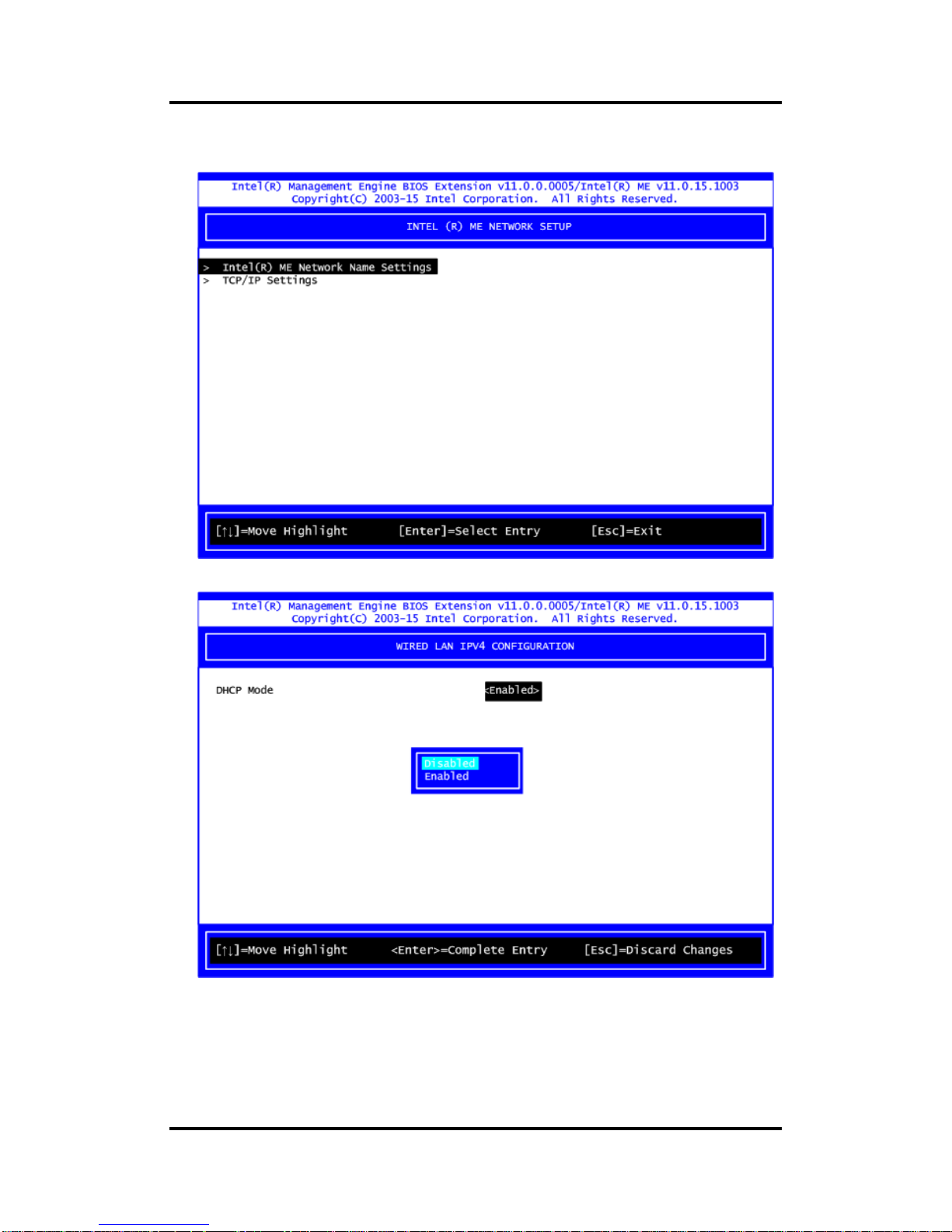
CAPA500 Intel
®
CoreTM Processor Family 3.5” Board
78 iAMT Settings
2. Select TCP/IP to get into Network interface and set it to Enabled. Get into DHCP Mode
and set it to Disabled.
Page 85

CAPA500 Intel® CoreTM Processor Family 3.5” Board
iAMT Settings 79
3. If DHCP Mode is disabled, set the following settings:
IP address
Subnet mask
4. Go back to Intel
®
iAMT Configuration, then select Activate Network Access and press
<Enter>.
5. Exit from MEBx after completing the iAMT settings.
Page 86

CAPA500 Intel
®
CoreTM Processor Family 3.5” Board
80 iAMT Settings
C.4 iAMT Web Console
1. From a web browser, please type http://(IP ADDRESS):16992, which connects to iAMT
Web.
Example: http://10.1.40.214:16992
2. To log on, you will be required to type in username and password for access to the Web.
USER: admin (default value)
PASS: (MEBx password)
Page 87

CAPA500 Intel® CoreTM Processor Family 3.5” Board
iAMT Settings 81
3. Enter the iAMT Web.
4. Click Remote Control, and select commands on the right side.
5. When you have finished using the iAMT Web console, close the Web browser.
Page 88

CAPA500 Intel
®
CoreTM Processor Family 3.5” Board
82 iAMT Settings
This page is intentionally left blank.
Page 89

CAPA500 Intel® CoreTM Processor Family 3.5” Board
BIOS Flash Utility 83
Appendix D
BIOS Flash Utility
The BIOS Flash utility is a new helpful function in BIOS setup program. With this function you
can easily update system BIOS without having to enter operating system. In this appendix you
may learn how to do it in just a few steps. Please read and follow the instructions below
carefully.
1. In your USB flash drive, create a new folder and name it “Axiomtek”, see figure below.
2. Copy BIOS ROM file (e.g. CAPA500X.005) to “Axiomtek” folder.
3. Insert the USB flash drive to your system.
4. Enter BIOS setup menu and go to Advanced\Utility Configuration. Select BIOS Flash
Utility and press <Enter>.
CAPA500X.005
Page 90

CAPA500 Intel
®
CoreTM Processor Family 3.5” Board
84 BIOS Flash Utility
5. BIOS automatically detect all USB drive(s) attached to the system. In this example only
one USB drive is attached to the system. That’s why, you can see only one device is
displayed in figure below.
6. Select the USB drive containing BIOS ROM file you want to update using the <> or
<> key. Then press <Enter> to get into “Axiomtek” folder.
7. Now you can see the BIOS ROM file on the screen, press <Enter> to select.
8. Select Start to flash system BIOS option to begin updating procedure.
CAPA500X.005
Page 91

CAPA500 Intel® CoreTM Processor Family 3.5” Board
BIOS Flash Utility 85
9. Please wait while BIOS completes the entire flash update process: erase data, write new
data and verify data.
10. When you see the following figure, press <Enter> to finish the update process. After that
the system will shut down and restart immediately.
