Page 1

CAPA318
Intel® Pentium® Processor N4200
and Celeron® Processor N3350
3.5” Board
User’s Manual
Page 2

ii
Disclaimers
This manual has been carefully checked and believed to contain accurate information.
Axiomtek Co., Ltd. assumes no responsibility for any infringements of patents or any third
party’s rights, and any liability arising from such use.
Axiomtek does not warrant or assume any legal liability or responsibility for the accuracy,
completeness or usefulness of any information in this document. Axiomtek does not make any
commitment to update the information in this manual.
Axiomtek reserves the right to change or revise this document and/or product at any time
without notice.
No part of this document may be reproduced, stored in a retrieval system, or transmitted, in
any form or by any means, electronic, mechanical, photocopying, recording, or otherwise,
without the prior written permission of Axiomtek Co., Ltd.
CAUTION
If you replace wrong batteries, it causes the danger of explosion. It is recommended by the
manufacturer that you follow the manufacturer’s instructions to only replace the same or
equivalent type of battery, and dispose of used ones.
Copyright 2018 Axiomtek Co., Ltd.
All Rights Reserved
April 2018, Version A2
Printed in Taiwan
Page 3

iii
ESD Precautions
Computer boards have integrated circuits sensitive to static electricity. To prevent chipsets
from electrostatic discharge damage, please take care of the following jobs with precautions:
Do not remove boards or integrated circuits from their anti-static packaging until you are
ready to install them.
Before holding the board or integrated circuit, touch an unpainted portion of the system
unit chassis for a few seconds. It discharges static electricity from your body.
Wear a wrist-grounding strap, available from most electronic component stores, when
handling boards and components.
Trademarks Acknowledgments
Axiomtek is a trademark of Axiomtek Co., Ltd.
Intel® and Celeron® are trademarks of Intel Corporation.
Windows® is a trademark of Microsoft Corporation.
AMI is a trademark of American Megatrend Inc.
IBM, PC/AT, PS/2, VGA are trademarks of International Business Machines Corporation.
Other brand names and trademarks are the properties and registered brands of their
respective owners.
Page 4

iv
Table of Contents
Disclaimers ..................................................................................................... ii
ESD Precautions ........................................................................................... iii
Chapter 1 Introduction ............................................. 1
1.1 Features ............................................................................................... 2
1.2 Specifications ...................................................................................... 2
1.3 Utilities Supported .............................................................................. 3
Chapter 2 Board and Pin Assignments .................... 5
2.1 Board Dimensions and Fixing Holes ................................................. 5
2.2 Board Layout ....................................................................................... 7
2.3 Jumper and Switch Settings .............................................................. 9
2.3.1 LVDS +3.3V/+5V/+12V Voltage Selection (JP1) ....................................... 10
2.3.2 Restore BIOS Optimal Defaults (JP2) ....................................................... 10
2.3.3 Auto Power On (SW1) ............................................................................... 10
2.4 Connectors ........................................................................................ 11
2.4.1 USB 2.0 Wafer Connector (CN1) .............................................................. 12
2.4.2 Front Panel Connector (CN2) ................................................................... 12
2.4.3 Inverter Connector (CN3) .......................................................................... 13
2.4.4 I2C Connector (CN4) ................................................................................ 13
2.4.5 LVDS Connector (CN5) ............................................................................. 14
2.4.6 SMBus Connector (CN6) .......................................................................... 16
2.4.7 SATA Power Connector (CN9) .................................................................. 16
2.4.8 Digital I/O Connector (CN11)..................................................................... 16
2.4.9 COM2 Connector (CN12) .......................................................................... 16
2.4.10 Audio Connector (CN13) ........................................................................... 17
2.4.11 Audio Jack (CN14) .................................................................................... 17
2.4.12 Fan Connector (FAN1) .............................................................................. 17
2.4.13 COM1 Connector (COM1) ........................................................................ 17
2.4.14 SATA Connector (SATA1) .......................................................................... 18
2.4.15 USB 3.0 Port (USB1) ................................................................................ 18
2.4.16 VGA Connector (VGA1) ............................................................................ 18
2.4.17 ATX Power Connector (ATX1)................................................................... 19
2.4.18 Ethernet Ports (LAN1 and LAN2) .............................................................. 19
2.4.19 Full-size PCI-Express Mini Card and mSATA Connector (SCN1) ............. 20
2.4.20 Full-size PCI-Express Mini Card Connector (SCN2) ................................ 21
2.4.21 SIM Card Socket (SCN3) .......................................................................... 21
Chapter 3 Hardware Description ........................... 23
Page 5

v
3.1 Microprocessors ............................................................................... 23
3.2 BIOS ................................................................................................... 23
3.3 System Memory ................................................................................. 23
3.4 I/O Port Address Map ........................................................................ 24
3.5 Interrupt Controller (IRQ) Map ......................................................... 25
3.6 Memory Map ...................................................................................... 31
Chapter 4 AMI BIOS Setup Utility .......................... 33
4.1 Starting ............................................................................................... 33
4.2 Navigation Keys ................................................................................ 33
4.3 Main Menu .......................................................................................... 35
4.4 Advanced Menu ................................................................................. 36
4.5 Chipset Menu ..................................................................................... 51
4.6 Security Menu .................................................................................... 56
4.7 Boot Menu .......................................................................................... 57
4.8 Save & Exit Menu .............................................................................. 61
Appendix A Watchdog Timer ................................... 63
A.1 About Watchdog Timer ..................................................................... 63
A.2 How to Use Watchdog Timer ............................................................ 63
Appendix B Digital I/O ............................................. 65
B.1 About Digital I/O ................................................................................ 65
B.2 Digital I/O Programming ................................................................... 65
Appendix C BIOS Flash Utility ................................ 67
Page 6

vi
This page is intentionally left blank.
Page 7

CAPA318 3.5” Board
Introduction 1
Chapter 1
Introduction
The CAPA318, a 3.5” board, supports Intel® Pentium® N4200 and Celeron® N3350. It delivers
outstanding system performance through high-bandwidth interfaces, multiple I/O functions for
interactive applications and various embedded computing solutions.
The CAPA318 comes with one 204-pin unbuffered SO-DIMM socket for single channel DDR3L
1600MHz memory, maximum memory capacity up to 8GB. There are two Gigabit/Fast
Ethernet ports, one SATA port with transfer rate up to 6Gb/s, two USB 3.0 and two USB 2.0
high speed compliant, and built-in HD audio codec that can achieve the best stability and
reliability for industrial applications. Additionally, it provides you with unique embedded
features, such as two serial ports (RS-232) and 3.5” form factor that applies an extensive array
of PC peripherals.
Page 8

CAPA318 3.5” Board
2 Introduction
1.1 Features
Intel
®
Pentium® quad core N4200 (1.1GHz) and Celeron® dual core N3350 (1.1GHz)
1 DDR3L SO-DIMM supports up to 8GB memory capacity
2 USB 3.0 ports and 2 USB 2.0 ports
2 COM ports
2 PCI-Express Mini Card
+12V only DC-in supported
1.2 Specifications
CPU
Intel
®
Pentium® quad core N4200 1.1GHz.
Intel
®
Celeron® dual core N3350 1.1GHz.
Thermal Solution
Passive.
Operating Temperature
-20°C~+70°C.
BIOS
American Megatrends Inc. UEFI (Unified Extensible Firmware Interface) BIOS.
64Mbit SPI Flash, DMI, Plug and Play.
PXE Ethernet Boot ROM.
System Memory
One 204-pin unbuffered DDR3L SO-DIMM socket.
Maximum up to 8GB DDR3L 1600MHz memory.
Onboard Multi I/O
Controller: ITE8528.
Serial Ports: Two RS-232 ports.
Serial ATA
One SATA-600 connector.
mSATA supported.
USB Interface
Two USB 3.0 ports on the rear I/O.
Two USB 2.0 ports in 2x5-pin internal wafer connector.
Display
One 15-pin D-Sub as VGA connector. The resolution is up to 1920x1200.
One 2x20-pin connector for 18/24-bit single/dual channel LVDS and one 8-pin
inverter connector. LVDS resolution is up to 1920x1200 in 24-bit dual channels.
Page 9
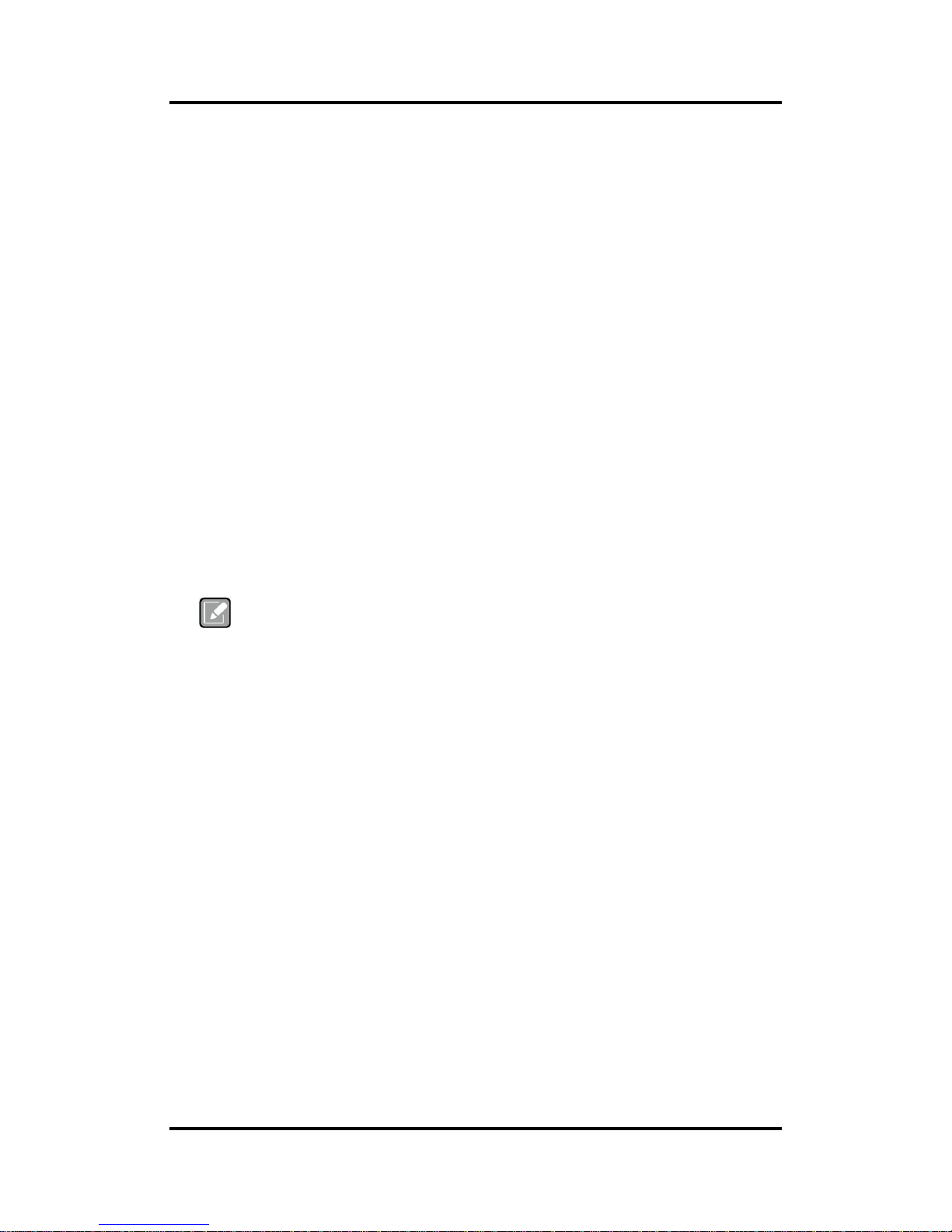
CAPA318 3.5” Board
Introduction 3
Watchdog Timer
Timeout value range is 1~65535 seconds.
Ethernet
Two RJ-45 LAN ports: Intel
®
i211AT supports 1000/100/10Mbps Gigabit/Fast
Ethernet with Wake-on-LAN and PXE Boot ROM.
Audio
HD audio compliant with Realtek ALC662.
Line-out and line-in/MIC-in via internal box header.
Expansion Interface
One full-size PCI-Express Mini Card socket with PCI-Express and USB support and
complies with PCI-Express Mini Card Spec. V1.2.
One full-size PCI-Express Mini Card socket with SATA and USB support.
Power Input
One 2x2-pin connector.
+12V DC-in only.
Auto power on function supported.
Power Management
ACPI (Advanced Configuration and Power Interface).
Form Factor
3.5” form factor.
Note
All specifications and images are subject to change without notice.
1.3 Utilities Supported
Chipset and graphics driver
Ethernet driver
Audio driver
Serial IO driver
Trusted Execution Engine
Page 10

CAPA318 3.5” Board
4 Introduction
This page is intentionally left blank.
Page 11

CAPA318 3.5” Board
Board and Pin Assignments 5
Chapter 2
Board and Pin Assignments
2.1 Board Dimensions and Fixing Holes
Top View
Page 12

CAPA318 3.5” Board
6 Board and Pin Assignments
Bottom View
Side View
Page 13

CAPA318 3.5” Board
Board and Pin Assignments 7
2.2 Board Layout
Top View
Side View
Page 14

CAPA318 3.5” Board
8 Board and Pin Assignments
Bottom View
Page 15

CAPA318 3.5” Board
Board and Pin Assignments 9
2.3 Jumper and Switch Settings
Jumper is a small component consisting of jumper clip and jumper pins. Install jumper clip on 2
jumper pins to close. And remove jumper clip from 2 jumper pins to open. Below illustration
shows how to set up jumper.
Properly configure jumper and switch settings on the CAPA318 to meet your application
purpose. Below you can find a summary table of jumpers, switch and onboard default settings.
Note
Once the default jumper or switch setting needs to be changed, please do it under
power-off condition.
Jumper and Switch
Description
Setting
JP1
LVDS +3.3V/+5V/+12V Voltage Selection
Default: +3.3V
1-2 Close
JP2
Restore BIOS Optimal Defaults
Default: Normal Operation
1-2 Close
SW1
Auto Power On
Default: Disable
1-2 Close
Page 16

CAPA318 3.5” Board
10 Board and Pin Assignments
2.3.1 LVDS +3.3V/+5V/+12V Voltage Selection (JP1)
This is a 2x3-pin (pitch=2.0mm) jumper. The board supports voltage selection for flat
panel displays. Use these jumpers to set LVDS connector (CN5) pin 1~6 VCCM to +3.3V,
+5V or +12V. To prevent hardware damage, before connecting please make sure that
the input voltage of flat panel is correct.
2.3.2 Restore BIOS Optimal Defaults (JP2)
This is a 1x3-pin (pitch=2.0mm) jumper. Put jumper clip to pin 2-3 for a few seconds then
move it back to pin 1-2. Doing this procedure can restore BIOS optimal defaults.
2.3.3 Auto Power On (SW1)
If SW1 is enabled for power input, the system will be automatically power on without
pressing soft power button. If SW1 is disabled for power input, it is necessary to
manually press soft power button to power on the system.
Function
Setting
+3.3V level (Default)
1-2 close
+5V level
2-4 close
+12V level
5-6 close
Function
Setting
Normal (Default)
1-2 close
Restore BIOS optimal defaults
2-3 close
Function
Setting
Disable auto power on (Default)
1-2 close
Enable auto power on
2-3 close
Page 17

CAPA318 3.5” Board
Board and Pin Assignments 11
2.4 Connectors
Signals go to other parts of the system through connectors. Loose or improper connection
might cause problems, please make sure all connectors are properly and firmly connected.
Here is a summary table of connectors on the hardware.
Connector
Description
CN1
USB 2.0 Wafer Port 3 and 4
CN2
Front Panel Connector
CN3
Inverter Connector
CN4
I2C Connector
CN5
LVDS Connector
CN6
SMBus Connector
CN9
SATA Power Connector
CN11
Digital I/O Connector
CN12
COM2 Wafer Connector]
CN13
Audio Connector
CN14
Audio Jack
FAN1
Fan Connector
COM1
COM1 Connector
SATA1
SATA Connector
USB1
USB 3.0 Port 1 and 2
VGA1
VGA Connector
ATX1
ATX Power Connector
LAN1~2
Ethernet Port 1 and 2
SCN1
Full-size PCI-Express Mini Card and mSATA Connector
SCN2
Full-size PCI-Express Mini Card Connector
SCN3
SIM Card Slot
SDIMM1
DDR3L SO-DIMM Connector
Page 18

CAPA318 3.5” Board
12 Board and Pin Assignments
2.4.1 USB 2.0 Wafer Connector (CN1)
This 2x5-pin (pitch=2mm) wafer which is compliant with Hirose DF11-xdp-2dsa and a
Universal Serial Bus (USB) connector for installing versatile USB 2.0 compliant interface
peripherals.
2.4.2 Front Panel Connector (CN2)
Power Status
Pin 1 and pin 2 are for power status button; letting user know the power status of this
board.
Power LED
Pin 4 connects anode (+) of LED and pin 3 connects cathode(-) of LED. The power LED
lights up when the system is powered on.
Power On/Off Button
Pin 5 and 6 connect the power button on front panel to CPU board, which allows users to
turn on or off power supply.
System Reset Switch
Pin 7 and 8 connect the case-mounted reset switch that reboots your computer without
turning off the power switch. It is a better way to reboot your system for a longer life of
system power supply.
HDD Activity LED
This connection is linked to hard drive activity LED on the control panel. LED flashes
when HDD is being accessed. Pin 9 and 10 connect the hard disk drive to the front panel
HDD LED, pin 9 is assigned as cathode(-) and pin 10 is assigned as anode(+).
Pin
Signal
Pin
Signal
1
USB VCC
(+5V_SBY)
2
USB VCC
(+5V_SBY)
3
USB #3_D-
4
USB #4_D-
5
USB #3_D+
6
USB #4_D+
7
GND
8
GND
9
GND
10
GND
Pin
Signal
Pin
Signal
1
PWR-
2
PWR+
3
PWRLED-
4
PWRLED+
5
PWRSW-
6
PWRSW+
7
HW RST-
8
HW RST+
9
HDDLED-
10
HDDLED+
Page 19
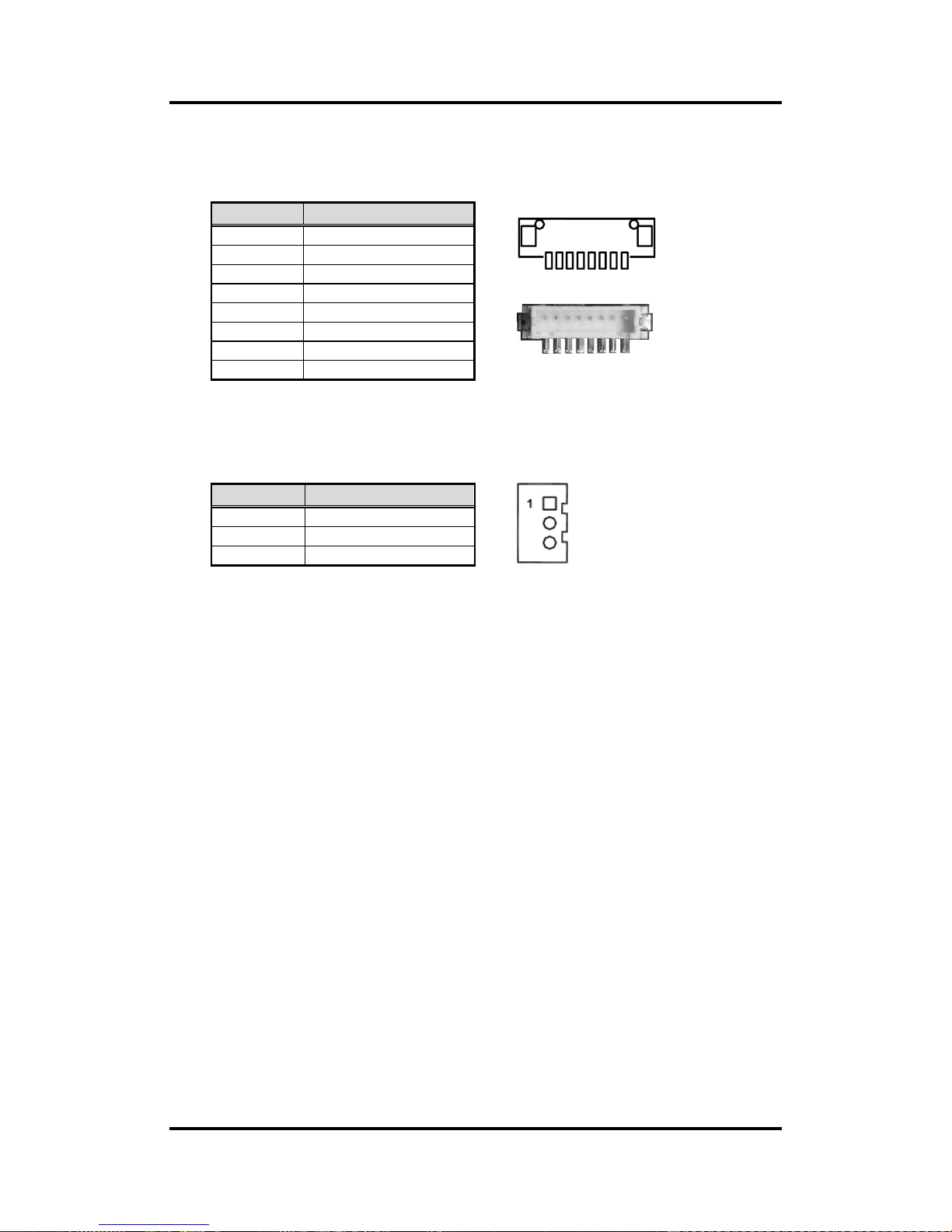
CAPA318 3.5” Board
Board and Pin Assignments 13
2.4.3 Inverter Connector (CN3)
This is a DF13-8P-1.25C 8-pin (pitch=1.25mm) connector for inverter. We strongly
recommend you to use the matching DF13-8P-1.25C connector to avoid malfunction.
8 1
2.4.4 I2C Connector (CN4)
This connector is a 3-pin (pitch=1.25mm) for I2C interface.
Pin
Signal
1
VBL1 (+12V level)
2
VBL1 (+12V level)
3
VBL2 (+5V level)
4
VBL_ENABLE
5
GND
6
GND
7
GND
8
VBL Brightness Control
Pin
Signal
1
I2C_CLK_SBY
2
I2C_DAT_SBY
3
GND
Page 20

CAPA318 3.5” Board
14 Board and Pin Assignments
2.4.5 LVDS Connector (CN5)
This board has a 2x20-pin (pitch=1mm) connector for LVDS LCD interface. It is strongly
recommended to use the matching JST SHDR-40VS-B connector for LVDS interface.
Pin 1~6 VCCM can be set to +3.3V, +5V or +12V by setting JP1 (see section 2.3.1).
18-bit single channel
Pin
Signal
Pin
Signal
1
VCCM
2
VCCM
3
VCCM
4
VCCM
5
VCCM
6
VCCM
7
N.C 8 N.C 9 GND
10
GND
11
N.C
12
N.C
13
N.C
14
N.C
15
GND
16
GND
17
N.C
18
N.C
19
N.C
20
N.C
21
GND
22
GND
23
Channel A D0-
24
N.C
25
Channel A D0+
26
N.C
27
GND
28
GND
29
Channel A D1-
30
N.C
31
Channel A D1+
32
N.C
33
GND
34
GND
35
Channel A D2-
36
Channel A CLK-
37
Channel A D2+
38
Channel A CLK+
39
GND
40
GND
Page 21

CAPA318 3.5” Board
Board and Pin Assignments 15
24-bit single channel 18-bit dual channel
Pin
Signal
Pin
Signal
Pin
Signal
Pin
Signal
1
VCCM
2
VCCM
1 VCCM
2
VCCM
3
VCCM
4
VCCM
3 VCCM
4
VCCM
5
VCCM
6
VCCM
5 VCCM
6
VCCM
7
N.C 8 N.C
7
N.C 8 N.C
9
GND
10
GND 9
GND
10
GND
11
N.C
12
N.C 11
N.C
12
Channel B D0-
13
N.C
14
N.C 13
N.C
14
Channel B D0+
15
GND
16
GND 15
GND
16
GND
17
N.C
18
N.C 17
Channel B CLK-
18
Channel B D1-
19
N.C
20
N.C 19
Channel B CLK+
20
Channel B D1+
21
GND
22
GND 21
GND
22
GND
23
Channel A D0-
24
N.C 23
Channel A D0-
24
Channel B D2-
25
Channel A D0+
26
N.C 25
Channel A D0+
26
Channel B D2+
27
GND
28
GND 27
GND
28
GND
29
Channel A D1-
30
Channel A D3-
29
Channel A D1-
30
N.C
31
Channel A D1+
32
Channel A D3+
31
Channel A D1+
32
N.C
33
GND
34
GND 33
GND
34
GND
35
Channel A D2-
36
Channel A CLK-
35
Channel A D2-
36
Channel A CLK-
37
Channel A D2+
38
Channel A CLK+
37
Channel A D2+
38
Channel A CLK+
39
GND
40
GND 39
GND
40
GND
24-bit dual channel
Pin
Signal
Pin
Signal
1
VCCM
2
VCCM
3
VCCM
4
VCCM
5
VCCM
6
VCCM
7
N.C
8
N.C
9
GND
10
GND
11
Channel B D3-
12
Channel B D0-
13
Channel B D3+
14
Channel B D0+
15
GND
16
GND
17
Channel B CLK-
18
Channel B D1-
19
Channel B CLK+
20
Channel B D1+
21
GND
22
GND
23
Channel A D0-
24
Channel B D2-
25
Channel A D0+
26
Channel B D2+
27
GND
28
GND
29
Channel A D1-
30
Channel A D3-
31
Channel A D1+
32
Channel A D3+
33
GND
34
GND
35
Channel A D2-
36
Channel A CLK-
37
Channel A D2+
38
Channel A CLK+
39
GND
40
GND
Page 22
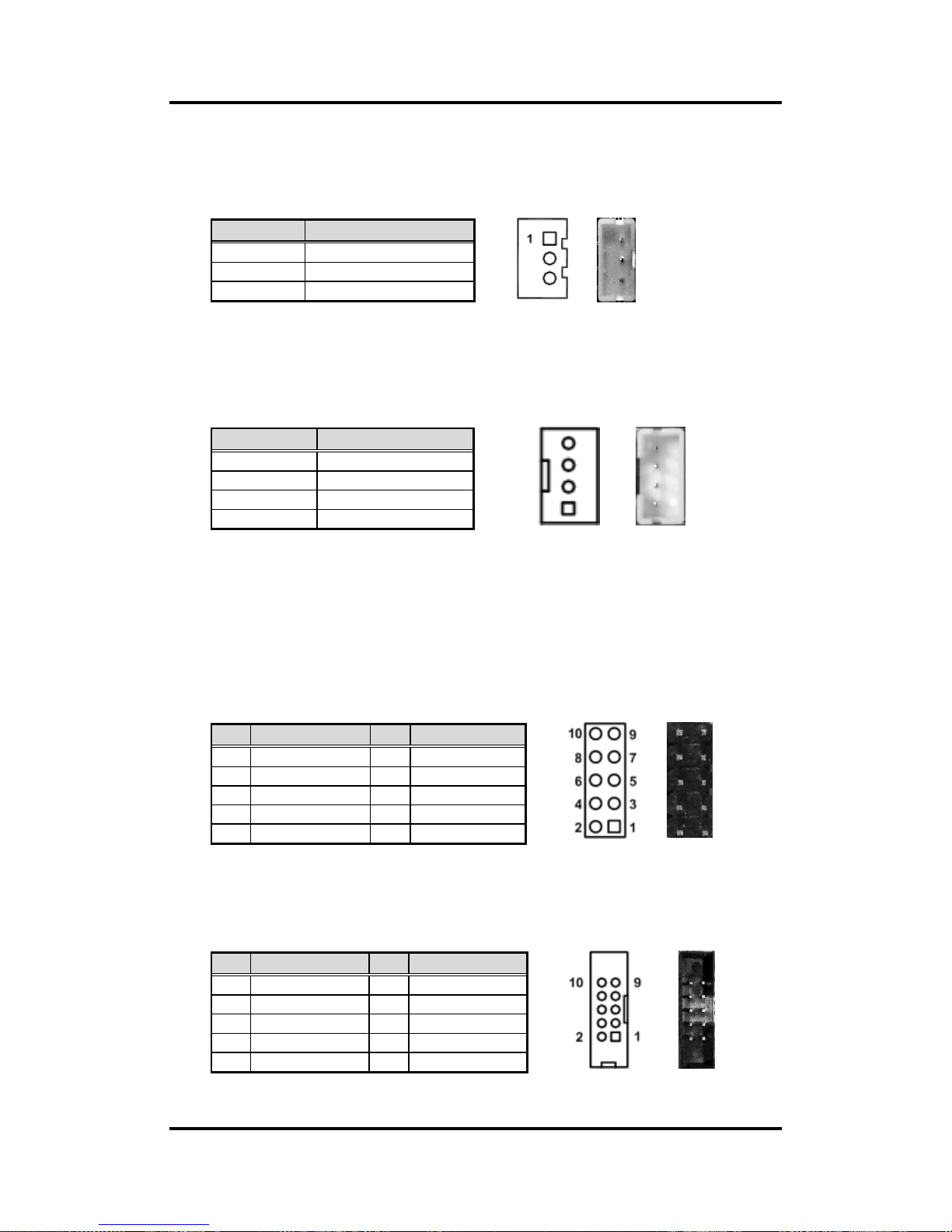
CAPA318 3.5” Board
16 Board and Pin Assignments
2.4.6 SMBus Connector (CN6)
This connector is a 3-pin (pitch=2.0mm) wafer connector, which is compliant with JST
B3B-PH-K-S, for SMBus interface. The SMBus (System Management Bus) is a simple
bus for the purpose of lightweight communication.
2.4.7 SATA Power Connector (CN9)
The CN9 is a 4-pin (pitch=2mm) wafer connector, which is compliant with JST
B4B-PH-K-S, for SATA power interface.
2.4.8 Digital I/O Connector (CN11)
This is a 2x5-pin (pitch=2mm) connector. The board is equipped with an 8-channel (4
inputs and 4 outputs) digital I/O connector that meets requirements for a system
customary automation control. The digital I/O can be configured to control cash drawers
and sense warning signals from an Uninterrupted Power System (UPS), or perform store
security control. You may use software programming to control these digital signals,
please refer to Appendix B.
2.4.9 COM2 Connector (CN12)
This is a 2x5-pin connector for COM2 interface.
Pin
Signal
1
SMBus clock
2
SMBus data
3
GND
Pin
Signal
1
+12V
2
GND
3
GND
4
+5V
Pin
Signal
Pin
Signal
1
Digital Output 1
2
Digital Input 8
3
Digital Input 2
4
Digital Output 7
5
Digital Output 3
6
Digital Input 6
7
Digital Input 4
8
Digital Output 5
9
+5V
10
GND
Pin
Signal
Pin
Signal
1
DCD
2
DSR
3
RXD
4
RTS 5 TXD 6 CTS 7 DTR 8 RI 9 GND
10
No use
4
1
Page 23
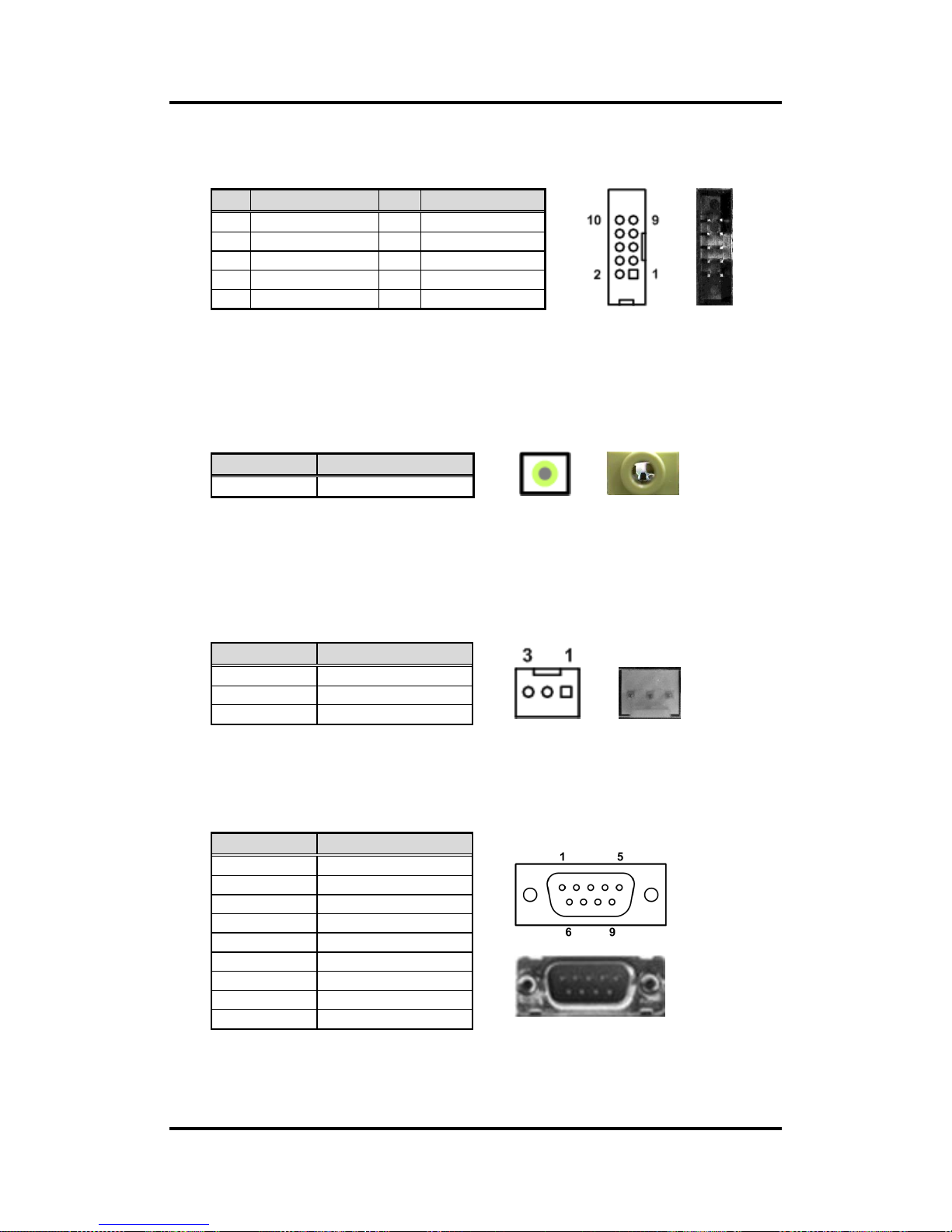
CAPA318 3.5” Board
Board and Pin Assignments 17
2.4.10 Audio Connector (CN13)
This is a 2x5-pin connector for audio interface.
2.4.11 Audio Jack (CN14)
This is audio jack with HD audio support. Install audio driver, and then attach audio
device to CN14. Note that CN14 and CN13’s audio output pins cannot be connected and
used with audio device at the same time.
2.4.12 Fan Connector (FAN1)
A fan interface is available through this connector. You can find fan speed within BIOS
Setup Utility if fan is installed. For further information, see BIOS Setup Utility:
Advanced\Hardware Monitor\PC Health Status (see section 4.4).
2.4.13 COM1 Connector (COM1)
This is a standard DB-9 connector for COM1 interface.
Pin
Signal
Pin
Signal
1
MIC_IN
2
GND
3
LINE_IN_L
4
GND
5
LINE_IN_R
6
GND
7
AUDIO_OUT_L
8
GND
9
AUDIO_OUT_R
10
GND
Pin Color
Signal
Green
Audio out
Pin
Signal
1
GND
2
+12V level
3
Fan speed feedback
Pin
Signal
1
DCD
2
RXD
3
TXD
4
DTR
5
GND
6
DSR
7
RTS 8 CTS 9 RI
Page 24
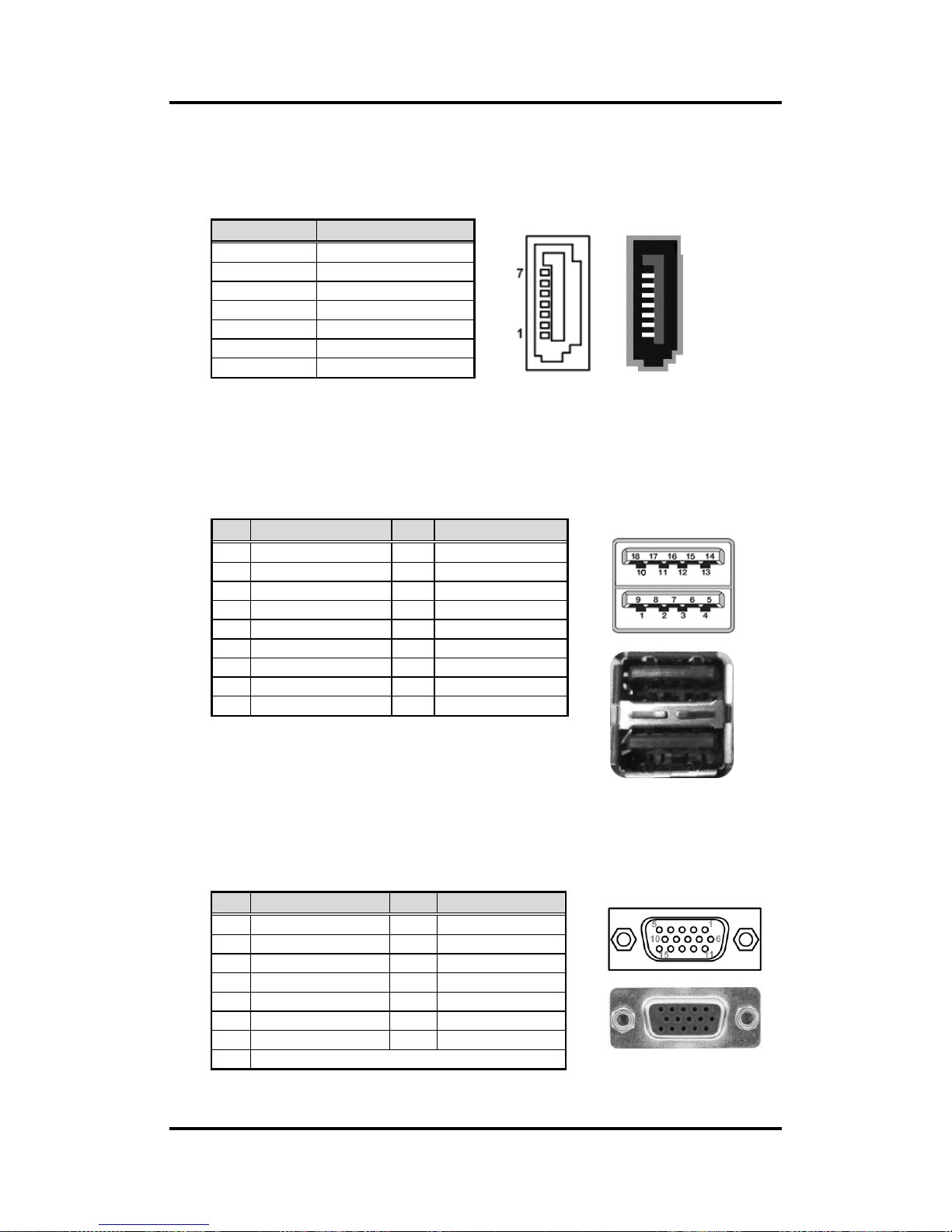
CAPA318 3.5” Board
18 Board and Pin Assignments
2.4.14 SATA Connector (SATA1)
This Serial Advanced Technology Attachment (Serial ATA or SATA) connector is for
high-speed SATA interface. It is a computer bus interface for connecting to devices such
as hard disk drive.
2.4.15 USB 3.0 Port (USB1)
The Universal Serial Bus (compliant with USB 3.0 (5Gb/s)) connector on the rear I/O is
for installing USB peripherals such as keyboard, mouse, scanner, etc.
USB 3.0 port 1 and 2:
2.4.16 VGA Connector (VGA1)
This is a standard 15-pin D-Sub connector. It is commonly used for VGA display. This
VGA interface configuration can be configured via software utility.
Pin
Signal
1
GND
2
SATA_TXP0
3
SATA_TXN0
4
GND
5
SATA_RXN0
6
SATA_RXP0
7
GND
Pin
Signal
Pin
Signal
1
USB_VCC (+5V )
10
USB_VCC (+5V )
2
USB #1_D-
11
USB #2_D-
3
USB #1_D+
12
USB #2_D+
4
GND
13
GND
5
SSRX1-
14
SSRX2-
6
SSRX1+
15
SSRX2+
7
GND
16
GND
8
SSTX1-
17
SSTX2-
9
SSTX1+
18
SSTX2+
Pin
Signal
Pin
Signal
1
RED
2
GREEN
3
BLUE
4
N.C 5 GND
6
GND
7
GND
8
GND
9
CRT_VCC
10
GND
11
N.C
12
DDC_DATA
13
Hsync
14
Vsync
15
DDC_CLK
Page 25
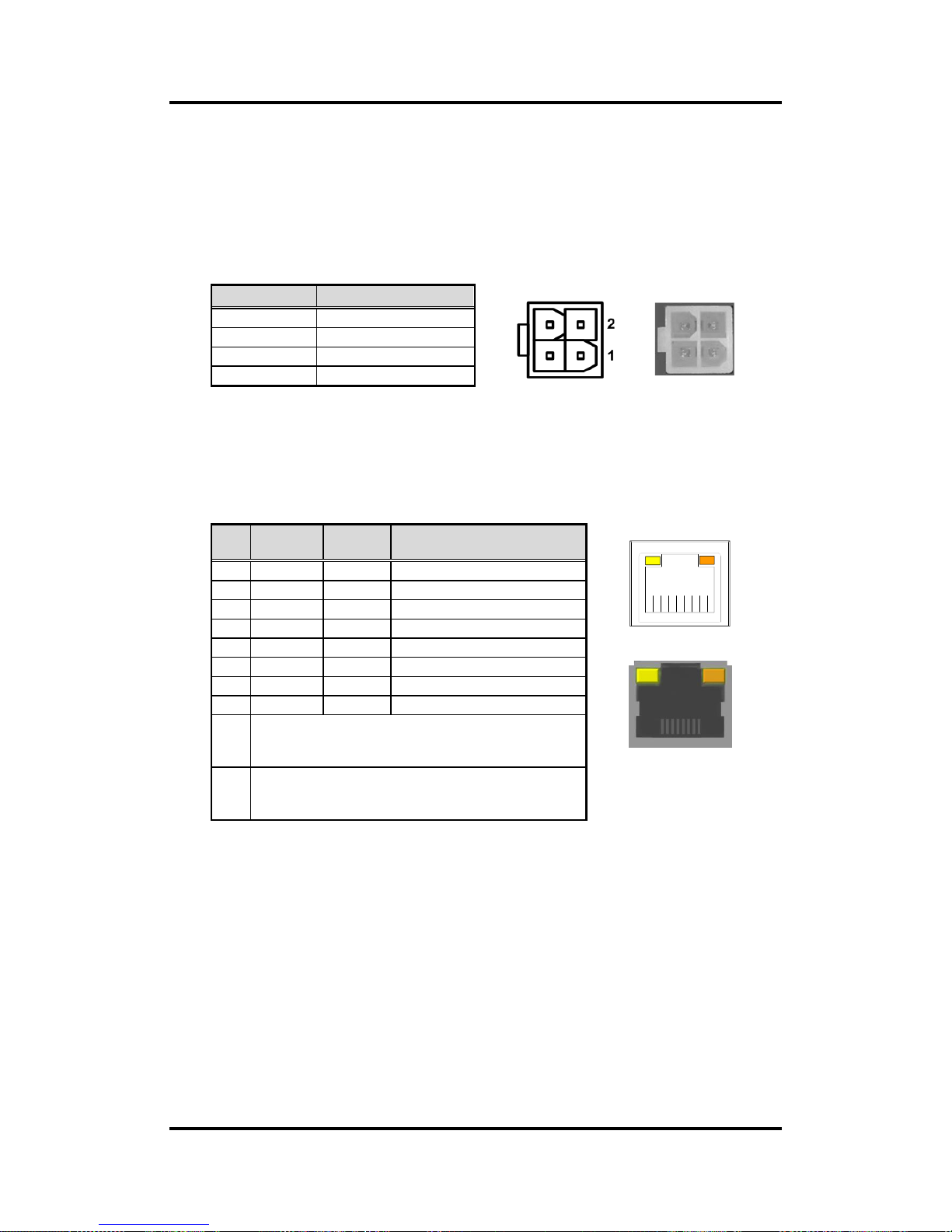
CAPA318 3.5” Board
Board and Pin Assignments 19
2.4.17 ATX Power Connector (ATX1)
Steady and sufficient power can be supplied to all components on the board by
connecting the power connector. Please make sure all components and devices are
properly installed before connecting the power connector.
The ATX1 is a 4-pin power supply interface. External power supply plug fits into ATX1 in
only one orientation. Properly press down power supply plug until it completely and
firmly fits into this connector. Loose connection may cause system instability.
2.4.18 Ethernet Ports (LAN1 and LAN2)
The board has two RJ-45 connectors: LAN1 and LAN2. Ethernet connection can be
established by plugging one end of the Ethernet cable into this RJ-45 connector and the
other end (phone jack) to a 1000/100/10-Base-T hub.
L1L2L3L4L5L6L7L8
A B
A B
Pin
Signal
1
GND
2
GND
3
+12V
4
+12V
Pin
1000
Base-T
100/10
Base-T
Description
L1
BI_DA+
TX+
Bidirectional or Transmit Data+
L2
BI_DA-
TX-
Bidirectional or Transmit Data-
L3
BI_DB+
RX+
Bidirectional or Receive Data+
L4
BI_DC+
N.C.
Bidirectional or Not Connected
L5
BI_DC-
N.C.
Bidirectional or Not Connected
L6
BI_DB-
RX-
Bidirectional or Receive Data-
L7
BI_DD+
N.C.
Bidirectional or Not Connected
L8
BI_DD-
N.C.
Bidirectional or Not Connected
A
Active Link LED (Yellow)
Off: No link
Blinking: Data activity detected
B
Speed LED
1000: Orange
100/10: OFF/Green
Page 26

CAPA318 3.5” Board
20 Board and Pin Assignments
2.4.19 Full-size PCI-Express Mini Card and mSATA Connector
(SCN1)
This is a full-size PCI-Express Mini Card connector on the bottom side complying with
PCI-Express Mini Card Spec. V1.2. It supports either PCI-Express, USB 2.0 or SATA
(mSATA). Since the default setting is mSATA, if PCI-Express Mini Card is needed to
insert, please refer to section 4.4 to change the setting.
Pin
Signal
Pin
Signal
1
WAKE#
2
+3.3VSB
3
No use
4
GND
5
No use
6
+1.5V
7
CLKREQ#
8
SIM_PWR
9
GND
10
SIM_DATA
11
REFCLK-
12
SIM_CLK
13
REFCLK+
14
SIM_REST
15
GND
16
SIM_VPP
17
No use
18
GND
19
No use
20
W_DISABLE#
21
GND
22
PERST#
23
PE_RXN2/SATA_RXP
24
+3.3VSB
25
PE_RXP2/SATA_RXN
26
GND
27
GND
28
+1.5V
29
GND
30
SMB_CLK
31
PE_TXN2/SATA_TXN
32
SMB_DATA
33
PE_TXP2/SATA_TXP
34
GND
35
GND
36
USB_D5-
37
GND
38
USB_D5+
39
+3.3VSB
40
GND
41
+3.3VSB
42
No use
43
GND
44
No use
45
No use
46
No use
47
No use
48
+1.5V
49
No use
50
GND
51
No use
52
+3.3VSB
Page 27

CAPA318 3.5” Board
Board and Pin Assignments 21
2.4.20 Full-size PCI-Express Mini Card Connector (SCN2)
This is a full-size PCI-Express Mini Card connector on the bottom side supporting
PCI-Express x1 or USB 2.0. It also complies with PCI-Express Mini Card Spec. V1.2.
2.4.21 SIM Card Socket (SCN3)
This board has SCN3 socket on the bottom side for inserting SIM Card. In order to work
properly, the SIM Card must be used together with 3G module which is inserted to SCN1
or SCN2. It is mainly used in 3G wireless network application.
Pin
Signal
Pin
Signal
1
WAKE#
2
+3.3VSB
3
No use
4
GND
5
No use
6
+1.5V
7
CLKREQ#
8
SIM_PWR
9
GND
10
SIM_DATA
11
REFCLK-
12
SIM_CLK
13
REFCLK+
14
SIM_REST
15
GND
16
SIM_VPP
17
No use
18
GND
19
No use
20
W_DISABLE#
21
GND
22
PERST#
23
PE_RXN3
24
+3.3VSB
25
PE_RXP3
26
GND
27
GND
28
+1.5V
29
GND
30
SMB_CLK
31
PE_TXN3
32
SMB_DATA
33
PE_TXP3
34
GND
35
GND
36
USB_D6-
37
GND
38
USB_D6+
39
+3.3VSB
40
GND
41
+3.3VSB
42
No use
43
GND
44
No use
45
No use
46
No use
47
No use
48
+1.5V
49
No use
50
GND
51
No use
52
+3.3VSB
Pin
Signal
1
PWR
2
RST 3 CLK
4
NC
5
GND
6
VPP 7 I/O 8 NC
Page 28

CAPA318 3.5” Board
22 Board and Pin Assignments
This page is intentionally left blank.
Page 29

CAPA318 3.5” Board
Hardware Description 23
Chapter 3
Hardware Description
3.1 Microprocessors
The CAPA318 supports Intel® Pentium® N4200 and Celeron® N3350 processors which enable
your system to operate under Windows® 10 environments. The system performance depends
on the microprocessor. Make sure all correct settings are arranged for your installed
microprocessor to prevent the CPU from damages.
3.2 BIOS
The CAPA318 uses AMI Plug and Play BIOS with a single 64Mbit SPI Flash.
3.3 System Memory
The CAPA318 supports one 204-pin DDR3L SO-DIMM socket for maximum memory capacity
up to 8GB DDR3L SDRAMs. The memory module comes in sizes of 2GB, 4GB and 8GB.
Page 30

CAPA318 3.5” Board
24 Hardware Description
3.4 I/O Port Address Map
Page 31

CAPA318 3.5” Board
Hardware Description 25
3.5 Interrupt Controller (IRQ) Map
The interrupt controller (IRQ) mapping list is shown as follows:
Page 32

CAPA318 3.5” Board
26 Hardware Description
Page 33
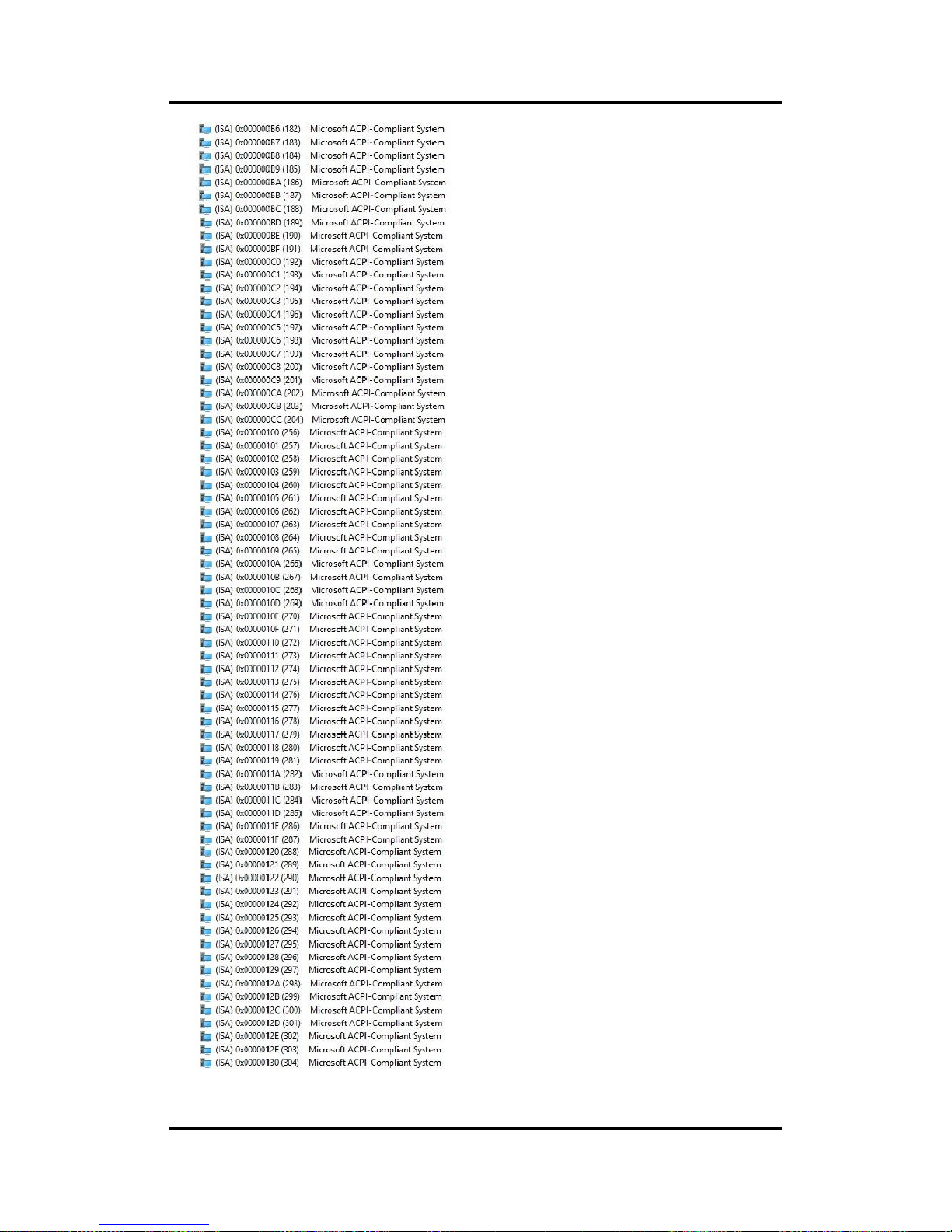
CAPA318 3.5” Board
Hardware Description 27
Page 34

CAPA318 3.5” Board
28 Hardware Description
Page 35
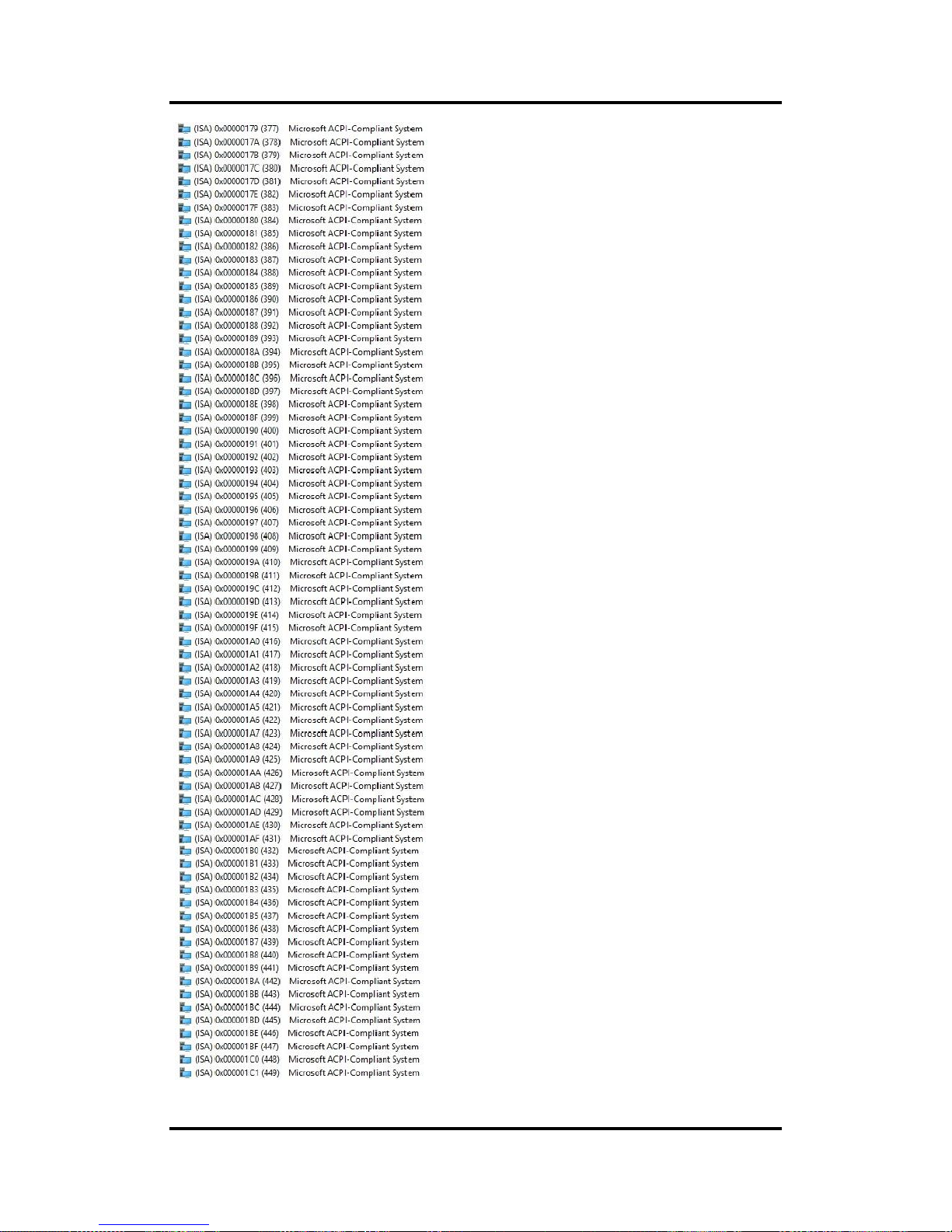
CAPA318 3.5” Board
Hardware Description 29
Page 36
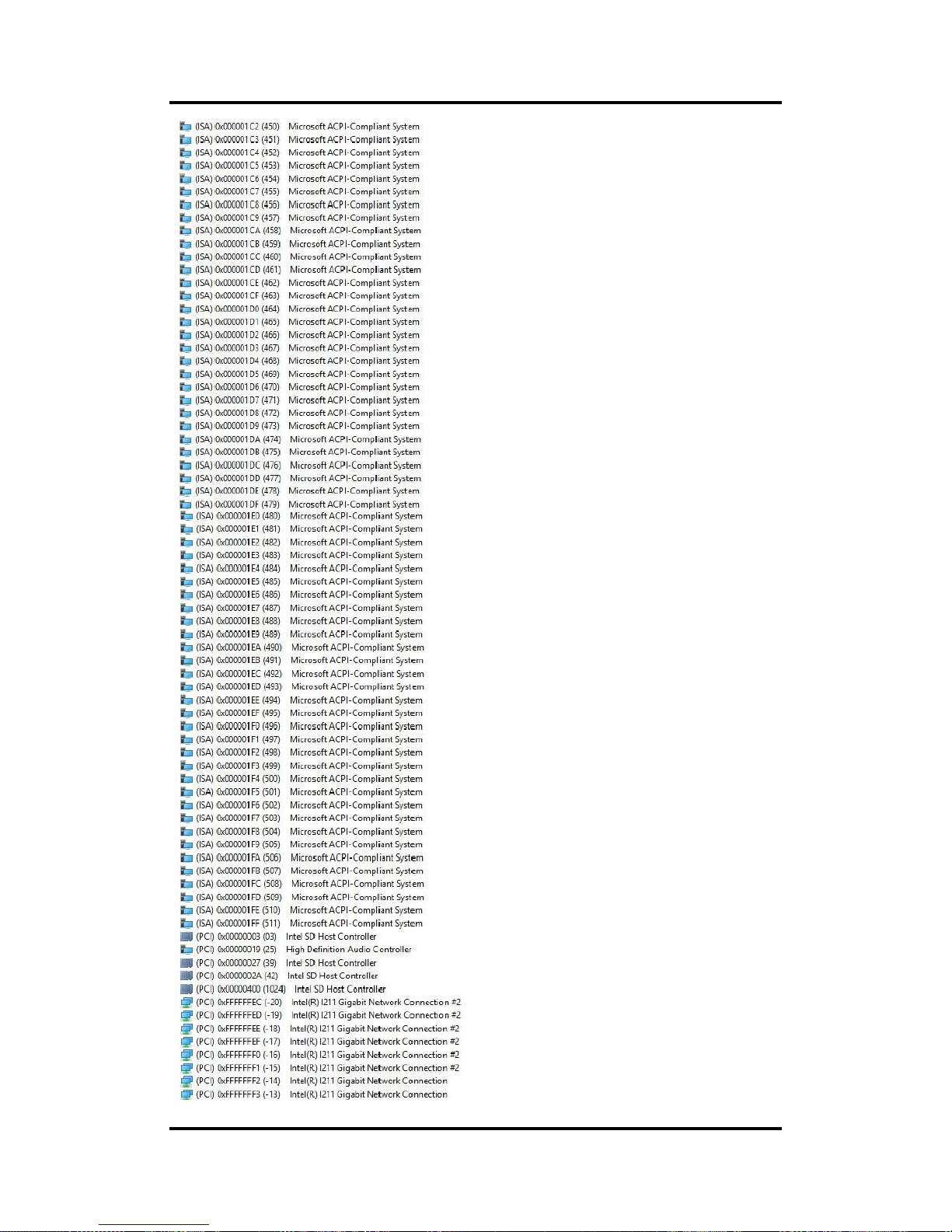
CAPA318 3.5” Board
30 Hardware Description
Page 37
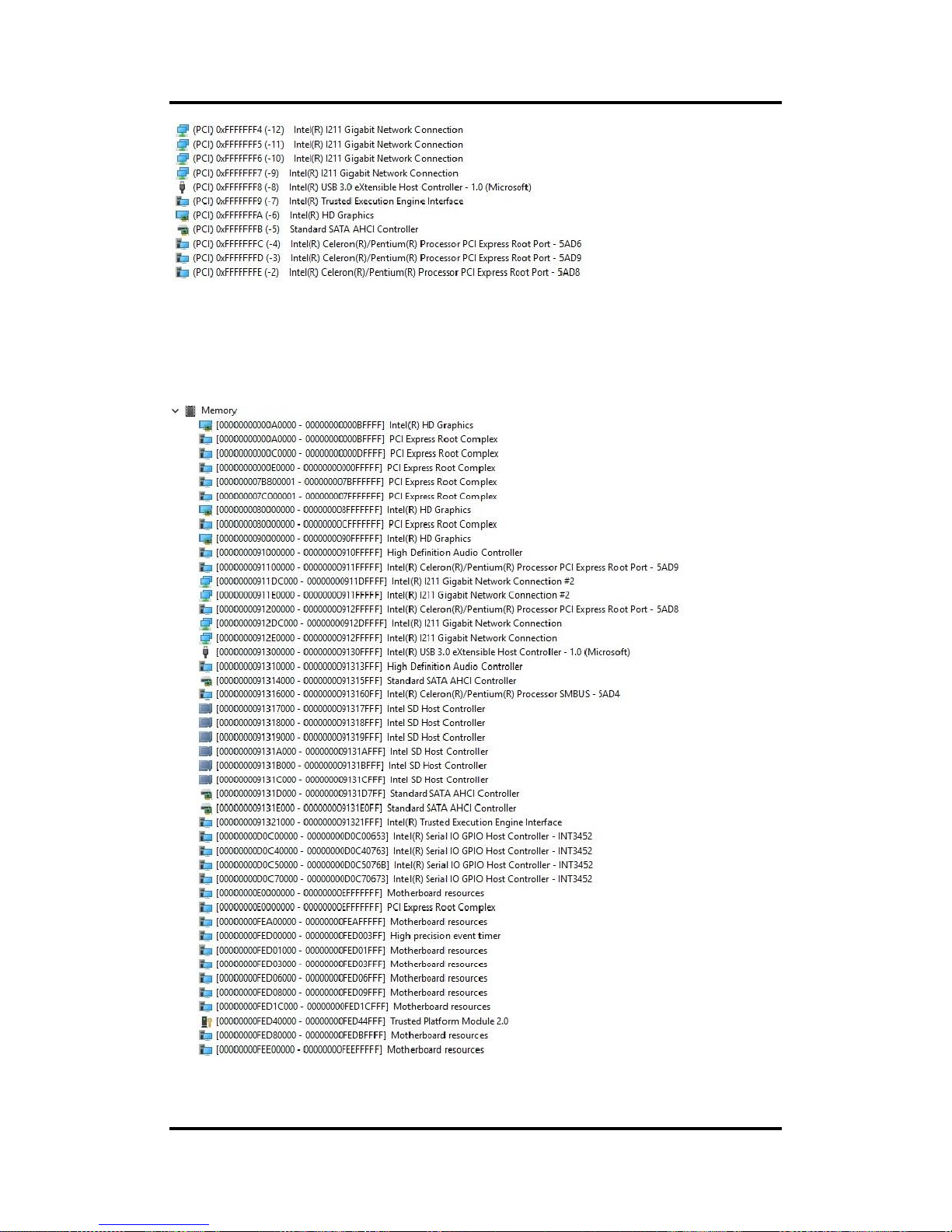
CAPA318 3.5” Board
Hardware Description 31
3.6 Memory Map
The memory mapping list is shown as follows:
Page 38
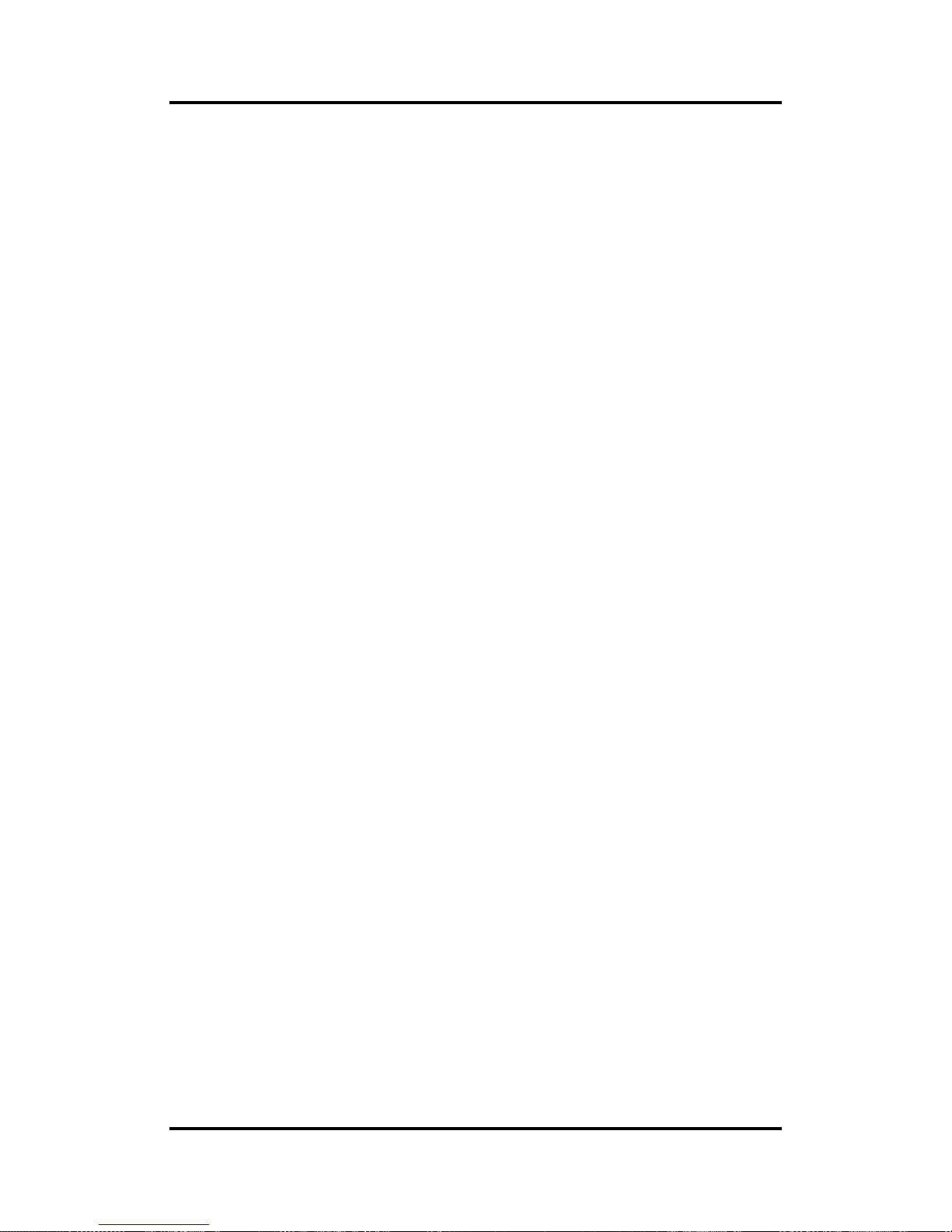
CAPA318 3.5” Board
32 Hardware Description
This page is intentionally left blank.
Page 39

CAPA318 3.5” Board
AMI BIOS Setup Utility 33
Chapter 4
AMI BIOS Setup Utility
The AMI UEFI BIOS provides users with a built-in setup program to modify basic system
configuration. All configured parameters are stored in a flash chip to save the setup information
whenever the power is turned off. This chapter provides users with detailed description about
how to set up basic system configuration through the AMI BIOS setup utility.
4.1 Starting
To enter the setup screens, follow the steps below:
1. Turn on the computer and press the <Del> key immediately.
2. After you press the <Del> key, the main BIOS setup menu displays. You can access the
other setup screens from the main BIOS setup menu, such as the Advanced and Chipset
menus.
Note
If your computer cannot boot after making and saving system changes with BIOS
setup, you can restore BIOS optimal defaults by setting JP2 (see section 2.3.2).
It is strongly recommended that you should avoid changing the chipset’s defaults. Both AMI
and your system manufacturer have carefully set up these defaults that provide the best
performance and reliability.
4.2 Navigation Keys
The BIOS setup/utility uses a key-based navigation system called hot keys. Most of the BIOS
setup utility hot keys can be used at any time during the setup navigation process. These keys
include <F1>, <F2>, <Enter>, <ESC>, <Arrow> keys, and so on.
Note
Some of the navigation keys differ from one screen to another.
Page 40
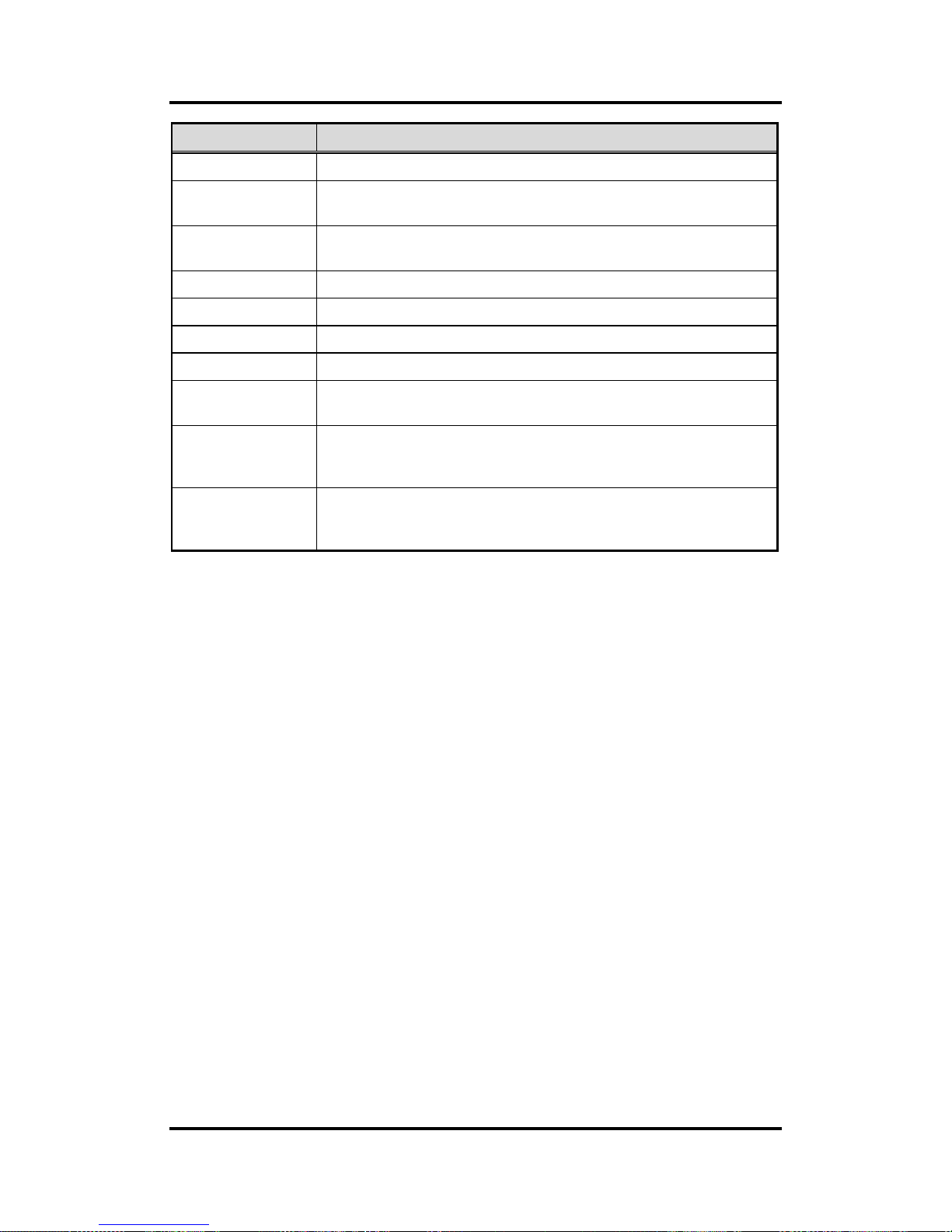
CAPA318 3.5” Board
34 AMI BIOS Setup Utility
Hot Keys
Description
Left/Right
The Left and Right <Arrow> keys allow you to select a setup screen.
Up/Down
The Up and Down <Arrow> keys allow you to select a setup screen or
sub-screen.
+ Plus/Minus
The Plus and Minus <Arrow> keys allow you to change the field value of a
particular setup item.
Tab
The <Tab> key allows you to select setup fields.
F1
The <F1> key allows you to display the General Help screen.
F2
The <F2> key allows you to Load Previous Values.
F3
The <F3> key allows you to Load Optimized Defaults.
F4
The <F4> key allows you to save any changes you have made and exit
Setup. Press the <F4> key to save your changes.
Esc
The <Esc> key allows you to discard any changes you have made and exit
the Setup. Press the <Esc> key to exit the setup without saving your
changes.
Enter
The <Enter> key allows you to display or change the setup option listed for a
particular setup item. The <Enter> key can also allow you to display the
setup sub- screens.
Page 41

CAPA318 3.5” Board
AMI BIOS Setup Utility 35
4.3 Main Menu
When you first enter the setup utility, you will enter the Main setup screen. You can always
return to the Main setup screen by selecting the Main tab. System Time/Date can be set up as
described below. The Main BIOS setup screen is shown below.
BIOS and EC Information
Display BIOS and EC firmware information.
System Date/Time
Use this option to change the system time and date. Highlight System Time or System
Date using the <Arrow> keys. Enter new values through the keyboard. Press the <Tab>
key or the <Arrow> keys to move between fields. The date must be entered in MM/DD/YY
format. The time is entered in HH:MM:SS format.
Access Level
Display the access level of current user.
Page 42

CAPA318 3.5” Board
36 AMI BIOS Setup Utility
4.4 Advanced Menu
The Advanced menu also allows users to set configuration of the CPU and other system
devices. You can select any of the items in the left frame of the screen to go to the sub menus:
► Hardware Monitor
► ACPI Settings
► CPU Configuration
► SATA Configuration
► USB Configuration
► Serial Port Configuration
► Utility Configuration
► Device Configuration
For items marked with “”, please press <Enter> for more options.
Page 43

CAPA318 3.5” Board
AMI BIOS Setup Utility 37
Hardware Monitor
This screen monitors hardware health status.
This screen displays the temperature of system and CPU, fan speed in RPM and system
voltages (VBAT, +3.3V, +3.3V_SBY and +5V).
Page 44

CAPA318 3.5” Board
38 AMI BIOS Setup Utility
ACPI Settings
ACPI Sleep State
Select the ACPI (Advanced Configuration and Power Interface) sleep state. Configuration
options are Suspend Disabled and S3 (Suspend to RAM). The S3 (Suspend to RAM)
option selects ACPI sleep state the system will enter when suspend button is pressed.
Page 45

CAPA318 3.5” Board
AMI BIOS Setup Utility 39
CPU Configuration
This screen shows the CPU Configuration.
Intel Virtualization Technology
Enable or disable Intel Virtualization Technology. When enabled, a VMM (Virtual Machine
Mode) can utilize the additional hardware capabilities. It allows a platform to run multiple
operating systems and applications independently, hence enabling a computer system to
work as several virtual systems.
Page 46

CAPA318 3.5” Board
40 AMI BIOS Setup Utility
SATA Configuration
In the SATA Configuration menu, you can see the currently installed hardware in the SATA
ports. During system boot up, the BIOS automatically detects the presence of SATA
devices.
Chipset SATA
Enable or disable Chipset SATA Controller. The default is Enable.
SATA Mode Selection
Determine how SATA controller(s) operate.
Page 47

CAPA318 3.5” Board
AMI BIOS Setup Utility 41
PCIE/mSATA
Choose PCIE or mSATA for PCI-Express Mini Card. The default is mSATA. If PCI-Express
Mini Card is needed to insert to SCN1 (see section 2.4.19), please change setting to PCIE.
Page 48

CAPA318 3.5” Board
42 AMI BIOS Setup Utility
USB Configuration
USB Devices
Display all detected USB devices.
Page 49
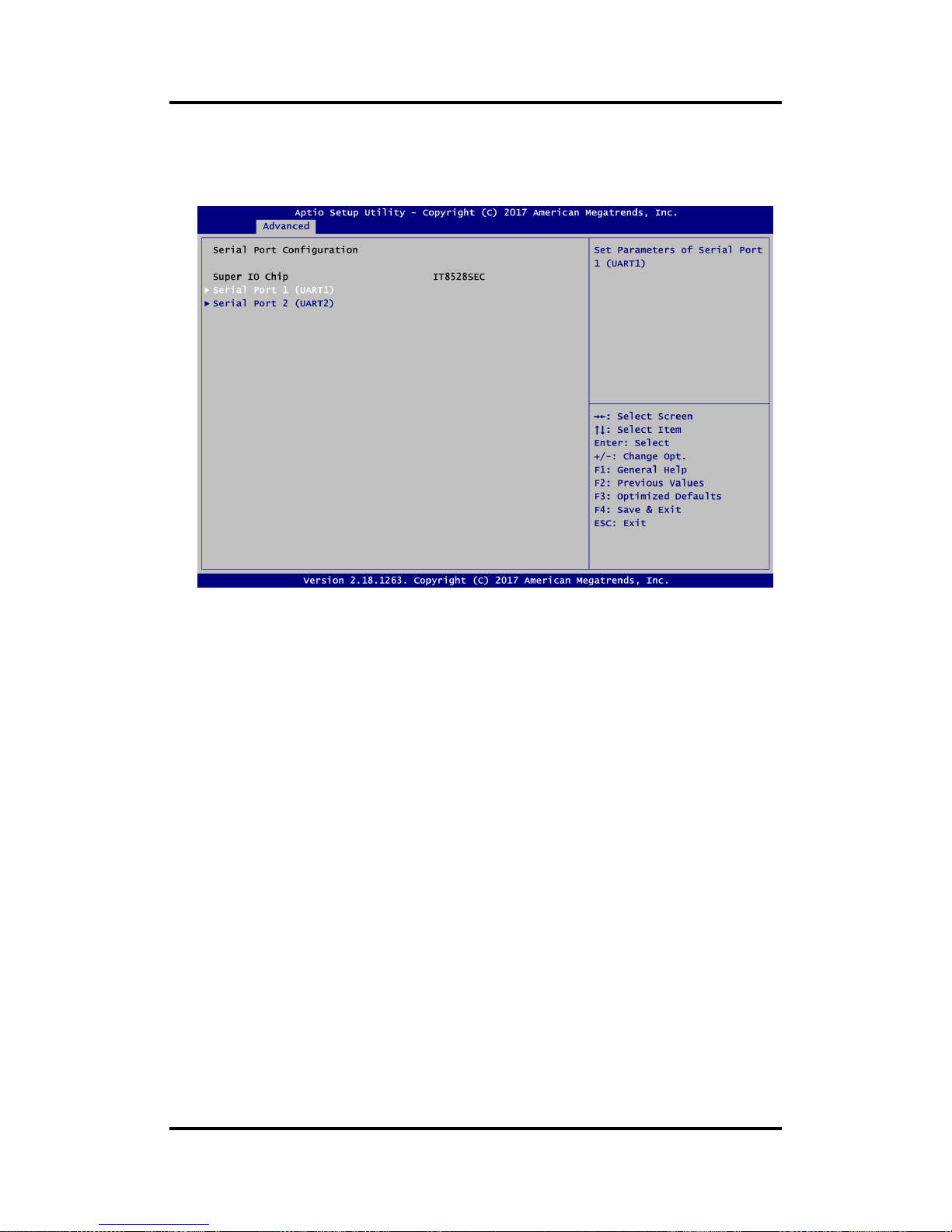
CAPA318 3.5” Board
AMI BIOS Setup Utility 43
Serial Port Configuration
You can use this screen to select options for the Serial Port Configuration, and change the
value of the selected option. A description of the selected item appears on the right side of
the screen. For items marked with “”, please press <Enter> for more options.
Serial Port 1~2 (UART1~2)
Use these items to set parameters related to serial port 1~2.
Page 50

CAPA318 3.5” Board
44 AMI BIOS Setup Utility
Serial Port 1 (UART1)
Serial Port
Enable or disable serial port 1. The optimal setting for base I/O address is 248h and for
interrupt request address is IRQ10.
Page 51
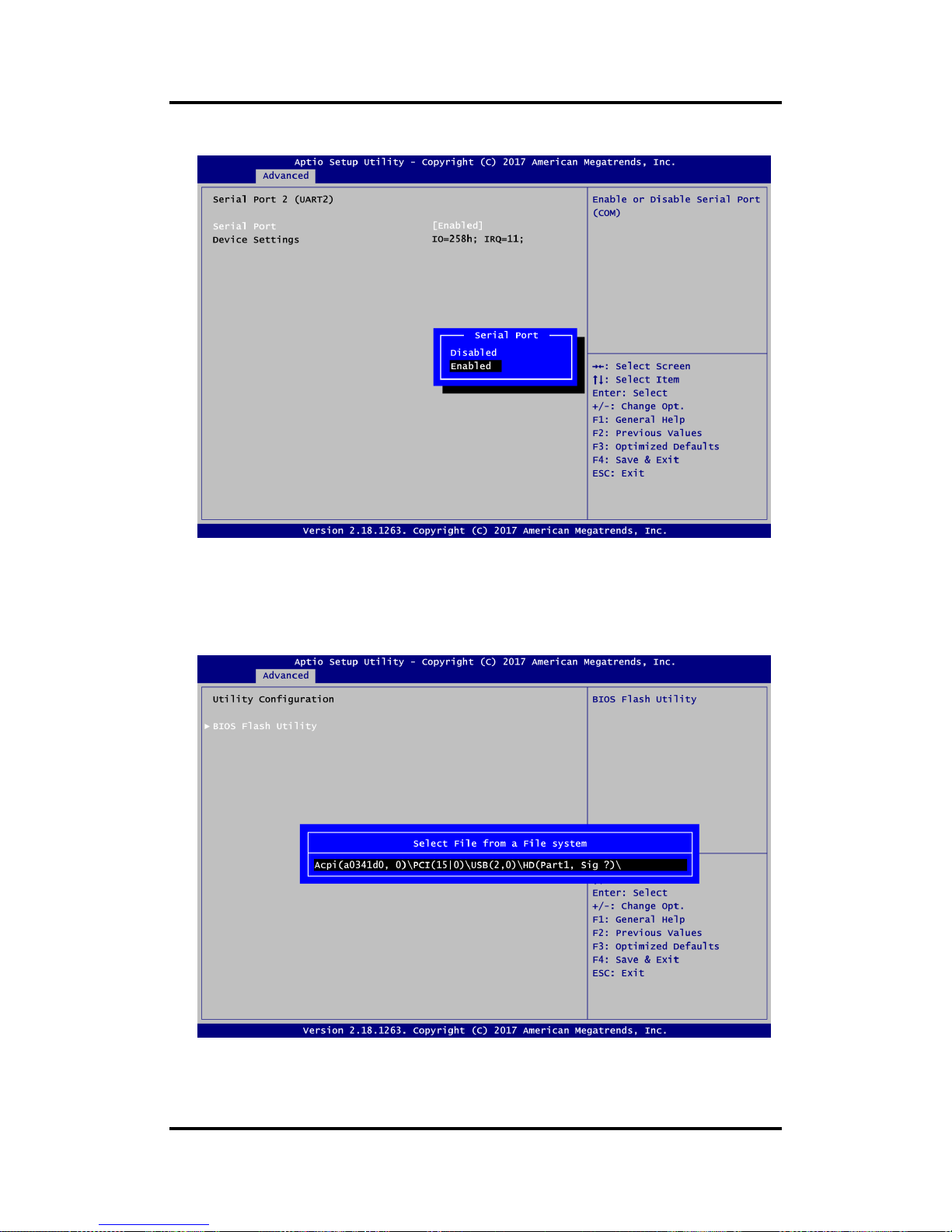
CAPA318 3.5” Board
AMI BIOS Setup Utility 45
Serial Port 2 (UART2)
Serial Port
Enable or disable serial port 2. The optimal setting for base I/O address is 258h and for
interrupt request address is IRQ11.
Utility Configuration
BIOS Flash Utility
BIOS flash utility configuration. For more detailed information, please refer to Appendix C.
Page 52
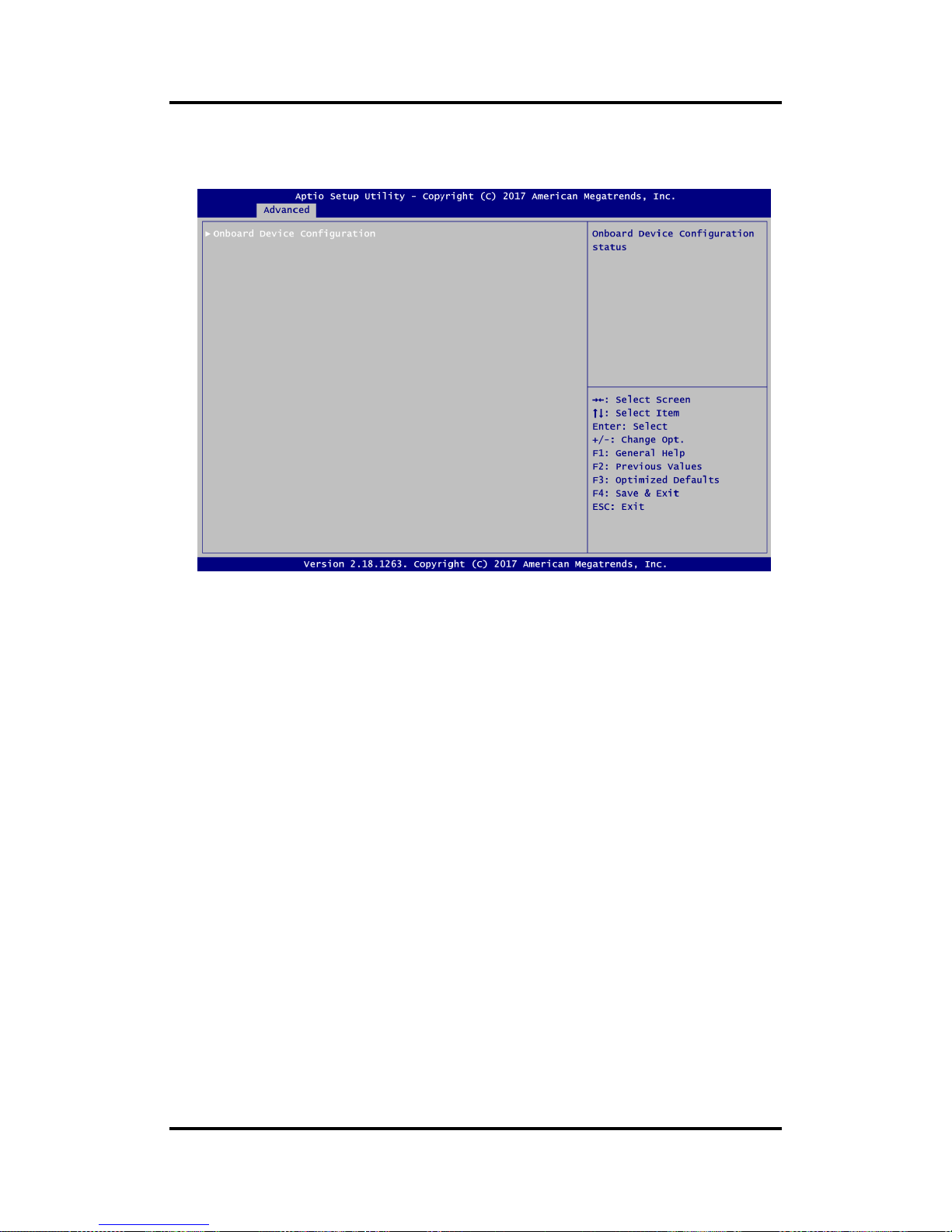
CAPA318 3.5” Board
46 AMI BIOS Setup Utility
Device Configuration
A description of selected item appears on the right side of the screen. For items marked
with “”, please press <Enter> for more options.
Onboard Device Configuration
Use this option to configure onboard device (e.g., DIO setting).
Page 53
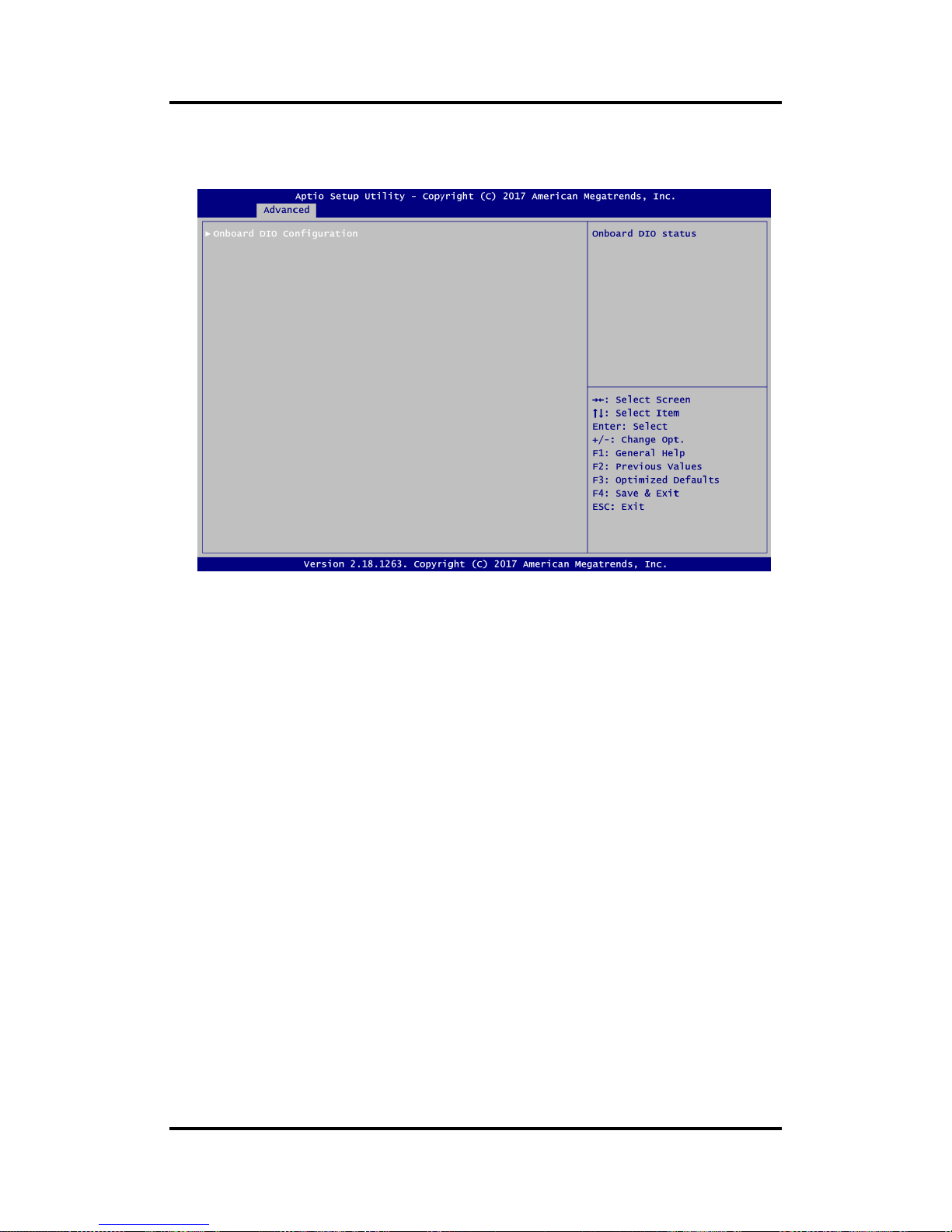
CAPA318 3.5” Board
AMI BIOS Setup Utility 47
Onboard Device Configuration\Onboard DIO Configuration
A description of selected item appears on the right side of the screen. For items marked
with “”, please press <Enter> for more options.
Page 54
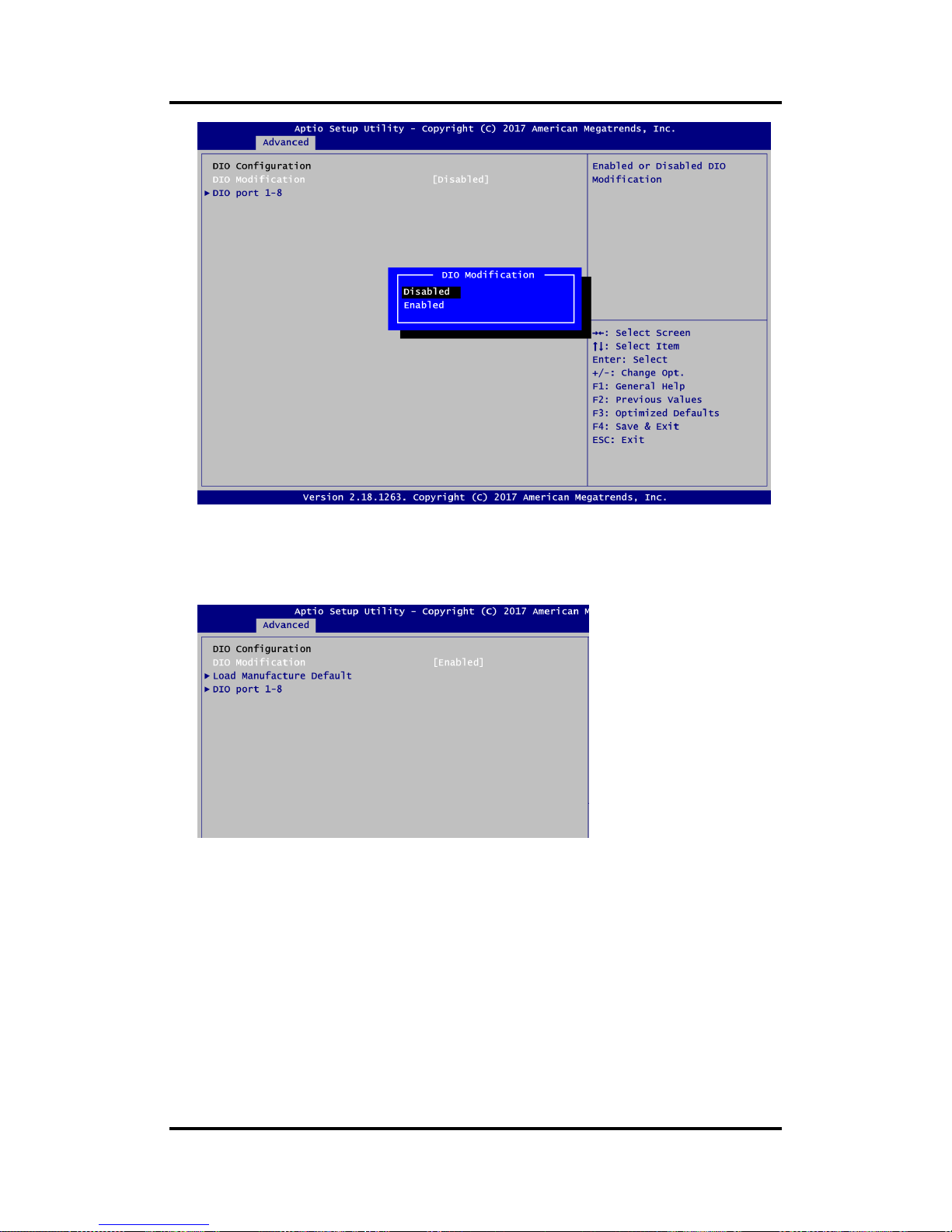
CAPA318 3.5” Board
48 AMI BIOS Setup Utility
DIO Modification
Enable or disable digital I/O modification. The default is Disabled. Once it is enabled, you
can load manufacture default and access to the DIO status sub screen to set output or
input, see image below.
Page 55

CAPA318 3.5” Board
AMI BIOS Setup Utility 49
Load Manufacture Default
Use this option to load default settings.
DIO port 1-8
Select this option to open DIO status sub screen to set output or input for each port.
Page 56
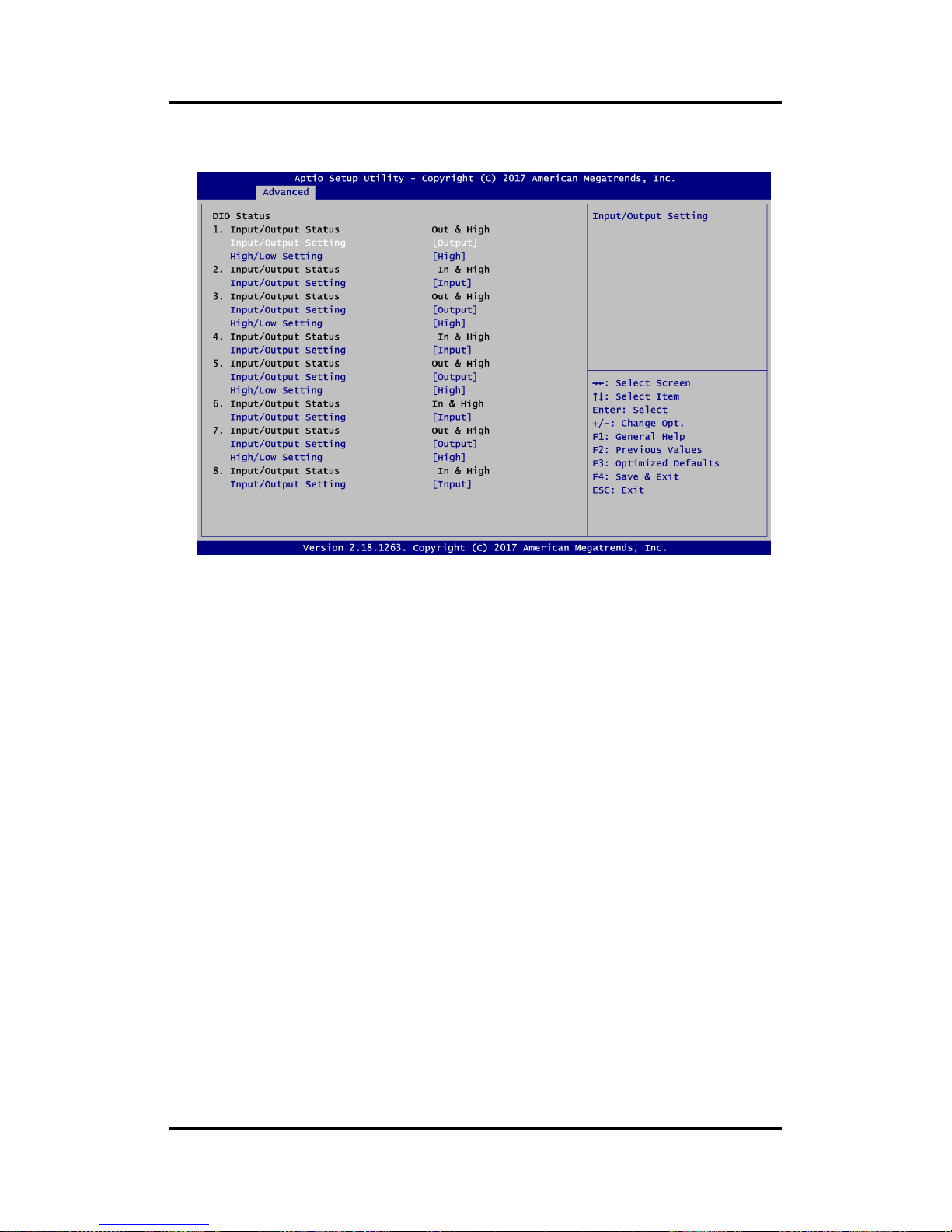
CAPA318 3.5” Board
50 AMI BIOS Setup Utility
DIO Status
DIO Status sub screen.
Page 57
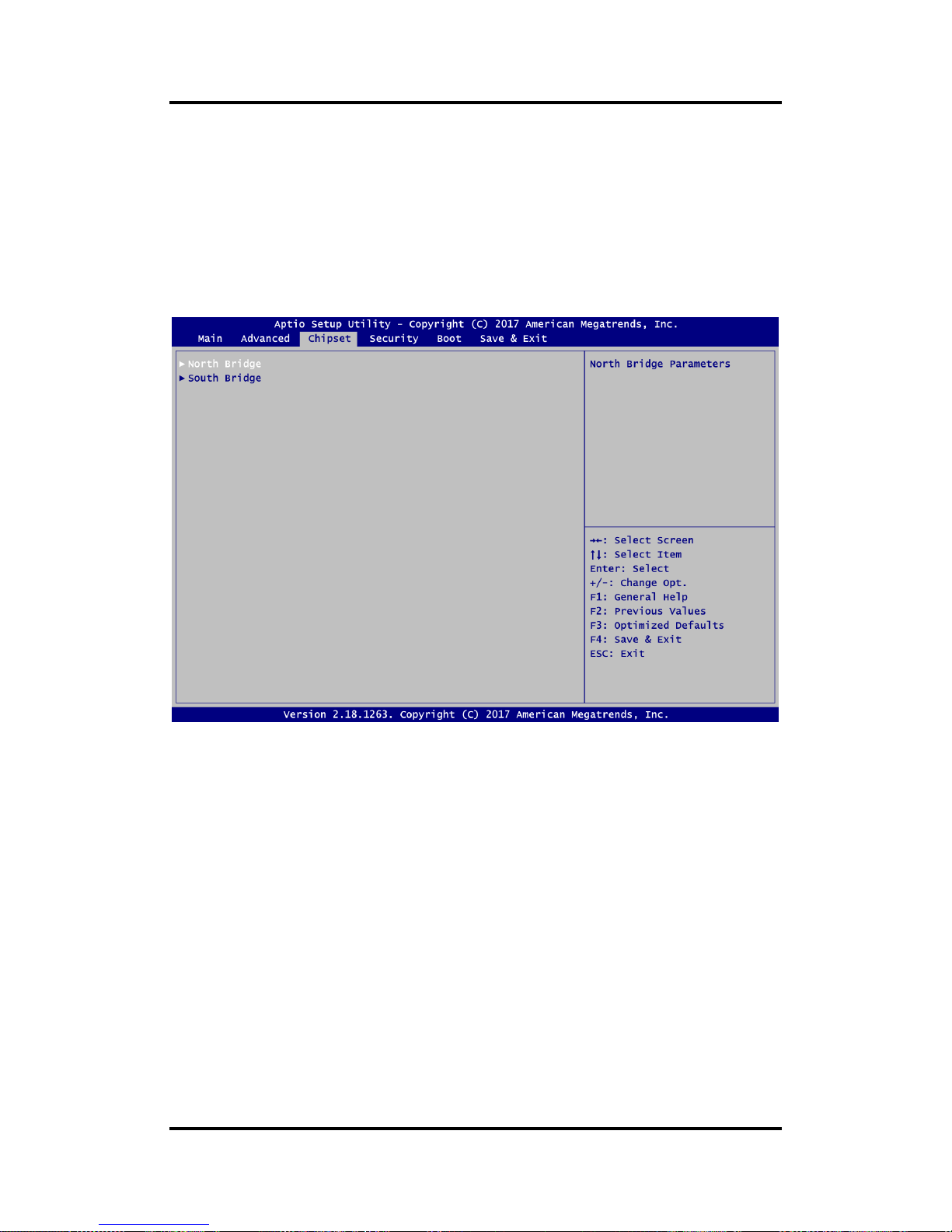
CAPA318 3.5” Board
AMI BIOS Setup Utility 51
4.5 Chipset Menu
The Chipset menu allows users to change the advanced chipset settings. You can select any
of the items in the left frame of the screen to go to the sub menus:
► North Bridge
► South Bridge
For items marked with “”, please press <Enter> for more options.
Page 58

CAPA318 3.5” Board
52 AMI BIOS Setup Utility
North Bridge
This screen allows users to configure parameters of North Bridge chipset.
LCD Control
This item allows you to select LCD panel control options. Please press <Enter> to go to
the sub menus.
Memory Information
Display system memory information.
Page 59

CAPA318 3.5” Board
AMI BIOS Setup Utility 53
LVDS Panel Type
Select LVDS panel resolution for the display device by selecting the appropriate setup
item.
Page 60

CAPA318 3.5” Board
54 AMI BIOS Setup Utility
GMCH BLC Control
Use this item for backlight control setting.
Page 61

CAPA318 3.5” Board
AMI BIOS Setup Utility 55
South Bridge
This screen shows the information of South Bridge chipset.
Page 62

CAPA318 3.5” Board
56 AMI BIOS Setup Utility
4.6 Security Menu
The Security menu allows users to change the security settings for the system.
Administrator Password
This item indicates whether an administrator password has been set (installed or
uninstalled).
User Password
This item indicates whether an user password has been set (installed or uninstalled).
Page 63

CAPA318 3.5” Board
AMI BIOS Setup Utility 57
4.7 Boot Menu
The Boot menu allows users to change boot options of the system.
Setup Prompt Timeout
Number of seconds to wait for setup activation key. 65535(0xFFFF) means indefinite
waiting.
Bootup NumLock State
Use this item to select the power-on state for the keyboard NumLock.
Page 64

CAPA318 3.5” Board
58 AMI BIOS Setup Utility
Quiet Boot
Select to display either POST output messages or a splash screen during boot-up.
Launch UEFI PXE OpROM
Control the execution of UEFI PXE OpROM.
Boot Option Priorities
These are settings for boot priority. Specify the boot device priority sequence from the
available devices.
Page 65
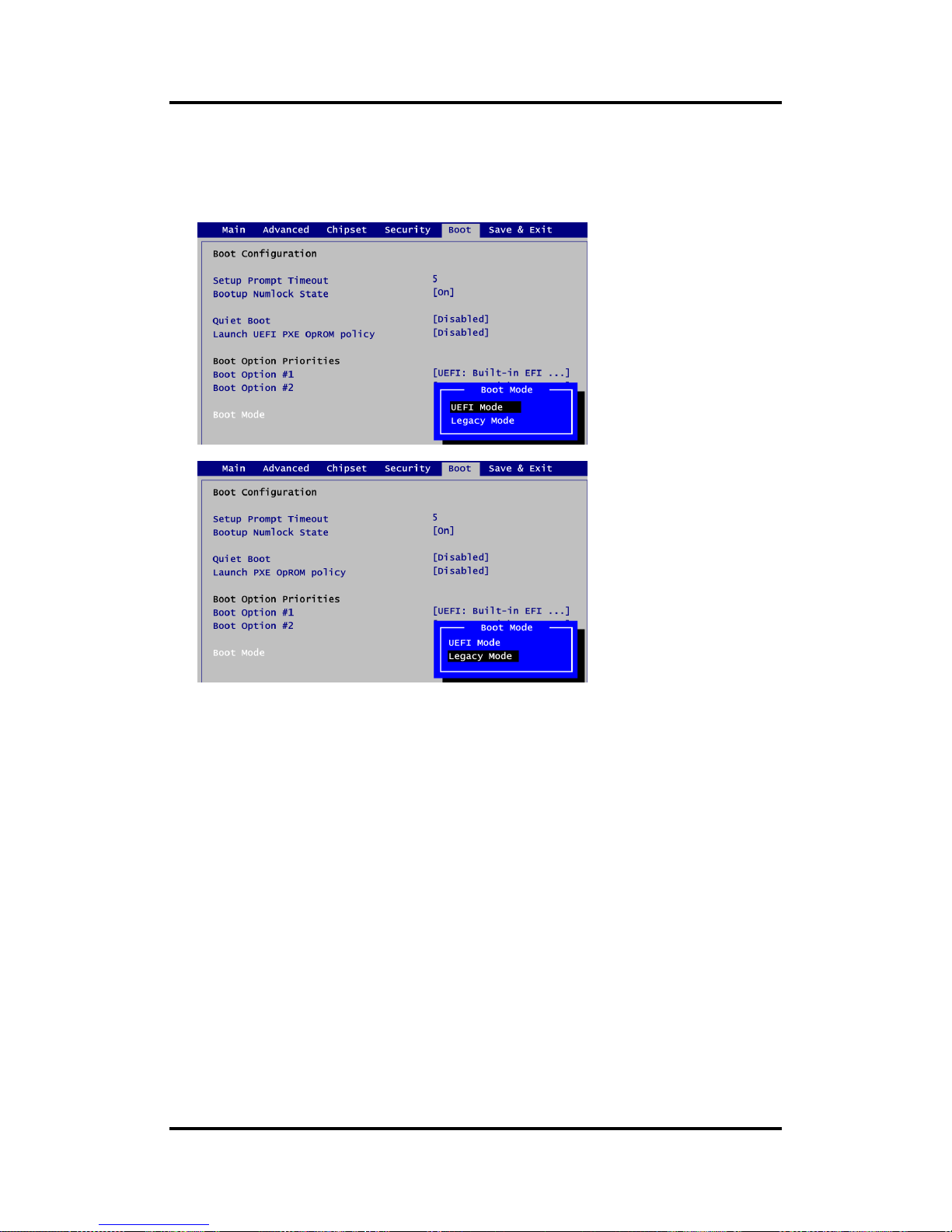
CAPA318 3.5” Board
AMI BIOS Setup Utility 59
Boot Mode
Use this item for boot mode settings.
- UEFI Boot: Select support to boot any UEFI-capable OS.
- Legacy Boot: Select support to boot non UEFI-capable OS that expects a legacy BIOS
interface.
Page 66

CAPA318 3.5” Board
60 AMI BIOS Setup Utility
Note that the Primary IGFX Boot Display option appears only if Legacy Mode is selected,
see image below.
Primary IGFX Boot Display
Select the video device which will be activated during POST (Power-On Self Test). The
following image shows the option list when LVDS Panel Device is disabled.
Page 67

CAPA318 3.5” Board
AMI BIOS Setup Utility 61
4.8 Save & Exit Menu
The Save & Exit menu allows users to load your system configuration with optimal or fail-safe
default values.
Save Changes and Exit
When you have completed the system configuration changes, select this option to leave
Setup and return to Main Menu. Select Save Changes and Exit from the Save & Exit menu
and press <Enter>. Select Yes to save changes and exit.
Discard Changes and Exit
Select this option to quit Setup without making any permanent changes to the system
configuration and return to Main Menu. Select Discard Changes and Exit from the Save &
Exit menu and press <Enter>. Select Yes to discard changes and exit.
Save Changes and Reset
When you have completed the system configuration changes, select this option to leave
Setup and reboot the computer so the new system configuration parameters can take
effect. Select Save Changes and Reset from the Save & Exit menu and press <Enter>.
Select Yes to save changes and reset.
Discard Changes and Reset
Select this option to quit Setup without making any permanent changes to the system
configuration and reboot the computer. Select Discard Changes and Reset from the Save
& Exit menu and press <Enter>. Select Yes to discard changes and reset.
Save Changes
When you have completed the system configuration changes, select this option to save
changes. Select Save Changes from the Save & Exit menu and press <Enter>. Select Yes
to save changes.
Page 68
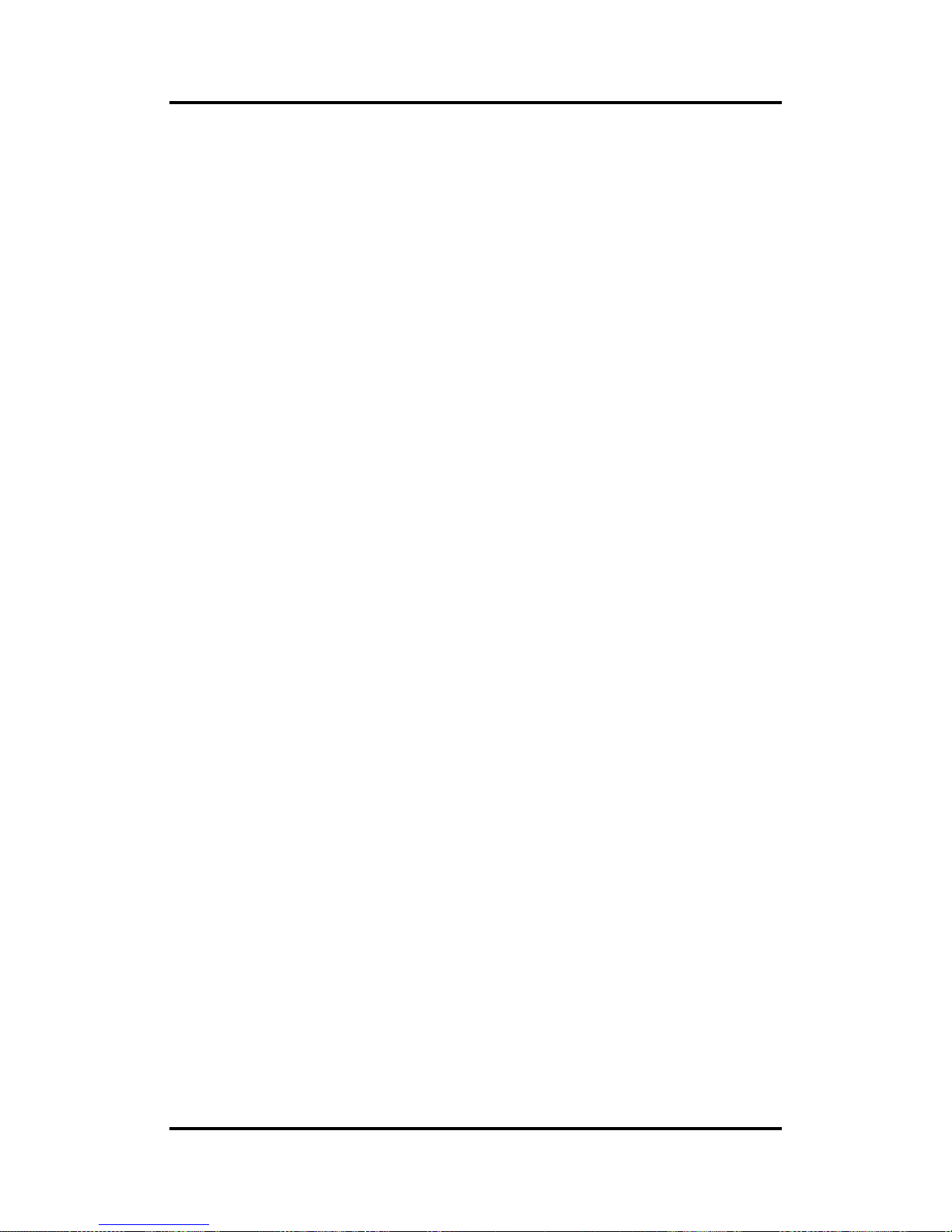
CAPA318 3.5” Board
62 AMI BIOS Setup Utility
Discard Changes
Select this option to quit Setup without making any permanent changes to the system
configuration. Select Discard Changes from the Save & Exit menu and press <Enter>.
Select Yes to discard changes.
Restore Defaults
It automatically sets all Setup options to a complete set of default settings when you select
this option. Select Restore Defaults from the Save & Exit menu and press <Enter>.
Save as User Defaults
Select this option to save system configuration changes done so far as User Defaults.
Select Save as User Defaults from the Save & Exit menu and press <Enter>.
Restore User Defaults
It automatically sets all Setup options to a complete set of User Defaults when you select
this option. Select Restore User Defaults from the Save & Exit menu and press <Enter>.
Boot Override
Select a drive to immediately boot that device regardless of the current boot order.
Page 69
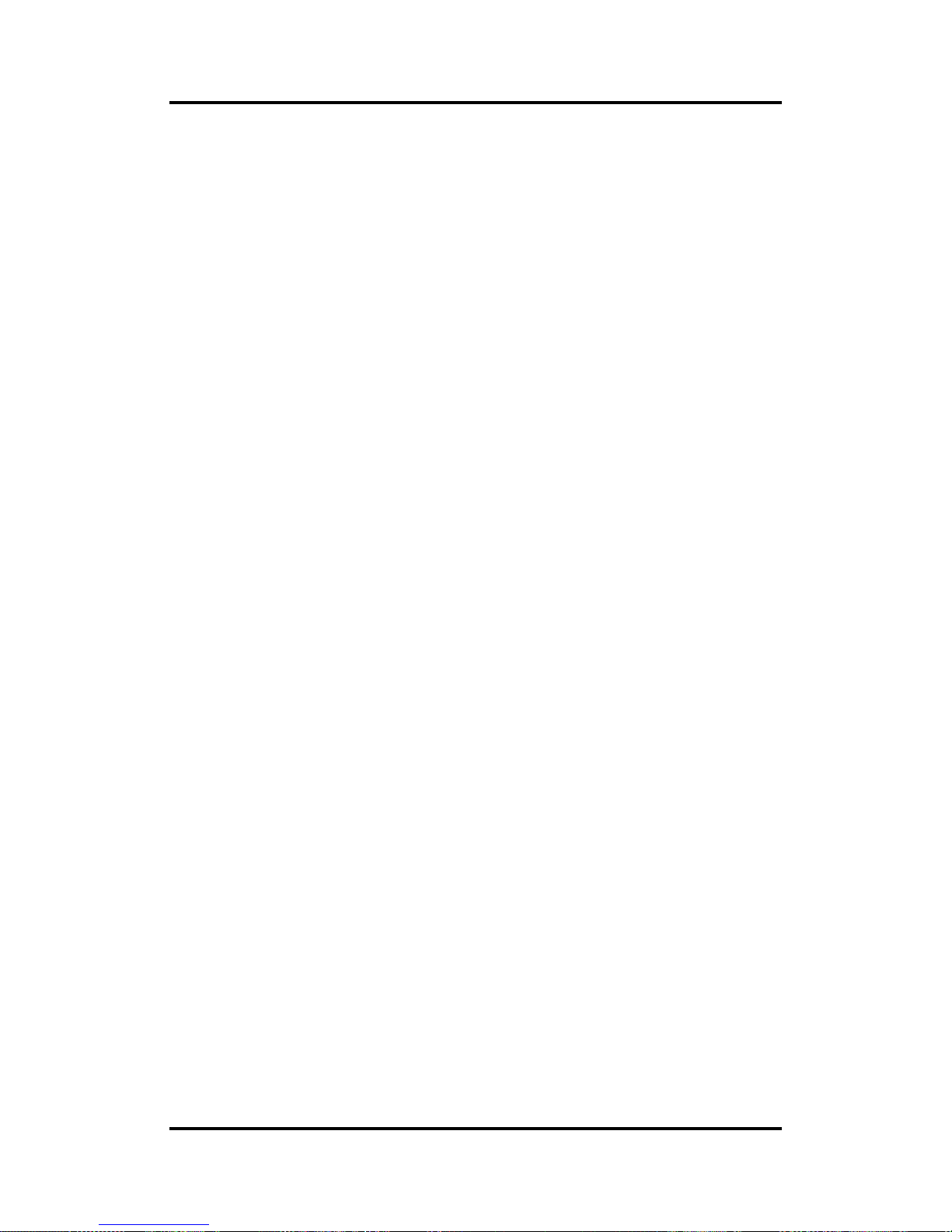
CAPA318 3.5” Board
Watchdog Timer 63
Appendix A
Watchdog Timer
A.1 About Watchdog Timer
After the system stops working for a while, it can be auto-reset by the watchdog timer. The
integrated watchdog timer can be set up in the system reset mode by program.
A.2 How to Use Watchdog Timer
Assembly sample code :
mov dx,fa10 ; 5 seconds (Maximum is 65535 seconds; fill in
; 0xFA10 and 0xFA11 register, ex: 0xFA11=0x01,
; 0xFA10=0x68 means 360 seconds)
mov al,05
out dx,al
mov dx,fa12 ; Enable WDT
mov al,01
out dx,al
Page 70

CAPA318 3.5” Board
64 Watchdog Timer
This page is intentionally left blank.
Page 71
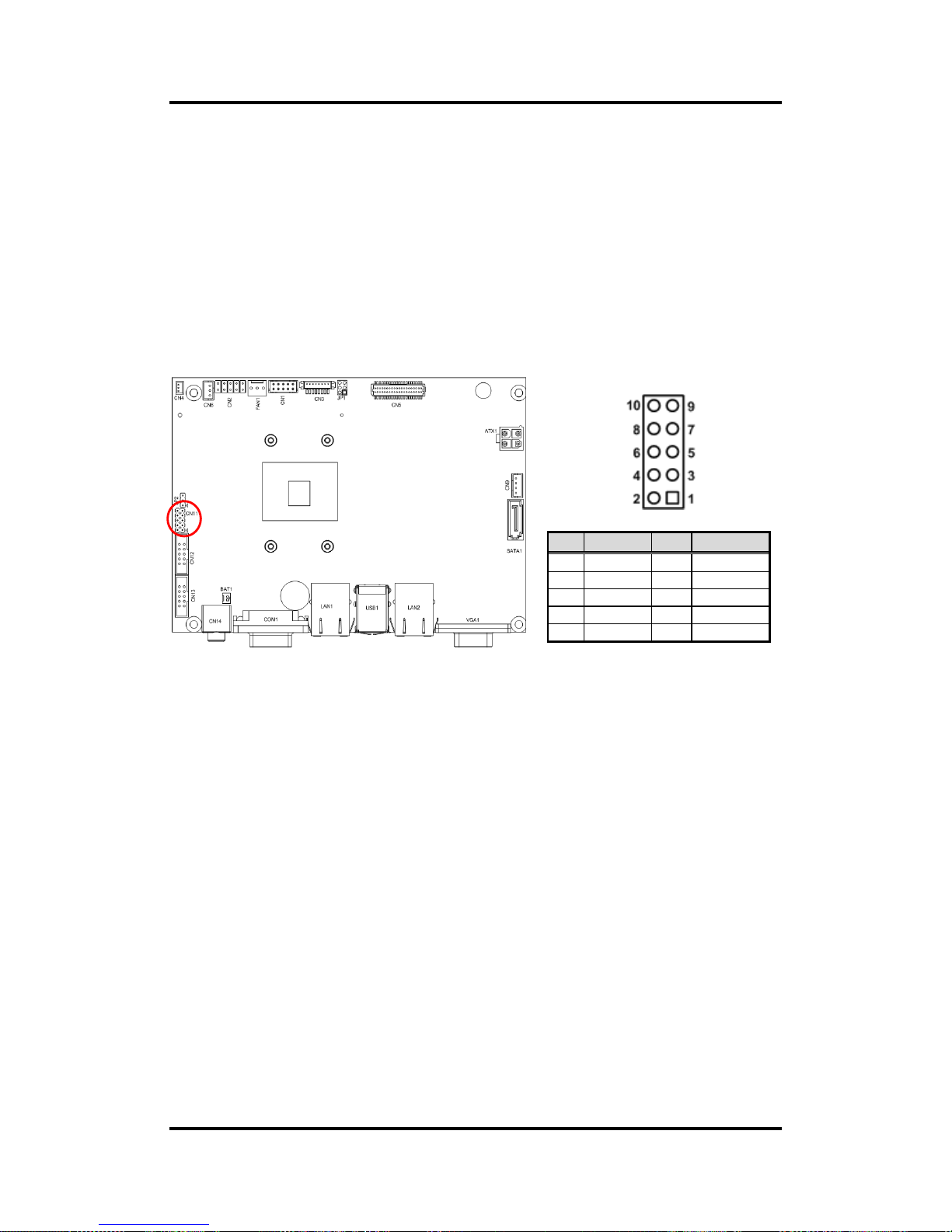
CAPA318 3.5” Board
Digital I/O 65
Appendix B
Digital I/O
B.1 About Digital I/O
The onboard GPIO or digital I/O has 8 bits (DIO1~8). Each bit can be set to function as input or
output by software programming. In default, all pins are pulled high with +5V level (according
to main power). The BIOS default settings are 4 inputs and 4 outputs where all of these pins
are set to 1.
CN11
B.2 Digital I/O Programming
Assembly sample code :
mov dx,fa18 ; Set DIO 0-7 to Output
mov al,00
out dx,al
mov dx,fa19 ; Set DIO 4-7 to High
mov al,f0
out dx,al
mov dx,fa18 ; Set DIO 0-7 to Input
mov al,ff
out dx,al
mov dx,fa19 ; Get DIO 0-7 status
in al,dx
mov dx,fa18 ; Set DIO 0-4 to Input, 5-7 to Output
mov al,1f ; al = 1F => 00011111
out dx,al
mov dx,fa19 ; Set DIO 6 to High
mov al,40 ; al = 40 => 01000000
out dx,al
in al,dx ; Get DIO 0-7 status
Pin
Signal
Pin
Signal
1
DO1 2 DI8 3 DI2 4 DO7 5 DO3 6 DI6 7 DI4 8 DO5
9
+5V
10
GND
Page 72
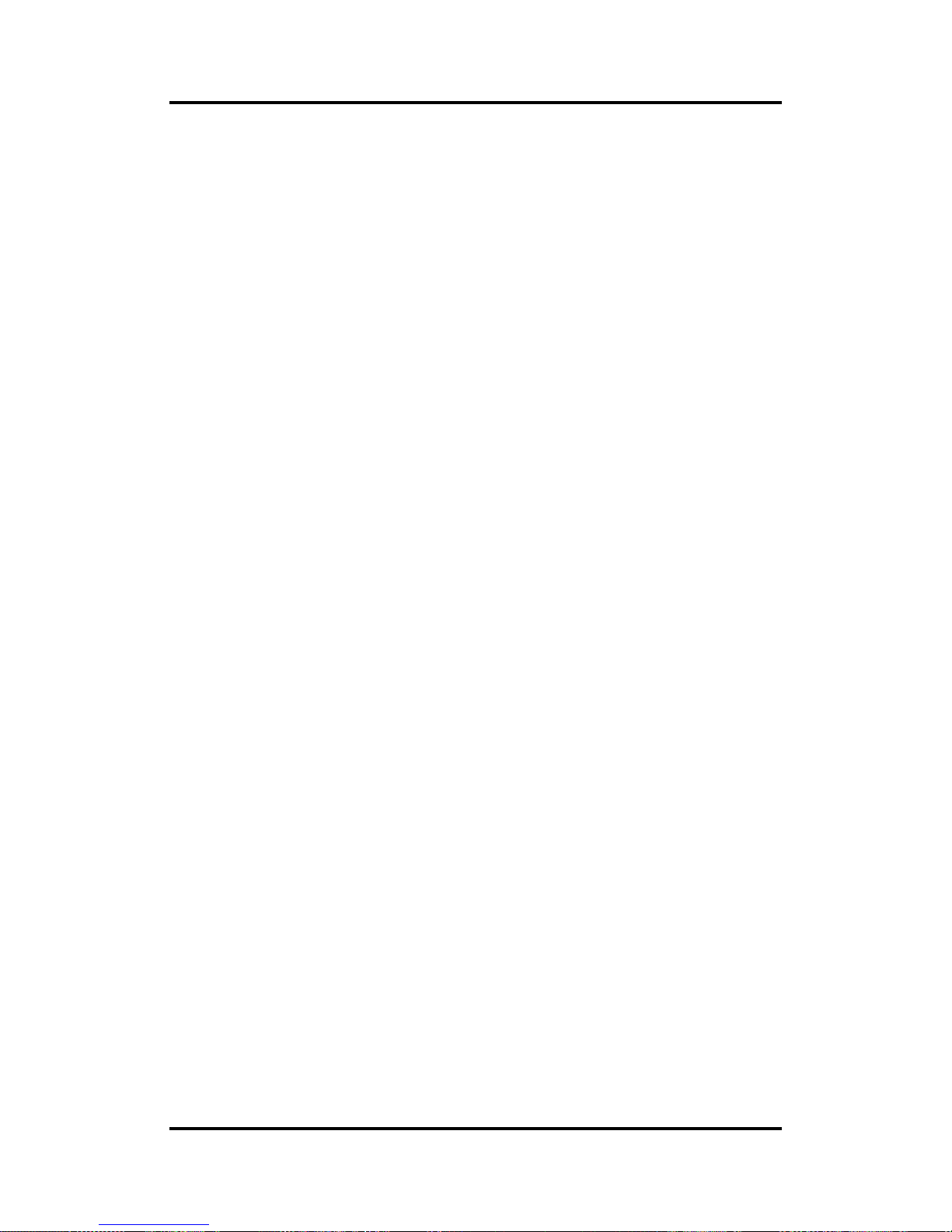
CAPA318 3.5” Board
66 Digital I/O
This page is intentionally left blank.
Page 73
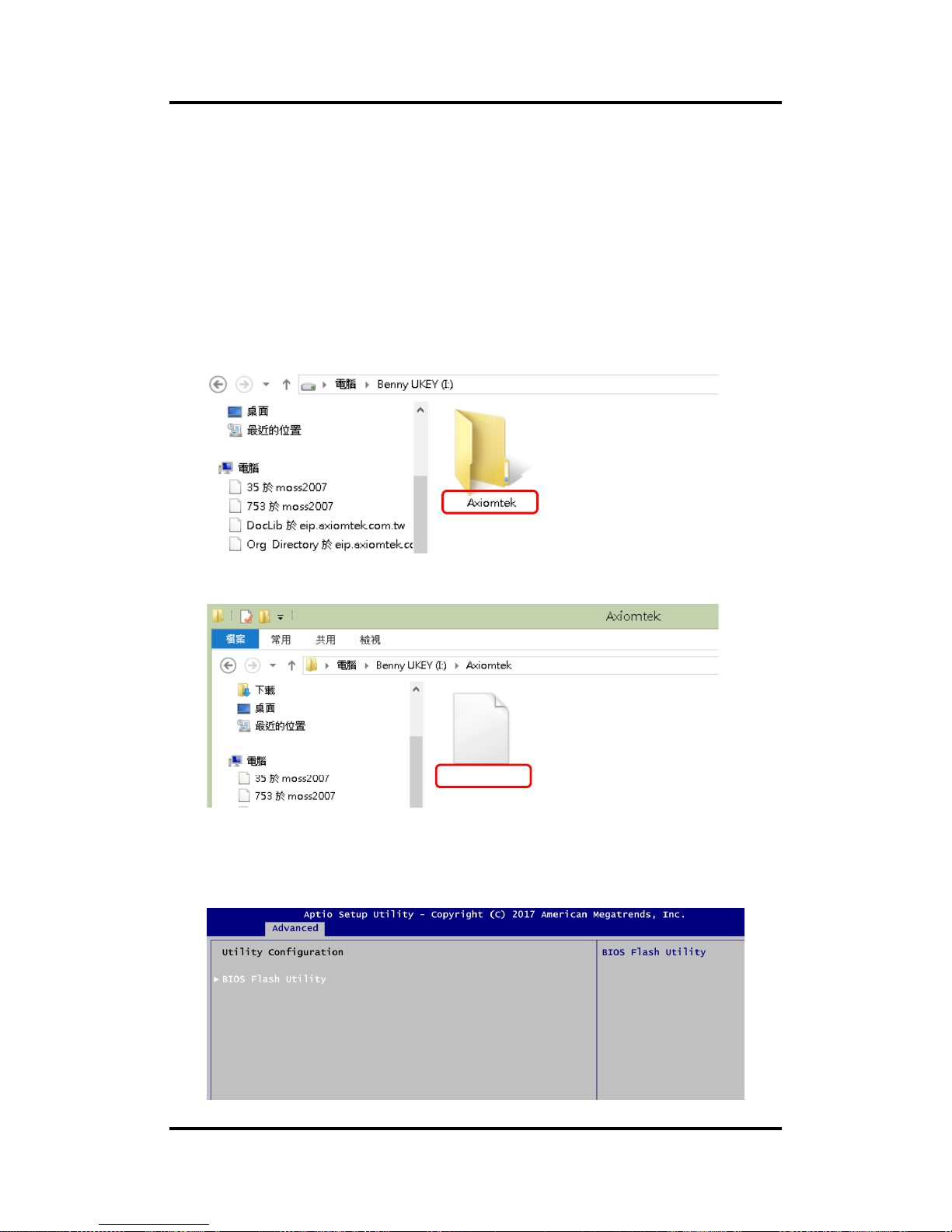
CAPA318 3.5” Board
BIOS Flash Utility 67
Appendix C
BIOS Flash Utility
The BIOS Flash utility is a new helpful function in BIOS setup program. With this function you
can easily update system BIOS without having to enter operating system. In this appendix you
may learn how to do it in just a few steps. Please read and follow the instructions below
carefully.
1. In your USB flash drive, create a new folder and name it “Axiomtek”, see figure below.
2. Copy BIOS ROM file (e.g. CAPA318.005) to “Axiomtek” folder.
3. Insert the USB flash drive to your system.
4. Enter BIOS setup menu and go to Advanced\Utility Configuration. Select BIOS Flash
Utility and press <Enter>.
CAPA318.005
Page 74

CAPA318 3.5” Board
68 BIOS Flash Utility
5. BIOS automatically detect all USB drive(s) attached to the system. In this example only
one USB drive is attached to the system. That’s why, you can see only one device is
displayed in figure below.
6. Select the USB drive containing BIOS ROM file you want to update using the <> or
<> key. Then press <Enter> to get into “Axiomtek” folder.
7. Now you can see the BIOS ROM file on the screen, press <Enter> to select.
8. Select Start to flash system BIOS option to begin updating procedure.
CAPA318.005
Page 75

CAPA318 3.5” Board
BIOS Flash Utility 69
9. Please wait while BIOS completes the entire flash update process: erase data, write new
data and verify data.
10. When you see the following figure, press <Enter> to finish the update process. After that
the system will shut down and restart immediately.
