Axiom Manufacturing DEMO9S08DZ60 QUICK START GUIDE
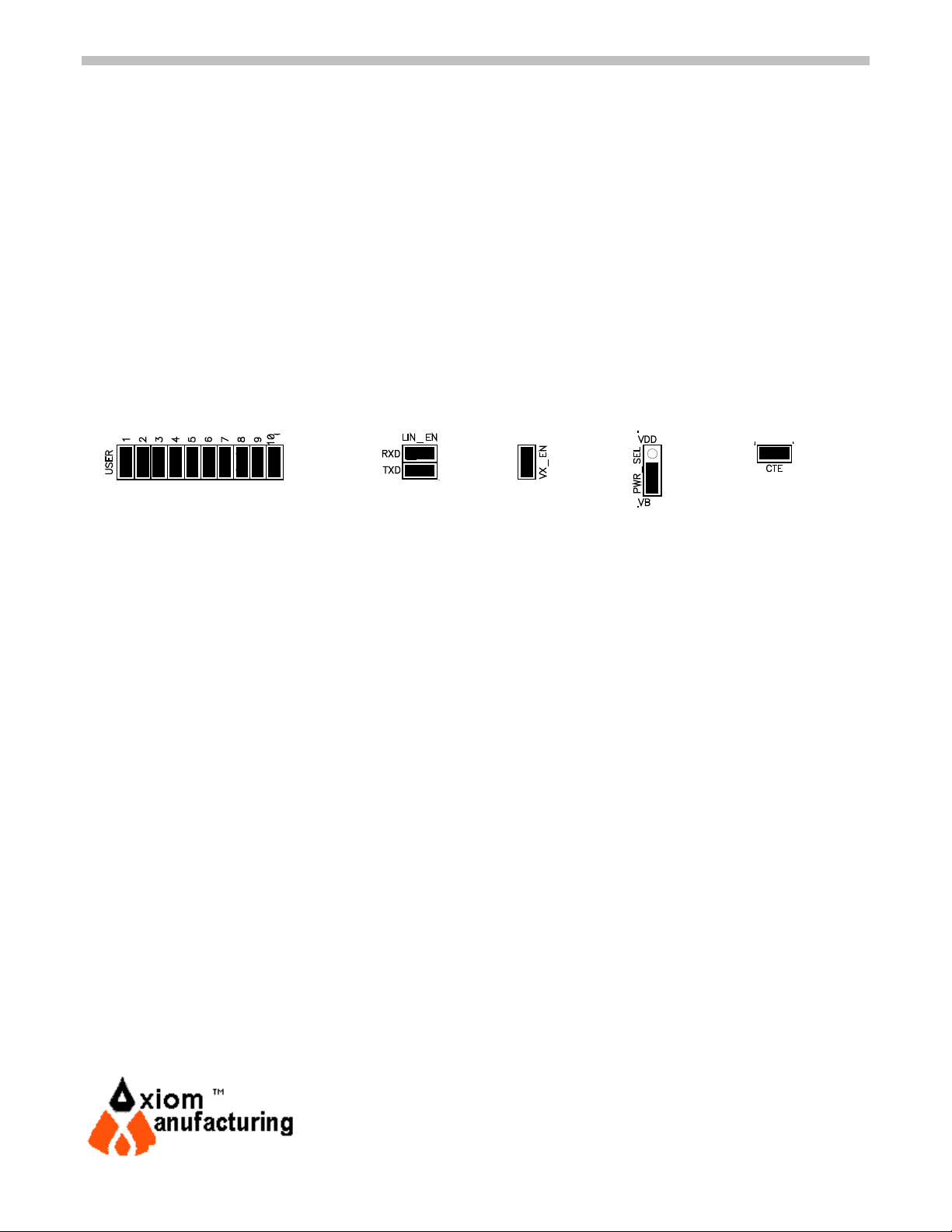
DEMO9S08DZ60 REV 1.0 12/2006
QUICK START GUIDE DOC-0407-020
DEMO9S08DZ60 QUICK START GUIDE
Introduction and Default Settings
This quick start guide will show how to connect the target board to a PC, install the correct version of CodeWarrior
Development Studio, and execute a simple demonstration program loaded in FLASH memory. The default
jumper settings for the DEMO9S08DZ60 are shown below
Figure 1: DEMO9S08DZ60 Default Settings
Install CodeWarrior Development Studio for HC(S)08 Special Edition, Version 5.1
To install CodeWarrior Development Studio for HC(S)08 Special Edition, simply refer to the provided “CodeWarrior Development Studio” DVD case and follow the steps in the included Quick Start Gui de.
CodeWarrior Development Studios must be properly installed before attempting to connect the target board to the
host PC. Otherwise, the necessary USB drivers will not be available and the target board will not be recognized
when connected to the host PC.
Run the demo program
The DEMO9S08DZ60 is shipped with a simple demonstration program preloaded into on-chip FLASH memory.
The assembly source code (DZ60_DEMO.asm) for this demo program is located on the Axiom Support CD in the
/Examples folder. The source code is contained in the DZ60_Demo.zip file.
1. Make sure the configuration jumpers are set to the default position. Refer to Figure 1 above.
2. Connect a USB cable to an open USB port on the host PC and to the USB connector on the target board. If
necessary, follow the on-screen instructions to install the necessary USB drivers.
3. After the USB drivers are properly installed, the USB, POWER OUT, and +5V LED’s will be on.
4. LED1 and LED2 will begin to toggle.
Axiom Manufacturing, 2006. All rights reserved
Spencer Ruggles
