Page 1

DOC-0347-010 REV. C
Application Board for Freescale MCF5485 MCU
CML-5485
Hardware User Manual
Axiom Manufacturing • 2813 Industrial Lane • Garland, TX 75041
ٛ
Email: Sales@axman.com Web: http://www.axman.com
ٛ
Page 2

CML-5485 USER MANUAL V1.0 06/22/05
CONTENTS
CAUTIONARY NOTES...........................................................................................................................................................3
TERMINOLOGY......................................................................................................................................................................3
FEATURES................................................................................................................................................................................4
GETTING STARTED...............................................................................................................................................................5
OFTWARE DEVELOPMENT.......................................................................................................................................................5
S
EFERENCE DOCUMENTATION .................................................................................................................................................5
R
CML-5485 S
TARTUP................................................................................................................................................................6
CML-5485 HARDWARE CONFIGURATION AND OPTIONS.........................................................................................6
POWER SUPPLY ...................................................................................................................................................................7
RESET
AND RESET_SW........................................................................................................................................................7
INDICATORS.........................................................................................................................................................................7
ABORT S
WITCH......................................................................................................................................................................7
SYSTEM CLOCK...................................................................................................................................................................8
MEMORY...............................................................................................................................................................................8
COMMUNICATION PERIPHERALS...................................................................................................................................8
CML-5485 PORTS AND CONNECTORS .............................................................................................................................8
PWR - P
COM1
OWER JACK.................................................................................................................................................................8
AND COM2 PORTS.......................................................................................................................................................9
COM PORT OPTIONS........................................................................................................................................................9
ORT .............................................................................................................................................................................10
CAN P
AND J5 ETHERNET PORTS...............................................................................................................................................10
J4
MCU_PORT.......................................................................................................................................................................... 11
BUS_PORT...........................................................................................................................................................................12
ADDRESS_PORT.................................................................................................................................................................13
BDM_PORT.......................................................................................................................................................................... 13
J1 PCI P
ORT...........................................................................................................................................................................14
TROUBLESHOOTING ............................................................................................................................................................16
DBUG MONITOR OPERATION..........................................................................................................................................17
DBUG COMMUNICATION:......................................................................................................................................................17
DBUG SYSTEM INITIALIZATION.............................................................................................................................................17
Interrupt Service Support ..................................................................................................................................................17
DBUG MEMORY MAP............................................................................................................................................................18
DBUG COMMANDS ................................................................................................................................................................19
dBUG Command Table .....................................................................................................................................................19
DBUG ETHERNET SUPPORT ...................................................................................................................................................20
Configuring dBUG Network Parameters ..........................................................................................................................21
APPENDIX 1: DBUG COMMAND SET..............................................................................................................................22
ASM - A
BC - B
BF - B
BM - B
BR - B
BS - B
DC - D
DI - D
DL - D
DLDBUG – D
DN - D
FL – F
GO – E
SSEMBLER...............................................................................................................................................................22
LOCK COMPARE...........................................................................................................................................................23
LOCK FILL....................................................................................................................................................................23
LOCK MOVE................................................................................................................................................................24
REAKPOINTS ................................................................................................................................................................24
LOCK SEARCH..............................................................................................................................................................25
ATA CONVERSION .......................................................................................................................................................26
ISASSEMBLE .................................................................................................................................................................26
OWNLOAD CONSOLE ...................................................................................................................................................27
OWNLOAD DBUG (UPDATE)............................................................................................................................28
OWNLOAD NETWORK..................................................................................................................................................28
LASH LOAD OR ERASE .................................................................................................................................................29
XECUTE USER CODE ....................................................................................................................................................30
1
Page 3

CML-5485 USER MANUAL V1.0 06/22/05
GT - E
XECUTE TO ADDRESS ..................................................................................................................................................30
NTERNAL REGISTER DISPLAY......................................................................................................................................31
IRD - I
IRM - I
HELP - H
LR - L
LW - L
MD - M
MM - M
MMAP - M
RD - R
RM - R
RESET - R
SET - S
SHOW - S
STEP - S
SYMBOL - S
TRACE - T
UP – U
VERSION - D
TRAP #15 F
NTERNAL REGISTER MODIFY......................................................................................................................................31
ELP .........................................................................................................................................................................32
OOP READ....................................................................................................................................................................32
OOP WRITE .................................................................................................................................................................32
EMORY DISPLAY........................................................................................................................................................33
EMORY MODIFY........................................................................................................................................................34
EMORY MAP DISPLAY..........................................................................................................................................34
EGISTER DISPLAY........................................................................................................................................................35
EGISTER MODIFY........................................................................................................................................................35
ESET THE BOARD AND DBUG...............................................................................................................................36
ET CONFIGURATIONS..................................................................................................................................................36
HOW CONFIGURATIONS .........................................................................................................................................37
TEP OVER.................................................................................................................................................................38
YMBOL NAME MANAGEMENT...........................................................................................................................38
RACE INTO ...........................................................................................................................................................39
PLOAD NETWORK........................................................................................................................................................39
ISPLAY DBUG VERSION..................................................................................................................................40
UNCTIONS...........................................................................................................................................................40
OUT_CHAR.......................................................................................................................................................................40
IN_CHAR...........................................................................................................................................................................41
CHAR_PRESENT..............................................................................................................................................................41
EXIT_TO_dBUG ...............................................................................................................................................................42
2
Page 4

CML-5485 USER MANUAL V1.0 06/22/05
Cautionary Notes
1) Electrostatic Discharge (ESD) prevention measures should be applied whenever handling
this product. ESD damage is not a warranty repair item.
2) Axiom Manufacturing reserves the right to make changes without further notice to any
products to improve reliability, function or design. Axiom Manufacturing does not assume any
liability arising out of the application or use of any product or circuit described herein; neither
does it convey any license under patent rights or the rights of others.
3) EMC Information on the CML-5485 board:
a) This product as shipped from the factory with associated power supplies and cables, has
NOT been tested for requirements of CE and the FCC a CLASS A products.
b) This product is designed and intended for use as a development platform for hardware
or software in an educational / professional laboratory or as a component in a larger
system.
c) In a domestic environment this product may cause radio interference in which case the
user may be required to take adequate prevention measures.
d) Attaching additional wiring to this product or modifying the products operation from the
factory default as shipped may effect its performance and also cause interference with
other apparatus in the immediate vicinity. If such interference is detected, suitable
mitigating measures should be taken.
Terminology
This development board applies option selection jumpers. Terminology for application of the
option jumpers is as follows:
Jumper on, in, or installed = jumper is a plastic shunt that fits across 2 pins and the
shunt is installed so that the 2 pins are connected with the shunt.
Jumper off, out, or idle = jumper or shunt is installed so that only 1 pin holds the shunt,
no 2 pins are connected, or jumper is removed. It is recommended that the jumpers be
placed idle by installing on 1 pin so they will not be lost.
This development board applies option selections indicated CT or R designations that require a
razor knife and soldering tool to install or remove. The default closed type connection places
an equivalent Jumper Installed type option. Applying the connection can be performed by
installing a resistor component or small wire for 0 ohms between the option pads. See the
Options sections for more details.
3
Page 5

CML-5485 USER MANUAL V1.0 06/22/05
FEATURES
CML-5485 is a low cost development kit for the Freescale MCF5485 ColdFire®
microcontroller. Application development is quick and easy with the included Axiom CML-5485
evaluation / application board, DB9 serial cable, Ethernet cable, BDM Cable, and GNU
Software Tool Package that includes C compiler and source level debug utilities. The BDM port
is compatible with standard ColdFire® BDM / JTAG development cables.
Features:
MCF5485 CPU
o 200Mhz operation
o 32K Byte Ram (on chip)
o 32K Byte Data and Instruction Caches
o Double Precision Floating Point Unit (FPU)
o Memory management Unit (MMU)
o Security Encryption Controller (SEC)
o PCI V2.2 bus controller w/ arbitration unit
o 16 Channel DMA Controller
o 4 x 16 bit Timers w/ PWM
o DSPI and IIC Serial Ports
o 4 x UART Ports with IRDA / DMA capability
o USB V2.0 device transceiver, 6 endpoints
o Interrupt Controller
o BDM / JTAG Port
o 3.3V / 1.5V operation
8M Byte Flash (16 bit, external)
64M Bytes DDR RAM (32 bit, external)
25Mhz Reference clock, 200Mhz core operation
2 x 10/100TX Ethernet Ports w/ RJ45 Connectors,
LNK, DUP, SPD indicators for each port
Auto Negotiation and MDIX connections
2 x COM Ports (UART0/1) w/ RS232 DB9-S Connectors
USB type B connector w/ USB device I/O
2 x CAN Ports w/ 1 M baud transceivers, 5 pin Term Block
PCI V2.2 Bus connector, 3.3V bus, 50Mhz maximum.
MCU Port, 50 pins w/ I/O port signals
ADDRESS Port, 34 pin Demultiplexed Address BUS signals
BUS Port, 50 pins, Multiplexed Address and Data signals w/ control signals
BDM / JTAG Port, 26 Pins, development port.
RESET switch and indicator
ABORT (IRQ7) switch
Regulated +5V, 3.3V, 2.5V and 1.5V power supplies w/ 3.3V indicator
Supplied with DB9 Serial Cable, Cat 5E Ethernet cable, BDM Development Cable,
Utility / Support CD, Manuals, and 12V Universal Wall Adapter power supply.
CML-5485
Specifications:
Board Size 4.5” x 5.0”, 8 layers
Power Input: +8 - +24VDC, 12VDC typical
Current Consumption: 200ma @ 12VDC input
CML-5485 is a low cost development system for the Freescale MCF5485 Coldfire®
microcontroller. Application development is quick and easy with the included DB9 serial cable,
Ethernet cable, Debug firmware monitor, and GNU c compiler with utilities. The BDM port is
compatible with standard Coldfire BDM / JTAG interface cables and hosting software, allowing
easy application debugging and development.
4
Page 6

CML-5485 USER MANUAL V1.0 06/22/05
GETTING STARTED
The CML-5485 single board computer is a fully assembled, fully functional application board
for the Freescale MCF5485 microcontroller. Provided with wall plug power supply, Ethernet
cable, and serial cable. Support software provided for this development board is for Windows
95/98/NT/2000/XP operating systems.
Development board users should also be familiar with the hardware and software operation of
the target MCF5485 device, refer to the provided Freescale User Guide for the device and the
Coldfire Reference Manual for details. The development board purpose is to assist the user in
quickly developing an application with a known working environment, to provide an evaluation
platform, or as a control module for an applied system. Users should be familiar with memory
mapping, memory types, and embedded software design for the quickest successful
application development.
Software Development
Application development maybe performed by applying the dBUG firmware monitor, or by
applying a compatible Coldfire BDM / JTAG cable with supporting host software. The monitor
provides an effective and low cost command line debug method.
Software development is best performed with a development tool connected to the BDM port.
This provides real-time access to all hardware, peripherals and memory on the board.
Development tool software also provides high-level (C/C++) source code debug environment.
The target development environment and procedure for best success is to place software to be
tested into RAM memory. Execute software to be tested under dBUG monitor or development
tool control, after software is tested and operational, port and program application into FLASH
memory to execute new application when power is applied.
Reference Documentation
Reference documents are provided on the support CD in Acrobat Reader® format.
CML5485UM.pdf – This user manual.
MCF5485UM.pdf – MCF5485 Device User Manual
CFPRM.pdf – Coldfire Programmers Reference Manual with instruction set
CML5485_SCH_C.pdf – CML5485 board schematics
5
Page 7

CML-5485 USER MANUAL V1.0 06/22/05
CML-5485 Startup
Follow these steps to connect and power on the board for the default dBUG monitor operation.
1) Carefully unpack the CML-5485 and observe ESD preventive measures while handling the
CML-5485 development board.
2) Load the ColdFire support CD into the PC and install the AxIDE terminal software from the
utilities directory, OR configure HyperTerminal for a direct connection to the PC COM port
to be applied for serial communication with the CML-5485 board. Set the baud rate to
19.2K baud, 8 data bits, 1 stop bit, and no parity. Software XON / XOFF flow control
should be enabled for flash memory support operations. Use the AxIDE ‘√’ tool bar button
to configure the COM port on the PC.
3) Connect the CML-5485 board COM1 serial port connector to the host PC COM port with
the provided 9 pin serial cable.
4) Apply power to the development board by installing the wall plug power supply between a
wall outlet and the PWR Jack on the board. The board voltage indicators should turn on at
this time. The RESET indicator will flash during power on or Reset switch press.
5) Observe the AxIDE or HyperTerminal window display for the dBUG monitor prompt.
Prompt should be similar to the following:
Hard Reset
DRAM Size: 64M
Copyright 1995-2003 Freescale, Inc. All Rights Reserved.
ColdFire MCF5485 Firmware v2e.1a.xx (Build XXX on XXX XX 20XXxx:xx:xx)
Enter 'help' for help.
dBUG>
6) The board is ready to use now. See the dBUG monitor section of the user manual for
additional monitor information. If BDM / JTAG development port interfaced tools are to be
applied, see the BDM PORT section of this manual for more details on installation.
CML-5485 Hardware Configuration and Options
The CML-5485 board provides a basic development or application platform for the MCF5485
microcontroller. Following are descriptions of the main components and options provided on
the board.
6
Page 8

CML-5485 USER MANUAL V1.0 06/22/05
POWER SUPPLY
Input power is applied by external connection to the PWR power jack. The input supply is
provided to the 3.3V primary supply regulator VR1 and the PCI +5V regulator VR5.
VR2 provides 2.5V peripheral and DDRAM supply from the 3.3V supply. VR3 provides the
1.5V core supply from the 3.3V supply. VR4 is the DDRAM termination supply. With +8 to
+20VDC applied at the PWR jack, the POWER Indicator should be ON. External fuse of 1A
and optional ON / OFF switch should be applied in system applications to the PWR jack input
supply.
RESET and RESET_SW
External reset is provided by the RESET switch, LV1 low voltage detector, or user applied
connection to the RESET* signal on the BUS_PORT. These external Reset sources activate a
150ms minimum pulse duration to the MCF5485 RSTI* input. If the main 3.3V supply is below
operating level, the LV1 voltage detector will cause the MCF5485 to stay in the RESET
condition.
The BDM port provides a direct connection to the MCF5485 RSTI* for Reset application by
development tools.
Application of RESET will cause the dBUG monitor or user application to initialize the
MCF5485. Previous DDRAM memory content and operating state of the MCF5485 will be lost.
INDICATORS
Indication is provided for power supply status, CPU Reset status, and Ethernet status. The
indications may be applied to determine proper operation of the development board.
Indicator Summary
INDICATOR COLOR OPERATION DEFAULT CONDITION
POWER Green +3.3V power present ON
RESET RED CPU is in RESET state OFF
LNK Green Ethernet channel has Link ON with Network connected
100 Green Ethernet channel is operating
100 base
DUP Green Ethernet channel is operating
full duplex
ON if 100 base network,
OFF if 10 base network
ON if full duplex network
ABORT Switch
The ABORT switch provides for manual application of the IRQ7 interrupt signal. This
operation will allow the dBUG monitor to stop execution of a user program and maintain the
CPU operating state for user examination. After application of the ABORT switch, dBUG will
prompt the current program instruction pending. Display is similar to a breakpoint operation.
7
Page 9

CML-5485 USER MANUAL V1.0 06/22/05
SYSTEM CLOCK
The system clocks are provided by U2 with 25MHz reference oscillator Y2. U2 provides
separate 50MHz primary clocks to the MCF5485, PCI Bus and connector J1, and the
BUS_PORT if R63 is installed. A 25Mhz clock from U2 is also provided to the Ethernet PHY
device U12. The MCF5485 local bus operates at the 50Mhz primary clock frequency. Internal
PLL clock generation of the MCF5485 provides 100MHz DDRAM clock and 200MHz core
clock. The MCF5485 USB reference clock of 12MHz is provided by crystal oscillator Y1.
MEMORY
Memory is provided in the MCF5485 device and externally on the development board. The
MCF5485 provides 64K bytes of SRAM memory internally. Board memory consists of 64M
Bytes of DDRAM on the SDRAM bus and 8M bytes of Flash memory on the FLEX Bus. The
debug monitor occupies the first or lower 256K bytes of the board Flash memory. User should
refer to the dBUG memory map for default memory allocation and physical locations.
The BUS and ADDRESS Ports maybe applied for Flex Bus expansion off board.
Note: The MCF5485 DDRAM controller must be configured prior to application of the memory
space when BDM or JTAG tools are applied.
COMMUNICATION PERIPHERALS
The CML-5485 provides 7 conditioned communication ports, 2 x 10/100TX Ethernet, 2 x
RS232 Serial COM, 2 x CAN, and a USB port. User should refer to the respective manual
chapter for details of operation and connection of each port.
CML-5485 PORTS AND CONNECTORS
PWR - Power Jack
PWR provides the default power input to the board. The power jack accepts a standard 2.0 ~
2.1mm center barrel plug connector (positive voltage center) to provide the +V supply of +8 to
+20 VDC (+12VDC typical).
+Volts, 2mm center
8
Page 10

CML-5485 USER MANUAL V1.0 06/22/05
COM1 and COM2 Ports
The COM1 and 2 ports provide standard 9 pin serial connection with RS232 type interface to
the MCF5485 UART0 and UART1 peripherals respectfully. The COM1 port is applied by the
dBUG monitor at 19.2K baud default. Both ports will connect to a standard PC COM port with
a straight through type 9 pin serial cable. Following is the DB9S connection reference.
COM1 or COM2
1
1
TXD
RXD
GND
4
2 6
3 7
4 8
5 9
The 1, 4, 6 and 9 pins provide RS232 status signals. These DB9 connector locations are
provided access pads behind the connector.
COM PORT OPTIONS
X
6
7 CTS
8 RTS
9
The COM-1or 2 port is a DB9 socket connector with RS232
signal levels.
RXD maybe isolated from port by option, see chart below.
CTS / RTS are enabled by options, see chart below.
1,4,6 connected for status null to host
The following table provides COM options and default connections to the MCF5485
Programmable Serial Controllers (PSC).
Port Signal Option Default MCF5485 Signal
COM1 RXD RXD0 Closed PSC0RXD
COM1 RTS RTS0 Open PSC0RTS
COM1 CTS CTS0 Open PSC0CTS
COM2 RXD RXD1 Closed PSC1RXD
COM2 RTS RTS1 Open PSC1RTS
COM2 CTS CTS1 Open PSC1CTS
Notes:
1) All options are SMT 0805 component size pads.
2) Default closed options must be opened by cutting trace between option pads.
3) To close an option a SMT 0805 resistor of 0 ohms maybe applied.
9
Page 11

CML-5485 USER MANUAL V1.0 06/22/05
CAN Port
The CAN port provides two physical interface layers for the two channels of MCF5485
FlexCAN Controller Area Network version 2.0B peripheral. The FlexCAN transmit and receive
signals are connected to a 3.3V CAN transceivers capable of 1M baud communication
(SN65HVD230). Transceiver differential CAN network signals are provided a 62 ohm
termination by components RC1 and RC2, and applied to the CAN port connector.
Each CAN transceiver has CAN signal drive control via the RS0 / 1 test pad on the
development board. The RS signal is provided a 1K Ohm pull-down resistor for the maximum
signal rate setting. User may refer to the SN65HVD230 data sheet and apply additional signal
control at the RS test pad.
The CAN Port connector is a 5 position screw terminal block that will accept discreet wiring for
CAN Bus connections.
CAN Port Term Block
1 2 3 4 5
CAN PORT Connection and Options Table
CAN Port Port Signal MCF5485 Signals OPTION Default
1 CAN_HI_0 CANTX0 CT1 Closed
2 CAN_LO_0 CANRX0 CT2 Closed
3 Ground
4 CAN_HI_1 CANTX1 CT3 Closed
5 CAN_LO_1 CANRX1 CT4 Closed
Notes:
1) All options are SMT 0805 component size pads.
2) Default closed options must be opened by cutting trace between option pads.
3) To close an option a SMT 0805 resistor of 0 ohms maybe applied.
J4 and J5 ETHERNET Ports
These ports provide the 10/100TX Ethernet physical interface connections to the MCF5485
FEC0 and 1 respectfully. Port configuration applies a dual PHY device, the Intel LXT973
10/100TX physical layer transceiver (PHY) for a complete IEEE802.3 interface. Features of
the port include Auto MDX cable or connection configuration type detection, 3 status indicators
per port, and integrated magnetics RJ45 connectors.
Refer to the LXT973 data sheet for register and operation details.
10
Page 12

CML-5485 USER MANUAL V1.0 06/22/05
Ethernet Status Indicators
LNK
100
DUP
Green Ethernet has Link ON with Network connected
Green Ethernet is operating 100 base ON if 100 base network, OFF if 10 base
network
Green Ethernet is operating full duplex ON if full duplex network
Note: Ethernet port must be initialized and operating for status indications.
Refer to the CML5485_SCH_C.pdf drawing for details on hardware connections to this port.
MCU_PORT
The MCU PORT provides access to the MCF5485 I/O ports. Ports applied on the board are
noted.
DACK0*
DREQ0*
(Note 1) CANRX1
(Note 1) CANRX0
TIN2
TIN1
TIN0
PSC3RTS*
PSC3RXD
PSC2RXD
(Note 2) PSC1RTS
(Note 2) PSC1RXD
(Note 3) PSC0RTS*
(Note 3) PSC0RXD
DSPISOUT
DSPISCK
DSPICS3
DSPICS0
SCL
PCIBG1*
PCIBG3*
PCIBR1*
PCIBR3*
IRQ6*
GND
Notes:
1) These signals have peripheral connection on the CML-5485 board CAN Port.
2) These signals have peripheral connection on the CML-5485 board COM2 Port.
3) These signals have peripheral connection on the CML-5485 board COM1 Port.
4) This signal has peripheral connection on the CML-5485 board J1 PCI Port.
1 2
3 4
5 6
7 8
9 10
11 12
13 14
15 16
17 18
19 20
21 22
23 24
25 26
27 28
29 30
31 32
33 34
35 36
37 38
39 40
41 42
43 44
45 46
47 48
49 50
DACK1*
DREQ1*
CANTX1 (Note 1)
CANTX0 (Note 1)
TOUT2
TOUT1
TOUT0
PSC3CTS*
PSC3TXD
PSC2TXD
PSC1CTS* (Note 2)
PSC1TXD (Note 2)
PSC0CTS* (Note 3)
PSC0TXD (Note 3)
DSPISIN
DSPICS5
DSPICS2
SDA
PCIBG0*
PCIBG2*
PCIBR0* (Note 4)
PCIBR2*
IRQ7*
IRQ5*
+3.3V
11
Page 13

CML-5485 USER MANUAL V1.0 06/22/05
BUS_PORT
The BUS PORT provides access to the MCF5485 FLEX Bus data and control signals. Most
signals on the BUS PORT have a peripheral connection on the CML-5485 board. The FBCS0*
chip select is dedicated to the on board flash memory. The board must boot from the on board
flash.
AD30
AD28
AD26
AD24
AD22
AD20
AD18
AD16
AD14
AD12
A10
AD8
AD6
AD4
AD2
AD0
RSTO*
(Note 1) CLKOUT
FBCS2*
FBCS4*
BWE0*
BWE2*
R/W*
TA*
+3.3V
Notes:
1) The CLKOUT signal must be enabled by installing option resistor R63. The value of R63 should be selected
to reduce connection reflections of the 50MHz signal.
2) The default bus size of FBCS0* is 16 bits data on AD16 – AD31.
3) The FLEX BUS operates in Multiplexed address and data mode by default. The address port provides demultiplexed address signals.
1 2
3 4
5 6
7 8
9 10
11 12
13 14
15 16
17 18
19 20
21 22
23 24
25 26
27 28
29 30
31 32
33 34
35 36
37 38
39 40
41 42
43 44
45 46
47 48
49 50
AD31
AD29
AD27
AD25
AD23
AD21
AD19
AD17
AD15
AD13
AD11
AD9
AD7
AD5
AD3
AD1
RESET* IN
FBCS1*
FBCS3*
FBCS5*
BWE1*
BWE3*
TS*
OE*
GND
12
Page 14
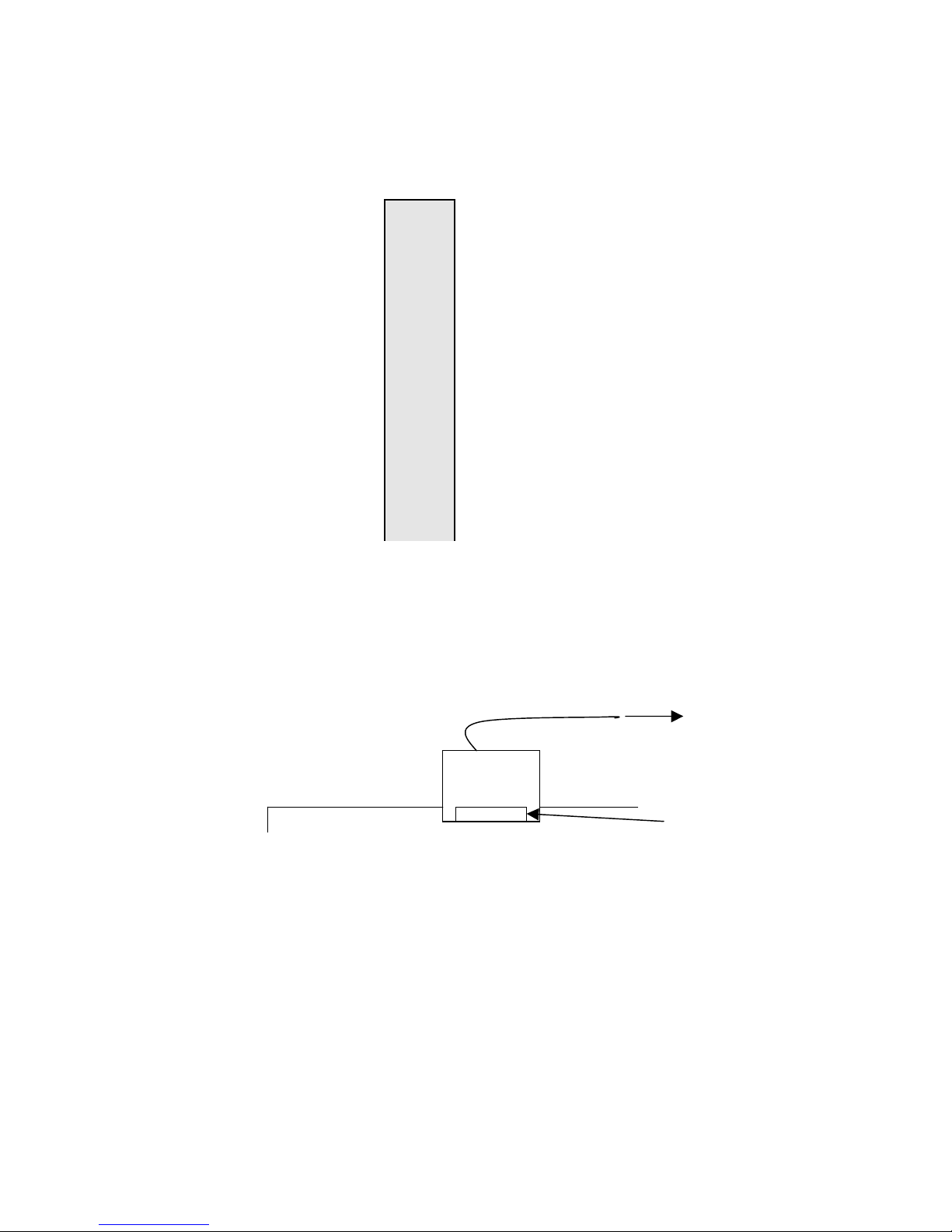
CML-5485 USER MANUAL V1.0 06/22/05
ADDRESS_PORT
The ADDRESS PORT provides access to the MCF5485 FLEX Bus latched address signals.
This port may be applied for bus expansion.
A0
A2
A4
A6
A8
A10
A12
A14
A16
A18
A20
A22
A24
A26
A28
A30
+3.3V
1 2
3 4
5 6
7 8
9 10
11 12
13 14
15 16
17 18
19 20
21 22
23 24
25 26
27 28
29 30
31 32
33 34
A1
A3
A5
A7
A9
A11
A13
A15
A17
A19
A21
A23
A25
A27
A29
A31
GND
BDM_PORT
The BDM PORT provides a standard Coldfire BDM / JTAG development port. The BDM_EN
option provides for the development port mode selection between BDM or JTAG.
Development Cable Installation
Pin 1
CML5485 board
BDM Port
BDM_EN
INSTALLED = BDM_PORT is in BDM Mode (Development mode = BDM).
OPEN = BDM_PORT is in JTAG Mode (Development mode = JTAG).
To Host PC
13
Page 15

CML-5485 USER MANUAL V1.0 06/22/05
BDM /JTAG Port Connection
BKPT*
DSCLK
TCLK
DSI
DSO
PST3
PST1
DDATA3
DDATA1
GND
CLKOUT
TA*
GND
GND
(Note 1) RSTI*
+3.3V
GND
PST2
PST0
DDATA2
DDATA0
GND
+3.3V
1 2
3 4
5 6
7 8
9 10
11 12
13 14
15 16
17 18
19 20
21 22
23 24
25 26
J1 PCI Port
J1 provides a single 3.3V standard 32 bit PCI bus connector, slot 4 connection (0 – 3 slots not
applied). The MCF5485 PCI bus is applied to this connector with arbitration signals and
external master support. Due to the fixed system frequency only 66Mhz PCI cards should be
applied for an operating PCI bus frequency of 50Mhz. Following is the connector and signal
detail:
14
Page 16

CML-5485 USER MANUAL V1.0 06/22/05
J1 PCI Bus Connector
Notes PCI Signal J1 PIN Number PCI Signal Notes
From -12V TP connection -12V B1 A1 TRST* Not applied, 4.7K ohm pull-down
Not applied, 4.7K ohm pull-down TCK B2 A2 +12V From +12V TP connection
Not applied TDO B4 A4 TDI Not applied
MCF5485 IRQ6* INTB* B7 A7 INTC* MCF5485 IRQ6*
MCF5485 IRQ6* INTD* B8 A8 +5V
.1UF connect only PRSNT1* B9 A9 Reserved
Reserved B10 A10 +3.3V
.1UF connect only PRSNT2* B11 A11 Reserved
Card slot Key B12 A12 Card slot Key
Card slot Key B13 A13 Card slot Key
Reserved B14 A14 Reserved
50MHz PCICLK B16 A16 +3.3V
PCI_DEVSEL* B37 A37 GND
LOCK not applied B39 A39 +3.3V
PCI_BR0* applied MCGEN B49 A49 PCI_AD9
4.7kK ohm pull-up only ACK64* B60 A60 REQ64* 4.7K Ohm pull-up only
GND B3 A3 TMS Not applied
+5V B5 A5 +5V
+5V B6 A6 INTA* MCF5485 IRQ6*
GND B15 A15 PCI_RST*
GND B17 A17 PCI_BG4*
PCI_BR4* B18 A18 GND
+3.3V B19 A19 Reserved
PCI_AD31 B20 A20 PCI_AD30
PCI_AD29 B21 A21 +3.3V
GND B22 A22 PCI_AD28
PCI_AD27 B23 A23 PCI_AD26
PCI_AD25 B24 A24 GND
+3.3V B25 A25 PCI_AD24
PCI_BE3* B26 A26 IDSEL PCI_AD17 applied, base 0x20000
PCI_AD23 B27 A27 +3.3V
GND B28 A28 PCI_AD22
PCI_AD21 B29 A29 PCI_AD20
PCI_AD19 B30 A30 GND
+3.3V B31 A31 PCI_AD18
PCI_AD17 B32 A32 PCI_AD16
PCI_BE2* B33 A33 +3.3V
GND B34 A34 PCI_FRAME*
PCI_IRDY* B35 A35 GND
+3.3V B36 A36 PCI_TRDY*
GND B38 A38 PCI_STOP*
PCI_PERR* B40 A40 SDONE not applied
+3.3V B41 A41 SB0* not applied
PCI_SERR* B42 A42 GND
+3.3V B43 A43 PCI_PAR
PCI_BE1* B44 A44 PCI_AD15
PCI_AD14 B45 A45 +3.3V
GND B46 A46 PCI_AD13
PCI_AD12 B47 A47 PCI_AD11
PCI_AD10 B48 A48 GND
GND B50 A50 GND
GND B51 A51 GND
PCI_AD8 B52 A52 PCI_BE0*
PCI_AD7 B53 A53 +3.3V
+3.3V B54 A54 PCI_AD6
PCI_AD5 B55 A55 PCI_AD4
PCI_AD3 B56 A56 GND
GND B57 A57 PCI_AD2
PCI_AD1 B58 A58 PCI_AD0
+3.3V B59 A59 +3.3V
+5V B61 A61 +5V
+5V B62 A62 +5V
15
Page 17

CML-5485 USER MANUAL V1.0 06/22/05
TROUBLESHOOTING
The CML5485 is fully tested and operational before shipping. If it fails to function properly,
inspect the board for obvious physical damage first. Verify the communications setup as
described under GETTING STARTED.
The most common problems are improperly configured options or communications
parameters.
1. Verify default option settings and RESET the board.
2. Make sure that the RSTI* line is not being held low or the RESET indicator is not on
constantly.
3. Verify that your COM communications port is working by substituting a known good serial
device or by doing a loop back diagnostic. if you applied a different baud rate with the
dBUG SET command, make sure the terminal software is set correctly.
4. Verify the power source, +3.3V and +2.5V Indicators are ON? You should measure a
minimum of 9 volts between the GND and +V test pad and GND test pad near the power
jack with the standard power supply provided.
5. If no power indications or voltage is found, verify the wall plug connections to AC outlet
and the PWR jack power connector.
6. Disconnect all external connections to the board except for COM1 to the PC and the wall
plug and check operation again.
7. Contact support@axman.com by email for further assistance. Provide board name and
describe problem.
16
Page 18

CML-5485 USER MANUAL V1.0 06/22/05
dBUG MONITOR OPERATION
dBUG is a firmware resident development environment operated by the MCF5485 as a primary
control program. The monitor provides serial and Ethernet communication for loading and
controlling the execution of software under test. User should note that the monitor occupies the
first or lower address 256K bytes of the external flash memory. Caution should be applied in
the user application not to corrupt the monitor flash memory space. If the monitor is corrupted,
a development port tool will be required to restore operation.
dBUG Communication:
Primary user interface to the dBUG monitor is by command lines that are entered into the
serial port. These commands are defined in the following table “dBUG Commands”. For serial
communications, dBUG requires eight data bits, no parity, and one stop bit, 8N1 with
XON/XOFF soft flow control. The default baud rate is 19200 however, this rate can be
changed by the user with a “set” command. The command line prompt is “dBUG> “. Any dBUG
command may be entered from this prompt. dBUG does not allow command lines to exceed
80 characters. Wherever possible, dBUG displays data in 80 columns or less. dBUG echoes
each character as it is typed, eliminating the need for any “local echo” on the terminal side. In
general, dBUG is not case sensitive. Commands may be entered either in upper or lower case,
depending upon the user’s equipment and preference. Only symbol names require that the
exact case be used.
See the dBUG Ethernet Support section in this manual for details on operating this port.
dBUG System Initialization
The act of powering up the board will initialize the system. The processor is reset and dBUG is
invoked. dBUG performs the following configurations of internal resources during the
initialization:
MCF5485 clock is initialized to 200MHz.
The instruction cache is invalidated and disabled.
The Software Watchdog Timer is disabled and internal timers are placed in a stop condition.
dBUG memory map is configured.
Interrupt Service Support
Interrupt controller register is initialized with unique interrupt level/priority pairs. Please refer to
the dBUG source files on the ColdFire support CD for the complete initialization code
sequence.
17
Page 19

CML-5485 USER MANUAL V1.0 06/22/05
The Vector Base Register, VBR, points to the dBUG Flash memory space. However, a copy
of the exception table is made at address $00000000 in SDRAM memory space. To take over
an exception vector, the user places the address of the exception handler in the appropriate
vector in the vector table located at 0x00000000, and then points the VBR register to
0x00000000. See the MCF5485 User Guide and ColdFire Programmers Reference Manual
for more details on applying interrupts.
dBUG Memory Map
0x00000000
0x000003FF
0x00000400
0x0001FFFF
0x00020000
0x03FFFFFF
0x04000000 - 0x3FFFFFFF
0x40000000
0x7FFFFFFF
0x80000000 - 0xFF7FFFFF
0xFF800000
External DDRAM Memory: User Vector table if applied.
See Interrupt Support for more information.
1K bytes
External DDRAM Memory: dBUG reserved ram space.
128K bytes
External DDRAM Memory: User ram or development
memory space
64M bytes, 32 bits wide, 100Mhz
Not applied memory space. reserved
ISBAR: MCF5485 Internal register and peripheral
space. Includes internal ram space.
Refer to MCF5485 User Manual for details.
Not applied memory space. reserved
DBUG Monitor Flash Memory Space. reserved
0xFF83FFFF
0xFF840000
0xFFFFFFFF
256K bytes
User External Flash Memory Space
7.8M bytes, 16 bits wide
Note: Applying BDM / JTAG development port tools does not require applying the dBUG
memory map.
18
Page 20

CML-5485 USER MANUAL V1.0 06/22/05
dBUG Commands
After the system initialization, the dBUG waits for a command-line input from the user terminal.
When a proper command is entered, the operation continues in one of the two basic modes. If
the command causes execution of the user program, the dBUG firmware may or may not be
re-entered, at the discretion of the user’s program. For the alternate case, the command will be
executed under control of the dBUG firmware, and after command completion, the system
returns to command entry mode.
dBUG Command Table
MNEMONIC SYNTAX DESCRIPTION
ASM asm <<addr> stmt Assemble
BC bc addr1 addr2 length Block Compare
BF bf <width> begin end data <inc> Block Fill
BM bm begin end dest Block Move
BR br addr <-r> <-c count> <-t trigger> Breakpoint
BS bs <width> begin end data Block Search
DC dc value Data Convert
DI di <addr> Disassemble
DL dl <offset> Download Serial
DLDBUG dldbug Download dBUG Update
DN dn <-c> <-e> <-i> <-s> <-o offset>
<filename>
FL fl <command> dest <src> size Flash write or erase
GO go <addr> Execute
GT gt addr Execute To
HELP help <command> Help
IRD ird <module.register> Internal Internal Register Display
IRM irm module.register data Internal Register Modify
LR lr <width> addr Loop Read
LW lw <width> addr data Loop Write
MD md <width> <begin> <end> Memory Display
MM mm <width> addr <data> Memory Modify
MMAP mmap Memory Map Display
RD rd <reg> Register Display (core)
RM rm reg data Register Modify (core)
RESET reset Reset
SD sd Stack Display (contents)
SET set <option value> Set Configurations
SHOW show <option> Show Configurations
STEP step Step (Over)
SYM symbol <symb> <-a symb value> <-r symb>
<-C| l |s>
TRACE trace <num> Trace (Into)
UP up begin end filename Upload binary data
VER version Show dBUG Version
Download Network
Symbol Management
During command execution, additional user input may be required depending on the command
function. For commands that accept an optional <width> to modify the memory access size,
the valid values are:
• B = 8-bit (byte) access • W = 16-bit (word) access • L = 32-bit (long) access
19
Page 21

CML-5485 USER MANUAL V1.0 06/22/05
When no <width> option is provided, the default width is “W”, 16-bit.
The core ColdFire register set is maintained by dBUG. These are listed below:
• A0 - A7
• D0 - D7
• PC
• SR
All control registers on ColdFire are not readable by the supervisor-programming model, and
thus not accessible via dBUG. User code may change these registers, but caution must be
exercised as changes may render dBUG inoperable. A reference to “SP” (stack pointer)
actually refers to general purpose address register seven, “A7.”
The commands DI, GO, MD, STEP and TRACE are used repeatedly when debugging. dBUG
recognizes this and allows for repeated execution of these commands with minimal typing.
After a command is entered, simply press <RETURN> or <ENTER> to invoke the command
again. The command is executed as if no command line parameters were provided.
User programs are provided access to various dBUG routines by the “Trap 15 Functions".
These functions are discussed at the end of this chapter.
dBUG Ethernet Support
Ethernet support by the dBUG monitor is limited to TFTP (Trivial File Transfer Protocol)
downloads of object code files. Note that this operation requires an Ethernet TFTP server to be
running on the host (usually a PC) attached to the development board. The support CD
provides simple TFTP host software (TFTPD32) for a Windows based PC if needed. Prior to
using this feature, several parameters must be configured for network downloads to occur. The
information that is required and the steps for configuring dBUG are described below.
Required Network Parameters: To perform network downloads, dBUG needs 7 parameters
of which 5 are network-related and 2 are download-related. The parameters are listed below,
with the dBUG designation following in parenthesis. All computers connected to an Ethernet
network running the IP protocol need 4 network-specific parameters. These parameters are:
• Internet Protocol
• IP address for the computer (client IP)
• IP address of the Gateway for non-local traffic (gateway IP)
• Network netmask for flagging traffic as local or non-local (netmask)
In addition, the dBUG network download command requires the following three parameters:
• IP address of the TFTP server (server IP)
• Name of the file to download (filename)
• Type of the file to download (file type of S-record, COFF, ELF, or Image)
Your local system administrator can assign a unique IP address for the board, and also
provide you the IP addresses of the gateway, netmask, and TFTP server. Fill out the lines
below with this information:
20
Page 22

CML-5485 USER MANUAL V1.0 06/22/05
Client IP: ___.___.___.___(IP address of the board)
Server IP: ___.___.___.___ (IP address of the TFTP server)
Gateway: ___.___.___.___ (IP address of the gateway)
Netmask: ___.___.___.___ (Network netmask)
Configuring dBUG Network Parameters
Once the network parameters are known, the dBUG Monitor must be configured. The following
commands are used to configure the network parameters:
set client <client IP>
set server <server IP>
set gateway <gateway IP>
set netmask <netmask>
set mac <addr>
For an example, the TFTP server has IP address of 123.45.67.1. The board is assigned the IP
address of 123.45.68.15. The gateway IP address is 123.45.68.250, and the netmask is
255.255.255.0. The MAC address is chosen arbitrarily and is unique. The commands to dBUG
are:
set client 123.45.68.15
set server 123.45.67.1
set gateway 123.45.68.250
set netmask 255.255.255.0
set mac 00:CF:52:82:EB:01
The last step is to inform dBUG of the name and type of the file to download. Prior to giving
the name of the file, keep in mind that the host TFTP server will require the file to be
transferred be in the TFTP server’s assigned base directory or a subdirectory from the base
directory (depends on security settings). See the TFTP server software setup configuration
and help file to locate or change this directory.
A default file name for network downloads is maintained by dBUG. To change the default file
name, use the command:
set filename <filename>
When using the Ethernet network for download, either S-record, COFF, ELF, or Image files
may be downloaded. A default file type for network downloads is maintained by dBUG as well.
To change the default file type, use the command:
set filetype <S record | coff | elf | image>
21
Page 23

CML-5485 USER MANUAL V1.0 06/22/05
Continuing with the above example, the Coldfire C compiler produces an executable COFF file,
‘example.out’. This file is copied to the TFTP server base directory for download to dBUG.
Note: If the TFTP server base directory is assigned to the compiler output files directory on the
host PC, no file copy to another directory is required.
Change the dBUG default filename and file type with the commands:
set filename example.out
set filetype coff
Finally, perform the network download with the ‘dn’ command. The network download process
uses the configured IP addresses and the default filename and file type for initiating a TFTP
download from the TFTP server.
Appendix 1: dBUG Command Set
ASM - Assembler
Usage: ASM <<addr> stmt>
The ASM command is a primitive assembler. The <stmt> is assembled and the resulting code
placed at <addr>. This command has an interactive and non-interactive mode of operation.
The value for address <addr> may be an absolute address specified as a hexadecimal value,
or a symbol name. The value for stmt must be valid assembler mnemonics for the CPU.
For the interactive mode, the user enters the command and the optional <addr>. If the address
is not specified, then the last address is used. The memory contents at the address are
disassembled, and the user prompted for the new assembly. If valid, the new assembly is
placed into memory, and the address incremented accordingly. If the assembly is not valid,
then memory is not modified, and an error message produced. In either case, memory is
disassembled and the process repeats.
The user may press the <Enter> or <Return> key to accept the current memory contents and
skip to the next instruction, or a enter period to quit the interactive mode.
In the non-interactive mode, the user specifies the address and the assembly statement on the
command line. The statement is the assembled, and if valid, placed into memory, otherwise an
error message is produced.
Examples:
To place a NOP instruction at address 0x0001_0000, the command is:
asm 10000 nop
To interactively assembly memory at address 0x0040_0000, the command is:
asm 400000
22
Page 24

CML-5485 USER MANUAL V1.0 06/22/05
BC - Block Compare
Usage: BC addr1 addr2 length
The BC command compares two contiguous blocks of memory on a byte by byte basis. The
first block starts at address addr1 and the second starts at address addr2, both of length
bytes.
If the blocks are not identical, the address of the first mismatch is displayed. The value for
addresses addr1 and addr2 may be an absolute address specified as a hexadecimal value or
a symbol name. The value for length may be a symbol name or a number converted according
to the user defined radix (hexadecimal by default).
Example:
To verify that the data starting at 0x20000 and ending at 0x3_0000 is identical to the data
starting at 0x8_0000, the command is:
bc 20000 80000 10000
BF - Block Fill
Usage: BF<width> begin end data <inc>
The BF command fills a contiguous block of memory starting at address begin, stopping at
address end, with the value data. <Width> modifies the size of the data that is written. If no
<width> is specified, the default of word sized data is used.
The value for addresses begin and end may be an absolute address specified as a
hexadecimal value, or a symbol name. The value for data may be a symbol name, or a number
converted according to the user-defined radix, normally hexadecimal.
The optional value <inc> can be used to increment (or decrement) the data value during the
fill.
This command first aligns the starting address for the data access size, and then increments
the address accordingly during the operation. Thus, for the duration of the operation, this
command performs properly-aligned memory accesses.
Examples:
To fill a memory block starting at 0x2_0000 and ending at 0x4_0000 with the value 0x1234, the
command is:
bf 20000 40000 1234
To fill a block of memory starting at 0x20000 and ending at 0x4_0000 with a byte value of
0xAB, the command is:
bf.b 20000 40000 AB
23
Page 25

CML-5485 USER MANUAL V1.0 06/22/05
To zero out the BSS section of the target code (defined by the symbols bss_start and
bss_end), the command is:
bf bss_start bss_end 0
To fill a block of memory starting at 0x2_0000 and ending at 0x4_0000 with data that
increments by 2 for each <width>, the command is:
bf 20000 40000 0 2
BM - Block Move
Usage: BM begin end dest
The BM command moves a block of memory starting at address begin and stopping at
address end to the new address dest. The BM command copies memory as a series of bytes,
and does not alter the original block.
The values for addresses begin, end, and dest may be absolute addresses specified as
hexadecimal values, or symbol names. If the destination address overlaps the block defined by
begin and end, an error message is produced and the command exits.
Examples:
To copy a block of memory starting at 0x4_0000 and ending at 0x7_0000 to the location
0x200000, the command is:
bm 40000 70000 200000
To copy the target code’s data section (defined by the symbols data_start and data_end) to
0x200000, the command is:
bm data_start data_end 200000
NOTE: Refer to “upuser” command for copying code/data into Flash memory.
BR - Breakpoints
Usage: BR addr <-r> <-c count> <-t trigger>
The BR command inserts or removes breakpoints at address addr. The value for addr may be
an absolute address specified as a hexadecimal value, or a symbol name. Count and trigger
are numbers converted according to the user-defined radix, normally hexadecimal.
If no argument is provided to the BR command, a listing of all defined breakpoints is displayed.
The -r option to the BR command removes a breakpoint defined at address addr. If no address
is specified in conjunction with the -r option, then all breakpoints are removed.
Each time a breakpoint is encountered during the execution of target code, its count value is
incremented by one. By default, the initial count value for a breakpoint is zero, but the -c option
allows setting the initial count for the breakpoint.
24
Page 26

CML-5485 USER MANUAL V1.0 06/22/05
Each time a breakpoint is encountered during the execution of target code, the count value is
compared against the trigger value. If the count value is equal to or greater than the trigger
value, a breakpoint is encountered and control returned to dBUG. By default, the initial trigger
value for a breakpoint is one, but the -t option allows setting the initial trigger for the
breakpoint.
If no address is specified in conjunction with the -c or -t options, then all breakpoints are
initialized to the values specified by the -c or -t option.
Examples:
To set a breakpoint at the C function main() (symbol _main; see “symbol” command), the
command is:
br _main
When the target code is executed and the processor reaches main(), control will be returned to
dBUG.
To set a breakpoint at the C function bench() and set its trigger value to 3, the command is:
br _bench -t 3
When the target code is executed, the processor must attempt to execute the function bench()
a third time before returning control back to dBUG.
To remove all breakpoints, the command is:
br -r
BS - Block Search
Usage: BS<width> begin end data
The BS command searches a contiguous block of memory starting at address begin, stopping
at address end, for the value data. <Width> modifies the size of the data that is compared
during the search. If no <width> is specified, the default of word sized data is used.
The values for addresses begin and end may be absolute addresses specified as hexadecimal
values, or symbol names. The value for data may be a symbol name or a number converted
according to the user-defined radix, normally hexadecimal.
This command first aligns the starting address for the data access size, and then increments
the address accordingly during the operation. Thus, for the duration of the operation, this
command performs properly-aligned memory accesses.
25
Page 27

CML-5485 USER MANUAL V1.0 06/22/05
Examples:
To search for the 32-bit value 0x1234_5678 in the memory block starting at 0x4_0000 and
ending at 0x7_0000:
bs.l 40000 70000 12345678
This reads the 32-bit word located at 0x0004_0000 and compares it against the 32-bit value
0x1234_5678. If no match is found, then the address is incremented to 0x0004_0004 and the
next 32-bit value is read and compared.
To search for the 16-bit value 0x1234 in the memory block starting at 0x0004_0000 and
ending at 0x0007_0000:
bs 40000 70000 1234
This reads the 16-bit word located at 0x4_0000 and compares it against the 16-bit value
0x0000_1234. If no match is found, then the address is incremented to 0x0004_0002 and the
next 16-bit value is read and compared.
DC - Data Conversion
Usage: DC data
The DC command displays the hexadecimal or decimal value data in hexadecimal, binary, and
decimal notation.
The value for data may be a symbol name or an absolute value. If an absolute value passed
into the DC command is prefixed by ‘0x’, then data is interpreted as a hexadecimal value.
Otherwise data is interpreted as a decimal value.
All values are treated as 32-bit quantities.
Examples:
To display the decimal and binary equivalent of 0x1234, the command is:
dc 0x1234
To display the hexadecimal and binary equivalent of 1234, the command is:
dc 1234
DI - Disassemble
Usage: DI <addr>
The DI command disassembles target code pointed to by addr. The value for addr may be an
absolute address specified as a hexadecimal value, or a symbol name.
26
Page 28

CML-5485 USER MANUAL V1.0 06/22/05
Wherever possible, the disassembler will use information from the symbol table to produce a
more meaningful disassembly. This is especially useful for branch target addresses and
subroutine calls.
The DI command attempts to track the address of the last disassembled opcode. If no address
is provided to the DI command, then the DI command uses the address of the last opcode that
was disassembled.
The DI command is repeatable.
Examples:
To disassemble code that starts at 0x0004_0000, the command is:
di 40000
To disassemble code of the C function main(), the command is:
di _main
DL - Download Console
Usage: DL <offset>
The DL command performs an S-record download of data obtained from the console or serial
port. The value for offset is converted according to the user-defined radix, normally
hexadecimal.
If offset is provided, then the destination address of each S-record is adjusted by offset.
The DL command checks the destination download address for validity. If the destination is an
address outside the defined user space, then an error message is displayed and downloading
aborted.
If the destination address is in the user flash memory space, the flash will be programmed but
not erased. See the FL command for flash erasing.
If the S-record file contains the entry point address, then the program counter is set to reflect
this address.
Examples:
To download an S-record file through the serial port, the command is:
dl
To download an S-record file through the serial port, and add an offset to the destination
address of 0x40000, the command is:
dl 0x40000
27
Page 29

CML-5485 USER MANUAL V1.0 06/22/05
After the DL command is invoked, the user should select file transfer or upload and send the
S-record file form the host. The host serial terminal software should apply XON/XOFF flow
control to the transfer if the target memory is Flash space to allow flash programming time
delays. Alternate method is to download with an offset into SDRAM memory space and then
apply the FL command to program the flash memory space.
DLDBUG – Download dBUG (update)
Usage: dldbug
The dldbug command is used to update the dBUG image in Flash memory. When updates to
the MCF5485 dBUG are available, the update S-record may be downloaded into the flash from
the console or serial port similar to the DL command. The user is prompted for verification
before performing the operation (note case sensitivity here). XON/XOFF serial flow control
must be applied when loading the new S-record. Use this command with extreme caution, as
any error can render dBUG useless!
DN - Download Network
Usage: DN <-c> <-e> <-i> <-s> <-o offset> <filename>
The DN command downloads code from the network. The DN command will handle files that
are S-record, COFF, ELF or Image formats. The DN command uses Trivial File Transfer
Protocol (TFTP) to transfer files from a network host.
In general, the type of file to be downloaded and the name of the file must be specified to the
DN command. The -c option indicates a COFF download, the -e option indicates an ELF
download, the -i option indicates an Image download, and the -s indicates an S-record
download. The –o option works only in conjunction with the -s option to indicate an optional
offset for S-record download. The filename is passed directly to the TFTP server and therefore
must be a valid filename on the server.
If neither of the -c, -e, -i, -s or filename options are specified, then a default filename and file
type will be used. Default filename and file type parameters are manipulated using the SET
and SHOW commands.
The DN command checks the destination download address for validity. If the destination is an
address outside the defined user space, then an error message is displayed and downloading
aborted.
For ELF and COFF files that contain symbolic debug information, the symbol tables are
extracted from the file during download and used by dBUG. Only global symbols are kept in
dBUG. The dBUG symbol table is not cleared prior to downloading, so it is the user’s
responsibility to clear the symbol table as necessary prior to downloading.
If an entry point address is specified in the S-record, COFF or ELF file, the program counter is
set accordingly.
Examples:
To download an S-record file with the name “srec.out”, the command is:
28
Page 30

CML-5485 USER MANUAL V1.0 06/22/05
dn -s srec.out
To download a COFF file with the name “coff.out”, the command is:
dn -c coff.out
To download a file using the default file type with the name “bench.out”, the command is:
dn bench.out
To download a file using the default filename and file type, the command is:
dn
FL – Flash Load or Erase
Usage: FL <command> dest <src> <size>
The FL command is used to erase and write both the MCF5485 internal flash and the external
flash memory, and display flash device sector information. Erase or write operations must be
performed in even sector block sizes. The write command will erase all of the associated flash
sectors prior to writing. If the write destination address or byte count range does not provide an
even sector boundary, dBUG will prompt the user to continue.
The MCF5485 internal flash destination address (F0000000 – F007FFFC) must be long word
(4 byte) aligned and the byte count must be in long word (4 byte) multiples.
External flash destination address (FFF40000 – FFFFFFFE) must be word aligned (2 byte) and
the byte count must be in word (2 byte) or even number multiples.
To download S-record files directly into the flash, please see the DL command.
Examples:
To view the flash device sector information, the command is:
fl
To erase 0x10000 (64K) bytes of internal flash starting at 0xF0000000, the command is:
fl erase F0000000 10000
To copy 0x4000 (16K) bytes of data from internal SRAM (0x20000000) to external flash at
0xFFE40000, the command is:
fl write FFE40000 20000000 4000
Note that the above command will cause dBUG to prompt the user to continue due to the
addressed sector size is larger than 0x4000 bytes in this case. User should type in “YES” to
continue or any other key to stop the operation.
Sector range values:
29
Page 31

CML-5485 USER MANUAL V1.0 06/22/05
1000 = 4K bytes, 2000 = 8K bytes, 8000 = 32K bytes, 10000 = 64 K bytes.
To erase the complete internal flash, the command is:
fl erase F0000000 80000
To erase all user sectors of the external flash, the command is:
fl erase FFE40000 1C0000
GO – Execute user code
Usage: GO <addr>
The GO command executes target code starting at address addr. The value for addr may be
an absolute address specified as a hexadecimal value, or a symbol name.
If no argument is provided, the GO command begins executing instructions at the current
program counter.
When the GO command is executed, all user-defined breakpoints are inserted into the target
code, and the context is switched to the target program. Control is only regained when the
target code encounters a breakpoint, illegal instruction, or other exception that causes control
to be handed back to dBUG.
The GO command is repeatable.
Examples:
To execute code at the current program counter, the command is:
go
To execute code at the C function main(), the command is:
go _main
To execute code at the address 0x00040000, the command is:
go 40000
GT - Execute To Address
Usage: GT addr
The GT command inserts a temporary software breakpoint at addr and then executes target
code starting at the current program counter. The value for addr may be an absolute address
specified as a hexadecimal value, or a symbol name.
When the GT command is executed, all breakpoints are inserted into the target code, and the
context is switched to the target program. Control is only regained when the target code
30
Page 32

CML-5485 USER MANUAL V1.0 06/22/05
encounters a breakpoint, illegal instruction, or an exception which causes control to be handed
back to dBUG.
Examples:
To execute code up to the C function bench(), the command is:
gt _bench
To execute code up to the address 0x00080004, the command is:
gt 80004
IRD - Internal Register Display
Usage: IRD <module.register>
This command displays the internal registers of the different modules inside the MCF5485. In
the command line, module refers to the module name where the register is located and
register refers to the specific register to display.
The registers are organized according to the module to which they belong. The available
modules on the MCF5485 are:
SCM, CS0, CS1, CS2, CS3, CS4, CS5, CS6, GPIO, QSPI, DMA0, DMA1, DMA2, DMA3,
UART0, UART1, UART2, SDRAMC, TIMER0, TIMER1, TIMER2, TIMER3, FEC, CAN, I2C,
WDT, PIT0, PIT1, PIT2, PIT3, QADC, GPTA, GPTB, RESET, CCM, PMM, CLOCK, EPORT,
CFM, INTC0, and INTC1.
Refer to the MCF5485 user’s manual for more information on these modules and the registers
they contain.
Example:
ird cs0.csar
IRM - Internal Register Modify
Usage: IRM module.register data
This command modifies the contents of the internal registers of different modules inside the
MCF5485. In the command line, module refers to the module name where the register is
located and register refers to the specific register to modify. The data parameter specifies the
new value to be written into the register.
The registers are organized according to the module to which they belong. The available
modules on the MCF5485 are:
SCM, CS0, CS1, CS2, CS3, CS4, CS5, CS6, GPIO, QSPI, DMA0, DMA1, DMA2, DMA3,
UART0, UART1, UART2, SDRAMC, TIMER0, TIMER1, TIMER2, TIMER3, FEC, CAN, I2C,
WDT, PIT0, PIT1, PIT2, PIT3, QADC, GPTA, GPTB, RESET, CCM, PMM, CLOCK, EPORT,
CFM, INTC0, and INTC1.
31
Page 33

CML-5485 USER MANUAL V1.0 06/22/05
Refer to the MCF5485 user’s manual for more information on these modules and the registers
they contain.
Example:
To modify the CSAR register in the CS1 chip select module to the value 0x4000, the command
is:
irm cs1.csar 4000
HELP - Help
Usage: HELP <command>
The HELP command displays a brief syntax of the commands available within dBUG. In
addition, the address of where user code may start is given. If command is provided, then a
brief listing of the syntax of the specified command is displayed.
Examples:
To obtain a listing of all the commands available within dBUG, the command is:
help
To obtain help on the breakpoint command, the command is:
help br
LR - Loop Read
Usage: LR <width> addr
The LR command continually reads the data at addr until a key is pressed. The optional
<width> specifies the size of the data to be read. If no <width> is specified, the command
defaults to reading word sized data.
Example:
To continually read the word data from address 0xFFF2_0000, the command is:
lr FFF20000
LW - Loop Write
Usage: LW <width> addr data
The LW command continually writes data to addr. The optional width specifies the size of the
access to memory. The default access size is a word.
Examples:
32
Page 34

CML-5485 USER MANUAL V1.0 06/22/05
To continually write the data 0x1234_5678 to address 0x0002_0000, the command is:
lw.l 20000 12345678
Note that the following command writes 0x78 into memory:
lw.b 20000 78
MD - Memory Display
Usage: MD <width> <begin> <end>
The MD command displays a contiguous block of memory starting at address begin and
stopping at address end. The values for addresses begin and end may be absolute addresses
specified as hexadecimal values, or symbol names. Width modifies the size of the data that is
displayed. If no <width> is specified, the default of word sized data is used.
Memory display starts at the address begin. If no beginning address is provided, the MD
command uses the last address that was displayed. If no ending address is provided, then MD
will display memory up to an address that is 128 beyond the starting address.
This command first aligns the starting address for the data access size, and then increments
the address accordingly during the operation. Thus, for the duration of the operation, this
command performs properly-aligned memory accesses.
Examples:
To display memory at address 0x0040_0000, the command is:
md 400000
To display memory in the data section (defined by the symbols data_start and data_end), the
command is:
md data_start
To display a range of bytes from 0x00040000 to 0x0005_0000, the command is:
md.b 40000 50000
To display a range of 32-bit values starting at 0x0004_0000 and ending at 0x0005_0000:
md 40000 50000
33
Page 35

CML-5485 USER MANUAL V1.0 06/22/05
MM - Memory Modify
Usage: MM<width> addr <data>
The MM command modifies memory at the address addr. The value for addr may be an
absolute address specified as a hexadecimal value, or a symbol name. Width specifies the
size of the data that is modified. If no <width> is specified, the default of word sized data is
used. The value for data may be a symbol name, or a number converted according to the
user-defined radix, normally hexadecimal.
If a value for data is provided, then the MM command immediately sets the contents of addr to
data.
If no value for data is provided, then the MM command enters into a loop. The loop obtains a
value for data, sets the contents of the current address to data, increments the address
according to the data size, and repeats. The loop terminates when an invalid entry for the data
value is entered, for instance a period ‘.’.
This command first aligns the starting address for the data access size, and then increments
the address accordingly during the operation. Thus, for the duration of the operation, this
command performs properly-aligned memory accesses.
Examples:
To set the byte at location 0x0001_0000 to be 0xFF, the command is:
mm.b 10000 FF
To interactively modify memory beginning at 0x0001_0000, the command is:
mm 10000
MMAP - Memory Map Display
Usage: mmap
This command displays the memory map information for the evaluation board. The information
displayed includes the type of memory, the start and end address of the memory, and the port
size of the memory. The display also includes information on how the Chip-selects are used on
the board.
Here is an example of the output from this command:
Type Start End Port size
-----------------------------------------------------------------------------SDRAM 0x00000000 0x003FFFFF 32-bit
SRAM (int) 0x00000000 0x003FFFFF 32-bit
ISPBAR 0x40000000 0x7FFFFFFF 32-bit
FLASH (int) 0xF0000000 0xF007FFFF 32-bit
FLASH (ext) 0xFFE00000 0xFFFFFFFF 16-bit
34
Page 36

CML-5485 USER MANUAL V1.0 06/22/05
Protected Start End
----------------------------------------------------------------dBUG code 0xFFE00000 0xFFE3FFFF
dBUG data 0x00000400 0x0000FFFF
Chip Selects
----------------CS0 Flash
RD - Register Display
Usage: RD <reg>
The RD command displays the register set of the target. If no argument for reg is provided,
then all registers are displayed. Otherwise, the value for reg is displayed.
dBUG preserves the registers by storing a copy of the register set in a buffer. The RD
command displays register values from the register buffer.
Examples:
To display only the program counter:
rd pc
To display all the registers and their values, the command is:
rd
Here is an example of the output from this command:
PC: 00000000 SR: 2000 [t.Sm.000...xnzvc]
An: 00000000 00000000 00000000 00000000 00000000 00000000 00000000 01000000
Dn: 00000000 00000000 00000000 00000000 00000000 00000000 00000000 00000000
RM - Register Modify
Usage: RM reg data
The RM command modifies the contents of the register reg to data. The value for reg is the
name of the register, and the value for data may be a symbol name, or it is converted
according to the user-defined radix, normally hexadecimal.
dBUG preserves the registers by storing a copy of the register set in a buffer. The RM
command updates the copy of the register in the buffer. The actual value will not be written to
the register until target code is executed.
35
Page 37

CML-5485 USER MANUAL V1.0 06/22/05
Example:
To change program counter to contain the value 0x2000_8000, the command is:
rm pc 20008000
RESET - Reset the Board and dBUG
Usage: RESET
The RESET command resets the board and dBUG to their initial power-on states.
The RESET command executes the same sequence of code that occurs at power-on. If the
RESET command fails to reset the board properly, cycle the power or press the RESET
button.
Examples:
To reset the board and clear the dBUG data structures, the command is:
reset
SET - Set Configurations
Usage: SET <option value>
The SET command allows the setting of user-configurable options within dBUG. With no
arguments, SET displays the options and values available. The SHOW command displays the
settings in the appropriate format. Note that some configuration items will not take effect until a
Reset has occurred. The standard set of options is listed below.
baud - This is the baud rate for the first serial port on the board. All communications
between dBUG and the user occur using 19200 bps, eight data bits, no parity, and
one stop bit, 8N1, with no flow control.
base - This is the default radix for use in converting a number from its ASCII text
representation to the internal quantity used by dBUG. The default is hexadecimal
(base 16), and other choices are binary (base 2), octal (base 8), and decimal (base
10).
client - This is the network Internet Protocol (IP) address of the board. For network
communications, the client IP is required to be set to a unique value, usually
assigned by your local network administrator.
server - This is the network IP address of the machine which contains files accessible
via TFTP. Your local network administrator will have this information and can assist
in properly configuring a TFTP server if one does not exist.
gateway - This is the network IP address of the gateway for your local subnetwork. If
the client IP address and server IP address are not on the same subnetwork, then
this option must be properly set. Your local network administrator will have this
information.
36
Page 38

CML-5485 USER MANUAL V1.0 06/22/05
netmask - This is the network address mask to determine if use of a gateway is
required. This field must be properly set. Your local network administrator will have
this information.
filename - This is the default filename to be used for network download if no name is
provided to the DN command.
filetype - This is the default file type to be used for network download if no type is
provided to the DN command. Valid values are: “srecord”, “coff”, and “elf”.
mac - This is the Ethernet Media Access Control (MAC) address (a.k.a hardware
address) for the evaluation board. This should be set to a unique value, and the
most significant nibble should always be even.
Examples:
To set the baud rate of the board to be 38400, the command is:
set baud 38400
NOTE: See the SHOW command for a display containing the correct formatting of these
options. See the dBUG Ethernet support for additional details on network settings.
SHOW - Show Configurations
Usage: SHOW <option>
The SHOW command displays the settings of the user-configurable options within dBUG.
When no option is provided, SHOW displays all options and values.
Examples:
To display the current baud rate of the board, the command is:
show baud
To display all options and settings, the command is:
show
Here is an example of the output from a show command:
dBUG> show
base: 16
baud: 19200
server: 192.0.0.1
client: 192.0.0.2
gateway: 0.0.0.0
netmask: 255.255.255.0
filename: test.srec
filetype: S-Record
ethaddr: 00:CF:52:49:C3:01
37
Page 39

CML-5485 USER MANUAL V1.0 06/22/05
STEP - Step Over
Usage: STEP
The STEP command can be used to “step over” a subroutine call, rather than tracing every
instruction in the subroutine. The ST command sets a temporary software breakpoint one
instruction beyond the current program counter and then executes the target code.
The STEP command can be used to “step over” BSR and JSR instructions.
The STEP command will work for other instructions as well, but note that if the STEP
command is used with an instruction that will not return, i.e. BRA, then the temporary
breakpoint may never be encountered and dBUG may never regain control.
Examples:
To pass over a subroutine call, the command is:
step
SYMBOL - Symbol Name Management
Usage: SYMBOL <symb> <-a symb value> <-r symb> <-c|l|s>
The SYMBOL command adds or removes symbol names from the symbol table. If only a
symbol name is provided to the SYMBOL command, then the symbol table is searched for a
match on the symbol name and its information displayed.
-a option adds a symbol name and its value into the symbol table.
-r option removes a symbol name from the table.
-c option clears the entire symbol table.
-l option lists the contents of the symbol table.
-s option displays usage information for the symbol table.
Symbol names contained in the symbol table are truncated to 31 characters. Any symbol table
lookups, either by the SYMBOL command or by the disassembler, will only use the first 31
characters. Symbol names are case-sensitive.
Symbols can also be added to the symbol table via in-line assembly labels and Ethernet
downloads of ELF formatted files.
Examples:
To define the symbol “main” to have the value 0x0004_0000, the command is:
symbol -a main 40000
To remove the symbol “junk” from the table, the command is:
38
Page 40

CML-5485 USER MANUAL V1.0 06/22/05
symbol -r junk
To see how full the symbol table is, the command is:
symbol -s
To display the symbol table, the command is:
symbol –l
TRACE - Trace Into
Usage: TRACE <num>
The TRACE command allows single-instruction execution. If num is provided, then num
instructions are executed before control is handed back to dBUG. The value for num is a
decimal number.
The TRACE command sets bits in the processors’ supervisor registers to achieve singleinstruction execution, and the target code executed. Control returns to dBUG after a singleinstruction execution of the target code.
This command is repeatable.
Examples:
To trace one instruction at the program counter, the command is:
tr
To trace 20 instructions from the program counter, the command is:
tr 20
UP – Upload network
Usage: UP begin end filename
The UP command transfers binary data stored in memory on the development board to the
host via the network connection. The transfer applies the same network settings as the DN
command but provides the new file name on the host.
Examples:
To send memory data from 0x00020000 to 0x0002FFFF as file name test.bin to the network
host, the command is:
up 20000 2FFFF test.bin
39
Page 41

CML-5485 USER MANUAL V1.0 06/22/05
VERSION - Display dBUG Version
Usage: VERSION
The VERSION command displays the version information for dBUG. The dBUG version, build
number and build date are all given.
The version number is separated by a decimal, for example, “v 2b.1c.1a”.
The version date is the day and time at which the entire dBUG monitor was compiled and built.
Examples:
To display the version of the dBUG monitor, the command is:
ver
TRAP #15 Functions
An additional utility within the dBUG firmware is a function called the TRAP 15 handler. This
function can be called by the user program to utilize various routines within the dBUG, perform
a special task, and to return control to the dBUG. This section describes the TRAP 15 handler
and how it is used.
There are four TRAP #15 functions. These are: OUT_CHAR, IN_CHAR, CHAR_PRESENT,
and EXIT_TO_dBUG.
OUT_CHAR
This function (function code 0x0013) sends a character, which is in lower 8 bits of D1, to
terminal. Assembly example:
/* assume d1 contains the character */
move.l #$0013,d0 Selects the function
TRAP #15 The character in d1 is sent to terminal
C example:
void board_out_char (int ch)
{
/* If your C compiler produces a LINK/UNLK pair for this routine, then use the following code
which takes this into account */
#if l
/* LINK a6,#0 -- produced by C compiler */
asm (“ move.l 8(a6),d1”); /* put ‘ch’into d1 */
40
Page 42

CML-5485 USER MANUAL V1.0 06/22/05
asm (“ move.l #0x0013,d0”); /* select the function */
asm (“ trap #15”); /* make the call */
/* UNLK a6 -- produced by C compiler */
#else
/* If C compiler does not produce a LINK/UNLK pair, the use the following code */
asm (“ move.l 4(sp),d1”); /* put ‘ch’into d1 */
asm (“ move.l #0x0013,d0”); /* select the function */
asm (“ trap #15”); /* make the call */
#endif
}
IN_CHAR
This function (function code 0x0010) returns an input character (from terminal) to the caller.
The returned character is in D1.
Assembly example:
move.l #$0010,d0 Select the function
trap #15 Make the call, the input character is in d1.
C example:
int board_in_char (void)
{
asm (“ move.l #0x0010,d0”); /* select the function */
asm (“ trap #15”); /* make the call */
asm (“ move.l d1,d0”); /* put the character in d0 */
}
CHAR_PRESENT
This function (function code 0x0014) checks if an input character is present to receive. A value
of zero is returned in D0 when no character is present. A non-zero value in D0 means a
character is present.
Assembly example:
41
Page 43

CML-5485 USER MANUAL V1.0 06/22/05
move.l #$0014,d0 Select the function
trap #15 Make the call, d0 contains the response (yes/no).
C example:
int board_char_present (void)
{
asm (“ move.l #0x0014,d0”); /* select the function */
asm (“ trap #15”); /* make the call */
}
EXIT_TO_dBUG
This function (function code 0x0000) transfers the control back to the dBUG, by terminating the
user code. The register contents are preserved.
Assembly example:
move.l #$0000,d0 Select the function
trap #15 Make the call, exit to dBUG.
C example:
void board_exit_to_dbug (void)
{
asm (“ move.l #0x0000,d0”); /* select the function */
asm (“ trap #15”); /* exit and transfer to dBUG */
}
42
