Page 1

SPL 2-00/-01
OPERATION INSTRUCTIONS
Powerline Ethernet Adapter
500 Mbps
EN – Read and keep
Page 2

Operation Instructions
SPL 2-00/-01
Safety Notes
Do NOT use this product near water, for example, in a wet basement or near a
swimming pool.
Do NOT expose your device to dampness, dust or corrosive liquids.
Do NOT store things on the device.
Do NOT install, use, or service this device during a thunderstorm. There is a
remote risk of electric shock from lightning.
Connect ONLY suitable accessories to the device.
Do NOT open the device or unit. Opening or removing covers can expose you to
dangerous high voltage points or other risks. ONLY qualified service personnel
should service or disassemble this device. Please contact your vendor for further
information. Make sure to connect the cable to the correct port.
Place connecting the Ethernet cable carefully so that no one will step on them or
stumble over them.
Always disconnect the Ethernet cable from this device before servicing or
disassembling.
Do NOT allow anything to rest on the adapter and Do NOT place the product where
anyone can walk on the adapter.
If the adapter is damaged, remove it from the power outlet.
Do NOT attempt to repair the adapter. Contact your local vendor to order a new
one.
Do NOT use the device outside, and make sure all the connections are indoors.
There is a remote risk of electric shock from lightning.
Do NOT obstruct the device ventilation slots, as insufficient airflow may harm your
device.
The maximum power loading of pass-thru power outlet is 1.84KW. Don't plug in any
device with more than over 1.84KW to the pass-thru power outlet.
Your product is marked with this symbol, which is known as the WEEE mark. WEEE
stands for Waste Electronics and Electrical Equipment. It means that used electrical
and electronic products should not be mixed with general waste. Used electrical and
electronic equipment should be treated separately.
2
© AXING AG • Reserving change in design and type - We cannot be held liable for printing errors 26.11.12
Page 3

Operation Instructions
SPL 2-00/-01
Content
1 First settings 4
1.1 First thing to know before installation 4
1.1.1 AC outlets connection 4
2 Powerline Adapter in a Home Network 7
2.1 To set up your Powerline network: 7
3 Powerline Network Security 9
3.1 Security/Reset Button Overview 9
3.1.1 Group pairing 9
4 Troubleshooting 12
4.1 Basic Functioning 12
4.2 Troubleshooting Tips 12
4.3 Powerline Utility 13
5 Technical specifications 14
Scope and delivery:
SPL 2-00 Powerline Ethernet Adapter starter set
2 × Powerline Ethernet Adapter and 2 × Ethernet cable 1,2 m
SPL 2-01 Powerline Ethernet Adapter extension set
1 × Powerline Ethernet Adapter and 1 × Ethernet cable 1,2 m
26.11.12 © AXING AG • Reserving change in design and type - We cannot be held liable for printing errors
3
Page 4

Operation Instructions SPL 2-00/-01
Chapter 1: First settings
1
First settings
1.1 First thing to know before installation
Be sure to remove protection film on the top case of PLC device. The film is used to
keep the top case from damaging or scratching during transportation.
This Powerline device sends data to and from each other over the existing electrical
wiring in your home, and may be affected by electrical noises or the length of the
wiring at your house.
Keep the following in mind when placing this Powerline device at home.
1.1.1 AC outlets connection
Avoid connecting this device to an uninterruptible power supply (UPS) or backup power
supply device. For best results, we recommend connecting the adaptors directly to a
wall outlet.
Avoid connecting high power-consumption appliances to the same wall outlet. Plug
these power consuming devices onto a noise filtering power strip to prevent these
device interfere with this Powerline device. See the following illustration figure:
For better performance, the following connection is recommended, although not isolate
with noise filter power strip will still work OK.
Recommended: Isolate Powerline Device from AC adapter or charger by Noise filter
power strip
Outlet
4
© AXING AG • Reserving change in design and type - We cannot be held liable for printing errors 26.11.12
Noise filter power strip
AC
adapter charger
Page 5

Operation Instructions SPL 2-00/-01
Chapter 1: First settings
Not Recommended:
The following connections are Not Recommended, although current PLC technology
will overcome most noise interference from electronic devices’ AC adapters or
chargers.
1. Avoid connecting on same power strip with AC adapter or charger
Noise filter power
strip
AC adapter charger
2. Connect on same electric socketwith AC adapter or charger
AC adapter
charger
3. Connect through power strip
Noise filter power
26.11.12 © AXING AG • Reserving change in design and type - We cannot be held liable for printing errors
strip
5
Page 6

Operation Instructions SPL 2-00/-01
Chapter 1: First settings
Connection via power strip
If you must connect this device to a power strip, please keep the
following recommendation in mind:
Make sure the power strip does not have a noise filter or a surge protector, as these
features may impair communication signaling of the Powerline device sent over the
electric wiring, and its throughput or distance will be degraded.
Use a power strip with an AC cord that is as short as possible.
Do not connect the adaptor to a power strip that receives power from another power
strip.
Electrical interference
Certain electrical devices emit electrical noise. If this noise is spread over to the
electrical wiring in your home, it may interfere with the performance, speed, and
reliability of this device. For best results, we recommend connecting an electrical noise
filter to noise emitting appliances.
The following appliances are more likely to produce noise:
Battery chargers (including cell phone chargers)
Hair dryers
Power drills
Halogen light
Vacuum cleaner
Additionally, this product may interfere with the following appliance:
Lights or lamps which have a touch-sensitive on/off feature
Electrical wiring
This device sends data to and from each other over the existing electrical wiring of your
house. If two wall outlets are separated by a great distance of electrical wiring, these
devices may not communicate well with each other. For more information, refer to the
troubleshooting section.
6
© AXING AG • Reserving change in design and type - We cannot be held liable for printing errors 26.11.12
Page 7

Operation Instructions SPL 2-00/-01
Chapter 2: Powerline Adapter in a Home Network
2
Powerline Adapter in a Home Network
You can use Powerline AV Ethernet Adapters to extend your Ethernet network
anywhere in your home using your existing electrical power lines.
Here, an Ethernet cable connects the router to the
Powerlline network.
In another room, an Ethernet cable
connects a computer to the Powerlline
network.
Powerlline
communication
Ethernet cable
Ethernet
cable
Powerline network with two Powerline adapters
For best performance, plan the location of your Powerline devices
(to make a Powerline network, you need at least two Powerline devices):
Use an electrical outlet that is not controlled by a wall switch to avoid someone
unknowingly turning off the power to the outlet.
Do not plug in Powerline products to a power strip, extension cord, or surge
protector as this might prevent them from working correctly, or reduce the network
performance.
Avoid plugging Powerline products into electrical outlets located near an appliance
that uses a lot of power, such as a washer or dryer, or a refrigerator. This could
potentially prevent the adapters from working correctly, or reduce network
performance.
2.1 To set up your Powerline network:
1. Make sure that your home router is up and running and that Ethernet wired
connections are working.
2. Install the first Powerline adapter connected to your router.
26.11.12 © AXING AG • Reserving change in design and type - We cannot be held liable for printing errors
7
Page 8

Operation Instructions SPL 2-00/-01
Chapter 2: Powerline Adapter in a Home Network
Cable the first Powerline adapter
to your router
3. Install the second Powerline adapter, which finds the adapter you just installed.
Cable the next
Powerline adapter to a
computer or other
device
4. The two Powerline devices form a Powerline network.
5. Install any additional Powerline adapters that you plan to use.
6. Test to make sure that the computer or peripheral can access the Powerline
network.
For example, on a computer, use the Internet. Another way to test this is to install the
Powerline Utility and use it to view all devices on the Powerline (download for free
http://www.axing.com/download/SPL-Utility_en.html).
8
© AXING AG • Reserving change in design and type - We cannot be held liable for printing errors 26.11.12
Page 9

Operation Instructions SPL 2-00/-01
Chapter 3: Powerline Network Security
3
Powerline Network Security
A Powerline network consists of two or more Powerline adapters using the same
network security key. Securing your network protects the information you send over the
Powerline network from unwanted access. If you do not set up security on your
network, anyone nearby with a Powerline network can potentially use his or her
connection to gain access to your network and information you send over the Internet.
This is especially relevant in settings such as apartment buildings, office buildings,
dorm rooms, and other populated areas.
There are two ways to secure your Powerline network.
Use the Security/Reset button to automatically generate a random security key.
Use the Powerline Utility to specify an security key for your Powerline network. If
you already have a Powerline network, you need to use the Powerline Utility
software (download for free http://www.axing.com/download/SPL-Utility_en.html).
To return the Powerline AV Ethernet Adapter to its factory default settings, press its
Security/Reset button for 10 second, then release.
3.1 Security/Reset Button Overview
The Security/Reset button allows you to set up a secure powerline connection with
other HomePlug AV compliant powerline devices which also support the Security
feature. No other powerline setting changes are required to connect.
You can use the Security/Reset button to:
Set up a new powerline network
Separate an existing powerline network into multiple networks
3.1.1 Group pairing
To set up a Powerline network with Security
You can connect a number of devices on a powerline network, but you can use the
Security/Reset button on only two devices at a time.
1. Place a powerline device close to another powerline device so you have time to set
up each one. After you set up the first powerline device, you have 120 seconds to
set up the second powerline device.
2. You can disconnect them from your computer or modem (or other networking
equipment) if you need to move them close to each other, but the powerline devices
need to be plugged into power outlets.
26.11.12 © AXING AG • Reserving change in design and type - We cannot be held liable for printing errors
9
Page 10

Operation Instructions SPL 2-00/-01
Chapter 3: Powerline Network Security
3. Press the Security/Reset button at the left side of your powerline device for more
than 5 seconds until the power light flashes. This resets the network name to a
random value and removes your device from any network it may belong to.
power LED
PLC LED
within 120 seconds
Security/Reset
button press 1
second
Security/Reset
button press 1
second
4. Press the Security/Reset button at the left side of your powerline device for 1
second. The power light will blink as the powerline device tries to set up a
connection.
5. Repeat step 4 in this section for the other powerline device you wish to connect.
This must be done within 120 seconds of pressing the Security/Reset button on the
Left side of adapter.
6. Check the lights on the two powerline devices. The power and PLC lights should be
blinking while the devices are connecting. Several times all lights blink
simultaneously and the PLC light also shows green. Wait for about one minute
while your powerline devices connect.
If the power light does not blink when you press Security/Reset, you have probably
pressed the Security/Reset button for too long. Try again, pressing the Security/Reset
button for 1 second.
If the PLC lights on both powerline devices do not light up, the powerline devices are
not connected. Repeat steps 4 and 5 in this section.
If that doesn’t work, see the Troubleshooting for suggestions
10
© AXING AG • Reserving change in design and type - We cannot be held liable for printing errors 26.11.12
Page 11

Operation Instructions SPL 2-00/-01
Chapter 3: Powerline Network Security
7.
To add more powerline devices to your network, press the Security/Reset button on
device (shown below) for more than 5 seconds until the power light flashes on C.
8. Then repeat steps 4 and 5 in this section using any powerline device or you have
connected using Security/Reset and the powerline device you want to connect. You
must use the Security/Reset button on both devices.
Adding More
Powerline Adapters to
Your Network
Security/Reset button
press 1 second
9.
If you disconnected your computer or modem (or any other networking product
connected to your powerline device) in step 1 of this section, you can now
reconnect them.
This sets up your powerline network between your powerline devices.
26.11.12 © AXING AG • Reserving change in design and type - We cannot be held liable for printing errors
11
Page 12

Operation Instructions SPL 2-00/-01
Chapter 4: Troubleshooting
4
Troubleshooting
4.1 Basic Functioning
After you plug in the Powerline adapter, the following sequence of events should occur:
1. The Power LED lights up.
2. After approximately 10~120 seconds, verify that:
a. The Power LED is solid green.
b. The Powerline LED is lit.
c. The Ethernet LED lights or blinks.
4.2 Troubleshooting Tips
The
Security/Reset
Pressing the Security/Reset button not longer than 10 seconds does not reset the
device.
Pressing the Security/Reset button for 5 seconds does not activate security.
LEDs
The LEDs indicate activity, and can be used for troubleshooting.
LEDs Are Off When the Adapter Is Plugged In
First check to make sure that the electrical outlet has power.
If power is supplied and the LEDs stay off, someone might have used the Powerline
Utility to turn off the LEDs. Use the Powerline Utility to see if that is the case. If so,
then use the Powerline Utility to turn them back on.
Power LED
Off. Make sure that power is supplied to the electrical outlet, and that the Powerline
devices are not plugged into an extension cord, power strip, or surge protector.
Ethernet LED Does Not Blink
There is no data traffic. Make sure that:
- Your router and modem are switched on.
- The adapter’s cable is securely connected to a router LAN port.
- The PC connected directly to the router can access the Internet.
- Press the Security/Reset button on each Powerline device for 1 second to return the
Powerline adapter to its factory default settings.
button is located on the side panel of the adapter.
12
© AXING AG • Reserving change in design and type - We cannot be held liable for printing errors 26.11.12
Page 13

Operation Instructions SPL 2-00/-01
Chapter 4: Troubleshooting
Powerline LED
Off. The Powerline devices cannot find each other. Make sure that the Powerline
devices are plugged into outlets with power, and that they use the same network
security key.
– Move the Powerline device to a location closer to the computer or devices.
– If you have set up network security, make sure that all Powerline devices are
using the same security key.
– If the problem occurred after you changed the network security key, reset each
device to its factory default settings. Then you can customize the security key.
Red. Move the Powerline device to a closer location.
4.3 Powerline Utility
Î Download for free http://www.axing.com
Basic Functioning
If you click Connect on the main screen of the Powerline Utility, and do not see all the
devices you expect, it could be that a Powerline adapter is in power sleep mode or is
set to use a different security key.
Power sleep mode. If a unit goes into power sleep mode, the Powerline Utility
does not find it. Keeping a connected Ethernet cable plugged into the device keeps
it active so that it does not go in to power sleep mode.
Security keys are different. To fix this, you can do one of the following:
– Reset your Powerline adapters to their factory settings and default security key.
Then set the security for all of your Powerline adapters.
– Connect your computer to each
26.11.12 © AXING AG • Reserving change in design and type - We cannot be held liable for printing errors
13
Page 14
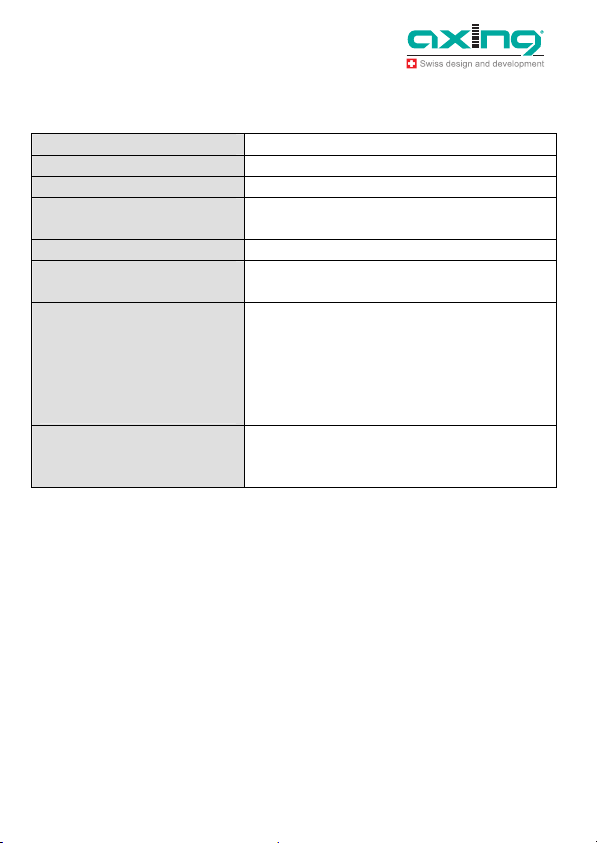
Operation Instructions SPL 2-00/-01
Chapter 5: Technical specifications
5
Technical specifications
Network Standard: Home Plug AV
Data rate 500 Mbps
Coverage area up to 300 m
Modulation:
Frequency Band: 2…68 MHz
Security: 128 bit AES encryption
Interface:
Power Supply Input:
Power Supply Output:
LEDs:
Dimensions:
Weight:
Operation Temperature:
Storage Temperature: Relative humidity:
QAM 4096/1024/256/64/16/8, QAM, QPSK, BPSK
and ROBO modulation schemes
Security/Reset button
10/100 Mbps Ethernet port with MDI/MDIX
100-240 V~ | 50/60 Hz | 0,2 A
100-240 V~ | 50/60 Hz | 1850 W
Power /Powerline /Ethernet
68 (W) x 77 (D) x 146,5 (H) mm
223 g x 1
0…40°C
-20…60°C
20…95%
14
© AXING AG • Reserving change in design and type - We cannot be held liable for printing errors 26.11.12
Page 15

Operation Instructions SPL 2-00/-01
Chapter 5: Technical specifications
Notes
26.11.12 © AXING AG • Reserving change in design and type - We cannot be held liable for printing errors
15
Page 16

Operation Instructions SPL 2-00/-01
Chapter 5: Technical specifications
16
© AXING AG • Reserving change in design and type - We cannot be held liable for printing errors 26.11.12
