
THE BARCODE EXPERTS
Church Road, Weston on the Green, Oxfordshire, OX25 3QP, UK
Tel: +44 (0)1869 351155 | Email: sales@axicon.com
Web: www.axicon.com
user guide
Axicon 6000-W
pharmacode verier

Axicon 6000-W
Page 2 of 20
Axicon Auto ID Limited | Pharmacode verier user guide | Jan 2016

Contents
Axicon 6000-W
Important information 4
Introduction 5
Installation 6
Calibration 8
Using the 6000-W 9
Product lookup 12
Setup 13
Saving and printing 14
Software licence 15
Warranty 17
Service contract 18
Factory re-calibration 19
Contact us 20
Page 3 of 20
Axicon Auto ID Limited | Pharmacode verier user guide | Jan 2016

Important information
The Axicon 6000-W Laetus (Pharmacode) verier has been specically designed to
verify Laetus (Pharmacode) barcodes. As the symbol has been designed to be read
by a white light source some Laetus barcodes will include a range of colours for the
bars, and this verier accordingly use white light. This verier cannot be used to
verify any other barcodes.
The verier is a high precison opto-electronic device and should be handled with
due care. Please use the plastic transit case to protect the equipment when not in
use.
Only use cables and other accessories supplied by Axicon as the use of non-approved
accessories will invalidate the warranty.
If the verier is dropped (or subjected to similar accidental damage) the accuracy
of the results may be affected, so please return it to us for servicing. We also
recommend that it is factory recalibrated annually.
Page 4 of 20
Axicon Auto ID Limited | Pharmacode verier user guide | Jan 2016
Axicon 6000-W

Introduction
What is in the case.
• Axicon 6000-W verier with USB cable.
• Software CD.
• Wallet containing this user guide and calibration sheet
The Axicon 6000-W is designed to work with any PC running a version of Microsoft
Windows currently supported by Microsoft.
Page 5 of 20
Axicon Auto ID Limited | Pharmacode verier user guide | Jan 2016
Axicon 6000-W

Installation
Please do NOT connect the verier at this stage. The software should be installed
before the verier is plugged into a USB port on the computer.
You will need to install the Axicon linear verier software before the Laetus
software.
To install the Axicon linear software, insert the CD into your computer’s DVD drive.
The program should run automatically, but if not, open the CD using Windows
Explorer, double-click the Autorun Program, and click on “Install Axicon Verier”.
Follow the on-screen instructions, and after you have clicked on the “Finish”
button, leave the software CD in the PC in order to install the USB drivers.
After installation is completed you will nd the “Axicon Verier” directory in “Start
Menu/Programs” and a shortcut to the program on your desktop.
To install the Laetus software, use the Windows File Explorer to locate the software
CD in your DVD drive, and right click on it to open the contents. Select the Laetus
1.0.8.0 folder, right click on it and save it to your computer. Now go to this
location, open the folder, and left click on the Laetus application le. The program
will now start, and the following command window will appear.
Axicon 6000-W
Page 6 of 20
Axicon Auto ID Limited | Pharmacode verier user guide | Jan 2016

To place a shortcut for the program on your desktop or in your task bar, right click
on the Laetus application le again, and the appropriate options will appear.
Now plug in the Axicon 6000-W to your computer so that the USB driver can be
installed. The software should detect the verier and turn it on so that the white
LEDs are all illuminated. The text at the bottom of the command window, ‘Laetus
Decode’ should read ‘Reader ABCD activated!’, where ‘ABCD’ is the serial number
of the verier.
If the verier is not found, click on ‘Reader’ then ‘Reset Reader’ from the dropdown
menu, or press F3. You will need to choose the verier (identied with its serial
number), then click on ‘Activate’.
Double click on the ‘Laetus’ shortcut on the desktop to start running the program.
Axicon 6000-W
Page 7 of 20
Axicon Auto ID Limited | Pharmacode verier user guide | Jan 2016
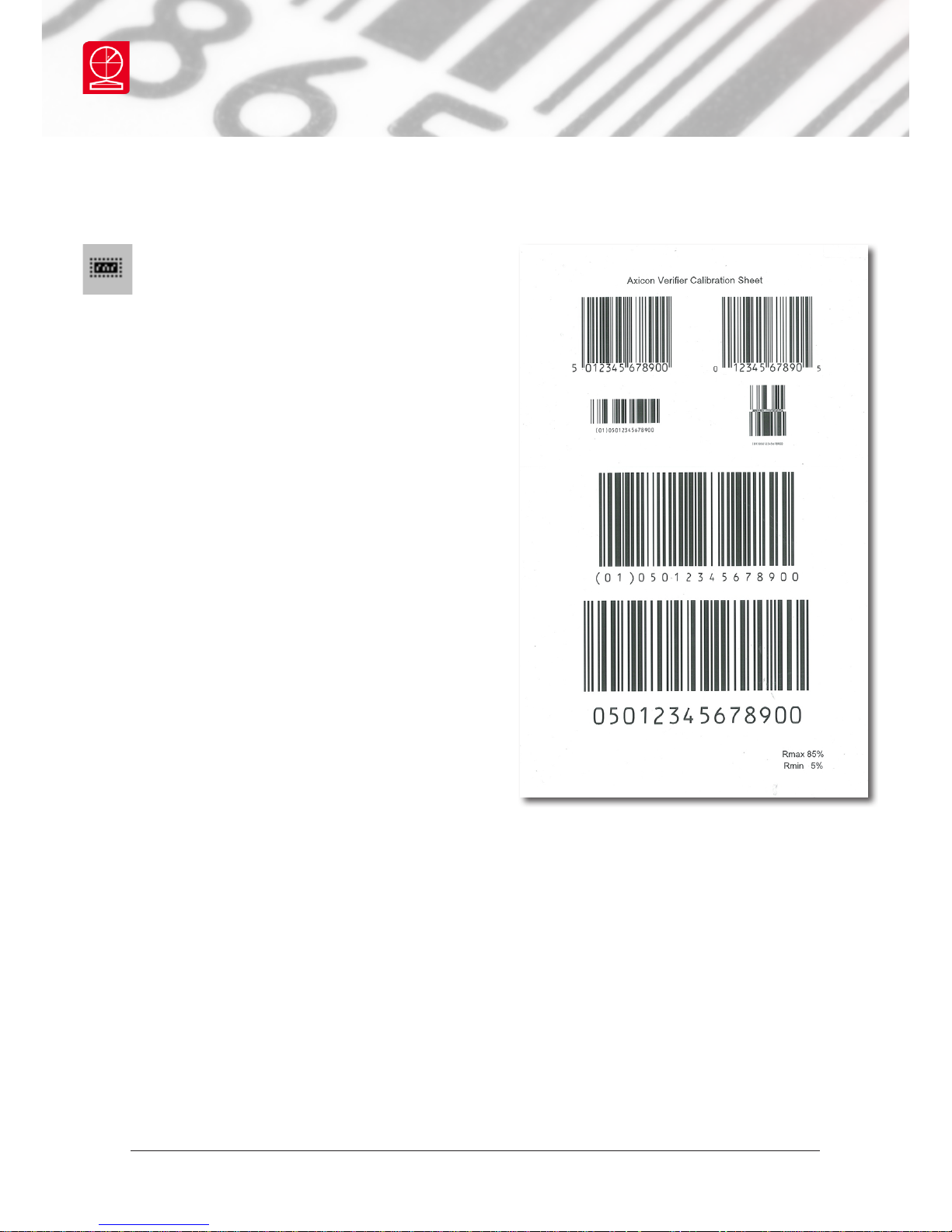
Calibration
The calibration process for the Axicon
6000-W verier is carried out using
the Axicon Verier program and not
the Laetus program. The calibration records
are however accessible by both software
programs.
Calibration should be carried out after
installation and at regular intervals. You will
need your calibration card which should be in
your documentation wallet.
Use the EAN-13 or UPC-A calibration code at
the top of the sheet.
Calibration is a quick and simple process.
Select Calibrate from the Options menu
of the command window (or press F2). You
will see a window with two edit boxes for
minimum and maximum reectance values.
Ensure that the values shown in the window
match the values printed at the bottom of
the calibration sheet. Modify the gures on
the window if necessary to ensure that they
are the same as those printed on the card.
Please note that the Summary window will now show Error alongside Structure and
highlight the box in red. This is not an error when the 6000-W is calibrated.
With the Calibration window open scan the calibration barcode 10 times. Then click
the OK button. The verier is now calibrated and ready to use. After calibration,
store the calibration sheet in the documentation wallet, away from light and
physical damage.
After calibrating the Axicon 6000-W please close down the Axicon Verier program
and start the Laetus program.
Axicon 6000-W
Page 8 of 20
Axicon Auto ID Limited | Pharmacode verier user guide | Jan 2016
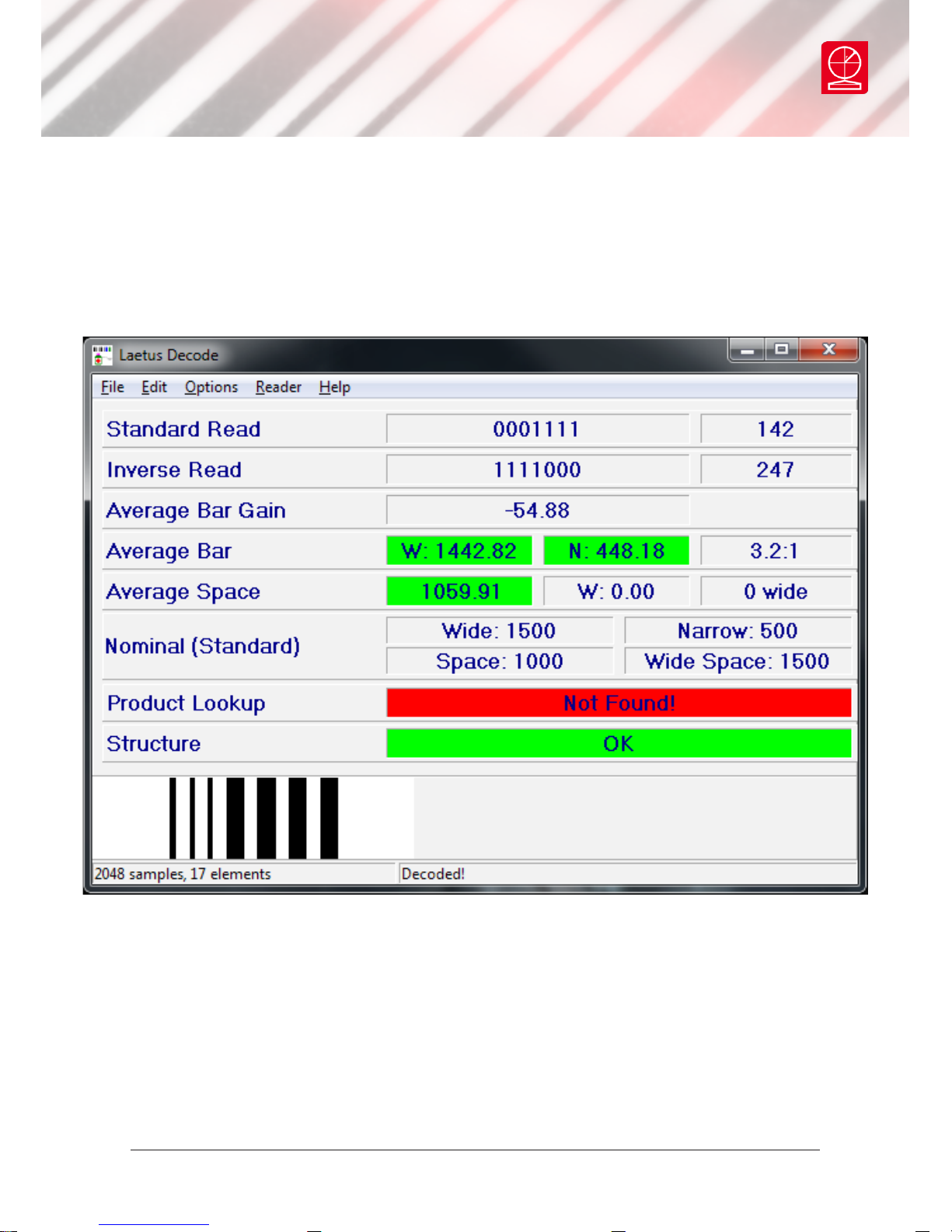
With the verier in contact with the barcode, press the button underneath the
reader, or from the menu on the command window choose ‘Reader’, then ‘Get
Scan’, or use Ctrl + G. Read the barcode only once.
The Laetus Decode window provides the binary pattern data followed by the value
of the data, and shows this in both directions. All the measurements are expressed
in µm (thousandths of a millimetre), and the entries are coloured green or red
depending on whether they are in specication. An image of the symbol that has
been read is also shown in the window.
Axicon 6000-W
Using the 6000-W
Page 9 of 20
Axicon Auto ID Limited | Pharmacode verier user guide | Jan 2016
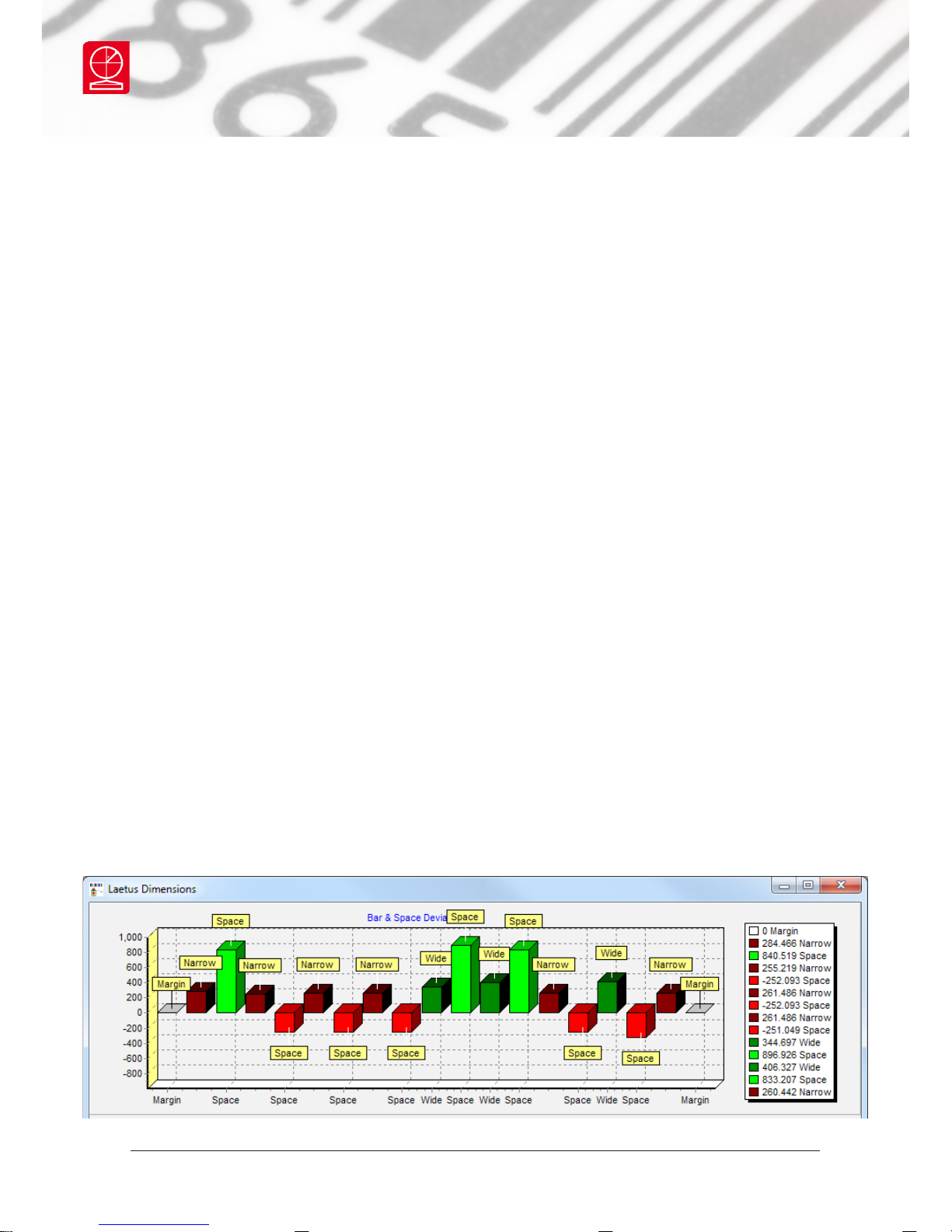
Axicon 6000-W
The ‘Average Bar’ row provides the width of the wide bars then the width of the
narrow bars, and then the wide bar width to narrow bar width ratio.
The ‘Average Space’ row provides the width of the narrow space, then the width
of a wide space if one is present. The last entry provides a count for the number of
wide spaces. The ‘Nominal (Standard)’ section provides the nominal measurements
for all these elements, again expressed in µm.
The Product Lookup will always display ‘Not Found!’ with a red background if this
has not been established as explained below.
The ‘Laetus Dimensions’ window provides more information about the symbol.
Click on ‘Options’ in the main window, then choose ‘Show Dimensions’ from the
dropdown menu, or press F11 to open it.
The bar graph shows the bars and spaces in terms of their deviations from their
nominal values. When these measurements are within the tolerances allowed by
the Laetus specication, the elements are shown in two tones of green. Dark green
represents the bars, and pale green represents the spaces.
When the symbol does not conform to the Laetus specication the bar graph may
look something like this (below). The elements in red (darker for bars, paler for
spaces) are out of tolerance, with the spaces here shown in pale red being too
narrow.
Using the 6000-W
Page 10 of 20
Axicon Auto ID Limited | Pharmacode verier user guide | Jan 2016

Axicon 6000-W
The table below the bar graph provides the measured width of each element,
together with its nominal width, its deviation from this, and its reectance value.
The verier does not give a grade to the barcode as there is no published standard
for grading.
Page 11 of 20
Axicon Auto ID Limited | Pharmacode verier user guide | Jan 2016
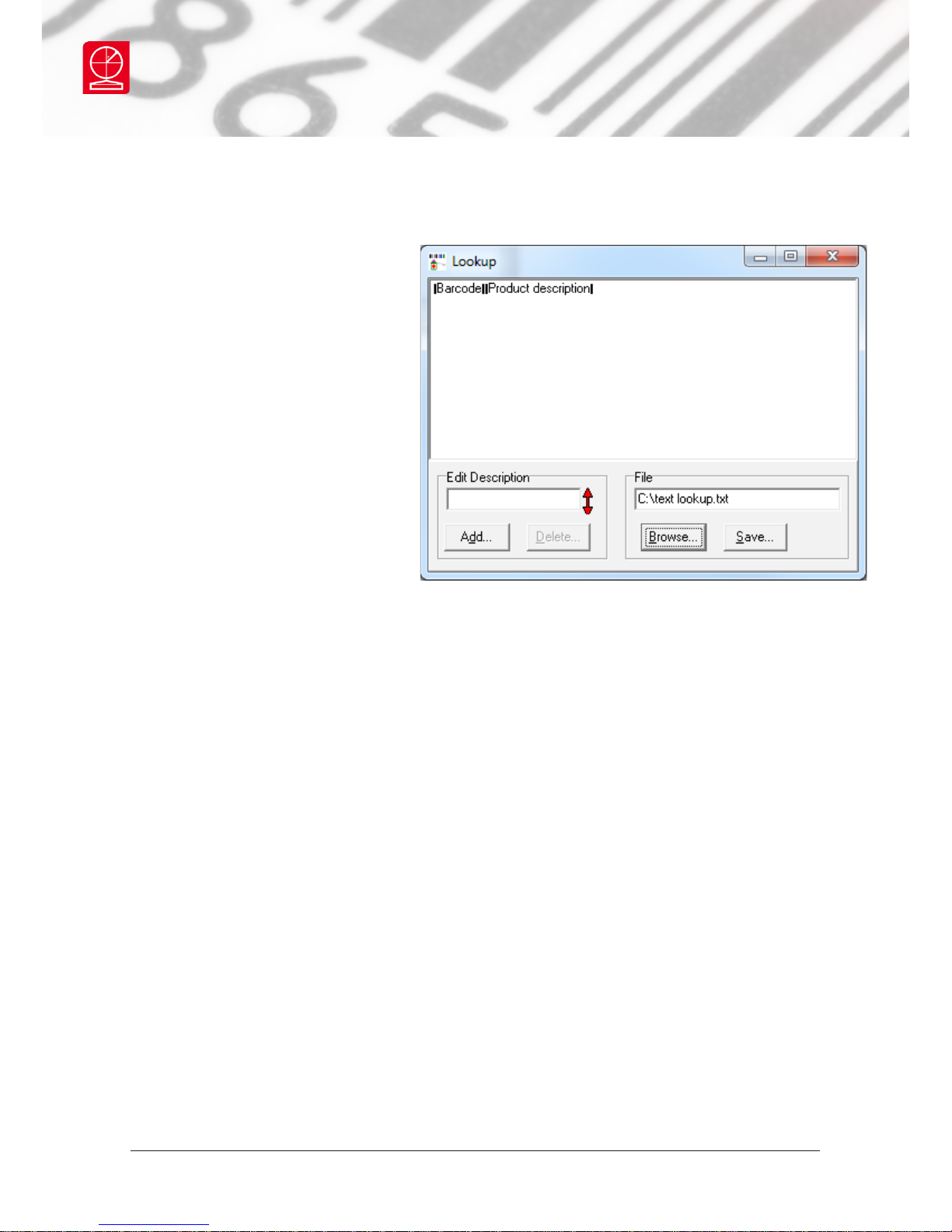
Axicon 6000-W
The software has a Product Lookup
facility and it will automatically
attempt to locate the Laetus
code in the lookup le and display
the description of the product.
The product look-up le can be
examined and edited by pressing
the F7 function key or selecting
the lookup function from the
Options menu.
When a code is not found in
the table, it can be added to
the lookup table by ensuring
the correct code is in the ‘Edit
Description’ eld and clicking the Add button. This will bring up a dialogue box into
which a description can be added. Once this has been done, then the next time this
code is scanned the description from the lookup le will be shown on the command
window.
Product Lookup
Page 12 of 20
Axicon Auto ID Limited | Pharmacode verier user guide | Jan 2016

Axicon 6000-W
Press F5 or from the command
window click on ‘Options’ then
‘Setup’ from the dropdown menu
to open the ‘Setup’ window.
The ‘Settings’ tab allows you to
switch between standard Laetus
codes and Minicodes. The verier
will also automatically look for
supplementary codes, but this
can be changed by unticking the
Automatic box and then you can
select the number of coloured bars
manually.
The ‘Calibration’ tab allows you to change the le where all calibration records are
kept. This must be the same le as that used by the Axicon Verier software. The
‘Decode’ tab is only for use by Axicon, and all options are unavailable.
Setup
Page 13 of 20
Axicon Auto ID Limited | Pharmacode verier user guide | Jan 2016

Saving and printing
When you have veried a barcode, click on the ‘File’ menu on the command
window and choose ‘Save...’ from the dropdown menu. These records are created
as .bcp les. When you want to print out a report, go to ‘File’ and then choose
‘Print…’ from the dropdown menu. The report will be headed ‘Axicon Binary
Pharmaceutical Code Verication Report’ and includes information from both the
command and dimensions windows. The report does not include the image of the
barcode or the bar graph of deviations.
Axicon 6000-W
Page 14 of 20
Axicon Auto ID Limited | Pharmacode verier user guide | Jan 2016

Software licence agreement
Use of the software is subject to the Axicon software licence terms set out below.
Using the software indicates your acceptance of these licence terms. If you do not
accept these within 14 days, you may return the entire unused product for a full
refund.
Axicon grants you a licence to use any number of copies of the software, but only
for use with an Axicon verier. “Use” means storing, loading, installing, executing
or displaying the software. You may not modify the software or disable any of its
licensing or control features.
Ownership
The software is owned and copyrighted by Axicon Auto ID Limited. Your licence
confers no title or ownership in the software and is not a sale of rights in the
software.
Copies
You may only make copies of the software for archival purposes or when copying is
an essential step in its use. You must reproduce all copyright notices in the original
software on all copies. You may not copy the software onto a bulletin board or
similar publicly accessible system.
No disassembly or decryption
You may not disassemble or decompile the software without prior written consent
from Axicon.
Transfer
Your licence will automatically terminate upon any transfer of the software.
Upon transfer, you must deliver the software, including any copies and related
documentation, to the transferee. The transferee must accept these licence terms
as a condition of the transfer.
Termination
Axicon may terminate your licence upon notice of failure to comply with any
of these terms. Upon termination, you must immediately destroy the software,
together with all copies, adaptations and merged portions in any form.
Axicon 6000-W
Page 15 of 20
Axicon Auto ID Limited | Pharmacode verier user guide | Jan 2016

Export requirements
You may not export or re-export the software in contravention of any applicable
laws or regulations.
This agreement should be construed in accordance with the laws of England.
DISCLAIMER
In the following the expression “verier” means the verier hardware and the
associated software.
We have taken care to ensure that this verier is free from defects. However since
we have no control over the circumstances in which you might use it you must
satisfy yourself that it is suitable for your needs. Neither Axicon Auto ID Limited
nor the vendor of this verier can accept any liability for any loss or damage
(consequential or otherwise) which may be caused by its use.
If the verier or any part of it is defective in any way, or in some other way does
not meet your expectations, the liability of Axicon Auto ID Limited is limited to the
cost of the product. You should bear this limitation in mind if you use this verier
in any situations where the acceptance or rejection of shipments of goods or your
reputation may depend upon the quality of a barcode.
Software licence agreement
Axicon 6000-W
Page 16 of 20
Axicon Auto ID Limited | Pharmacode verier user guide | Jan 2016

Warranty
All Axicon products covered by this documentation (Axicon 6000, 6500 and 7000
series veriers) are sold with a two year parts and labour warranty against
manufacturing defects. This is a return to bench warranty with shipping costs in one
direction being borne by the customer/distributor.
Should you need to return the unit to Axicon the original case (plus appropriate
packaging) must be used. If the equipment is returned without the original case, we
will automatically charge an additional sum for its replacement.
Axicon’s standard repair turnaround time is 7-10 working days. This standard
warranty does not include the provision of a loan unit. Loan units can be supplied
on request.
Axicon reserves the right to charge an inspection fee for any equipment returned
under warranty for which no fault is found. Please contact us to obtain an RMA
number before returning any equipment. This number must be quoted on all
documentation. We cannot accept responsibility for equipment returned without an
RMA number.
Axicon 6000-W
Page 17 of 20
Axicon Auto ID Limited | Pharmacode verier user guide | Jan 2016

Service contract
A service contract may be purchased within 30 days from the date of despatch. This
allows you to return your verier back to us at no extra cost for its annual VCAS
(verier calibration and alignment service) so that you can be sure it still measures
barcode quality in accordance with the requirements of ISO/IEC 15426-1.
The service contract will also extend the warranty beyond two years, so that if it
breaks down, all parts and labour will be provided free of any extra charges. The
only exception is when the verier has been misused, in which case labour costs
will be covered, but not those of the parts. It is also possible to hire a verier from
us while your verier is being serviced or repaired.
Axicon 6000-W
Page 18 of 20
Axicon Auto ID Limited | Pharmacode verier user guide | Jan 2016

Factory re-calibration
All veriers need servicing every year to ensure that they measure barcode quality
in accordance with the relevant ISO/IEC standards. This verier calibration and
alignment service (VCAS) ensures that the verier is internally dust-free, checks
that it is focused correctly, and re-calibrates the hardware to account for any
change in the brightness of the LEDs used to illuminate the barcodes.
This factory re-calibration is not the same as user calibration, as it looks at the
output of the LEDs and corrects for any variance in their evenness of illumination
across the whole eld of view. Over time the LEDs will fade but they will not
fade uniformly. User calibration ensures that the verier is measuring the darkest
and brightest reectances correctly but it cannot correct for any variance in the
illumination.
After your verier has been serviced, we will return it you with the latest version
of the software on CD together with a new calibration sheet, and a new user guide
that will include the new certicate of ISO/IEC conformance. The latest software
can always be downloaded free of charge from our website, www.axicon.com.
To arrange for your verier to be serviced:
1. Contact us on
Telephone: +44 (0) 1869 351155 | Fax +44 (0) 1869 352404
Email: vcas@axicon.com
2. We will provide you with an RMA number (Return to Manufacturer Authority)
and an RMA form.
3. Please ll in all details requested on the RMA form, including the RMA number.
4. Return the verier (including all cables) in its original case with the completed
RMA form, purchase order and your payment details to our VCAS Bureau at
Axicon Auto ID Ltd, Church Road, Weston on the Green, Oxfordshire OX25 3QP.
We cannot take responsibility for units returned in alternative packaging.
5. We will normally complete the service and re-calibration of your verier within
7-10 days.
Axicon 6000-W
Page 19 of 20
Axicon Auto ID Limited | Pharmacode verier user guide | Jan 2016

Contact us
Axicon Auto ID Ltd
Church Road
Weston on the Green
Oxfordshire
OX25 3QP
UK
Tel: +44 (0) 1869 351 155
Fax: +44 (0) 1869 351 205
Email: info@axicon.com
Website: www.axicon.com
As Axicon continually improves its products, their specications and features are
subject to change without notice. All trademarks are acknowledged as belonging to
their respective companies.
Your Axicon distributor
