Axesstel PX330N User Manual
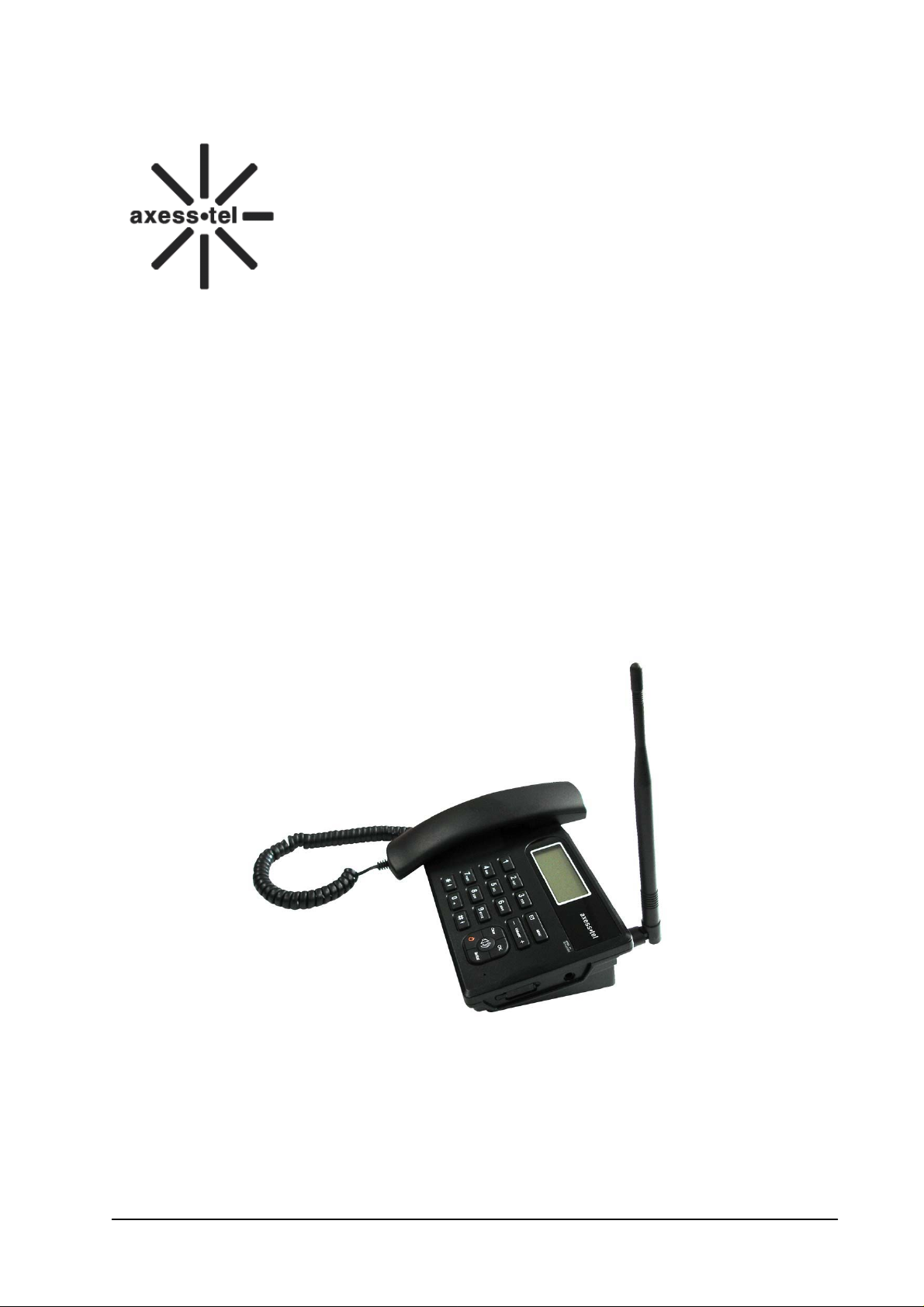
Axesstel Fixed Wireless Phone
CDMA PX3
30N
User Manual
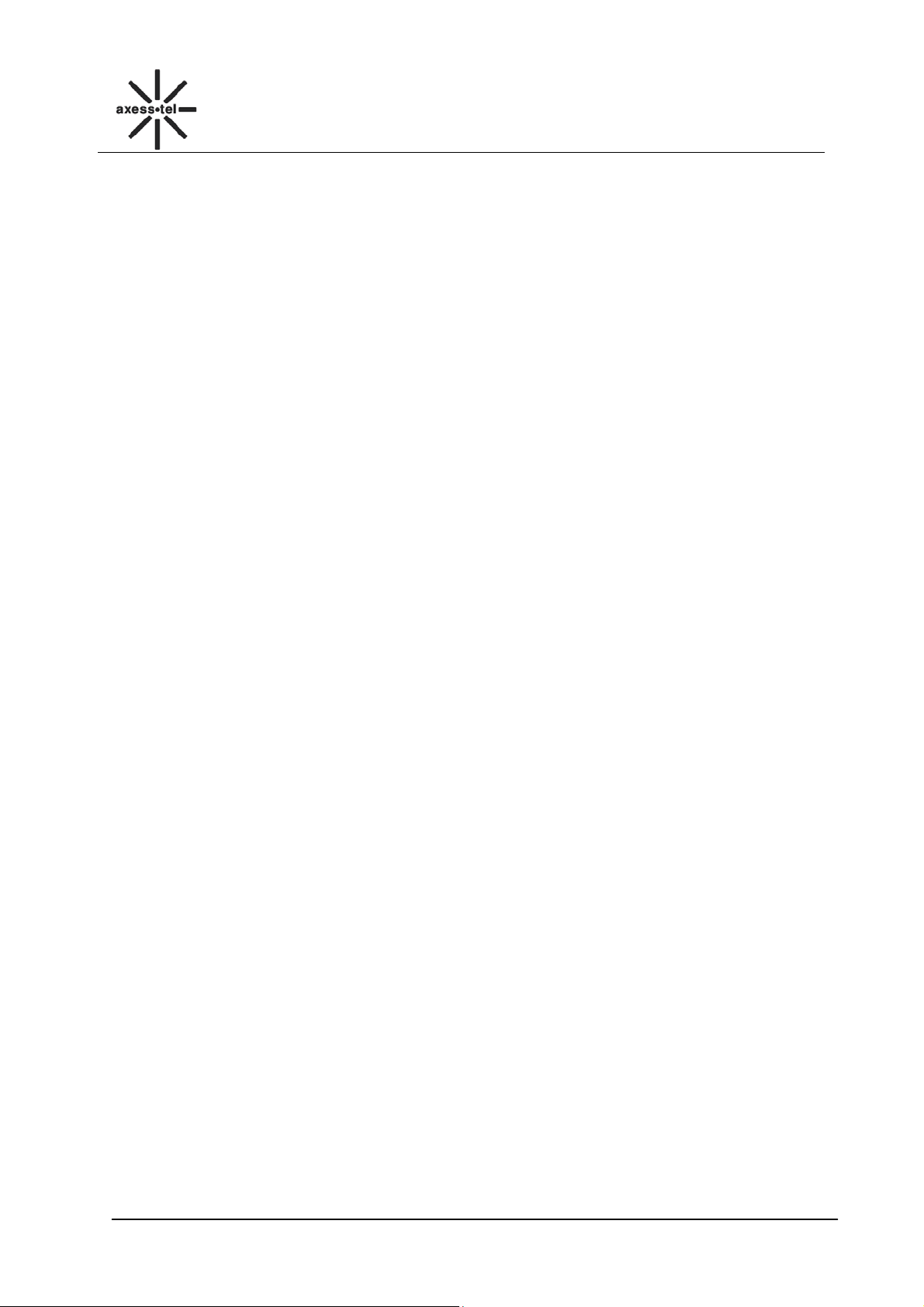
CDMA FWP
PX330N
INDEX
GENERAL INTRODUCTION .......................................................................................................... 1
1
2 IMPORTANT INFORMATION ........................................................................................................ 2
3 PRODUCT OVERVIEW .................................................................................................................. 3
3.1 PACKING LIST ........................................................................................................................................ 3
3.2 PRODUCT INTRODUCTION ...................................................................................................................... 3
3.2.1 Appearance ....................................................................................................................................... 3
3.2.2 Key Definition ................................................................................................................................... 4
3.2.3 Display Icon ...................................................................................................................................... 5
4 BASIC OPERATIONS .................................................................................................................... 5
4.1 INSTALLING UIM CARD ......................................................................................................................... 5
4.2 POWER ON/OFF ..................................................................................................................................... 5
4.3 MAKE A CALL ........................................................................................................................................ 6
4.4 ANSWER A CALL .................................................................................................................................... 6
4.5 END A CALL ........................................................................................................................................... 6
5 MAIN MENU ................................................................................................................................... 7
6 MESSAGES .................................................................................................................................... 7
6.1 SEND A MESSAGE .................................................................................................................................. 7
6.2 RECEIVE A MESSAGE ............................................................................................................................. 8
6.3 VIEW OUTBOX ....................................................................................................................................... 9
6.4 DRAFTS .................................................................................................................................................. 9
6.5 VOICE MAIL ........................................................................................................................................... 9
6.6 TEMPLATE MESSAGE ............................................................................................................................. 9
6.7 DELETE MESSAGES ................................................................................................................................ 9
6.8 MEMORY STATUS ................................................................................................................................ 10
6.9 MESSAGE SETTINGS ............................................................................................................................. 10
7 CALL LOG .................................................................................................................................... 10
7.1 MISSED CALLS ..................................................................................................................................... 10
7.2 RECEIVED CALLS ................................................................................................................................. 11
7.3 DIALED CALLS ..................................................................................................................................... 11
7.4 CALL TIME ........................................................................................................................................... 11
7.4.1 Call Time ........................................................................................................................................ 11
7.4.2 Reset Time ....................................................................................................................................... 11
7.5 DELETE RECORD .................................................................................................................................. 12
8 CONTACTS .................................................................................................................................. 12
8.1 VIEW A CONTACT ................................................................................................................................ 12
8.2 ADD A NEW CONTACT ......................................................................................................................... 13
8.3 SEARCH FOR A CONTACT ..................................................................................................................... 13
8.4 GROUP ................................................................................................................................................. 13
8.4.1 Add a Contact to the Group ............................................................................................................ 13
8.4.2 Delete a Contact from the Group .................................................................................................... 13
8.4.3 Add a Group ................................................................................................................................... 14
8.4.4 Rename a Group ............................................................................................................................. 14
8.4.5 Set a Ring tone to a Group .............................................................................................................. 14
8.5 DELETE A CONTACT ............................................................................................................................. 14
8.6 SPEED DIAL ......................................................................................................................................... 14
8.7 COPY CONTRACTS ............................................................................................................................... 15
8.8 MOVE CONTRACTS .............................................................................................................................. 15
8.9 MEMORY STATUS ................................................................................................................................ 15
9 TOOLS .......................................................................................................................................... 15
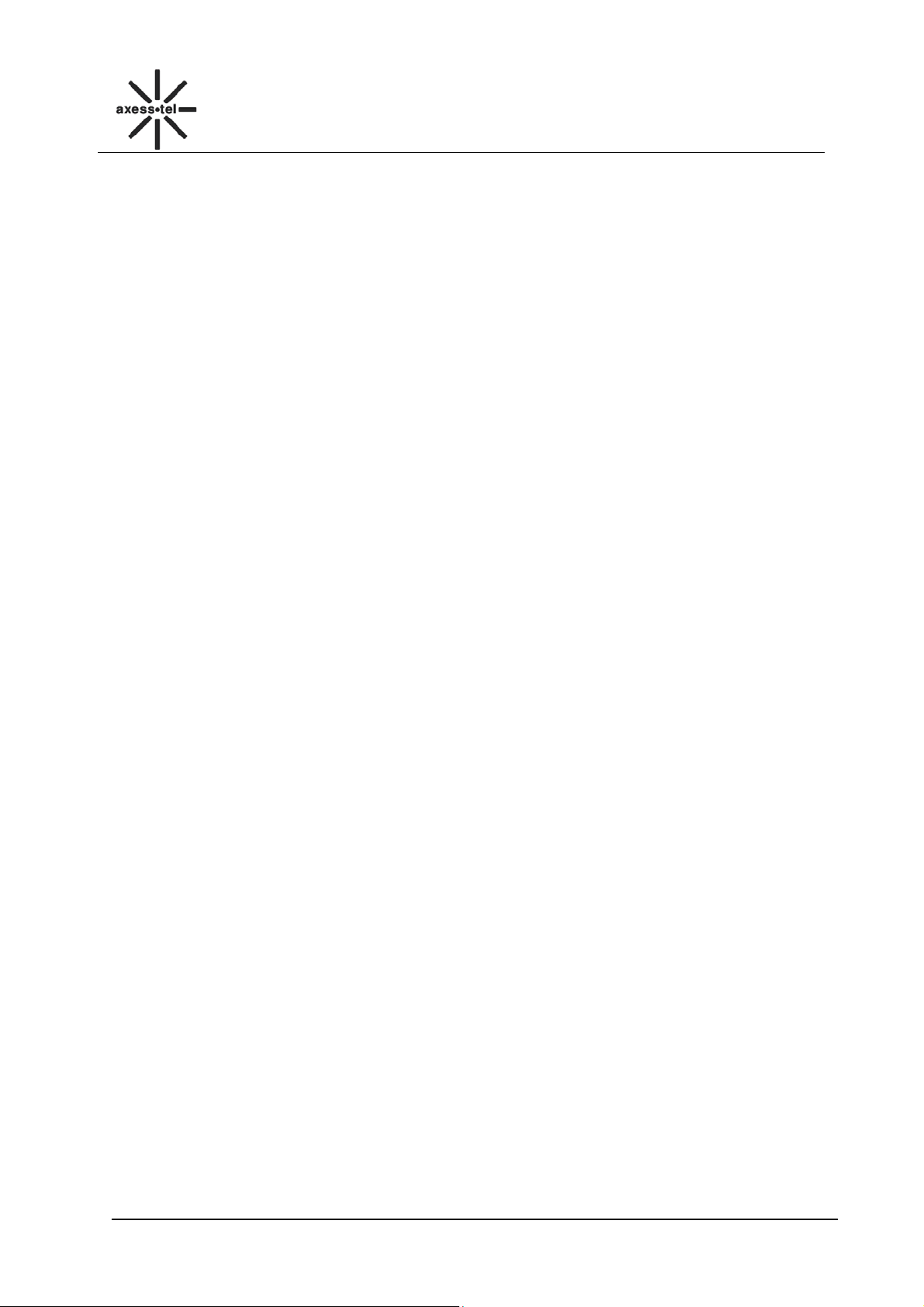
CDMA FWP
PX330N
9.1 SCHEDULE ........................................................................................................................................... 16
9.2 ALARM CLOCK .................................................................................................................................... 16
9.3 CALCULATOR ....................................................................................................................................... 16
9.4 UTK .................................................................................................................................................... 16
9.5 WORLD TIME ....................................................................................................................................... 16
10 SETTINGS .................................................................................................................................... 16
10.1 TONES .................................................................................................................................................. 17
10.1.1 Ring Tone ................................................................................................................................... 17
10.1.2 Volume ........................................................................................................................................ 17
10.1.3 Alert ............................................................................................................................................ 17
10.2 DISPLAY............................................................................................................................................... 17
10.2.1 Banner ........................................................................................................................................ 17
10.2.2 Backlight ..................................................................................................................................... 18
10.2.3 Contrast ...................................................................................................................................... 18
10.2.4 Language .................................................................................................................................... 18
10.2.5 Hyphen ....................................................................................................................................... 18
10.2.6 Time and Date ............................................................................................................................ 18
10.3 SECURITY ............................................................................................................................................. 19
10.3.1 Lock phone ................................................................................................................................. 19
10.3.2 PIN Lock ..................................................................................................................................... 19
10.3.3 Change PIN ................................................................................................................................ 19
10.3.4 Incoming Call Setting ................................................................................................................. 19
10.3.5 Outgoing Call Setting ................................................................................................................. 20
10.3.6 Change Password ....................................................................................................................... 20
10.3.7 Load Default ............................................................................................................................... 20
10.4 CALL SETTINGS ................................................................................................................................... 21
10.4.1 Auto Answer ............................................................................................................................... 21
10.4.2 Voice Privacy ............................................................................................................................. 21
10.5 NETWORK SERVICE .............................................................................................................................. 21
10.6 PHONE INFO ......................................................................................................................................... 22
10.7 PORT SPEED ......................................................................................................................................... 22
11 DATA SERVICE ........................................................................................................................... 22
12 TECHNICAL PARAMETERS ....................................................................................................... 22
13 QUICK TROUBLESHOOTING GUIDE ........................................................................................ 22
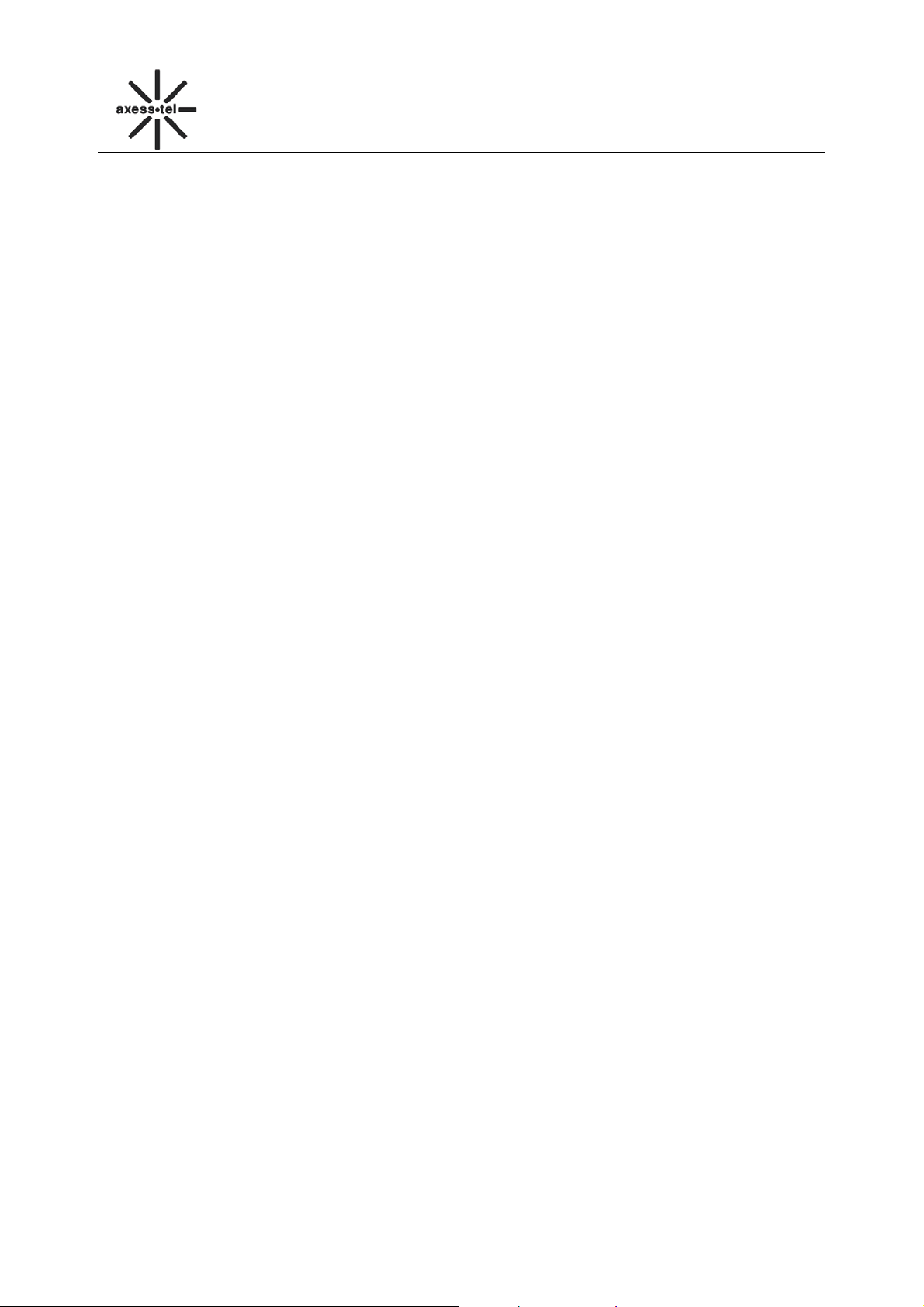
CDMA FWP
PX330N
1 General Introduction
Thank you for choosing CDMA Fixed Wireless Phone of Axesstel. To use your phone well, please
read this user manual carefully before you use.
The phone has been designed to operate with the latest digital communication technology - Code
Division Multiple Access (CDMA). The phone provides the following advanced features:
Large LCD with backlight, easy to read
Status Indicators
Two-way SMS, voice mail and caller ID
Call Forwarding, Call Waiting, Three-Way Calling and Do not disturbing
High speed packet data dial-up Internet service (Only available for PX300N, not for PX1x0N)
PC Fax
Emergency call
MENU driven interface for easy operation and configuration
Store 200 contacts in phone
Save 200 SMS in phone
Last call redials
Choice of 13 ring tones
Adjustable ring and voice volume
AC power supply
Indoor antenna (and Outdoor antenna is optional)
Speaker phone for hand-free operation
Call privacy is also supported by CDMA technology
User friendly keypad
Long battery stand-by and talk time
USB data cable is provided
Easy to service and repair
1
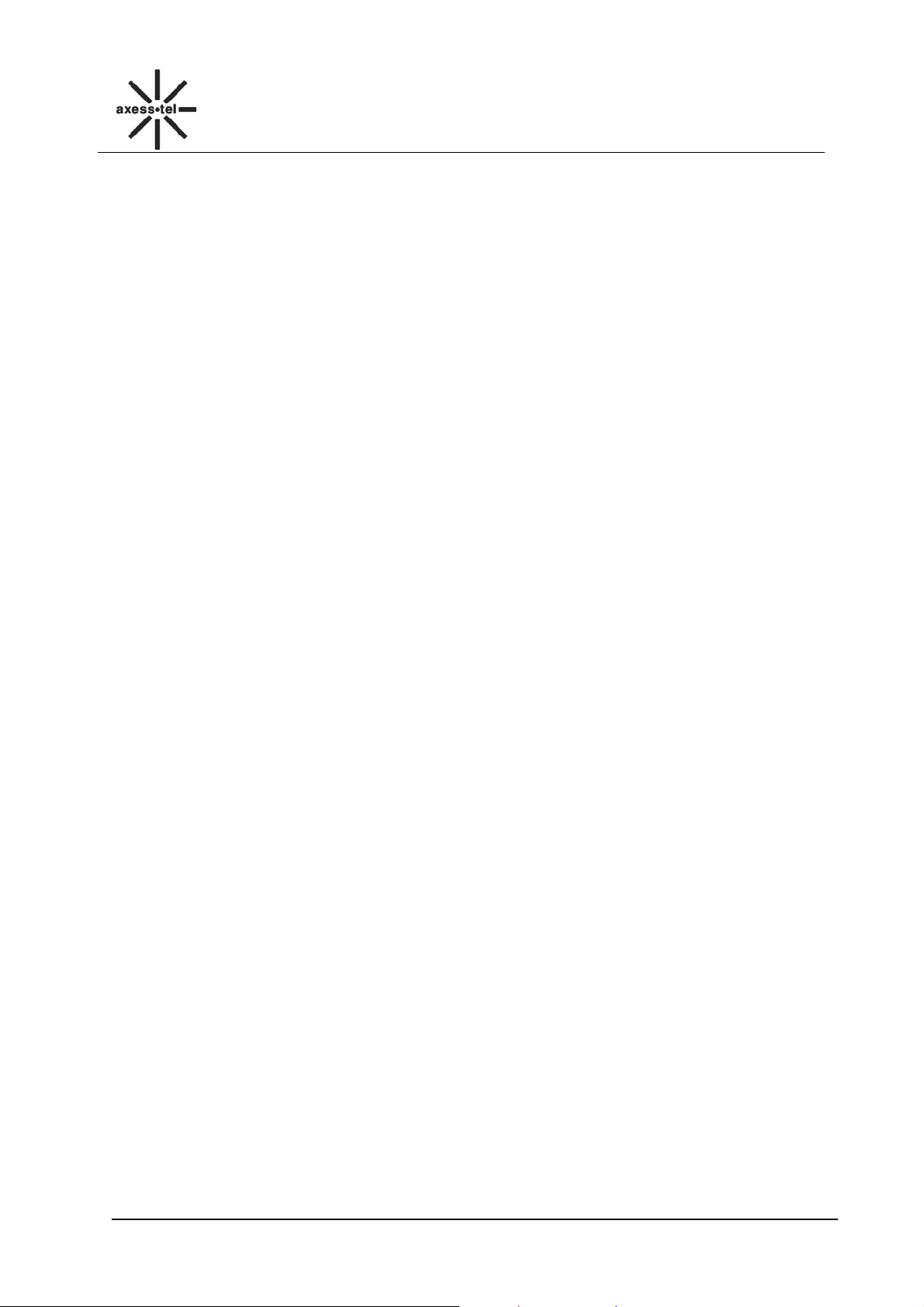
CDMA FWP
PX330N
2 Important Information
The product can only be installed indoors.
Do not place the phone near high temperature objects, under direct sunlight, near source of
water, near fire or near inflammable and explosive materials. Avoid using the phone in high
temperature or humidity.
The phone may interfere with heart pacemaker, hearing aid and other electronic medical devices.
Therefore please follow the instructions given by your equipment suppliers or consult your doctor.
Turn your phone OFF in health care centers if any regulations posted in the area instruct you to
do so. Hospitals or health care centers may be using equipment that may be sensitive to external
RF energy.
Place the phone away from other electronic devices like TV and Radio to avoid interference.
Keep the product away from magnetic field and static electricity.
Place the phone out of the reach of small children.
Do not attempt to reassemble the phone by yourself. Only authorized personnel could service the
phone and its accessories. Faulty installation or service can be dangerous and may invalidate the
warranty.
Do not clean the phone while in operation. Before attempting to clean the phone, turn the phone
off, disconnect the external power adapter and take out the battery. Use a dry, soft cloth for
cleaning. Do not use liquid or aerosol cleaners.
Do not drop, knock or shake the phone. Rough handling may break the phone body and internal
circuit boards.
Do not use the phone if the antenna is damaged. Replace the damaged antenna immediately by
a qualified technician. Use only a manufacturer approved antenna. Non-approved antennas,
modifications or attachments may impair call quality and damage the phone.
Do not hold the antenna during operation. This may affect call quality and cause the phone to
operate at unintended power levels.
Keep the antenna free from obstructions and position the antenna straight up. This will ensure
best call quality.
Only use the battery and the power adapter approved by the manufacturer. If not, it may cause
an explosion or result in a short circuit.
It is highly recommended to fully charge the battery before initial use. The battery might have
been discharged during storage and delivery.
Do not throw battery. Batteries are not to be disposed off by putting them in fire. It may explode
or catch fire.
The power adapter must be used within the specified AC voltage range.
Take out the battery if you won’t use your phone for a long time and keep the battery well.
During lightning, do not touch the power plug. It may result in an electric shock or death.
Do not touch the plug with wet hands. Always grasp and pull the plug, not the cord. Do not put
heavy things on the power cord or bend it too much.
During daily use, do not pull out the power adapter. The battery is used for backup power, which
will not cause the increasing consumption of electricity.
Don’t use the power adapter if the power cable is damaged. Contact the maintenance center
immediately and replace the adapter.
2

CDMA FWP
PX330N
3 Product
Overview
3.1 Packing List
Once you open the product package, please check the packing list to make sure there is no part
missing. If any part is missing or broken, please contact the customer service. The packing list is as
follow:
No. Name Qty. Remark
1 Phone Body 1
2 Handset 1
3 Antenna 1
4 Handset Cable 1
5 Ni-MH Rechargeable Battery 1 Li-Ion Battery if specified
6 Charger 1
7 USB Cable 1
8 CD Disk 1
9 Prints 1 Including one User Manual, one Warranty Card
Table 1 Packing List
3.2 Product Introduction
3.2.1 Appearance
Figure 1 PX330N Appearance
3
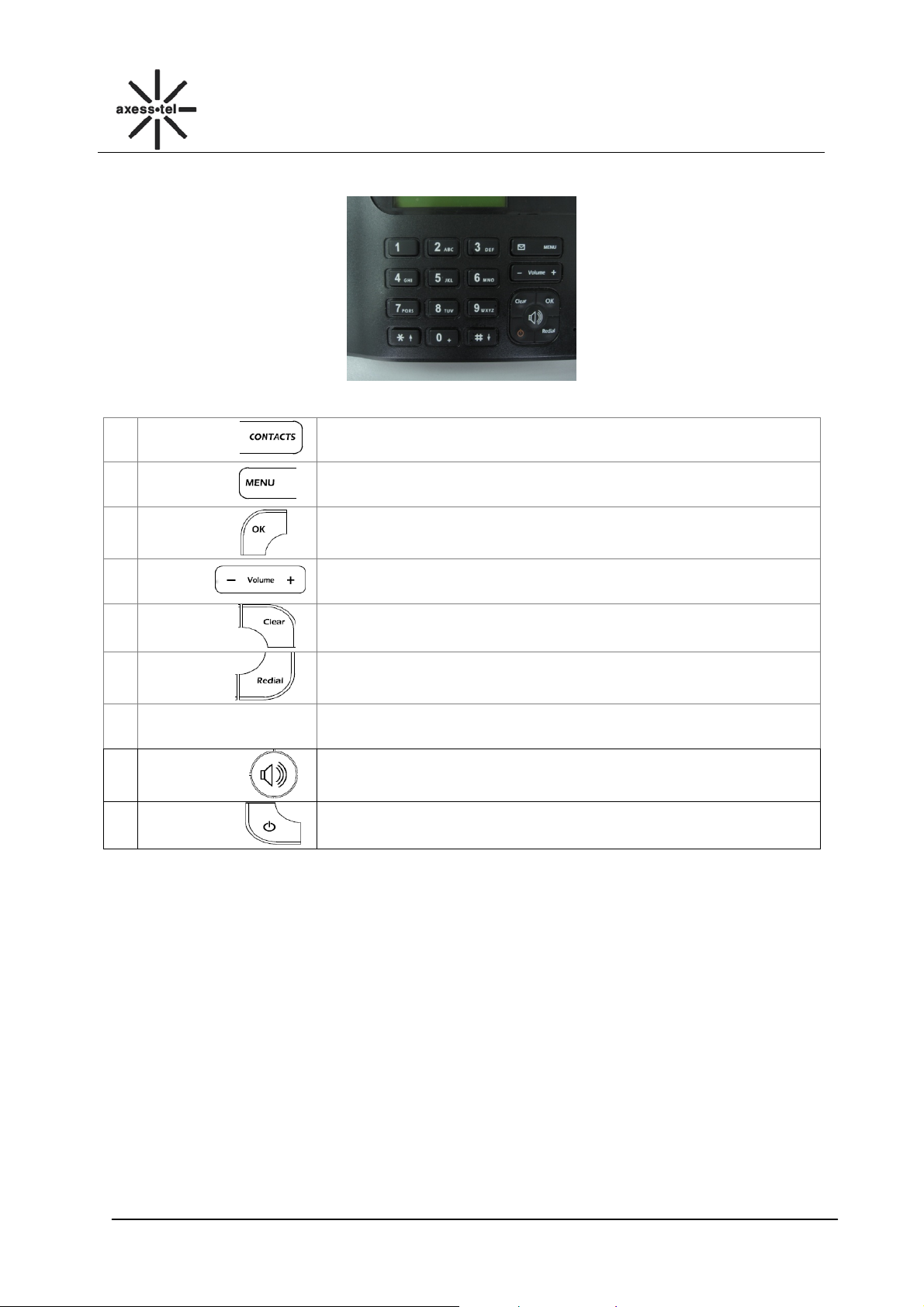
3.2.2 Key Definition
CDMA FWP
PX330N
Figure 2 Key Layout
1
CONTACTS
2
MENU Key
3
OK Key
4
Volume+-
5
Clear
6
Redial Key
0~9 Numeric Keys and
7
8
9
Power. key
* # Key
Speaker Key
Go into the contracts MENU
Go into the main MENU
Press it to access the subMENU
In Standby mode, press OK key go into Dialed Calls function
Adjust the volume and scroll through the MENU options and displays
Press it return to the last MENU and delete characters,
In standby mode, press redial key go into the call log
To input numbers and characters
Make hand-free operation(speaker icon)
Press the power key can turn on and turn off the phone
4
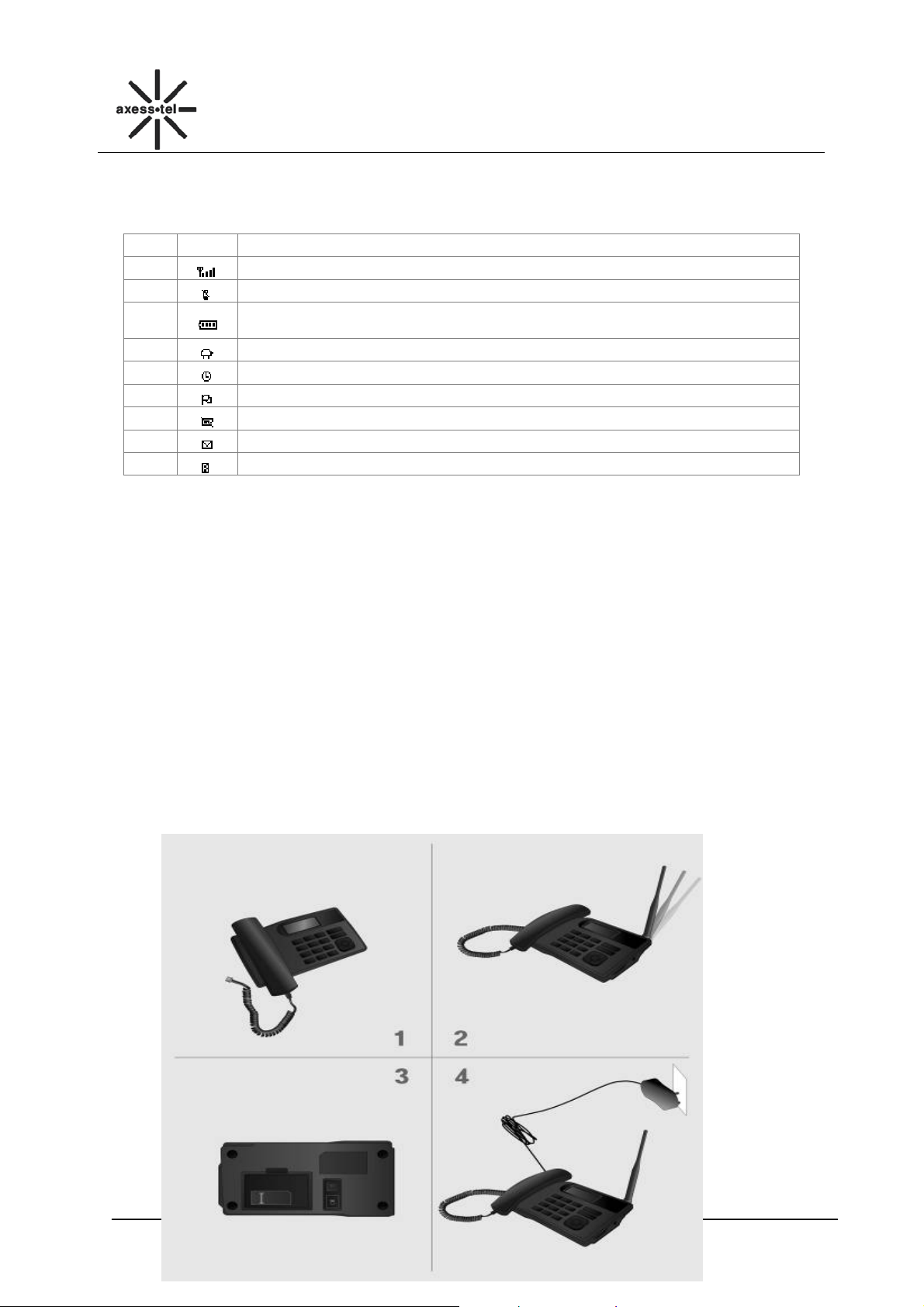
3.2.3 Display Icon
The following icon may appear on the display of the phone:
No. Icon Description
1
2
3
4
5
6
8
9
10
Current signal strength. The more bars there are, the stronger the signal is.
No signal.
Battery capacity indicator. The more bars there are, the more capacity the
battery has.
Supplied by charger
Alarm on
Mute
No UIM card
Unread message
Roaming
Figure 3 Display Icon
CDMA FWP
PX330N
4 Basic Operations
4.1 Installing UIM card
1. Remove UIM bracket cover.
2. Insert proper UIM card.
3. Close the cover.
4.2 Power On/Off
Connect DC power supply to the “DC IN” port or insert the battery to the battery chamber. Switch the
“Power” switch (on the rear of the Phone) to ON, then press the Power On/Off Key on the panel for 3
seconds to power on the phone---if the DC power is in and the phone will powe r automatically, your
phone should go to standby screen and is ready to use.
You can turn the phone off directly by switching the “Power ON/OFF” switch (on the rear of the phone)
to OFF position. If the phone will not be used for long time, please turn this switch to OFF. Or you can
press the Power On/Off Key for 3 seconds to power off the phone.
5
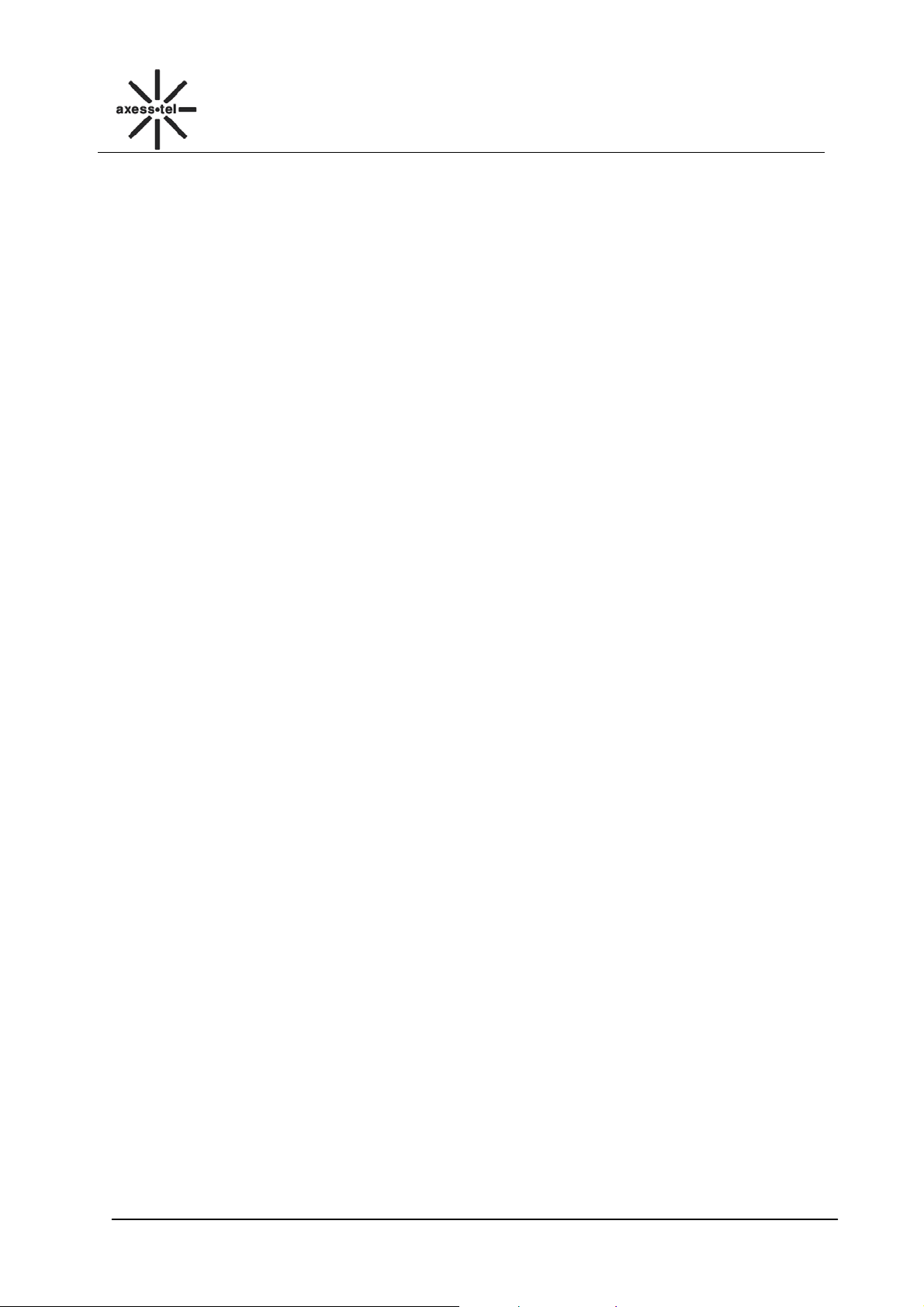
CDMA FWP
PX330N
4.3 Make a Call
While your phone is power on and at standby screen, enter a destination number you wish to call and
then press <Redial >Key. (Note: To modify digits you enter, you can press<CLEAR> Key to delete
wrong digits first and then enter new digits).
Or you can press <Contacts> key to enter contacts menu, <1 View>, <Volume + ->,<OK> to select
the contacts list:<1 UIM Contacts>,<2 Phone Contacts>, or <3 Search Name> to search the
desired name, press <Volume+-> to scroll to the desired number then press <Redial >Key .Once the
call is connected, the phone’s screen will display the number you have dialed, and the time duration
the call has lasted.
The phone also has a speaker. To use the speaker to make a call, press <SPEAKER> Key, enter a
phone number, and press <Redial> Key.
4.4 Answer a Call
When there is an incoming call, the phone will ring and display the phone number of the incoming call
(if the number is available). You can pick up the handset or press <SPEAKER> to answer the
incoming call. The ring tone and ring-tone volume can be changed in the setting menu.
Note: When the ring volume is set to ’Slient’, the phone does not ring. Only the “Incoming call”
message blinks.
4.5 End a Call
You can end a call by pressing <POWER>. If you are using the handset for a phone call, hanging
up the handset will end the call automatically.
6
