Axess-tel px100, PX110F, PX120F, PX130F, PX110 User Manual
...
1
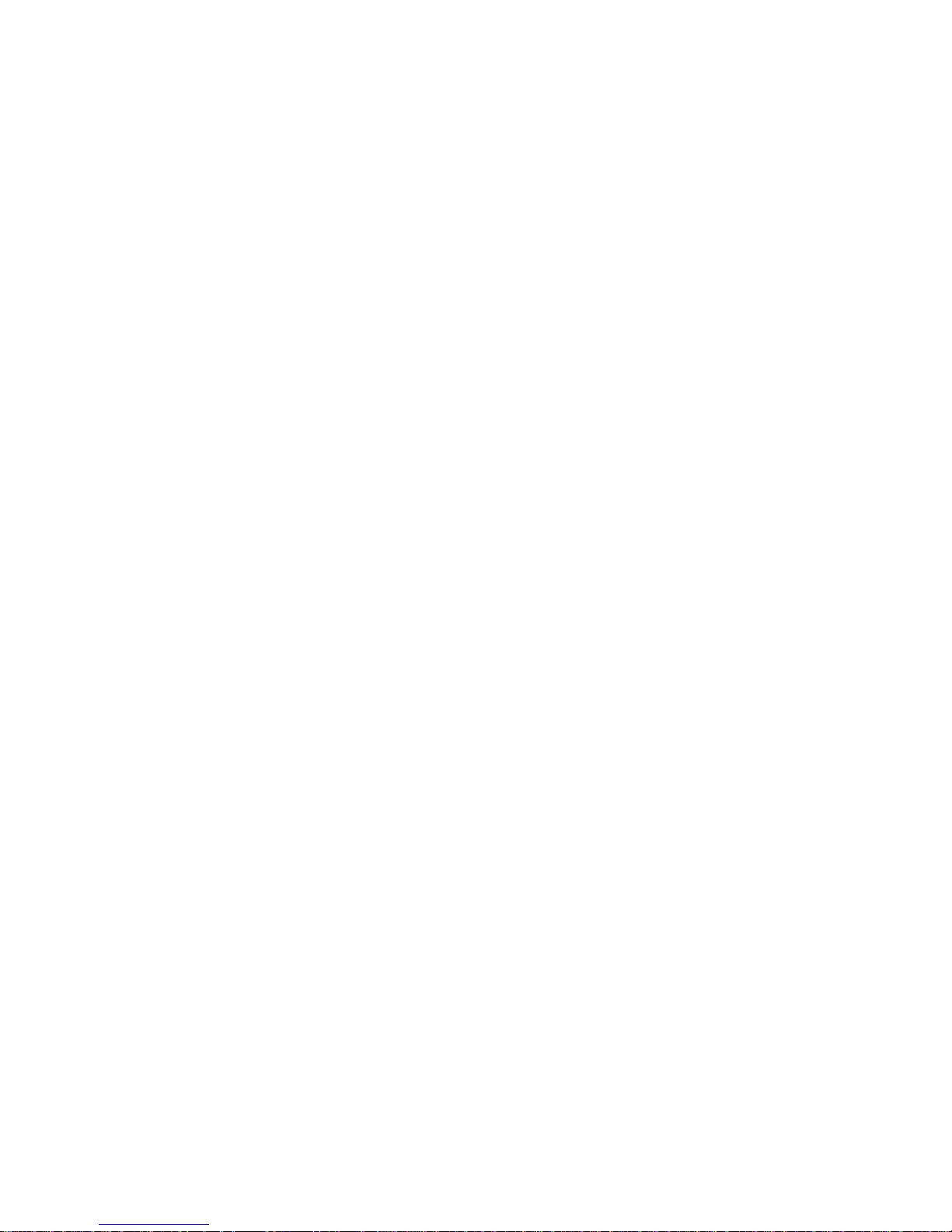
2
INTRODUCTION
The Fixed Wireless phone operates through a wireless connection i nstead of a landline
phone cable, enabling the subscriber to set up the phone anywhere wireless service
is available.
Axesstel CDMA 2000 Fixed Wireless Phone provides high quality and
superior performance with many features such as excellent voice quality, World clock,
Calculator, speaker phone, one-touch dialing and short message service.
A large 3-line liquid crystal display provides a user-friendly interface for quick and easy-
to-understand information display.
FEATURES
1. Speaker Phone with Hands-Free Dialing
2. Signal Strength Indicator
3. Redial
4. Volume Control
5. Rubber Keypad with Backlit
6. Battery Power Backup
7. LCD Screen with Backlit
8. One-touch
9. Automatic Sending
10. Phone Book
11. Short Message Service
12. FM Radio with Programmable Preset (Optional, PX110F.PX120F.PX130F Only)
13. World Clock and Calculator

TABLES OF CONTENTS
Advanced Features
Safety Precautions……………………… Changing Greeting Message………..
4 3
Checking the Parts ……………………… System Reset ………………………...
5 3
Setting up Your Phone ……….……….. Restricting Use of the Phone ……….
6 3
Getting to Know Your Phone ……….… Locking / Unlocking the Phone ……..
8 3
Display Icons ……………………………. Changing the Lock Code……………
9 3
Function Keys…………………………... World Clock …………………………
10
Calculator……………………………
Basic Operation
Making Calls ....………………………… Optional Features
12
Redial……………………………………. Call Forwarding ……………………....
12
Receiving Calls ………………………… Call Waiting …………………………..
13
Adjusting Volumes …………………….. Three-Way Calling……………………
14
Choosing the Ring Tone ………………
14
Message Service ..……………………. Miscellaneous
15
FM Radio(Optional) ……………………. Menu Table ……………………………
18
Specification …………………………..
Phone Book
Internal Phone Book……………………
20
Storing in phonebook ………………….
20
Searching for Entries in Phonebook….
21
Erasing an Entry in Phonebook ….…..
Erasing All Entries in Phonebook ....…
23
3
One-Touch Dialing ………………….…
Two-Touch Dialing ………………….…
23
24
24
26
27
27
28
28
28
29
30
2
2
3
3
4
34
34
36
36
36
38
39
Useful Features
Call History..........................................
Displaying Your Phone Number..........
Setting up Your LCD…………….…….
Mute……………………………….…….
Selecting Time Mode………………….
Setting the Alarm………………………
Checking and Clearing Call Times…..
Setting Warning Alerts………………...
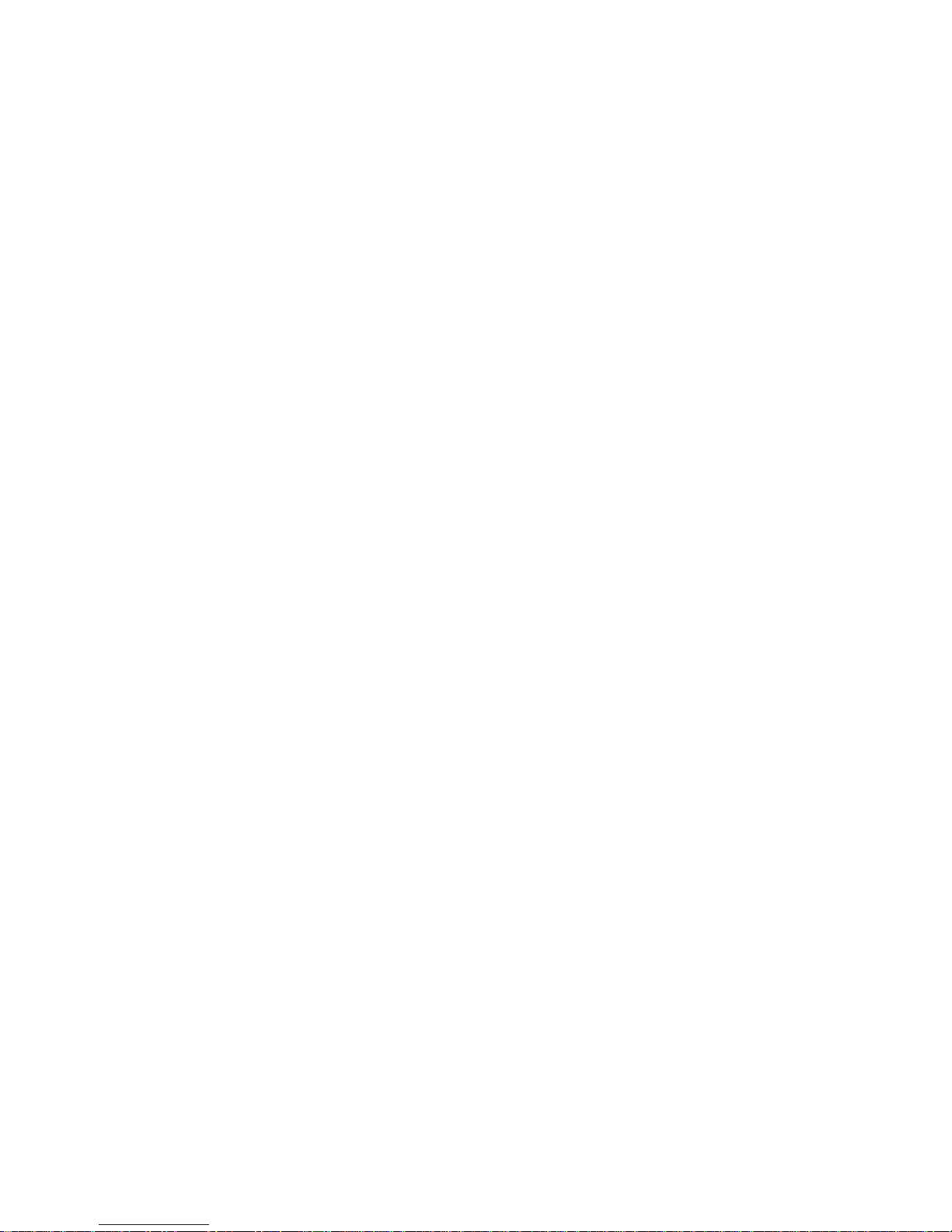
4
SAFETY PRECAUTIONS
1. Avoid placing the phone in a dusty location, or near a source of gas or fire.
2. Don't Shake, hit or drop the phone.
3. To clean the outside of the phone, use only a soft, dry cloth. The chemicals
in alcohol, benzene or acetone can damage the surface of the phone.
4. Do not twist or pull the cord out of the phone.
5. Do not disassemble the phone.
6. Do NOT use the power adaptor if:
- The power cord is damaged.
- The phone has been dropped or damaged in any way.
7. Use only the AXESSTEL provided adaptor for the phone. Do not use the AXESST EL
adaptor for any other purpose.
8. Use only the AXESSTEL provided antenna. Do not use the antenna for an y
other purpose.
9. Frequency and length of use can affect the life of the self-charging battery.
Contact your customer service if the battery is not operating properly.
10. Use only the designated self-charging battery. Dispose of exhausted batteries
properly. Never discard a battery in or near fire or flame.
11. Do not place the telephone near water, for example, near a bathtub, sink, wet
basement, or swimming pool.
NOTE 1: The input and output voltages are indicated on the adapter.
(Input: AC 100~240V, 50~60 Hz, Output: DC 5.5V, 1A)
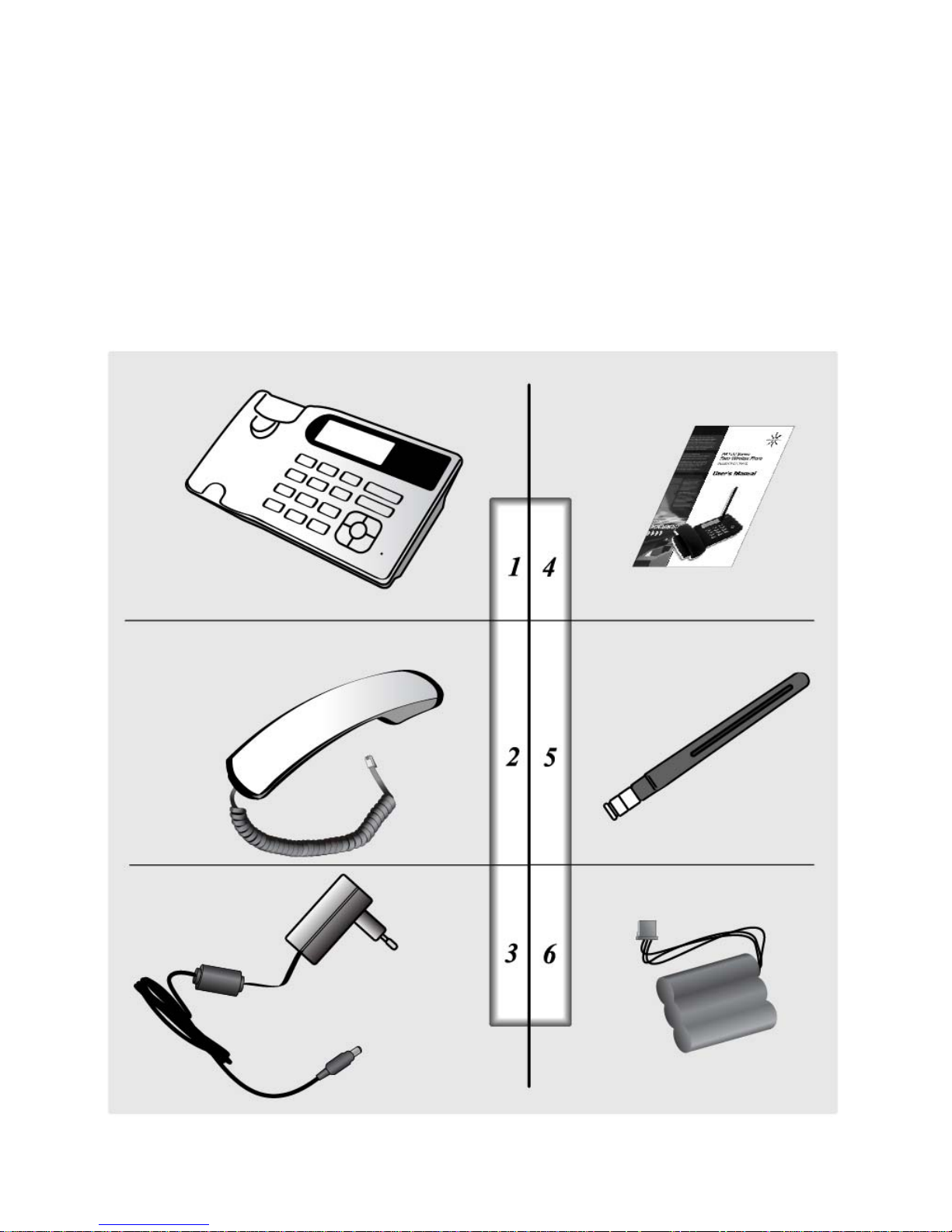
CHECKING THE PARTS
Once you have unpacked your phone, make sure that you have all the parts shown
below. If any piece is missing or broken, please call your customer service.
1. Main Unit 4. User Manual
2. Handset 5. Antenna
3. Power Adaptor 6. Battery
5
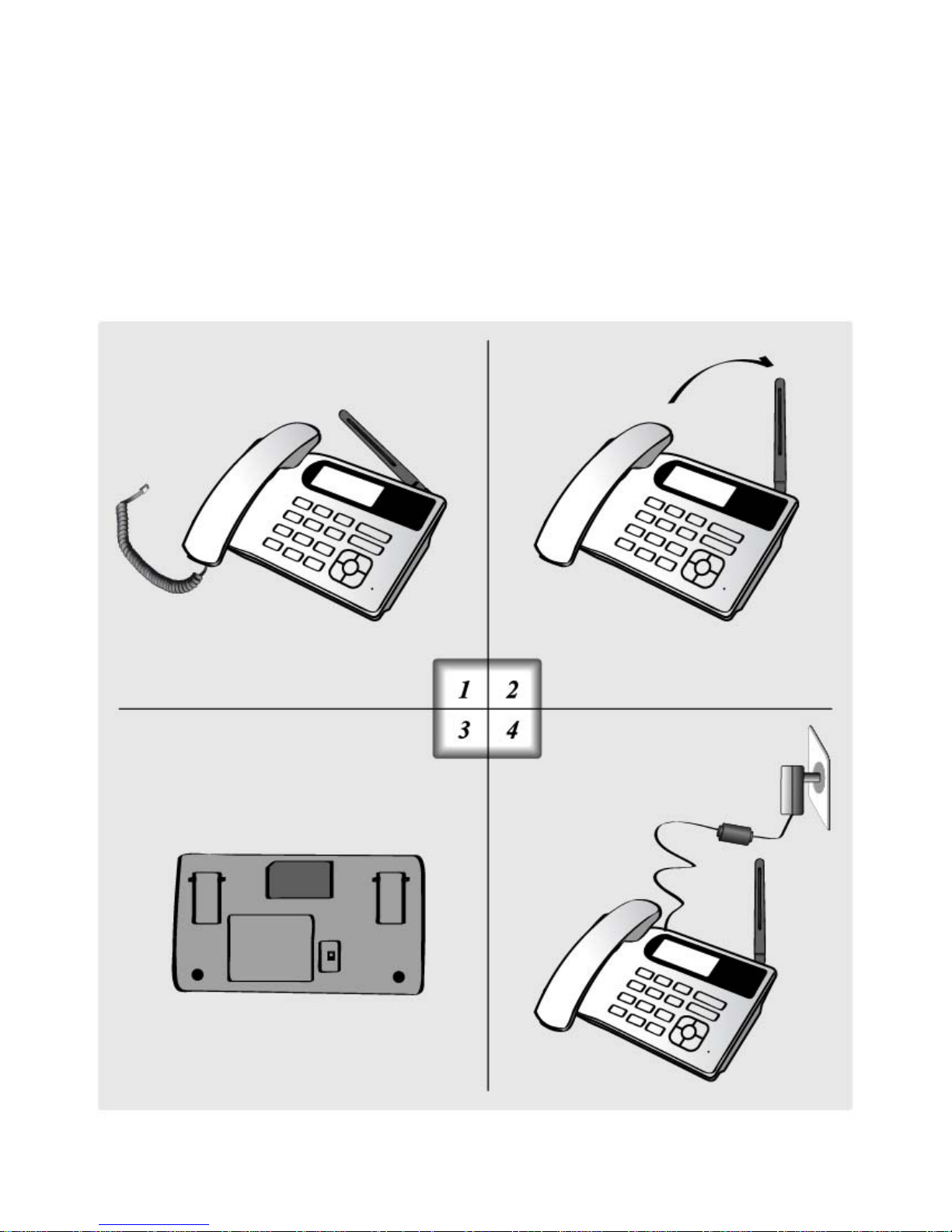
SETTING UP YOUR PHONE
Installing the phone
This phone operates by receiving DC power from the AXESSTEL power adaptor
that connects to an electrical outlet. The phone is equipped with a rechargeable
battery as a back up in case of an AC power failure.
Desktop installation
Connect the antenna Attach the handset
ON/OFF power switch is located
on the bottom side of the phone.
Please turn on the power switch to
"ON" for operation
And Press and Hold Power key
on the front side of the phone.
Plug the Power adaptor into an
appropriate Wall outlet
6
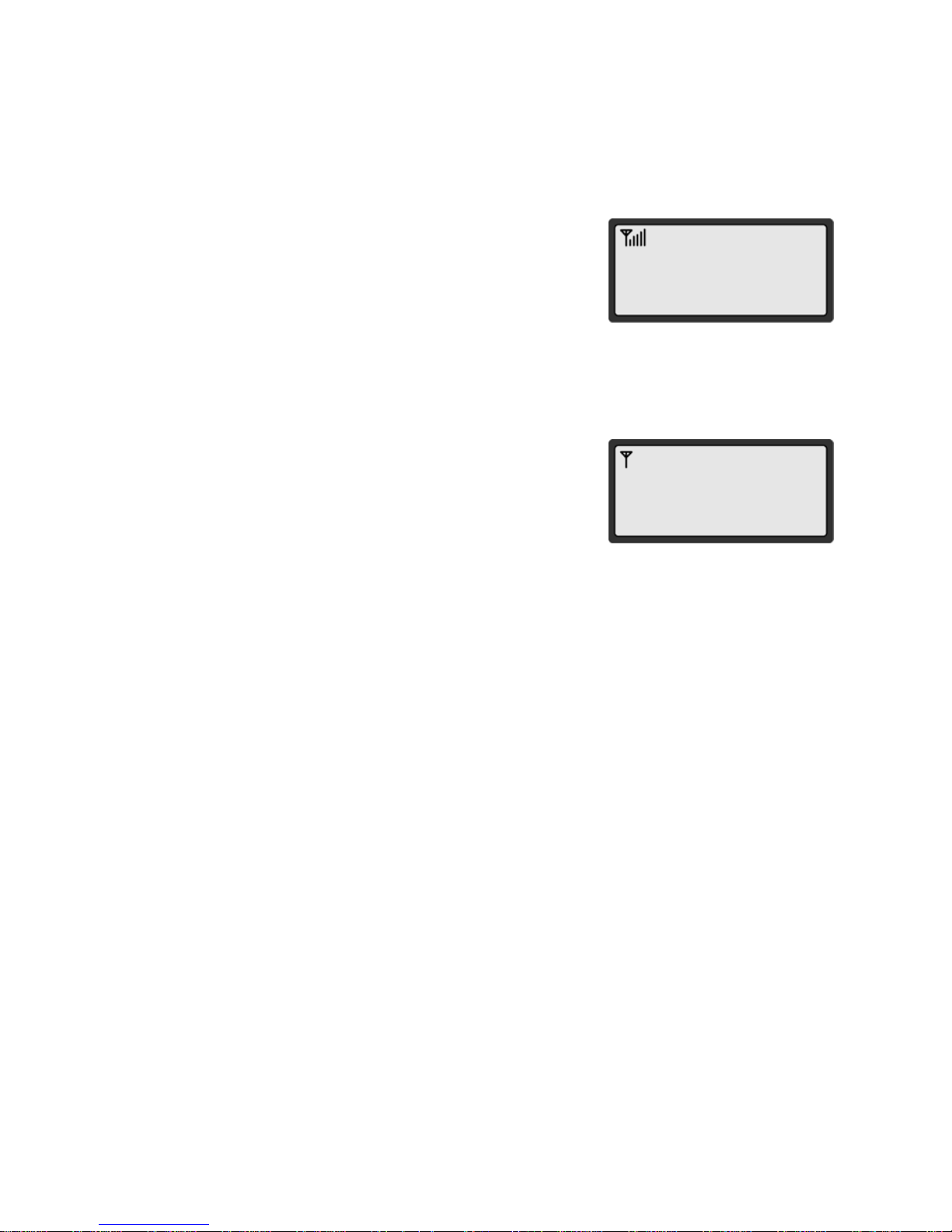
SETTING UP YOUR PHONE
Service Status Check
Display in the Service Area
7
When the power cord is connected properly,
all segments of the LCD window will turn on briefly.
The number of bars of signal strength indicator
(antenna icon) indicates the strength of service signal
of the area. The display will show the greeting with date
and time.
You can change the greeting. (See page 32)
Display in area with no service
When there is no service signal detected in your area,
no antenna bar appears. Contact your service provider
AXESSTEL
THU 10/09 5:24P
AXESSTEL
for the coverage area information.
Also check if the antenna is connected

GETTING TO KNOW YOUR PHONE
1. Antenna: Adjusting the position of antenna improves the sound quality of the call.
2. Menu/FM: Press to access the phone's menus.
Press and hold the key for a few seconds to start FM Radio.
(FM is optional. PX110F/PX120F/PX130F only)
3. Message: Press to retrieve messages.
4. Volume Key(-, +): Let you adjust sound levels and scroll through the menu options
and displays.
5. OK: Stores phone numbers, and any settings you select in the menu within the
phone's memory
6. Clear: Lets you clear your last entry.
7. Redial: Allows you to redial the last number
8. Power On/Off: Press and hold the key for a few seconds to turn on or off your phone
9. Speaker Phone: Turn on or off the speaker phone feature
8
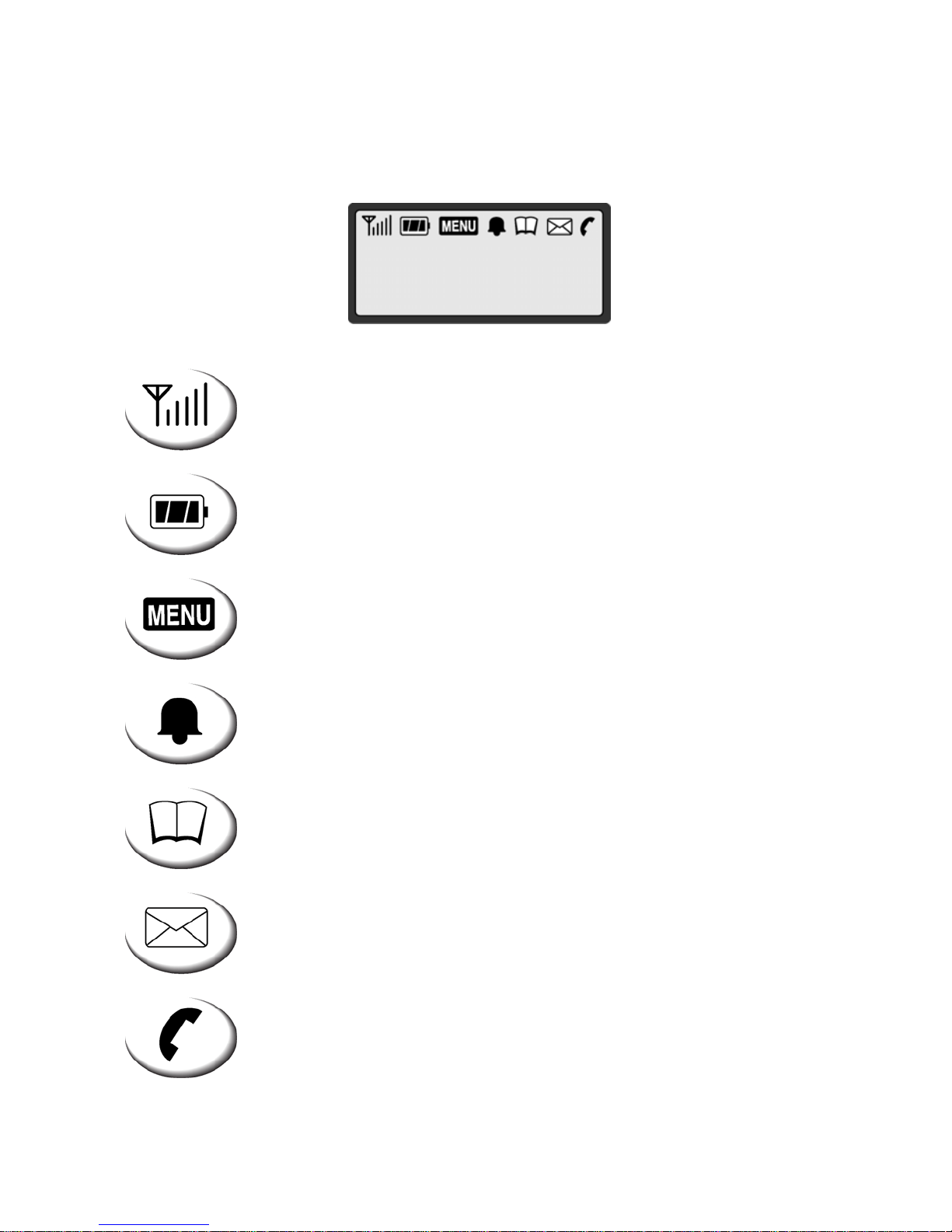
DISPLAY ICONS
Icons display on the screen to indicate what features you are using, e.g. signal
strength, battery status and etc...
AXESSTEL
THU 10/09 5:24P
Indicate the strength of the signal. More bars indicates
stronger signal.
9
Indicates the level of battery power. The more bars, the
more power. When the battery is low, the icon blinks,
and an alert tone sounds.
Indicates that you are using the phone's menu.
Indicates that the alarm has been set.
Indicates that you are in the Phonebook menu.
Indicates that you have text message or a voice mail message.
Indicates that a voice or data call is in progress.
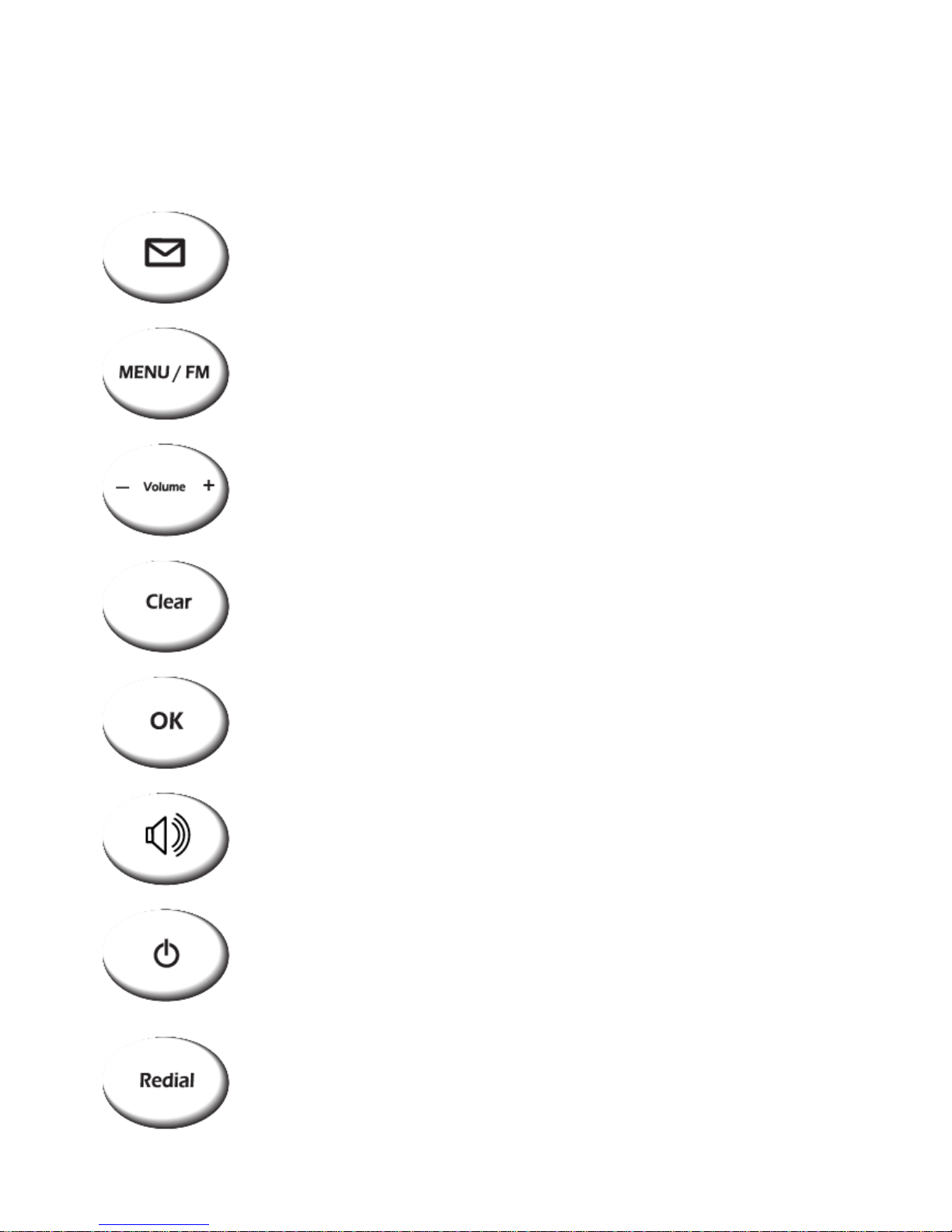
FUNCTION KEYS
Press this key to retrieve messages.
10
Press this key to display the phone's main menu.
Press and Hold this key to turn on or off the FM radio.
If there is an incoming call or if the user attempts to make
an outgoing call while the FM radio is on, the FM radio turns off
automatically
Press this key to control the volume of keypad, earpiece
and speaker. In the menu mode, use this key to scroll through
the menu items.
Clears information from display screen.
- To erase one character from the display screen, press it once.
- To erase all characters on the screen, press and hold.
- To go back one step in the menu mode, press it once
Press this key to store a phone number in the phone book or to save
menu settings.
The Speaker button is used to place or receive a call without
using the handset. The integrated microphone and speaker on the
Main unit allows hands free conversation.
Press and hold this key for a few seconds to turn on or off your phone
Press this key to redial the last number called or to connect a
call right after dialing the number without waiting until the call
is connected automatically.
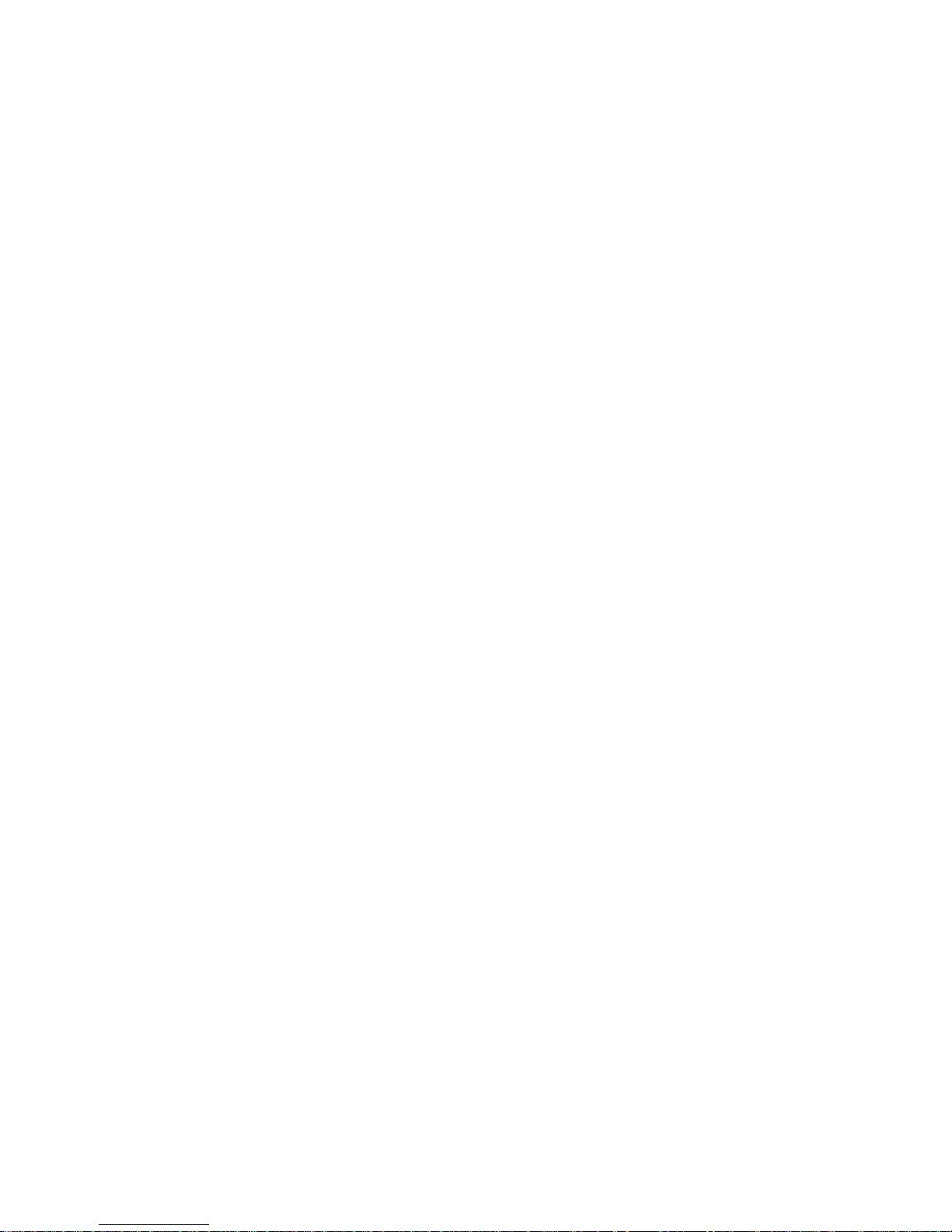
11
Basic Operation
Making Calls
Redial
Receiving Calls
Adjusting Volumes
Choosing the Ring Tones
Message Service
FM Radio(Optional)
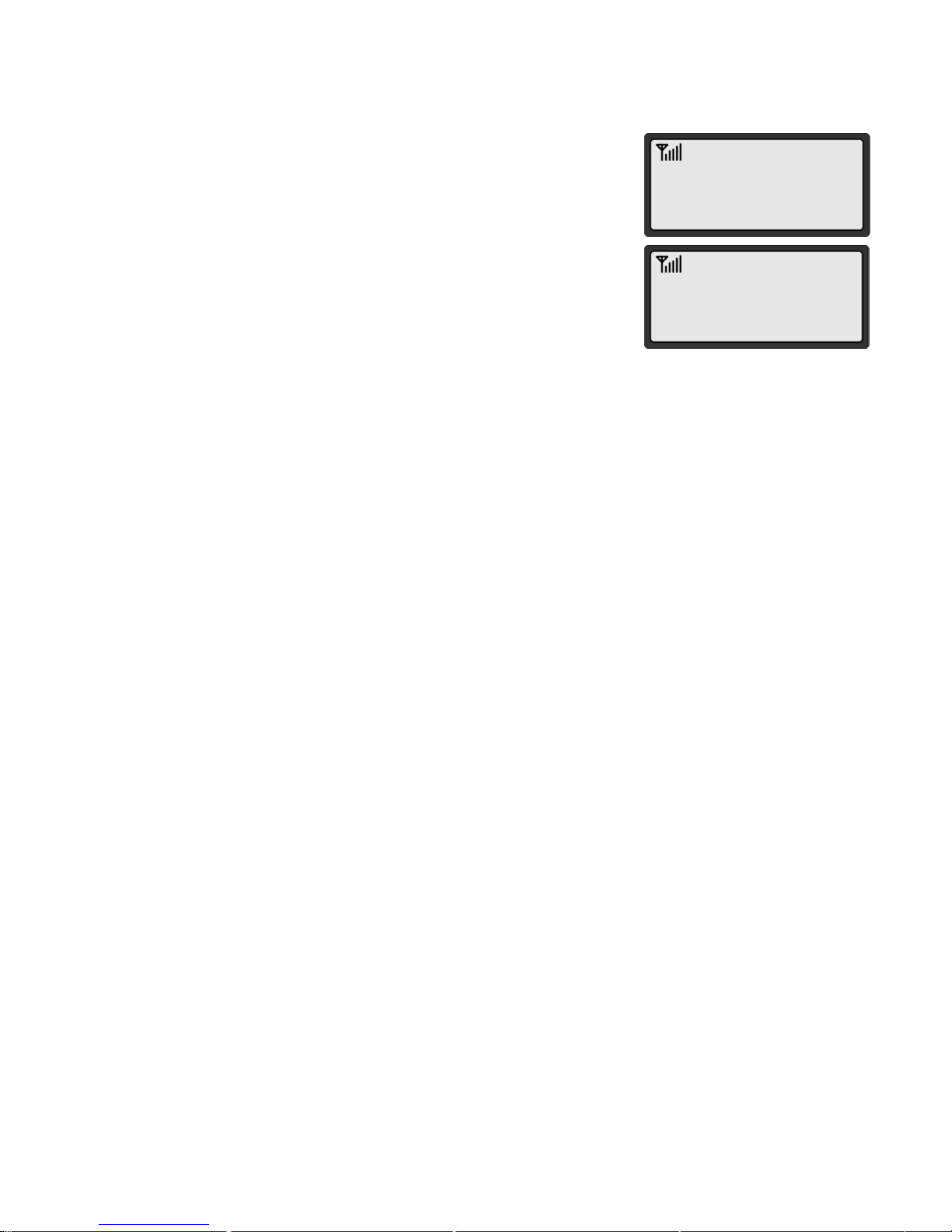
MAKING CALLS
1. Make sure your phone is turned on.
12
CALLING....
02255558282
PLEASE
DIAL
2. Pick up the handset to hear a dial tone.
When the phone fails to acquire service signal, you will
hear "No Service" tone (intermittent tone).
3. Dial the number to call. The LCD window displays
the number.
4. Wait for a moment for auto calling or press <REDIAL>.
5. When the other person answers, begin conversation.
6. To end the call, replace the handset on the main unit.
NOTE1: Modifying a phone number while dialing.
- To erase the last digit entered: Press <CLEAR>.
- To erase the entire number: Press <CLEAR> and hold.
- To input symbol “+” : Press <0> and hold
NOTE2: Automatic calling
The phone was programmed to place a call automatically 4~10 seconds after last
digit entry. To disable automatic calling or change the delay time.
1. Press <MENU> , <0> , <1>.
2. Press <VOLUME KEY>(or <*>, <#>) to select different time or 'OFF',
then press <OK> to save. Once automatic calling is disabled, you have to
dial the number and press <REDIAL> to place a call.
REDIAL
Redial the last number you dialed.
1. Pick up the handset or press <SPEAKER>.
2. Press <REDIAL>.
NOTE: You may not redial when there is no last number dialed stored
in the memory. "NO LAST CALL!" message is displayed on the LCD.
