Page 1
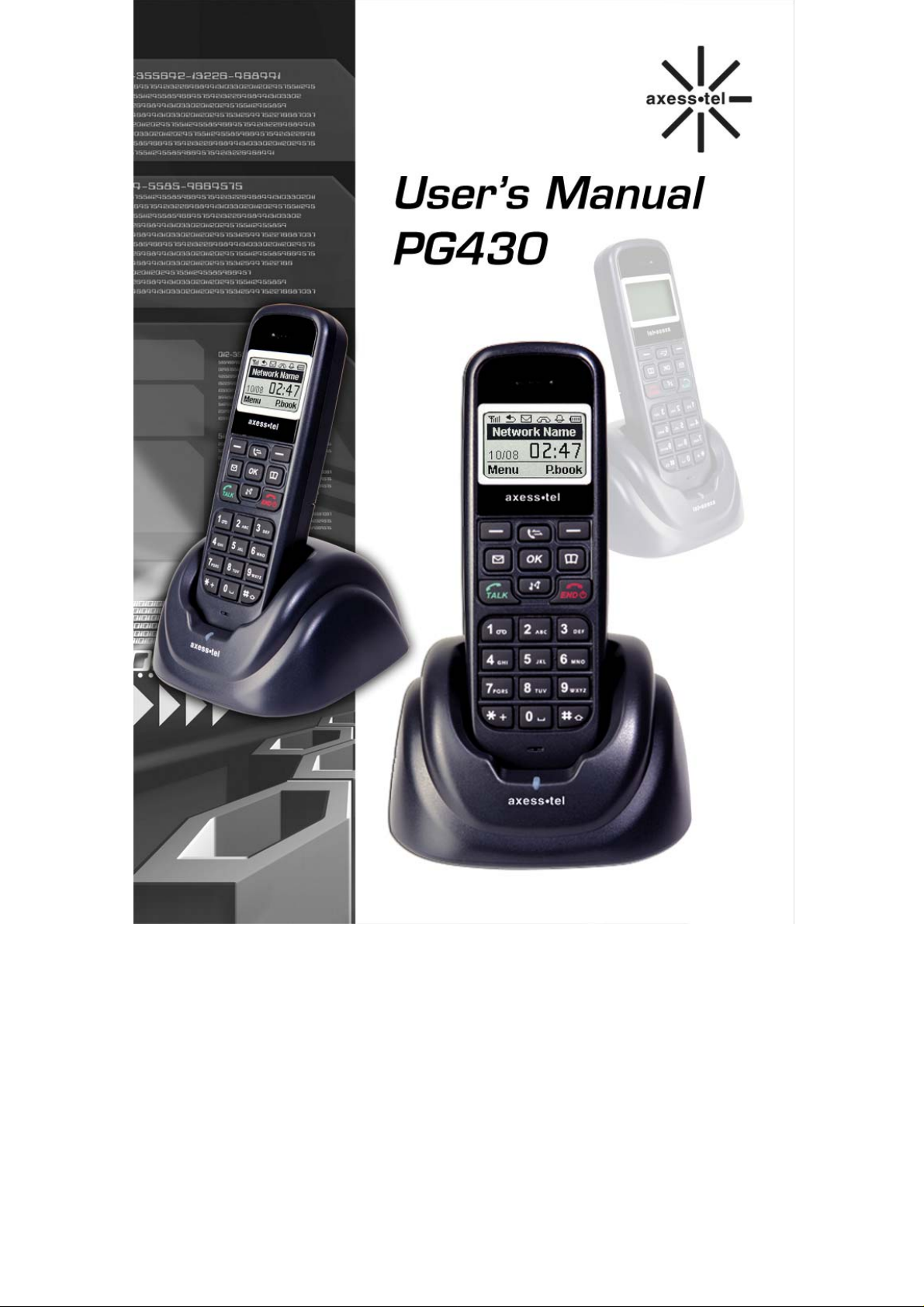
1
Page 2
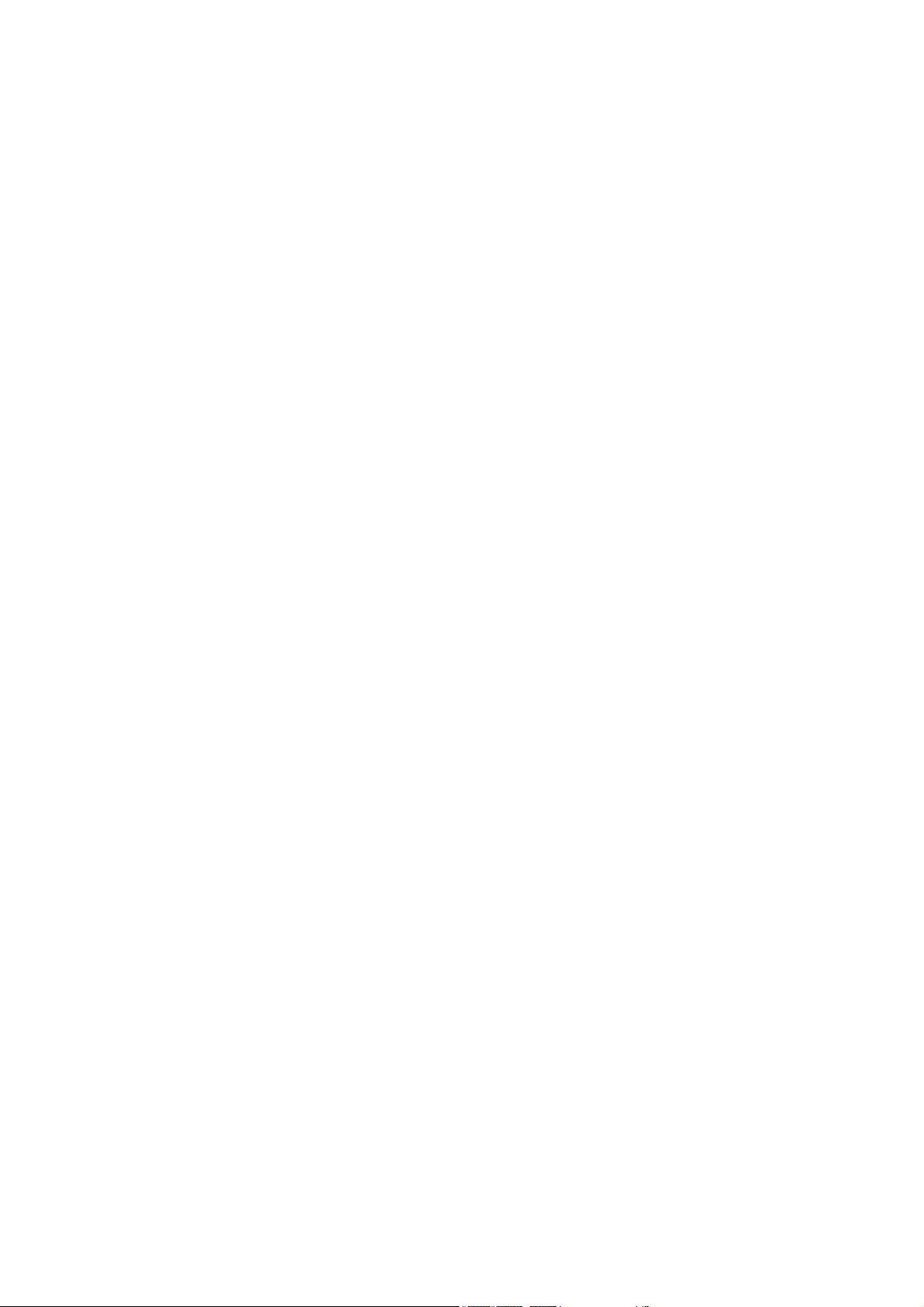
INTRODUCTION
The Fixed Wireless Cordless phone operates through a wireless connection instead of a
landline phone cable, enabling the subscriber to set up the phone at any where wireless
service is available.
Axesstel GSM Technology Fixed Wireless Cordless phone provides high quality and
superior performance with many features such as excellent voice quality,caller ID,
three-way calling, call waiting, short message service, speaker phone etc.
A large 4-line dot matrix liquid crystal display provides user-friendly interface for
quick and easy-to-understand information display.
FEATURES
1. Speaker Phone with Hands-Free Dialing
2. Signal Strength Indicator
3. Redial
4. Volume Control
5. Dust-proof Laminate Keypad
6. Battery Power Backup
7. LCD Backlit
8. One-touch, Two-touch Dialing
9. Automatic Sending
10. Phone Book
11. Short Message Service
2
Page 3
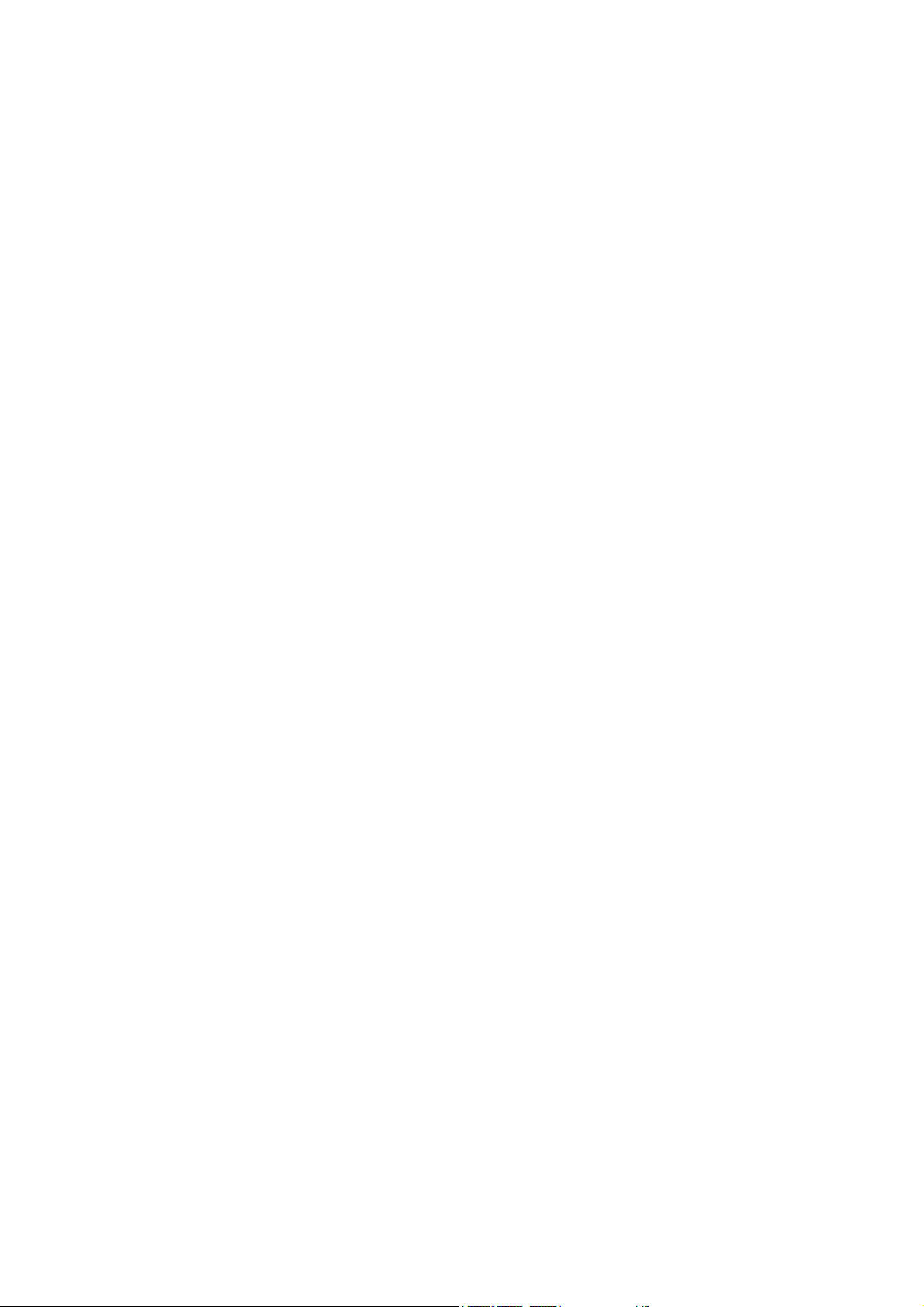
TABLES OF CONTENTS
Safety Precautions……………….…..........4 Advanced Features
Checking Parts .……………………..….…5 Changing Greeting Message..................31
Setting up Your Phone ……….…….....…6 System Reset…………………………….31
Getting to Know Your Phone …………...10 Restricting Use of the Phone…………..32
Display Icons………………………..…..….11 Locking / Unlocking the Phone………...33
Function Keys……....……………..…….....12 Changing the Lock Code…………...…..33
Language………………………………...33
Basic Operation
Making Calls ...…….……………...…….. 14 Optional Features
Redial…………………………...…………. 15 Call Forwarding…………………………35
Receiving Calls ……………..….……….. 15 Call Waiting………………………………35
Adjusting Volumes …………..….………. 16 Three-Way Calling………………....……35
Choosing the Ring Tone …………...…... 16
Message Service ......…………………… 17
Miscellaneous
Internal Phone Book Menu Table………………………………37
Internal Phone Book ……………............ 21 Specification… …………………………..38
Storing in phonebook ……..……………. 21 Conformance Statements………..………..38
Searching for Entries in Phonebook ..…22
Erasing An Entry in Phonebook ….…... 23
Erasing All Entries in Phonebook ....…24
One-Touch Dialing ………………….… 24
Useful Features
Call History.......................................... 26
Mute………………………………..…27
Silent Key Pad………………………………. 27
Selecting Time Mode……………………27
Setting the Alarm………………………...28
Checking and Clearing Call Times .......29
Setting Warning Alerts…………………29
3
Page 4
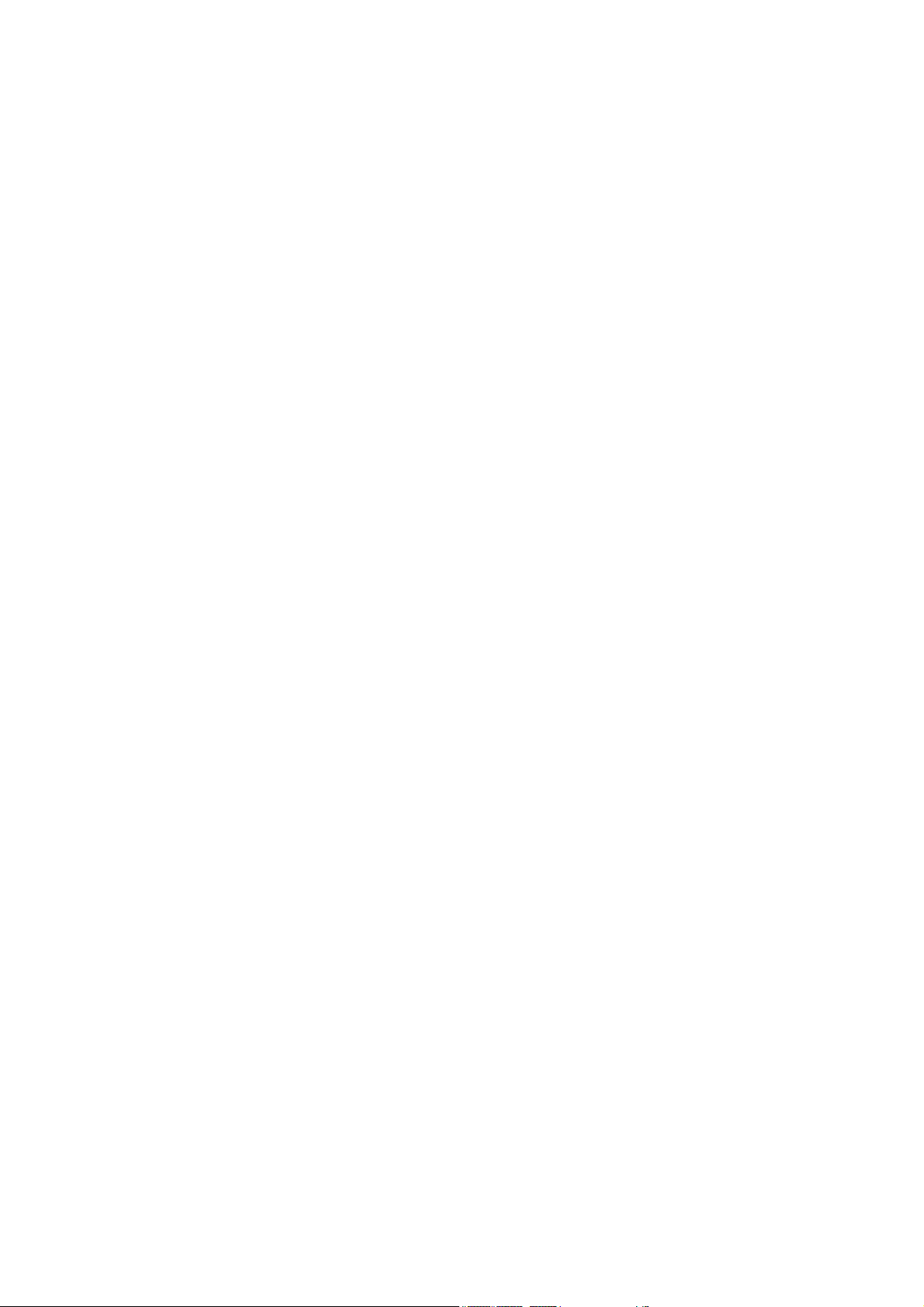
SAFETY PRECAUTIONS
1. Avoid placing the phone in a dusty location, or near a source of gas or fire.
2. Don't Shake, hit or drop the phone.
3. To clean the outside of the phone, use only a soft, dry cloth. The chemicals
in alcohol, benzene or acetone can damage the surface of the phone.
4. Do not twist or pull the cord out of the phone.
5. Do not disassemble the phone.
6. Do NOT use the power adaptor if:
- The power cord is damaged.
- The phone has been dropped or damaged in any way.
7. Use only the AXESSTEL provided adaptor for the phone. Do not use the AXESSTEL
adaptor for any other purpose.
8. Use only the AXESSTEL provided antenna. Do not use the antenna for any
other purpose.
9. Frequency and length of use can affect the life of the self-charging battery.
Contact your customer service if the battery is not operating properly.
10. Use only the designated self-charging battery. Dispose of exhausted batteries
properly. Never discard a battery in or near fire or flame.
11. Do not place the telephone near water, for example, near a bathtub, sink, wet
basement, or swimming pool.
NOTE 1: The input and output voltages are indicated on the adapter.
(Input: AC 100~240V, 50~60 Hz, Output: DC 5V, 1A)
NOTE 2: Do not insert or eject SIM card while the phone is powered on.
4
Page 5
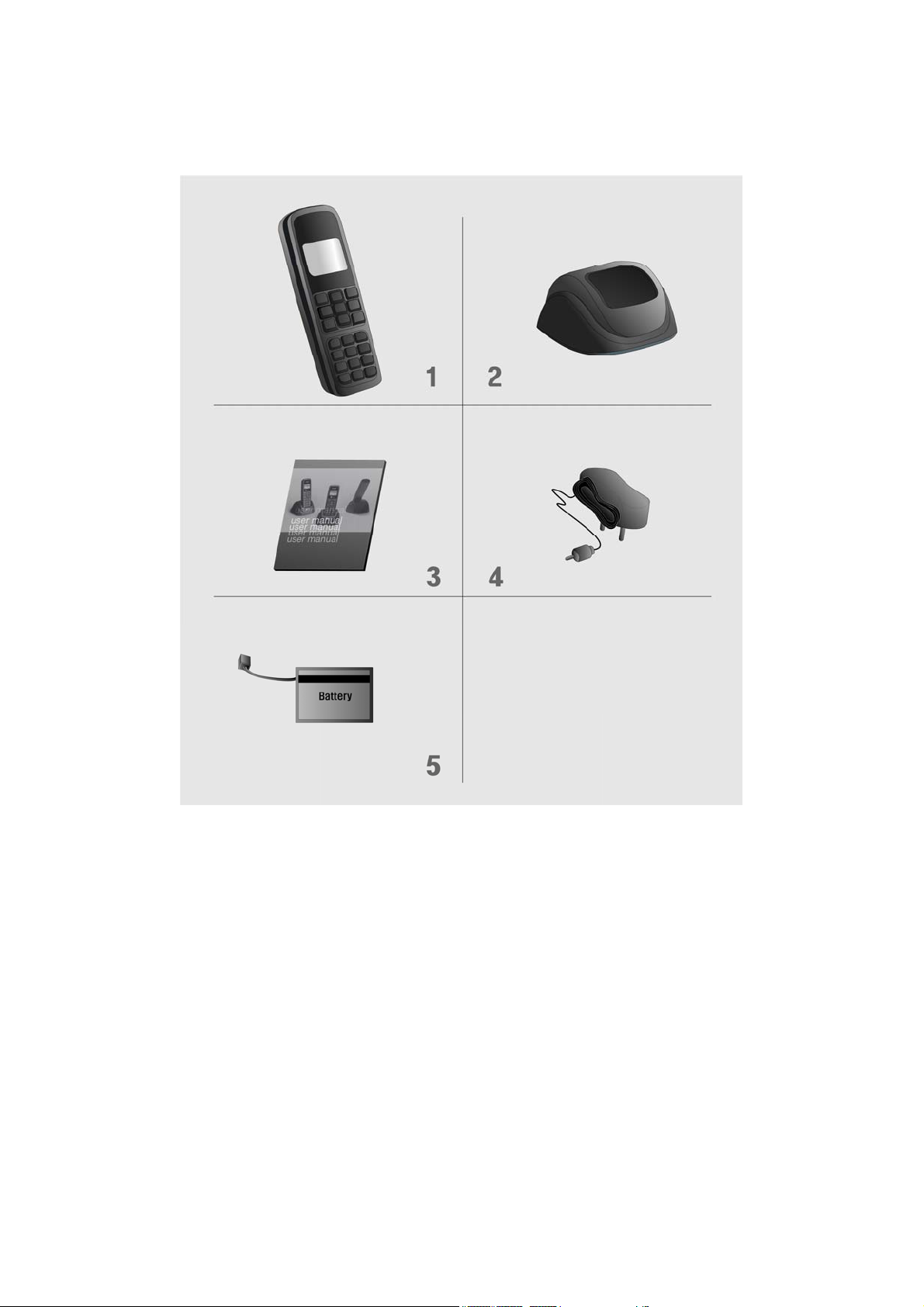
CHECKING THE PARTS
After unpacking your phone, make sure that you have all the parts shown below.
If any piece is missing or broken, please call your customer service center.
1. Handset 4. Power Adaptor
2. Cradle 5. Battery
3. User Manual
5
Page 6

SETTING UP YOUR PHONE
Installing SIM card
1. Remove SIM bracket cover.
2. Insert proper SIM card.
3. Put the bracket back in place.
4. Close the cover.
6
Page 7
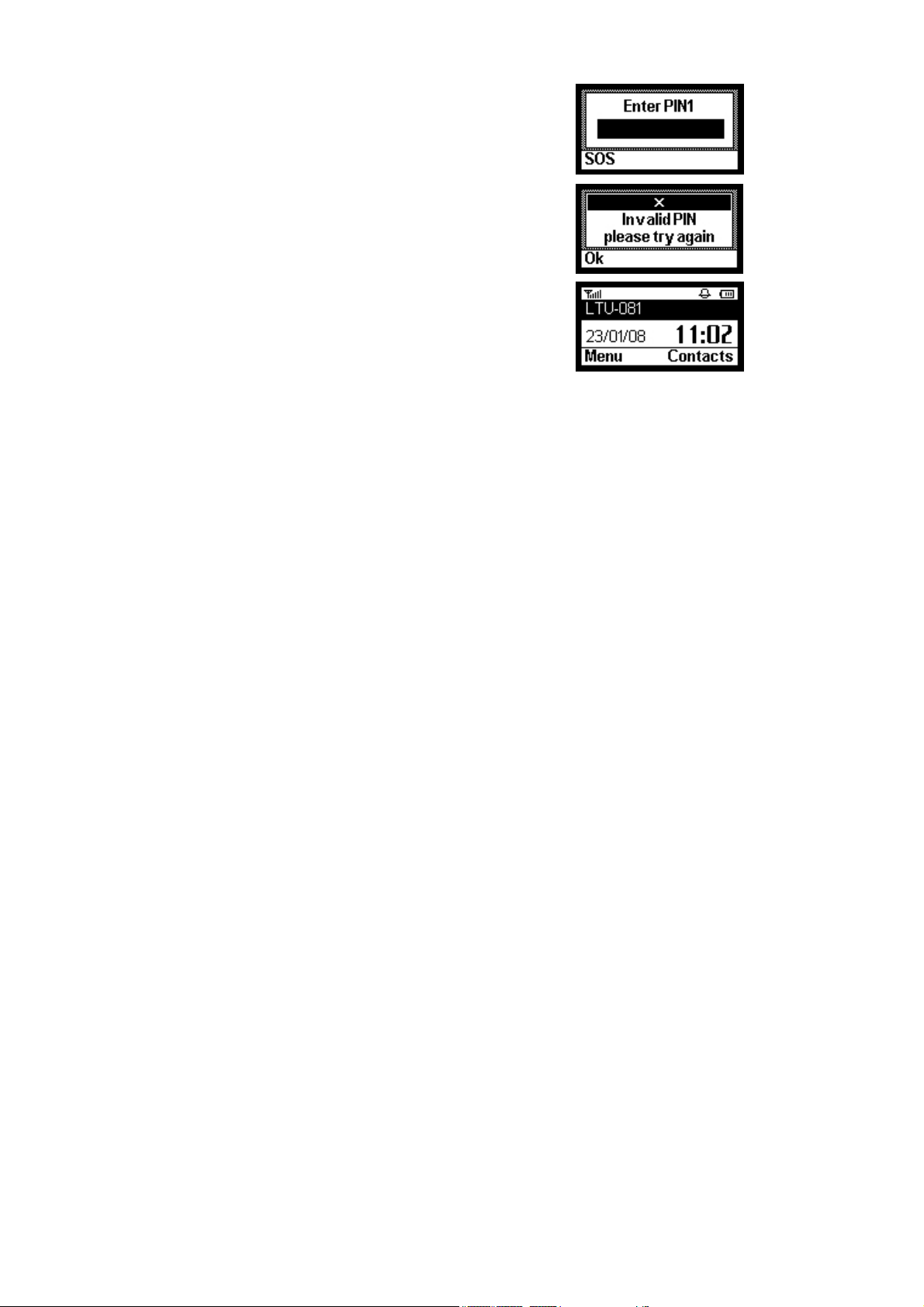
USING SIM CARD FOR THE FIRST TIME
1. Entering PIN code.
NOTE1: The PIN feature function can be set on/off in
Change PIN code menu.
NOTE2: Change PIN code menu can be visible after you
enable in PIN code request menu.
2. If an incorrect PIN code is entered, an error message
displays.
NOTE: There are 3 chances to enter the correct
PIN code. If incorrect PIN codes are entered
3 times, the SIM card will be locked. To unlock
the SIM card, contact your service provider.
3. The phone is ready to use after entering the correct
PIN code.
* Default PIN code is provided by your service provider.
7
Page 8
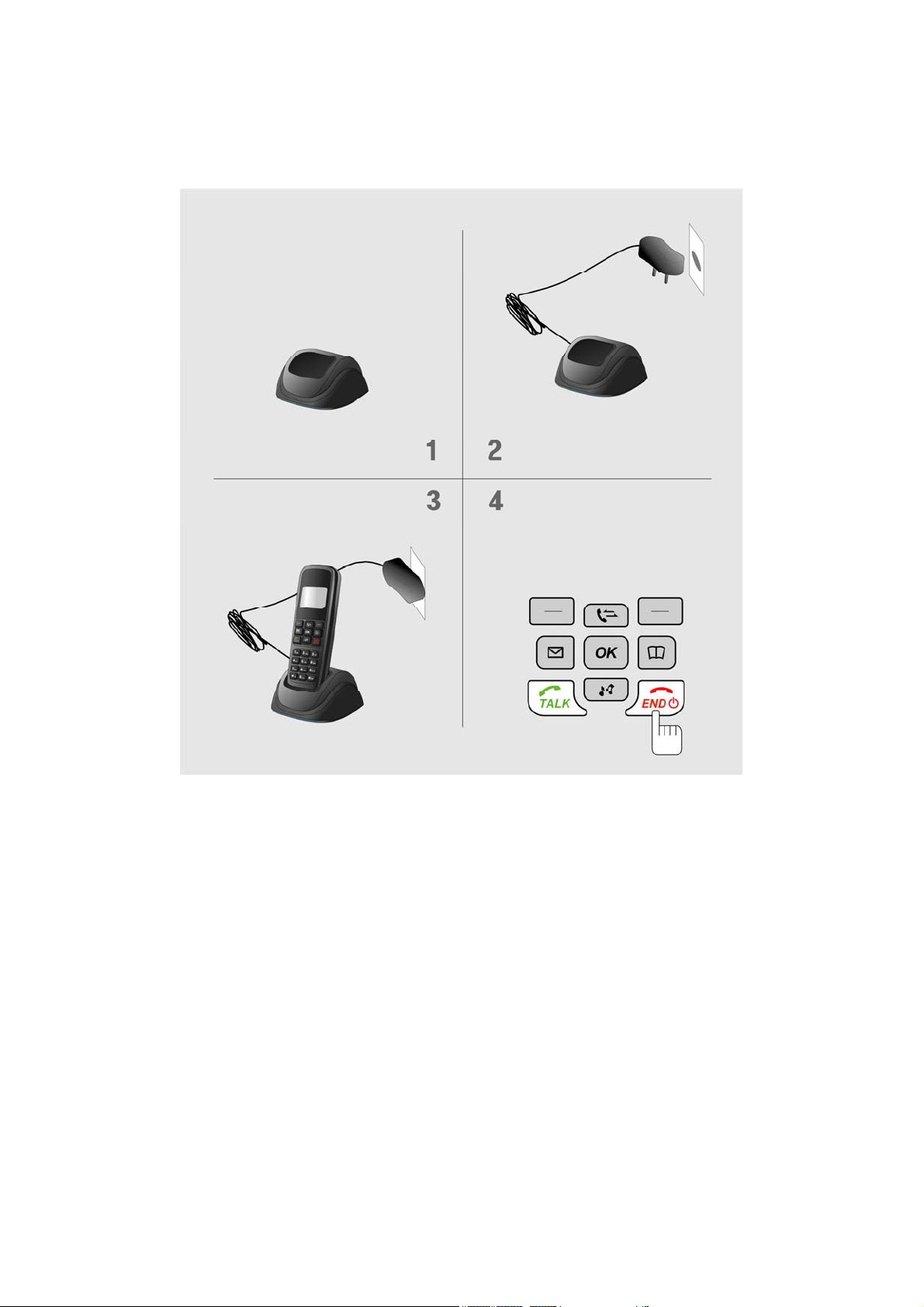
Installing the phone
This phone operates by receiving DC power from the AXESSTEL power adaptor,
which connects to an electrical outlet. The phone is equipped with a rechargeable
battery as a back up in case of an AC power failure.
Desktop installation
Place the Cradle on the Flat Area
Place the Handset on the Cradle.
Plug the Power adaptor into an
appropriate Wall outlet
To turn on the Phone,
Press END Key and hold
The Power On Image will be displayed
8
Page 9
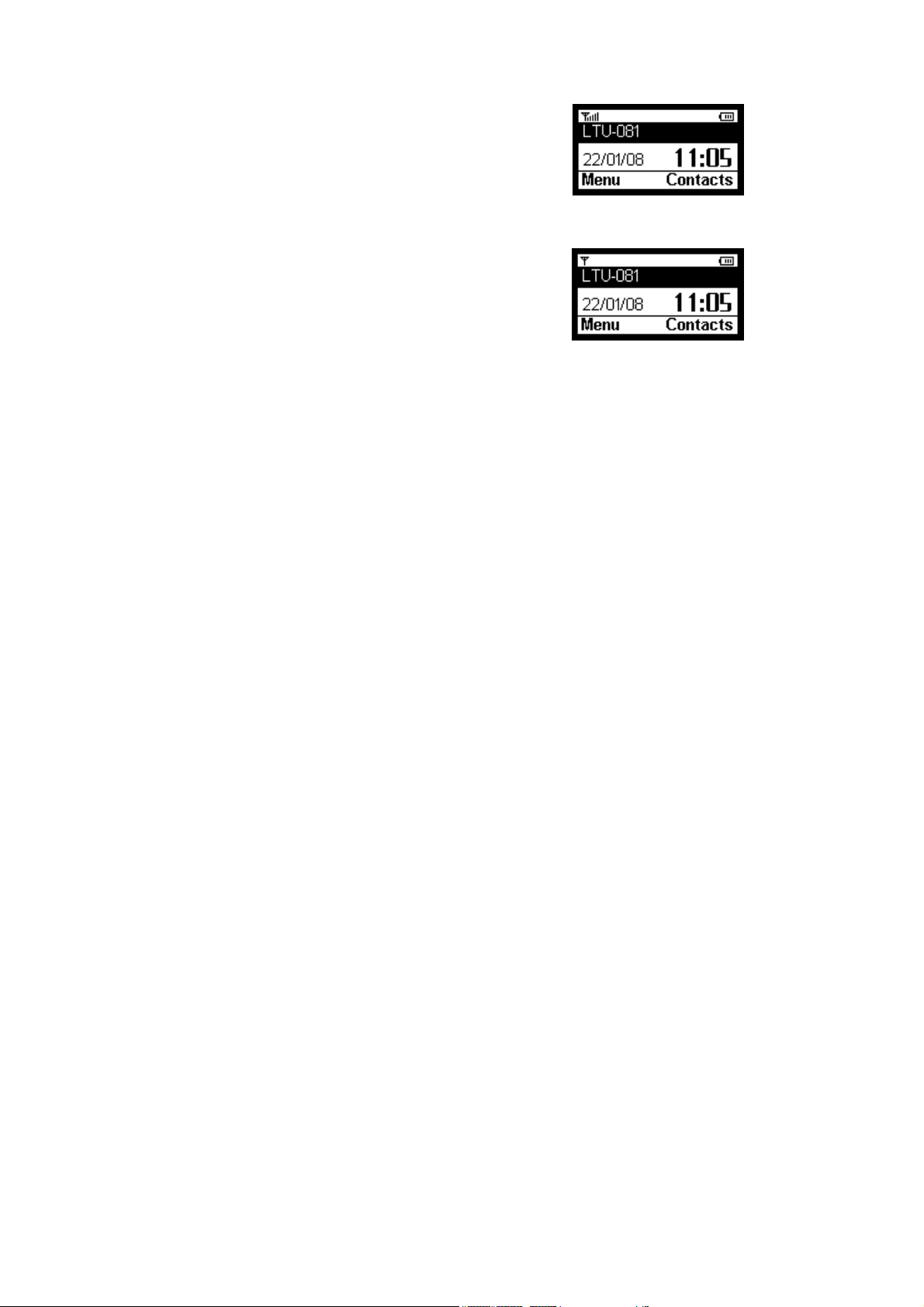
Service Status Check
Display in the Service Area
When the phone’s power is turned on, LCD will display
Power ON Image while the phone loads information from
SIM card. After the loading is finished, LCD will display
greeting with date and time. The number of bars of signal
strength indicator (antenna icon) indicates the strength of
service signal of the area.
Display in area with no service
When there is no service signal detected in your area,
no antenna bar appears. Contact your service provider
for the coverage area information.
Also move to find better signal areas.
9
Page 10
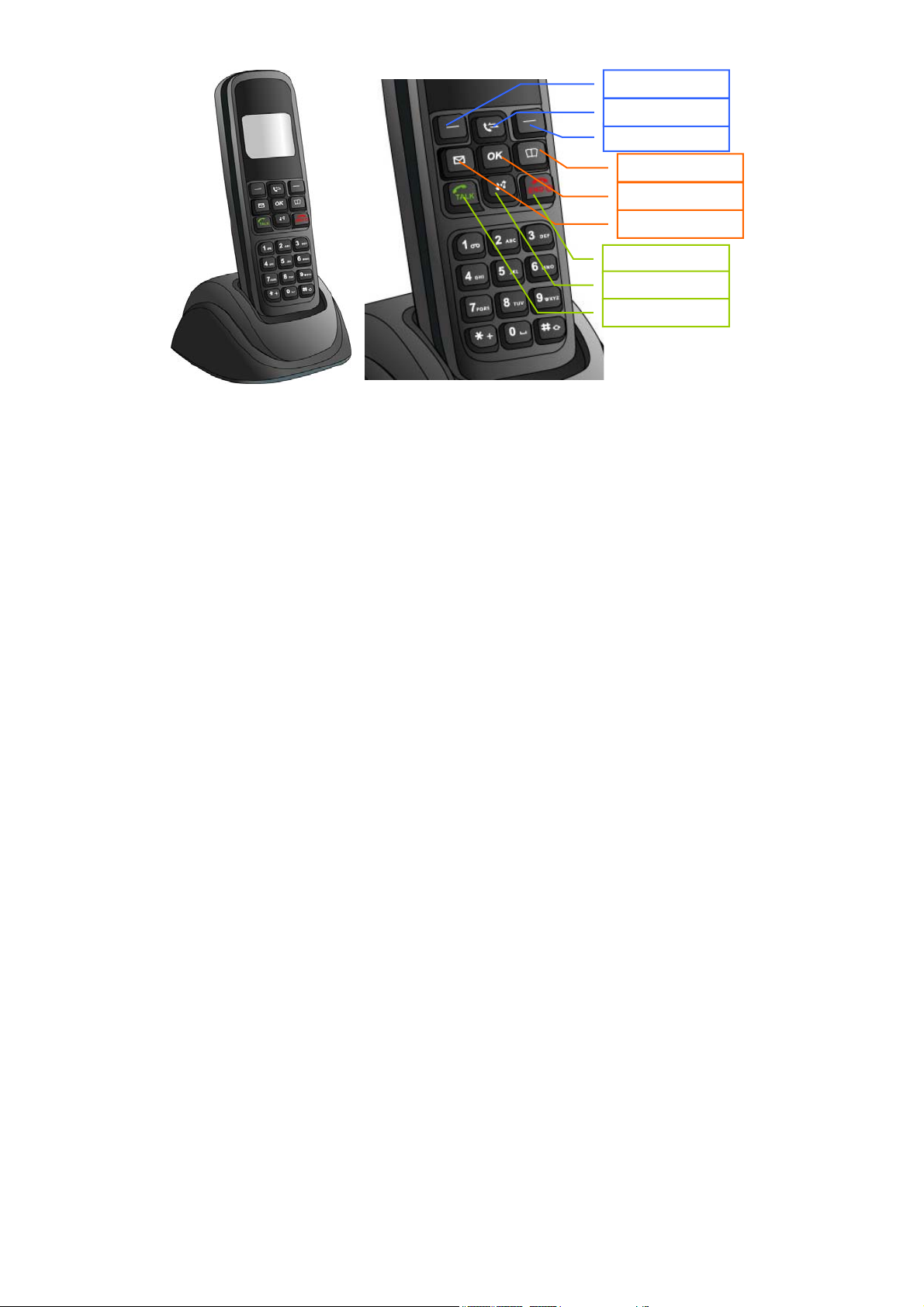
GETTING TO KNOW YOUR PHONE
1.MENU
2.CALL LOG
3.CALENDAR
4.CONTACT
5.SPEAKER
6.MESSAGE
7.END
8.SOUND
9.TALK
1. Menu: Press to access the phone's menus.
2. Call Log: Press to access the Call log sub menu directly.
3. Calendar: Press to access the Calendar menu directly.
4. Contact: Press to access the Contacts sub menu directly.
5. Speaker: Press to activate “Speaker Phone” function.
6. Message: Press to access the Messages menu directly.
7. End: End or Reject the Call.
8. Sound: Press to access the Sound menu directly.
9. Talk: Call to the dialled number or Answer the Call.
10
Page 11
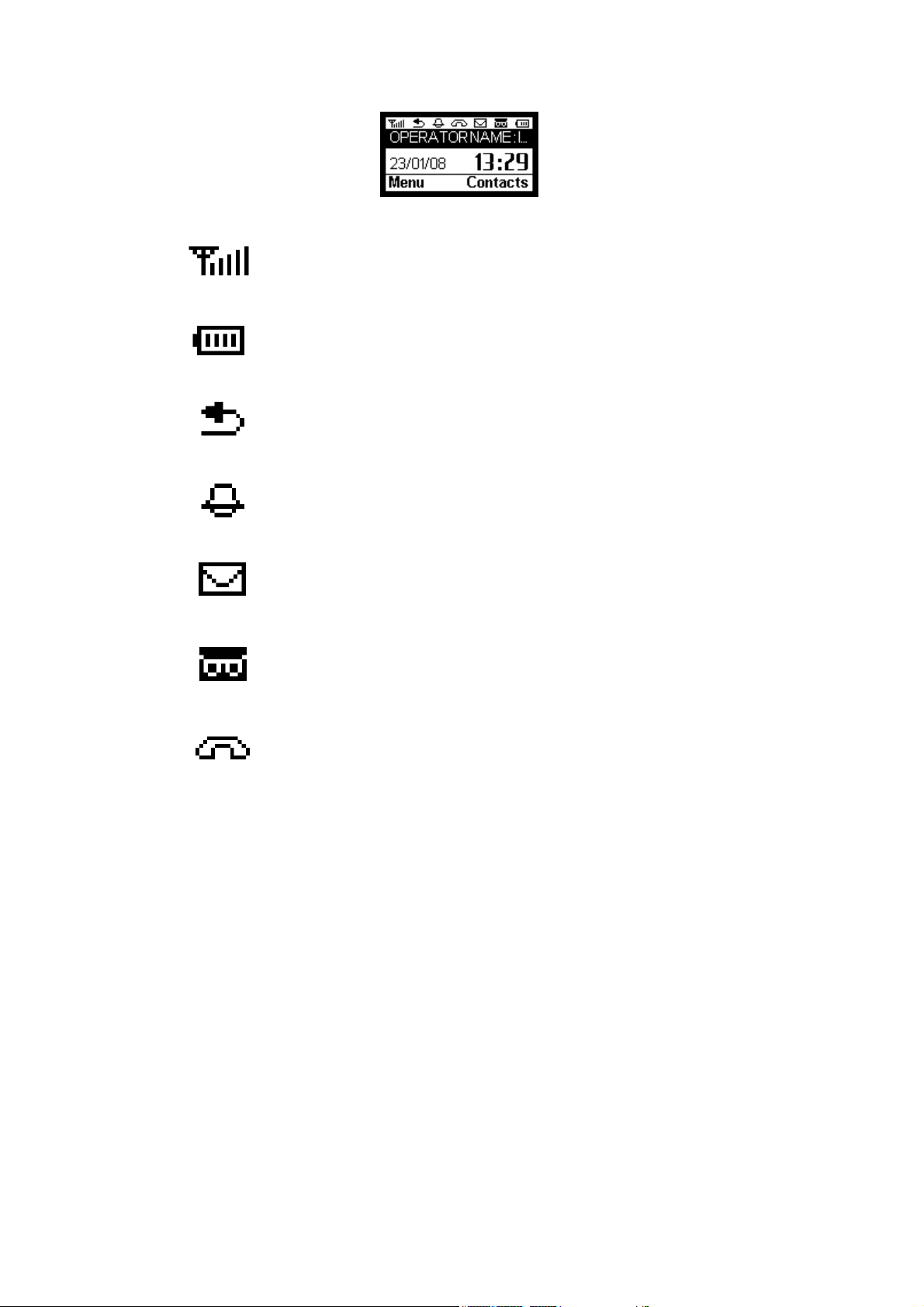
DISPLAY ICONS
Icons display on the screen to indicate what features you are using, signal strength
and battery status etc...
Indicate the strength of the signal. More bars indicates stronger signal.
Indicates the level of battery power. The more bars, the more power. When
the battery is low, the icon blinks, and an alert tone sounds.
Indicates that all calls are diverted
.
Indicates that the alarm has been set.
Indicates that you have text message.
Indicates that you have a voice mail message.
Indicates that a voice call is in progress.
11
Page 12

FUNCTION KEYS
Press this key to display the phone's main menu.
Press this key to access the Calendar menu directly.
Press this key to access the Messages menu directly.
Press this key to access the Contacts sub menu directly.
Press this key to access the Call log sub menu directly.
Press this key to access the Sound menu directly.
In Idle state, It is working as The Speaker button that is used to place or receive a
call without using the handset. The integrated microphone and speaker on the
Main unit allows hands free conversation.
In Sub menu, It is working as the select key.
12
Page 13

Basic Operation
Making Calls
Redial
Receiving Calls
Adjusting Volumes
Choosing the Ring Tones
Message Service
13
Page 14

MAKING CALLS
1. Make sure your phone is turned on.
2. Press the TALK key to hear a dial tone.
When the phone fails to acquire service signal, you will
hear "No Service" tone (intermittent tone).
3. Dial the number to call. The LCD window displays
the number.
4. Wait for a moment for auto calling or press <TALK> .
5. When the other person answers, begin conversation.
6. To end the call, press <END>.
NOTE1: Modifying a phone number while dialing.
- To erase the last digit entered: Press
<CLEAR> .
- To erase the entire number: Press <CLEAR> and hold.
NOTE2: Automatic calling
The phone was set to places a call automatically 3~8 seconds
after last digit entry. To disable automatic calling,
access “Auto redial” menu to change settings.
1. Press <Menu> , <6> (Settings) , <4> (Call) , <4> (Auto redial).
14
Page 15

REDIAL
Redial the last number you dialed.
1. Press <Navigation UP> key.
2. Press <TALK>.
NOTE: You may not redial when there is no last number dialed stored
in the memory. "Log empty" message is displayed on the LCD.
RECEIVING CALLS
When there is an incoming call, the phone rings and shows
Incoming Call Animation on the display.
1. Press <TALK> to answer the call.
2. To disconnect, Press <END>.
NOTE: When the ringer volume is set to 0 Level, the
phone does not ring. Only the Incoming Call Animation
blinks.
When the Caller ID service is activated.
Call ID Display
The Caller ID feature displays the caller's number when the
phone receives a call. If the caller's name and number are
stored together in the phone book, the caller's name is
displayed. Contact your service provider to activate this
feature.
NOTE: If the call is not answered, the phone displays the
“Call missed" message with the call arrival date and
time.
15
Page 16

ADJUSTING VOLUMES
You can control the sound volumes including the key tone,
Message and the ringer
Adjusting earpiece volume
Press <Navigation UP/DOWN> key repeatedly during
a phone call to adjust earpiece volume.
Adjusting ring volume
1. Press <Menu> , <6> (Settings) , <2> (Sound) , <1> (Incoming call) , <2> (Ring
volume)
2. Press the <Navigation UP/DOWN> key to adjust ringer
volume.
3. Press <Save> to save.
NOTE: If volume is 0 Level, the phone does not ring
when an incoming call comes in. Only the
Incoming Call Animation blinks on the
display.
CHOOSING THE RING TONES
You can choose from ten different ring tones.
1. Press <Menu> , <6> (Settings) , <2> (Sound) , <1> (Incoming
call) , <1> (Ringing tone).
2. Press the Navigation UP/DOWN key to select ring type.
3. Press <Select> to save.
16
Page 17

MESSAGE SERVICE
Message service is a network dependent feature and is available only when your
service provider supports it. Make sure your service provider is providing message
service before using this function.
Sending New Text Messages
1. Press <Menu> , <2> (Messages), <1>(New message).
2. Write message using the keypad. Toggle between
Uppercase, lowercase, and numeric by pressing <#> button.
3. Press <Options> entering to be done, insert template or quit
a job. and Select <1>(Done).
4. Press <OK> to enter destination number and Press
<Option> and Select <1>(Done).
5. Press <Option>, Select <Send> to send message or <Save>
to save message.
NOTE: See page 21 for more information on text edit.
Sending Saved Text Messages
1. Press <Menu> , <2> (Messages), <3>(Outbox).
2. Select message to resend with <OK>.
3. Review the content of the message and press <Options> to
send and edit if needed.
17
Page 18

Received Text Message
1. When a new text message arrives, ‘1 New message’ will be
displayed and the Message Icon will be appeared in the icon line.
2. Press <List> and use <Navigation UP/DOWN> key to
select message you want to see and press <OK>.
3. The message, arrival time and call back number displays.
If the message is longer then single line, scroll up and
down by pressing <Navigation UP/DOWN> key.
NOTE: If the call back number is already stored in the
phonebook with a matching name, the matching
name will be displayed instead of the phone number.
4. Press <Options> after viewing. Different options are available.
5. Select <1>(Replay) to reply message to sender.
6. Select <5>(Delete) to delete message.
7. Select <2>(Forward) to forward the message.
Retrieving Voice Messages
1. When a new voice message arrives, ‘1 New voicemail’ will be
displayed and the voicemail Icon will be appeared in the icon line.
2. Press <Call> to connect voice mail center directly.
18
Page 19

Erasing Received Messages
1. Press <Menu> , <2> (Messages), <2>(Inbox).
2. Press <Options>, <5>(Delete all).
3. Select <Yes> or <No>.
Erasing Sent Messages
1. Press <Menu> , <2> (Messages), <3>(Outbox).
2. Press <Options>, <5>(Delete all).
3. Select <Yes> or <No>.
Retrieve Saved Message
1. Press <Menu> , <2> (Messages), <3>(Outbox).
2. Select appropriate message by scrolling.
Press <OK> to confirm.
Saving Sent Message Acknowledge
1. Press <Menu> , <2> (Messages), <8>(SMS Settings),
<2> (Delivery report).
2. Select "ON" or "OFF".
3. With Delivery report set, the network will send
acknowledgement that the message was received by
the network.
NOTE: Your service provider must support Message
Ack service in order to use this feature
19
Page 20

Phone book
Internal phone Book
Storing in phonebook
Searching For Entries in Phonebook
Erasing An Entry in Phonebook
Erasing All Entries in Phonebook
One-Touch Dialing
20
Page 21

INTERNAL PHONE BOOK
Your phone has an internal "Phone Book" in which you can store up to
500 frequently used names and numbers. Or you can store to SIM card.
STORING IN THE MEMORY PHONEBOOK
1. Press <Menu>, <1> (Contacts), <2>(New contact).
2. Enter the name by pressing the alphanumeric keypad
and pressing <OK> after completed.
NOTE1: If you do not want to enter a name. just press
<OK> here. The number will be saved as
"No Name".
NOTE2: Name entry is limited to maximum of 21 letters.
How to Enter &Edit Texts
You can enter letters using the alphanumeric keypad.
Each button has 5 to 9 letters assigned. Each stroke on
the button scrolls the assigned alphabet letters and the
numeric value. Stop pressing when the letter you want
appears. You can switch between uppercase, lowercase,
and numeric characters by pressing <OK> .
To enter special characters. Press <*>.
For space, press <0> . To go back, press <Navigation> key.
A single stroke on <Clear> will erase the last letter in line.
3. Set the group and numbers you want
and press <Save> after completed.
21
Page 22

Setting One-Touch Speed Dial
1. Press <Menu> , <1> (Contacts), <3> (Speed dials).
2. Select Speed Dial location you wish to program.
Location 1 is assigned for Voicemail access number.
Up to 9 speed dials are possible.
3. Press <Add> to add a new speed dial. Search by
Name or Number and assign number.
NOTE: The number must be already in phonebook in order to
be assigned to speed dial.
4. Press <Options>, <2>(Change) to edit previously programmed speed dial.
5. Press <Options>, <3>(Delete) to delete previously programmed speed dial.
SEARCHING FOR ENTRIES IN PHONEBOOK
You can search information stored in the phone book in
various way and make a call directly from the phonebook.
Searching by Name
1. Press <Menu>, <1>(Contacts), <1>(View contacts),
<Options>, <2> (Search)
2. Enter all or part of the name and press <OK>.
Example) Enter A and press <OK> to find all names
that start with A.
3. The phone displays lists with the name of the first match.
NOTE: All Contacts appears when there is no
name matching with your entry.
4. Press <Navigation >key to search for the name
you’re looking for and press <OK> to display the
number.
5. Press <TALK> to dial the number displayed to make
a call.
22
Page 23

Copying phonebook entry
Copy One entry:
1. Search the entry you like to copy by pressing
<Menu>, <1> (Contacts), <1> (View contacts).
2. Select <Options>, <7> (Copy to SIM or Phone).
Copy All entries:
1. Press <Menu>, <1>(Contacts), <4>(Copy all).
2. Select <1> (SIM to phone) or <2> (Phone to SIM)
NOTE: “Keep original” leave the original entry, but to remove
the original entry, select “Move original”.
3. Press <OK> to confirm.
4. Now you can find copy of SIM card entry in your phonebook.
NOTE: “Copy” function copies entries from selected book.
That is if the Current area is set to SIM, then it will
copy
from SIM to Phone, and vice versa.
ERASING AN ENTRY IN PHONEBOOK
To Erase a Specific Number
1. Press <Menu>, <1> (Contacts), <1> (View contacts).
2. Search the entry that you like to erase. Press
<OK> to confirm the number.
3. Select <Options>,<2> (Delete).
4. Press <OK> to delete.
23
Page 24

ERASING ALL ENTRIES IN PHONEBOOK
To Erase All Numbers in Phonebook
1. Press <Menu>, <1>(Contacts), <5>(Delete all).
2. Select <1>(Delete SIM memory) to delete all entries in the
SIM card.
3. Select <2>(Delete phone memory) to delete all entries in
the Phone.
ONE-TOUCH DIALING
Memory locations 0 ~ 9 are special one-touch dialing locations. You can dial the
numbers stored in 0~9 by pressing just one key.
1. Press <TALK> or <OK> and Listen for dial tone
2. Press and hold the number of the location (0~9)
containing the number to be called for a moment.
3. The name and the phone number will appear and the
phone dials the number automatically.
NOTE: Location 1 is preprogrammed as voice mail.
24
Page 25

Useful Features
Call History
Mute
Silent Key Pad
Selecting Time Mode
Setting Time Mode
Checking and Clearing Call Times
Setting Warning Alerts
25
Page 26

CALL HISTORY
Your phone stores the last 50 outgoing calls, incoming, and missed Calls combined
(only when Caller ID function is activated).
You can display and redial these numbers.
Redialing Outgoing Calls
1. Press <Menu>, <3> (Call log), <2> (Dialled calls)
NOTE: If there’s no outgoing call history, “Log empty”
displays.
2. Press <Navigation> key to select number to redial.
3. Press <TALK> to redial the number.
NOTE1: Press <OK> to see time and date of the call made.
Press <Options>, <1> (Save number) to save the
number in phonebook.
NOTE2: To redial the last number called, Just press
<Navigation UP> key and <TALK>.
Redialing Incoming Calls
1. Press <Menu>, <3> (Call log), <3> (Received calls).
NOTE: If there’s no incoming call record, “Log empty”
displays.
2
. Press <Navigation> key to select number to redial.
3. Press <TALK> to redial the number.
NOTE1: Press <OK> to see time and date of the call made.
Press <Options>, <1> (Save number) to save the number in
the phonebook.
NOTE2: Incoming history is available only when caller ID is activated.
Redialing missed Calls
To display a list of missed received calls.
1. Press <Menu>, <3> (Call log), <4> (Missed calls).
NOTE: If there’s no missed call record, “Log emptyt” displays.
2
. Press <Navigation> key to select number to redial.
3. Press <TALK> to redial the number.
NOTE1: Press <OK> to see time and date of the call made.
Press <Options>, <1> (Save number) to save the
number in the phonebook.
NOTE2: Missed history is available only when caller ID is
activated.
26
Page 27

Erasing Call History
1. Press <Menu>, <3> (Call log), <1> (All calls).
2. Press <Options>, <5> (Delete all).
MUTE
This feature lets you mute the microphone, so that the
other party cannot
hear your voice or the sound of your surroundings. This function is available
only during conversation.
1. Press <Options> during conversation. Select <2> (Mute)
option. The Mute Icon is displayed to indicate that the
function Is working. The other party can no longer hear
you, but you can hear them.
2. Press <Options>, <2>(Unmute) again to resume the conversation.
SILENT KEY PAD
You can turn off DTMF tone during phone conversation.
1. During conversation, press <Options>, <3> (DTMF Off) to disable it.
2. During conversation, press <Options>, <3> (DTMF On) again to enable key tone.
NOTE: With DTMF tone feature disabled, you cannot access an ARS
(Automatic Response System).
SELECTING TIME MODE
1. Press <Menu>, <6>(Settings), <3>(Date and time).
2. Press <1>(Set time) to change the time displayed on the
idle screen.
3. Press <2>(Set date) to change the date displayed on the
idle screen.
4. Press <3>(Time format) to change the time format to be 12
hour or 24 hour format.
12 hour: Display 0-12 hours with AM or PM indicator
24 hour: Display 0-24 hours
5. Press <4>(Date format) to change the date format.
dd/mm/yyyy, mm/dd/yyyy or yyyy/mm/dd.
27
Page 28

SETTING THE ALARM
You can set the alarm sound daily or one time only.
1. Press <Menu>, <5>(Organizer), <1>(Morning alarm).
2. Press <Change> and set On to enable Alarm Function.
3. Press <2> to enter time.
4. Press <3>(Alarm tone) to select the desired alarm tone.
5. Press <4>(Repeat setting) to select days and Press
<Save>.
Canceling the Alarm Time
1. Press <Menu>, <5>(Organizer), <1>(Morning alarm),
2. Press <1> (Alarm status) and set Off to disable Alarm Function.
28
Page 29

CHECKING AND CLEARING CALL TIMES
Checking the Last call Time
1. Press <Menu>, <3> (Call log), <6>(Call duration), <1>(Last call)
2. Press <OK> to exit the display.
Checking All Calls Time
1. Press <Menu>, <3> (Call log), <6>(Call duration), <2>(All calls)
2. Press <OK> to exit the display.
Reset All Calls Time
1. Press <Menu>, <3> (Call log), <6>(Call duration), <3>(Clear records)
SETTING WARNING ALERTS
You can set your phone to sound warning beeps that indicate:
- each minute you are on a phone call
Setting/Releasing 1 Minute Alert
1. Press <Menu>, <6> (Settings), <4> (Call), <3> (Minute minder).
2. Select ON or OFF.
3. Press <OK>.
NOTE: When 1 minute alert is set, the phone gives alert sound
each minute while you are on a phone call.
29
Page 30

Advanced Features
Changing Greeting Message
System Reset
Restricting Use of the Phone
Locking / Unlocking the Phone
Changing the Lock Code
30
Page 31

CHANGING GREETING MESSAGE
This feature lets you change the greeting message that the
phone displays in the power on time.
1. Press <Menu>, <6> (Settings), <1> (Phone).
2. Press <1>(Greeting). Current greeting displays.
3. Enter your new greeting message with alphanumeric keys
NOTE: Press <#> to switch between capital and lower case
Example) To enter “My Phone”
Press <6>, <9> <9> <9>, <0>, <#>, <7>, <#> <#> <#>,
<4> <4>, <6> <6> <6>, <6> <6>, <3> <3>.
4. Press <OK> to save change.
SYSTEM RESET
To reset your phone settings to manufacture’s defaults, follow these steps:
1. Press <Menu>, <6> (Settings), <9> (Reset settings).
2. Select “Yes” to restore Factory Settings, or “No” to quit.
3. “please wait” message is displayed while the phone is
resetting.
31
Page 32

RESTRICTING USE OF THE PHONE
You can restrict the use of the phone by unauthorized
persons
Restricting Outgoing Calls
1. Press <Menu>, <6> (Settings), <8> (Security).
2. Press <5> (Handset call barring), <2> (Bar outgoing).
3. Select “Bar all” to bar all of outgoing calls.
4. Select “Bar prefixes” to bar the specific number.
In this mode, when you try to call, “Call barred” displays and
no outgoing call goes through.
Restricting International Outgoing Calls
1. Press <Menu>, <6> (Settings), <6> (Call barring).
2. Press <4> (Foreign outgoing calls), <1> (Voice calls)
3. Select <1> (Activate).
4. Enter Network Password.
NOTE: If you don’t know the password, Please contact your service provider
to activate Foreign Outgoing Barring.
32
Page 33

LOCKING / UNLOCKING THE PHONE
You can lock your phone so that calls cannot be made by
unauthorized persons. You can still receive incoming calls.
Turning the phone off with not unlocking the phone; the
phone stays in locked mode until you change it.
1. Press <Menu>, <6> (Settings), <8> (Security).
2. Press <2> (Phone lock), Enter lock code.
3. Select ‘On’ or ‘Off’
NOTE1: When locked, the phone displays “Phone is locked”,
Press <Unlock> and Enter Lock Code.
CHANGING THE LOCK CODE
The lock code is 0000. It can be changed to any 4 digit number.
1. Press <Menu>, <6> (Settings), <8> (Security).
2. Press <4> (Change phone lock code).
3. Enter old lock code.
4. Enter your new lock code.
NOTE: The lock must be four numeric digits.
5. Re-enter new lock code for verification.
NOTE: “New codes not same” displays
if the second entry does not match the first entry.
LANGUAGE
You can select different language mode if available.
1. Press <Menu>, <6> (Settings), <1> (Phone).
2. Press <3> (Language), Select appropriate language.
33
Page 34

Optional Features
Call Divert
Call Waiting
Three-way Calling / Conference Call
34
Page 35

Call Divert
Call Divert is a feature that lets you forward your incoming calls to another phone
number, even if your phone is turned off or is in no service area.
To set Call Divert, press <Menu>, <6> (Settings), <5> (Call divert).
And select Call Divert options as needed.
Call Waiting
Call Waiting alerts you to a second incoming call while you are on the conversation.
When there’s another incoming call, you will hear warning beep.
To enable Call Waiting, press <Menu>, <6> (Settings), <4> (Call), <2> (Call waiting).
And select Call Waiting options as needed.
Three-Way Calling
Three-Way Calling is a feature that lets you set up a three-way conversation with two
different parties. While you’re in conversation with a party, Press the number you want to
dial. Then press <TALK> to connect the three parties together. Contact your service
provider to activate Three-Way Calling.
35
Page 36

Miscellaneous
Menu Table
Specification
Conformance Statements
36
Page 37

A
A
A
A
A
A
A
MENU OPTION TABLE
I II III Explanation
1) View contacts
2) New contacts
1. Contacts
2.Messages
3.Call log
4.Utilities
5.Organizer
6. Settings
3) Speed dials
4) Copy all SIM to phone, Phone to SIM Copies all of lists to SIM or Phone.
5) Delete all
6) Settings
1) New message
2) Inbox
3) Outbox Options, Quit Shows all of sent messages.
4) Draft
5) Template Options, Quit Shows 10 predefined phrases.
6) Voicemail Get voicemail, Change number
7) Cell broadcast
8) SMS settings
1) All calls Options, Quit Shows all of call related records.
2) Dialled calls Options, Quit Shows all of sent call records
3) Received calls Options, Quit Shows all of received call records
4) Missed calls Options, Quit Shows all of missed call records
5) Call costs
6) Call duration Last call, All calls, Clear records Shows call time durations or clear it.
1) Calculator Options, Quit Performs basic arithmetic operations.
2) Stopwatch Start , Quit Stopwatch feature with 5 lap’s time.
3) Slot machine Options, Quit Enjoys slot machine game, it’s easy and fun.
1) Morning alarm
2) General alarms
3) Calendar Shows the calendar.
1) Phone
2) Sound Incoming call, Message, Key Sets your phone’s sound settings.
3) Date and time
4) Call
5) Call divert
6) Call barring
7) Network band
select
8) Security
9) Reset settings Yes, No Returns to factory setting but User data is not erased.
ll, No group, Family, Friends,
Colleague, Business, Group1,
Group2
dd contact
dd, Quit
Delete SIM memory, Delete phone
memory
Edit groups, Group ring tones, Save
contact to, Memory status
Options, Cancel
Options, Quit Shows all of received messages.
Options, Quit Shows all of saved messages to be sent without
Receive setting, Language, Subject
list, Display on idle screen
Message centre, Delivery report,
Message validity, Message format,
Memory status
Last call, All calls, Clear records,
Price & Unit, Maximum cost
larm status, time, Alarm tone,
Repeat setting
larm status, time, Alarm tone,
Repeat daily
Greeting, Own number, Language,
Light time-out, LCD contrast,
Software version
Set time, Set date, Time format,
Date format
Call number, Call waiting, Minute
minder, Auto redial
lways, When no answer, When
busy, When not reachable, Cancel
all
Incoming calls, Incoming calls if
abroad, outgoing calls, Foreign
outgoing calls, Only local and home
country, Cancel all
GSM900/1800, GSM850/1900,
GSM850/900/1800/1900
PIN code request, Phone lock,
Change PIN2 code, Change phone
lock code, Handset call barring,
Fixed dialing
Shows all of entries stored in the Phone and SIM.
Stores multiple contact details – mobile, phone,
office, fax number- under a name to Phone or SIM.
ssigns number to make your call fast.
Deletes all of lists in the SIM or Phone.
Sets new group names, change the ring tone and the
destination save to.
Creates and send new message.
number.
Gets voicemail or change the voicemail center
number.
Sets to receive CB text messages on the various
topics such as traffic, weather, local district code,
local hospital in the area where you are.
Sets several options for SMS.
Shows call costs of all calls or clear and setting call
related options.
Enable and set an alarm clock daily or one time only.
Enable and set 3 more general alarms.
Sets several options for the phone to be used easily.
Sets the date and time displayed on the Idle screen.
Sets call related functions.
Sets to forward incoming calls to another number.
Sets to prohibit the call from someone who you do
not want to talk.
Sets bands you want to use. Be careful in changing.
It could cause no service with wrong setting.
Sets to protect your phone to be used illegally.
37
Page 38

SPECIFICATIONS
850 : TX 824 ~ 849 , RX 869 ~ 894
Frequency Range PG430
900 : TX 880 ~ 915 , RX 925 ~ 960
1800 : TX 1710 ~ 1785, RX 1805 ~ 1880
1900 : TX 1850 ~ 1910, RX 1930 ~ 1990
Channel Bandwidth 850 / 900 / 1800 / 1900 Quad Band
Stability of frequency 0.1 ppm
External appearance (mm) 48 x 152 x 23 mm
Weight 110g(Handset with standard battery), 90g(Cradle)
Sending output maximum 1W E.R.P(1800/1900)
maximum 2W E.R.P(850/900)
Temperature of operation
Relative humidity
Adapter
Battery
-10 ~ +50 degrees Celcius
10% ~ 95%
Input: AC 100~240V 50~60Hz Output: DC 5V/600mA
Standby 120 Hours
Talk 3 Hours
CAUTION
RISK OF EXPLOSION IF BATTERY IS REPLACED
BY AN INCORRECT TYPE.
DISPOSE OF USED BATTERIES ACCORDING
TO THE INSTRUCTIONS
CONFORMANCE STATEMENTS
SAR INFORMATION
THIS MODEL PHONE MEETS THE GOVERNMENT’S
REQUIREMENTS FOR EXPOSURE TO RADIO WAVES.
Your wireless phone is a radio transmitter and receiver. It is designed and manufactured not to exceed the emission limits for exposure
to radiofrequency(RF) energy set by the Federal Communications Commission of the U.S.Government. These limits are part of
comprehensive guidelines and establish permitted levels of RF energy for the general population.
The guidelines are based on standards that were developed by independent scientific
Organizations through periodic and thorough evaluation of scientific studies. The standards
include a substantial safety margin designed to assure the safety of all persons, regardless of age and health. The exposure standard
for wireless mobile phones employs a unit of measurement known as the Specific Absorption Rate, or SAR. The SAR limit set by the
FCC is 1.6 W/kg. *
Tests for SAR are conducted with the phone transmitting at its highest certified power level in all tested frequency bands. Although the
SAR is determined at the highest certified power level, the actual SAR level of the phone while operating can be well below the
maximum value. This is because the phone is designed to operate at multiple power levels so as to use only the power required to reach
the network. In general, the closer you are to a wireless base station antenna,
The lower the power output. Before a phone model is available for sale to the public, it
must be tested and certified to the FCC that it does not exceed the limit established by the government adopted requirement for safe
exposure. The tests are performed in positions and locations (e.g., at the ear and worn on the body) as required by the FCC for each
model.
The highest SAR value for this model phone when tested for use at the when worn on the body and head,
as described in this user guide, is 1.43 W/Kg . While there may be differences between the SAR levels of various phones and at various
positions, they all meet the government requirement for safe exposure.
The FCC has granted an Equipment Authorization for this model phone with all reported SAR levels evaluated as in compliance with the
FCC RF exposure guidelines. SAR information on this model phone is on file with the FCC and can be found under the Display Grant
section of ttp://www.fcc.gov/ oet/fccid after searching on FCC ID: PH7PG430.
Additional information on Specific Absorption Rates (SAR) can be found on the Cellular Telecommunications Industry Asso-ciation
(CTIA) web-site at http://www.wow-com.com. * In the United States and Canada, the SAR limit for mobile phones used by the public is
38
Page 39

1.6 watts/kg (W/kg) averaged over one gram of tissue. The standard incorporates a sub-stantial margin of safety to give
additional protection for the public and to account for any variations in measurements.
SAFETY INFORMATION FOR RF EXPOSURE
Body worm operation
This device was tested for typical body-worn operations with the back of the phone kept 25 mm. from the body. To maintain
compliance with FCC RF exposure requirements, use only belt-clips, holsters or similar accessories that maintain a 25 mm.
separation distance between the user’s body and the back of the phone, including the antenna. The use of belt-clips, holsters
and similar accessories should not contain metallic components in its assembly. The use of accessories that do not satisfy
these requirements may not comply with FCC RF exposure requirements, and should be avoided.
Safety Information
1 . SAFETY INFORMATION FOR FIXED WIRELESS TERMINALS
.POTE NTIALLY EXPLOSIVE ATMOSPHERES
Turn your phone OFF when in any area with a potentially explosive atmosphere and obey all signs and instructions. Sparks in
such areas could cause an explosion or fire resulting in bodily injury or even death.
.INTERFERENCE TO MEDICAL DIVICES
Certain electronic equipment may be shielded against RF signal from you wireless phone. (pacemakers, Hearing Aids, and so
on) Turn your phone OFF in health c are facilities when any regulations posted in these areas instruct you to do so. RF
signals may affect improperly installed or inadequately shielded electronic system in motor vehicles.
.EXPOSURE TO RF ENERGY
Use only the supplied or an approved replacement antenna. Do not touc h the antenna unnecessarily when the phone is in use.
Do not move the antenna close to, or couching any exposed part of the body when making a call.
FCC Compliance Information
This device complies with Part 15 of FCC Rules.
Operation is subject to the following two conditions:
(1) This device may not cause harmful interference, and
(2) This device must accept any interference received.
Including interference that may cause undesired operation.
U.S.A.
U.S.FEDERAL COMMUNICATIONS COMMISSION
RADIO FREQUENCY INTERFERENCE STATEMENT
INFORMATION TO THE USER
NOTE : This equipment has been tested and found to comply with the limits for a Class B digital device pursuant to Part 15 of the FCC
Rules. These limits are designed to provide reasonable protection against harmful Interference in a residential installation This
equipment generates, uses, and can radiate radio frequency energy and, if Not installed and used in accordance with the
instructions, may cause harmful Interference to radio communications.
However, there is no guarantee that interference will not occur in a particular Installation.
If this equipment does cause harmful interference to radio or television reception, which can be determined by turning the equipment off
and on, the user is encouraged to try to correct the interference by one or more of the following measures:
*- Reorient or relocate the receiving antenna.
Increase the separation between the equipment and receiver.
*- Connect the equipment into an outlet of a circuit different from that to which the
receiver is connected.
*- Consult the dealer or an experienced radio/TV technician for assistance.
Changes or modification not expressly approved by the party responsible for Compliance could void the user’s authority to operate the
equipment. Connecting of peripherals requires the use of grounded shielded signal cables
Caution
Modifications not expressly approved by the party responsible for compliance could void the user’s authority to operate the equipment.
39
