Page 1
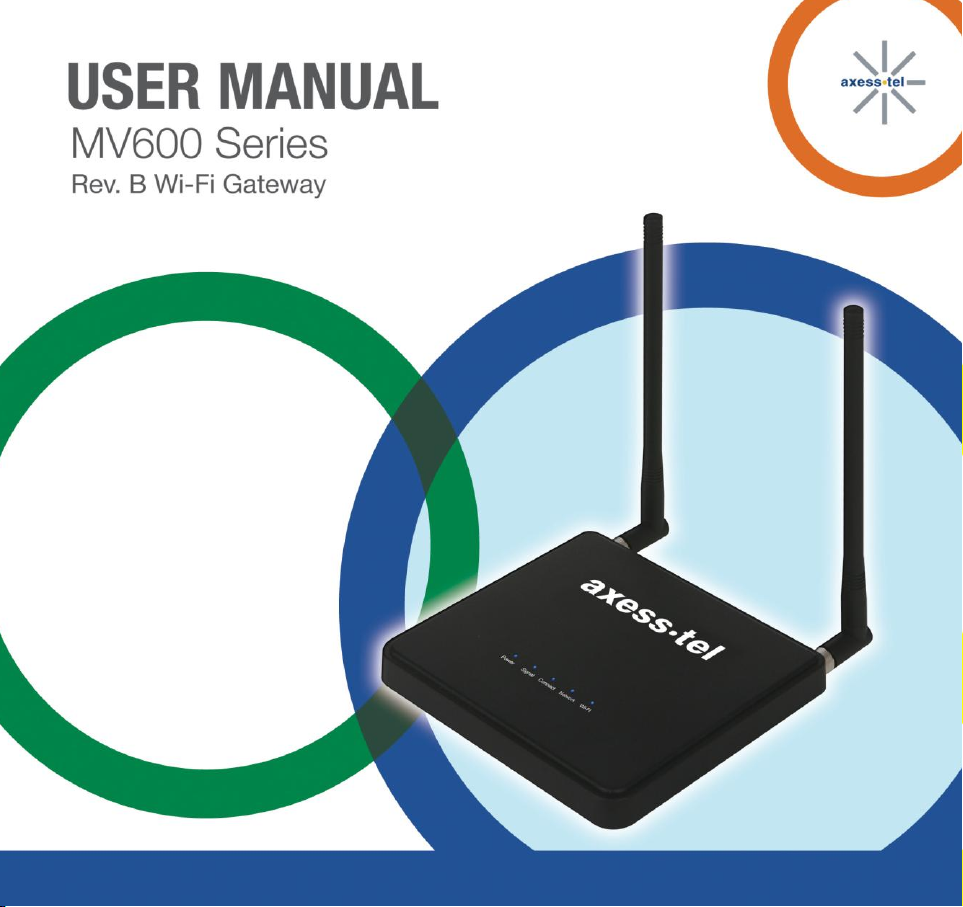
Page 2
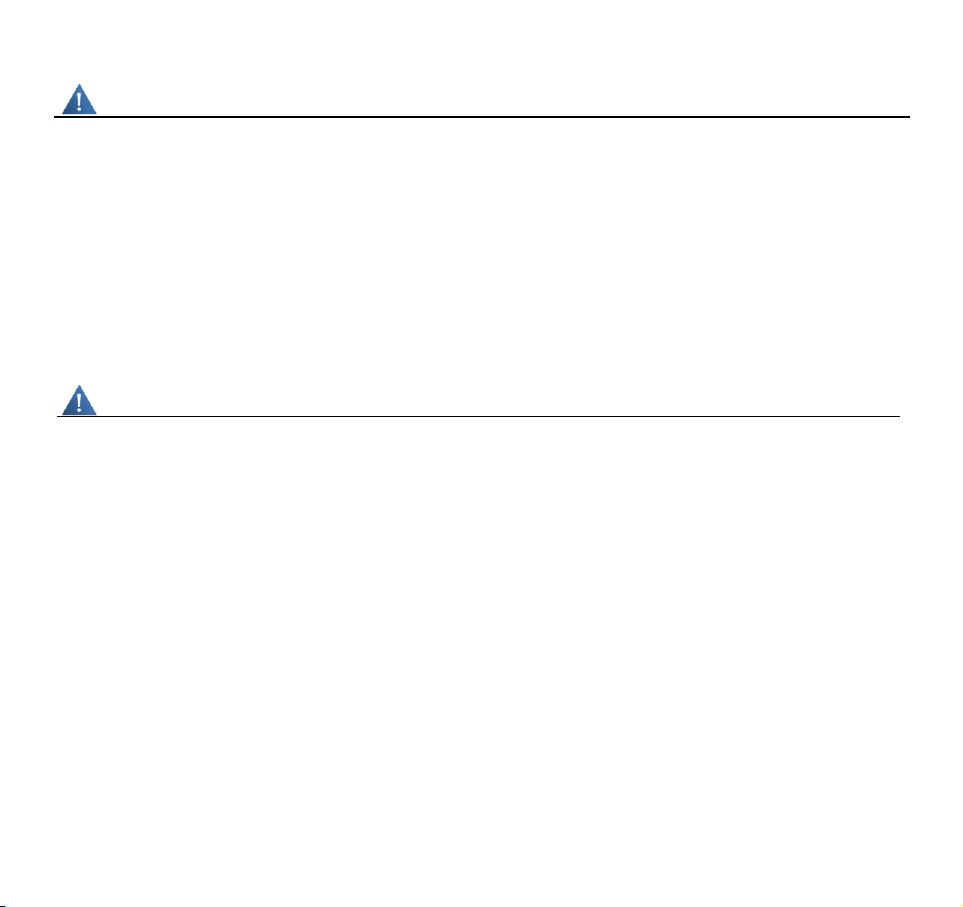
MV600 Series
2
Important Notice
Due to the nature of wireless communications, transmission and reception of data can never be
guaranteed. Data may be delayed, corrupted (i.e., have errors) or be totally lost. Although
significant delays or losses of data are rare when wireless devices such as the router are used
in a normal manner with a well-constructed network, the router should not be used in situations
where failure to transmit or receive data could result in damage of any kind to the user or any
other party, including but not limited to personal injury, death or loss of property. Axesstel
accepts no responsibility for damages of any kind resulting from delays or errors in data
transmitted or received using the Axesstel router or for failure of the Axesstel router to transmit
or receive such data.
Safety Precautions________________________________________
Do not operate the router:
In areas where blasting is in progress
Where explosive atmospheres may be present
Near medical equipment
Near life support equipment or any equipment that may be susceptible to any form of
radio interference. In such areas, the router MUST BE POWERED OFF. The Axesstel
router can transmit signals that could interfere with this equipment.
Page 3
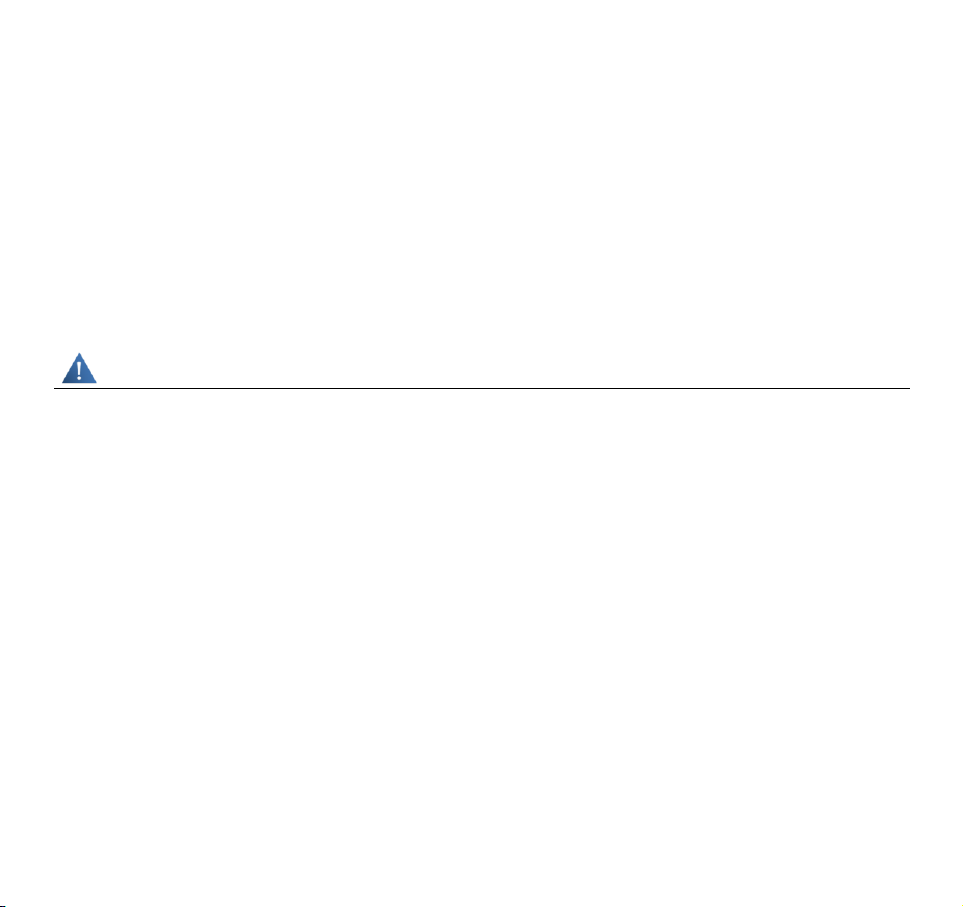
3
Do not operate the router in any aircraft, whether the aircraft is on the ground or in flight. In
aircraft, the router MUST BE POWERED OFF. When operating, the router can transmit signals
that could interfere with various onboard systems.
Note: Some airlines may permit the use of cellular phones while the aircraft is on the ground
and the door is open. The router may be used at this time.
The driver or operator of any vehicle should not operate the router while in control of a vehicle.
Doing so will detract from the driver or operator’s control and operation of that vehicle. In some
states and provinces, operating such communications devices while in control of a vehicle is an
offense.
Limitation of Liability
The information in this manual is subject to change without notice and does not represent a
commitment on the part of Axesstel.
AXESSTEL SPECIFICALLY DISCLAIMS LIABILITY FOR ANY AND ALL DIRECT, INDIRECT,
SPECIAL, GENERAL, INCIDENTAL, CONSEQUENTIAL, PUNITIVE OR EXEMPLARY
DAMAGES INCLUDING, BUT NOT LIMITED TO, LOSS OF PROFITS OR REVENUE OR
ANTICIPATED PROFITS OR REVENUE ARISING OUT OF THE USE OR INABILITY TO USE
ANY AXESSTEL PRODUCT, EVEN IF AXESSTEL HAS BEEN ADVISED OF THE
POSSIBILITY OF SUCH DAMAGES OR THEY ARE FORESEEABLE OR FOR CLAIMS BY
ANY THIRD PARTY.
Notwithstanding the foregoing, in no event shall Axesstel aggregate liability arising under or in
connection with the Axesstel product, regardless of the number of events, occurrences, or
claims giving rise to liability.
Page 4
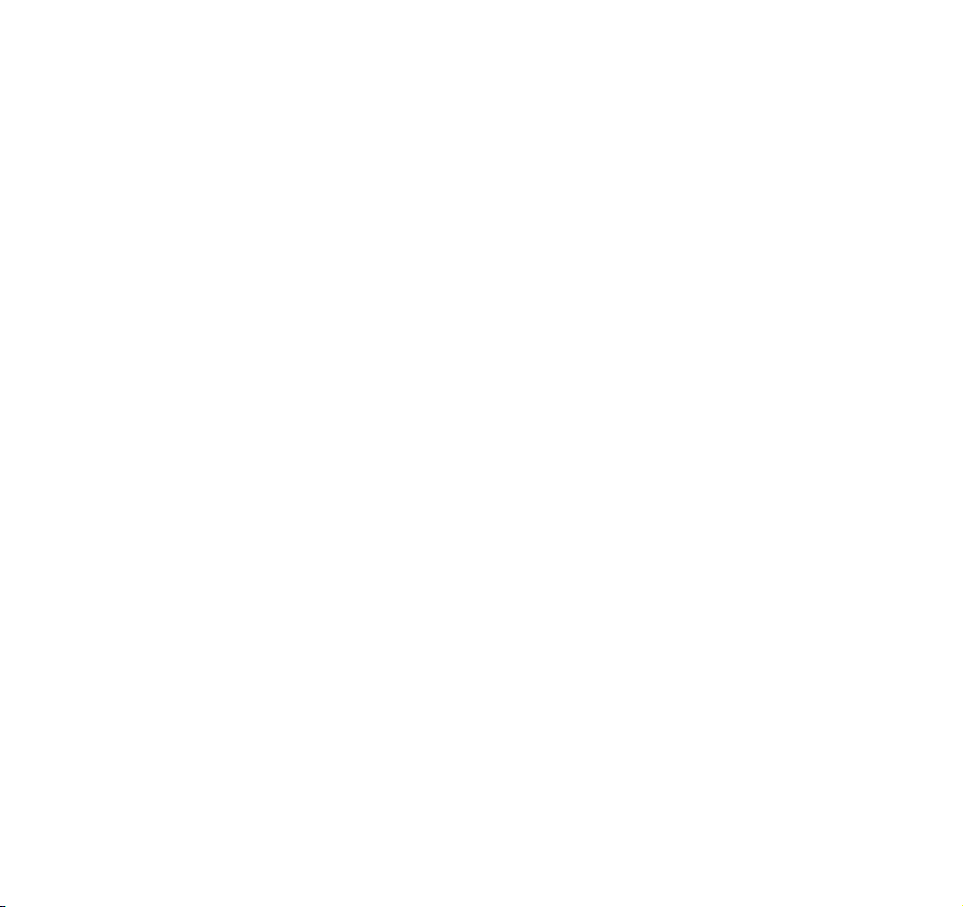
MV600 Series
4
This device complies with Part 15 of the FCC Rules. Operation is subject to the following two
conditions: (1) This device may not cause harmful interference, and (2) this device must accept
any interference received, including interference that may cause undesired operation.
This equipment has been tested and found to comply with the limits for a Class B digital device,
pursuant to Part 15 of the FCC Rules. These limits are designed to provide reasonable
protection against harmful interference in a residential installation. This equipment generates,
uses and can radiate radio frequency energy and, if not installed and used in accordance with
the instructions, may cause harmful interference to radio communications. However, there is no
guarantee that interference will not occur in a particular installation. If this equipment does
cause harmful interference to radio or television reception, which can be determined by turning
the equipment off and on, the user is encouraged to try to correct the interference by one of the
following measures:
Reorient or relocate the receiving antenna.
Increase the separation between the equipment and receiver.
Connect the equipment into an outlet on a circuit different from that
to which the receiver is connected.
Consult the dealer or an experienced radio/TV technician for help.
FCC Caution: Any changes or modifications not expressly approved by the party responsible for
compliance could void the user's authority to operate this equipment.
This transmitter must not be co-located or operating in conjunction with any other antenna or
transmitter.
Page 5
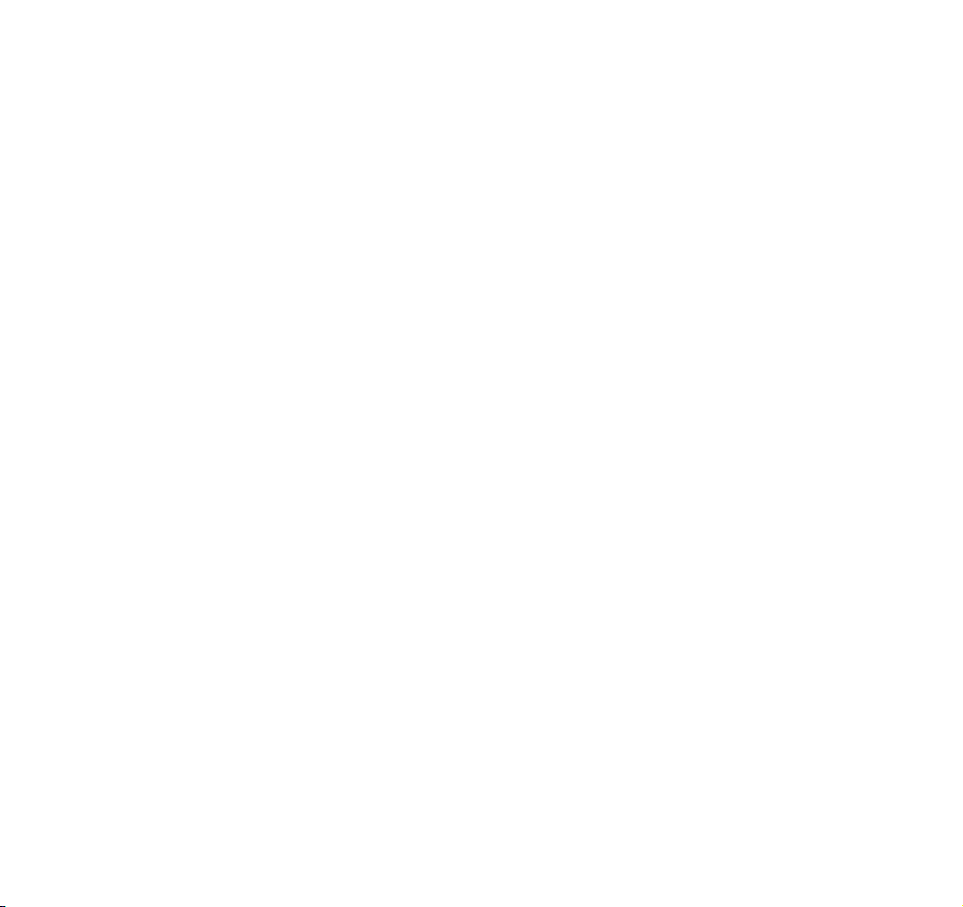
5
Radiation Exposure Statement:
This equipment complies with FCC radiation exposure limits set forth for an uncontrolled
environment. This equipment should be installed and operated with minimum distance 20cm
between the radiator & your body.
FOR COUNTRY CODE SELECTION USAGE (WLAN DEVICES)
Note: The country code selection is for non-US model only and is not available to on US models.
Per FCC regulation, all WiFi product marketed in US must be fixed to US operation channels
only.
Page 6
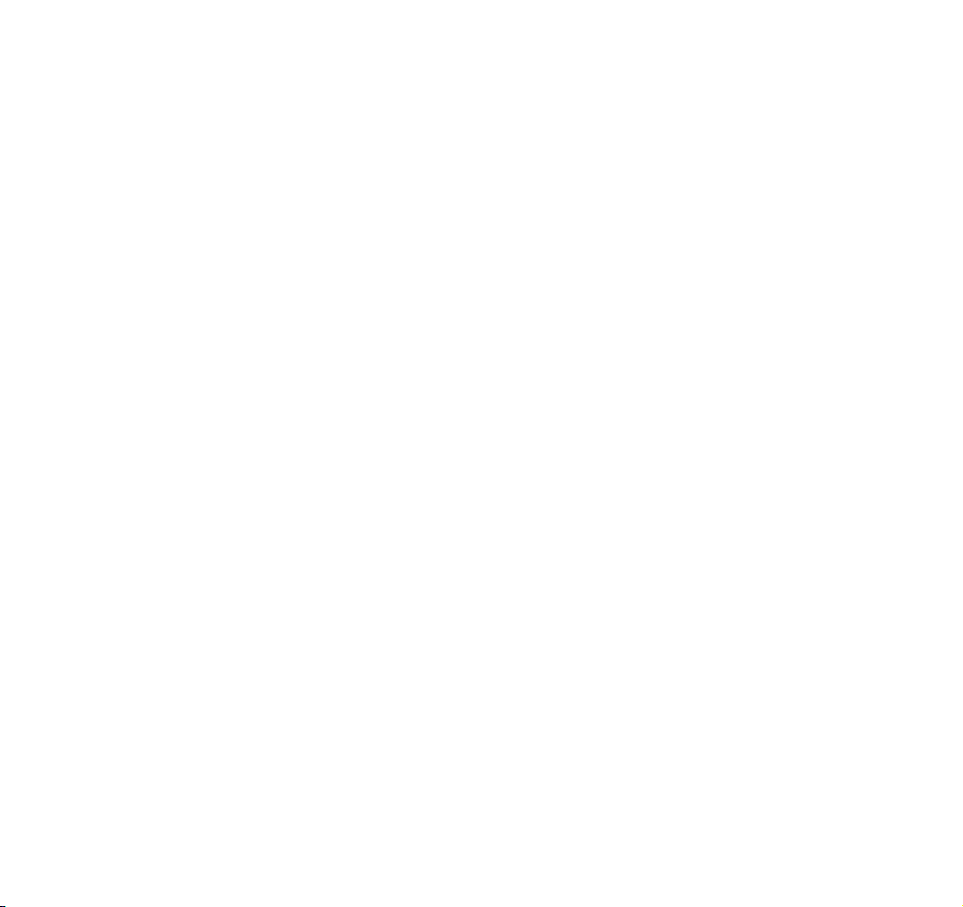
MV600 Series
6
TABLE OF CONTENTS
1 Introduction ........................................................................................ 8
2 Product Overview .............................................................................. 8
2.1 Placement of your MV600 ....................................................... 10
3 Using your Router ............................................................................. 11
3.1 Package Contents .................................................................. 11
3.2 Router Interfaces ................................................................... 11
3.3 Power LED ............................................................................ 12
3.4 Signal Strength LED ............................................................... 12
3.5 Connect LED .......................................................................... 12
3.6 Network LED ......................................................................... 13
3.7 Wi-Fi LED .............................................................................. 13
3.8 Other Features ...................................................................... 13
3.9 Setting up your hardware ....................................................... 14
3.10 Rechargeable Battery ............................................................. 16
3.11 Connecting and Configuring your Router ................................. 17
4 Web Manager Options ....................................................................... 18
4.1 Basic Wireless Settings ........................................................... 22
4.2 Router Status ........................................................................ 24
4.3 Network Information .............................................................. 26
4.4 System Settings ..................................................................... 27
4.5 Advanced Wireless Settings .................................................... 29
4.6 Multi Port Forwarding ............................................................. 30
4.7 Single Port Forwarding ........................................................... 31
4.8 Firewall ................................................................................. 32
4.9 LAN MAC Filtering .................................................................. 33
Page 7
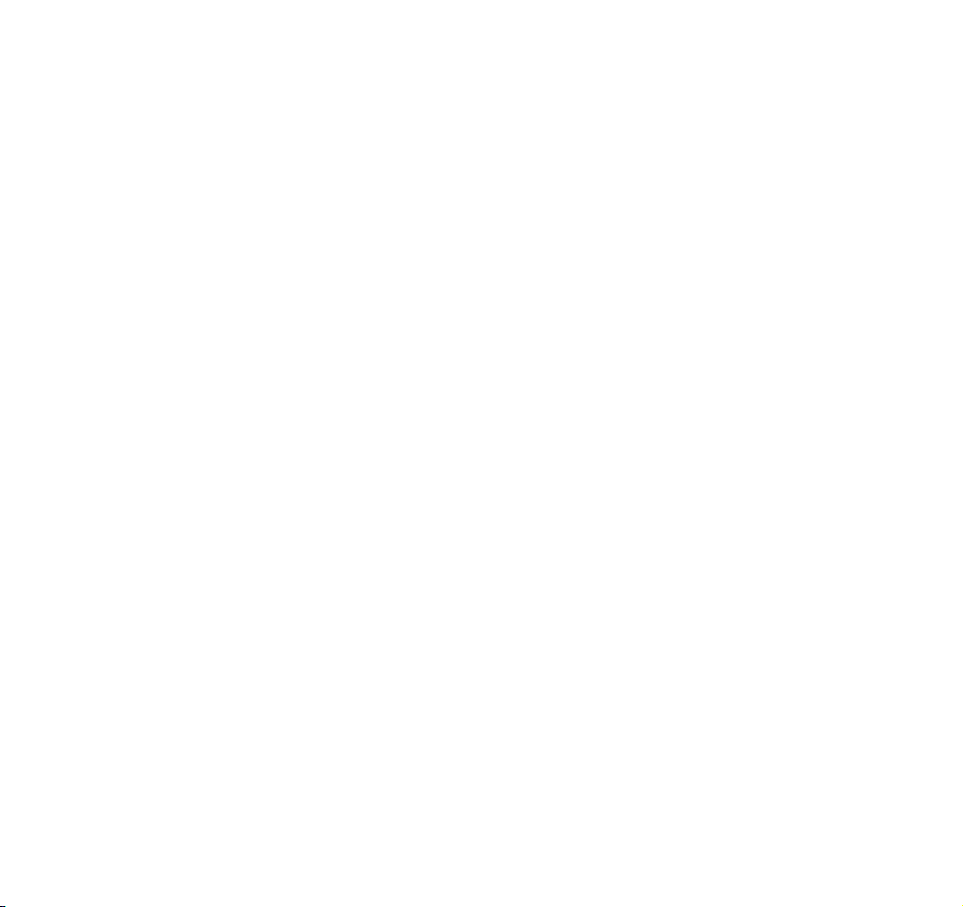
7
4.10 WAN Setup ............................................................................ 35
4.11 LAN IP Setup ......................................................................... 37
4.12 Dynamic DNS ........................................................................ 39
4.13 Static Routes ......................................................................... 41
4.14 UPnP Settings ........................................................................ 43
4.15 CDMA Settings ....................................................................... 44
4.16 VoIP ................................................................................... 45
5 Troubleshooting ................................................................................ 46
6 Technical Specification ..................................................................... 48
7 Certification ........................................................................................ 49
Page 8
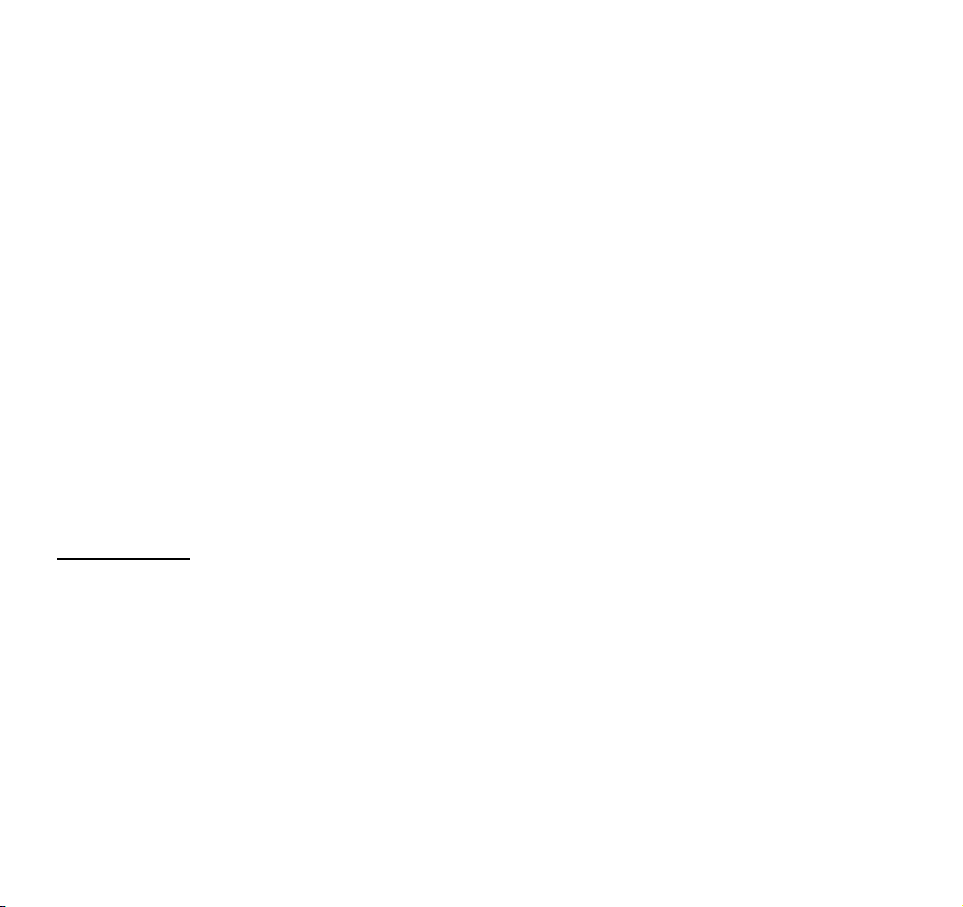
MV600 Series
8
1 Introduction
Thank you for purchasing the Axesstel MV600 EV-DO router.This user manual will help you
setup, configure and outline best practices for maximizing your wireless home network
performance with the router.
2 Product Overview
In minutes, you will be able to connect your computers to the Internet, share your Internet
connection and network your computers.. The following is a list of features that make your new
Axesstel EV-DO router an ideal solution for your home or small office network. Implementation
of these features depends on the particular service provider and account features you have
chosen.
Some features described in this manual may not be supported by your service provider or may
not be available with your network account. For details of the services and accounts available,
contact your service provider.
Plug-and-Play
Your router was factory-set for compatibility with a particular service provider. Thus, your router
operates on radio channels and enables services specific to your network service provider.
Once your router has been activated on your service provider’s network, you can connect to the
Internet. After your router is activated, connect it to your computer using the Ethernet (RJ-45)
cable or via WiFi. You are now ready to use the Internet.
Page 9
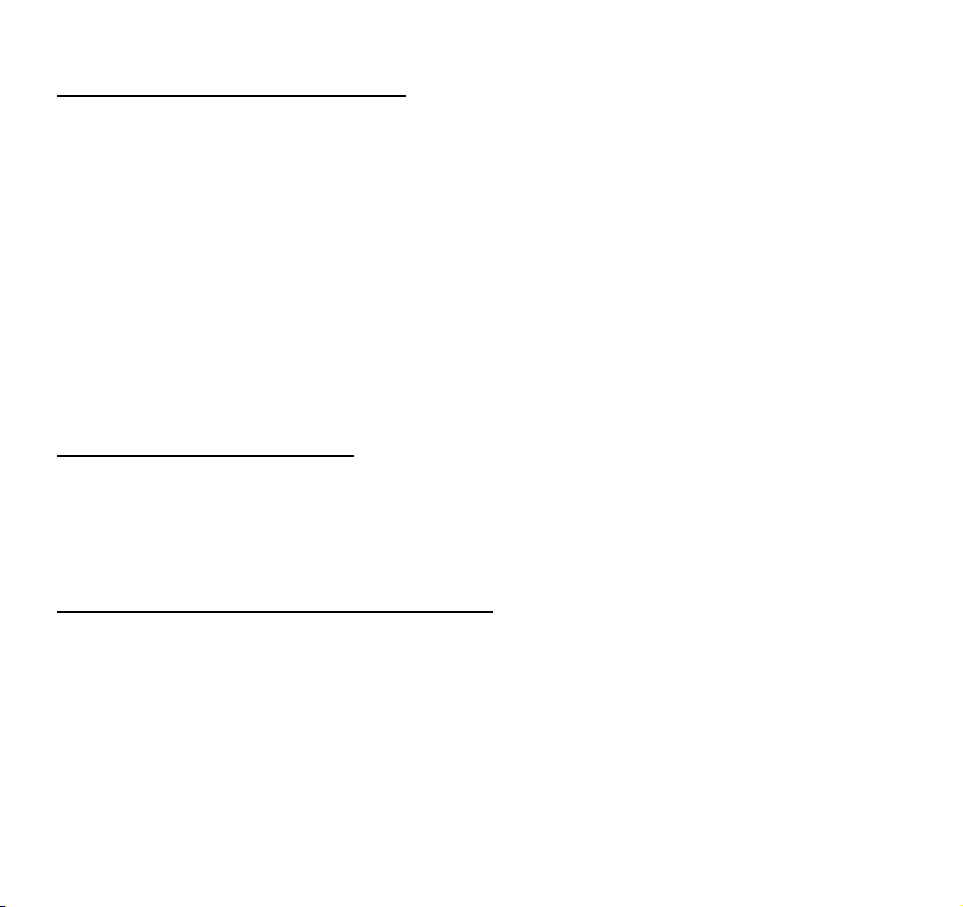
9
Web-Based Advanced User Interface
You can easily setup the router’s advanced functions through your web browser and without
having to install additional software onto your computer. There are no drivers to install and,
you can easily make changes and perform setup functions from any computer which is
connected to your MV600
NAT IP Address Sharing
Support for VPN Pass Through
Built in Dynamic Host Configuration Protocol (DHCP)
Integrated 802.11b/g/n Wireless Access Point
MAC Address Filtering
Integrated 10/100 4-Port Switch
The MV600 has a built-in, 4-port network switch to allow your wired computers to share printers,
data and MP3 files, digital photos, and much more. The switch features automatic detection so it
will adjust to the speed of connected devices. The switch will transfer data between computers
and the Internet simultaneously without interrupting or consuming resources.
Integrated 802.11 b/g/n Wireless Access Point
The MV600 supports Wi-Fi modes b/g and n. Your router as default is set to Wi-Fi mode g. To
use mode n you can change this by logging into the web interface (instructions are in section
3.10). Although, please ensure that your Wi-Fi card supports n mode.
Page 10
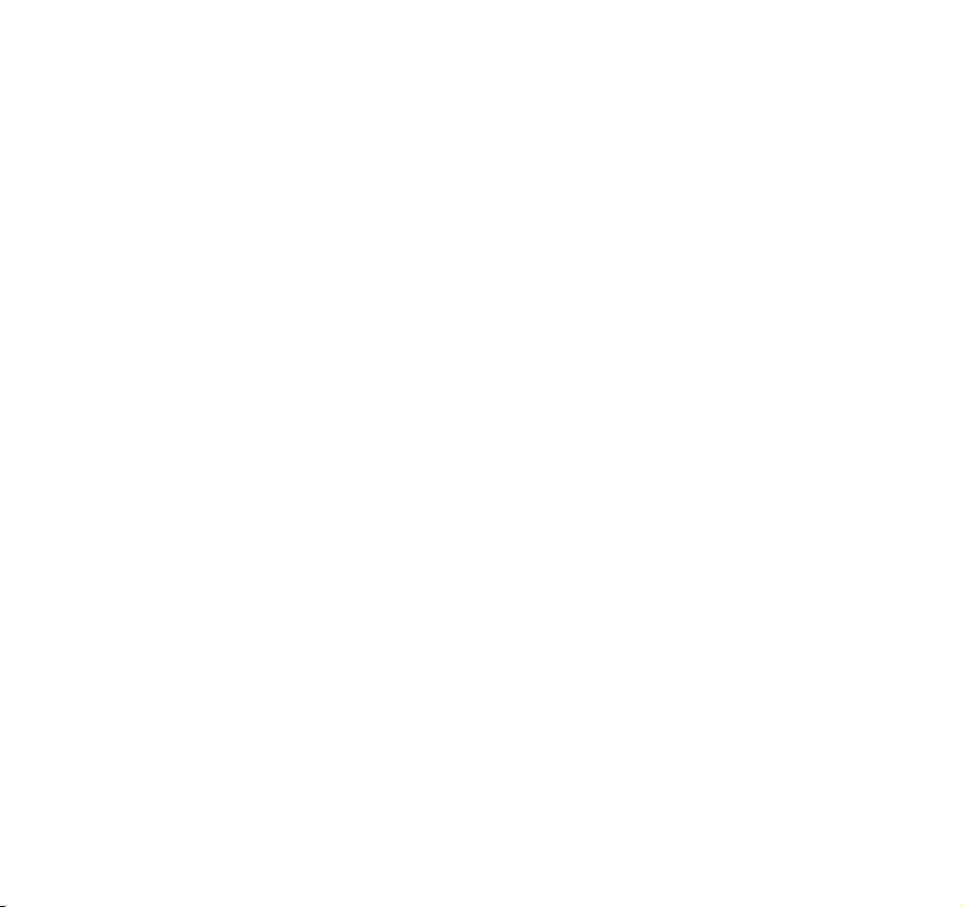
MV600 Series
10
2.1 Placement of your MV600
Place your MV600, the central connection point of your network, as close as possible to
windows or in rooms at the outer side of your house. If you also use the Wi-Fi feature of the
MV600, it should be placed near the center of your wireless network devices.
To achieve the best wireless network coverage:
Ensure that your MV600’s networking antennas are parallel to each other, and are
positioned vertically (toward the ceiling). If your MV600 itself is positioned vertically, point
the antennas as much as possible in an upward direction. In multistory homes, place the
MV600 on an upper floor.
Avoid placing your MV600 near devices that may emit radio “noise,” such as microwave
ovens. Dense objects can interfere with wireless communication
If your wireless signal seems weak in some areas, try to move the MV600 to another
location while observing the signal strength indicator
Page 11
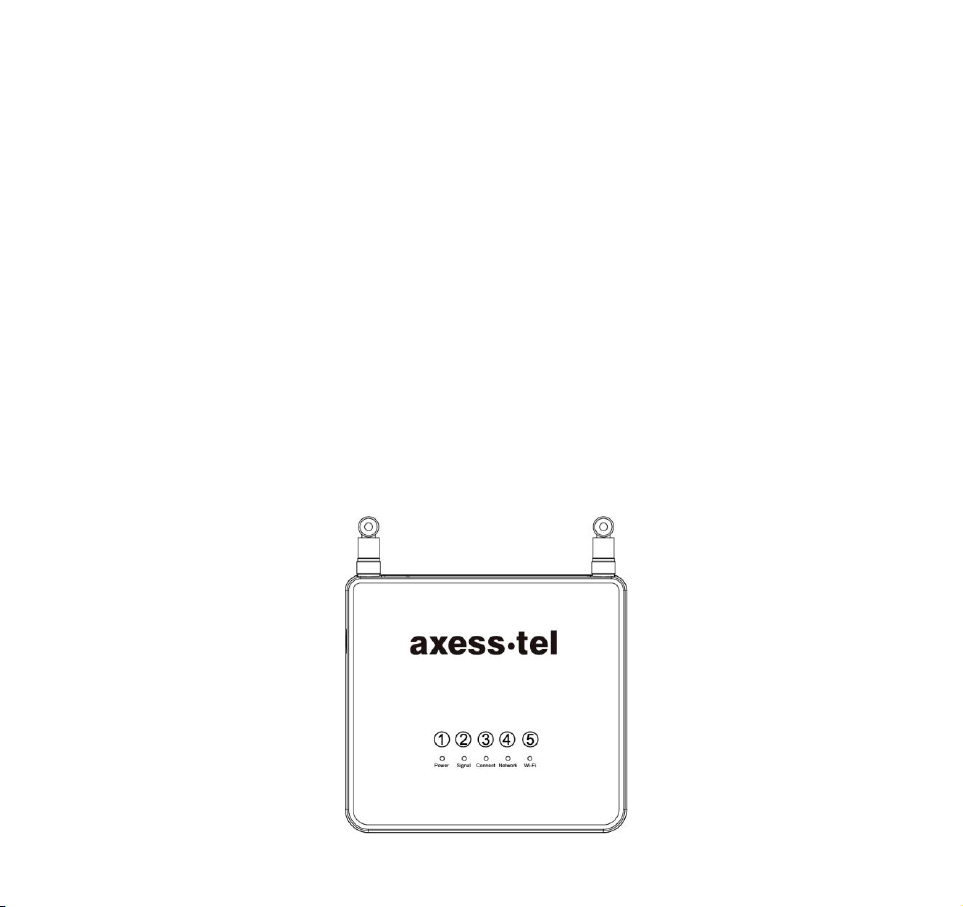
11
3 Using your Router
3.1 Package Contents
MV600 EV-DO Rev B router
Antennas
RJ-45 Ethernet Networking Cable
Power Supply (230V)
Battery (Pre-installed)
3.2 Router Interfaces
The MV600 is designed to be placed on a desktop or wall mounted. All the ports at the back of
the router are for better organization and utility. The LED indicators are easily visible on the top
of the router to provide you with information about network activity and status.
Page 12
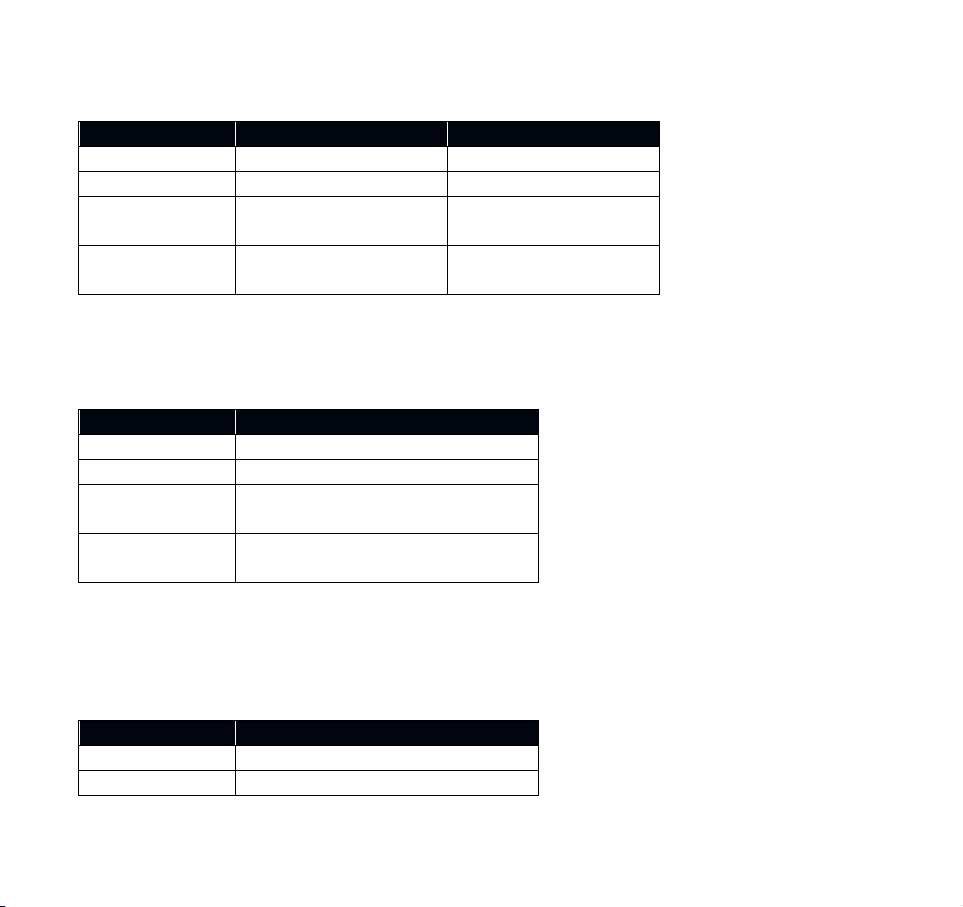
12
3.3 Power LED
LED Color
AC Mode
Battery Mode
OFF
No Power
No Power
Blue Solid
Adaptor Connected
Fully Charged
Blue
Blinking(3s)
In Charging
-
Blue
Blinking(1s)
-
Low Level Charged
LED Color
Status
OFF
No CDMA signal
Blue
Strongest Level
Blue
Blinking(3s)
Medium Level
Blue
Blinking(1s)
Low Level
LED Color
Status
OFF
No connection
Blue
- In Data use: Connected
3.4 Signal Strength LED
This LED indicates the signal strength of the CDMA network serving the router.
3.5 Connect LED
MV600 Series
This LED informs you that the router is connected to a wireless network and that your user ID
and password have been validated.
Page 13
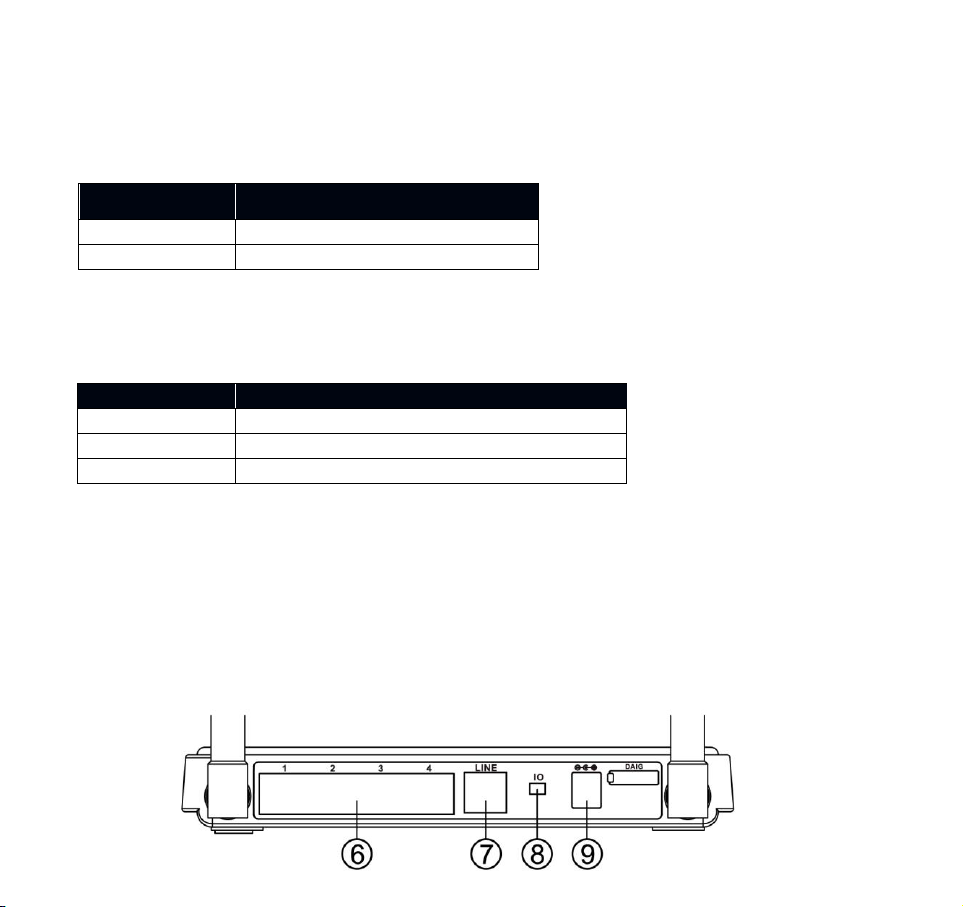
13
3.6 Network LED
LED Color
Status
OFF
No Network
Blue
Network
LED Color
Status
OFF
No Wi-Fi
Blue Solid
Wi-Fi network within MV600 activated
Blue Blinking
Data passing through Wi-Fi
This LED informs you that the router is tuned to the wireless network. Your router is
programmed to search and use an EV-DO network.
3.7 Wi-Fi LED
This LED indicates the status of your WiFi connection.
3.8 Other Features
(6) Network connections to Computers (RJ-45/Ethernet)
(7) Phone line (RJ-11)
(8) Power On/Off Switch
(9) Power Jack
Page 14

MV600 Series
14
3.9 Setting up your hardware
1 Make sure your router is not connected to any power source and that all the LEDs are OFF.
2 How to setup the antennas for maximized performance:
① Antennas are located on both sides of the router.
② Attach the antennas to the back of the router
③ Hand tighten the antennas so that they are securely attached to the router
Page 15
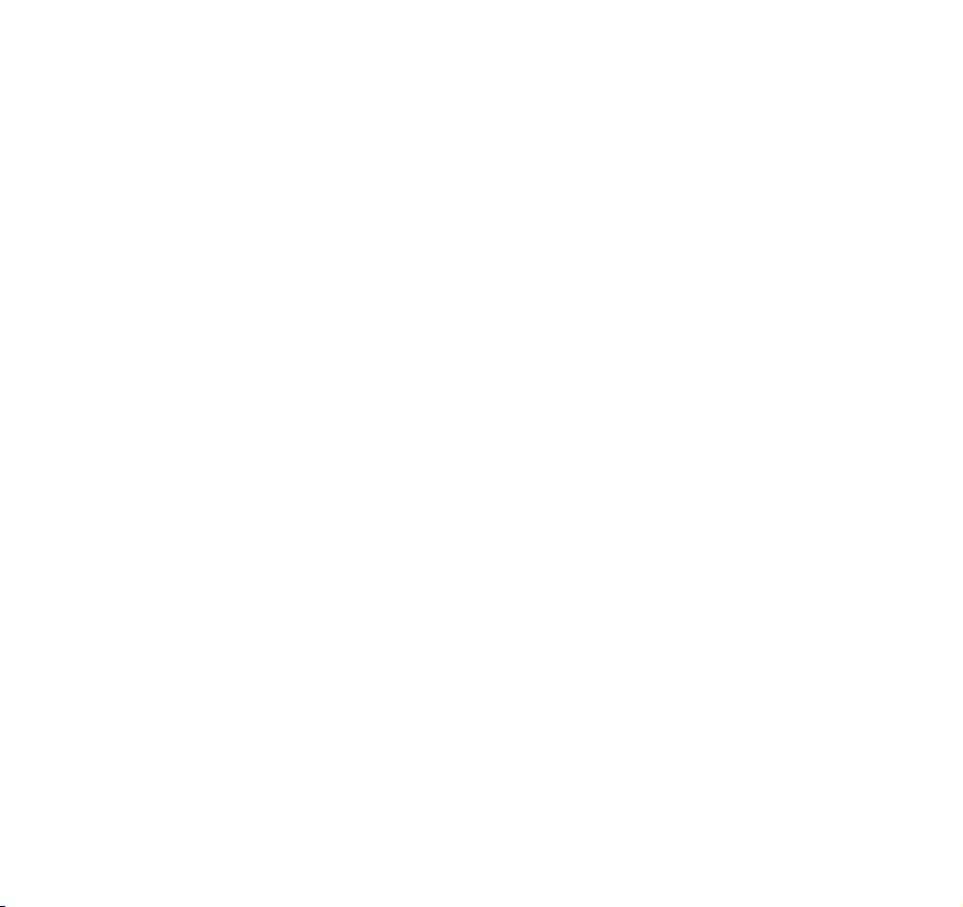
15
3 Locate the power supply that is included with your router. Plug the power supply’s small
connector into the power port on the router (9). Plug the power supply into an empty
power outlet.
4 Switch on the router (8). Look at the Power LED on top of the router and make sure the
lights are ON.
5 Wait for a few seconds while the router searches for network service. When the router
finds a suitable network, the Signal LED turns blue and will flash dependent upon the
strength of the acquired signal. Refer to the Signal Strength LED description for more
details.
6 Locate the Ethernet cable that is included with your router. Plug one end of this cable into
ANY Ethernet port on your router. Plug the other end of the cable into the networking port
on your computer. Alternatively connect to the router through WiFi (see below).
Page 16

MV600 Series
16
3.10 Rechargeable Battery
The R-90 comes with the rechargeable battery already pre-installed. It is natural that over time
the battery performance will degrade. If you need to remove and replace your battery please
follow the instructions below
Before removing or inserting the battery, please ensure that you disconnect the power supply,
and move the power switch on the R-90 to the OFF position.
Removing / Replacing the Battery
① Open the battery cover on the bottom by sliding the cover down towards you.
② Disconnect / Connect the DC power cable to the unit marked below.
③ Close the battery cover
Page 17

17
3.11 Connecting and Configuring your Router
Each router is factory built for use with a particular service provider. Thus, each router is set to
use particular radio channels and to enable services specific to a provider.
Once your router has been activated with the network, connect your computer to the router
using the provided Ethernet (RJ-45) cable or WiFi. You are now ready to use the Internet.
Page 18

MV600 Series
18
4 Web Manager Options
The Web Manager User Interface is a web-based tool that you can use to setup the router.
You can also use it to manage advanced functions of your router. From the User Interface,
you can perform these tasks:
View the router’s current settings and status
Change WiFi name, encryption and password
Change current network settings such as the internal IP address, IP address pool, DHCP
settings and more
Set the router’s firewall to work with specific applications (port forwarding)
Setup security features such as client restrictions, MAC address filtering, WEP and WPA
Enable the DMZ feature for a single computer on your network
Change the router’s internal password
Reboot the router
Reset the router’s default settings
Update the router’s firmware
Page 19

19
To log into the Web Manager, please follow the steps below:
1. Open your web browser and
enter http:// 192.168.0.1 in the
address bar.
2. A Log-in page will appear.
When prompted for User
name and password, enter
the following name and
password.
User Name: admin
Password: admin
* If you have changed the
user name and the
password, enter the new
user name and password.
Page 20

20
If you enter an incorrect user
name or password three
times then you will be
greeted with this error
message
If you have forgotten your
username and
password, please press the
reset button at the bottom of
the modem and use defaults
shown above.
If another user is already
logged into the web interface
then you will receive this
error message. Please wait
until the other person has
logged out.
MV600 Series
Page 21

21
3. After entering the correct user name and password you will be asked if you want to change
the user name and password of the web page. It is advisable that you change your user name
and password for enhanced security
Page 22

MV600 Series
22
4.1 Basic Wireless Settings
Clicking on the header of the “Basic Wireless Settings” tab will take you to the “Basic Wireless
Settings” page. There are options that allow you to make changes to the Wi-Fi wireless network
settings.
Page 23

23
4.1.1 Changing the Wireless Network Name (SSID)
To identify your wireless network, SSID (Service Set Identifier) is used. You can change the
SSID to anything you want, or you can leave it unchanged. If there are other wireless networks
operating in your area, you will want to make sure that your SSID is unique to avoid interference.
To change the SSID, type in the SSID name that you want to use in the “SSID” field and click
“Apply”. The change is immediate. If you make a change to the SSID, your wireless-equipped
computers may also need to be reconfigured to be able to connect to your new network name.
Refer to the documentation of your wireless network adapter for information on making this
change.
4.1.2 Selecting the Wireless Channel
Your router as default is pre-configured to choose the best wireless channel. It does this by
looking at the channels that are being used by Wi-Fi networks and choosing the best channel
accordingly. If needed this channel can be changed.
4.1.3 Wi-FI Mode
Your MV600 can support three different types of Wi-Fi network, types b, g and n. As default the
MV600 is set to support mixed mode (b/g/n). This setting ensures that nearly all Wi-Fi devices
will be able to connect to your MV600 without any issues
4.1.4 Securing your Wi-Fi Network
There are a few different ways you can maximize the security of your wireless network and
protect your data from prying eyes and ears.. Three encryption methods are available.
WEP (Wired Equivalent Privacy)
WPA (Wi-Fi Protected Access) – PSK
WPA 2 (Wi-Fi Protected Access 2) – PSK
Page 24

MV600 Series
24
4.2 Router Status
Clicking on the header of the “router Status” tab will take you to the “router Status” header
page. From this page you can find all the relevant information pertaining to your router such
as firmware version and IP address. Detailed descriptions are found below
Page 25

25
4.2.1 WAN Port
From here you will be able to find the details of the primary and secondary DNS servers
together with the IP address that you have been allocated by the mobile network
4.2.2 LAN Port
From here you will be able to see the details of the IP address that is being used to access the
web interface, together with its MAC address.
4.2.3 Wireless Port
From here you will be able to see al the details relating to your Wi-FI connection
Page 26

MV600 Series
26
4.3 Network Information
The network information page will provide all the information and detail with regards to the
mobile network. The information on this page can be very useful when you are in contact with
Customer Services.
Page 27

27
4.4 System Settings
From the system settings page you can perform a variety of administration tasks.
Set Password – From here you can change the password which is used to access the web
GUI
Set Username – This option allows you to modify the user name which is used to access the
web GUI
Management Interface Protocol – This option allows you to toggle between using a HTTP or
HTTPS connection when using the web GUI. If you do change to using a HTTPS connection
please ensure that you add in HTTPS in the address field of your browser
Restore Settings – This option will restore the unit to factory settings. Any modifications that
you may have mad to SSID, WPA password, Port Forwarding etc will be lost. The login will
revert back to the default settings.
Router Upgrade – Occasionally your operator may release a new firmware for your MV600,
and this new firmware can be applied using this option
CDMA Upgrade – Occasionally your operator may release a new CDMA firmware for your R90, and this new firmware can be applied using this option. (This is a low level firmware in
addition to the router firmware above.) The CDMA firmware can be identified as the file name
will start with ‘V6H’
Reboot Settings – Occasionally you may need to reboot your device and this can be done by
using this option.
Page 28

MV600 Series
28
Page 29

29
4.5 Advanced Wireless Settings
From this page you can enable / disable your WiFi, as well as decide whether to broadcast
your SSID. If you would like to disable access to the web interface via WiFi you can un-check
the ‘Enable Access to Router Management via Wi-Fi’ checkbox.
From this page you can also configure which devices are allowed to connect to your MV600.
If at anytime you would like to see which devices are connected to your MV600 then you can
simply press the WiFi Clients table button and this will display a complete list
Page 30

MV600 Series
30
4.6 Multi Port Forwarding
Clicking on the “Multi Port Forwarding” sub-heading in the “Advanced” list will take you to the
relevant page. Multi Port Forwarding allows you to route a range of ports to the devices that
are connected to your router. Your internal computers are protected by a firewall, so
computers that are outside your network cannot “see” or reach your computers.
4.6.1 Multi Port Forwarding
To enter settings into Port Forwarding, first select the appropriate service from the “Protocol”
drop-down box. Select an application, enter the IP address and port number for your internal
server into the provided spaces, and click “Apply”. Note: Opening ports in your firewall can
pose a security risk. You can enable and disable settings very quickly. It is recommended that
you disable these settings when you are not using a specific application.
Page 31

31
4.7 Single Port Forwarding
This feature helps forward IP packets from a specific port to a specific host in your LAN by
changing the port number.
Page 32

32
4.8 Firewall
This page will allow you to enable / disable your firewall
MV600 Series
Page 33

33
4.9 LAN MAC Filtering
Your router can be configured to restrict access to the Internet, email or other network
services. Restrictions can be set for a single computer, a range of computers or multiple
computers.
4.9.1 MAC Filtering
The MAC address filter is a powerful security feature that allows you to specify which
computers are allowed on your network. Any computer attempting to access your network
must be specified in the filter list or it will be denied access. When you enable this feature, you
must enter the MAC address of each client (computer) on your network in order to allow
network access to each.
MAC Services Blocking can be set in three modes.
Disable. In this mode, there are no restrictions on any devices connected to the router,
whether through Wi-Fi or Ethernet ports
Deny. In this mode, the service table shows the client MAC address being blocked by
the router.
Allow. In this mode, the service table shows the client MAC address allowed by the
router.
To modify the service table (add, change address or remove clients), enter the correct value
and click “Apply”.
Note: You will not be able to delete the MAC address of the computer you are using to access
the router’s administrative functions.
Page 34

MV600 Series
34
Page 35

35
4.10 WAN Setup
Clicking on the “WAN Setup” sub-heading in the “Advanced” list will take you to the “WAN
Setup” page. This is where you can enable or disable the router’s DMZ, Internet Ping, and
HTTP-related items.
4.10.1 Demilitarized Zone (DMZ)
The DMZ feature allows you to specify one computer on your internal network to be placed
outside the firewall. This may be necessary if the firewall is causing problems with a game,
video conferencing, or other application. Use this feature on a temporary basis. The computer
in the DMZ is NOT protected from hacker attacks.
4.10.2 WAN Ping Blocking
Computer hackers use what is known as “pinging” to find potential victims on the Internet. By
pinging a specific IP address and receiving a response, a hacker can determine that
something of interest might be at that IP address. You can set your router so it will not
respond to a hacker’s ICMP ping, increasing the level of security provided by your router.
If it is necessary to turn on the ping response, select “Allow Ping Response on WAN port” and
click “Apply”..
4.10.3 Disable NAT
This feature disables all NAT router functionality.
4.10.4 Enable Access to Router Managemnet via Internet
This feature allows users with access to the Wi-Fi network to login to the router interface. Be
aware that the default settings “username and password” = “admin” a good security measure
against intruders to your network. If you wish to restrict the access to the router interface to be
accessible only via ethernet cable, please uncheck this box.
Page 36

MV600 Series
36
Page 37

37
4.11 LAN IP Setup
Clicking on the header of the “LAN IP Setup” tab will take you to its header page.
4.11.1 LAN TCP/IP Setup
The IP address in this instance is referring to the IP address that you use to log into your
router (default 192.168.0.1). If you change this, then in future you will need to log in using the
new IP address that you chosen.
There is no need to change the subnet mask. This is a unique, advanced feature of your
router. It is possible to change the subnet mask, if necessary. Do NOT make changes to the
subnet mask unless you have a specific reason to do so. The default setting is
“255.255.255.0”.
4.11.2 Use the Router as a DHCP Server
The DHCP server function makes setting up a network very easy by assigning IP addresses
to each computer on the network automatically. The DHCP server can be turned OFF, if
necessary. To do so, you must manually set a static IP address for each computer on your
network. To turn off the DHCP server, de-select “Use router As DHCP Server” and click
“Apply”.
If at anytime you would like to see which devices are connected to your MV600, please
press the DHCP clients table button
Page 38

MV600 Series
38
Page 39

39
4.12 Dynamic DNS
Dynamic DNS (Domain Name Service) is a method for Dynamic IP users to notify a domain
name server to change, in real time (ad-hoc) the active DNS configuration of its configured
hostnames, addresses, or other information stored in DNS. Your router supports Dynamic DNS.
To use Dynamic DNS, check the “Enable Dynamic DNS Service” box and complete the
following items.
Service Provider: Select the appropriate Service Provider from the drop down menu and input
the Host Name, User Name, and your Password. This information should be the same
information that you registered with your Dynamic DNS service provider.
Use Wildcards: Click “Use Wildcards” to enable wildcards for this host or keep the box
unchecked to disable wildcards for this host. The wildcard alias *.yourhost.ourdomain.ext is the
same address as yourhost.ourdomain.ext.
Page 40

MV600 Series
40
Page 41

41
4.13 Static Routes
A static IP address connection type is less common than other connection types. If your ISP
uses static IP addressing, you will need your IP address, subnet mask and ISP gateway
address. This information is available from your ISP or on the paperwork that your ISP gave you.
Type in your information and click “Apply”.
IP Address: Provided by your ISP. Enter your IP address here.
Subnet Mask: Provided by your ISP. Enter your subnet mask here.
ISP Gateway Address: Provided by your ISP. Enter the ISP gateway address here.
Page 42

MV600 Series
42
Page 43

43
4.14 UPnP Settings
From this page you can enable / disable UPnP, Universal Plug and Play.
Page 44

MV600 Series
44
4.15 CDMA Settings
Clicking on the header of the “CDMA Settings” tab will take you to its header page. From this
page, the router’s basic settings can be modified. These settings include:
PPP Login ID and password (if applicable)
Authentication Method. A drop-down menu allows users to change the authentication
method. The default value is CHAP.
Dial No.
Page 45

45
4.16 VoIP
Please contact your service provider to check if they support VoIP
Page 46

46
5 Troubleshooting
Problem
Solution
I am unable to connect to the Internet. The
MV600’s “Signal” light is on and the “Connect”
light is off
Please ensure that you are connected to your
MV600. If you are using Wi-Fi please try to
connect via an Ethernet cable to the MV600 to
see if that resolves the issue. If you are using
a third party firewall, please disable this
firewall as this could be interfering with the
connection. Another solution maybe to reboot
your router. Alternatively please contact
customer services if none of the above resolve
your problem
I can’t connect to the Internet wirelessly from
my computer but it works if I use the Ethernet
cable.
Please check to see if the WiFI LED is on. If it
is off please log into the web interface (see
section 4) an enable Wi-Fi. If the LED is on
then please check that your computer is in
range of the MV600, and that you are
connected to the correct Wi-Fi device
My wireless network performance is
inconsistent, data transfer is sometimes slow
and my Wi-Fi signal strength is poor.
Wireless technology is radio-based, which
means connectivity and the throughput
performance between devices decreases
when the distance between devices increases.
Other external factors can cause signal
degradation such as walls and metal
appliances. Your connection speed may
decrease as you move farther away from the
MV600 or access point. In order to determine
if wireless issues are related to range, we
suggest temporarily moving the computer, if
MV600 Series
Page 47

47
possible, only a few meters away from the
MV600 to see if the data rate improves
My internet speed is slow and my Signal LED
is flashing every 1 second.
If your signal LED is flashing blue this means
that the device is not receiving good signal
from the mobile network. Please try to move
the MV600 to near a window to see if this
improves the data rate. You have good signal
when the signal led starts to flash at a slower
speed or the signal led remains fixed.
Page 48

MV600 Series
48
Size
180 x 160 x 26 mm
Weight
500g
Battery Type
Li-ion (2 cell), 7.4V(Max 8.4V)/1000mA/h
Operating Temperature
Without Adaptor: -20°C ~ +60°C
With Adaptor: -20°C ~ +40°C
Storage Temperature
-30°C ~ +70°C
Humidity
5 ~ 95%
Stand by Time
2 ~ 3 hours
Usage Time
60 ~ 90 minutes
Adaptor Input
100/240V
Adaptor Output
9V/2A
6 Technical Specification
Version 1.0
Page 49

49
7 Certification
Page 50

MV600 Series
50
