Page 1
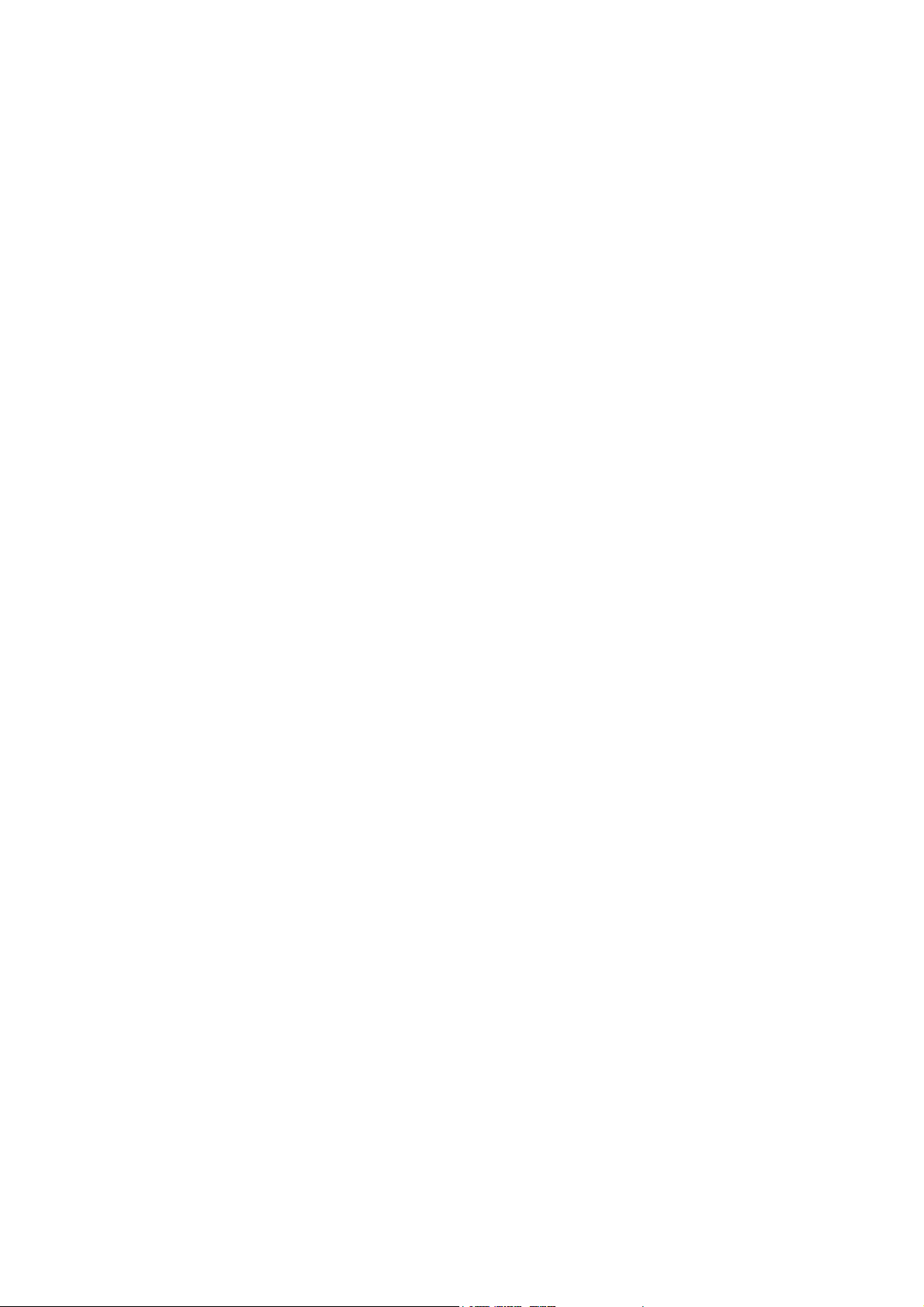
AXEL Office Server
AX4000
- - -
Communication Server
4 and 8 serial ports
User's Manual
June 2002 - Ref.: OSE/0029i-1
Page 2
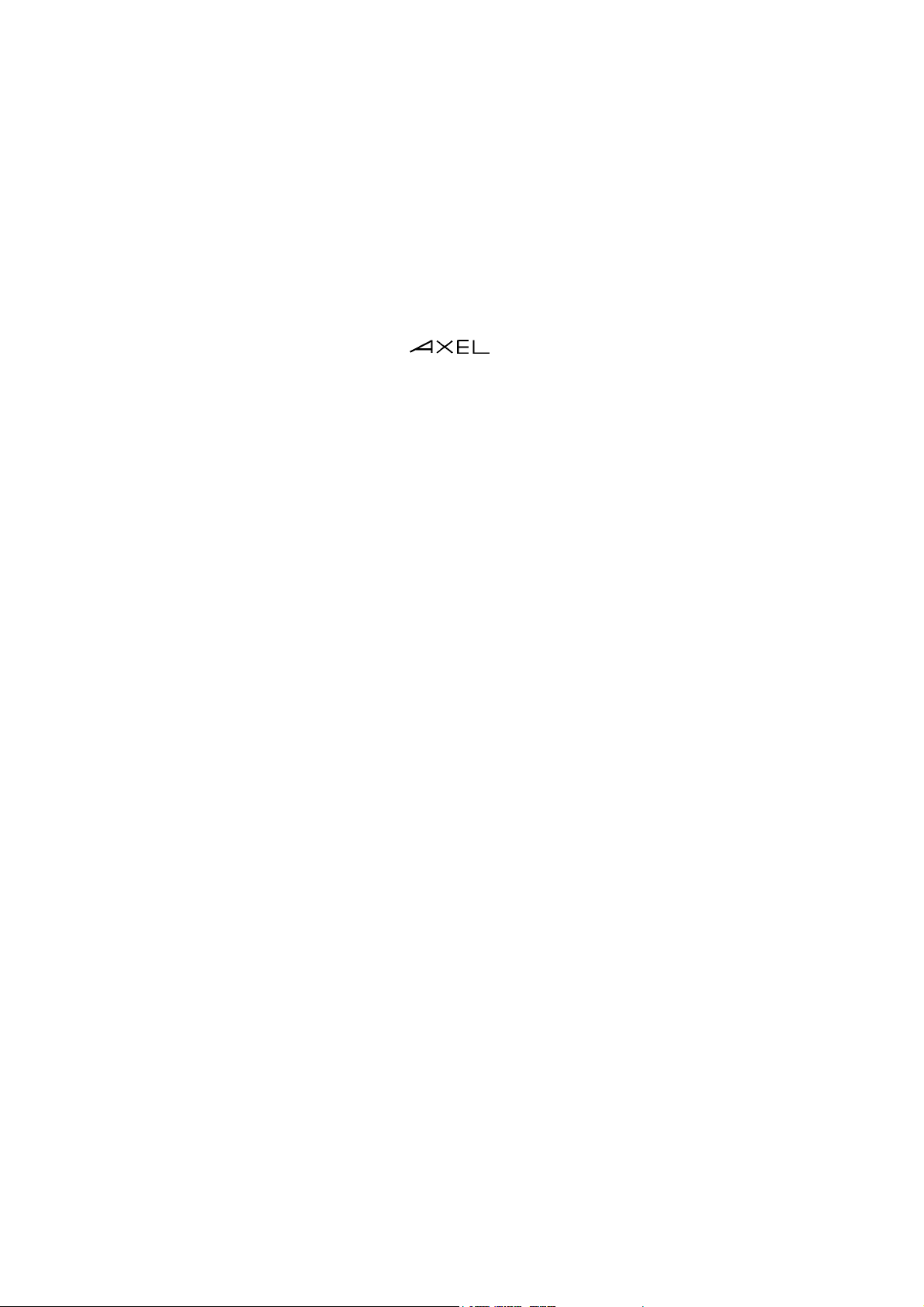
The reproduction of this material, in part or whole, is strictly prohibited. For
additional information, please contact:
14 Avenue du Québec
Bât. K2 EVOLIC - BP 728
91962 Courtabœuf cedex - FRANCE
Tel.: 33 1.69.28.27.27
Fax: 33 1.69.28.82.04
Email: info@axel.com
The information in this document is subject to change without notice. AXEL
accepts no responsibility for any errors that may occur in this document.
All trademarks and registered trademarks are the property of their respective
holders.
© - 1998-2002 - Axel - All Rights Reserved.
Page 3
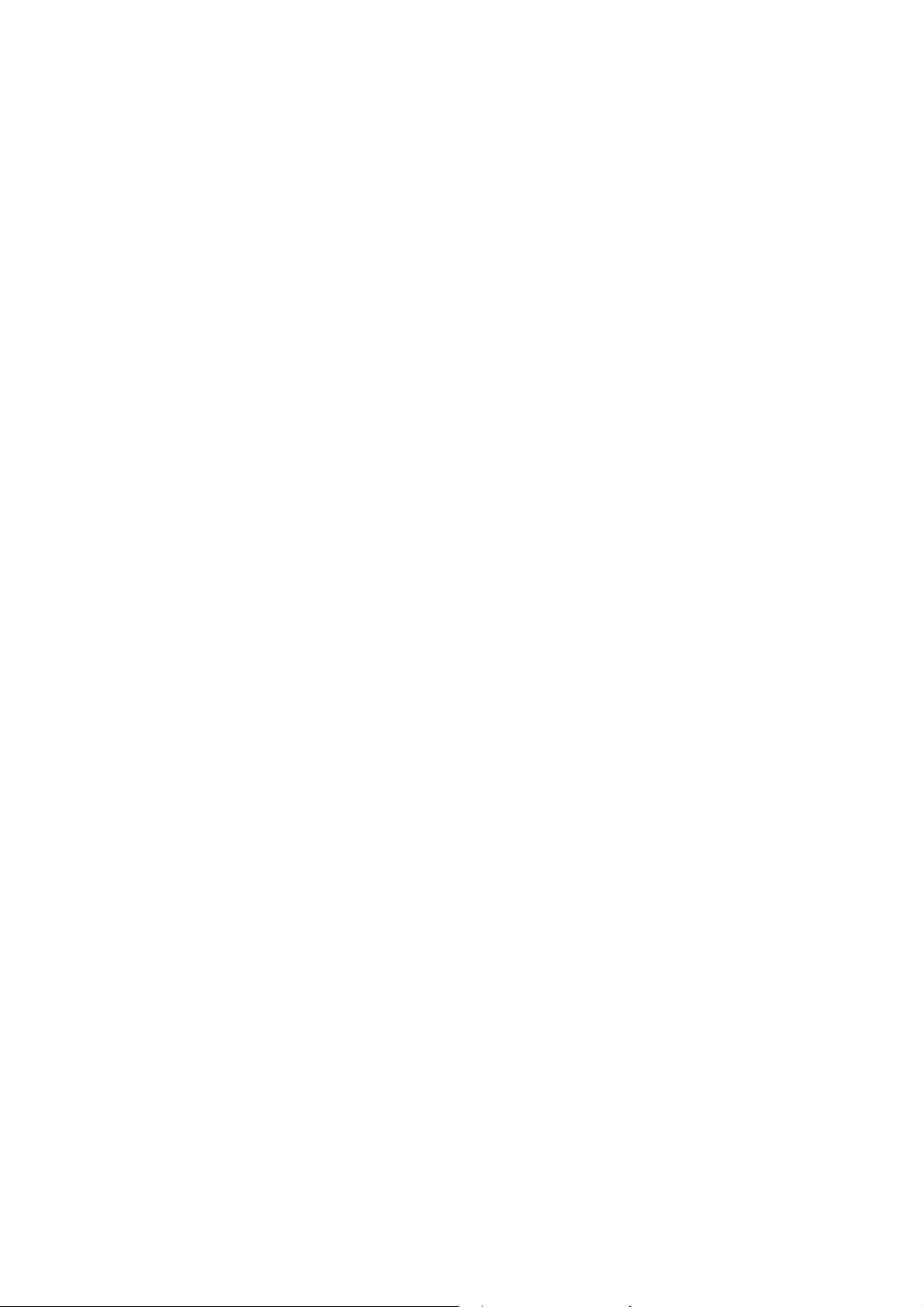
INTRODUCTION ...............................................................................................1
1 - PRESENTATION..........................................................................................5
1.1 - REAR PANEL AND FRONT PANEL .....................................................6
1.2 - MAIN FEATURES ..................................................................................7
1.3 - EXAMPLE CONFIGURATION...............................................................8
2 - SETTING-UP THE OFFICE SERVER IN INTERACTIVE MODE..............11
2.1 - ENTERING SET-UP ............................................................................12
2.1.1 - From a Serial Character Terminal.................................................12
2.1.2 - From a telnet Session ...................................................................13
2.2 - SET-UP OVERVIEW............................................................................14
2.2.1 - Navigation......................................................................................14
2.2.2 - Entering Values ............................................................................. 14
2.2.3 - Special Notation ............................................................................15
2.2.4 - Set-Up Tree ...................................................................................15
2.2.5 - Exiting Set-up Mode ...................................................................... 16
2.3 - NETWORK SET-UP.............................................................................16
2.3.1 - Office Server Network Interface ....................................................16
2.3.2 - Host Table .....................................................................................17
2.3.3 - Router Table..................................................................................17
2.4 - SETTING UP THE SERIAL PORTS ....................................................18
2.4.1 - Line Parameters ............................................................................18
2.4.2 - Duplicating Serial Line Settings.....................................................20
2.5 - SERIAL LINE USING...........................................................................21
2.5.1 - Connecting a Printer......................................................................22
2.5.2 - Connecting a Dumb Terminal........................................................24
2.5.3 - Connecting other Devices on Unix................................................25
2.5.4 - Any Devices on Windows.............................................................. 27
2.5.5 - Providing LAN Access to a Non-TCP/IP System ..........................28
2.5.6 - TCP/IP¥RS232 Converter ...........................................................29
2.6 - BACKUP HOST ...................................................................................29
2.7 - SECURITY ISSUES............................................................................. 30
2.7.1 - Password.......................................................................................30
2.7.2 - Changing the Set-Up TCP Port .....................................................30
2.7.3 - Changing the Office Server IP Address ........................................31
Page 4
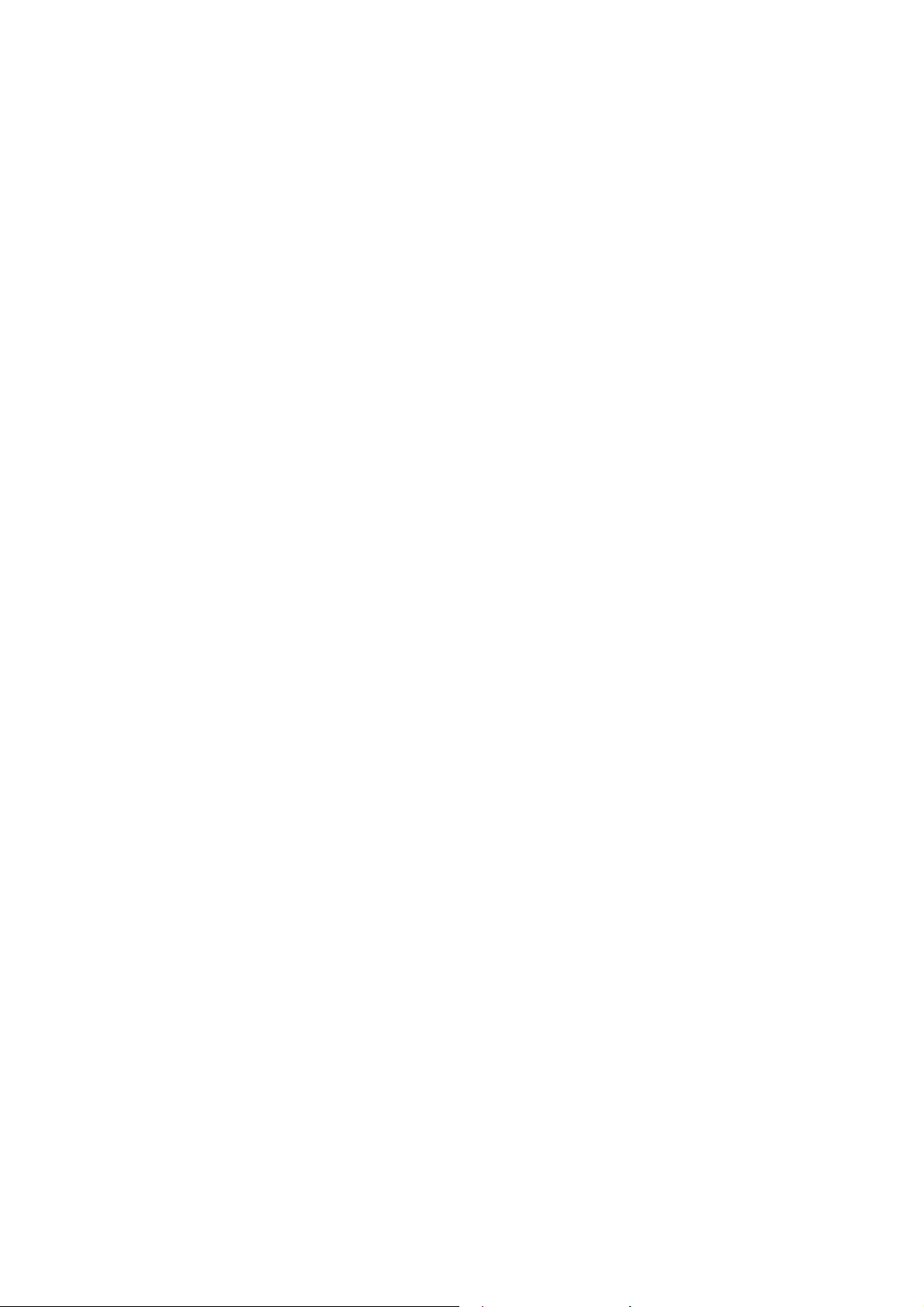
3 - TOOLS AND STATISTICS.........................................................................33
3.1 - PING.....................................................................................................34
3.2 - REBOOTING THE OFFICE SERVER .................................................34
3.3 - RESETTING A SERIAL LINE ..............................................................35
3.4 - CONNECTION MANAGEMENT ..........................................................35
3.5 - STATISTICS.........................................................................................36
3.5.1 - Network Statistics ..........................................................................37
3.5.2 - Serial Line Statistics ......................................................................39
4 - USING A SCRIPT TO SET-UP THE OFFICE SERVER ............................41
4.1 - OVERVIEW ..........................................................................................42
4.2 - SETTING-UP AN OFFICE SERVER ...................................................43
4.3 - OBTAINING A CONFIGURATION.......................................................44
4.4 - ERROR MESSAGES ...........................................................................44
5 - DOWNLOADING FIRMWARE...................................................................51
5.1 - OVERVIEW ..........................................................................................52
5.1.1 - Downloading Protocols..................................................................52
5.1.2 - Suitable Settings............................................................................52
5.1.3 - Firmware File Characteristics........................................................53
5.2 - DOWNLOADING BY TFTP PROTOCOL ............................................54
5.2.1 - By a rsh Command........................................................................54
5.2.2 - From the Interactive Set-Up ..........................................................55
5.3 - DOWNLOADING BY BOOTP AND TFTP PROTOCOLS....................55
5.3.1 - By a rsh Command........................................................................57
5.3.2 - From the Interactive Set-Up ..........................................................57
5.4 - DOWNLOAD PROCESSING ...............................................................58
APPENDIX.......................................................................................................59
A.1 - NETWORK OVERVIEW ......................................................................60
A.1.1 - Ethernet Addresses.......................................................................60
A.1.2 - IP Address.....................................................................................61
A.1.3 - Routers..........................................................................................61
A.2 - LPD PRINTERS...................................................................................64
A.2.1 - UNIX..............................................................................................65
A.2.2 - Windows........................................................................................66
A.2.3 - OS/400 ..........................................................................................67
Page 5
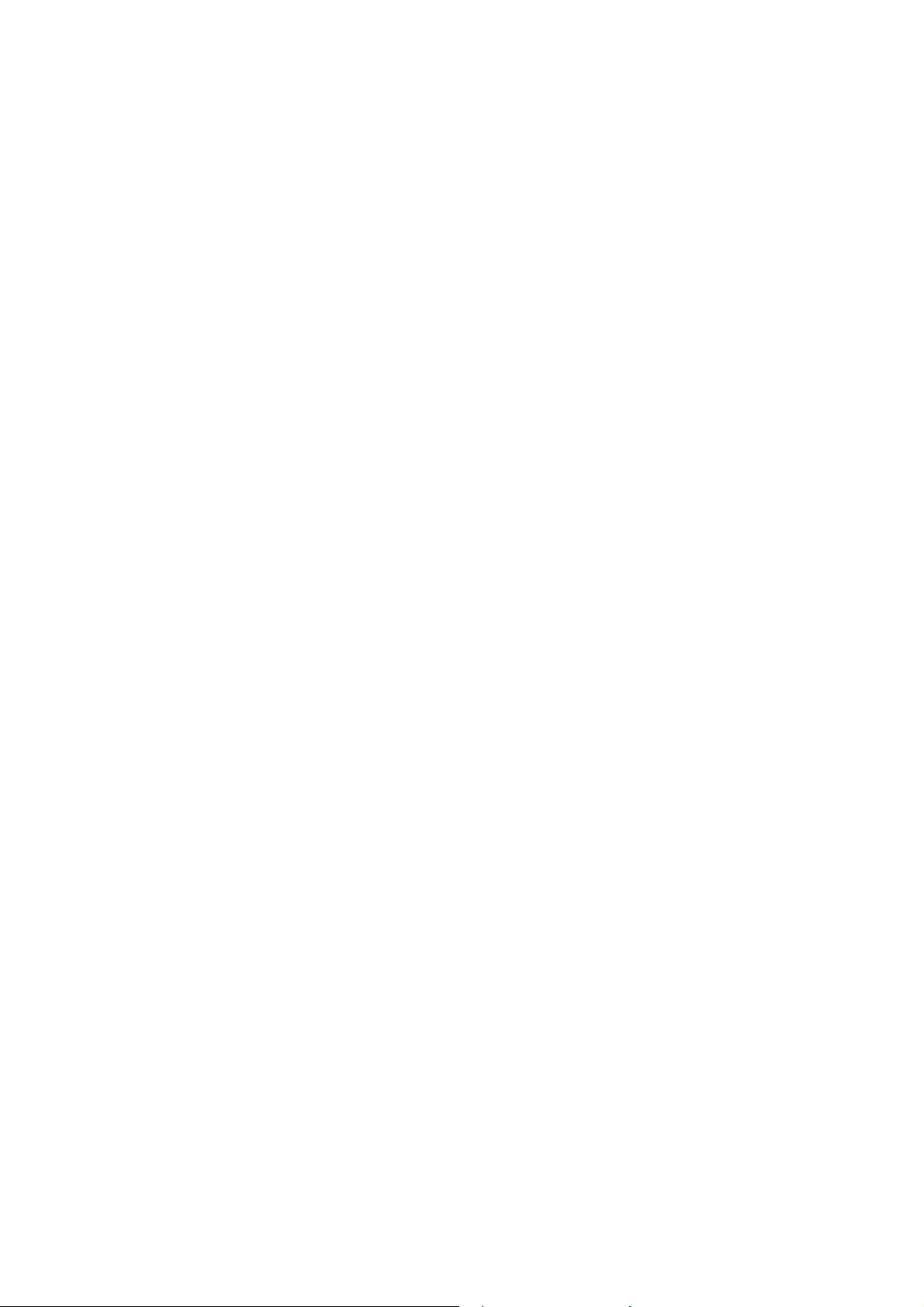
A.3 – UNIX/LINUX AXEL TTY SERVER......................................................68
A.3.1 - Introduction ...................................................................................68
A.3.2 - Installing an AXEL tty server.........................................................69
A.3.3 - Using an AXEL tty server..............................................................70
A.3.4 -The axttyd Mechanism...................................................................71
A.3.5 - Uninstalling....................................................................................71
A.4 - VIRTUAL COMS ON WINDOWS........................................................72
A.4.1 - Setting-Up the Office Server .........................................................72
A.4.2 - Installing the DialOut/IP Driver......................................................72
A.4.3 - Adding Virtual COMs ....................................................................73
A.4.4 - Using a Virtual COM .....................................................................76
A.5 - MANAGING LOCALLY A MODEM......................................................76
A.5.1 - Dial-In or Dial-Out .........................................................................76
A.5.2 - Modem Rules ................................................................................76
A.5.3 - Modem Flow Chart........................................................................ 78
A.5.4 - Setting-Up the Modem ..................................................................79
A.6 – USING ETHERNET ADDRESS TO SET UP IP ADDRESS ..............79
A.6.1 – If the Office Server IP Address is not Valid..................................79
A.6.2 – If the Office Server IP Address is Unknown.................................82
A.7 - CONFIGURATION SCRIPT FORMAT................................................82
Header ...................................................................................................... 84
Ethernet Parameters.................................................................................84
TCP/IP Parameters...................................................................................85
Serial Port Parameters .............................................................................86
Tunings ..................................................................................................... 88
End of File................................................................................................. 88
A.8 - KEEPALIVE FUNCTION .....................................................................89
A.8.1 - Why a Keepalive Function is Needed?.........................................89
A.8.2 - Example of Potential Issue ...........................................................89
A.8.3 - Keepalive Mechanism...................................................................89
A.8.4 - Enabling the Keepalive .................................................................90
A.8.5 - When Routers are Used ...............................................................90
A.9 - OFFICE SERVER LED MEANINGS ...................................................91
A.9.1 - Standard Processing.....................................................................92
A.9.2 - Specific Processing....................................................................... 92
A.9.3 - Errors ............................................................................................92
A.10 - ADMINISTRATION COMMAND LIST ............................................... 94
Page 6
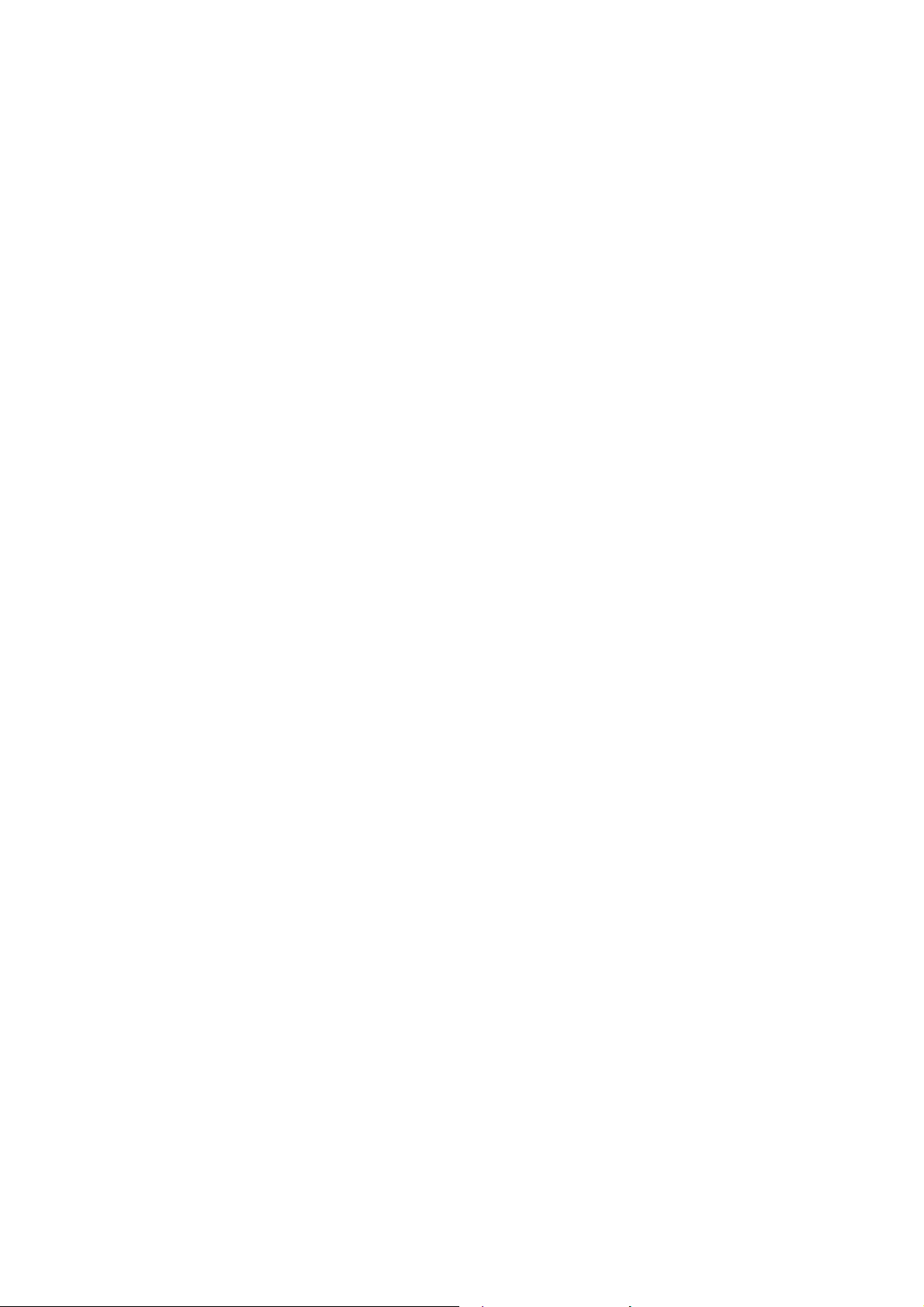
Page 7
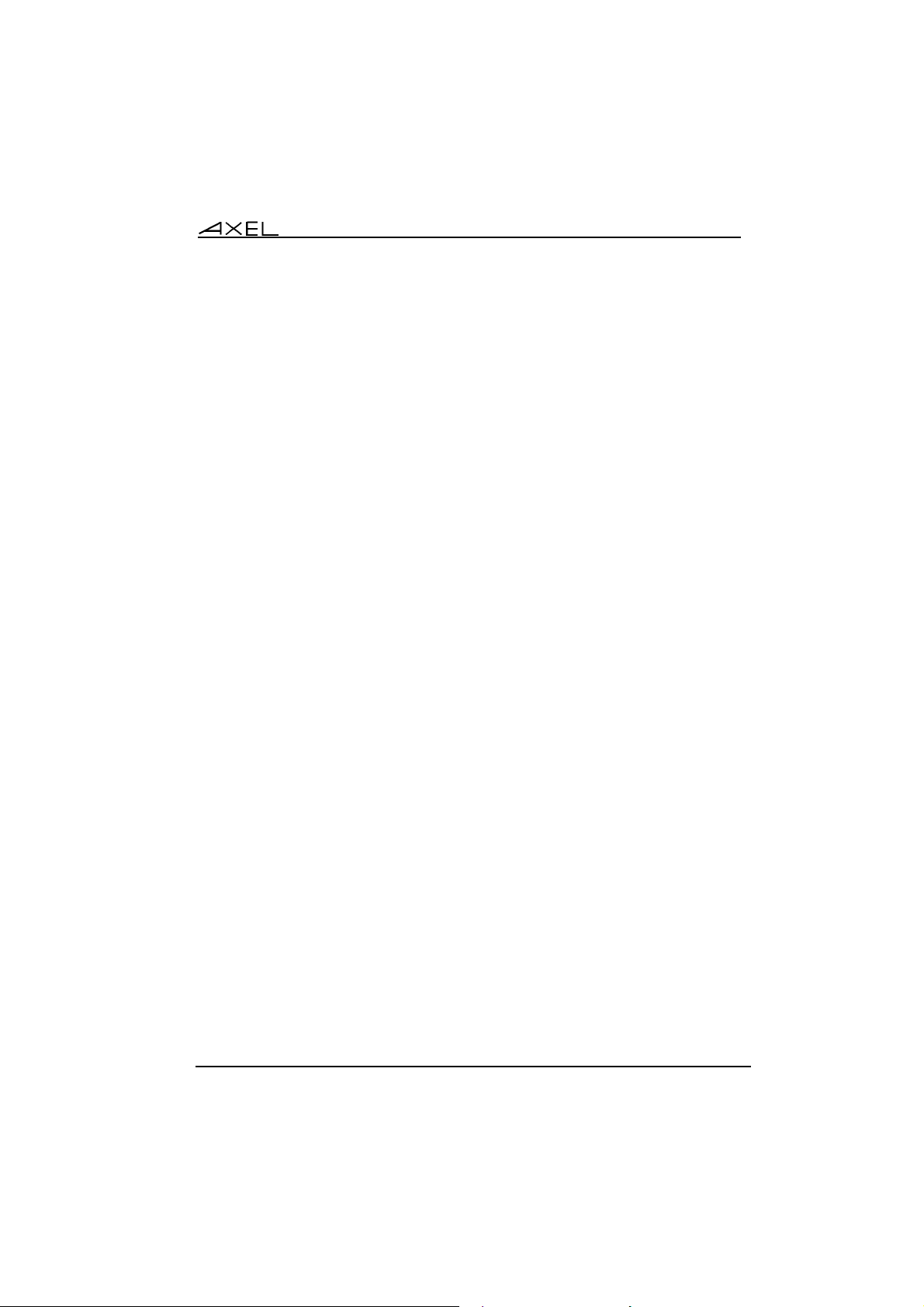
Introduction
INTRODUCTION
AXEL Office Server 1
Page 8
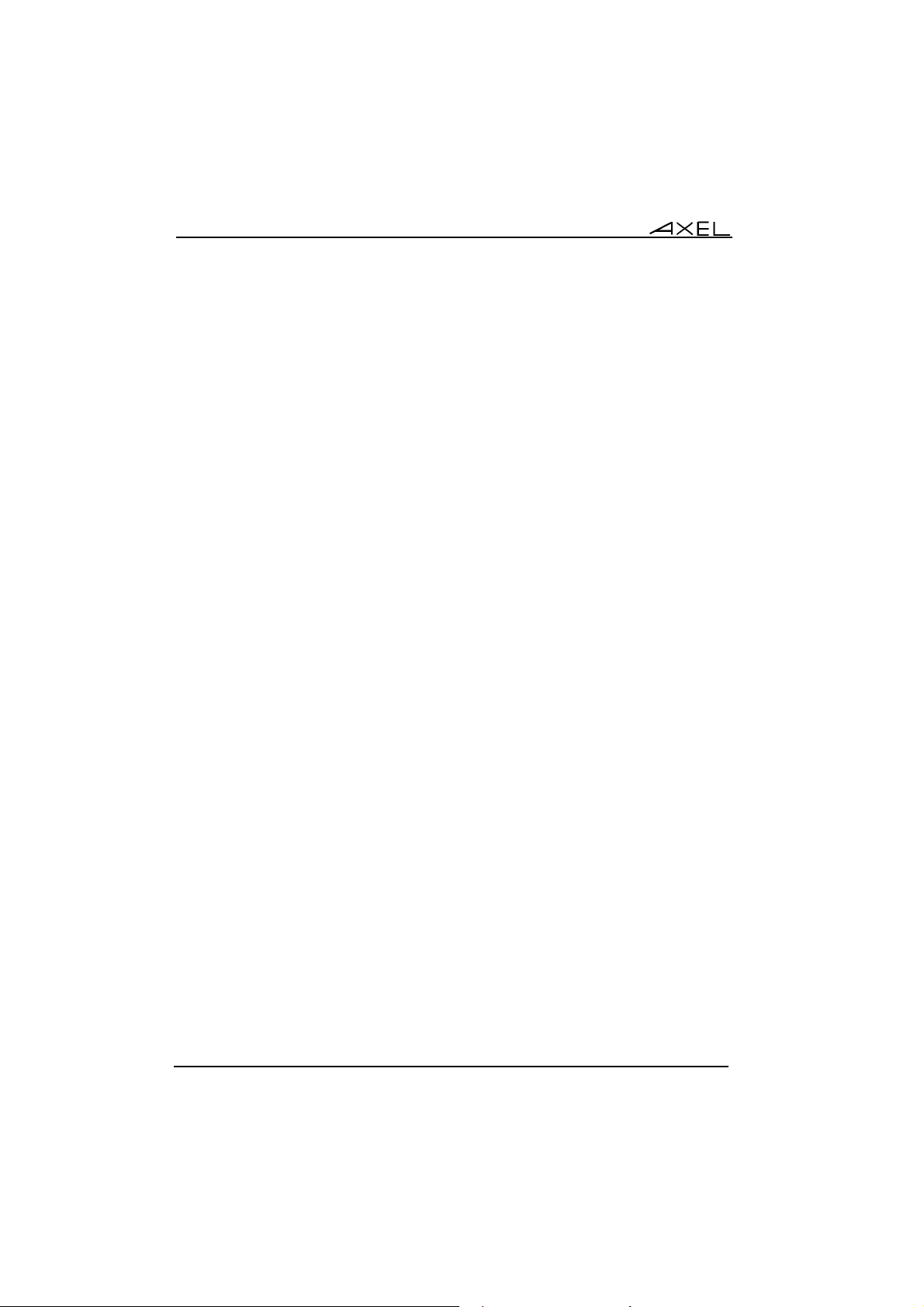
Introduction
This manual provides the information needed to operate and maintain the Office
Server.
The manual is organised into the following chapters and appendices:
Chapter 1: Presentation
Description of the front and rear panels of the Office Server and introduction
to the main features.
Chapter 2: Setting up the Office Server in interactive mode.
Description of the embedded interactive set-up (accessed from a serial
terminal or a telnet session). This interactive set-up allows the serial line
parameters (data transfer rate, handshake, etc.) and the associated network
services (telnet, lpd, etc.) to be set.
Chapter 3: Tools and statistics
Description of the embedded Office Server tools (ping, serial line reset,
statistics, etc.).
Chapter 4: Setting up the Office Server by using a script
The Office Server settings can be stored in a script (a text file). This script
can be used to set-up one or more Office Servers.
Chapter 5: Firmware downloading
How to download the Office Server firmware by using the tftp and bootp
protocols.
2 AXEL Office Server
Page 9
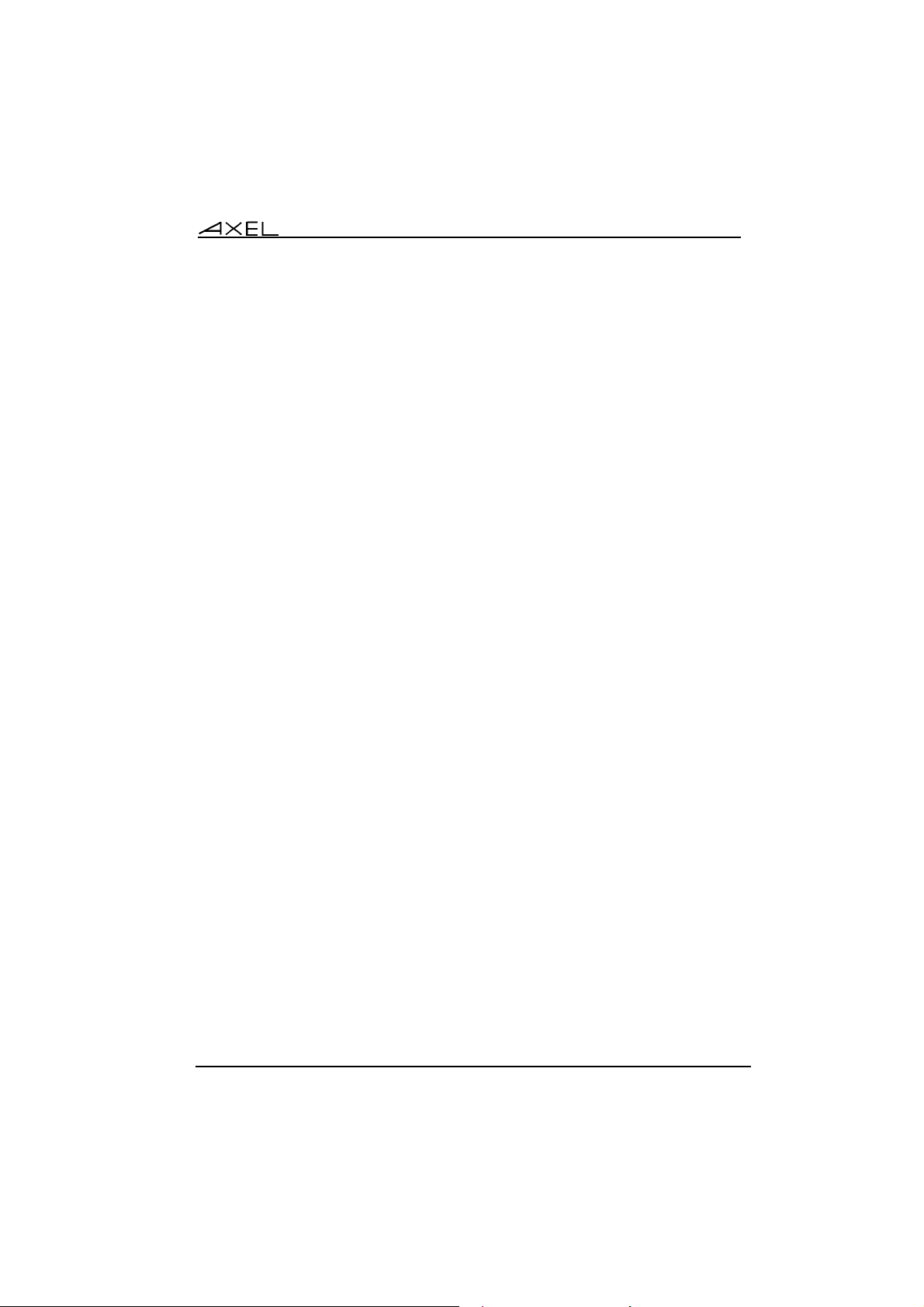
Introduction
Appendices:
The following appendices give more detailed information:
A.1 - Network overview (Ethernet address, IP address and routers)
A.2 - Adding a LPD printer on an operating system
A.3 - Installing the AXEL tty server on UNIX
A.4 - Virtual COMs on Windows
A.5 - Managing locally a modem
A.6 - Giving the Office Server IP address by the Ethernet address
A.7 - Office Server configuration script
A.8 - Keepalive Function
A.9 - Description of the Office Server leds
A.10 - Administration command list
AXEL Office Server 3
Page 10
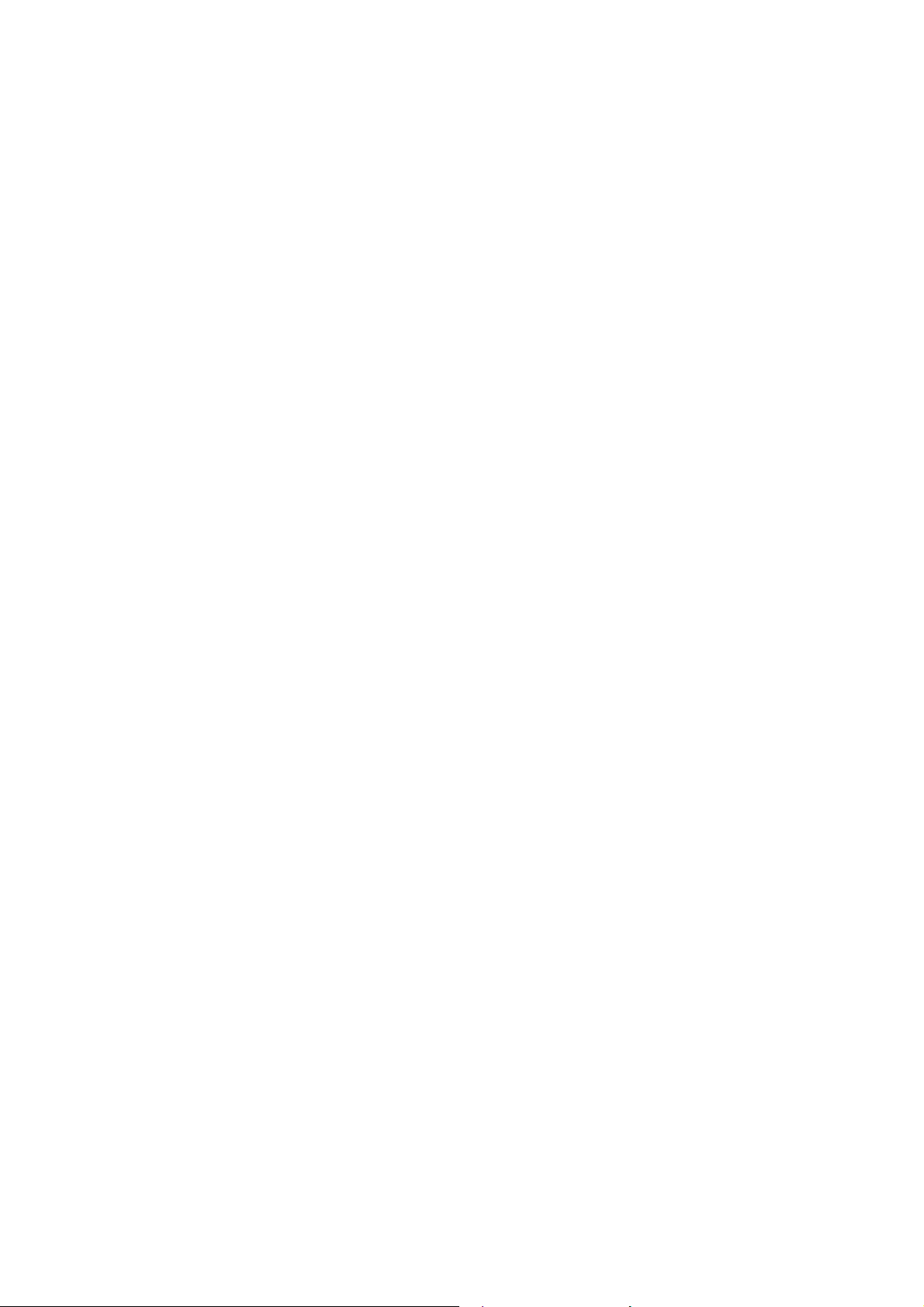
Page 11
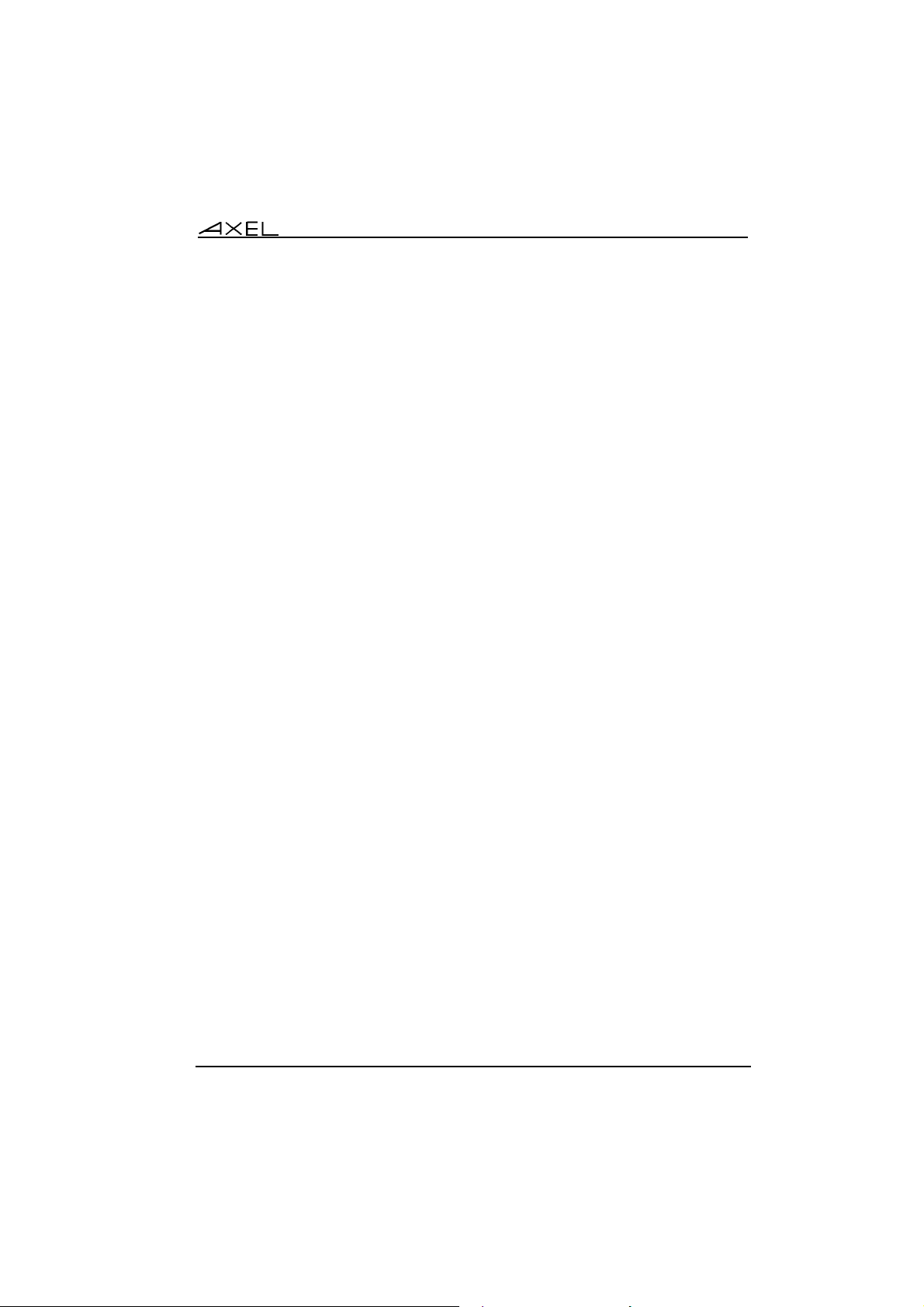
Introduction
CHAPTER 1
---
PRESENTATION
AXEL Office Server 5
Page 12
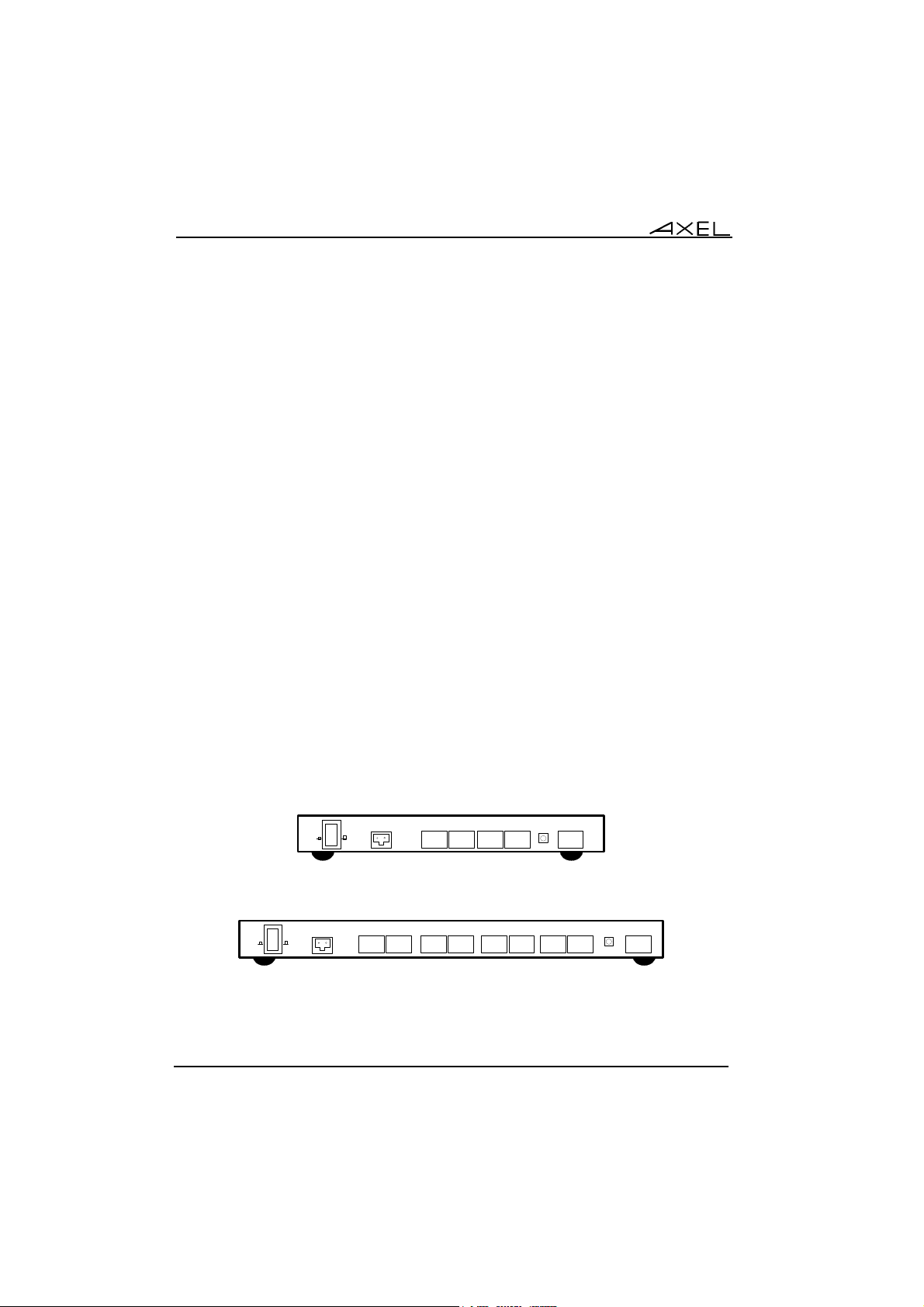
Introduction
This chapter provides a description of the front and the rear panels of the Office
Server and introduces you to its main features.
The Office Server can be regarded as a gateway between network equipment
(Ethernet TCP/IP) and RS-232 devices.
1.1 - REAR PANEL AND FRONT PANEL
The Office Server has the following connectors and switches on the rear panel:
- 1 power switch,
- 1 connector for the external power transformer cord,
- 4 or 8 serial ports; RJ-45 (RS-232),
- 1 administrator switch to access the interactive set-up,
- 1 TCP/IP port, RJ-45 (10BaseT).
AX4010 Rear Panel
Ch1 Ch2 Ch3 Ch4 10BaseT
I
O
AX4020 Rear Panel
Ch1 Ch2 10BaseT
I
O
Ch3 Ch4 Ch5 Ch6 Ch7 Ch8
6 AXEL Office Server
Page 13
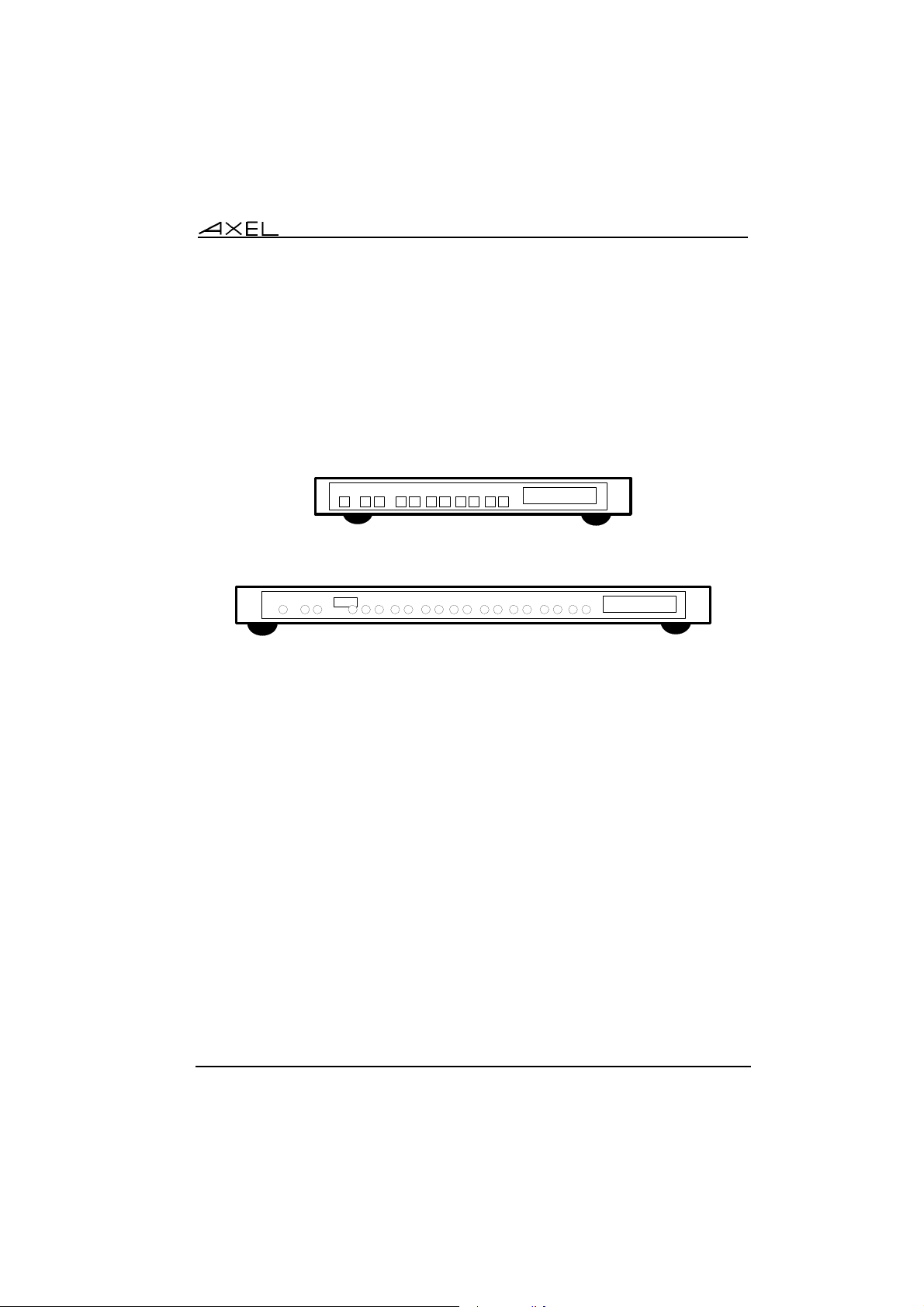
Introduction
The following leds (light emitting diodes) are located on the front panel:
- ON/OFF: power indicator,
- LNK: good link indicator,
- ACT: network activity indicator,
- conf.: set-up indicator (according to the model,
- RX and TX: one per serial port, serial activity indicator.
AX4010 Front Panel
NET.
ON/OFF
CH.4 CH.3 CH.2 CH.1
LNK. ACT.
RX TX
RX TX RX TX RX TX
AXEL
Office
Server
AX4020 Front Panel
ON/OFF
NET.
LNK. ACT.
CH.8 CH.7 CH.6 CH.5
RX TX
conf.
RX TX RX TX RX TX
CH.4 CH.3 CH.2 CH.1
RX TX RX TX RX TX
RX TX
AXEL
Office
Server
These leds are also used to signal any special processing (firmware
downloading, for example) or to provide error codes. For more information, see
appendix A.9.
1.2 - MAIN FEATURES
The Office Server TCP/IP stack handles:
- 8 hosts simultaneously,
- a routing table,
- a sub-net mask.
Main characteristics of serial ports:
- data transfer rate: from 300 bps (bits per second) to 115200 bps
- supported signals: Tx, Rx, DTR/DSR, RTS/CTS and DCD
- modem: locally handled (init script)
AXEL Office Server 7
Page 14
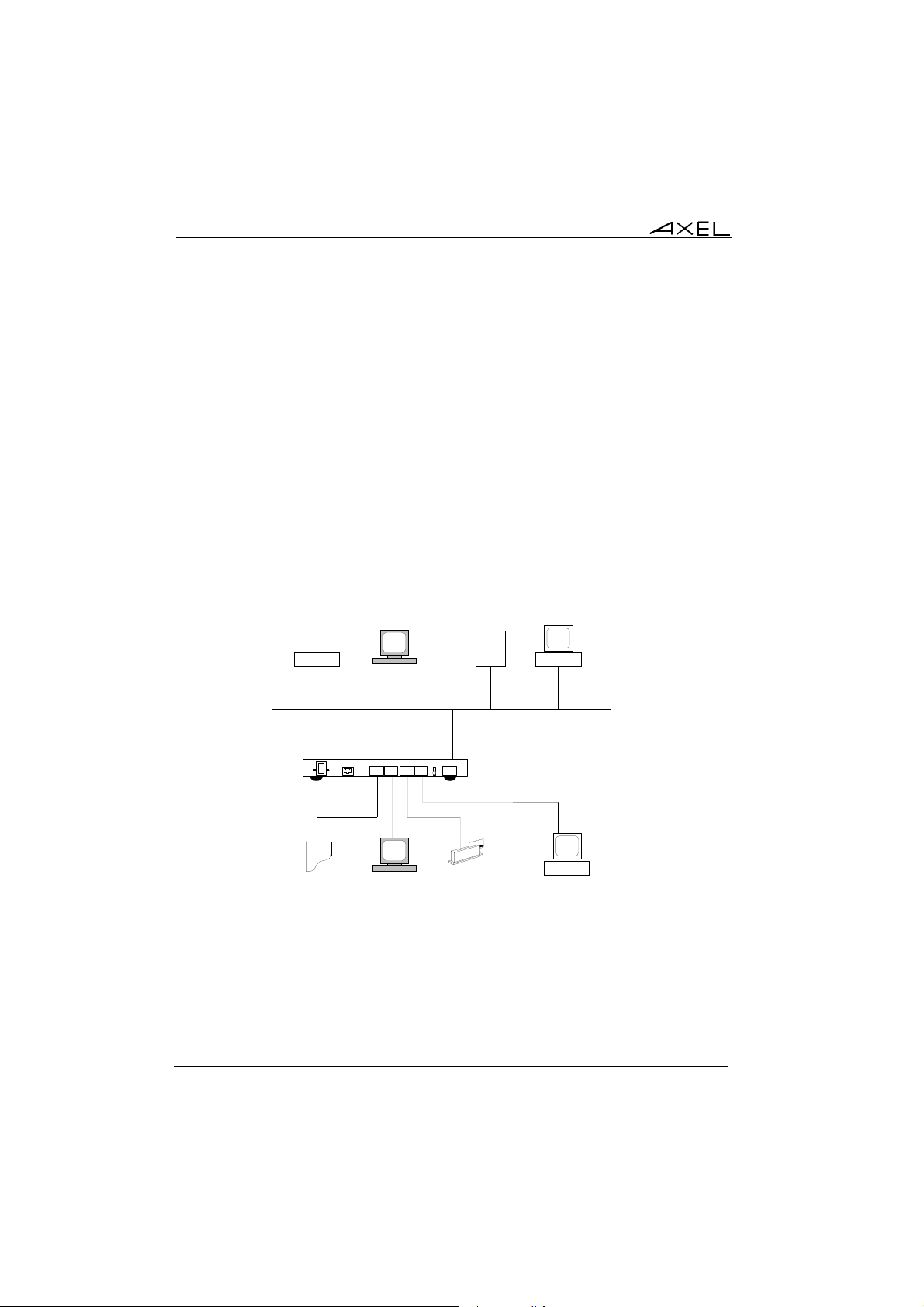
Introduction
Available network services (associated with serial ports):
- telnet client: dedicated to serial terminals (user-defined telnet port)
- lpd and rcmd: dedicated to printers (user-defined identifier)
- tty client: to handle bi-directional peripherals (bar code readers,
scanners, scales, etc.) via a UNIX device (pseudo-terminal).
- telnet server: two possible uses:
- full control of port signals (RFC 2217) by using dedicated drivers
according to the operating system.
- giving LAN access to systems with no Ethernet connectivity.
- tty server: to handle bi-directional peripherals via a socket or a UNIX
device (pseudo-terminal).
1.3 - EXAMPLE CONFIGURATION
Windows NT
Operating system with no
Ethernet connectivity
UNIX
I
O
TCP/IP AX3000
ETHERNET TCP/IP
Ch1 Ch2 Ch3 Ch4
Serial AX3000Printer
AS/400
10BT
Badge reader
The Ch1 port is associated with the lpd service. The printer is seen as a
system printer by UNIX, AS/400 and NT (all users of these Operating Systems
can access this printer).
8 AXEL Office Server
Page 15
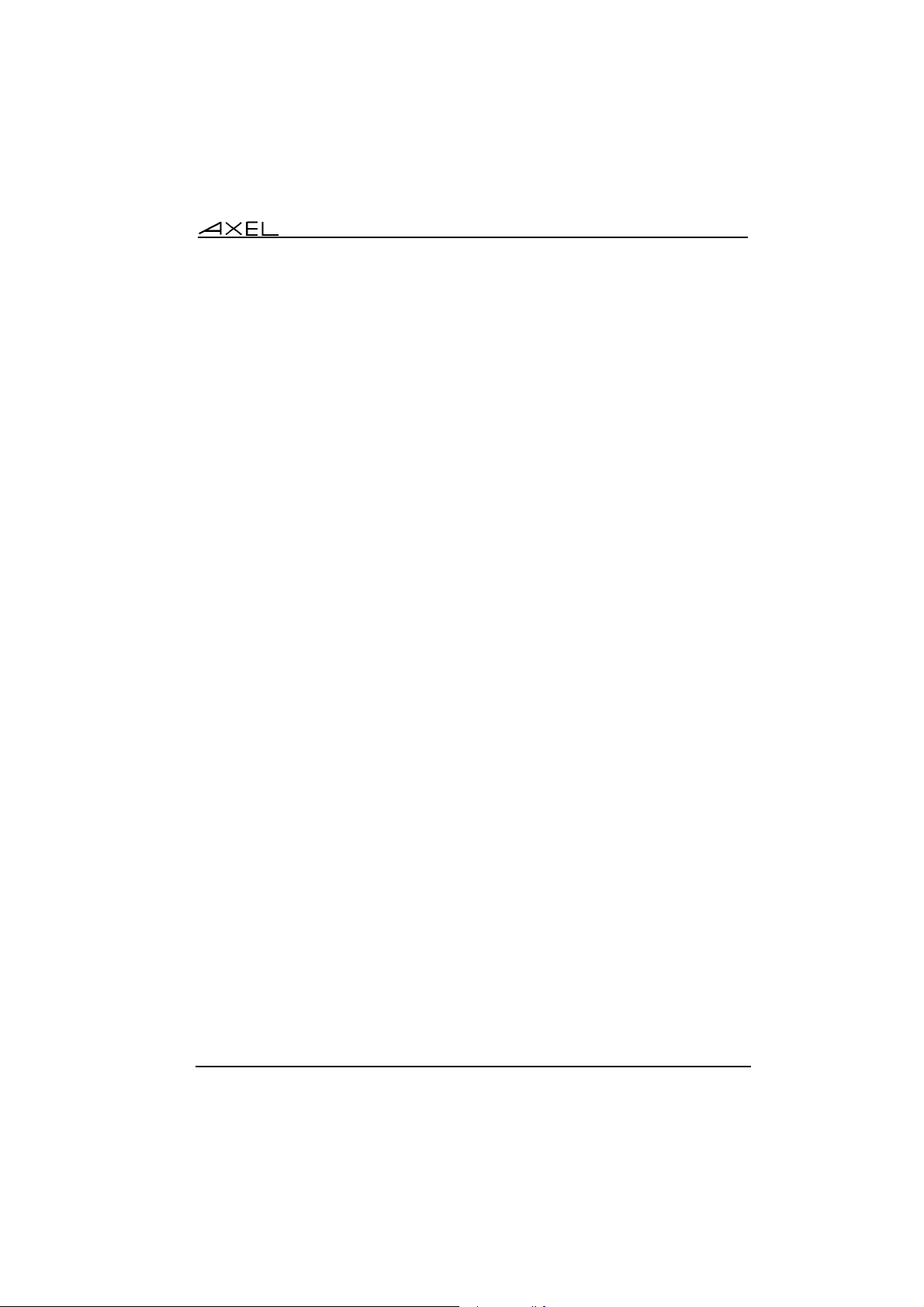
Introduction
The Ch2 port is associated with the telnet client service. The serial terminal is
automatically connected to whichever host is selected on the Office Server SetUp.
The Ch3 port is associated with the tty client service. The badge reader in this
example would be handled by UNIX via a pseudo-terminal. It would be seen by
an application just like a badge reader directly connected via a local serial port.
The Ch4 port is associated with the telnet server. The AXEL TCP/IP AX3000
can open a PICK session at the same time as opening open telnet sessions on
other multi-user operating systems.
AXEL Office Server 9
Page 16
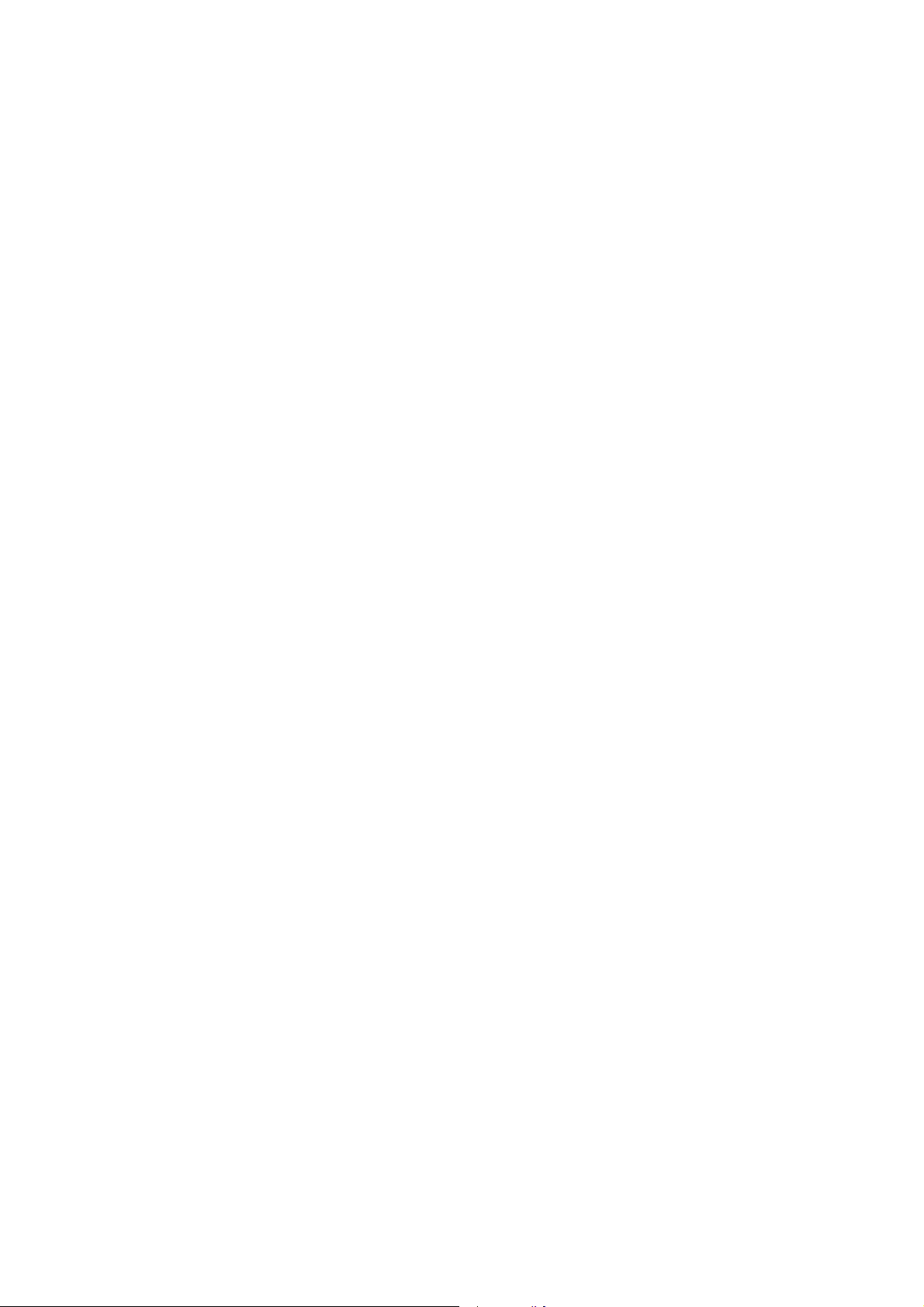
Page 17
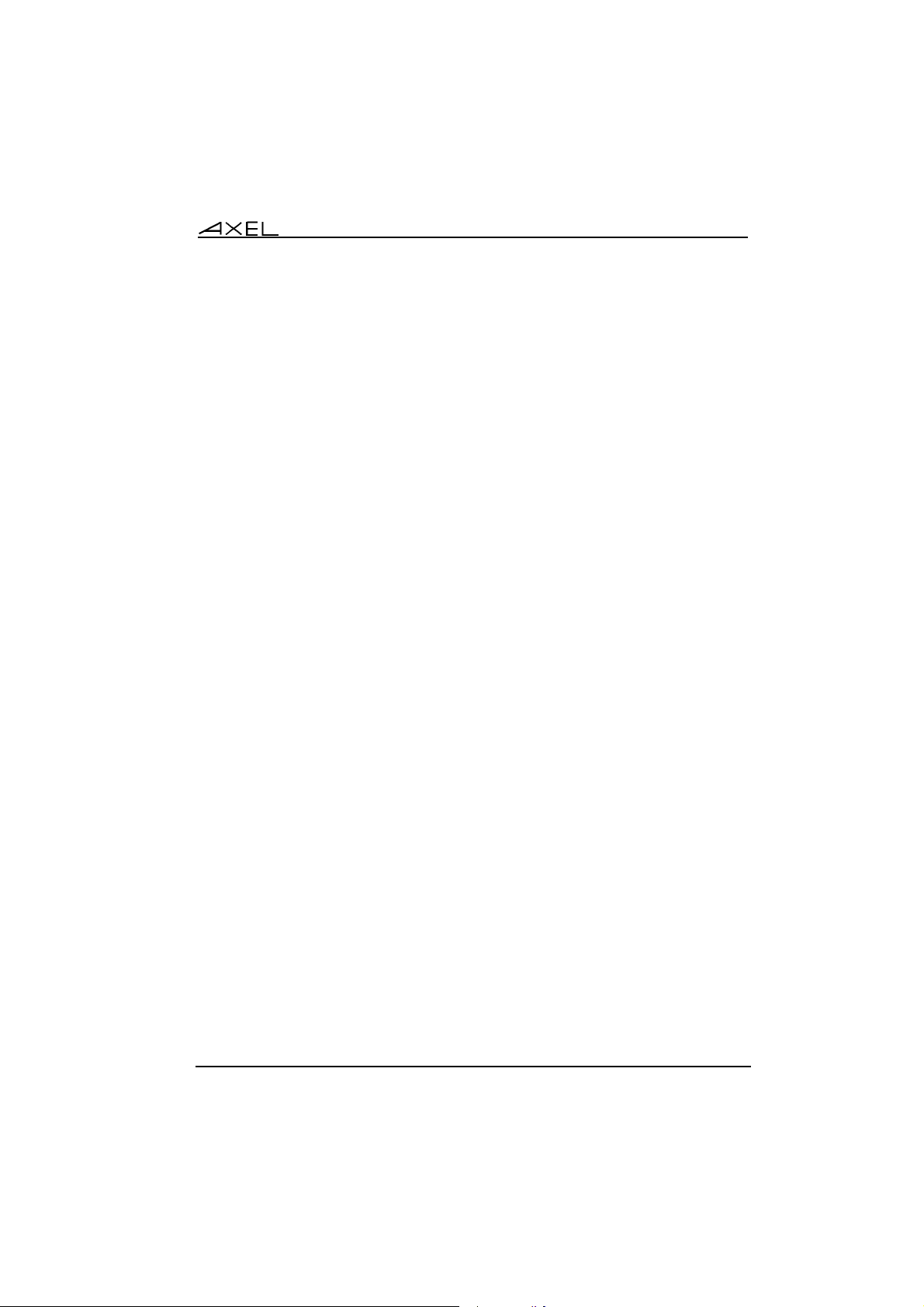
Setting-Up the Office Server in Interactive Mode
CHAPTER 2
---
SETTING-UP THE OFFICE SERVER
IN INTERACTIVE MODE
AXEL Office Server 11
Page 18
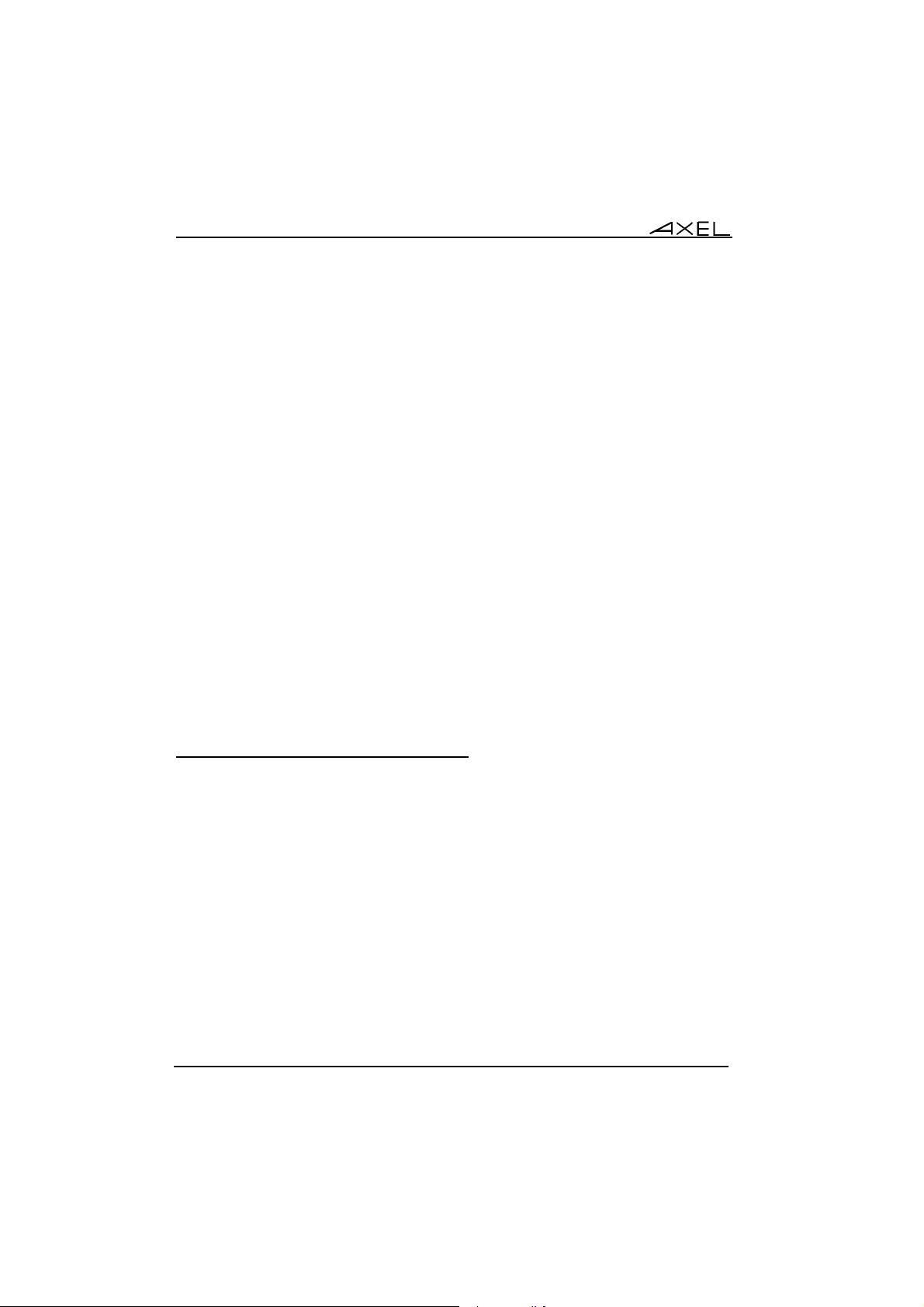
Setting-Up the Office Server in Interactive Mode
This chapter deals with the Office Server interactive set-up.
The Office Server provides an embedded interactive set-up. This interactive
set-up allows the network environment (IP address, host table, etc.), the serial
line parameters (data transfer rate, handshake, etc.), and the network services
associated with the serial lines (telnet, lpd, etc.), to be set.
2.1 - ENTERING SET-UP
The Office Server Set-Up can be entered from:
- a serial character terminal connected to the Office Server admin port,
- a telnet session launched from any network point.
2.1.1 - From a Serial Character Terminal
Plug a character terminal into the Office Server admin port (this is the Ch4 port
with an AX4010 and the Ch8 port with an AX4020).
Set up the main port of this terminal in the following way:
- data transfer rate: 9600 bps
- data: 8 bits
- stop bit: 1
- parity: none
- handshake: none
- keyboard: ASCII mode
Note: any emulation or personality can be used.
12 AXEL Office Server
Page 19
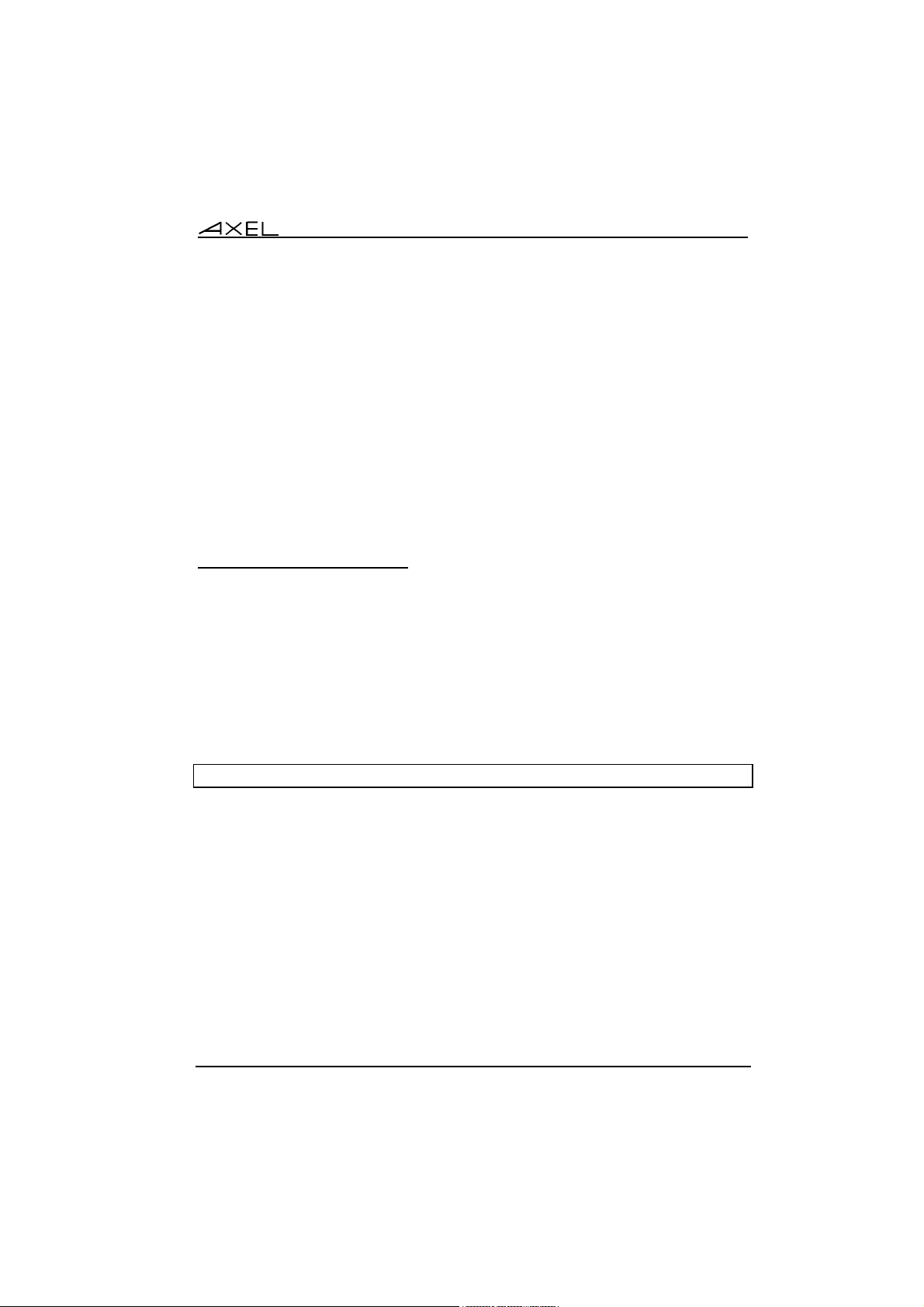
Setting-Up the Office Server in Interactive Mode
An administrator switch is located on the Office Server rear panel. To enable
set-up mode press then release this switch.
The set-up main menu is displayed on the character terminal.
The following section describes the use of set-up mode.
When the set-up session has been completed, the admin port can be used for
other network services.
Note: during set-up mode, the two leds of the admin port remain lit. For the
AX4020, the "conf." led is also lit.
2.1.2 - From a telnet Session
To run set-up within a telnet session, the IP address of the Office Server must
already be set. This can be done either:
- through a serial terminal, plugged into the admin port (see chapter 2.1.1),
or
- by specific embedded protocols, using the Ethernet address (see
appendix A.6).
Run the telnet session from any network host. Use 4096 as the telnet port. For
example: under UNIX (where name is the Office Server hostname):
$ telnet name 4096 <CR>
The set-up main menu will then display on the console.
The following section describes the use of set-up mode.
When the set-up session has been completed, the Office Server automatically
terminates the telnet session.
AXEL Office Server 13
Page 20
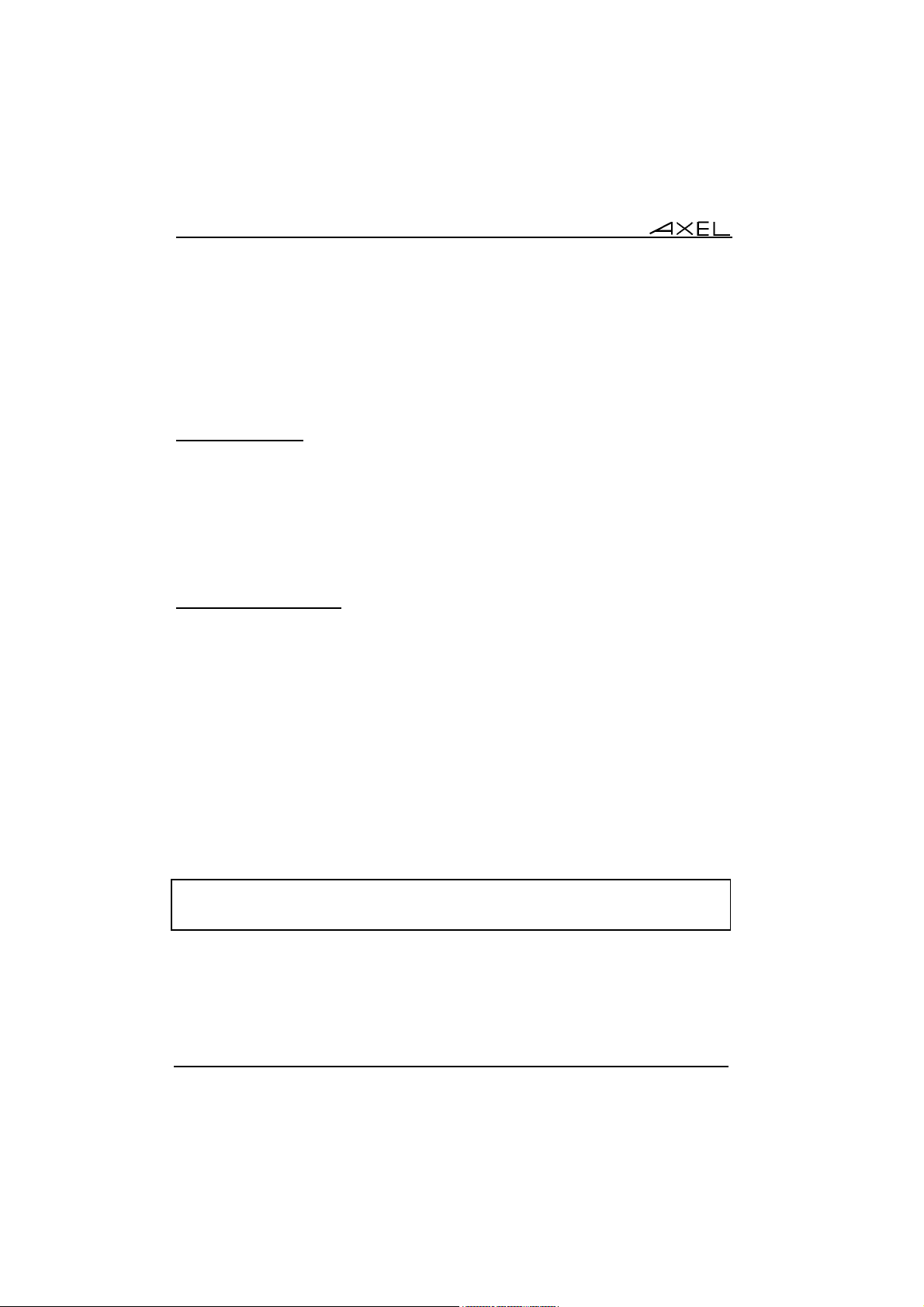
Setting-Up the Office Server in Interactive Mode
2.2 - SET-UP OVERVIEW
The Office Server set-up interface provides menus and sub-menus. Its number
may select each menu item. A menu item may either lead to a sub-menu or run
a command.
2.2.1 - Navigation
To select a menu item, enter the item number and press <CR> (Carriage
Return Key).
To go back to the previous menu, enter <q> then <CR>.
To go back to the main menu, enter <Q> then <CR>.
2.2.2 - Entering Values
To change a set-up parameter value, enter the new value then press <CR>
(pressing <CR> without entering a value keeps the current value).
To enter ASCII codes lower than 20 hexadecimal, enter '\' then the hexadecimal
ASCII code. For example, '\1Bz' encodes 'Esc z'.
Useful tips:
- permitted parameter values are displayed between '<' and '>'. These may
be either a (comma-separated) list of correct values or the max. and min.
values.
- the current value of the parameter is displayed between brackets ([xxx]).
Examples:
Data transfer Rate <300 -> 115200> [38400]:
Service <telnet, tty, lpdrcmd> [telnet]:
14 AXEL Office Server
Page 21
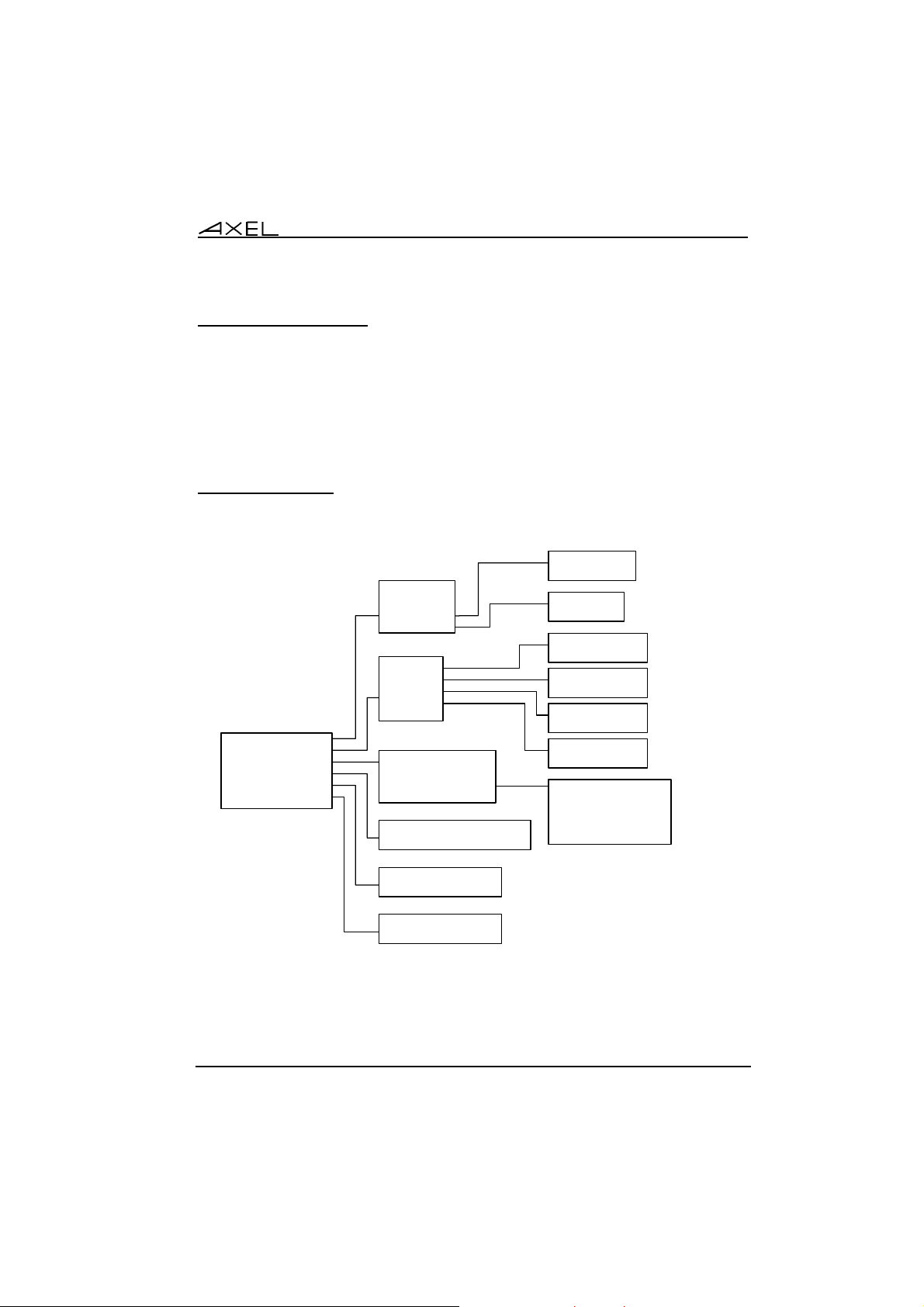
Setting-Up the Office Server in Interactive Mode
2.2.3 - Special Notation
The set-up is a sequence of menus and sub-menus. Define an action by the
path followed through the set-up tree (hierarchy), using the following notation:
[command1]→[command2]→[action]
For example, to perform the above action, select command1 in the main
menu, then select command2 in the sub-menu.
2.2.4 - Set-Up Tree
The full set-up tree is as follows:
Add Router
Remove Router
Ethernet
Network
Serial Lines
Tools
Download Firmware
Advanced
Exit
IP Address
Routes
Hosts
Line 1
...
...
Line X
Duplicate
Ping
Connection
Network Statistics
Serial Statistics
Download by TFTP
Download by BOOTP + TFTP
Add Host
Remove Host
Line Parameters
Network Service
Line Parameters
Network Service
Line Parameters
Network Service
Line Parameters
Network Service
ETHERNET Statistics
ARP Statistics
IP Statistics
ICMP Statistics
TCP Statistics
Password
Tunings
Save and Exit
Exit Without Saving
AXEL Office Server 15
Page 22
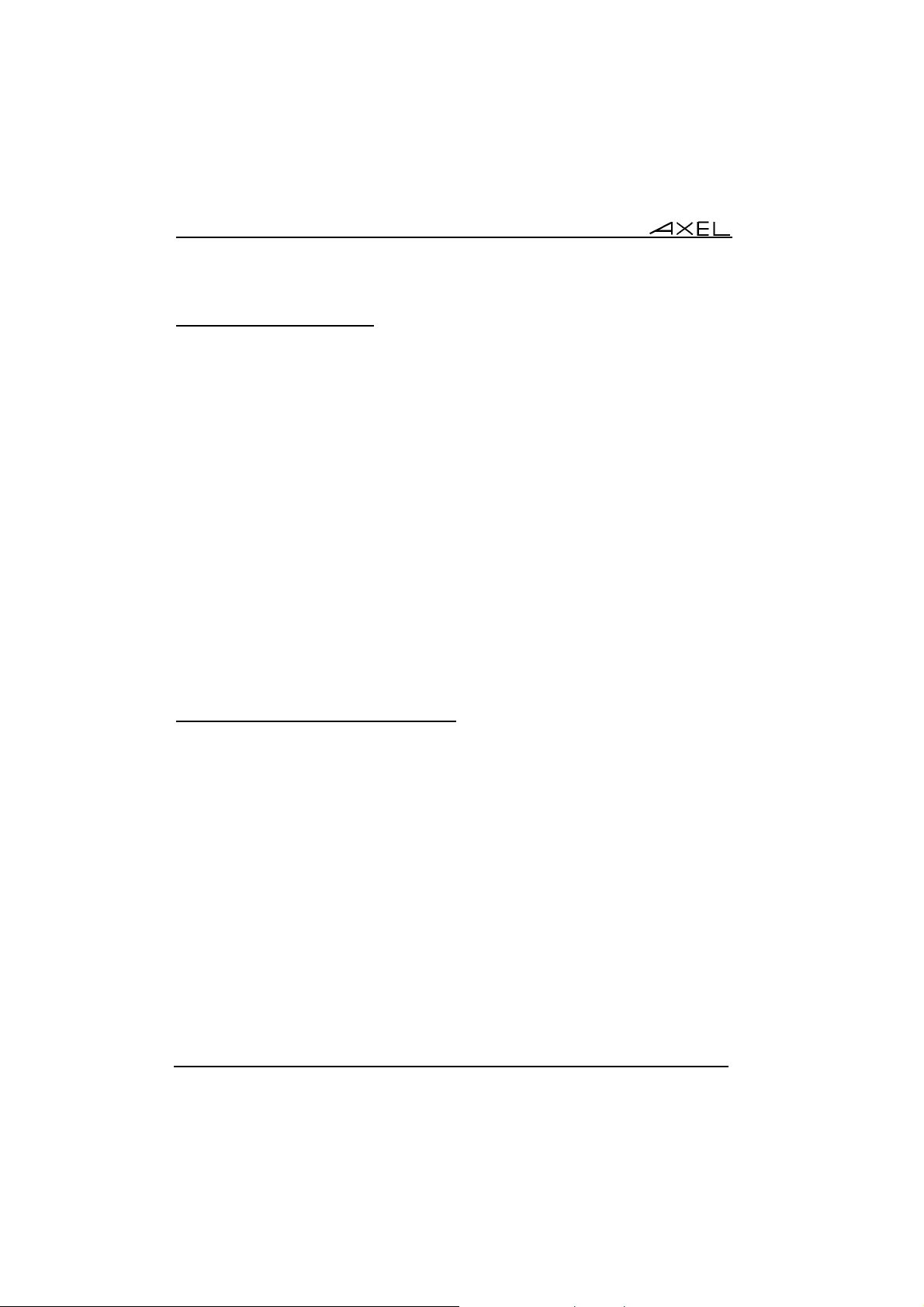
Setting-Up the Office Server in Interactive Mode
2.2.5 - Exiting Set-up Mode
To save the modifications and exit set-up mode, select [Exit]→[Save and exit].
The Office Server settings are stored in NVRAM and the set-up session is
ended.
Note: to abandon your changes and exit set-up mode, select [Exit]→[Exit
without Saving].
2.3 - NETWORK SET-UP
The [Network] menu allows the administrator:
- to configure the Office Server network interface (name, IP address and
netmask),
- to enter data into the host table (name and IP address),
- to enter data into the routing table.
Note: for more information on IP addresses and routers, consult appendix A.1.
2.3.1 - Office Server Network Interface
Select [Network]→[IP Address] and enter the following parameters:
- Name: this is only a local name (not available to a DNS server),
- IP address,
- Netmask: the value used depends on the IP address class (A, B or C).
Modify this mask to correspond to the type of sub-net used.
Note: select the menu [Network]→[Ethernet] to ascertain the Ethernet
address.
16 AXEL Office Server
Page 23
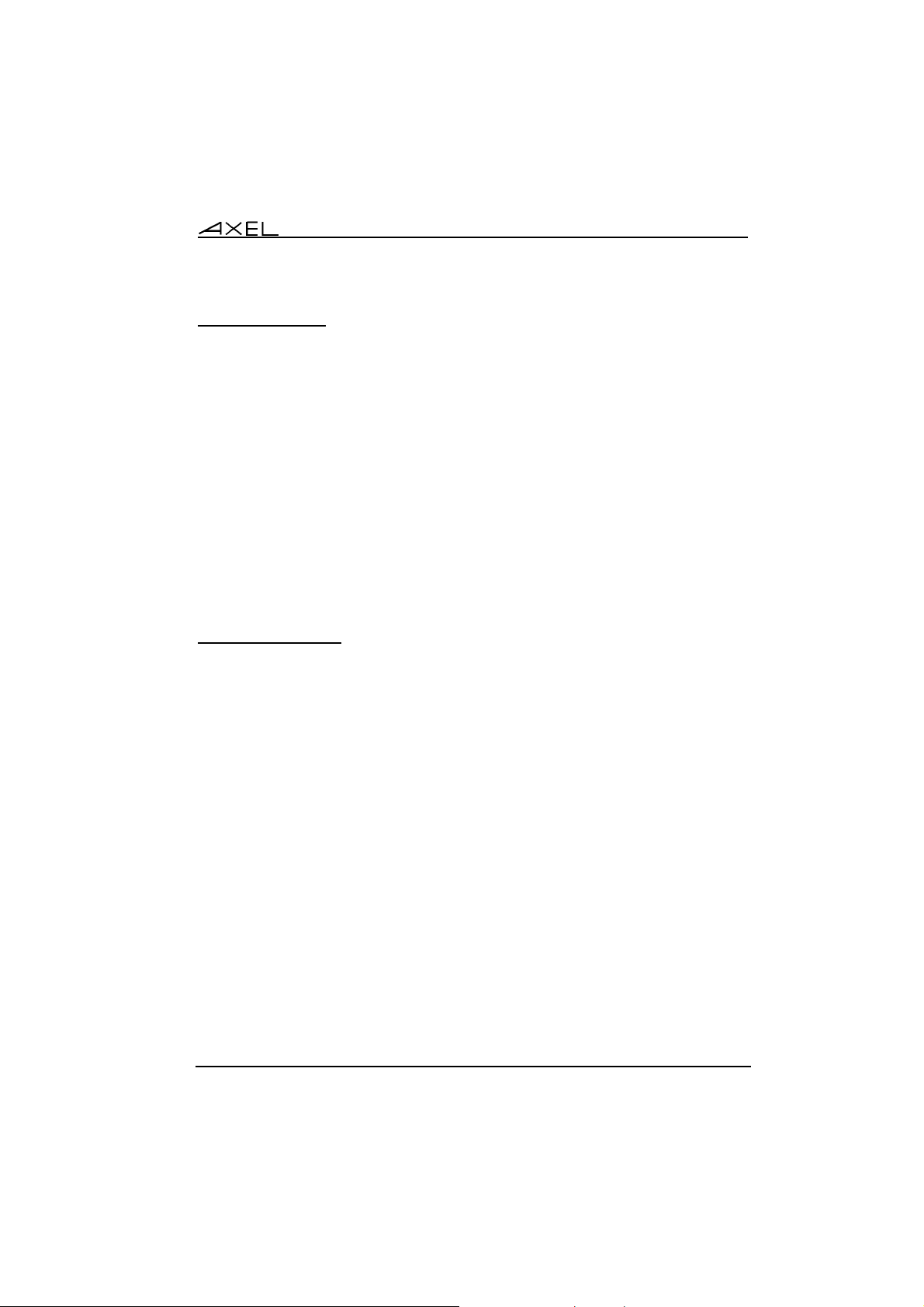
Setting-Up the Office Server in Interactive Mode
2.3.2 - Host Table
A host is any machine equipped with an Ethernet interface (UNIX, AS/400, NT,
etc):
- the Office Server can open TCP/IP connections to a host (telnet client
and tty client),
- a host can open TCP/IP connections to the Office Server (lpd/rcmd, telnet
server and tty server)
To add a new host, select [Network]→[Hosts]→[Add Host] and enter the
following parameters:
- Name: this is only a local name (not available to a DNS server),
- IP address.
To remove a host from the table, select [Network]→[Hosts]→[Remove Host]
and enter the host number.
2.3.3 - Router Table
A router is a special device that acts as a gateway between two LANs. You can
define:
- one router per remote network,
- one default router which provides routing information to the remote
networks.
For more information, see appendix A.1.
To add a new router, select [Network]→[Routers]→[Add Router] and enter
the following parameters:
- Route IP address: the IP address of the router,
- Dest. IP address: the IP address of the destination or the command
option 'default' to set a default router,
- type: if the destination is a network (type=net), the default netmask of the
class (A, B or C) is applied to Dest. IP Address. Else (type=host), this IP
address is not modified.
To remove a host from the table, select [Network]→[Routers]→[Remove
Router] and enter the host number.
AXEL Office Server 17
Page 24
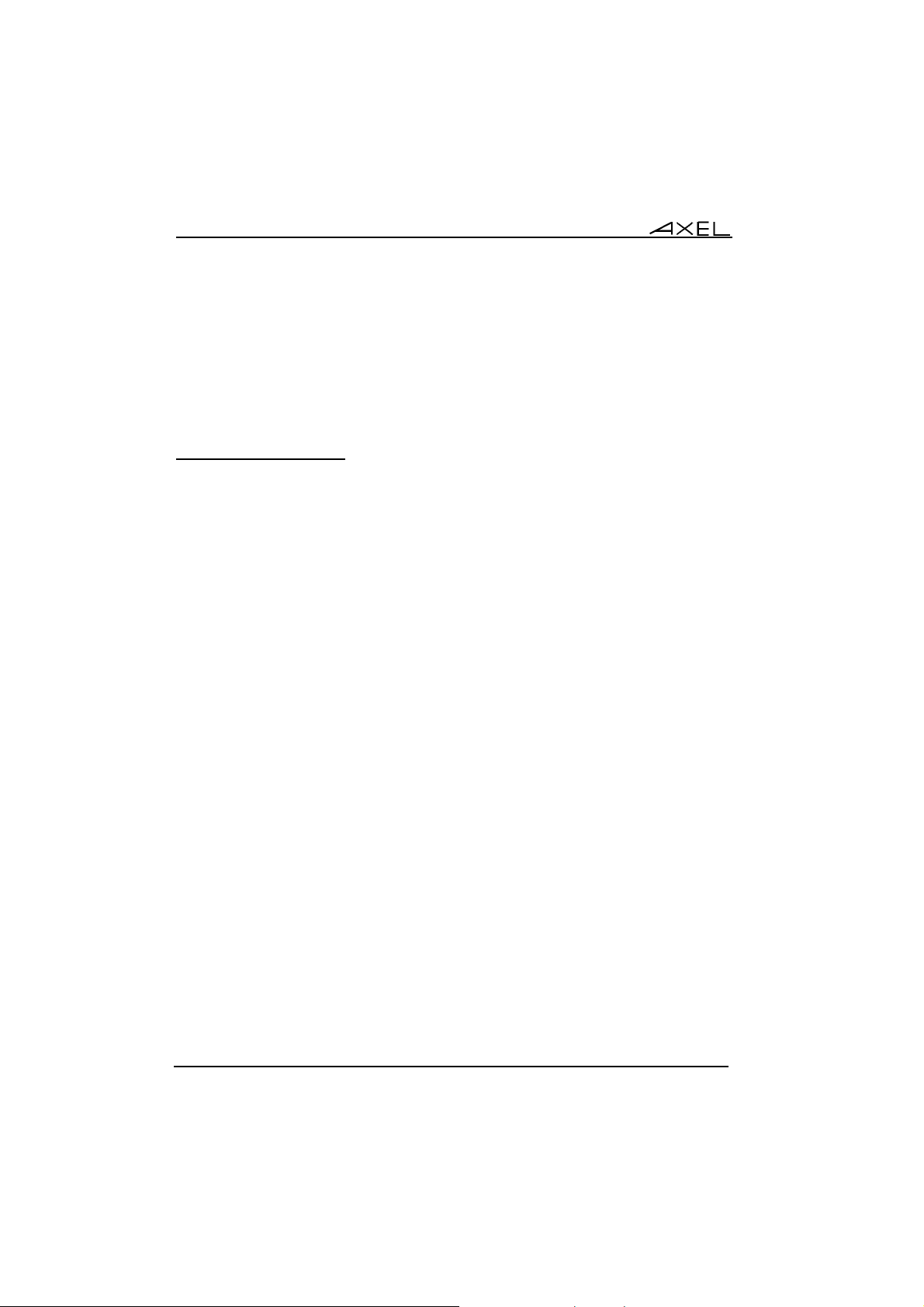
Setting-Up the Office Server in Interactive Mode
2.4 - SETTING UP THE SERIAL PORTS
The [Serial] menu allows an administrator:
- to set line parameters (data transfer rate, handshake, etc.) for the serial
ports,
- to associate a network service with each serial port (telnet, lpd, etc.).
2.4.1 - Line Parameters
To modify the line parameters of port X, select [Serial Lines]→[Line X]→[Line
Parameters]. The first parameter is:
Line Type: three values are available:
- direct: for a direct connection
- dedicated: for a dedicated (or leased) line
- telecom: for a voice modem or an ISDN adaptor.
Note about modem control
The 'dedicated' and 'telecom' types make the modem invisible for the operating
system. This is very interesting when a dumb terminal is connected via modem
because the operating system 'sees' a dumb terminal directly connected (see
Appendix A.5).
In the opposite case, if the modem must be controlled by the operating system
(ex: fax software), set the 'direct' type and use the proper network service
(server telnet with the RFC 2217 extension).
The following parameters depend on the LINE TYPE value.
18 AXEL Office Server
Page 25
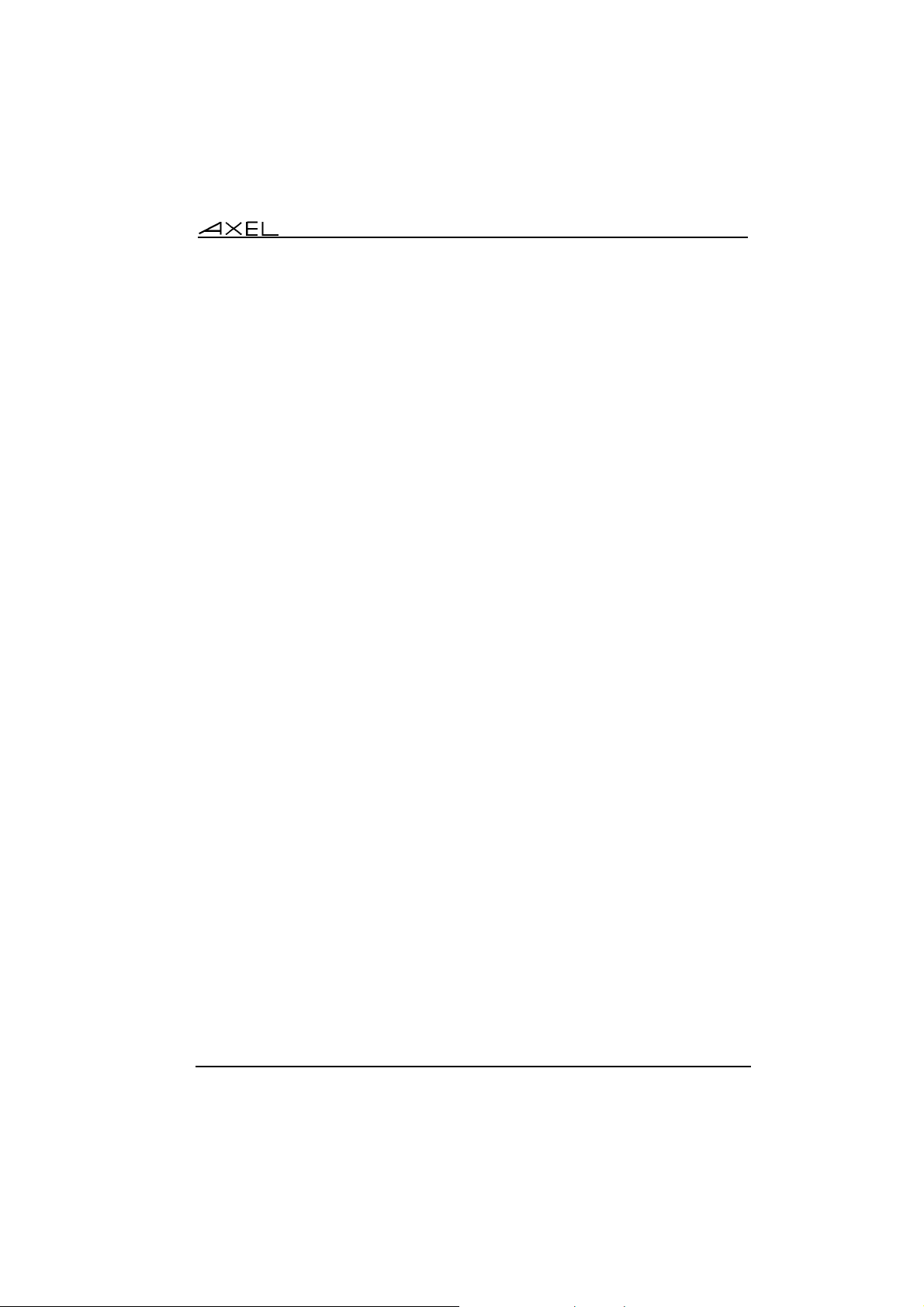
Setting-Up the Office Server in Interactive Mode
Parameters needed for all three types of lines (direct, dedicated and telecom):
- Data Transfer Rate: speed in bps
Values: 300, 600, 1200, 2400, 4800, 9600, 19200, 38400, 57600 or
115200.
- Data Format: size of data, number of stop bits and parity. A slash (/) is
used to separate the 3 values.
Size of data: 7 or 8 bits
Stop bits: 1 or 2 bits
Parity: none, even or odd
Example: 8/1/none.
- TX FIFO Size: size of the internal buffer allocated for data flow control
(from 1 to 16 bytes).
- Input Flow Cntl: handshake used by the Office Server to control the
peripheral’s data flow.
Values: none, xon, xpc, rts or dtr.
- Flow Cntl Chars Passthru : if yes (y), when a software handshake is
used by the peripheral, the handshake control characters (xon/xoff and
xpc) are both locally processed and sent over the network. if no (n), the
handshake control characters are only locally processed.
- Output Flow Cntl: handshake used by the peripheral to control the
Office Server’s data flow.
Values: none, xon, xpc, cts or dsr.
- Peripheral Presence Signal: signal used by the Office Server to detect
the peripheral’s presence. The possible values depend on the LINE
TYPE value:
- Direct line: none, cts or dsr.
- Modem or dedicated line: cts, dsr or soft. The 'soft' value allows
detection of the modem’s presence. Type in ‘AT<CR>’ to which the
modem should answer ‘OK’.
- Net Close on Pres. Lost (requested only if Line Type is direct and
Peripheral Presence is enabled): if yes (y), the network service is closed
when the peripheral presence signal is dropped. If no (n), the network
session is not closed when the peripheral presence signal is dropped.
AXEL Office Server 19
Page 26
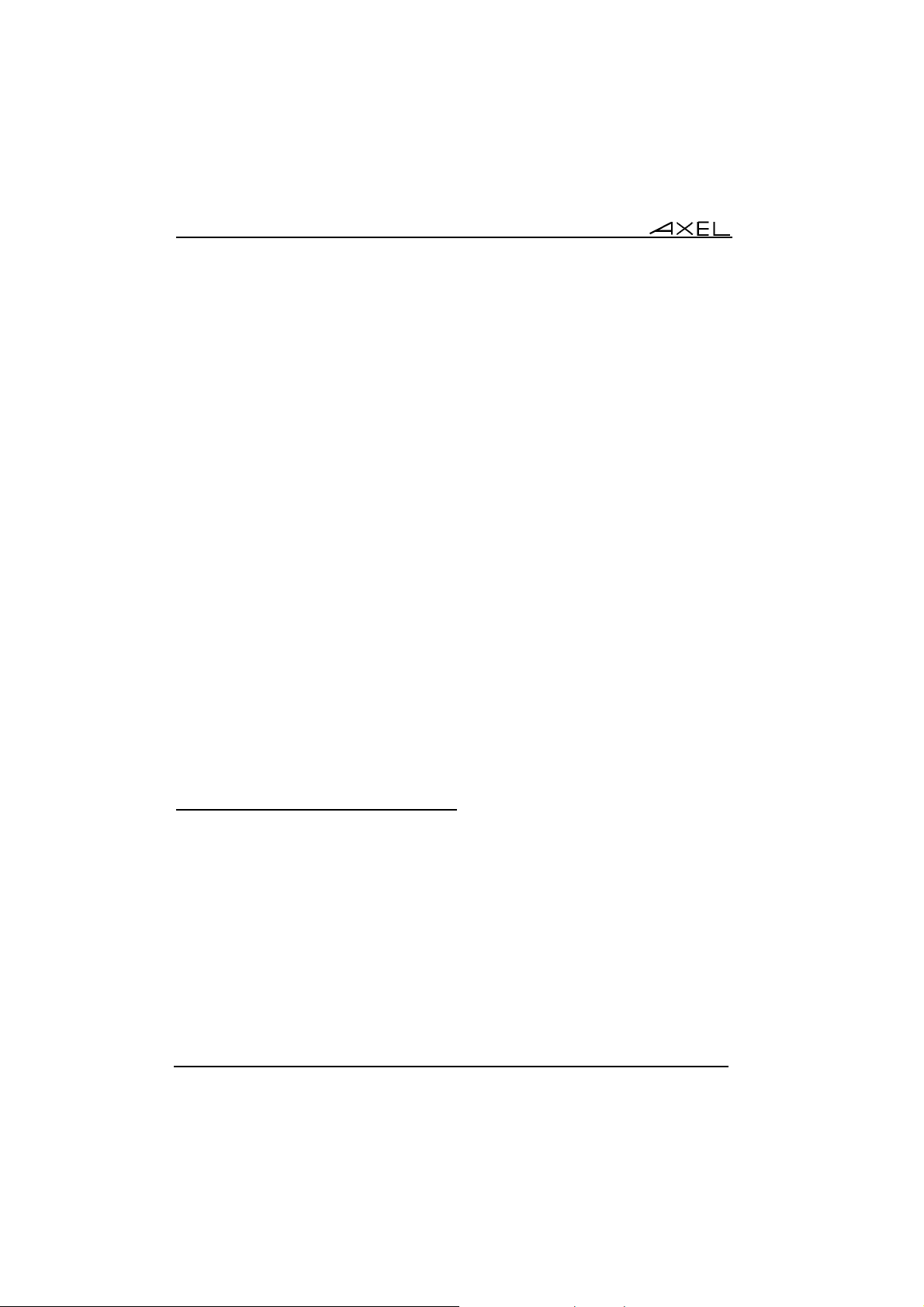
Setting-Up the Office Server in Interactive Mode
Parameters needed for a modem or dedicated line:
- Hang-Up Type: signal used by the Office Server to terminate the call.
Values: soft, rts or dtr.
- Modem Esc. (requested only if HANG-UP TYPE is soft): HAYES
sequence to return to command mode.
- Modem Hang-Up Seq. (requested only if HANG-UP TYPE is soft):
HAYES sequence to terminate the call.
- Hang-Up on Net Close: if yes (y), the Office Server terminates the call
when the network connection is closed. If no (n), the modem does not
hang up when the network session is closed.
- Net Close on Hang-Up: if yes (y), the network service is closed when
the modem hangs up. If no (n), the network session is not closed when
the modem line is dropped.
- Line Inactivity Timeout: If the line is inactive for a predefined number of
minutes, the Office Server automatically terminates the call (HANG-UP
TYPE). If the number of minutes is '0', this feature is disabled.
For safety reasons, please enable this feature at the modem level by
using the proper HAYES sequence.
- Modem Reset Seq.: HAYES sequence to reset the modem (factory set-
up).
- Modem Init Seq.: HAYES sequence to initialise the modem.
- Phone Seq. (not available for a dedicated line): phone number of the
remote site (used when the Office Server dials the modem).
For more information about using modems, see appendix A.5.
2.4.2 - Duplicating Serial Line Settings
The Office Server allows duplication of a given serial line configuration. Select
[Serial Lines]→[Duplicate] and enter the following parameters:
- source: number of the source serial line
- destination: four values are available:
- a serial line number,
- a comma separated list of serial line numbers (e.g.: 1,3,4),
- a range of serial line numbers (e.g.: 2-4),
- the command option 'all'.
After confirmation, the line settings (line parameters, modem settings and
network service) are copied onto the target serial line(s).
20 AXEL Office Server
Page 27
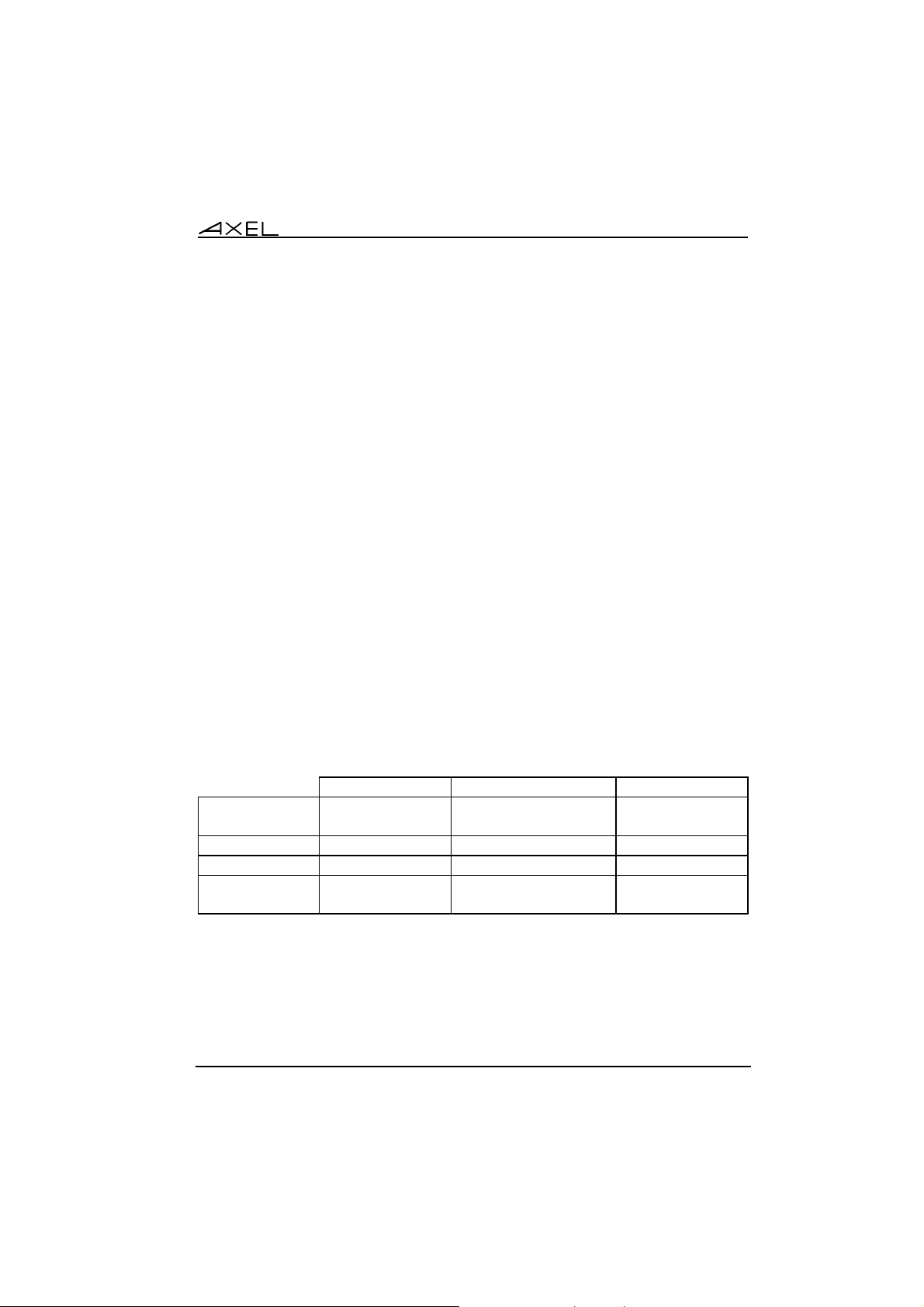
Setting-Up the Office Server in Interactive Mode
The new serial line settings are effective:
- when the Office Server is rebooted,
- the next time the associated network service opens a connection,
- when the serial line is reset.
2.5 - SERIAL LINE USING
The Office Server offers many network services. The suitable network service
depends on:
- the used device (printer, dumb terminal, modem...)
- and the operating system (Unix, AS/400, NT...)
Note about network services:
- type server (telnet, tty, lpd or rcmd): the Office Server accepts
connections from network hosts,
- type client (telnet or tty): the Office Server opens connections to network
hosts.
Tables below list for each operating system, the network services and
associated software according to the connected device.
Printer
Office Server Additional Software See Chapter...
Unix server lpdrcmd
client/server tty
AS/400 server lpdrcmd --- 2.5.1
Windows 95/98 server telnet DialOut/IP 2.5.4
Windows NT server lpdrcmd
server telnet
AXEL Office Server 21
--axttyd
--DialOut/IP
2.5.1
2.5.3
2.5.1
2.5.4
Page 28
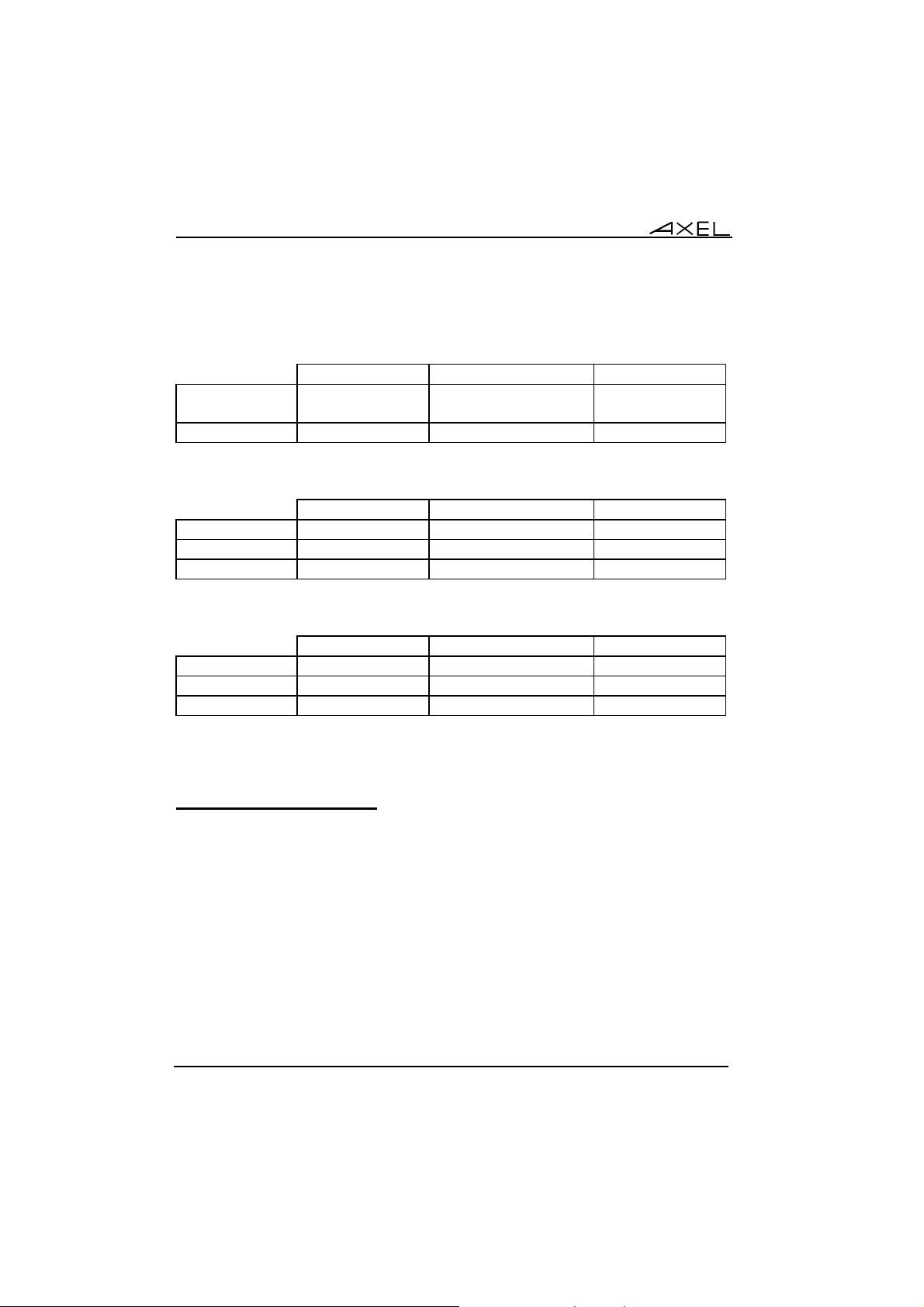
Setting-Up the Office Server in Interactive Mode
Dumb Terminal
Office Server Additional Software See Chapter...
Unix client telnet
client tty
--axttyd
2.5.2
2.5.3
AS/400 client telnet --- 2.5.2
Modem
Office Server Additional Software See Chapter...
Unix client/server tty axttyd 2.5.3
Windows 95/98 server telnet DialOut/IP 2.5.4
Windows NT server telnet DialOut/IP 2.5.4
Other devices
Office Server Additional Software See Chapter...
Unix client/server tty axttyd 2.5.3
Windows 95/98 server telnet DialOut/IP 2.5.4
Windows NT server telnet DialOut/IP 2.5.4
The next chapters describe the needed procedure according to the connected
device.
2.5.1 - Connecting a Printer
Two network services can be used to handle a printing:
- lpd: a LPD printer is used as a standard system printer (through the
spooler).
- rsh (or rcmd): this service allows data to be sent to the printer by using a
standard system command.
a - Setting the LPD or RCMD Service
The first step is to set the line parameters of the serial line used by the Office
Server as described in chapter 2.4.
22 AXEL Office Server
Page 29
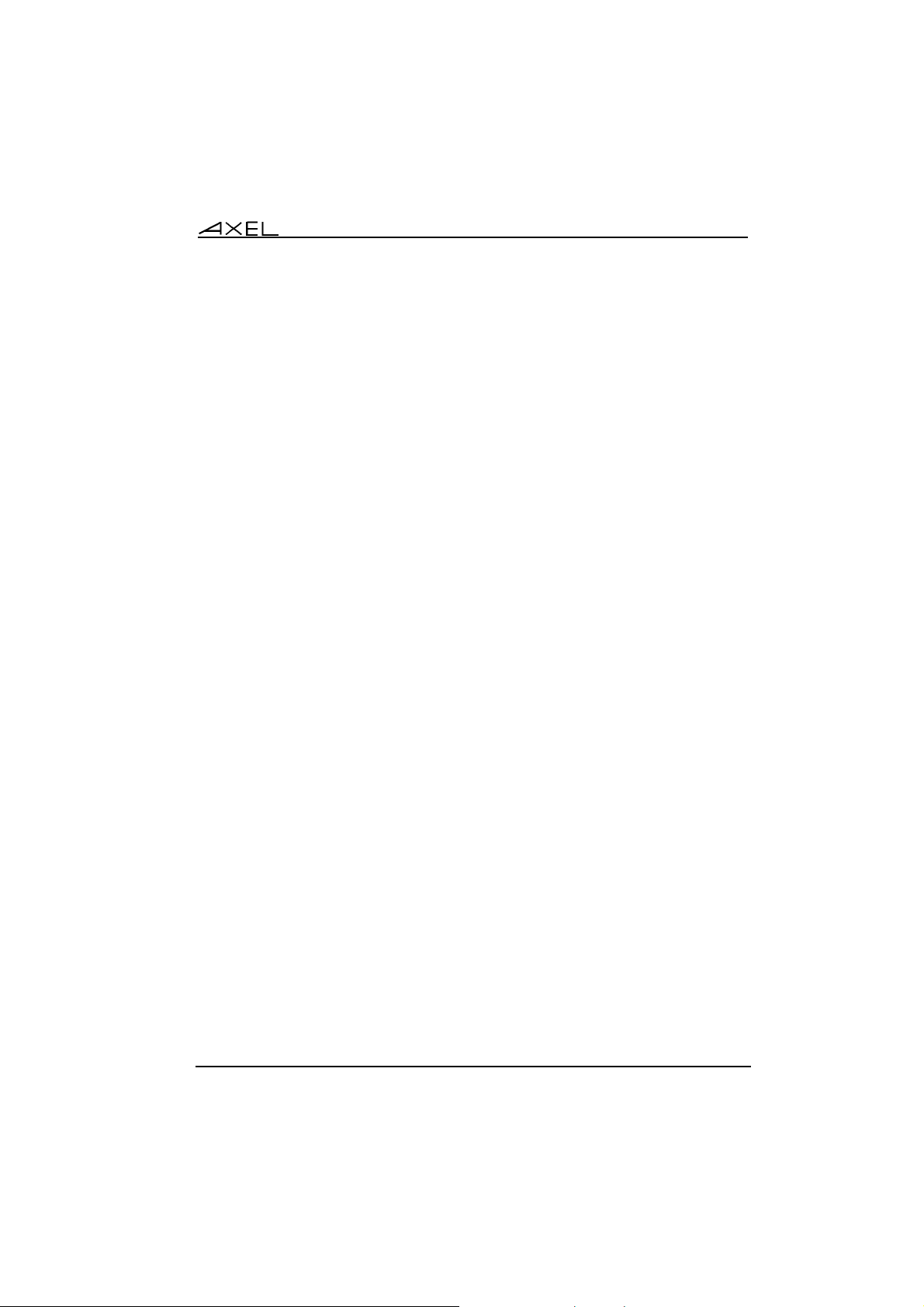
Setting-Up the Office Server in Interactive Mode
Then, the LPD/RCMD service must be configured for the Office Server serial
port. Select [Serial Lines]→[Line X]→[Network Service] and enter the
following parameters:
- Service Mode: enter the keyword ‘server’,
- Service Type: enter the keyword ‘lpdrcmd’ (a lpd port can also be
accessed by a rsh/rcmd command),
- Queue Name: the name of the serial port. Each LPD port on the Office
Server must have a separate name.
- LPD before Print Seq. (this parameter and the next ones are only used
for a LPD printing): character string sent before the printing.
Sequence characteristics:
- maximum length: 18 bytes
- ASCII codes lower than 20 hexadecimal are encoded by using a
backslash ('\') before the hexadecimal value (ex: '\1Bz' is 'Esc z').
- LPD after Print Seq.: character string sent at the end of the printing.
Same characteristics than the previous parameter.
- LPD NL to CRNL Conv.: if yes (y), the line feed character (0x0A) is be
mapped to carriage return + line feed (0x0D 0x0A).
- TCP Keepalive Timeout: the keepalive mechanism allows the Office
Server to regularly check its TCP/IP connection status.
IMPORTANT: please, read appendix A.8 to set-up the keepalive
mechanism and to understand consequences of the keepalive use
(especially for routers).
b - Adding and Using a LPD Printer
The lpd utility allows standard monitoring of network printers.
At least two parameters are required to describe a LPD printer:
- the IP address for the Office Server,
- a queue name: the name of the serial port used by the Office Server.
For more information about how to add a LPD printer to your system, refer to
appendix A.2.
The printer is used through a standard printing command (lp for example).
AXEL Office Server 23
Page 30
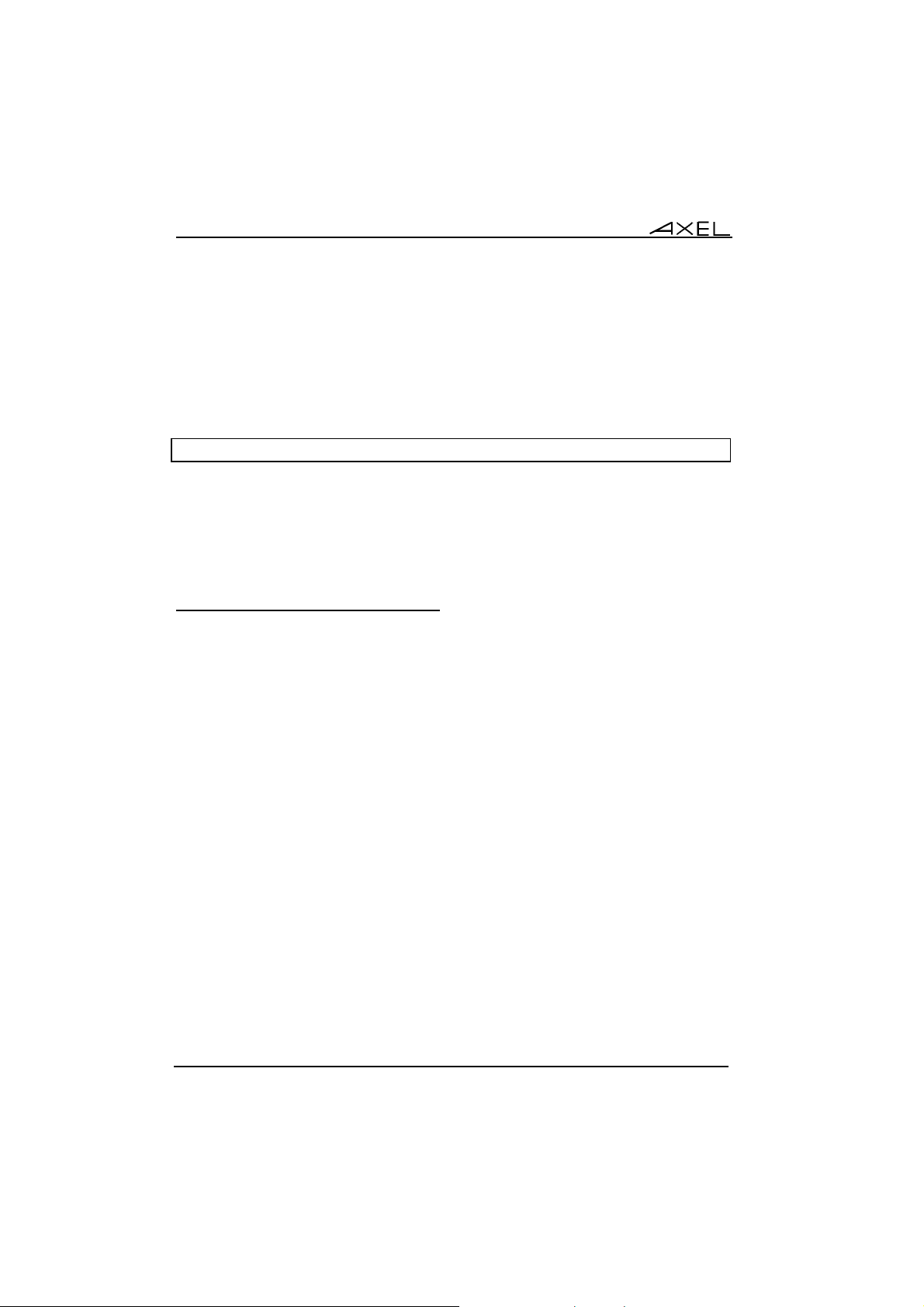
Setting-Up the Office Server in Interactive Mode
c - Using a RSH/RCMD Printer
The rsh (or rcmd) system command allows data to be sent to an Office Server
serial port.
Example under Unix/Linux:
$ cat file | rsh axname portname <CR>
Note: axname is the name listed in /etc/hosts and portname is the name
associated with the Office Server serial port through the Office Server Set-Up.
This command can be launched from any application or can be added to the
printer script.
2.5.2 - Connecting a Dumb Terminal
The Office Server provides a telnet client network service. This service is
dedicated to serial terminal management. The telnet server must be provided by
the target operating system.
The first step is to set the line parameters of the serial line used by the Office
Server, as described in chapter 2.4.
24 AXEL Office Server
Page 31

Setting-Up the Office Server in Interactive Mode
Then, the telnet client service must be configured for the Office Server serial
port. Select [Serial Lines]→[Line X]→[Network Service] and enter the
following parameters:
- Service Mode: enter the keyword ‘client',
- Service Type: enter the keyword ‘telnet',
- TCP Port: numeric value associated with the telnet service on the target
host (generally 23),
- Host Name / IP Address: host name (or IP address) to which the serial
terminal will be connected.
- Terminal Type: this character string is the value of the UNIX TERM
environment variable,
- Auto Connection: two values:
- 'y': a telnet session is automatically opened when the Office Server
is powered or when the previous telnet session is closed,
- 'n': a telnet session is opened when any key is pressed on the
serial terminal.
- Backup Host Used: possible emergency host (see Chapter 2.6).
- TCP Keepalive Timeout: the keepalive mechanism allows the Office
Server to regularly check its TCP/IP connection status.
IMPORTANT: please, read appendix A.8 to set-up the keepalive
mechanism and to understand consequences of the keepalive use
(especially for routers).
2.5.3 - Connecting other Devices on Unix
Note: if signal control (DTR/DSR, RTS/CTS or DCD) is needed, this device can
be treated in the same way than a modem. So, the solution given on the next
chapter is more suitable.
Two network services allow bi-directional communication with any peripheral:
- tty client: the Office Server opens a connection to the target host. This
connection can be automatically generated when the Office Server is
turned on or when any character is received at the Office Server serial
port. This connection can be set to close if no characters are received
within a specified time.
- tty server: the Office Server waits for a connection request from a host.
This connection can only be closed by the host.
AXEL Office Server 25
Page 32

Setting-Up the Office Server in Interactive Mode
Note: the two tty services need a UNIX tty server from AXEL. This software
(axttyd) is not available for operating systems other than UNIX. For more
information, see appendix A.3.
The first step is to set the line parameters of the selected Office Server serial
line, as described in chapter 2.4.
Set-up the Office Server according to the required tty service.
a - Client Tty
Select [Serial Lines]→[Line X]→[Network Service] and enter the following
parameters:
- Service Mode: enter the keyword ‘client',
- Service Type: enter the keyword ‘tty',
- TCP Port: numeric value associated with the tty service on the selected
UNIX host (generally 2048).
- Host Name / IP Address: UNIX host name (or IP address) to which the
serial peripheral will be connected.
- ID string: the connection can be identified by a character string (Office
Server IP Address<NULL> Port Name <NULL>):
- 'y': the character string is automatically sent when the connection
is established (before the data from the peripheral),
- 'n': the character sting is not used.
- Auto Connection: two values:
- 'y': a new tty session is automatically opened when the Office
Server is powered up or when a previous tty session is closed,
- 'n': the connection is opened when data is received.
- Time-out: if the line is inactive for a predefined number of minutes, the
Office Server automatically closes the connection. If the number of
minutes is '0', this feature is disabled.
- Backup Host Used: possible emergency host (see Chapter 2.6).
- TCP Keepalive Timeout: the keepalive mechanism allows the Office
Server to regularly check its TCP/IP connection status.
IMPORTANT: please, read appendix A.8 to set-up the keepalive
mechanism and to understand consequences of the keepalive use
(especially for routers).
26 AXEL Office Server
Page 33

Setting-Up the Office Server in Interactive Mode
Note: to use the axttyd Unix daemon, set the service as follow:
- ID string: y
- Auto Connection: yes
- time-out: 0
b - Server Tty
Select [Serial Lines]→[Line X]→[Network Service] and enter the following
parameters:
- Service Mode: enter the keyword ‘server',
- Service Type: enter the keyword ‘tty',
- TCP Port: numeric value associated with this Office Server serial line.
- TCP Keepalive Timeout: the keepalive mechanism allows the Office
Server to regularly check its TCP/IP connection status.
IMPORTANT: please, read appendix A.8 to set-up the keepalive
mechanism and to understand consequences of the keepalive use
(especially for routers).
2.5.4 - Any Devices on Windows
a) Presentation
The Office Server serial port can be controlled as standard operating system
local COM ports. Any software can use standard O.S. commands to control
these "virtual COMs":
- to send or receive data,
- to set serial line parameters (baud rate, parity, etc),
- to set serial output signals (DTR and RTS),
- to get serial input signals (DSR, CTS and CD).
IMPORTANT: the difference between virtual COMs and real COMs is the
reaction time. Due to the network latency, delay can be observed between a
serial port operating system operation and its achievement at the Office Server
serial port level. And if software uses short timer, error processing could be
reported with the virtual port.
This virtual COM control is based on a telnet protocol extension: RFC 2217
(RFCs can be consulted at ftp://ftp.merit.edu/documents/rfc/).
AXEL Office Server 27
Page 34

Setting-Up the Office Server in Interactive Mode
b) Setting the Office Server
To set the selected Office Server serial line, select [Serial Lines]→[Line
X]→[Line Parameters] and enter the following parameters:
- Line Type: enter the keyword 'direct' (even if a modem is connected to!),
- The other parameter values (Baud Rate, Data Format, etc) are not
important. The software during the virtual port use will set them.
Then, select [Serial Lines]→[Line X]→[Network Service] and enter the
following information:
- Service Mode: the keyword ‘server’,
- Service Type: the keyword ‘telnet’,
- TCP port: a numeric identifier. This identifier will be use by Windows to
open this serial port
- TCP Keepalive Timeout: the keepalive mechanism allows the Office
Server to regularly check its TCP/IP connection status.
IMPORTANT: please, read appendix A.8 to set-up the keepalive
mechanism and to understand consequences of the keepalive use
(especially for routers).
Note: generally, a unique TCP Port is associated with each Office Server serial
port. But if a serial port polling is needed, use the same TCP Port number for
each one.
At the Windows level a specific driver is needed: this driver is DialOut/IP, see
Appendix A.4
2.5.5 - Providing LAN Access to a Non-TCP/IP System
The telnet server network service allows a TCP/IP terminal (for example a
TCP/IP AXEL terminal) to open telnet sessions on a system with no Ethernet
connectivity. The TCP/IP terminal then appears to this system as a serial
terminal.
Set and associate the server telnet as described on the previous chapter.
28 AXEL Office Server
Page 35

Setting-Up the Office Server in Interactive Mode
To establish a connection, the TCP/IP terminal must open a telnet session into
the Office Server. The Office Server's IP address and the TCP port of the Office
Server serial line are given as arguments to the telnet command. For example:
telnet axname 2048 <CR>
2.5.6 - TCP/IP¥RS232 Converter
Two Office Servers can be used to link 2 devices through a network. This
allows long distance connection.
Equipment B
Office Server
ETHERNET TCP/IP
Office Server
Equipment A
The setting is very easy. A client service (telnet or tty) is needed on the first
Office Server and a server service (telnet or tty) is needed on the second Office
Server.
2.6 - BACKUP HOST
When a client service (tty or telnet) is used, a backup host can be set-up. A
backup host is a secondary host that can be used when the primary host fails.
For tty and telnet client services, the last parameter is 'Backup Host Used'.
Answer 'n' to not use a backup host.
AXEL Office Server 29
Page 36

Setting-Up the Office Server in Interactive Mode
Answer 'y' to set-up a backup host. The following parameters are asked:
- Backup Host Name / IP Address: name or IP address
- TCP Port: numeric value associated with the service.
- Timeout to Enable Backup: maximum delay allowed (in seconds) to
open a connection to the primary host. If the connection fails, the Office
Server opens a connection the backup host.
- Backup Host Priority: two answers:
- 'n': backup host has not priority. That means for each connection
the Office Server try first to open a connection to the primary host
(even if a previous primary host connection failed).
- 'y': backup host has priority. That means if a connection to the
primary host fails, the backup host will be used for the further
connection (until the Office Server is rebooted).
2.7 - SECURITY ISSUES
2.7.1 - Password
Select [Advanced Set-Up]→[Password]:
- to set a password
- to remove a password previously entered (left the password blank).
If the set-up is password-protected, the password is required when the set-up is
entered (three tries are allowed).
IMPORTANT : if the password is forgotten, the super password 'yaka' can be
used.
2.7.2 - Changing the Set-Up TCP Port
The Office Server Set-Up can be run within a telnet session with the TCP port
4906.
This TCP port can be changed. Select [Advanced Set-Up]→[Tunings] and set
the 'Setup tcp port' parameter.
30 AXEL Office Server
Page 37

Setting-Up the Office Server in Interactive Mode
2.7.3 - Changing the Office Server IP Address
The Office Server IP address can be changed by using the arp and ping
commands (see Appendix A.6.2).
This feature can be disabled by selecting [Advanced Set-Up]→[Tunings] and
setting 'Ping change IP addr.' to 'n'.
AXEL Office Server 31
Page 38

Page 39

Tools and Statistics
CHAPTER 3
---
TOOLS AND STATISTICS
AXEL Office Server 33
Page 40

Tools and Statistics
This chapter describes the embedded Office Server tools (ping, serial line
resetting, statistics, etc.).
3.1 - PING
The ping command is used to check for the presence of a live TPC/IP device.
Failure of ping can indicate that the device has an incorrect IP address, is not
powered up, etc.).
Select [Tools]→[Ping] menu and enter the IP address or the name of the
TCP/IP peripheral.
After confirmation, ping requests are sent and either of two messages can be
displayed:
- 'host is alive',
- 'host is down'.
3.2 - REBOOTING THE OFFICE SERVER
This feature has the same effect as power-cycling the server. You can reboot
by a rsh command:
$ rsh axname ax_reboot password <CR>
Where:
- axname : AX4000 name (/etc/hosts) or IP address,
34 AXEL Office Server
Page 41

Tools and Statistics
- ax_reboot : command for AX4000 reboot,
- password : specify the set-up password if set.
3.3 - RESETTING A SERIAL LINE
The serial line reset feature allows a line to be reset without rebooting the Office
Server. This feature can be used:
- to stop and restart the associated network service
- to apply new serial line settings (data transfer rate, handshake, etc.).
Use the following rsh command to reset the Office Server serial line:
$ rsh axname ax_sinit password line <CR>
Where:
- axname : AX4000 name (/etc/hosts) or IP address,
- ax_reboot : command to reset the serial line,
- password : specify the set-up password if set,
- line : name of serial line (ex: ch1 or ch4).
The following message is displayed: 'OK, chx init'.
3.4 - CONNECTION MANAGEMENT
The [Tools]→[connections] menu item lists all current connections so that
active connections may be manually closed if required.
AXEL Office Server 35
Page 42

Tools and Statistics
This set-up screen displays the following information:
- No: connection number
- Chan: serial port number (from 1 to 4). An asterisk (*), displayed
alongside this number, indicates that there is current connection via this
port.
This arrangement can help prevent multiple connections (lpd for
example) from attempting to use the same serial port. Should this occur,
only one connection would be able to access the port, while the others
would hang, waiting for the resource.
- Type: connection type (client or server) and service (telnet, tty, lpd)
- State: connection status (established, closed, etc.)
- Local socket: Office Server IP address and Office Server TCP port
associated with this connection
- Remote socket: host IP address and host TCP port associated with this
connection
Two actions are available:
- to close a connection: press <CR> then enter the connection number
then press <CR> again.
- to exit this option: press <q> then <CR>
3.5 - STATISTICS
The Office Server monitors network and serial line performance from the time it
is switched on. The logs record details of exchanged frames, rejected frames,
etc.
Use a serial terminal or a telnet connection to access the interactive set-up (cf.
Chapter 2.1).
36 AXEL Office Server
Page 43

Tools and Statistics
3.5.1 - Network Statistics
To show network statistics, select [Tools]→[Network Statistics] then select
the group you want to examine:
- Ethernet statistics
- ARP statistics
- IP statistics
- ICMP statistics
- TCP statistics
Once statistics are displayed, press <CR> to refresh the information or press
<Q> to go back.
a - Ethernet Statistics
This option provides statistics relating to the embedded Office Server Ethernet
controller:
- intr: number of interrupts received by the Office Server. Generally, one
interrupt is raised for each received frame (sometimes a single interrupt
is raised for multiple frames).
- spur: noise errors
- shorts: number of received frames with a truncated (too short) header.
- dribble: number of received frames with an incorrect header.
- crc-err: number of received frames with an incorrect CRC.
- overf: overflow errors (Ethernet controller).
- good: number of correct frames received.
- cols: collision errors.
- stale: Ethernet controller errors.
- bad size: frame length errors.
- output: total number of frames sent by the Office Server.
- timeout: time-out errors for sending frames.
- unk-type: number of non-IP or non-ARP frames received (IPX frames,
for example).
- drop: number of dropped frames (because the input queue overflows).
- nomem: number of dropped frames (because of shortage of memory).
AXEL Office Server 37
Page 44

Tools and Statistics
b - ARP Statistics
An ARP or RARP request is a request to determine the Ethernet number of a
host, whose IP address has been given for a terminal-to-host connection
The first part of the ARP and RARP statistics displays requests, which have
been sent to, or received from, the Office Server:
RARP:
- received: number of received RARP frames.
- bad-type: wrong frames.
- bad-len: frame length errors.
- replies-in: responses to RARP requests sent from the Office
Server.
- request-out: RARP requests sent from the Office Server.
ARP:
- received: number of received ARP frames.
- bad-type: wrong frames.
- request-in: ARP requests received by the Office Server.
- replies-in: responses to ARP requests sent from the Office Server.
- request-out: ARP requests sent from the Office Server.
Next, all recognised 'IP Address/Ethernet Address' associations are listed
with the following parameters (ARP table):
- IP addr: IP address
- Type: Ethernet
- Time: number of seconds before this table entry will be dropped
- Q: number of frames which are waiting for address resolution (Ethernet
address is 'unknown')
- Addr: Ethernet address associated with the IP address
c - IP Statistics
This option provides statistics relating to the IP layer:
- total: frames sent to, or received from, the Office Server
- runt: number of received frames with a truncated (too short) header
- length-err: frame length errors
- version-err: version errors
- chksum-err: checksum errors
- unknown-proto: unknown protocol errors
38 AXEL Office Server
Page 45

Tools and Statistics
d - ICMP Statistics
The first part of these statistics displays errors relating to ICMP messages:
- chksum-err: checksum errors
- nomem: number of dropped frames (because of shortage of memory).
- icmp-err: number of inconsistent ICMP responses received.
- bdcsts: number of not-accepted broadcast ICMP messages received.
Next are listed ICMP messages sent to, or received from, the Office Server:
- type: ICMP message type (echo reply, destination unreachable, etc.)
- rcvd: number of received ICMP messages
- sent: number of sent ICMP messages
e - TCP Statistics
This option is used to display statistics about connections:
- conin: number of connection requests received by the Office Server.
- conout: number of connection requests sent by the Office Server.
- reset-out, runt and chksum-err: miscellaneous errors.
- bdcsts: number of broadcast messages received by the Office Server.
Each current session is listed with the following parameters.
- Chan: serial line number (from 1 to 4)
- Rcv-Q: data in input buffer
- Snd-Q: data in output buffer
- Local Socket: IP address and TCP port
- Remote Socket: IP address and TCP port
- State: status of connection (established, syn sent, etc.) and type of
connection (setup, telnet, tty, etc.).
3.5.2 - Serial Line Statistics
To display serial line statistics, select [Tools]→[Serial Statistics].
AXEL Office Server 39
Page 46

Tools and Statistics
This option provides statistics relating to each Office Server serial line:
- rxintr: number of interrupts received by the Office Server.
- rxchar: number of character received by the Office Server (sometimes
one interrupt is raised for multiple characters)
- rxovrun: ‘overrun’ error (missed character)
- rxfperr: parity error (bad character)
- txintr: number of interrupts raised to send characters
- txchar: number of character sent by the Office Server (sometimes one
interrupt is raised for multiple characters)
- msintr: number of interrupts dedicated to modem signal management.
Furthermore, the status of CTS, DSR and DCD is available for each serial line.
The state of each signal can be:
- f-dn (found down): signal is 'down' (and it was 'down' the last time the
serial line statistics was consulted)
- f-up (found up): signal is 'up' (and it was 'up' the last time the serial line
statistics was consulted)
- m-dn (move down): signal is 'down' (and it was 'up' the last time the
serial line statistics was consulted)
- m-up (move up): signal is 'up' (and it was 'down' the last time the serial
line statistics was consulted)
40 AXEL Office Server
Page 47

Using a Script to Set-Up the Office Server
CHAPTER 4
---
USING A SCRIPT TO
SET-UP THE OFFICE SERVER
AXEL Office Server 41
Page 48

Using a Script to Set-Up the Office Server
The Office Server can also be set up with a script. This allows Office Server
settings to be archived, or several Office Servers to be set up with the same
script.
4.1 - OVERVIEW
This method of Office Server set-up is performed using the rsh command. A
script (whose file-name is given as an argument to the rsh command) contains
the value of each set-up parameter.
The script may contain some or all the Office Server set-up parameters. It can
either be:
- created with a text editor (vi for example) or
- obtained by sending a rsh command to an Office Server already set-up.
This feature allows:
- fast and safe installation, of multiple Office Servers with the same script,
- convenient site maintenance, supported by an archived configuration file
for each Office Server,
- reduced support costs.
The rsh command is used both to apply the set-up, and to obtain the existing
configuration of an Office Server. The rsh command parameters for remote
administration are:
- host name: the Office Server hostname (listed in the /etc/hosts file),
- command option: one of the 3 following command options:
- setup_send : set-up an Office Server,
- setup_get : get Office Server configuration,
- ax_reboot : reset an Office Server.
42 AXEL Office Server
Page 49

Using a Script to Set-Up the Office Server
To access set-up from a telnet session, the IP address of the Office Server
must already be set. This can be done either:
- with a serial terminal, connected to the admin. port (see chapter 2.1.1), or
- by specific embedded protocols using the Ethernet address (see
appendix A.6).
4.2 - SETTING-UP AN OFFICE SERVER
To set-up an Office Server, use the rsh command, with the setup_send option.
Use a pipe to read data from standard input:
# rsh axname setup_send password < conf_file <CR>
Notes:
- The next chapter explains how to create the configuration file conf_file,
either using a text editor or using the 'setup_get' command. Appendix
A.7 contains a detailed description of the configuration file.
- password: specify the password if the set-up is password-protected.
The message 'Store set-up in progress...' is displayed on the
operator console when the rsh command is processing. If a connection problem
occurs, a time-out error message is displayed.
When the configuration has been successfully performed, the message 'OK,
set-up updated' is displayed on the operator console. If other messages are
displayed, refer to Section 4.4.
The Office Server must read this new set-up before it will take effect. This can
be achieved either by power-cycling the Office Server or by the following rsh
command:
# rsh axname ax_reboot password <CR>
Note: specify the password if the set-up is password-protected.
AXEL Office Server 43
Page 50

Using a Script to Set-Up the Office Server
The message 'Reboot in progress...' is then displayed on the operator
console, the Office Server is reset and the new set-up is implemented. If a
connection problem occurs, a time-out error message is displayed.
4.3 - OBTAINING A CONFIGURATION
To obtain an Office Server configuration, use the rsh command together with
the setup_get option. This command sends a list of all Office Server
parameters to standard output, which may be redirected to a file:
# rsh axname setup_get > /tmp/file <CR>
The message 'Load set-up in progress...' is displayed on the operator
console when the rsh command is processing. If a connection problem occurs,
a time-out error message is displayed.
When the set-up parameters are loaded, the message '
displayed on the operator console. If other messages are displayed, refer to
Section 4.4.
The configuration file lists each set-up parameter. Refer to Appendix A.7 for a
detailed description of this file.
OK, set-up sent' is
4.4 - ERROR MESSAGES
This section explains the error messages, which may appear (displayed on
standard error'), during operation of the rsh command.
Two error groups are distinguished:
- fatal errors: numbered from 100 to 106
- set-up warning errors: numbered from 200 to 206
- other warning errors: numbered from 211 to 215
44 AXEL Office Server
Page 51

Using a Script to Set-Up the Office Server
4.4.1 - Fatal Errors
Fatal errors stop the rsh command. The following fatal errors may occur:
ERR 101: header label expected. Setup not updated
Command: setup_send
Cause: BEGIN_AX4010_SETUP or BEGIN_AX4020_SETUP is not
the first line of the configuration file.
Consequence: the Office Server set-up is not modified.
Solution: check the file. Replace it with a correct AXEL configuration
file.
ERR 102: bad header label protocol version. Setup not updated
Command: setup_send
Cause: the protocol version (included in the header label) cannot be
processed by the current Office Server firmware.
Consequence: the Office Server set-up is not modified.
Solution: use a configuration file with a compatible protocol.
ERR 103: Can't update setup, trailer label not found.
Command: setup_send
Cause: END_AX4010_SETUP or END_AX4020_SETUP is not found.
Either this label was not included in the configuration file or
the rsh connection failed.
Consequence: the Office Server set-up is not modified.
Solution: add this label to the end of file and run the rsh command
again.
ERR 104: Can't get complete set-up (rcmd prematurely ended).
Command: setup_get
Cause: a network problem has occurred or the rsh/rcmd command
has been killed or aborted.
Consequence: the set-up obtained by the command is invalid (the trailer
label is missing).
Solution: run the rsh command again.
AXEL Office Server 45
Page 52

Using a Script to Set-Up the Office Server
ERR 105: invalid rcmd command.
Command: any command
Cause: the remote command is unknown.
Consequence: no effect.
Solution: valid commands are listed in Appendix A.10
ERR 106: cmos busy.
Command: setup_send
Cause: another rsh command (setup_get or setup_send) is
running, or another user has entered set-up, on the target
Office Server.
Consequence: no effect.
Solution: Either wait for a few seconds then repeat the command, or
arrange to exit set-up on the target Office Server.
ERR 113: password required
Command: setup_send, ax_reboot and ax_download
Cause: the AX4000 Interactive Set-Up is password-protected. This
password hasn't be specified within the command.
Consequence: no effect.
Solution: use the right password.
ERR 114: invalid password
Command: setup_send, ax_reboot and ax_download
Cause: the AX4000 Interactive Set-Up is password-protected. This
right password hasn't be specified within the command.
Consequence: no effect.
Solution: use the right password.
4.4.2 - Set-Up Warning Error Messages
Set-up warning error messages do not stop the rsh command but indicate a
problem (such as a syntax error, for example). The following warnings may
occur:
46 AXEL Office Server
Page 53

Using a Script to Set-Up the Office Server
ERR 201: xxx: unknown parameter name.
Command: setup_send
Cause: this set-up parameter (xxx) is unknown.
(e.g.: tcphost1name instead of tcp_host1_name).
Consequence: the set-up parameter is ignored. The current value of this
parameter is retained.
Solution: check the syntax of the set-up parameter (appendix A.7).
ERR 202: xxx: inconsistent parameter name. Ignored
Command: setup_send
Cause: this set-up parameter (xxx) is not consistent (for example: a
hayes command is included in direct line settings)
Consequence: the set-up parameter is ignored. The current value of this
parameter is retained.
Solution: check the possible values of this parameter.
ERR 203: xxx: inconsistent parameter value. Ignored
Command: setup_send
Cause: the value given for this set-up parameter (xxx) is not
consistent (for example: a client lpdrcmd service)
Consequence: the set-up parameter is ignored. The current value of this
parameter is retained.
Solution: check the possible values of this parameter.
ERR 204: line(s) after the trailer label ignored.
Command: setup_send
Cause: END_AX40x0_SETUP is not the last line of the file.
Consequence: the lines after the trailer label are ignored. The Office Server
set-up is updated.
Solution: delete these lines.
AXEL Office Server 47
Page 54

Using a Script to Set-Up the Office Server
ERR 205: xxx: invalid parameter value. Ignored
Command: setup_send
Cause: the value given for this set-up parameter (xxx) is not valid
(For example: ch1_service_type=tel).
Consequence: the set-up parameter is ignored. The current value of this
parameter is retained.
Solution: check the possible values of this parameter (appendix A.7).
4.4.3 - Others Warning Error Messages
The following warning error messages indicate a problem during the check
stage performed at the end of the remote set-up. The following warnings may
occur:
ERR 211: Duplicated lpdrcmd qname. Duplicate qname(s) reset.
Command: setup_send
Cause: many lpdrcmd services use the same identifier.
Consequence: to get a consistent configuration, some services have been
removed.
Solution: check service identifier values.
ERR 212: Duplicated router. Duplicate router(s) reset.
Command: setup_send
Cause: a destination can be reached by two (or more) routers.
Consequence: to get a consistent configuration, only one of these routers is
retained
Solution: check the router table.
ERR 213: Incomplete router(s) info. router(s) reset.
Command: setup_send
Cause: router parameters are missing
Consequence: to get a consistent configuration, some routers have been
removed.
Solution: check the router table.
48 AXEL Office Server
Page 55

Using a Script to Set-Up the Office Server
ERR 214: Duplicated host. Duplicate host(s) reset.
Command: setup_send
Cause: two (or more) host names are identical.
Consequence: to get a consistent configuration, only one of these hosts is
retained
Solution: check the host table.
ERR 215: Incomplete host(s) info. host(s) reset.
Command: setup_send
Cause: host parameters are missing.
Consequence: to get a consistent configuration, some hosts have been
removed.
Solution: check the host table.
AXEL Office Server 49
Page 56

Page 57

Downloading Firmware
CHAPTER 5
---
DOWNLOADING FIRMWARE
AXEL Office Server 51
Page 58

Downloading Firmware
This feature may be used to upgrade the Office Server firmware over a network.
Firmware can be downloaded, for example to add or improve features.
5.1 - OVERVIEW
5.1.1 - Downloading Protocols
Firmware can be downloaded in one of two ways:
- tftp protocol: the operator must enter the location of the firmware file.
- bootp and tftp protocol: this is an automatic procedure. The necessary
parameters will already be available from the UNIX configuration.
Whichever method is used, the firmware file is downloaded from a host (called
the tftp host). Following this the Office Server is automatically reset and the new
firmware is enabled.
These two methods can be run either:
- using the rsh command from another network host (remote
administration) or
- through the set-up of the Office Server that is to be upgraded.
5.1.2 - Suitable Settings
Some operating systems don't include as a standard feature the tftp and bootp
protocols (Windows NT for instance). In this case, these 2 protocols must be
bought and installed as additional software.
52 AXEL Office Server
Page 59

Downloading Firmware
Under Unix, these 2 protocols are included, but the default configuration does
not launch the tftp and bootp daemons. To enable these protocols perform the
following:
- modify the file /etc/inetd.conf by removing the '#' comment character,
from the beginning of the line(s) associated with tftp and/or bootps
Note: for tftp, take care to use the 'public' mode (example: for SCO Unix
the tftpd daemon must be launched without the '-s /tftpboot'
parameter).
- reboot the UNIX host (or send the signal 1 to the inetd process).
Examples: typical tftp lines in /etc/inetd.conf:
UNIX SCO
tftp dgram udp wait nouser /etc/tftpd tftpd
AIX 4.x
tftp dgram udp nowait nobody /usr/sbin/tftpd tftpd -n
LINUX
tftp dgram udp wait root /usr/sbin/tcpd in.tftpd /
UNIXWARE 7
tftp dgram udp wait nobody /usr/sbin/in.tftpd in.tftpd
5.1.3 - Firmware File Characteristics
The Office Server hardware is identified by a 'Flash Key' (FK). There are
currently three different generations of hardware in the field, each requiring
specific firmware:
- FK21 and FK22: AX4010 former production hardware
- FK24: AX4010 current production hardware
- FK23: AX4020 current production hardware
The correct firmware file must be downloaded for your Office Server
hardware. If FK22 firmware file is downloaded into FK24 hardware, the
download process will fail (see appendix A.9).
AXEL Office Server 53
Page 60

Downloading Firmware
The Office Server hardware version is included in the general Office Server
firmware revision (ex.: FK24-BV1.2a/TCP.XX.0029d.STD). To get the Office
Server firmware revision and the hardware revision, use one of the following:
- enter the Office Server interactive set-up, the revision is shown in the
general menu,
- get the Office Server set-up by the following rsh command (the revision is
included in the text file banner):
rsh axname setup_get > file
- Use the following rcmd (or rsh) command to get the revision directly:
rsh axname ax_version
5.2 - DOWNLOADING BY TFTP PROTOCOL
To download firmware using the tftp protocol, the firmware file location (filename
and tftp host IP address) must be given.
5.2.1 - By a rsh Command
The rsh command syntax is as follows:
# rsh axname ax_download file tftpIP routeIP <CR>
- axname: Office Server hostname listed in /etc/hosts,
- ax_download: command option for firmware downloading,
- file: path and name of the firmware file,
- tftpIP: name or IP address of the tftp host. (If the name is used, this
hostname must be listed in the target Office Server set-up),
- routeIP (optional): name or IP address of a router to reach the tftp host.
(If the name is used, this router name must be listed in the target Office
Server set-up).
Example 1:
# rsh ax4011 ax_download /usr/firm 192.168.1.249 <CR>
Example 2: a router is used
# rsh ax4012 ax_download /usr/firm vangogh 192.168.1.249 <CR>
54 AXEL Office Server
Page 61

Downloading Firmware
Possible errors (displayed on the operator’s console):
- ERR 105: invalid rcmd command: incorrect command option
(check the syntax).
- ERR 108: invalid number of parameters: bad parameter
number (2 or 3 parameters are required after the command option).
- ERR 109: invalid file length: the filename is too long (more
than 31 characters).
- ERR 110: invalid server: the tftp host name is unknown (not listed
in the Office Server set-up).
- ERR 111: invalid router: the router name is unknown (not listed in
the Office Server set-up).
Note: other errors messages can also be displayed (connection time-out for
example). Refer to your system manuals.
5.2.2 - From the Interactive Set-Up
Use a serial terminal or a telnet connection to access the interactive set-up (cf.
chapter 2.1). Select [Download Firmware]→[Download by tftp].
The following information must be entered in the four fields:
- Filename: path and name of the firmware file,
- IP Address: this is an IP address only used during the download
operation. It can differ from the current IP address,
- Server IP Addr./Name: name or IP address of the tftp host (if the name
is used, this hostname must be listed in set-up),
- Router IP Addr./Name (optional): name or IP address of a router via
which the tftp host can be reached (If the name is used, this router’s
hostname must be listed in the target Office Server set-up).
After confirmation, the download operation is run.
5.3 - DOWNLOADING BY BOOTP AND TFTP PROTOCOLS
This procedure is divided into 2 steps:
- bootp: asks for firmware file information,
- tftp: downloads the firmware file.
AXEL Office Server 55
Page 62

Downloading Firmware
The bootp protocol is used to get the IP address of the tftp host and the
firmware filename. This information is returned in response to a broadcast.
The Unix/Linux bootp host, selected for this function, must have been
configured with information concerning this firmware file.
Note: the bootp host and the tftp host can be different machines.
Prerequisites for bootp:
- the bootpd process must be run on the bootp host.
- the bootpd configuration file (/etc/bootptab) must list an entry for every
Office Server which can download firmware.
- the bootp host must be directly accessed by the Office Server (not via a
router). Otherwise a bootp relay host must be set up.
The main capabilities of the bootpd configuration file are as follows:
- tc: network description
- ht: network type
- sa: IP address of tftp host
- sm: network mask
- gw: optional router
- vm: magic number (use only for a router)
- ha: Ethernet address of the Office Server
- ip: IP address of the Office Server (this address is only used during the
downloading operation)
- bf: firmware filename
Examples of bootp configuration files:
a) The Office Server and the tftp host belong to the same network
net:hn:df=/etc/btdump:ht=ethernet:sa=192.168.1.252:to=auto:
axel1:tc=net:ht=ethernet:ha=00A034100001:ip=192.168.1.242:bf=/tmp/axel:
56 AXEL Office Server
Page 63

Downloading Firmware
b) The Office Server accesses the tftp host via a router
net:hn:df=/etc/btdump:ht=ethernet:sa=192.1.1.243:to=auto:
net1:tc=net:sm=255.255.255.000:gw=192.168.1.252:
axel1:tc=net1:ht=ethernet:vm=rfc1048:ha=00A034100001:ip=192.168.1.242:bf=
/usr/axel/firm9801:
IMPORTANT: if a problem occurred during a previous download operation
(whatever method was used), the firmware of the target Office Server may have
been erased. To restore valid firmware, the bootp+tftp protocol will
automatically be run when this target Office Server is turned on.
5.3.1 - By a rsh Command
The rsh command syntax is as follows:
# rsh axname ax_download file tftpIP routeIP <CR>
- axname: Office Server hostname listed in /etc/hosts,
- ax_download: command option for firmware downloading,
For example:
# rsh ax4011 ax_download <CR>
The following error message can be displayed (on the operator’s console):
- ERR 105: invalid rcmd command: incorrect command option
(check the syntax).
Note: other error messages can also be displayed (connection time-out, for
example). For explanations refer to your system manuals.
5.3.2 - From the Interactive Set-Up
Use a serial terminal or a telnet connection to access the interactive set-up
(cf. chapter 2.1). Select [Download Firmware]→[Download by boot + tftp].
After confirmation, the download operation is run.
AXEL Office Server 57
Page 64

Downloading Firmware
5.4 - DOWNLOAD PROCESSING
The download operation comprises 4 stages, which are signalled by the 8 leds
dedicated to the 4 serial ports:
- bootp stage: the Ch4 leds flash for 1 second
- beginning of tftp stage: the Ch3 leds flash for 1 second
- firmware downloading: the 8 leds alternatively light during the file transfer
→ → → → →
- firmware is downloaded: the 8 leds light for 1 second
The Office Server is then automatically reset and the new firmware is enabled.
Errors may occur during the firmware downloading. These errors are encoded
by the 8 leds of the 4 serial ports. For more information, refer to appendix A.9.
Notes:
- If any error occurs, the Office Server should be power-cycled.
- A firmware download may reset all current settings of the Office Server
except the IP address.
- If an error occurs during the stage when firmware is erased, the Office
Server will be without valid firmware. The next time it boots, the Office
Server will broadcast bootp requests to get valid firmware.
58 AXEL Office Server
Page 65

Appendix
APPENDIX
AXEL Office Server 59
Page 66

Appendix
The following appendices give information about:
- network overview (Ethernet addresses, IP addresses and routers),
- adding an LPD printer within an operating system,
- installing the AXEL tty server under UNIX,
- virtual ports on SCO Unix,
- virtual COMs on Windows,
- managing locally a modem,
- using the Ethernet address to provide an IP address,
- keepalive Function,
- Office Server configuration script,
- description of the Office Server leds.
A.1 - NETWORK OVERVIEW
A.1.1 - Ethernet Addresses
Office Servers (like other devices equipped for Ethernet networking) have a
unique hardware address, which is issued by the manufacturer and cannot
thereafter be modified. The address is in the form of six hexadecimal bytes,
separated by colons, thus:
Office Server Ethernet address format is:
- 00:A0:34:10:xx:xx for the AX4010
- 00:A0:34:12:xx:xx for the AX4020
60 AXEL Office Server
Page 67

Appendix
A.1.2 - IP Address
Every device connected to an Ethernet network must have a single 32-bit
address, which encodes network and host ID. Internet addresses (sometimes
called «IP addresses») are usually written as four decimal numbers separated
by decimal points ('.' character).
There are three main classes of IP address:
7 bits 24 bits
Class A
0 Network Host
14 bits 16 bits
Class B
1 0 Network Host
21 bits 8 bits
Class C
1 1 0 Network Host
Thus every IP address occupies 4 bytes and contains both:
- a network address, and
- a host address.
even though these may be of varying lengths.
Note: all devices attached to the same network must have the same class and
the same network address. Each must have a different host address.
For example: an Office Server connected, over a network, to a host with an IP
address 192.1.168.40 (class C: three bytes for the Network address) must have
the three first bytes of its address set to 192.1.168. The fourth byte cannot be
equal to 40.
A.1.3 - Routers
Depending on the network topology, the Office Server and the host may be
installed on different physical networks and linked through one or several
routers. In this configuration, any router that is to be declared in the Office
Server set-up must belong to the same physical network as the Office
Server.
AXEL Office Server 61
Page 68

Appendix
To declare a router, use the 'Add Route' option and enter the following three
parameters:
- Gateway Address: router IP address. This router must be connected to
the same network as the Office Server.
- Host IP Address: IP address of the host to be reached.
- Mask: logical mask on the host IP address. The default value of this
mask distinguishes the host segment from the network segment of the IP
address.
At the Office Server level, a router is described as follows:
- Route IP address: this router must be connected to the same network as
the Office Server.
- Dest. IP address: either the command option default (as default router)
or the IP address of the remote network equipment.
- Type: 2 values
- host: to reach the host described by Dest. IP address (and only
this host),
- net: to reach the network of the equipment described by Dest. IP
address (the network class is automatically applied to the
destination IP address)
62 AXEL Office Server
Page 69

Appendix
Example 1: router 1 is used to reach the 192.168.2.xxx network and router 2 is
used to reach the 192.1.1.xxx network:
192.168.2.xxx
Router 1
192.168.1.11
Office Server
192.168.1.10
The Office Server route table is:
Route IP address Dest. IP address type
router 1 192.168.1.11 192.168.2.0 net
router 2 192.168.1.12 192.1.1.0 net
192.1.1.xxx
Router 2
192.168.1.12
AXEL Office Server 63
Page 70

Appendix
Example 2: router 1 is used to reach both networks (192.168.2.xxx and
192.1.1.xxx):
192.168.2.xxx
Router 1
192.168.1.11
192.1.1.xxx
Office Server
192.168.1.10
The Office Server route table is:
Route IP address Dest. IP address type
router 1 192.168.1.11 default net
A.2 - LPD PRINTERS
This appendix gives the information needed to add an LPD printer under your
operating system. For more information, refer to your system manuals.
64 AXEL Office Server
Page 71

Appendix
A.2.1 - UNIX
Use the UNIX System Management Tool to add a remote printer. At least, two
parameters are required:
- the name of the remote host: enter the Office Server's hostname (refer to
/etc/hosts),
- the name of the printer: this is the Queue Name entered when the Office
Server was set up.
Run the lp command to use this printer.
Note: some options of the lp command (number of copies, banner, etc.) cannot
be used, because the Office Server is not a UNIX host system and has no hard
disk on which to run a spooler.
a - Using lpd under IBM AIX V3.x
Enter the SMIT fast path smit mkrque. Four parameters are required:
- Name of Queue to Add:
⇒ name of the printer accessed by the lp command
- Destination Host for Remote Jobs:
⇒ hostname of the Office Server (refer to /etc/hosts)
- Name of Queue on Remote Printer:
⇒ Queue Name associated with the Office Server's port
- Name of Device to Add:
⇒ device name of printer on AIX
b - Using lpd under IBM AIX V4.x
Enter the SMIT fast path smit spooler then select 'Add a Print Queue' and
'Remote'.
AXEL Office Server 65
Page 72

Appendix
Printers can be added using either of two methods:
- Standard Processing: AIX sends a raw file to the Office Server. Three
parameters are required:
- Name of Queue to Add: name of the printer accessed by the lp
command
- Destination Host for Remote Jobs: hostname of the Office
Server (refer to /etc/hosts)
- Name of Queue on Remote Printer: Queue Name associated
with the Office Server's port
- Local Filter: AIX passes the file to the printer through a formatting filter.
The first parameter required is the type of printer. Select this from the list
of supported printers. Three parameters are required:
- Name of Queue to Add: name of the printer accessed by the lp
command
- Destination Host for Remote Jobs: hostname of the Office
Server (refer to /etc/hosts)
- Name of Queue on Remote Printer: Queue Name associated
with the Office Server's port
Note: Use of the Local Filter method is strongly recommended.
c - Using lpd under SCO UNIX
Run scoadmin and select [Printer]→[Printer Manager]. Then select
[Printer]→[Add Remote...]→[UNIX]. A dialog box is displayed. Two
parameters are required:
- Host: hostname of the Office Server (refer to /etc/hosts)
- Printer: Queue Name associated with the Office Server's port
A.2.2 - Windows
To add a printer, select the 'Add printer' icon (in the 'Start'¤'Settings'¤'Printers'
menu).
Within the displayed dialog box, select 'Local printer' (Disable the Plug-AndPlay detection). Click on 'Next'.
66 AXEL Office Server
Page 73

Appendix
Within the next dialog box, select 'Create a new port' and select 'LPR Port'.
Click on 'Next'.
Note: if 'LPR Port' is not available, you need to install 'Print Services for Unix'.
Finally within the next dialog box, enter the two requested parameters:
- name or address of the server providing LPD: AX4000 IP address.
- name of printer or print queue of that server: This is the 'Printer Port
Name' AX4000 Set-Up parameter.
When this printer is added, all print jobs sent to this printer are automatically
redirected to the AX3000.
A.2.3 - OS/400
To add a system printer invoke the following command (AXPRT01 is the
OS/400 printer name):
===> CRTDEVPRT DEVD(AXPRT01) DEVCLS(*VRT) TYPE(3812) MODEL(1) FONT(11)
To associate this printer with the Office Server LPD port, its outqueue must be
modified:
===> CHGOUTQ OUTQ(AXPRT01) RMTSYS(*INTNETADR) RMTPRTQ('CH1') CNNTYPE(*IP)
DESTTYPE(*OTHER) TRANSFORM(*YES) MFRTYPMDL(*NECP2)
INTNETADR('192.168.1.240')
where:
- AXPRT01 : OS/400 outqueue name
- CH1 : remote printer name (Office Server Set-Up)
Uppercase letters are required
- *NECP2 : printer model (here a NEC type P2)
- 192.168.1.240 : AX4000 IP address
AXEL Office Server 67
Page 74

Appendix
A.3 – UNIX/LINUX AXEL TTY SERVER
A.3.1 - Introduction
The AXEL tty server is a Unix/Linux daemon (axttyd). The axttyd daemon must
be used with the Office Server tty client or tty server network services.
The AXEL tty server associates a device on the Unix/Linux host with an Office
Server resource:
- the device is a pseudo-terminal (see below),
- the Office Server resource is a serial port (ex.: ch1, ch2, etc).
This enables data written to the UNIX host device to be sent to the Office
Server port, and data received via the Office Server port to be read through the
UNIX host device.
Note about pseudo-terminals: a pseudo-terminal is composed of two parts: a
master file and a slave file. UNIX supports two possible styles for naming pttys:
- one master and x slaves
/dev/ptmx and the slave filenames are /dev/pts/xxx (where xxx is
a number).
- x masters and x slaves
/dev/ptypxxx and the slave filenames are /dev/ttypxxx (where xxx
is the same number for master and slave).
(AT&T style): the master filename is
(Berkeley style): the master filename is
68 AXEL Office Server
Page 75

Appendix
The following drawing shows the UNIX mechanisms:
UNIX
Software
Software
Software
AXEL
tty server
ttypx ptypx
(slave) (master)
ttypy ptypy
(slave) (master)
A.3.2 - Installing an AXEL tty server
ttypz ptypz
(slave) (master)
Socket
TCP Stack
Office Server
Copy to /etc and rename as axttyd the appropriate binary. Example for IBM
AIX:
# cp axttyd.AIX /etc/axttyd <CR>
Note: the source file and the makefile are also provided. If the binary file
required for your operating system is not provided, it can be generated.
Copy the AXEL association file (axfile) into the /etc directory:
To launch the AXEL tty server automatically, whenever the host is booted, copy
into the boot directory the S91axel file (for Unix) or the S91axtty file (for Linux).
The S91axel or S91axtty files launch the AXEL tty server. If parameters other
than the default are required, this command line can be edited.
AXEL Office Server 69
Page 76

Appendix
A.3.3 - Using an AXEL tty server
a – Overview
The AXEL tty server uses a configuration file, which lists all authorised
associations between Office Server ports and UNIX pttys.
Each entry in this file contains four parameters:
- Office Server hostname (see /etc/hosts)
- Office Server resource depends on the used tty service
- tty client: a keyword (lowercase characters): ch1, ch2, ch3, ch4
(and ch5, ch6, ch7, ch8 with the AX4020).
- tty server: a TCP Port (number)
- the master file of the ptty
- the slave file of the ptty
For example:
# AXEL association file
# Device Resource Master Slave
axel1 ch1 /dev/ptyp12 /dev/ttyp12
axel1 ch2 /dev/ptmx /dev/pts/13
axel2 2050 /dev/ptyp0 /dev/ttyp0
axel2 ch4 /dev/ptyp1 /dev/ttyp1
Notes:
- Lines beginning with '#' are ignored.
- Association lines 1, 2, 4 and 5 use the tty service, and association line 3
uses rtty service.
This configuration file is read when the AXEL tty server is launched.
Errors (syntax error, unknown Office Server hostname, ptty not available, etc.)
are recorded in a log file.
b - running Axel tty server
The command to start the AXEL tty server is:
/etc/axttyd [-f file] [-l log] [-n port] &
70 AXEL Office Server
Page 77

Appendix
-f: configuration file (default: /etc/axfile).
-l: log file (default: /tmp/axttylog).
-n: TCP port (default: 2048) for connections using the tty client service.
-b: using a buffer for the data reception.
The AXEL tty server can be started either from the UNIX command line or from
the AXEL boot.
Note: if the server is started from the command line, take care to add the '&'
character at the end of line, so the command will be run in the background and
the UNIX prompt will return.
All authorised associations, connections and disconnections will be recorded in
the specified log file.
A.3.4 -The axttyd Mechanism
The axttyd daemon performs the following tasks:
- association file checking (errors are recorded in the log file),
- associated ptty opening (masters and slaves),
- for each tty server association, a child process is created. Each child
process listens on the corresponding ptty. As soon as data is received, a
socket is opened on the Office Server serial port and bi-directional
communication is enabled. If no data is sent or received during any oneminute interval, the connection is closed. It will be re-opened, and then
data is received from the ptty.
- Once tty server child processes have been created, the axttyd daemon
listens on the TCP/IP socket (generally 2048). For each connection
request (from an Office Server tty client service), a child process is
created. This child process controls communication between the ptty and
the Office Server serial port.
A.3.5 - Uninstalling
Remove the AXEL files and kill the AXEL tty server process (signal TERM):
# kill -TERM pid<CR>
where pid is the process ID of the AXEL tty server.
AXEL Office Server 71
Page 78

Appendix
A.4 - VIRTUAL COMS ON WINDOWS
The virtual COM feature allows the Windows operating system to control the
Axel Office Server serial ports as standard local serial ports. Any software can
use standard O.S. commands:
- to set serial line parameters (baud rate, parity, etc),
- to set serial output signals (DTR and RTS),
- to get serial input signal status (DSR, CTS and CD).
Accordingly any serial device (modem for instance) can be connected either to
a 'real' COM or to a 'virtual' COM. This is totally invisible to the software (fax
control for instance).
The virtual COM installation procedure is composed of the following:
- setting-up the Office Server,
- installing virtual COM driver,
- virtual COM selection (through a list),
- setting-up virtual COMs (IP address, TCP port, etc.).
This makes the virtual COMs available for all software.
A.4.1 - Setting-Up the Office Server
See the Chapter 2.5.4 to set the Office Server serial port(s).
A.4.2 - Installing the DialOut/IP Driver
The DialOut/IP driver is available for any Windows versions. This driver is
released by Tactical Software (www.tactical-sw.com).
To install the driver, perform the following:
- run Windows Explorer,
- copy the Tactical Software ".exe" file to the hard disk,
- double-click this icon file to start installation,
- follow the Wizard Installation instructions.
72 AXEL Office Server
Page 79

Appendix
Once the driver is installed, a specific icon is displayed on the task bar (near the
clock). This icon is used to set-up virtual COMs.
A.4.3 - Adding Virtual COMs
Two steps are needed to create a virtual COM:
- Creating the COM,
- Setting the COM.
a - Creating a COM
At the end of the driver installation a dialog box dedicated to COM Creation is
displayed (see below). To create virtual COMs, tick entries in this list.
To access this dialog box at a later stage, click the right mouse button on the
driver icon and select the 'ports' command within the displayed menu.
AXEL Office Server 73
Page 80

Appendix
Note: please reboot the computer after any modification to this COM list.
b - Setting-Up a Virtual COM
To enter the dialog box controlling the COM settings, double click on the driver
icon. This box allows the set-up for virtual COMs (i.e. previously created
through the COM Creation box):
A virtual COM is defined by:
- a name (selected through the list; in this example only COM6 is
available),
- an IP address: the Office Server IP address,
- a Port Number: the identifier is the 'TCP Port' associated with the 'telnet
server' during the Office Server setting (see Chapter 2),
- a protocol: use the 'telnet' protocol. Other protocols must be disabled (for
example, Unimodem protocol is enabled by default).
74 AXEL Office Server
Page 81

Appendix
c - Testing a COM
Click on the 'Configuration Wizard' button (on the previous dialog box) to test a
virtual COM. If needed, enter the 'IP address' and 'Port Number' values. Then
click the 'start' button. After few seconds the results are shown:
Note: after testing, recommended settings can be kept by clicking the 'Use
Settings' button.
AXEL Office Server 75
Page 82

Appendix
A.4.4 - Using a Virtual COM
Under Windows 95 and 98, virtual COMs are seen as standard Windows
resources. In this case a printer can be attached immediately to COM6.
Under Windows NT and 2000, the virtual COM must be added through the
Control Panel (i.e. add the port 'COM6:' to provide COM6 to Windows NT).
Note: This operation is only needed to see a virtual COM as a standard
Windows resource (to attach a printer for example). Sometimes this operation is
not needed as the software used may automatically access this virtual COM
(fax control for example).
A.5 - MANAGING LOCALLY A MODEM
The Office Server is able to manage locally a modem. This allows the operating
system to 'see' this connection as a direct connection. This feature offers a
simplest operating system configuration (ex.: a serial dumb terminal connected
via modem).
A.5.1 - Dial-In or Dial-Out
According to the associated network service, the Office Server can dial-out or
receive calls:
- lpd/rcmd, telnet server and tty server: the Office Server dials out to the
remote computer,
- tty client and telnet client: the Office Server waits for incoming calls from
the remote computer.
A.5.2 - Modem Rules
The Office Server follows the following modem rules:
76 AXEL Office Server
Page 83

Appendix
1 - If no carrier is detected (CD signal is down), the HAYES reset and init
sequences are sent to the modem in the following cases:
- the Office Server is powered up when the modem is already switched on,
- the modem is power-cycled,
- the call is terminated,
- the serial line is reset when the modem is already switched on.
2 - The HAYES init sequence is sent 2 seconds after the HAYES reset
sequence.
3 - When an Office Server network service opens a TCP/IP connection, the
Office Server dials the modem (ATD+phone number) if a carrier is detected (CD
signal is down).
4 - The Office Server detects the modem presence, either by a signal (DSR or
CTS) from the modem, or by the modem responding OK (or 0) when the Office
Server sends it an AT sequence.
5 - The Office Server can terminate a call (network service ended or inactivity
on line) by using the RTS or DTR signals or by using a HAYES sequence.
6 - You MUST use a handshake protocol. Hardware handshaking (RTS/CTS) is
better than software (XON/XOFF) flow control.
AXEL Office Server 77
Page 84

Appendix
A.5.3 - Modem Flow Chart
The diagram shows how an Office Server serial port handles a modem:
Powered Up
no
Sending ATD+phone number
Modem
ready
yes
Sending reset HAYES sequence
Sending init HAYES sequence
yes
Dial-out
no
Waiting for a call
Running network service
Network service processing
Service ended
no
Hang Up
yes
78 AXEL Office Server
Page 85

Appendix
A.5.4 - Setting-Up the Modem
The HAYES reset and init sequences are used to set-up the modem.
Reset sequence: load factory settings (generally AT&F, but check with your
modem handbook).
Init sequence: this sequence must set-up the following features:
- local echo OFF,
- results codes suppressed,
- CD signal when it connects,
- dropping DTR terminates a call,
- RTS/CTS handshake used,
- set disconnect inactivity timer (if supported),
- save modification in NVRAM.
Example: for COM1 MV324B:
- Reset AT&F
- Initialisation ATE0Q1V0X0&C1&D2&K3S0=0S2=255S30=18&W
A.6 – USING ETHERNET ADDRESS TO SET UP IP ADDRESS
The interactive set-up can only be used if the IP address of the Office Server is
already set.
If no serial terminal is available (to access set-up via the Ch4 port), provided its
Ethernet Address is known the Office Server’s IP address can still be set as
follows:
A.6.1 – If the Office Server IP Address is not Valid
When the Office Server is shipped, its IP address is set to 0.0.0.0. The
presence of this value changes the Office Server’s behaviour, when it is
powered up, as follows:
AXEL Office Server 79
Page 86

Appendix
The following operations are performed to get a valid IP address:
- 3 RARP requests are broadcast. If a RARP server sends a valid answer,
the Office Server IP address is updated.
To signal that this operation is occurring, the Ch4 and Ch3 leds flash:
- if no RARP answer is received, 3 BOOTP requests are broadcast. If a
BOOTP server sends a valid answer, the Office Server IP address is
updated.
To signal that this operation is occurring, the Ch2 and Ch1 leds flash:
Note: This operation only takes place if a RARP server or BOOTP server has
been set up. Such a server uses a parameter file to associate each Ethernet
address with an IP address. For more information, refer to your system
manuals.
80 AXEL Office Server
Page 87

Appendix
The following diagram illustrates RARP and BOOTP processing:
Powered Up
no
IP Address
0.0.0.0
yes
Sending a RARP request
Answer
yes
no
no
Third RARP
request
yes
Sending a BOOTP request
no
no
Answer Third BOOTP
request
yes
Updating IP address
Office Server ready
yes
AXEL Office Server 81
Page 88

Appendix
A.6.2 – If the Office Server IP Address is Unknown
If the Office Server IP address is unknown, it is impossible to use the interactive
set-up (except with a serial terminal connected to the admin. port).
The procedure used overwrites the current (unknown) IP address with a new
(known) one. The Office Server has a special protocol built in: if 8 ping requests
are received, with an IP address different from the current one, the Office
Server IP is updated and the Office Server is rebooted.
Note: the 'Ping change IP addr.' AX4000 set-up parameter must be set to 'y'
(default value). For more information, refer to Chapter 2.7.3.
Using under UNIX:
Run the following command to associate the Office Server’s Ethernet address
xx:xx:xx:xx:xx:xx with the IP address yyy.yyy.yyy.yyy (this command updates
the ARP table):
# arp -s yyy.yyy.yyy.yyy xx:xx:xx:xx:xx:xx <CR>
Run a ping command:
$ ping yyy.yyy.yyy.yyy <CR>
After 10 seconds the Office Server should answer. The Office Server IP
address is now yyy.yyy.yyy.yyy.
A.7 - CONFIGURATION SCRIPT FORMAT
A configuration file can list some or all Office Server set-up parameters.
The configuration file begins with the header label BEGIN_AX40x0_SETUP and
ends with the trailer label END_AX40x0_SETUP (AX40x0 stands for AX4010 or
AX4020).
82 AXEL Office Server
Page 89

Appendix
For example:
BEGIN_AX4010_SETUP V1.1
# this is a comment
tcp_host1_name=vangogh
...
END_AX4010_SETUP
Note: lines beginning with '#' are treated as comments and ignored.
Set-up parameters are divided between the following parameter groups:
Ethernet: Ethernet interface parameters,
TCP/IP: network environment,
Ch1 Port: port service and communication parameters,
Ch2 Port: port service and communication parameters,
Ch3 Port: port service and communication parameters,
Ch4 Port: port service and communication parameters.
And only for the AX4020:
Ch5 Port: port service and communication parameters.
Ch6 Port: port service and communication parameters.
Ch7 Port: port service and communication parameters.
Ch8 Port: port service and communication parameters.
Several formats are available for set-up parameter values:
List: the possible values are listed (the character '|' is
used as a separator).
Examples: (yes | no).
(none | xon-xoff | xpc | dtr)
Number: maximum and minimum values are given.
Character string: maximum length is given.
Note: an ASCII character can be represented by its
hexadecimal ASCII code, preceded with a
backslash character (e.g.: \1B represents Escape
and \\ represents a backslash).
IP address format: the IP address format is xxx.xxx.xxx.xxx.
In the following parameter lists, the possible values are bracketed after each
set-up parameter.
AXEL Office Server 83
Page 90

Appendix
A configuration file can either be created using a text editor, or obtained from an
already configured Office Server (by using rsh setup_get).
When a configuration file is obtained from an Office Server, the inactive
parameters (undefined hosts, network service unused, etc.) are commented
out.
The sample configuration file, shown in the following pages, is typical of a file
obtained from an already configured Office Server. The notes and headings
have been inserted for clarification and would not appear in the file.
Header
BEGIN_AX40x0_SETUP V1.1
#########################################################
# TCP/IP AX40x0 Office Server #
# #
# Ethernet address: 00:A0:34:10:27:10 #
# Firmware: FK3.BV1.1e/FR.9926a #
#########################################################
#
# RESET_CMOS
Note: the RESET_CMOS command allows all set-up parameters (except the
Office Server IP address) to be reset. When the configuration file is obtained
from an Office Server, this RESET_CMOS command is displayed as a comment.
Ethernet Parameters
#ethernet_ipname=192.168.1.241 (character string, 15 char max.)
#ethernet_ipaddr=192.168.1.241 (IP address format)
#ethernet_netmask=255.255.255.0 (IP address format)
Note: When a configuration file is obtained from an Office Server, the
ethernet_xxx parameters are commented out (so that this file can be used
for configuring other Office Servers).
84 AXEL Office Server
Page 91

Appendix
TCP/IP Parameters
tcp_host1_name=vangogh (character string, 15 char max.)
tcp_host1_ip=192.168.1.252 (IP address format)
tcp_host2_name=picasso (character string, 15 char max.)
tcp_host2_ip=192.168.1.248 (IP address format)
tcp_host3_name=pablo (character string, 15 char max.)
tcp_host3_ip=192.168.1.249 (IP address format)
tcp_host4_name=vincent (character string, 15 char max.)
tcp_host4_ip=192.168.1.250 (IP address format)
#tcp_host5_name= (character string, 15 char max.)
#tcp_host5_ip= (IP address format)
#tcp_host6_name= (character string, 15 char max.)
#tcp_host6_ip= (IP address format)
#tcp_host7_name= (character string, 15 char max.)
#tcp_host7_ip= (IP address format)
#tcp_host8_name= (character string, 15 char max.)
#tcp_host8_ip= (IP address format)
tcp_defrouter_ip=192.168.1.252 (IP address format)
tcp_router1_ip=192.168.1.252 (IP address format)
tcp_router1_target=192.1.1.252 (IP address format | default)
tcp_router1_type=net (net | host)
tcp_router2_ip=192.168.1.253 (IP address format)
tcp_router2_target=192.18.1.2 (IP address format | default)
tcp_router2_type=net (net | host)
tcp_router3_ip=0.0.0.0 (IP address format)
tcp_router3_target=default (IP address format | default)
tcp_router3_type=net (net | host)
#tcp_router4_ip= (IP address format)
#tcp_router4_target= (IP address format | default)
#tcp_router4_type= (net | host)
#tcp_router5_ip= (IP address format)
#tcp_router5_target= (IP address format | default)
#tcp_router5_type= (net | host)
#tcp_router6_ip= (IP address format)
#tcp_router6_target= (IP address format | default)
#tcp_router6_type= (net | host)
#tcp_router7_ip= (IP address format)
AXEL Office Server 85
Page 92

Appendix
#tcp_router7_target= (IP address format | default)
#tcp_router7_type= (net | host)
#tcp_router8_ip= (IP address format)
#tcp_router8_target= (IP address format | default)
#tcp_router8_type= (net | host)
Note: if a configuration file is obtained from an Office Server, undefined hosts
and routers are commented out.
Router explanation:
- default router:
- other routers:
tcp_router%_target is the destination IP address and
tcp_router%_type is the type of the destination (host or network).
tcp_defrouter_ip is the default router IP address
tcp_router%_ip is the router IP address,
Serial Port Parameters
In the following section of the file, for ease of reading, the serial port number
(from 1 to 4 or from 1 to 8) has been represented by the '%' character. In a real
configuration file, the parameters for each serial port would, of course, be listed.
ch%_service_mode=server (none | server | client)
ch%_service_type=telnet (tty | telnet | lpdrcmd)
ch%_service_qname=aux1 (character string, 8 char max.)
ch%_service_tcpport=2048 (numeric)
ch%_associate_host=vangogh (character string, 15 char max.
or IP address format)
ch%_associate_term=ansi (character string, 15 char max.)
ch%_associate_idstring= (yes | no)
ch%_associate_autoconn=yes (yes | no)
ch%_associate_inactivity= (numeric from 0 to 99)
ch%_associate_befprint= (character string, 18 char max.)
ch%_associate_aftprint= (character string, 18 char max.)
ch%_associate_crnlconv= (yes | no)
ch%_associate_backup= (yes | no)
ch%_backup_host= (character string, 15 char max.
or IP address format)
ch%_backup_tcpport= (numeric)
ch%_backup_timeout= (numeric from 0 to 99)
86 AXEL Office Server
Page 93

Appendix
ch%_backup_prioritary= (yes | no)
ch%_line_type=direct (direct | telecom | dedicated)
ch%_speed=38400 (300 | 600 | 1200 | 2400 | 4800
9600 | 19200 | 38400 | 57600
115200)
ch%_data (7-1-none | 7-1-odd | 7-1-even
8-1-none | 8-1-odd | 8-1-even
7-2-none | 7-2-odd | 7-2-even
8-2-none | 8-2-odd | 8-2-even)
ch%_fifo=dtr (numeric from 1 to 16)
ch%_input_hdsk=dtr (none | xon | xpc | rts | dtr)
ch%_iflow_passthru= (yes | no)
ch%_output_hdsk=dtr (none | xon | xpc | cts | dsr)
ch%_detect=dtr (cts | dsr | soft)
ch%_hangup=dtr (dtr | rts | soft)
ch%_do_hangup= (yes | no)
ch%_do_netclose= (yes | no)
ch%_hayes_escape= (character string, 10 char max.)
ch%_hayes_hangup= (character string, 10 char max.)
ch%_hayes_reset= (character string, 20 char max.)
ch%_hayes_init= (character string, 40 char max.)
ch%_phone_number= (character string, 20 char max.)
ch%_modem_inactivity= (numeric from 0 to 99)
Notes:
ch%_line_type is equal to direct, the last 9 parameters are
- If
commented out (except
ch%_do_netclose if the device presence is
enabled).
ch%_hangup is not equal to soft, then ch%_hayes_escape and
- If
ch%_hayes_hangup are commented out.
- Depending on the associated service, some parameters can be inactive.
They are unmarked in the following table and commented out in the
configuration file:
AXEL Office Server 87
Page 94

Appendix
ch%se
ce qname
Available services
ch%_service_mode server client
ch%_service_type tty telnet lpdrcmd tty telnet
rvi
ch%_service_tcpport
ch%_associate_host
ch%_associate_term
ch%_associate_autoconn
ch%_associate_idstring
ch%_associate_inactivity
ch%_associate_befprint
ch%_associate_aftprint
ch%_associate_crnlconv
ch%_associate_keepalive
ch%_associate_backup
ch%_backup_xxx
Tunings
tun_setup_tcpport=4096 (numeric value)
tun_ping_changeip=yes (yes | no)
End of File
The configuration file must be ended with the following trailer label:
END_AX40x0_SETUP
If this trailer label is missing, and the configuration file is used to set-up an
Office Server, the fatal error message ERR 103 will be issued (in response to
the rsh command) and the default factory set-up will be reloaded.
88 AXEL Office Server
Page 95

Appendix
A.8 - KEEPALIVE FUNCTION
The keepalive is a mechanism that allows a TCP/IP device to regularly check its
TCP/IP connection status.
A.8.1 - Why a Keepalive Function is Needed?
A TCP/IP device is not able to detect in real time a network problem (remote
host down, cable problem, etc).
A network problem can only be detected when data is sent and the destination
host acknowledgement is not received. In this case, when the
acknowledgement is not received, the remote TCP/IP device is considered
'unreachable' and its associated resources are released. This release is
performed few minutes after the data was sent.
A.8.2 - Example of Potential Issue
Take for example an Office Server channel, set as a telnet server with the
DialOut/IP driver under Windows. The Windows host opens a connection to the
Office Server in order to associate a Windows COM port the Office Server.
In the event of a (network) problem Windows will react and the DialOut/IP
connection will be closed. But the disconnection request will not be received by
the Office Server (the TCP/IP link is broken). A 'Zombie' connection is now
associated with the Office Server channel. Even After the network problem has
been repaired, further Window’s connection requests will be refused by the
Office Server (the channel is still associated with the zombie connection).
Note: the Office Server channel will be released, either on Office Server reboot
or when data is sent to Windows (the network problem will be detected).
A.8.3 - Keepalive Mechanism
The principle of keepalive is the Office Server checks regularly the TCP/IP
connection status. These automatic checks are performed when the TPC/IP
connection is idle.
AXEL Office Server 89
Page 96

Appendix
To check a connection, the Office Server performs the following operations:
- if the connection is idle during a certain delay (i.e. no incoming network
frame), a 'keepalive probe' is sent by the Office Server,
- if no response is received after 4 seconds, another 'keepalive probe' is
sent,
- if no response is received after 8 'keepalive probes', the device is
considered to be 'unreachable' (the associated connection is closed and
the channel is released).
When the TCP/IP device is unreachable, 32 seconds (8x4) are needed to
detect the trouble and to release the channel.
A.8.4 - Enabling the Keepalive
When a network service is set ([Serial Lines]→[Line X]→[Network Service]),
the TCP Keepalive Timeout parameter is requested. The options are:
- 0 (default value): keepalive is disabled.
- from 1 to 99: keepalive is enabled. This number is the delay (in minutes)
needed to release a channel associated with an unreachable host.
Example: the TCP Keepalive Timeout is set to 5. If the TCP/IP connection is
idle during 4 minutes 28 seconds, the first 'keepalive probe' is sent:
- If the TCP/IP connection is still 'alive', the checking process is stopped.
- If the TCP/IP host is really unreachable, 32 seconds are needed to
complete checking. So, after 5 minutes (4 minutes 28 seconds + 32
seconds) the channel is released.
A.8.5 - When Routers are Used
Under default settings (keepalive disabled), the Office Server is "silent” with
TCP/IP inactivity. But with keepalive enabled a regular data flow is generated
during TCP/IP inactivity. (The 'keepalive probes').
With ISDN routers (which automatically drop the phone line) this regularly data
flow will prevent the router from hanging-up. In this scenario the keepalive can
cause very expensive phone bills.
Note: some routers are able to intercept 'keepalive probes' and to simulate the
TCP/IP device response. This function (keepalive spoofing) avoids extra data
90 AXEL Office Server
Page 97

Appendix
flow on the phone line. But the Office Server never detects a network incident
on the remote site.
A.9 - OFFICE SERVER LED MEANINGS
The Office Server provides leds on the front panel. These leds show the Office
Server’s activity (network and serial ports) at a glance. They also signify special
behaviour or errors.
ON/OFF
NET.
LNK. ACT.
CH.4 CH.3 CH.2 CH.1
RX TX
RX TX RX TX RX TX
AX4010 Leds
ON/OFF
NET.
LNK. ACT.
CH.8 CH.7 CH.6 CH.5
STP
RX TX
RX TX RX TX RX TX
CH.4 CH.3 CH.2 CH.1
RX TX
RX TX RX TX RX TX
AX4020 Leds
Led meaning:
- ON/OFF: power indicator
- LNK: good link indicator. This led lights when the Ethernet connection is
correct.
- ACT: network activity indicator. This led flashes to show the network
activity.
- conf.: set-up indicator (AX4020 only). This led lights when the Office
Server Set-Up is used (either by a dumb terminal or by a telnet session).
- CH.x (one per serial port):
- RX: this led flashes when data is received
- TX: this led flashes when data is transmitted (sent).
The 8 leds corresponding to the Ch1, Ch2, Ch3 and Ch4 serial ports are also
used to indicate special processing or error conditions.
The three states of a led are:
led off: led lit:
flashing led:
Leds signify the various Office Server states as follows.
AXEL Office Server 91
Page 98

Appendix
A.9.1 - Standard Processing
The standard behaviour of these 8 leds is to record serial port activity (see
above). But for the two following event the led meanings are:
1 - No IP address is assigned to the Office Server
: The 8 leds remain lighted until an IP address is set.
2 - The Office Server Set-Up is used: the 2 leds corresponding to the admin.
Port remain lighted and flash to indicate the data traffic
A.9.2 - Specific Processing
: bootp stage (getting information for downloading)
: tftp stage
: Download performed (led lights for 1 second)
: RARP request (to get an IP address)
: BOOTP request (to get an IP address)
→ → → → →
: Downloading in progress
A.9.3 - Errors
Note: after an error occurs, the Office Server should be power-cycled.
a) Network errors
: Office Server Ethernet interface not responding
: Other network problems
b) Bootp protocol error
: No response to the bootp broadcast request (the
bootp host is unreachable or not correctly set-up)
92 AXEL Office Server
Page 99

Appendix
c) Tftp protocol errors
: No response to the tftp broadcast request (the tftp
host is unreachable or not correctly set-up)
: File not found
: Access violation (secure tftp or file access)
: Disk full or allocation exceeded
: Illegal TFTP operation
: Unknown Transaction Identifier
: File already exists
: No such user
: Other errors
d) Firmware File
: The firmware file does not correspond to Office
Server firmware
: The firmware file size is less than 256 bytes. This
indicates that the file is not an Office Server firmware
: Checksum error on a file segment
: Checksum error on the file
e) Flash Memory
: Cannot erase the flash memory
: Cannot program the flash memory
: Cannot program the global descriptor
AXEL Office Server 93
Page 100

Appendix
A.10 - ADMINISTRATION COMMAND LIST
The Office Server offers several administration commands. Using the rsh
system command (available as standard features from most major operating
systems) launches these commands.
The following table lists the available Office Server administration commands:
Command Description
ax_reboot Resetting the Office Server.
Example: rsh axname ax_reboot [password]
More information: chapter 3.2
ax_sinit Resetting an Office Server serial port.
Example: rsh axname ax_sinit [password] ch2
More information: chapter 3.3
setup_get Requesting the Office Server Set-Up.
Example: rsh axname setup_get > file
More information: chapter 4.3
setup_send Setting-up the Office Server through a text file.
Example: rsh axname setup_send [password] < file
More information: chapter 4.2
ax_download Requesting an Office Server firmware downloading.
Example: rsh axname ax_download [password] 192.1.1.1 file
More information: chapter 6
ax_version Requesting the Office Server firmware revision.
Example: rsh axname ax_version
ax_getstat Requesting the Office Server statistics.
Example: rsh axname ax_getstat
More information: chapter 3.5
Note: these commands are also available with uppercase characters
(ax_version and AX_VERSION are the same command).
94 AXEL Office Server
