Page 1
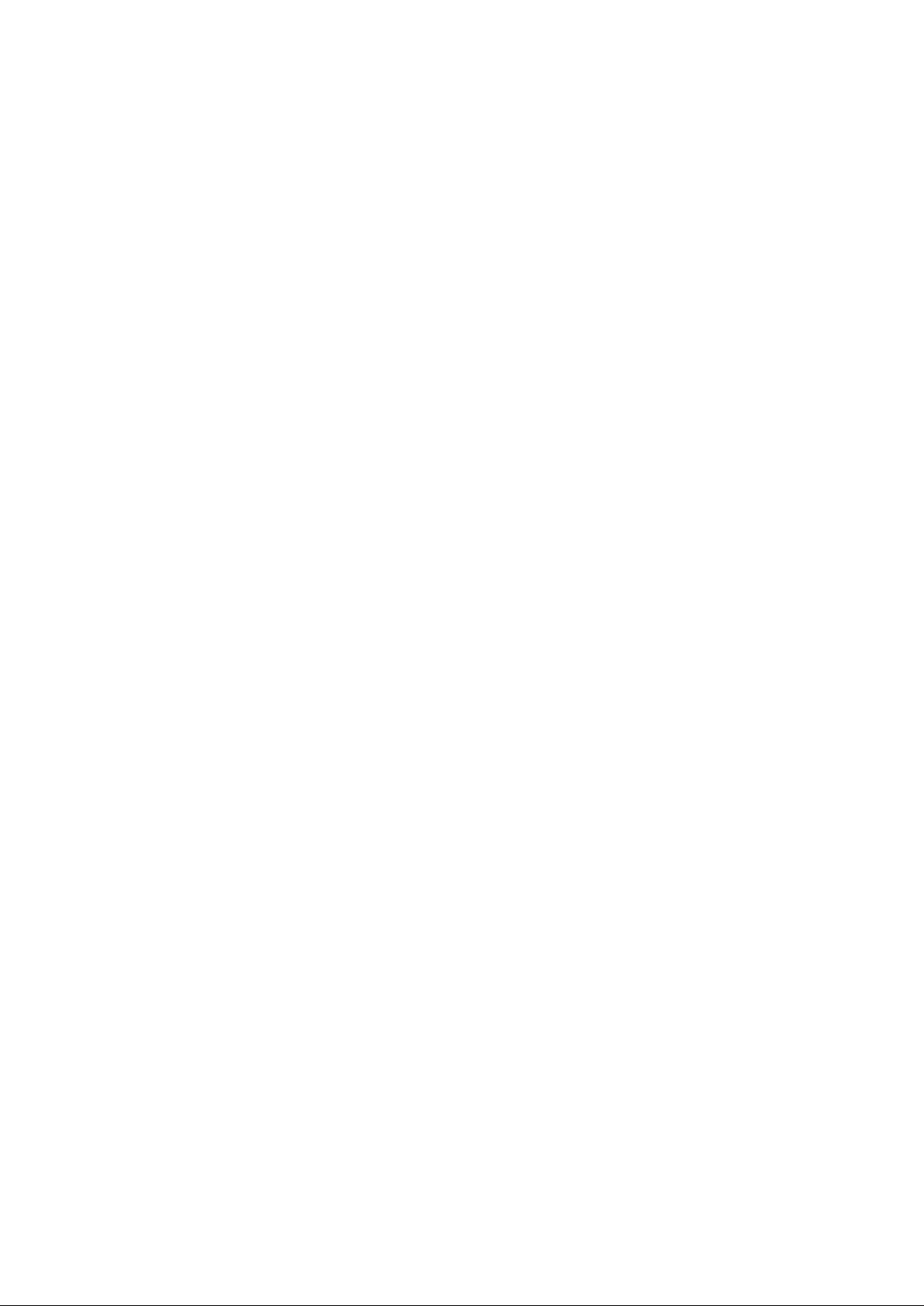
AXEL Thin Client
AX3000 Models 80 and 85
USER'S MANUAL
October 2017 - Ref.: AX3-M8X-E/1626-5
Page 2
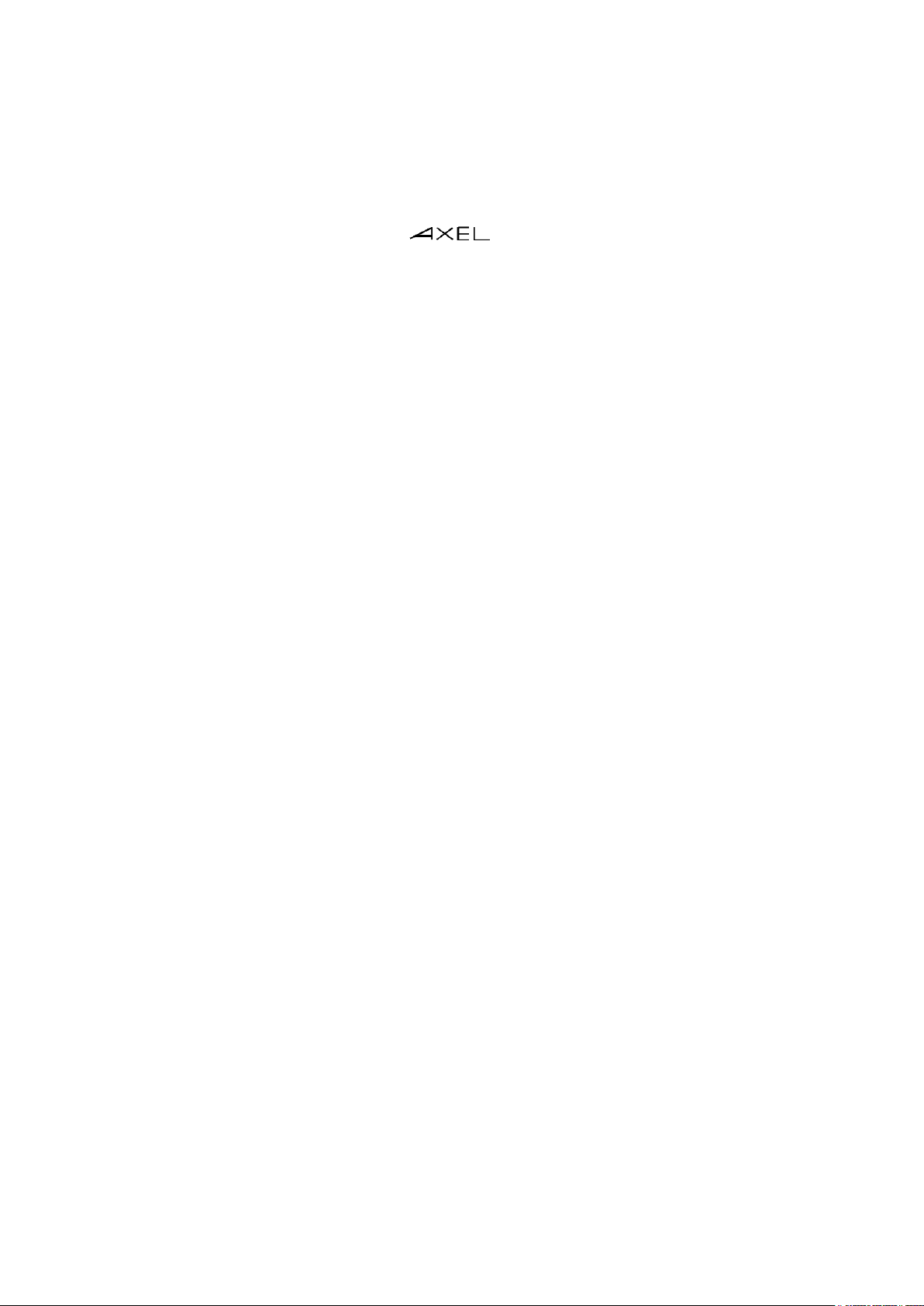
The reproduction of this material, in part or whole, is strictly prohibited. For additional information,
please contact:
14 Avenue du Québec
Bât. K2 EVOLIC - BP 728
91962 Courtabœuf cedex - FRANCE
Tel.: 33 1.69.28.27.27
Fax: 33 1.69.28.82.04
Email: info@axel.com
The information related to firmware 1626b in this document is subject to change without notice.
AXEL assumes no responsibility for any errors that may appear in this document.
All trademarks and registered trademarks are the property of their respective holders.
© - 2017 - AXEL - All Rights Reserved.
Page 3
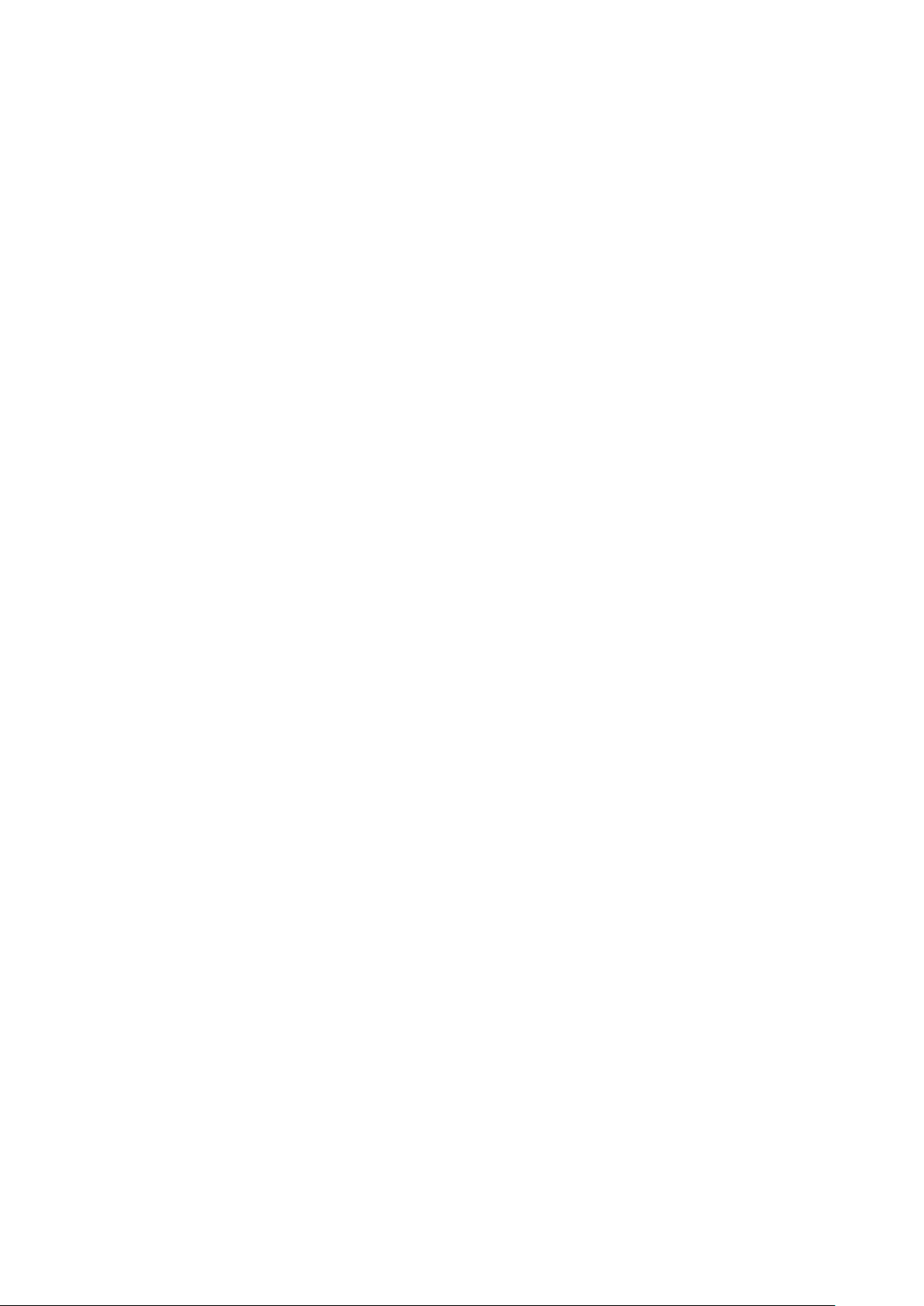
TABLE OF CONTENT
INTRODUCTION ................................................................................................................................ 1
1 - INTRODUCTION TO THE AXEL THIN CLIENT .......................................................................... 5
1.1 - ULTRA THIN CLIENT TECHNOLOGY ................................................................................... 6
No Operating System .................................................................................................................. 6
No Embedded Applications ......................................................................................................... 6
No Local Management ................................................................................................................ 6
1.2 - MAIN FUNCTIONS ................................................................................................................. 6
1.2.1 - Network ............................................................................................................................ 6
1.2.2 – Multi-Session, Protocols and Emulations........................................................................ 7
1.2.3 - Print and Terminal Server ................................................................................................ 7
1.2.4 - Handling other Devices .................................................................................................... 7
1.2.5 - Administration .................................................................................................................. 7
1.3 - THIN CLIENT MODELS .......................................................................................................... 8
2 - INITIAL POWER-ON .................................................................................................................... 9
2.1 - QUICK SET-UP ..................................................................................................................... 10
2.1.1 - First Screen .................................................................................................................... 12
2.1.2 - Interface Selection ......................................................................................................... 12
2.1.3 - Network Connection....................................................................................................... 13
2.1.4 - Session Profile ............................................................................................................... 13
a) Microsoft TSE/RDS - RemoteApp Desktop ....................................................................... 13
b) Microsoft TSE/RDS - Direct or Gateway Access .............................................................. 14
c) Citrix Receiver - Citrix Receiver Desktop .......................................................................... 14
d) Citrix Receiver - XenApp/XenDesktop .............................................................................. 15
e) Citrix Receiver - MetaFrame ............................................................................................. 15
f) Citrix Receiver - VDI-in-a-Box ............................................................................................ 16
g) Citrix Receiver - Direct Access .......................................................................................... 16
h) VMware View Client .......................................................................................................... 16
i) VNC .................................................................................................................................... 17
j) 5250 or 3270 ...................................................................................................................... 17
k) Text Emulation ................................................................................................................... 18
2.1.5 - Citrix Receiver - Resource Selection ............................................................................. 18
2.1.6 - Devices .......................................................................................................................... 19
2.1.7 - Set-Up Summary ........................................................................................................... 19
2.2 - AUTO-CONFIGURATION ..................................................................................................... 20
2.2.1 - Stage 1: Checking the Network ..................................................................................... 20
2.2.2 - Stage 2: Sending DHCP Requests ................................................................................ 20
2.2.3 - Stage 3: Sending Requests to AxRM ............................................................................ 20
2.2.4 - Stage 4: Receiving the Firmware File ............................................................................ 21
2.2.5 - Stage 5: Receiving the Configuration File ..................................................................... 22
3 - INTERACTIVE SET-UP .............................................................................................................. 23
3.1 - SETTING NETWORK ENVIRONMENT ................................................................................ 25
3.1.1 - General Parameters....................................................................................................... 25
a) The Thin client Name ........................................................................................................ 25
b) Active Interface .................................................................................................................. 26
c) The Thin client Comment .................................................................................................. 26
3.1.2 - Ethernet Interface .......................................................................................................... 26
a) Link .................................................................................................................................... 27
b) IPv4 ................................................................................................................................... 27
c) DNS ................................................................................................................................... 27
Page 4
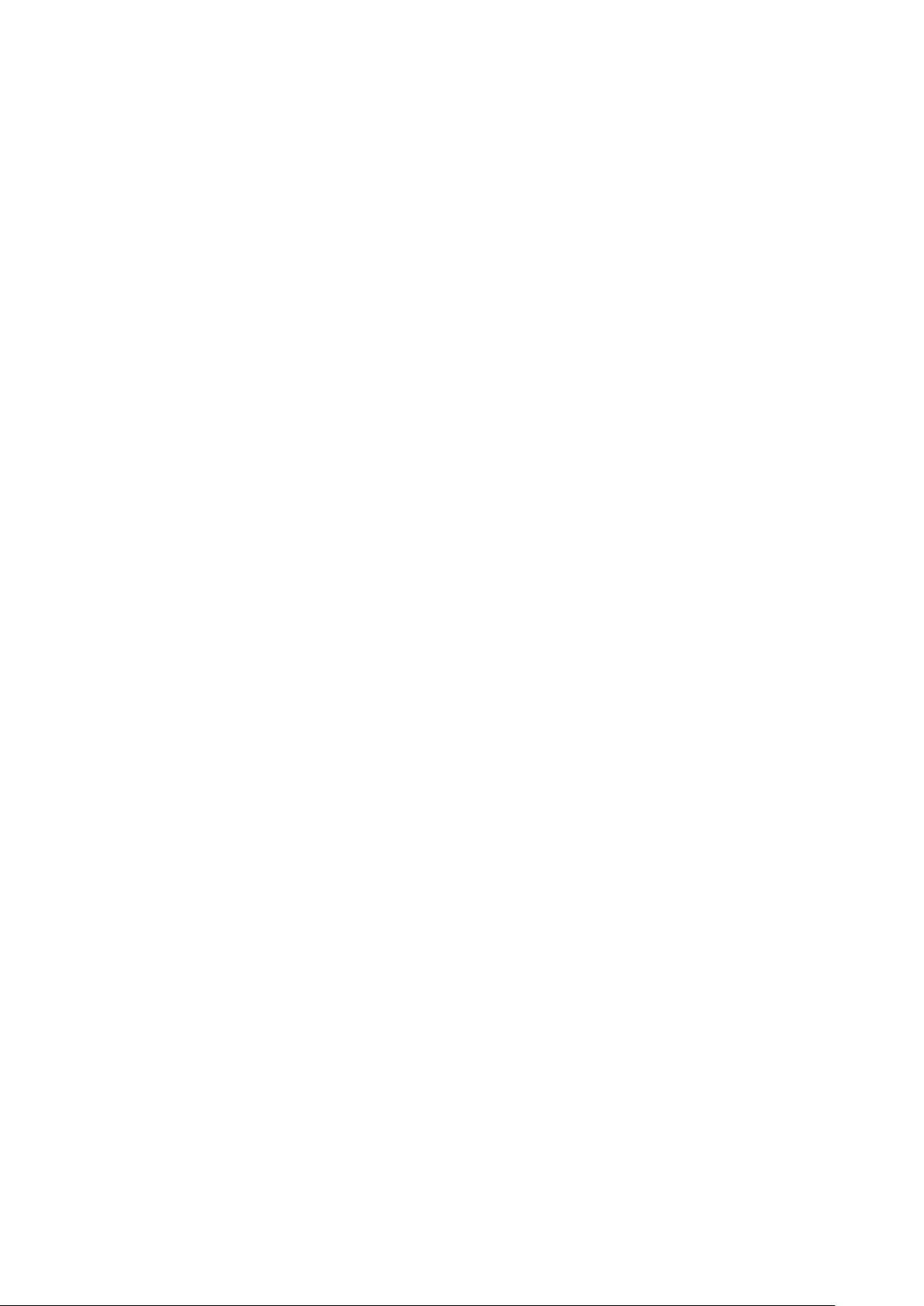
d) Routers .............................................................................................................................. 28
e) 802.1X Security ................................................................................................................. 29
3.1.3 - Wireless Interface .......................................................................................................... 30
a) Selecting the SSID ............................................................................................................ 30
b) Configuring the SSID ......................................................................................................... 31
c) Advanced Settings ............................................................................................................. 34
3.1.4 - Server Management....................................................................................................... 35
3.1.5 - SSL Security .................................................................................................................. 37
a) TLS/SSL Client Version ..................................................................................................... 37
b) Server Certificate ............................................................................................................... 37
c) Authentication and Encryption Capabilities ....................................................................... 37
3.1.6 - Reverse SSH ................................................................................................................. 38
3.1.7 - Active Directory .............................................................................................................. 38
3.2 - GENERAL SETTINGS .......................................................................................................... 39
3.2.1 - The Keyboard and the Mouse ........................................................................................ 39
3.2.2 - The Screen ..................................................................................................................... 40
a) Graphical Environment ...................................................................................................... 40
b) Screen Saver ..................................................................................................................... 40
c) Touch Screen .................................................................................................................... 41
3.2.3 - Local Desktop ................................................................................................................ 42
a) Theme ............................................................................................................................... 43
b) Taskbar .............................................................................................................................. 43
c) Keys for Switching Sessions ............................................................................................. 44
3.2.4 - Audio .............................................................................................................................. 44
a) Audio Device ..................................................................................................................... 44
b) Sound Alerts ...................................................................................................................... 44
3.2.5 - Global RDP/ICA ............................................................................................................. 45
a) USB Port Redirection ........................................................................................................ 45
b) Keyboard Nationality ......................................................................................................... 46
3.2.6 - Time Settings ................................................................................................................. 46
a) Internal Clock ..................................................................................................................... 47
b) Time Redirection ............................................................................................................... 47
c) Automatic Reboot .............................................................................................................. 47
3.2.7 - Thin client Remote Control ............................................................................................ 48
a) Remote Control ................................................................................................................. 48
b) Telnet Set-Up .................................................................................................................... 48
3.2.8 - Security .......................................................................................................................... 48
a) Local Desktop Access ....................................................................................................... 49
b) Set-Up Access ................................................................................................................... 49
3.2.9 - Miscellaneous ................................................................................................................ 49
a) Default Printer Port ............................................................................................................ 49
b) Regional Option ................................................................................................................. 50
3.2.10 - Footcontrol ................................................................................................................... 50
3.2.11 - Voice Recorder ............................................................................................................ 51
3.3 - SESSION SETTINGS ........................................................................................................... 51
3.3.1 - Application Desktop (RemoteApp or Citrix Receiver) .................................................... 51
3.3.2 - Predefined Sessions ...................................................................................................... 52
a) Session Types ................................................................................................................... 53
b) Duplicating Session Settings ............................................................................................. 53
3.4 - USB MANAGEMENT ............................................................................................................ 53
3.4.1 - Specifications ................................................................................................................. 53
3.4.2 - Connecting a USB Keyboard ......................................................................................... 54
3.4.3 - Connecting a USB Barcode Reader .............................................................................. 54
3.4.4 - Connecting a Mouse ...................................................................................................... 54
3.4.5 - Connecting a HUB ......................................................................................................... 54
3.4.6 - Connecting a Printer ...................................................................................................... 55
a) Logical Port Attachment .................................................................................................... 55
Page 5
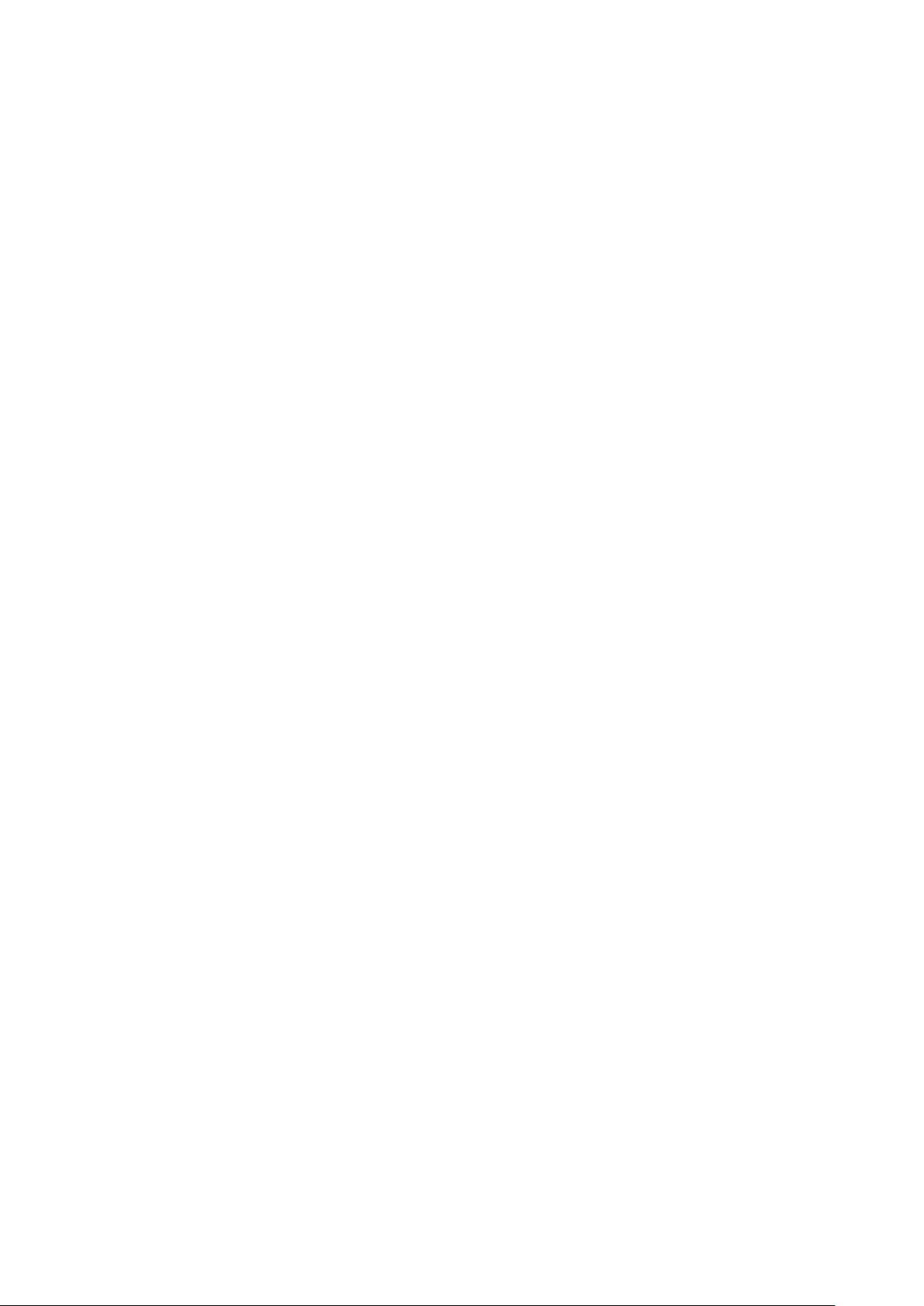
b) Setting-Up ......................................................................................................................... 55
c) Releasing a Logical Port.................................................................................................... 55
3.4.7 - Connecting a USB-RS232 Adaptor ............................................................................... 56
a) Overview ........................................................................................................................... 56
b) Configuration ..................................................................................................................... 56
3.4.8 - Connecting a Touch Screen .......................................................................................... 56
3.4.9 - Connecting a Mass Storage Device .............................................................................. 57
3.4.10 - Connecting a Smartcard Reader ................................................................................. 58
3.4.11 - Connecting a USB Audio Device ................................................................................. 59
3.4.12 - Listing Connected USB Devices .................................................................................. 59
3.5 - SETTING AUXILIARY AND LOGICAL PORTS ..................................................................... 59
3.5.1 - Setting Up the Ports ....................................................................................................... 59
a) Setting Serial Ports ............................................................................................................ 60
b) Setting the Parallel Port..................................................................................................... 61
c) Setting USB Logical Ports ................................................................................................. 61
d) Setting Network Printers.................................................................................................... 62
3.5.2 - Connecting a Printer ...................................................................................................... 63
3.5.3 - Connecting a Serial Terminal ........................................................................................ 63
3.5.4 - Connecting other Peripherals ........................................................................................ 64
3.5.5 - Using a Serial Port as the Main Port of a Session ......................................................... 65
3.5.6 - Other Uses ..................................................................................................................... 65
a) Using rtty ........................................................................................................................... 65
b) Using the rsh Command to Print ....................................................................................... 65
3.6 - OTHER FUNCTIONS ............................................................................................................ 66
3.6.1 - Tuning ............................................................................................................................ 66
3.6.2 - Auto-Configuration ......................................................................................................... 66
3.6.3 - Remote Administration .................................................................................................. 67
a) RSH Administration ........................................................................................................... 67
b) XML Administration ........................................................................................................... 67
3.6.4 - Factory Settings ............................................................................................................. 67
3.6.5 - Local Store ..................................................................................................................... 67
3.6.6 - Smartcard Readers ........................................................................................................ 68
4 - USING THE THIN CLIENT ......................................................................................................... 69
4.1 - SWITCHING ON THE THIN CLIENT .................................................................................... 70
4.2 - ACTIVE DIRECTORY LOGON ............................................................................................. 70
4.3 - LOCAL DESKTOP ................................................................................................................ 71
4.3.1 - 'Modern Style' Taskbar .................................................................................................. 72
4.3.2 – 'Classical' Taskbar ........................................................................................................ 73
4.4 - CONNECTING A SESSION .................................................................................................. 73
4.4.1 - Creating a Session......................................................................................................... 73
4.4.2 - Authenticating ................................................................................................................ 74
4.4.3 - Checking the SSL Certificate ......................................................................................... 74
4.4.4 - Selecting a Resource ..................................................................................................... 75
4.4.5 - Connecting the Application Desktop .............................................................................. 75
4.4.6 - USB Port Redirection ..................................................................................................... 76
4.5 - SWITCHING SESSIONS ...................................................................................................... 76
4.6 - RETURNING TO THE LOCAL DESKTOP ............................................................................ 77
4.7 - DISCONNECTING SESSION ............................................................................................... 77
4.8 - SPECIAL FEATURES ........................................................................................................... 77
4.8.1 - Getting Session Information .......................................................................................... 77
4.8.2 - Locking the Screen ........................................................................................................ 78
4.8.3 - "Copy/Paste" Function ................................................................................................... 79
a) Copy .................................................................................................................................. 79
b) Paste ................................................................................................................................. 79
4.8.4 - USB Port Redirection Function ...................................................................................... 79
4.8.5 - Reverse SSH ................................................................................................................. 80
Page 6
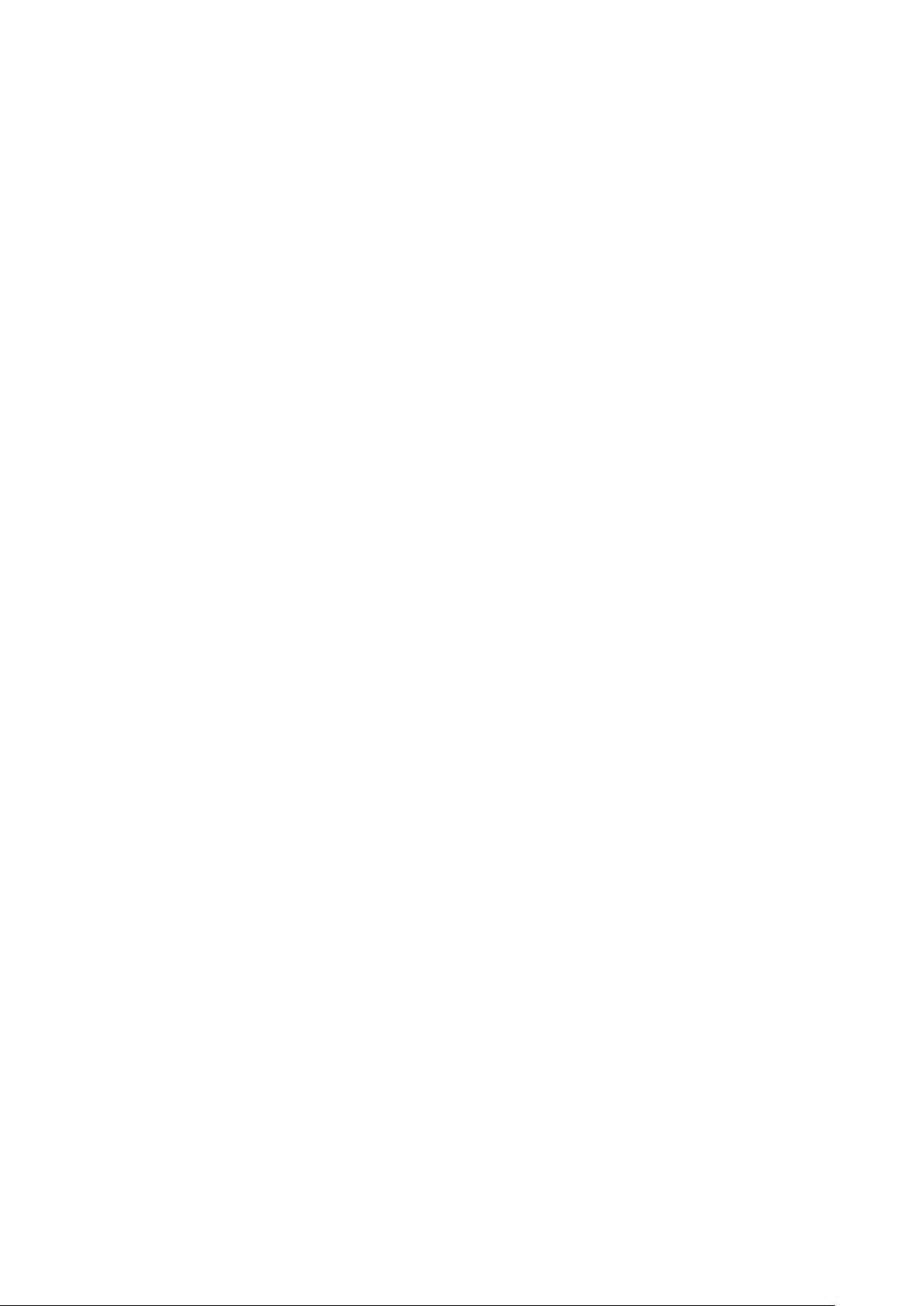
4.8.6 - Local Calculator ............................................................................................................. 80
4.9 - TURNING OFF THE THIN CLIENT ....................................................................................... 81
4.10 - AX3000 HOT-KEYS ............................................................................................................ 82
5 - INSTALLING UNDER WINDOWS .............................................................................................. 83
5.1 - MICROSOFT TSE/RDS SESSION ....................................................................................... 85
5.1.1 – Access Mode ................................................................................................................. 86
a) Load Balancing .................................................................................................................. 86
b) RDS Gateway .................................................................................................................... 86
5.1.2 - Connection Properties ................................................................................................... 87
5.1.3 - Authentication ................................................................................................................ 87
5.1.4 - Display Parameters ........................................................................................................ 88
5.1.5 - Additional Parameters .................................................................................................... 89
5.1.6 - Redirected Resources ................................................................................................... 90
a) Declaring a Redirected Printer .......................................................................................... 90
b) Declaring a Redirected COM/LPT Port ............................................................................. 91
c) Redirecting Resources within the RDP session ................................................................ 93
5.1.7 - Performance ................................................................................................................... 94
5.2 - CITRIX RECEIVER SESSION .............................................................................................. 95
5.2.1 - 'Connection Parameters' Section ................................................................................... 96
a) StoreFront Protocol ........................................................................................................... 96
b) WEB Interface Protocol ..................................................................................................... 96
c) TCP/IP+HTTP Protocol ..................................................................................................... 97
d) Direct Access ..................................................................................................................... 97
5.2.2 - 'Published Resource' Section ........................................................................................ 97
5.2.3 - 'Session Parameters' Section ........................................................................................ 99
5.2.4 - Connection Properties ................................................................................................... 99
5.2.5 - Authentication .............................................................................................................. 100
5.2.6 - Display Parameters ...................................................................................................... 101
5.2.7 - Additional Parameters .................................................................................................. 101
5.2.8 - Redirected Resources ................................................................................................. 102
a) Declaring a Redirected Printer ........................................................................................ 102
b) Declaring a Redirected COM/LPT Port ........................................................................... 103
c) Redirecting Resources .................................................................................................... 104
d) Remapping a COM/LPT port ........................................................................................... 105
5.2.9 - Bandwidth .................................................................................................................... 105
5.3 - REMOTEAPP AND CITRIX RECEIVER DESKTOPS ......................................................... 106
5.3.1 - Application Desktop Activation ..................................................................................... 106
5.3.2 - 'Connection Parameters' Section ................................................................................. 107
a) Exploration Protocol and Server ...................................................................................... 107
b) Connection Properties ..................................................................................................... 108
c) Authentication .................................................................................................................. 108
d) Desktop Parameters ........................................................................................................ 109
5.3.3 - 'Session Parameters' Section ...................................................................................... 110
5.4 - VMWARE VIEW CLIENT SESSION ................................................................................... 110
5.4.1 - Setting-Up the Session ................................................................................................ 111
a) Authentication .................................................................................................................. 111
b) Available Desktop Menu .................................................................................................. 112
5.4.2 - Configuring the VMware Connection Broker ............................................................... 112
5.5 - MANAGING PRINTERS...................................................................................................... 114
5.5.1 - Setting-Up the AX3000 ................................................................................................ 115
5.5.2 - Setting-Up the Windows Server ................................................................................... 115
5.6 - REMOTE ADMINISTRATION ............................................................................................. 116
6 - INSTALLING UNDER OS/400 .................................................................................................. 117
6.1 - 5250 SCREEN SESSION.................................................................................................... 118
6.1.1 - Keyboard Type ............................................................................................................. 118
Page 7
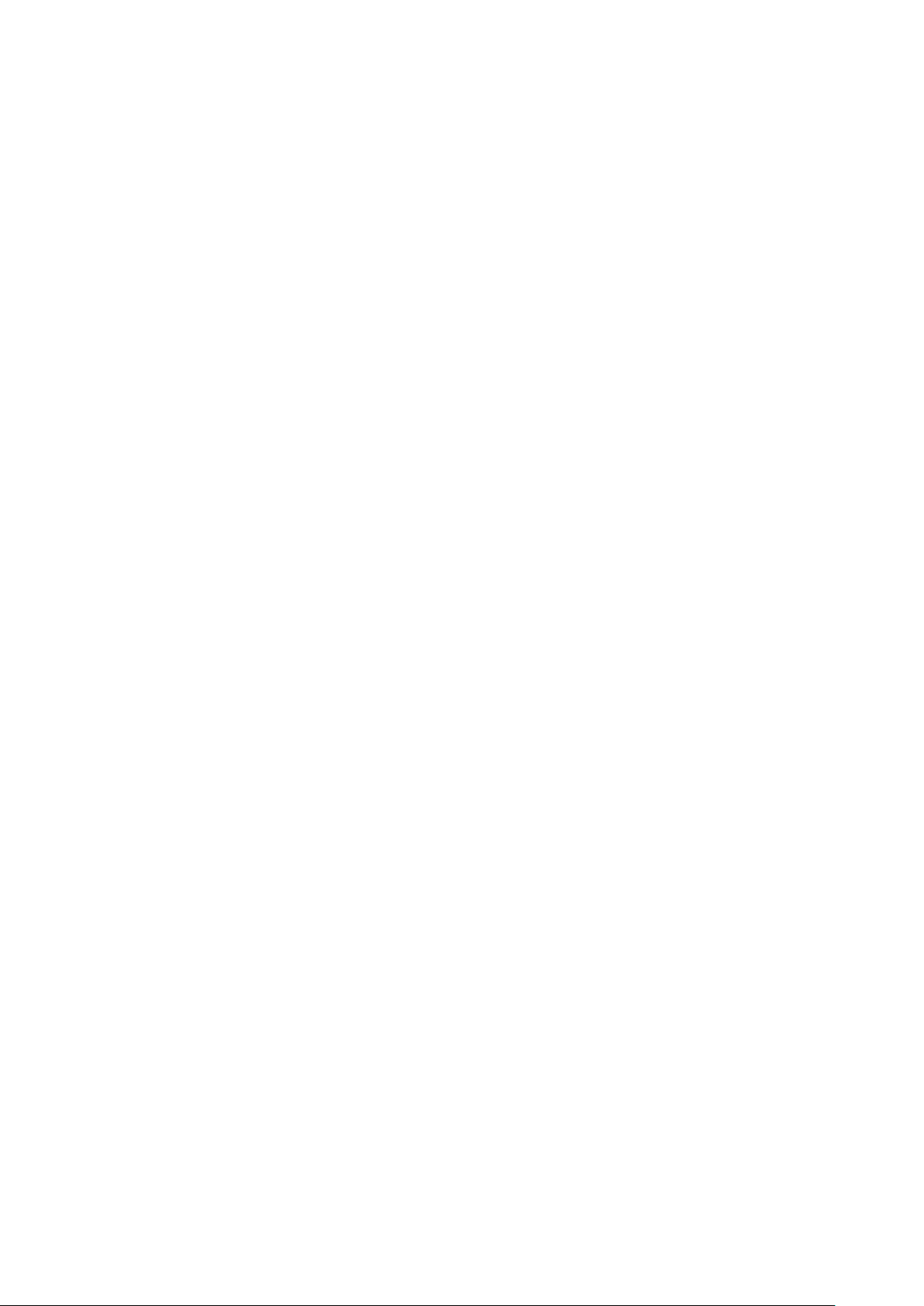
a) Setting-Up the Keyboard Type ........................................................................................ 118
b) In event of problems ........................................................................................................ 118
6.1.2 - Setting a Session ......................................................................................................... 118
6.1.3 - Display Parameters...................................................................................................... 119
6.1.4 - Customizing 5250 Emulation ....................................................................................... 120
a) 5250 Emulation General Parameters .............................................................................. 120
b) Remapping 5250 Functions to any PC Keyboard keys .................................................. 121
c) Palette.............................................................................................................................. 123
6.1.5 - Setting-Up the Auto-Signon Function .......................................................................... 123
6.1.6 - Connection Properties ................................................................................................. 124
6.2 - USING THE AX3000 ........................................................................................................... 124
6.2.1 - The 5250 Status Line ................................................................................................... 124
6.2.2 - Using the Keyboard ..................................................................................................... 126
6.2.3 - Programming Function Keys (Macro Feature) ............................................................ 127
a) Programming a Function Key .......................................................................................... 127
b) Processing a Key Sequence ........................................................................................... 127
6.2.4 - The Mouse ................................................................................................................... 128
6.2.5 - The Transparent Mode ................................................................................................ 128
a) Start and Stop Sequence ................................................................................................ 128
b) Operating Mode Rules .................................................................................................... 128
c) Character or Hexadecimal Mode ..................................................................................... 129
d) Examples ......................................................................................................................... 129
e) Handling DTR and RTS Signals ...................................................................................... 129
6.3 - 5250 PRINTER ................................................................................................................... 130
6.3.1 - Setting-Up and Using a Prt5250 Printer ...................................................................... 130
a) General Settings .............................................................................................................. 130
b) Enhanced Parameters..................................................................................................... 131
c) Using the Printer .............................................................................................................. 132
d) In Event of Problems ....................................................................................................... 132
6.3.2 - Setting-Up and Using an LPD Printer .......................................................................... 133
6.4 - REMOTE ADMINISTRATION ............................................................................................. 133
6.5 - FURTHER OPTIONS .......................................................................................................... 133
6.5.1 - Turning-Off the AX3000 ............................................................................................... 133
6.5.2 - Reconnection Problem ................................................................................................ 133
7 - INSTALLING UNDER OS/390.................................................................................................. 135
7.1 - 3270 SCREEN SESSION ................................................................................................... 136
7.1.1 - Setting a Session ......................................................................................................... 136
7.1.2 - Display Parameters...................................................................................................... 137
7.1.3 - Customizing the 3270 Emulation ................................................................................. 137
a) 3270 Emulation Additional Parameters ........................................................................... 138
b) Remapping 3270 Functions to any PC Keyboard keys .................................................. 139
c) Palette.............................................................................................................................. 140
7.1.4 - Connection Properties ................................................................................................. 140
7.2 - USING THE TERMIMAL ..................................................................................................... 142
7.2.1 - The 3270 Status Line ................................................................................................... 142
7.2.2 - Using a PC/AT Keyboard (102/105 keys) .................................................................... 143
7.2.3 - Programming Function Keys (Macro Feature) ............................................................ 144
a) Programming a Function Key .......................................................................................... 145
b) Processing a Key Sequence ........................................................................................... 145
7.3 - 3270 PRINTER ................................................................................................................... 145
7.4 - REMOTE ADMINISTRATION ............................................................................................. 147
8 - INSTALLING UNDER UNIX/LINUX ......................................................................................... 149
8.1 - TEXT MODE SESSION (TCP/IP OR SERIAL MODE) ........................................................ 150
8.1.1 - Setting a Session Profile .............................................................................................. 150
8.1.2 - Protocols: telnet, tty, ssh, ssh2 or aux1/aux2 .............................................................. 150
Page 8
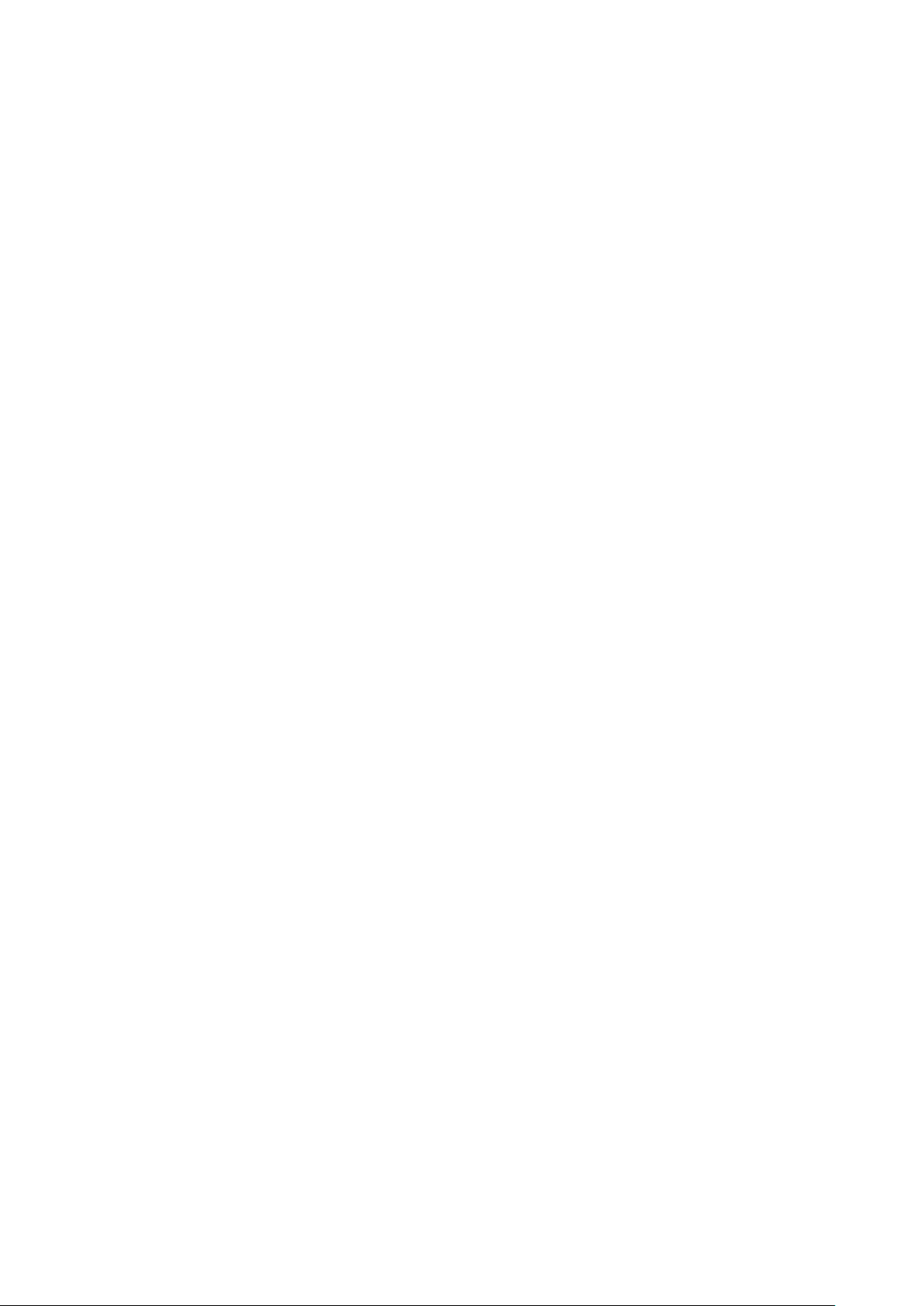
a) The TELNET Protocol ..................................................................................................... 151
b) The TTY Protocol ............................................................................................................ 151
c) The SSH2 Protocol .......................................................................................................... 152
d) Serial Ports (Aux1, Aux2…) ............................................................................................ 152
8.1.3 - Selecting the Emulation ............................................................................................... 152
8.1.4 - Display Parameters ...................................................................................................... 153
8.1.5 - Customizing the Emulation .......................................................................................... 153
a) Emulation Additional Parameters .................................................................................... 154
b) Editing Keyboard Table ................................................................................................... 155
c) Key Mapping .................................................................................................................... 156
d) Palette ............................................................................................................................. 157
8.1.6 - Coloring Mode .............................................................................................................. 157
8.1.7 - Underline Attribute Management ................................................................................. 158
a) Using the Session as a Monochrome Session ................................................................ 158
b) Using the Coloring Mode ................................................................................................. 158
c) Using Underline Attribute in Color Mode ......................................................................... 158
8.1.8 - Connection Properties ................................................................................................. 158
8.1.9 - Login Script .................................................................................................................. 159
a) Enabling a Login Script.................................................................................................... 159
b) Example ........................................................................................................................... 159
8.2 - GRAPHICAL MODE SESSION (VNC) ................................................................................ 160
8.2.1 - Connection Properties ................................................................................................. 161
8.2.2 - Display Parameters ...................................................................................................... 161
8.2.3 - Additional Parameters .................................................................................................. 162
8.3 - CONTROLLING PRINTERS ............................................................................................... 163
8.3.1 - The tty Protocol ............................................................................................................ 163
8.3.2 - The LPD Protocol ......................................................................................................... 164
8.3.3 - The rsh Command ....................................................................................................... 164
8.3.4 - Using Transparent Mode ............................................................................................. 164
8.4 - THE AXEL TTY SERVER .................................................................................................... 165
8.4.1 - Overview ...................................................................................................................... 165
8.4.2 - Installing an AXEL tty server ........................................................................................ 166
8.4.3 - Using an AXEL tty server ............................................................................................. 166
a) Overview .......................................................................................................................... 166
b) Running the Axel Tty Server ........................................................................................... 167
8.4.4 - The axttyd Mechanism ................................................................................................. 167
8.4.5 - Uninstalling ................................................................................................................... 167
8.4.6 - In Event of Problems... ................................................................................................. 167
a) Message "Can not bind TCP port" .................................................................................. 167
b) Message "Waiting for connections from TCP/IP socket" ................................................ 168
8.5 - REMOTE ADMINISTRATION ............................................................................................. 168
8.5.1 - AxRM Software ............................................................................................................ 168
8.5.2 - Using Unix/Linux Commands ....................................................................................... 168
9 - TOOLS AND STATISTICS ....................................................................................................... 169
9.1 - HANDLING A CONFIGURATION FILE WITH A MEMSTICK .............................................. 170
9.1.1 - Obtaining and Storing the Configuration File ............................................................... 170
9.1.2 - Send a Configuration File to the Thin Client ................................................................ 170
9.2 - UPDATING THE FIRMWARE ............................................................................................. 171
9.2.1 - From a MemStick ......................................................................................................... 171
9.2.2 - With bootp/tftp Protocols .............................................................................................. 172
9.3 - THE PING COMMAND ........................................................................................................ 172
9.4 - CONNECTION MANAGEMENT ......................................................................................... 172
9.4.1 - Global Connection List. ................................................................................................ 173
9.4.2 - "TCP Server" and "TCP Client" Connection Information ............................................. 174
9.5 - ETHERNET INTERFACE INFORMATION ......................................................................... 175
9.5.1 - Ethernet Interface......................................................................................................... 175
Page 9
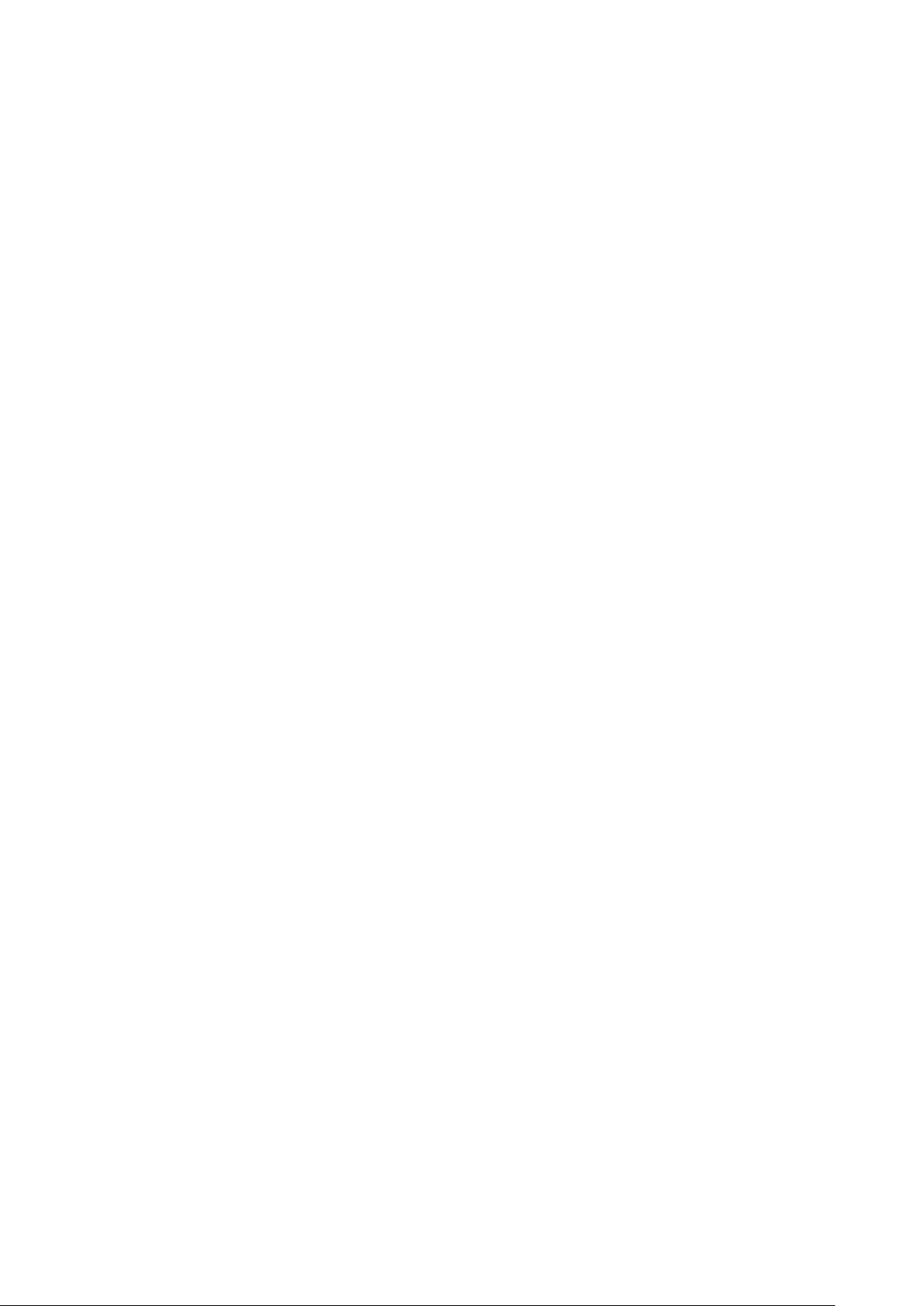
a) State ................................................................................................................................ 175
b) DHCP/DNS ...................................................................................................................... 175
c) Statistic ............................................................................................................................ 176
9.5.2 - Wireless Interface ........................................................................................................ 177
a) State ................................................................................................................................ 177
b) DHCP/DNS ...................................................................................................................... 177
c) Statistic ............................................................................................................................ 177
9.6 - USB STATISTICS ............................................................................................................... 178
10 - REMOTE ADMINISTRATION ................................................................................................. 179
10.1 - AXRM: THE AXEL MANAGEMENT SOFTWARE ............................................................ 180
10.2 - REMOTE CONTROL ........................................................................................................ 181
10.3 - INTERACTIVE TELNET SET-UP ..................................................................................... 181
10.4 - BATCH REMOTE SET-UP ................................................................................................ 182
10.4.1 - AX3000 Remote Set-Up ............................................................................................ 182
10.4.2 - Configuration File Format .......................................................................................... 182
a) Header ............................................................................................................................. 183
b) Substitution Commands .................................................................................................. 183
c) End of File ....................................................................................................................... 184
APPENDIX ..................................................................................................................................... 185
A.1 - USING THE INTERACTIVE SET-UP ................................................................................. 186
A.1.1 - Entering the Set-Up ..................................................................................................... 186
A.1.2 - Navigation .................................................................................................................... 186
a) The Horizontal General Menu ......................................................................................... 187
b) Vertical Menus ................................................................................................................. 187
c) Dialog Boxes ................................................................................................................... 187
A.1.3 - Enter Data ................................................................................................................... 188
A.1.4 - Special Notation .......................................................................................................... 188
A.1.5 - Exiting the set-up ......................................................................................................... 188
A.2 - NETWORK OVERVIEW ..................................................................................................... 189
A.2.1 - Ethernet Addresses ..................................................................................................... 189
A.2.2 - IP Address ................................................................................................................... 189
A.2.3 - Router .......................................................................................................................... 189
A.3 - THE DHCP PROTOCOL .................................................................................................... 191
A.3.1 - Overview ...................................................................................................................... 191
A.3.2 - Setting-Up the AX3000 ................................................................................................ 191
A.3.3 - Using the AX3000 ........................................................................................................ 191
A.3.4 - Errors ........................................................................................................................... 192
a) Boot Time Failure ............................................................................................................ 192
b) Re-negotiation Failure ..................................................................................................... 192
A.4 - THE DNS PROTOCOL ....................................................................................................... 193
A.4.1 - Overview ...................................................................................................................... 193
A.4.2 - Resolving a Name ....................................................................................................... 193
a) Resolution Strategy ......................................................................................................... 193
b) Resolution Method .......................................................................................................... 194
c) Messages Displayed on the AX3000 Screen .................................................................. 195
A.4.3 - Publishing the Thin Client Name ................................................................................. 196
a) By the DHCP Server ....................................................................................................... 196
b) By the Thin Client ............................................................................................................ 196
A.5 - SETTING-UP AXEL DHCP OPTIONS ................................................................................ 196
A.5.1 - 'axrmserv' Option: XML auto-configuration ................................................................. 197
A.5.2 - 'axrmservssl' Option: XML-SSL auto-configuration ..................................................... 197
A.6 - RSH ADMINISTRATION COMMAND LIST ........................................................................ 197
A.7 – MORE INFORMATION... ................................................................................................... 198
A.7.1 - Reload Factory Settings .............................................................................................. 198
A.7.2 - General Level: Advanced Parameters ........................................................................ 198
Page 10
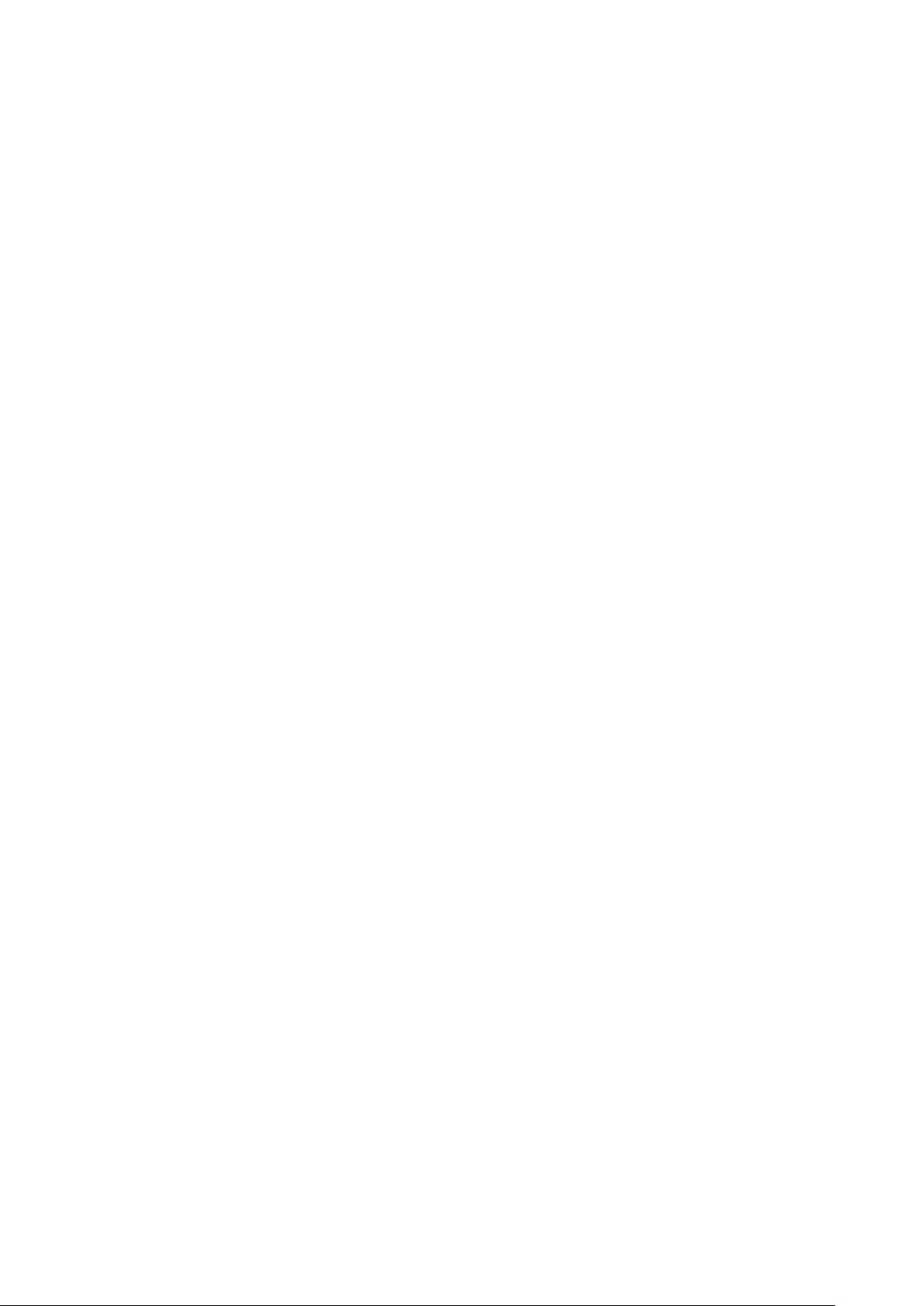
a) Network Menu ................................................................................................................. 199
b) Keyboard/Screen Menu ................................................................................................... 200
c) Auxiliary Ports Menu ........................................................................................................ 200
d) Mass Storage Device Menu ............................................................................................ 201
e) Miscellaneous Menu ........................................................................................................ 202
A.7.3 - Session Level: Enhanced Parameters ........................................................................ 202
a) 'Secondary Server' Parameter ........................................................................................ 203
b) 'TCP port' Parameter ....................................................................................................... 203
c) 'mss' and 'Window' Parameters ....................................................................................... 203
d) 'Time to Live' Parameter .................................................................................................. 203
e) 'TCP port Assignment' Parameter ................................................................................... 203
f) 'Nagle's Algorithm' Parameter .......................................................................................... 204
g) 'Keepalive' Parameter ...................................................................................................... 204
h) 'Additional Time-Out for Reconnection (sec)' Parameter ................................................ 204
i) 'Break Code' Parameter.................................................................................................... 204
j) 'Enabling NAWS' Parameter ............................................................................................. 204
k) 'Always add NULL after CR' Parameter .......................................................................... 205
l) 'National Language Negotiation' Parameter ..................................................................... 205
A.7.4 - Keyboard Codes and Time Zone Names for RDP/ICA Sessions ............................... 205
a) Keyboard Codes .............................................................................................................. 205
b) Name of Time Zone ......................................................................................................... 206
A.7.5 – Displaying Text Session in Graphics Mode ................................................................ 208
a) Full Screen Mode ............................................................................................................ 209
b) Size and spacing of characters ....................................................................................... 209
c) Information about Current Session .................................................................................. 210
A.7.6 - Setting the IP Address by a PING Command ............................................................. 210
A.8 - HARDWARE AND FIRMWARE INFORMATION ................................................................ 211
A.8.1 - Hardware Information .................................................................................................. 211
A.8.2 - Firmware Information ................................................................................................... 212
Page 11
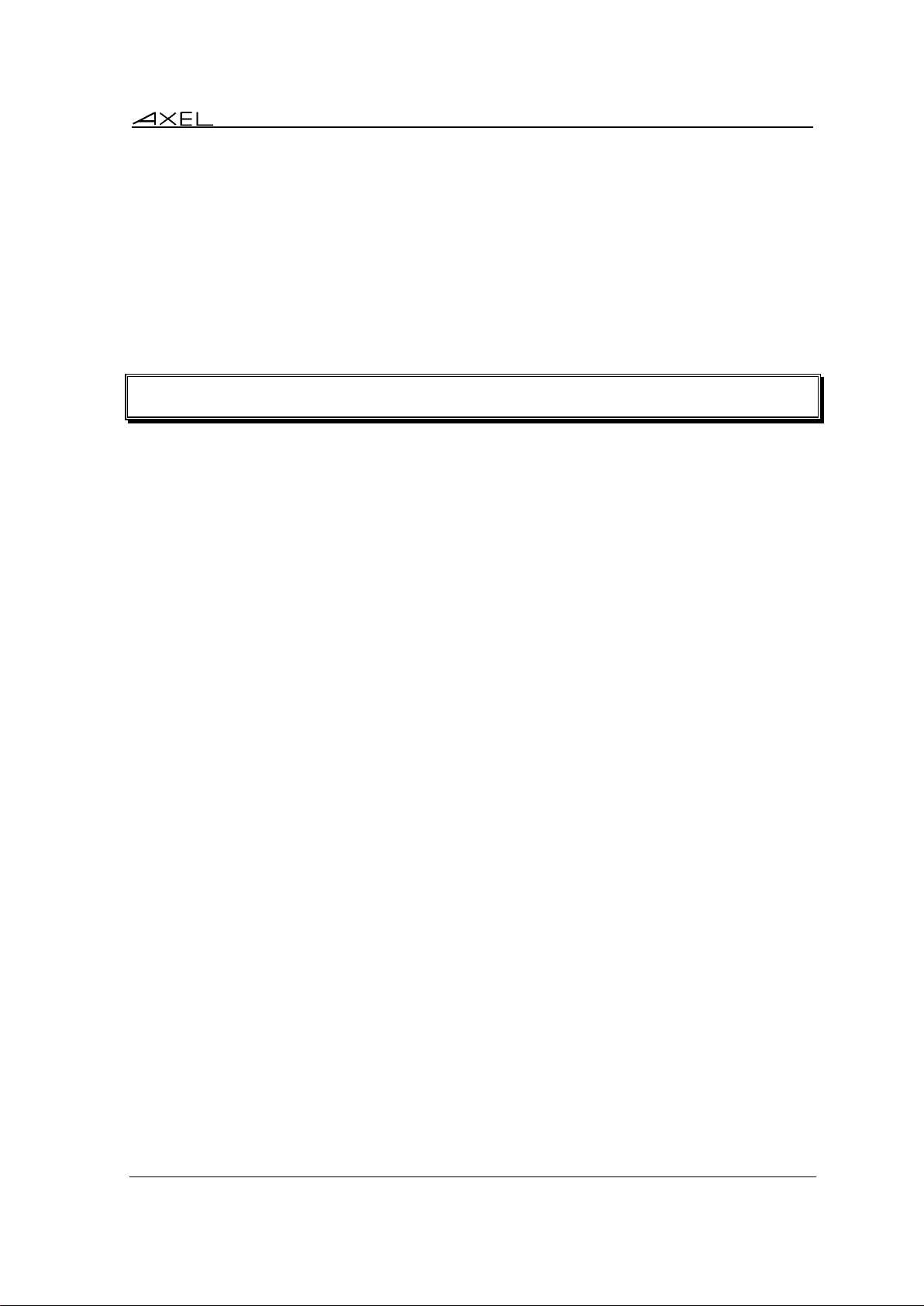
Introduction
INTRODUCTION
AX3000 Models 80 and 85 - User's Manual 1
Page 12
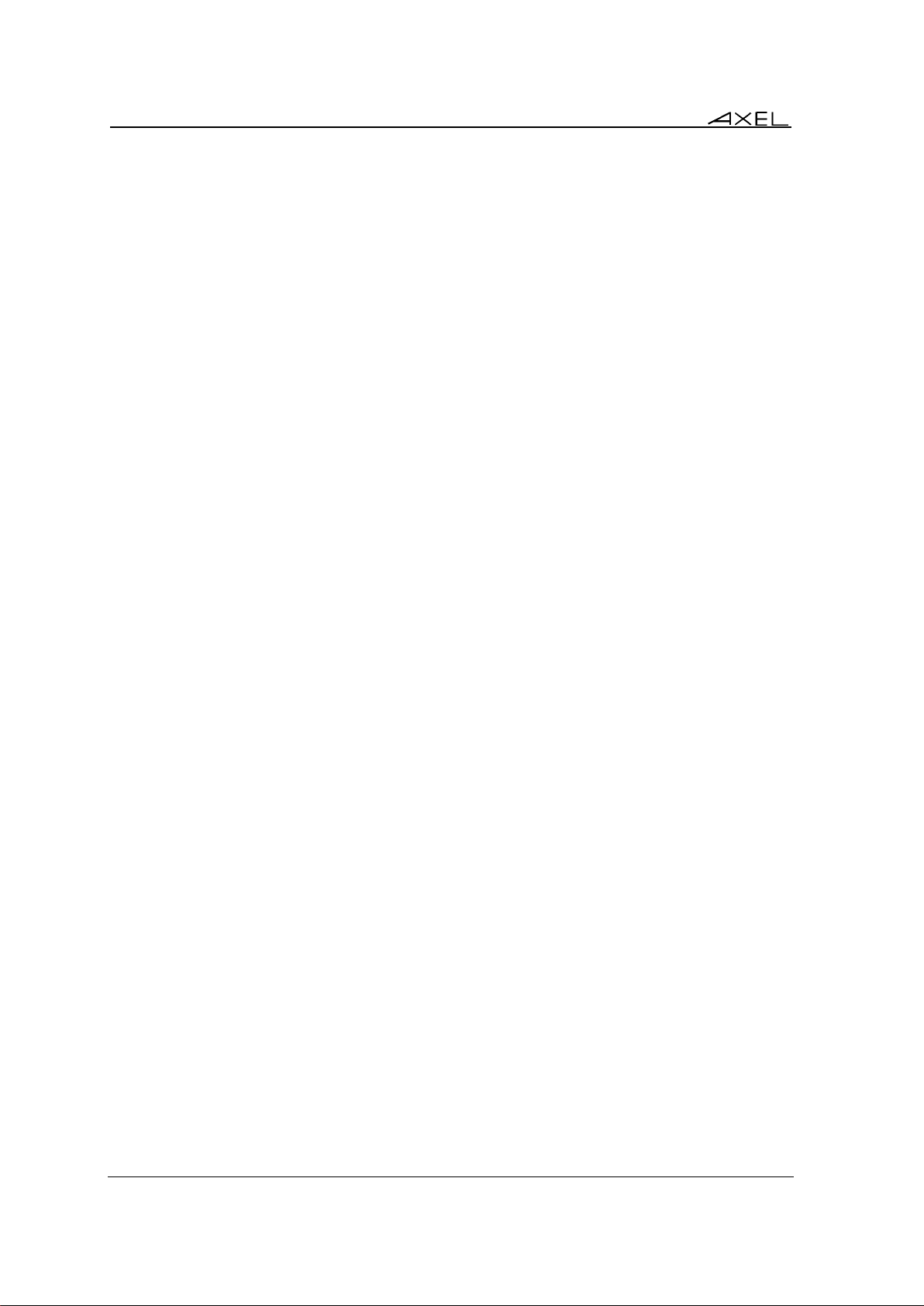
Introduction
This manual provides details on thin client operation, maintenance and set-up.
The manual is organized into the following chapters and appendices:
Chapter 1: Introduction to the Axel Thin Client
Introduction to the thin client’s main features.
Chapter 2: First Boot Time
When the thin client is powered-up for the first time, the Quick Set-Up provides a fast and easy
method to configure the thin client. In addition the Auto-Configuration service is started.
Chapter 3: Interactive set-up
The interactive set-up allows network, application desktop and sessions to be configured. It
allows also peripherals to be configured
Chapter 4: Using the Thin Client
How to use the local desktop and the multi-session feature.
Chapter 5: Installing under Windows
Description of application desktop (RemoteApp/Citrix) and sessions (TSE/RDS, Citrix and
VMware View Client).
Chapter 6: Installing under OS/400
Description of 5250 specific features.
Chapter 7: Installing under OS/390
Description of 3270 specific features.
Chapter 8: Installing under Unix/Linux
Description of Unix/Linux specific features (tty server, multi-shell, VNC server...).
Chapter 9: Tools and Statistics
Description of the embedded AX3000 tools (ping, statistics, etc).
Chapter 10: Remote Administration
Introduction of AxRM (Axel Remote Management software on Windows)
Description of configuring thin clients remotely via ‘telnet’
Description of remotely sending a configuration text file to one or multiple thin clients.
Appendices:
The following appendices give more detailed information:
A.1 - Using the thin client interactive set-up
A.2 - Network overview (Ethernet address, IP address and routers)
A.3 - DHCP protocol
A.4 - DNS protocol
2 AX3000 Models 80 and 85 - User's Manual
Page 13
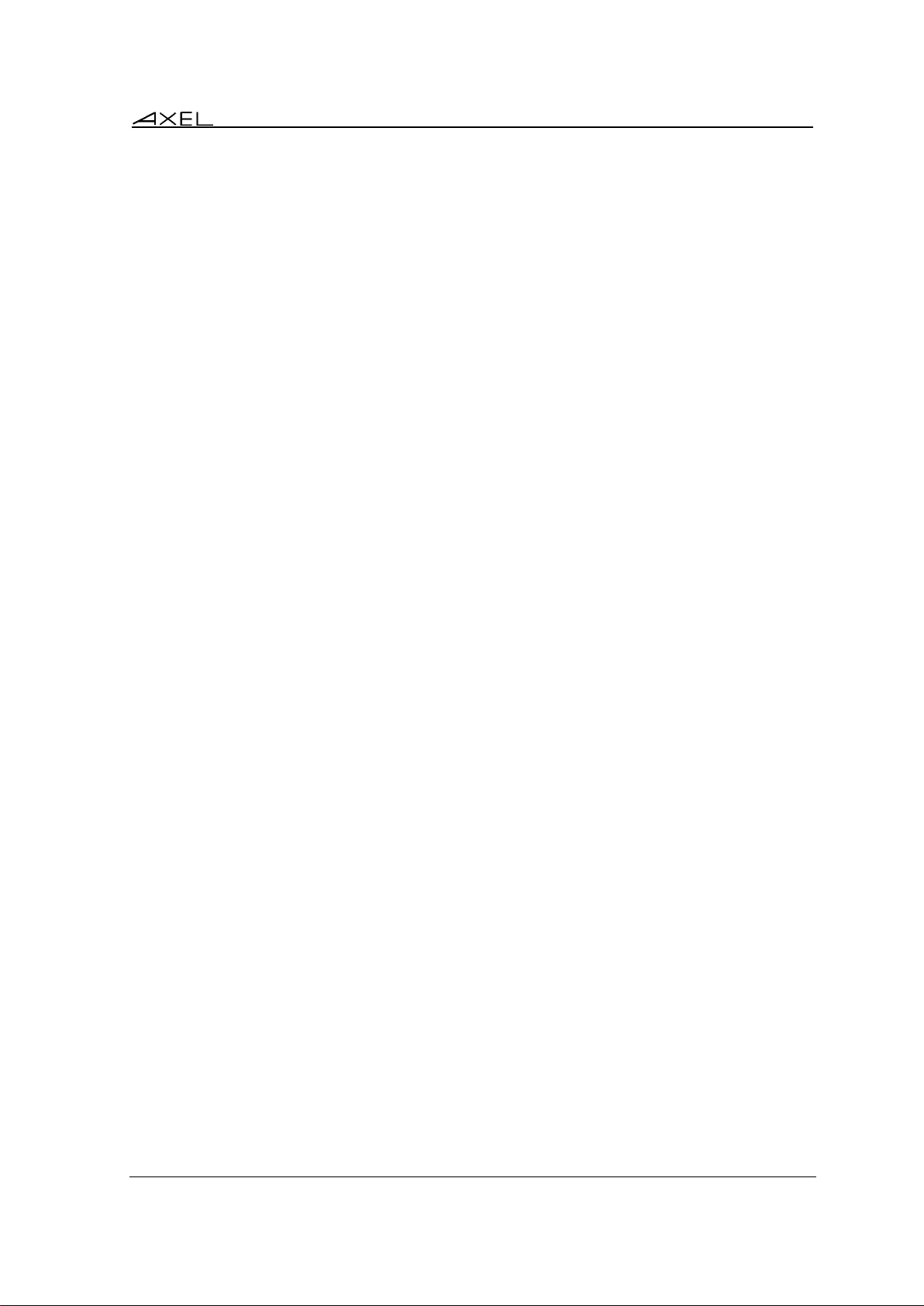
Introduction
A.5 - Axel DHCP Option
A.6 - Administration command list (rsh)
A.7 - Going further...
A.8 - Hardware and firmware information
AX3000 Models 80 and 85 - User's Manual 3
Page 14
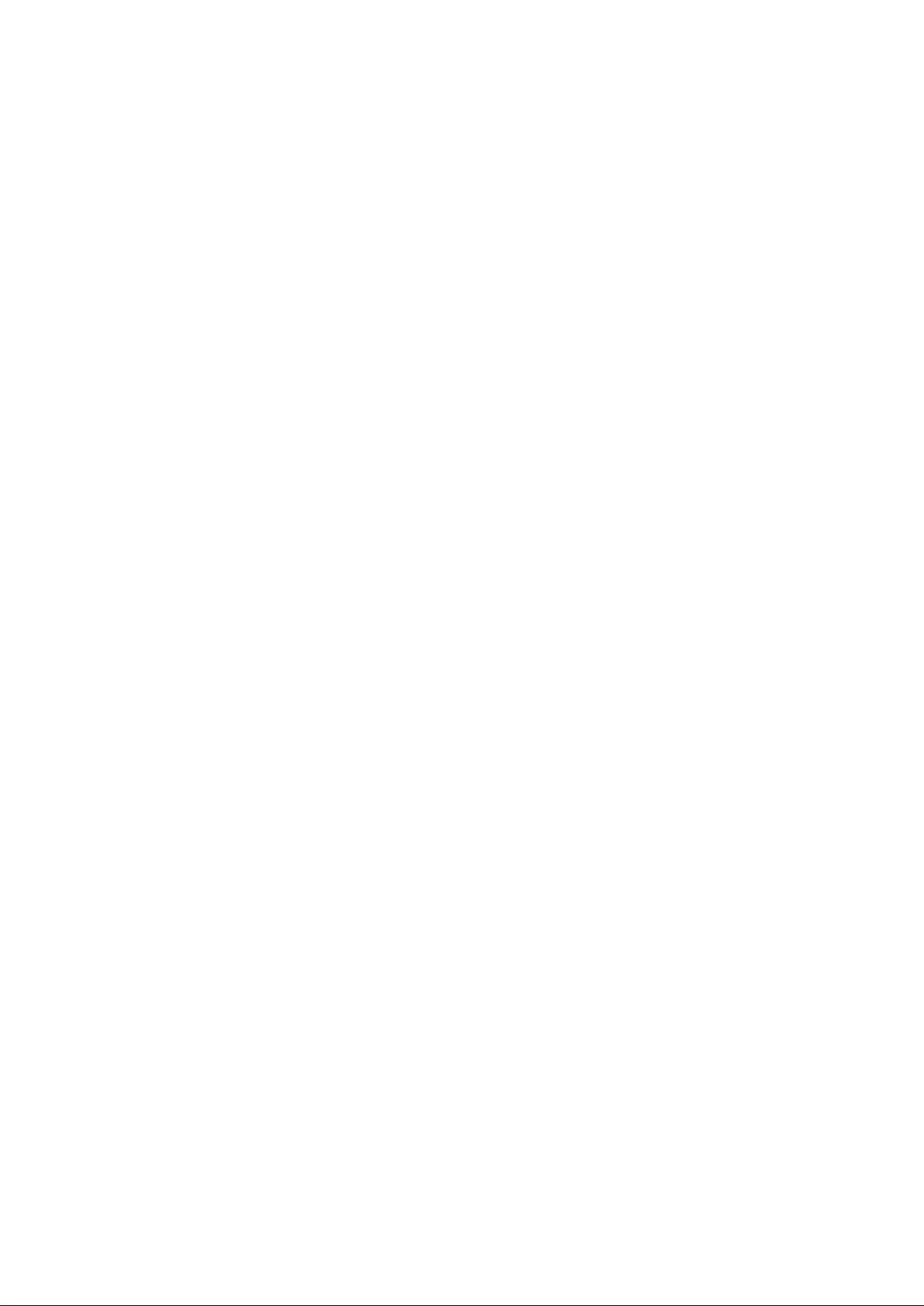
Page 15
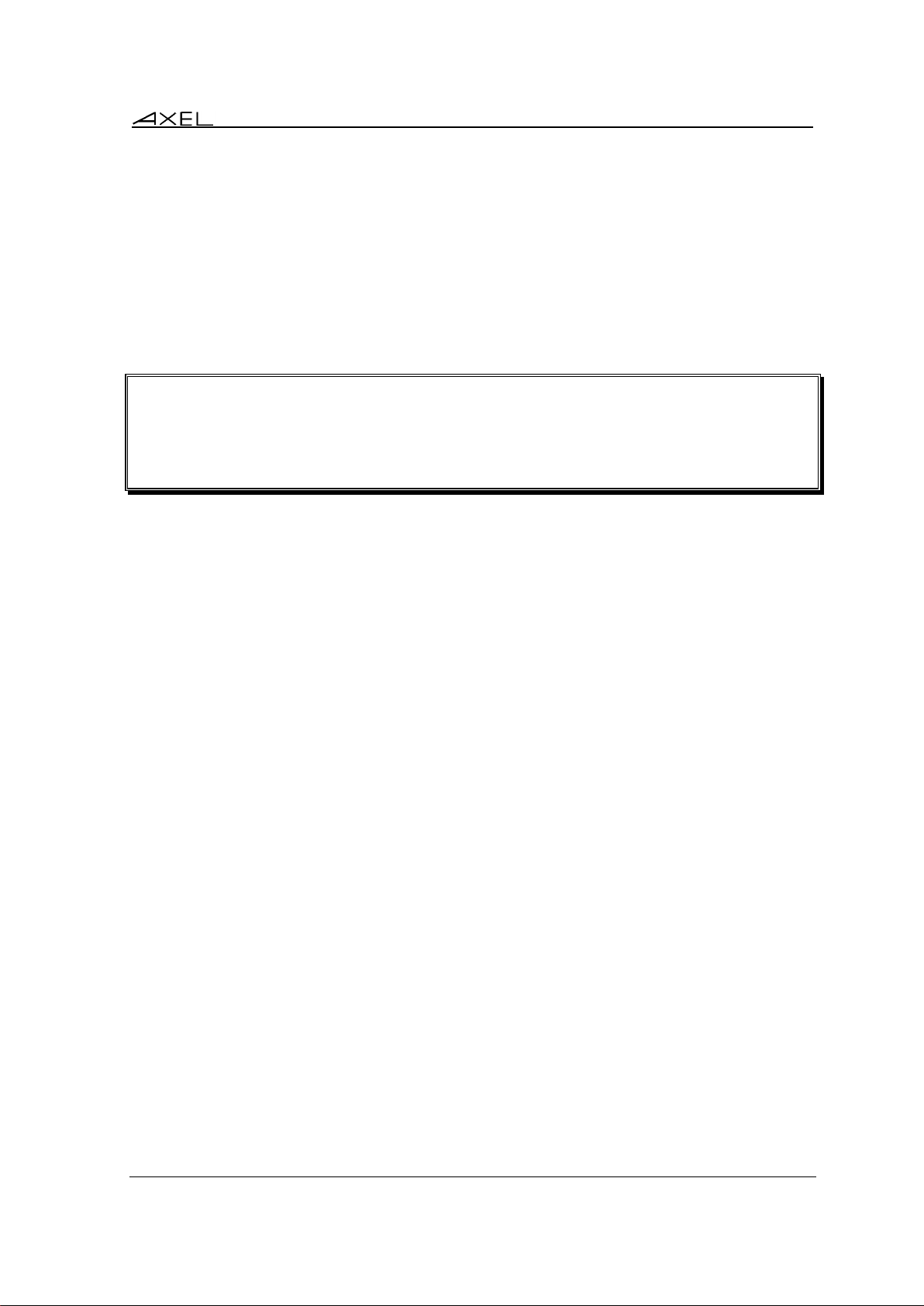
Introduction to the Axel Thin Client
- 1 -
INTRODUCTION TO THE
AXEL THIN CLIENT
AX3000 Models 80 and 85 - User's Manual 5
Page 16
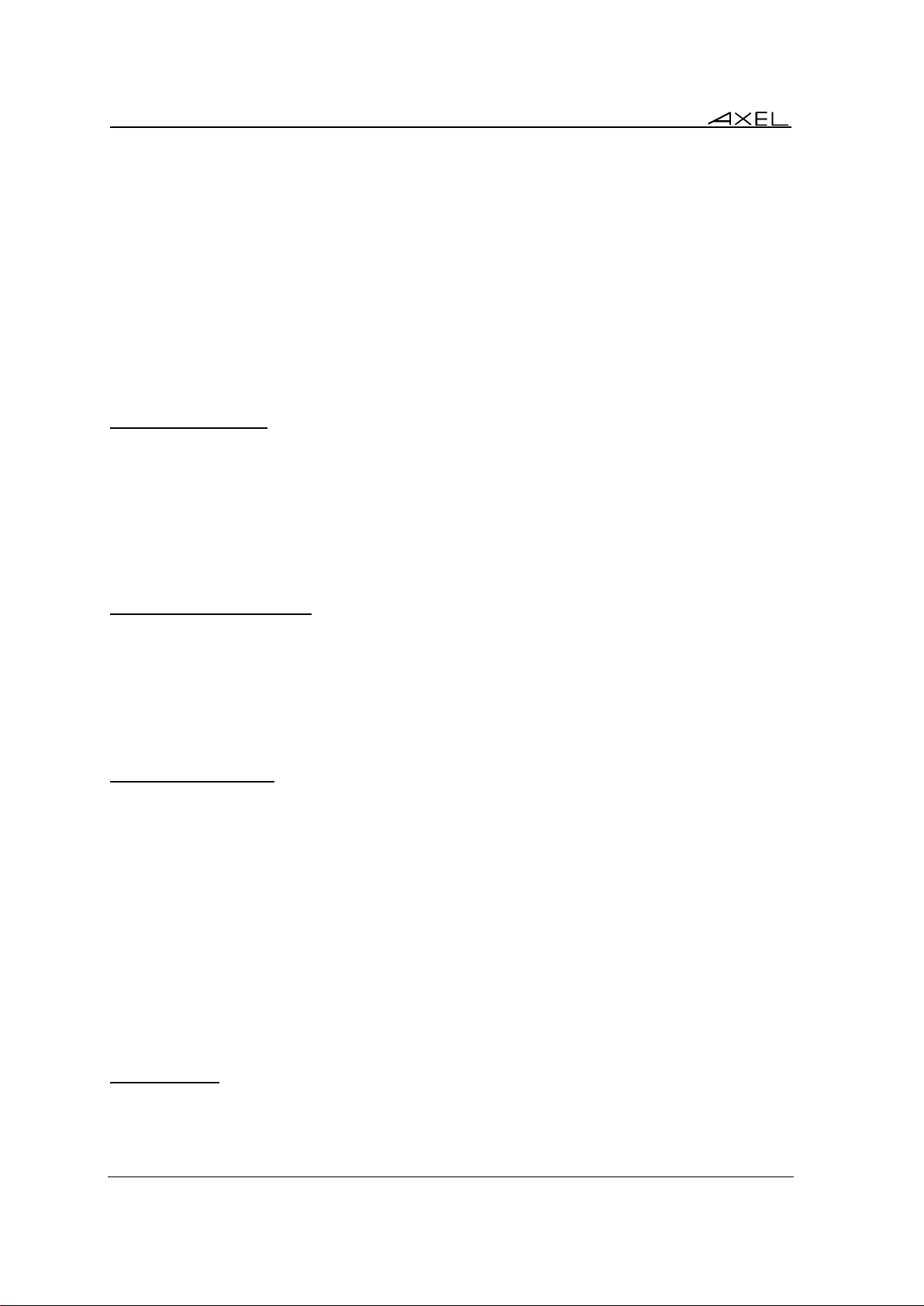
Introduction to the Axel Thin Client
This chapter introduces the main features of the Axel thin client.
1.1 - ULTRA THIN CLIENT TECHNOLOGY
The main benefits of "Ultra Thin Client" technology are:
No Operating System
The innovative Ultra Thin Client technology from Axel uses ALL the hardware resources for specific
thin-client functions and not simply to host an operating system. These functions are:
• Screen refresh/resolution performance
• High robustness and availability
• No memory fragmentation
• Totally virus proof
• Instant boot
No Embedded Applications
Embedded applications in a thin client are a source of problems, consider the following:
• Application of regular security upgrades and patches
• Support and tracking of successive versions of applications
• After an upgrade more memory may be required to run new version
• Integrity of functionality: ie two ‘identical’ thin clients may behave very differently depending
on installed applications and their versions.
No Local Management
By not having an operating system the set-up is massively simplified.
• No file system or registry,
• No management of user accounts,
• New parameter settings are effective immediately (i.e. no need for reboot),
• No backup or restore file issues (in the event of reversing a failed software upgrade).
Despite its advanced technology the Axel thin client is managed like a traditional terminal. The setup is designed to be equally accessible from the thin client or remotely over the network (by telnet
or VNC).
1.2 - MAIN FUNCTIONS
1.2.1 - Network
The Axel thin client supports the following network functions:
- DHCP: obtaining an IP address and other parameters
6 AX3000 Models 80 and 85 - User's Manual
Page 17
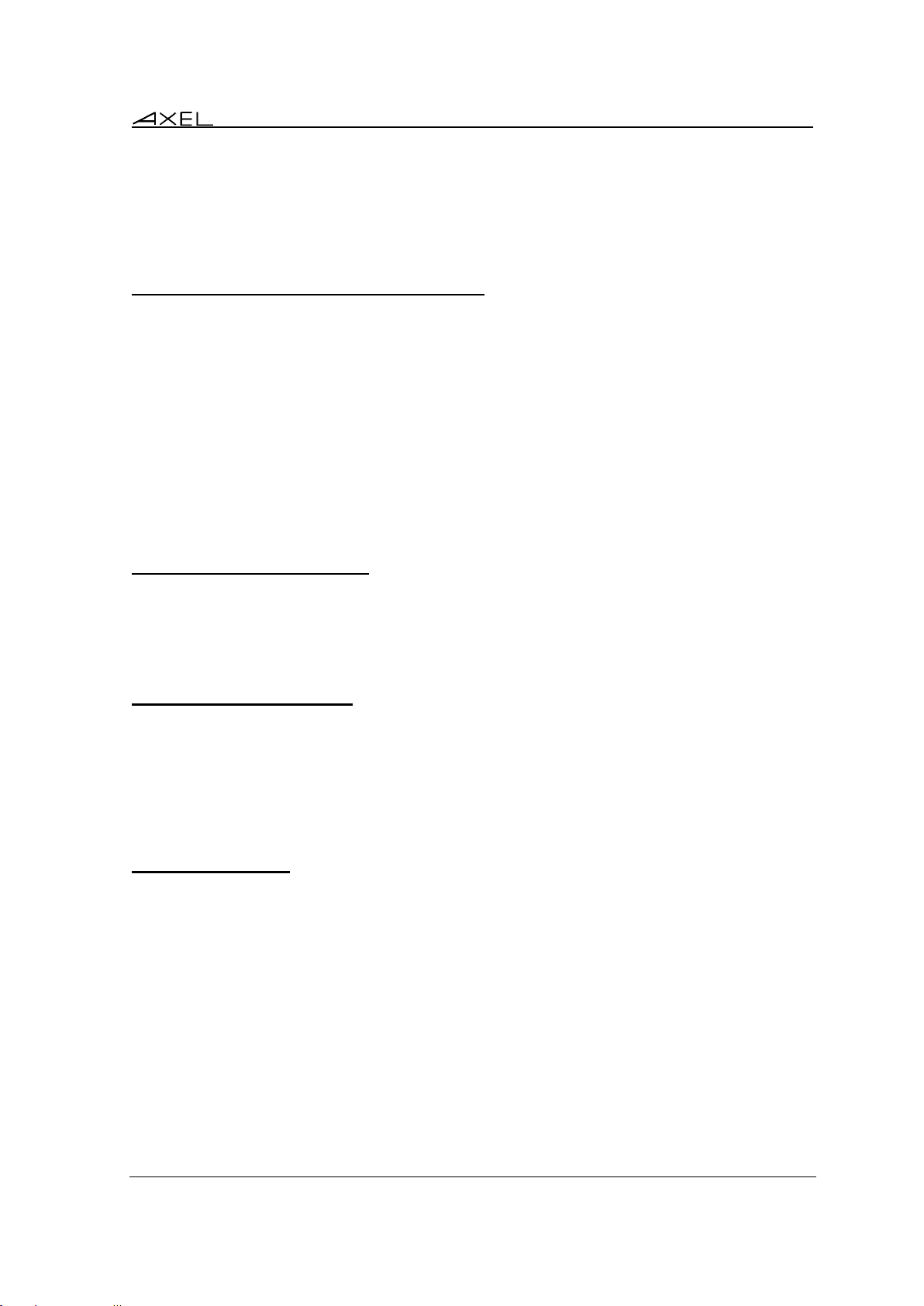
Introduction to the Axel Thin Client
- DNS: publishing the thin client name and resolving server names
- Routing: WAN connection
In addition for the AX3000 M85 there is a choice of the active interfaces, either Ethernet or
Wireless (802.11b/g). Only one interface can be active but each provides its own IP settings
(DHCP, DNS, routers).
1.2.2 – Multi-Session, Protocols and Emulations
With its set of protocols and emulations, the thin client can be connected to most of multi-user
environments.
A thin client can support up to six concurrent and independent sessions which can be used as:
- Predefined sessions: the session is defined (protocol / emulation / resolution) to be
connected to any given server.
- Application desktop: after local authentication, icons of published applications are
displayed. When an icon is selected, a dynamic session (RDP/ICA) is created.
A taskbar or hotkey are used to open or switch between sessions.
For secured connections, SSL (with certificates) and the RDP/ICA gateway feature is supported.
1.2.3 - Print and Terminal Server
The AX3000 auxiliary ports can be managed either:
- By a network service: LPD or PRT5250 for printers, TELNET CLIENT for serial terminals or
TTY for other peripherals.
- By escape sequences: compatible with serial terminals. (Slave mode)
1.2.4 - Handling other Devices
Other devices are supported:
- Barcode readers,
- touch screens,
- USB drives,
- Smartcard readers,
- Audio (input/output).
1.2.5 - Administration
The Axel XML protocol allows thin clients to be remotely administrated. The Axel administration
software (AxRM) is free and can be downloaded from our web site.
Embedded AX3000 tools are provided, for example network “ping” and USB diagnostics.
AX3000 Models 80 and 85 - User's Manual 7
Page 18
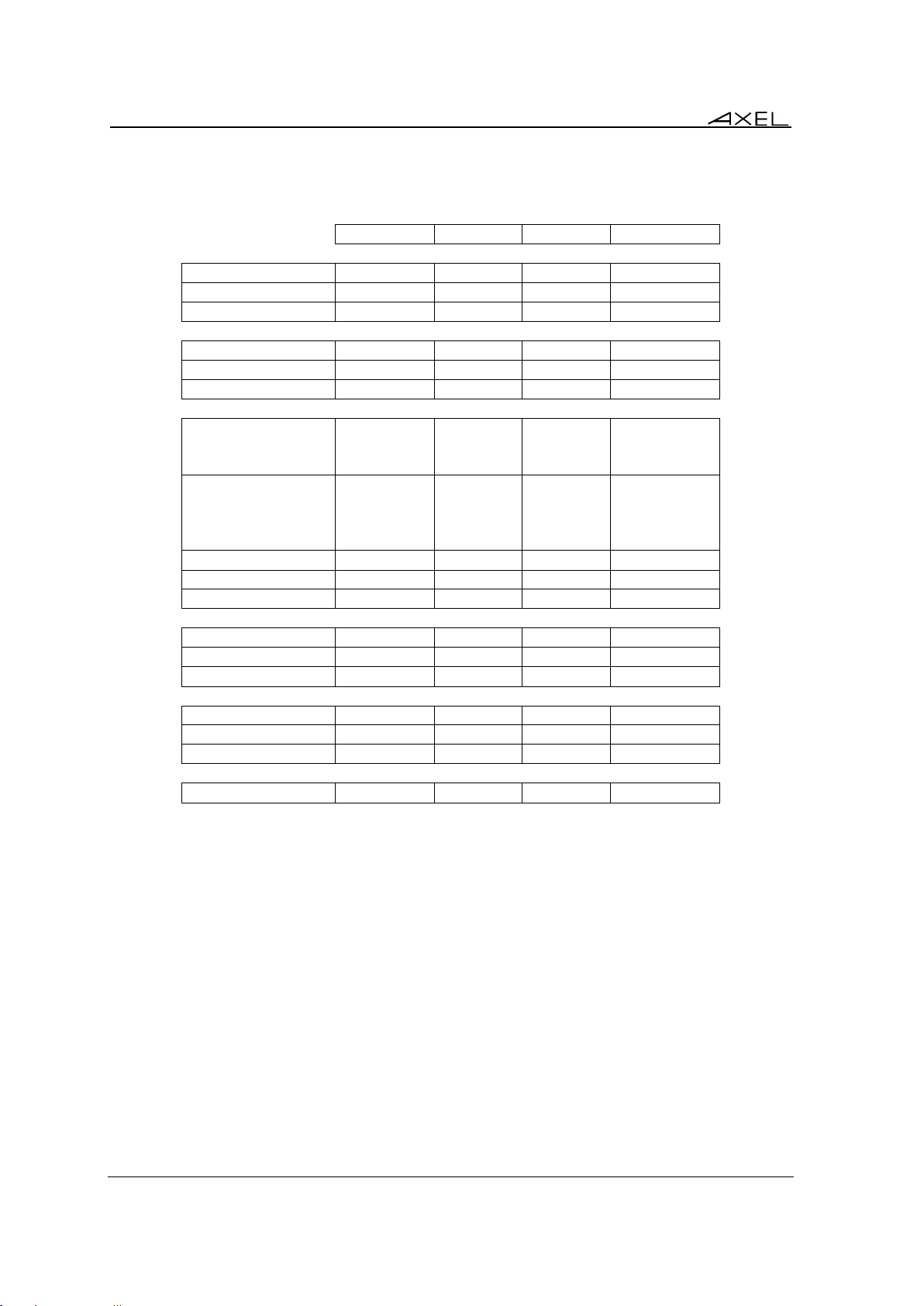
Introduction to the Axel Thin Client
Model 80WMS
Model 80
Model 85
Model 90
Connection
Ethernet (TCP/IP)
100 BT
100 BT
100 BT
1000BT
Wireless (option)
---
---
802.11b/g
802.11b/g/n
Serial (RS232)
---
By USB
yes
By USB
Display
Video Port
VGA
VGA
VGA
VGA et DP++
Resolution
1920x1200
1920x1200
1920x1200
1920x1200 (x2)
Nbr of Colors
16 millions
16 millions
16 millions
16 millions
Sessions
Microsoft
- RDS/TSE & RemoteApp
- Multipoint
---
yes
yes
yes
yes
yes
yes
yes
Citrix
- Metaframe
- XenAPP/XenDesktop
- StoreFront & NetScaler
---
---
---
yes
yes
yes
yes
yes
yes
yes
yes
yes
VMware Client (RDP)
---
yes
yes
yes
VNC Client
---
yes
yes
yes
Text Emulations
---
yes
yes
yes
Connectors
Parallel Port
By USB
By USB
1
By USB
Serial port
---
By USB
2
By USB
USB Port (2.0)
4 4 4
6
RDP/ICA Redirection
USB Drive
yes
yes
yes
yes
Smartcard
---
yes
yes
yes
Audio
By USB
By USB
By USB
yes
Other Features
Wake On LAN
---
---
---
yes
1.3 - THIN CLIENT MODELS
The following table lists the main differences between models:
Note: a separate user's manual is dedicated to the configuration and the use of AX3000 Model
80WMS and 90.
8 AX3000 Models 80 and 85 - User's Manual
Page 19
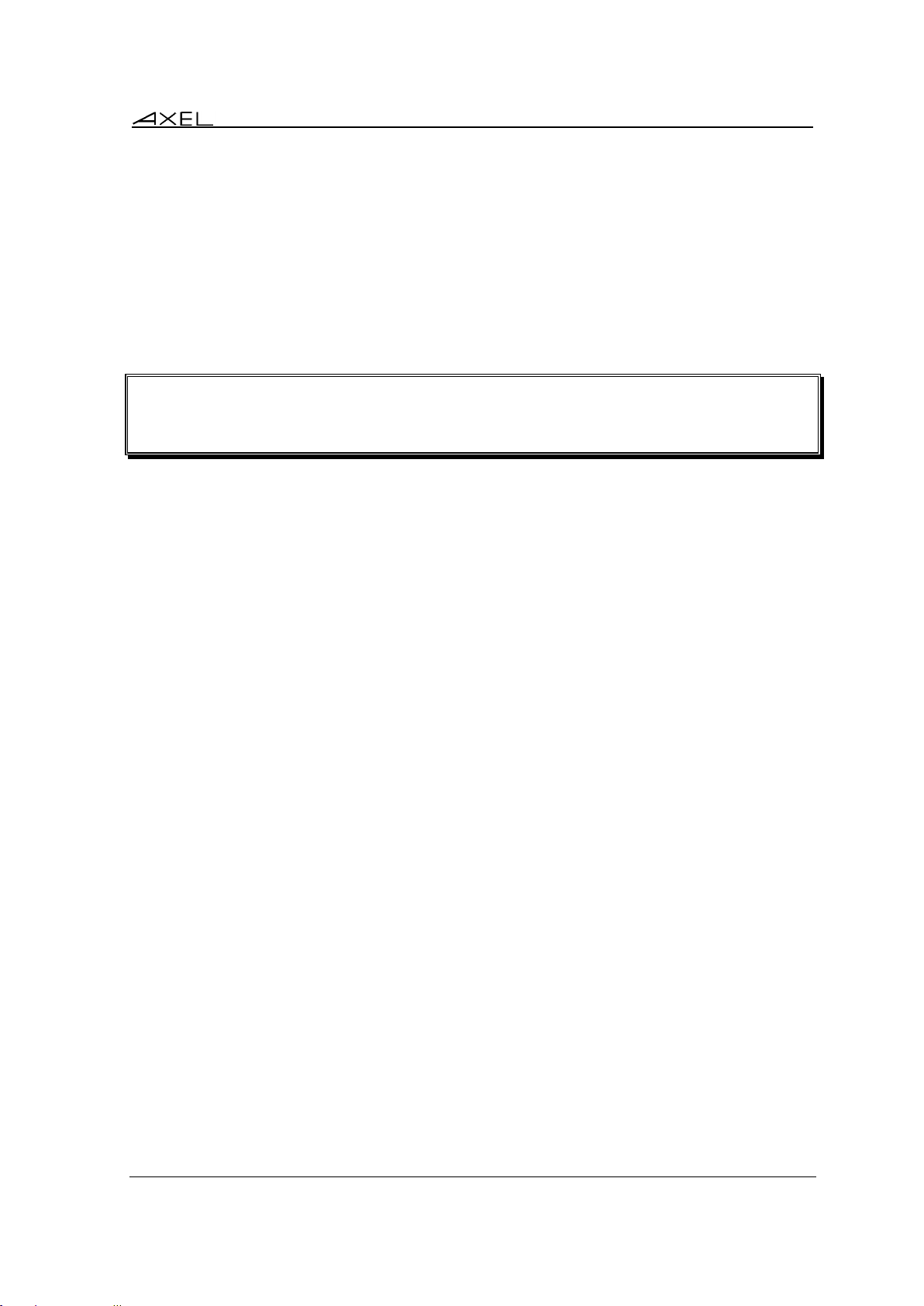
Initial Power-On
- 2 -
INITIAL POWER-ON
AX3000 Models 80 and 85 - User's Manual 9
Page 20
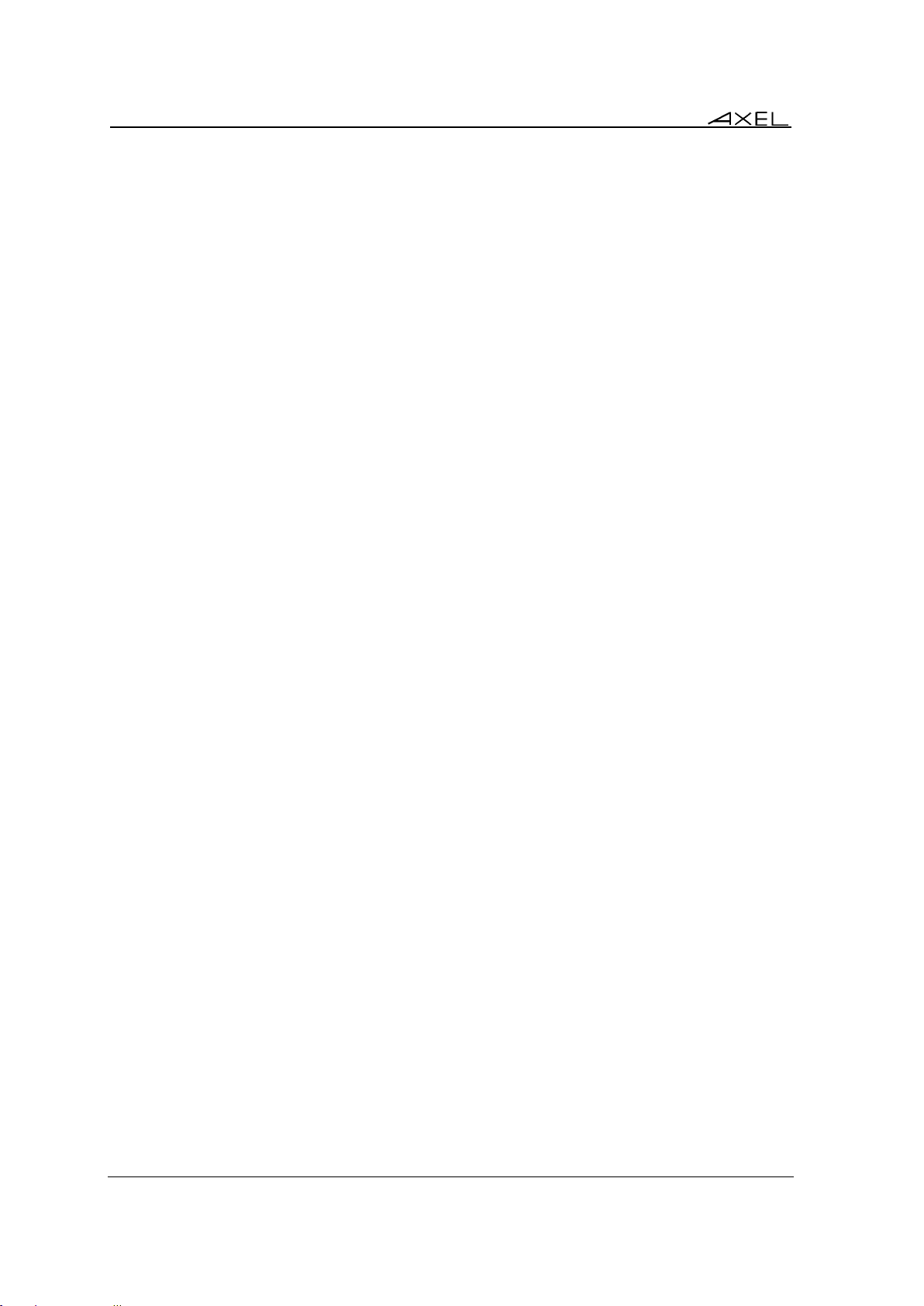
Initial Power-On
This chapter describes the 'Quick Set-Up' feature and the 'Auto-Configuration' service.
When the thin client is switched on up for the very first time two configuration methods are
available:
- Quick Set-Up: a wizard allows the thin client to be set-up in few seconds for typical use.
- Auto-Configuration: used in conjunction with AxRM, this function allows the thin client to
receive new firmware and/or a configuration.
IMPORTANT: the auto-configuration must use the Ethernet interface, i.e. not applicable
through Wireless interface.
2.1 - QUICK SET-UP
This feature is automatically run when the thin client is powered up for the first time or can be
accessed at any time from the interactive set-up, by pressing Ctrl-Alt-Esc ([Configuration]-[Quick
set-up]).
The quick set-up is designed for a typical simple environment of:
- One server
- An optional router
- All sessions set identically
- Remote Control
- Optional printer and memory stick
Note: After the ’Quick set-up’ is run all other parameters within the thin client are reset to their
factory default values.
The ‘quick set-up’ guides the user through a setup menus in an intuitive manner.
10 AX3000 Models 80 and 85 - User's Manual
Page 21
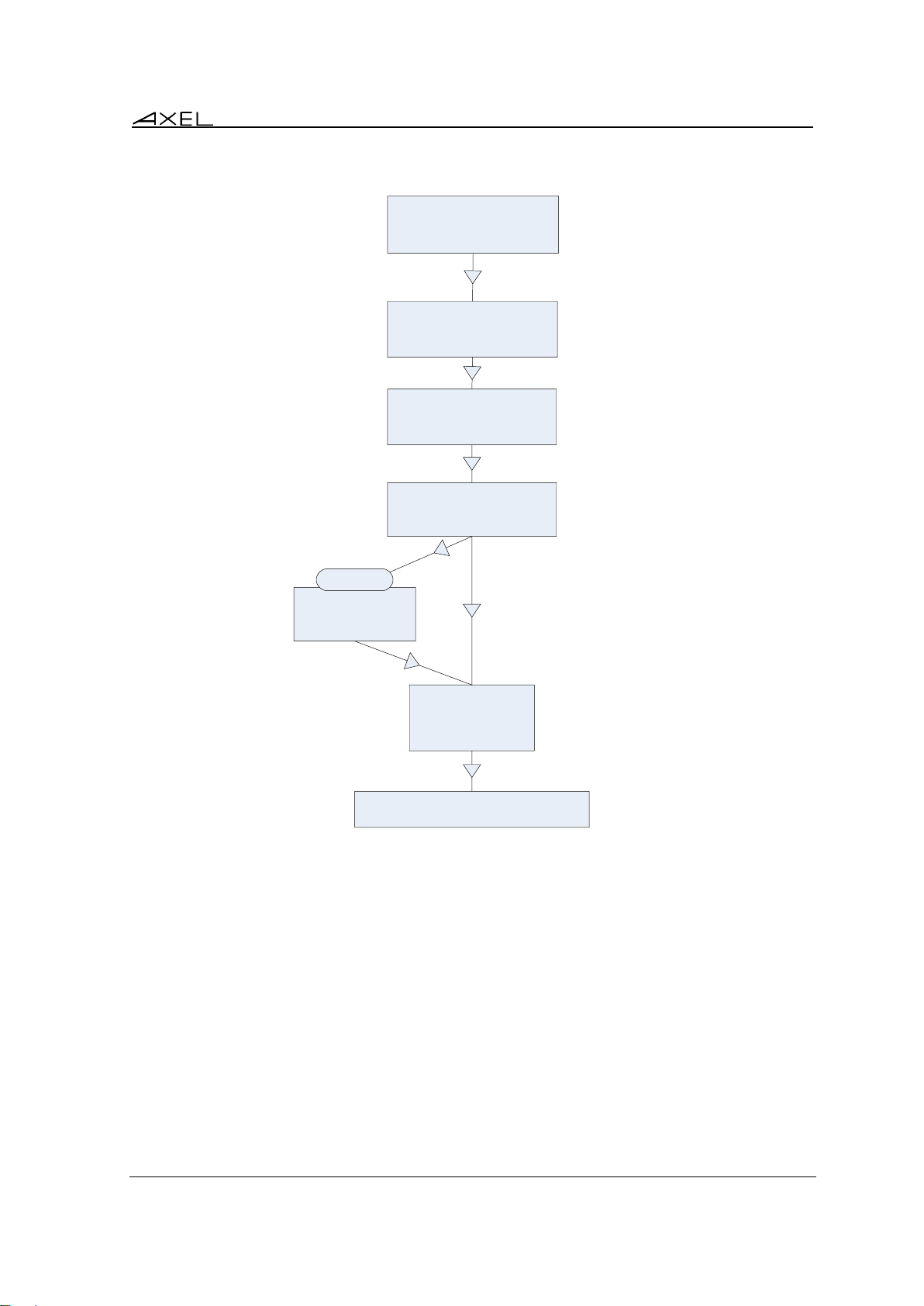
Initial Power-On
NETWORK CONNECTION
IP Settings
FIRST SCREEN
Graphical Environment
Session Type
CITRIX SESSION
Resource List
SUMMARIZE
SESSION PROFILE
Session Type
DEVICE
Printer
USB Drive
REBOOT
INTERFACE
Ethernet/Wireless Selection
(802.11 Settings)
The dialog box structure (referred to as a Wizard) is shown below:
Note: the following keystrokes are available in the set-up (for more information see Appendix A.1):
- <Enter>: if the current field is a button perform a click. Else jump to the 'default' button of the
- <Spacebar>: click button, toggle yes/no and open a list
- <Esc>: cancel current field or select [Cancel] button
- <Tab> or <>: next field
- <Shift><Tab> or <>: previous field
box ([OK], [Next]…)
AX3000 Models 80 and 85 - User's Manual 11
Page 22
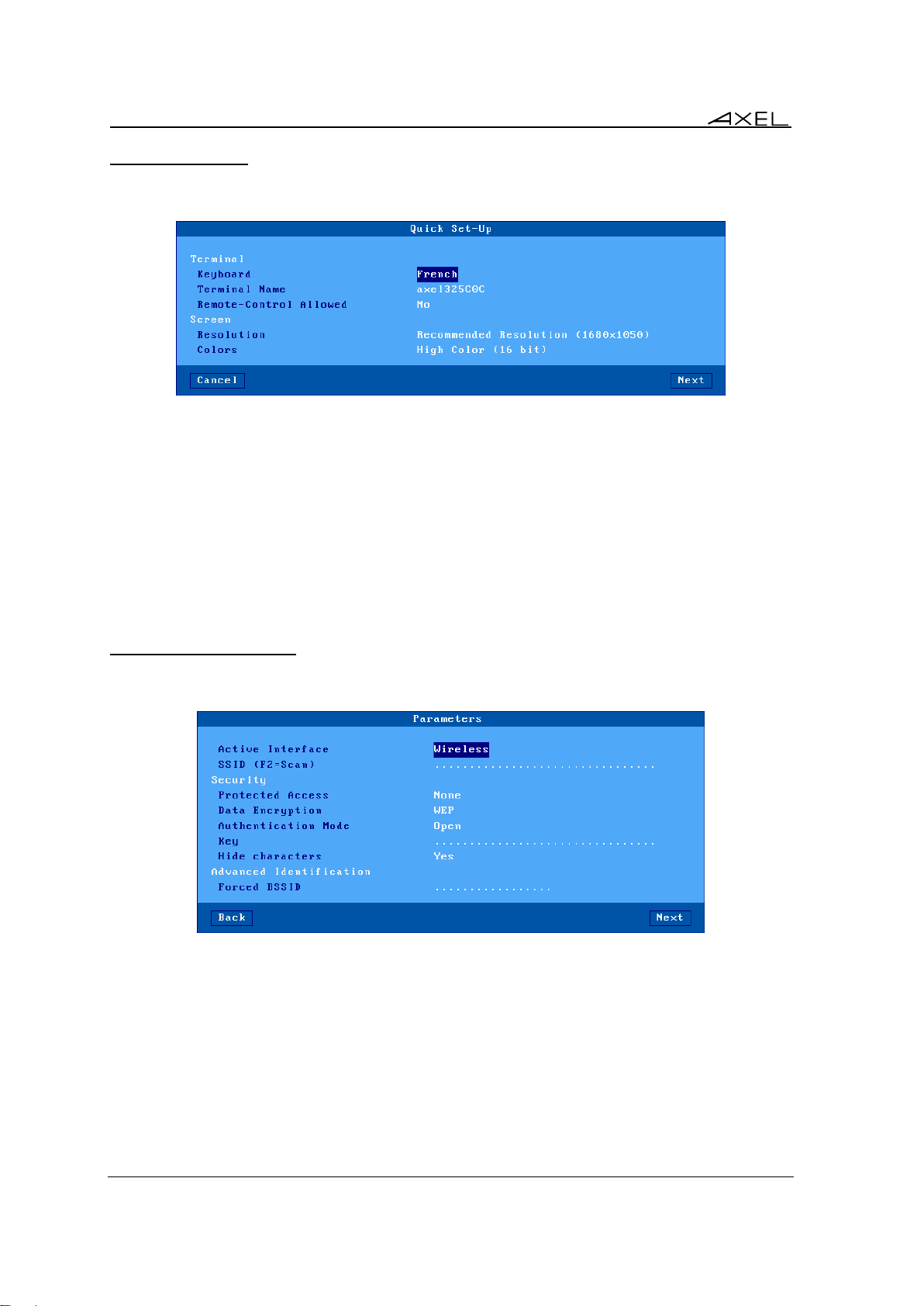
Initial Power-On
2.1.1 - First Screen
This first screen allows the session type to be selected:
These parameters are:
- Keyboard: keyboard nationality. The value selected is used from there on.
- Terminal Name: See appendix A.4.3
- Remote control Allowed: allows thin client to be controlled over the network. (See Chapter
10.2)
- Resolution: the default value is monitor-dependent (auto-detection of the recommended
resolution). The available resolutions vary depending on the thin client model. See Chapter
3.2.2.
- Colors: see Chapter 3.2.2.
Note: when exiting the dialog box the graphical settings (resolution and frequency) may be tested.
2.1.2 - Interface Selection
The Interface Selection box is shown below:
The parameters are:
- Active Interface: Two possible values:
- Ethernet: The rest of the parameters are disabled
- Wireless: Connection and security settings are requested.
- Other parameters: See Chapter 3.1.3 for more information.
12 AX3000 Models 80 and 85 - User's Manual
Page 23
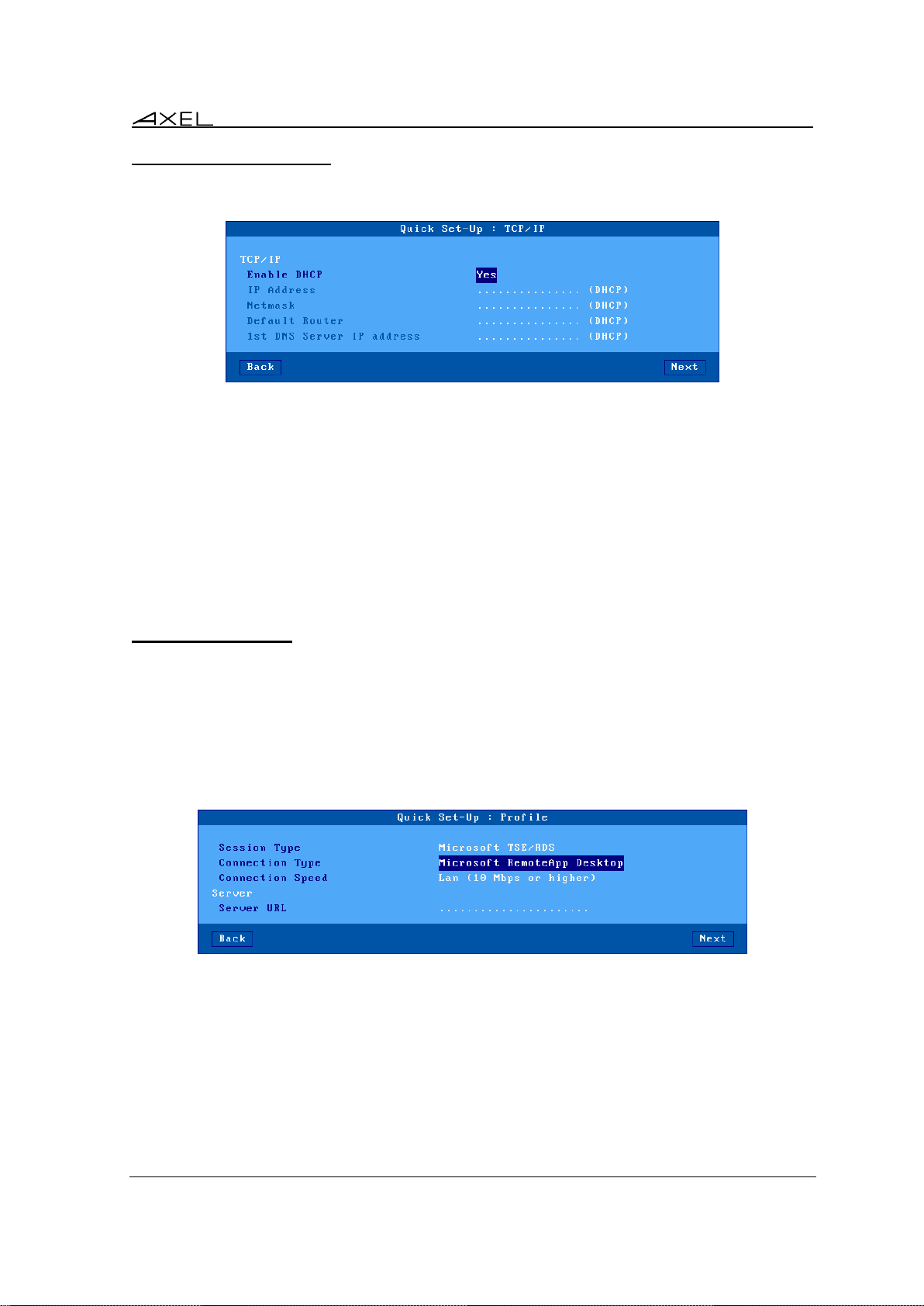
Initial Power-On
2.1.3 - Network Connection
The Network dialog box is shown below:
The parameters are:
- Enable DHCP: two options:
- Yes: the DHCP protocol is run when the set-up is exited and the thin client
automatically obtains an IP address and various other DHCP options (netmask,
default router, etc).
- No: a Static IP address is required
- IP address: mandatory if DHCP is disabled.
- Default router: optional router IP address.
- 1st DNS Server IP Address: optional DNS server IP address
For more information about DHCP and DNS, please refer to appendices A.3 and A.4.
2.1.4 - Session Profile
This box allows the environment to be selected. This is done through the 'Session Type' and
'Connection Type' fields.
a) Microsoft TSE/RDS - RemoteApp Desktop
The RemoteApp desktop allows, after authentication, published application icons to be displayed
on the thin client’s local desktop. RDP sessions will be created dynamically:
These parameters are:
- Connection Speed: network type selected trough a list.
- Server URL: syntax is [https://]server[:port][/config].
- https: optional use (default: http)
- server: DNS name of IP address of RemoteApp server
- port: optional TCP port (default: 80 for http and 443 for https)
- /config: optional configuration full pathname (default is "/rdweb/feed/webfeed.aspx")
AX3000 Models 80 and 85 - User's Manual 13
Page 24
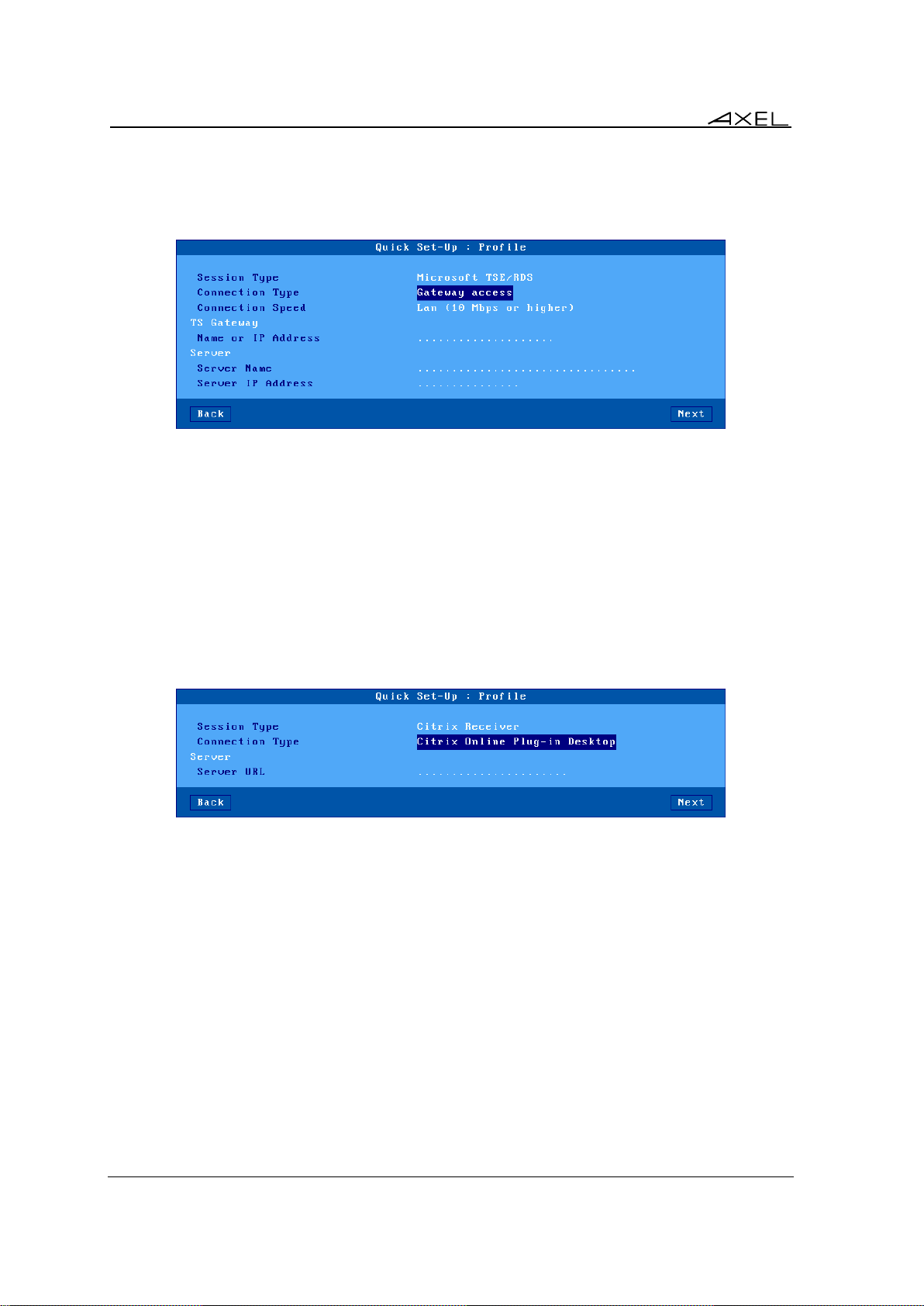
Initial Power-On
b) Microsoft TSE/RDS - Direct or Gateway Access
A predefined RDP session will be connected to a TSE/RDS server (identified by its name or IP
address):
These parameters are:
- Connection Speed: network type selected trough a list.
- Name or IP Address (only for Gateway Access): DNS Name or IP address of secure
gateway
- Server Name: TSE server DNS name
- Server IP Address: enter IP address or leave blank if using TSE Server DNS name in field
above
c) Citrix Receiver - Citrix Receiver Desktop
The Citrix Receiver desktop allows, after authentication (StoreFront protocol), published application
icons to be displayed on the thin client’s local desktop. ICA sessions will be created dynamically:
These parameters are:
- Server URL: syntax is [https://]server[:port][/config].
- https: optional use (default: http)
- server: DNS name of IP address of StoreFront server
- port: optional TCP port (default: 80 for http and 443 for https)
14 AX3000 Models 80 and 85 - User's Manual
Page 25
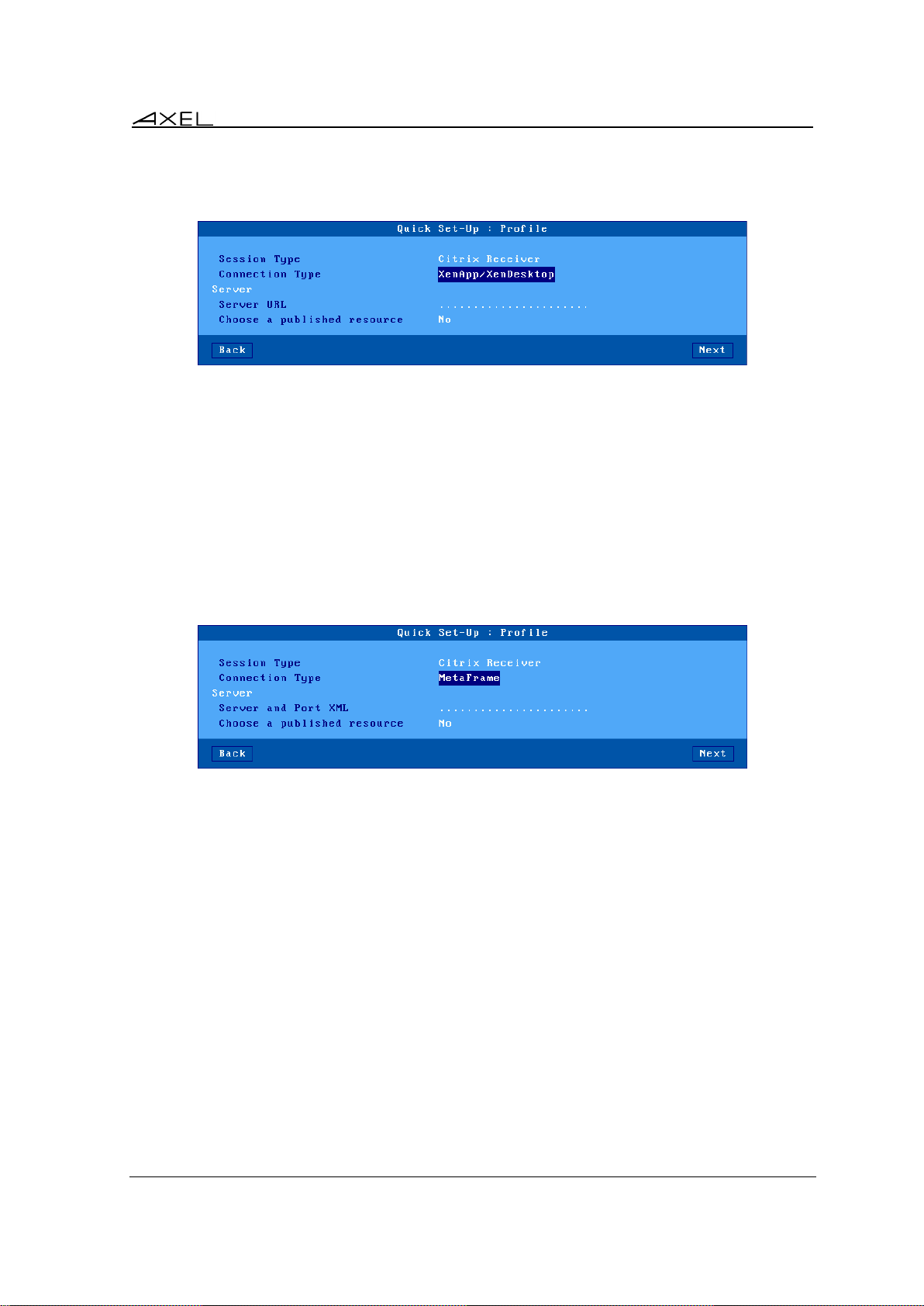
Initial Power-On
d) Citrix Receiver - XenApp/XenDesktop
A predefined ICA session associated with a resource published by the "StoreFront" protocol:
These parameters are:
- Server URL: syntax is [https://]server[:port][/config].
- https: optional use (default: http)
- server: DNS name of IP address of StoreFront server
- port: optional TCP port (default: 80 for http and 443 for https)
- Choose a Published Resource: if 'no', a resource list will be proposed to the user. If 'yes',
the predefined resource can be chosen with the next quick set-up box. (But the thin client
has first to be rebooted). See Chapter 2.1.5.
e) Citrix Receiver - MetaFrame
A predefined ICA session associated with a resource published by the "TCP/IP + HTTP" protocol:
These parameters are:
- Server and XML Port: DNS name or IP address optionally followed by the XML port (use ':'
as separator)
Example: 192.168.1.154:8080
- Choose a Published Resource: if 'no', the resource list will be proposed to the user. If 'yes',
the predefined resource can be chosen with the next quick set-up box. (But the thin client
has first to be rebooted). See Chapter 2.1.5.
AX3000 Models 80 and 85 - User's Manual 15
Page 26
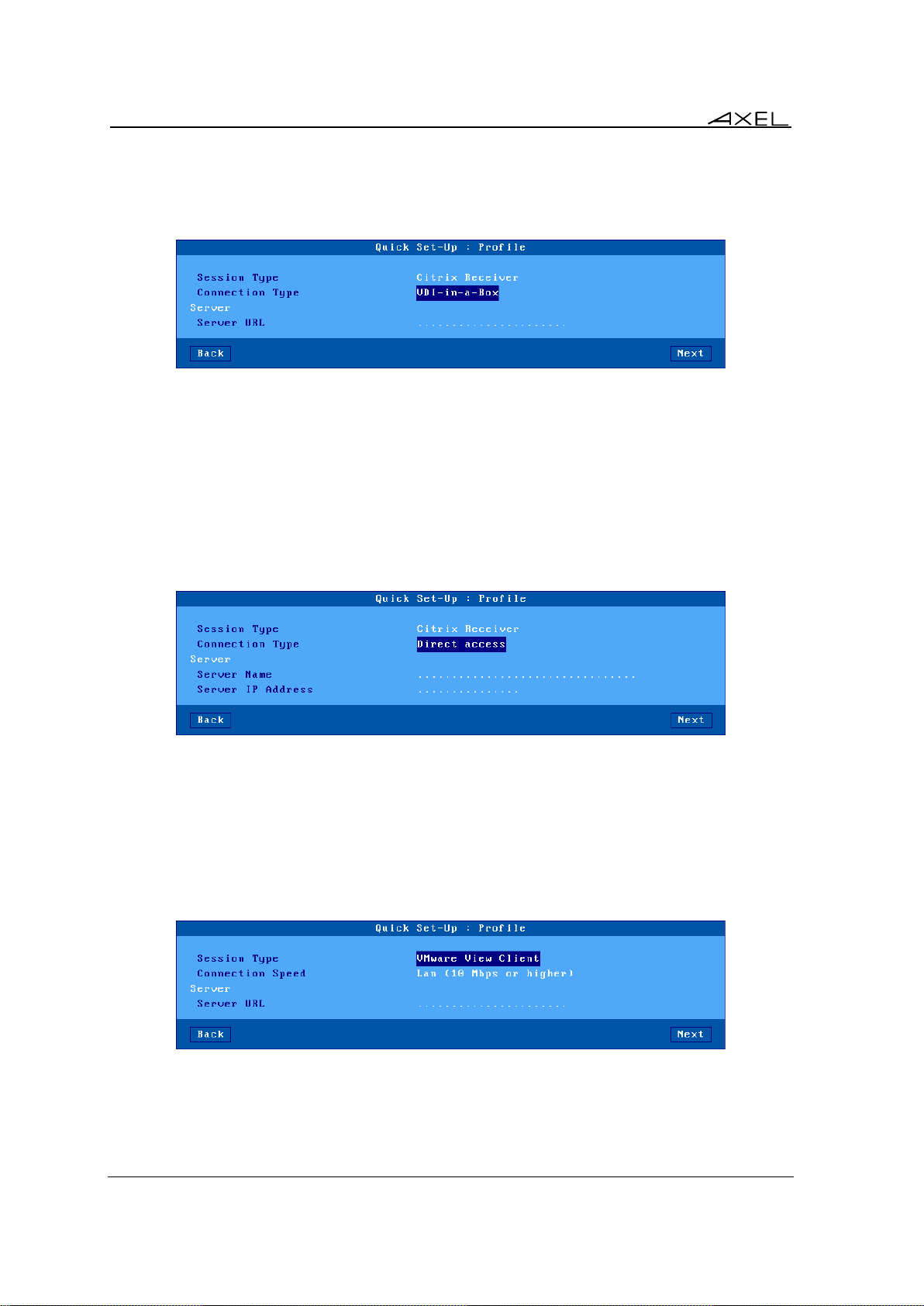
Initial Power-On
f) Citrix Receiver - VDI-in-a-Box
With VDI-in-a-Box, after authentication, published desktop icons are displayed on the thin client
local desktop. ICA sessions will be created dynamically:
These parameters are:
- Server URL: syntax is [https://]server[:port][/config].
- https: optional use (default: http)
- server: DNS name of IP address of WEB Interface server
- port: optional TCP port (default: 80 for http and 443 for https)
- /config: optional configuration full pathname (default is "/dt/PNAgent/config.xml")
g) Citrix Receiver - Direct Access
A predefined ICA session will be connected to a Citrix server (identified by its name or IP address):
These parameters are:
- Server Name: DNS name or simple mnemonic.
- Server IP Address: leave blank when using a DNS name
h) VMware View Client
VMware View Client, , publishes a list of desktops in a predefined session. An RDP connection is
established after a desktop is selected:
These parameters are:
- Connection Speed: network type selected through a list.
- Server URL: syntax is [https://]server[:port]
- https: optional use (default: http)
16 AX3000 Models 80 and 85 - User's Manual
Page 27
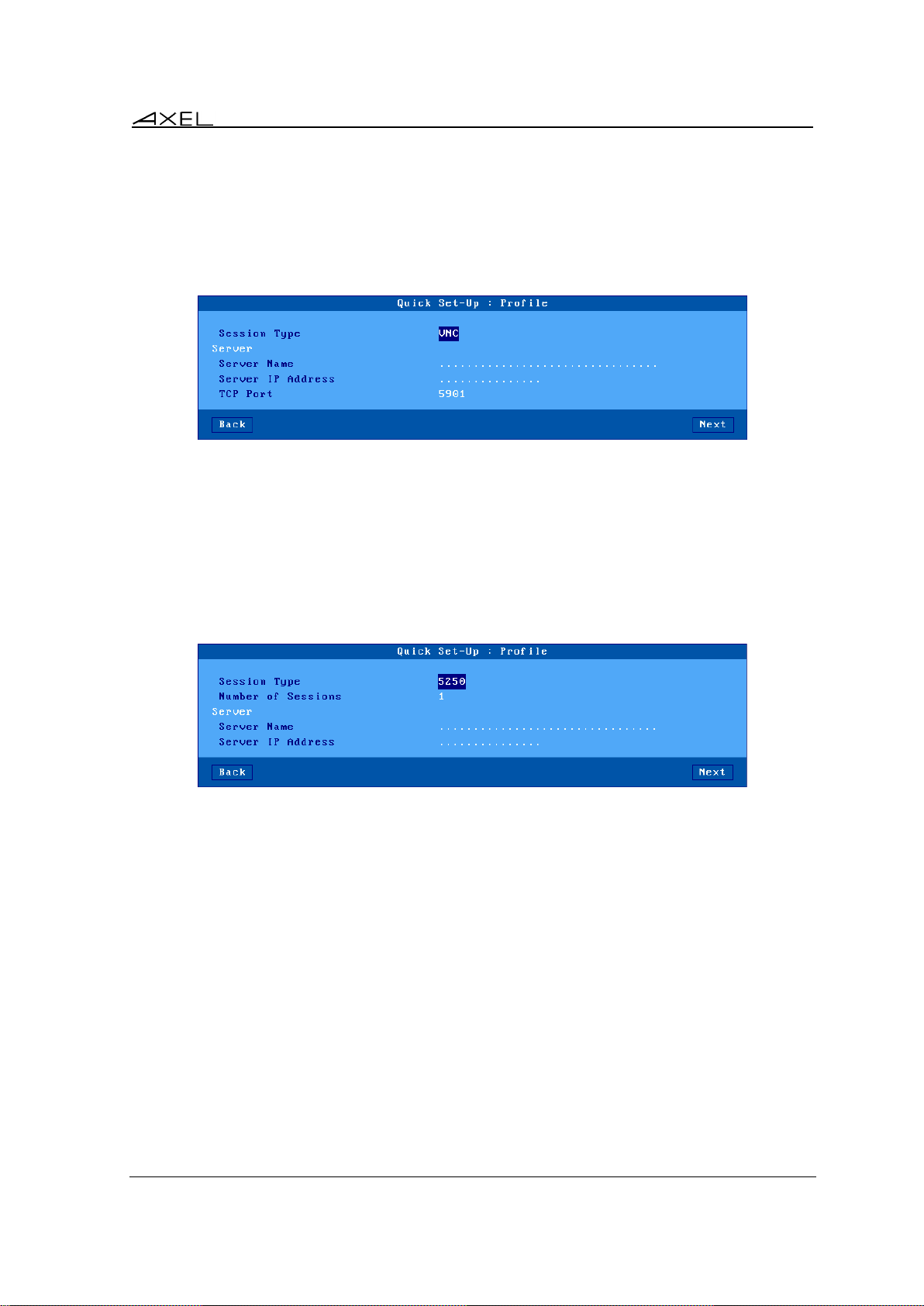
Initial Power-On
- server: DNS name of IP address of VIEW server
- port: optional TCP port (default: 80 for http and 443 for https)
i) VNC
A predefined VNC session will be connected to a Linux server (identified by its name or IP
address):
These parameters are:
- Server Name: DNS name or simple mnemonic.
- Server IP Address: leave blank when using a DNS name
- TCP Port: 5901 by default
j) 5250 or 3270
A predefined 5250 (or 3270) session will be connected to an iSeries (or zSeries) server (identified
by its name or IP address):
These parameters are:
- Number of Sessions: from 1 to 6 identical sessions can be created
- Server Name: DNS name or simple mnemonic.
- Server IP Address: leave blank when using a DNS name
- TCP Port: 5901 by default
AX3000 Models 80 and 85 - User's Manual 17
Page 28
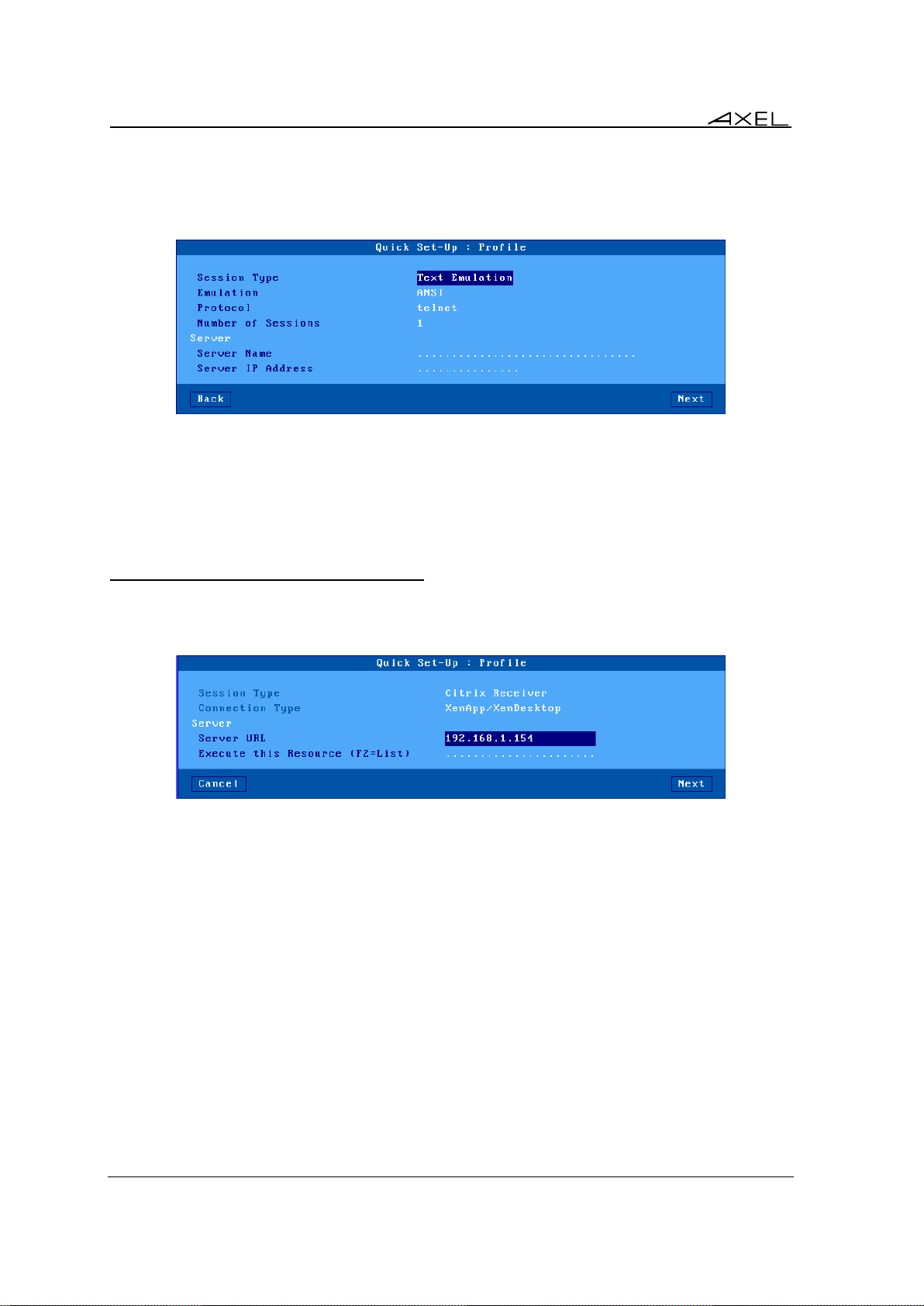
Initial Power-On
k) Text Emulation
A predefined telnet or ssh session will be connected to a Unix/Linux server (identified by its name
or IP address):
These parameters are:
- Emulation: selected from a list. See Chapter 8.1.3
- Protocol: telnet or ssh2
- Number of Sessions: from 1 to 6 identical sessions can be created
- Server Name: DNS name or simple mnemonic.
- Server IP Address: leave blank when using a DNS name
2.1.5 - Citrix Receiver - Resource Selection
With the 'Citrix Receiver' connection type, a resource can be predefined (see previous chapter). In
this case, such a dialog box is displayed:
These parameters are:
- Server URL: the value entered from the previous dialog box may be changed.
- Execute this resource: the resource name can be either manually entered or picked from a
list (an authentication may be needed). If this field is left blank, the resource list will be
displayed at the connection time.
18 AX3000 Models 80 and 85 - User's Manual
Page 29
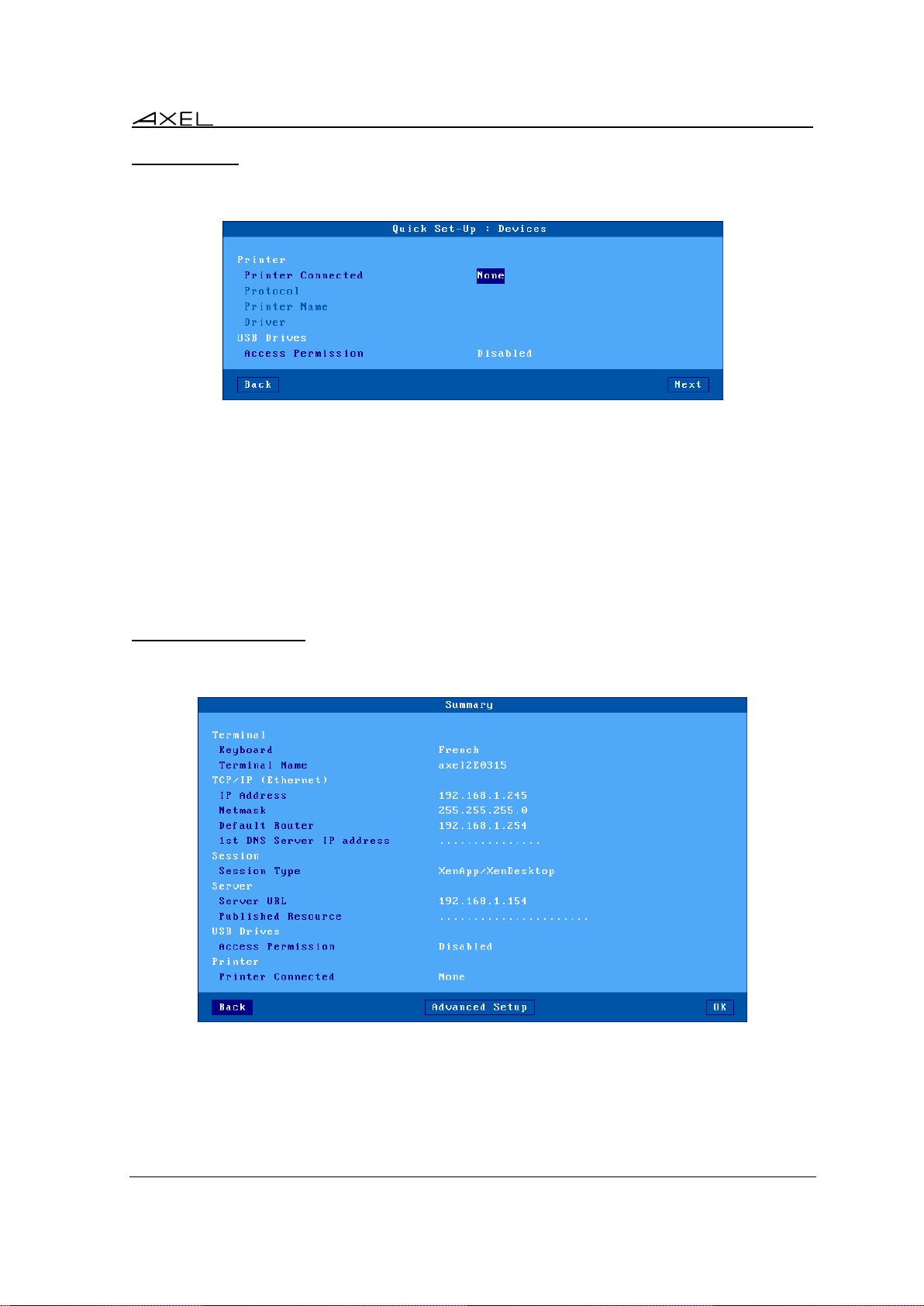
Initial Power-On
2.1.6 - Devices
This box is displayed for the all session types:
These parameters are:
- Printer Connected: auxiliary port where printer is attached (none, aux1, aux2, parallel,
USB1).
- Protocol: LPD, TSE, Prt5250 or Prt3270. The next parameters are protocol-dependent:
- LPD: Queue Name (name given to the auxiliary port)
- TSE: Printer Name and Windows TSE Driver
- Prt5250: Printer Name and Driver (printer type and model)
- Prt3270: Printer Name
- Access Permission: only for Microsoft TSE/RDS and Citrix Receiver sessions where USB
Mass Storage is supported.
2.1.7 - Set-Up Summary
At the end of the wizard process, a summary of the selected settings is displayed. For example:
Press the [OK] button to accept and use these settings. After an automatic reboot the thin client is
ready to be used.
The [Advanced Setup] button enters the interactive setup where further configuring is possible. For
example adding different session types.
AX3000 Models 80 and 85 - User's Manual 19
Page 30
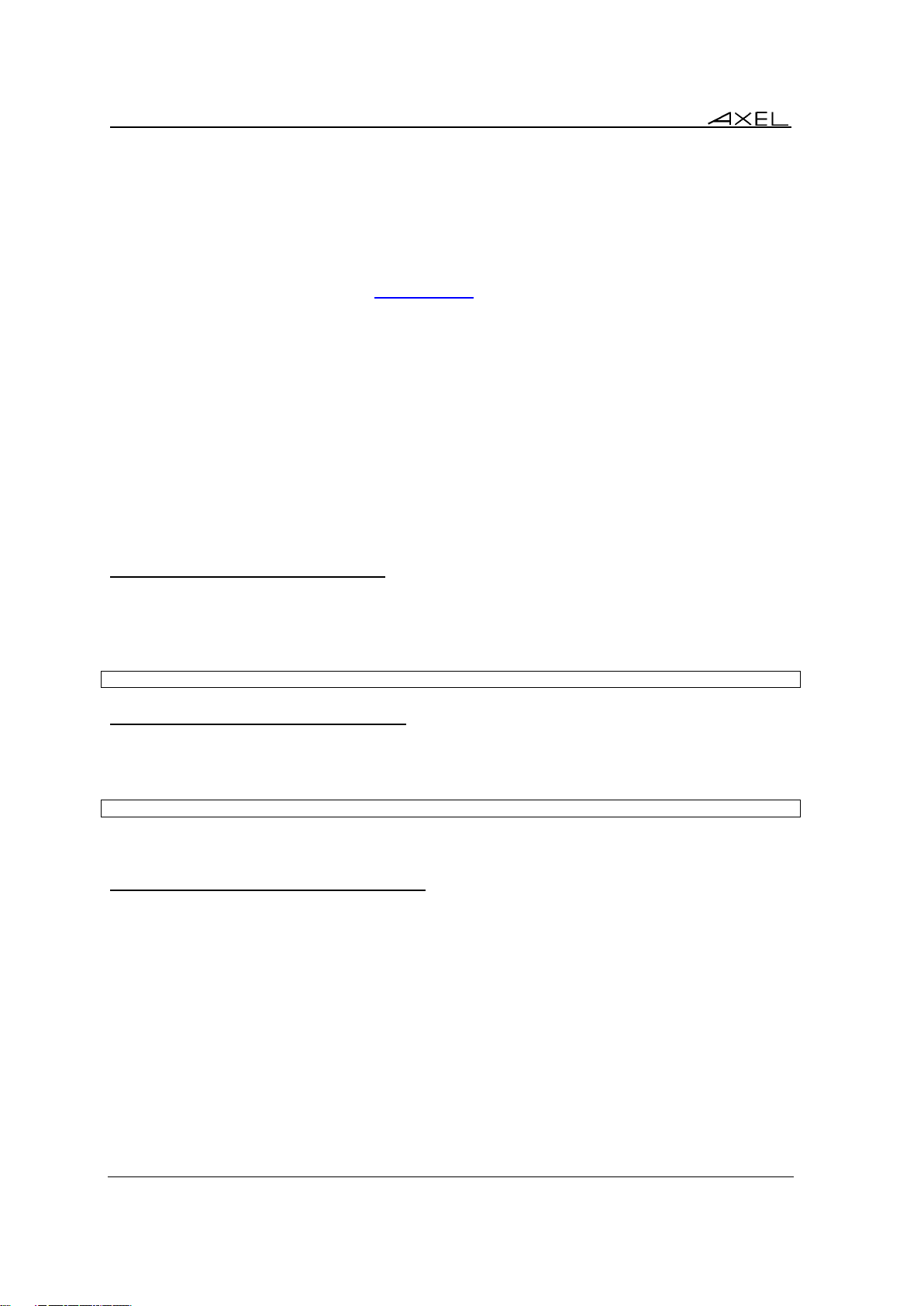
Initial Power-On
2.2 - AUTO-CONFIGURATION
The Auto-Configuration feature allows a brand new ‘out of the box’ thin client to be sent a specific
firmware and/or configuration file without any human intervention. There are also options to specify
various thin client specific parameters, for example an IP address and thin client name etc.
For more information on AxRM’s activity in the auto-configuration process, see the manual "Axel
Remote Management", available from www.axel.com.
The auto-configuration process:
- Is automatically initiated when power is applied to a brand new thin client or if the thin client
is reset to factory defaults - see A.10.1 appendix.
- may be started at each boot time. For more information see Chapter 3.6.2.
The stages are:
- Checking the network (link),
- DHCP request sent to obtain an IP address and other parameters (optional),
- Thin client contacts the AxRM server,
- Firmware file sent (if required), followed by a reboot,
- Configuration file sent, followed by a reboot.
Total process takes less than two minutes
2.2.1 - Stage 1: Checking the Network
When the thin client is powered up the network connection is tested. The thin client displays
‘Checking Network Link’. If a network connection is detected, a message ' Auto-Conf' is shown. The
thin client passes to stage 2.
Auto-conf.
2.2.2 - Stage 2: Sending DHCP Requests
To obtain an IP address (and possibly of other parameters) a DHCP request is sent. If a DHCP
server is available its IP address is shown in the status line:
Auto-conf. / DHCP: aaa.bbb.ccc.ddd /
The thin client passes to stage 3
2.2.3 - Stage 3: Sending Requests to AxRM
After obtaining an IP address via DHCP negotiation the thin client must start communicating with
the AxRM server.
This presents a challenge because the thin client must determine the IP address, the TCP port and
the protocol of the AxRM server.
Method 1:
The IP address (or DNS name), the TCP port and the protocol (XML or XML-SSL) can be given
by the DHCP server (through Axel DHCP option).
For more information about "Axel DHCP option" please consult the Appendix A.5.
20 AX3000 Models 80 and 85 - User's Manual
Page 31

Initial Power-On
Method 2:
If DHCP does not supply these values the thin client will try to resolve a ‘hardwired’ DNS name
("axrmserv" or "axrmservssl").
If one of these 2 names is resolved the thin client knows the AxRM server IP address. When
resolving "axrmsrvssl", the thin client assumes the TCP port is 443 and the protocol is "XMLSSL". For "axrmsrv", the TCP port is 80 and the protocol is "XML".
Method 3:
If neither "axrmservssl" nor "axrmserv" cannot be resolved, as a final attempt the thin client
assumes AxRM resides on the same PC as the DHCP server (TCP port 80 and protocol XML).
Method 4:
Only used when the location (IP address or name) and the TCP port of the AxRM machine are
specified within the AX3000 Set-Up. See Chapter 3.6.2. (This is not viable for setting up brand
new thin clients, as required AxRM PC data to be already entered in the thin client setup)
The IP address of the AxRM server and the location method used is shown on the status line:
Auto-Conf. / DHCP: aaa.bbb.ccc.ddd / AxRM (1): www.xxx.yyy.zzz:nnnn.......
The thin client sends an 'auto-configuration' request to AxRM every 5 seconds. If no response is
received after 10 attempts the thin client starts the mechanism again, i.e. from stage 1.
This loop stops when either AxRM responds or if a user presses any key on the keyboard, causing
the normal interactive quick setup to run.
2.2.4 - Stage 4: Receiving the Firmware File
A dialog box on the thin client screen provides the status. From this stage the mechanism cannot
be aborted.
Note that firmware downloading may not have been specified by AxRM, in which case the
procedure passes directly to stage 5.
The dialog box is as shown:
After having received the firmware the thin client reboots automatically and re-runs stages 1, 2 and
3 before passing on to stage 5.
AX3000 Models 80 and 85 - User's Manual 21
Page 32

Initial Power-On
2.2.5 - Stage 5: Receiving the Configuration File
This is the dialog box shown when receiving the configuration file:
Note: if the firmware is updated the new version is displayed. After the configuration file is received
the thin client reboots:
The thin client is now ready for use.
22 AX3000 Models 80 and 85 - User's Manual
Page 33

Interactive Set-Up
- 3 -
INTERACTIVE SET-UP
AX3000 Models 80 and 85 - User's Manual 23
Page 34

Interactive Set-Up
This chapter describes the thin client installation using the interactive set-up procedure.
The following can be used to enter the thin client interactive set-up:
- Using <Ctrl><Alt><Esc> from the thin client
- Using Remote Control from AxRM. (See Chapters 10.1 and 10.2)
- Using Telnet from another terminal/PC. (See Chapter 10.3)
If the set-up is password protected, the following dialog box will be displayed the next time access
is attempted:
Three operations are permitted:
- Enter the password to access the set-up
- Press <Esc> or select the [Cancel] button to exit set-up mode
- Select the [Consult] button to access the set-up without using the password. All set-up
operations will be permitted but it will not be possible to save the modifications.
The Consultation mode is not offered if the "Administrator Hot Key disabled" option is set to
"No". (See Appendix A.7.2)
IMPORTANT: if the password is not known, the super password 'yaka' can be used. (Only from the
local interactive set-up and only if "Administrator Hot Key disabled" is set to "No". See Appendix
A.7.2)
Note: the following keystrokes are available in the set-up (for more information see Appendix A.1):
- <Enter>: if the current field is a button perform a click. Else jump to the 'default' button of the
box ([OK], [Next]…)
- <Spacebar>: click button, toggle yes/no and open a list
- <Esc>: cancel current field or select [Cancel] button
- <F10>: select the 'default' button. Or, if this button is already selected, perform the
associated action.
- <Tab> or <>: next field
- <Shift><Tab> or <>: previous field
- <Ctrl><C>: copy a character string or session settings
- <Ctrl><V>: paste information
24 AX3000 Models 80 and 85 - User's Manual
Page 35

Interactive Set-Up
3.1 - SETTING NETWORK ENVIRONMENT
The network settings are available through the [Configuration]-[Network] menu:
This chapter covers the AX3000 network configuration:
- General Parameters: the thin client identification and the interface activation
- Ethernet Interface or Wireless Interface: static or dynamic IP address, DNS protocol and
router management
- Servers: manages the server list.
- SSL Security: tunes the SSL certificate verification.
- Reverse SSH: a SSH server can be used as a relay when the thin client is installed behind a
NAT router.
- Active Directory: an AD logon can be used to secure thin client access
Note: more information is given in the following appendices:
- Appendix A.2: Ethernet addresses, IP addresses, net masks and routers,
- Appendix A.3: DHCP protocol,
- Appendix A.4: DNS protocol.
3.1.1 - General Parameters To set the AX3000 interface and the thin client identification select the [Configuration]-[Network]-
[General Parameters] menu. The dialog box below is displayed:
a) The Thin client Name
A thin client name is mandatory – though need not be used. By default the thin client name is set to
'axel' suffixed by the last part of the MAC Ethernet address. For example 'axel200002'. This
ensures all thin clients have a unique default name.
Note: when the DHCP 'Terminal Name' option ' is selected, this field can't be changed.
The same name is given to the default connection name for RDP or ICA connections, though this
can be changed.
AX3000 Models 80 and 85 - User's Manual 25
Page 36

Interactive Set-Up
If the thin client name is to be used as a DNS name (i.e. registered to a DNS server) an extension
is required. This extension is called "DNS domain". For example 'paris.axel.fr'.
Registering an entry with the DNS server requires an FQDN. (Fully Qualified Domain Name) If the
"DNS Domain" parameter is empty, the "Default DNS Domain" (supplied by the DHCP server) will
be used. If "Default DNS Domain" is empty, the name won't be registered.
The name registration can be performed by the DHCP server or by the thin client itself. For more
information see the next chapter and the appendix A.4.3.
b) Active Interface
This parameter selects which interface to be used. Possible values are:
- Ethernet
- Wireless
- None (serial mode)
c) The Thin client Comment
This character string allows a thin client description to be entered. This description will be obtained
by the Axel Remote Management software (AxRM) during the 'discover' operation. This comment
will allow the thin client to be easily located within the database.
3.1.2 - Ethernet Interface To set the Ethernet interface properties select the [Configuration]-[Network]-[Ethernet
Interface]-[Parameters] menu. The dialog box below is displayed (with the Ethernet MAC address
as the title):
The next sub-chapters deal with:
- The interface Ethernet setting,
- The IPv4 setting
- The DNS protocol.
26 AX3000 Models 80 and 85 - User's Manual
Page 37

Interactive Set-Up
- The router management,
- The 802.1X security.
a) Link
The "Link" parameter is set by default as 'Auto-Sense'. Other modes are:
- 10BT HalfDuplex,
- 10BT FullDuplex,
- 100BT HalfDuplex,
- 100BT FullDuplex.
b) IPv4
The DHCP protocol allows the thin client’s IP address (and other parameters) to be obtained at the
boot time.
When "Enable DHCP" is set to "Yes", the IP Address' field is not available and the DHCP settings
are set through the "DHCP Parameters" option. Press <Space> to display the dialog box:
The "DHCP Option List" allows certain parameters to be automatically assigned by DHCP.
Other parameters are:
- Lease Time (minutes): lease time value requested by the AX3000 from the DHCP server.
Depending on the DHCP server settings this parameter may be ignored. The AX3000
automatically renews the lease when it expires.
- Free IP address when shutdown: by default when the thin client is shutdown a command
to release the IP address is sent to the DHCP server.
- Client Identifier: allows the thin client to be identified not only by the Ethernet address
(useful to control IP address assignment).
- User Class Identifier: allows the DHCP server to assign settings in regards of a class of
device.
- Check IP Address: the AX3000 checks its allocated IP address is not already in use.
c) DNS
To resolve a name, the AX3000 sends DNS requests to a DNS server. The IP address of this DNS
server must be known. The AX3000 set-up procedure allows two DNS servers to be entered.
AX3000 Models 80 and 85 - User's Manual 27
Page 38

Interactive Set-Up
Note: if 'DNS Servers' is selected the "DHCP Option List" these two parameters are supplied by
DHCP and cannot be accessed here.
Other DNS settings are available through the "DNS Parameters" option. The dialog box below is
displayed:
Parameters are:
- DNS Search Domains: a DNS domain is used to resolve a server name or to register the
thin client name (see Appendix A.4).
Note: if the 'Default DNS Domain' is selected in the "DHCP Option List", the 'Default Domain'
parameter cannot be accessed.
- DNS Server Update: sets the method used for publishing the thin client name:
- No: the thin client name is not published.
- By the DHCP server (available only if the DHCP protocol is enabled): the thin client
name is registered by the DHCP server. Requirement: the DDNS function (Dynamic
DNS) must be supported by the DHCP server. See Appendix A.4.3.
- By the terminal: the thin client updates the DNS server. In this case the parameter
"Action on Error" controls the thin client’s behavior in the event of an error during the
DNS server update (see Appendix A.4.3).
d) Routers
A router is either a special electronic device, or a suitably configured computer, which enables data
to be sent across two or more distinct physical networks.
One router can be nominated as the 'default router' and then used to access any network. Use of a
default router simplifies site network administration. The default router is only identified by its IP
address.
Note: If the 'Default Router' is selected in the "DHCP Option List", this field cannot be accessed.
However additional routers can also be declared, to reach specific destination servers or networks.
Select 'Other Routers'. The following dialog box is displayed:
28 AX3000 Models 80 and 85 - User's Manual
Page 39

Interactive Set-Up
Authentication Mode
Username and
Password
CA
Certificate
Personal
Certificate
LEAP
required
---
---
PEAP (MS-CHAP v2)
required
optional
optional
EAP-TLS
---
optional
required
Any such router must be identified with 3 parameters:
- The router’s IP address,
- The target IP address (destination),
- The target type: server or network (in this last case, a netmask allows sub-netting)
e) 802.1X Security
The 802.1X protocol is an authentication mechanism for terminals on a LAN requiring a password
or certificate for authentication.
Note: A dedicated authentication server (radius) is needed.
Activate the 802.1X Security option and enter the 'Settings' box:
The following table describes the parameters of each authentication mode:
AX3000 Models 80 and 85 - User's Manual 29
Page 40

Interactive Set-Up
3.1.3 - Wireless Interface To set the Wireless interface properties select the [Configuration]-[Network]-[Wireless
Interface]-[Parameters] menu. The dialog box below is displayed (with the Wireless MAC address
as the title):
The 'IPv4', 'DNS' and 'Routers' sections are the same than thus of Ethernet interface. For more
information, see Chapter 3.1.2.
The 'Link' option is disabled. The operating mode is always 802.11 b/g (2.4 GHz).
To set-up the wireless connection click the [Edit] button of the 'Wireless Parameters'. The
following box is displayed:
This box allows the wireless profile to be set-up (only one profile)
Note: when the wireless interface is connected a [Disconnected] button is available.
a) Selecting the SSID
The first step is to enter the access point SSID. This can be done manually or by a scan operation.
(Available only if the wireless interface is not currently connected). The SSID is case sensitive.
30 AX3000 Models 80 and 85 - User's Manual
Page 41

Interactive Set-Up
The following shows a typical scan box (press <F2>):
Note about hidden SSIDs: they are listed as <hidden>. If a hidden SSID is selected the actual
SSID name must be manually entered.
If the selected SSID is listed multiple times, a dialog box allows the connection to be forced or not
to this SSID (Forced BSSID - see Sub-Chapter c).
b) Configuring the SSID
After the SSID selection, click "Security Parameters" to enter the SSID settings box:
Note: if the SSID had been selected through a scan, SSID security parameters are automatically
picked up.
The dialog box may differ depending of the 'Protected Access' setting. Possible values are:
- None: encrypted (WEP) or non-encrypted connection
- Personal (PSK): encrypted connection (WPA/WPA2)
- Enterprise (EAP): authenticated (LEAP/PEAP) and encrypted (WPA/WPA2) connection
- 802.1X: authenticated (LEAP/PEAP) and encrypted (WEP) connection
The following describes each protected access type.
AX3000 Models 80 and 85 - User's Manual 31
Page 42

Interactive Set-Up
Data Encryption
Authentication Mode
WEP Key requested
WEP
Open
yes
Shared
yes
None
---
---
Data Encryption
Passphrase requested
AES (CCMP)
yes
TKIP
yes
"Protected Access" is "None"
Note 1: a WEP key is a character string. The key encoding is ASCII (length: 5 or 13 characters) or
hexadecimal (length: 10 or 26 characters). For example the ASCII key value 12345 is 3132333435
in hexadecimal encoding.
Note 1: only one WEB key is managed. If needed use the "Key Index" option.
"Protected Access" is "Personal (PSK)"
Note 1: the "Personal (PSK)" protected access is known as WPA or WPA2. The Axel thin client is
able to dynamically select one of these two protocols. If needed, a specific protocol (WPA or
WPA2) can be forced via the "Wireless PSK/EAP version" in [Configuration]-[Advanced]-
[Tunings].
Note 2: The PreShare Key (PSK) is a 32 hexadecimal key which can be directly entered in hex or
generated from an easy to remember passphrase. The passphrase length can be 8 to 63
characters and can be entered directly, for example mysecretpasscode. If the key entered is 64
characters long the thin client assumes the key entered is the actual hex PSK key and no further
conversion takes place. (32 bytes in hexadecimal code = 64 characters).
32 AX3000 Models 80 and 85 - User's Manual
Page 43

Interactive Set-Up
Authentication
Mode
Data Encryption
Password
Certificate
LEAP
AES (CCMP)
required
---
TKIP
required
---
PEAP
(MS-CHAP v2)
AES (CCMP)
required
optional
TKIP
required
optional
EAP-TLS
AES (CCMP)
---
required
TKIP
---
required
Authentication Mode
Data Encryption
Password
Certificate
LEAP
WEP
required
---
PEAP (MS-CHAP v2)
WEP
required
optional
EAP-TLS
WEP
---
required
"Protected Access" is "Enterprise (EAP)"
Note: see previous protected access mode for WPA / WPA2 protocols
"Protected Access" is "802.1X"
AX3000 Models 80 and 85 - User's Manual 33
Page 44

Interactive Set-Up
c) Advanced Settings
Within the "Wireless Parameters" dialog box, click "Enhanced Parameters":
Forced BSSID: in event of multiple access points with the same SSID, this option allows a specific
one to be selected via its MAC address (BSSID).
Roaming: this feature is only for 'mobile' thin clients. When a thin client moves from its current
access point (and the signal quality becomes too weak), the thin client automatically disconnects its
wireless link and attempts to reconnect to the nearest access point (with the same SSID and same
security settings). This should be 'invisible' for TCP connections (telnet, RDP, ICA...).The roaming
options are:
- RSSI Threshold before Roaming: if the signal quality average is below this value the
wireless link is disconnected.
- The three new parameters are used to compute this signal quality average. For more
information see the flow chart on the next page.
- Scan all Channels: after a roaming disconnection, available access points are detected by a
scanning operation. Scanning all channels takes 3 or 4 seconds (200ms per channel). To
reduce this time and to be quickly reconnected, a subset of channels can be specified. Set
this parameter to "No" and select/unselect each channel.
Note for Windows servers: to prevent TCP disconnections (RDP or ICA) when roaming, a registry
value can be tuned:
- Parameter: HKEY_LOCAL_MACHINE-SYSTEM-CurrentControlSet-Services-Tcpipparameters-TcpMaxDataRetransmissions
- Default value: 5
- Advised value: 20
34 AX3000 Models 80 and 85 - User's Manual
Page 45

Interactive Set-Up
Initialisations:
N=Number of samples (initial)
Ts=Sampling Period
Th=RSSI Threshold before roaming
Average RSSI computation:
Sample RSSI «N» times using «Ts»
time between samples
Average RSSI < Th?
- Wireless disconnection
- Scan channels (200ms/channel)
- Connection to the 'best' AP
Same
BSSID AP ?
YES
N=Number of samples (fake roaming) N=Number of samples (initial)
NO
NOYES
The following flow chart describes how the thin client computes the current 'Average RSSI'. This
value computation is critical because a wireless disconnection will be done if the Average RSSI is
lower than the thin client RSSI Threshold:
3.1.4 - Server Management
A server is a TCP/IP machine (Windows, Unix/Linux, AS/400, etc) to which the thin client can open
connections.
AX3000 Models 80 and 85 - User's Manual 35
Page 46

Interactive Set-Up
To configure the server table, select the [Configuration]-[Network]-[Servers] menu. A dialog box
as shown below is displayed:
The server definition depends on whether DNS is used:
- No DNS: a server is identified by both an alphanumeric character string and an IP address.
(AS400 in the example)
- With DNS: a server is defined only by its name. This name can be either a full name
(w2k8r2.paris.axel.fr) or an incomplete name (Linux). Its IP address is resolved later. (See
Appendix A.4)
Add a Server: move the highlight cursor to a vacant line and enter the name and either its IP
address or DNS name. (A server can also be added from the session profile dialog box.)
Delete a Server: select the server and press [Delete].
Change a Server: move the highlight cursor over the name or IP address of the server and enter
the new value.
Note: the default DNS domains, previously defined through the DNS box are displayed for
information (they can't be modified).
36 AX3000 Models 80 and 85 - User's Manual
Page 47

Interactive Set-Up
3.1.5 - SSL Security To configure the thin client SSL security policy, select the [Configuration]-[Network]-[SSL
Security] menu. A dialog box as shown below is displayed:
a) TLS/SSL Client Version
The TLS/SSL client version can be selected: TLS 1.0, TLS1.1 or TLS 1.2.
b) Server Certificate
When an SSL connection is established it is advisable to check the server certificate.
This requires a CA certificate to be installed in the AX3000 Local Store. See Chapter 3.6.5.
The 'Reliability Verification' option forces the server certificate to be checked against the thin
client’s local CA certificates when an SSL connection is established. (HTTPS or NLA). For this
check to be possible there must be at least one CA certificate stored in the thin client’s local store
(see chapter 3.6.5). A check is made between the thin client’s local CA certificates and the server’s
certificate.
With this setting enabled there are two further optional checks.
- Date Verification (requires an NTP time server to be configured - See Chapter 3.2.6): A
check is made to confirm the connection request is initiated between the 'Valid After' and
'Valid Before' dates of the server certificate.
- FQDN Verification: A check is made against the server’s FQDN or IP address as given in
the certificate’s 'Common Name' parameter
The ”Action on Error” option sets the thin client’s behavior when an SSL non-compliant situation
is met (See Chapter 4.4.3).
Note: the certificate verification is also used with the XML-SSL administration protocol. But in event
of an error no message box is displayed.
c) Authentication and Encryption Capabilities
The supported SSL cipher list is displayed below. Select cipher(s) to be announced during the SSL
negotiation.
AX3000 Models 80 and 85 - User's Manual 37
Page 48

Interactive Set-Up
3.1.6 - Reverse SSH
The Reverse SSH feature allows services of a thin client installed behind a NAT router (no public IP
address) to be accessed.
The thin client opens first a connection to a SSH server. Then a SSH virtual channel is created by
the thin client for each published service (remote control and LPD). This will allow a remote
machines to use the SSH server as a relay.
The reverse SSH settings are available through the [Configuration]-[Network]-[Reverse
SSH] menu:
Description of parameters:
- SSH Server: IP address or DNS name
- Port TCP: usually 22
- Username / Password: SSH server authentication
- VNC Remote Control: TCP port (SSH server side) used to relay the service (0 if not used)
- LPD: TCP port (SSH server side) used to relay the service (0 if not used)
3.1.7 - Active Directory
Active Directory is mainly used for restricting the access to the thin client's local desktop (see
Chapter 3.2.8). Once authenticated by Active Directory the terminal can be configured to connect to
multiple sessions without reprompting for user credentials.
It also can be used to perform a smartcard logon with a NLA RDS/TSE session.
The Active Directory settings are available through the [Configuration]-[Network]-[Active
Directory] menu:
Description of parameters:
- Domain Controller: IP address of the Active Directory domain controller
- Domain Name: enter the full name (not the NETBIOS name)
38 AX3000 Models 80 and 85 - User's Manual
Page 49

Interactive Set-Up
- NTP Server: IP address (or DNS name) of the time server (it can be obtained also with a
DHCP server – See Chapter 3.1.2)
Note: the two options of 'Domain AD' can't be modified when the AD session is in use.
3.2 - GENERAL SETTINGS
The thin client general settings are available through the [Configuration]-[Terminal] menu:
3.2.1 - The Keyboard and the Mouse
Select the [Configuration]-[Terminal]-[Keyboard/Mouse] menu:
Keyboard parameters (PS/2 or USB):
- Nationality: select the nationality from a list
- 'NUM' Led Initialization: this led lights when the AX3000 is switched on
- 'CAPS' Led Initialization: this led lights when the AX3000 is switched on
- Repeat Key Delay: sets the duration of a key being held down before it starts to auto-repeat
(values: no, low, medium or high).
- Repeat Key Speed (enabled only if the automatic repeat is set): select the automatic repeat
speed when a key is held down (values: low, medium or high).
Mouse parameters (PS/2 or USB):
- Switch Left/Right Click: mouse button reversal
- Mouse Accelerator: can be helpful with wide screens.
AX3000 Models 80 and 85 - User's Manual 39
Page 50

Interactive Set-Up
3.2.2 - The Screen Select the [Configuration]-[Terminal]-[Screen] menu:
a) Graphical Environment
Parameters are:
- Resolution: the default value of the monitor is automatically detected and used, although
this can be overridden:
Note: the 'Recommended Resolution' option allows the best resolution to be selected when
the thin client starts up.
- Orientations: possible values are 'Landscape', 'Portrait (Flipped)' and 'Portrait'. Depending
on the resolution and the number of colors, these 2 last values may be not available.
- Colors: available values are 16, 24 and 32bpp.
- Monitor Information: this dialog box gives information about the monitor (manufacturer,
recommended resolution, available resolutions…).
Note: when exiting the dialog box the graphical settings may be tested.
b) Screen Saver
This function blacks out the monitor or displays a logo after a predetermined time of inactivity.
Either keystroke or password can be set to re-activate the screen.
The 'Activation' options are:
- No: function disabled.
- Yes: function enabled. The display is only restored when the keyboard/mouse is used.
40 AX3000 Models 80 and 85 - User's Manual
Page 51

Interactive Set-Up
- Yes, local+remote actions: The display is restored by keyboard/mouse activity or
when data is received from the server.
When activated, the screen saver can be customized:
Screen saver parameters:
- Display logo: a logo can be displayed during the screen saver. This is either the default Axel
logo or a customer logo loaded into the Local Store. See Chapter 3.6.5.
- Energy Star Power Saver (available only if no logo is displayed): this saves monitor power
consumption.
- Password: the screen saver exit can be password protected. It can be the password of the
AD logon or a local password. For more information about the lock screen feature, see
Chapter 4.8.2.
- Delay (minutes) (available only if the screen saver feature is set): delay before the monitor
is turned off or locked.
c) Touch Screen
"Touch screen events" are automatically remapped into "mouse events". No additional drivers or
settings are required on the server (Windows, Unix/Linux, AS/400...).
Note: multi-touch devices are supported but only under Windows 2012 or Windows 8.
Touch screen parameters:
- Port: serial touch screen port (Aux1, Aux2...)
For a USB touch screen this parameter is disabled
- Settings: the box depends on the touch screen type (serial or USB).
USB Touch Screen: the following dialog box is displayed:
Available options are:
- Multi-Touch Support: enable/disable the multi-touch capability (only is supported by the
touch screen).
Note: it's supported only when connecting to a Windows Server 2012 or Windows 8.
AX3000 Models 80 and 85 - User's Manual 41
Page 52

Interactive Set-Up
- Calibration Mode: two values:
- ‘Automatic’ (only if the min/max values of USB touchscreen are given to the thin client)
- ‘Manual’: see below
- Manual Calibration: displays a dialog box for calibration. (Follow the instructions and touch
the screen where '*'s are displayed).
- Events sent (USB touch screens only): two modes are available:
- Click Only: a 'mouse click' event is sent when the screen is touched
- All: in addition of the click event, 'mouse motion' events are sent until the screen is
untouched.
- Transpose X/Y Axis (USB touch screens only): select 'yes' or 'no'.
- Double Touch Accuracy Range (pixels): this parameter defines a zone size which allows
double-click to be emulated. A double-click event will be sent when the screen is touched
twice (in a period less than 0.5 seconds) and when the two impacts are located in the same
zone (less than X pixels).
Serial Touch Screen: the following dialog box is displayed:
Available options are:
- Type: select the touch screen manufacturer: ELOTouch, MicroTouch or Liyitec.
- Automatic Detection: automatically obtains the set-up parameters from the touch-screen.
To detect these settings the Axel thin client scans a range of baud rates and data formats.
When these match the touch screen settings the serial line parameters are updated.
- Calibration: displays a dialog box for calibration. (Follow the instructions and touch the
screen where '*'s are displayed).
- Double Touch Accuracy Range (pixels): same explanation the USB touch screen.
3.2.3 - Local Desktop
When no session is connected a specific screen is displayed. This is the 'Local Desktop'.
The thin client local desktop configuration provides:
- The theme (colors, logo, character size…),
- The taskbar settings,
- Hot keys to flip between sessions.
The use of the local desktop is described in Chapter 4.3.
42 AX3000 Models 80 and 85 - User's Manual
Page 53

Interactive Set-Up
Select the [Configuration]-[Terminal]-[Local Desktop] menu:
a) Theme
The theme settings are:
- Character Size: standard or double.
- Palette Option: four templates are available.
- Background Color.
- Display logo: a logo can be displayed. This is either the Axel logo displayed at the thin client
boot-up or a customer’s logo loaded in the AX3000 Local Store. See Chapter 3.6.5.
b) Taskbar
An optional taskbar can be enabled at on the bottom of the screen. This taskbar allows:
- The current session to be easily identified,
- The other session(s)/application(s) to be easily seen,
- Switching session by mouse.
The taskbar options are:
- Displayed for Sessions: this option allows the taskbar to be enabled/disabled.
Note: the taskbar is always displayed with the Axel desktop (when no session is displayed)
- Auto-hide: when the taskbar is enabled, there are two possible values:
- Yes: the taskbar is hidden. It's shown when the mouse cursor is left 2 seconds on the
bottom of the screen.
- No: the taskbar is always displayed (taskbar height is taken from the current session
height).
- Look: the 'modern' style (default) improves the user experience for RemoteApp. The
'Classical' style offers compatibility with legacy firmware revisions,
- Pin the Sessions (for 'modern' style only): by default the icon of a predefined session is
displayed only when such a session is connected. When this option is enabled, the icon is
displayed whatever the connection status.
- Display Labels (for 'modern' style only): when this option is enabled, the session/application
label is displayed with the icon.
- Pin the calculator (for 'modern' style only): This option displays the icon in the taskbar for
the onboard calculator (see Chapter 4.8.6)
AX3000 Models 80 and 85 - User's Manual 43
Page 54

Interactive Set-Up
c) Keys for Switching Sessions
The keystrokes to move from one session to another can be customized. A session keystroke is
composed by:
- An introducer: this combination is selected through a list:
- Sessions Key: click [Edit] to get the list: Desktop key (switch to the thin client local desktop)
or a Session X key (switch to session X).
3.2.4 - Audio Select the [Configuration]-[Terminal]-[Audio] menu:
a) Audio Device
When an audio device is detected its type is displayed (USB Audio). In this case the following
options are available:
- Hardware Information: miscellaneous information.
- Volume: setting-up the volume (0=mute).
- Sound Alerts: selecting the output device: buzzer or audio device.
b) Sound Alerts
Sound alerts can originate from either the thin client (local) or the server (remote). Either can be
disabled or have its duration set. (Values: no, short, long or very long.):
- Local: following an unexpected operation the thin client sounds a beep.
- Remote: the beep is requested by the server (escape sequence).
- Sounded for: set if the remote alert is played for "Front session only" or for "Any
session".
44 AX3000 Models 80 and 85 - User's Manual
Page 55

Interactive Set-Up
3.2.5 - Global RDP/ICA Select the [Configuration]-[Terminal]-[Global RDP/ICA] menu:
a) USB Port Redirection
The USB Port Redirection feature allows the thin client to act as a gateway between the USB
device and the Windows server. The entire USB device management is provided by the Windows
server.
Note: this only works when the thin client is connected with the ICA protocol to a XenDeskop server
or with the RDP protocol to a Server 2012 (or a Windows 8 machine)
The "Eligible Devices" dialog box allows a subset of USB devices of a certain class to be selected
for the USB Port Redirection feature. See next page.
The "When the session starts" and "While the session running" options are described in
Chapter 4.4.6.
Note: enable USB Port Redirection option in the RDP/ICA session profile.
Dialog box to select eligible USB devices:
A set of USB devices can be selected by their types:
- Mass Storage devices (memory sticks, hard drives, CD/DVD reader…)
- Audio devices
AX3000 Models 80 and 85 - User's Manual 45
Page 56

Interactive Set-Up
- Video devices (webcam)
- Other devices (not a mass storage, an audio or a video device. For example a scanner)
Alternatively a USB device can be selected by its identifier: Vendor ID and Product ID. These
values can be manually entered or automatically obtained from a device currently connected by
clicking the [Add a Connected Device] button.
Note: if a 'Product ID' value is 0, all the products of the associated 'Vendor ID' value will be eligible.
b) Keyboard Nationality
When the nationality of the keyboard is not listed by the thin client setup, a country specific
Microsoft keyboard code can be entered. This code is used when an RDP/ICA session is
established and allows any keyboard nationality to be negotiated and supported by the thin client.
Note: The country code is only applied after a Windows connection is established – so is not
available at the thin client setup level.
The RDP/ICA Keyboard parameters are:
- Nationality: two possible values:
- Default: the keyboard nationality is given by the [Configuration]-[Terminal]-[Keyboard]
menu.
- Custom: for nationalities not listed a custom keyboard nationality can be entered.
(Microsoft Keyboard Code parameter)
- Microsoft Keyboard Code: enter the required keyboard code value. See Appendix A.7.4 for
valid values.
- CAPS Key Mode: select "Shift Lock" or "Caps Lock".
3.2.6 - Time Settings
The time management is used for:
- Displaying date and time within the local taskbar.
- Updating modification/creation file time (memory stick support)
- Automatic thin client reboot
- SSL Certificates verification
Select the [Configuration]-[Terminal]-[Time settings] menu:
46 AX3000 Models 80 and 85 - User's Manual
Page 57

Interactive Set-Up
a) Internal Clock
Unlike a PC, there is no local clock (with battery) in Axel thin clients. To provide a local clock we
have introduced support for a time client (NTP protocol). This allows the time to be obtained when
the thin client is powered on.
Enter the time server IP address (or the DNS name). This information can be automatically
obtained via the DHCP protocol. (See Chapter 3.1.2).
The date and time can be displayed within the thin client taskbar. The following option allows the
display formats to be selected:
- Date Format: 'JJ/MM/AA' or 'MM/JJ/AA'
- Time Format: 'HH:MM' or 'hh:MM'. (For the second format the time is displayed 'modulo 12'
with PM or AM after.)
b) Time Redirection
The thin client negotiates its own local time zone. This allows different ‘local times’ to be displayed
on thin clients in different geographic regions.
Note: the time zone redirection function must be enabled on the Windows 2003 server. See
Chapter 5.5.6.
The time zone parameters are:
- Time Zone GMT: positive or negative offset from GMT.
- Time Zone Name: a non-empty character string ("GMT Standard Time" by default). This
character string must match one of the available Microsoft time zone name (case sensitive).
See Appendix A.7.4.
- Daylight Saving: enabling daylight saving function.
- Daylight Settings: The following dialog box is displayed (Daylight time zone name is
displayed):
Enter the following parameters for each transition time:
- Transition Day: day number, day and month. (For example: Last Sunday of March for
daylight time.)
- Transition Hour: enter the hour without minute. (For example: 2 is 02:00.)
c) Automatic Reboot
When a NTP server is set, the thin client can be automatically rebooted (every day or a specific day
or time). This can be used with the auto-configuration feature.
AX3000 Models 80 and 85 - User's Manual 47
Page 58

Interactive Set-Up
3.2.7 - Thin client Remote Control Select the menu [Configuration]-[Terminal]-[Remote Control]:
a) Remote Control
This functionality allows an administrator to remotely take control of a thin client. The administrator
can passively watch the users screen or actively take control with his own keyboard for various
support or administration purposes.
The parameters are:
- Remote-Control Allowed: yes or no.
- User's Authorization Required: when this parameter is set the remote control must be
accepted by the current user of the thin client.
- Text Mode (TCP Port): remote control only for text-based session (thin client set-up, telnet,
5250 & 3270)
- VNC Mode (TCP Port): global remote control
- Password (optional): this password will be requested when the connection is established.
For more information, refer to Chapter 10.2.
b) Telnet Set-Up
This functionality allows the thin client set-up to be addressed by a telnet client.
The single parameter is the TCP port (4096 by default).
For more information, refer to Chapter 10.3.
3.2.8 - Security
Select the [Configuration]-[Terminal]-[Security] dialog box:
48 AX3000 Models 80 and 85 - User's Manual
Page 59

Interactive Set-Up
a) Local Desktop Access
The local desktop access can be open or restricted by an Active Directory logon
For an Active Directory 'Authentication', the Active Directory environment must be first set-up (see
Chapter 3.1.7). A 'Default Username' can be specified.
After logging off from a server the thin client can offer the following from the 'No Active Session'
option:
- Do Nothing.
- Disconnect (only with an AD Logon): the AD session is closed (i.e. local desktop) and the AD
Logon is displayed.
- Shutdown (only with M90)
Note: the 'Authentication' and 'Default Username' options can't be modified when an AD session
is in use.
b) Set-Up Access
Access to the set-up menus can be controlled by a password. Select [Edit] to set, change or delete
the set-up password:
Enter the following parameters:
- Enter a new password: enter a new password of maximum 15 characters, or press <CR> if
no password is required or to delete existing password.
- Retype password: re-enter the identical password.
3.2.9 - Miscellaneous Select the [Configuration]-[Terminal]-[Miscellaneous] menu:
a) Default Printer Port
The default port is used for screen dumps or to select the default port for printing via escape
sequences (for text-mode emulations).
AX3000 Models 80 and 85 - User's Manual 49
Page 60

Interactive Set-Up
Printer parameters:
- Default port: select the port from a list.
- Pre-hardcopy String (available if "default port" isn't "none"): character string sent before a
hardcopy.
- Post-hardcopy String (available if "default port" isn't "none"): character string sent after a
hardcopy (for example "\0C" is a form feed)
Note: If "Choose Portrait/Landscape" is enabled (see Appendix A.7.2), the parameter "Prehardcopy String" is replaced by the two parameters "Portrait Pre-print String" and "Landscape
Pre-print String".
b) Regional Option
These two options allow numbers to be distinguished when a copy/paste operation is done from a
text-based session to an RDP/ICA session. (Useful when the paste operation is done to
spreadsheet software).
The decimal symbol can be a comma or a dot.
The digit grouping symbol can be a dot, a comma or a space.
3.2.10 - Footcontrol
The Axel thin client can locally manage a footcontrol switch. A keystroke is associated with each
pedal.
Note: this feature is available with the HID firmware option and works only with RDP, ICA and 5250
sessions.
Select the [Configuration]-[Terminal]-[Footcontrol] menu:
Up to 4 buttons (i.e pedals) can be programmed. Select the button number. The following box is
displayed:
The next step allows an 'audio' action to be associated with this button. (or another keystroke can
50 AX3000 Models 80 and 85 - User's Manual
Page 61

Interactive Set-Up
be associated by <Other…>:
3.2.11 - Voice Recorder
The Axel thin client can locally handle Dictation (Philips Speechmike and Olympus). The concept is
associating a keystroke with each button.
Select the [Configuration]-[Terminal]-[Voice Recorder] menu. The configuration process is the
same as the Footcontrol. See previous chapter.
Note: this feature is available with the SMK firmware option and works only with RDP, ICA and
5250 sessions.
3.3 - SESSION SETTINGS
The AX3000’s built-in multi-connection capability allows simultaneous access to up to 6 different
servers.
Each session can be used:
- Either by the application desktop: RemoteApp or Citrix Receiver
- Or by predefined session settings (server, protocols, resolution…)
3.3.1 - Application Desktop (RemoteApp or Citrix Receiver)
This feature allows a user, after authentication, to get icons of his published resources
(application(s) or desktop(s)) to be displayed on the thin client’s local desktop.
Launching a published resource is simply done by clicking the associated icon. In this scenario an
RDP/ICA session is automatically established.
AX3000 Models 80 and 85 - User's Manual 51
Page 62

Interactive Set-Up
Reserved
Reserved
Reserved
Reserved
Reserved
Reserved
VNC
ANSI
Reserved
Reserved
Reserved
Reserved
To configure the Application Desktop go to [Configuration]-[Sessions] menu and select either the
[Microsoft RemoteApp desktop] or the [Citrix Receiver Desktop]:
Notes:
- Some thin client sessions are reserved for the use of applications.
- The number of reserved sessions is from 1 to 6.
- The application sessions are always set up descending from session number 6. For example
if three sessions are reserved they will be sessions 6, 5 and 4.
To illustrate this principle below are two examples of session setup
Example 1: thin client dedicated to "Application Desktop"
Example 2: "Application Desktop", VNC and ANSI sessions
For more information refer to Chapter 5.3.
3.3.2 - Predefined Sessions
Select the [Configuration]-[Sessions]-[Session X] menu (where X is the session number). The
"Session Type" list is displayed:
Note: if the session was already associated with a "Session Type" the related dialog box is
displayed.
52 AX3000 Models 80 and 85 - User's Manual
Page 63

Interactive Set-Up
a) Session Types
Microsoft TSE/RDS: connections to Windows TSE servers (from NT4 to 2012). For more
information see Chapter 5.1.
Citrix Receiver: connections to Citrix Metaframe, XenApp/XenDesktop and VDI-in-a-Box servers.
For more information see Chapter 5.2.
VMware View Client: connections to VMware View server. For more information see Chapter 5.4.
VNC: Graphical session to Unix/Linux. For more information see Chapter 8.2.
5250: Text mode session to AS/400. For more information see Chapter 6.
3270: Text mode session to OS/390. For more information see Chapter 7.
Text Emulation: Network (telnet, ssh and tty protocols) or serial (aux1 and aux2 ports) text mode
sessions generally used for Unix/Linux connections. See Chapter 8.1.
None: This session is not available for the user.
b) Duplicating Session Settings
The settings of a "source" session may be duplicated to a 'destination' session.
In the [Configuration]-[Sessions] menu, select the source session and press <Ctrl><C>. Then
select the destination session and press <Ctrl><V>.
After confirmation, the source session settings are applied to the destination session.
3.4 - USB MANAGEMENT
3.4.1 - Specifications
Technical specifications:
- Supported speeds: Low-speed (1.5 Mbits), Full-speed (12 Mbits) and High-speed (480 Mbits)
- Maximal consumption: 500 mA (total current draw for all ports)
Important Note: power hungry non-computing USB devices must not be connected to the thin
client (fans, lights…) as they have the potential to draw too much current and cause damage to the
thin client.
AX3000 Models 80 and 85 - User's Manual 53
Page 64

Interactive Set-Up
The following USB devices are supported:
- Keyboard,
- Barcode reader,
- Mouse,
- HUB,
- Printer,
- USB-RS232 adaptor,
- Touch screen (classic or multi-touch),
- Mass storage device (memory stick, hard drives, CD/DVD readers…),
- Smartcard reader (or security USB dongle from Aladdin),
- Audio device.
Other USB devices are detected but not supported.
USB devices are hot-pluggable and are dynamically detected by the Axel thin client.
Maximum number of connected USB devices:
- Four keyboards and barcode readers,
- Three mice,
- Two HUBs,
- Four printers or USB-RS232 adaptors,
- One touch screen.
- One mass storage device,
- Two smartcard readers.
- One audio device.
3.4.2 - Connecting a USB Keyboard
The USB keyboard is automatically detected by the Axel thin client.
The USB keyboard settings (nationality, LED initialization...) are displayed and can be changed in
the AX3000’s General Parameters. For more information see Chapter 3.2.1.
Note: multiple keyboards (USB and/or PS2) can be connected. The same settings are used for
both and they can be used simultaneously.
3.4.3 - Connecting a USB Barcode Reader
The USB barcode reader is automatically detected by the Axel thin client. A barcode reader is
treated as a keyboard. See previous chapter.
3.4.4 - Connecting a Mouse
A USB mouse is automatically detected by the Axel thin client. No specific settings are required.
Note: multiple mice (USB and/or PS2) can be used simultaneously.
3.4.5 - Connecting a HUB
A USB HUB is automatically detected by the Axel thin client. No specific settings are required.
54 AX3000 Models 80 and 85 - User's Manual
Page 65

Interactive Set-Up
3.4.6 - Connecting a Printer
a) Logical Port Attachment
When a USB printer is connected for the first time to the Axel thin client a logical port is associated.
Four logical ports are available: Usb1, Usb2, Usb3 and Usb4.
The associated logical ports are listed in the menu [Configuration]-[Ports]-[USB Logical Ports].
To get information of a USB printer, select its logical port. For example:
This association is maintained even if the printer is powered off, disconnected or connected to the
other USB port.
Releasing a logical port is a manual operation (see Chapter below 'Releasing a Logical Port').
b) Setting-Up
The USB printer set-up procedure is the same as a serial or parallel printer.
For more information, see Chapter 3.5.2 and the following.
c) Releasing a Logical Port
A logical port must be manually released. This operation can be performed only when the USB
device is no longer connected.
In the menu [Configuration]-[Ports]-[USB Logical Ports] select the logical port. The following
box is displayed:
Select the [Delete] button to release the logical port.
AX3000 Models 80 and 85 - User's Manual 55
Page 66

Interactive Set-Up
The released logical port is removed from the list of the associated ports and is now available for
the next USB device.
3.4.7 - Connecting a USB-RS232 Adaptor
a) Overview
A USB-RS232 adaptor is normally a cable with USB connector at one end and one or more serial
connectors (DB9 or DB25) at the other end. This allows serial devices to be connected when no
native serial ports are available.
This technology is sometimes embedded in USB devices. For example touch screens or card
readers. These devices have a USB connector but are based on serial technology and are seen as
serial ports.
b) Configuration
A logical USB port is allocated to the USB-RS232 adaptor. (See attaching and releasing operations
in the Chapter 3.4.6). For example:
This USB logical port allows the adaptor to be configured: line parameters (baud rate, format...),
service and RDP/ICA redirection. For more information see Chapter 3.5.1.
3.4.8 - Connecting a Touch Screen
A USB touch screen may be seen by the thin client:
- Either as a multi-touch device
- Or as a pointer device
- Or as an USB-RS232 adaptor. In this case a logical USB port is automatically created (see
Chapter 3.4.7).
In both cases, to set-up the touch screen, select the menu [Configuration]-[Terminal]-[Screen].
For more information see Chapter 3.2.2.
56 AX3000 Models 80 and 85 - User's Manual
Page 67

Interactive Set-Up
USB Mass Storage Device
FAT
NTFS
exFAT
ISO 9660
UDF
PIMA
Other
Memory Sticks
√ ○ ○
Hard Drive
√ ○ ○
CD/DVD Readers
√ ○
Floppy Disk
√
Digital Cameras
√
○
○
Memory Card Readers
√
File systems generally used on most common storage devices
3.4.9 - Connecting a Mass Storage Device
Most USB mass storage devices fall in one of the categories below:
- memory sticks,
- hard drives,
- CD/DVD readers,
- floppy disks,
- memory card readers,
- digital cameras.
The main difference between these devices is the type of file system (i.e the format in which the
data is stored).
IMPORTANT: only mass storage devices formatted in FAT12, FAT16, FAT32 and ISO9660 are
supported.
For your information the following table lists the most common file systems for each device type (√:
supported by a PC or Axel, ○: supported only by a PC):
Mass storage devices must be setup at two levels:
- General: see Chapter 3.2.5
- Per Session: see Chapters 5.1.6 and 5.2.8
Note: The taskbar (see Chapter 3.6.2) gives an indicator showing when the device is being
accessed
It's strictly forbidden to remove a device currently in use as the file system could be
damaged and the integrity of the storage device lost.
AX3000 Models 80 and 85 - User's Manual 57
Page 68

Interactive Set-Up
3.4.10 - Connecting a Smartcard Reader
This function is designed for PC/SC-compliant smartcard readers. Two readers are supported by
the Axel thin client:
- CCID readers,
- Aladdin eToken.
Note: Some "non-PC/SC" readers are also supported. This is achieved with the RDP/ICA COM
port redirection (or by the tty protocol for Unix/Linux). In this case RS232 devices or USB-RS232
devices must be used (see Chapter 3.4.7).
For the PC/SC devices, a "reader store" is maintained by the thin client. This store is accessed by
the [Configuration]-[Advanced]-[Smartcard Readers] menu:
A reader is automatically added to the store when being connected for the first time. Up to four
readers can be stored. To consult or change reader characteristics select the entry. A dialog box as
shown is displayed:
Smartcard reader parameters are:
- Reader ID: this value can't be modified. It's composed by the "Manufacturer ID" and "Product
ID".
- Vendor Name: character string sent back by the thin client when a SCardGetAttrib (option
SCARD_ATTR_VENDOR_NAME) command is issued by a Windows PC/SC application.
- IFD Type: character string sent back by the thin client when a SCardGetAttrib (option
SCARD_ATTR_VENDOR_IDF_TYPE) command is issued by a Windows PC/SC
application.
- Smartcard Reader Registration: generally a reader must be attached to the thin client to be
enumerated by a PC/SC application (SCardListReaders command). Some readers have to
be listed even when they are not attached (for example a token - reader and smartcard are
integrated in a memory stick). This parameter allows the method to be selected: dynamic or
persistent.
The [Delete] allows this store entry to be deleted.
The use of a smartcard reader is enabled/disabled per session. See Chapters 5.1.6 and 5.2.8.
58 AX3000 Models 80 and 85 - User's Manual
Page 69

Interactive Set-Up
3.4.11 - Connecting a USB Audio Device
The USB audio device is automatically detected by the Axel thin client.
The use of an audio device is enabled/disabled per session. See Chapters 5.1.6 and 5.2.8.
3.4.12 - Listing Connected USB Devices
To list all connected USB devices (supported or not) select the menu [Diagnostics]-[USB]. For
more information see Chapter 9.6.
3.5 - SETTING AUXILIARY AND LOGICAL PORTS
Three types of ports are available for peripheral devices:
- Auxiliary ports: one parallel port, two native serial ports (Aux1 and Aux2).
- USB logical ports: a USB logical port is automatically created when a USB printer or a
USB-Serial adaptor is connected. Four USB logical ports are available (see Chapters 3.4.6
and 3.4.7)
- Network Printers: a TCP logical port (Net1 to Net4) allows a network printer (or a network
print server) to be addressed in the same way as a local printer.
The AX3000 (auxiliary and logical) ports can be accessed in various ways:
- By a network service (lpd, tty, prt5250, etc). The management of the ports is independent of
the active screen session.
- By an RDP or ICA session (see Chapter 5).
- By escape sequences (transparent mode or embedded printing). This provides compatibility
with applications designed for serial terminals.
3.5.1 - Setting Up the Ports
This chapter covers selecting, setting up and choosing the network service for each port. (Also see
Chapter 3.5.2)
Note: within the dialog boxes the [Test] button verifies communication between the AX3000 port
and the connected device. This test works in all port configurations.
Warning: if ASCII format is not supported by the printer, the banner won't be displayed.
AX3000 Models 80 and 85 - User's Manual 59
Page 70

Interactive Set-Up
a) Setting Serial Ports
Select the [Configuration]-[Ports]-[Auxiliary Ports]-[AuxX] dialog box to configure each auxiliary
serial port:
These parameters are:
- Operating Mode: three modes are available:
- Printer: data flow takes place one way only (from the AX3000 to the serial peripheral
device). However handshaking between the peripheral and the AX3000 is performed.
- Bi-directional Device: Used to control peripherals such as bar code readers, touch
screens, scales etc
- ASCII to EBCDIC: this mode allows ASCII data received by the auxiliary port to be
converted to EBCDIC (AS/400) format and be placed in the keyboard buffer. This is
useful for connecting PC based peripherals (scanners, scales, etc) to an AS/400
application.
Note: the 'associated service' must be set to 'none' and this port must be set as the
AX3000 default auxiliary port (select the [Configuration]-[Terminal]-[Miscellaneous]
menu).
- Aux. Command (only for "ASCII to EBCDIC" mode): an ASCII character string may be sent
to the serial device. This is done by pressing the "Send Aux. Command" keystroke. (AltGr-F2
by default)
Example: requesting weight data from scales.
- Speed: selected from a list (from 300 to 115,200 bits per second).
- Format: data format is selected from a list: data length (7 or 8 bits), stop bit and parity (none,
odd or even).
- Test Device Presence: the CTS signal can be used by the AX3000 to detect the
peripheral’s presence.
- DTR Initial State: select 'high' or 'low'.
- RTS Initial State: select 'high' or 'low'.
- Handshake for Transmission: handshake used by the peripheral to control the AX3000’s
data flow.
- Handshake for Reception (available only in bi-directional mode): handshake used by the
AX3000 to control the peripheral’s data flow.
- Associated Service (ldp, prt5250, tty...): see Chapter 3.5.2 and following.
- RDP/ICA Redirection: see Chapter 5.
60 AX3000 Models 80 and 85 - User's Manual
Page 71

Interactive Set-Up
b) Setting the Parallel Port
Select the [Configuration]-[Ports]-[Auxiliary Ports]-[Parallel] dialog box to configure the parallel
port:
The dialog box parameters are:
- Associated Service (ldp, prt5250, tty...): see Chapter 3.5.2 and following.
- RDP/ICA Redirection: see Chapter 5.
c) Setting USB Logical Ports
Select the [Configuration]-[Ports]-[USB Logical Ports]-[UsbX] dialog box to configure a USB
logical port.
Note: a USB logical port can be associated with a printer or a USB-RS232 adaptor.
Example of a dialog box for a USB printer:
AX3000 Models 80 and 85 - User's Manual 61
Page 72

Interactive Set-Up
Example of a dialog box for a USB-RS232 adaptor:
The dialog box parameters are:
- Line Parameters (USB-RS232 adaptor only): see the serial ports Chapter.
- Associated Service (ldp, prt5250, tty...): see Chapter 3.5.2 and following.
- RDP/ICA Redirection: see Chapter 5.
d) Setting Network Printers
Select the [Configuration]-[Ports]-[Network Printers]-[NetX] dialog box to configure TCP logical
ports:
The following parameters can be set:
- Connection Type: always 'raw'
- Server: select the server (i.e. network printer) from a list.
- TCP Port: usual value is 9100.
- Inactivity Time-out (sec): the session is automatically disconnected after this inactivity
delay.
- Associated Service (ldp, prt5250, tty...): see Chapter 3.5.2 and following.
- RDP/ICA Redirection: see Chapter 5.
62 AX3000 Models 80 and 85 - User's Manual
Page 73

Interactive Set-Up
3.5.2 - Connecting a Printer
This chapter describes the set-up for an LPD printer attached to the AX3000.
LPD is a universal network printing protocol supported by all operating systems. Often there may
be a better protocol to use, for example:
- RDP/ICA redirection: for Windows TSE (see Chapter 5.1.6 and 5.2.8).
- Prt5250: specific for OS/400 (see Chapter 6.3),
- Prt3270: specific for S/390 (see Chapter 7.3),
- tty: specific for Unix/Linux (see Chapter 5.3),
The embedded LPD print server allows the remote printer to be accessed as a standard system
printer.
An LPD printer requires three parameters:
- The AX3000’s IP address or FQDN name if DHCP/DNS is used,
- An identifier for the auxiliary port (user selectable character string),
- An optional filter to pre-process the file before printing (but generally this processing is done
by the operating system level).
To set the LPD service on a port, select the [Configuration]-[Ports]-[xxx]-[yyy] dialog and enter
the following parameters:
- Service: select lpd.
- Parameters: the following dialog box is displayed:
- Printer Port Name: this is the port identifier. Sometimes the same name is used for the
printer at the operating system level.
- NL=CR+NL Filter: The line feed character (0Ah) can be mapped to carriage return + line
feed (0Dh + 0Ah),
- Enhanced parameters: see Appendix A.7.3,
- Pre-print String: character string sent before the print job.
- Post-print String: character string sent after the print job (for example "\0C" is a form
feed)
Note 1: If "Choose Portrait/Landscape" is enabled (see Appendix A.7.2), the parameter "Pre-print
String" is replaced by the two parameters "Portrait Pre-print String" and "Landscape Pre-print
String".
Note 2: if a serial port is used for printing, set the operating mode to 'Printer'.
For more information about lpd printers, refer to the chapter related to your operating system in this
manual.
3.5.3 - Connecting a Serial Terminal
Two serial terminals can be attached to the AX3000’s serial ports. These serial terminals
communicate with the target server(s) using the AX3000’s embedded telnet service.
AX3000 Models 80 and 85 - User's Manual 63
Page 74

Interactive Set-Up
To configure the telnet service for the chosen serial port, select the [Configuration]-[Ports]-[xxx ]-
[yyy] dialog and enter the following parameters:
- Service: select telnet.
- Parameters: the following box is displayed:
- Server: selected from the server table (see Chapter 3.1.4). A new server can be added
by selecting 'IP address' or 'Server Name'.
- TCP Port: usual value is 23.
- TERM: the value of this variable is 'negotiated', between the server and the AX3000.
- Auto-Connection: if this parameter is set to 'yes', the connection will be automatically
established when the AX3000 is powered-up. Alternatively the user can press any key on
the serial terminal keyboard to initiate the connection.
- Auto-Reconnection: if this parameter is set to 'yes' a new connection is automatically
established after a disconnection. If set to ‘no’ the user can press any keyboard key to
establish a new connection.
- Enhanced parameters: see Appendix A.7.3.
Note: the serial auxiliary port used must be configured for 'bi-directional' operating mode.
3.5.4 - Connecting other Peripherals
The Unix/Linux tty service provides bi-directional control of the device.
Note: only the two serial auxiliary ports are bidirectional. For other ports (parallel and logical ports)
the tty service acts as a unidirectional service.
To set the tty service on the port, enter the following parameters in the [Configuration]-[Ports]-
[xxx]-[yyy] dialog box:
- Service: select tty.
- Parameters: the following box is displayed:
- Server: selected from the server table (see Chapter 3.1.4). A new server can be added
by selecting 'IP address' or 'Server Name'.
- TCP Port: usual value is 2048.
- Auto-Reconnection: if this parameter is set to 'yes', a new connection is automatically
established after a disconnection. Otherwise, the AX3000 must be power-cycled.
- Enhanced parameters: see Appendix A.10.3.
64 AX3000 Models 80 and 85 - User's Manual
Page 75

Interactive Set-Up
Note: Axel provides a Unix/Linux utility called axtty by which pseudo-devices (/dev/ttypx) may be
linked to the AX3000 serial ports. The AX3000 ports appear as local UNIX ‘/dev/xxx’ ports. For
more information, see Chapter 8.4.
3.5.5 - Using a Serial Port as the Main Port of a Session
A screen session can be associated with a serial port. This session now connects as a serial dumb
terminal.
Serial and TCP/IP screen sessions can be used at the same time.
For more information see Chapter 8.1.2 (sub-section d).
3.5.6 - Other Uses
a) Using rtty
With the rtty service, the AX3000 acts as a server. The AX3000 "listens" on a given TCP port.
Then, a connection can be established from a Windows or Unix box to send or received data.
Note: the rtty service can also be used with the Axel daemon (axttyd) under UNIX (see Chapter
8.4).
To set the rtty service on the port, enter the following parameters in the [Configuration]-[Ports]-
[xxx]-[yyy] dialog box:
- Service: select rtty.
- Parameters: the following box is displayed:
- Port TCP: numeric value associates to this auxiliary port.
- NL=CR+NL Filter: The line feed character (0Ah) can be mapped to carriage return + line
feed (0Dh + 0Ah),
- Always Accept New Connection: set the AX3000 behavior when an rtty connection is
already established and a second connection rtty is received.
- Enhanced parameters: see Appendix A.7.3.
- Pre-print String: character string sent before the printing.
- Post-print String: character string sent after an the printing (for example "\0C" is a form
feed)
Note: If "Choose Portrait/Landscape" is enabled (see Appendix A.7.2), the parameter "Pre-print
String" is replaced by the two parameters "Portrait Pre-print String" and "Landscape Pre-print
String".
b) Using the rsh Command to Print
The embedded rcmd service allows printing with the rsh command (or rcmd command, according
to the operating system used).
AX3000 Models 80 and 85 - User's Manual 65
Page 76

Interactive Set-Up
To set the rcmd service on the required auxiliary port, select the rcmd service from the
[Configuration]-[Ports]-[xxx]-[yyy] dialog box. Then enter the name of the associated printer
port.
For more information about the rsh command, refer to Chapter 8.3.3.
3.6 - OTHER FUNCTIONS
Less-used functions are available through the [Configuration]-[Advanced] menu:
3.6.1 - Tuning
This box offers special thin client operating parameters. Usually the default values are suitable.
For more information see Appendix A.7.2.
3.6.2 - Auto-Configuration
The Auto-Configuration function lets a thin client check if new firmware and/or new configuration
files are available.
This function is automatically started when the thin client is powered-on for the very first time. See
Chapter 2.2.
Additionally this function can also be set to run each time the thin client boots:
The 'time-out' parameter is the maximum number of seconds allowed for the thin client to load a
new firmware/configuration. If nothing is received in this time the thin client boots up using existing
current settings.
66 AX3000 Models 80 and 85 - User's Manual
Page 77

Interactive Set-Up
Two methods are available for the thin client to locate the AxRM server (IP address and TCP port):
- Static: the IP address (or the name) and the TCP port are entered
- Dynamic (only if DHCP is already used to get the thin client IP address): the IP address and
TCP port are given through the DHCP protocol (see Chapter 2.2.3 for more information).
For more information about Auto-Configuration stages, refer to Chapter 2.2.
3.6.3 - Remote Administration
This option allows the thin client remote administration to be customized:
Remote administration command protocols are RSH (available with Linux or Windows command
line) or XML (with AxRM).
a) RSH Administration
RSH command support can be disabled.
b) XML Administration
These parameters are:
- Activation: XML support can be disabled or forced to be used with an SSL secured channel.
- "Get Configuration" Command: this command can be password-protected (similar to the
'Reboot', 'Send Configuration' or 'Firmware Download' XML commands).
- "Send Message" Command: this command can be disabled or password-protected.
3.6.4 - Factory Settings This allows, after confirmation, thin client factory settings to be reloaded. The current
configuration is lost. See Appendix A.7.1.
3.6.5 - Local Store
The AX3000 Local Store allows the following types of object to be stored:
- TSE License: could sent by a TSE/RDS server
- Printer Properties: could be sent by a TSE/RDS server when printer redirection is enabled.
See Chapter 5.
- Logo: JPEG or PNG picture. (Only one logo can be stored.)
- Personal certificate: PFX, PEM and P12 types are supported.
- Root certificate (CA): PEM and CER types are supported.
AX3000 Models 80 and 85 - User's Manual 67
Page 78

Interactive Set-Up
The dialog box below shows an example of AX3000 Local Store:
Adding objects: "TSE License" and "Printer properties" are issued by the TSE server. Logos and
certificates can be copied from a memory stick by clicking the [Add object] button or transferred
over the network by using AxRM (Axel software management). For more information, please
consult the manual Axel Remote Management.
Removing objects: an object can be removed by pressing <Del>. The entire local store can be
cleared in a single operation by clicking the button [Clear All]. These operations can also be
performed with AxRM.
3.6.6 - Smartcard Readers
This allows the smartcard readers actually 'known' by the thin client to be listed. For more
information, see Chapter 3.4.10.
68 AX3000 Models 80 and 85 - User's Manual
Page 79

Using the Thin Client
- 4 -
USING THE THIN CLIENT
AX3000 Models 80 and 85 - User's Manual 69
Page 80

Using the Thin Client
This chapter covers use of the Axel Thin Client.
4.1 - SWITCHING ON THE THIN CLIENT
Press the on/off switch to power-on the thin client.
The very first operation is the firmware decompression in the RAM. The next operations depend on
the thin client settings.
If the active network interface is the Ethernet one, and the 802.1X security is not enabled, and the
IP address is static the boot step is completed. Else the following operation must be done:
- Network connection:
- Ethernet: detection of the network cable
- Wireless: locating the access point
- Network authentication: 802.1X security
- IP address: DHCP protocol
The following operations are performed when the thin client is turned-on:
- Auto-configuration (optional): checks over the network if a new firmware/configuration is
available. If yes the thin client reboots again for the new firmware/configuration to take effect
(for more information see Chapter 2.2)
- Active Directory Logon: if AD is enabled a logon screen is displayed (for more information
see Chapter 4.2)
- Auto-Connection: some connections may be opened automatically:
- Screen sessions (if the 'auto-connection' parameter is set to 'yes'). See Chapter 4.4.
- Auxiliary port sessions: if the associated service is a client service (tty, telnet or
prt5250) and if the 'auto-connection' parameter is set to 'yes'.
If multiple screen sessions are auto-connected, the first active screen session is displayed.
- Local Desktop: if no screen session is connected, the local desktop is displayed (see
Chapter 4.3).
4.2 - ACTIVE DIRECTORY LOGON
When the AD authentication is enabled (see Chapter 3.2.8), a logon box is displayed immediately
after the thin client boots up:
70 AX3000 Models 80 and 85 - User's Manual
Page 81

Using the Thin Client
Note: the domain name can't be changed.
Only a valid authentication allows the local desktop to be accessed.
Note: in event of password expiration, the user will be prompted to enter a new password.
After a successful authentication, the AD session can be closed by clicking the user icon on the
upper/right corner of the local desktop.
4.3 - LOCAL DESKTOP
The local desktop is displayed when there are no current active sessions or if the 'Desktop' icon (in
the left of the taskbar) had been clicked.
The local desktop appearance depends on the taskbar style (see Chapter 3.2.3).
The local desktop is organized as:
- The main area contains an icon column for the predefined sessions (see Table 1). The
optional icon on the second column is the 'Application Desktop' (if enabled)
- The taskbar is displayed on the bottom of the screen.
For example:
Possible actions:
- Click a session icon or press the associated keystroke to open a session.
- Click a taskbar icon. See next chapters.
AX3000 Models 80 and 85 - User's Manual 71
Page 82

Using the Thin Client
Microsoft
TSE/RDS
Session
Microsoft
RemoteApp
Desktop
Citrix Receiver
Session
Citrix Receiver
Desktop
VDI-in-a-Box
Session
VMware
View Client
Session
VNC
Session
5250
Session
3270
Session
Text
Emulation
Session
Back to
Axel
Desktop
Predefined
sessions
(pinned)
Published Applications
RemoteApp
RemoteApp
notification icons
Axel
notification icons
Turning off - See Chapter 4.9
Getting thin client information (Firmware/Hardware)
The network status is shown by one of the following icons:
- : Wireless interface connected (no authentication)
- : Wireless interface connected and authenticated
- : Wireless interface not connected
- : Ethernet cable connected
- : Ethernet cable connected and authenticated (802.1X)
- : Ethernet cable not connected
The Reverse SSH status is shown by one of the following icons.
- : Reverse SSH ready to be used
- : Authentication failure
- : One service at least is not available
Disconnecting the current session. See Chapter 4.7.
Table 1 - session type icons
4.3.1 - 'Modern Style' Taskbar
From the left to the right the aspect of this taskbar is:
- A 'Desktop' icon to come back to the Local Desktop
- The icons of the 'connected' predefined sessions (with their label if the 'Display label' option
is enabled – See Chapter 3.2.3).
Note: the icons of the predefined sessions icons can be always displayed (even when not
connected) if the 'Pin the Sessions' option is enabled – See Chapter 3.2.3.
- The icons of the connected RemoteApp applications.
- Notification icons (See Table 2)
- Date and time (See Chapter 3.2.6)
Example:
Table 2 – Axel Notification Icons ('Modern Style' taskbar)
72 AX3000 Models 80 and 85 - User's Manual
Page 83

Using the Thin Client
USB drive status. Only displayed if a USB drive is attached.
- : read in progress
- : write in progress
- : media not present of unsupported format
Attaching or detaching USB devices (when the USB Port
redirection is enabled).
Set Portrait/Landscape mode - See Appendix A.7.2
Coming back the Local Desktop
Turning off - See Chapter 4.6
Getting thin client information (Firmware/Hardware)
The network status (see Chapter 4.3.1)
The Reverse SSH status (see Chapter 4.3.1)
Disconnecting the current session. See Chapter 4.7.
USB drive status. Only displayed if a USB drive is attached
- : read in progress
- : write in progress
Set Portrait/Landscape mode - See Appendix A.7.2
4.3.2 – 'Classical' Taskbar
From the left to the right the aspect of this taskbar is:
- A 'Desktop' icon to come back to the Local Desktop
- The labels of the predefined sessions with a connection indicator (green when connected).
- Notification icons (See Table 3)
- Date and time (See Chapter 3.2.6)
Example:
Table 3 - Axel Notification Icons ('Classical' taskbar)
4.4 - CONNECTING A SESSION
4.4.1 - Creating a Session
Opening a session can be done through:
- The keyboard: press <Alt><Fx> for a predefined session (see Chapter 3.2.3) or
Ctrl><Alt><O> for the application desktop.
- The mouse: click onto the session icon or the session label in the taskbar.
Note: if the session is 'host free', a dialog box is displayed. The following parameters are required:
- Connection Type: read only information.
- Host: select if from a list or enter its DNS name or its IP address
- TCP Port: the default value is protocol dependent
AX3000 Models 80 and 85 - User's Manual 73
Page 84

Using the Thin Client
4.4.2 - Authenticating
When opening a session a local authentication box may be displayed. For example when opening
the application desktop or a predefined RDP session configured with a TS Gateway or a TS Broker:
4.4.3 - Checking the SSL Certificate
When an SSL connection is established, the SSL server certificate may be checked. (Only if a CA
certificate is installed in the AX3000 Local Store - See Chapter 3.1.5.)
When the server certificate is not valid a dialog box is displayed. For example:
This box lets the user choose to [Abort] or [Continue].
The [Continue] button is available only if the 'Action on Error' option (see Chapter 3.1.5) is set to
'display an alert'. If this option is set to 'refuse the connection', the dialog box looks like the
following and the connection is blocked:
In both cases the [Information] button displays the SSL server name and additional information
about the server certificate.
74 AX3000 Models 80 and 85 - User's Manual
Page 85

Using the Thin Client
4.4.4 - Selecting a Resource
With a predefined 'Citrix Receiver' or 'VMware View Client' session, the user may select the
resource to be launched (if no predefined resource had been selected):
When a resource is selected, connection information is requested to the server and an RDP/ICA
session is opened.
4.4.5 - Connecting the Application Desktop
After successfully connecting to an Application Desktop the application list and details (name,
icons...) are sent to the thin client. The desktop is created locally using this information.
Notes:
- The ‘Folder’ icon is used to organize application icons. In a sub-folder the '..' icon allows to
go up to the parent folder.
- The 'Desktop' icon (bottom left) allows the thin client's local desktop to be redisplayed at any
time for launching next published applications.
- <F5> allows information to be refreshed.
When the user clicks on an application icon the thin client uses the first free reserved session to
launch an RDP/ICA connection. If all the reserved sessions are already in use the thin client will
beep.
AX3000 Models 80 and 85 - User's Manual 75
Page 86

Using the Thin Client
General RDP/ICA session information:
- A new RDP/ICA connection becomes the current session.
- The RDP/ICA session uses the general operational parameters specified in the set-up
(encoding, bandwidth...).
- The screen resolution and number of colors are issued from the local thin client desktop
settings.
To re-launch a published resource, the local desktop must be redisplayed. This can be done by
pressing <Alt><Esc> or by clicking the thin client taskbar 'desktop' icon (on the left).
4.4.6 - USB Port Redirection
Note: the USB Port Redirection is only available with an RDP/ICA session connected to a
RemoteFX or XenDesktop server.
When the RDP/ICA session is established, the USB redirection is controlled by the 'When the
session starts' option (See [Configuration]-[Terminal]-[Global RDP/ICA] menu - See Chapter 3.2.5).
The 'When the session starts' values are:
- Ignore: no eligible device is redirected.
- Connect automatically: all eligible devices are redirected.
- Ask each time: a box showing all eligible devices is displayed. The user can tick (x) or untick
(.) a device for starting or stopping the redirection
For example:
Note: if the 'While the session is running' option is set, this box is also displayed when a device is
plugged during the use of the RDP/ICA session.
4.5 - SWITCHING SESSIONS
AXEL thin clients provide multiple and concurrent connections. This feature allows
simultaneous access to multiple hosts and applications.
Switching sessions can be done through:
- The keyboard: press <Alt><Fx> for an existing session or to create a predefined session
(see Chapter 3.2.3).
- The mouse: click onto the session icon or the session label in the taskbar.
If the 'destination' session is not yet active, the connection automatically launches the session. See
Chapter 4.4.1.
76 AX3000 Models 80 and 85 - User's Manual
Page 87

Using the Thin Client
4.6 - RETURNING TO THE LOCAL DESKTOP
The local desktop is displayed only when there are no current active sessions
Returning to the Local Desktop can be done by pressing <Alt><Esc> or by clicking the taskbar
'desktop' icon (on the left).
4.7 - DISCONNECTING SESSION
A session is generally closed by a system command, ie logging out. (This allows session resources
to be cleanly released by the server):
- Under Unix/Linux: invoke "exit" command or press <Ctrl><D>.
- Under Windows: select 'Logoff' from the 'Start' Menu.
The session can also be closed in a more brutal way where the session is closed only at the
TCP/IP level:
- Click the taskbar 'Yellow Key' icon. A confirmation is needed.
- Press <Ctrl><Alt><D>. (Immediate close, no confirmation)
On session close, the behavior of the thin client depends on how the 'auto-reconnection'
parameter is set for the current session.
If this parameter is set to 'yes', a new connection is immediately and automatically established
within the current session. See Chapter 4.4.1.
If this parameter is set to 'no', the AX3000 displays the first of the remaining active sessions. If
there are no remaining active sessions (for example, because the last active view has been
disconnected), the local desktop is displayed.
4.8 - SPECIAL FEATURES
4.8.1 - Getting Session Information
Press <Ctrl><Alt><i> to get information about current session.
AX3000 Models 80 and 85 - User's Manual 77
Page 88

Using the Thin Client
The content of the box depends on the session type. For example from an RDP session:
4.8.2 - Locking the Screen
For security reasons, it might be useful for the AX3000 operator to lock the screen rather than
logging out.
Note: the lock screen means the AX3000 screen is blanked but the current sessions are still
connected and active. There is no way to enter the AX3000 Set-Up or to switch the session. The
only way to regain control is to enter the correct password.
The lock screen feature is associated with the screen saver function and must be enabled through
the AX3000 Set-Up (see Chapter 3.2.2).
Two methods are available to lock a screen:
- Automatically: when the thin client is idle (keyboard or screen) for a certain time, the AX300
blacks out the monitor display. The display is automatically restored as soon as a key is
pressed. A dialog box allowing the screen to be unlocked after password is entered is
displayed.
- Manually: the <Ctrl><Alt><S> keystroke allows the screen to be locked immediately.
An unlock-screen dialog box is displayed. Two operations are possible:
- Entering the password to unlock the screen. Two passwords can be used: the screen saver
password and the set-up password (see Chapter 3.2.8).
- Resetting the AX3000. If the password is forgotten, the only way is selecting the [Shutdown]
button. After power-cycling it, the AX3000 administrator will be able to modify or remove the
screen saver password.
Note: For the highest level of security we recommend setting the thin clients ‘Set-Up’ password.
(See Chapter 3.2.8)
78 AX3000 Models 80 and 85 - User's Manual
Page 89

Using the Thin Client
4.8.3 - "Copy/Paste" Function
The thin client offers a "Copy/Paste" function which operates either in the current session or
between different sessions.
For example, text can be copied from a 5250 session and pasted to a Windows session.
a) Copy
From a Windows Session (RDP or ICA):
Use the standard 'Copy' function. For example <Ctrl><C>
From a VNC Session:
The 'vncconfig' tool must be run. The copy is simply done by selecting a text zone.
From a Text Session (5250, 3270, ANSI, VT...):
Press <Ctrl><C> (with 5250 and 3270 emulations) or <Ctrl><Alt><C> (with other emulations) to
enter the Copy mode. Use the mouse to select the copy data. Pressing <Enter> validates the
selection and the text is copied into a local clipboard. (<Esc> cancels Copy Mode).
Note: the Copy function is available only if the mouse is supported by the current session.
Note: We are unable to use the “standard” of cont c as this is already used for another function
within Unix/Linux
b) Paste
To Windows Session (RDP or ICA):
Use the standard 'Paste' function. For example <Ctrl><V>
To a VNC Session:
The 'vncconfig' tool must be run. Select 'Paste' in the contextual menu of the Linux software.
To a Text Session (5250, 3270, ANSI, VT, WYSE...):
Press <Ctrl><V> (with 5250 and 3270 emulations) or <Ctrl><Alt><V> (with other emulations) to
paste the contents of the local clipboard.
Note: for the 5250 and 3270 sessions, a <Field Exit> function is sent at the end of each line
contained in the clipboard.
4.8.4 - USB Port Redirection Function
Press <Ctrl><Alt><U> to display a dialog box where the USB Port Redirection can be
started/stopped per device.
The following shows a typical box:
Note: this box is only displayed if the USB Port Redirection is enabled within the RDP/ICA session
AX3000 Models 80 and 85 - User's Manual 79
Page 90

Using the Thin Client
profile.
All eligible devices are listed with the information about the current redirection status. The user can
tick (x) or untick (.) a device to start or stop the redirection.
Note: this box may be also displayed when the RDP/ICA session is established (if the 'When the
option starts' is set to 'Ask each time'). It also displayed when a USB device is plugged when a
RDP/ICA session is in used if the 'While the session is running' option is set to 'Ask each time'. See
Chapters 3.2.5 and 4.4.6.
4.8.5 - Reverse SSH
The dedicated icon in the taskbar (see Chapter 4.3) allows a dialog box to be displayed. As shown
below the Reverse SSH connection can be controlled:
The following information is displayed:
- Connection State: success or failure of the TCP/IP connection to the SSH server
- Service: success or failure of the SSH authentication
- VNC Remote Control: success or failure of the dedicated virtual channel
- LPD: success or failure of the dedicated virtual channel
Note: The [Connect] button (or [Disconnect]) allows the Reverse SSH service to be manually
started (or stopped).
4.8.6 - Local Calculator
Pressing <Ctrl><Alt><*> or clicking the taskbar icon launches the calculator:
The calculator is available on the local desktop or from an active session
80 AX3000 Models 80 and 85 - User's Manual
Page 91

Using the Thin Client
Key features:
- Supports four basic mathematical operations.
- Operated by keyboard or mouse
- Exit with <F10> or <Esc>
- Functions to copy/paste available
4.9 - TURNING OFF THE THIN CLIENT
Care should be taken to avoid powering off the thin client when sessions are active. A server
cannot detect if a TCP/IP device is turned-off, so the current TCP/IP connections remain active as
far as the server is concerned - resulting in various potential issues.
Under Unix it is advisable not to turn off the TCP/IP AX3000 when a login prompt is displayed
(something which is commonly done with serial UNIX terminals). This is because a telnet
connection has been opened and will then become an orphan process. The following examples
illustrate how the TCP/IP AX3000 differs from a conventional dumb terminal:
- If the 'auto-reconnect' parameter if set to 'yes', a stable stage cannot be reached on the
AX3000. New telnet connections will repeatedly be opened.
- Under OS/400, it is impossible to exit the login stage, because there is no way to close the
current telnet session.
To allow graceful shutdown, an AX3000 shutdown function is available. Press <Ctrl><Alt><Del>.
A dialog box allows the next step to be selected:
- [Shutdown] button
- [Reboot] button
After selection, all active connections (screen and auxiliary port) are closed.
For the "Shutdown" choice, a few seconds later, the user is informed that the AX3000 may be
turned off.
AX3000 Models 80 and 85 - User's Manual 81
Page 92

Using the Thin Client
PC-Keyboard
5250-Keyboard
Action
<Ctrl><Alt><Esc>
<Rest><Alt><Esc>
Enters the thin client Set-Up
<Alt><Fx>
<Alt><Fx>
Switches session
<Alt><Esc>
---
Goes to thin client local desktop
<Alt><+> / <Alt><->
<Alt><+> / <Alt><->
Goes to next/previous session
<Ctrl><Alt><O>
<Rest><Alt><O>
Opens the application desktop
<Ctrl><Alt><E>
<Rest><Alt><E>
Shows Ethernet statistics
<Ctrl><Alt><W>
<Rest><Alt><W>
Shows Wireless statistics
<Ctrl><Alt><U>
<Rest><Alt><U>
Opens USB Redirection box
<Ctrl><Alt><L>
<Rest><Alt><L>
Synchronizes keyboard LEDs
<Ctrl><Alt><S>
<Rest><Alt><S>
Locks the screen.
<Ctrl><Alt><Pause>
<Rest><Alt><Pause>
Sends a break code.
Note: only for telnet.
<Ctrl><Alt><Prt Scr>
<Rest><Alt><Prt Scr>
Performs a screen dump to the default auxiliary port.
<Ctrl><Alt><D>
<Rest><Alt><D>
Closes the current session
<Ctrl><Alt><K>
<Rest><Alt><K>
Changes the keyboard type (PCAS/400)
<Ctrl><Alt><Del>
<Rest><Alt><Del>
Shutdowns/reboots the thin client.
<Ctrl><Alt><i>
---
Information about the current session.
<Ctrl><Alt><X>
<Rest><Alt><X>
Opens the connection box (see Chapter 9.2)
<Ctrl><Alt><BackTab>
<Rest><Alt><BackTab>
Back to 800x600.
<Ctrl><C> or
<Ctrl><Alt><C>
<Rest><C>
Selects and copies a screen zone (mouse is requested)
<Ctrl><V> or
<Ctrl><Alt><V>
<Rest><V>
Paste the text
4.10 - AX3000 HOT-KEYS
The AX3000 hot-keys are listed in the following table. (These hot-keys are locally processed by the
AX3000 and independent of emulation).
Note: keystrokes written in bold can be disabled. See Chapter A.7.2, section d).
82 AX3000 Models 80 and 85 - User's Manual
Page 93

Installing under Windows
- 5 -
INSTALLING UNDER WINDOWS
AX3000 Models 80 and 85 - User's Manual 83
Page 94

Installing under Windows
This chapter covers Axel Thin Client installation under Windows
This chapter describes the operation of the AX3000 in a Windows environment. For more general
information please refer to the previous chapters.
The connection to a Windows server can be done either via:
- Individual session: this is a dedicated connection to a server, a broker or a farm of servers.
The target resource can be either an application or a desktop.
This is for Microsoft TSE/RDS, Citrix Receiver or VMware View Client.
- Application Desktop. This feature allows a user, after authentication, to see the icons of his
published application on the thin client’s desktop. Launching a published application is simply
done by clicking the associated icon. To open the application an RDP or ICA session is
automatically established
This is for Microsoft RemoteApp (server 2008R2 or more) and Citrix Receiver.
The next chapters are:
- Microsoft TSE/RDS Session. See Chapter 5.1.
- Citrix Receiver Session. See Chapter 5.2.
- Application Desktop: Citrix Receiver and RemoteApp. See Chapter 5.3.
- VMware View Client Session. See Chapter 5.4.
84 AX3000 Models 80 and 85 - User's Manual
Page 95

Installing under Windows
Number of
colors
(bits/pixel)
Redirection
Printer
COM Port
Audio
USB Port
NT4-TSE
8 - - - -
Windows 2000
8
Yes - - - Windows 2003
8/15/16/24
Yes
Yes
Play
-
Windows 2008R2
8/16/32
Yes
Yes
Play
Record
-
Windows 2012R2
Windows 2016
16/32
Yes
Yes
Play
Record
Yes
5.1 - MICROSOFT TSE/RDS SESSION
Axel thin clients provide an embedded RDP-compatible protocol. The following table shows key
features available for each operating system:
To set a Microsoft TSE/RDS session, enter the AX3000 Set-Up, select the [Configuration]-
[Sessions]-[Session X] menu (where X is the session number to be configured), then select the
"Microsoft TSE/RDS" Session Type. The following box is displayed:
Set the following parameters:
- Server: selected from the server table (see Chapter 3.1.4). A new server can be added by
selecting 'IP address' or 'Server Name'.
- Access Mode: a dialog box which lets Load Balancing and RDS gateway parameters be
changed. See Chapter 5.1.1.
- Connection Properties: See Chapter 5.1.2.
- Authentication: set the "Automatic Logon" function and/or the "Auto-Run" function. See
Chapter 5.1.3.
- Display Parameters: see Chapter 5.1.2.
- Additional Parameters: a dialog box, which lets certain RDP parameters be changed. See
Chapter 5.1.3.
- Redirected Resources: see Chapter 5.1.5.
- Performances: a dialog box, which lets certain parameters be changed. See Chapter 5.1.6.
AX3000 Models 80 and 85 - User's Manual 85
Page 96

Installing under Windows
5.1.1 – Access Mode
The following box is displayed:
a) Load Balancing
When connecting to the 'Connection Broker', the LoadBalanceInfo string allows the thin client
connection to be redirected to the 'most available' RDS server.
The LoadBalanceInfo value can be obtained from the Connection Broker registry or from an '.rdp'
file. For example:
loadbalanceinfo:s:tsv://MS Terminal Services Plugin.1.QuickSessionCollection
b) RDS Gateway
The first operation is setting "Use TS Gateway Server" option to 'yes'.
Name or IP address: RDS Gateway location. The syntax is server[:port]
- server: DNS name of IP address of the RDS Gateway
- port: Optional TCP port (default: 443)
Note: Authentication is always NTLM.
Bypass Gateway for Local Addresses: with this option, a direct connection is first opened to the
TSE server. In event of failure, a second connection attempt is made to via gateway.
Personal Certificate: with the HTTPS connection, a personal certificate may be requested by the
server. This option allows a personal certificate to be predefined to avoid a manual selection by the
user.
Note: this option is disabled if the AX3000 Local Store contains no personal certificate. See
Chapter 3.6.5.
86 AX3000 Models 80 and 85 - User's Manual
Page 97

Installing under Windows
5.1.2 - Connection Properties
The following box is displayed:
These parameters are:
- Auto-Connection: if this parameter is set to 'yes', the connection will be automatically
established when the AX3000 is powered. Otherwise, the user can press <Alt><Fx> to
establish the connection.
- Auto-Reconnection: if this parameter is set to 'yes', a new connection is automatically
established after a disconnection. Otherwise, the user can press <Alt><Fx> to establish a
new connection.
- Session Label: this character string (11 characters max.) is used to identify the session
within the local desktop or in the taskbar.
- Enhanced parameters: see Appendix A.7.3.
5.1.3 - Authentication
The following box is displayed:
These parameters are:
- Single Sign On (Active Directory): allows the AD Logon credentials to be used for this
session authentication. When this option is set to 'yes', the other logon options are disabled.
- Retain last logon details: this parameter allows the username and domain fields of the
Login screen to be automatically set-up.
- Username: default value for the username field of the Login screen.
- Automatic Logon: set this parameter to 'Yes' to get an automatic logon.
- Password: available only if 'Automatic Logon' is set to 'Yes'.
- Domain: default value for the Windows domain field of the Login screen.
- Domain Modification Forbidden: for a local authentication (with the Axel Logon box),
changing the domain name can be forbidden.
AX3000 Models 80 and 85 - User's Manual 87
Page 98

Installing under Windows
- Local Authentication: enabling this parameter allows authentication information to be
entered before the RDP connection is established. This can be useful with a 'Connection
broker'. The authentication can be either a username or a pin code (if smartcard redirection
is enabled). The possible values for this parameter are: "no", "yes" (username or pin code) or
"Yes, Smartcard Only".
- Auto Run: the program can be launched in normal mode or in seamless mode. (With the
seamless mode, a part of the windowing is handled by the thin client itself, and the true icon
of the program is displayed in the Axel taskbar).
- Command: the program path and file name of the program to be launched.
Example: %SystemRoot%\system32\cmd.exe
- Working Directory: sets program working directory.
Example: D:\
5.1.4 - Display Parameters
The following box is displayed:
This box allows display settings (resolution, number of colors and frequency) to be set. The
availability of these parameters depends of the Type value:
- Default: these three parameters are issued from general settings (see Chapter 3.2.2). When
general settings are modified, these three parameters are automatically updated with new
values.
- Customized: the three parameters are independent from general settings.
The 'Dual Monitor' option allows this mode to be set-up for this session. For more information,
please refer to Chapter 3.2.2 and Appendix A.6.
Note: the 'Dual Monitor' option is disabled when a TS Gateway is used.
88 AX3000 Models 80 and 85 - User's Manual
Page 99

Installing under Windows
5.1.5 - Additional Parameters
The following box is displayed:
These parameters are:
- Default Security Level: values are:
- RDP: the thin client opens a connection with the standard RDP security layer. If this is
denied by the server, a new connection is opened with the SSL/TLS and
SSL/TLS+NLA security layers.
- SSL/TLS: the thin client opens a connection with the standard SSL/TLS security layer.
If this is denied by the server, a new connection is opened with the standard RDP
security layer.
- SSL/TLS+NLA: the thin client opens a connection with the SSL/TLS+NLA security
layer. If this is denied by the server, a new connection is opened with the standard
RDP security layer.
- Encryption: encryption levels are:
- Server Compatible: all the encryption capabilities are offered. This allows the
encryption method to be selected by the server.
- Low Level: only one-direction encrypted connections are accepted. (Data sent by
Windows is encrypted).
- Medium Level: both-direction and one-direction encrypted connections are accepted.
- High Level: only both-direction encrypted connections are accepted.
- Fips Compliant: both-direction encryption with FIPS method.
- Connection Name: this character string identifies the AX3000 within the Windows Operating
System. By default this name is the thin client name (see Chapter 3.1.1).
- Console Mode: when set to 'yes', the RDP connection will take remote control of the
Windows Server main console.
- Optimized Screen Refresh: smooth video playback especially for flash type content (ie
Youtube).
- Preferred Encoding: This option is only available for 32bpp connections. There are two
options but normally for best performance we advise using RDP (default):
- RemoteFX (20082R2): supported by 2008R2. And 2012R2 (according to GPOs)
- RDP: supported by all Windows Server versions.
- <Ctrl><Alt><Del>: the two modes for this keystroke are:
- Local: the keystroke is handled by the AX3000 and is used for shutdown the thin client
(see Chapter 4.9)
AX3000 Models 80 and 85 - User's Manual 89
Page 100

Installing under Windows
- Remote: the keystroke is handled by the Windows server (for example opening the
task manager).
- <Scroll Lock> & <Pause>: enable or disable these two keys
- Audio Redirected to Buzzer: this mode allows system beep to be sounded by a thin client
with no audio USB device.
- Session Label: a session label is displayed in the thin client taskbar. Two options:
- General Label: this is the label set in the 'Connection Properties' Box.
- User Name: this is the user name sent by the TSE/RDS server after authentication.
5.1.6 - Redirected Resources
The redirected resources mechanism allows one or more locally attached peripherals to be
'published' to the Windows server. These resources are available only for the thin client's user.
They are created on the Windows server when the connection is established and removed when
the session is disconnected.
The following local resources are supported:
- Printers: before being redirected each printer must be declared at the 'physical connection
port' level. See first sub-section a) then c).
- Mass storage devices: see sub-section c).
- Smartcard readers: see sub-section c)
- Audio: see sub-section c)
- COM/LPT ports before being redirected each port must be declared at the physical port
level. See first sub-section b) then c).
- USB ports: a set of eligible USB devices must be first defined (see Chapter 3.2.5). Then see
sub-section c)
Note about minimum server versions:
- Printer redirection: Windows 2000 server
- USB port redirection: Windows 2012 server (or Windows 8).
- For other resources, a Windows 2003 server is required (except for Audio where a Windows
2008 server is strongly advised).
a) Declaring a Redirected Printer
At the RDP/ICA connection time a redirected printer will be automatically added to the Windows
spooler. It will be removed when the session disconnects.
Before being redirected an RDP/ICA printer must be declared at the 'physical connection port' level.
The available ports are: auxiliary ports (parallel, Aux1 and Aux2), USB logical ports and network
printers.
90 AX3000 Models 80 and 85 - User's Manual
