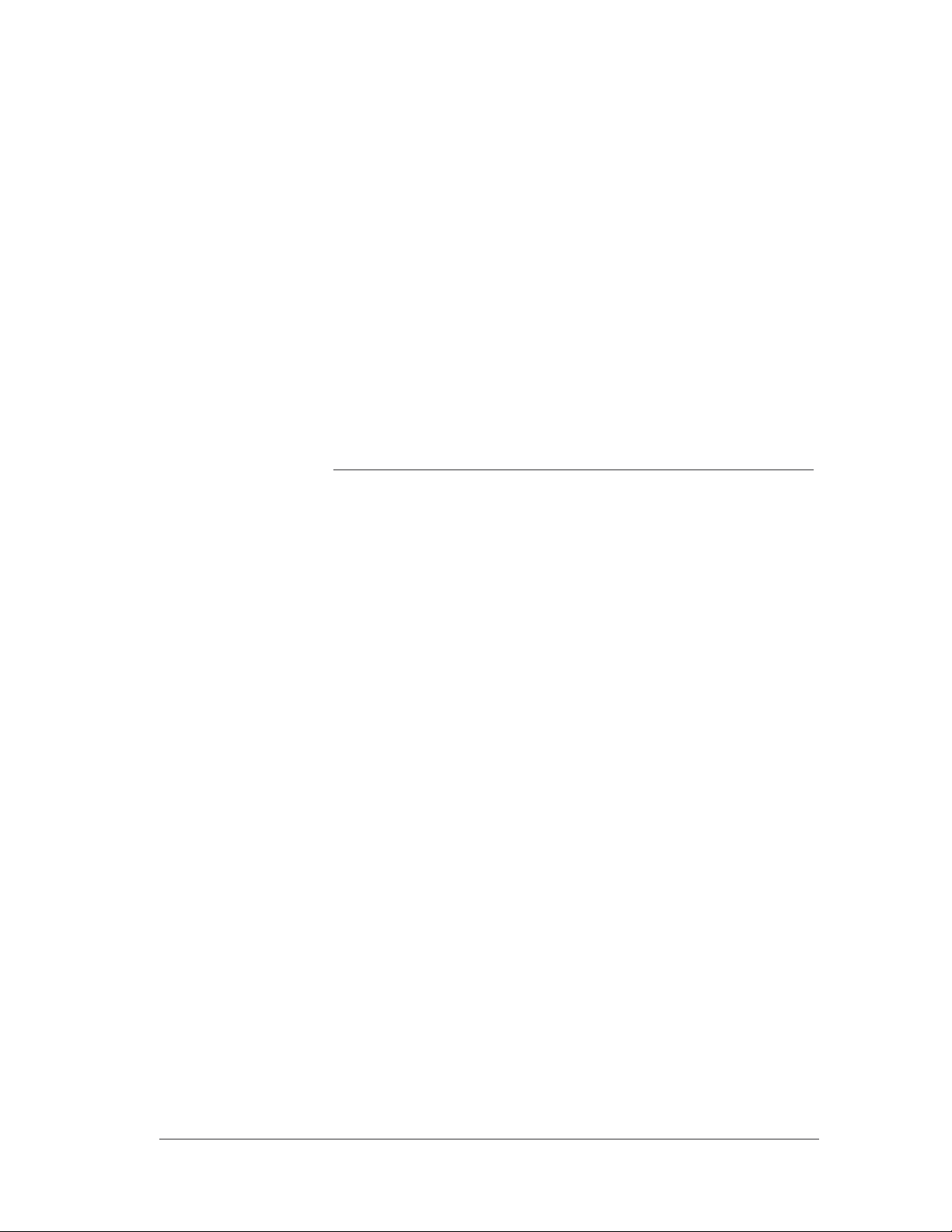
Dot-433 Dual-Active
RFID Tag
Installation Manual
© 2007, Axcess International, Inc.
750.017.001 R01 1
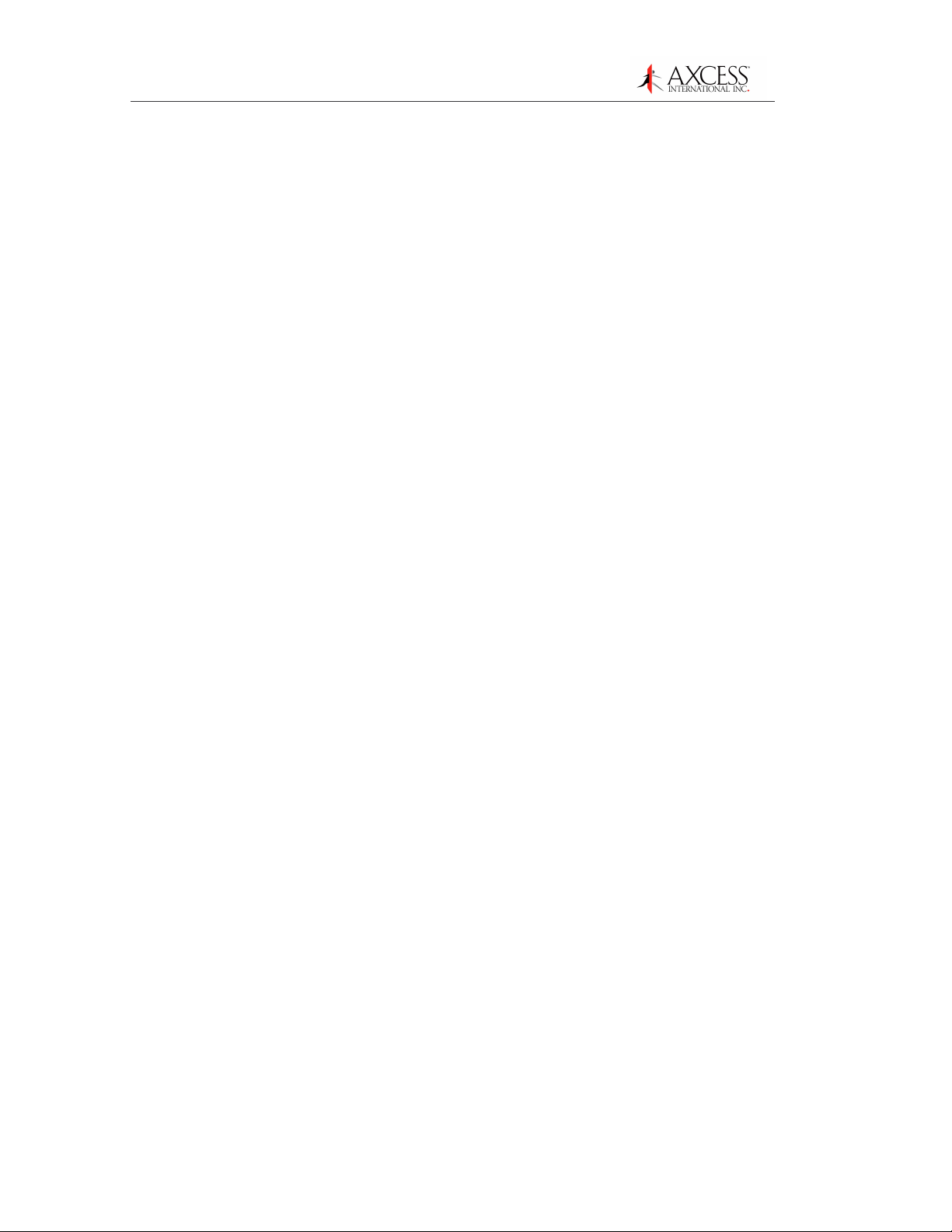
Contents
Notices
Responsibilities
Information provided in this manual is a result of the design and
development of Axcess International, Inc. products and is subject to
change without notice. It applies only to current Axcess International,
Inc. RFID systems.
No part of this manual may be reproduced, translated or transmitted,
in any form or by any means, without the prior written consent of
Axcess International, Inc.
• Axcess International, Inc. declines all liability for any damage
that might result from any errors or omissions in this document
or from improper installation.
• Axcess International, Inc. can only guarantee the correct
operation of its products if they are used with the software
programs, systems, and consumables supplied or authorized in
writing by Axcess International, Inc. Failure to do so or to utilizing
modifications not expressly approved in writing from Axcess
International, Inc. could void the user's authority to operate the
equipment.
FCC Rules
• Axcess International, Inc. recommends keeping the original
packaging for transporting the equipment later.
FCC ID: N6E-433DOT07
Note:
This equipment has been tested and complies with Part 15 of the FCC
Rules for Intentional Radiators. Operation is subject to the following two conditions: 1) This device may not cause interference and, 2) This device
must accept any interference, including interference that may cause undesired
operation of the device.
Any modification of this device without the express consent of the manufacturer
could void the user's authority to operate the equipment.
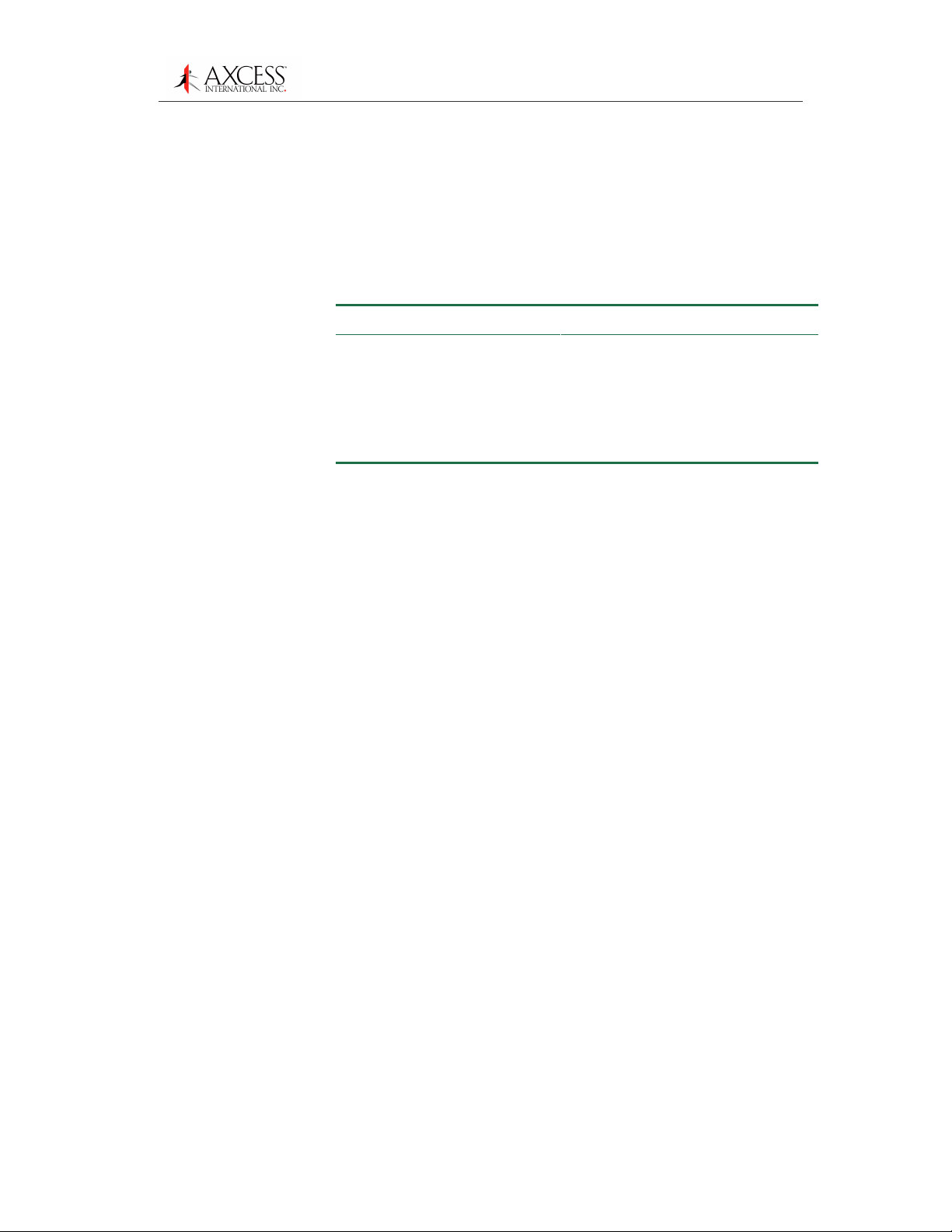
Contents
Registered Trademarks
Product names mentioned herein may be trademarks and/or
registered trademarks of their respective companies.
Document Revisions
Number Changes Author Date
750.017.001 Original
U.S. Patents
4,816,901 4,843,466 4,847,677
Thomas Beadle Dec 2007
Issue
6,294,953
4,849,807 4,857,991 4,857,993
5,140,412 6,034,603 7,286158 B1 7,271727 B2
Other patents pending.
Customer Service
4,914,508
Axcess International, Inc.’s toll-free distributor support hotline is 1800-577-6080. Representatives are available to answer your
questions from 9:00 – 5:00 Central Standard Time.
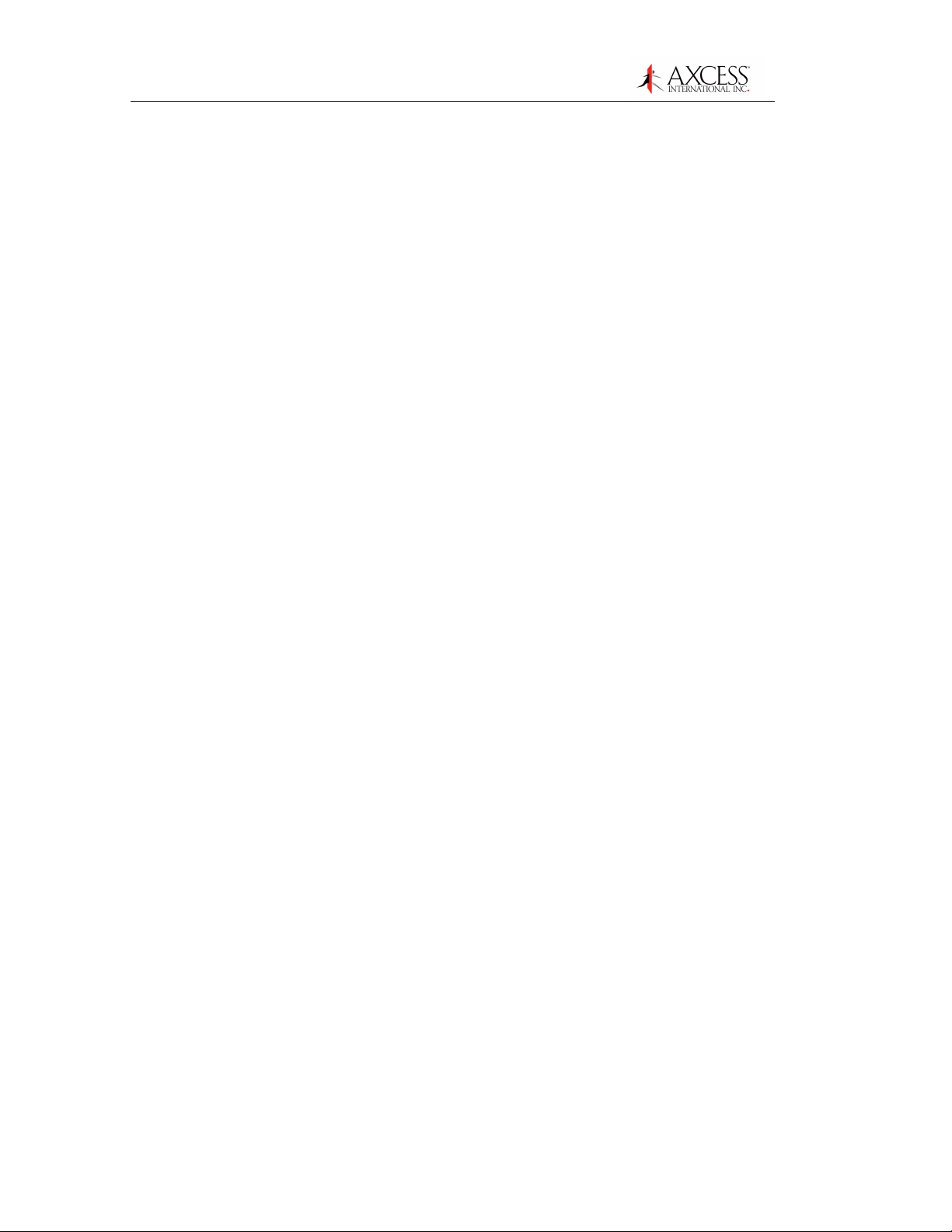
Contents
Table of Contents
General Installation Information .................................................5
Safety.................................................................................................................................5
Information Flags ...............................................................................................................5
Dot-433 System Overview............................................................6
History................................................................................................................................6
Dot-433 System Components ...........................................................................................6
Dot Tag Overview .........................................................................8
Types of Tags ....................................................................................................................8
Tag Mounting ................................................................................9
Mounting Tags to Assets ...................................................................................................9
Mounting a Tag to an Asset.............................................................................................10
Mounting Tags to Vehicles ..............................................................................................12
Tags and Personnel.........................................................................................................14
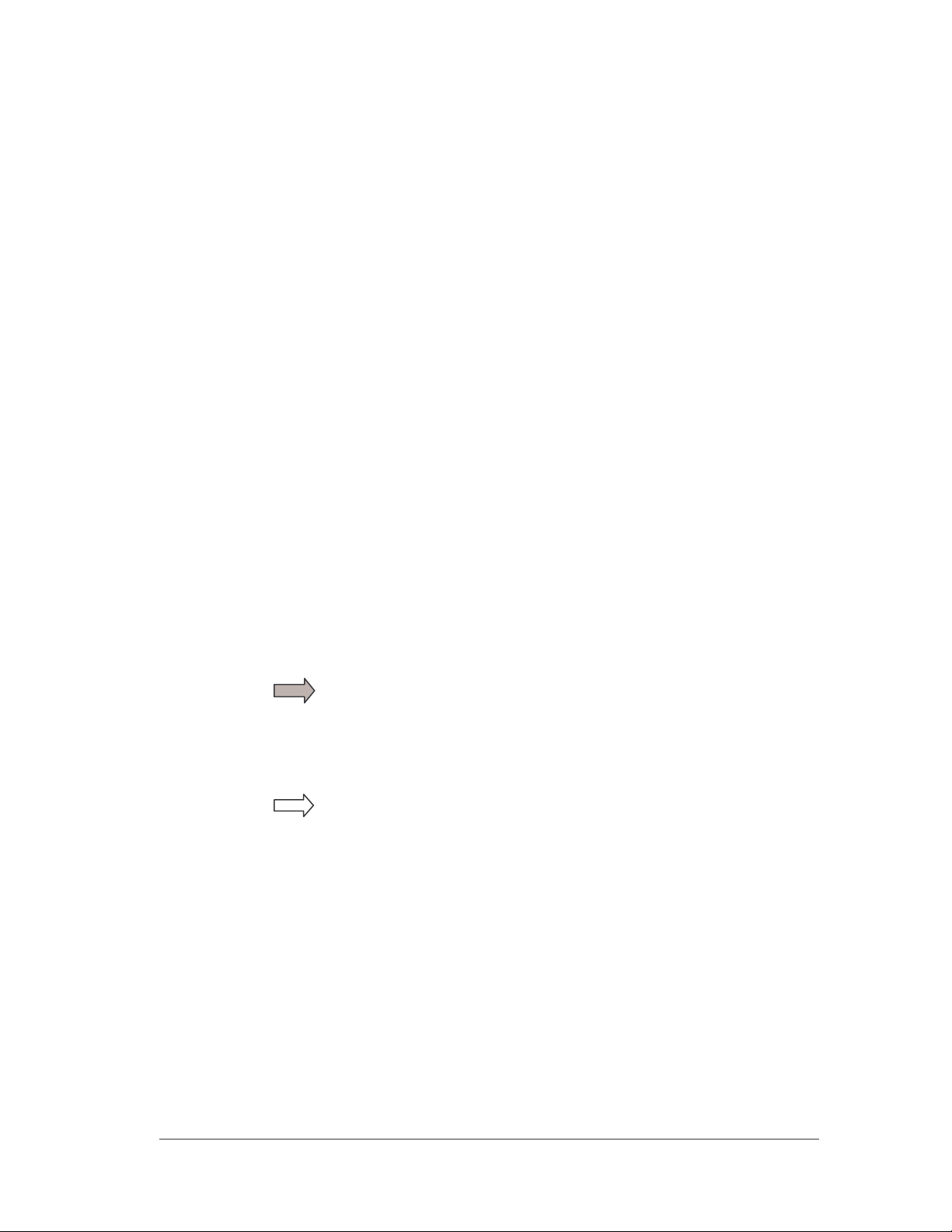
General Installation Information
Safety
• Personal safety is of first importance in the performance of any
job.
• Installation and configuration of the Dot-433 system should only
be performed by experienced installers.
• Where practical or required by code, all wiring should be
enclosed in conduit or equivalent protection, firmly anchored to
sturdy structural elements and protected from mechanical
damage.
• Hand tools should be of good quality and properly maintained.
• Hand tools should be used in the applications for which they
were intended.
Information Flags
• Always wear eye protection when using power tools.
• When drilling, cutting or drilling, do not damage wires, pipes or
structural components.
Information Flags draw your attention to important information:
IMPORTANT!
These sections provide information you must have to ensure proper
operation of hardware or software. If this advice is not followed,
system recovery can be difficult or time-consuming. ALWAYS READ
THESE ITEMS.
NOTE
These sections provide helpful information that can make the
installation go more smoothly and quickly.
© 2007, Axcess International, Inc.
750.017.001 R01 5

Contents
Dot-433 System Overview
History
Radio Frequency Identification (RFID) systems have existed for
many years. Initially, systems were developed so that military aircraft
and ships could be quickly identified by electronic methods. Radio
equipment (transponder) on a plane or vessel would broadcast a
coded signal to identify it as a friend to an appropriate receiving
station. A plane or vessel not able to transmit the correct
identification would be considered a possible enemy. Similar
technology is employed today for air traffic control as well as vessel
identification in shipping lanes and ports – and the RF device is still
called a transponder.
Other present-day applications include “tagging” vehicles, assets or
people for identification within a designated area – or as they pass
through portals. For example, a transmitting device can be placed on
a laptop computer so it can be identified if carried out of a building.
Further, if people in that building also carry transmitting devices, it is
easy to ascertain not only that the computer left the building – but
that it was not carried by the person to whom it was assigned!
Obviously, such technology has quickly found its way into disciplines
such as vehicle entry, fleet management, inventory control, asset
management and controlled access to buildings or other areas.
Dot-433 System Components
The following diagram (1) shows a very basic Axcess International,
Inc. Dot-433 system. The system has the following components:
• An activator to send radio signals to a transmitting antenna.
• A receiver to receive radio signals from a receiving antenna and
outputs the data to some device – a computer or a Wiegand
control panel, for instance.
• A transmitting antenna to “wake up” any Tags in the area.
• Tags to receive wake-up radio signals and broadcast their IDs to
the receiving antenna. Tags can be carried by individuals, placed
on equipment or in vehicles.
• A receiving antenna to intercept radio signals from the Tags and
to pass the signals to the receiver.
• One or more of the following: a computer for data storage, a
peripheral device such as a light, buzzer, door strike, gate
controller, camera, etc., and/or a control panel that accesses a
computer or a device.

Contents
A Dot system may be as simple as a single activator, receiver and
Thin Plex Antenna controlling the front door of a small office or it may
comprise a network of interconnected devices controlled by a server.
Figure 1 A simple Axcess Dot-433 System

Contents
Dot Tag Overview
A Tag is a very small transponder (transmitter + responder) that
remains in a sleep state (off) until awakened. When the Tag receives
a special wake-up signal from the activator, the Tag will wake up
(turn on) and emit a radio signal of its own. The signal emitted by the
Tag is typically its pre-programmed identification number – but could
include other data as well. The signal is generally used for detection,
identification and location of people or objects.
A Dot Tag, encased in black or beige plastic, is about the size of a
credit card and is approximately
slots to attach personnel ID pictures to them. Other Tags may be
attached permanently to vehicles or assets such as computers.
Types of Tags
The typical types of RFID Tags are:
155 mils thick. Some Tags have
Passive Tags
A passive tag does not have an on-board power source (battery). It
is powered from the antenna radiation field of the transmitter that is
trying to wake the tag up. It uses the same antenna for transmitting
and receiving.
Active Tags
An active tag has its own battery and is capable of a greater transmit
distance (range) than the passive tag. An active tag only has a
transmitting antenna. It is common for active tags to continually
transmit and the system will only report those tags in the reception
field.
Axcess Dot Tags
Axcess International, Inc. Tags, based on Axcess’ Dual-Active
architecture, are a hybrid of the active/passive approach and do not
respond until awakened. The tag is in a “sleep” state that requires
almost no power until the tag is activated. Dot Tags receive on a low
frequency and transmit on an ultra high frequency.
The Tag checks the wakeup signal for proper modulation and an
Activator ID code then transmits its own ID number along with the
Activator ID that woke it up.

Contents
Tag Mounting
Because of the low frequency used for transmission, Dot Tags can
be mounted in a variety of positions on assets and vehicles without
the signal being blocked. Personnel can carry Tags on chains, clips,
pockets or purses.
Mounting Tags to Assets
Required Materials
• LED Test Tag
• Mounting materials for asset Tags – cyanoacrylate (ProCement
from ProTec Technology, Super Glue), MEK (methyl ethyl
ketone), double-sided tape, or a Mylar enclosure that has a
sticky back
• Latex gloves if you are using one of the above adhesives
• Washable marker or pencil
IMPORTANT! Before using either cyanoacrylate or MEK, consult the
vendor’s instructions and the compound’s Material Safety Data
Sheet. For all assets, mount the Asset Tag with the flat side attached
to the asset.
Figure 2 Asset Tag Desktop Locations
Figure 3 Asset Tag Laptop Locations

Contents
Mounting a Tag to an Asset
Some electronic devices (for example, laptop computers) generate
radio frequency emissions (noise) that may cause the tag to exit the
“sleep” mode and continue to examine the “noise”. This unintended
wakeup (but not transmission) could result in unnecessary battery
drainage. Use the following procedure for mounting a Tag to an
asset to prevent this from occurring:
Step 1: Turn on the laptop or other asset and ensure that the
device is on.
Step 2: Position the asset so that it is in a comfortable working
position.
Step 3: Place the LED Test Tag flat side down on the outside of
the asset.
Step 4: Observe the LED Test Tag as you slide it on the asset –
find a location that does not activate the LED.
Step 5: Ensure that when the Tag is mounted, it will not interfere
with normal operation of the asset (docking station,
battery, screen, etc).
Step 6: IMPORTANT! Ensure that the Tag can be read by the
receiver when the asset is carried normally through the
transmit field. In addition, place the Tag on the asset
where it cannot be easily pried off or removed. Do not
place the Tag on a removable surface (i.e., battery cover).
Step 7: Once a location is found, use a pencil to trace around the
edge of the LED Test Tag.
Step 8: Use a cyanoacrylate adhesive (for example, ProCement
from ProTec Technology). Practice the following steps
with similar materials of lesser value until the proper
amount of adhesive and application pressure is
established.
Step 9: Closely follow the instructions provided with the adhesive
kit. You may have to lightly sand the surface inside the
marked area if the asset is painted or has a protective
surface applied.
Step 10: Wearing latex gloves thoroughly clean the sanded area
with the supplied isopropyl alcohol pad.
Step 11: Carefully apply adhesive to the back of the Tag that will be
bonded to the asset. Ensure a continuous bead close to
the edge, but not so thick that the excess will ooze beyond
the edge once the Tag is positioned.

Contents
Step 12: Carefully position the Tag onto the marked area of the
asset, applying pressure for the time specified in the
instructions.
Note: Only an extreme level of prevention is a guarantee against
loss or damage at the hands of a determined thief. However, when
assets are tagged as described here, they will remain tagged for
tracking purposes even under heavy industrial or business usage.

Contents
Mounting Tags to Vehicles
Required Materials
• LED Tag
• Mounting materials – Velcro tape, double-sided tape, Mylar
enclosure
• Washable marker or pencil
Mounting locations
The first choice for mounting a Tag in a vehicle is on the upper left or
upper right side of the back window. Tags should be mounted on the
side that is closest to the receiver's whip Antenna.
Figure 4 Vehicle Tag Locations
Other mounting places include the lower right or left corner of the
windshield, behind the rearview mirror, and above either the right or
the left visor.
IMPORTANT! Placing a Tag directly on the dashboard in very hot
climates is not recommended.
Testing for the Best Tag Location
This test is primarily for Tags that need to be mounted in the front
windshield area. This test may not be necessary for back window
mounting.

Contents
Step 1: With the car out of range of the Road Loop Antenna, sit in
the car and locate a spot about 3 inches from the
dashboard and hold LED test tag there.
Step 2: Turn on the car while watching the LED to see if it turns
on. (Note: this usually happens only in older vehicles with
very noisy alternators.)
Step 3: If the Tag turns on, move the tag up ½ inch and repeat
test until the Tag no longer turns on.
Step 4: Mark the spot you found on the windshield with some
scotch tape or a washable marker.
Note: The LED light can be hard to see in bright daylight.
Shield the LED with your hand while holding it against the
windshield.
Step 5: Test the various positions to find the one that works best
for your installation and the vehicles involved.
Mounting a Vehicle Tag
Step 1: Apply mounting tape/Velcro on the back of the Tag. Push
the mounting tape/Velcro securely on the back of the Tag.
IMPORTANT! To receive maximum range from the
antenna, the Tag must be mounted with the back of the
Tag facing the glass at least 3 inches off the dashboard.
Step 2: If using Velcro, apply one side of the Velcro mount to the
location where the LED Tag was successfully tested.
Then mount the Tag with the other piece of Velcro onto
the Velcro on the windshield.
Figure 6 Velcro applied to window
Step 3: If using double-sided tape, peal the cover off the double-
sided tape attached to the Tag. Firmly apply the Tag to
the windshield location you found earlier and press the
Tag to the windshield ensuring solid contact.

Contents
Tags and Personnel
Required Materials
• Mounting materials – clips, chains, etc.
Personnel Tags can be threaded onto a chain, placed in a pocket, or
hooked on a clip. A picture ID card can fit in the Tag’s recess.
Figure 7 Personnel Tag with Photo ID and Bulldog Clip
