Page 1

WF900i- DAB+ Internet Radio with Docking for iPod/ iPhone
WF900i
DAB+ Internet Radio
with Docking for iPod/ iPhone
User Manual
Page 2

WF900i- DAB+ Internet Radio with Docking for iPod/ iPhone
Should you encounter any problems, please
contact the help line before you return this product
back to the place of purchase.
Contact our Toll Free Warranty Support
Help Line
1300 366 144
Email: warrantyhelp@awa.com.au
Visit our web site for FAQ’s or request for service
www.awa.com.au
Page 3
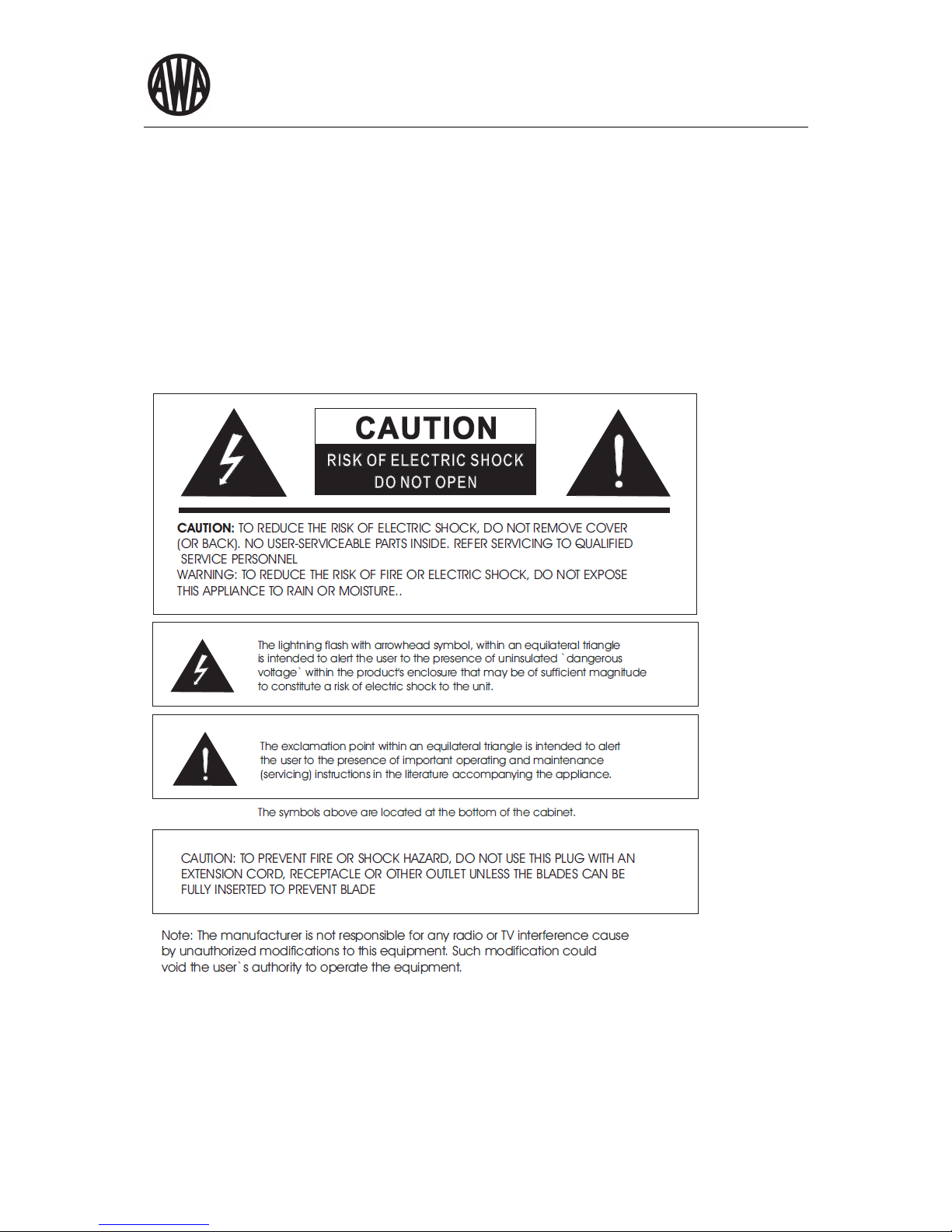
WF900i- DAB+ Internet Radio with Docking for iPod/ iPhone
Attention:
- Avoid installing this unit in places exposed to direct sunlight or close to heat radiating appliances
such as electric heaters, on top of other stereo equipment that radiates heat, places lacking
ventilation or dusty areas, places subject or constant vibration and/or humid or moist areas.
- Do not attempt to clean this unit with chemical solvents as this might damage the finish. Use a clean
dry cloth.
- Before turning on the power, make certain that the connecting cords and power cord are properly
installed.
- When moving the set, be sure to first disconnect the power cord and remove cords connected to
other equipment.
Page 4
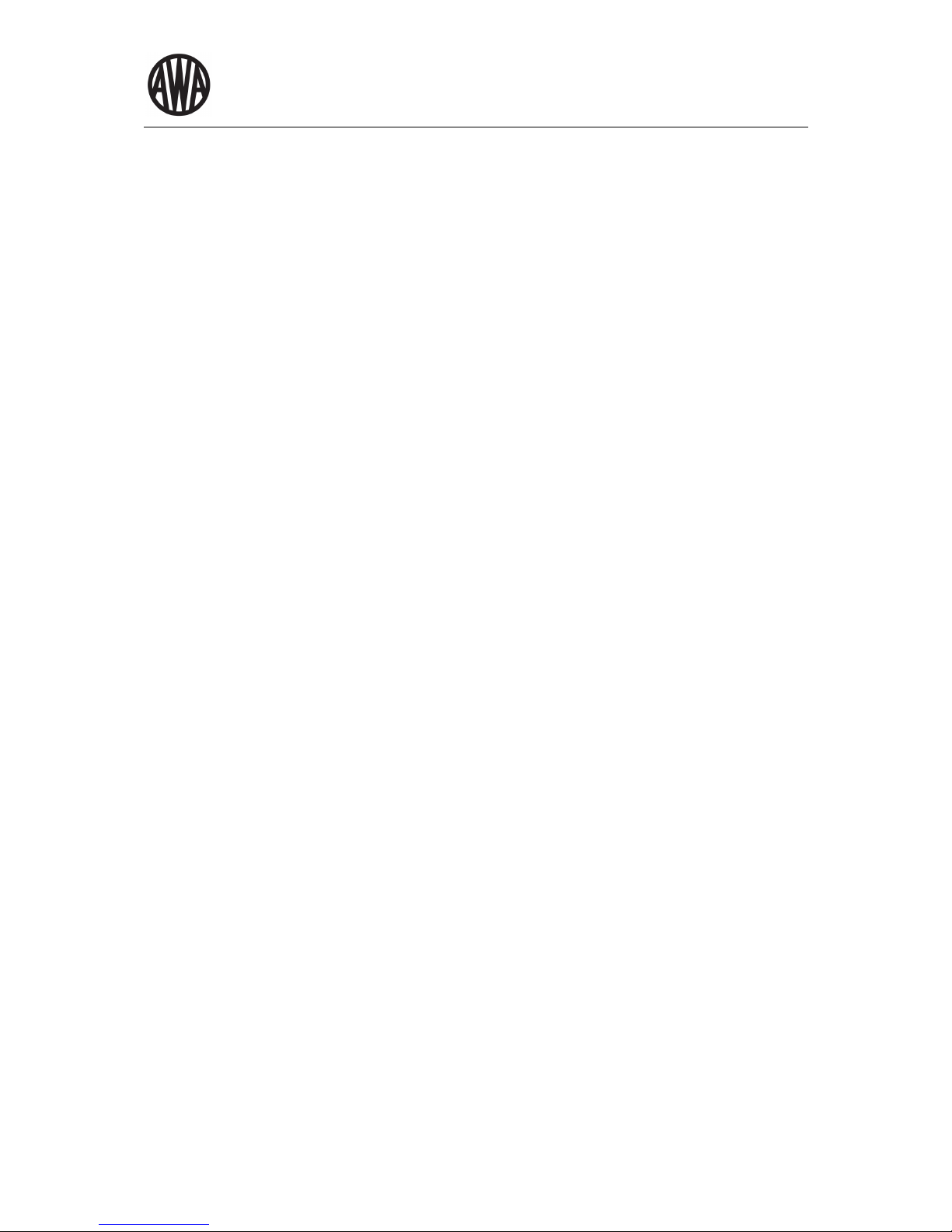
WF900i- DAB+ Internet Radio with Docking for iPod/ iPhone
TABLE OF CONTENTS
1 Introduction.....................................................................................................................................3
1.1 Conventions used in this guide..............................................................................................3
1.2 Infrastructure requirements....................................................................................................3
1.3 Part List.................................................................................................................................. 4
2 Menu structure................................................................................................................................5
2.1 Menu names ..........................................................................................................................5
2.2 Key Functions ........................................................................................................................5
2.3 Menus ....................................................................................................................................8
2.4 Screens.................................................................................................................................. 9
3 Getting Started/ Setup ..................................................................................................................10
3.1 Setting up winard .................................................................................................................10
3.2 Setting 12/24 hour display ...................................................................................................11
3.3 Setting the time and date.....................................................................................................11
3.4 Setting Net Work.................................................................................................................. 11
3.5 Other Setting.......................................................................................................................13
3.6 Internet radio portal registration.......................................................................................... 13
3.7 Setting up a music server ...................................................................................................14
3.8 Sharing media with Window Media Player .........................................................................14
4 Internet Radio Mode .....................................................................................................................16
4.1 Last Listened .......................................................................................................................16
4.2 Preset...................................................................................................................................16
4.3 Favourites ............................................................................................................................ 16
4.4 Browse .................................................................................................................................17
4.5 Search..................................................................................................................................17
4.6 My added stations................................................................................................................18
4.5 Now Playing Infomration ......................................................................................................18
5 Shared media (Network and USB) ...............................................................................................19
5.1 Shared media (from UPnP media server) ........................................................................... 19
5.2 USB Playback ......................................................................................................................20
5.3 Playlists................................................................................................................................ 20
5.4 Repeat/ Shuffle ...................................................................................................................20
5.5 Now playing information .....................................................................................................20
6 DAB Mode .................................................................................................................................... 21
6.1 Shared media (from UPnP media server) ........................................................................... 21
6.2 USB Playback ......................................................................................................................21
6.3 Playlists................................................................................................................................ 21
6.4 Repeat/ Shuffle ...................................................................................................................21
6.5 Setting.................................................................................................................................21
Page 5

WF900i- DAB+ Internet Radio with Docking for iPod/ iPhone
7 FM Mode ......................................................................................................................................22
7.1 Selecting Stations ................................................................................................................22
7.2 Now playing infomation........................................................................................................22
7.3 Setting.................................................................................................................................. 22
8 iPod Mode ....................................................................................................................................23
8.1 Now playing infomation .......................................................................................................23
9 Aux-in Mode .................................................................................................................................24
10 Alarm and Sleep ...........................................................................................................................25
10.1 Alarm ...................................................................................................................................25
10.2 Aleep ................................................................................................................................... 25
11 Software upgrade and factory reset ............................................................................................. 26
11.1 Software upgrade ...............................................................................................................26
11.2 Factory reset .......................................................................................................................26
12 Troubleshooting and error messages...........................................................................................27
12.1 Error messages ..................................................................................................................27
12.2 Troubleshooting .................................................................................................................. 28
13 Service Information.......................................................................................................................31
14 Product Warranty..........................................................................................................................32
Page 6
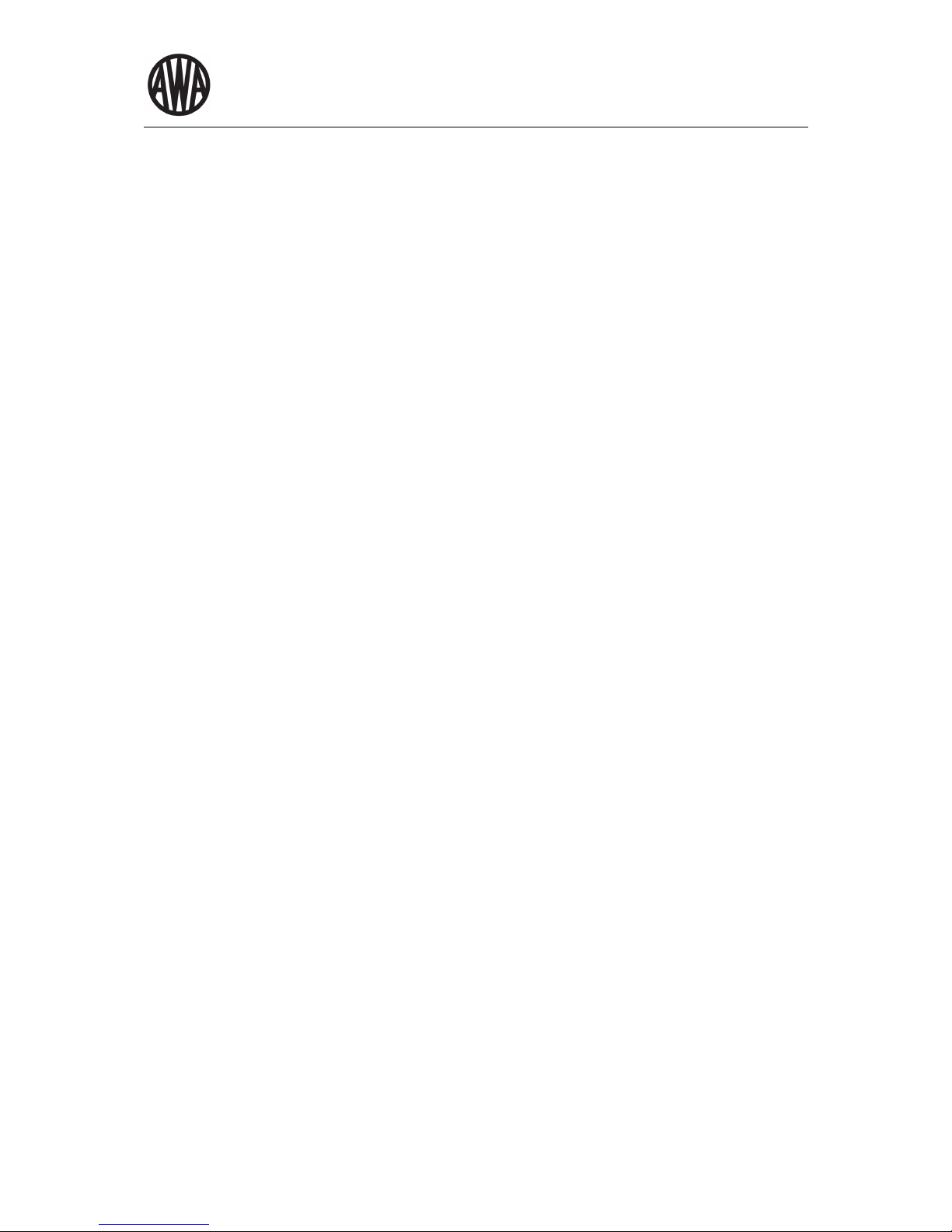
WF900i-DAB+ Internet Radio with Docking for iPod/ iPhone
3
1 Introduction
This manual describes how to use the WF900i - Internet radio, an advanced but easy-to-use Wi-Fi connected
audio system with the following modes:
Its main functions are to:
Internet Radio with access to over 20,000 stations, “Listen again” broadcasts and podcasts,
Music player allowing easy navigation and playback through a USB or network-stored library of music
files including AAC+, Real audio*, MP3 and WMA,
DAB/DAB+ digital radio with a wide choice of channels and digital quality sound broadcast free-to-air,
FM with RDS (Radio Data System),
iPod dock with iPod control/recharge and video output (with authentication coprocessor for maximum
compatibility),
Aux in for external music sources such as MP3 players.
* Real audio with COOK codec support in internet radio.
WF900i also provides the following features:
large 2.5 inch display for easy control and clear information display, with up to six lines of text plus
status icons,
Clock with auto-update capability and dual independent alarms,
Sleep/snooze,
Scrobbling to UPnP Music player modes.
Multiple network profiles for easy setup and portability,
Multiple languages
1.1 Conventions used in this guide
The following conventions are used in this guide:
Button (press) Physical button on the keypad
Option (select) Menu option shown on the display
Name Menu, screen or other name
1.2 Infrastructure requirements
The following infrastructure must be ready to fully utilise the functionality available on WF-900i (as shown in
Figure 1).
a power source (100-240 V mains supply),
a wireless (Wi-Fi) network (provided through a router) with appropriate permissions and password if
necessary (for Internet radio and Network Music player modes),
broadband Internet access (for Internet radio mode and Internet Software Update),
a music library stored on the network or on a USB mass storage device (for Music player modes),
an Apple iPod (for iPod mode, any model),
an external audio source (for Aux in mode).
Page 7
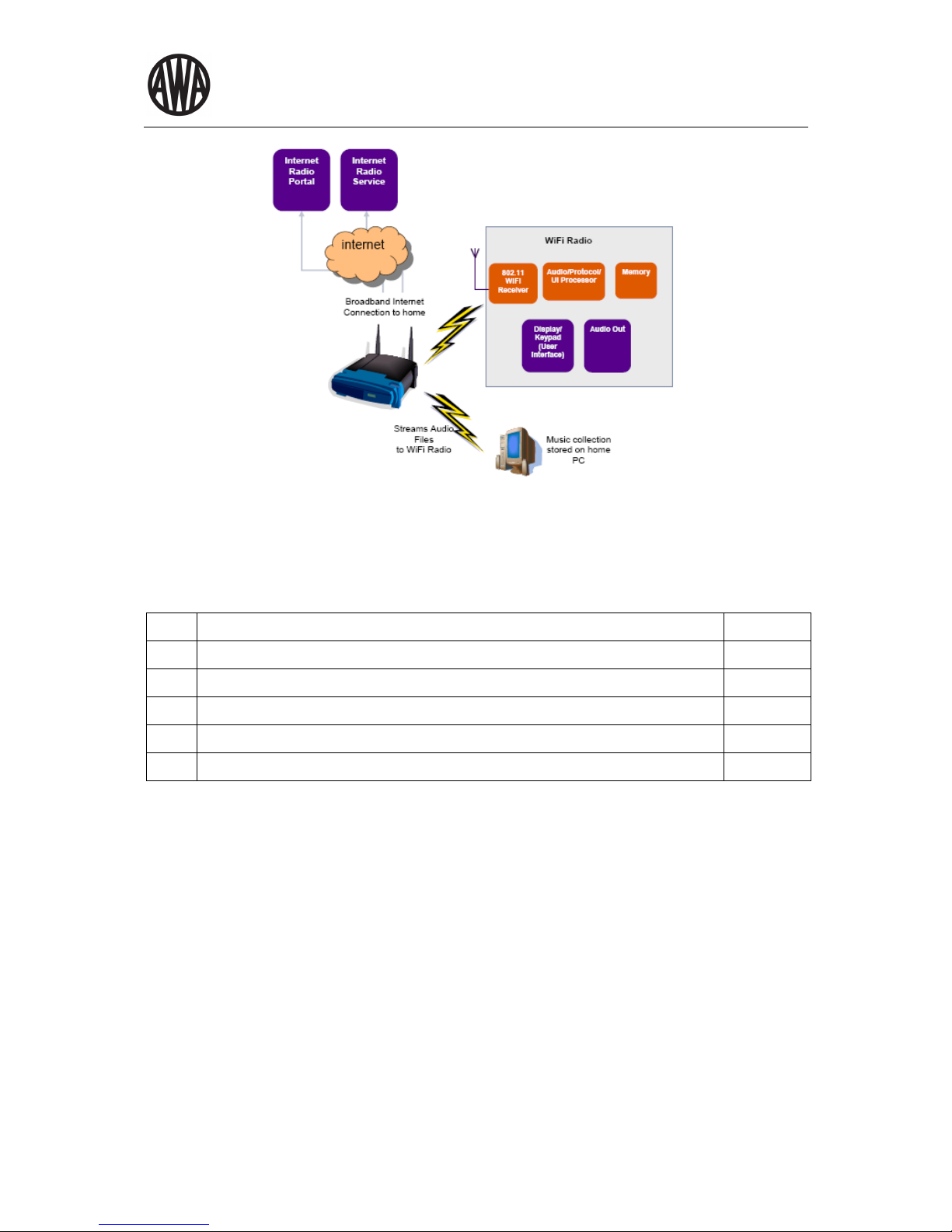
WF900i- DAB+ Internet Radio with Docking for iPod/ iPhone
4
Figure 1: Wi-Fi radio infrastructure
1.3 Part List
No. Item Qty.
1.
Main Unit 1pc
2.
Audio Cable 1pc
3.
iPod/ iPhone Stand 1pc
4.
AC Adaptor 1pc
5.
Instruction Manual 1pc
Page 8
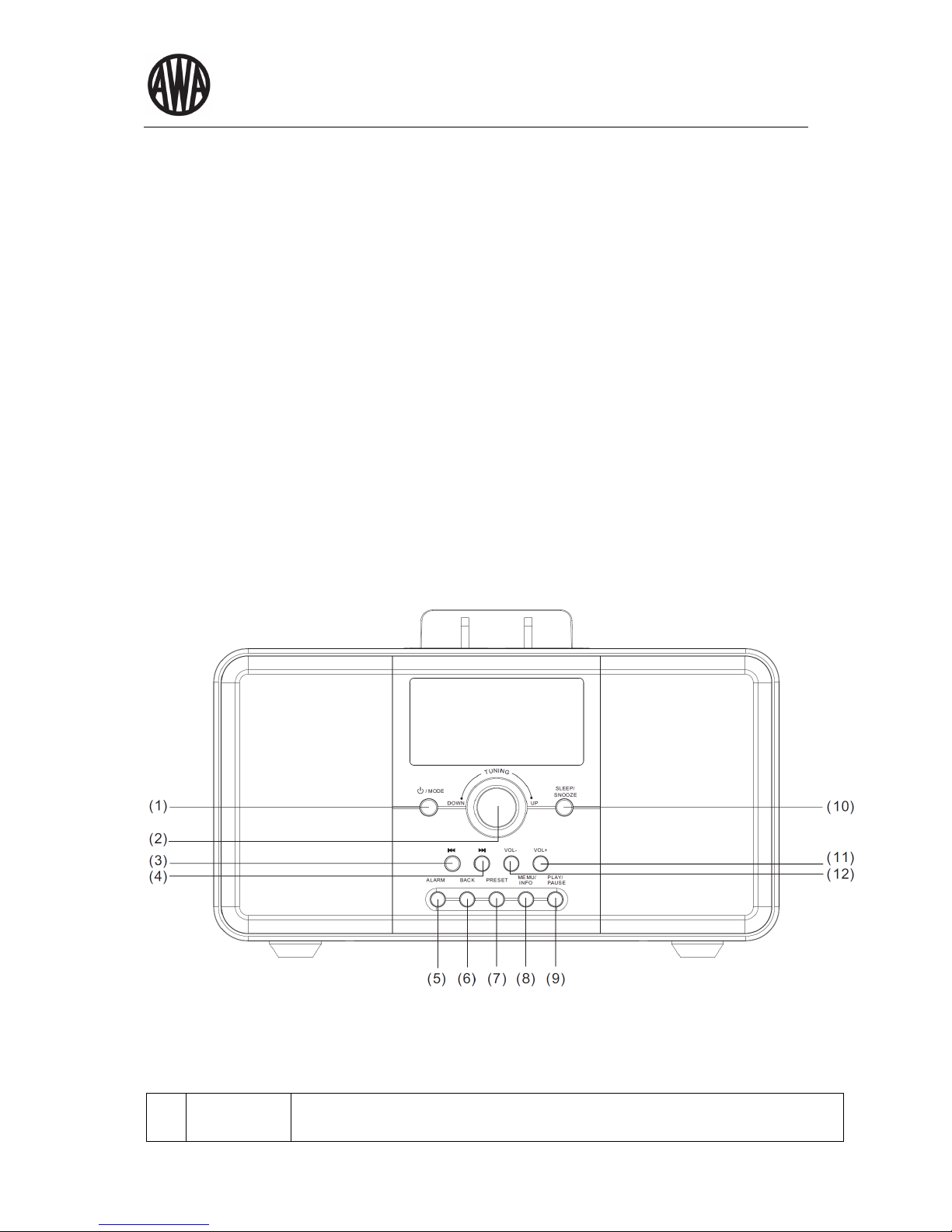
WF900i- DAB+ Internet Radio with Docking for iPod/ iPhone
5
2 Menu structure
2.1 Menu names
The Wi-Fi radio features three types of menu. These are:
• The Main menu
This is the menu which allows users to enter into different modes, setup the radio, and check the
information in the radio (for example software version, product ID).
• The Internet Radio Station List menu
This is the sub-menu in the “Internet Radio” option in the main menu that allows users to access the
different internet radio services. This menu comes direct from the Internet Radio portal.
• The Mode menus for the various modes
The mode menus are so called because they show the functions available within the context of each of
the modes. Pressing the <menu> button anytime will take you the mode menu of the relevant mode the
radio is currently in. Each context menu provides an entry called main menu which takes you back to the
MAIN menu.
2.2 Key functions
Figure 2 shows a typical configuration of keys available on the WF-900i.
Figure 2: Control Panel
The keys shown in Figure 2 have the following functions:
(1) Power/ Mode
Standby: Turn on or back to standby mode (showing clock and date). Cancels sleep
function.
Mode: Cycle through the modes: Internet Radio, Music player, DAB+, FM, iPod, Aux in
Page 9

WF900i- DAB+ Internet Radio with Docking for iPod/ iPhone
6
(2) Rotary Tuning
Controls
Turn to scroll through a menu or station list. The chosen option is highlighted in reverse text
(dark characters on a white background). Press to select.
(3)
Previous
Button
Previous: Select start of track, previous track or hold to scan down/rewind
(4) Next Button
Next: Select next track or hold to scan up/fast forward
(5) Alarm Button
Enters alarm wizard, turns off alarm (when alarm is sounding) and toggles between alarms
in standby.
(6) Back Button
Back: Return to previous screen. In play mode, this button may be used to return to the last
track list or station list.
(7) Preset Button
Preset: Press for the Preset recall/Save menu;
Scroll up/down to select the preset number then press 'Select' to confirm.
There are 10 presets each for Internet radio, DAB and FM modes.
(8) Menu/ Info
Button
Menu: Show menu for the current mode. Press again to show Now playing screen.
Info: View more information about the station or track playing. Press again to cycle through
further information screens then return to the normal Now playing screen.
(9)
Play/pause
Button
Play/pause
(10)
Sleep/ Snooze
Button
Sleep/snooze: When playing, standby after a set time.
When alarm is sounding, snooze for a set time.
(11) Vol - Button Decrease Volume
(12) Vol + Button Increase Volume
(1)
(2)
(1) USB Port For insert the USB stick
(2) iPod Connector For insert the iPod
Page 10
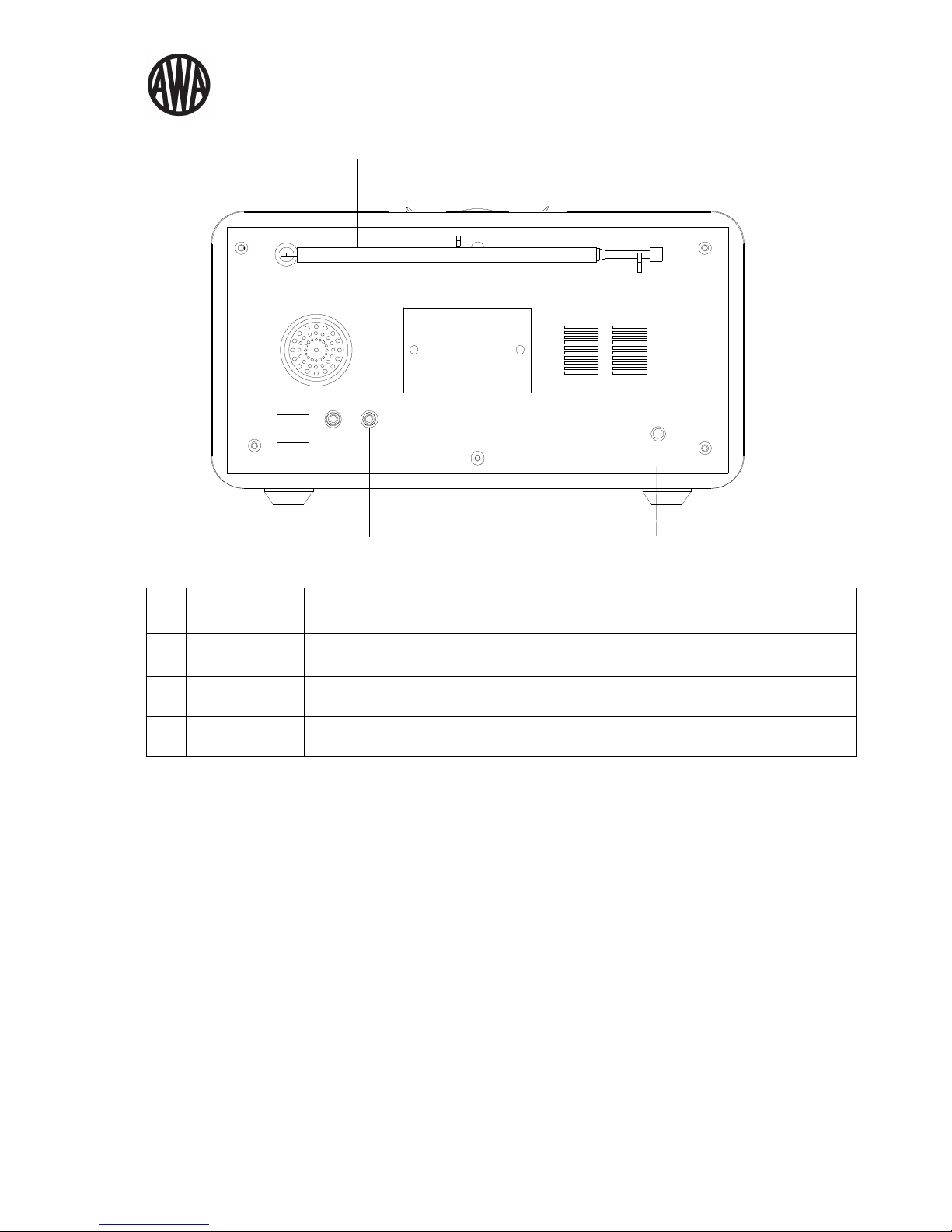
WF900i- DAB+ Internet Radio with Docking for iPod/ iPhone
7
(1)
(2) (3 ) (4)
(1)
‘’ANTENNA
Set the antenna to a vertical position to ensure best reception of wireless signal.
(2)
‘’AUX IN’’
(MUSIC PORT)
For connecting an MP3 player, portable CD player, or other audio device with a 3.5mm line
level output.
(3) ‘’HEADPHONE’’
Connect headphones for private listening.
(4) ‘’DC POWER
JACK (DC 9V) ’’
Connect the supplied power cord to this jack. Be sure to use only the power supply provided
with the radio.
Page 11
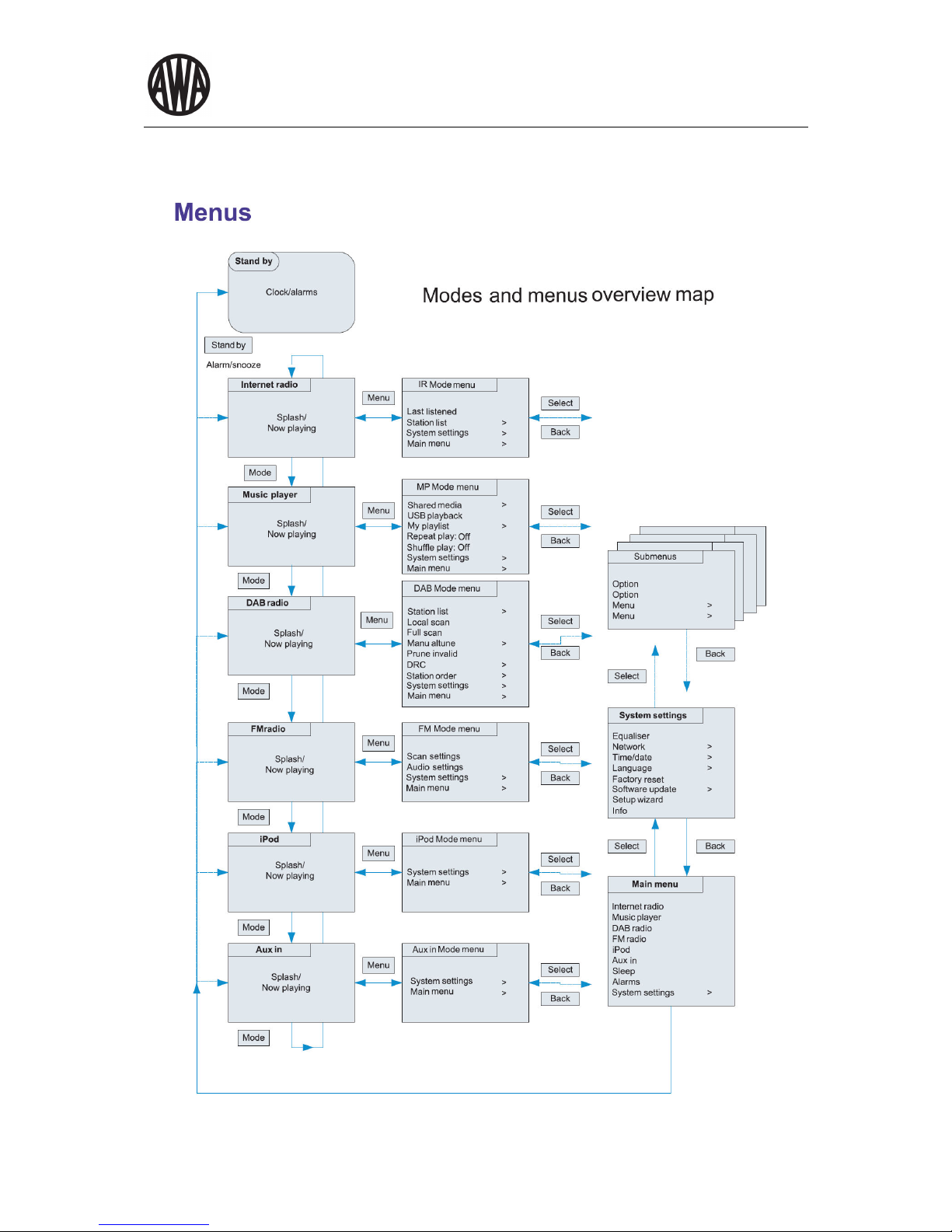
WF900i- DAB+ Internet Radio with Docking for iPod/ iPhone
8
2.3 Menus
Figure 3 shows the site-map of all the menu and sub-menu in the WF-900i.
Figure 3: Menu Structure of the WF-900i
Page 12

WF900i- DAB+ Internet Radio with Docking for iPod/ iPhone
9
2.4
Screens
The screen shows various menus, dialogues and displays, as described below.
There are basically six types of screen:
Standby (clock)
Splash (mode)
Now playing
Dialogue
Error/Information
Menu
When text is too long to fit on the screen, it is first shown truncated, then, after a few seconds, slowly scrolls so
that you can read it all.
The Standby screen shows the time, date and any active alarm
times.
As you cycle through the play modes using Mode, WF900i shows a
splash screen for each mode. After one second, WF900i enters the
selected mode and tries to start playing the last station or track that
was playing in that mode. If this is not possible, WF900i tries to
connect to the selected source by scanning for stations, networks, or
prompting for user input as appropriate.
Now playing screens show information about the audio source and
track now playing, where available.
Dialogue screens are shown to allow the user to change settings.
They vary in complexity from simple Yes/No options up to the
scrollable network password input screen.
As with menus, the selected item is shown with a white background.
Dialogue screens mark the current setting with an asterisk (*).
Error/Information screens give specific messages for a few seconds,
then change automatically to another screen.
WF900i has basically three types of menu. Use the Select control to step through and select options. A scroll bar
on the right of the screen shows if there are further options above or below those visible.
Each mode has a Mode menu, with options specific to that mode. For
example, the FM mode menu has just two options: Scan setting and Audio
setting.
In addition, each mode menu has two final options: System settings >
and Main menu >. The „>‟ indicates options leading to further menus.
The System settings menu allows access to system settings and
information such as network, time, language and software update.
Menus with more options than will fit on one screen have a scroll bar to
the right.
The Main menu allows access to all modes plus sleep and timer functions.
Page 13

WF900i- DAB+ Internet Radio with Docking for iPod/ iPhone
10
3 Getting started/ setup
Although the WF900i is sophisticated, getting started is simple. To play DAB or FM radio, all you need
is a power source (a 100-240 V mains supply).
For Music Player mode, you need either a USB stick with music files or a wired/ wireless Ethernet
network and a UPnP music server (e.g. a PC).
For Internet-connected modes such as Internet radio, you also need a broadband Internet connection.
1. Place WF900i on a suitable shelf or table
2. Connect the power adaptor between WF900i and the mains supply.
3. To receive broadcast radio (DAB and FM), extend the telescopic antenna.
4. Press Standby.
3.1 Setting up wizard
When WF900i is started for the first time, it runs through a setup
wizard to configure settings for date/time and network. Once this has
finished, the system is ready to use in most modes.
Note: To change these settings later, select Menu > System settings
>. To run the setup wizard again, select Menu > System settings >
Setup wizard.
Select Yes to start the setup wizard.
Note: If you want to use a wired network, bypass the setup wizard.
If you choose No, the next screen asks if you would like to run the
wizard next time WF900i is started. The system then starts without
configuring time/date and network settings and enters the Main Menu.
Note: If power is removed while the wizard is in progress, the wizard
will run again next time WF900i is started.
Page 14

WF900i- DAB+ Internet Radio with Docking for iPod/ iPhone
11
3.2
12/24 hour display
To change between 12 and 24 hour display, select Set 12/24 hour and then select your preference.
3.3 Setting the time and date
The time and date can be updated manually or automatically. With auto-update, the time and date are
automatically synchronised with external clocks. Auto-update is generally more accurate.
Auto-update
Auto-update works with data sent over DAB, FM or the Internet. The clock is only
updated when in a corresponding mode, so it is best to select a mode you use
regularly.
DAB and FM use time signals broadcast with radio transmissions.
Network uses a time signal sent from the Frontier Silicon Internet radio portal
when in any network-connected mode.
1. Select Update from DAB, Update from FM, Update from Network or No update.
2. Set your time zone.
3. If your country uses daylight saving, the automatically updated time may be wrong by one hour. When daylight
savings are in effect (during the summer), turn on the Daylight savings option.
WF900i will auto-update from the selected source when time information is available.
Manual set
If you set No update, the wizard now prompts you to set the time and date manually.
The date and time are displayed as dd-mm-yyyy and hh:mm AM/PM with the
first value, dd, active (flashing).
Adjust each value with the Select control. As each value is set, the next value
becomes active and flashes.
3.4 Network
WF900i is compatible with all common network protocols and encryption methods, including Wi-Fi Protected
Setup (WPS).
To connect WF900i to your network, you need either
a Wi-Fi wireless router, together with password key if set.
Select
WLAN region/ country,
Wi-Fi network (SSID).
If the network is open (non-encrypted), WF900i connects without any further ado; see Completion below.
Standard encrypted network
To enter the network’s key (password), use the Select control to
move the cursor through the characters and select. As each
character is selected, the key is built up near the top of the
display. There are three options accessible by turning Select
back before the first characters (0123…) – Backspace, OK and
Cancel.
Page 15

WF900i- DAB+ Internet Radio with Docking for iPod/ iPhone
12
WPS encrypted network
WPS encrypted networks are identified by “[WPS]” at the start of the
network name, and have three methods of connection. Select one and
follow the prompts:
Push Button >
WF900i prompts you to press the
connect button on the router. It then
scans for a ready Push Button Connect
network and connects.
Pin > (code number)
WF900i generates an 8-digit code
number which you enter into the wireless
router, access point, or an external
registrar (e.g. advanced versions of
Windows Vista).
Skip WPS >
Enter key as for a standard encrypted network, above.
For more information on setting up a WPS encrypted network, see your WPS router‟s instructions.
Completion
WF900i tries to connect to the selected network.
If connecting fails, WF900i returns to a previous screen to try
again.
If the network connection is lost, WF900i automatically tries to reconnect.
Page 16

WF900i- DAB+ Internet Radio with Docking for iPod/ iPhone
13
3.5 Other Setting
Common settings are covered below.
Equaliser
Several preset EQ modes are available; also a user-defined setting.
To adjust the EQ, select Menu > System settings > Equaliser.
You can then choose from a variety of preset modes or create your own,
with custom bass, treble and loudness settings.
Network
WF900i remembers the last four wireless networks it has connected to, and automatically tries to connect to
whichever one of them it can find.
You can see the list of registered networks through Menu > System settings > Network > Network profile >.
From here you can delete unwanted networks by turning and pressing Select then confirming delete Yes.
There are also other options for viewing and manually altering network settings from Menu > System settings >
Network > (for example setting up a wired network). Users experienced with networking may find these options
useful for diagnosing and fixing network problems.
Language
The default language is English. To change, select Menu > System settings > Language > then select your
language.
3.6 Internet radio portal registration
The Frontier Silicon Internet radio portal website allows you to organise your favourites lists and also listen to
Internet radio on a computer.
Page 17

WF900i- DAB+ Internet Radio with Docking for iPod/ iPhone
14
To register your WF900i with the portal, first get your
radio’s unique portal access code by selecting Menu >
Station list > Help > Get access code >.
Write down the access code.
Note: Do not confuse the portal access code with the Radio ID (from Menu > System settings > Info.)
Visit the portal website at www.wifiradio-frontier.com .
If this is your first visit to the portal, register for a new account, entering the following information:
access code,
your e-mail address,
password,
radio model (WF900i).
If you already have an account and wish to add an additional radio, log in to your account and select My
preferences > Add another Wi-Fi radio.
Once your radio is registered with the portal, you can immediately use the Internet radio favourites and
added stations features.
REMARKS: It is optional for user to register the Frontier Silicon Internet Radio portal. User
should undertake the responsibility of any problem occurred by such operations.
3.7 Setting up a music server
In order for WF900i to play music files from a computer, the computer must be set up to share files or media.
UPnP media sharing allows devices like WF900i to play music from a shared media library, navigating through
tag menus such as Artist, Album or Genre. If you are running a suitable server system such as a PC with
Windows Media Player 10 or later (WMP), and your music library is well-tagged, then it is recommended to use
media sharing. Only the UPnP server needs to be set up.
Note: iTunes does not currently work as a UPnP media server, but there are add-ons available to work with an
iTunes library.
3.8
Sharing media with Windows Media Player
The most common UPnP server is Windows Media Player (10 or later). Alternatively, other UPnP platforms and
servers may be used. To set up WMP for media sharing, perform the following steps:
1. Ensure that the PC is connected to the network.
2. Ensure that the radio is powered on and connected to the same network.
3. In WMP, add to the media library the audio files and folders you want to share with WF900i (Library > Add
to Library…).
4. In WMP, enable media sharing (Library > Media sharing…).
Page 18

WF900i- DAB+ Internet Radio with Docking for iPod/ iPhone
15
Make sure that the radio has access to the shared media by selecting it and clicking Allow. You can also set a
name for the shared media in Settings… Click OK to close the dialogue boxes.
The PC is now ready to stream the music to the radio. The WMP UPnP service runs in the background; there is
no need to start WMP explicitly.
Page 19

WF900i- DAB+ Internet Radio with Docking for iPod/ iPhone
16
4 Internet Radio Mode
WF900i can play thousands of radio stations and podcasts from around
the world though a broadband Internet connection.
When you select Internet radio mode, WF900i contacts the Frontier
Silicon Internet radio portal to get a list of stations, organised into different
categories like Country, Most popular and Genre. Once you select a
station, WF900i connects directly to that station.
The portal also enables multiple lists of favourite stations that you can personalise, for example Andy’s stations,
Jo’s favourites, Talkshows. To use the favourites feature, register your radio with the portal website as described
on page 14. If you have several Frontier Silicon radios, you can register them all on the same account so that
each radio has access to your favourites lists. It is possible to add favourites either directly through WF900i or
through any computer with a web browser.
To enter Internet Radio mode, either press Mode until the display shows Internet Radio or select Menu > Main
menu > Internet Radio.
Note: The station list menu is provided from the Internet radio portal, so it is only accessible when WF900i is
connected to the Internet. Station lists and submenus may change from time to time.
There are several ways of selecting stations.
Directly from the radio:
Last listened,
Presets.
From the portal through the Menu > Station list > menu:
Favourites lists,
Browse by Country, Genre, Most popular, Newest,
Search by keyword,
My added stations.
If you are already listening to an Internet radio station, you can press Back rather than Menu to quickly return to
the last visited branch of the menu tree. For example, suppose you were listening to New Orleans Radio through
the browse facility as described in section 4.4 below. Pressing Back would return you to the Highlighted Blues
stations menu. Pressing Back again would return you to the Blues menu, and so on.
4.1 Last Listened
When Internet radio mode restarts, the last-listened station is selected. To select another recently used station,
select Menu > Last listened then one of the stations listed. Most recent stations appear at the top of the list.
4.2 Preset
Presets are stored in the radio and cannot be accessed from other radios.
To store an Internet radio preset, press and hold Preset until the display shows the Save preset screen. Select
one of the 10 presets by turning the Tuning Knob and press the knob in order to save the currently playing
station to the preset list.
To select a preset, press Preset briefly, then select one of the listed preset stations. When a preset station is
playing, it shows Pn (P1, P2 etc) in the bottom of the screen.
Note: Operation of presets is identical for Internet radio, DAB and FM.
4.3 Favourites
Favourites are stored with the Internet radio portal, and are available through all Internet radios registered on the
same account. Before favourites can be used, the radio has to be registered with the Internet radio portal (see
page 14).
To store a playing station as a favourite, press and hold Select until the display shows ‘Favourite added’. The
station appears in the default favourites list Stations.
To select a favourite, select Menu > Station list > My favourites > [Favourites list] > [Station].
Page 20

WF900i- DAB+ Internet Radio with Docking for iPod/ iPhone
17
4.4 Browse
To browse Internet broadcasts, select Menu > Station list > then either
Stations > or Podcasts >.
Browse through the menus to find broadcasts.
Note: ABC Brisbane radio ‘Listen Again’ programmes are accessible through the Podcast menu, for example
Menu > Podcasts > Location > Oceania > Australia > All shows > ABC Brisbane.
4.5 Search
You can also search through Internet broadcasts for stations or
podcasts with particular keywords in their title.
To search, select Menu > Station list > then either Stations > or
Podcasts >
Enter a keyword by selecting characters then OK. The search
entry screens are similar in operation to the Wi-Fi password entry
screen.
Select a broadcast from the list.
Page 21

WF900i- DAB+ Internet Radio with Docking for iPod/ iPhone
18
For podcasts, you may be able to select a particular episode.
4.6 My added stations
Even though the Internet radio portal contains thousands of stations, you may want to listen to stations not listed.
You can add your own stations via the portal. These added stations are accessible from WF900i by selecting
Menu > Station list > My added stations > [Station].
4.7 Now Playing Information
While the stream is playing, the screen shows its name and description. To view further information, press Info.
Each time you press Info, another set of information is displayed, cycling through name/description,
genre/location, reliability, codec/sampling rate, playback buffer and today’s date.
Page 22

WF900i- DAB+ Internet Radio with Docking for iPod/ iPhone
19
5 Music player mode (network and USB)
Music player mode plays audio files such as MP3s, AACs or WMAs from a
computer on the local network or from a USB Flash stick/hard drive.
To enter Music player mode, either press Mode until the display shows Music player or select Menu > Main
menu > Music player.
Once in music player mode, press Menu, then select either Shared
media or USB playback.
If you are already playing a music file, you can press Back rather than Menu to quickly return to the last visited
branch of the menu tree. For example, suppose you were listening to the track Heat by the artist 50 Cent through
browsing shared media as described in section 5.1 below. Pressing Back would return you to the track listing for
the album Get Rich or Die Tryin’. Pressing Back again would list all 50 Cent albums. Pressing Back again would
list all album artists, and so on.
You can use << and >> to move through tracks. Press and hold to rewind or fast forward and press quickly to
select previous or next track.
5.1 Shared media (from UPnP media server)
Select Menu > Shared media >
If you have set up shared media (as described on page 13), you should see an entry consisting of <computer
name>: <Shared media name>, for example JB-Laptop: Audio. If you have more than one computer sharing
media, the alternatives are listed. Select the shared media you want to play.
From this point on, the menus are generated from the shared
media server (typically Windows Media Player). The first menu
shows a list of media types, for example Music, Video, Pictures
and Playlists. WF900i can only play music and playlists.
There is also a search function, which finds tracks in a similar
way to Internet radio search, as described on page 16.
From Music, there are numerous ways of selecting tracks, including:
Genre,
Artist,
Album,
Composer,
Rating.
Once you have found a track you want to play, press Select . A short press plays the track immediately and a
long press adds the track to the playlist. You can also add entire albums to the playlist.
WF900i plays either the selected track or the playlist.
Page 23

WF900i- DAB+ Internet Radio with Docking for iPod/ iPhone
20
5.2 USB Playback
To play audio from a USB mass-storage device such as a USB Flash stick or USB hard drive, Select Menu >
USB playback.
Browsing folders
From this point on, menus are generated from the folders on the
USB device. Browse folders with the Select control and Back button.
The display shows folder and file names (not necessarily track
names).
Once you have found a track you want to play, press Select . A
short press plays the track immediately and a long press adds the
track to the playlist. You can also add entire folders to the playlist.
WF900i plays either the selected track or the playlist.
5.3 Playlists
WF900i holds a queue of up to 500 tracks in the playlist. Playlist
tracks can be mixed from multiple UPnP servers and USB. To
manage the playlist, select Menu > My playlist.
To view the playlist, scroll though it by turning
Select. UPnP tracks show their track name; USB
tracks show their file name.
To play the playlist from a certain track, quick
Select.
To erase a track from the playlist, long Select. then
confirm YES.
If you select a track/album/folder for instant playback (without using the playlist), the playlist is preserved. The
playlist is also preserved during standby.
5.4 Repeat/shuffle
You can repeat tracks or play them in random order by selecting Menu > Repeat play or Menu > Shuffle play.
5.5 Now playing information
While a track is playing, the screen shows its track and artist (UPnP) or file name (USB). There is also a progress
bar with figures for elapsed and total track time. At the bottom of the screen, an icon indicates UPnP or USB
depending on the source. To view further information, press Info.
Each time you press Info, another set of information is displayed, cycling through:
UPnP: track/artist/progress bar/track times, album, codec/sampling rate, playback buffer and
today’s date,
USB: file name, folder, path, codec/sampling rate, playback buffer and today’s date.
Page 24

WF900i- DAB+ Internet Radio with Docking for iPod/ iPhone
21
6 DAB Mode
DAB radio mode receives DAB/DAB+ digital radio and displays
information about the station, stream and track playing.
To enter DAB mode, either press Mode until the display shows DAB
Radio or select Menu > Main menu > DAB.
6.1 Scanning for stations
The first time you select DAB radio mode, or if the station list is
empty, WF900i automatically performs a full scan to see what
stations are available. You may also need to start a scan
manually to update the list of stations for one of the following
reasons:
Available stations change from time to time.
If reception was not good for the original scan (for
example the antenna was not up), this may result in an empty or incomplete list of available stations.
If you have poor reception of some stations (burbling), you may wish to list only stations with good
signal strength.
To start a scan manually, select Menu > Full scan. To scan only stations with good signal strength, select Menu
> Local scan.
Once the scan is complete, the radio shows a list of available stations.
To remove stations that are listed but unavailable, select Menu > Prune invalid.
6.2 Selecting Stations
To listen to or change a station, turn the Select control to view a list of stations and press to select. Once selected,
the station plays and the screen shows information about the station, track or show as broadcast
Presets
To store a DAB preset, press and hold Preset until the display shows the Save preset screen. Select one of the
10 presets by turning the Tuning Knob and press the knob in order to save the currently playing station to the
preset list.
To select a preset, press Preset briefly, then select one of the listed preset stations. When a preset station is
playing, it shows Pn (P1, P2 etc) in the bottom right of the screen.
6.3 Now playing information
While the stream is playing, the screen shows its name and DLS (Dynamic Label Segment) information
broadcast by the station giving real-time information such as programme name, track title and contact details.
Stereo broadcasts are indicated with an icon at the top of the screen. To view further information, press Info .
Each time you press Info , another set of information is displayed, cycling through DLS text, programme type,
ensemble name/frequency, signal strength/error rate, bit rate/codec/channels and today’s date.
6.4 Setting
Dynamic range compression (DRC)
If you are listening to music with a high dynamic range in a noisy environment (for example classical music while
cooking), you may wish to compress the audio dynamic range. This makes quiet sounds louder, and loud sounds
quieter. To change DRC, select Menu > DRC > then DRC off, low or high.
Station order
You can choose the order of the DAB station list to be either Alphanumeric, Ensemble or Valid. Ensemble lists
groups of stations that are broadcast together on the same ensemble, for example ABC or SBS. Valid lists valid
stations first, alphanumerically, then off-air stations.
To change station order, select Menu > Station order > then Alphanumeric, Ensemble or Valid.
Page 25

WF900i- DAB+ Internet Radio with Docking for iPod/ iPhone
22
7 FM Mode
FM radio mode receives analogue radio from the FM band and displays
RDS (Radio Data System) information about the station and show (where
broadcast).
To enter FM mode, either press Mode until the display shows FM Radio or
select Menu > Main menu > FM.
7.1 Selecting stations
To find a station, press Select . The frequency display starts to run up as WF900i scans the FM band.
Alternatively, you can scan up or down by pressing and holding the or buttons or tune manually with quick
presses, or by turning the Select control.
Presets
To store an FM preset, press and hold Preset until the display shows the Save preset screen. Select one of the
10 presets by turning the Tuning Knob and press the knob in order to save the currently playing station to the
preset list.
To select a preset, press Preset briefly, then select one of the listed preset stations. When a preset station is
playing, it shows Pn (P1, P2 etc) in the bottom right of the screen.
7.2 Now playing information
While the stream is playing, the screen shows its frequency, or if RDS information is available, station name and
any further RDS information such as programme name, track title and contact details. If no information is
available, just the frequency is shown. Stereo broadcasts are indicated with an icon at the top of the screen. To
view further information about the broadcast, press Info .
Each time you press Info , another set of information is displayed, cycling through RDS text, further RDS text
(station/programme type), frequency and today’s date.
7.3 Settings
Scan settings
By default, FM scans stop at any available station. This may result in a poor signal-to-noise ratio (hiss) from weak
stations. To change the scan settings to stop only at stations with good signal strength, select Menu > Scan
setting > Strong stations only? > Yes.
Audio settings
By default, all stereo stations are reproduced in stereo. For weak stations, this may result in a poor signal-tonoise ratio (hiss). To play weak stations in mono, select Menu > Audio setting > FM weak reception: Listen in
mono only > Yes.
Page 26

WF900i- DAB+ Internet Radio with Docking for iPod/ iPhone
23
8 iPhone/ iPod Mode
WF900i has an iPod dock, which is compatible with all Apple iPods.
Once an iPod is docked, WF900i can recharge the iPod, control it
through the keypad or remote control, and play the iPod’s music and
video library through the speakers and a compatible video monitor.
WF900i includes the Apple coprocessor so that it can play video from
latest iPod models.
To enter iPod mode,
1. Place the iPod on the docking station. WF900i asks if you want to switch to iPod mode. Select YES.
2. If you already had the iPod connected to WF900i, either press Mode until the display shows iPod or select
Menu > Main menu > iPod. When iPod mode is selected, WF900i switches on the iPod.
3. Press ‘Play/ Pause’ button to play or pause.
4. The track now playing is displayed on the iPod if connected, then press the or buttons to select previous
or next track.
5. For the iPods, press “Back’ button back to the iPod menus, and tune the ‘
Rotary Tuning Controls’ to select the
album/ track you want, and press ‘Rotary Tuning Control’ to confirm. For the iPhone, you should enter the iPod
mode in the iPhone first, then follow the above steps to control and select the desired file/ track.
8.1 Now playing information
When in iPod mode, the screen shows docked status (“Docked” or “Insert iPod”) and, if docked, the iPod type, for
example “iPod classic”. Once the iPod is authenticated, the display shows the track name.
Note: if authentication is taking longer than 30s, try removing the iPod and reinsert.
To view further information, press Info.
Each time you press Info, another set of information is displayed, cycling through track, authentication status
(“Processing…”, “Success” or “Failed”), progress bar, artist, album, and today’s date.
Page 27

WF900i- DAB+ Internet Radio with Docking for iPod/ iPhone
24
9 Aux in mode
Aux in mode plays audio from an external source such as an MP3 player.
To play audio with Aux in mode,
1. Turn the volume low on both WF900i and, if adjustable, the audio
source device.
2. Connect the external audio source to the Aux In 3.5 mm stereo
socket.
3. Either press Mode until the display shows AUX in or select Menu >
Main menu > AUX in.
4. Adjust the volume of WF900i (and, if necessary, the audio source
device) as required.
Page 28

WF900i- DAB+ Internet Radio with Docking for iPod/ iPhone
25
10 Alarms and sleep
As well as a clock/calendar, there are two versatile wake-up alarms with
snooze facility, and a sleep function to turn the system off after a set
period. Each alarm can be set to start in a particular mode.
To set the clock/calendar, see Getting started/setup on page 8.
10.1 Alarm
To set or change an alarm, either press Alarm or select Menu > Main menu > Alarms.
Select the alarm number (1 or 2) then configure the following parameters:
Enable: Off, Daily, Once, Weekends or Weekdays,
Time: 00:00 – 23:59
Mode: Buzzer, Internet radio, DAB, FM or iPod,
Preset: Last listened or 1-10, (for Internet Radio, DAB and FM)
Volume: 0 – 32.
To activate the new settings, scroll down and select Save.
The screen shows active alarms with an icon at the bottom left.
At the set time, the alarm will sound. To temporarily silence it, press
Snooze. You can change the snooze period with the Select control if you
like. The radio returns to standby for the set period, with the silenced
alarm icon flashing.
To stop the alarms, press the Alarm button once.
When the unit in off mode, press the Alarm button once to activate the alarm 1, press again to activate the alarm
2, press again to activate both of alarm 1 and 2, then press again to deactivate the alarm function.
10.2 Sleep
To set the sleep timer, select Menu > Main menu > Sleep then choose from Sleep OFF, 15 MINS, 30 MINS, 45
MINS or 60 MINS.
Once you select a sleep period, the system returns to the main menu. Press Menu to return to the Now playing
screen.
Page 29

WF900i- DAB+ Internet Radio with Docking for iPod/ iPhone
26
11 Software upgrade and factory reset
11.1 Software upgrade
From time to time, Frontier Silicon may make software upgrades available with bug fixes and/or additional
features. You can either check manually, or set WF900i to check periodically automatically (this is the default). If
WF900i detects that newer software is available, it asks if you want to go ahead with an update. If you agree, the
new software is then downloaded and installed. After a software upgrade, all user settings are maintained.
To turn automatic checking on or off, select Menu > System settings > Software update > Auto-check setting.
REMARKS: It is optional for user to upgrade the software provided by Frontier Silicon
through internet. User should undertake the responsibility of any problem occurred by such
operations.
11.2 Factory reset
A factory reset resets all user settings to default values, so time/date, network configuration and presets are lost.
However, the radio’s current software version is maintained, as is registration with the Internet radio portal.
Internet radio favourites therefore remain unless you re-register your radio with another account on the portal
website.
To perform a factory reset, select Menu > System settings > Factory reset Proceed > Yes.
CAUTION:
- Before starting a software upgrade, ensure that WF900i is plugged into a stable mains
power connection.
- Never interrupt the firmware upgrading before its completion.
- Never operate other functions before finishing the installation.
- Disconnecting power during a software update may permanently damage the unit.
Page 30

WF900i- DAB+ Internet Radio with Docking for iPod/ iPhone
27
12 Troubleshooting and error messages
.
12.1 Error messages
Message Description Example
Failed to connect
Correct key entered, but
router rejects request
MAC filtering enabled on router
Format error
Cannot recognise file format
- independent of network
Received .wma, but found that
the stream wasn’t WMA when
trying to decode
Network error
Problem past router incorrect data being
received from network
Data obtained from server is
unreadable.
Network not ready
Problem with connection to
router
Router switched off
Network timeout
Problem past router - no
response being received
from network
Streaming IR station and
suddenly station becomes
unavailable
No UPnP media
found
No UPnP servers found
Trying to access UPnP, but
cannot connect the PC
No USB device found No USB
Trying to access USB menu,
but no USB plugged in
Service not available
(DAB)
No DAB reception
Trying to scan the DAB station,
but no DAB station can be
scanned
Unauthorised
Access not granted by
UPnP server
Allow access for WF900i in
UPnP server settings
Update failed Software upgrade failed
Power shot down accidentally
cause the failure of software
upgrading.
USB device
unsupported
Unsupported USB device
plugged in.
Use wrong capacity USB
device
USB error General USB problems USB device destroyed.
USB read error
Unable to read particular
data from memory
Bad memory sector found on
USB device
USB underpowered Power failure to USB device user have to remove the device
Attention!
• Never try to repair the system yourself as this will invalidate the warranty. Do not open the system
as there is a risk of electric shock.
• If a fault occurs, first check the points listed below before taking the system for repair. If you are
unable to resolve a problem by following these hints, consult your dealer or AWA for help.
Page 31

WF900i- DAB+ Internet Radio with Docking for iPod/ iPhone
28
12.2 Troubleshooting
Problem Cause Solutions
FM: Hiss
DAB: burbling/
intermittent cut-out
Low signal strength - If the signal is too weak, adjust the
antenna or connect an external
antenna for better reception.
- Increase the distance between the
set and your TV or VCR.
- Keep or at least 1 meter away from
your PC.
- For DAB, Rescan local (highstrength) stations only
- For DAB, check local coverage at
http://www.acma.gov.au/WEB/STAN
DARD/pc=PC_310504
DAB: ‘No stations
available’ message
Low signal strength As above then rescan stations.
Network down Check the network whether is
working between the computer and
the router or not.
Router restricts access
to listed MAC
addresses
Obtain the WF900i MAC address
from Menu > System settings >
Network > View settings and add to
router list.
Note: WF900i has separate MAC
addresses for wireless networks;
only the current network adaptor
method address is displayed, but the
other address can be obtained by
changing the first pair of digits ‘00’
(wireless)
Insufficient Wi-Fi
signal strength
Check the distance of router and
computer; and make sure the
computer can connect to the network
in this location
Unknown encryption
method
Change encryption method on
router. WF900i supports WEP, WPA
and WPA2
Cannot connect to
network
Unusual network
configuration
Setup network manually through
Menu > System settings > Network
> Manual settings
Page 32

WF900i- DAB+ Internet Radio with Docking for iPod/ iPhone
29
Firewall preventing
access
Check the following ports are open
on the router: UDP and TCP ports 80
and 123; DNS port 53. Windows
shares: ports 135 – 139 and 445.
Windows Media Player: varies –
non-Microsoft firewalls may require
configuration for UPnP.
Cannot connect to
Internet
Internet connection
down
Firewall preventing
access
Check that Internet is working for a
computer connected to the same
network
Check the following ports are open:
UDP and TCP ports 80 and 123;
DNS port 53.
Some Internet radio stations may
require additional ports to be
opened.
Cannot play
particular Internet
radio station
Station not
broadcasting,
overloaded or
insufficient bandwidth.
Station broadcasting
using unknown codec.
Link out of date.
Try other stations; try listening on
computer via Internet radio portal
website; try later.
Malfunction May caused under the
influence of
electrostatic
phenomenon
Just power reset to restart the
Internet Radio to resume normal
operation.
Page 33

WF900i- DAB+ Internet Radio with Docking for iPod/ iPhone
30
Glossary
DAB - Digital Audio Broadcasting
DLS - Dynamic Label Segment – short text information broadcast with DAB audio
FM - Frequency Modulation
MSC - (USB) Mass Storage Class (device)
RDS - Radio Data System
UPnP - Universal Plug and Play
USB - Universal Serial Bus
WLAN - Wireless Local Area Network
Page 34

WF900i- DAB+ Internet Radio with Docking for iPod/ iPhone
31
13 Service Information
Specifications:
Model
: WF900i
Type
: Wi-Fi Internet Radio with Docking for iPhone
Dimension
: 250 x 130 x 135 mm
Weight (Net)
: 1.8 KG (approx.)
FM Frequency : 88 – 108 KHz
DAB/ DAB+ Frequncy : Band 3 (174.928 - 239.20 MHZ)
Number of presets : 30 presets (10 for Internet Radio, 10 for FM and 10 for DAB/ DAB+)
WiFi Connectivity : 802.11g/b
USB : 12Mb/s, V1.1 (support MP3, WMA files)
Output power : 2 x 2W (RMS)
Power Source
: AC Adaptor 9V 1.5A
Page 35

WF900i- DAB+ Internet Radio with Docking for iPod/ iPhone
32
14 Product Warranty
Product Warranty
Subject to the warranty repair conditions below, in addition to any applicable statutory
warranties this product is warranted for 12 months from the original date of purchase covering
both parts and labour.
The benefits conferred by this warranty are in addition to and not in derogation of all rights and remedies in
respect of this product which the consumer has under the Trade Practices Act and other State and Territory laws.
Warranty Repair Conditions
A. This Product Warranty only applies provided the product:-
Has been purchased in Australia and sold by Authorised Distributors or Dealers and only where the
products are used and serviced within Australia
Is taken for service when required to an Authorised Service Agent, together with written instructions
indicating specific problem or function requiring investigation.
Has valid proof of purchase and presented when warranty service is requested.
Has only been used in a domestic application.
Has been installed and operated in accordance as noted in the operating instructions under normal use
and reasonable care (in the opinion of the Service Centre).
Has not been damaged by the use of accessories which in the opinion of the Service Centre are
defective or incompatible with the product.
Has not been tampered with or repaired (including unauthorised alterations) by anyone other than the
AWA Service Centre or an Authorised Service Centre.
B. This Product Warranty does not cover:-
Damage, malfunction or failure resulting from use of incorrect voltages, incorrect installation, accidental
damage, misuse, neglect, build-up of dirt or dust abuse, wear and tear, maladjustment of customer
controls, mains supply problems, thunderstorm activity or Acts of God, pixel error, infestation by insects
or vermin, exposure to abnormally corrosive conditions or any foreign object or matter having entered
the product.
Mileage or travelling time in respect of service outside the authorised AWA Service Centre nor pick up
and delivery cost incurred.
Service calls arising from failure to correctly operate the product or to observe noted instructions, or
repair which reveals the product is in normal working order.
Cabinet parts, user replacement batteries or leads unless the defective items are reported at the time of
purchase.
C. Service calls only apply to Television display devices (CRT, LCD, Plasma) with screen sizes greater than
68cm in the major metropolitan areas of Australia or the normal operating areas of the nearest Authorised
Service Centers.
D. Requested service visits to the customer premises will be made during normal working hours of the
customary working week upon request by the customer. Where such a visit is made on a day arranged by
the customer and the service technician is unable to obtain access to the product, the Service Centre will
be entitled to make a separate charge for service call fee, time and distance travelled.
E. The AWA Service Centre and its Authorised Service Centres may charge for work done where the product
is found to be in good working order. Example, charges may be made where the problem is found to be
due to incorrect setting of customer controls, use of poor associated equipment (e.g. poor antenna
systems) or the inability of the product to operate with faulty or incompatible equipment.
F. If the product is sent to an Authorised Service Centre, the owner is responsible for the cost of transport to
and from the Service Centre. In addition, the product is at the owners risk while in transit to and from the
authorised Service Centre.
Page 36

WF900i- DAB+ Internet Radio with Docking for iPod/ iPhone
33
G. No person is authorised to make or give any assertions, statements or undertakings, whether expressed
or implied about the product other than or additional to the terms of this warranty.
Please read instruction manual carefully
Should you encounter any problems?
Please contact Telefix for Warranty Support
1300 366 144
Email: warrantyhelp@awa.com.au
The original proof of purchase must be kept and produced for service requirements under this Product Warranty.
