Page 1
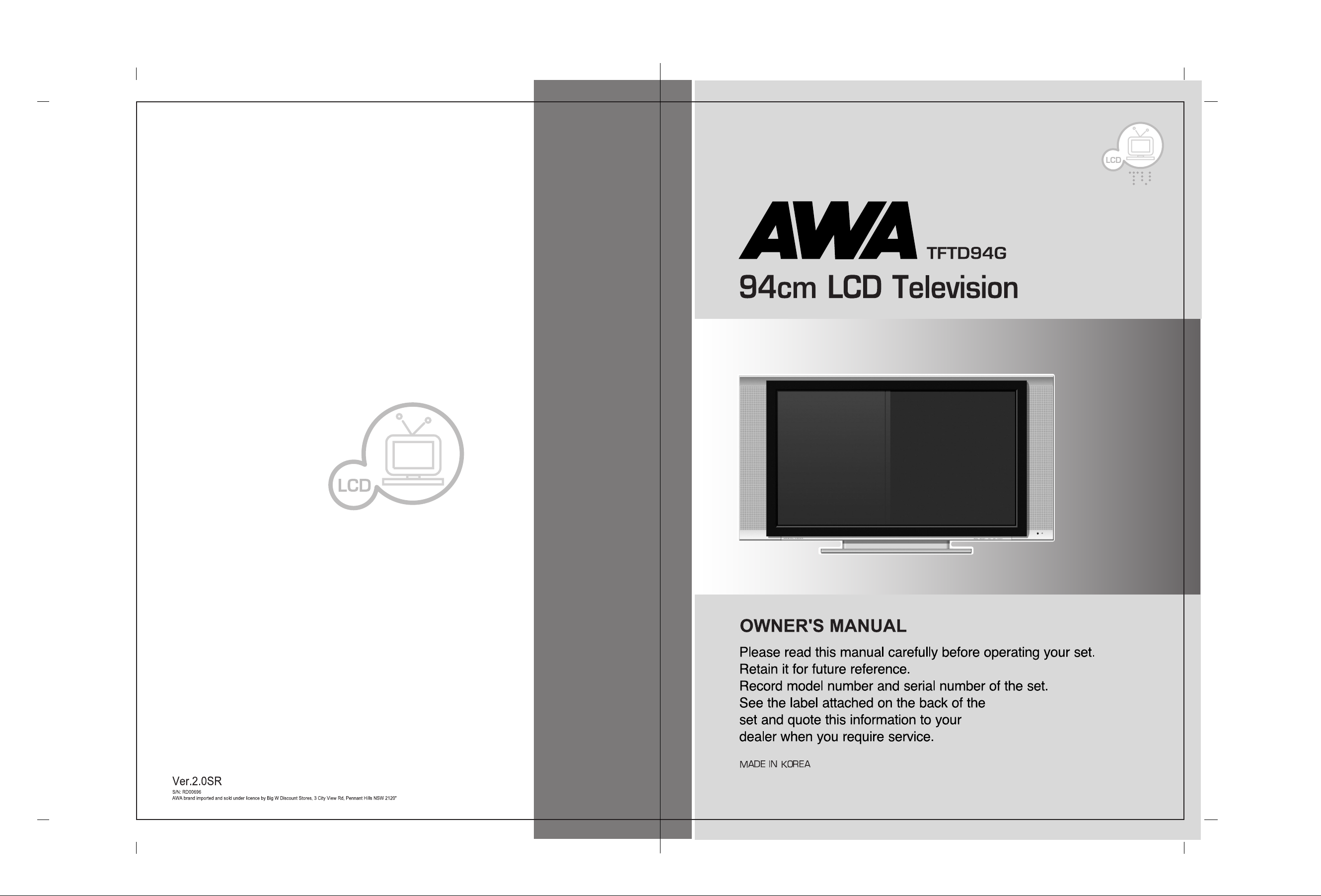
Page 2
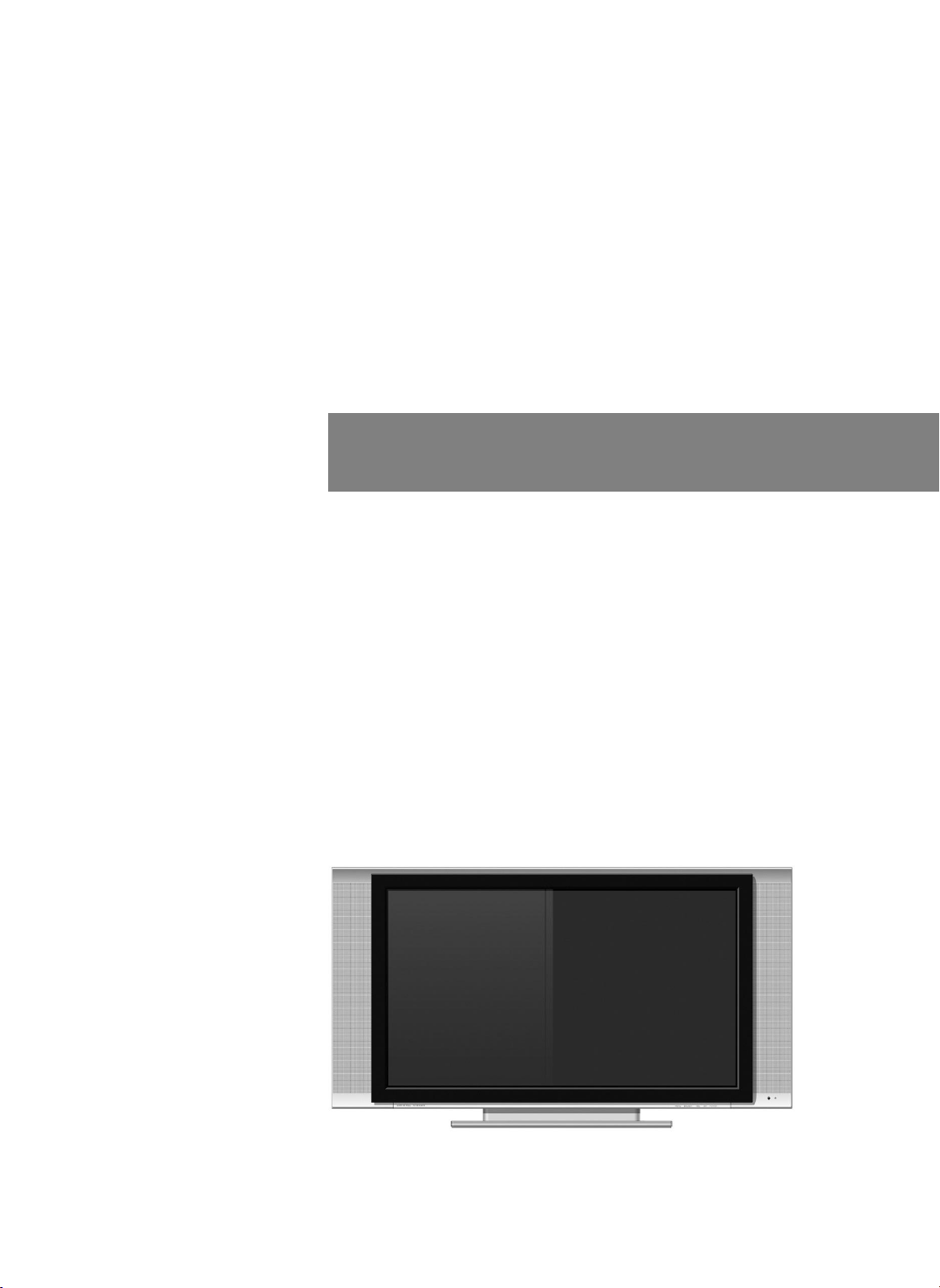
Please read this manual carefully before operating
your set.
Retain it for future reference.
Record model number and serial number of the set.
See the label attached on the back of the set
and quote this information to your dealer when you
require service.
OWNERÕS MANUAL
TFTD94G
Page 3

Page 4
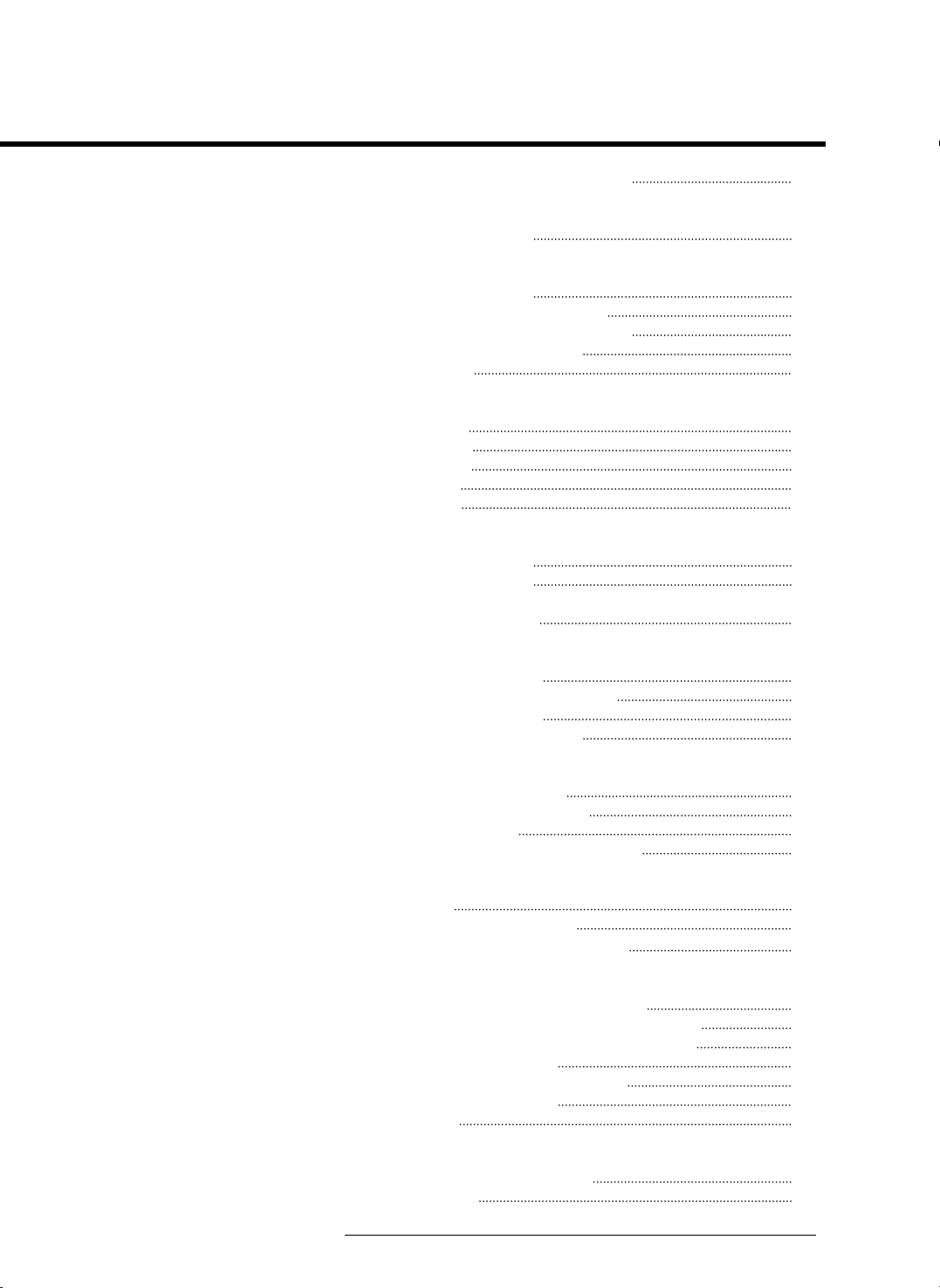
Table of Contents
Important Safety instructions
First step
Safety instructions
LCD TV Overview
Local Key Controls
Connection Panel Overview
Remote Control Key Functions
Using the remote control
Accesories
Equipment Connections and Setup
VCR Setup
DTV Setup
DVD Setup
PC Setup
DVI Setup
Basic Features Setup and Operation
Turning on the TV
Checking features
Setting Sleep Timer
Picture & Sound
Auto picture control
Adjusting picture appearance
Auto Sound Control
Adjusting Sound: Balance
Setting up TV stations
Auto programme tuning
Manual programme tuning
Programme edit
CANAL+ SET-TOP Box use only
Teletext
Teletext
Special teletext functions
Selecting CLOCK for the menus
Special Features
Selecting language for the menus
Selecting COLOR TEMP. for the menus
Selecting PC CONTROL for the menus
Setting picture format
Picture In Picture(PIP) function
Twin picture function
Multi PIP
Others
Troubleshooting check list
Specification
4
5
10
10
11
12
13
14
15
16
16
17
19
19
20
21
21
22
22
23
24
26
28
29
30
30
31
32
32
33
33
34
35
36
37
Page 5
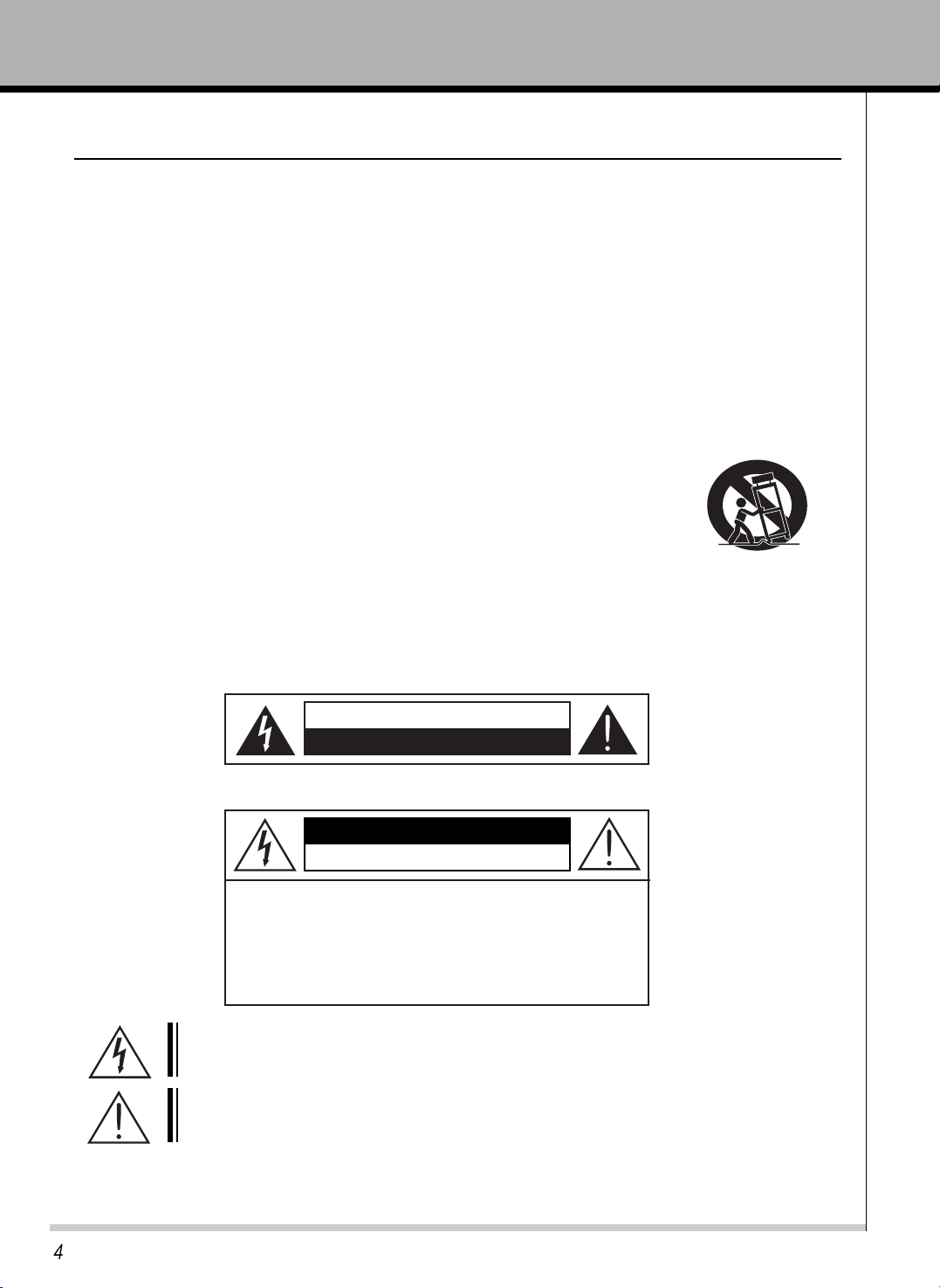
1) Read all of these instructions.
2) Save these instructions for later use.
3) Follow all warnings and instructions marked on the product.
4) Follow all instructions.
5) Do not use the TV near water.
6) Clean only with dry cloth.
7) Do not block any ventilation openings. Install in accordance with the manufacturer’s instructions.
8) Do not install near any heat sources such as radiators. heat registers, stoves, or other apparatus
(including amplifiers) that produce heat.
9) Do not defeat the safety purpose of the polarized or grounding-type plug. A polarized plug has two blades
with one wider than the other. A grounding type plug has two blades and a third grounding prong.
The wide blade or the third prong are provided for your safely. If the provided plug does not fit into your
outlet. Consult an electrician for replacement of the obsolete outlet.
10) Protect the power cord from being walked on or pinched particularly at plugs, convenience receptacles,
and the point where they exit from the apparatus.
11) Only use attachments/accessories specified by the manufacturer.
12) Do not place the TV on an unstable cart, stand or table. The TV may fall, causing
serious damage to the TV.
13) Unplug this apparatus during lightning storms or when unused for long periods of time.
14) Refer all servicing to qualified service personnel. Servicing is required when the
apparatus has been damaged in any way, such as power-supply cord or plug is damaged, liquid has been
moisture, does not operate normally, or has been dropped.
15) The apparatus shall not be exposed to dripping or splashing and that no objects filled with liquids, such as
vases, shall be placed on the apparatus.
Important Safety Instruction
OWNERÕS MANUAL
Explanation of Safety Related Symbols
Shock Hazard Marking and Associated Graphical Symbols
WARNING : To Reduce The risk of fire or electric shock, do not expose this the TV to rain or moisture.
WARNING : To Reduce The risk of fire or electric shock, do not
expose this the TV to rain or moisture.
CAUTION
RISK OF ELECTRIC SHOCK DO NOT OPEN
CAUTION
RISK OF ELECTRIC SHOCK DO NOT OPEN
This symbol is intended to alert the user to the presence of uninsulated Òdangerous voltageÓ
within the productÕs enclosure that may be of sufficient magnitude to constitute a risk of
electric shock to persons.
This symbol is intended to alert the user to the presence of important operating and
maintenance(servicing) instructions in the literature accompanying the appliance.
CAUTION : TO REDUCE THE RISK OF ELECTRIC SHOCK,
DO NOT REMOVE COVER (OR BACK). NO USERSERVICEABLE PARTS INSIDE. REFER SERVICING
TO QUALIFIED SERVICE PERSONNEL.
Page 6
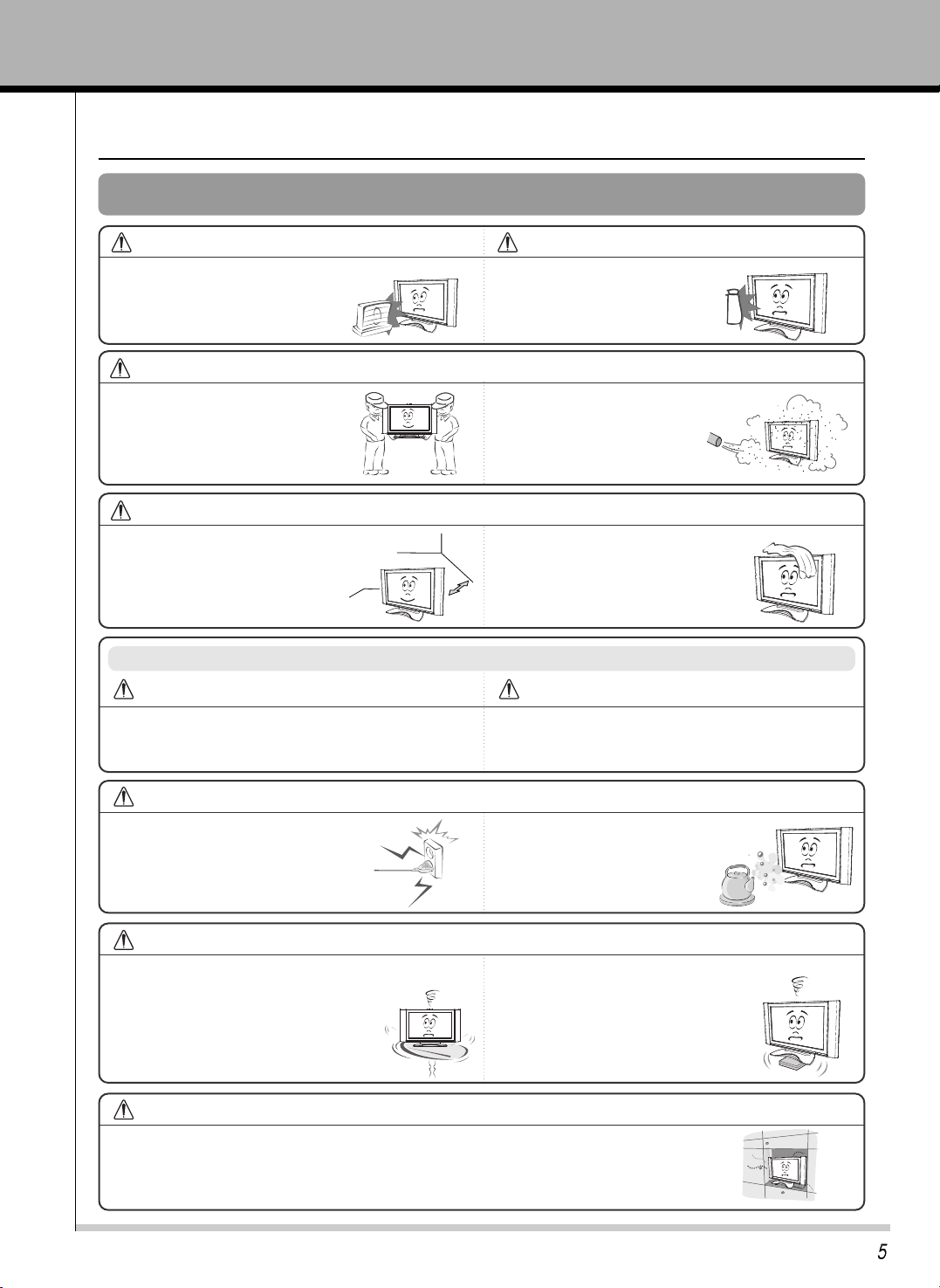
OWNERÕS MANUAL
Safety Instructions
NOTES
Do not place the TV where it
might be exposed to dust.
¥ This may cause a fire hazard !
When unpacking or moving the
TV two people will be necessary
to lift it safely.
NOTES
Do not cover the ventilation of the
TV.
¥ This may cause a fire hazard !
Ensure good ventilation around the TV.
The distance between the TV and the
wall should be more than 10cm.
¥ It makes internal temperature
increaseand causes a fire.
Indoor Installation
The violation of this instruction may cause light injuries or
damage of the product.
¥ Take care of danger that may happen under specific condition.
The violation of this instruction may cause
serious injuries and even death.
Disconnect from the main and
remove all connections before
moving.
Only use the TV on a level and stable
surface.
¥ It may fall down or be upset.
* Safety instructions have two kinds of information as illustrated below.
When installing the monitor on a table, be careful
not to place it near the edge.
¥ This may cause the monitor to fall
causing serious injury to a child or adult
and serious damage to the monitor.
¥ Surely use a fitting table or rack.
Do not place the TV close to sources
of steam or oil such as a humidifier.
¥ This may cause a fire hazard
or an electric shock hazard !
WARNING
NOTES
NOTES
NOTES
Do not place the TV directly on a carpet, rug or place where ventilation is restricted.
¥ This would cause its internal temperature to increase and might cause a fire hazard !
NOTES
Do not place inflammable
materials beside the TV
¥ This may cause a fire
hazard !
Do not place the TV in direct sunlight or near heat
sources such as radiators, fires and
stove etc.
¥ This may cause a fire hazard !
WARNING
NOTES
Page 7
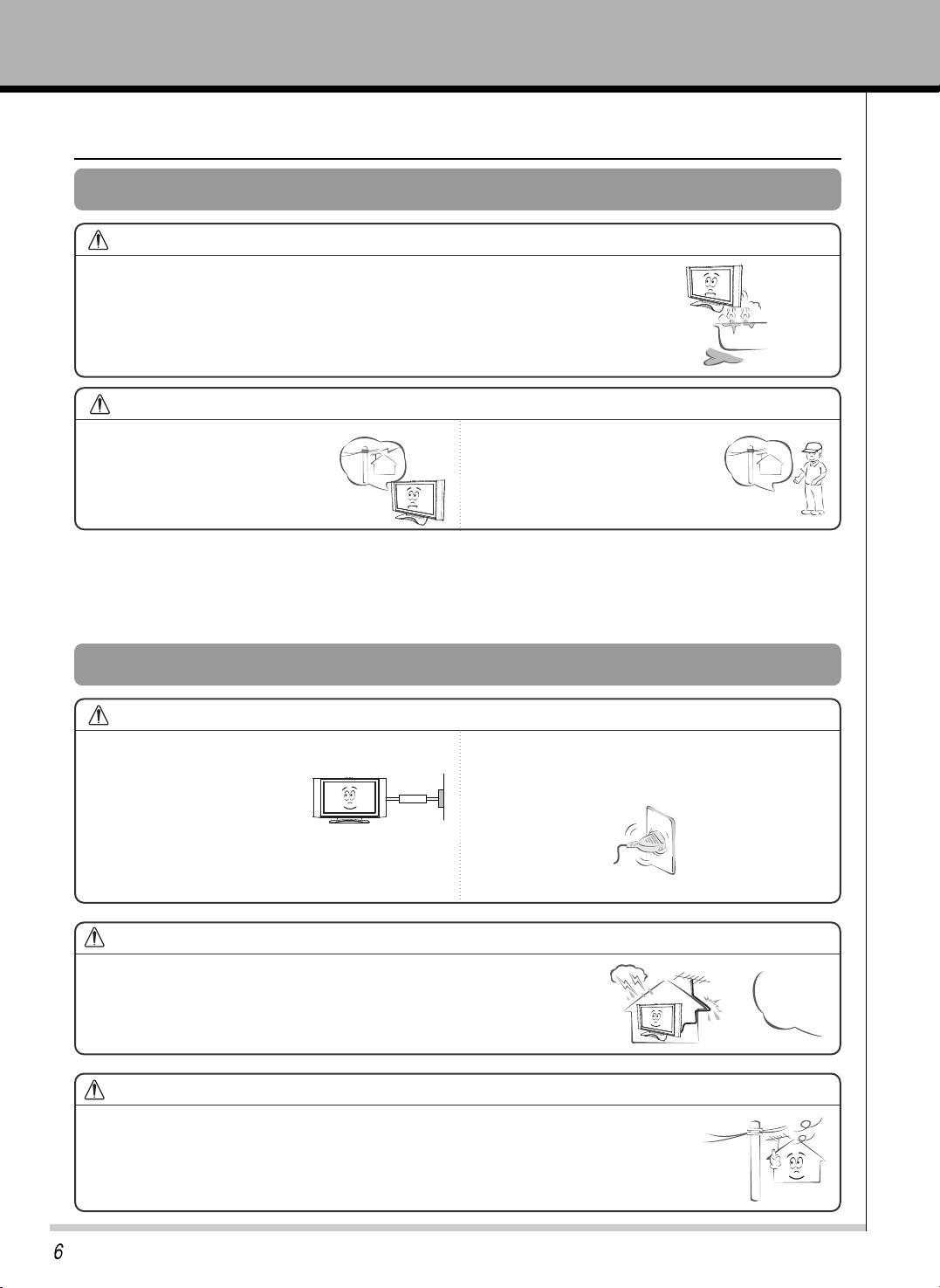
OWNERÕS MANUAL
Safety Instructions
WARNING
WARNING
Do not use the TV in a damp place such as a bathroom where
it is likely to get wet.
¥ This may cause a fire or an electric shock hazard !
In case of using a receiver (VCR,
Digital Set Top Box), do not place
an antenna in the vicinity of power
lines.
¥ This may cause an electric shock.
In case of using a receiver (VCR, Digital
Set Top Box), contact your service
center to construct an antenna because
it needs skilled man.
¥ This may cause an electric shock.
WARNING
Earth wire should be connected.
¥ If the earth wire is not connected,
there is possible a danger of
electric shock caused by the
current leakage.
¥ If grounding methods are not
possible, a separate circuit breaker should be
employed and installed by a qualified electrician.
¥ Do not connect ground to telephone wires, lightning
rods or gas pipe.
The main plug should be inserted fully into the
power outlet to avoid a fire hazard !
¥ This may cause a fire hazard !
Outdoor Installation
Power
In case of using a receiver (VCR, Digital Set Top Box), there should be enough
distance between an outside antenna and power lines to keep the former from touching
the latter even when the antenna falls.
¥ This may cause an electric shock hazard.
In case of using a receiver (VCR, Digital Set Top Box), Bend antenna
cable between inside and outside building to prevent rain from flowing in.
¥ This may cause water damaged inside the TV and could give an electric shock.
NOTES
NOTES
Page 8
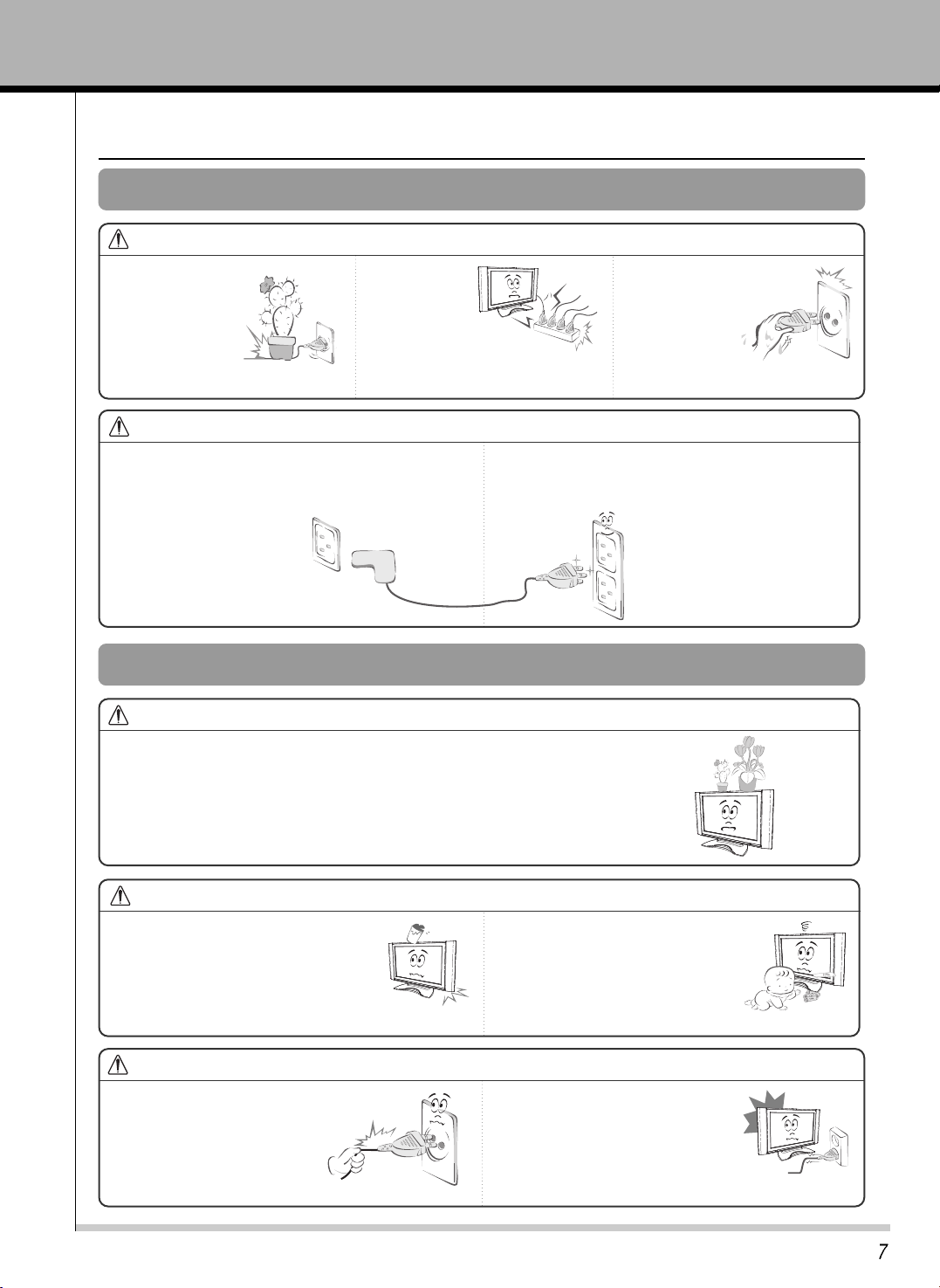
OWNERÕS MANUAL
Safety Instructions
Do not place
heavy objects on
the power cord
¥ This may cause a
fire or an electric
shock hazard !
Do not use
too many
plugs on the
main multioutlet.
¥ It may result in overheating of the
outlet and causes a fire hazard !
Never touch
the power plug
with a wet hand
¥ This may cause
an electric
shock hazard !
NOTES
Prevent dust collecting on the power plug pins or
outlet.
¥ This may cause a fire hazard !
Hold the plug firmly when unplugging. If you pull the cord
the cord may be damaged.
¥ This may cause a fire hazard !
Female End
3-prong
Power Cord
Male End
3-prong
Power Cord
(option)
Power Outlet
NOTES
WARNING
WARNING
Power
Using
Do not place anything containing liquid on top of the TV such as
flowerpot, cup, cosmetics or candle.
¥ This may cause a fire hazard !
Dispose of used batteries carefully
and safely.
¥ In the case of a battery being
swallowed by a child please
consult a doctor immediately.
If water is spilt into the monitor unplug
it from the main supply outlet
immediately and consult your Service
Agent.
¥ This may cause an electric shock
hazard !
Ensure the power cord does not
come into contact with sharp or hot
objects such as a heater.
¥ This may cause a fire or an electric
shock hazard !
Do not plug in when the power
cord or the plug is damaged or
the connecting part of the
power outlet is loose.
¥ This may cause a fire or an
electric shock hazard !
NOTES
Page 9
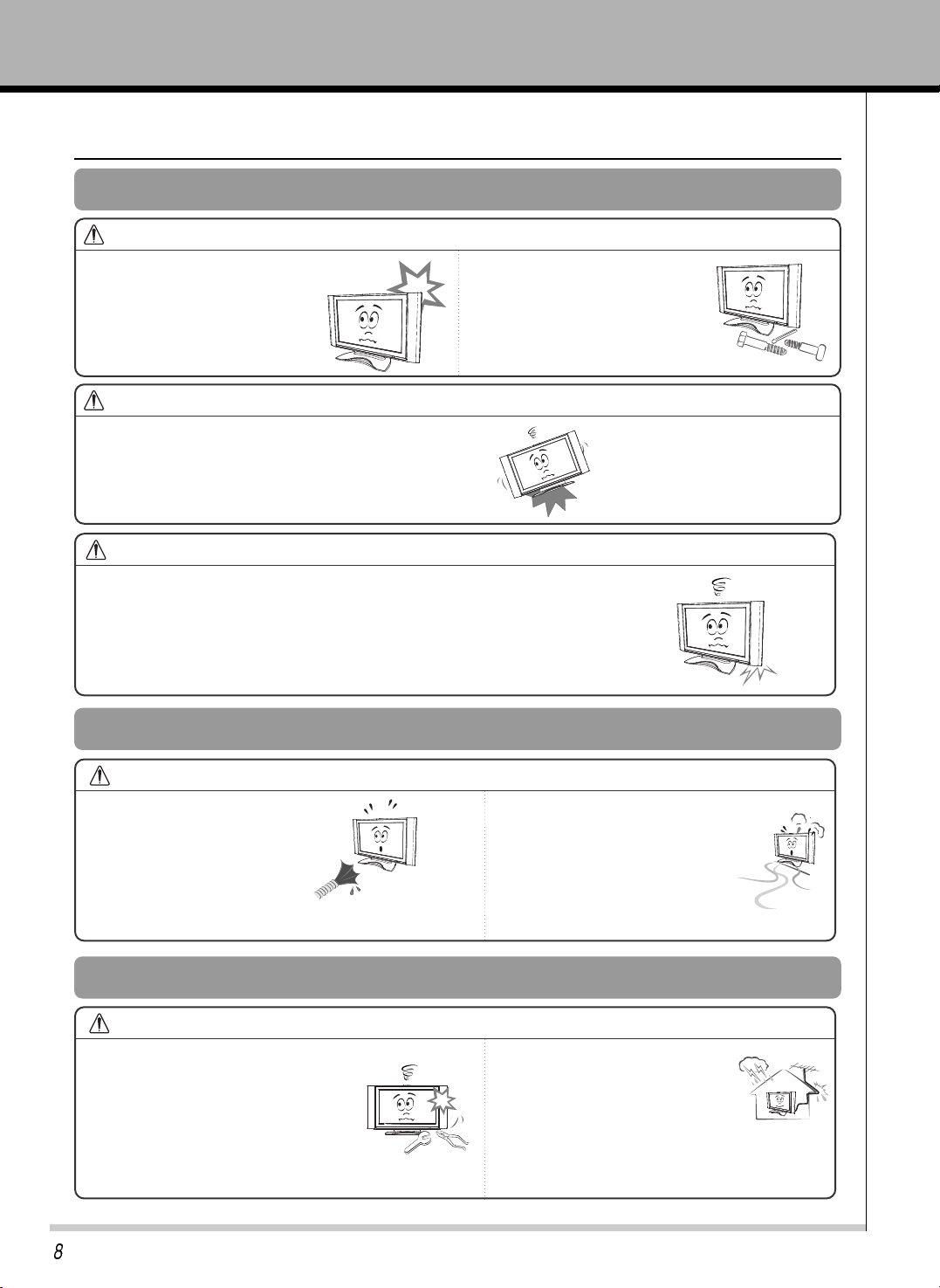
OWNERÕS MANUAL
Safety Instructions
NOTES
NOTES
In case of impact shock or
damage to the monitor switch it
off and unplug it from the outlet
and contact your service center.
¥ This may cause a fire or an electric
shock hazard !
Do not allow any objects to fall
into the TV.
¥ This may cause an electric shock
hazard !
Do not drop the TV or allow impact shock.
¥ This may cause mechanical failure or injury !
WARNING
WARNING
In the event that an image does not appear on the screen please switch it
off and unplug it from the main supply and contact your Service Centre.
¥ This may cause a fire or an electric shock hazard !
WARNING
In the unlikely event of smoke or
a strange smell from the TV,
switch it off ,unplug it from the
wall outlet and contact your
dealer or service centre.
¥ This may cause a fire or an
electric shock hazard !
Do not use water while
cleaning the TV
¥ This may damage to the TV
or an electric shock hazard.
In the event of a lightning or
thunder storm unplug the TV and
aerial from the wall outlet.
¥ This will prevent damage to the
monitor and possible electric shock.
Do not attempt to service the TV
yourself.
Contact your dealer or service
center.
¥ This may cause damage to
the TV and could give an
electric shock as well as invalidating the
warranty !
Using
Cleaning
Others
Page 10
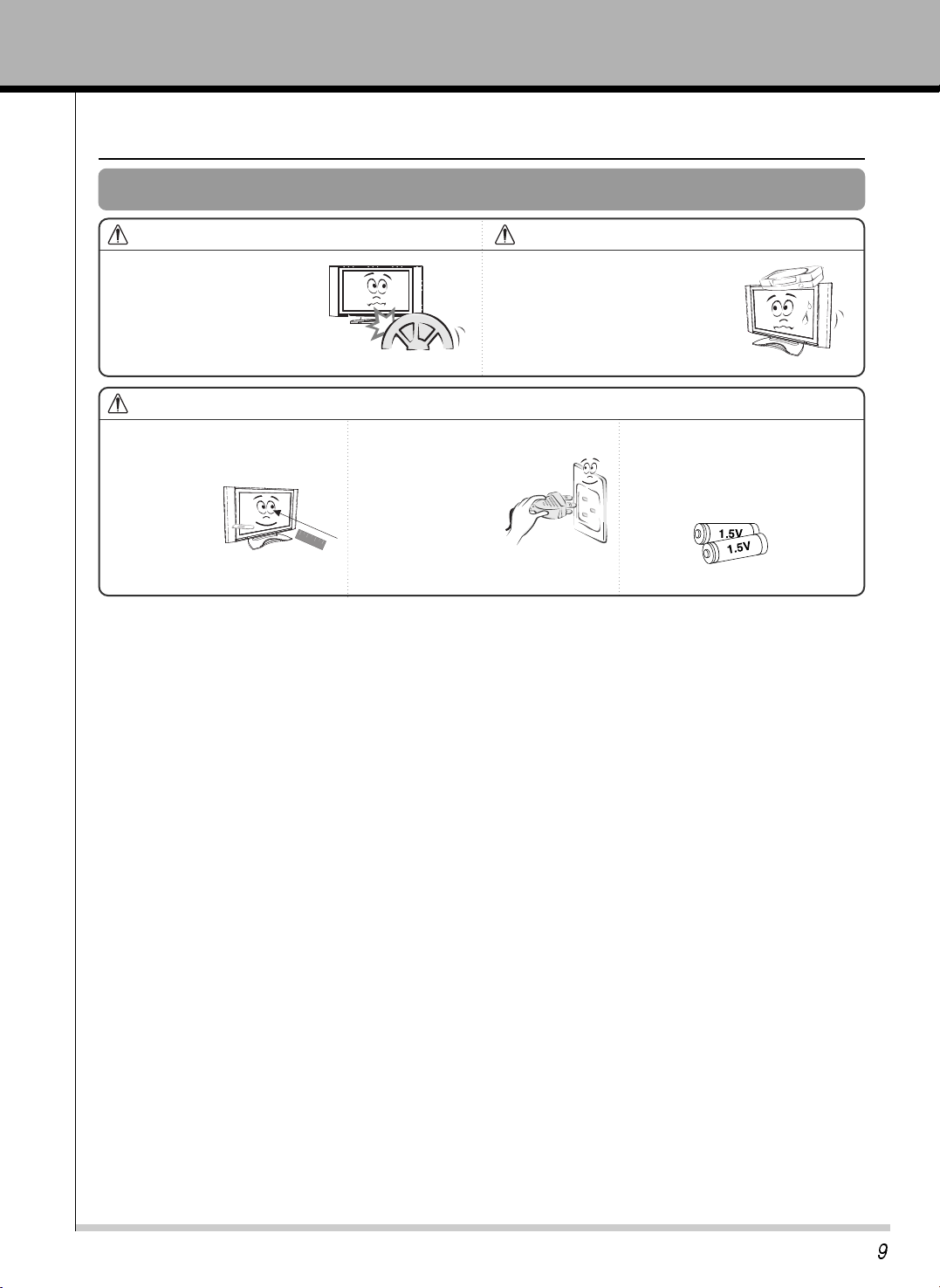
OWNERÕS MANUAL
Safety Instructions
WARNING
NOTES
NOTES
Do not watch the TV while
driving or walking.
¥ This may cause an accident.
Do not place heavy objects on the
TV.
¥ This may cause serious injury to a
child or adult.
The distance between eyes
and the screen should be
about 1.5m.
¥ If not, eyes will
strain.
Unplug the TV from the wall outlet
when it is left
unattended and
unused for long
periods of time.
¥ Accumulated dust
may cause a fire or
an electric shock from
deterioration or electric leakage.
Only use the specified batteries.
¥ This make cause damaged the TV
or could give an electric shock.
Others
Page 11
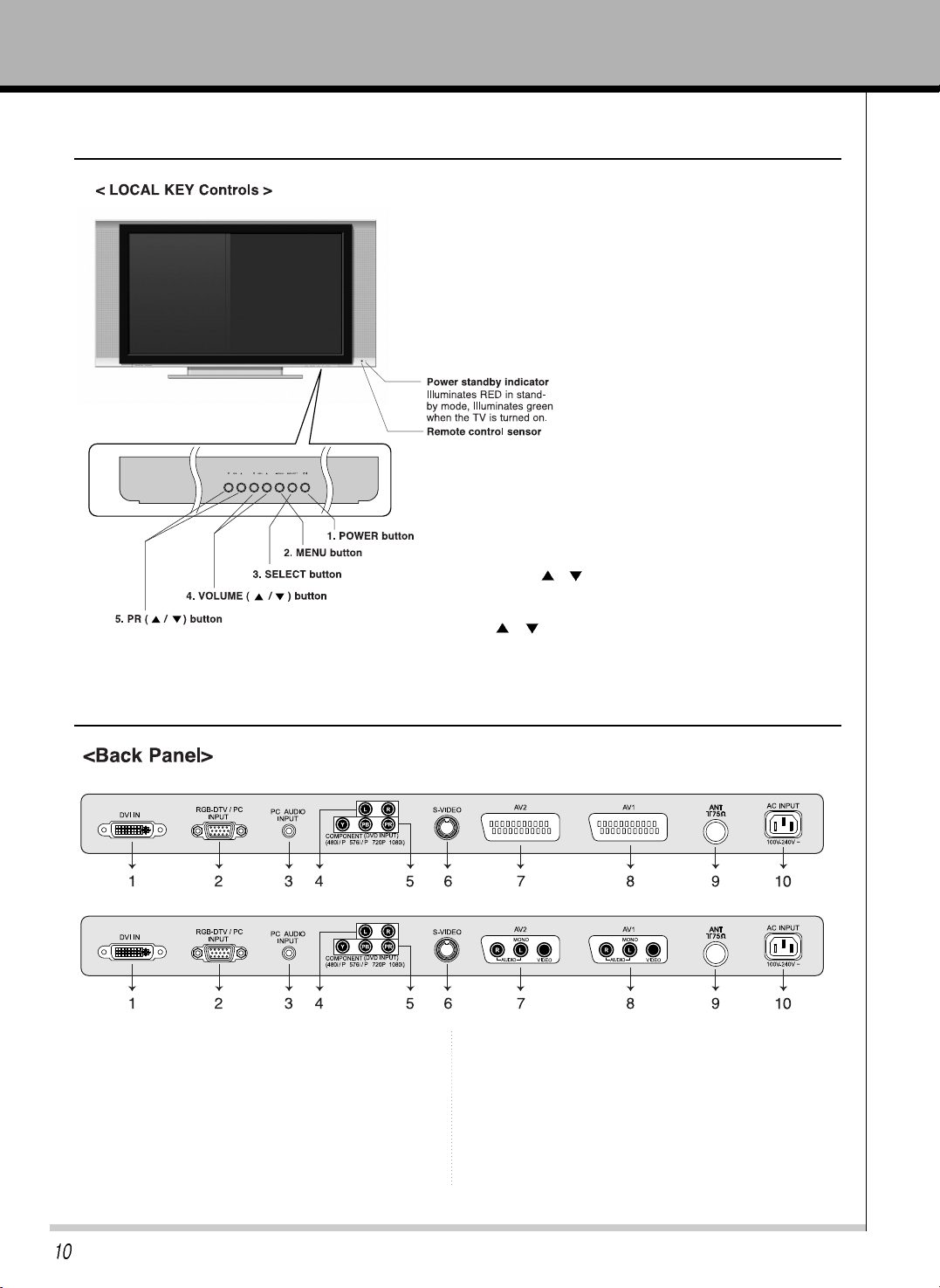
OWNERÕS MANUAL
Local Key Controls
Connection Panel Overview
1. DVI IN : Digital Video Interface.
2. RGB-DTV / PC INPUT : PC or DTV Video
Source Input.
3. PC AUDIO INPUT : Connect the audio cable
from the PC to the PC AUDIO IN of the set.
4. L. R : Audio(L / R) Input incase of S-VIDEO
or COMPONENT mode.
*SCART
*RCA
5. Y, Pb, Pr : Component video signal input.
6. S-VIDEO : Connect the output of the A/V
Source to the S-VIDEO input.
7. AV2 : Composite input of A/V Source.
8. AV1 : Composite input of A/V Source.
9. TUNER : RF ANTENNA INPUT.
10. A.C POWER : POWER CORD INPUT.
1. POWER button : switches TV set on or off.
2. MENU button : Displays a menu.
3. SELECT button : Selects the A/V source.
4. VOLUME(
/ ) : Adjusts the volume / Adjusts menu
settings.
5. PR(
/ ) :Selects a programme or menu item.
Page 12
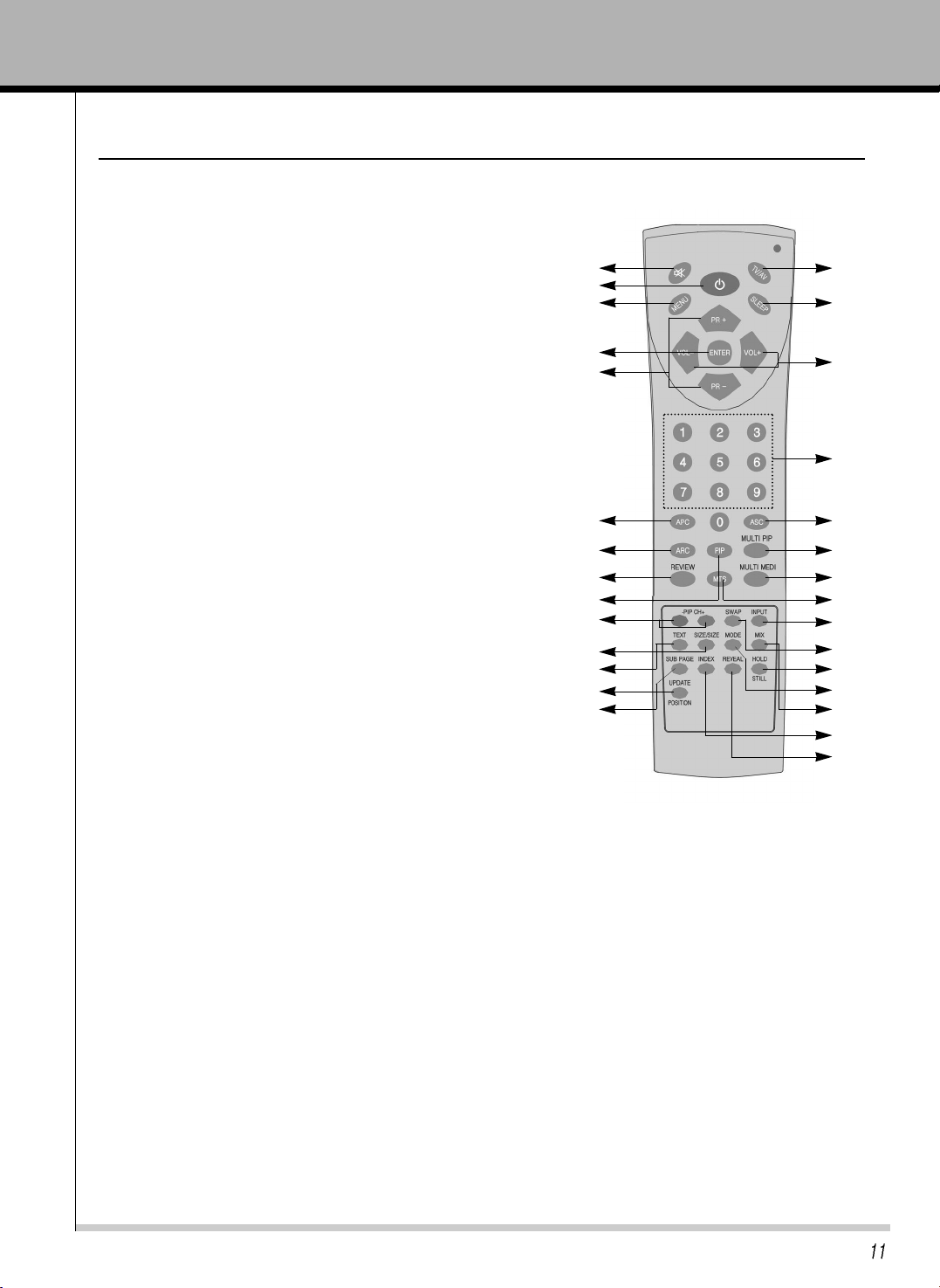
OWNERÕS MANUAL
Remote Control Key Functions
- When using the remote control aim it at the remote control sensor on the TV
1. POWER
Turns the TV on from standby or off to standby mode.
2. MUTE
Turns the sound on and off.
3. NUMBER
Selects programme numbers.
4. MENU
Displays a main menu.
5. TV/AV
Selects TV, AV1, AV2, S-VIDEO, COMPONENT, RGB-DTV,
RGB-PC, RGB-DVl mode.
6. SLEEP
Sets the sleep timer.
7. ENTER
Accepts your selection or displays the current mode.
8. VOL+/-
Adjusts the sound level./ Adjusts the menu settings.
9. PR +/-
Selects next programme or menu items.
10. APC
Recalls your prefered picture settings.
11. ASC
Recalls your prefered sound settings.
12. ARC
Selects a screen mode- 16:9, 4:3, ZOOM, panorama
13. REVIEW
Returns to the previously viewed programme.
14. PIP
Displays a PIP(Picture In Picture) screen.
15. MULTI PIP
Displays a still picture of TV signal on main screen.
16. MULTI MEDI
Selects component, RGB-DTV, RGB-PC, RGB-DVI.
17. MTS
Selects the language during dual language broadcast, selects the sound output.
18. PIP CH+/-
Selects a programme when RF signal is displayed in PIP mode.
19. SWAP
Switches a main picture for sub picture in PIP mode.
20. INPUT
Selects the AV source of sub picture in PIP mode.
21. SIZE
Selects the size of sub picture(Double Window or Small Window).
22. POSITION / UPDATE
Selects a position of PIP screen. / Displays the updated teletext page.
23. STILL / HOLD
In case of non PIP mode, Displays the still main picture.
In case of PIP mode, Displays the still sub picture.
/ Stops the automatic page change.
24. TEXT
Switchs to teletext.
25. MODE
Change LIST and FLOF.
26. MIX
Displays the teletext pages superimposed on the TV picture.
27. SUB PAGE
Selects sub page in teletext mode.
28. INDEX
Selects the index page.
29. REVEAL
Displays the concealed information.
1
2
4
7
10
12
5
8
11
6
9
13
3
14
15
16
17
18
20
23
26
25
19
21
22
24
27
28
29
Page 13
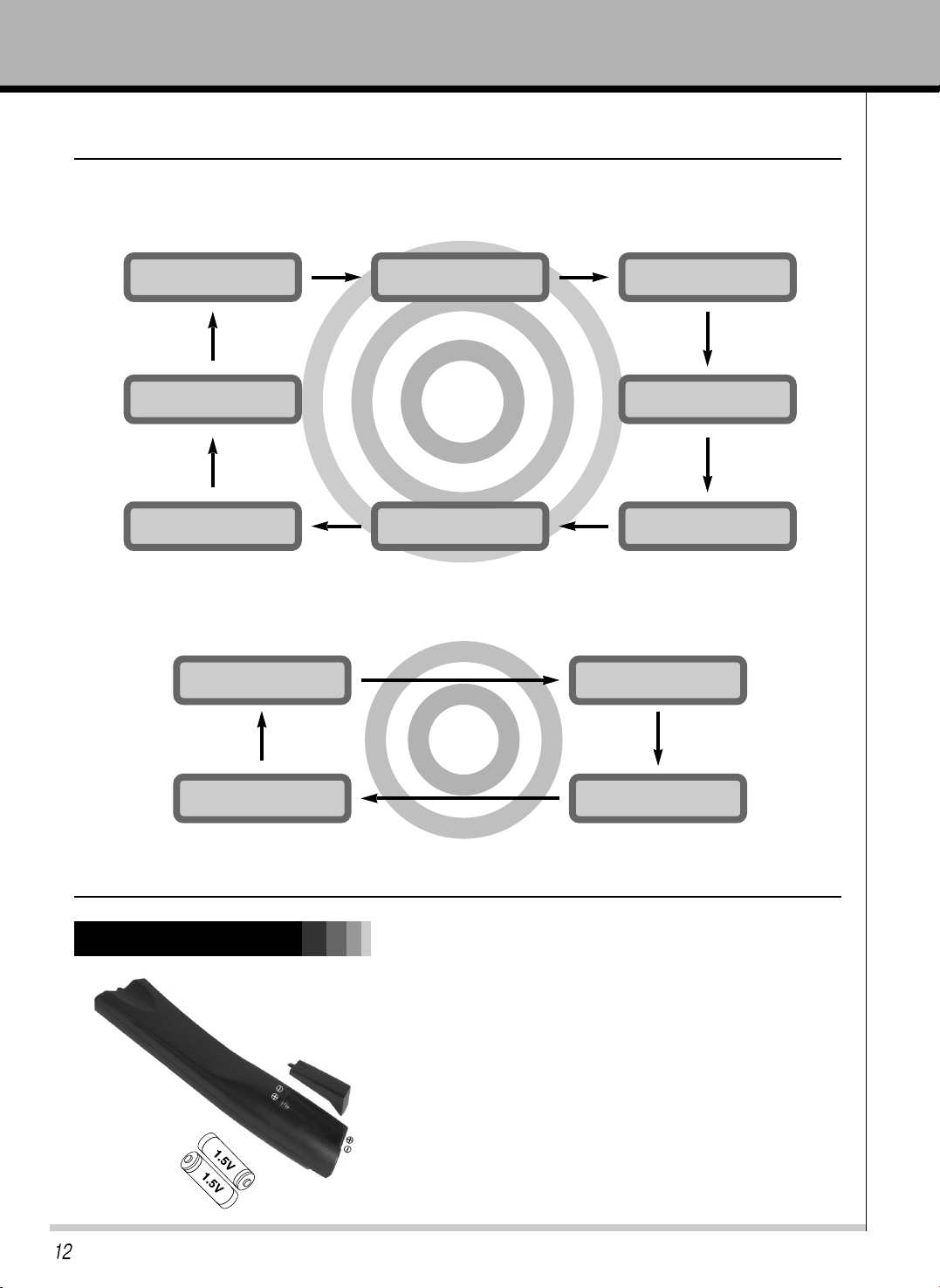
OWNERÕS MANUAL
Installing batteries
¥ Open the battery compartment cover on the back of the
remote control and insert the batteries with correct
polarity, match Ò+Ó with Ò+Ó, and match Ò-Ó with Ò-Ó.
¥ Install two 1.5V ÒAAAÓ alkaline batteries.DonÕt mix used
batteries with new batteries.
Using the remote control
TV/AV select button on the remote control
Each press of this button changes the mode as shown below
MULTI MEDI select button on the remote control
Each press of this button changes the mode as belows.
Remote Control Key Functions
AV1
TV
RGB-DVI
AV2
RGB-PC
S-VIDEO
COMPONENT
RGB-DTV
COMPONENT
RGB-DVI
RGB-DTV
RGB-PC
Page 14

OWNERÕS MANUAL
Using the remote control
Make sure these are no objects
between the remote control and
its sensor.
DonÕt place the remote control
near a heater or damp place.
Strong impact on the remote
control may cause operation
failure.
Signal from the remote control
may be disturbed by sun light or
other strong light. In this case,
turn the set to other direction.
Notes for using the remote control
Accesories
Option
Accesories
Page 15

OWNERÕS MANUAL
¥ Connect an antenna or a coaxial Cable between the ANTENNA jack on the rear of the
TV and the ANTENNA OUT jack on the VCR.
¥ Connect the RCA Jack of the VCR to the RCA Jack1 or Jack2 of the set.
¥ Press the PLAY button on the VCR.
¥ When connecting the S-VIDEO VCR to the S-VIDEO socket, the picture quality will be
further improved.
¥ Connect the S-VIDEO socket of the VCR to the S-VIDEO socket of the set.
¥ Connect the audio cable from the S-VIDEO VCR to the AUDIO sockets of the set.
¥ Select the S-VIDEO by pressing the TV/AV button repeatedly.
¥ Press the PLAY button on the VCR. The VCR playback picture appears on the screen
¥ To avoid picture noise (interference), leave an adequate distance (20 inches or more)
between the VCR and TV.
VCR Setup
Tips
2
Insert a video tape into the VCR and press the PLAY button on the VCR. See VCR
ownerÕs manual.
1
Press TV/AV button on the remote control and select AV1 or AV2.
(When connecting with the S-Video, select the S-VIDEO.)
To watch VCR
Connection of external equipment
*SCART
*RCA
Page 16

OWNERÕS MANUAL
DTV Setup(SET-TOP BOX)
- To watch digital broadcast programs, purchase/connect a digital SET-TOP BOX.
How to connect a DTV
¥ You can use either the Monitors COMPONENT
(DVD/DTV/INPUT) inputs or the single RGB-DTV/PC
INPUT for video connections, depending on your Set
Top Box connectors. Then, make the corresponding
Audio connections.
¥ DTV input is available to 480/576i, 480/576p, 720p,
1080i mode.
Connection of external equipment
2
Tune to the digital SET-TOP BOX.
(Refer to the ownerÕs manual for the digital SET-TOP BOX.)
1
Press TV/AV button on the remote control to select COMPONENT or RGB DTV.
To watch SET-TOP BOX
Page 17

OWNERÕS MANUAL
DVD Setup
Component input jacks on the TV
Y PB PR
Video output jacks of DVD player
Y Pb Pr
Y B-Y R-Y
Y Cb Cr
Y P
B PR
How to connect a DVD (digital video disk player)
¥ Connect DVD video inputs to Y, Pb, Pr of COMPONENT (DVD/DTV INPUT) and audio inputs to Audio
jacks of AV INPUT.
¥ Component Input is available to 480/576i, 480/576p, 720p, 1080i mode.
How to use
¥ Press TV/AV button on the remote control of the TV to select COMPONENT. Use the DVD player
according to its ownerÕs manual.
¥ Turn on the DVD player, and insert a DVD.
¥ Component Input ports
Connect DVD player jacks to TV Component input jacks as indicated below.
PC Setup
- You can easily connect the LCD TV to your PC for outstanding image and sound.
Setup Instructions to Connect a PC to your TV
¥ To setup this TV in your PC window environment, select Normal, Standard or Default TV. This TV does
not support Plug and Play function
¥ The screen does not display when the resolution is over UXGA.
¥ Connect the signal cable from the TV Output port on the PC to the RGB1 (PC/DTV INPUT) port on the
TV.
¥ Connect the audio cable from the PC to the Audio ports of the TV.
¥ If your PC computer is equipped with a sound card, adjust the sound output on the PC.
¥ Select the display resolution of the PC to 1360 x 768 for the best picture. This TV resolution is 1360 x 768.
Page 18

OWNERÕS MANUAL
PC Setup
¥ Avoid keeping a fixed image on the TV screen for a long period of time. The fixed image may become
permanently imprinted on the screen; use a screen saver when possible.
¥ Change the resolution of PC to displayable mode and connect to RGB1 Input (PC/DTV Input) jacks of the TV.
Tips
PC Setup
¥ First, turn on the PC computer and press the ON/OFF button on the TV to apply power to it. Second,
turn on the display by pressing the button on the TV or by pressing the POWER button on the TV
remote control.
¥ Use the TV/AV button on the remote control to select the RGB-PC input source.
¥ Set the resolution output of the PC to WXGA or under (1360 x 768, 60Hz).
DVI Setup(Under PC mode Only)
- You can easily connect the LCD TV to your PC for outstanding image and sound.
Setup Instructions to Connect a PC to your TV
¥ To setup this TV in your PC window environment, select Normal, Standard or Default TV. This TV does
not support Plug and Play function
¥ The screen does not display when the resolution is over UXGA.
¥ Connect the signal cable from the monitor Output port on the PC to the DVI-JN port on the Monitor.
¥ Connect the audio cable from the PC to the Audio ports of the TV.
¥ If your PC computer is equipped with a sound card, adjust the sound output on the PC.
¥ Select the display resolution of the PC to 1360 x 768 for the best picture. This TV resolution is 1360 x 768.
Page 19

OWNERÕS MANUAL
DVI Setup
TV Image Display Specifications (RGB-PC, RGB-DVI)
720*400
640*480
800*600
1024*768
1280*768
832*624
1360*768
Vertical
Frequency (Hz)
70
85
60
67
72
75
85
56
60
72
75
60
70
75
60
75
60
Resolution
Tips
¥ Synchronization input form :
separate
¥ Dos mode may not work depending
on a video card if using a DVI cable.
DVI Setup(Under PC mode Only)
¥ Avoid keeping a fixed image on the TV screen for a long period of time. The fixed image may become
permanently imprinted on the screen; use a screen saver when possible.
¥ Change the resolution of PC to displayable mode and connect to DVI-D Input jacks of the TV.
Tips
PC Setup
¥ First, turn on the PC computer and press the ON/OFF button on the TV to apply power to it. Second,
turn on the display by pressing the button on the TV or by pressing the POWER button on the TV
remote control.
¥ Use the TV/AV button on the remote control to select the RGB-DVI input source.
¥ Set the resolution output of the PC to WXGA or under (1360 x 768, 60Hz).
Page 20

OWNERÕS MANUAL
¥ Adjusting volume level
The volume(+) button increases the sound and the volume(-) button reduces the level of sound.
Turning on the TV just after installation
Turning on the TV (power cord is still connected)
- When using the remote control, aim it at the sensor on the TV.
Turning on the TV
Tips
1
2
Connect power cord correctly. At this moment, the TV is switched to Standby mode.
Press the POWER button on the TV or press the POWER Button or associated with TV
button on the remote control and then the TV will be turn on.
1
If the TV is turned off with the remote control button or POWER ON/OFF button on the TV.
Press the POWER button on the TV or press the POWER button on the remote control and
then the TV will be turn on.
2
Press the VOL+/- button.
¥ Each press will cycle through the menus shown below.
Checking features
- Use the remote control to make adjustments.
- Select VIDEO input source.
< Picture menu > < Sound menu >
< Tuning menu >< Etc menu > < Clock menu >
1
Press the MENU button.
Page 21

OWNERÕS MANUAL
Checking features
3
Press the PR+/- button.
4
Press the VOL ( + ) button to select a feature to adjust, and then press the PR+/- buttons to
adjust the selected item.
¥ Press the MENU button to exit.
¥ To check remaining sleep time after setting, press the SLEEP button just once.
¥ If you turn the TV off after setting the sleep timer, the setting is erased. The sleep timer will then have to be set again.
Sleep Timer turns the TV off after a preset time
¥ To release sleep time setting, press the SLEEP button repeatedly to select ---.
Press the SLEEP button to set sleep time.
Each time you press SLEEP button, the next preset setting time is changed as follows:
---
240
180
10 20 30
120 90 60
Setting Sleep Timer
---
Tips
Page 22

OWNERÕS MANUAL
Auto picture control
2
Press the APC buttons to select your desired picture condition.
Use APC to set the TV for the best picture appearance
APC (Auto Picture Control)
¥ You can also select STANDARD, SOFT, CUSTOM or STRONG in the PICTURE menu.
¥ Each press of APC button changes the screen display as shown below.
STANDARD
SOFT
STRONG
CUSTOM
1
Press the APC button.
CUSTOM
Press the MENU button and then press the VOL+/- button to select PICTURE menu.Press the PR - button.
Adjusting picture appearance
¥ Adjust BRIGHTNESS, COLOR and SHARPNESS, TINT in the same way.
1
Press the PR +/- button to select Contrast and then press the VOL+ button.
2
Use the VOL buttons to make appropriate adjustments and then press the ENTER button.
¥ Press the PR +/- buttons to select other items.
Page 23

2
Press PR- button and then VOL+ button to select a sound setup.
OWNERÕS MANUAL
¥ You can also select SURROUND, STANDARD, MUSIC, SPEECH, MOVIE, USER in the
SOUND menu.
STANDARD
SURROUND
MUSIC
USER
SPEECH
MOVIE
ASC(Auto Sound Control)
Auto Sound Control
1
Press the MENU button and then VOL+/- button to select a SOUND setup.
¥ Each press of ASC or PR+/- button changes the screen display as shown below.
Press the MENU button and then press the VOL+/- button to select SOUND menu.
Press the PR- button.
Manual Settings
Adjusting Sound
1
Press the PR- button to select BALANCE and then
press the VOL( + ) button.
2
Use the VOL(+ / -) buttons to make appropriate adjustments and then press the ENTER
button.
Page 24

OWNERÕS MANUAL
Setting up TV stations
Up to 100 TV stations can be stored by programme numbers (0 to 99).
Once you have preset the stations, you will be able to use the PR+ / PR- or NUMBER buttons to scan the
stations you programmed.
Stations can be tuned using automatic or manual modes.
Note : In some models up to 100 CH stations can be stored.
Auto programme tuning
All stations that can be received are stored by this method. It is recommended
That you use auto programme during installation of this set.
1
Repeatedly press the MENU button and then press VOL+/- button to select the TUNING menu.
2
Press the PR - button to select AUTO.
3
Press the VOL+ button to begin auto programming.
4
Press the VOL+ button. Select a TV system with the PR+/- button on the SYSTEM
pull-down menu.
BG : (Asia/New Zealand/M.East/Africa/Australia)
I : (Hong Kong/South Africa) - (option)
DK : (East Europe/China/Africa/CIS)
L : (France/Monaco)
5
Press the ENTER or VOL - button.
6
Press the PR+/- button to select STORAGE FROM.
Page 25

OWNERÕS MANUAL
Setting up TV stations
7
Press the VOL+ button. Select the beginning programme number with the VOL+/- button or
NUMBER buttons on the STORAGE pull-down menu. Any number under 10 is entered with a
numeric Ô0Õ (or Ô00Õ) in front of it, i.e. Ô05Õ (or Ô005Õ) for 5
8
Press the ENTER button.
9
Press the PR +/- button to select START.
10
Press the VOL+ button to begin auto programming.
All receivable stations are stored.To stop auto programming, press the MENU button.
When auto programming is completed, the Programme edit menu appears on the screen. See
the Programme edit section to edit the stored programme.
MANUAL programme tuning
Manual programme lets you manually tune and arrange the stations in whatever order you desire. Also you
can assign a station name with five characters to Each programme number.
1
Repeatedly press the MENU button to select the Station menu.
2
Press the PR - button to select MANUAL.
3
Press the VOL+ button to display the MANUAL programme menu.
4
Press the PR+/- button to select the programme number.
Page 26

OWNERÕS MANUAL
Setting up TV stations
5
Press the VOL+ button to select the programme number.
Select the desired programme number (0 to 99) with the VOL+/- button or NUMBER buttons on
the STORAGE pull-down menu. Any number under 10 is entered with a numeric Ô0Õ (or Ô00Õ) in
front of it, ie. Ô05Õ (or Ô005Õ) for 5.
6
Press the ENTER button.
7
Press the PR+/- button to select SYSTEM.
8
Press the VOL+ button. Select a TV system with the PR+/- button on the SYSTEM pull-down
menu.
BG : (Asia/New Zealand/M.East/Africa/Australia)
I : (Hong Kong/South Africa) - (option)
DK : (East Europe/China/Africa/CIS)
L : (France/Monaco)
9
Press the ENTER button.
Press the PR+/- button to select CHANNEL.
On the Channel pull-down menu.
if possible, select the channel number directly with the number buttons.
Any number under 10 is entered with a numeric Ô0Õ (or Ô00Õ) in front of it, ie. Ô05Õ for 5.
Press the PR+/- button to select FINE.
Press the VOL+ button.
Press the VOL+/- button to fine tune for the best picture and sound on the Fine pull-down
menu.
Press the ENTER button.
Press the PR+/- button to select SEARCH.
¥
¥
¥
¥
¥
¥
¥
¥
Page 27

Press the VOL+ button. Press the VOL+ button to commence searching on the Search pull-down
menu. If a station is found the search will stop.
Press the PR+/- button to select NAME.
Press the VOL+ button on the NAME pull-down menu.
Press the PR+ button. You can use a blank, +, -, the numeric 0 to 9 and the alphabet A to Z. With the
PR - button you can select in the opposite direction.
Select the position by pressing the VOL+/- button and then take your choice of the second character,
and so on.
Press the ENTER button.
¥
¥
¥
¥
¥
¥
OWNERÕS MANUAL
Setting up TV stations
Programme edit
This function enable you to delete or skip the stored programmes.
Also you can move some stations to other programme numbers or insert a blank station data into the
selected programme number.
Deleting a programme
Repeatedly press the MENU button to select the Station menu.
Press the VOL+ button and then PR+/- button to select EDIT.
Press the VOL+ button to display the Programme edit menu.
¥
¥
¥
Select a programme to be deleted with the PR+/- or VOL+/- button.
Press the RED button twice.
The selected programme is deleted, all the following programmes are
shifted up one position.
¥
¥
Page 28

OWNERÕS MANUAL
Setting up TV stations
Moving a programme
Copying a programme
Select a programme to be copied with the PR+/- or VOL+/- button.
Press the GREEN button.
All the following programmes are shifted down one position.
¥
¥
Select a programme to be moved with the PR+/- or VOL+/- button.
Press the YELLOW button.
Move the programme to the desired programme number with the PR+/- or VOL+/- button.
Press the YELLOW button again to release this function.
¥
¥
¥
¥
Skipping a programme number
Select a programme number to be skipped with the PR+/- or VOL+/- button.
Press the BLUE button. The skipped programme turns to blue.
Press the BLUE button again to release the skipped programme.
When a programme number is skipped, it means that you will be unable to select it using the PR+/button during normal TV viewing. If you want to select the skipped programme, directly enter the
programme number with NUMBER buttons or select it in the programme edit or table menu.
¥
¥
¥
In European Area, each coutry has different broadcast system. If you are located in France or
Monaco, please select L system, if in other countries, select B/G D/K I system. Then select
Auto
Scan
for appropriate channel search.
¥
Page 29

Setting up TV stations(CANAL+ SET-TOP Box use only)
OWNERÕS MANUAL
-To watch the TV by using the CANAL+ SET-TOP Box.
How to connect a SET-TOP Box.
¥ Connect an antenna or coaxial cable to
ANTENNA Jack on the rear of the CANAL+
SET-TOP Box.
¥ Connect the SCART CABLE between
CANAL+ SET-TOP and TV SCART jack..
Setting up TV stations(CANAL+ SET-TOP Box use only)
Press the MENU button and then press the VOL+/- button to select ETC menu.
Press the PR - button.
¥ If you directly connect the ANTENNA or coaxial cable to ANT jack of TV.
You must select ÒOFFÓ states of the ÒAUTO AVÓ on OSD MENU.
Tips
1
Press the PR+/- button to select AUTO AV and then press the VOL(+) button.
2
Press the PR+/- button to select the desired mode.
3
Press the ENTER button.
Page 30

OWNERÕS MANUAL
Teletext (128 pages)
Teletext (or TOP text) is an optional function, therefore only a set with the teletext system can receive the
teletext broadcast.
Teletext is a free service broadcast by most TV stations which gives up-to-the-minute information on news,
weather, television programmes, share prices and many other topics.
The teletext decoder of this TV can support the SIMPLE, TOP and FASTEXT systems.
SIMPLE (standard teletext) consists of a number of pages which are selected by directly entering the
corresponding page number. TOP and FASTEXT are more modern mothods allowing quick and easy
selection of teletext information.
Switch on/of
Press the TEXT button to switch to teletext.
The initial page or last page appears on the screen. Two page or last page appears on the screen. Two
page numbers, TV station name, date and time are displayed on the screen headline. The first page
number indicates your selection, while the second shows the current page displayed.
Press the TEXT or TV/AV button to switch off teletext. The previous mode reappears.
Enter the desired page number as a three digit number with the NUMBER buttons. If during selection
you press a wrong number, you must complete the three digit number and then reenter the correct
page number.
The PR+/- button can be used to select the preceding or following page.
SIMPLE text
Page selection
¥
¥
The user guide displays four fields-red, green, yellow and blue at the bottom of the screen.
The yellow field denotes the next group and blue field indicates the next block.
TOP text (option)
Direct page selection
Corresponding to the SIMPLE teletext mode, you can select a page by entering it as a three digit Number
using the NUMBER buttons in TOP mode.
FASTEXT
The teletext pages are colour coded along the bottom of the screen and are selected by pressing the
Corresponding coloured button.
With the blue button you can progress from block to block.
Use the yellow button to proceed to the next group with automatic overflow to the next block.
With the green button you can proceed to the next existing page with automatic overflow to the next
group.
Alternatively the button can be used.
The red button permits to return to previous selection.
Alternatively the button can be used.
Block / group / page selection
¥
¥
¥
¥
Page 31

OWNERÕS MANUAL
Teletext (128 pages)
Press the INDEX button to select the index page.
You can select the pages which are colour coded along the bottom line with the same coloured
buttons.
Corresponding to the SIMPLE teletext mode, you can select a page by entering its three digit page
number with the NUMBER buttons in FASTEXT mode.
The PR+/- button can be used to select the preceding or following page.
Page selection
¥
¥
¥
¥
Special teletext functions
REVEAL
Press this button to display concealed information, such as solutions of riddles or puzzles.
Press this button again to remove the information from the display.
SIZE
Selects double height text.
Press this button to enlarge the top half of the page.
Press this button again to enlarge the bottom half of the page.
Press this button again to return to the normal display.
UPDATE
Displays the TV picture on the screen while waiting for the new teletext page. The display UPDATE will
appear at the top left hand corner of the screen. When the updated page is available then display
UPDATE will change to the page number.
Press this button to view the updated teletext page.
HOLD
Stops the automatic page change which will occur of a teletext page consists of 2 or more sub page
displayed is, usually, shown on the screen below the time. When this button is pressed the stop, symbol
is displayed at the top left-hand corner of the screen and the automatic
page change is inhibited.
To continue press this button again.
MIX
Displays the teletext pages superimposed on the TV picture.
To switch the TV picture off press this button again.
Note : When TV and text picture are displayed half and half of the screen, MIX function is not available.
Selecting CLOCK for the menus
1
Press the MENU button and then press the VOL+/- button to select CLOCK menu.
Press the PR- button.
Press the PR+/- button to select CLOCK and then press the VOL(+)
button.
Press the PR+/- button select time.
Press the ENTER button.
Page 32

OWNERÕS MANUAL
Selecting CLOCK for the menus
3
4
Press the PR+/- button to select AUTO SLEEP and then
press the VOL(+) button.
Press the PR+/- button to select ON/OFF.
Press the ENTER button.
Selecting LANGUAGE for the menus
Press the MENU button and then press the VOL+/- button to select ETC menu.
Press the PR- button.
1
Press the PR+/- button to select Language and then press the
VOL(+) button.
2
Press the PR - button to select the desired language.
3
Press the ENTER button.
Press the PR+/- button to select ON TIME and then
press the VOL(+) button.
Press the PR+/- button to select time and PR, VOL, ON/OFF.
Press the ENTER button.
2
Press the PR+/- button to select OFF TIME and
then press the VOL(+) button.
Press the PR+/- button select time and ON/OFF.
Press the ENTER button.
Page 33

Selecting PC CONTROL for the menus
OWNERÕS MANUAL
Press the MENU button and then press the VOL+/- button to select ETC menu.
Press the PR - button.
1
Press the PR+/- button to select PC CONTROL and then press the VOL ( + ) button.
2
Use the VOL ( +/- button to make appropriate adjustments and then Press the ENTER button.
3
Press the PR+/- button to select other items.
Selecting COLOR TEMP. for the menus
Press the MENU button and then press the VOL+/- button to select ETC menu.
Press the PR - button.
1
Press the PR+/- button to select COLOR TEMP and then press the VOL (+ ) button.
2
Press the PR+/- button to select the desired COLOR TEMP.
3
Press the ENTER button.
The OSD function for this PC control becomes activated, when the sources are available on RGB-DTV/PC
INPUT or DVI-IN external connector.
Page 34

OWNERÕS MANUAL
Picture in picture (PIP) function
Setting picture format
16:9
16:9
4:3
4:3
ZOOM
ZOOM
PANORAMA
PANORAMA
Press the ARC button to select a desired
picture format.
¥ Each time you press ARC button, you can select
16:9 or 4:3 or ZOOM or PANORAMA alternatively.
Press the POSITION button in PIP.
¥ Each time you press the POSITION button, sub picture Position
is changed as follows.
Moving the sub picture
Press the PIP button.
¥ It you press the PIP button again,
the function is off.
How to use the PIP
- PIP PICTURE will let you view two seperate inputs on your TV screen at the same time.
- Color of main picture may be different from PIPÕs in PIP PICTURE.
- When the main picture is TV/AV1/AV2/S-VIDEO/COMPONENT/RGB-DTV/RGB-PC/RGB-DVI, the sub
picture is input / TV/AV1/AV2/S-VIDEO.
Page 35

OWNERÕS MANUAL
Twin picture function
Picture in picture (PIP) function
When the main picture is TV/AV1/AV2/S-VIDEO, the sub picture input is TV / AV1 /AV2 / S-VIDEO.
Press the SWAP button in PIP mode.
Change the main picture and the sub picture
How to use twin picture
Input select of the sub picture
Press the SIZE button to select twin picture.
Each time you press SIZE button, you can select TWIN or PIP alternatively.
¥ TWIN PICTURE let you view different inputs on your TV screen at the same time.
- Color of main picture may be different from PIP's in PIP/TWIN PICTURE.
- When the main picture is TV / AV1 / AV2 / SVIDEO / the sub picture input is TV / AV1 / AV2 /
S-VIDEO.
Press the INPUT button to select the input of sub picture.
Page 36

OWNERÕS MANUAL
This function can be operated when input signal is TV signal.
When pressing MULTI PIP button, a still picture of TV signal is displayed on main screen and each still picture
of live signal searched from TV signal is displayed on sub screen.
In case of sub screens, after shortly showing a video of live signal searched from TV signal and displaying the
still picture from first sub screen, it is moving to other sub screen consequently and displays the still picture of
live signal in the same way.
Multi PIP (1 Tuner)
Twin picture function
Changing the picture of main and sub picture
- PIP/TWIN PICTURE let you view different inputs on your TV screen at the same time.
- Color of main picture may be different from PIPÕs in PIP/TWIN
PICTURE. Press the SWAP button in twin picture mode.
- When the main picture input is TV / AV1 / AV2 / S-VIDEO/, the sub picture input is TV/AV1/AV2/S-VIDEO.
Page 37

OWNERÕS MANUAL
Troubleshooting
Page 38

OWNERÕS MANUAL
Specification
Specification
Contents
Active Area
Aspect Ratio
Resolutions
Receving
channel
Input
Terminals
Output
Power Consumption
Dimensions
Weight
819.6(H) mm X 460.8(V) mm
16 : 9
1,366 X RGB X 768
Approx. 200W
1076 X 114 X 631 (With Stand)
28 Kg(NET)
VHF
UHF
TV
VIDEO
S-VIDEO
SCART
COMPONENT
(DVD , DTV)
DVI
(Digital)
PC(Analog)
Input
Sound
Video
Sound
Low CH : E2 ~ S10
High CH : E5 ~ S41
CH : E21 ~E 69
1.0Vp-p / 75
1.0Vp-p / 75
Y : 1.0Vp-p / 75
C : 0.3Vp-p / 75
R : 0.7Vp-p / 75
G : 0.7Vp-p / 75
B : 0.7Vp-p / 75
SCART CVBS : 1.0Vp-p / 75
DVI-I 29 Pin
(But, the Analog input is not supported)
Mini D-SUB 15 Pin
Stereo RCA ( S-VIDEO,Component), SCART
Stereo Jack X1 (DVI & PC)
SCART
Y Pb Pr
(Y Cb Cr)
Y : 1.0Vp-p / 75
Pb : 0.7Vp-p / 75
Pr : 0.7Vp-p / 75
SCART
Attached
Speaker
(L/R) 500mmVrms
20W(10W + 10W) , 8ohm
Page 39

OWNERÕS MANUAL
Page 40

OWNERÕS MANUAL
Page 41

