Page 1
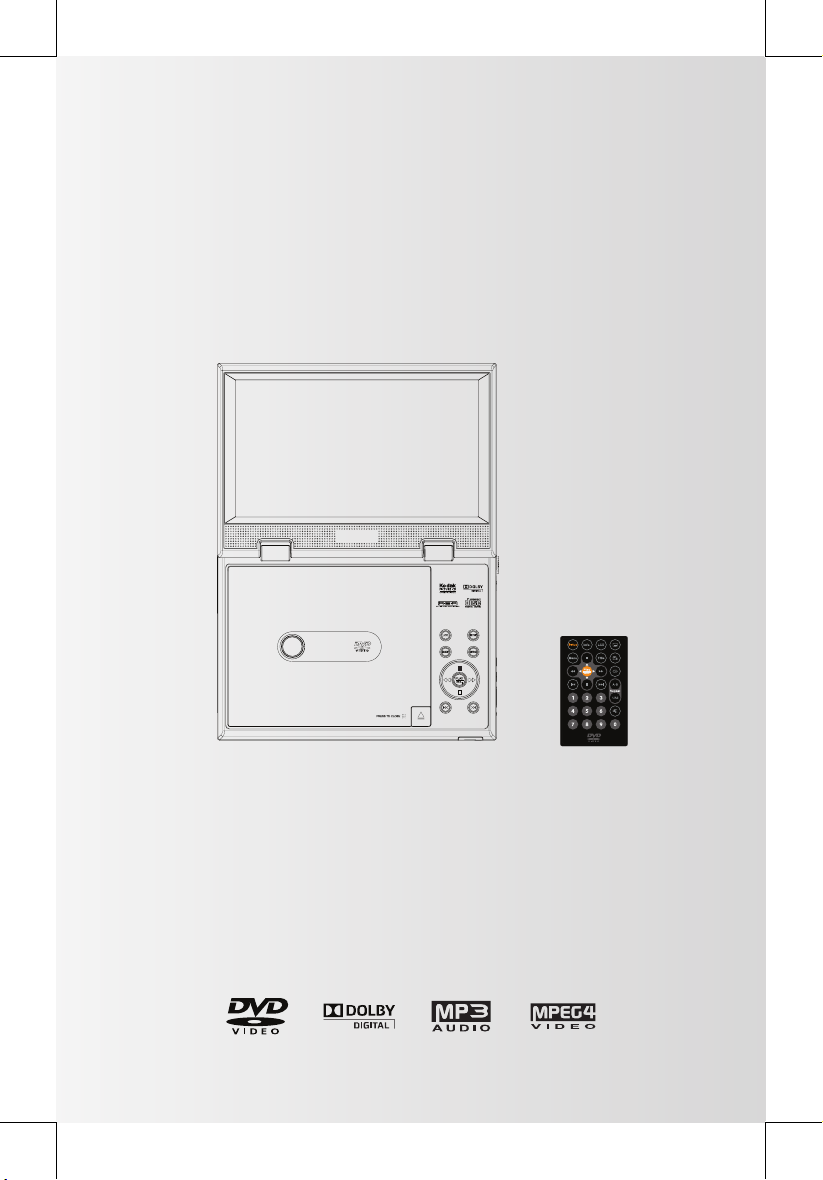
MVP932
9" Portable DVD Player
User Guide
•
Before attempting to connect, operate or adjust this product, please save and read
the User Guide completely.
The style of the product shown in the User Guide may be different from the actual
•
unit due to various models.
Page 2
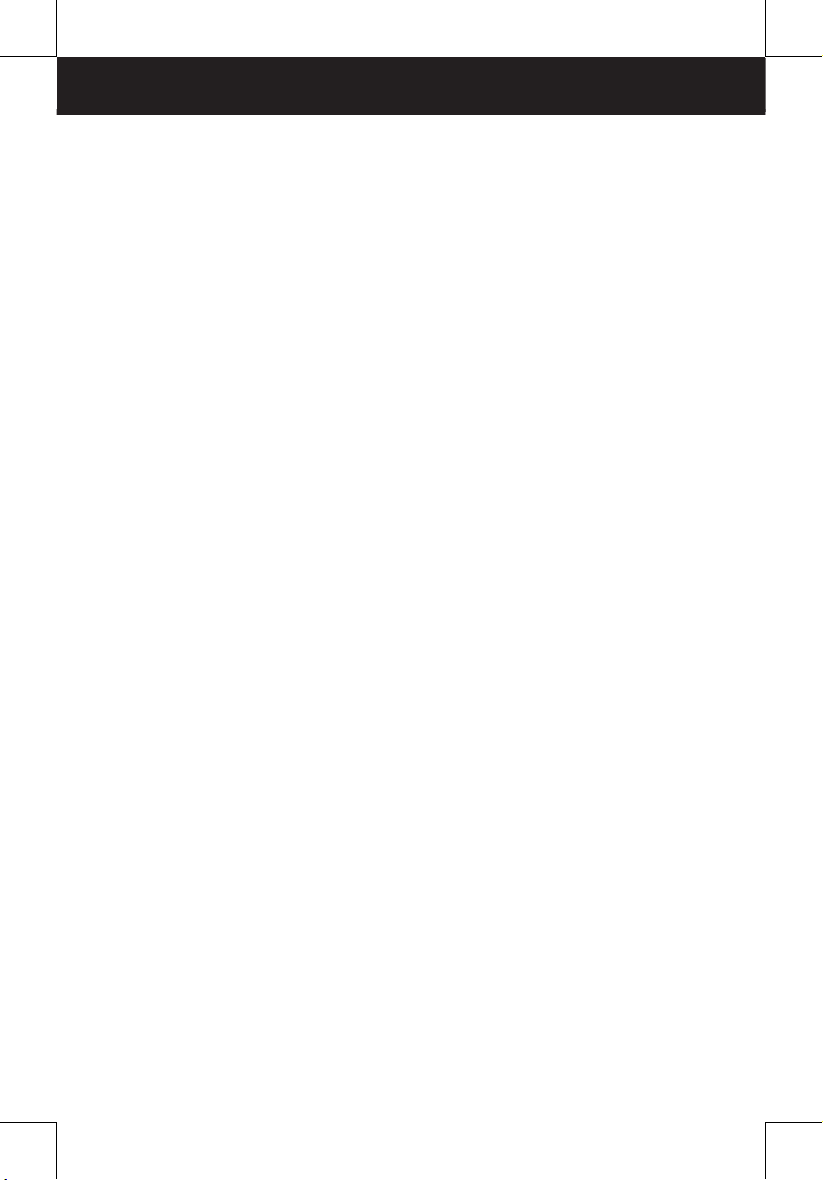
CONTENTS
CONTENTS .................................................................................. 2
FCC AND SAFETY INFORMATION ............................................ 3
IMPORTANT SAFETY INSTRUCTION ........................................ 4
PRECAUTIONS ........................................................................... 5
PRODUCT OVERVIEW ............................................................... 6
REMOTE CONTROL ................................................................... 7
Remote Control Operation Range ............................................... 9
Battery Installation for the Remote Control .................................. 9
CONNECTION ............................................................................. 10
Connecting to the Power .............................................................. 10
Turning on the Power ................................................................... 10
Outputting to External Equipment ................................................ 11
Connecting to Other Equipment ................................................... 12
Using in a Car (For 12V Input Only) ............................................. 12
CHARGING THE BATTERY ........................................................ 13
DVD PLAYBACK ......................................................................... 14
Basic DVD Playback..................................................................... 14
MP3, MPEG-4, JPEG FILES PLAYBACK ................................... 15
Playing an
Playing MPEG-4 Videos .............................................................. 16
Playing JPEG Pictures ................................................................ 17
The Playback Navigator and Settings .......................................... 18
Program Playback ........................................................................ 19
OSD SETUP ................................................................................ 20
VIEW MODE SETUP .................................................................... 23
Aspect Ratio Setting ..................................................................... 23
Back Light Setting......................................................................... 23
HELPFUL HINTS ......................................................................... 24
DISC HANDLING AND MAINTENANCE ..................................... 25
SPECIFICATION .......................................................................... 26
Audio CD/MP3 Music ................................................ 15
2
Page 3
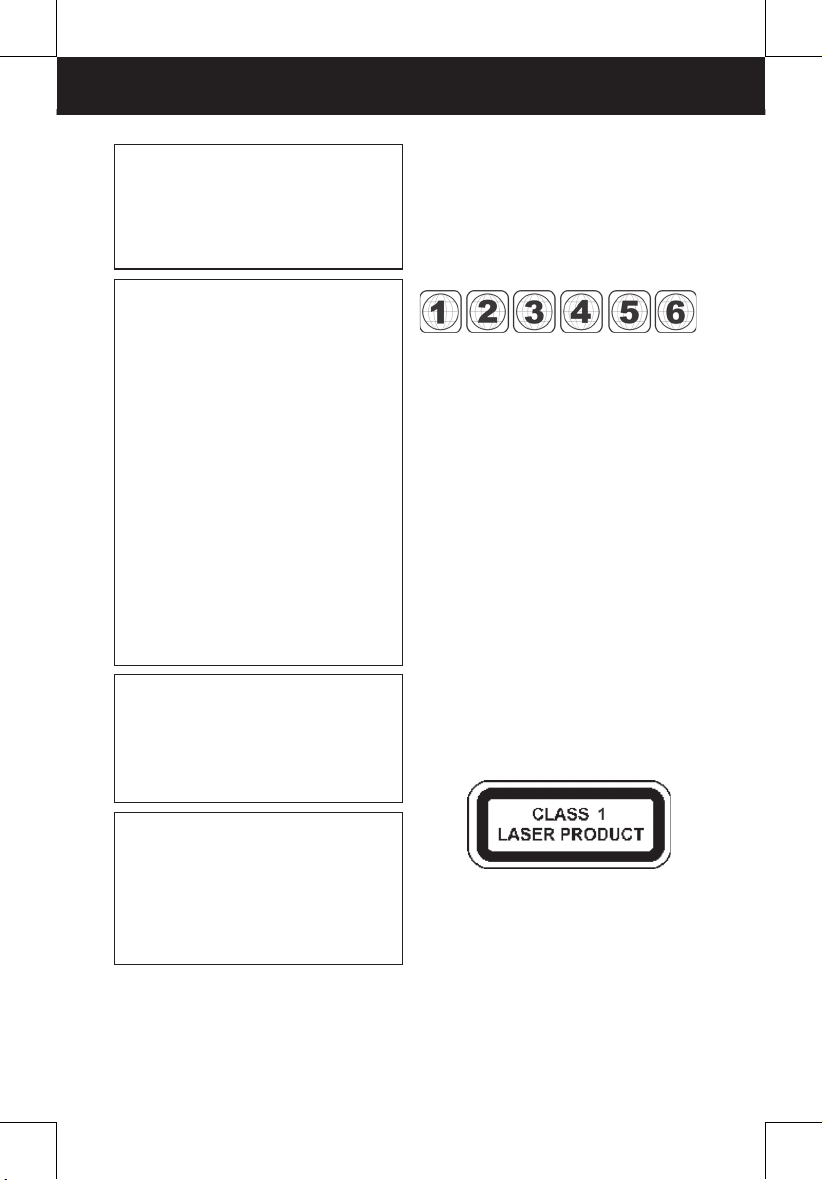
FCC AND SAFETY INFORMATION
CAUTION:
This unit employs a laser. Due to possible eye
injury, only qualifi ed service personnel should
remove the cover or attempt to service this
de vice. Use of controls, ad just ments, or the
per for mance of procedures other than those
spec i fi ed herein may result in hazardous
radiation exposure.
NOTE:
This equipment has been tested and found to
comply with the limits for a Class B digital device
pursuant to part 15 of the FCC Rules. These lim its
are designed to provide rea son able protection
against harmful in ter fer ence in a residential
in stal la tion. This equipment generates, uses and
can radiate radio fre quen cy energy and, if not
in stalled and used in accordance with the
in struc tions, may cause harmful interference to
radio com mu ni ca tions. However, there is no
guarantee that interference will not occur in a
par tic u lar in stal la tion. If this equipment does cause
harmful interference to radio or television reception,
which can be determined by turn ing the equipment
off and on, the user is encouraged to try to correct
the interference by one or more of the following
measures:
– Reorient or relocate the receiving an ten na.
– Increase the separation between the equip ment
and receiver.
Connect the equipment into an outlet on a cir cuit
–
different from that to which the re ceiv er is
connected.
– Consult the dealer or an experienced ra dio/TV
technician for help.
This item incorporates copyright protection
technology that is protected by U.S. patents
and other intellectual property rights. Use of this
copyright protection technology must be authorized
by Rovi Corporation, and is intended for home and
other limited viewing uses only unless otherwise
authorized by Rovi Corporation. Reverse
engineering or disassembly is prohibited.
For the DVD Player with Progressive scan output:
‘Consumers should note that not all high
defi nition television sets are fully compatible with
this product and may cause artifacts to be displayed
in the picture. In case of Progressive scan picture
problems, it is recommended that the user switch
the connection to the “Standard Defi nition” output. If
there are questions regarding our TV set
compatibility with this model DVD Player, Please
contact our customer service center.’
Since it is usual for DVD movies to be released at dif fer ent
times in different regions of the world, all players have
region codes and disc can have an op tion al region code.
If you load a disc of a different region code to your player,
you will see the region code notice on the screen. The
disc will not play, and should be unloaded.
(Possible region codes:)
There are 6 regions (also called “locals”). Each DVD
play er and disc will be played in one region ONLY.
1: Canada, U.S., U.S. Territories
2: Japan, Europe, South Africa, Middle East (including
Egypt)
3: Southeast Asia, East Asia (including Hong Kong)
4: Australia, New Zealand, Pacifi c Islands, Central
America, Mexico, South America, Car ib be an
5: Former Soviet Union, Indian Subcontinent, Africa (also
North Korea, Mongolia)
6: China
Never make or change connections with
the power switched on.
CAUTION
VISIBLE AND INVISIBLE LASER RADIATION
WHEN OPEN AVOID EX PO SURE TO BEAM
(WARNING LO CATION: INSIDE ON LASER
COVER SHIELD)
Manufactured under license from Dolby
Lab o ra to ries. “Dolby” and the double-D
symbol are trade marks of Dolby Lab o ra to ries.
3
Page 4
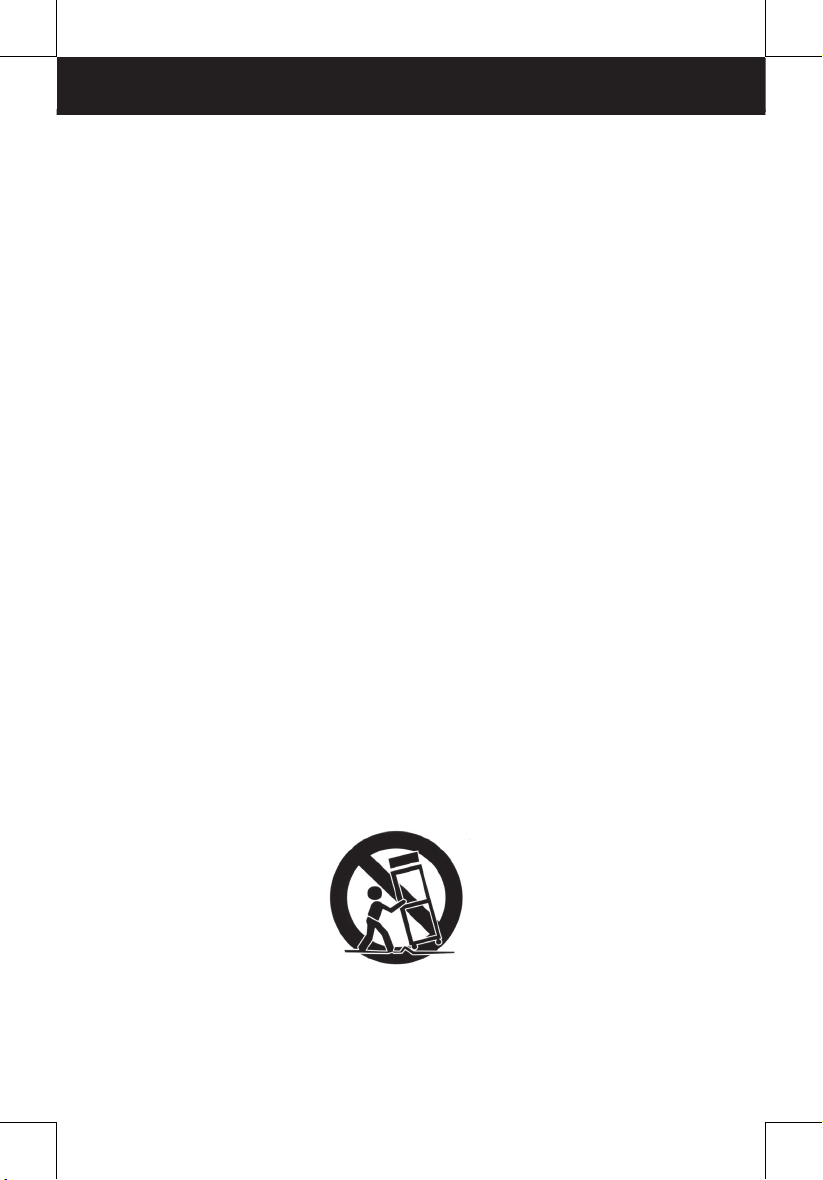
IMPORTANT SAFETY INSTRUCTION
1. Read and keep these instructions.
2. Pay attention to all warnings.
3. Follow all instructions.
4. Do not use this apparatus near water.
5. Clean only with a damp cloth.
6. Do not block any of the ventilation openings. Install in accordance with the man u fac tur er’s
instructions.
7. Do not install near any heat sources such as radiators, heat registers, stoves, or other
apparatus (including amplifi ers) that produce heat.
8. Do not defeat the safety purpose of the polarized-type plug. A polarized plug has two blades
with one wider than the other. The wide blade is provided for your safety. When the
provided plug does not fi t into your outlet, consult an electrician for replacement of the
obsolete outlet.
9. Protect the power cord from being walked on or pinched particularly at plug, con ve nience
receptacles, and the point where they exit from the apparatus.
10. Only use attachments/accessories specifi ed by the manufacturer.
11. Unplug this apparatus during lighting storms or when unused for long periods of time.
12. Refer all servicing to qualifi ed service personnel. Servicing is required when the ap pa ra tus
has been damaged in any way; such as when the power-supply cord or plug is damaged,
liquid has been spilled or objects have fallen into the apparatus, the apparatus has been
exposed to rain or moisture, does not operate normally, or has been dropped.
13. Ambient Temperature 0~40°C.
14. Use only with a cart, stand, tripod, bracket, or table specifi ed by the manufacturer or sold
with the apparatus. When a cart is used, use caution when moving the cart/apparatus
combination to avoid injury from tip-over.
Important battery information
z Rechargeable batteries are only to be charged under adult supervision.
z The battery will only recharge when the battery temperature is below 40°C (104° F).
z Do not attempt to replace the battery without technical support.
z Danger of explosion if battery is incorrectly replaced.
z Replace only with the same or equivalent type.
z Do not dispose of the used batteries as domestic waste. Dispose of them in accordance
with the local regulations.
z To reduce the risk of fi re or electric shock, do not expose to rain, moisture, dripping or
splashing.
z Battery shall not be exposed to excessive heat such as sunshine, fi re or the like. Do not
install this equipment in a confi ned space such as book case or similar unit.
CAUTION
Danger of explosion if battery is incorrectly replaced. Replace only with the same or equivalent
type.
WARNING:
To reduce the risk of fi re or electric shock, do not expose this apparatus to rain or moisture. The
apparatus shall not be exposed to dripping or splashing and that no objects fi lled with liquids,
such as vases, shall be placed on the apparatus.
The marking information is located at the rear of DVD Player.
4
Page 5
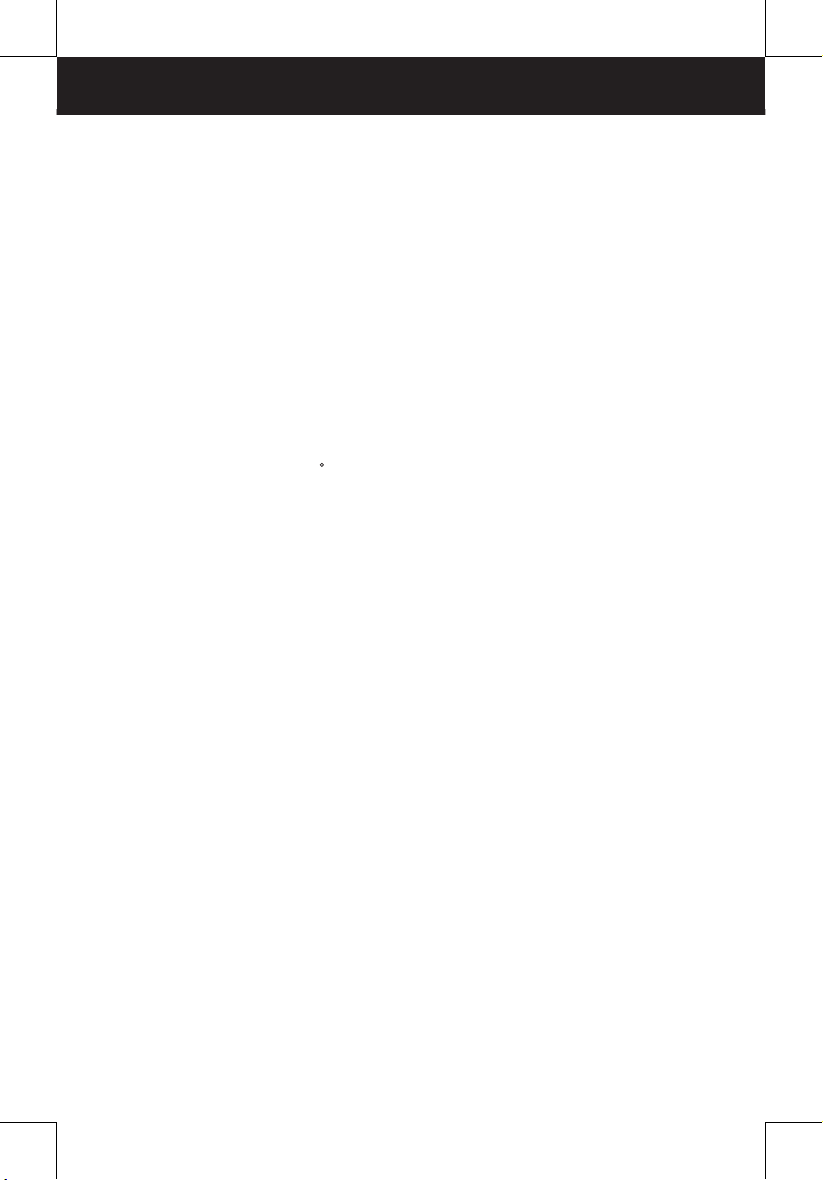
PRECAUTIONS
Please read these precautions before op er at ing the unit.
AC/DC adaptor protection
To avoid any malfunctions of the unit and to protect against electric shock, fi re or
personal injury, please observe the fol low ing.
z Hold the power adapter by its sides fi rmly when connecting or disconnecting it.
Keep fi ngers away from the metal part of the plug.
z To be completely disconnect the power input, the AC/DC adaptor of apparatus
shall be disconnected from the mains.
z Keep the AC/DC adaptor away from heating appliances.
z The AC/DC adaptor should not be obstructed OR should be easily accessed
during intended use.
z Do not attempt to repair or reconstruct the AC/DC adapter in any way.
Placement
Avoid placing the unit in areas of:
z Direct sunlight or heating radiators, or closed automobiles.
z High temperature (over 35
z Much dust as the internal parts may be seriously damaged.
Non-use periods
Turn the unit off when not in use. When left unused for a long period of time, the unit
should be unplugged from the household AC outlet.
No fi ngers or other objects inside
z
Touching internal parts of the unit is dan ger ous and may cause serious
damage to the unit. Do not
z Do not put any foreign object on the disc tray.
C) or high humidity (over 90%).
attempt to disassemble the unit.
Keep away from water/magnet
z Keep the unit away from flower vases, tubs, sinks, etc. If liquids are spilled
into the unit, serious damage could occur.
z Never bring a magnet or magnetized object near the unit.
Stacking
z Place the unit in a horizontal position, and do not place anything heavy on it.
Condensation
Moisture may form on the lens in the following conditions:
z Immediately after a heater has been turned on.
z In a steamy or very humid room.
z When the unit is suddenly moved from a cold environment to a warm one If
moisture forms inside the unit, it may not operate properly. In this case, turn on the
power and wait about one hour for the moisture to evaporate.
If there is noise interference on the TV while a broadcast is being received
Depending on the reception condition of the TV, interference may appear on the TV
monitor while you watch a TV broadcast and the unit is left on. This is not a
malfunction of the unit or the TV. To watch a TV broadcast, turn off the unit.
5
Page 6

Top Panel
1
2
3
PRODUCT OVERVIEW
4
5
6
7
18
1
LCD Screen
2
Speakers
3
Disc Cover
4
LCD Button
5
MODE Button
6
PAUSE/UP Button
7
F.BWD/LEFT Button
8
PREVIOUS Button
9
OPEN Button
10
Remote Sensor
11
LED Indicator
(*)
10
11
98
Right Side PanelBack Panel
19 20 21 22
12
SETUP Button
13
MENU Button
14
PLAY/SEL. Button
15
F.FWD/RIGHT Button
16
STOP/DOWN Button
17
NEXT Button
18
DC IN 12V Jack
19
Volume Dial
20
PHONE Jack
21
AV-OUT Jack
22
Power ON/OFF Switch
12
13
14
15
16
17
(*): Press MODE button to change TV system among NTSC, PAL and Auto.
6
Page 7
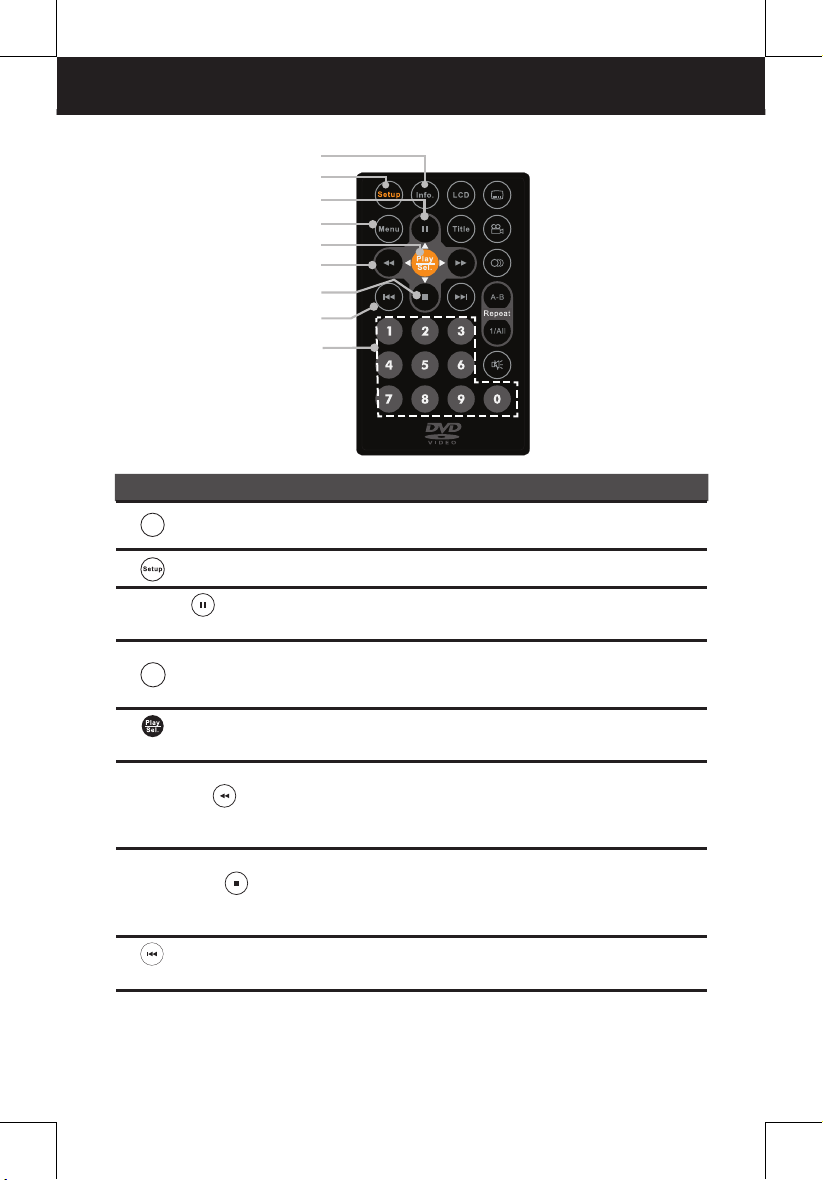
REMOTE CONTROL
1
2
3
4
5
6
7
8
9
Name Description
Info.
INFO. Button
1
SETUP Button • Press to bring up the setup menu.
2
▲ UP/ PAUSE
3
Button
Menu.
MENU Button
4
PLAY/SEL.
5
Button
◄ LEFT / Fast
6
Backward Button
▼ DOWN /
7
STOP Button
PREVIOUS
8
Button
9
Number Buttons
• Press to show the playing fi le information, time or chapter
title.
• Press to move up in the menus.
• Press to pause the playback of photo, music or video.
• Press to return to the Root Menu during DVD playback if
the menu is available on disc.
• Press to enter the thumbnail mode during photo slideshow.
• Press to playback the photo, music or video fi les.
• Press to confi rm the setting or function.
• Press to move left in the menus.
• Press to fast backward through a music or movie clip at
2x‚ 4x‚ 8x‚ and 16x times the speed of normal play.
• Press to rotate the photo by 90° anticlockwise.
• Press to move down in the menus.
• Press to stop the photo, music or video playback.
• Press to return to the photo preview window during photo
slideshow.
• Press to return to the previous photo, music or video.
• Press to return the previous page on thumbnail mode.
• Press to select the 0-9 numeric buttons.
7
Page 8
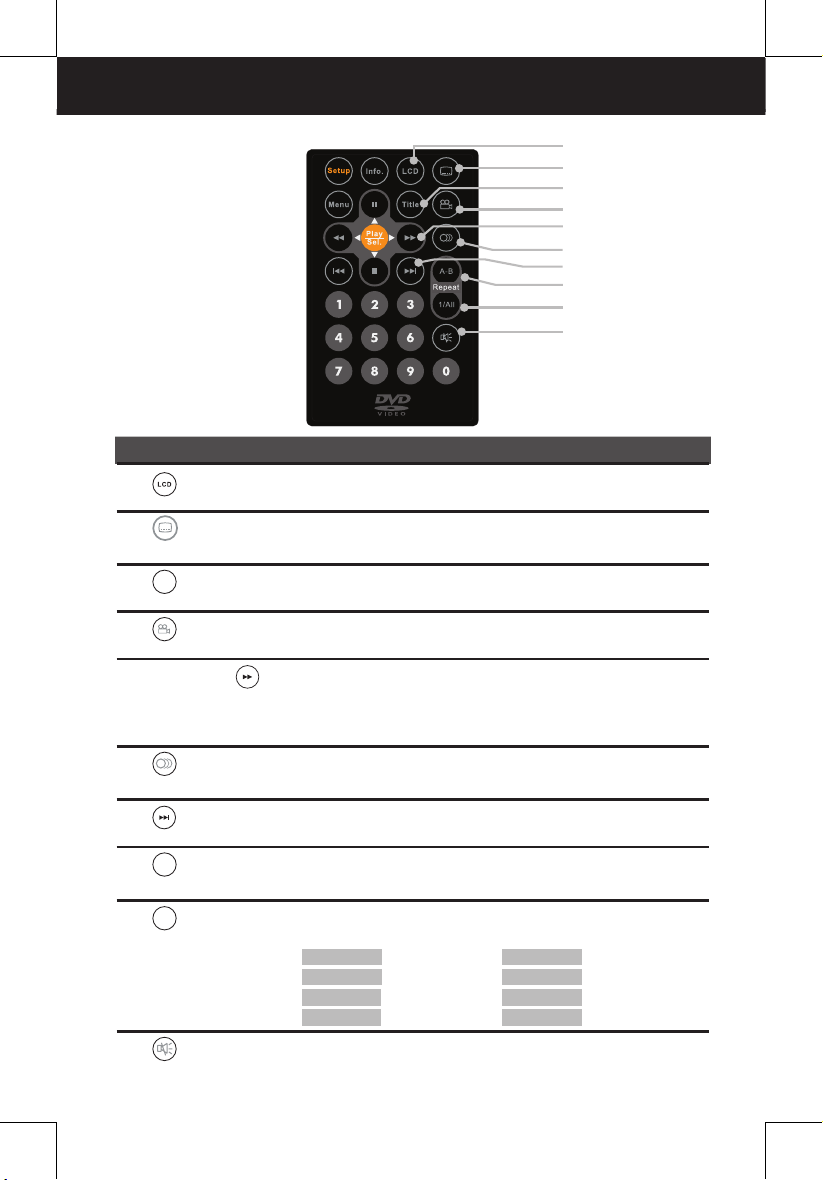
REMOTE CONTROL
Name Description
10
11
Button
12
Title
13
Button
14
► RIGHT /
Fast Forward
Button
15
Button
16
17
A-B
Button
18
1/All
Button
19
8
LCD Button
SUBTITLE
TITLE Button
ANGLE
AUDIO
NEXT Button
REPEAT A-B
REPEAT
MUTE Button
• Press to bring up the View Mode menu. (Refer to page
23 for more details.)
• Press to display the subtitle language on the screen if
the subtitle is available on the DVD disc.
• Press to return to the Title Menu during DVD playback if
the title menu is available on the DVD disc.
• Press to change the viewing angles if the multiple
viewing angles are recoded on the DVD disc.
• Press to move right in the menus.
• Press to fast forward through a music or movie clip at 2x‚
4x‚ 8x‚ and 16x times the speed of normal play.
• Press to rotate the photo by 90° clockwise.
• Press to change the audio soundtrack language if the
soundtrack language is available on the DVD disc.
• Press to return to the next photo, music or video.
• Press to return the next page on thumbnail mode.
• Press to repeat the playing time from A to B.
• Press this button repeatedly to select available repeat
options when playing photo, music or video.
Repeat Single
Repeat Folder
Repeat All
Repeat Off
• Press to silence the sound.
: Repeat Single
: Repeat Folder
: Repeat All
: Repeat Off
Repeat Chapter
Repeat Title
Repeat All
Repeat Off
10
11
12
13
14
15
16
17
18
19
: Repeat Chapter
: Repeat Title
: Repeat All
: Repeat Off
Page 9

REMOTE CONTROL
Remote Control Operation Range
Point the remote control unit no more
than 5 meters from the sensor and
within 60° of the front of the unit.
30°
30°
Battery Installation for the Remote Control
Push 1 and pull 2 to open the
battery compartment. Insert the
battery and match the (+) and (-) on
battery to the indicated marks.
Note:
The battery in the Remote Control normally lasts for about one year,
•
although this depends on how often and for what operations the Remote
Control is used.
Use a 3V lithium battery (No. CR2025 or equivalent).
•
Be careful when you press the slot of the battery compartment with your
•
fi ngernails only as this might break them.
Remember that small button cell batteries such as used in some
•
hearing aids, toys, games and other appliances, are easily swallowed
by young children and this can be dangerous.
Keep loose button cells away from young children.
•
Seek medical advice if you believe a cell has been swallowed.
•
REAR OF
REMOTE
CONTROL
Remote
Sensor
CR2025
+
1
2
9
Page 10

CONNECTION
Connecting to the Power
Back Side
1
Connect one end of the supplied AC power adapter to the unit, and the
other end to the wall outlet.
1
DC IN 12V jack 2 Power adapter 3 Wall outlet
2
3
Turning on the Power
After the power adapter is connected to wall
outlet, the LED indicator will be illuminated in
red. Slide the power switch to ON position on
the right panel, and the LED indicator will be
illuminated in green.
Right Side
10
Page 11

CONNECTION
Outputting to External Equipment
Connect the AV Out of the DVD Player to the Audio In and Video In of
•
your TV with an AV cable.
As default, the player will automatically output the audio/video signals
•
to TV when connected to TV. Ensure your TV is in AV IN mode.
VIDEO IN
R
AUDIO IN
L
11
Page 12

CONNECTION
Connecting to Other Equipment
1
Connect earphones.
2
Connect speaker with 3.5mm audio cable (not supplied).
• No sound is output from the speakers when the earphone jack is connected.
Cautions: Avoid excessive volume levels and listening to sound for a long period of
time when using headphones, as this may impair your hearing.
1
2
Using in a Car (For 12V Input Only)
•
Connect unit to your car’s DC12V cigarette lighter socket with the cigarette adapter.
DC IN 12V jack 2 Cigarette lighter adapter
1
Car’s DC12V cigarette lighter socket
3
3
1
2
ATTENTION:
Do not operate the unit or watch the video while driving a car for the driving safety.
•
• Make sure that inside of the 12V cigarette lighter socket is clean before use.
Otherwise, the plug section may become hot due to poor contact if the inside
of the 12V cigarette lighter socket is covered with cigarette ash or dirt.
• Only use the 12V car power adapter provided with the unit. Do not use in 24V
vehicles.
12
Page 13

CHARGING THE BATTERY
Connect the DC IN jack to power outlet via supplied power adapter.
•
The LED indicator lights up green when the power is turned on. The
•
LED indicator lights up red when the built-in rechargeable battery is
charging. No light when the built-in recharge able battery is charged
completely. Charge the battery until the LED indicator goes off.
The battery will take approximately 4 hours to fully charged for the
•
fi rst time.
To prolong the battery life, it is recommended to empty (completely
•
drain) the battery before the battery’s fi rst recharge.
A warning reminder will be displayed on the screen when the battery
•
is low. Please recharge or turn off the device.
Battery will not charge when the DVD player is in use.
•
The normal play time for the full charged battery is 2 hours.
•
The lifetime of the battery pack is limited. Power is slowly drained when
•
not in use. If the battery does not last long even after a full charge, you
might have to replace it with a new one.
Note: Any changes or modifi cations that are not expressly approved by a
qualifi ed technician will void the warranty.
13
Page 14

DVD PLAYBACK
Basic DVD Playback
Note: Make sure the disc cover is closed properly for all operations.
1 Slide the POWER switch to ON position.
2 Press OPEN button to open the DVD disc cover. Hold the edge of
the disc to put it in the disc tray with the printed side up.
3 Close disc cover.
•
Close the disc cover and the portable DVD player starts playback if the
disc does not have any menus recorded on it.
•
If the disc has one or more titles recorded on it, a menu screen will
appear on the screen.
4 To play a title, press
Number Button(s) to highlight it and then press
14
Up / Down / Left / Right or
Play/Sel..
Page 15

MP3, MPEG-4, JPEG FILES PLAYBACK
Note:
Make sure the disc cover is closed properly for all operations.
•
Load an Audio CD disc or a disc with JPEG Images or MP3 Music or
•
MPEG-4 Video fi les.
For audio CDs without playback control, the DVD player starts
•
playback automatically.
Playing an Audio CD/MP3 Music
Track 01
Track 02
Track 03
Track 04
Track 05
Track 06
Track 07
Track 08
00:00:20 / 00:04:00
/Track 02.CDA2 / 16
Repeat : Off
Mode : Normal
Edit mode
Music Playing
Audio CD playing
//
Music 01
Music 02
Music 03
Music 04
Music 05
Music 06
Music 07
00:00:20 / 00:04:00
/mp3/Music 01.MP32 / 16
Filter
Repeat : Off
Mode : Normal
Music Playing
MP3 music Playing
1 To play a fi le in the menu, press Up/ Down to highlight it and
then press
• After complete stopping, press
track and then press
• If the fi les are inside a folder, press
Play/Sel. to playback.
Up/ Down to highlight other
Play/Sel. to play.
Play/Sel. to enter into the
folder.
• In stop mode, press
press
Play/Sel. to return the upper menu.
Up button to select the Root folder and
2 To stop the playback, press Stop.
15
Page 16

MP3, MPEG-4, JPEG FILES PLAYBACK
Playing MPEG-4 Videos
STOP
//
Video 01
Video 02
Video 03
Video 04
Video 05
Video 06
Video 07
1 Press Up / Down to highlight a video fi le and then press
Play/Sel. to playback.
• If the fi les are inside a folder, press
folder.
• In stop mode, press
press
Play/Sel. to return the upper level.
2 Press Stop to stop the playback and return to the upper level.
/mpeg/Video 01.AVI2 / 16
Filter
Repeat : Off
Mode : Normal
JPEG Preview
Play/Sel. to enter into the
Up button to select the Root folder and
16
Page 17

MP3, MPEG-4, JPEG FILES PLAYBACK
Playing JPEG Pictures
STOP
2 / 16
//
Picture 01
Picture 02
Picture 03
Picture 04
Picture 05
Picture 06
Picture 07
1 Press Up / Down to highlight a JPEG fi le and then press Play/Sel.
to slideshow the picture.
• If the fi les are inside a folder, press Play/Sel. to enter into the folder.
• In stop mode, press Up button to select the Root folder and press
Play/Sel. to return the upper level.
2 To slideshow the picture, press Play/Sel..
3 Press
Menu.
Menu button to enter the thumbnail mode.
jpeg/Picture 01.JPG
Filter
Repeat : Off
Mode : Normal
JPEG Preview
W:800 H:600
4 Press Up / Down / Left / Right button to select the preferred
picture and then press Play/Sel. to play in a full screen.
5 Press Left / Right to rotate the photo during playback.
• Press Left to rotate the photo by 900 anticlockwise, and press Right to
rotate the photo by 900 clockwise.
• All the rotation effects will be cancelled after exiting the slideshow mode.
6 Press Stop to return the upper level.
17
Page 18

MP3, MPEG-4, JPEG FILES PLAYBACK
The Playback Navigator and Settings
Total fi le number
Play status
Playing fi le
Preview list
//
Music 01
Music 02
Music 03
Music 04
Music 05
Music 06
Music 07
00:00:20 / 00:04:00
/mp3/Music 02.MP32 / 16
Filter
Repeat : Off
Mode : Normal
Music Playing
ElapsedTime
Remaining Time
File path
Playback settings
Preview window
1 In stop mode, press Right to enter the right screen of the navigator.
2 Press Up / Down to select the menu and the option. Always confi rm by
pressing Play/Sel..
• For Filter setting, press Play/Sel. to bring up the drop-down menu, and
press Up / Down to select an option, then press Play/Sel..
Menu Options Description
Filter Audio, Photo,
Video
Repeat Off, Single,
Folder, All
Mode Normal, Shuffl e,
Music Intro
Edit Mode ...... Allows to select fi les to be programmed in the
Program
View
Add to
Program
Program view,
Browser view
Add to program,
Clear program
Allows to sort the fi le format displayed in the
•
browser list.
Note:
The fi lter settings will sort out the fi le types being
•
displayed in the Browser list on the left screen of
the navigator.
To leave the settings, press Left.
•
Allows to set the repeat mode of the playing fi les.•
Allows to set the fi le playing sequence in the disc.•
•
program list.
Refer to “Program playback” section in the next
•
page.
Switch to view all fi les in the current directory or
•
the selected fi les in the program list.
Refer to “Program playback” section in the next
•
page.
Add or delete the selected fi les in the program
•
list.
Refer to “Program playback” section in the next
•
page.
18
Page 19

MP3, MPEG-4, JPEG FILES PLAYBACK
Program Playback
Adding fi les to Program List
1 In full stop mode, press Right to enter the right screen of the navigator.
2 Press Up / Down to select Edit mode, then press Play/Sel. to
highlight the Edit mode.
• To leave the Edit Mode, press
3 Press Left to skip to the left screen. Press Up / Down to select a
fi le in the preview list, then press Play/Sel. to tick the fi le.
• Press Play/Sel. again to cancel the tick.
• Press Up / Down to select a fi le and press Play/Sel. repeatedly to
tick more fi les.
Preview list
4
Press Right to skip to the right screen, then press Up / Down to select
//
Video 01
Video 02
Video 03
Video 04
Video 05
Video 06
Video 07
STOP
Add to program and then press Play/Sel.. Now the ticked fi les have been
programmed in the Browser view, you can press Up / Down to select
Program view and then press Play/Sel. to view the ticked fi les in Browser view.
5 Press
Up / Down
to select Edit mode, then press
the highlight to leave the Edit Mode.
6 Press Left to skip to the left screen to select a fi le and then press
Play/Sel. to play the fi les in the program list.
Play/Sel. again to cancel the highlight.
/mpeg/Video 02.AVI3 / 16
Edit mode
Program view
Add to program
JPEG Preview
Program playback
settings
Play/Sel.
to cancel
Deleting fi les in the Program List
1 Repeat step 1 and step 2 as description in “Adding fi les to Program List”
section. And then press
2 Press Left to skip to the left screen to select a fi le in Browser view, and
then press Play/Sel. to tick the fi le.
3 Press Right to skip to the right screen, then press Up / Down to
select Clear program
Browser view mode.
Up / Down to select
STOP
Video 01
Video 02
/Video 02.AVI2 / 2
Edit mode
Browser view
Clear program
JPEG Preview
and then press Play/Sel.
Browser view.
Clear program
to delete the ticked fi les in
19
Page 20

OSD SETUP
1 Press
2 Press Up / Down to select a
3 Press Right to enter the sub-
Setup
Setup to bring up the Setup Menu.
setting from the Main menus.
menus. Then press
Down /
Left / Right to select
Up /
Language
Video
Rating
Misc
Language : English
Subtitle
Audio : English
DVD Menu
: English
: English
a setting from the sub-menus, then
press
Play/Sel..
4 Select Up / Down to select an option ,then press Play/Sel.
to confi rm the selection.
5 Press
Main Menu Sub-menu Options Description
Language Language English,
Setup
Setup to leave Setup Menu.
Français,
Español,
Deutsch,
Italiano,
Português
Subtitle English,
.......
Off
Audio English,
.......
DVD Menu English,
.......
Select the system display language.
Select the subtitle language you wish
to play on the screen. If the language
selected is not recorded on the disc, the
player will play the top-priority language
of the disc.
Select the sound track you wish to play
if your DVD supports multi-language
sound tracks.
Select the DVD menu language you
wish to play on the screen. If the
language selected is not recorded on
the disc, the player will play the toppriority language of the disc.
20
Page 21

OSD SETUP
Main Menu Sub-menu Options Description
Video Aspect Ratio 4:3, 16:9
View Mode Fill,
TV System NTSC,
Smart Picture Standard,
Rating Parental
control
Set Password ....... Refer to the Note 2 on page 22
Misc Use Default
Settings
Screen saver Off, On Select the screen saver to on or off.
Original,
Auto Fit,
Pan Scan
PAL
Bright,
Soft,
Dynamic
....... Refer to the Note 1 on page 22.
....... CAUTION:Choosing this function will
Select the aspect ratio of viewing screen if
the disc has more than one aspect ratio.
Select “Aspect Ratio: 4:3” for
•
outputting 4:3 ratio video for a
conventional size TV. Black bands
might appear on the screen if playing
non 4:3 video.
Select “Aspect Ratio: 16:9” for
•
outputting 16:9 ratio video for a
widescreen TV. Black bands might
appear on the screen if playing non
16:9 video.
Select the picture viewing size.
Fill: Plays the video to fi ll the height or
•
width by resizing the image ratio. Black
bands may appear on top/down or
left/right.
Original: Plays the video in its original
•
size without any resize.
Auto Fit: When widescreen video is
•
played in this mode on a conventional
screen, black bands appear at the top
and bottom of the screen.
Pan Scan: When widescreen video is
•
played, the images will be cropped on
the right and left sides of the image so
that it can be viewed on a conventional
screen. Some DVD may not support
this feature.
Select the TV playing system according
to the local TV system.
Smart picture setting allows user to
adjust the picture’s brightness.
reset all your settings to the factory’s
default except your own password.
.
21
Page 22

OSD SETUP
Note 1: Parental Control
A dialog window will appear on the screen when you select Parental
•
control item.
Enter 4-digit password and then press
•
Play/Sel..
•
Enter factory pre-set password “0000”
for the fi rst time setup.
•
You can use the parental control lock
ONLY with DVD discs featured with the parental lock function.
•
Please note that discs not encoded with rating lock protection will play
regardless of rating being setup.
•
Rating Explanations
1. Kid Safe: Kid safe; it is safe even for kids.
2. G: General audience; recommended as acceptable for viewers of all ages.
3. PG: Parental Guidance suggested.
4. PG 13: Material is unsuitable for children under the age of 13.
5. PG R: Parental Guidance-restricted; recommended that parents restrict
children under age 17 from viewing or allow children to view only when
supervised by a parent or adult guardian.
6. R: Restricted, children under 17 would not be admitted without an
accompanying parent or adult guardian.
7. NC-17: No children under the age of 17, not recommended viewing for
children under age 17.
8. Adult: Adult only.
Language
Video
Rating
Misc
Parental control
Enter Password
: 8. Adult
Set Password
* * * *
Note 2: Set Password
•
A dialog window will appear on the screen when you select Set
Password item.
•
Enter the previously set password or
factory 4 digit pre-set password “0000”
and then press
•
Enter new password and then press
Play/Sel..
Play/Sel. to confi rm.
•
Re-enter the password to verify.
22
Language
Video
Rating
Misc
Parental control
New Password
: 8. Adult
Set Password
Page 23

VIEW MODE SETUP
Aspect Ratio Setting
1 Press LCD to bring up the View Mode window.
View Mode
Aspect Ratio
Back Light
2 Press Up / Down to select Aspect Ratio.
3 Press Left / Right / Play/Sel. to choose Aspect Ratio: 16:9
or Aspect Ratio: 4:3.
Note:
•
Select “Aspect Ratio: 4:3” to play the 4:3 aspect ratio videos. Black
bands might appear if you play non 4:3 ratio video.
•
Select “Aspect Ratio: 16:9” to play the 16:9 aspect ratio videos. Black
bands might appear if you play non 16:9 ratio video.
4 To leave View Mode window, press LCD.
: 16:9
: On
Back Light Setting
1 Press LCD to bring up the View Mode window.
View Mode
Aspect Ratio
Back Light
2 Press Up / Down to select Back Light.
3 Press Left / Right / Play/Sel. to choose On or Off.
Note:
•
Press
LCD again to turn on the Backlight (LCD panel).
4 To leave View Mode window, press LCD.
: 16:9
: On
23
Page 24

HELPFUL HINTS
Before requesting service for the DVD Player, check the chart below for a possible cause of the problem you are
ex pe ri enc ing. Some simple checkups or a minor adjustment on your part may eliminate the problem and restore
proper op er a tion.
SYMPTOM (COMMON) REMEDY
No power. • Insert the power plug securely into the power outlet.
• Check if the ON/OFF button on the top of the player is set to on.
• Check if no power at the AC outlet by plugging in another appliance
The player does not start playback when • Condensation has formed: wait about 1 to 2 hours to allow the
PLAY is pressed. player to dry out.
• The player cannot play discs other than DVDs, audio CDs and
• Check if the disc is defective by trying another disc.
• Check the region (local) code.
The player starts playback but stops • The disc may be dirty and may require cleaning.
immediately. • Ensure that the disc is correctly placed in the disc frame.
No picture. • Ensure that the equipment is connected properly.
• Select the same channel and source on the TV as on the player.
No sound. • Ensure that the equipment is connected properly.
Distorted sound. • Ensure that the input settings for the TV and stereo system are
• No sound is heard during still picture (pause) or slow-motion
playback.
Distorted picture. • Check the disc for fi ngerprints and clean with a soft cloth, wiping from
• Sometimes a small amount of picture distortion may appear. This is not
Completely distorted picture or no color • The disc format is not according to the TV-set used (PAL/NTSC).
in picture.
Picture is distorted during rapid • The picture will be somewhat distorted at times, this is normal.
advance or rapid reverse.
No rapid advance (or rapid reverse) • Some discs may have sections which prohibit rapid advance (or
playback. rapid reverse).
No Normal (Wide) picture. • Choose the correct setup “TV Aspect” item.
No operations perform with the remote • Check the batteries are installed with the correct polarities (+ and –).
control. • The batteries are depleted: replace them with new ones.
• Point the remote control unit at the remote control signal sensor and
• Operate the remote control unit at a distance of not more than 5
• Remove the obstacles between the remote control unit and remote
No subtitles. • Subtitles appear only with discs that contain them.
• Subtitles are hidden from the TV screen. Press SUBTITLE to
Alternative audio soundtrack • An alternative language can not be selected which may result of no
(or subtitle) language available. more than one language available, lan guages cannot be selected.
Angle cannot change. • This function depends on software availability. Even if a disc has a
No key operation (by the DVD Player • Turn the unit off and then back to on. Alternatively, turn off the unit,
and/or the remote control) is effective. disconnect the AC power cord and then re-connect it. (The player
OSD setting • Some setting must be stored by pressing left button.
for a test.
picture CDs.
proper.
centre to edge.
a mal-function.
operate.
meters from the remote control signal sensor.
control signal sensor.
display the subtitles.
number from angles recorded, these angles may be recorded for
specifi c scenes only.
may not be operating properly due to lightning, static electricity or
some other external factor.)
24
Page 25

DISC HANDLING AND MAINTENANCE
Handling Precautions
• Hold the disc by the edges so the surface will not be soiled with
fi ngerprints. (A)
Fingerprints, dirt and scratches can cause skipping and distortion.
• Do not write on the label side with a ball-point pen or other writing utensils.
• Do not use record cleaning sprays, benzine, thinner, static electricity
prevention liquids or any other solvent.
• Be careful not to drop or bend the disc.
• Do not install more than 1 disc on the disc tray.
• Do not try to close the disc tray when the disc is not installed properly.
• Be sure to store the disc in its exclusive case when not in use.
If the surface is soiled (B)
Wipe gently with a soft, damp (water only) cloth.
When wiping discs, always move the cloth from the center hole toward
the outer edge.
(If you wipe the discs using a circular motion, circular scratches are likely
to occur, which will cause noise.)
If the disc is brought from a cold to a warm environment, moisture may
form on the disc.
Wipe the moisture off with a soft, dry, lint-free cloth before using the disc.
Improper disc storage
You can damage discs if you store them in the following places:
• Areas exposed to direct sunlight.
• Humid or dusty areas.
• Areas directly exposed to a heat outlet or heating appliance.
Playable disc format
• MPEG-4, DVD, DVD+RW, DVD+R, DVD-RW, DVD-R, CD-DA,
CD-RW, CD+R, CD-R, JPEG fi le disc and Kodak Picture Disc.
(A)
(B)
Disc which cannot be played with this player
• CVD
• CD-G
Maintenance
• Be sure to turn the unit off and disconnect the AC power cord before
maintaining the unit.
• Wipe this unit with a dry soft cloth.
If the surfaces are extremely dirty, wipe clean with a cloth which
has been dipped in a weak soap-and-water solution and wrung out
thoroughly, and then wipe again with a dry cloth.
• Never use alcohol, benzine, thinner, cleaning fl uid or other chemicals.
And do not use compressed air to remove dust.
25
Page 26

SPECIFICATION
Disc Format DVD, CD, CD-R, CD-RW, JPEG Picture CD,
MP3, MPEG-4
Video System NTSC / PAL
Video Decompression MPEG-4
LCD Display 9” Wide-Screen Active-Matrix TFT Type
Audio:
Audio Characteristic
Dolby Digital Decoding
Speaker 2 Built-in stereo speaker
Terminals:
DVD Player AV OUT Socket x 1, Headphone Socketx 1
Power Adapter:
Power Supply
Power Consumption
Remote Control Infra-red with one CR2025 (3V) battery (for the
Weight: 1010g
Dimensions: 226mm(L) x 158mm(W) x 46.5mm(H)
Specifi cations are subject to change without notice.
2-Channel Analogue
Yes
AC 100-240V 50/60Hz (Mains Adapter), 12V
Car Cigarette Lighter Adapter
Approx. 10W
DVD Player use only)
26
