Page 1
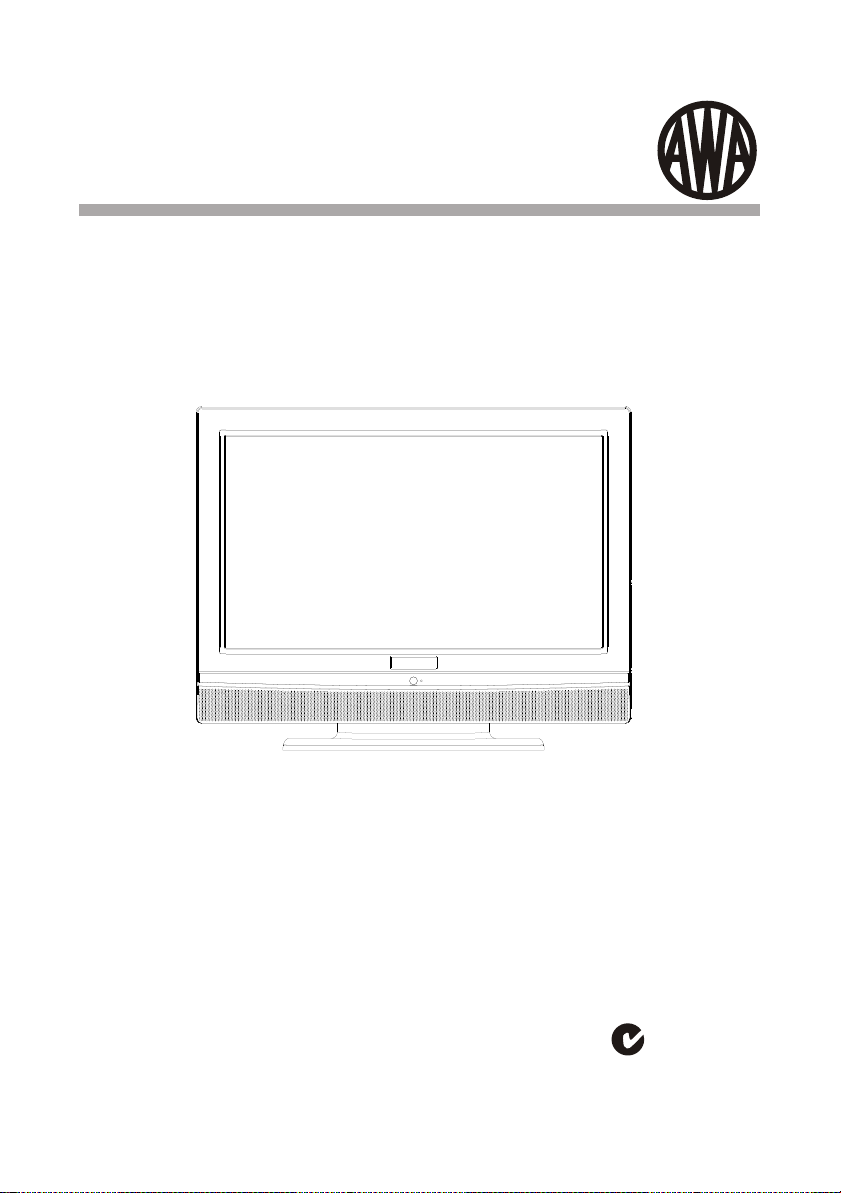
MSDV1906-F3-D0
19" 48cm HD READY LCD Television
with Built in DVD Player
USER MANUAL
Please read this User Manual carefully to ensure use of this product and keep this
manual for future reference
N294
Page 2
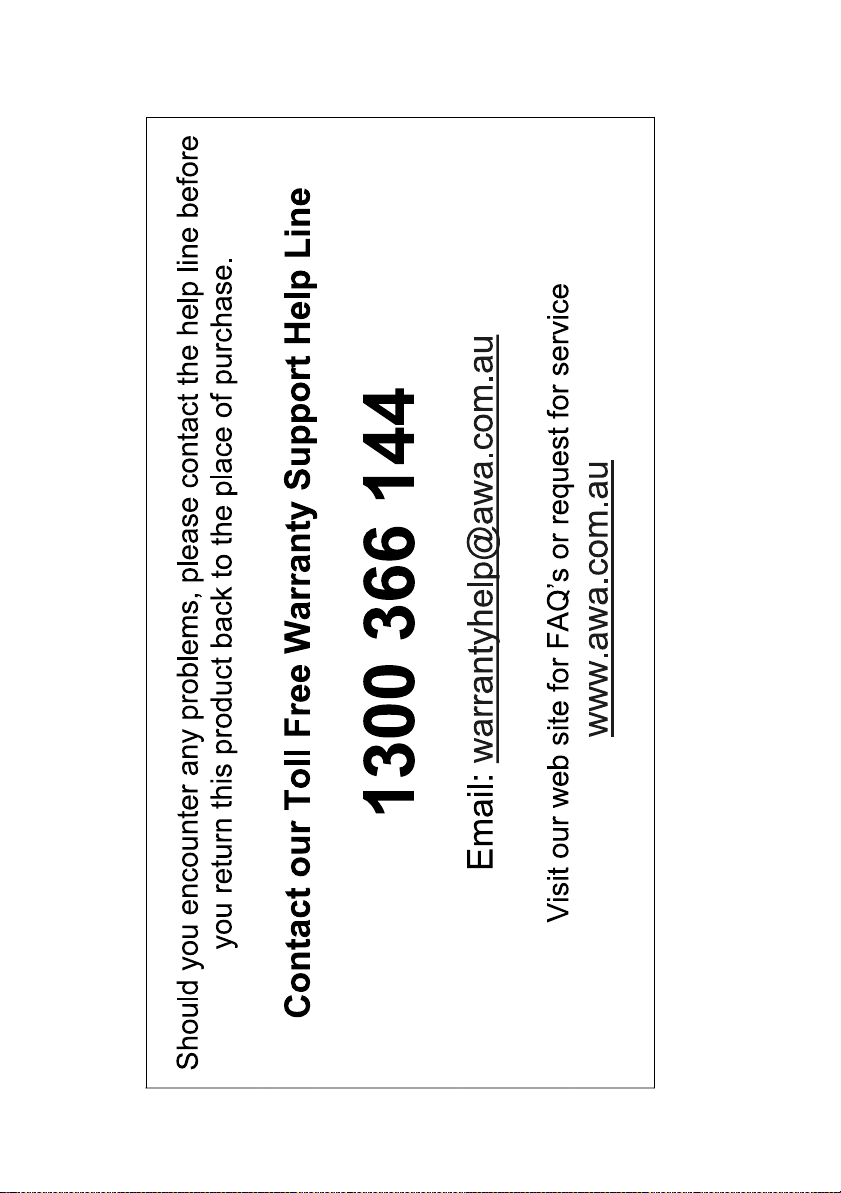
Page 3
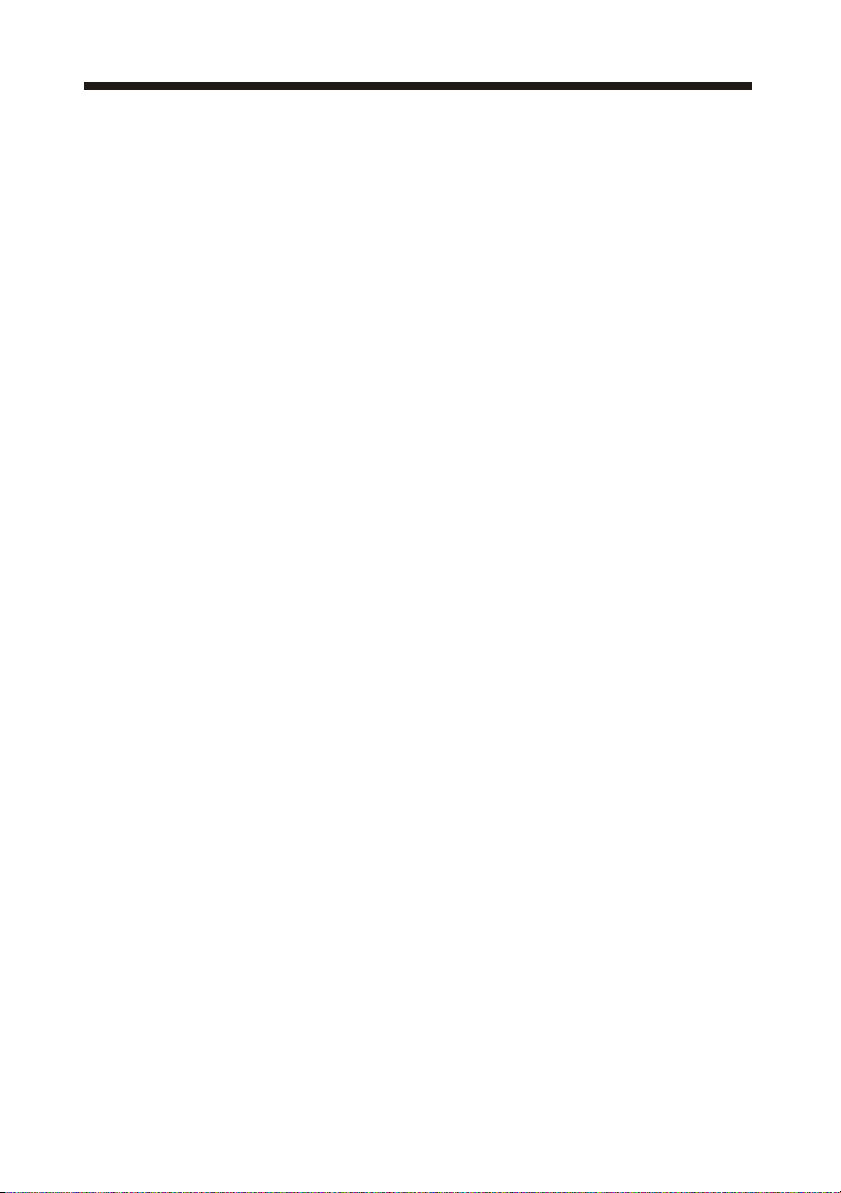
CONTENTS
SAFETY INSTRUCTIONS.................................................................................................2
INSTALLATION......................................................................... ......................................3
WALL MOUNTING INSTALLATION GUIDLINES.............................................................4
ACCESSORIES................................................................................................................ 5
FRONT PANEL................................................................................................................ 5
KEY BOARD(RIGHT SIDE)............................................................................................. 6
REAR PANEL.................................................................................................................. 6
ANTENNA CONNECTION...............................................................................................7
CONNECTING TO PC......................................................................................................8
PC PRESET......................................................................................................................9
CONNECTING TO AV EQUIPMENT.................................................................................10
REMOTE CONTROL................................................................ .......................................11
BATTERY INSTALLATION..............................................................................................11
KEYS FUNCTION............................................................................................................12
OPERATION.....................................................................................................................13
BASIC OPERATION......................................................................................................... 13
TELETEXT.......................................................................................................................14
EPG..................................................................................................................................15
MENU OPERATION..........................................................................................................16-20
DVD PLAYBACK...............................................................................................................21
DVD operation................................................................................................................... 22-26
TROUBLESHOOTINGS....................................................................................................27
TECHNICAL SPECIFICATION........................................................................................ 28
-1-
Page 4
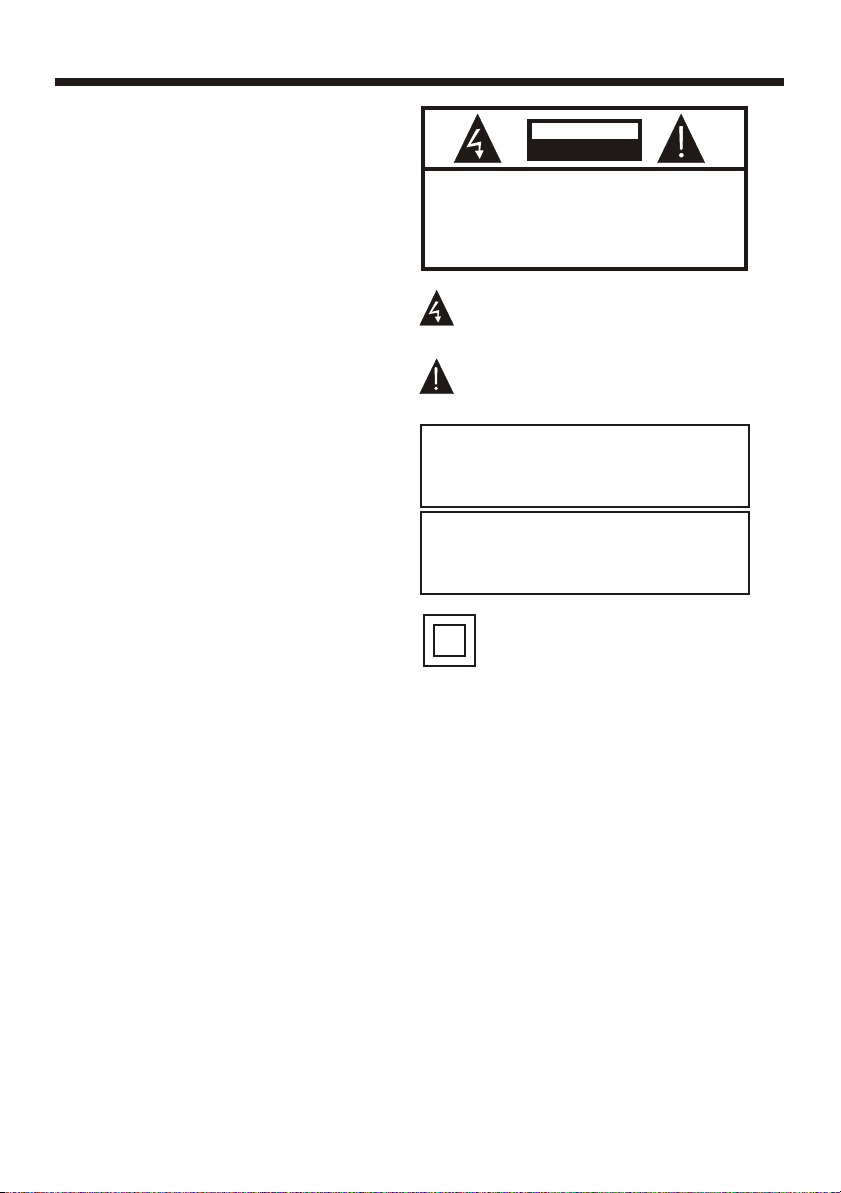
IMPORTANT SAFETY INSTRUCTIONS
1) Read these instructions.
2) Keep these instructions.
3) Heed all warnings.
4) Follow all instructions.
5) Do not use this apparatus near water.
6) Clean only with dry cloth.
7) Do not block any ventilation openings, install
in accordance with the instructions.
8) Do not install near any heat sources such as
radiators, heat pumps, stoves, or other apparatus
(including amplifiers) that produce heat.
9) Protect the power cord from being walked on
or pinched particularly at plugs, convenience
receptacles, and the point where they exit from
the apparatus.
10) Only use attachments/accessories specified
by the manufacturer.
11) Unplug this apparatus during lightning
storms or when unused for long periods of time.
12) Refer all servicing to qualified service
personnel. Servicing is required when the
apparatus has been damaged in any way, such as
power-supply cord or plug is damaged, liquid
has been spilled or objects have fallen into the
apparatus, the apparatus has been exposed to
rain or moisture, does not operate normally, or
has been dropped.
13) Mains plug is used as the disconnect device,
the disconnect device shall remain readily
operable.
14) The ventilation should not be impeded by
covering the ventilation openings with items,
such as newspapers, table-cloth, curtains, etc.
15) No naked flame sources, such as lighted
candles, should be placed on the apparatus.
16) Attention is drawn to the environmental
aspects of battery disposal.
17) This device is not warranted for use in
Unreasonably hot ,cold ,or humid environments.
18) The apparatus shall not be exposed to
dripping or splashing and no objects filled with
liquids, such as vases, shall be placed on the
apparatus.
SAFETY AND WARNINGS
CAUTION
RISK OF ELECTRIC SHOCK
DO NOT OPEN!
CAUTION
TO REDUCE THE RISK OF ELECTRIC SHOCK, DO
NOT REMOVE COVER (OR BACK).NO USER
SERVICEABLE PARTS INSIDE. REFER SERVICING
The symbol indicates that dangerous
voltages constituting a risk of electric shock
are present within this unit.
The symbol indicates that there are important
operating and maintenance instructions in the
literature accompanying this unit.
WARNING:
To reduce the risk of fire or electric shock, do
not expose this apparatus to rain or moisture.
WARNING:
The batteries shall not be exposed to
excessive heat such as sunshine, fire or the
like.
This symbol indicates that this product incorporates
double insulation between hazardous mains voltage
and user accessible parts. When servicing use only
identical replacement parts.
-2-
Page 5
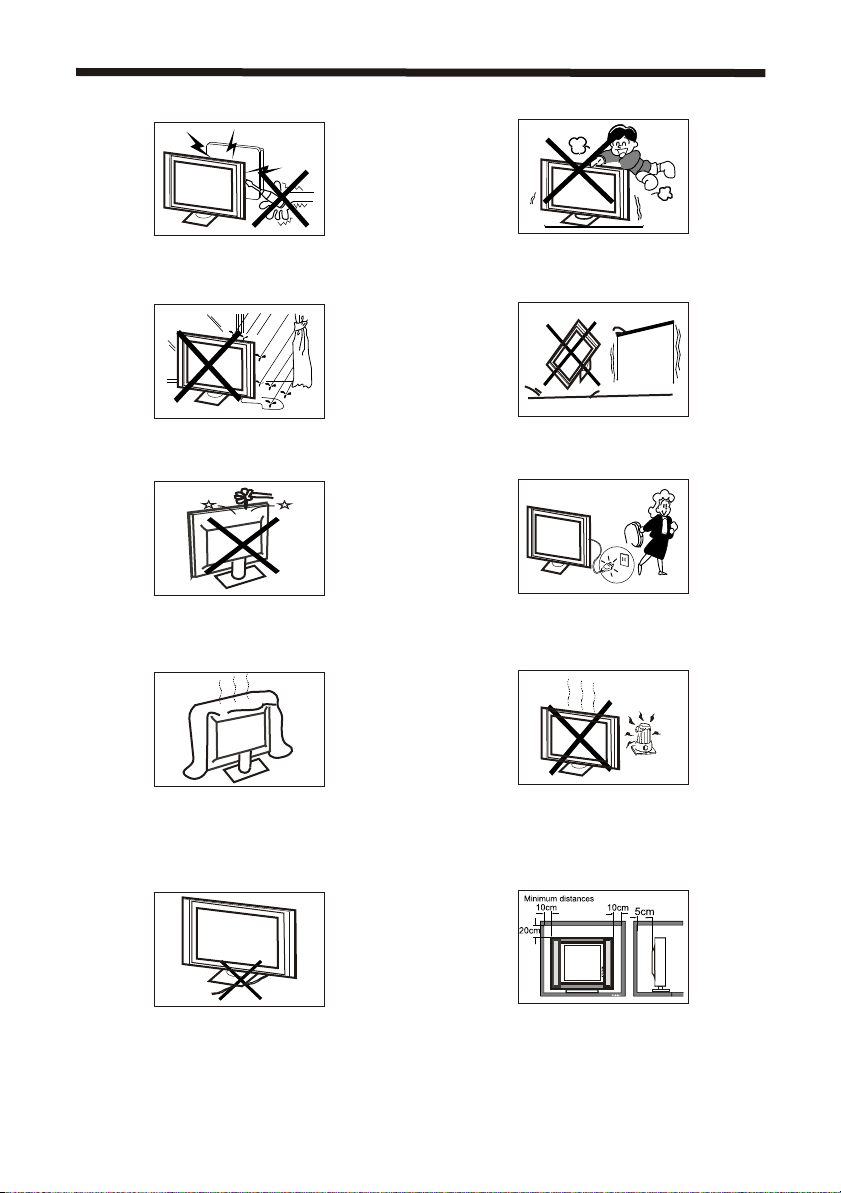
High voltages are used in the operation of this television
receiver. Do not remove the cabinet back from your set.
Refer servicing to qualified service personnel.
INSTALLATION
Never stand on, lean on, or suddenly push the television or
its stand. You should pay special attention to children.
Serious injury may result if it falls.
To prevent fire or electrical shock hazard, do not expose
the television receiver to rain or moisture.
Do not drop or push objects into the television cabinet
slots or openings. Never spill any kind of liquid on the
television receiver.
Do not block the ventilation holes in the back cover.
Adequate ventilation is essential to prevent failure of
electrical components.
Do not place your television on an unstable cart, stand,
shelf or table. Serious injury to an individual , and damage
to the television, may result if it falls.
When the television receiver is not used for an
extended period of time, it is advisable to disconnect
the AC power cord from the AC outlet.
Avoid exposing the television receiver to direct sunlight
and other sources of heat. Do not stand the television
receiver directly on other products which give off heat,
e.g. video cassette players and audio amplifiers. Do not
place naked flame sources, such as lighted candles on
the television.
Do not trap the power supply cord under the television
receiver.
If the television is to be built into a compartment or similar
enclosure, the minimum distances must be maintained. Heat
build-up can reduce the service life of your television, and
can also be dangerous.
Dim:515*320mm(
-3-
Page 6
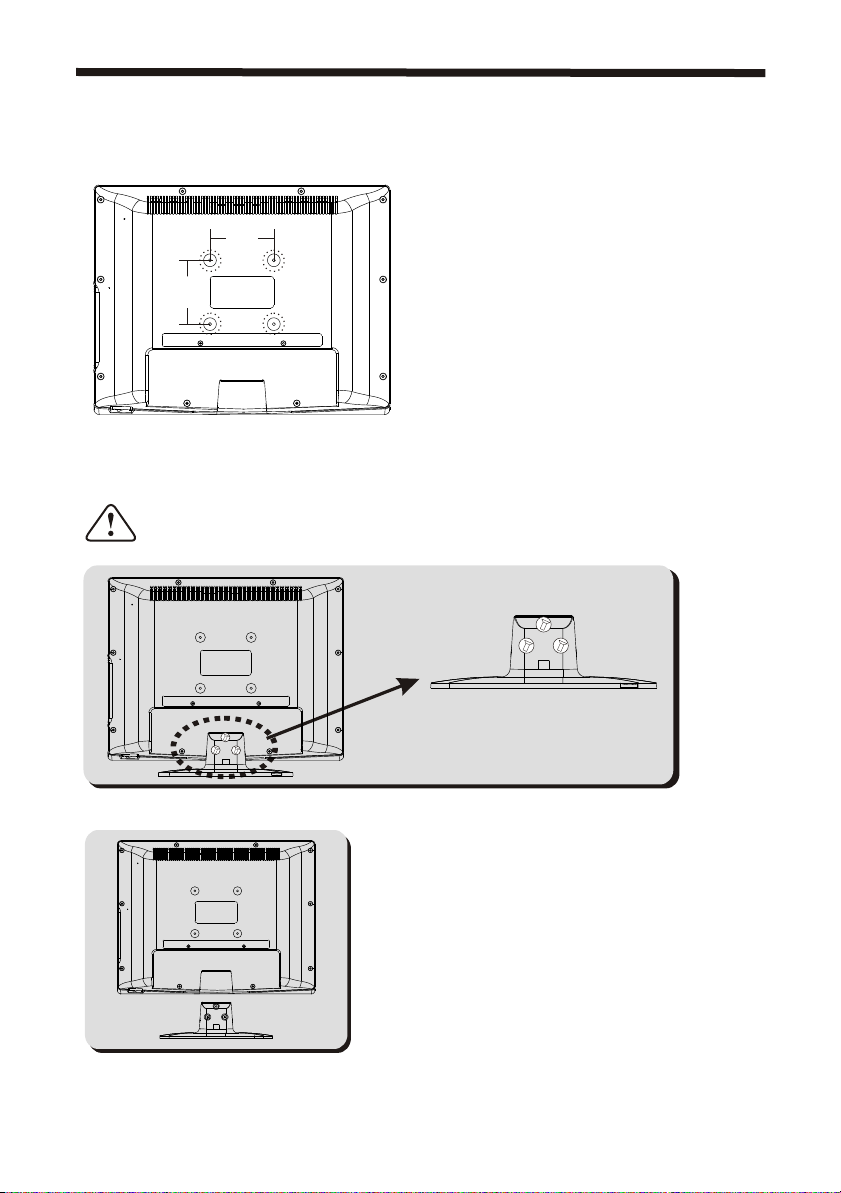
INSTALLATION
For wall mounting with the optional bracket, please read the following instruction and the bracket
instruction. Make sure qualified service personnel perform the operation.
AWA bears no responsibility for improper mounting that results in accident or injury.
Wall Mounting Holes Spacing and Location
100 mm100 mm
100 mm100 mm
4 Wall mount M4 Screws
Base Stand Disassemble Illustration
How to remove the stand from the TV
(The LCD Display is very fragile, and must be protected at all times when removing the
base stand. Be sure that no hard or sharp object, or anything that could scratch or
damage the LCD display, comes into contact with it. DO NOT exert pressure on the front
of the unit at any time because the screen could crack.)
1.Use the screwdriver to remove 3 screws from the screw location.
2.Remove the base stand from the Main body.
-4-
Page 7
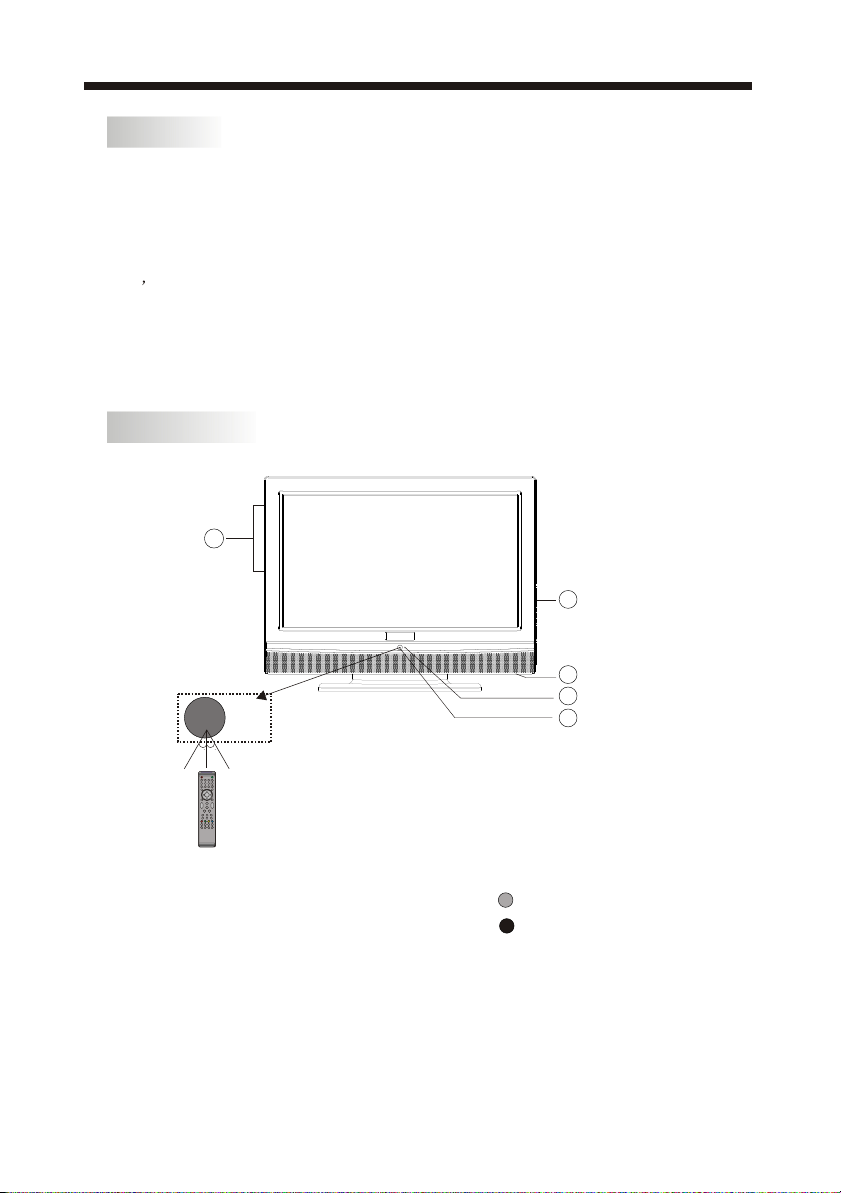
ACCESSORIES
INSTALLATION
AC Power Cord.........................
Infrared Remote Control............
User s M anual ........................
Battery(AAA)........................... 2
FRONT PANEL
5
30 30
1
1
1
3
4
2
1
1: Remote control sensor.
2: Indicator LED: GREEN POWER ON.
RED STANDBY.
3: Key board
4: AC power switch:Press to turn ON/OFF TV.
5: DVD Player.
-5-
Page 8
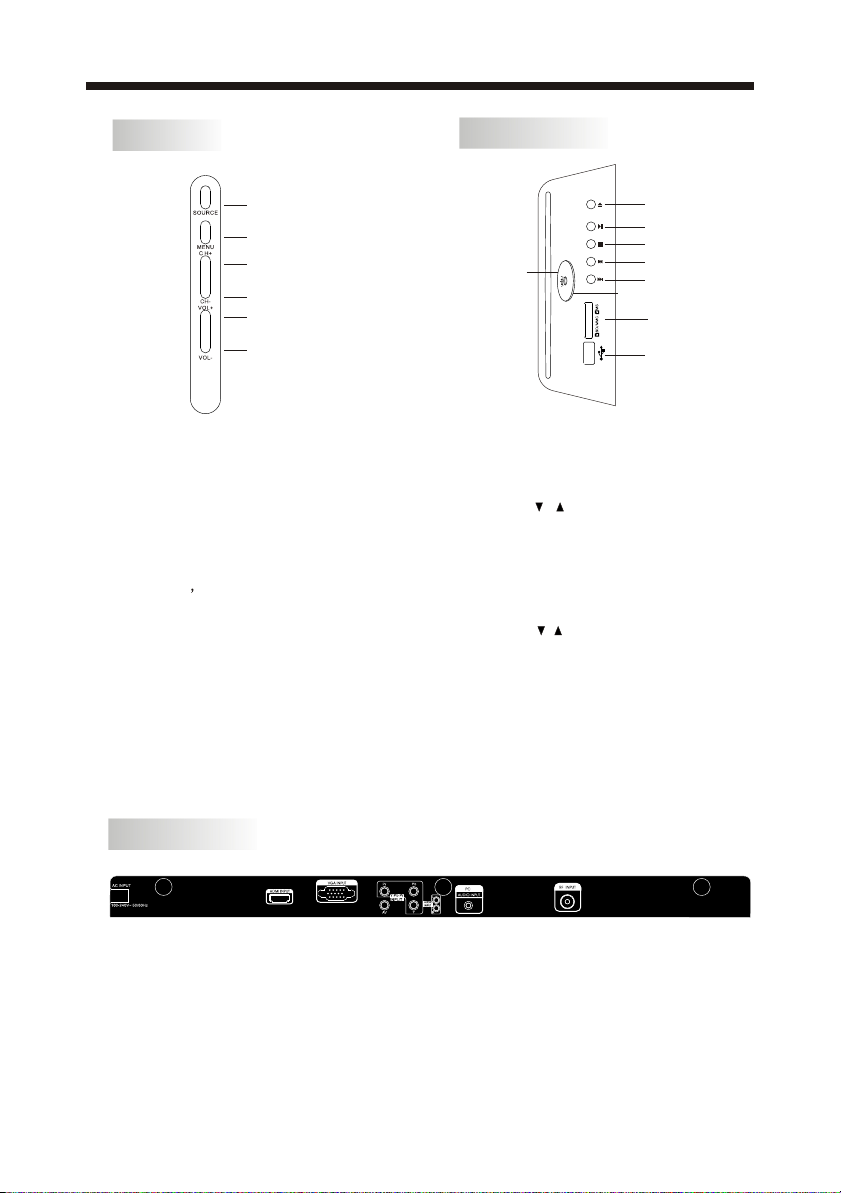
INSTALLATION
KEY BOARD
SOURCE
MENU
CH+
CH-
VOL+
VOL-
1.SOURCE
To display the input source menu.
2.MENU
To display main MENU.
3.CH+/CHIn TV mode to change the channel up
and down.
In MENU mode, to select the menu items .
In standby mode, it can turn on the TV.
4.VOL+/VOLTo adjust sound level.
In MENU mode,to select the menu items.
DVD SIDE PANEL
OPEN/CLOSE
PLAY/PAUSE
STOP
Disc label side
PREV
NEXT
Disc data side facing you
SD/MMC/MS
USB
USB
In DVD mode when no disc is playing, insert
a USB drive (or an MP3 player with USB
interface) into the USB socket. Press the
DVD/USB button on the Remote Control unit,
and use the / keys to select USB mode for
playing MP3 or JPEG files.
3 in 1 Card Reader
In DVD mode when no disc is playing, insert
three kinds of card (SD ,MMC, MS). Press
DVD/USB button on the Remote control
and use the / key to select SD/MS/MMC
mode for playing MP3 or JPEG files. All the
function is the same to playing a disc.
Caution:
When using USB/3 in 1 Card Reader
function, please do not insert in the wrong
direction, or else it will damage the unit.
REAR PANEL
µçÔ´ÊäÈë
All the terminals are(from left to right):
AC POWER SOCKET, HDMI input,VGA ,YPbPr input,AV,Rear Audio input,PC AUDIO input,
ANTENNA SOCKET.
Note: 1.AV and YPbPr share the Rear Audio input channel.
2. When HDMI port get DVI signal ,the audio signal receives from the PC Audio channel.
×ó
ÓÒ
-6-
Page 9
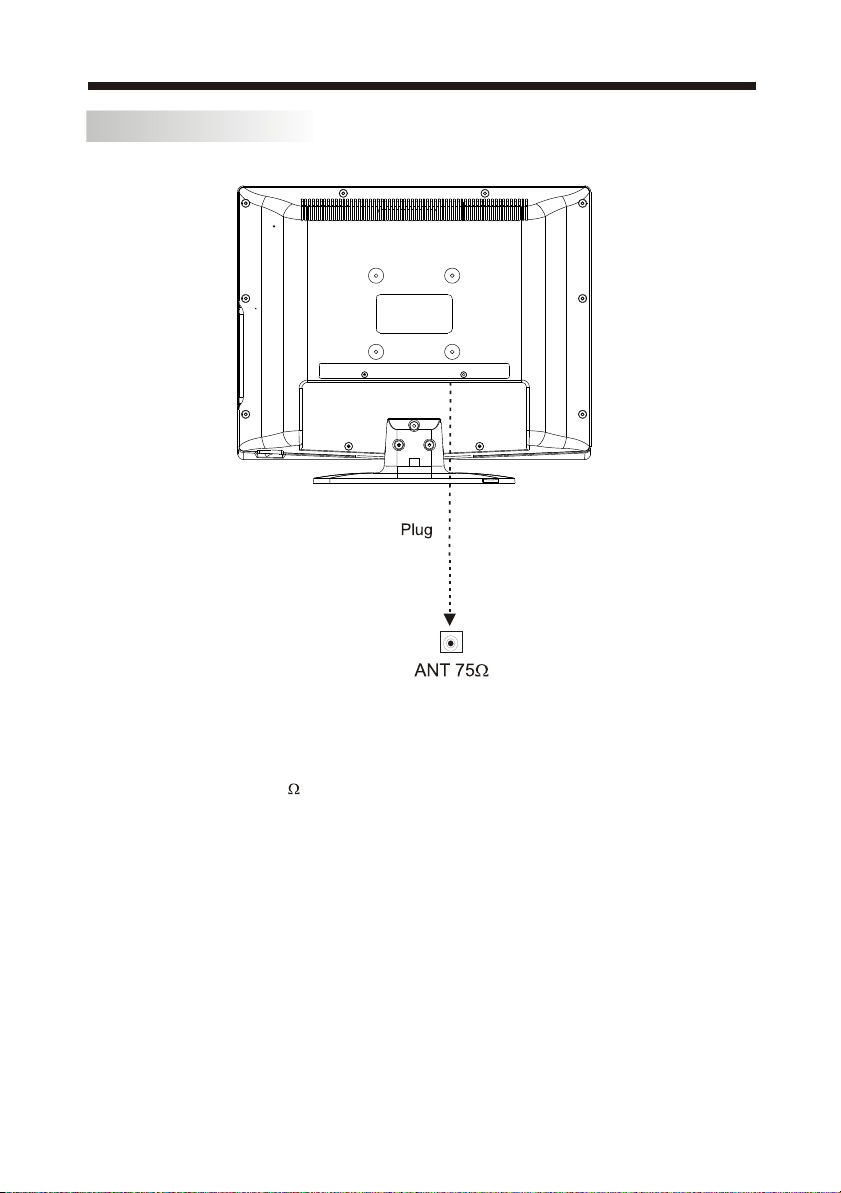
ANTENNA CONNECTION
INSTALLATION
Note:
Aerial connections:IEC(female).
Input impendance:75 unbalanced.
-7-
Page 10

CONNECTING TO PC
STEPS:
Be sure both the TV and computer are set to Power off.
1.Connect VGA and audio cable.
2.Connect the power cord.
3.Power on the TV, switch the input source to VGA mode.
4.Power on the PC.
This sequence is very important.
INSTALLATION
µçÔ´ÊäÈë
×ó
ÓÒ
-8-
Page 11

PC PRESET
PRESET MODE
INSTALLATION
RESOLUTION
1
2
3
4
5
6
7
8
9
720*400
640*480
800*600
800*600
800*600
800*600
1024*768
1024*768
1024*768
V.Freq.(Hz) H.Freq.(KHz)
70
60
56
60
75
72
60
70
75
31.47
31.47
35.156
37.88
46.88
48.08
48.36
56.48
60.02
-9-
Page 12

INSTALLATION
CONNECTING TO AV EQUIPMENTS
This TV provides one group of AV, one group of YPbPr for convenient connectionto VCR,
DVD or other video equipment. Please refer to the owner's manual of the equipment to be
connected as well.
You can use the input terminals on TV set rear as follows.
VIDEO EQUIPMENT with YPbPr
G
R
B
µçÔ´ÊäÈë
HDMI
W
R
Y
Yellow (video)
W
White(audio L)
R
Red(audio R or Pr)
B
Blue(Pb)
G
Green(Y)
G
R
B
×ó
ÓÒ
W R
R
W
VIDEO EQUIPMENT
W R
To audio outputs
TO VIDEO
output
It can be connected to the following appliances: VCR, multi disc player, DVD, camcorder, video game
or stereo system, etc.....
YPbPr can support these video formats:480i,576i,480p,576p,720p,1080i.
-10-
Page 13

REMOTE CONTROL
BATTERY INSTALLATION
1. Remove the battery cover.
2. Inserting the 2 AAA 1.5V batteries making sure the polarity (+ or -) of the batteries
matches the polarity marks inside the unit.
3. Mount the battery cover. Replace with new batteries when the TV set begins to show
the following symptoms: Operation is unsteady or erratic. Sometimes the TV set does
not function with Remote Control Unit.
Remark:
1) Alkaline Battery Recommended.
2) Remove batteries when they are exhausted or if the remote control is not to be used for
an extended period of time.
-11-
Page 14

REMOTE CONTROL
KEYS FUNCTION
1
2
3
4
5
6
7
8
9
10
11
12
13
14
15
16
17
18
19
POWER MUTE
SOUND
PIC
TV/RADIO
FAV INFO
DVD AUDIO
LIST
TV AUDIO
RECALL/GOTO
TEXT
ANGLEPBCDVD/USB TITLE
SUBTITLE
INDEX
FREEZE
1OK2 3
4 5 6
7 8 9 0
TV MENU SOURCE
DVD MENU
+
VOL
_
SLEEP ASPECT
DVD SETUP
EPG
RETURN
DISPLAY
REVEAL
HOLD
SUBPAGE SIZE MIX
1:POWER:Power On/Standby.
2:NUMERIC KEYPAD.
3:TV MENU:Displays Main TV menu.
4:CURSOR:To navigate within menus.
5:DVD MENU:Displays DVD disc’s main menu.
Press again to resume playback.
6:VOL+/- :To adjust sound level.
20
7:PIC:To switch picture mode.
8:SLEEP:Set timer to turn off the TV.
21
9:DVD SETUP:Default settings for DVD.
22
10:TV/RADIO:In DTV mode, switches between
Digital TV and Sound Only Broadcasts.
DVDMODE:Repeat
11:DTV Mode:Electronic Program Guide
23
DVD Mode:Play/Pause.
12:DTV Mode:Access Favourites List
DVD Mode:Stop Playback.
24
13:DTV Mode:RED Teletext button
DVD Mode:selects between disc and USB/card media.
14:DTV Mode:GREEN Teletext Button
25
EXIT
+
CH
_
DVD Mode:Displays DVD s main menu.
26
15:DVD Reverse Picture Search.
16:DVD Forward Picture Search.
27
17:RETURN:return to the menu (DVD/VCD/SVCD)
18:DISPLAY:Shows DVD Player s Current Status.
19:TELETEXT KEYS:(page 14)
28
20:MUTE:To disable or enable the sound output.
21:DTV Mode:Selects Available Audio languages
29
DVD Mode:Ejects Disc.
22:DTV Mode:RECALL:Jumps to last channel viewed
30
DVD Mode:GOTO:Allows direct chapter/time input.
23:SOURCE:To select input source.
31
24:OK:To confirm selection.
32
33
25:EXIT:To return to the previous menu
34
or exit menu.
35
26:SOUND:To switch sound mode.
36
27:CH+/CH-:To access the next or previous
'
'
channels.
28:ASPECT: To change picture aspect ratio.
37
29:TEXT:To enter or exit TELETEXT(DTV only).
30:INFO:To display information about the
channel being viewed or further information
about the program when in small EPG
screen in DTV mode.
31:DTV Mode:BLUE Teletext Button.
DVD Mode:Select View angle(if available on disc).
32:DTV Mode:YELLOW Teletext Button
DVD Mode:PBC Function(Video CD only).
33:DVD Chapter Skip Forward.
34:DVD Chapter Skip Reverse.
35:SUBTITLE:(DVD and DTV)Cycles through
available subtitle languages and off .
37:FREEZE:Freezes current image.
Sound continues as normal.
-12-
Page 15

OPERATION
BASIC OPERATION
TURN ON THE UINT
Press the POWER button on the remote control to switch on the power. The power
indicator will light up in green colour, press the POWER button again to switch off
the power, and the indicator will change to red.
CHANNEL SEARCH
Press the SOURCE button on the remote control to select the TV or DTV input mode,
and press the OK button to confirm.If you are using the unit for the first time, an
Installation Guide menu will be displayed to guide you through
the channel scan,
Use the remote control to finish channel scan (you can also refer to CHANNEL MENU
(page 16) in this manual for the channel scan operation).
NEW INSTALLATION
Menu Language English
Auto Tuning
EXIT
MENU
OK
WATCH TV PROGRAM
Press the CH- or CH+ button to select the previous or next channels or press the 0-9
buttons to enter a channel number directly.Press CH.LIST button to view the channels
list and press the buttons to select the desired TV programmes.
CHANGE VOLUME
Press the VOL - or VOL + button to adjust the volume level. Press the VOL - button
repeatedly to decrease the volume; press the VOL + button repeatedly to increase
the volume from 0 to 100.
CHANGE PICTURE MODE
Press the PIC button repeatedly to cycle through the available video picture modes.
CHANGE SOUND MODE
Press the SOUND button repeatedly to cycle through the available sound modes.
VIEW CHANNEL INFORAMTION
Press the INFO button to display the preset channel information.
MUTE
Press the MUTE button to cut off the sound output, press this button again to resume
sound output.
CHANGE INPUT SOURCE
Press the SOURCE button then press the buttons to select the input source and
press the OK button to confirm.
-13-
Page 16

TELETEXT
Teletext is an information system broadcast by certain channels which can be
consulted like a newspaper. It also offers access to subtitles for viewers with
hearing problems or who are not familiar with the transmission language (cable
networks, satellite channels, etc.)
OPERATION
Press:
T
EXT
SELECTING A PAGE
DIRECT ACCESS
TO THE ITEMS
INDEX
SUB PAGE
HOLD
REVEAL
SIZE
You will obtain:
E
This is used to enter or exit teletext mode. The summary
appears with a list of items that can be accessed. Each item
has a corresponding 3 digit page number. If the channel
selected does not broadcast teletext, the indication 100 will
be displayed and the screen will remain blank (in this case,
exit teletext and select another channel).
Enter the number of the page required using the 0 to 9
up/down. Example: page 120, enter 120. The number is
displayed top left, the counter turns and then the page is
displayed. Repeat this operation to view another page. If
the counter continues to search, this means that the page is
not transmitted. Select another number.
Coloured icons are displayed at the bottom of the screen. The 4
coloured buttons on the remote control are used to access the
items or corresponding pages. The coloured icons flash when
the item or the page is not yet available.
This returns to the contents page (usually page 100).
Certain pages contain subpages which are automatically
displayed successively. This key is used to stop or resume subpage acquisition. The indication appears top left.
To freeze the page.
To display or hide the concealed information (games solutions).
To zoom the page.
LIST
MIX
To save and display your favourite pages.
To mix teletext with video pictures.
-14-
Page 17

EPG (Electronic Programme Guide)
The EPG (Electronic Programme Guide) menu is used to look at what is
being broadcast on a DTV or Radio channel at a later point in time.
Press the EPG button to access the EPG menu, t
he detailed programme
information of the channel currently being viewed will be displayed.
OPERATION
PROGRAMME GUIDE
20 Feb 2006 16:07
DTV
800 France 2
801 France 4
802 France 5
803 ARTE
804 LCP
805 France 3
EXIT
Last Exit
INFO
DTV 801 France 4
1555.1625 Last Exit
20 Feb
16:00 17:00
Information
Movie 1
Programme 2
Programme 3
Programme 4
Programme 5
Schedule
Reminder
DATE
OK
To see what is going to be broadcast after the current programme, press the
button to view future programmes and press the button to return towards
the programmes televised at the current time.
To view a different channel, press the or button. To book a wanted
programme for later watching, press the blue button to enter Reminder menu.
Press the green button to enter the schedule list.
To exit the EPG menu and watch the selected channel, press the EPG
or EXIT button.
-15-
Page 18

MENU OPERATION
1.CHANNEL MENU
The first item of the menu is CHANNEL menu( for TV source only).
CHANNEL
Auto Tuning
DTV Manual Tuning
ATV Manual Tuning
Programme Edit
OPERATION
EXIT
MENU
OK
You can search channels and edit programs here.
1).Auto Tuning:Search all the channels automatically(ATV, DTV & Radio)
Please select country first
then select Start to update info
Country selection
Start Cancel
Australia
Press the buttons to select country then press the buttons to select start or
cancel.
Press the OK button to start or exit auto tuning .
NOTE: All the channels including ATV, DTV and Radio can be tuned at the one time .
2).DTV Manual Tuning: You can select a DTV channel then find the program in this
channel.
DTV Manual Tuning
UHF CH 30
Please select channel then
press OK to search
Bad Nomal Good
EXIT
OK
MENU
Pls press the buttons to select the channel , then press the OK button to search
the programs .
NOTE: Bad Normal Good refers to the signal intensity.
-16-
Page 19

3). ATV Manual Tuning :You can change the sound system to search the analog
TV channels and fine tune the channels, then store the channels you selected.
ATV Manual Tuning
Storage To
System BG
Current CH 1
Search
Fine-Tune
Skip Yes
Frequency 255.25MHz
EXIT
SAVE
Storage To: To select the channel number you want to save to.
System: To select the TV sound system.
Current CH: To select the current channel.
Search: To search backward/forward.
Fine-Tune: To fine tuning when the signal level of current channel is weak.
Skip: When its set to Yes, the current channel will be skipped while you are
changing channels by pressing the CH+ or CH- buttons.
Press the red button to store the channel after manual tuning .
4). Programme Edit: You can edit programs in the following items.
Delete
Press the red button, it will shows a red delete cursor.
Press the buttons to choose the program.
Press the red button again, the program will be deleted.
Rename
You can only rename ATV programs.
Move the cursor to the program, press the green button to rename the program,
Press the TV MENU button to exit edit , Press the EXIT button to exit the menu.
Move
Move the cursor to the program, press the yellow button, it will show a yellow
cursor, Press the buttons to move the program.
OPERATION
Skip
Press the buttons to choose the program, then press the blue button to skip
this program, the icon will show on the right side of the program.
Choose the skipped program and press the blue button again to cancel skip, the
SKIP
icon will disappear.
SKIP
FAV
Press the buttons to choose the program, press the FAV button, it will show
on the right side of the program.Choose the FAV program and press the FAV button
again to cancel FAV, the icon will disappear .
Once your favourite group is created,you can press the FAV button to quickly access
your favourite channel list.
-17-
Page 20

2. PICTURE MENU
The second item of the menu is PICTURE menu.
You can adjust picture effect here, including contrast, brightness and colour as
well as other picture functions.
Press the buttons to select items and press the buttons to adjust.
OPERATION
PICTURE
Picture Mode Dynamic
Contrast
Brightness
Colour
Sharpness
Tint
EXIT
MENU
70
70
70
70
0
OK
EXIT
PICTURE
Colour Temp Normal
Red
Green
Blue
Aspect Ratio 16:9
Noise Reduction ON
MENU
70
70
70
(1) (2)
EXIT
PC Setup
PICTURE
MENU
OK
EXIT
PICTURE
Auto Adjust
H-Position
V-Position
Clock
Phase
MENU
(3) (4)
NOTE:
1).Tint is available in NTSC system only.
2).PC Setup is available in VGA mode only.
3.SOUND MENU
The third item of the menu is the SOUND menu.
You can adjust the sound effect here, including treble, bass and balance as well
as other sound functions.
Press the buttons to select and press the buttons to adjust.
OK
70
70
70
70
OK
SOUND
Sound Mode Standard
Treble
Bass
Balance
Surround Sound Off
EXIT
MENU
-18-
50
50
0
OK
Page 21

OPERATION
4.TIME MENU
The forth item of the menu is the TIME menu.
You can adjust the clock, power on/off time, sleep timer and time zone as well as
other time clock functions.
Press the buttons to select and press the buttons to adjust.
TIME
Clock
Off Time Off
On Time Off
Sleep Timer Off
Auto Sleep Off
Time Zone New South Wales GMT +10
EXIT
MENU
OK
NOTE:
When the Auto Sleep is set to ON, the unit will turn to standby mode automatically
if there is no signal input for a period of about 15 minutes.
5.DEFAULT MENU
The fifth item of the MENU is the DEFAULT menu.
In this menu, you can adjust the Hearing impaired function only.
DEFAULT
Menu Language English
Audio Language English
Subtitle Language English
Hearing impaired Off
Country Australia
EXIT
MENU
OK
-19-
Page 22

OPERATION
6.LOCK MENU
The sixth item of the menu is the LOCK menu.
You can lock system, change password, block programme, set parental guidance,
restore factory default and set maximum volume control.
LOCK
Lock System Off
Change Password
Block Programme
Parental Guidance Off
Restore Factory Default
Max Volume 100
EXIT
MENU
OK
To enter the LOCK menu, password will be requested, the default password is 6666
LOCK System:
Press the buttons to turn ON or OFF. If it is set to ON, you will be asked to enter
password when searching the channels .
Change Password:
Press the or OK button and enter the new password.
Block Programme:
Press the or OK button to enter the program list.
Press the buttons to select the channel you want to lock then press the green
button to lock, the lock icon will appear behind the locked channel.
To unlock the channel, select the locked channel and press the green button again,
the lock icon will disappear.
Parental Guidance:
Press the buttons to set the program rating to block some programs.
Restore Factory Default:
Press the or OK button to restore,this operation will reset the unit to factory
default and all the settings and stored channels will be cleared.
Max Volume:
Press the buttons to set the maximum volume.
-20-
Page 23

KEYS FUNCTION
DVD PLAYBACK
DVD SPECIFIC KEYS
NOTE: No DVD function is possible until "DVD" Mode
has been selected with the "SOURCE" Button (23)
POWER MUTE
1
2
3
1OK2 3
4 5 6
7 8 9 0
TV MENU SOURCE
TV AUDIO
RECALL/GOTO
5.DVD MENU: Displays inserted disc's main menu.
20
Press again to resume playback.
9. DVD SETUP: Allows you to adjust DVD default
21
settings.
11.PLAY/PAUSE
22
12.STOP
13.RED button: Select between Disc and USB/Card media.
14.GREEN button: Displays DVD main menu.
23
15.<< Fast Reverse.
16.>> Fast Forward.
4
17.RETURN :Return to the menu (DVD/VCD/SVCD).
18.DISPLAY Shows current playback status.
24
21.Eject disc.
22.GOTO: Allows direct keyboard entry of chapter/time.
5
DVD MENU
6
7
+
VOL
_
SLEEP ASPECT
SOUND
PIC
EXIT
+
CH
_
8
TV/RADIO
FAV INFO
DVD AUDIO
LIST
TEXT
ANGLEPBCDVD/USB TITLE
SUBTITLE
INDEX
FREEZE
9
10
11
12
13
14
15
16
17
18
19
DVD SETUP
EPG
RETURN
DISPLAY
REVEAL
HOLD
SUBPAGE SIZE MIX
25
23.SOURCE: Selects TV/DVD/AV/VGA etc mode.
26
31.BLUE button: View Angle (if available on Disc).
32.YELLOW button.
27
33.>>| Chapter Skip Forward.
34.|<< Chapter skip Reverse.
35.SUBTITLE: Cycles through available subtitle
28
languages and "off".
29
GENERAL NOTES ON DVDs
30
COMMERCIALLY PRESSED DISCS
1. This unit is designed to be compatible with
31
commercial 12cm (5") and 8cm (3") DVD and CD
32
disc formats, however playability of any particular
33
34
disc is not guaranteed.
35
2. Only circular discs can be played. Do not attempt to
36
load novelty-shaped discs (stars, hearts etc) as these
may cause damage.
3. Adhesive paper labels should not be used on discs.
37
These may come off and damage the mechanism.
RECORDABLE DISC FORMATS
(DVD-R, DVD+R, DVD-RW, DVD+RW, CD-R, CD-RW)
1. Although this player is engineered for compatibility
with the above formats, playability of any particular
disc is not guaranteed, as discs and recording
conditions may vary.
2. Discs from DVD recorders and Video Camcorders
may need to be finalized. (Please consult your
recorder's manual).
-21-
Page 24

DVD SIDE PANEL
OPEN/CLOSE
PLAY/PAUSE
STOP
Disc label side
PREV
NEXT
Disc data side facing you
SD/MMC/MS
USB
USB
In DVD mode when no disc is playing, insert
a USB drive (or an MP3 player with USB
interface) into the USB socket. Press the
DVD/USB button on the Remote Control unit,
and use the / keys to select USB mode for
playing MP3 or JPEG files.
3 in 1 Card Reader
In DVD mode when no disc is playing, insert
three kinds of card (SD ,MMC, MS). Press
DVD/USB button on the Remote control
and use the / key to select SD/MS/MMC
mode for playing MP3 or JPEG files. All the
function is the same to playing a disc.
When the disc is playing, please stop playing
first and insert a USB/CARD, enjoying
USB/CARD by press DVD/USB key on
the remote controller ,and then press /
key to select DISC/USB/CARD,and
press ENTER/OK to comfirm.
Caution:
When using USB/3 in 1 Card Reader
function, please do not insert in the wrong
direction, or else it will damage the unit.
Caution
This DVD Player has a Class 1 laser which
may be harmful to your eyes. Do not
attempt to disassemble the cabinet or make
And adjustments.
Refer all servicing to a qualified
prefessional.
Features
Disc formats supported by this player:
DVD OPERATION DVD OPERATION
Dolby Digital
KODAK picture CD
MP3 files on
CD-R/CD-RW
Multi-angle
Subtitle choices
Audio choices
16:9
DVD video
RESTRICTED
R
Parental Lock
This product incorporates copyright
protection technology that is protected
by method claims of certain
U.S.patents and other intellectual
property rights owned by Macro vision
Corporation and other rights owners.
Use of this copyright protection
technology must be authorized by
Macro vision Corporation, and is
intended for home and other limited
viewing uses only. Unless otherwise
authorized by Macro vision Corporation.
Reverse engineering or disassembly is
prohibited.
The product complies with the KODAK
Picture CD format and will display
KODAK Picture CDs. The "KODAK
Picture CD Compatible" logo is a
trademark of Eastman Kodak Company
and is used with permission.
Manufactured under license from Dolby
Laboratories."Dolby" and the double-D
symbol are trademarks of Dolby
Laboratories. Confidential Unpublished
Works. 1992-1997 Dolby Laboratories, Inc.
All rights reserved.
-22-
TV Aspect
Ratio modes
9
32
8
LB
Page 25

MENU OPERATION
Press the SETUP button on the remote control, the
SETUP MENU will be displayed. After accessing the
setup menu, press the direction buttons for up and
down movement to select an item desired, and press
RIGHT direction button to select the SUBMENU
item. Then press the ENTER/OK button to confirm.
Press LEFT direction button return to the menu of
upper level. To exit the setup, press the SETUP button
again. In the SETUP MENU, you may choose any of
the following options as you like.
LANGUAGE SETUP
Select Language in the setup menu, and display the
Language submenu:
Audio
DVD menu
OSD Language
Use this item to select the language of the setup
menu and screen display.
Subtitle
This option provides the preset subtitle
language.
Audio
Select the built-in disc dubbing language
options.
DVD Menu
This option provides the film's menu language
options.
VIDEO SETUP
Select Video in the setup menu, and display the
Video submenu:
DVD OPERATION
SYSTEM SETUP
Aspect Ratio
Select the aspect ratio.
Notes:
The image display ratio is related to the recorded disc
format. Some disc can not display images in the
aspect ratio you choose. If you play a disc recorded in
4:3 format on a wide screen TV, black bars will
appear on the left and right side of the screen. You
must adjust the screen setting depending on the type
of the television you have.
TV System
Select the different TV system.
Note: The DVD player setting should be matched to
your TV set.
refer to the instructions of your TVset.
For more information of output format,
RATING SETUP
Select Rating in the setup menu, and display
the Rating submenu:
Parental Control
Set the parental control feature of the player
Note: Password is needed before setting Parental
Control.
Set Password
Input four digits (password), then press ENTER
/Okto confirm.
Note: If you forget your password, please use the
universal password 6666 to unlock.
MISC SETUP
Select MISC in the setup menu, and display
the submenu:
Use Default Settings
Reset setup data to factory default value.
-23-
Page 26

MP3/WMA/JPEG PLAYBACK
The MP3/WMA disc has such a directory structure as
shown picture above.
Press Direction key to choose the root directory and
then press ENTER/OK button to enter into the sub
directory. Press Direction key to choose the desired
track and then press ENTER/OK or PLAY to enjoy
the music or movie. If you want to return to the upper
menu, press Direction key to choose the icon
and press ENTER/OK button.
Filter: Allows selecting the categories of files
displayed in the browser list.
Repeat: To switch different repeat playing mode
Mode: Select different playing mode as follows:
Normal: Shuffle mode is cancelled.
Shuffle: Shuffle mode enabled. When playback
reaches the end of the currentchapter/track, playback
jumps to a random chapter/track. As the end of each
chapter/track is reached, another random
chapter/track will be played until all tracks/chapters
have been played or the Shuffle mode is cancelled by
toggling to a different Mode Option.
Edit Mode: To enable programmed playback mode.
When you select the mode, press LEFT Direction
key to directory and press ENTER/OK to choose the
desired track and press Add to program and press
Program view and press the Edit mode to cancel the
edit mode. At last press Left key to display program
track and press ENTER/OK to start program
playback.
Program view: Display program track.
Browser view: Display track directory.
Add to program: Choice the track press Add to
program to add the track of the program play
directory.
Clear program: In the complete stop state(press the
STOP button twice), First press Edit mode to enable
the edit mode. Press Left key to program track and
press ENTER/OK to cancel the desired track. press
Clear program to delete the track of the program
play directory.
DVD OPERATION
PICTURE CD PLAYBACK
The PICTURE CD disc has such a directory structure
as shown in the following picture.
Press Direction key to choose the root
directory and then press ENTER/OK button to
enter into the sub directory. Press Direction
key to choose the desired picture and then
press ENTER/OK or PLAY to enjoy the
picture. If you want to return to the upper menu,
press Direction key to choose the icon and
press ENTER/OK button.
Image rotation
In picture play state, press Direction key to
rotate the picture.
CARD READER ,USB
3 In 1 Card Reader
If the player has a 3 in1 card jack and it's NOT
in “disc playing” status, you can insert three
kinds of card (MMC, SD , MS) to play the
mp3 music and JPEG files. All the function is
the same to playing a disc.
USB
If the player has a USB slot and it's NOT in “disc
playing” status, you can insert a USB device or a Mp3
Player with USB Interface to play the MP3 music or
and JPEG files. All the function is the same to play a
disc.
When the disc is playing, please stop playing first and
insert a USB/CARD, enjoying USB/CARD by press
DVD/USB key on the remote controller ,and then
press / key to select DISC/USB/CARD,and
press ENTER/OK to confirm.
Not all USB/CARD device can be supported by this
system.
Note: When using USB/3 in 1 Card Reader function,
please do not insert in the wrong direction, or else it
will damage the unit.
-24-
Page 27

Function Buttons
OPEN/CLOSE
To open the disc tray, press
OPEN/CLOSE; To close the disc tray,
press OPEN/CLOSE again.
SUBTITLE
Press the button to choose different
captions(Requires support from disc)
GOTO
For DVD discs, press the button to
choose the desired title and chapter
andsearch the desired title time and
chapter time.For Super VCD,VCD,CD
discs, press this button to search the
desired disc time and track time and
choose the desired track.
Note: During VCD playback, the PBC
mode must be set to OFF.
0-9 keys
These keys are used to input the time, as
well as title, chapter and track
numbers.When a numeric item is
displayed on the screen, press the 0-9
keys to select the desired entry, and press
ENTER/OK to confirm.
When a VCD is playing(with PBC off),
press the 0-9 keys to select a track
directly.
MENU
During DVD playback, press MENU to
display the disc menu of the current title.
PBC
During VCD/SVCD playback, press PBC
to control PBC ON/OFF.
SETUP
Press the button to enter the system
setting menu. Press the button again to
exit the menu.
RETURN
When DVD/SVCD/VCD displaying,
press RETURN button to the menu(PBC
ON only).
DVD OPERATION
DISPLAY
Press the button to show the information
of the current playing disc.
ENTER/OK
Press the button to confirm your choice
on screen.
REV:
During DVD, CD Mp3 or VCD playback,
press REV to scan in reverse.
The player will review the disc at
different times speed. Press
PLAY/PAUSE
to resume normal playback.
FWD
During DVD, CD,MP3, or VCD playback,
press FWD to scan forward.The player
will cue the disc at different speed. Press
PLAY/PAUSE to resume normal
playback.
PREV
During DVD, CD,MP3, or VCD playback,
press PREV to play the previous chapter,
title or track.
NEXT
During DVD,CD,MP3, or VCD playback,
press NEXT toplay the next chapter, title
or track.
STOP
Press the button once and the player will
be in memory stop state. Continuously
press this button twice and the player will
be in complete stop state.
Play/Pause
In pause state or stop state, press the
button, the player will be in playing state.
In play state, press the button the player
will be in pause state.
ANGLE
Press the button to view scenes shot from
ANGLE DIFFERENCE ANGLES.
(Disc support is required)
-25-
Page 28

DVD Trouble shooting
If you have any questions, please consult the troubleshooting guide below:
NO PICTURE OR SOUND
Ensure the power button is on.
Ensure the power outlet is operational.
Ensure the power cord is not damaged.
Ensure the power plug is connected
firmly to the outlet.
PICTURE BUT NO SOUND
Ensure the audio is not set to mute.
Ensure you have set the player s AUDIO
,
settings correctly.
POOR PICTURE OR SOUND
Ensure you have set the player s AUDIO
settings correctly
Ensure the disc is not scratched or stained.
BAD DISC DISPLAYED
Ensure the disc is not warped, damaged or
deformed.
Ensure the disc is not badly stained or
damaged.
Ensure the disc format is compatible with
the player.
Please check whether you have tried to play a
software CD. If so, please restart the player.
REMOTE NOT WORKING
Make sure the Main unit's POWER button is on
Ensure the remote batteries are working.
Point the remote control directly at the player's
IRsensor.
Remove any obstacles between the remote and the
IR sensor.
UNIT NOT WORKING
Turn off the power, and then turn it on again.
NO DISC DISPLAYED
Ensure you have put the disc on the tray.
Ensure the disc is not upside down.
Ensure the disc is not distorted, stained or
scratched.
-26-
Page 29

TROUBLESHOOTINGS
Problem
Picture Audio
Snow Noise
Ghost
Interference
Normal Picture
No picture Mute
Normal audio
Noise
Mute
Check
antenna position, direction
or connection
antenna position, direction
or connection
electronic equipment,car/
motorcycle,fluorescent light
Volume(check if mute is
activated or if the audio system
connections are not correct)
Power cord is not inserted
Power switch is not opened
Contrast and brightness/volume
setup
Press standby key on the remote
control for inspecting
Antenna Loose.
No colour Normal audio Colour control
Picture
breaking up
No colour
Mosaic
Normal audio
or weak
Noise
Unnormal
Retune channel
Antenna loose
TV system
Antenna Loose
-27-
Page 30

LCD :
ViewIng Picture Size(diagonal)
Resolution
Aspect Ratio
Display colours
Brightness
Contrast ratio
Response time
View angle
TV:
TV system
DVB-T decode
DVB-T de-modulation
Terminals:
HDMI Input
VGA Input
Audio Input
Video(Composite) Input
Y Cb(Pb) Cr(Pr) Input
TECHNICAL SPECIFICATIONS
19
1440x900
16:10
16.7M
300 cd/m
800:1
5 ms
160 (H)/160 (V)
Digital TV: DVB-T
Analog TV: PAL/SECAM
Audio: MPEG2 Audio Layer I&II
Video: MPEG2 Transport MP@HL
Demodulator : COFDM
OFDM Mod.: 2K, 8K FFT, SFN and MFN
Packed Carries: 2K/8K
Guard Interval: 1/4, 1/8, 1/16, 1/32
2
1
1
2
1
1
Others:
Input P
ower Voltage
Power consumption
Audio O
utput Power THD 7%
100V-240V~ 50/60Hz
60W
)
2 X 3W
-28-
Page 31

TV/DVD Product Warranty
Subject to the warranty repair conditions below, in addition to any applicable statutory warranties this
product is warranted for (3 years - TV component) and (1 year - DVD component) from the original
date of purchase covering both parts and labour.
The benefits conferred by this warranty are in addition to and not in derogation of all rights and remedies in respect of this
product which the consumer has under the Trade Practices Act and other State and Territory laws.
Warranty Repair Conditions
A. This Product Warranty only applies provided the product:-
Has been purchased in Australia and sold by Authorised Distributors or Dealers and only where the products are
used and serviced within Australia.
Is taken for service when required to an Authorised Service Agent, together with written instructions indicating
specific problem or function requiring investigation.
Has valid proof of purchase and presented when warranty service is requested.
Has only been used in a domestic application.
Has been installed and operated in accordance as noted in the operating instructions under normal use and
reasonable care (in the opinion of the Service Centre).
Has not been damaged by the use of accessories which in the opinion of the Service Centre are defective or
incompatible with the product.
Has not been tampered with or repaired (including unauthorised alterations) by anyone other than the AWA
Service Centre or an Authorised Service Centre.
B. This Product Warranty does not cover:-
Damage, malfunction or failure resulting from use of incorrect voltages, incorrect installation, accidental damage,
misuse, neglect, build-up of dirt or dust abuse, wear and tear, maladjustment of customer controls, mains supply
problems, thunderstorm activity or Acts of God, pixel error, infestation by insects or vermin, exposure to
abnormally corrosive conditions or any foreign object or matter having entered the product.
Mileage or travelling time in respect of service outside the authorised AWA Service Centre nor pick up and delivery
cost incurred.
Service calls arising from failure to correctly operate the product or to observe noted instructions, or repair which
reveals the product is in normal working order.
Cabinet parts, user replacement batteries or leads unless the defective items are reported at the time of purchase.
C. Service calls only apply to Television display devices (CRT, LCD, Plasma) with screen sizes greater than 59cm in
the major metropolitan areas of Australia or the normal operating areas of the nearest Authorised Service Centers.
D. Requested service visits to the customer premises will be made during normal working hours of the customary
working week upon request by the customer. Where such a visit is made on a day arranged by the customer and
the service technician is unable to obtain access to the product, the Service Centre will be entitled to make a
separate charge for service call fee, time and distance travelled.
E. The AWA Service Centre and its Authorised Service Centres may charge for work done where the product is found
to be in good working order. Example, charges may be made where the problem is found to be due to incorrect
setting of customer controls, use of poor associated equipment (e.g. poor antenna systems) or the inability of the
product to operate with faulty or incompatible equipment.
F. If the product is sent to an Authorised Service Centre, the owner is responsible for the cost of transport to and from
the Service Centre. In addition, the product is at the owners risk while in transit to and from the authorised Service
Centre.
G.No person is authorised to make or give any assertions, statements or undertakings, whether expressed or implied
about the product other than or additional to the terms of this warranty.
